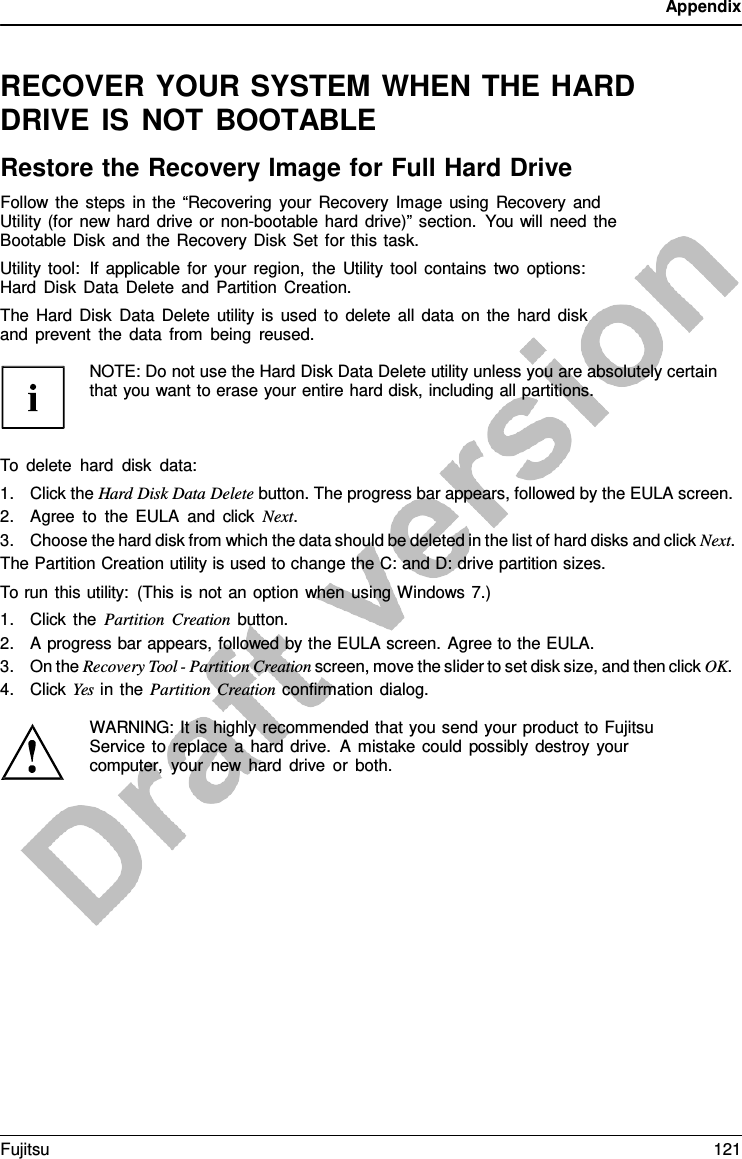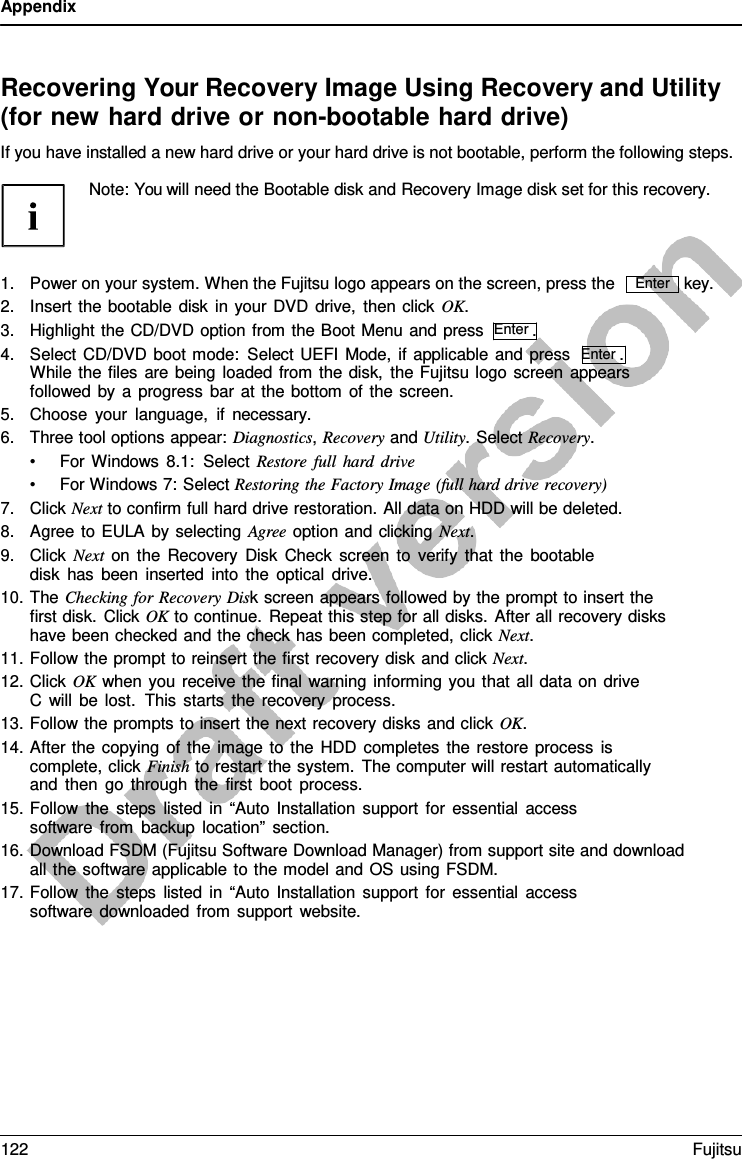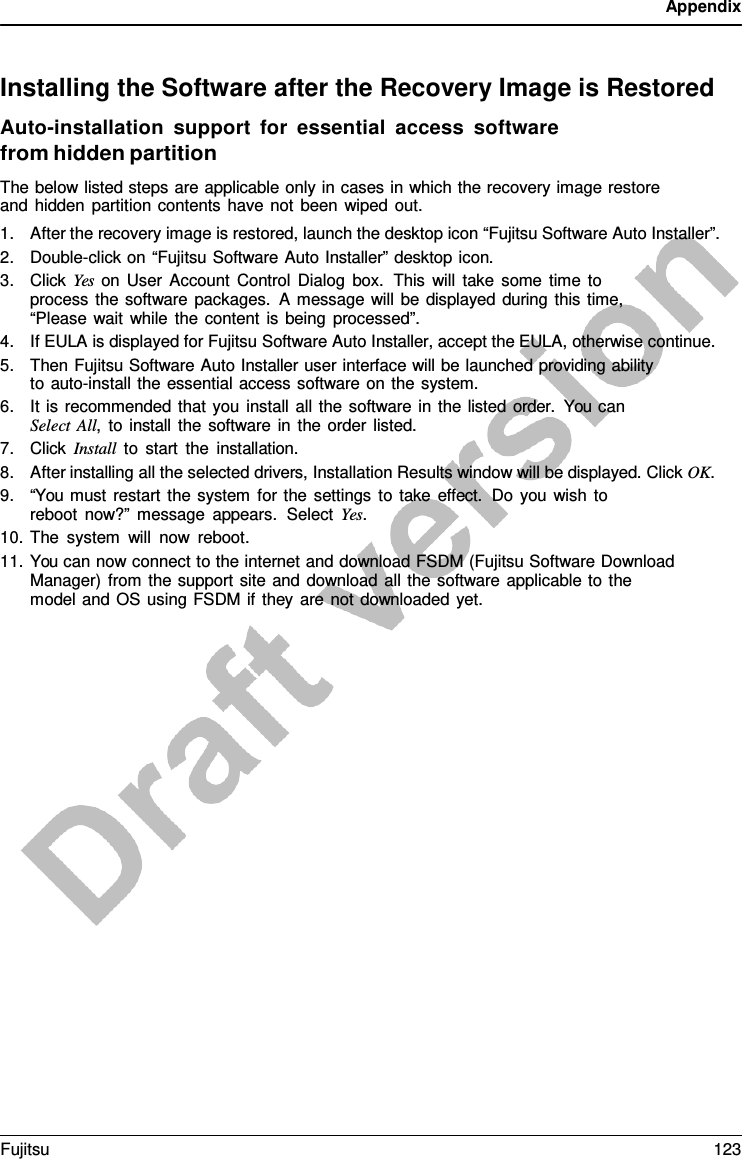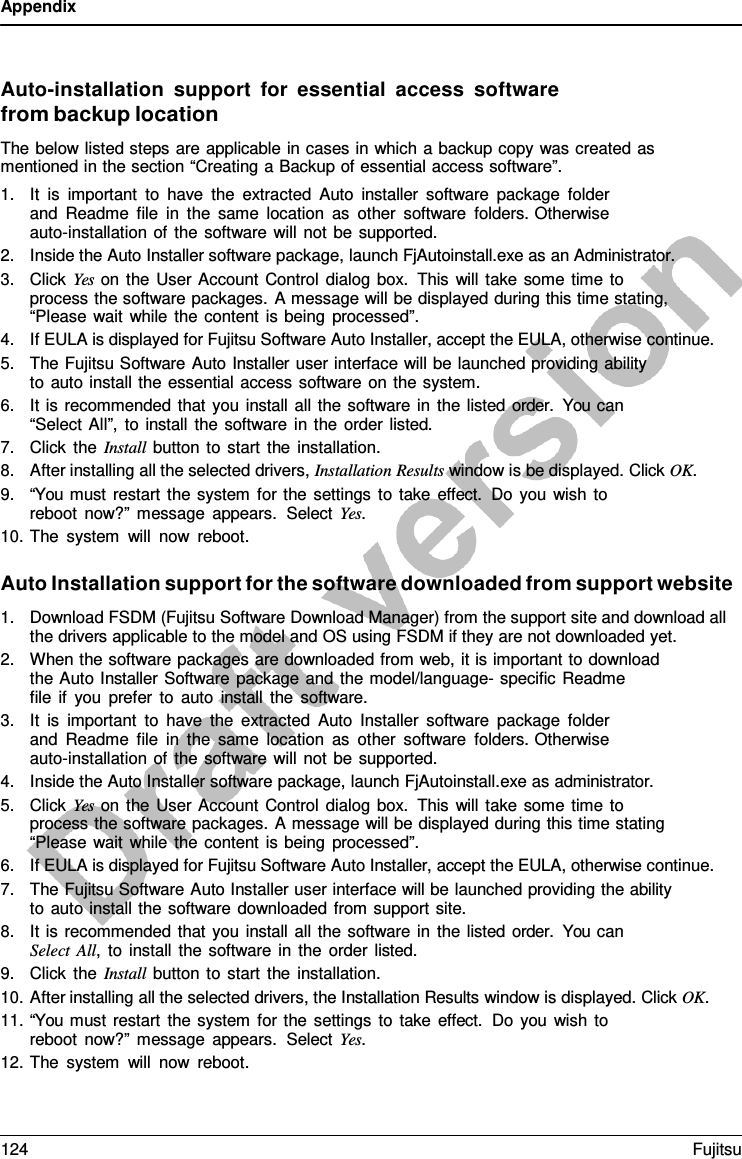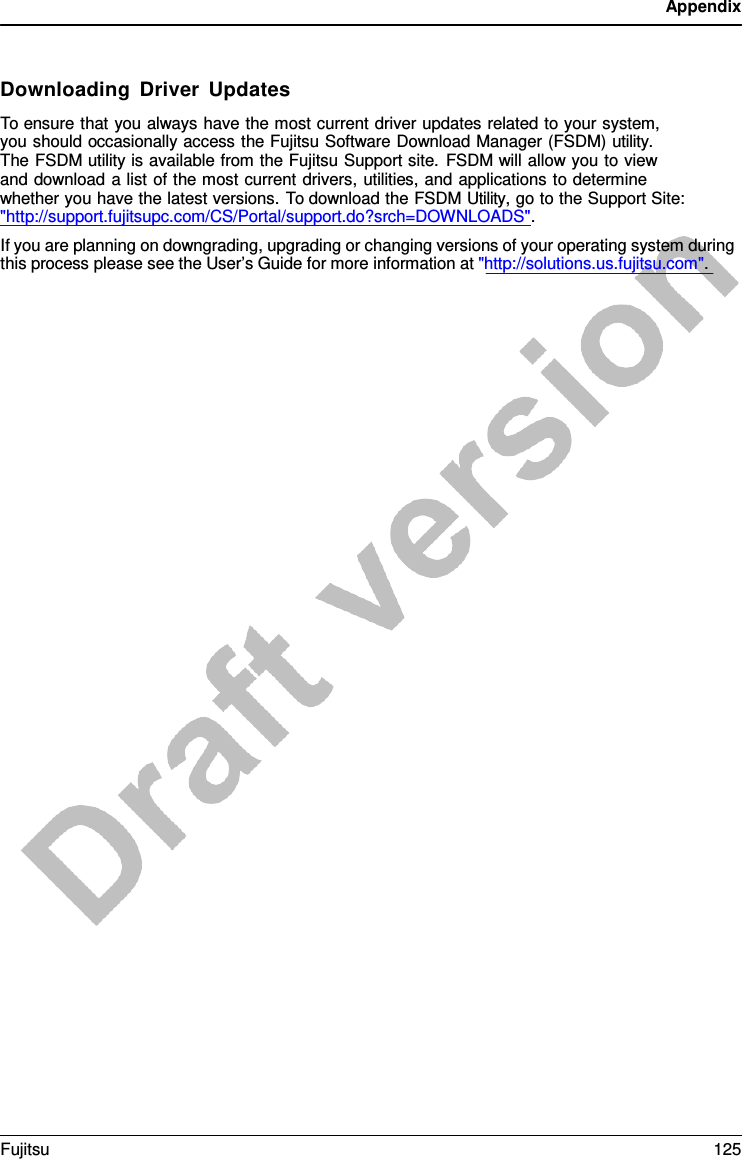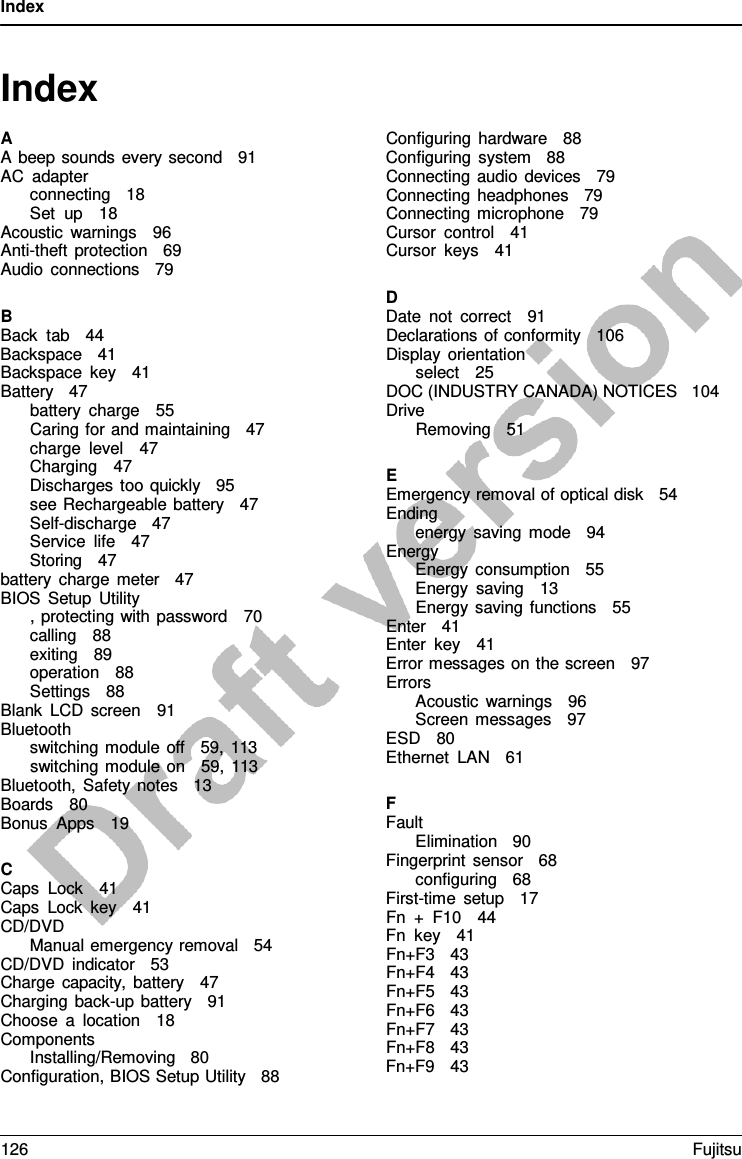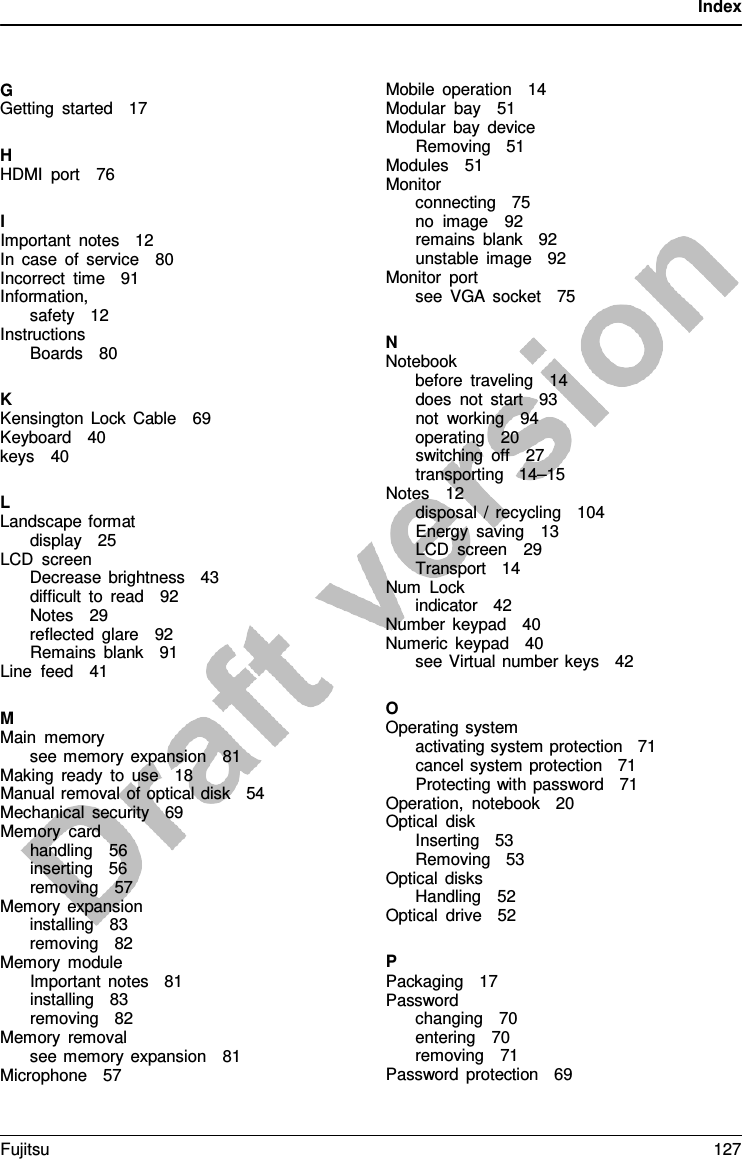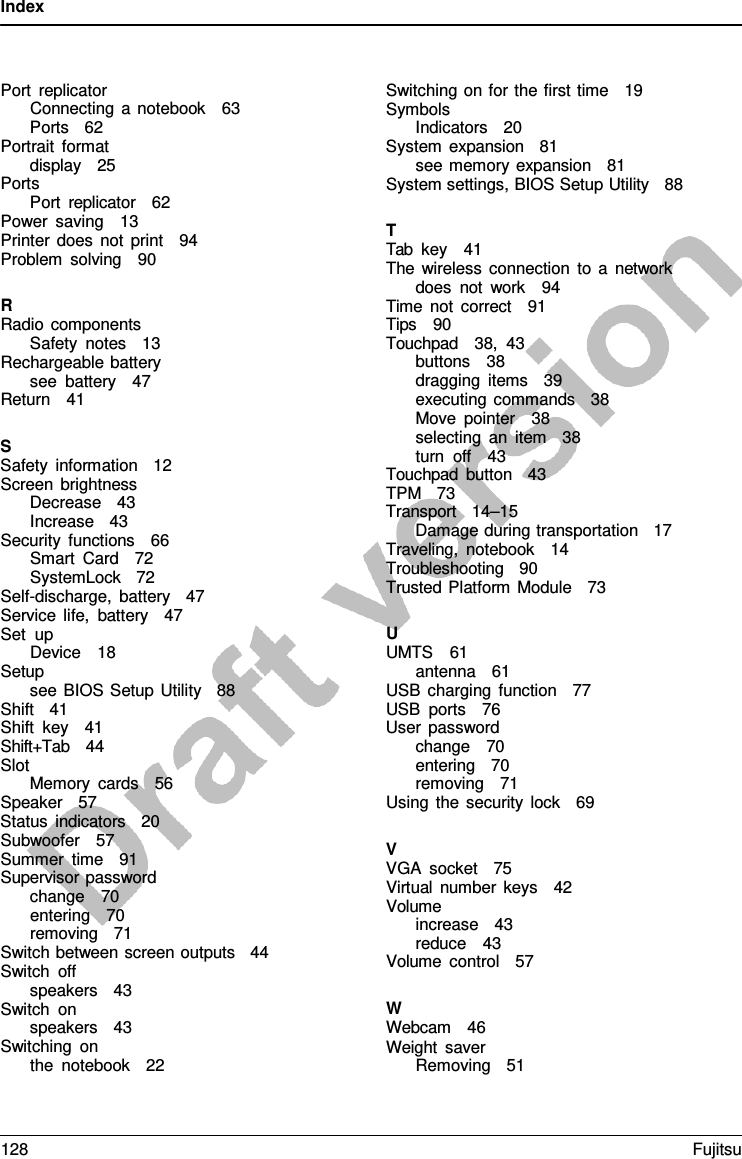Fujitsu Client Computing EM7355D CELLULAR/PCS/GSM/EDGE/CDMA/WCDMA/LTE MODULE User Manual
Fujitsu Limited CELLULAR/PCS/GSM/EDGE/CDMA/WCDMA/LTE MODULE Users Manual
Contents
- 1. User Manual
- 2. User Install Guide
- 3. USERS MANUAL
- 4. Users Manual
Users Manual
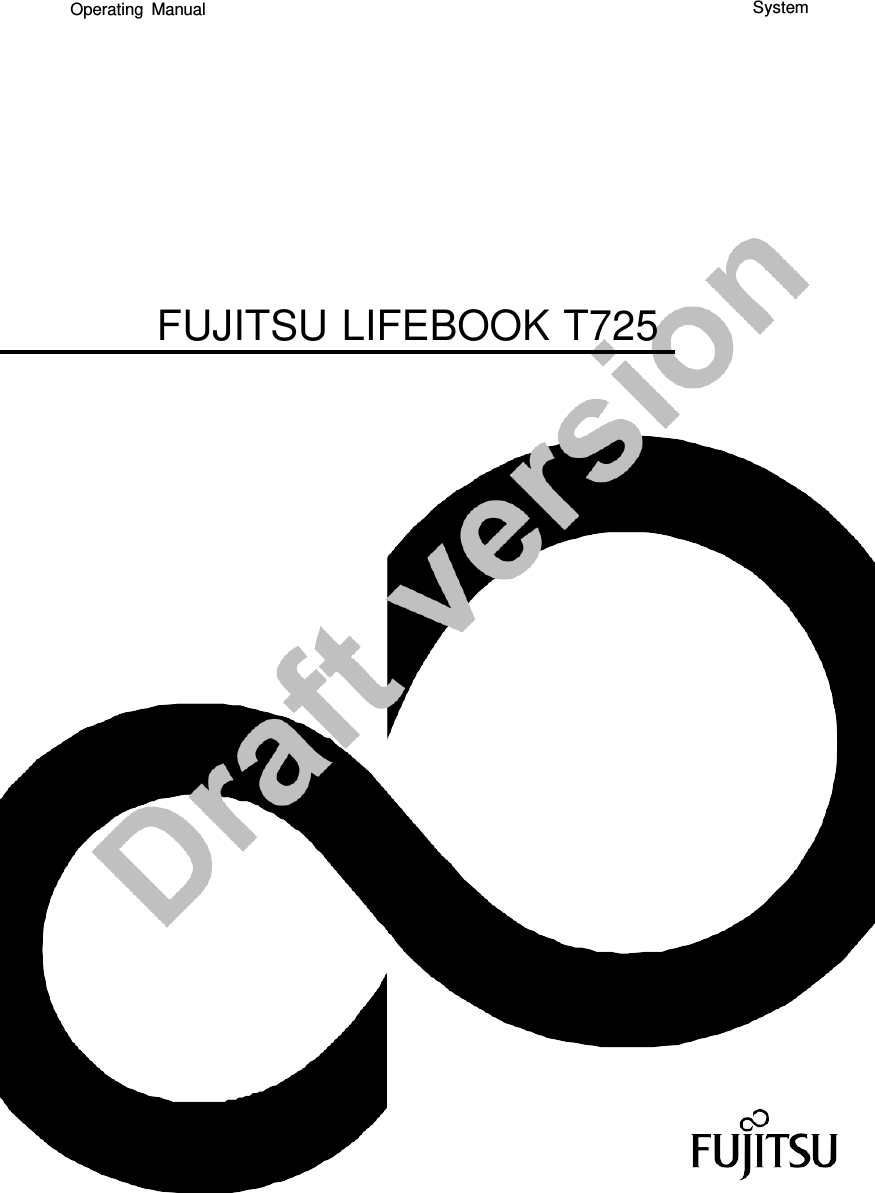
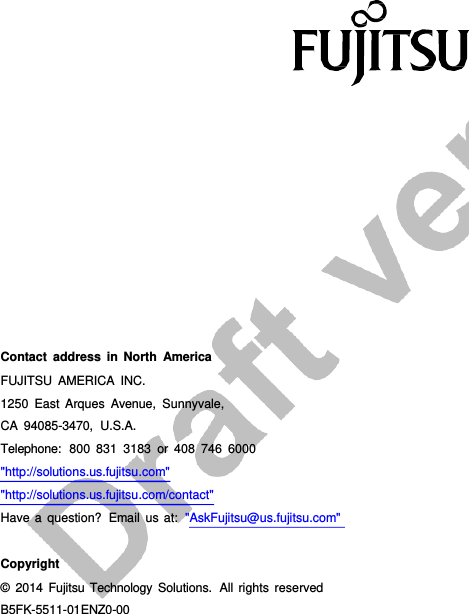
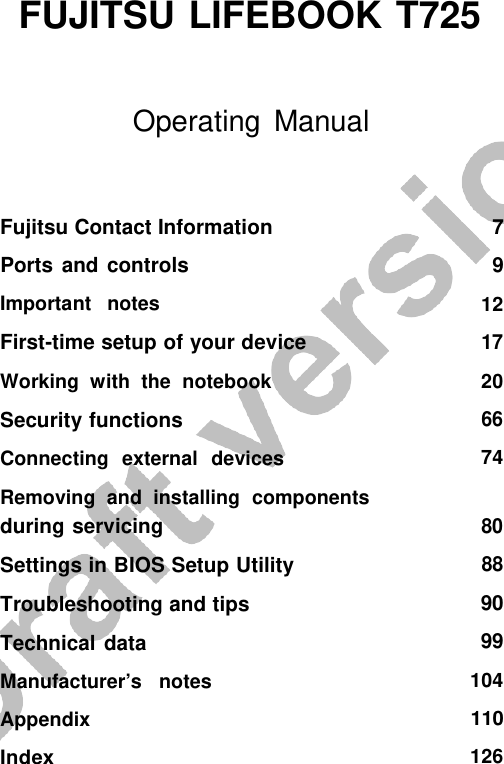
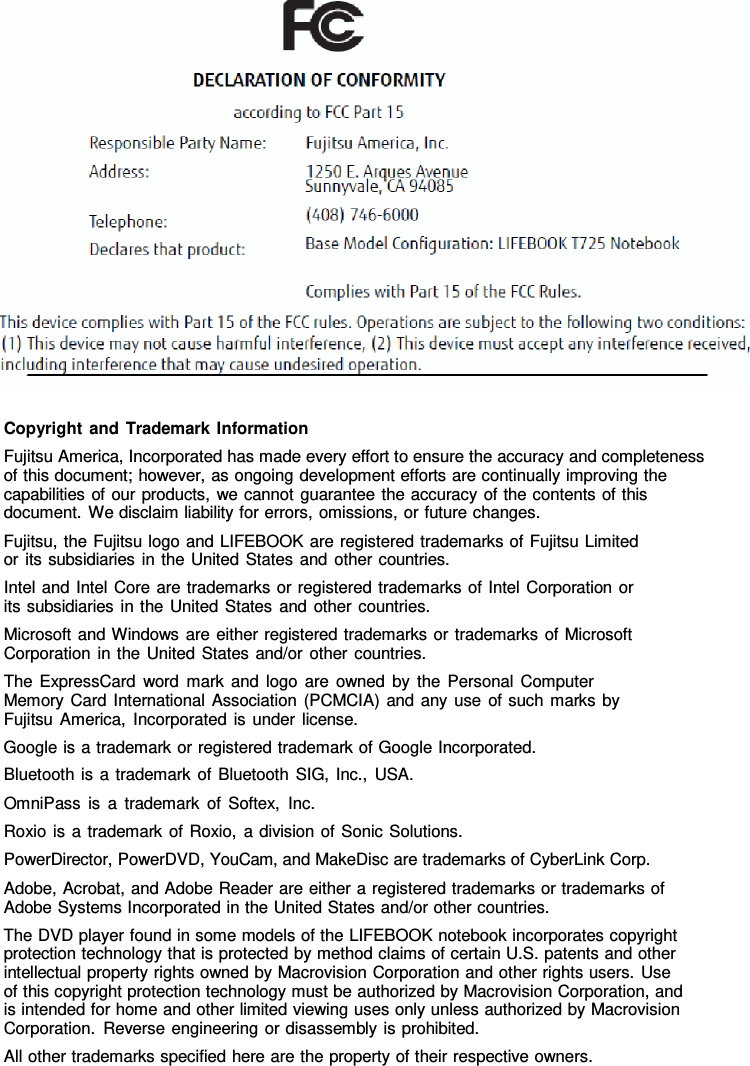
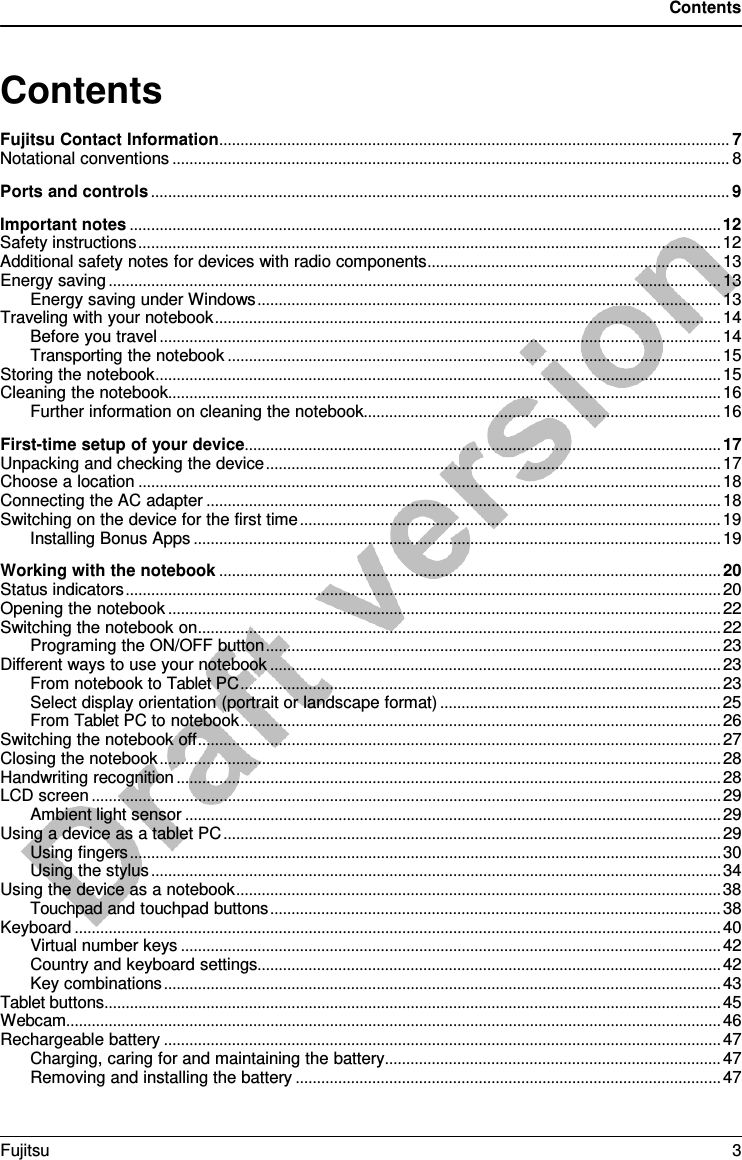
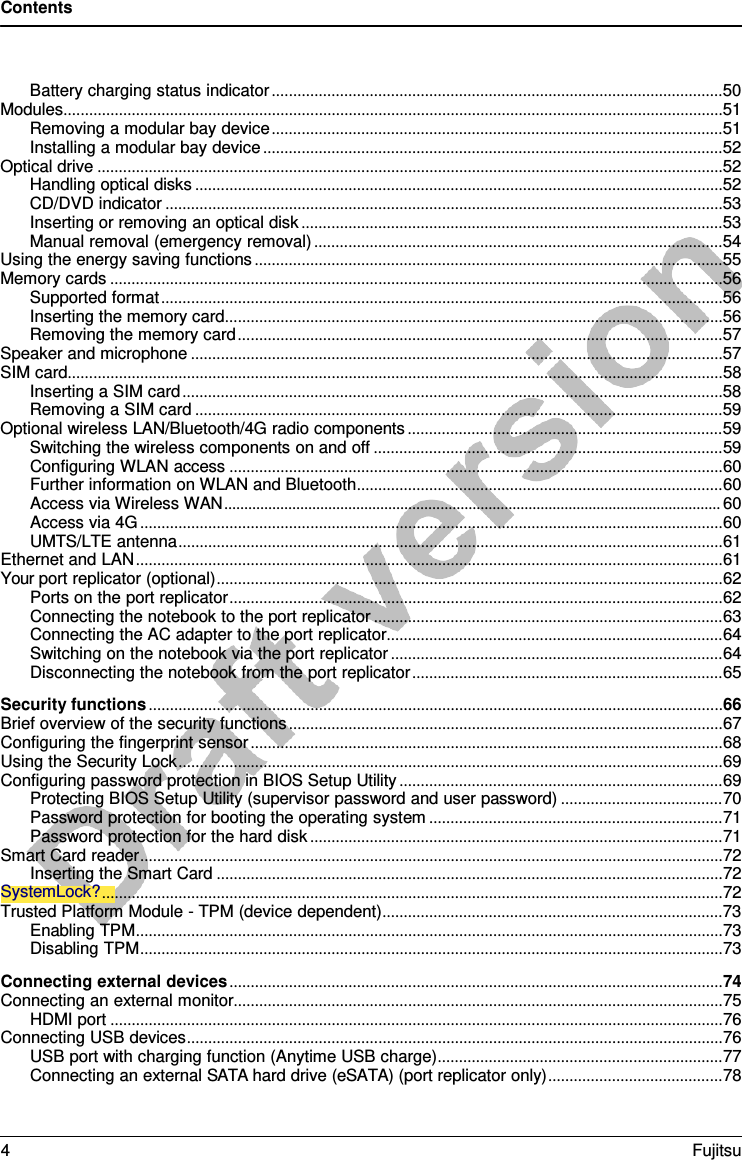
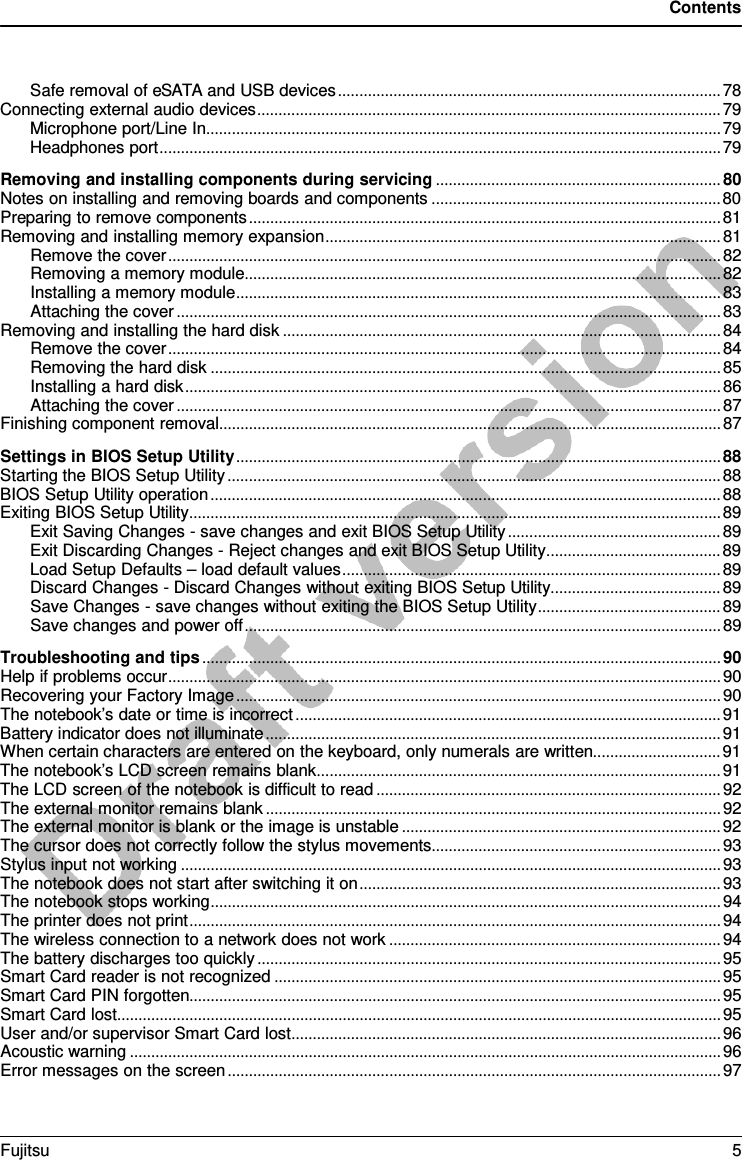
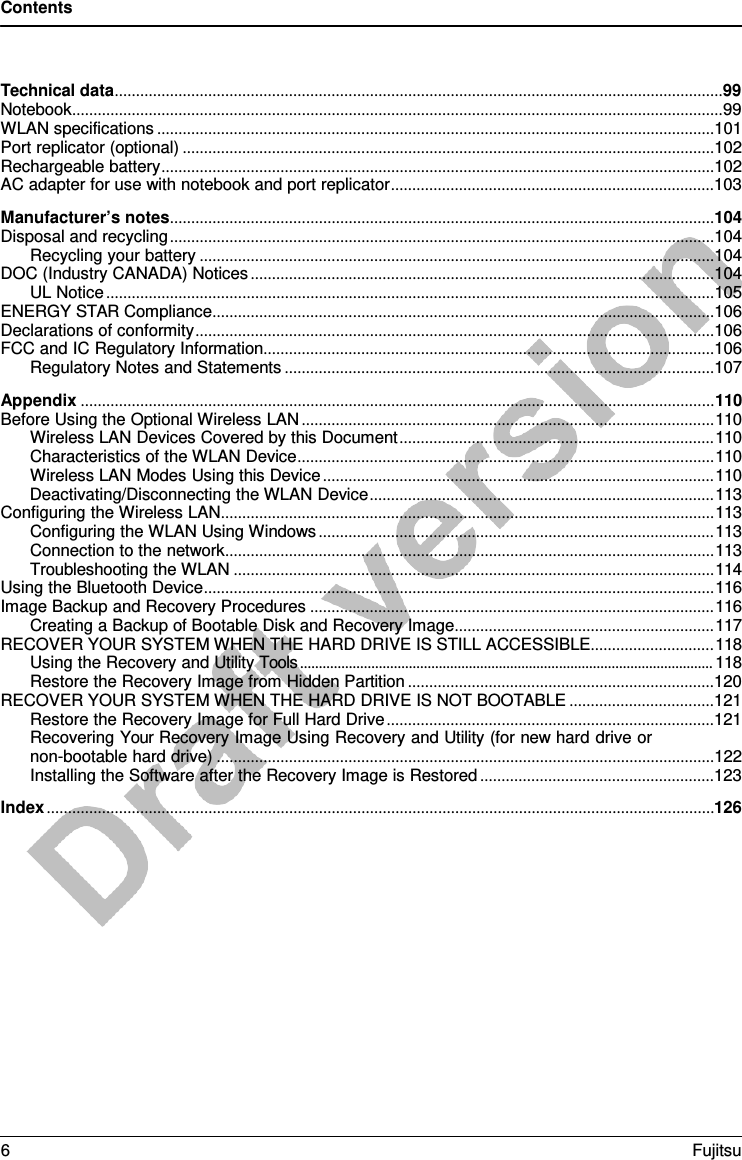
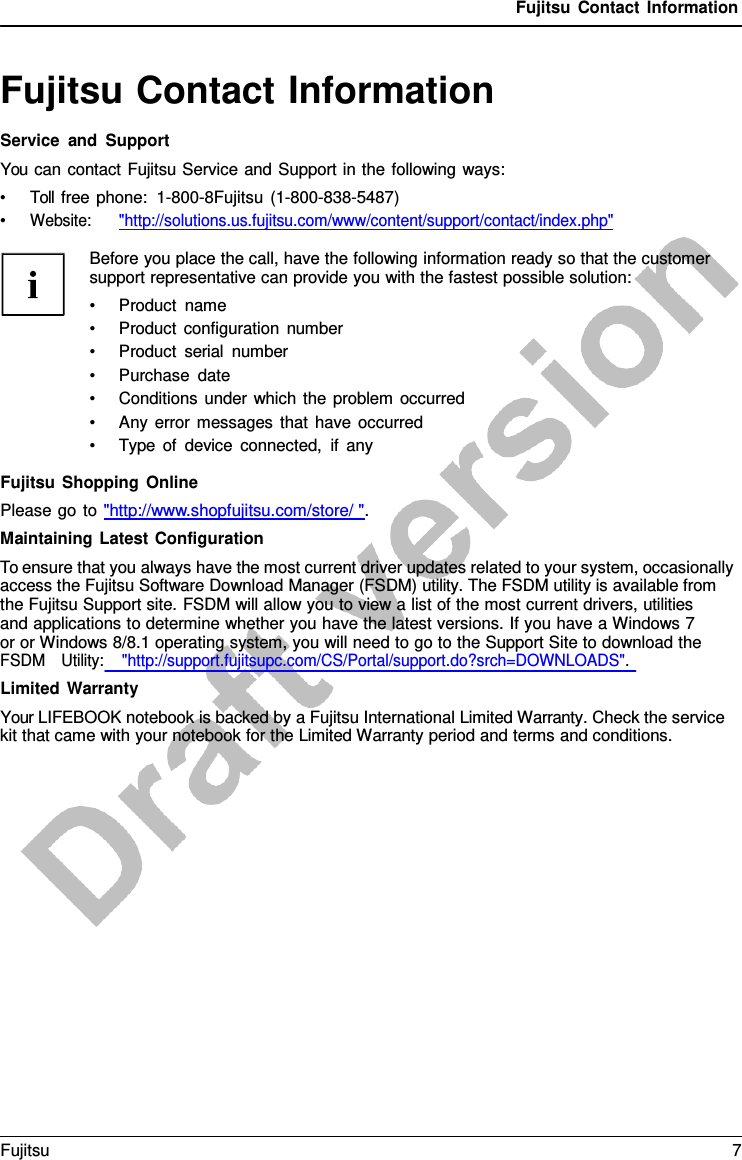
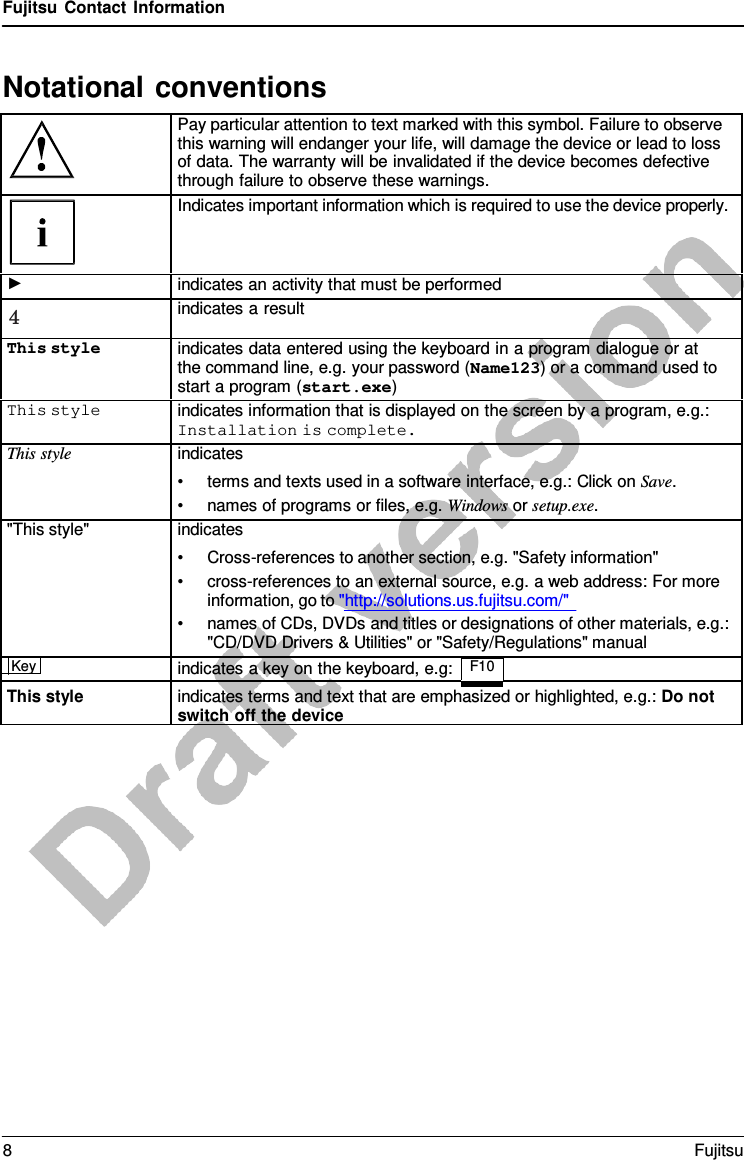
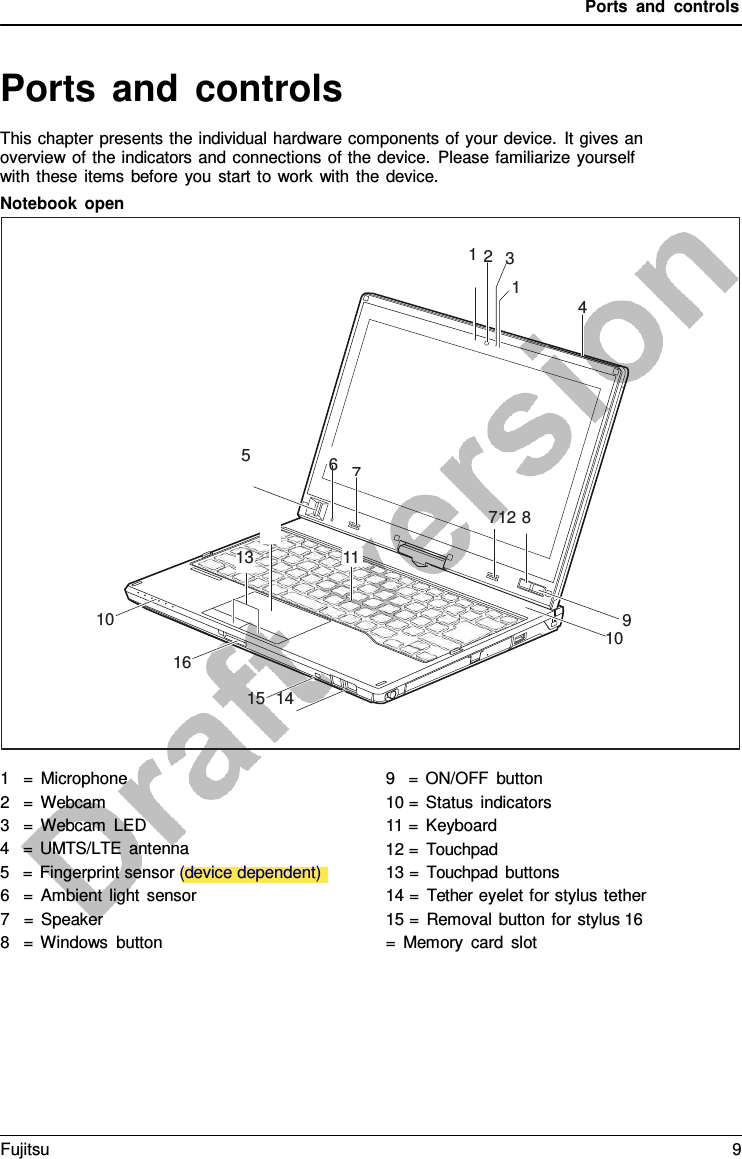
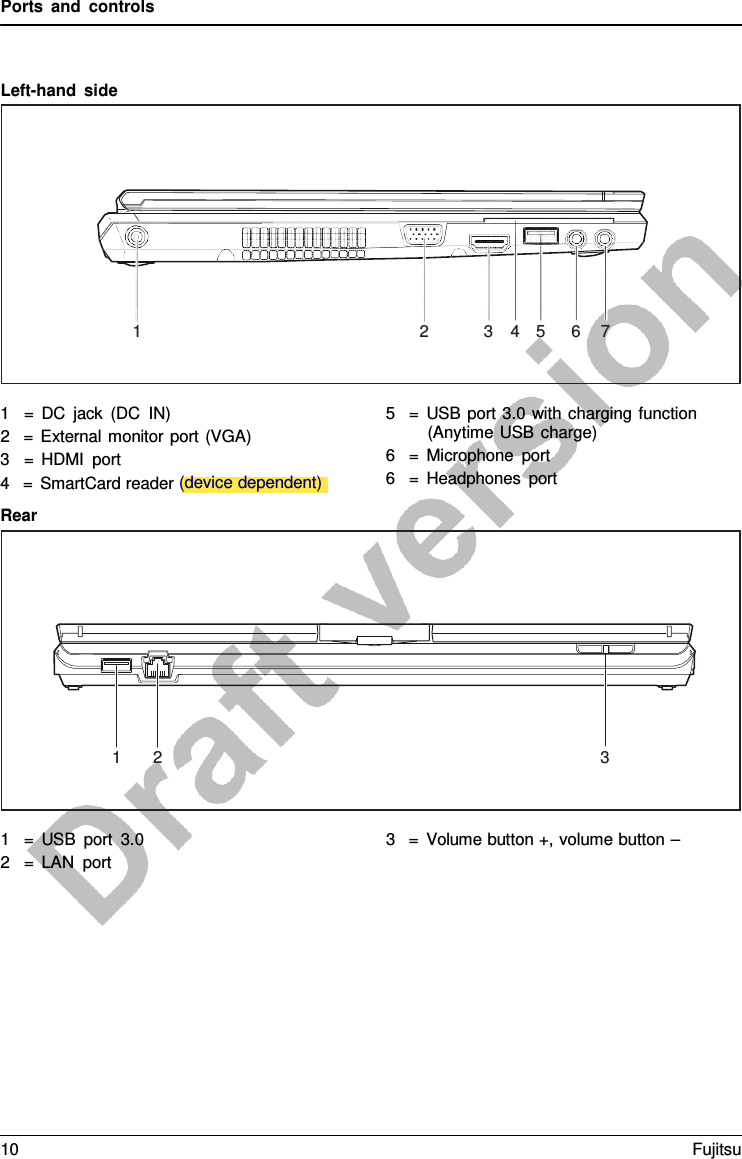
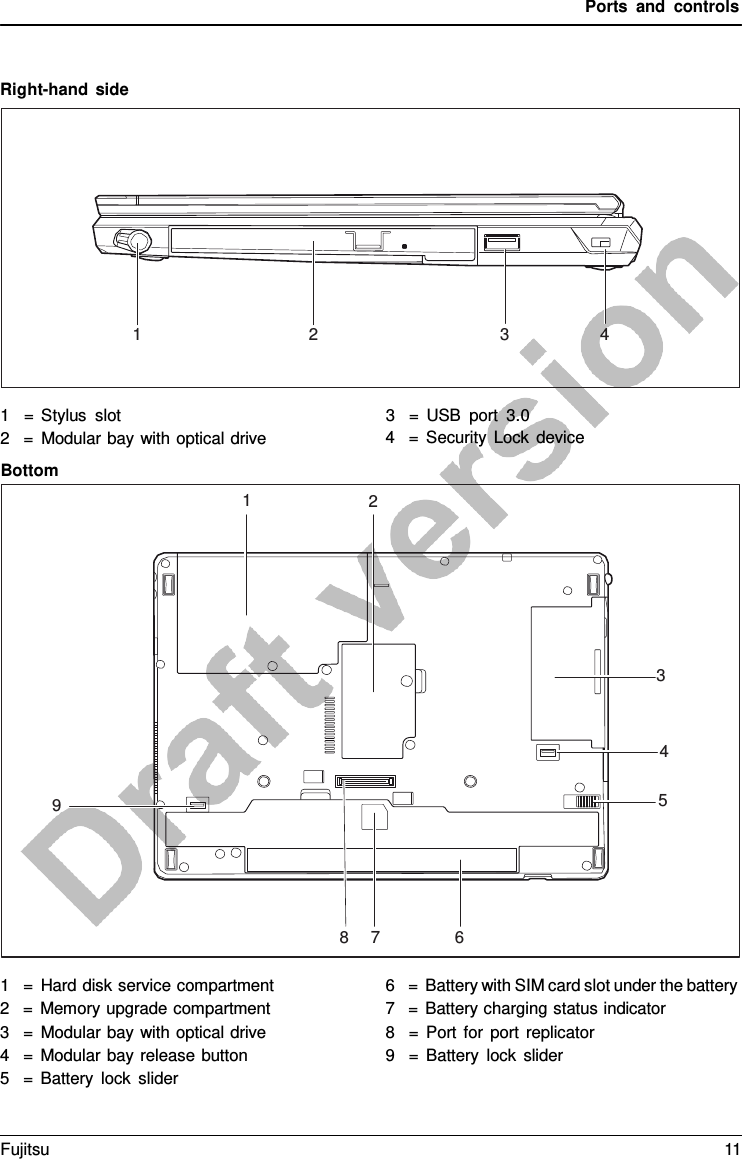
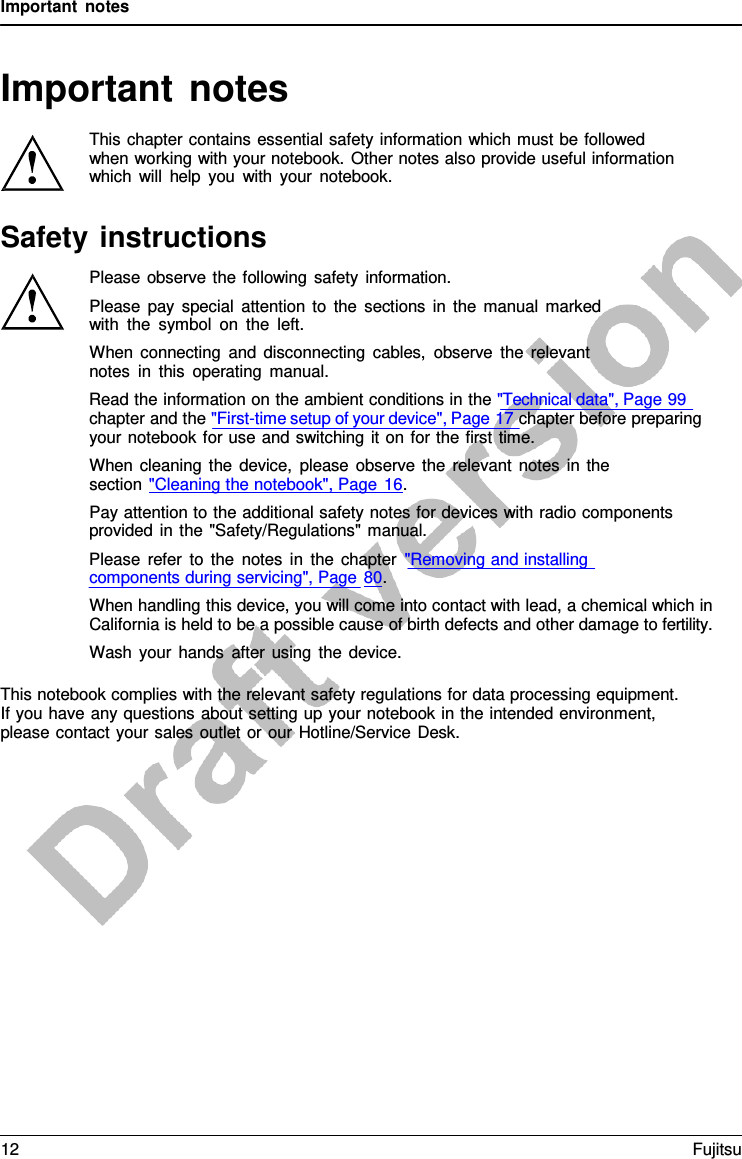
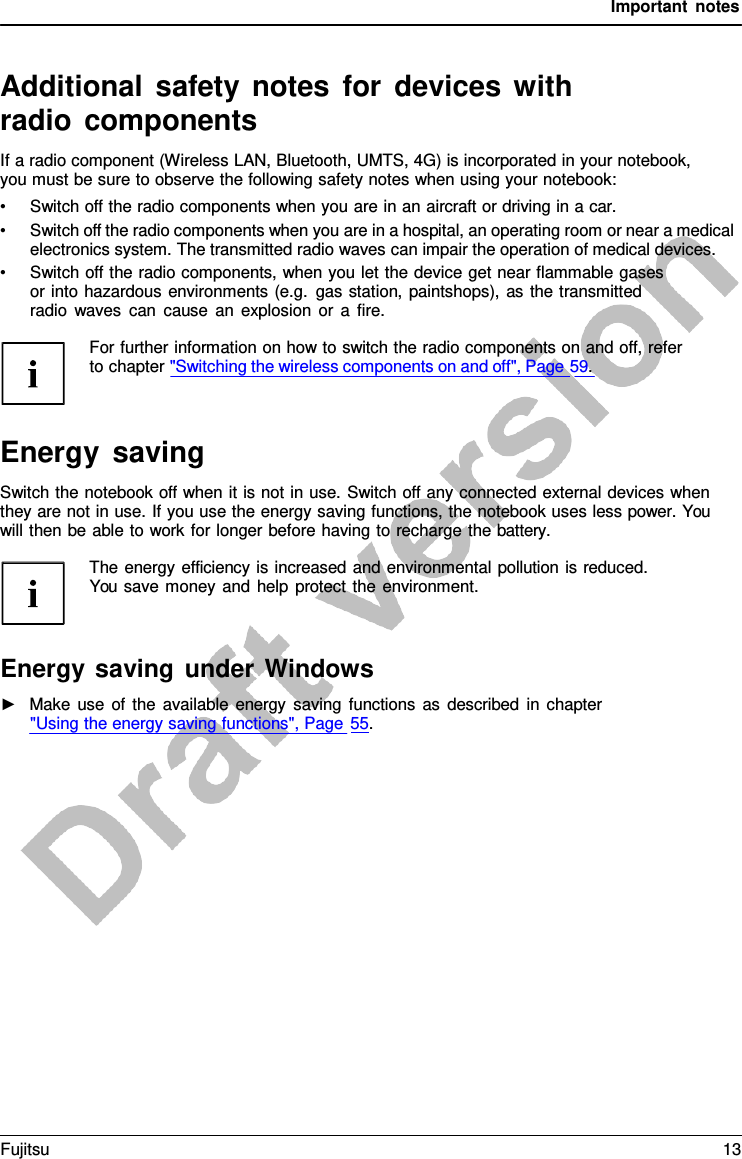
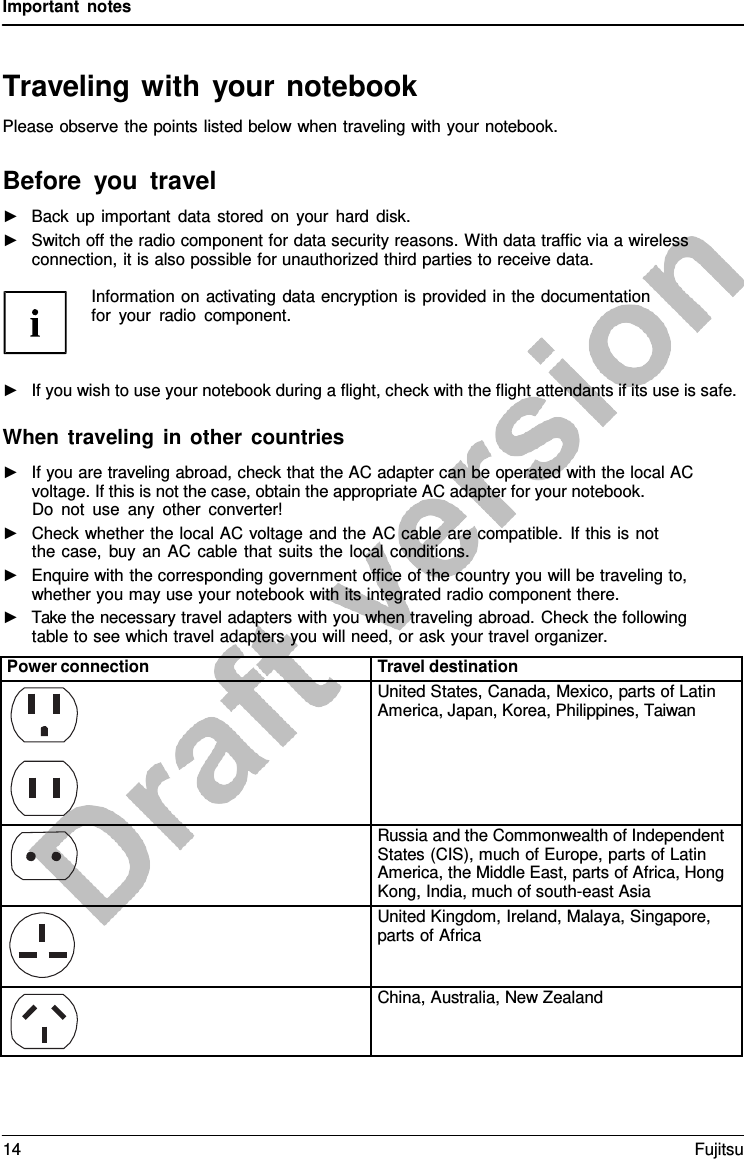
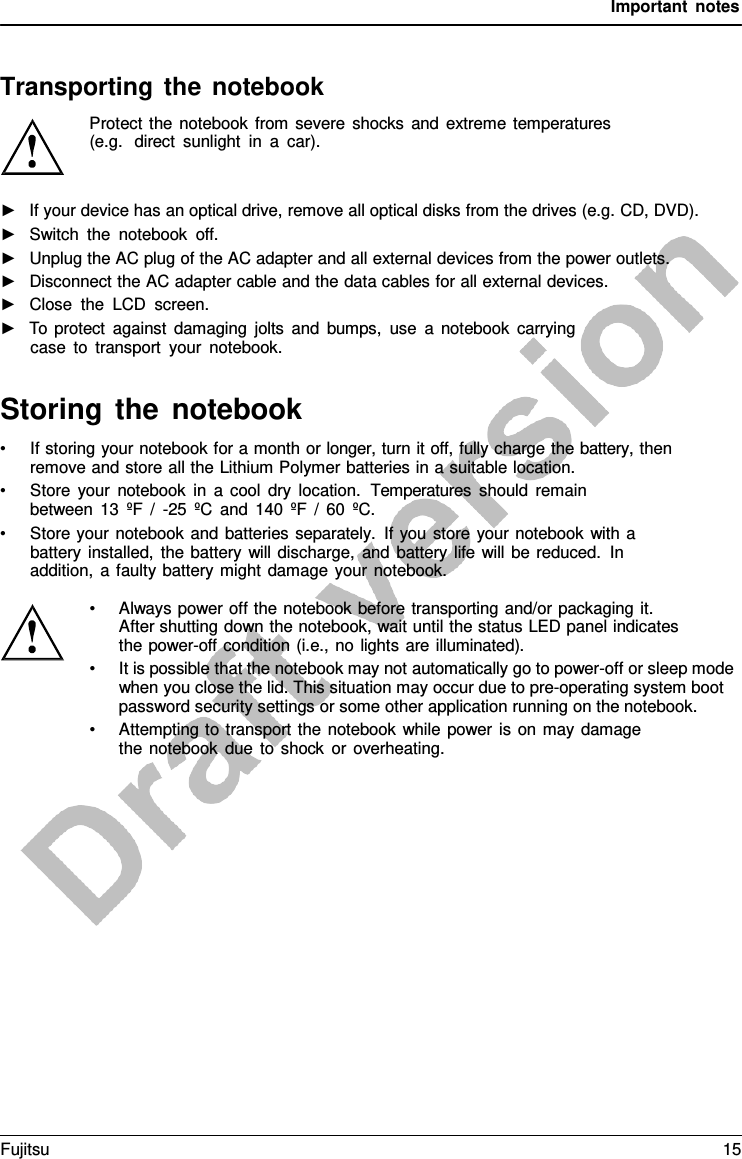
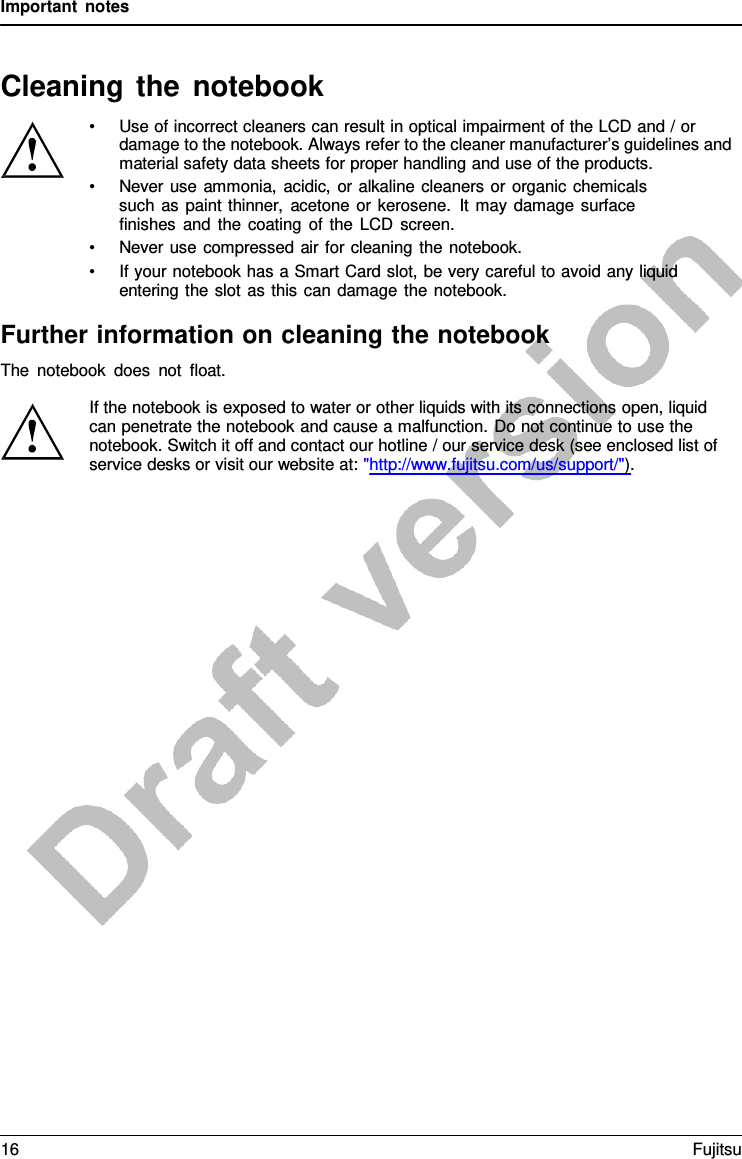
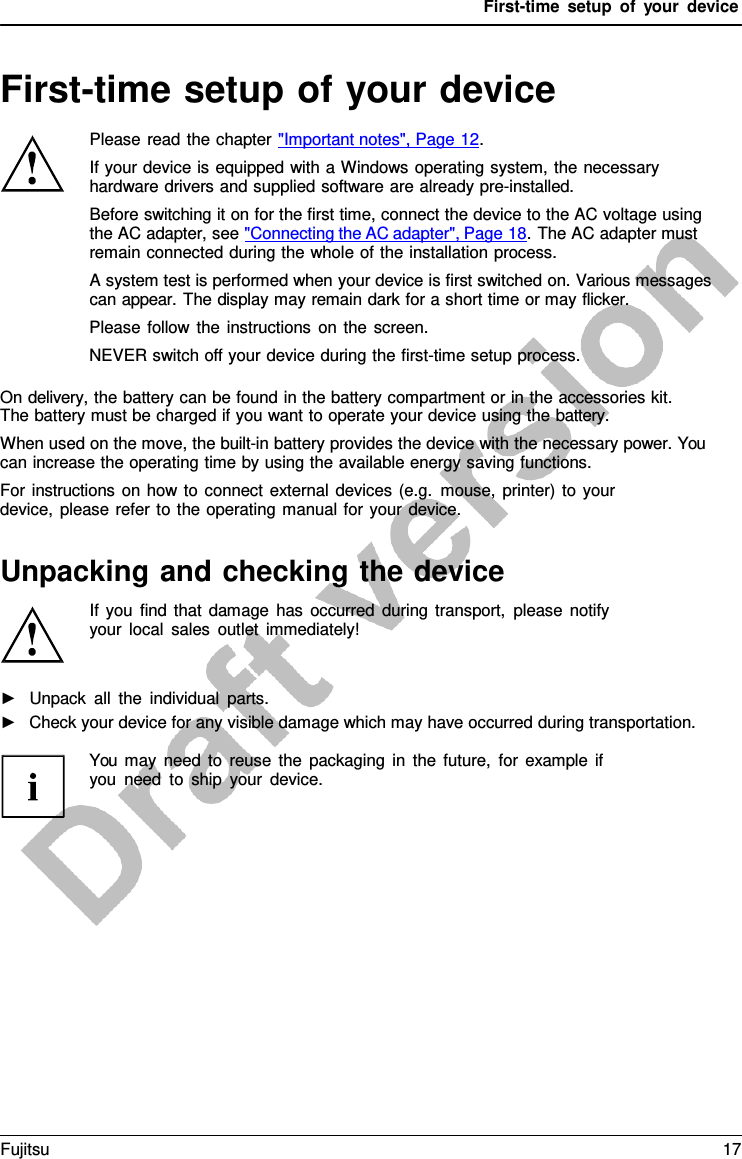
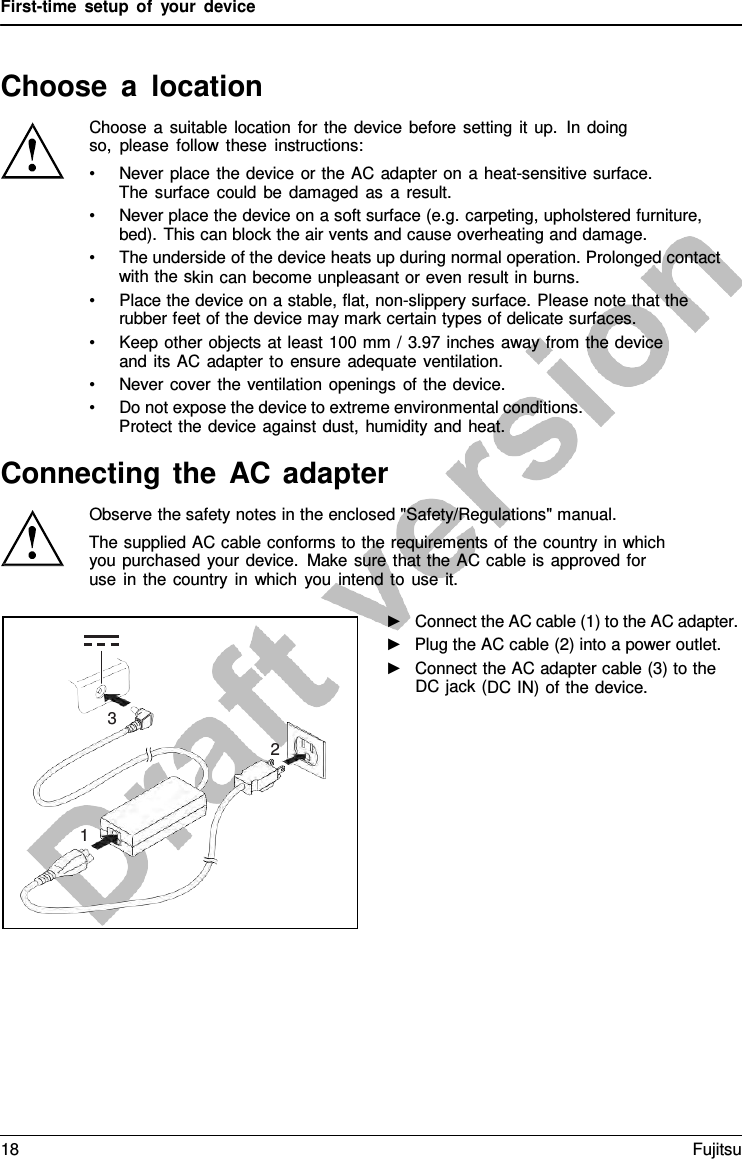
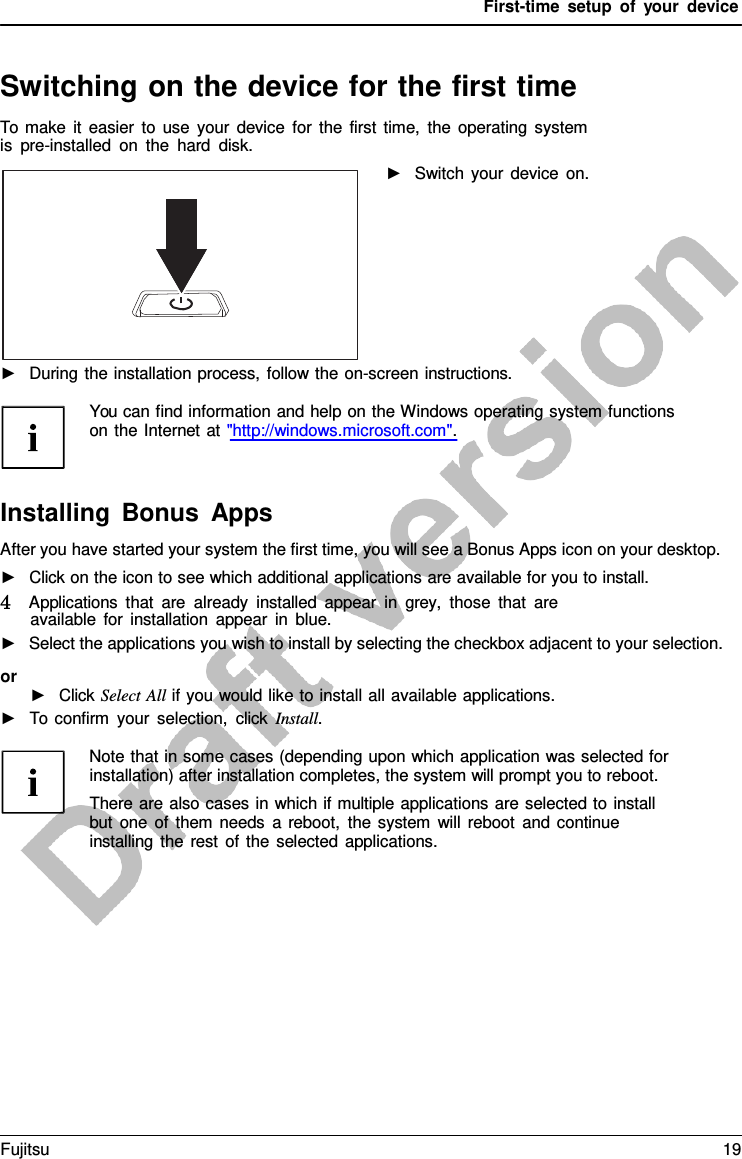
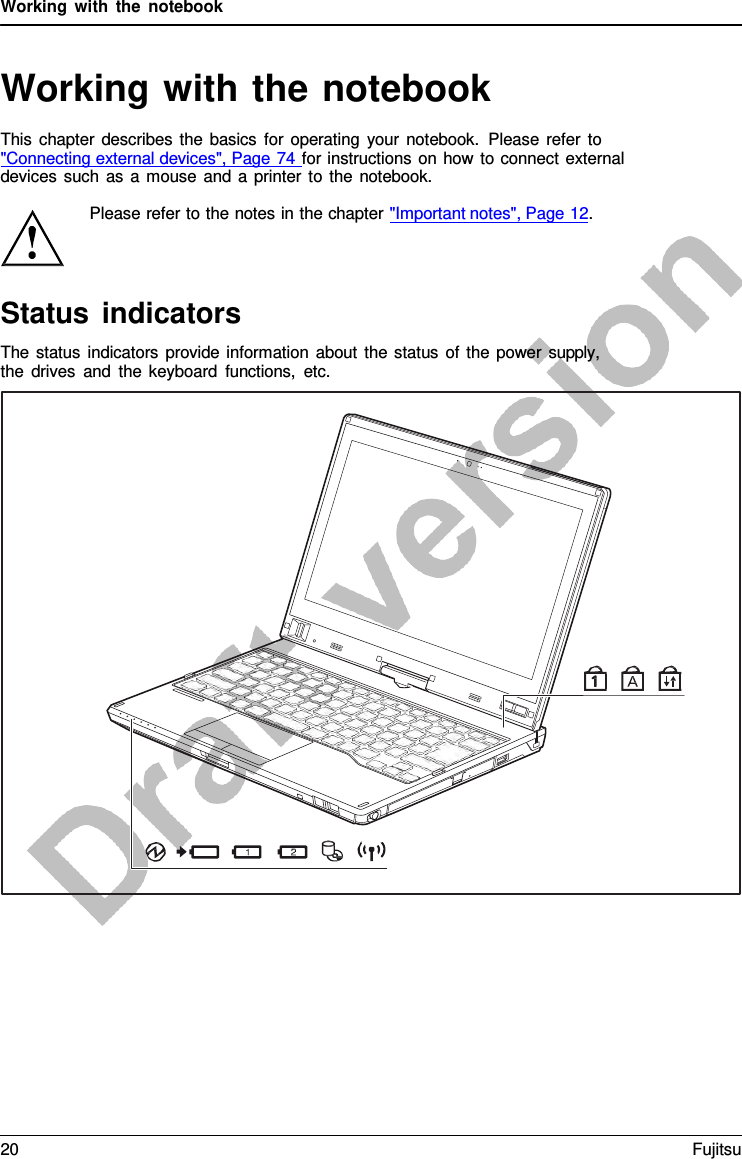
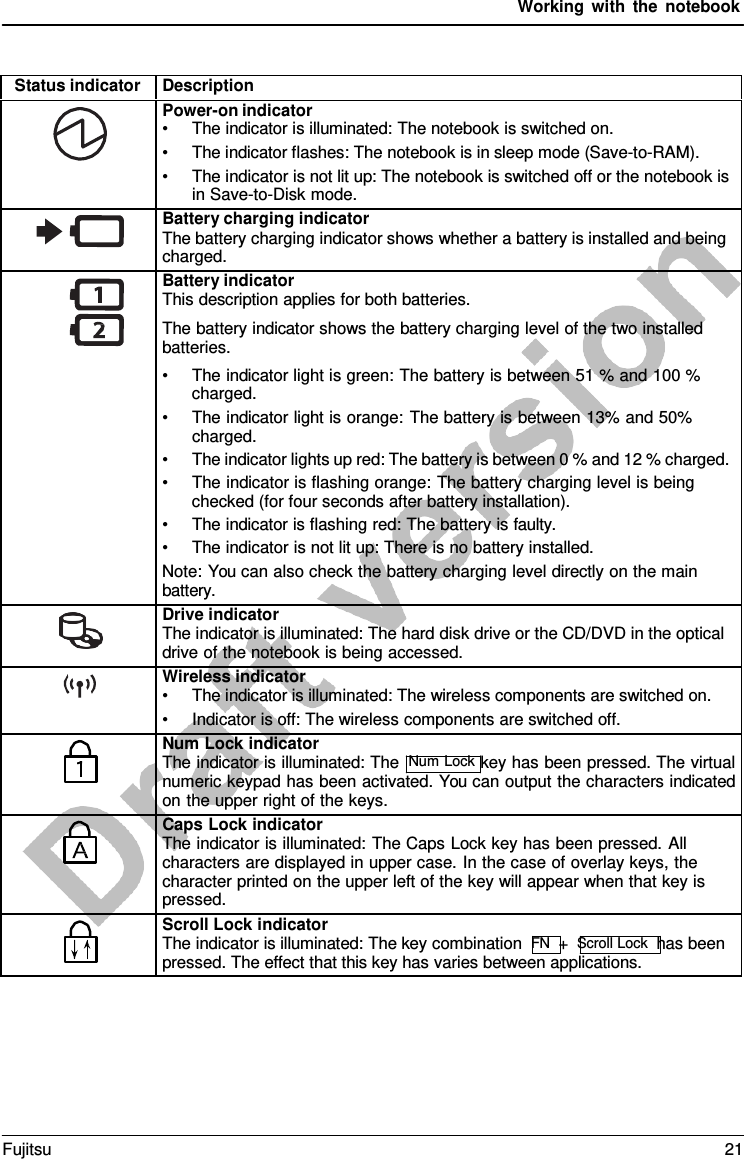
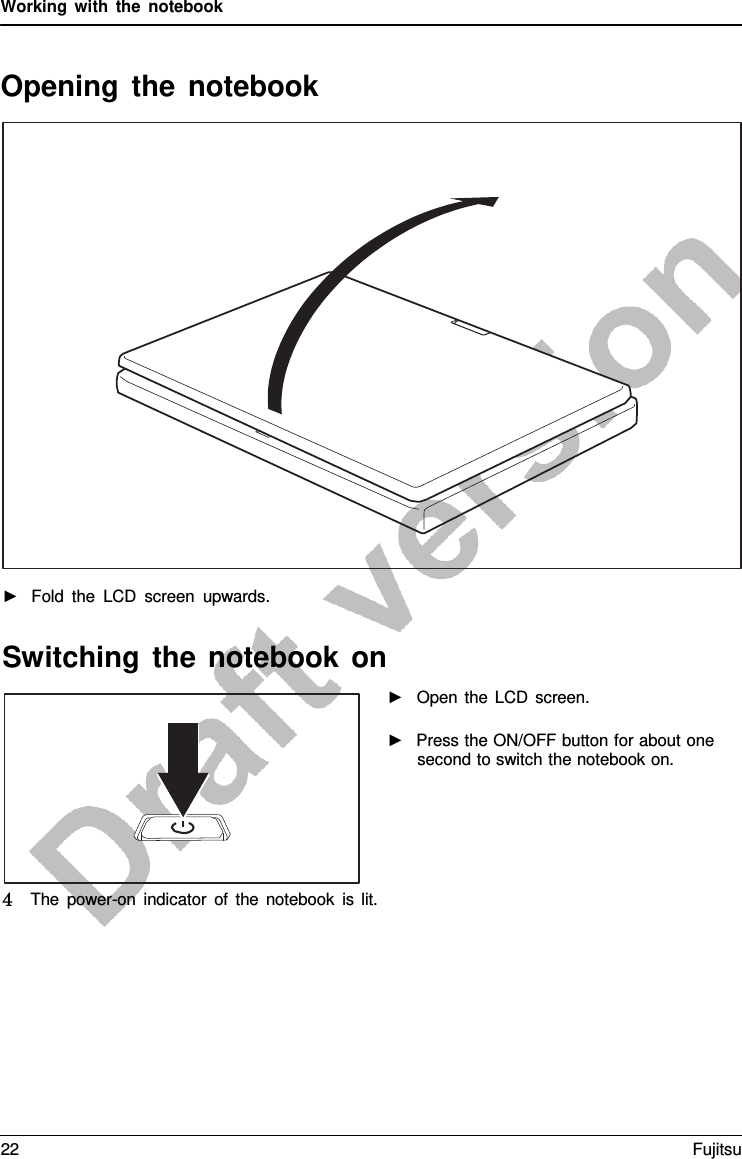
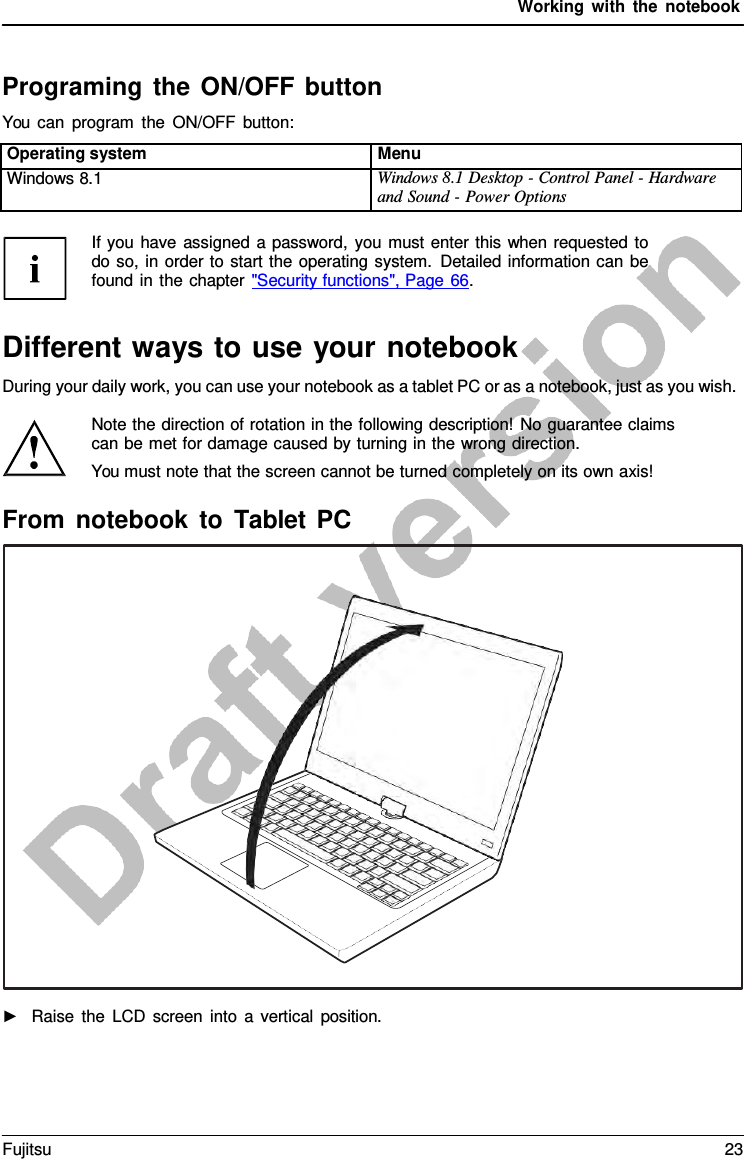
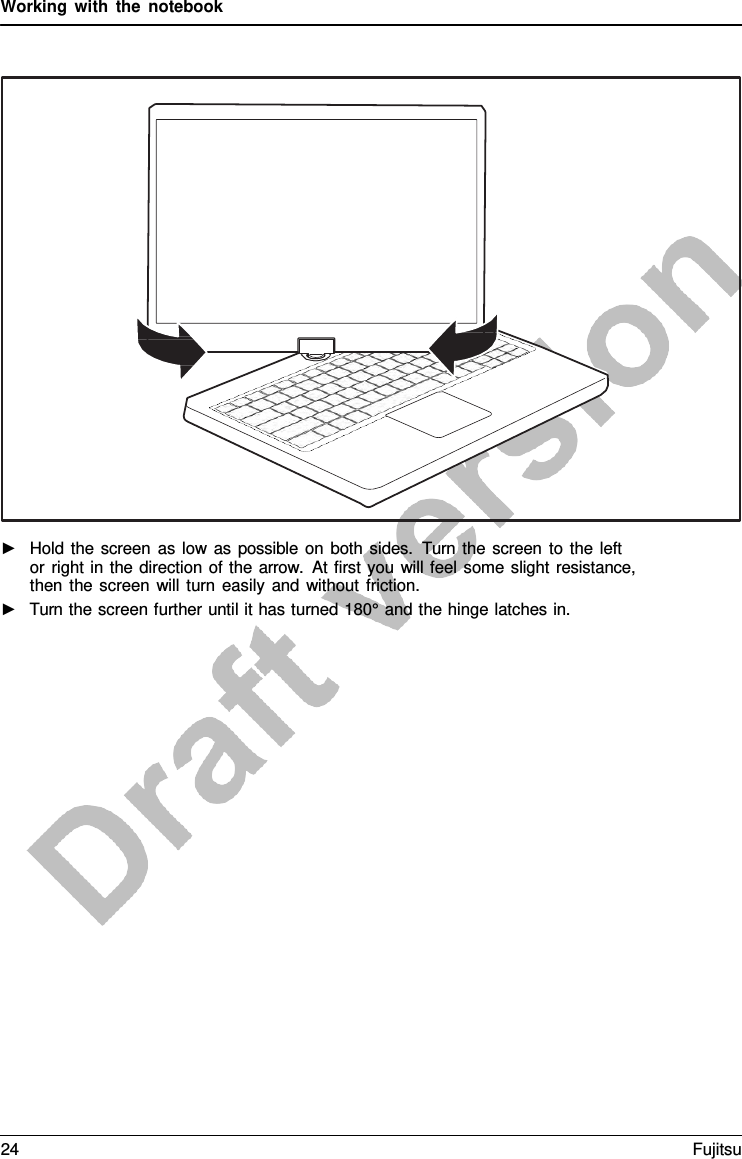
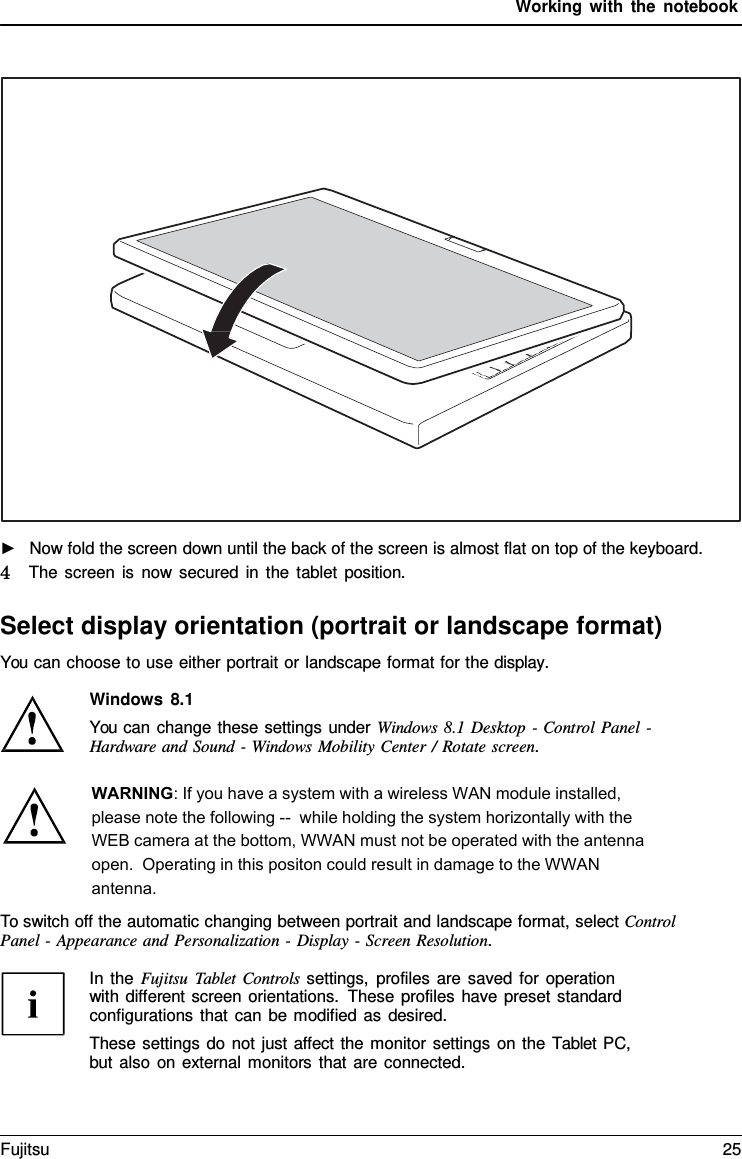
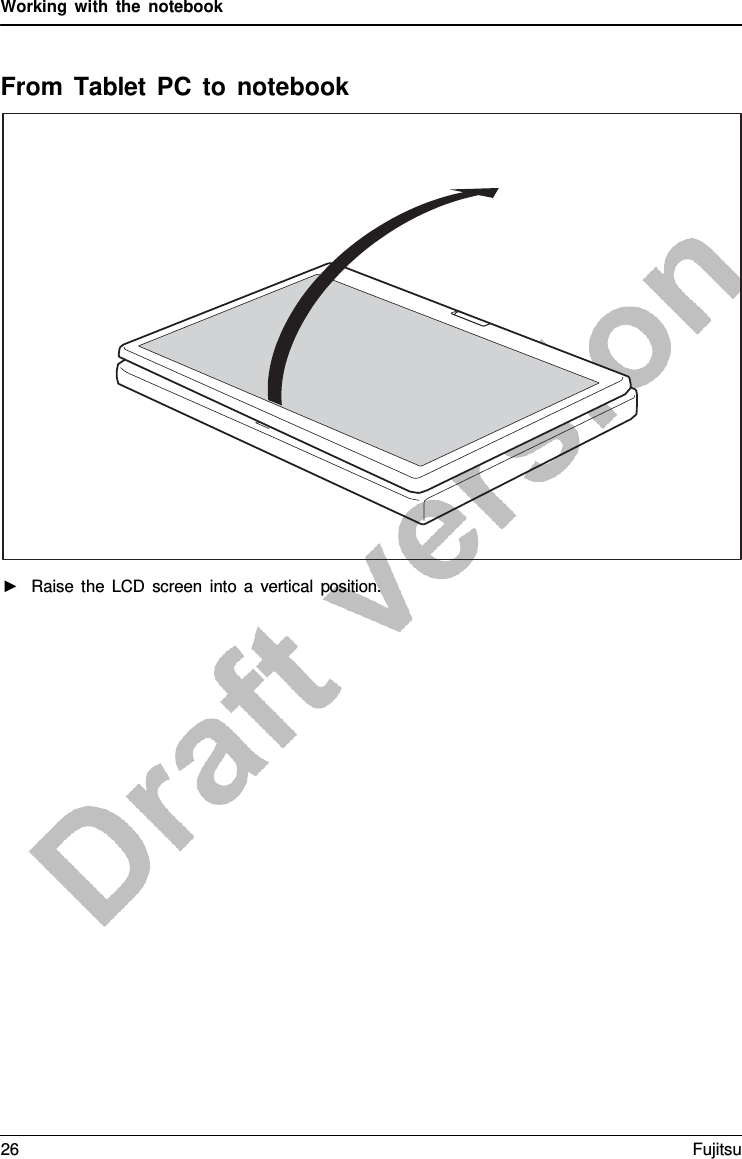
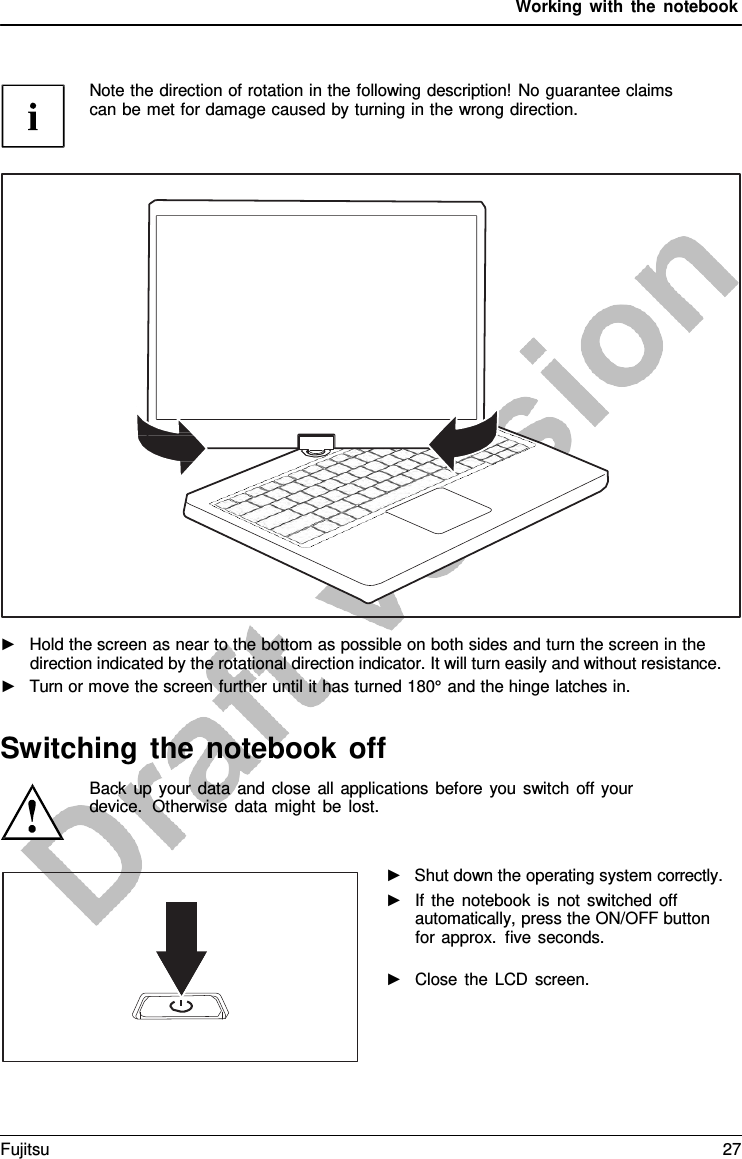
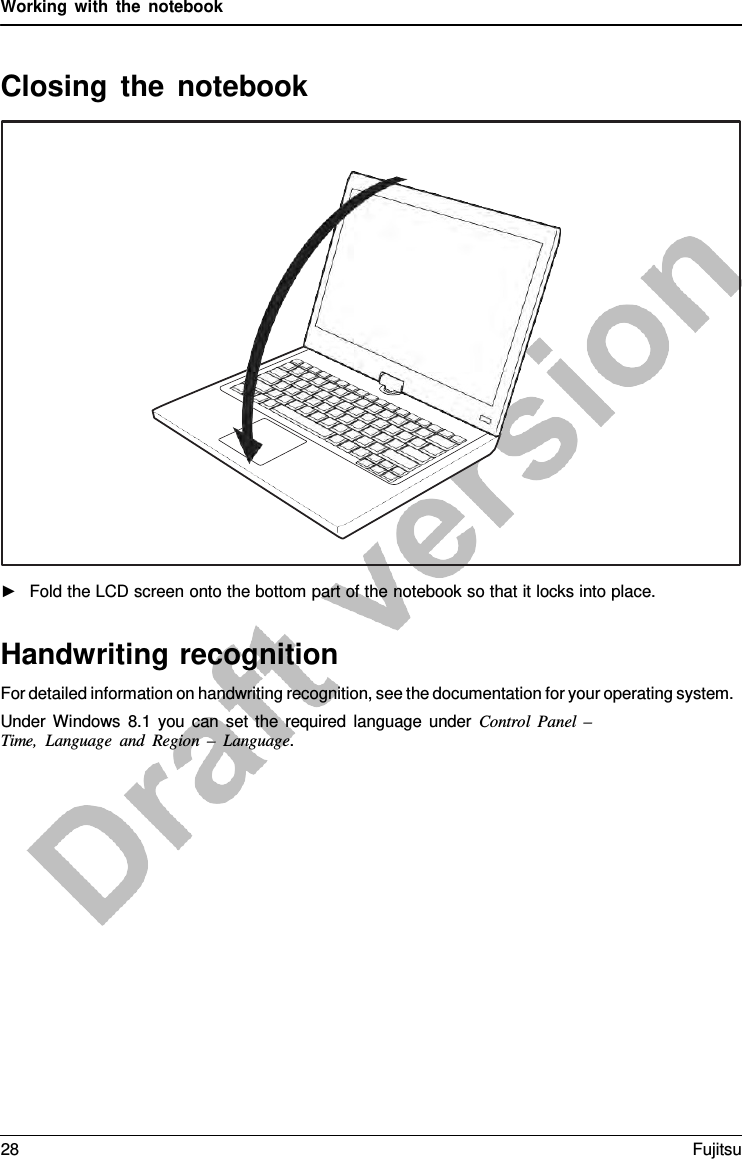
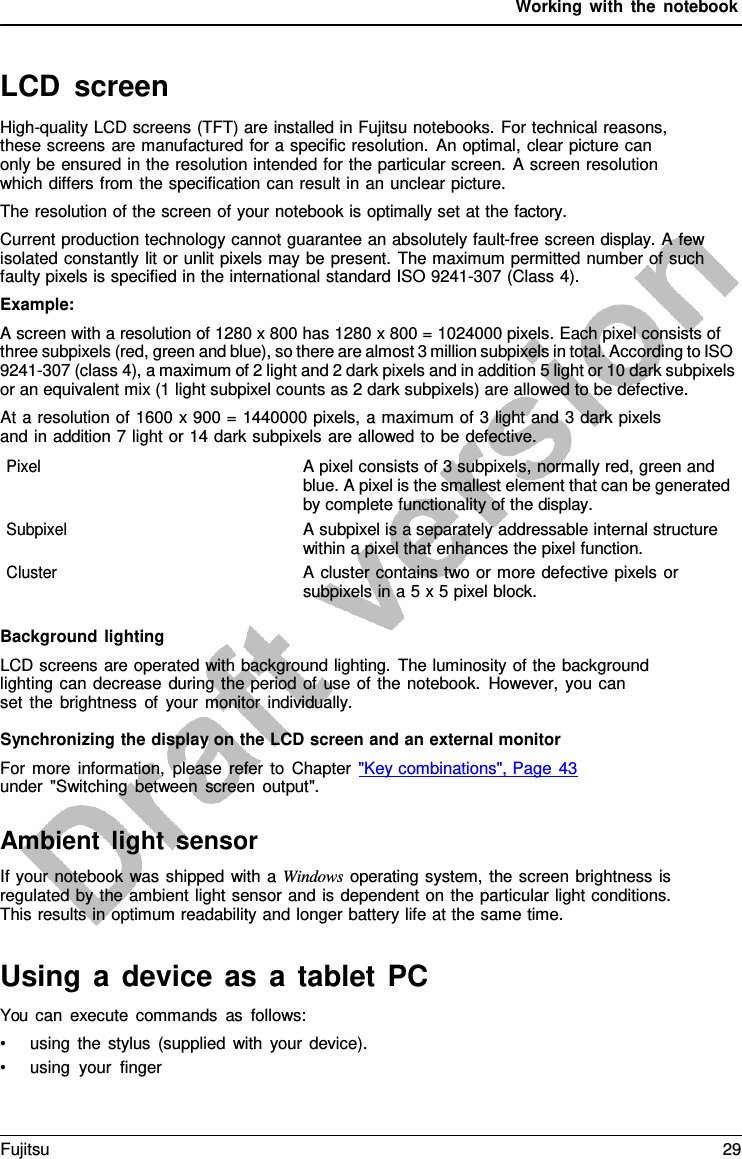
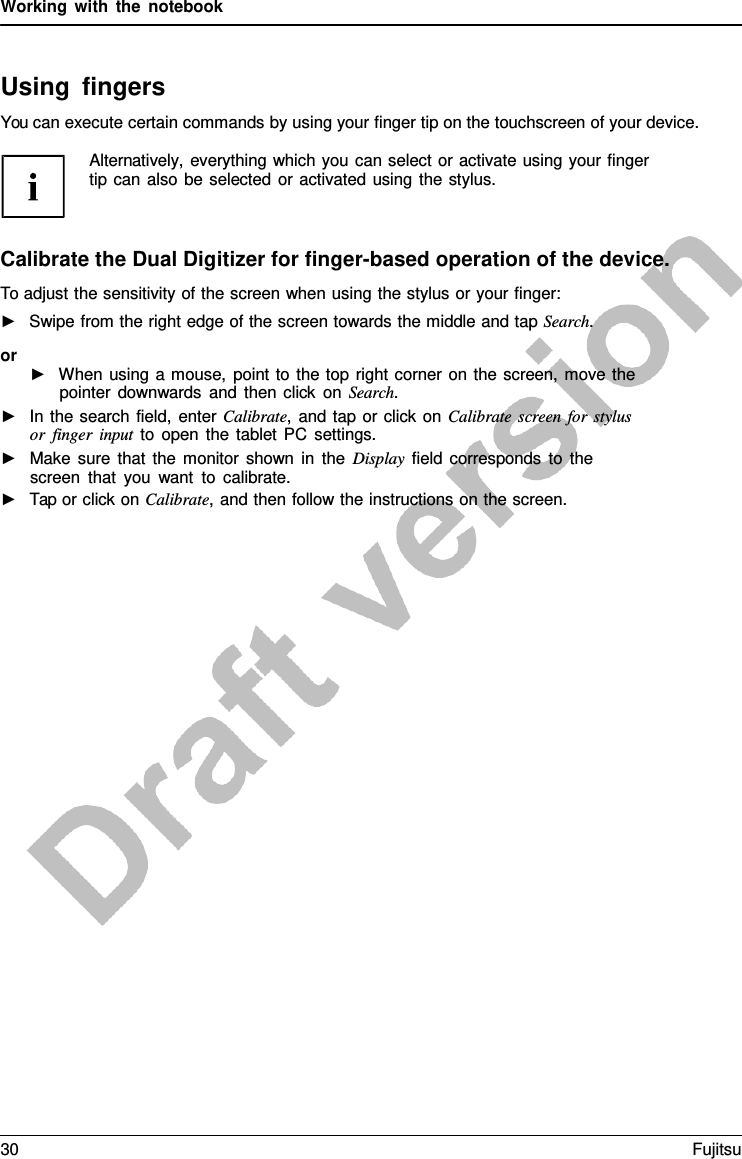
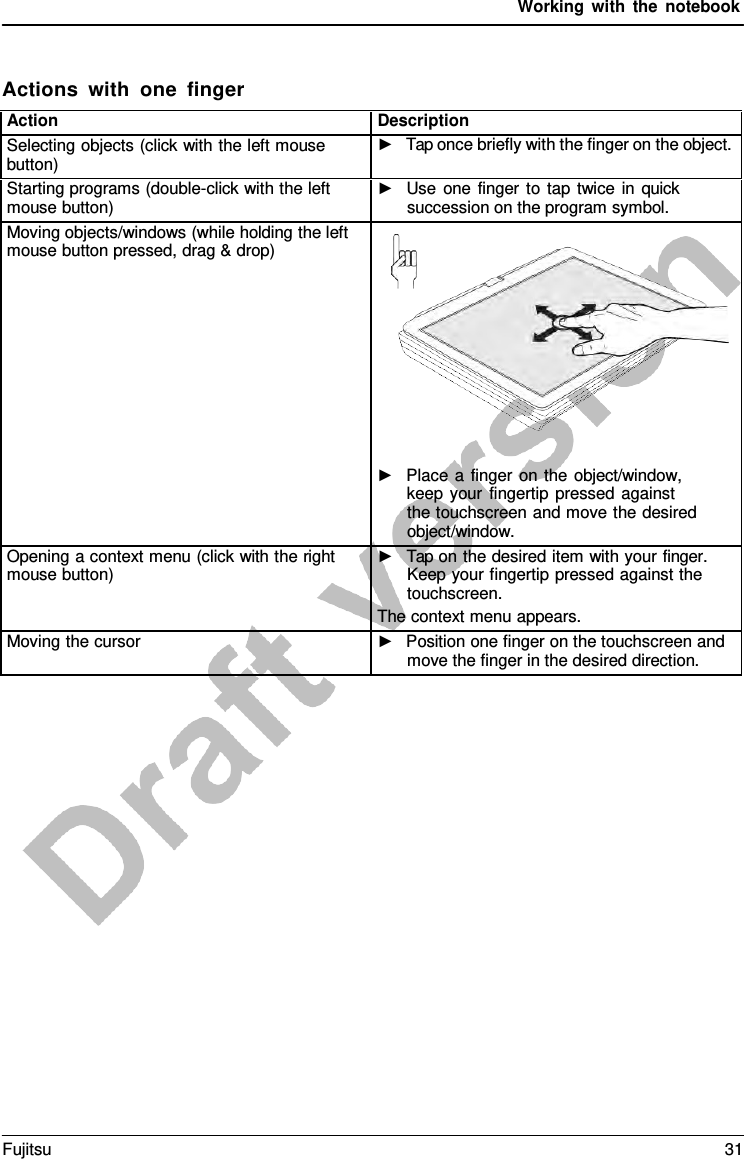
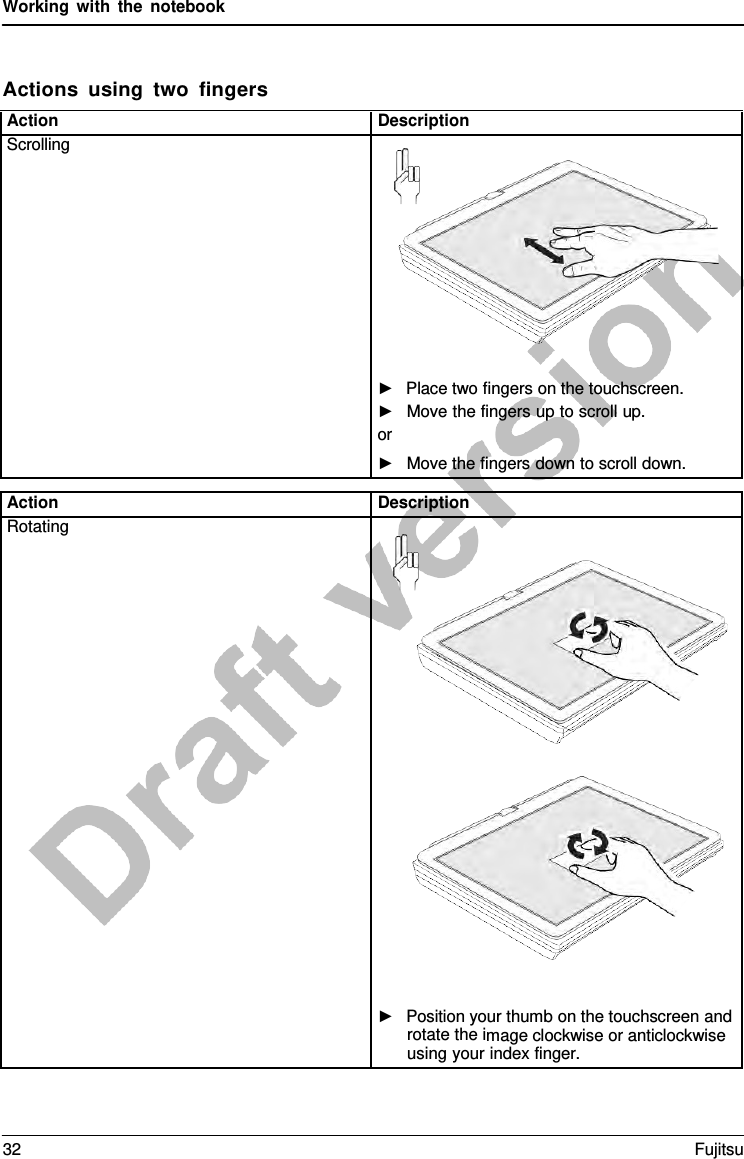
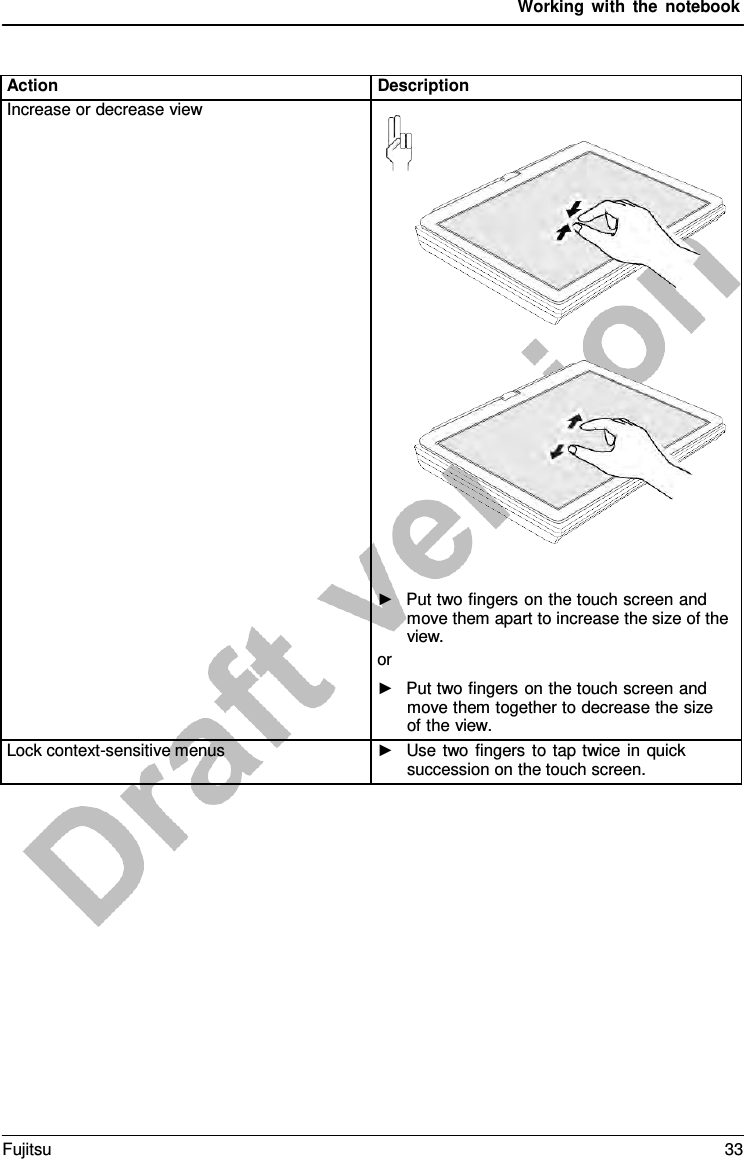
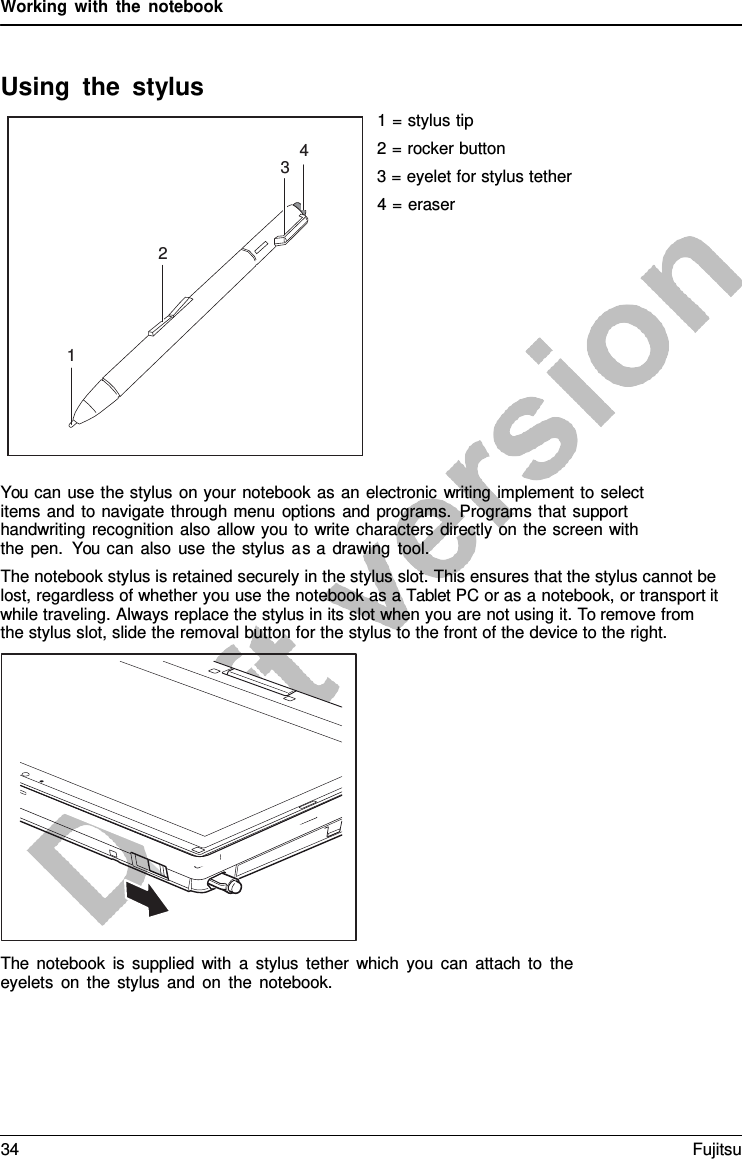
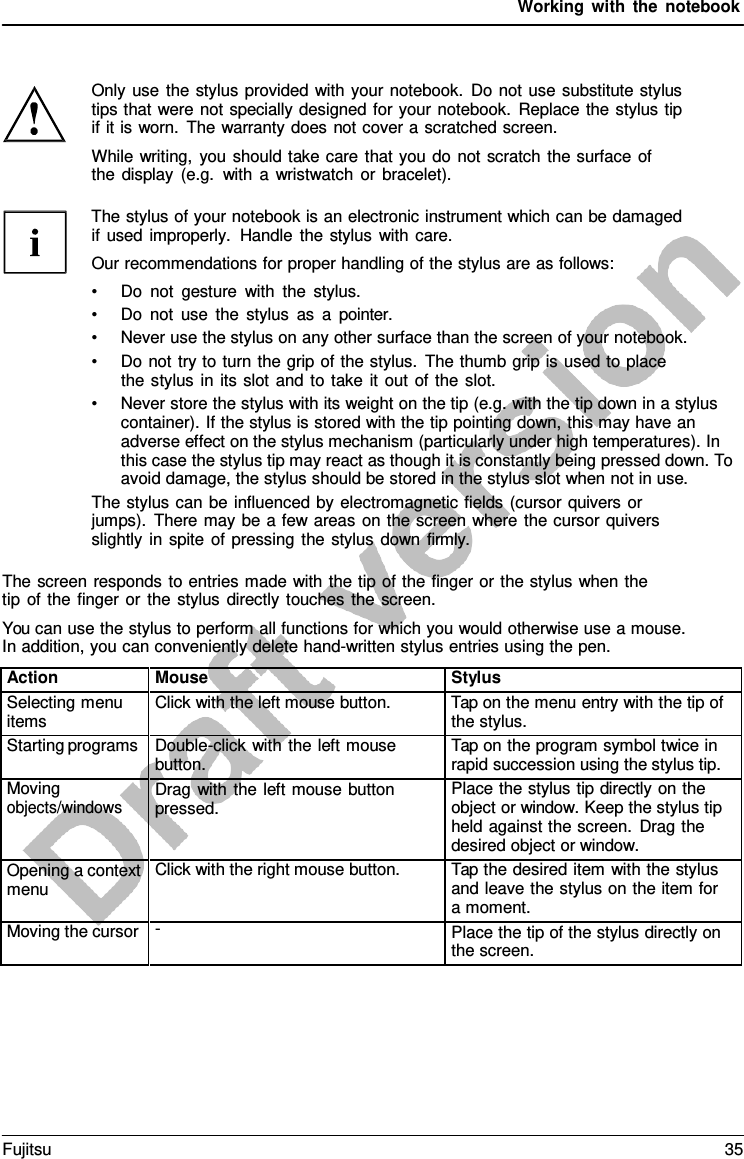
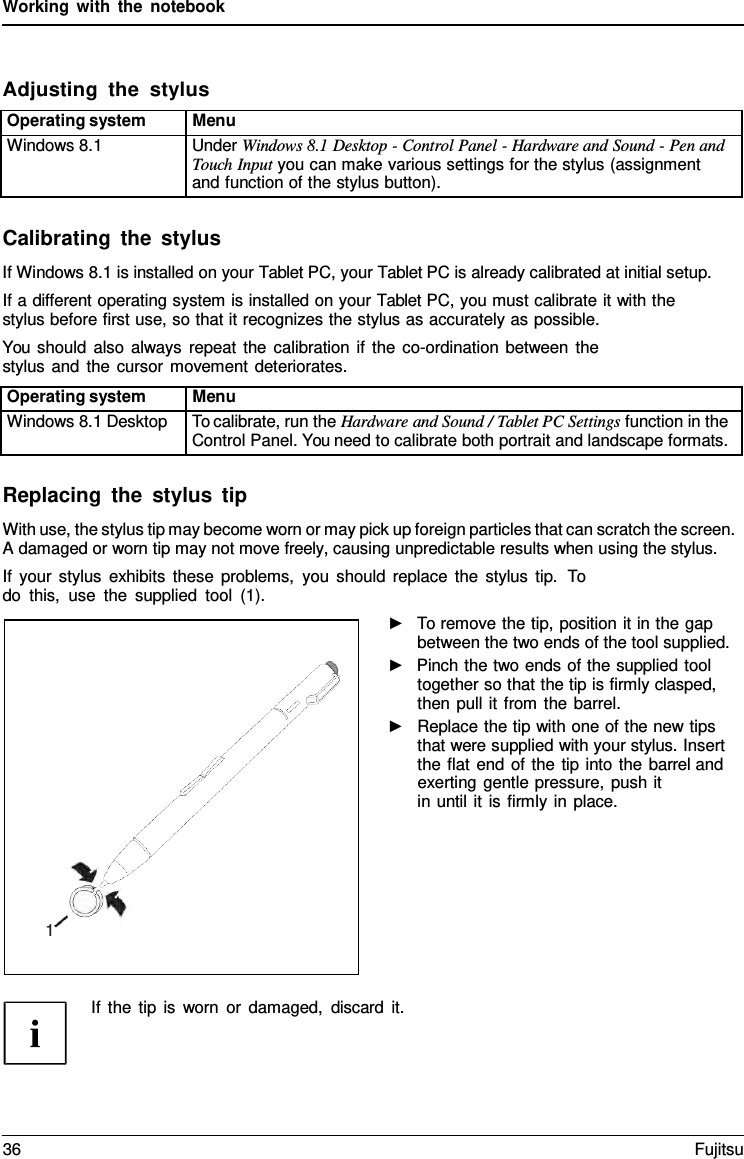
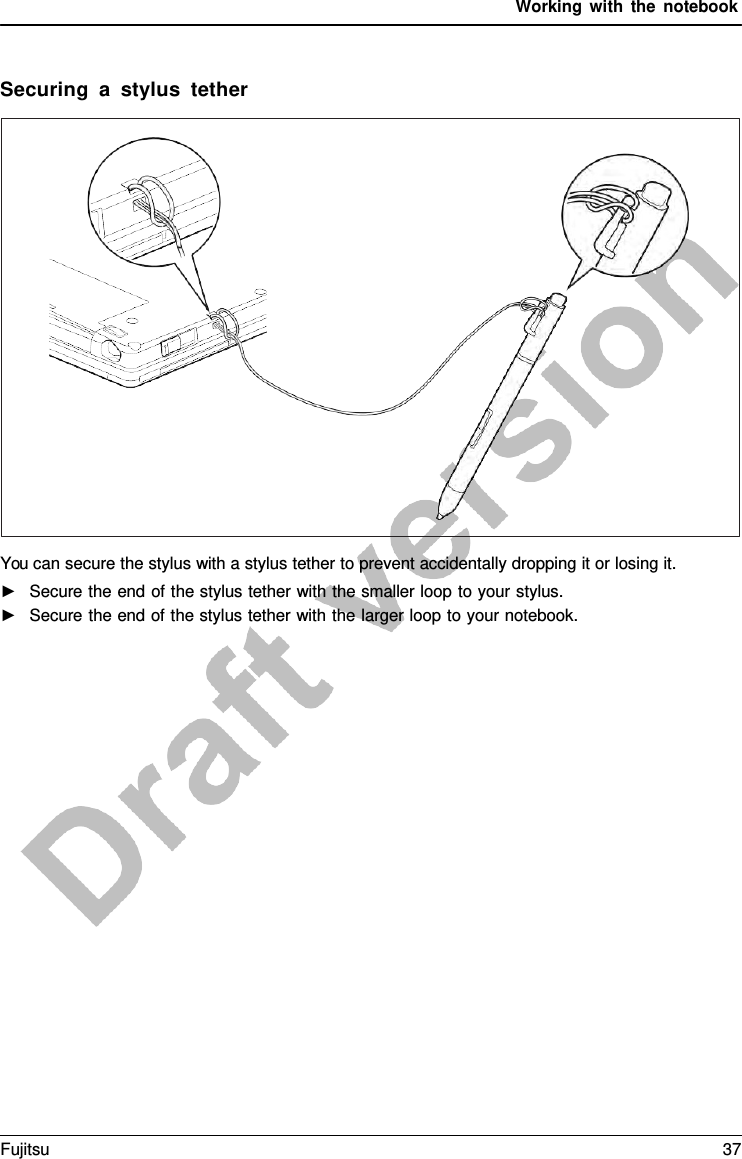
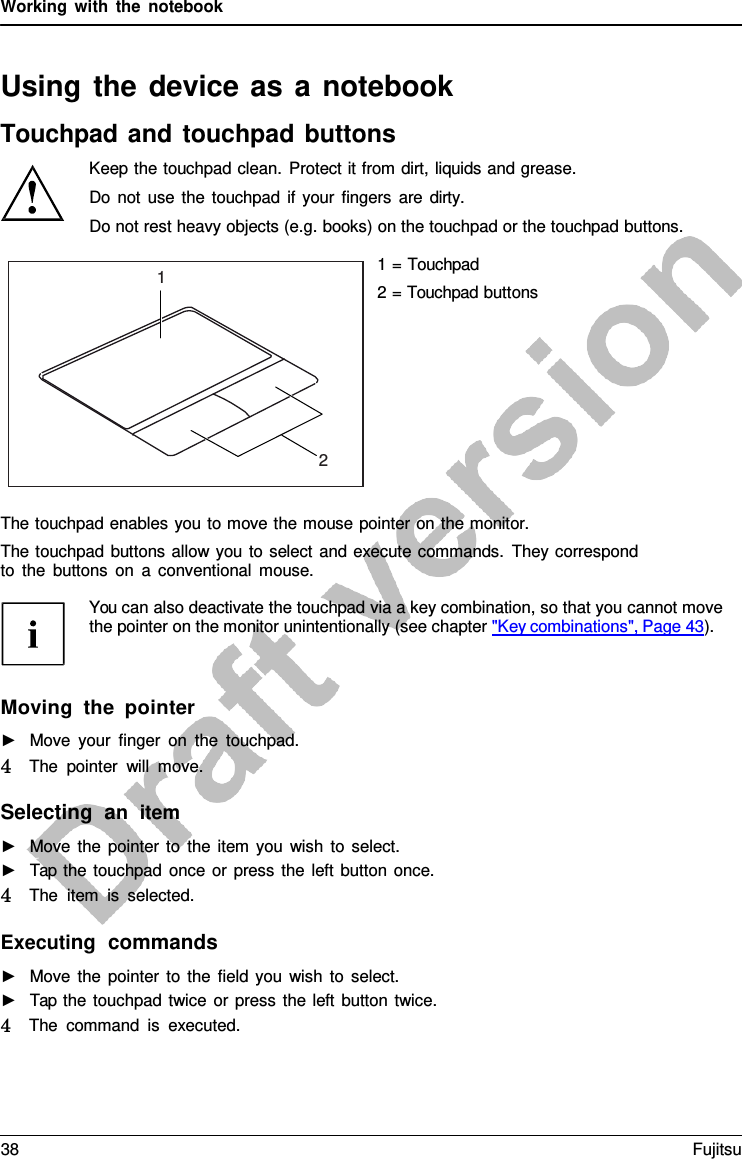
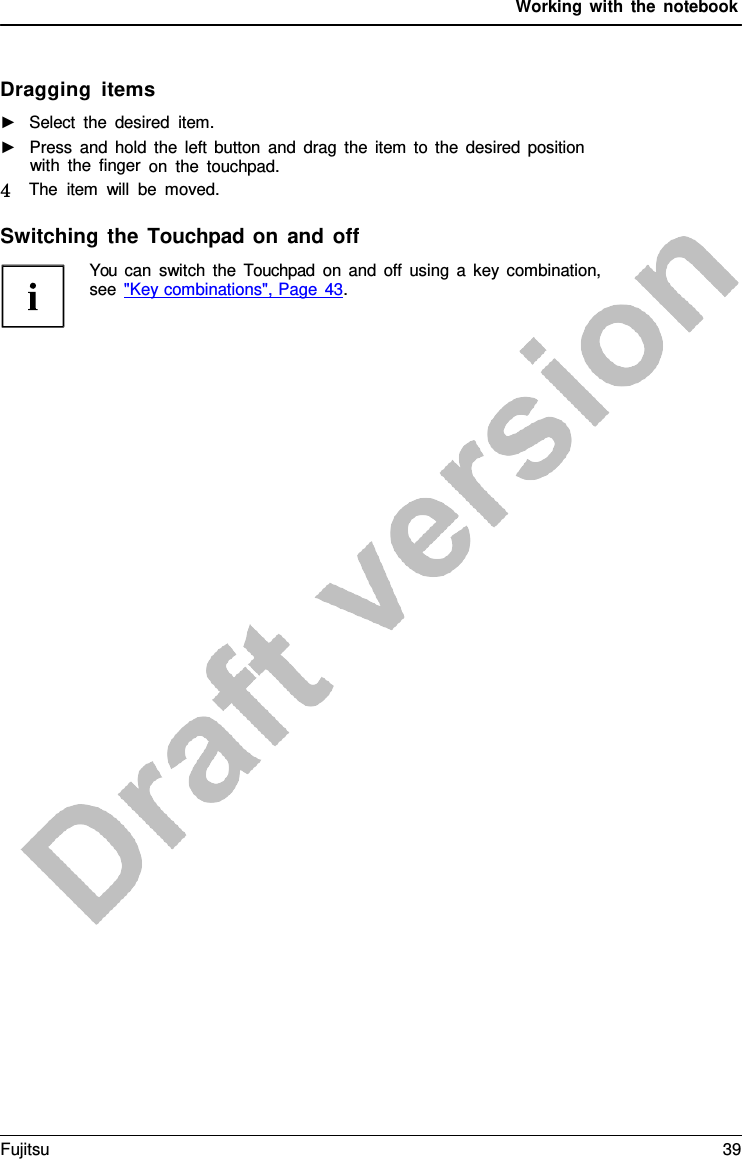
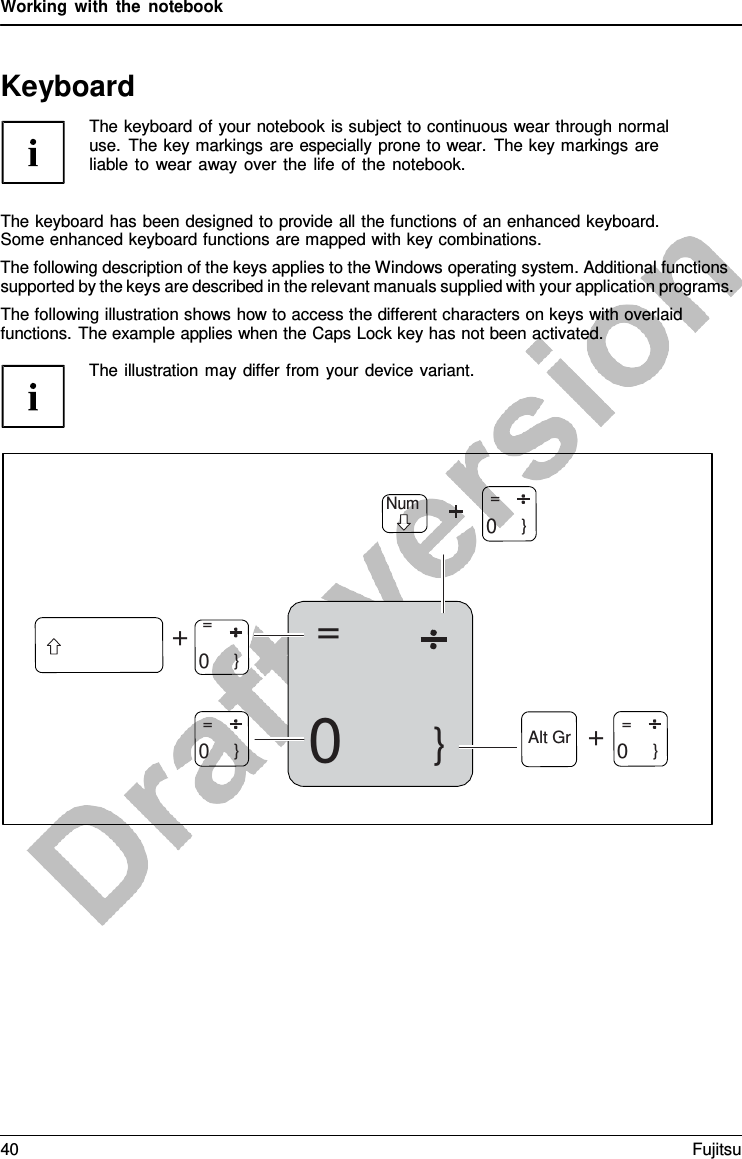
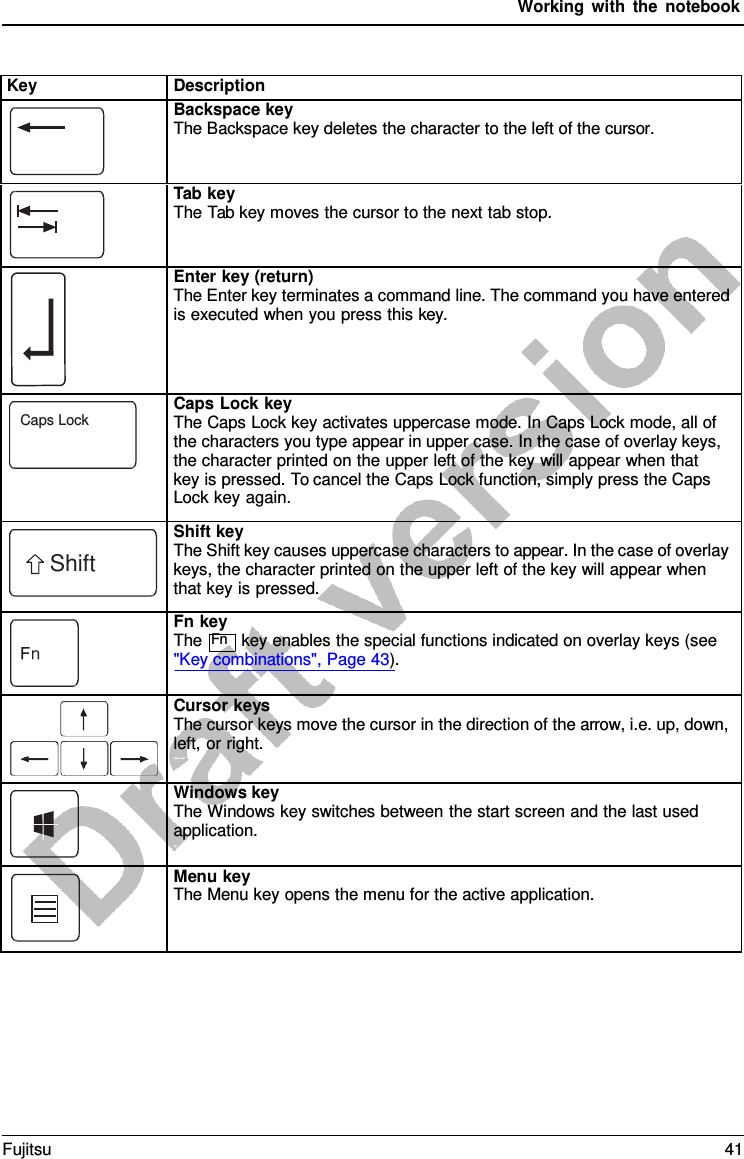
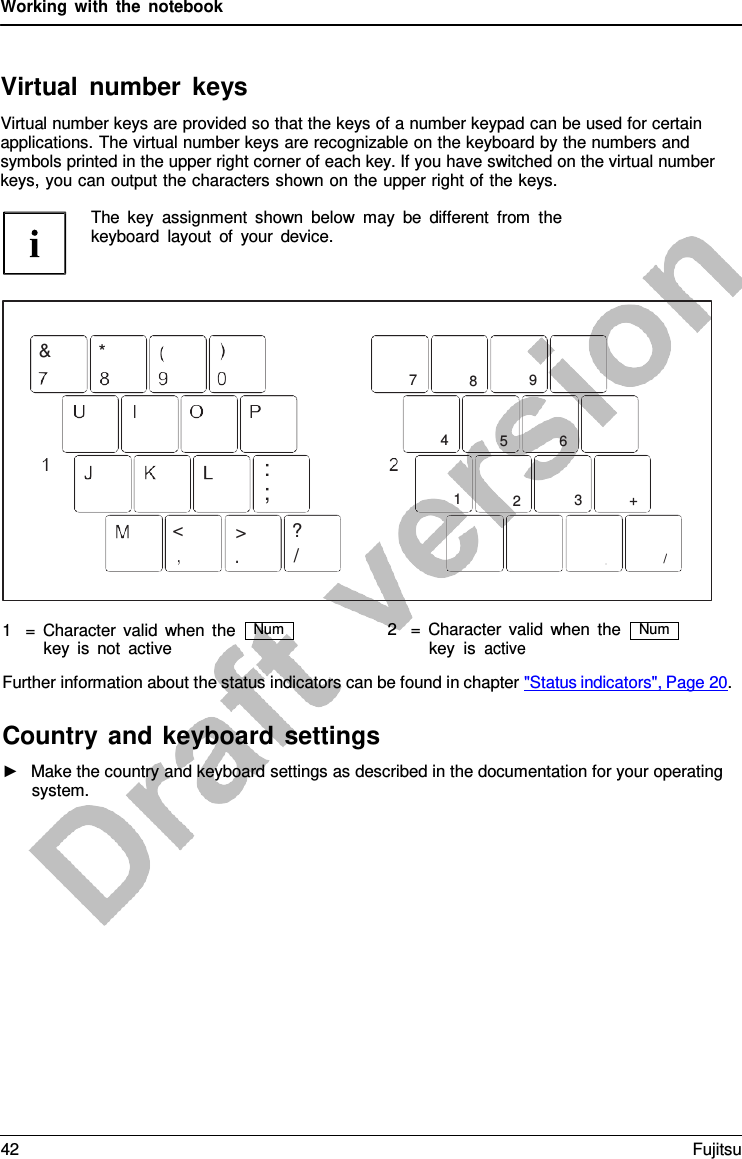
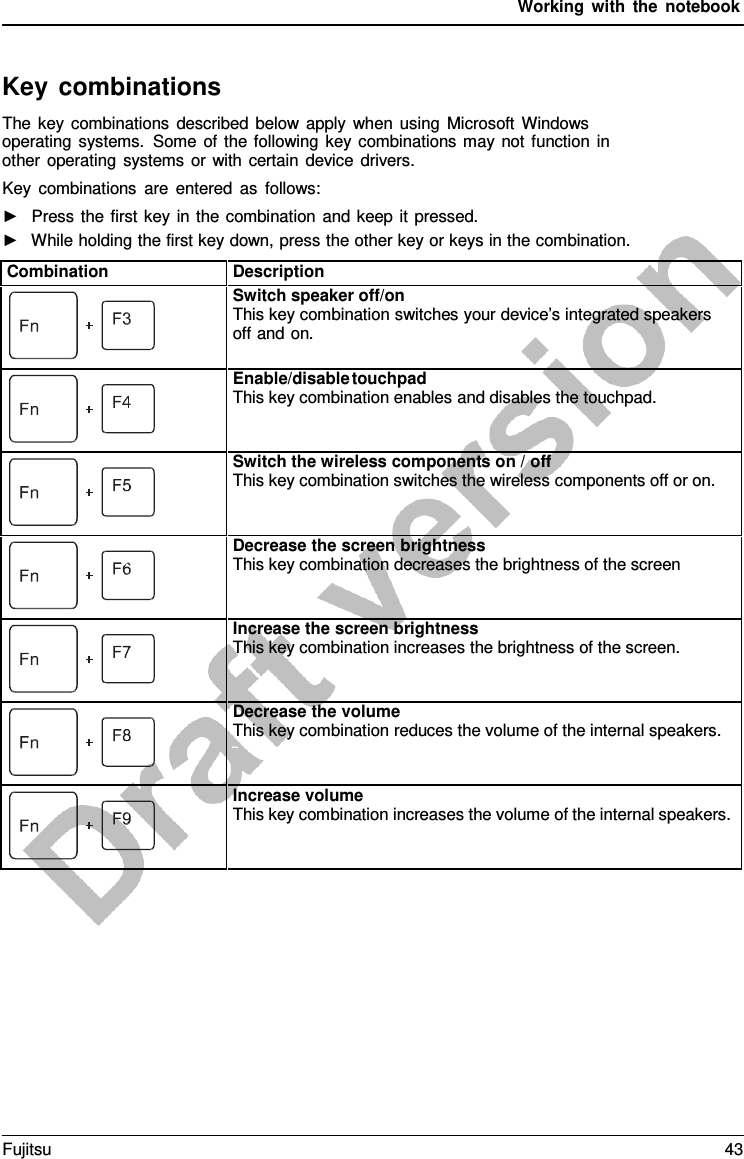
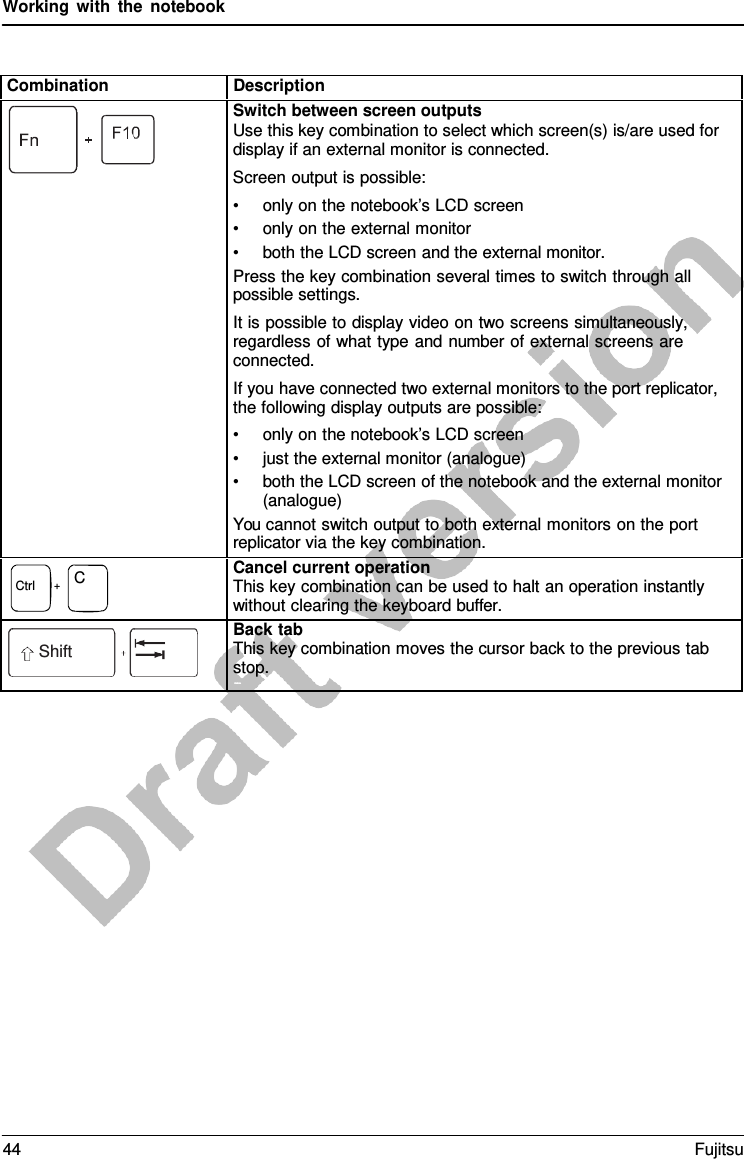
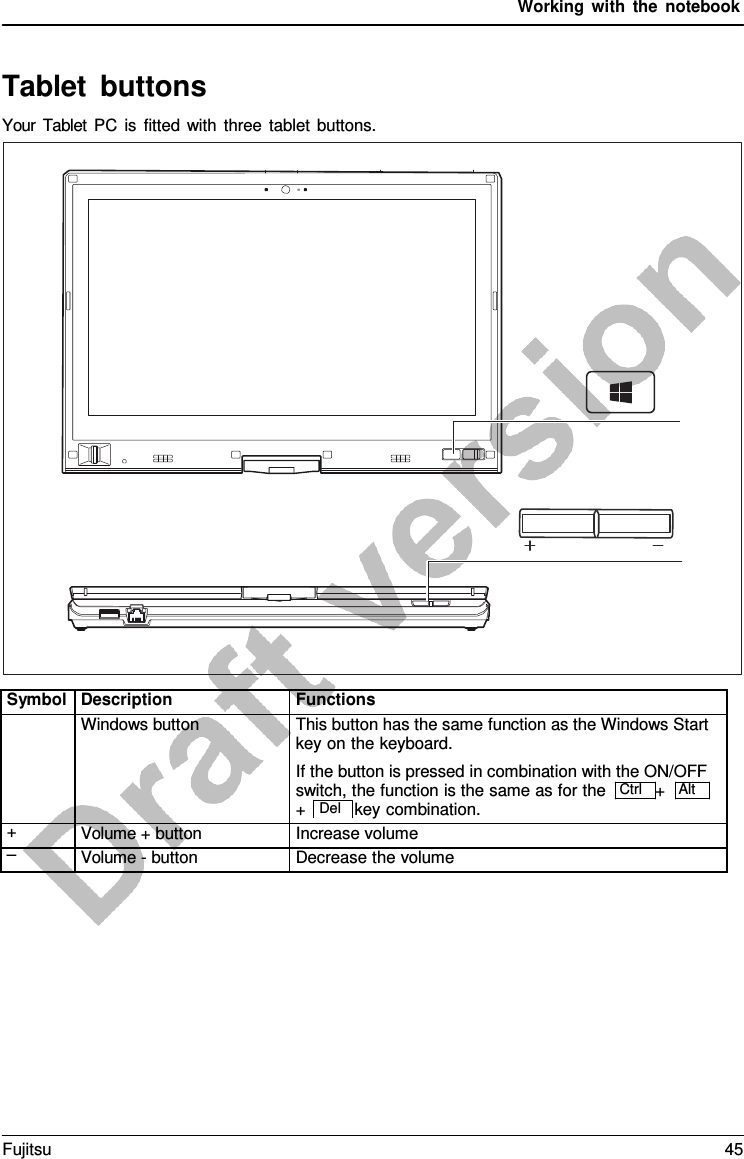
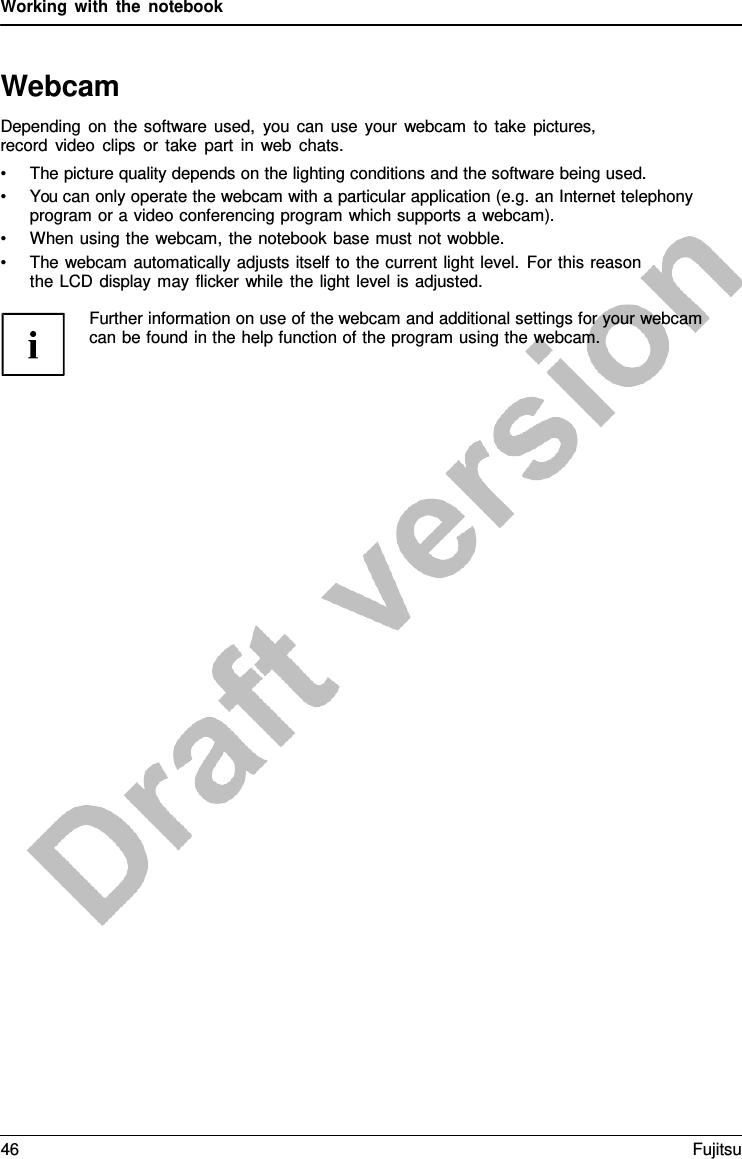
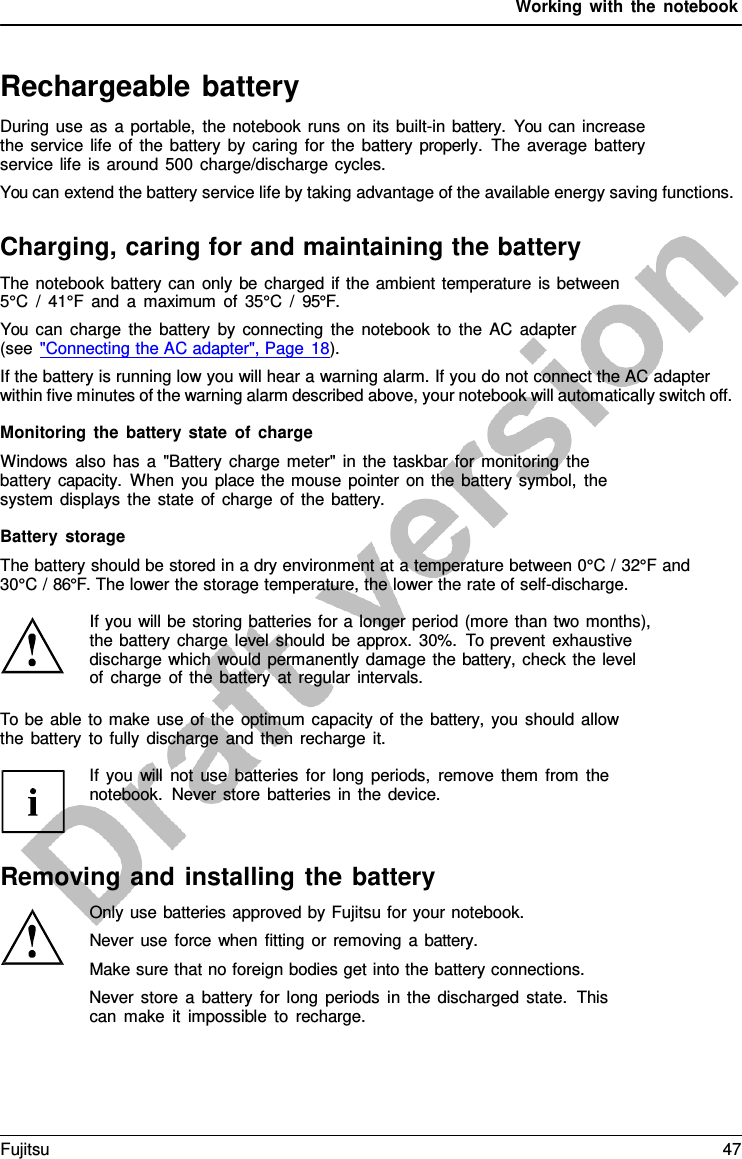
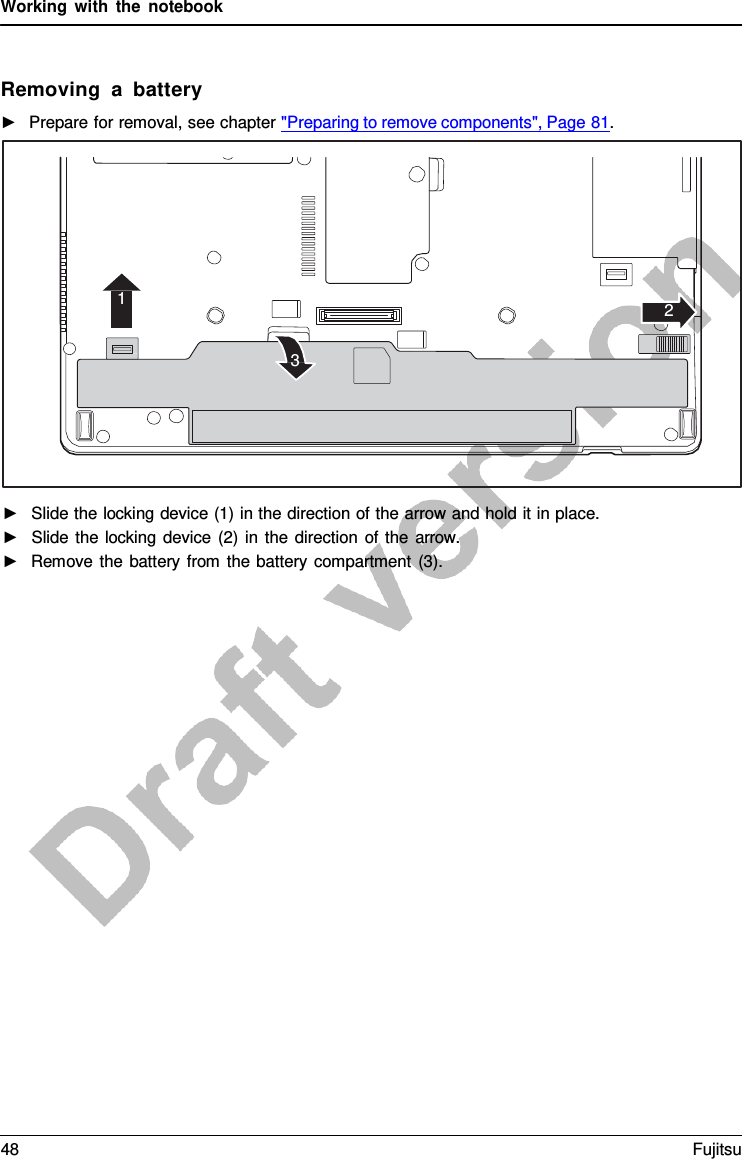
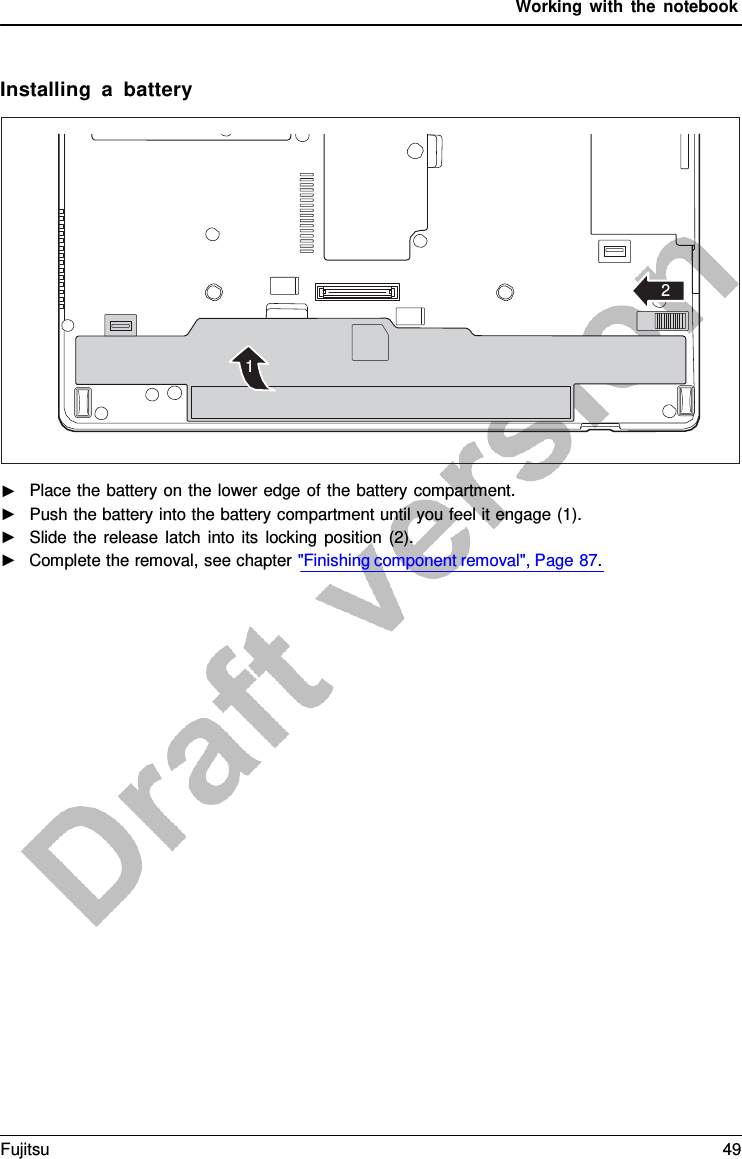
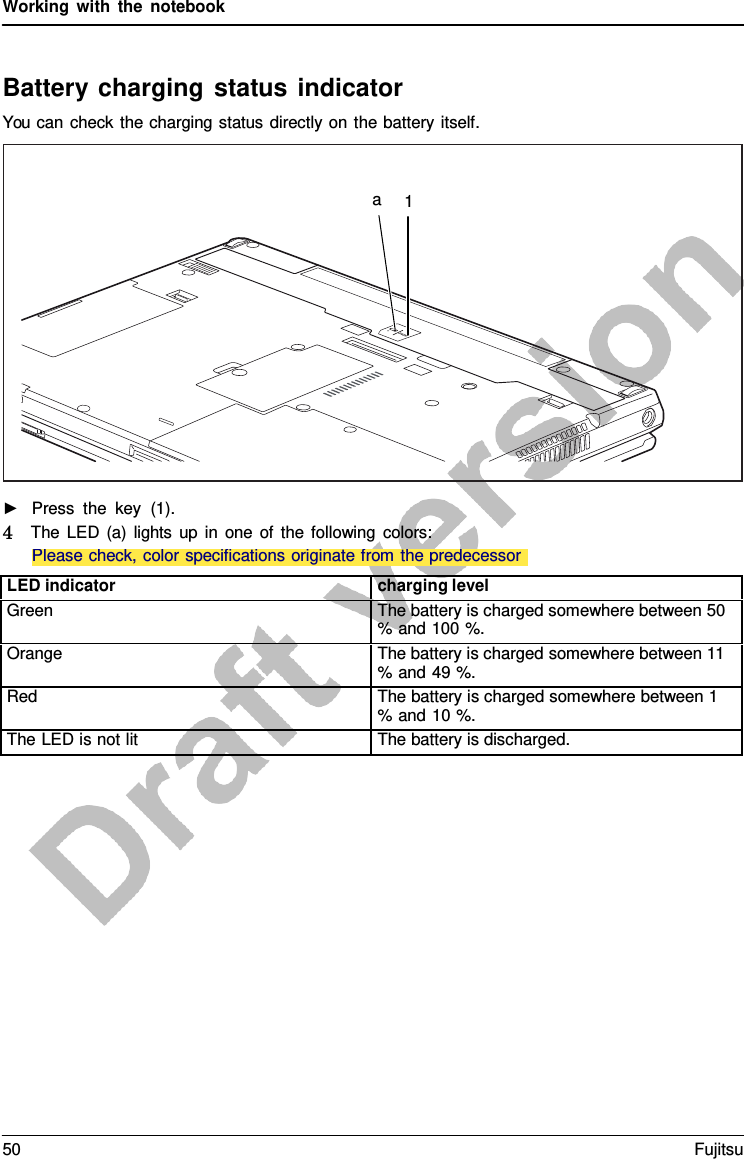
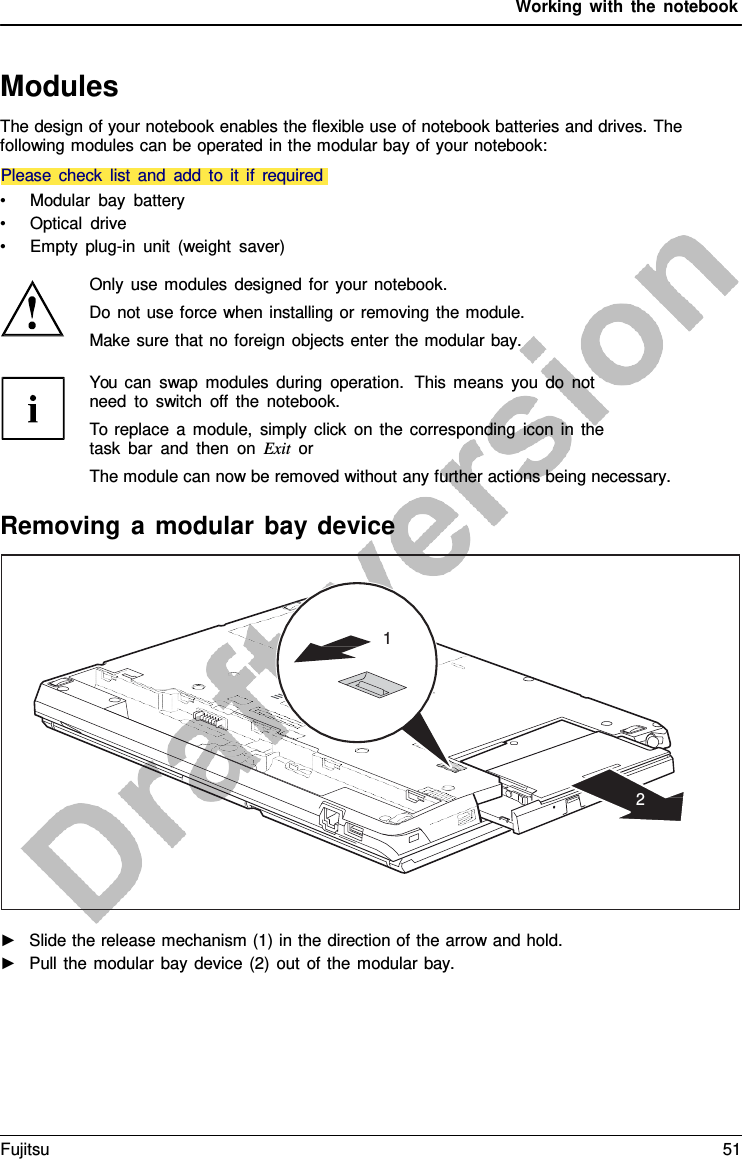
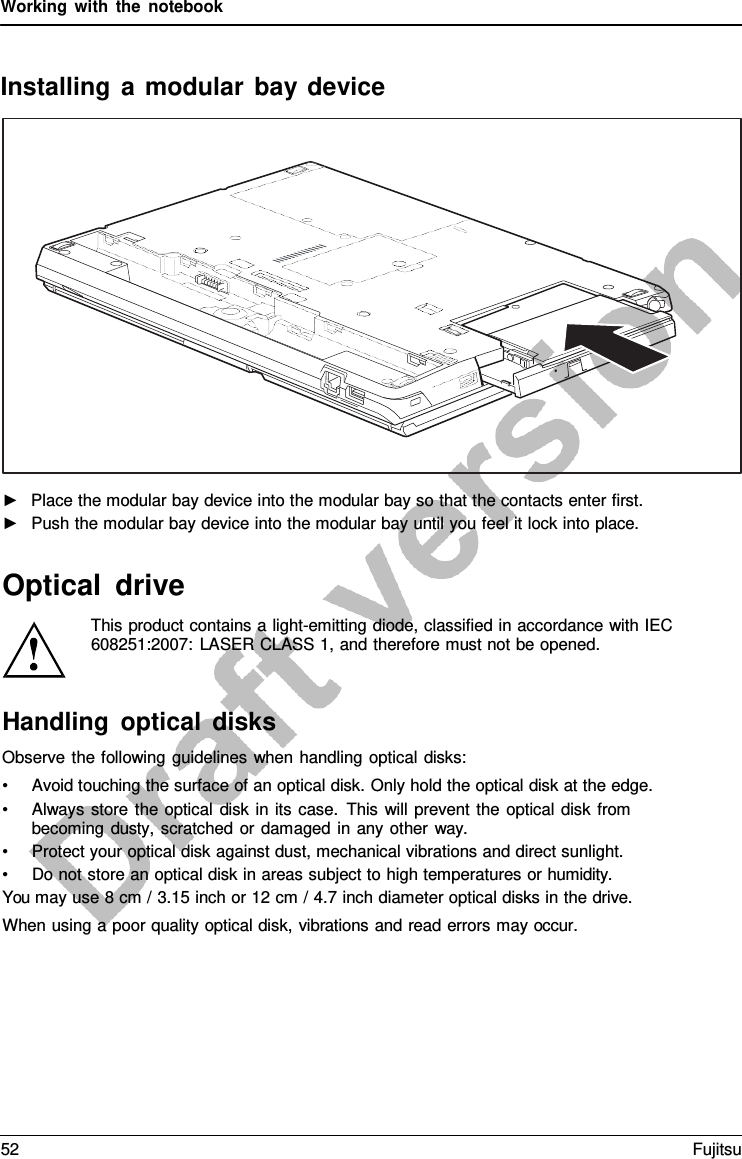
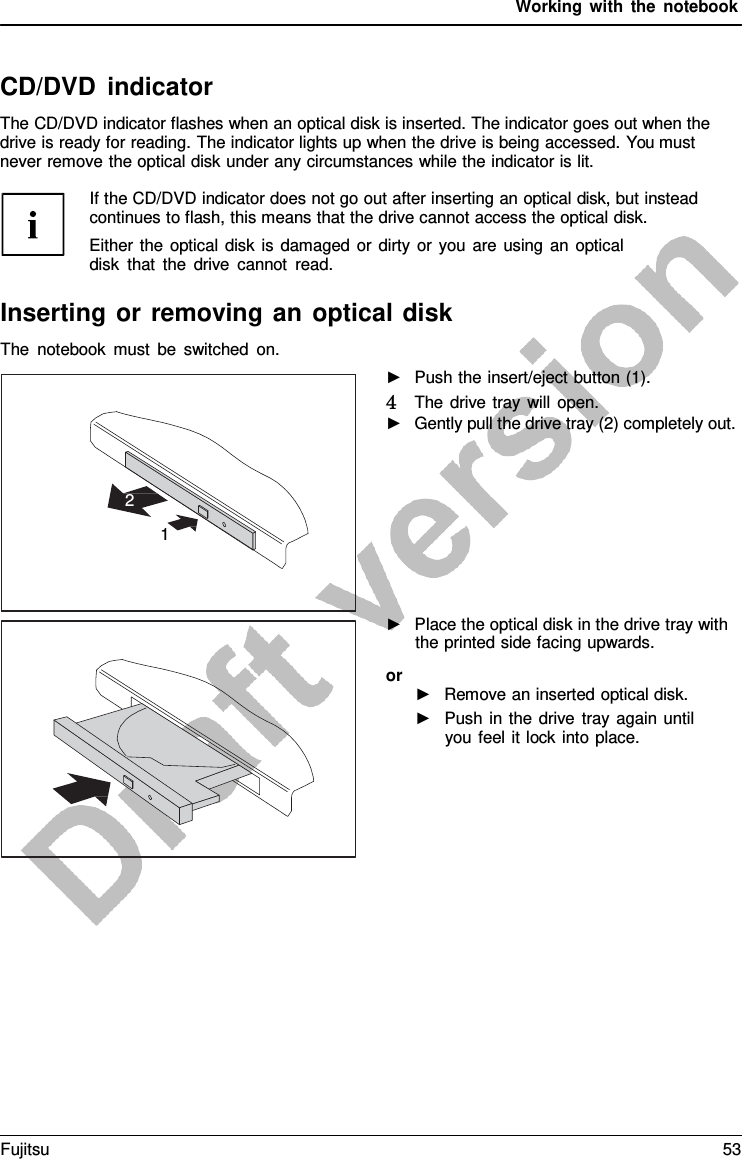
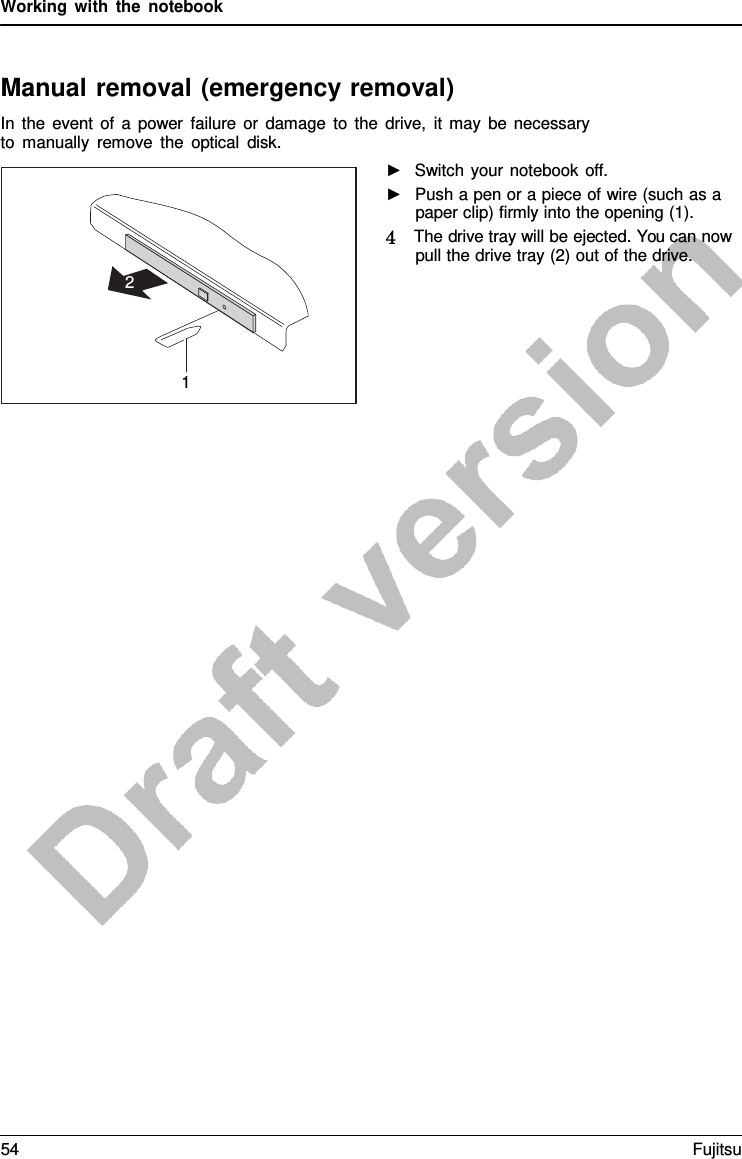
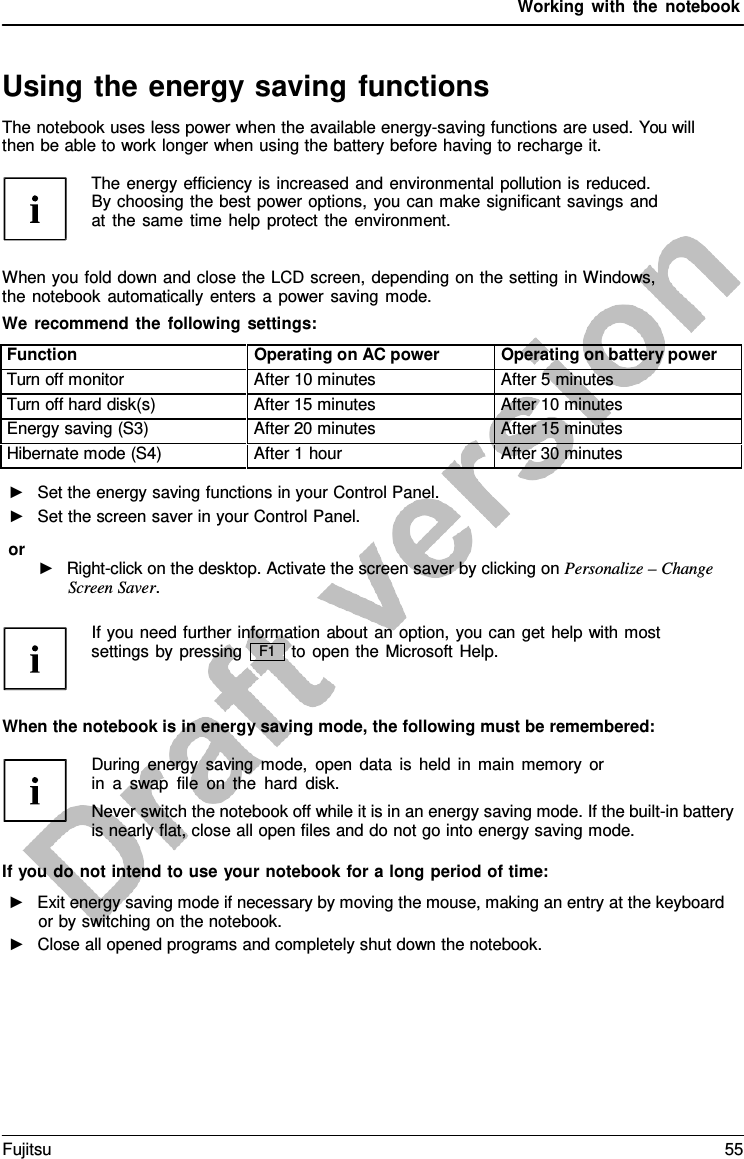
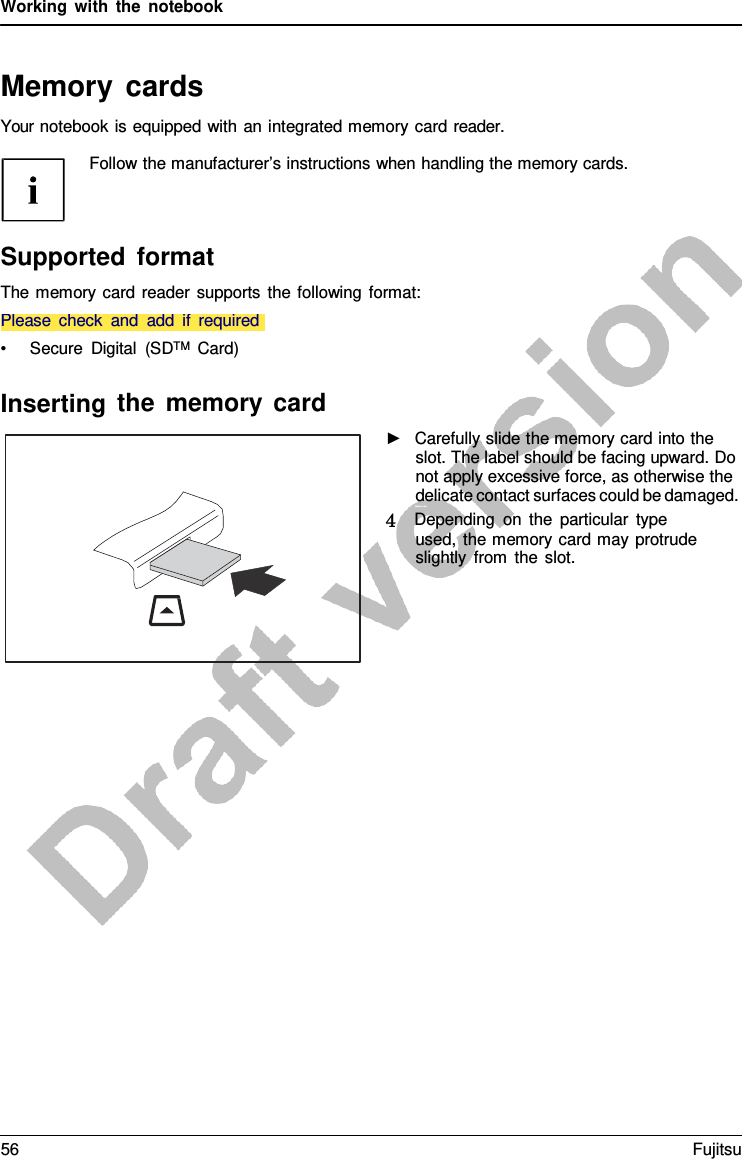
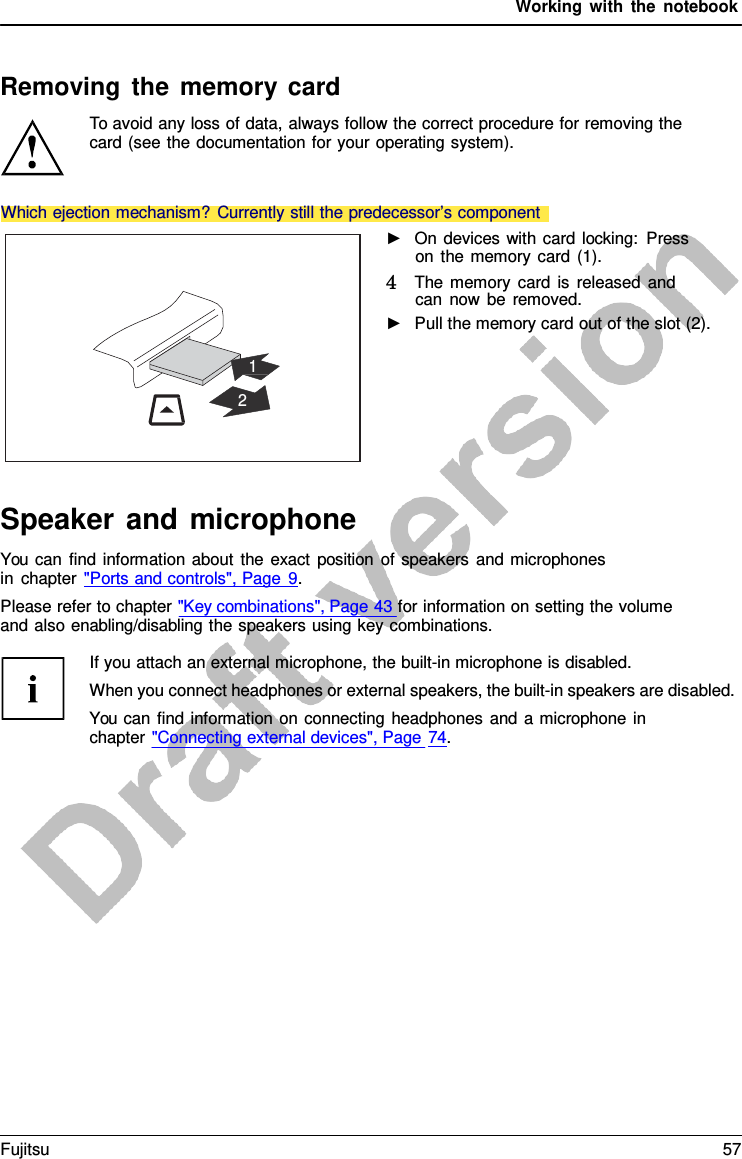
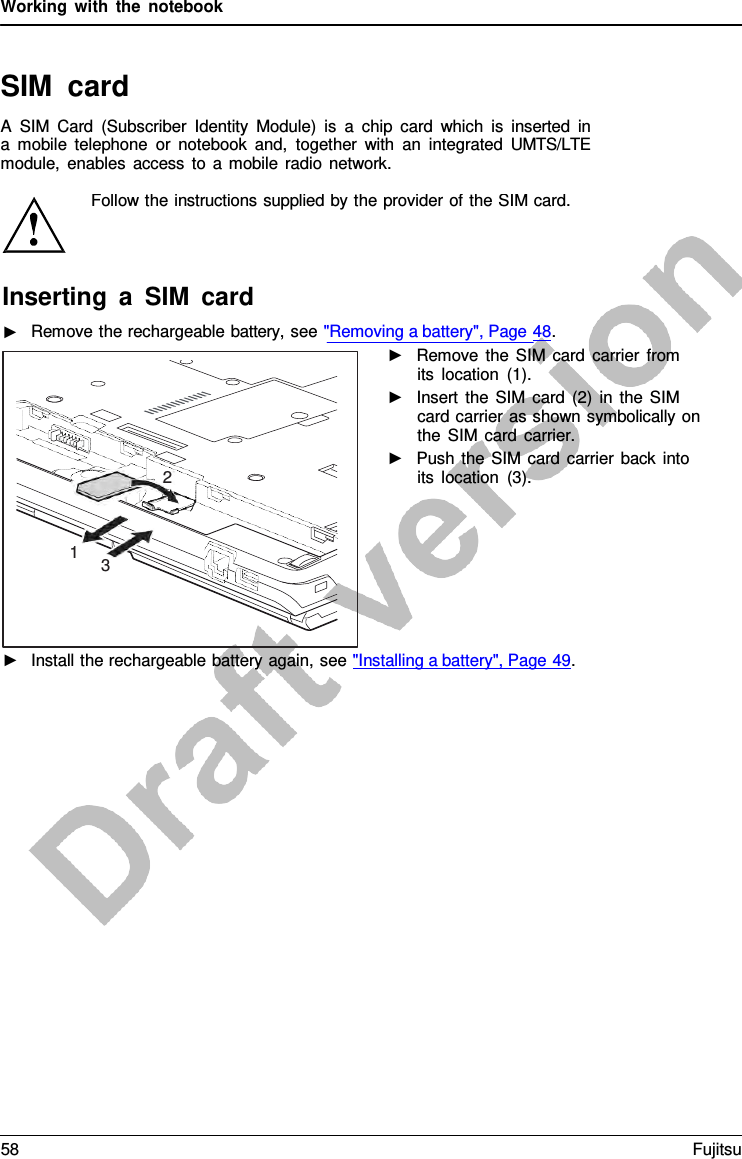
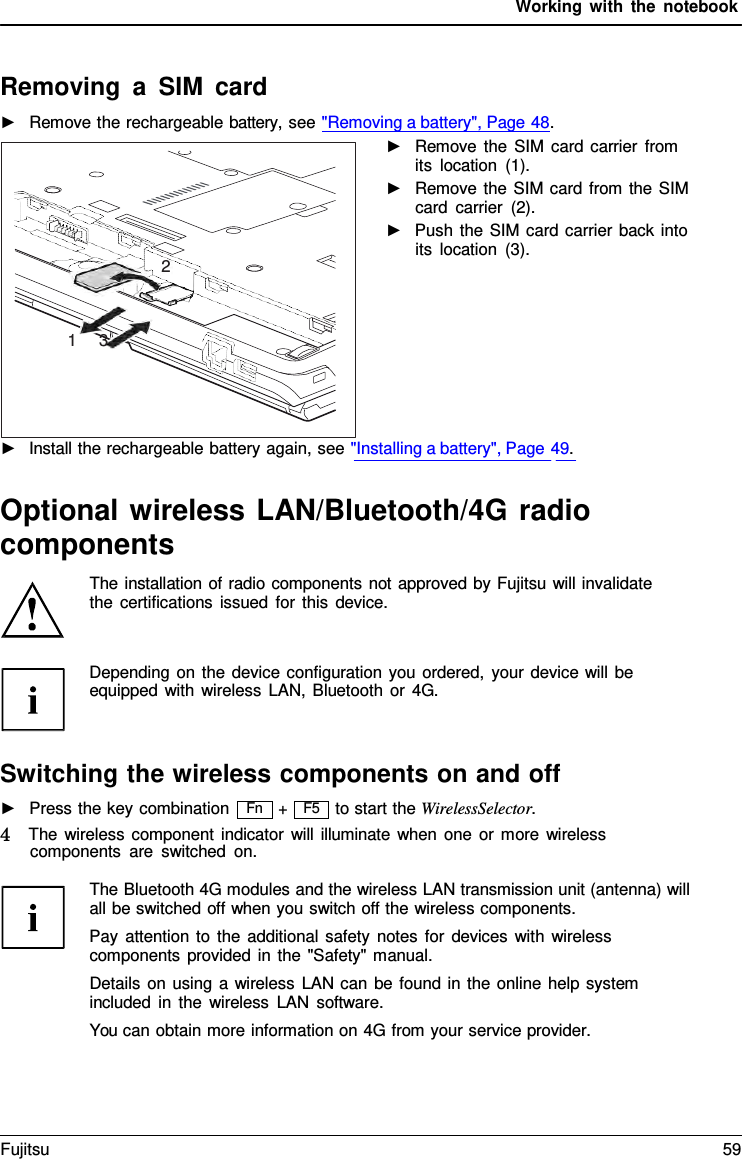
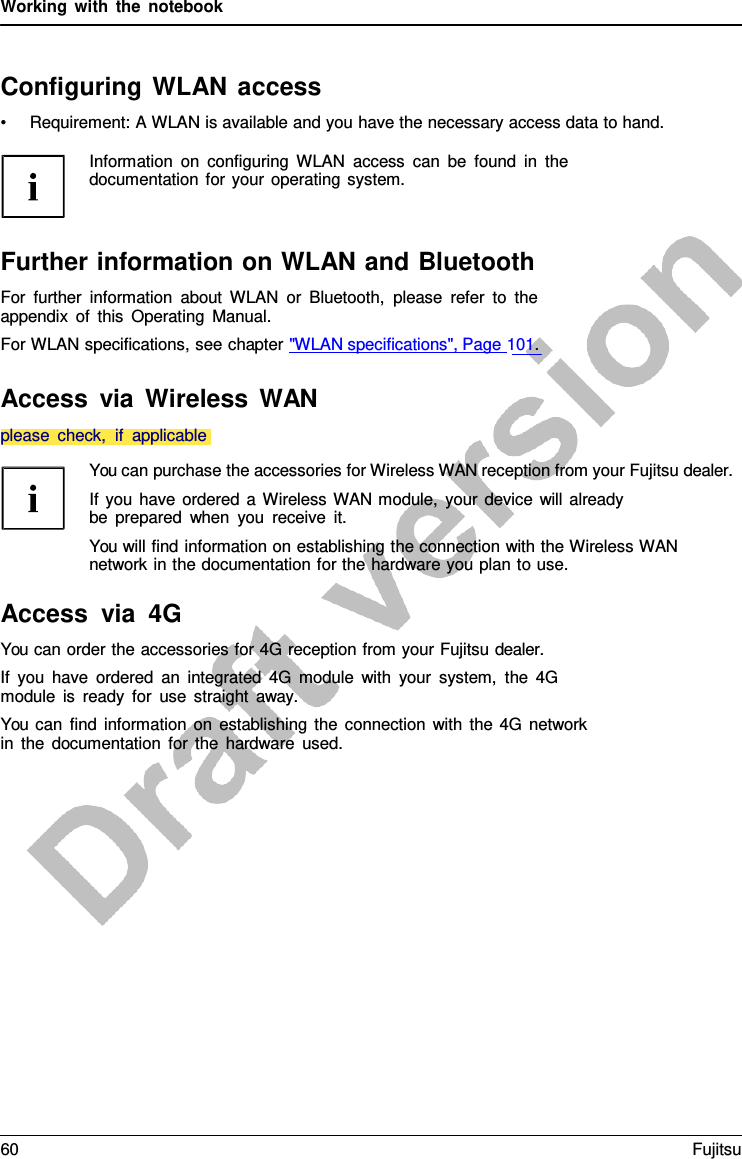
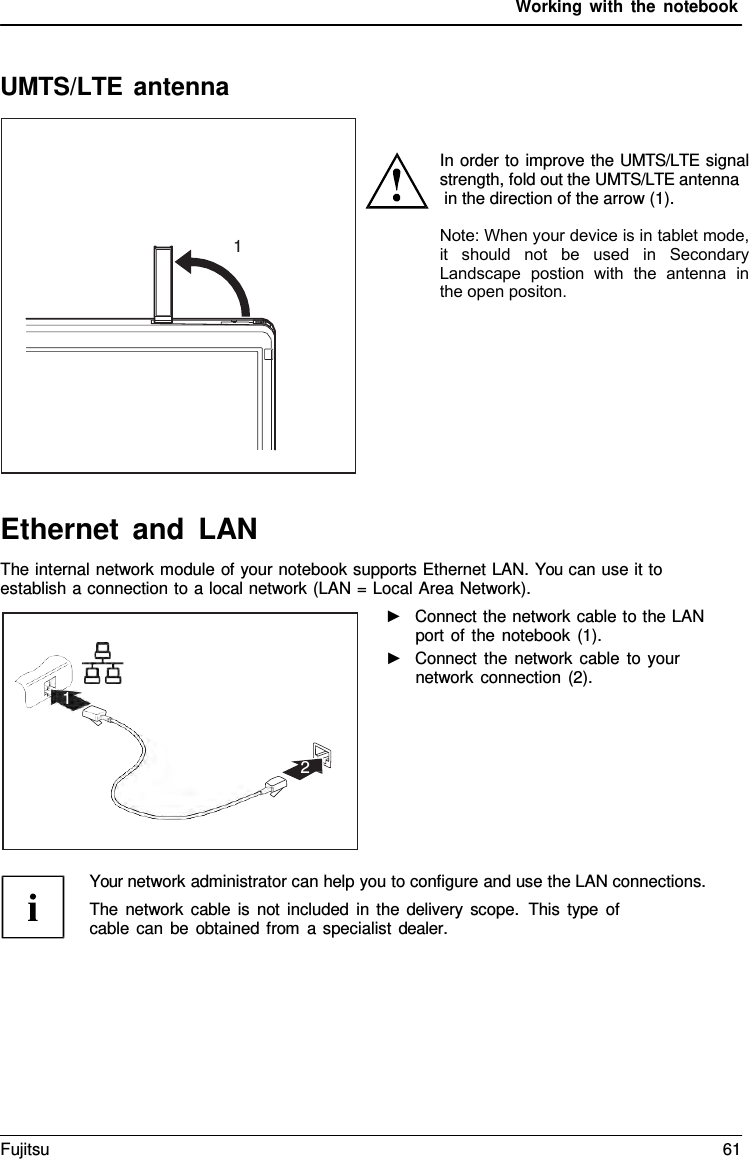
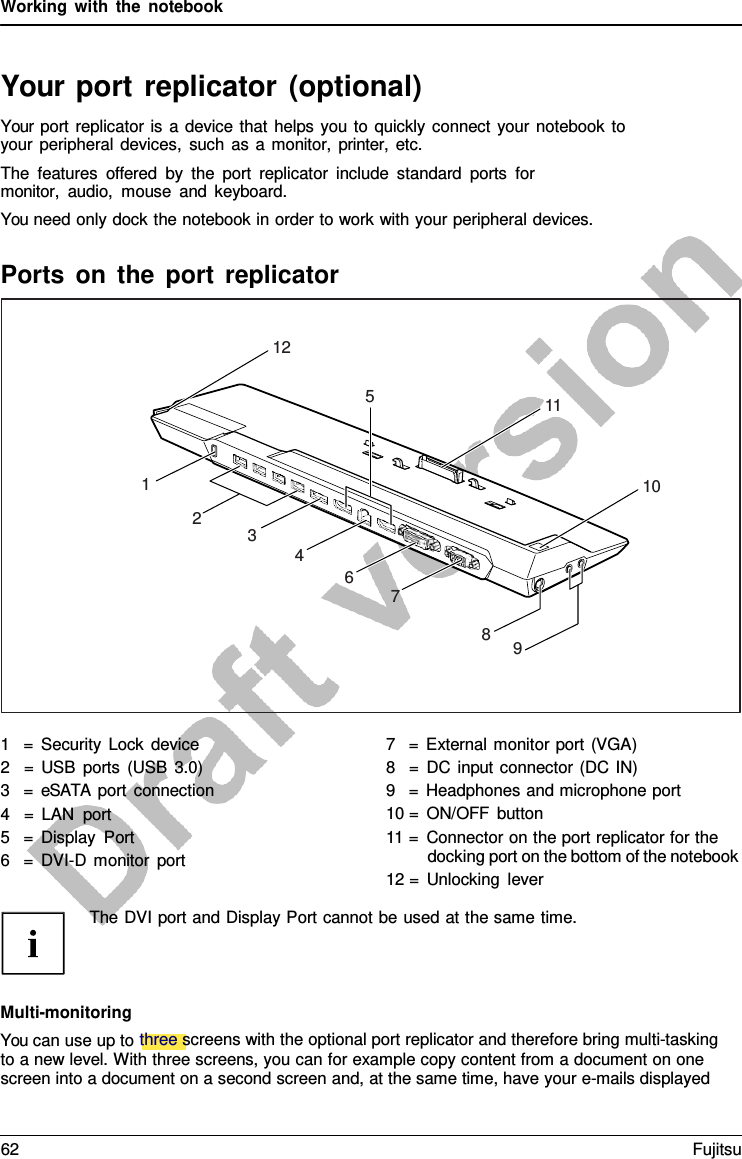
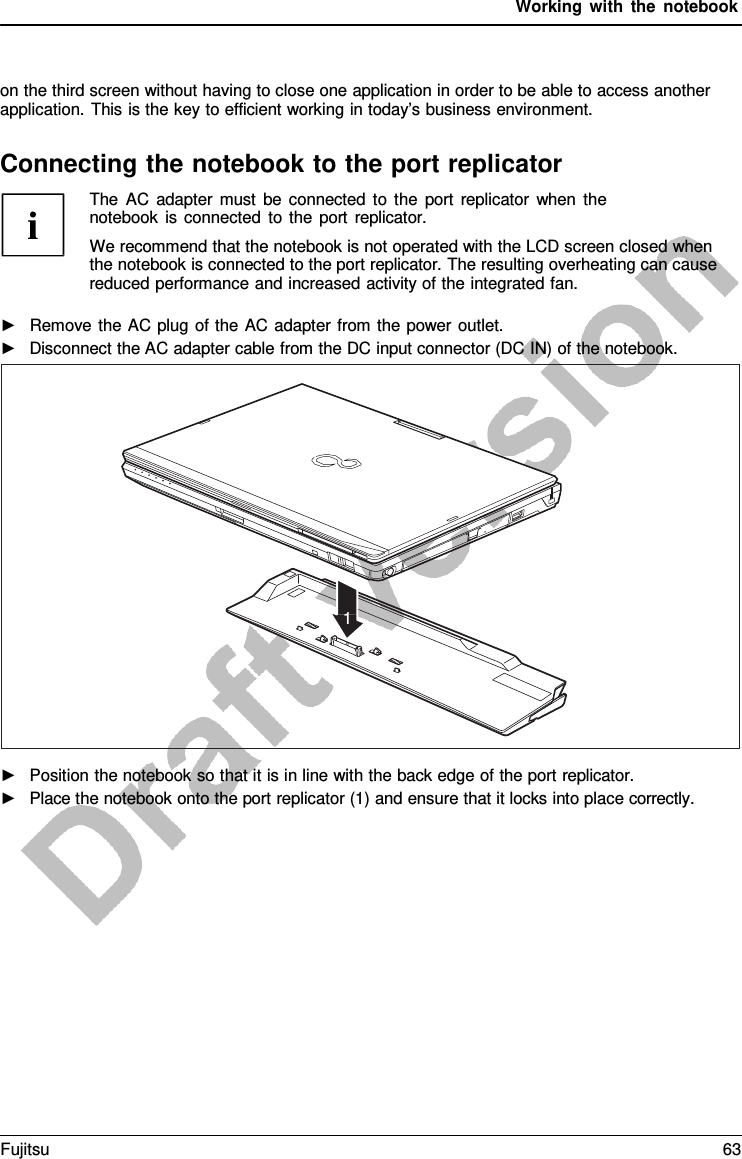
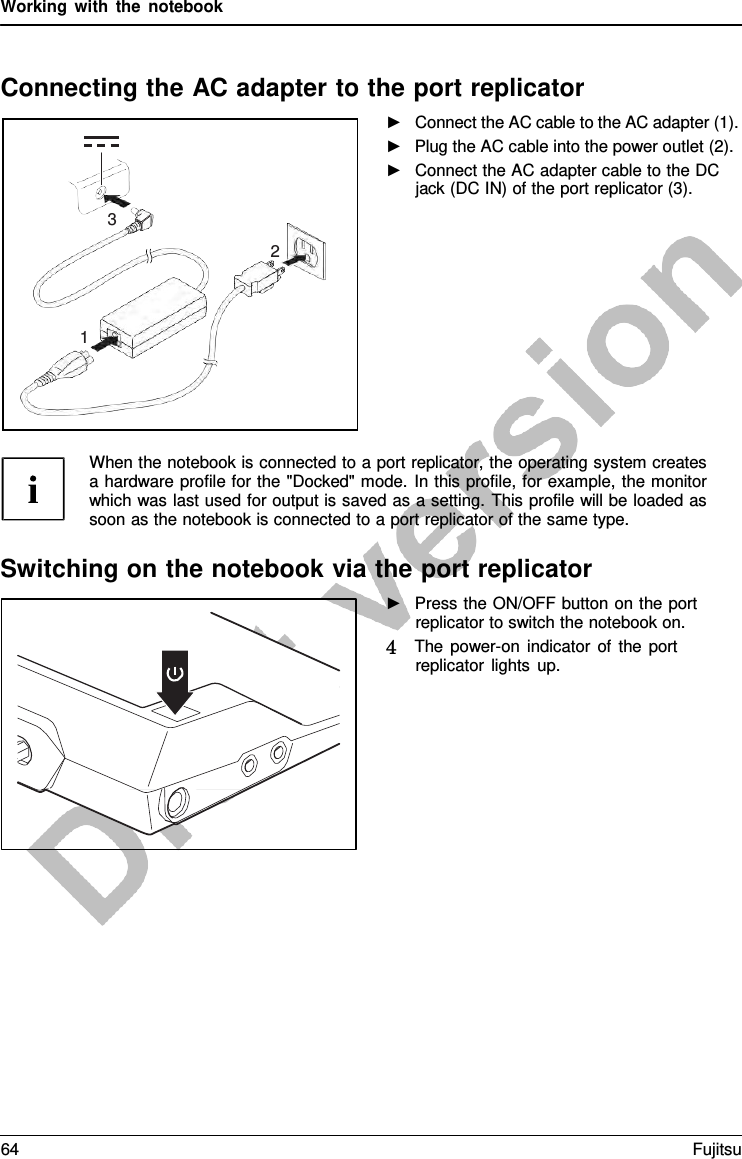
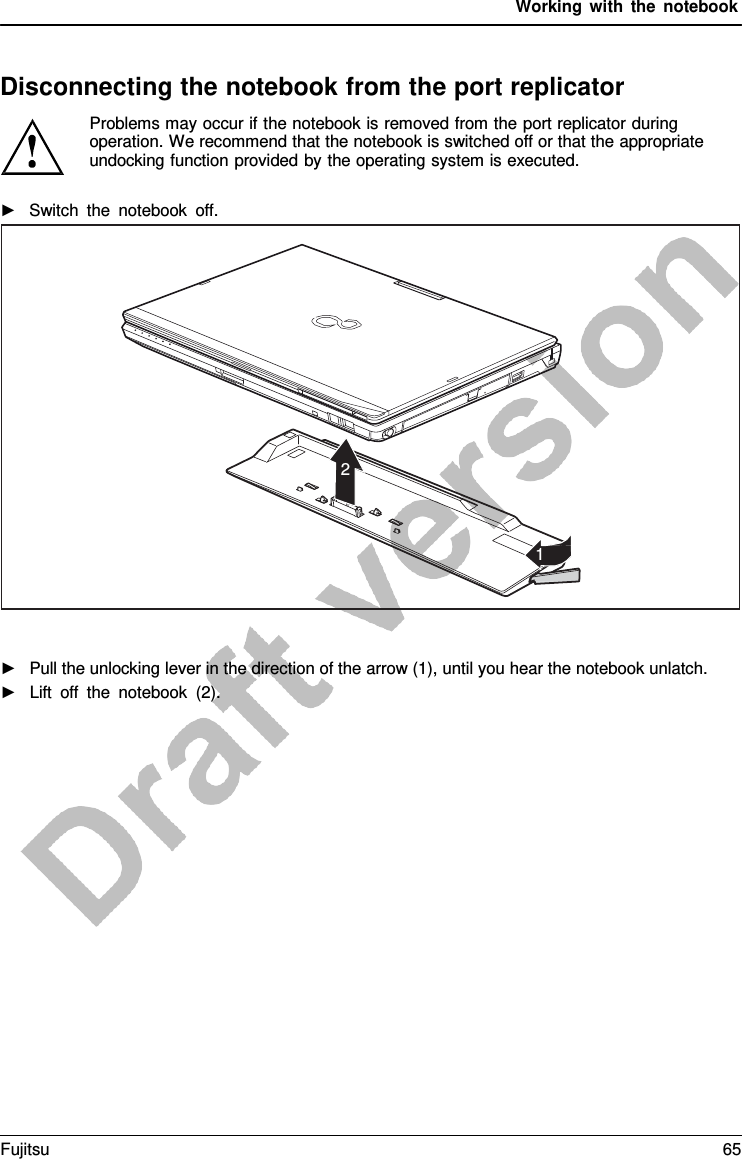
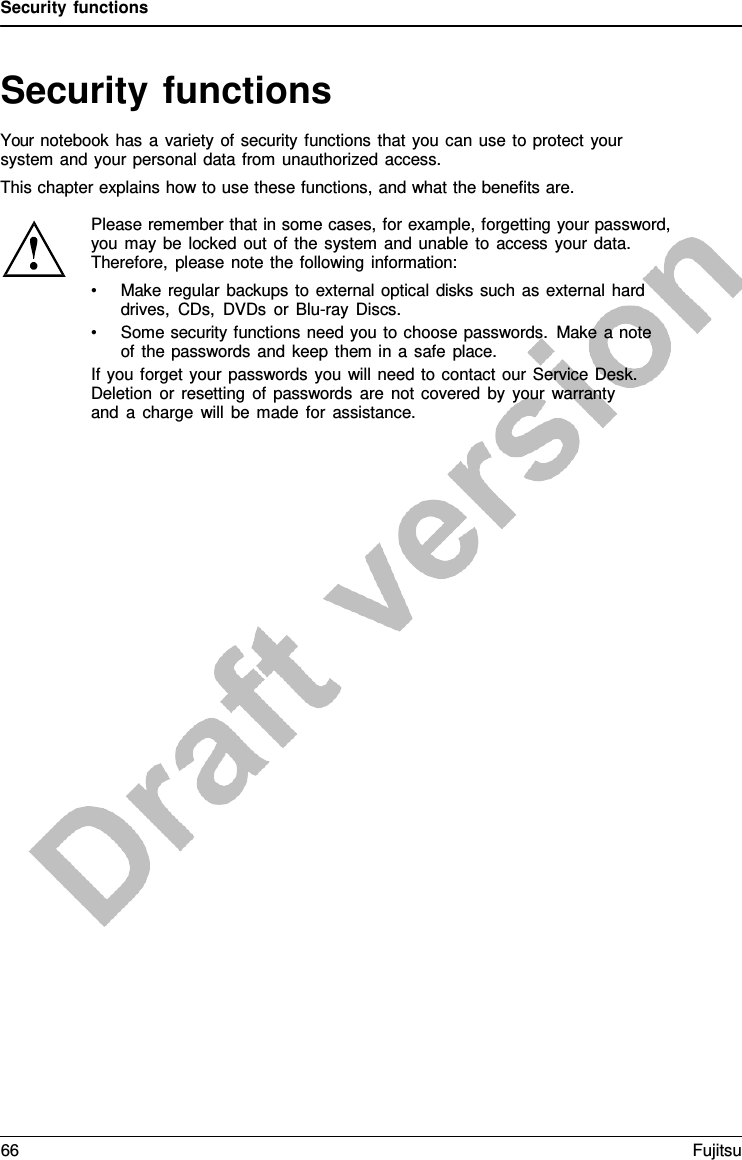
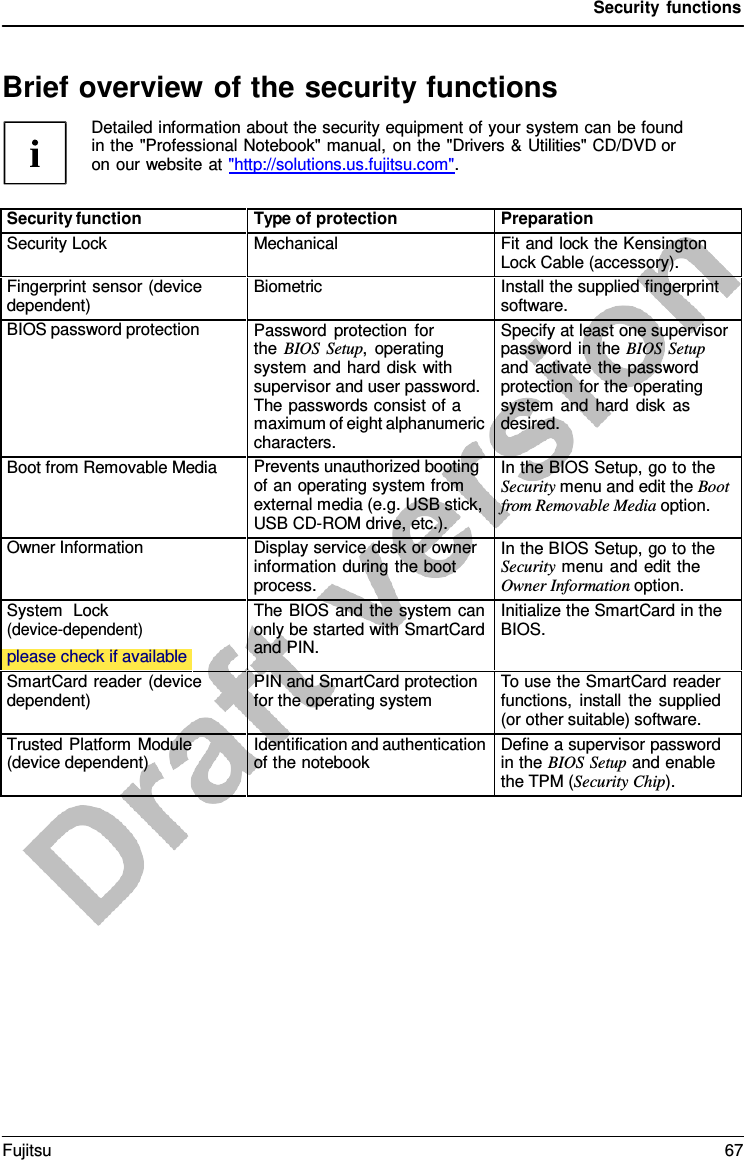
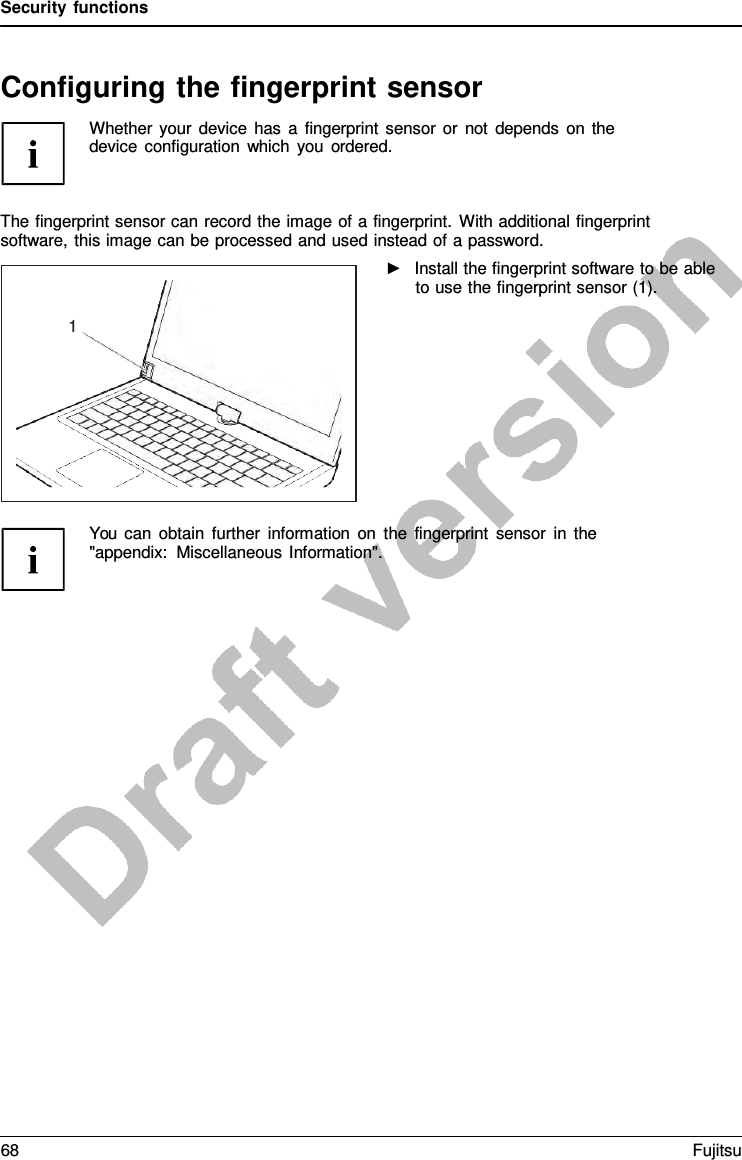
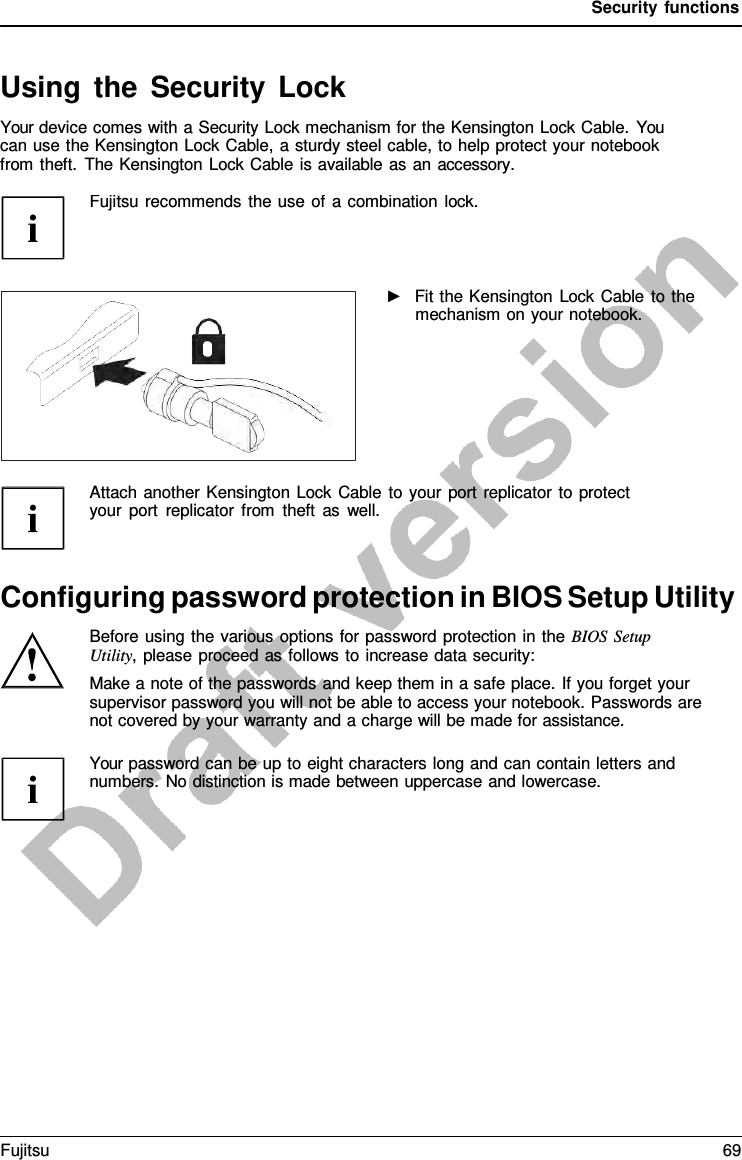
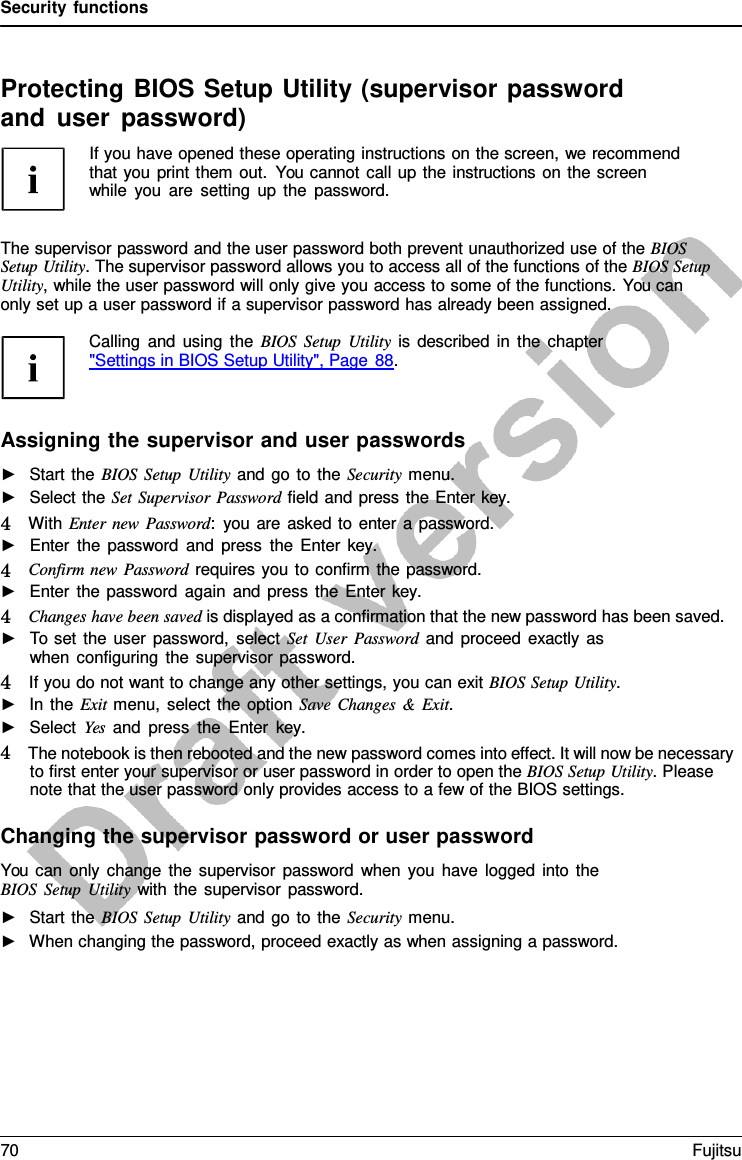
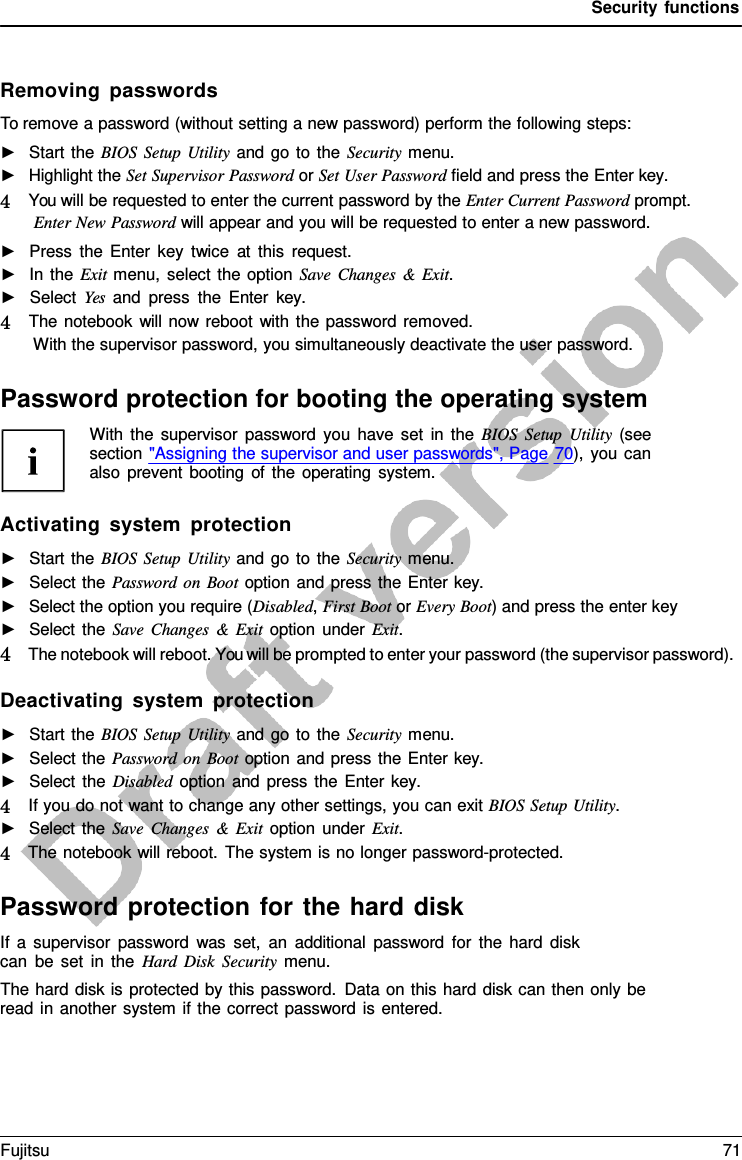
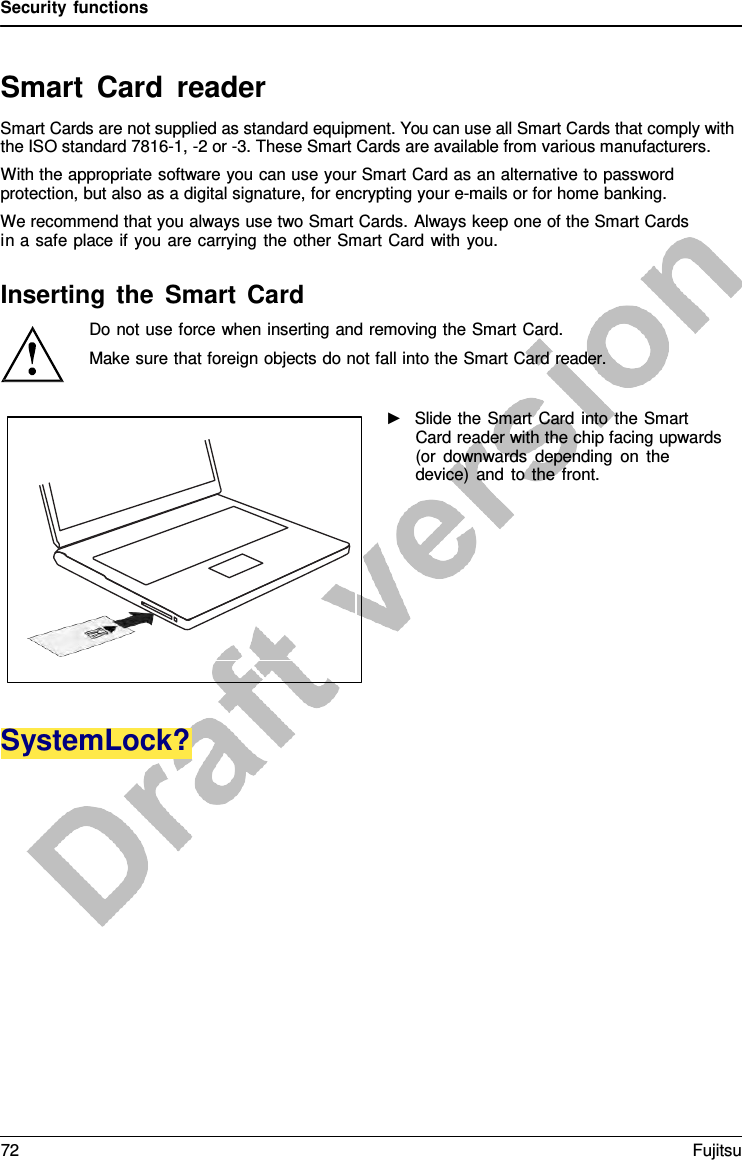
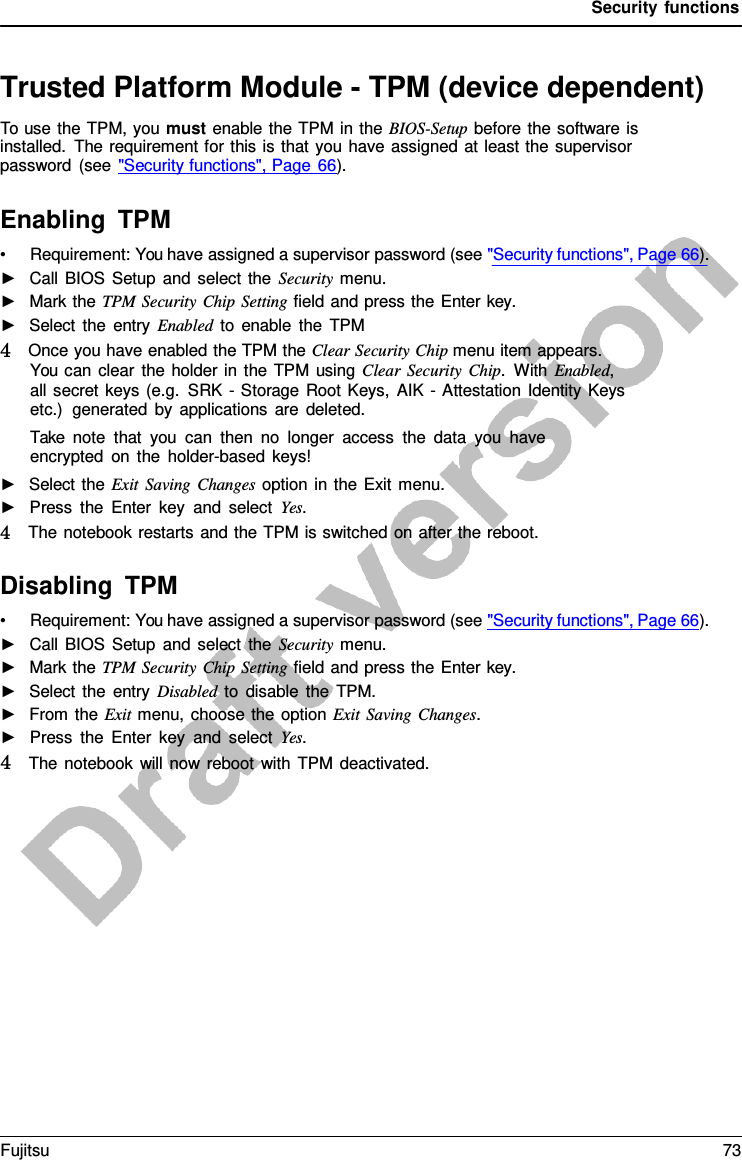
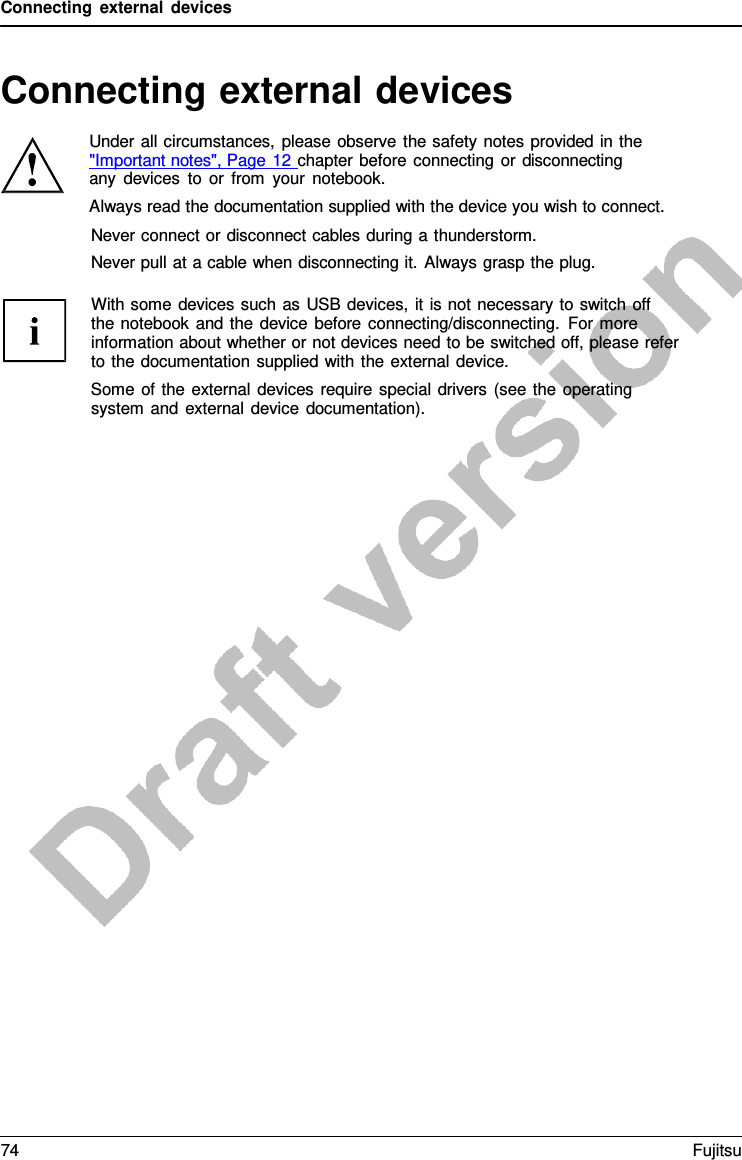
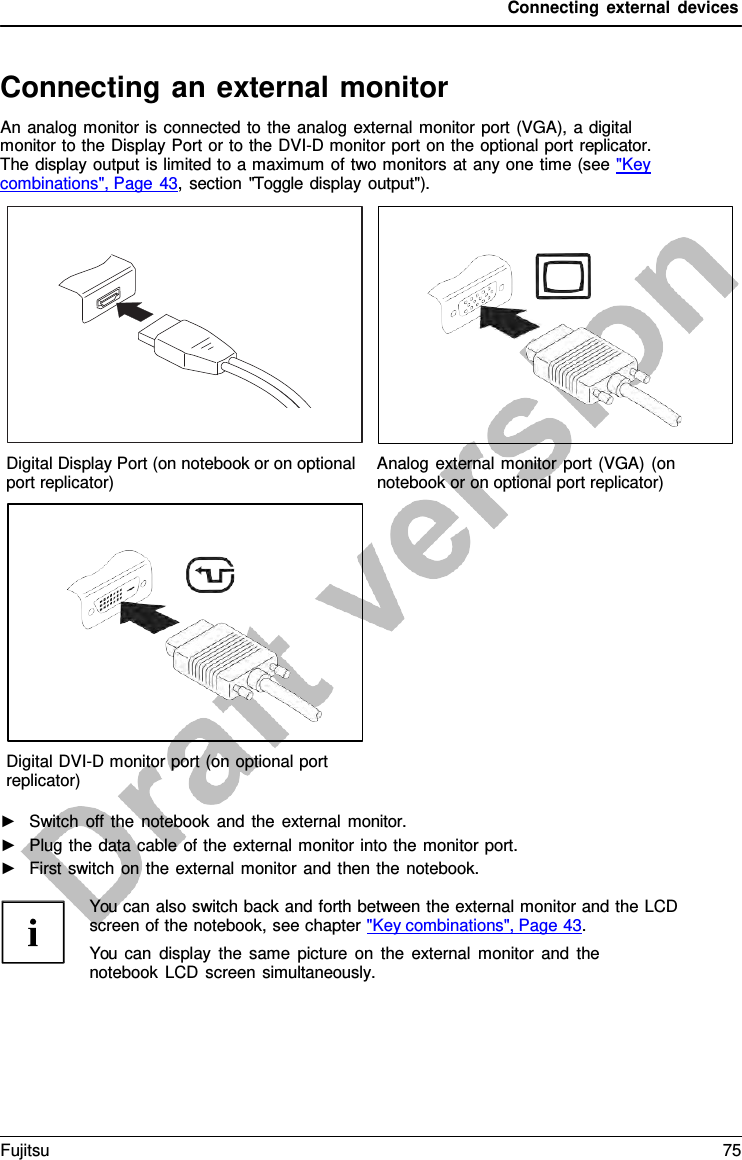
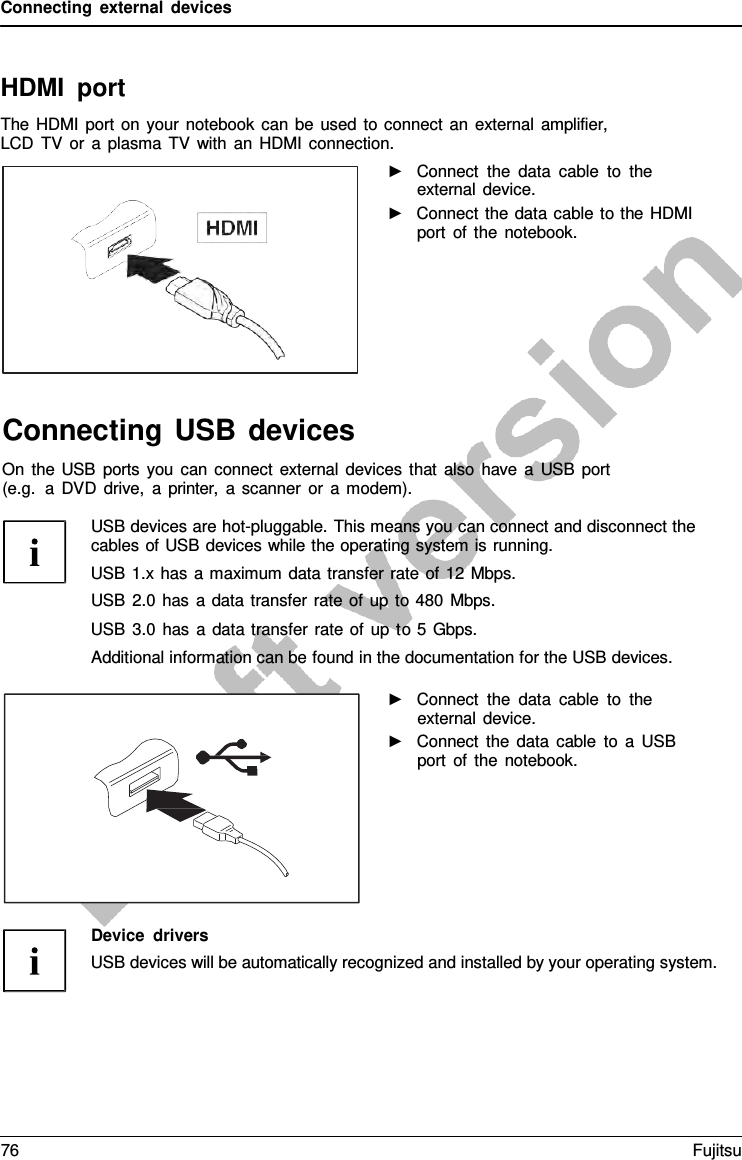
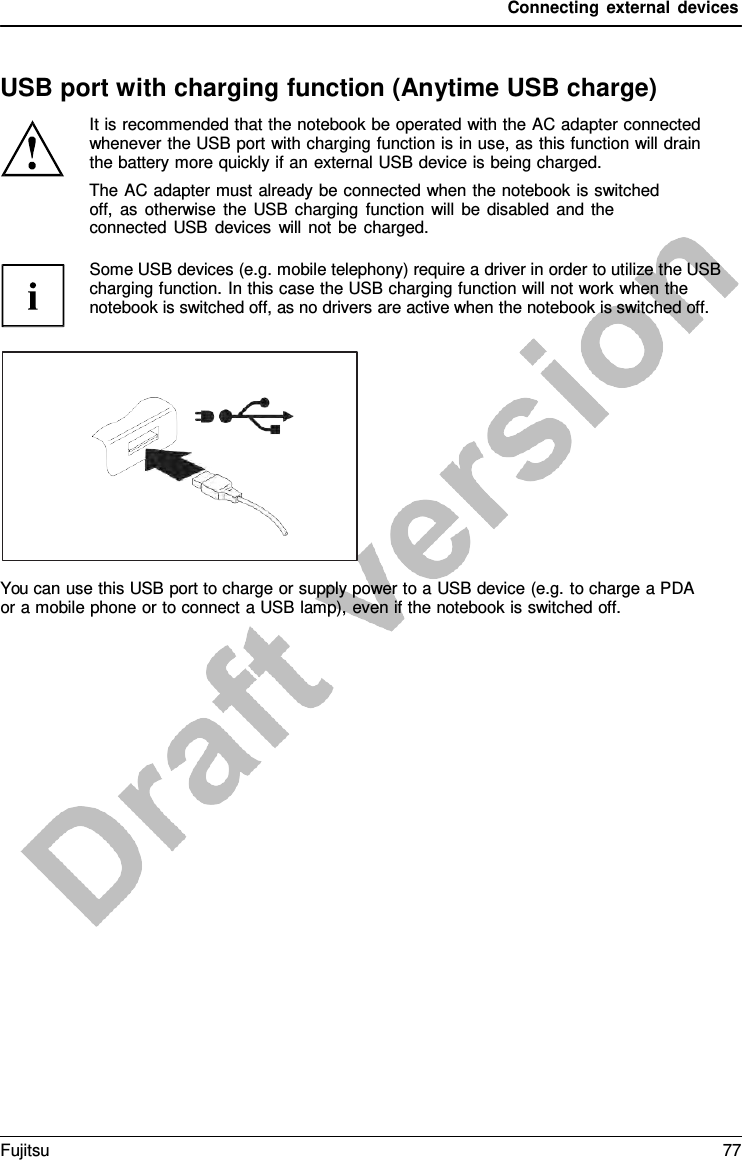
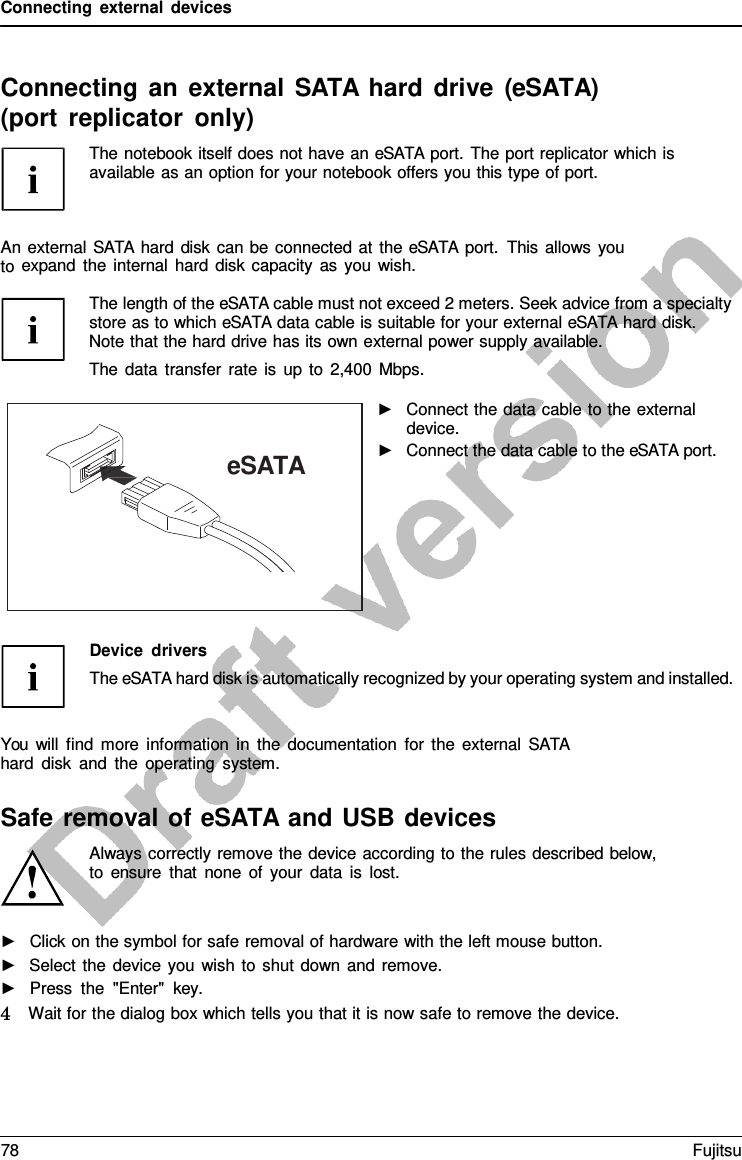
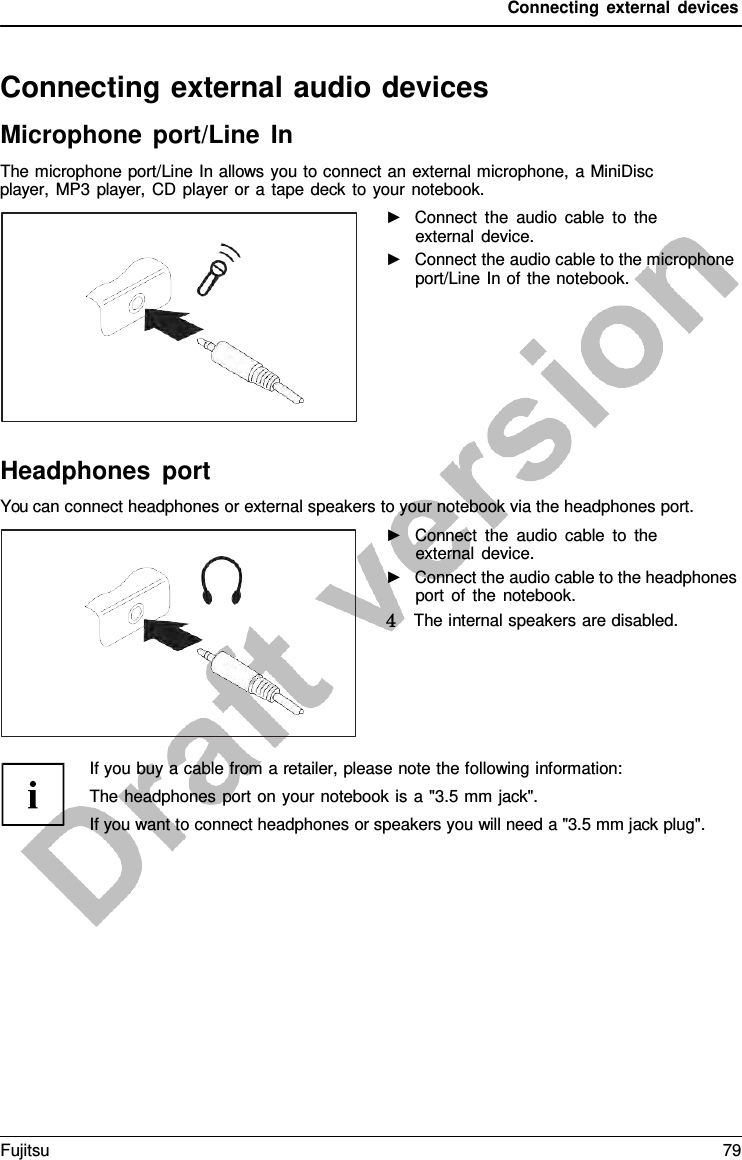
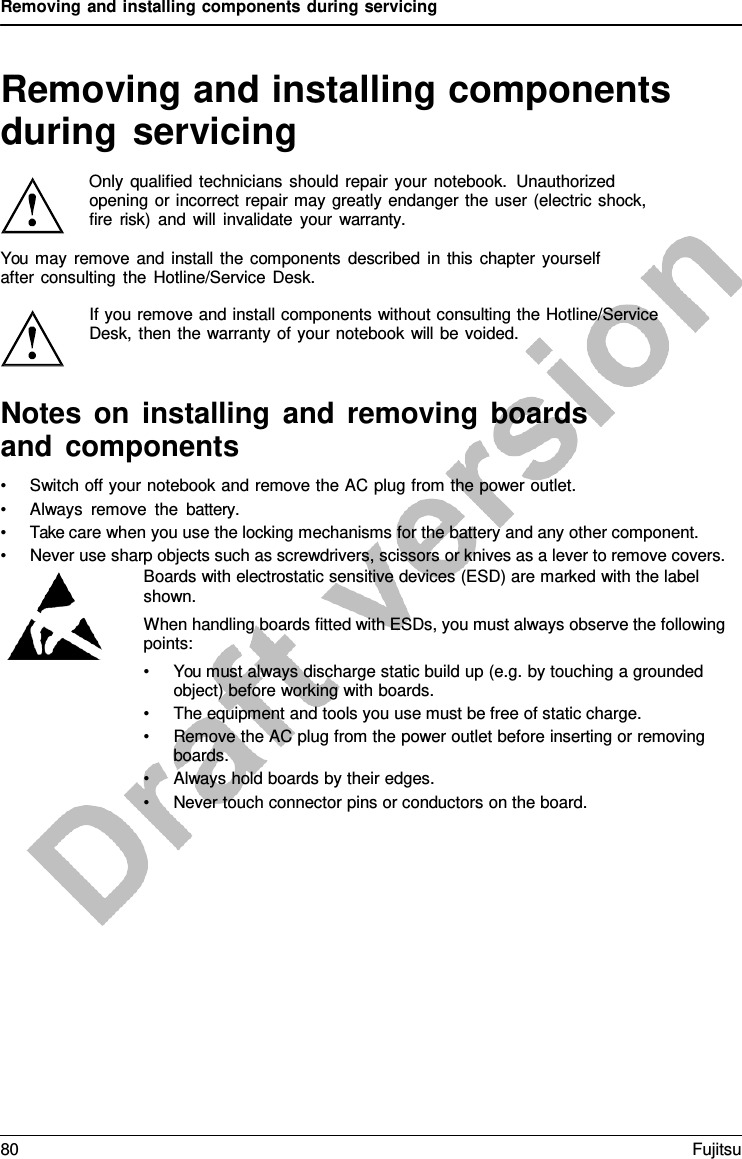
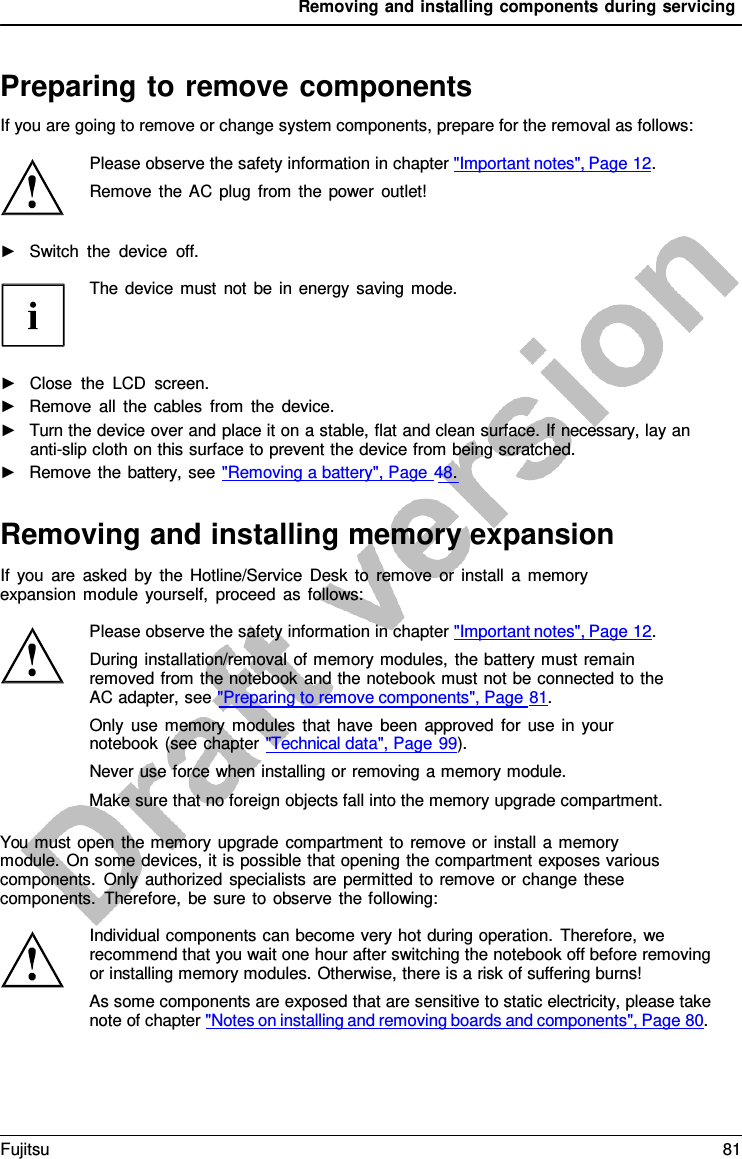
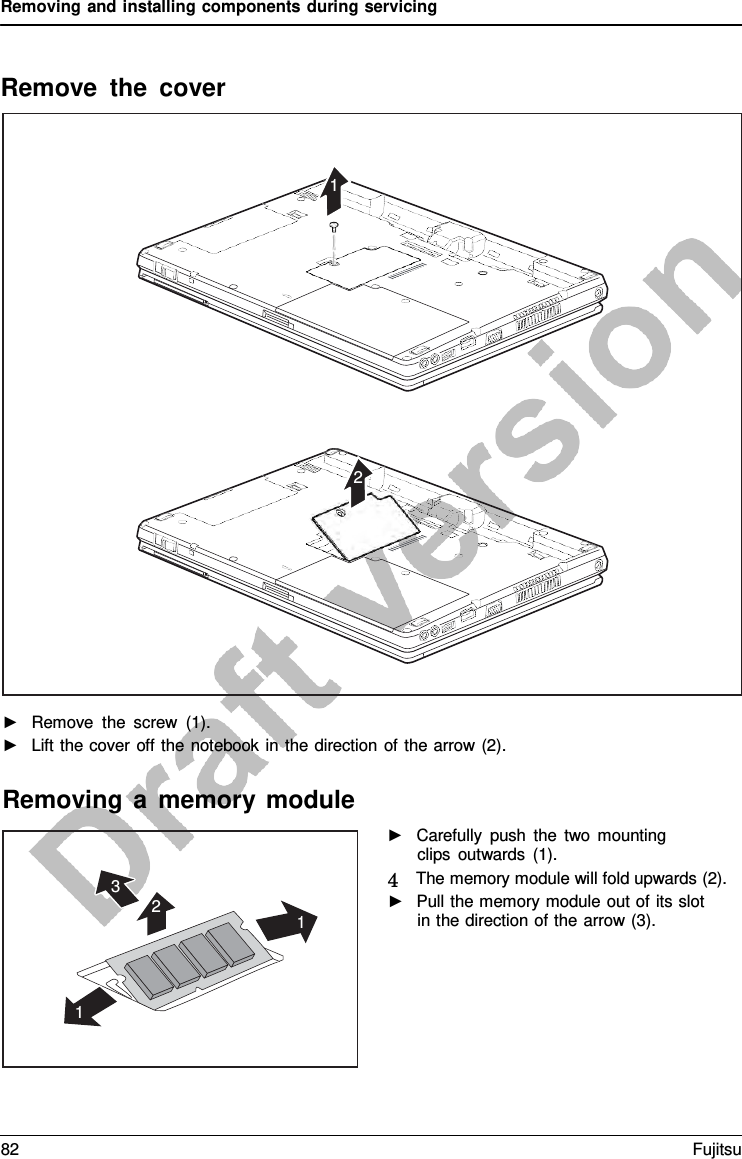
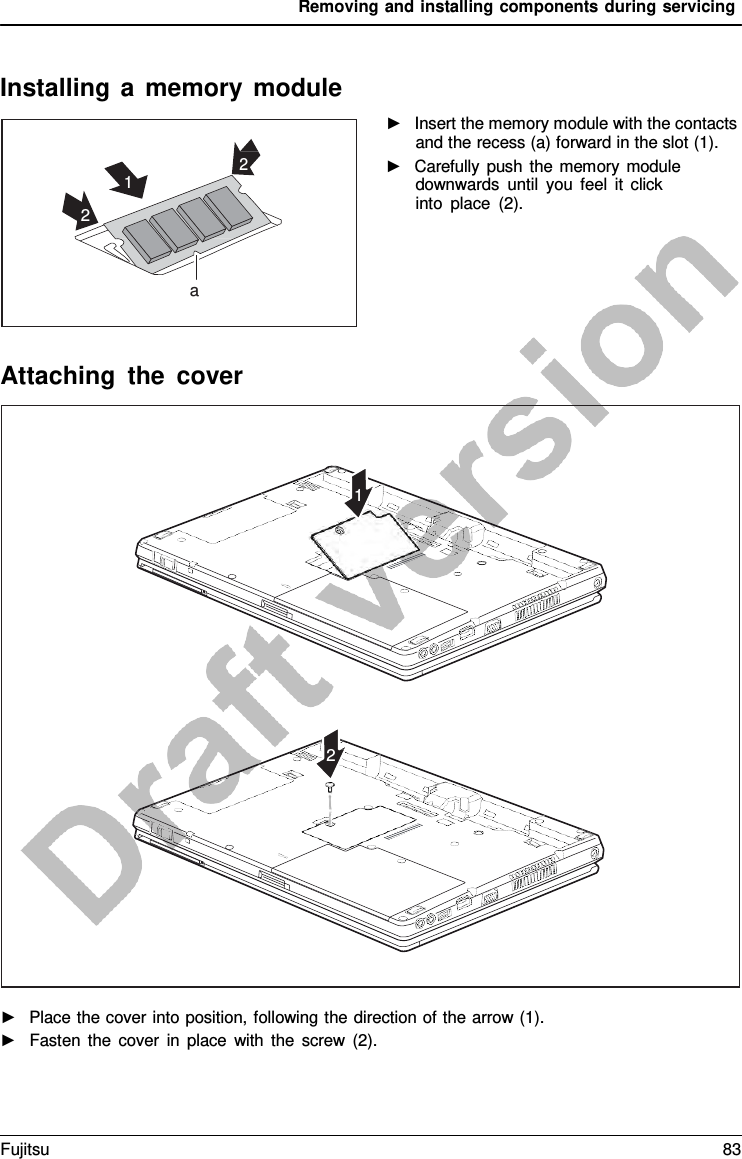
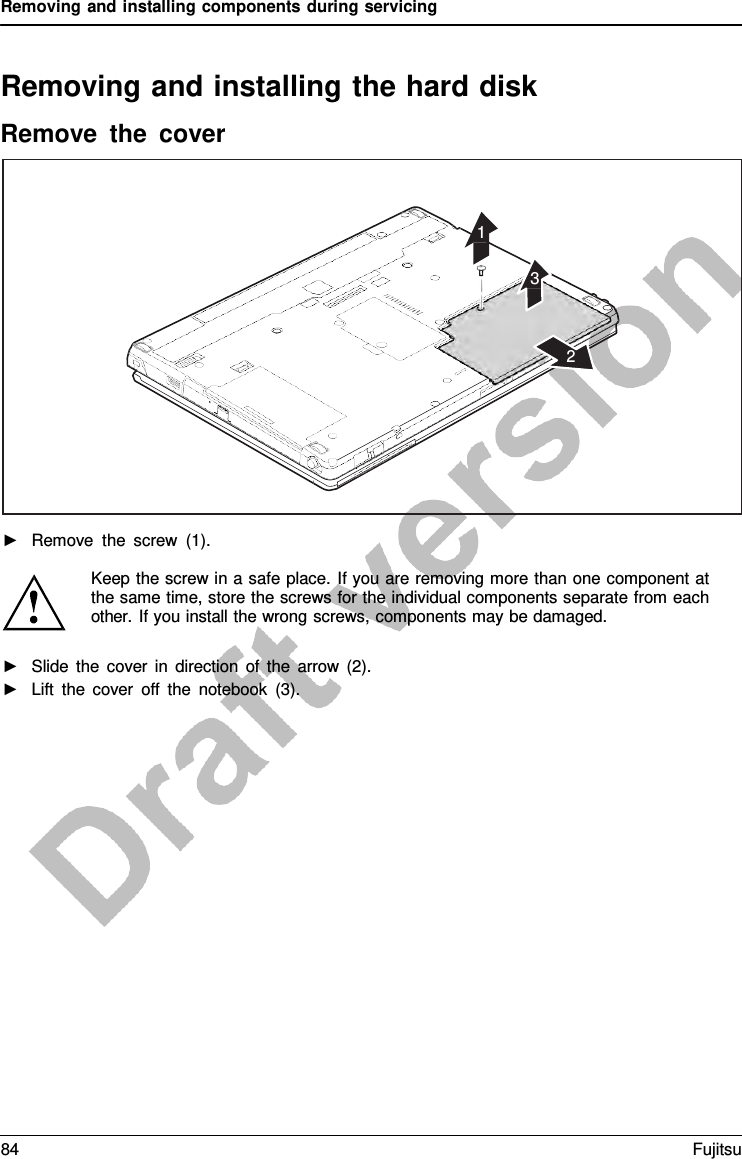
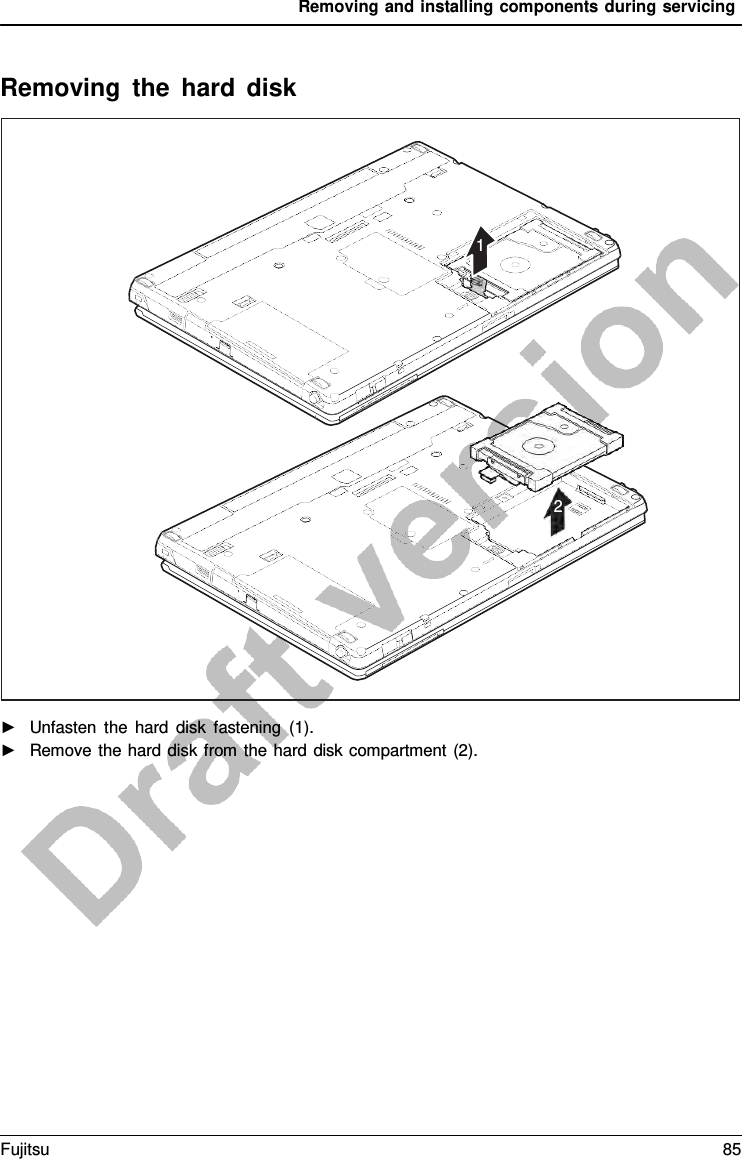
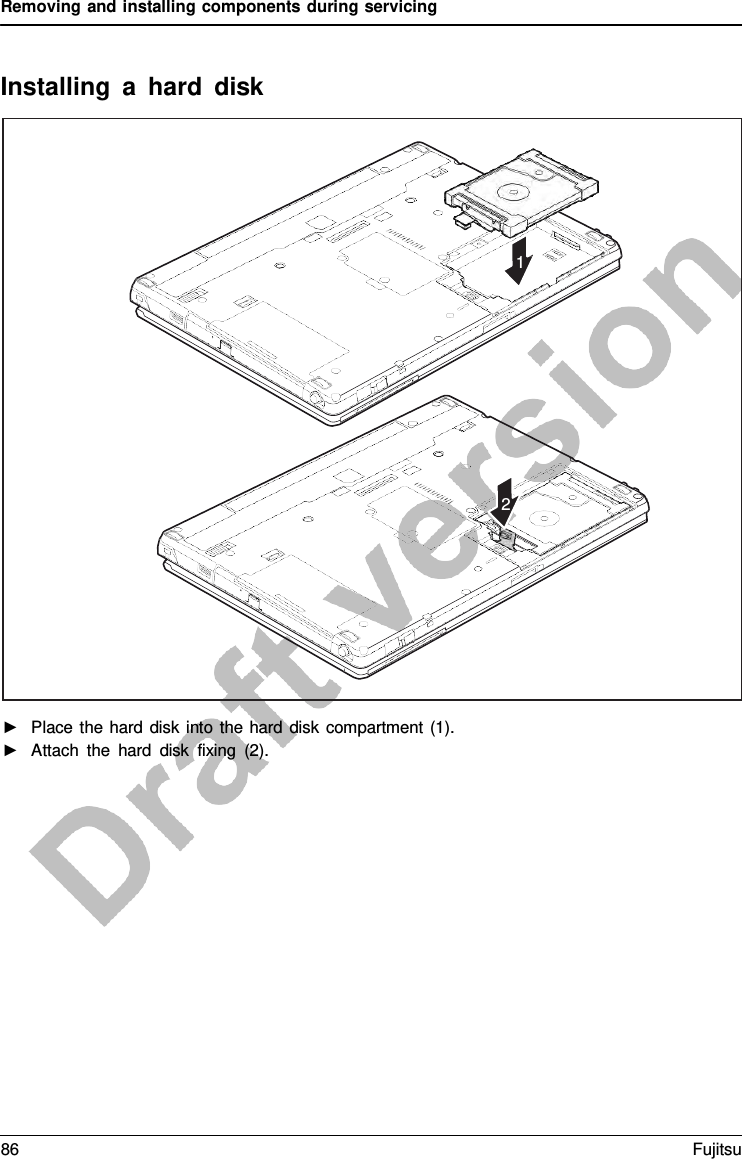
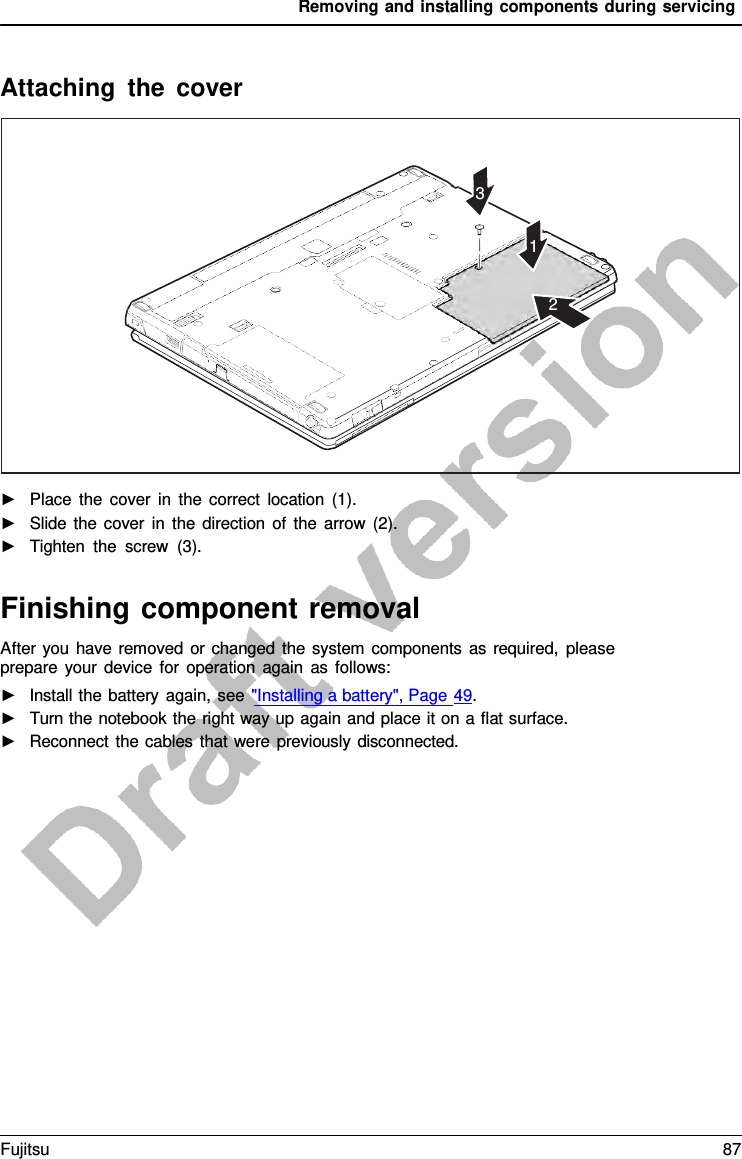
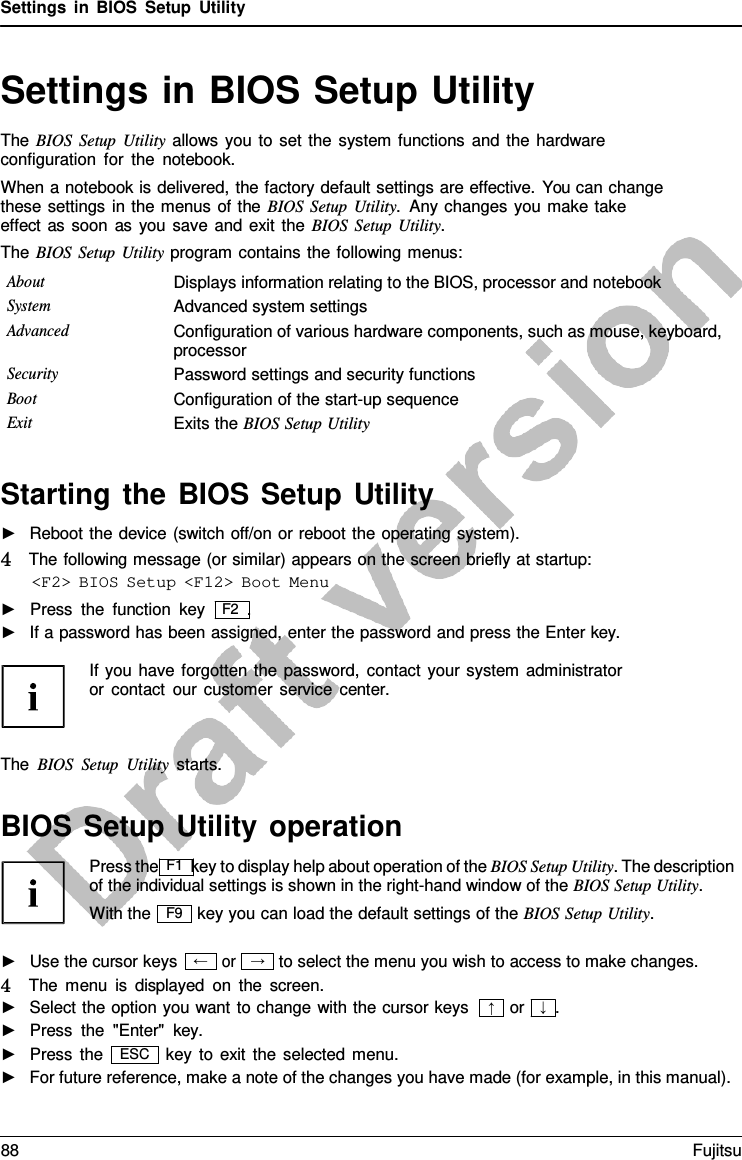
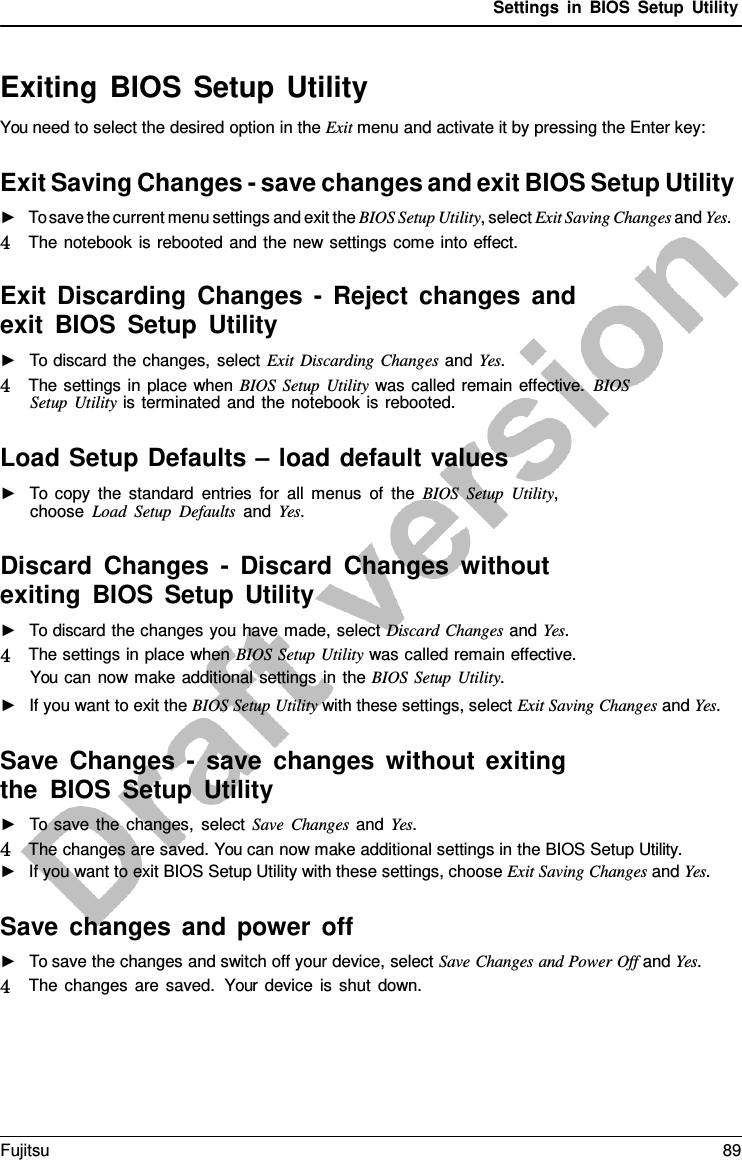
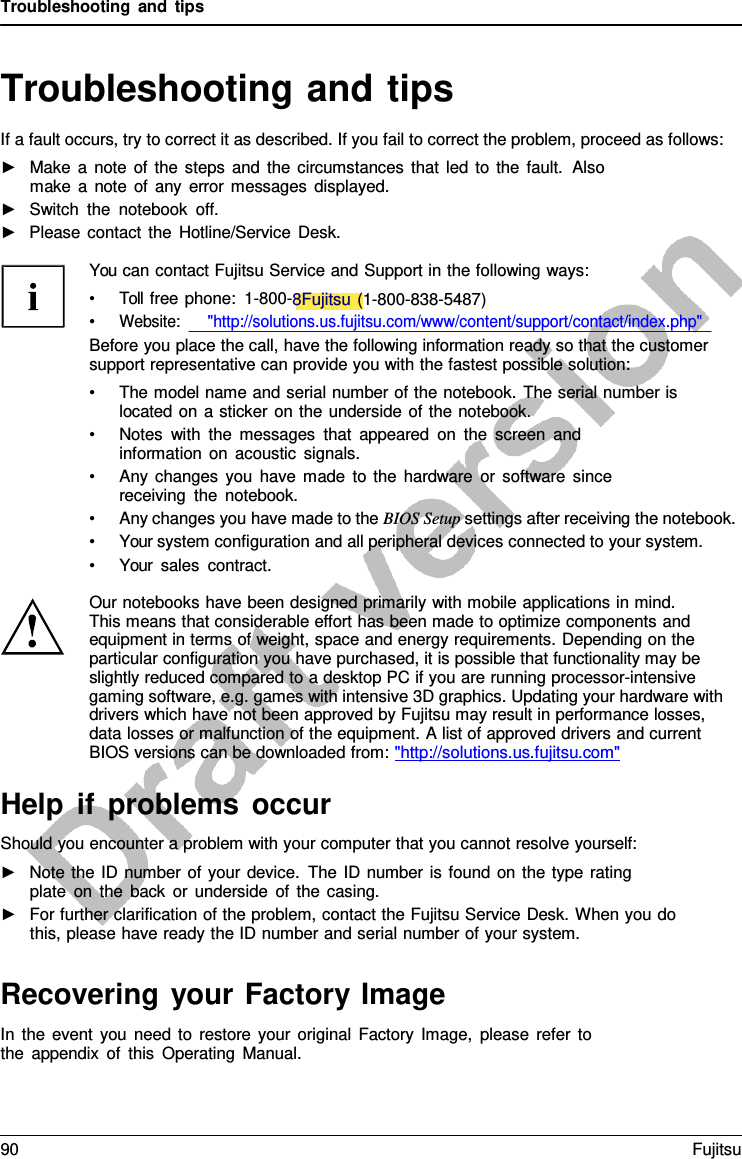
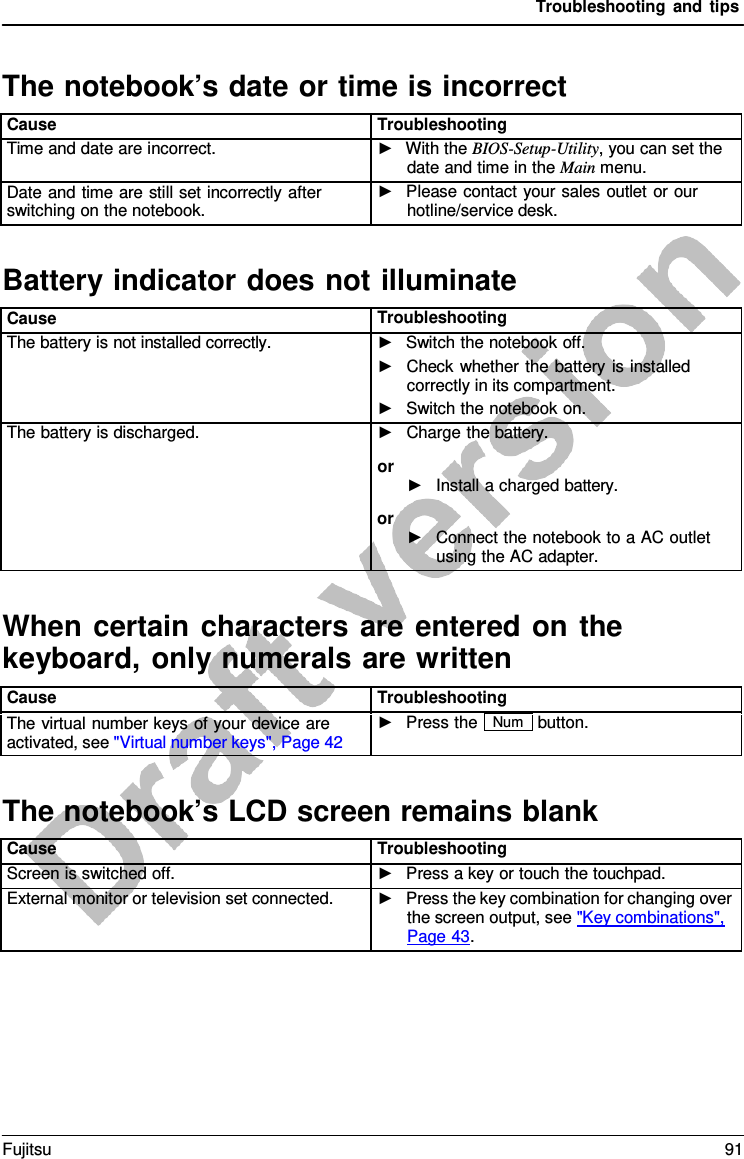
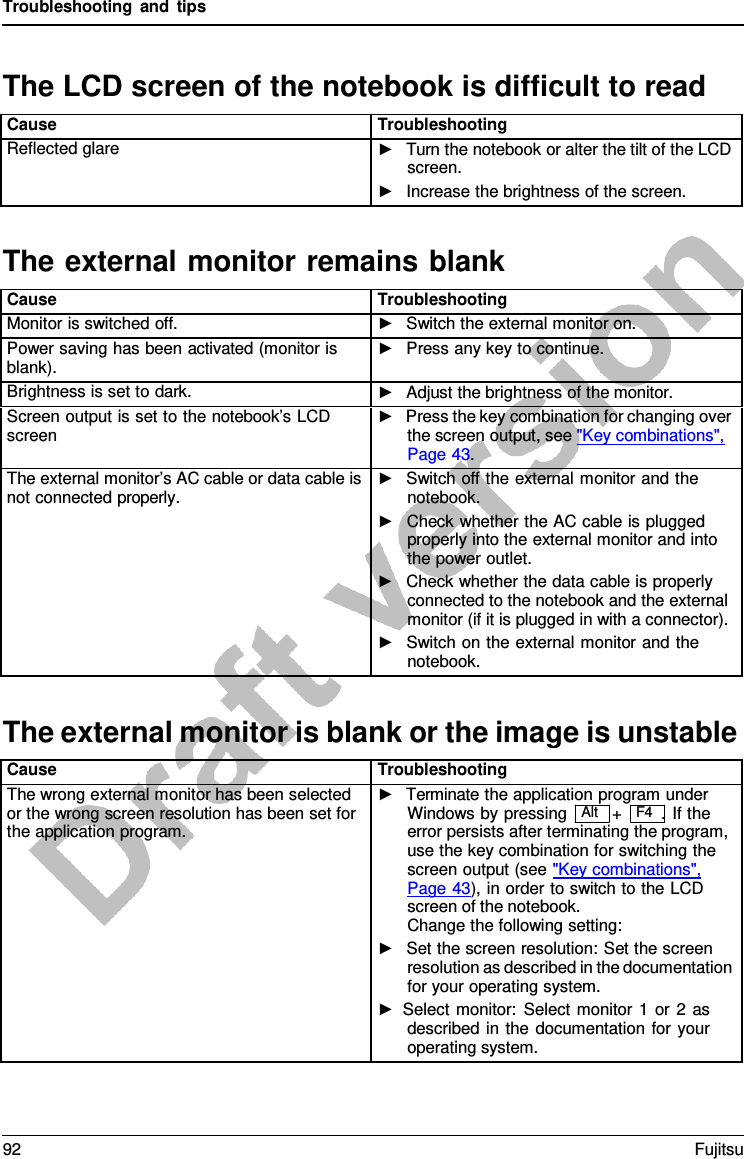
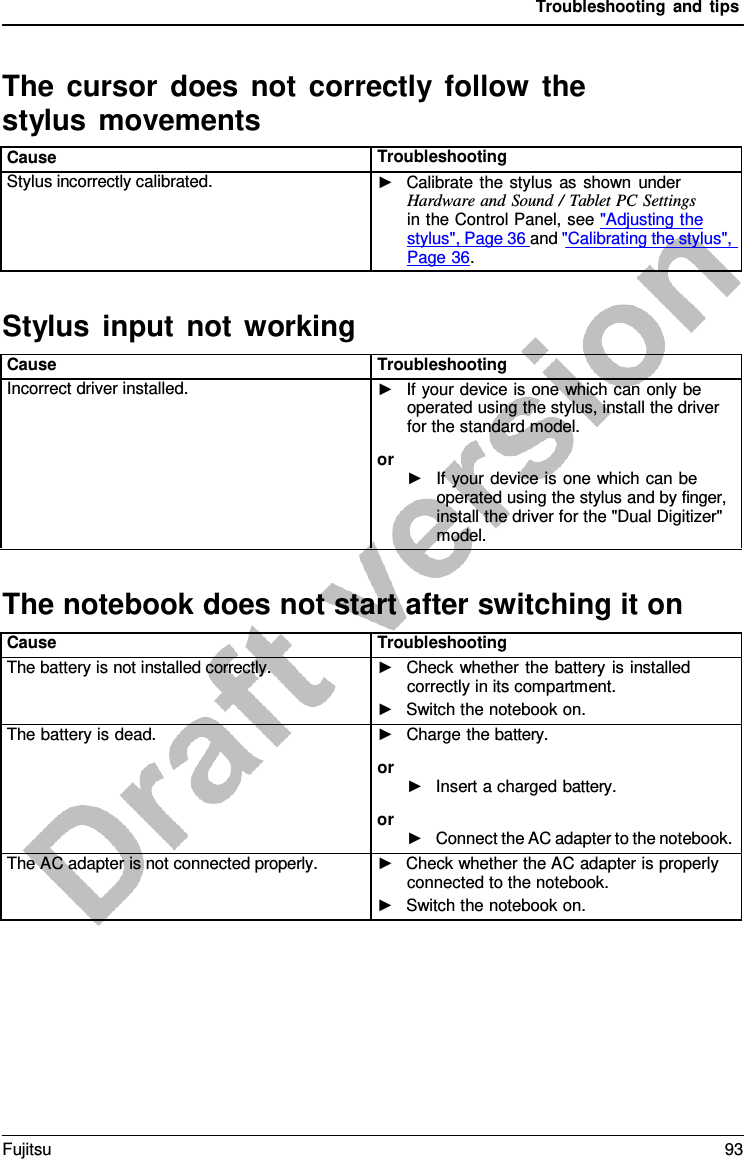
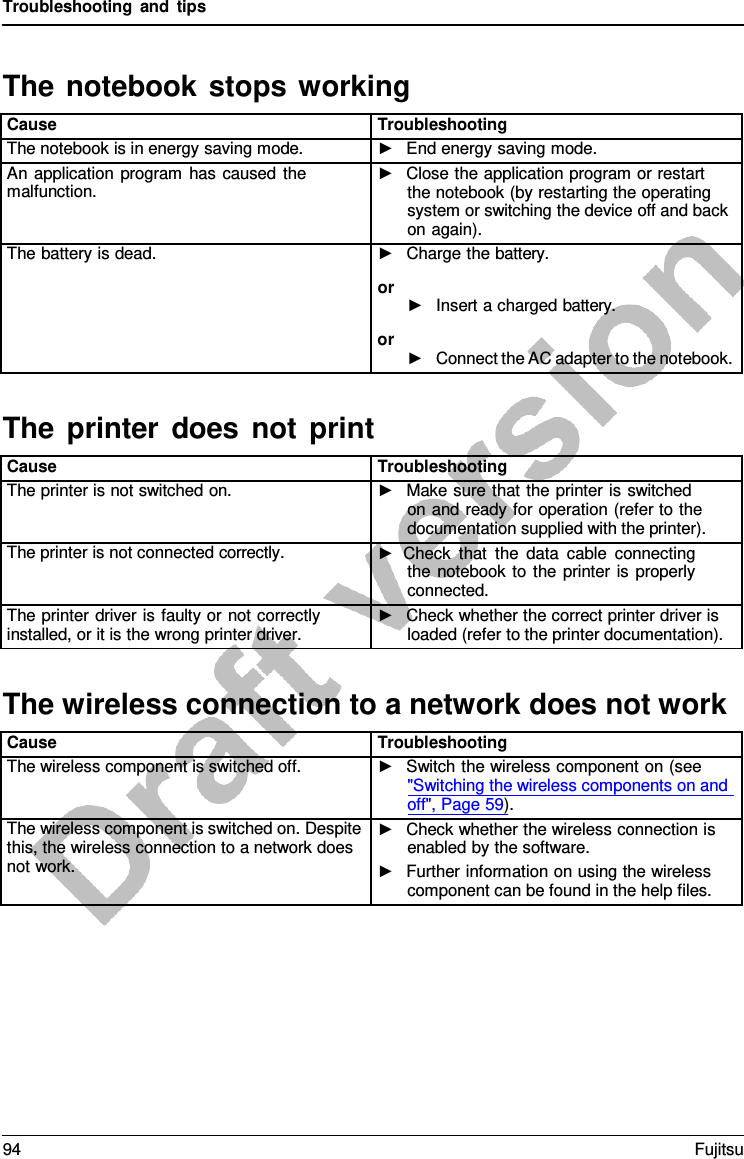
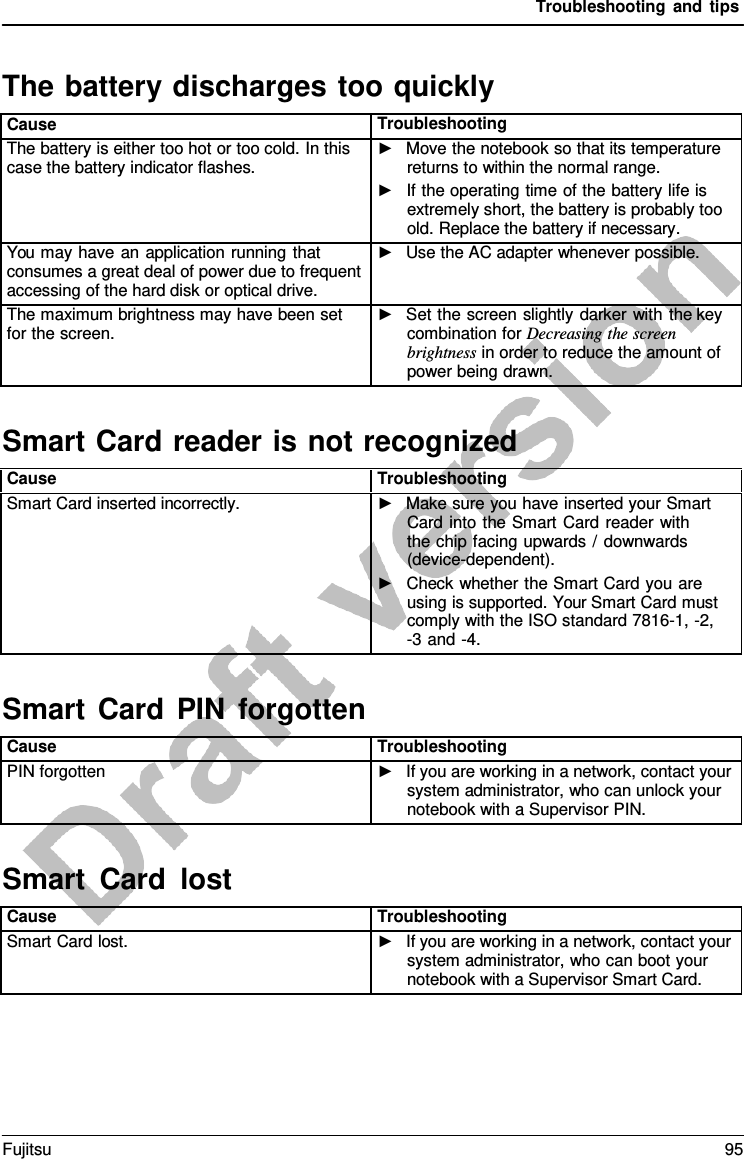
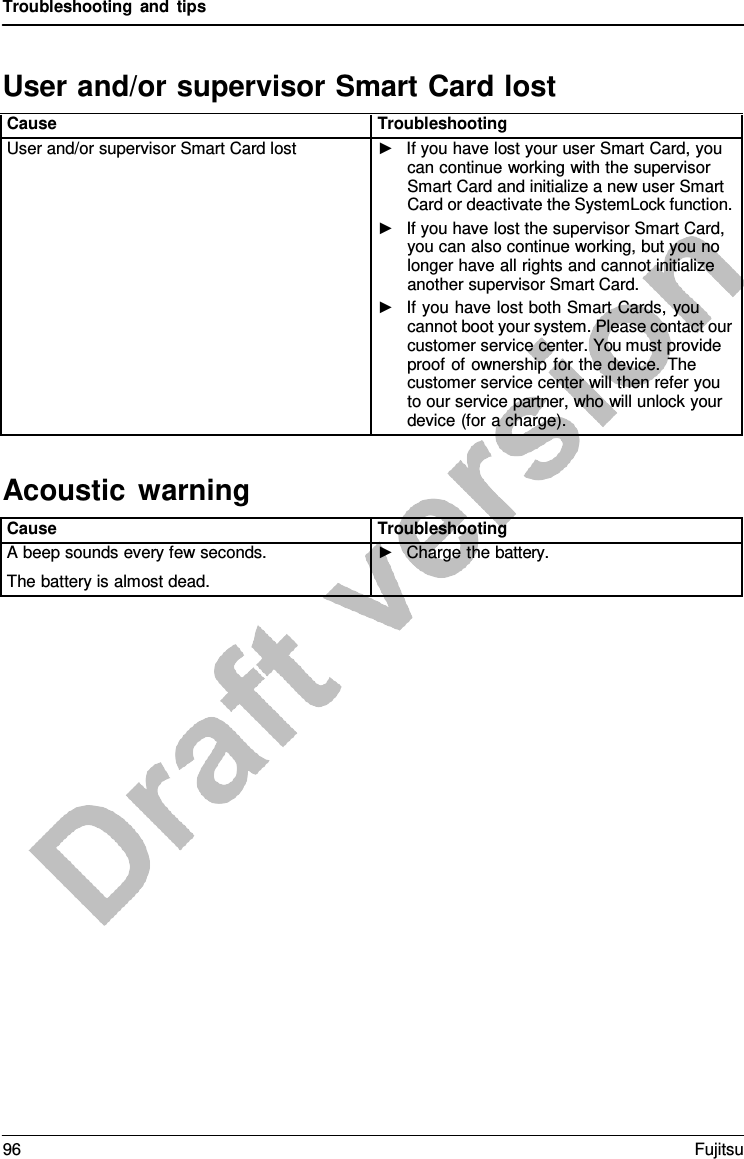
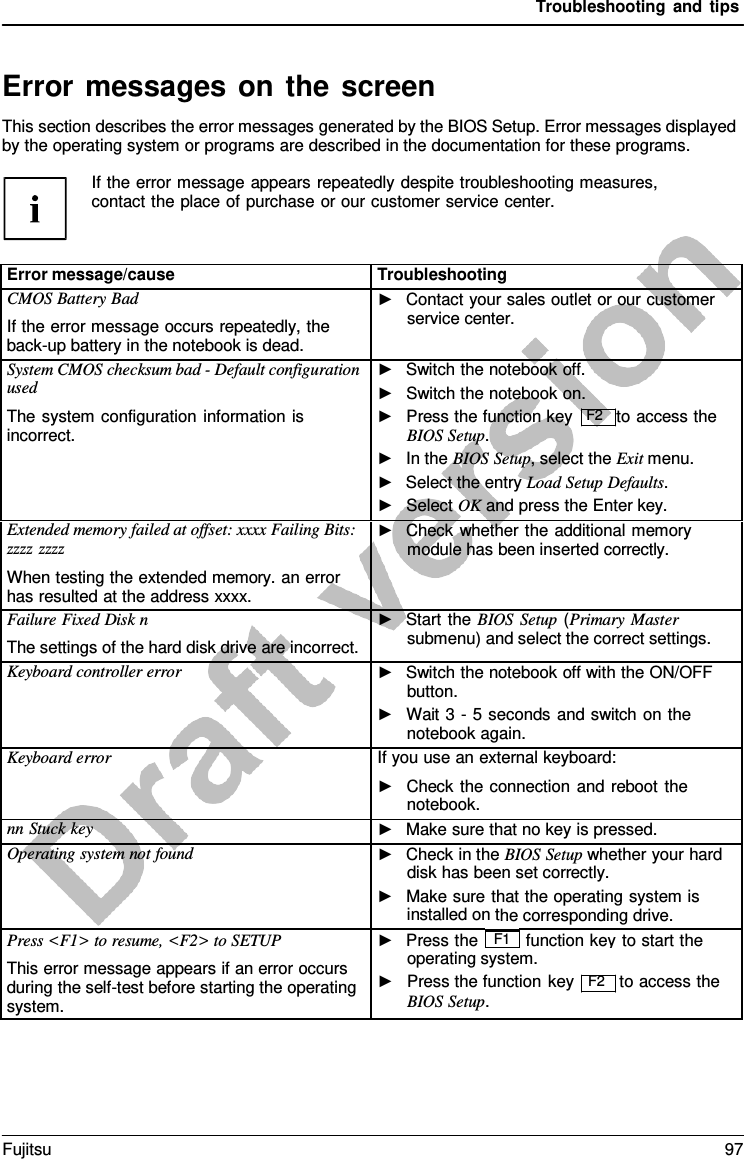
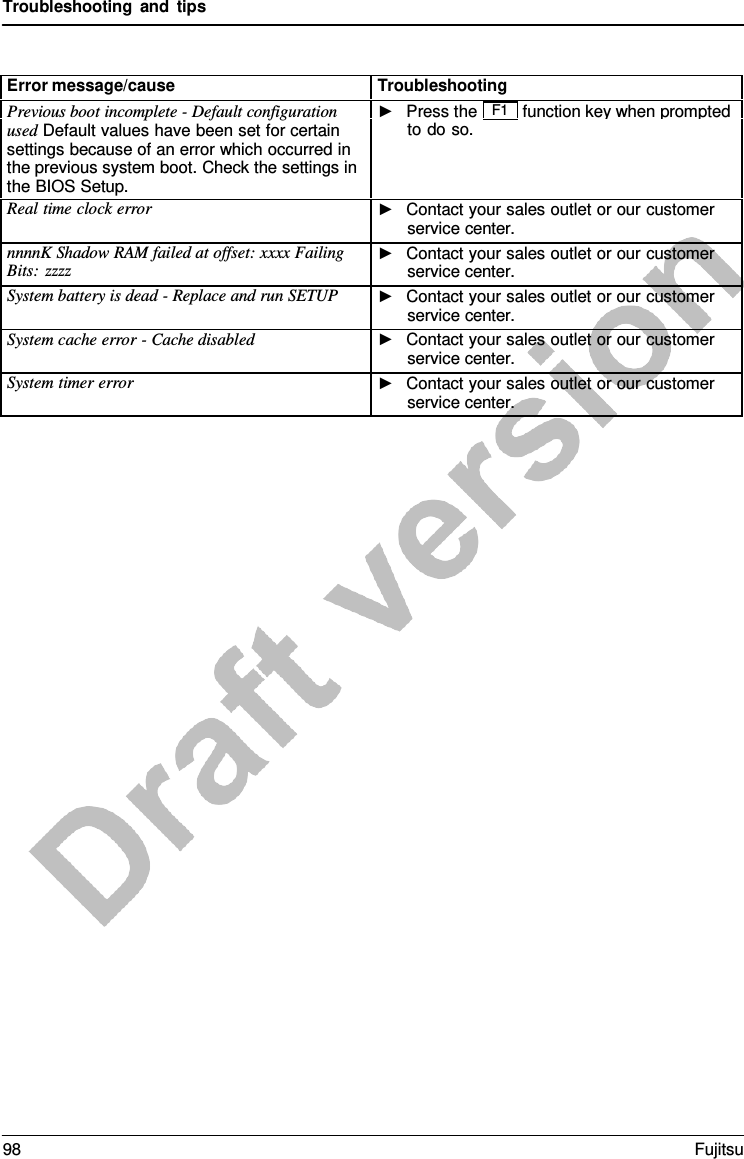
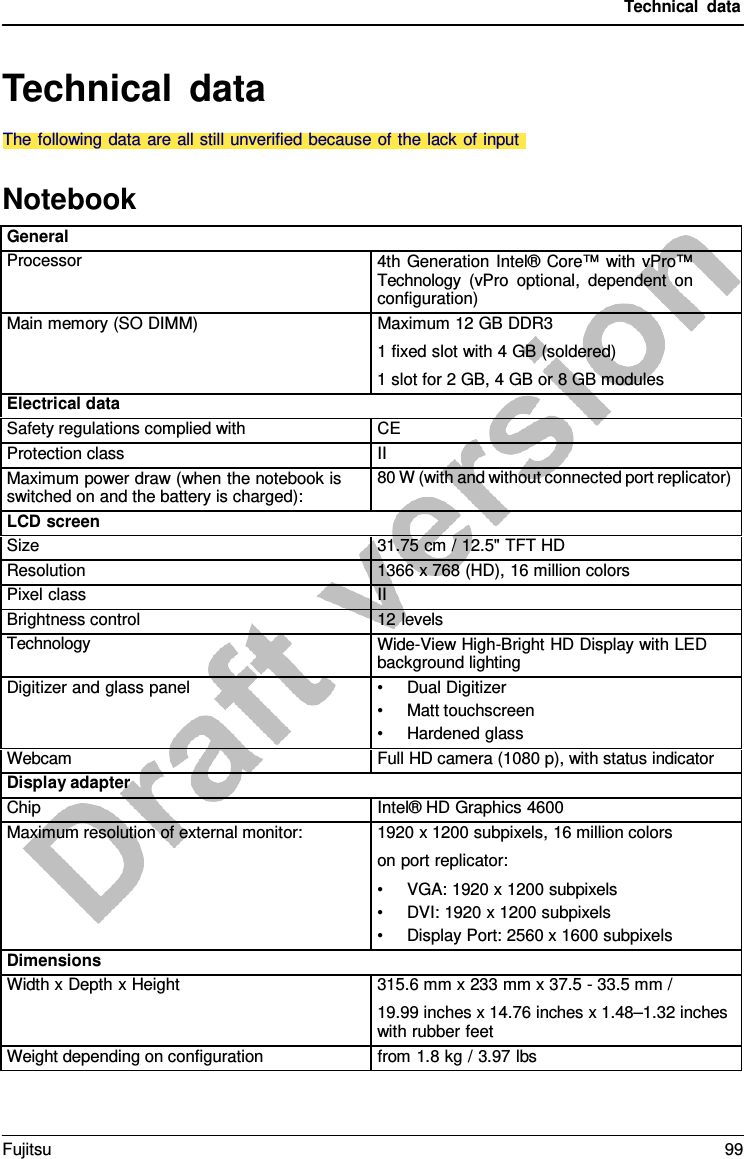
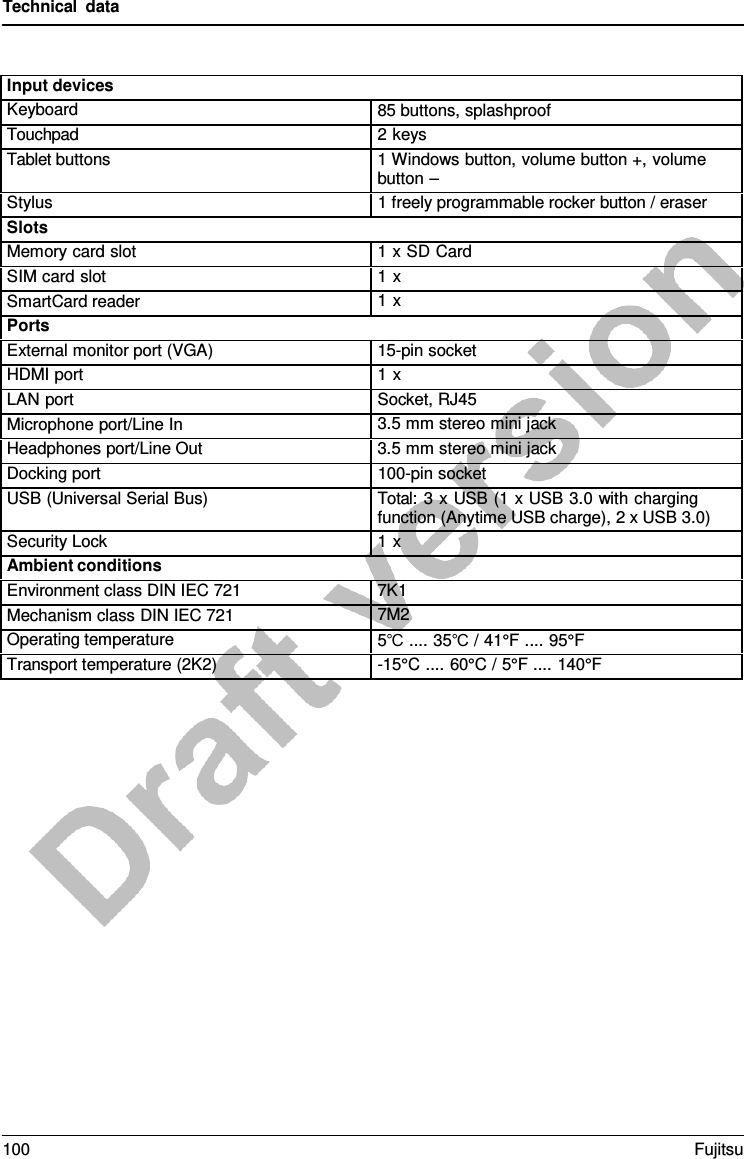
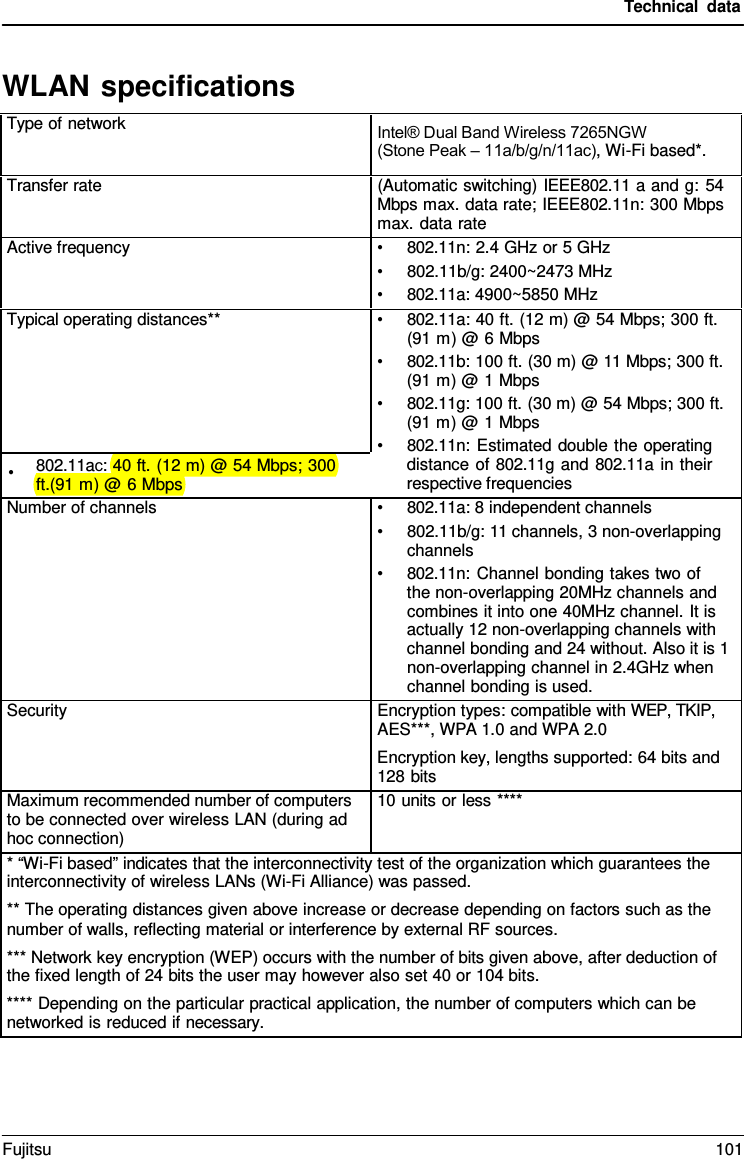
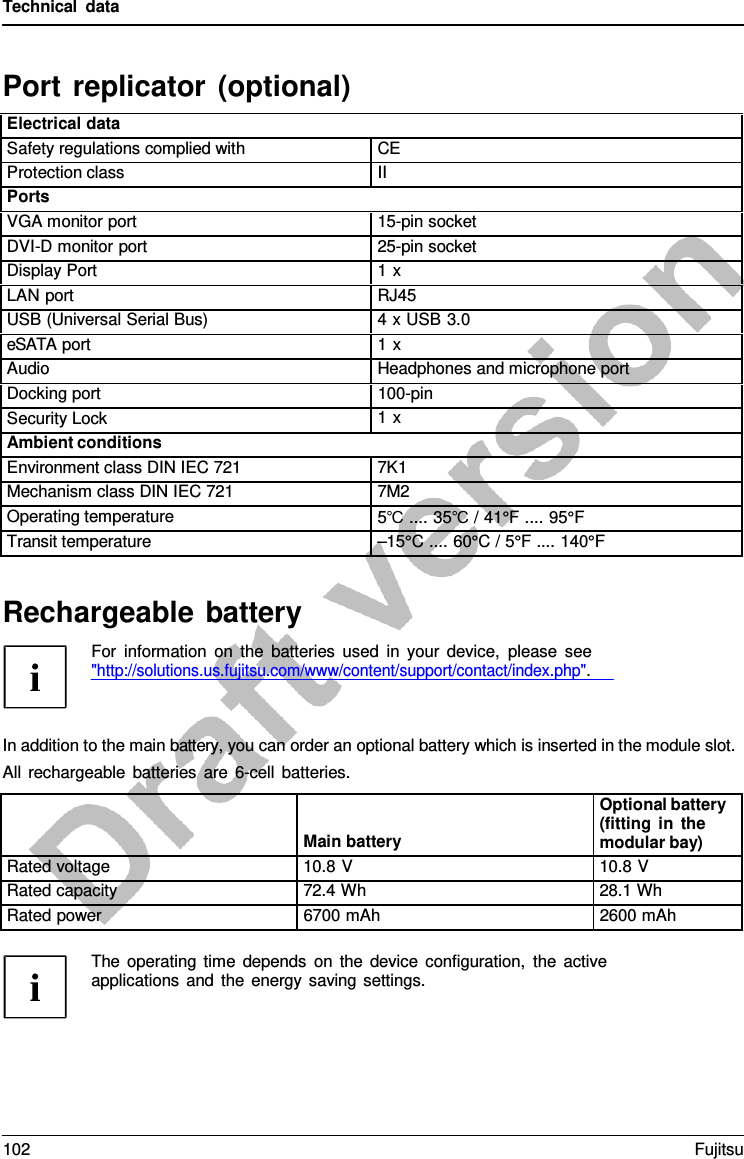
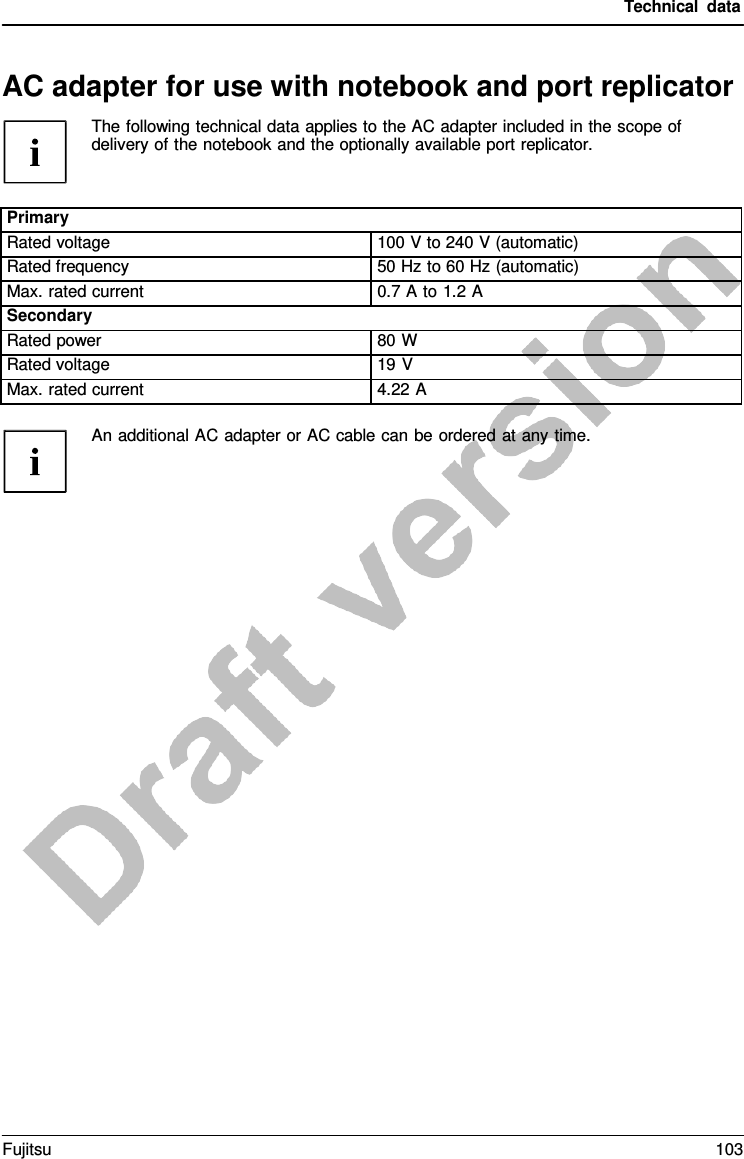
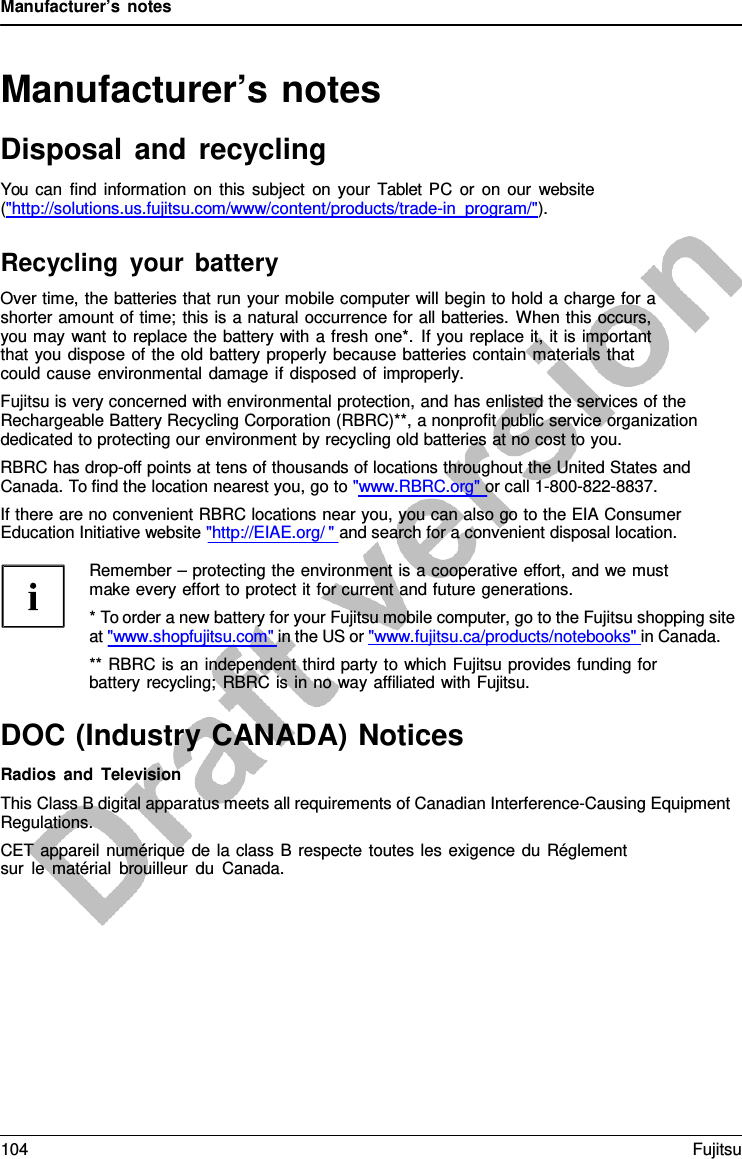
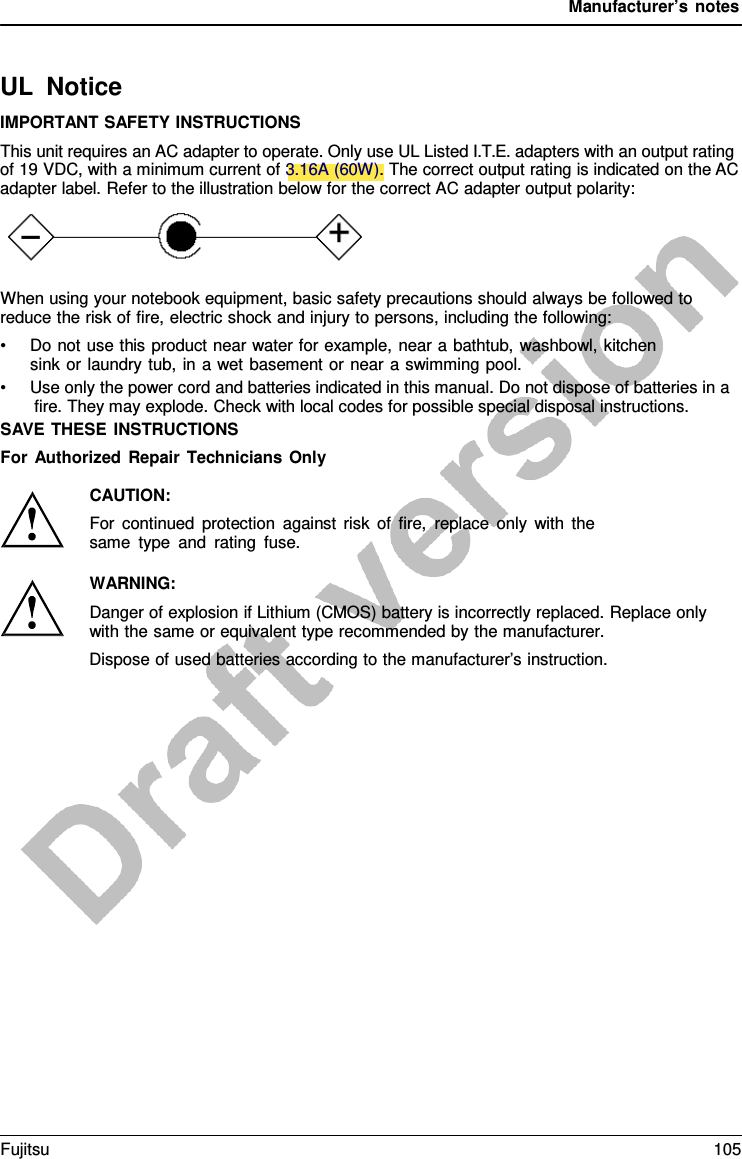
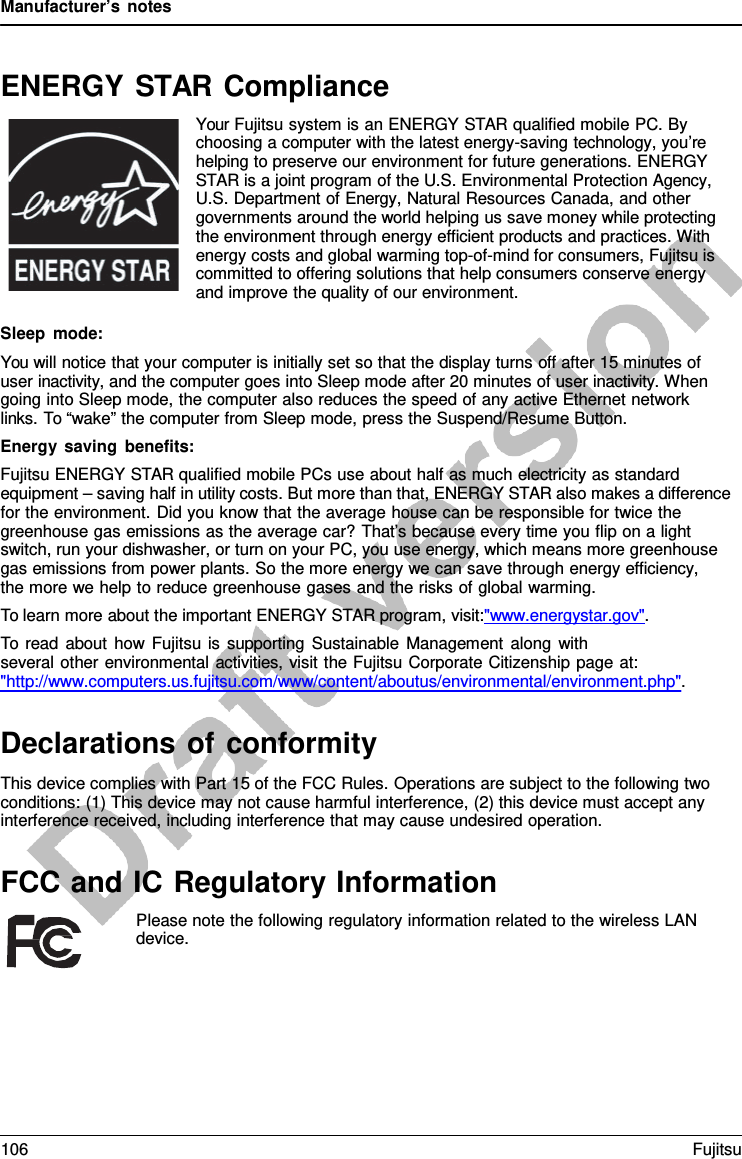
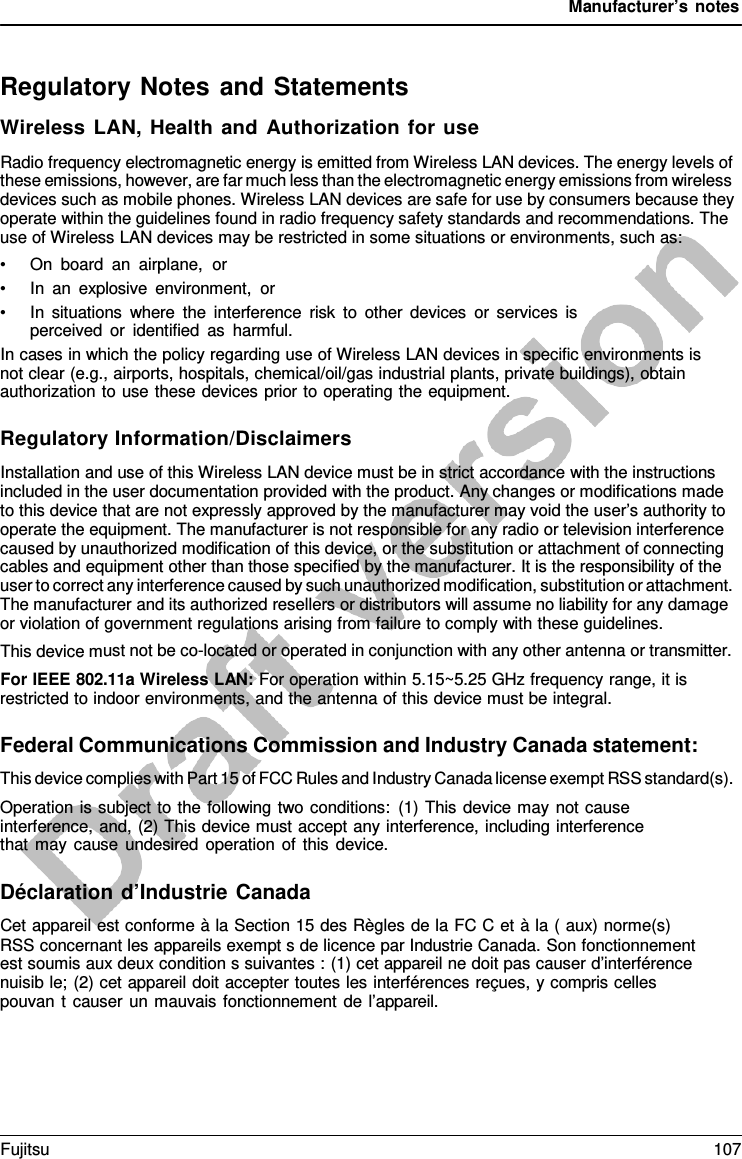
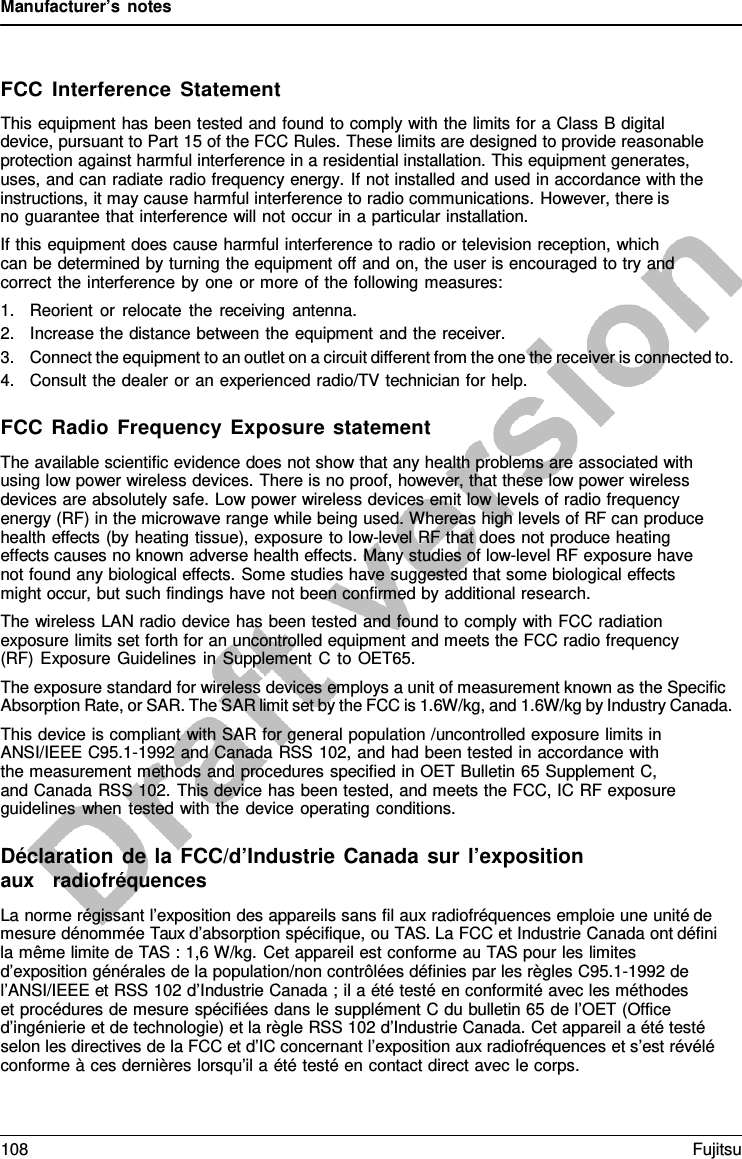
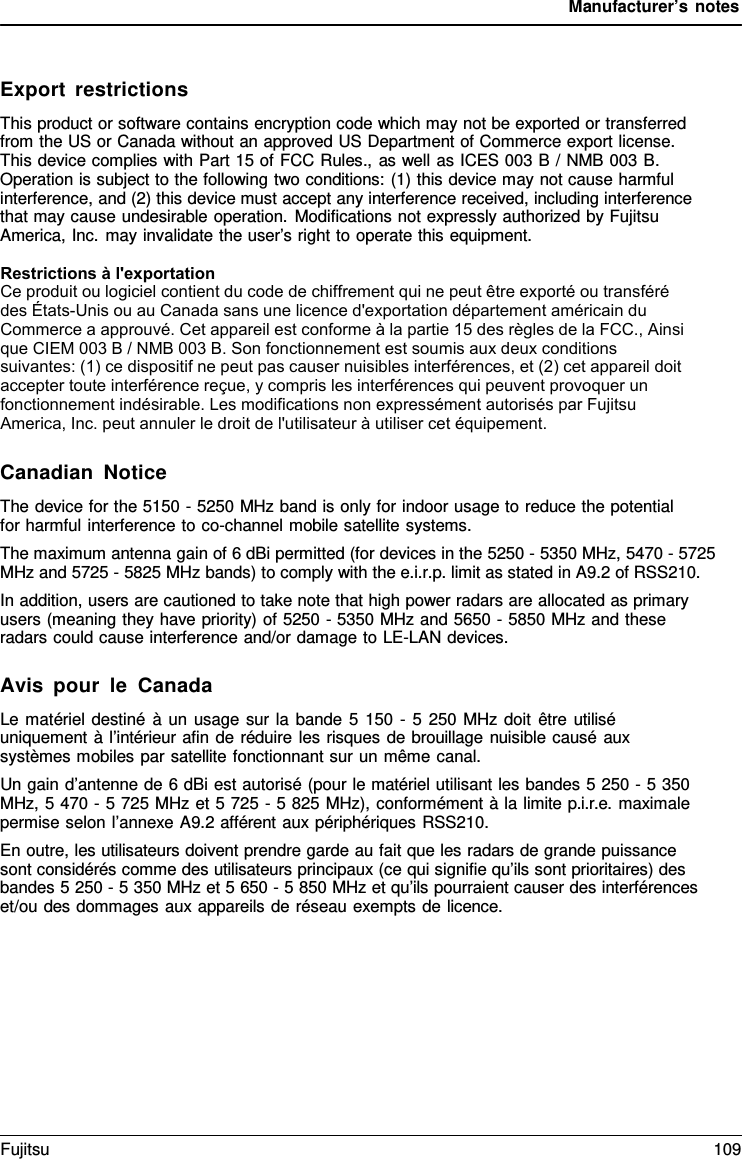
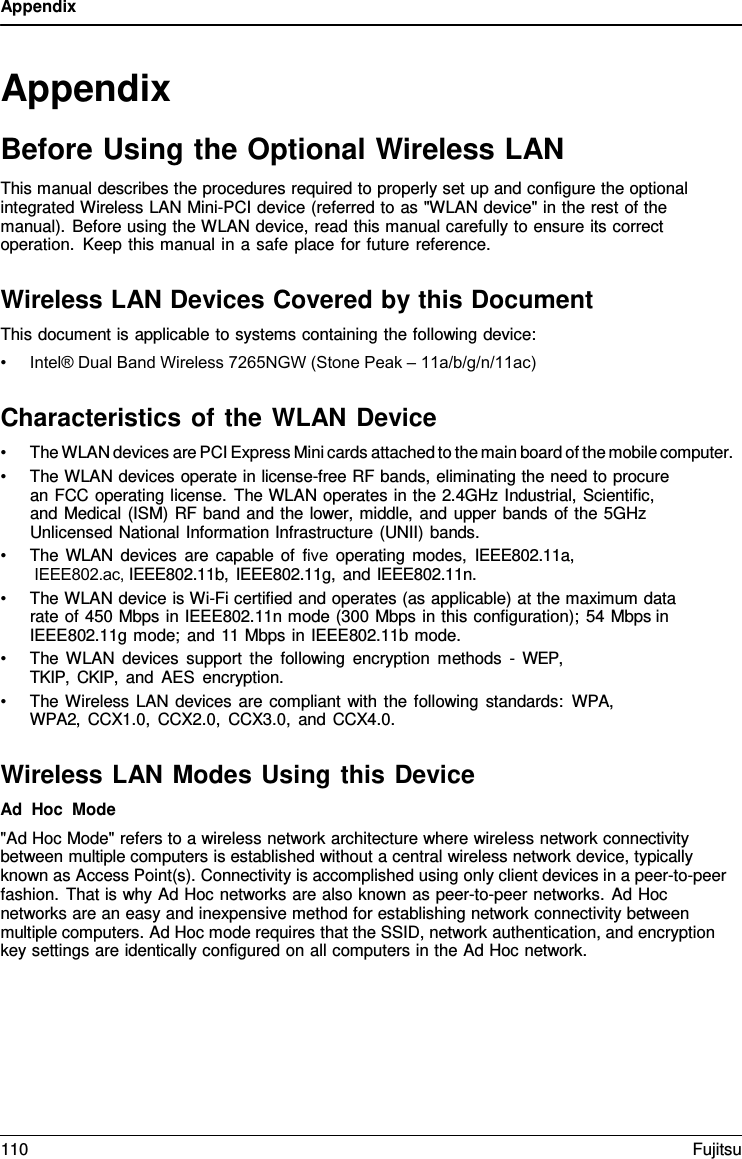
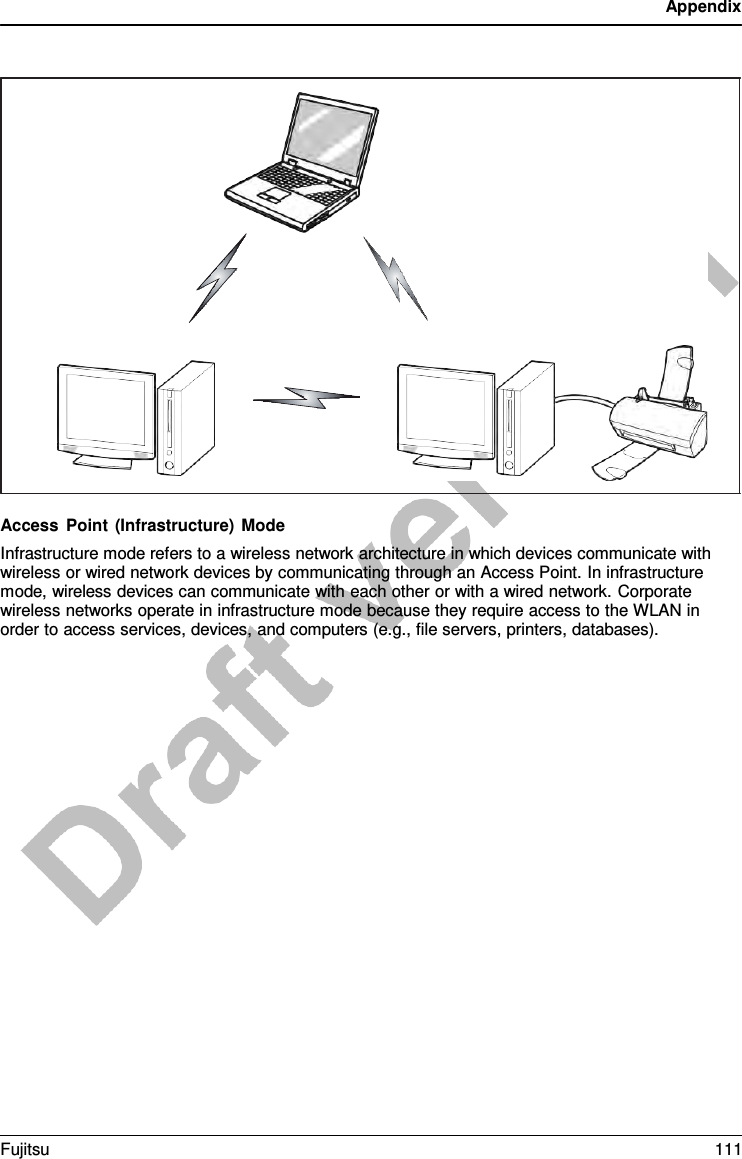
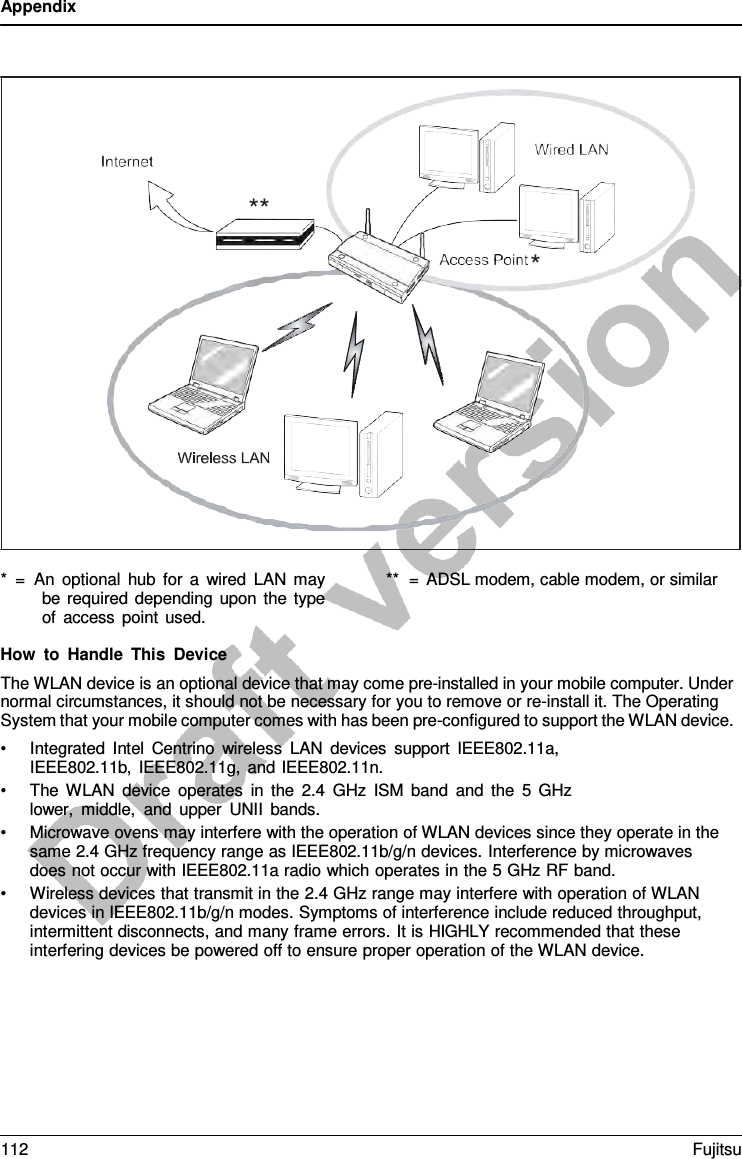
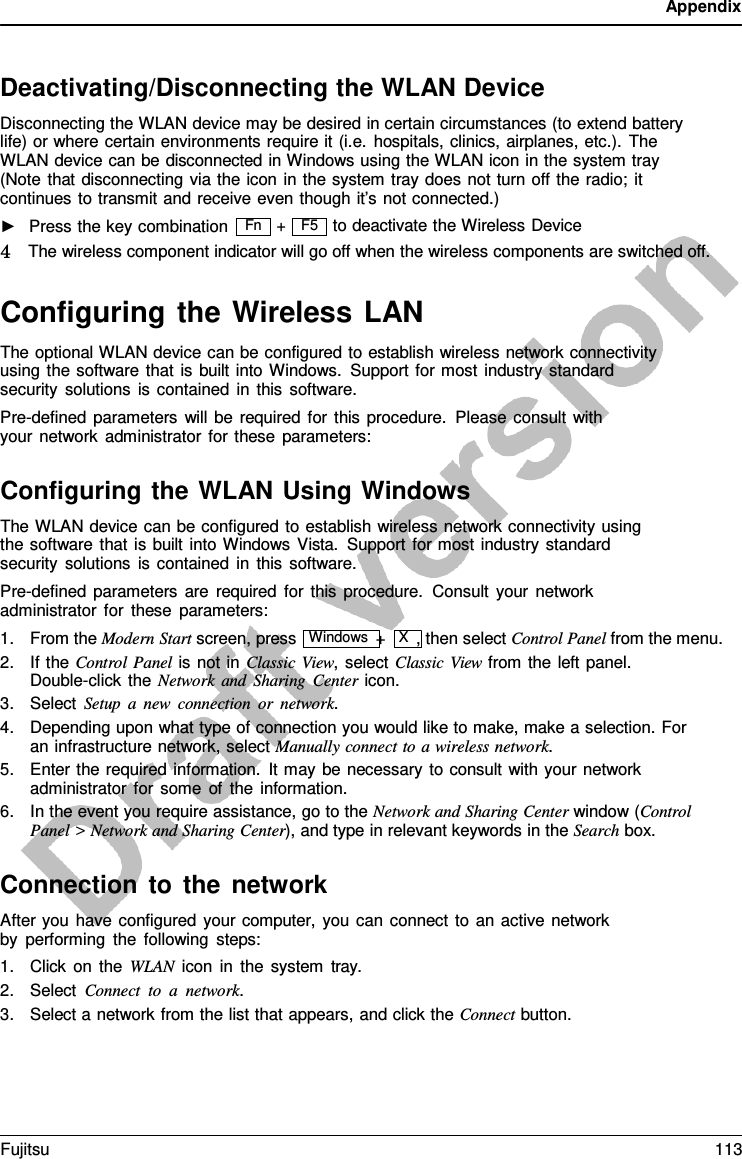
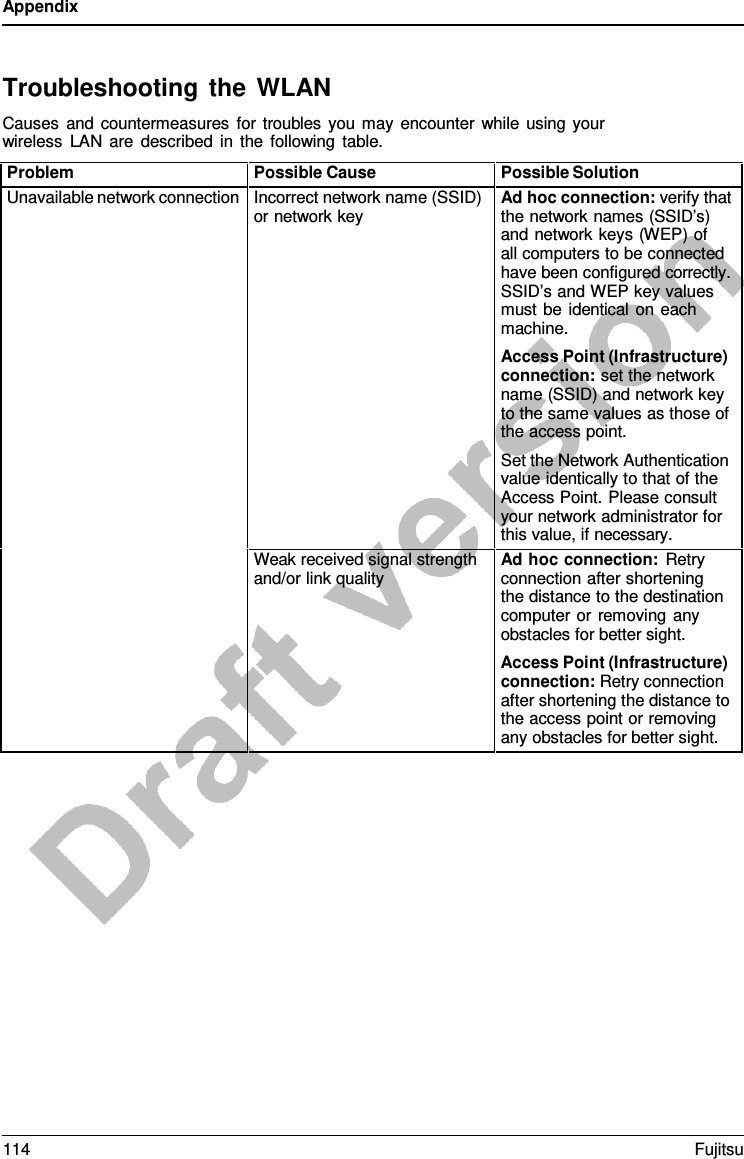
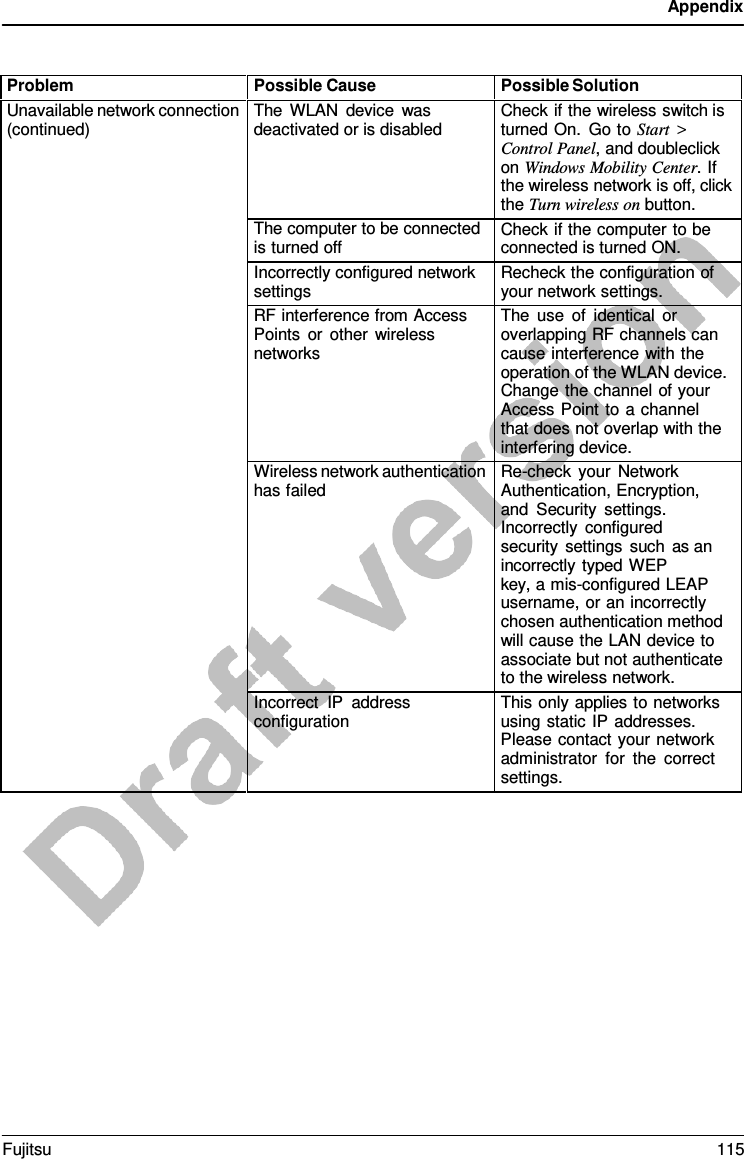
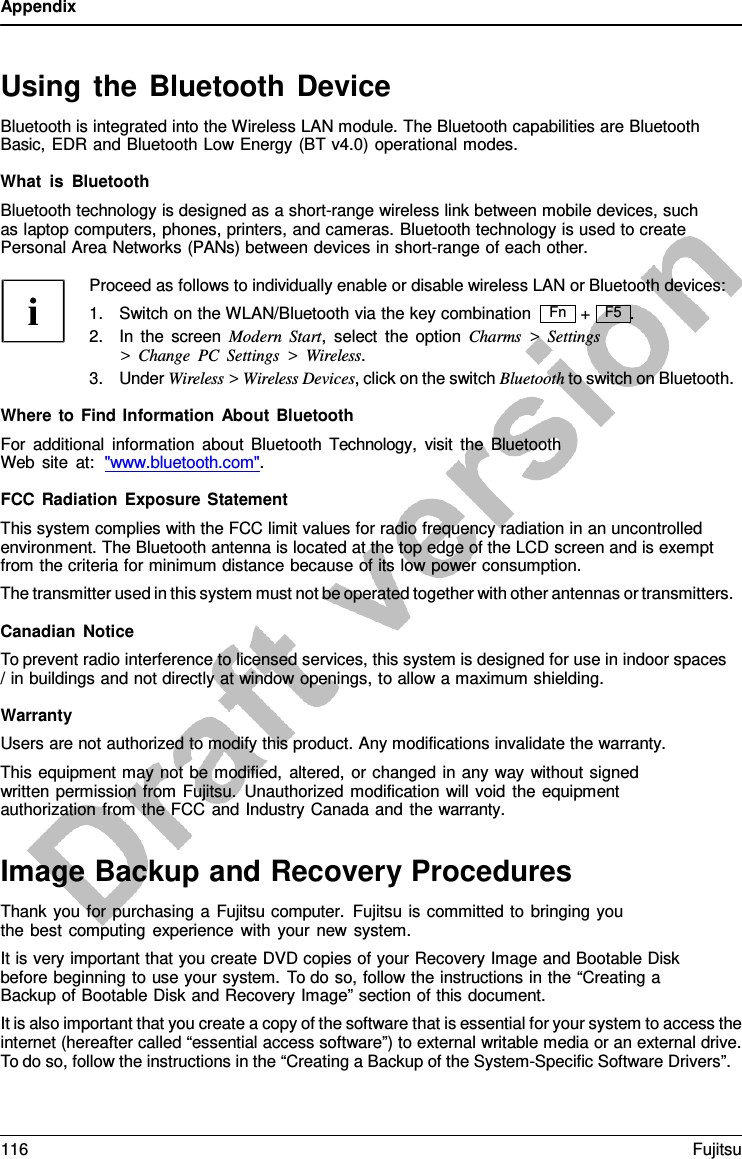
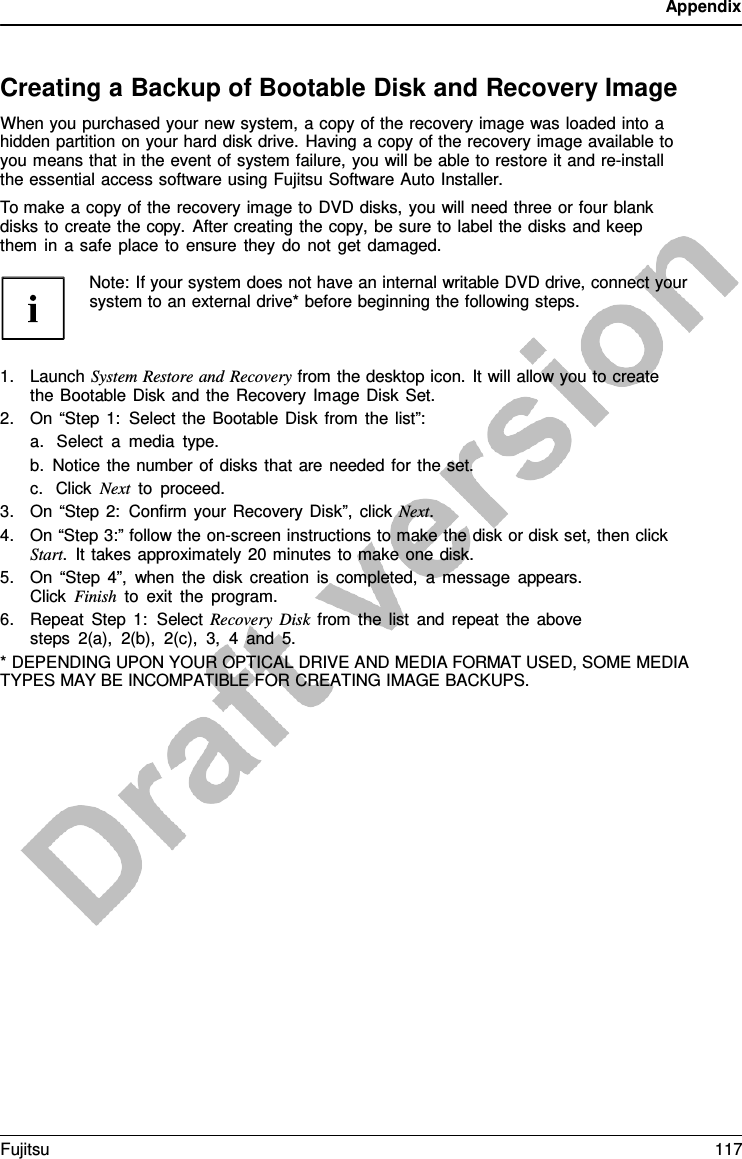
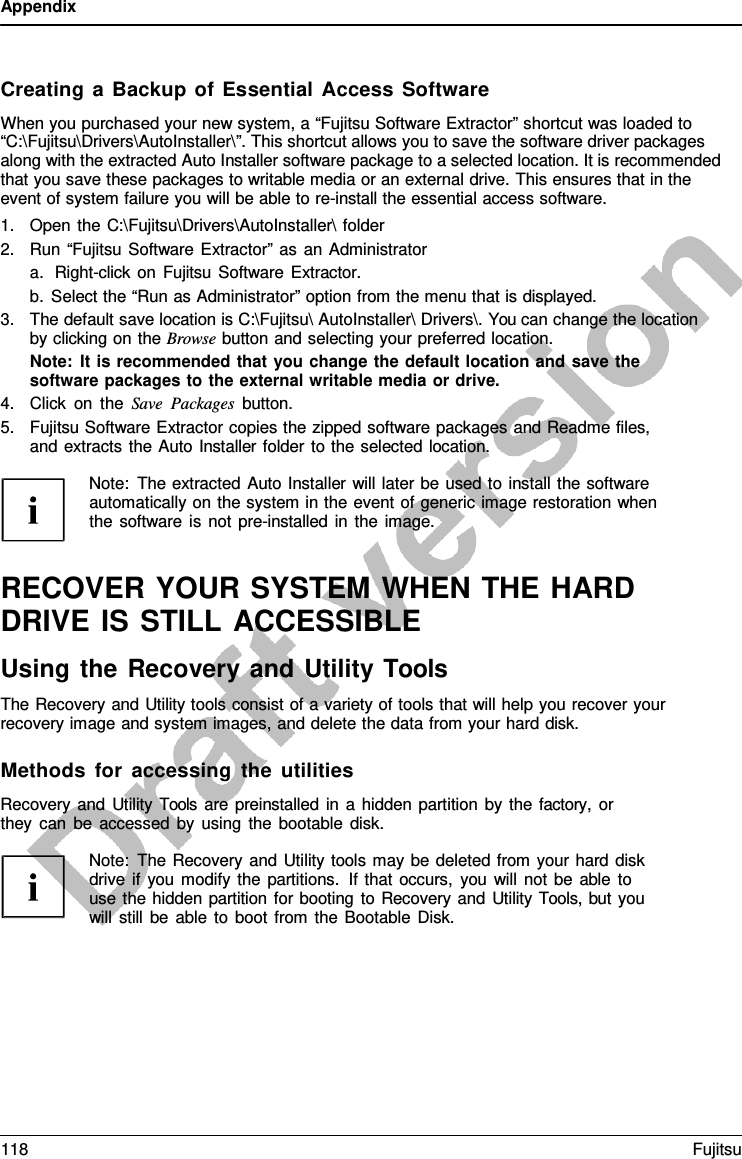
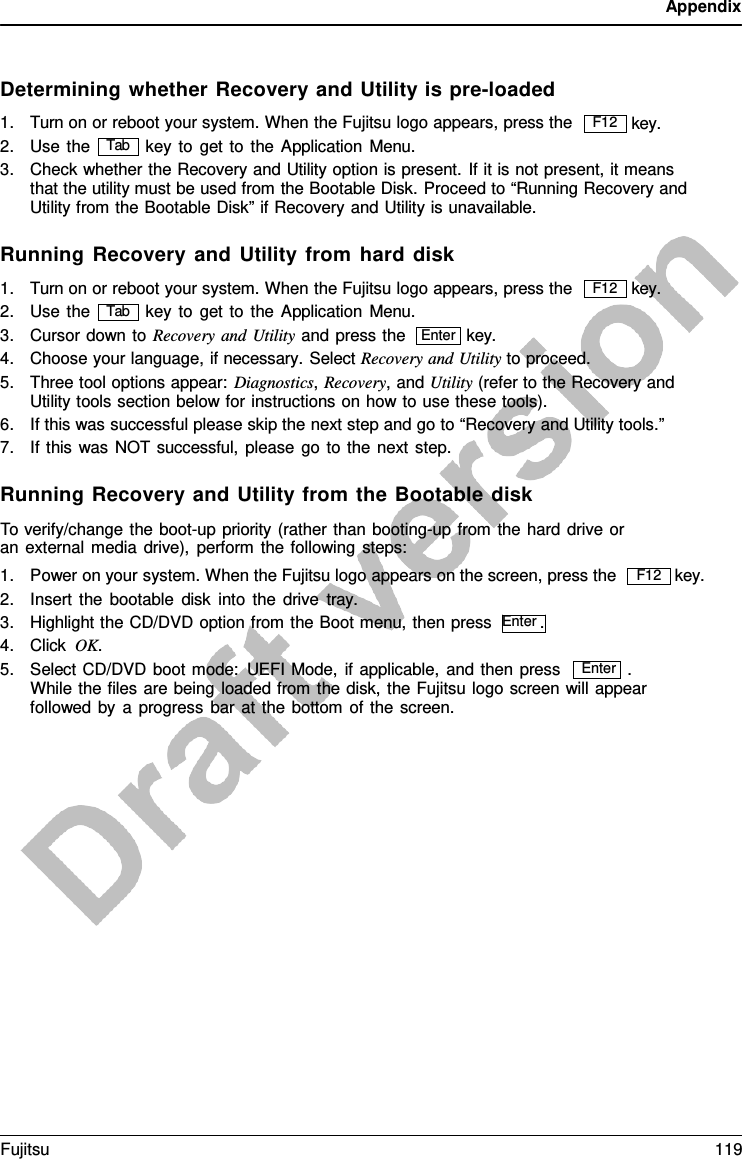
![Appendix Recovery and Utility tools Note: Recovery and Utility tools may not be available on your system depending on the region from which the system was shipped. Diagnostics tool: The Diagnostics tool is designed for use by IT professionals. It is not likely you will need to use this tool. If you should need to use this tool, perform the following steps: 1. Press the Diagnostics Tool button to start the Diagnostics tool. 2. Read the note, and then click OK. 3. Choose one or more of the following options for diagnostics on the Fujitsu Hardware Diagnostics Tool window: CPU, Memory, Display, Hard Disk, CD/DVD/BD, Floppy Disk, Keyboard, and Mouse. 4. Click the Option button in the Tool menu to specify how many times the tool should run diagnostics on each selected component. 5. Press Execute to start the Diagnostics tool. 6. After the execution is completed, the selected components are circled in red to indicate that they have been diagnosed and the result dialog window opens. Click Close to close the window. 7. Click End to close the Diagnostics tool, and then click Yes to confirm the end of diagnostics session. Recovery tool: The Recovery tool contains two options: • Restore C Drive: Restore recovery image (only C: drive) • Restore Full Hard Drive: Restore recovery image (full hard drive). You can use these tools to restore the Recovery Image from the hidden partition, and perform a full hard drive recovery. Please refer to instructions above for details on how to create a Recovery Image. Restore the Recovery Image from Hidden Partition 1. Click [Restore C: drive] from Recovery and Utility tools 2. The progress bar is followed by “Restore Recovery image (only C: drive)” screen confirming that the Image will be restored to the C: drive. Click Next. 3. Read the instruction screen and select Agree, then click Next. 4. Click OK to acknowledge the warning message to restore recovery image to the C: drive. 5. When the progress bar appears, wait for the process to complete. 6. Click Finish when the process completes; the computer will restart to Windows. 7. Follow the steps listed in the “Auto Installation support for software packages from hidden partition” section. 8. Download FSDM (Fujitsu Software Download Manager) from the support site and download all the software applicable to the model and OS using FSDM. 9. Follow the steps listed in “Auto Installation support for software packages downloaded from support website” section. 120 Fujitsu](https://usermanual.wiki/Fujitsu-Client-Computing/EM7355D.Users-Manual/User-Guide-2463822-Page-122.png)