Fujitsu Client Computing WB0001 S6120D, S6130 LIFEBOOK FUJITSU LAPTOP PC's User Manual Bluetooth
Fujitsu Limited S6120D, S6130 LIFEBOOK FUJITSU LAPTOP PC's Bluetooth
Contents
- 1. Bluetooth User Manual
- 2. Calexico Manual
Bluetooth User Manual
LIFEBOOK Operating Manual
BLUETOOTH™ with Plugfree
English
Are there ...
... any technical problems or other questions which you would like to be clarified?
Please contact:
_ your sales partner
_ your sales outlet
Further information can be found in the "Safety" and "Warranty" manuals.
The latest information on our products, tips, updates, etc., can be found on the internet under:
http://www.fujitsu-siemens.com
Published by
Fujitsu Siemens Computers GmbH
Order No.: A26391-K118-Z130-1-7619
Printed in the Federal Republic of Germany
AG 0602 06/02
BLUETOOTH™ with Plugfree Operating Manual
June 2002 edition
The BLUETOOTH trademarks are the property of BLUETOOTH SIG, Inc., U.S.A. licensed
for Fujitsu Siemens Computers GmbH.
Microsoft, MS, MS-DOS, Windows, and Windows NT are registered trademarks of Microsoft
Corporation.
VESA and DPMS are trademarks of Video Electronics Standards Association.
PS/2 is a registered trademark of International Business Machines, Inc.
Pentium is a registered trademark of Intel Corporation, USA.
All other trademarks referenced are trademarks or registered trademarks of their respective
owners, whose protected rights are acknowledged.
Copyright _ Fujitsu Siemens Computers GmbH 2002
All rights, including rights of translation, reproduction by printing, copying or similar methods,
in part or in whole, are reserved.
Offenders will be liable for damages.
All rights, including rights created by patent grant or registration of a utility model or design,
are reserved.
Delivery subject to availability. Right of technical modification reserved.
This manual was produced by
cognitas. Gesellschaft für Technik-Dokumentation mbH
www.cognitas.de
A26391-K118-Z130-2-7619
Contents
Introduction to wireless communication .......................................................................................1
Notational conventions ......................................................................................................................2
Important notes ...............................................................................................................................3
Safety ................3
CE marking........4
Selecting a location ...........................................................................................................................4
Producing readiness for operation ................................................................................................5
Installing BLUETOOTH device drivers...............................................................................................5
Plugfree software for BLUETOOTH...................................................................................................6
Installing the Plugfree software..................................................................................................7
Starting BLUETOOTH and Plugfree software ............................................................................8
Search for other BLUETOOTH devices .....................................................................................9
Establishing connection ...........................................................................................................10
Disconnecting connection........................................................................................................11
Ending Plugfree .......................................................................................................................11
Troubleshooting ............................................................................................................................13
Index...............15
Regulatory Compliance Statements
A26391-K118-Z130-2-7619 1
Introduction to wireless communication
With your notebook with an integrated BLUETOOTH™ module you can communicate wirelessly with
other BLUETOOTH devices, e.g. with another notebook. This notebook with integrated
BLUETOOTH is a Power Class 1 device, i.e. it has a maximum range of 100 meters. The range of
the communication paths is shortened depending on the user environment (e.g. walls or furniture),
building structure and output power class of the partner.
BLUETOOTH supports many functions (Services), e.g. wireless printing of documents, accessing the
Internet and transmitting or receiving data, e-mails and faxes.
i However, please note that not every BLUETOOTH device can make use of all Services.
Details are contained in the operating manual for your device.
Technical information on wireless communication can be found on our website at
www.fujitsu-siemens.com/wireless.
This operating manual describes how to put BLUETOOTH into operation and install the related
Plugfree software. Read through this manual carefully before you use BLUETOOTH for the first time.
Familiarise yourself with the proper use of the technology.
What must be observed when setting up the notebook and when operating notebooks with a radio
connection is contained in the chapter "Important notes".
You will find additional information in the manuals for your notebook, your operating system and the
Plugfree online help.
wireless communication
Introduction to wireless communication Notational conventions
2 A26391-K118-Z130-2-7619
Notational conventions
The meanings of the symbols and fonts used in this manual are as follows:
! Indicates information which is important for your health or for preventing physical damage.
Failure to follow the instructions may lead to loss of data, invalidate your warranty, destroy
the notebook, or endanger your life.
i Indicates important information which is required to use the system properly.
E Text which follows this symbol describes activities that must be performed in the order shown.
Text in this typeface indicates screen outputs.
Text in italics indicates program names, commands or menu items.
"Quotation marks" indicate names of chapters, disks and other media and terms that are being
emphasised.
A26391-K118-Z130-2-7619 3
Important notes
Safety
Most of the safety information is contained in the “Safety” manual; some of the most important
information is outlined below.
_ This notebook complies with the relevant safety regulations for data processing equipment. If
you have any questions, contact your sales outlet or our Hotline/Help Desk.
_ If the notebook is brought into the user location from a cold environment, condensation may
form. Before operating the notebook, wait until it is absolutely dry and has reached
approximately the same temperature as the user location.
_ Switch off the radio components (BLUETOOTH or wireless LAN) on the notebook when you
are in a hospital, an operating room or near a medical electronics system. The transmitted
radio waves can impair the operation of the medical devices.
The "EasyGuide" manual provided with your notebook describes how to deactivate the radio
component. If the radio component is attached to the notebook as an accessory, please
remove the radio component from the notebook.
_ Keep the notebook at least 20 cm from a pacemaker, as otherwise the proper operation of the
pacemaker may be impaired by radio waves.
_ The transmitted radio waves can cause an unpleasant humming in hearing aids.
_ Switch off the notebook when you are in an aircraft or driving in a car.
_ Do not let the notebook near flammable gases or into hazardous environments (e.g.
paintshops) with radio components switched on, as the transmitted radio waves can cause an
explosion or a fire.
The company Fujitsu Siemens Computers GmbH cannot be held responsible for radio or television
faults arising from unauthorised changes made to this device. Fujitsu Siemens is, furthermore, not
responsible for replacing and / or exchanging connector cables and devices which have not been
specified by Fujitsu Siemens Computers GmbH. The user is solely responsible for repairing faults
arising from such unauthorised changes made to a device and for replacing and / or exchanging
devices.
Important notes
4 A26391-K118-Z130-2-7619
CE marking
This equipment complies with the requirements of Directive 1999/5/EC of the European Parliament
and Commission from 9 March, 1999 governing Radio and Telecommunications Equipment and
mutual recognition of conformity.
This notebook is approved for use in Belgium, Denmark, Germany, Finland, Greece, Great Britain,
Ireland, Italy, Luxembourg, the Netherlands, Austria, Portugal, Sweden, Switzerland, Spain, Iceland,
Liechtenstein and Norway.
To all customers:
If you are not sure whether the use of this product is permitted in your country, please contact the
corresponding supervisory authorities.
As the user of this product your are responsible if the use of this product causes radio interference
in other devices.
i France:
In France, BLUETOOTH may only be operated with a low transmission output.
Italy:
The BLUETOOTH module may currently not yet be operated in Italy. Current information
is available from
Ministero delle Comunicazioni D.G.P.G.F. Div. IV
Direzione Generale Planificazione i Gestione Frequenze
Selecting a location
Please observe the following points when installing the notebook to ensure optimum performance of
the device:
_ We recommend that you use the notebook with the BLUETOOTH module in a typical operating
environment. Other BLUETOOTH devices, which you want to communicate with, should be
located at a distance of approx. 30 m.
_ Only install a partner device within the recommended distance. Observe the output power class
of the partner device when doing so. Details are contained in the operating manual of the
partner device.
_ Use the notebook with the BLUETOOTH at least 2 m away from other electrical or electronic
systems. If you must use the notebook near a microwave cooker, then maintain a distance of
at least 3 m from the microwave cooker, as the reception is subject to interference with regard
to microwaves.
_ Should problems result when communicating via BLUETOOTH because radios or radio
devices are located in the vicinity, then move the notebook to a different location.
A26391-K118-Z130-2-7619 5
Producing readiness for operation
In this section the installation of the device drivers for BLUETOOTH and the installation of the
Plugfree software is explained.
Installing BLUETOOTH device drivers
To use BLUETOOTH, the appropriate device drivers must be installed. These device drivers are
already preinstalled on a new notebook. If you want to install the drivers at a later time, please
proceed as described in the following.
E Make sure that the BLUETOOTH module on the notebook is switched off.
E Switch on the notebook and wait until Windows is booted.
E Log on as an administrator after Windows is booted.
i The "EasyGuide" manual provided with your notebook describes how to
activate/deactivate the radio component.
The illustrations shows an example of the Fujitsu Siemens LIFEBOOK B Series.
Producing readiness for operation
6 A26391-K118-Z130-2-7619
It is possible that the following window will appear.
i This window is an example from Microsoft Windows XP. The appearance of this window
may differ depending on the operating system.
E Click on Continue Anyway to install the drivers for BLUETOOTH.
i When the BLUETOOTH module is switched on for the first time, the drivers are
automatically installed. Should no window be displayed for this purpose the first time the
module is switched on, check whether the drivers are already installed. If you find a
"Bluetooth USB Dongle (network)" under Start - Control Panel - System - Hardware - Device
Manager, the drivers are already installed.
Plugfree software for BLUETOOTH
Plugfree is a powerful software solution for notebooks with BLUETOOTH technology. Using Plugfree
you can establish a wireless connection between the notebook and other devices equipped with
BLUETOOTH.
With Plugfree you can:
_ install virtual serial devices and use them in applications such as Netmeeting or Hyperterm
_ access the Internet using modems or mobile telephones equipped with BLUETOOTH
_ send or receive faxes.
_ reliably connect your notebook to a LAN
_ send documents to a printer and
_ generally access all devices equipped with BLUETOOTH
Plugfree is easy to install and configure. It was developed to configure your network as simply and
quickly as possible.
Producing readiness for operation
A26391-K118-Z130-2-7619 7
Installing the Plugfree software
E Run Windows.
E Log on as an administrator.
E To start the installation program, click on Start - Add on software - Install Plugfree Software.
The installation program of the Plugfree software is started.
E Follow the instructions on the screen.
When the installation is completed, your notebook will be rebooted.
Now you will find an icon for the program link on your desktop.
Producing readiness for operation
8 A26391-K118-Z130-2-7619
Starting BLUETOOTH and Plugfree software
E Switch the BLUETOOTH module on with the ON/OFF switch.
E Select Start - All programs - Plugfree - Start Plugfree.
The software is started and an icon is displayed in the taskbar.
i Due to different software versions, the details of the displayed program windows may
differ from the windows shown here.
When you have started Plugfree, your notebook is shown as a pyramid. In the "body" of the pyramid
you see the BLUETOOTH address and the name of your notebook.
A detailed description of Plugfree is contained in the online help for the program.
E Click on the ? in the program or press the [F1] key to start the online help.
i
In France, BLUETOOTH may only be operated with a low transmission output.
Therefore, select the French Power Class under Settings - Detailed settings.
Operation with another power class is prohibited!
Producing readiness for operation
A26391-K118-Z130-2-7619 9
Search for other BLUETOOTH devices
E To learn which BLUETOOTH devices can be reached, click on the tip of the pyramid.
Plugfree searches for the BLUETOOTH devices and shows these as cubes with different colours
and icons.
Producing readiness for operation
10 A26391-K118-Z130-2-7619
Establishing connection
E Mark the device to which you want to establish a connection.
E Drag it onto one of the dark squares located around the pyramid with the left mouse button
pressed.
When a connection has been established, it will be indicated by a line between the devices.
Producing readiness for operation
A26391-K118-Z130-2-7619 11
The Services possible with the connected device are shown in a selection window.
Disconnecting connection
E Click on the radio icon in the menu bar.
All devices still connected are disconnected.
Ending Plugfree
E Click on the X icon in the menu bar.
The programme will be ended.
All devices still connected are disconnected.
A26391-K118-Z130-2-7619 13
Troubleshooting
The BLUETOOTH module was not found
or
the drivers could not be loaded
Make sure that the Bluetooth setting is activated in the BIOS.
E Start the BIOS Setup.
E Set the Bluetooth setting to Enable in the Advanced - Internal Device Configuration menu.
Remote device cannot be found during the device search
E If the desired device cannot be found, change the settings and start the search again.
A26391-K118-Z130-2-7619 15
Index
B
BLUETOOTH devices, searching 9
BLUETOOTH, services 1
C
CE marking 4
Connection
disconnecting 11
establishing 10
D
Device drivers, installing 5
Driver, installing 5
F
France, selecting power class 8
I
Icon, software 7
Important notes 3
L
Location, selecting 4
N
Notational conventions 2
Note 3
safety 3
O
Operation, preparing for 5
Other BLUETOOTH devices, searching 9
P
Permits 4
Plugfree
ending 11
features 6
installing 7
starting 8
S
Safety 3
Searching, other BLUETOOTH devices 9
Signs and symbols 2
Software
icon 7
installing 7
T
Transmission power, France 8
Troubleshooting 12
U
Use with low transmission power 8
W
Wireless communication 1
Appendix Regulatory Compliance
This notebook has been tested and certified to FCC part 15 and RSS 210 for simultaneous operation of the
Wireless LAN device and Bluetooth device.
Certification Ids: FCC ID: QK3-WB0001 and Industry Canada ID: IC-337H-WB0001
FCC Part 15 Declaration of Conformity (DoC)
This device is herewith confirmed to comply with the requirements of FCC Part 15 rules. The
operation is subject to the following two conditions:
1. This device may not cause harmful interference, and
2. This device must accept any interference received, including interference that may cause
undesired operation.
FCC Rules and Regulations - Part 15
Warning: This device has been tested and found to comply with the limits for a Class B digital device
pursuant to Part 15 of the Federal Communications Commissions Rules and Regulation. These limits
are designed to provide reasonable protection against harmful interference when the equipment is
operated in a commercial environment. This equipment generates, uses, and can radiate radio
frequency energy and, if not installed and used in accordance with the instruction manual, may cause
harmful interference to radio communications.
However, there is no guarantee that interference will not occur in a particular installation. If this
equipment does cause harmful interference to radio or television reception, which can be determined
by turning the equipment off and on, the user is encouraged to try and correct the interference by one
or more of the following measures:
• Relocate your WLAN and Bluetooth equipped laptop computer.
• Increase the separation between the WLAN and Bluetooth equipped laptop computer and other
electronics.
• Connect the WLAN and Bluetooth equipped laptop computer into an outlet on a circuit different
from that of other electronics.
• Consult the dealer or an experienced radio/TV technician for help.
FCC Radiation Exposure Statement
This equipment complies with FCC radiation exposure limits set forth for an uncontrolled environment.
This equipment should be installed and operated with minimum distance of 20cms between the
Wireless LAN and Bluetooth Antenna located on top edge of the LCD screen & your body.
The transmitters in this device must not be co-located or operated in conjunction with any other
antenna or transmitter
Canadian Notice
To prevent radio interference to the licensed service, this device is intended to be operated indoors
and away from windows to provide maximum shielding. Equipment (or its transmit antenna) that is installed
outdoors is subject to licensing."
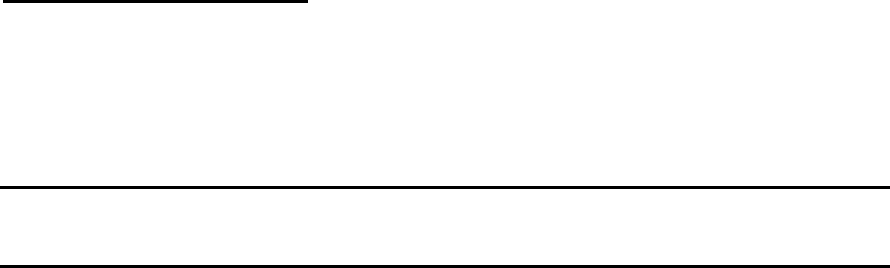
13.Limited Warranty
Users are not authorised to modify this product. Any modifications invalidate the Warranty.
This equipment may not be modified, altered or changed in any way without signed written permission
from Fujitsu. Unauthorised modification will void the equipment authorisation from the FCC and Industry
Canada and the warranty.