Fujitsu Network Communications B25F80P-201 EC 2500 CDMA Cellular Telephone Handset User Manual with SAR warning see exhibit 11
Fujitsu Network Communications, Inc. EC 2500 CDMA Cellular Telephone Handset with SAR warning see exhibit 11
Contents
- 1. Users Guide
- 2. User Manual with SAR warning (see exhibit 11)
User Manual with SAR warning (see exhibit 11)
Fujitsu Confidential 03/06/00
Fujitsu Confidential Page 1 D:\Ready_To_Convert\Doc\89777.DOC
Fujitsu Network Communications (FNC), Inc.
Wireless Development Division
Date: 28 October 1999
EC2500 CDMA Mobile Phone User Guide
Rev 1.1
Fujitsu Confidential 03/06/00
Fujitsu Confidential Page 2 D:\Ready_To_Convert\Doc\89777.DOC
Revision History
• Revision 1.0 (author: Jared Crane, July 21, 1999)
! creation of this document
• Revision 1.1 (David Hill, 15 October, 1999)
! Correct typos, Delete descriptions of non-functional features, Add feature descriptions that
were omitted.
Fujitsu Confidential 03/06/00
Fujitsu Confidential Page 3 D:\Ready_To_Convert\Doc\89777.DOC
SAR COMPLIANCE STATEMENT.............................................................................................................................. 4
1.0 THE BASICS......................................................................................................................................................... 4
1.1 SWITCHING ON/OFF................................................................................................................................................... 4
1.2 MAKING A CALL........................................................................................................................................................ 4
1.3 ENDING A CALL......................................................................................................................................................... 4
1.4 ANSWERING A CALL.................................................................................................................................................. 4
1.5 AUTO-ANSWERING..................................................................................................................................................... 4
1.6 LAST NUMBER REDIAL .............................................................................................................................................. 4
1.7 SPEED DIAL................................................................................................................................................................ 5
1.8 “9” KEY EMERGENCY DIALING................................................................................................................................. 5
1.9 LOCKING THE KEYPAD............................................................................................................................................... 5
1.10 MUTE....................................................................................................................................................................... 5
2.0 FEATURES ................................................................................................................................................................. 5
2.1 SETTING THE BANNER................................................................................................................................................ 5
2.2 ADJUST THE EAR SPEAKER VOLUME........................................................................................................................... 5
2.3 ADJUST THE RINGER VOLUME.................................................................................................................................... 5
2.4 RECENT DIALED LIST ................................................................................................................................................ 5
2.5 ENTER DIREC TORY ITEMS.......................................................................................................................................... 6
2.6 CHANGING DIRECTORY ITEMS ................................................................................................................................... 7
2.7 SCRATCH PAD USAGE WHILE IN CALL ........................................................................................................................ 7
2.8 DIALING FROM THE SCRATCH PAD ............................................................................................................................ 7
2.9 DIALING A "MANUAL PAUSE" AND "TIMED PAUSE"................................................................................................. 7
2.10 BATTERY VOLTAGE INDICATOR .............................................................................................................................. 8
2.11 RECEIVED SIGNAL STRENGTH.................................................................................................................................. 8
3.0 ALPHA ENTRY.......................................................................................................................................................... 8
4.0 SENDING DTMF........................................................................................................................................................ 9
4.1 MANUALLY SENDING TONES..................................................................................................................................... 9
4.2 AUTOMATICALLY SENDING TOUCH TONES ............................................................................................................... 9
Fujitsu Confidential 03/06/00
Fujitsu Confidential Page 4 D:\Ready_To_Convert\Doc\89777.DOC
SAR Compliance Statement
This device has been evaluated for compliance with the FCC RF exposure requirements for
equipment held in close proximity to the head. This device has not been evaluated for body-worn
exposure requirements associated with operation of the device with a belt clip or holster. Use of
non-tested body-worn accessories may violate FCC RF exposure requirements and should be
avoided.
1.0 The Basics
Note: The term “the home screen” used in this manual refers to the character display which appears
immediately after powering on the phone.
1.1 Switching On/Off
Press and hold the POWER/END key for one second to switch the phone on or off.
1.2 Making a Call
Enter the area code + number then press the SEND key. Check with your operator to see if
you must enter the area code. If you make a mistake dialing, press CLR to erase digits one
by one. Press and hold CLR to clear the entire display. Once the SEND key has been
pressed, “Dialing…” will be displayed on line one of the display and the number being
called will be on line two. Once a connection has been made the call timer will be displayed
and continue to increment as seconds pass.
1.3 Ending a Call
Press END
1.4 Answering a Call
Press any key to answer the call.
When there is an incoming call, the phone rings and flashes “Call” on line one of the
display and the caller id on line two.
1.5 Auto-answering
In addition to Press Any Key Answering, the phone will automatically answer an incoming
call after four rings. The number of rings before answering can be modified by pressing
MENU, then using the Down Arrow key to highlight the SETUP menu selection, pressing
OK, then highlighting Auto Answer, pressing OK, then entering the desired number of
rings, then pressing OK. Entering “0” for the number of rings will disable Auto-answering.
1.6 Last Number Redial
Press SEND, SEND
The first send will display the recent dialed list and the second will dial the last number
called.
Fujitsu Confidential 03/06/00
Fujitsu Confidential Page 5 D:\Ready_To_Convert\Doc\89777.DOC
1.7 Speed Dial
Press the number location (1-99) in the directory, then press SEND. If the location is empty
a message will be displayed to that effect.
1.8 “9” Key Emergency Dialing
Press the 9 key and hold it for 3 seconds. The phone will dial 911.
Note: Does NOT work if Keypad is locked.
1.9 Locking the keypad
Press Menu and hold it until Keypad Locked appears on the display. To deactivate keypad
lock, press Menu then End.
1.10 Mute
While in a call, press the Message (envelope symbol, between Menu and Dir) and hold it
until “MUTE” appears on the display. Press and hold mail again to stop the mute.
2.0 Features
2.1 Setting the banner
While in the home screen, press MENU key. Next press 2 key (for "Display"). Then press 1
key (for "Banner"), use the keypad to enter the desired banner text (press the key quickly to
change the letter, ie press 2 key quickly to produce a ‘b’). When satisfied, press OK to store
the banner.
The phone should return to the home screen and display the new banner.
2.2 Adjust the ear speaker volume
While in the home screen, press the MENU key. Next press 5 (for "Setup"). Then press 1
(for "Ear Vol"). You may then use the arrow keys to adjust the volume. Finally press the
OK key to store the new volume setting.
2.3 Adjust the ringer volume
While in the home screen, press the MENU key. Next press 1 (for "Ring". Then press 1 (for
"Volume"). You may then use the arrow keys to adjust the volume. Using the up and down
keys will allow you to hear the setting as you adjust. While the left and right keys allow
you to adjust the ringer volume without the ringer sounding. Finally, press the OK key to
store the new ringer volume setting.
2.4 Recent Dialed List
The Recent dialed list contains the last 10 numbers dialed. It is accessed from the home
screen by pressing the SEND key. Then you can press the key corresponding to the item
number in the list. The list will contain a name if the number is in the Directory. You may
also use the arrow keys to select the number then press SEND to dial it.
Fujitsu Confidential 03/06/00
Fujitsu Confidential Page 6 D:\Ready_To_Convert\Doc\89777.DOC
2.5 Enter Directory items
While in the home screen, press the Dir key then press the 3 key (for "Insert"). Next, use the
keypad to enter the name and phone number (such as: name is Peter, and number is 12345).
Use the down arrow to move to the number line. Next, Press OK to store the new name and
number.
Fujitsu Confidential 03/06/00
Fujitsu Confidential Page 7 D:\Ready_To_Convert\Doc\89777.DOC
2.6 Changing Directory items
From the home screen press the Dir key, next press the 1 key (for display "By Name") or
the 2 key (for display “By Loc”). Now you can use the arrow keys to select the Name you
would like to call and press OK. Then, edit item and press OK when finished.
2.7 Scratch pad usage while in call
Enter a number (e.g. 1234567890), press and hold the DIR key for at least 3 seconds then
release it. The number will be added to the top of the list.
2.8 Dialing from the Scratch Pad
From the home screen press the Dir key, next press the 4 key (for display "ScratchPad”).
Now you can use the arrow keys to select the number you would like to call and press
SEND.
2.9 Dialing a "Manual Pause" and "Timed Pause"
Pressing the “*” key and holding it when entering a number will produce a “P” and if held
longer a “p”. The “P” is a Manual Pause, this requires that the user press the SEND key to
continue dialing. A “p” represents a Timed Pause, which will cause the phone to pause
before continuing to dial.
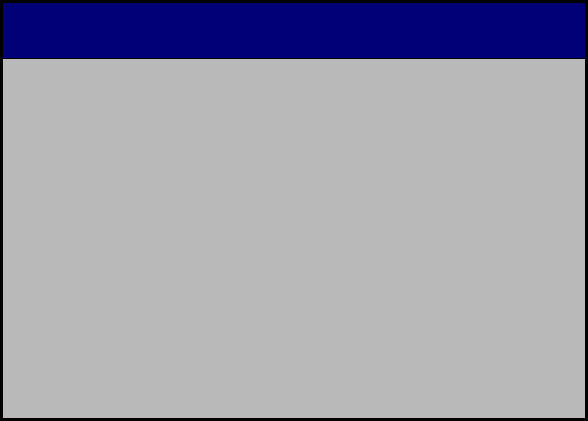
Fujitsu Confidential 03/06/00
Fujitsu Confidential Page 8 D:\Ready_To_Convert\Doc\89777.DOC
2.10 Battery Voltage Indicator
The LCD display’s battery icon provides an approximate indication of the battery’s charge
level.
2.11 Received Signal Strength
The LCD display’s antenna icon provides an approximate indication of the received signal
strength.
3.0 Alpha Entry
The table below shows the coresponding character displayed after pressing a key multiple
times while in alpha entry mode (Name in Directory).
Key One
Press Two
Presses Three
Presses Four
Presses Five
Presses
11
2A B C 2
3D E F 3
4G H I 4
5J K L 5
6M N O 6
7P Q R S 7
8T U V 8
9W X Y Z 9
0Space 0
#Space
Menu Special
Chars
Fujitsu Confidential 03/06/00
Fujitsu Confidential Page 9 D:\Ready_To_Convert\Doc\89777.DOC
4.0 Sending DTMF
4.1 Manually Sending Tones
Pressing the keys during a call sends “Touch Tones”. Make a call in the usual way (e.g. to
your bank's computer phone number). Manually enter the digits to be sent as “Touch
Tones” (e.g., your bank account number and password).
4.2 Automatically Sending Touch Tones
To automatically send touch-tones, store the touch tone sequence after the access phone
number separated by a "pause" [see section 2.11] character. Store "pauses" between touch
tone digits to be sent (a "pause" cannot be stored as the first special character). For details
on storing "pause" characters, see section 2.11. Here is an example of a number you could
store in your phone. This number contains a phone number (18005551212), a manual pause
character, an access number ("1234"), a timed pause, and a password ("1212").
1800555P1234p1212
When you recall this number from memory and press SEND, the phone dials 18005551212
(the stored number). The phone will then wait for you to manually press SEND before
continuing to dial the rest of the number. Once SEND is pressed the phone then dials the
1234, pauses for one second (timed pause), then continues, dialing 1212.