Fujitsu F-02A Fujitsu F-02A Cellular Phone User Manual F 02A
Fujitsu Limited Fujitsu F-02A Cellular Phone F 02A
Fujitsu >
Contents
- 1. Manual Part 1
- 2. Manual Part 2
- 3. Manual Part 3
Manual Part 3
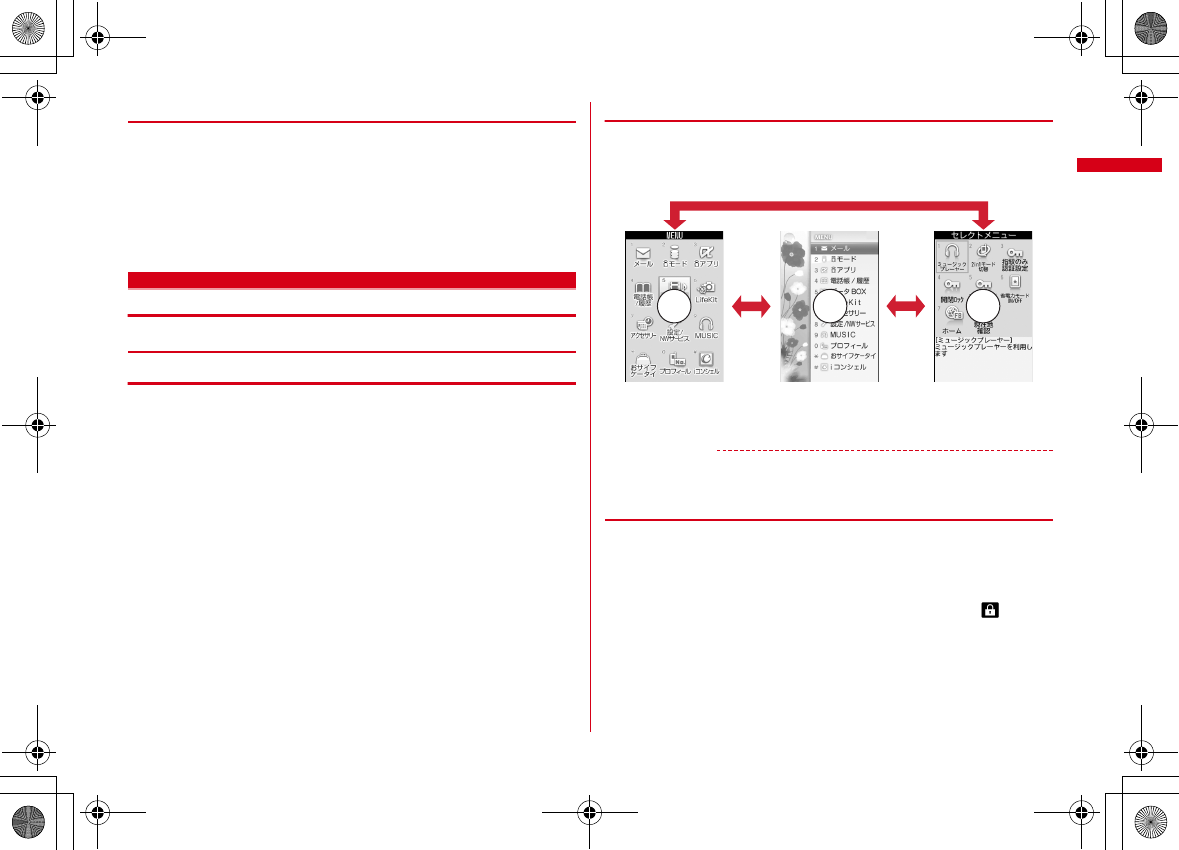
35
Before Using the Handset
F-02A_E1kou
◆
Displaying light
・
Turn on or blink in the cases below.
- When receiving a call or mail, calling, obtaining ToruCa or accessing IC card
- When opening or folding FOMA terminal
- When activating Lock on close or Auto keypad lock, shooting a still image, recording a movie,
operating Music&Video Channel player or MUSIC Player
- When alarm clock, schedule reminder or countdown timer is sounding
- During iC transmission
・
For some functions, operation is performed according to Light alert setting.
Selecting functions from menu
◆
Menu screen and switching method
❖
Menu screen
The menu screen below is available.
Kisekae menu :
A menu that you can change the design using Kisekae tool.
In addition to menus that support movies, "
拡大メニュー
(AdvancedMode)" that
enlarges font size and "Simple Menu" are available. The Kisekae menu matched
with the color of FOMA terminal is set by default.
・
Some Kisekae menu changes the menu structure according to usage frequency.
In the Kisekae Tool stored by default, "
ダイレクトメニュー
(Direct menu)" in the
"Preinstalled" folder supports this function.
・
Some Kisekae menu does not support English display when setting Select
language to "English".
Basic menu :
A basic menu that the menu structure and menu numbers are fixed.
・
Menu icons or background design can be changed by customizing Kisekae Tool
or menu.
→
P92, 94
・
The font size of the menu changes synchronized with Kisekae Tool.
Custom menu :
A menu that menu items can be freely registered.
→
P306
❖
To switch the menu screen temporarily
In each menu screen, you can temporarily switch to a different menu screen by the
operations below. You can also set which menu to display when pressing
m
on
the stand-by display.
→
P91
*1
Cannot be switched when Kisekae menu or Shortcut menu is set as Select startup menu.
*2
Cannot be switched when Basic menu is set as Select startup menu.
✔
INFORMATION
・
Some types of Kisekae menus change the menu structure according to usage
frequency. Also, the number assigned to menu item (item number) may not be applied.
◆
Selecting a function
Press
m
in stand-by and select and perform the functions from the menu
displayed.
There are 2 ways. One method involves using the keypad corresponding to the
menu items (Shortcut operation). In the other method, the multi-cursor key is used
to select from among the menu items.
・
If any function is restricted by lock functions or no UIM is installed, icon
appears or the font color changes indicating that the function is disabled. Note
that the display does not change for Kisekae menu or Basic menu. When a
function is selected, the reason that the function cannot be performed etc. is
displayed.
・
Function description about the menu item at the cursor position may appear for
some types or levels of the menu. The current setting may also displayed in some
menu items.
Custom menuKisekae menuBasic menu
I
C*1
C*2
仮 仮 仮
F-02A.book Page 35 Friday, October 10, 2008 8:32 PM
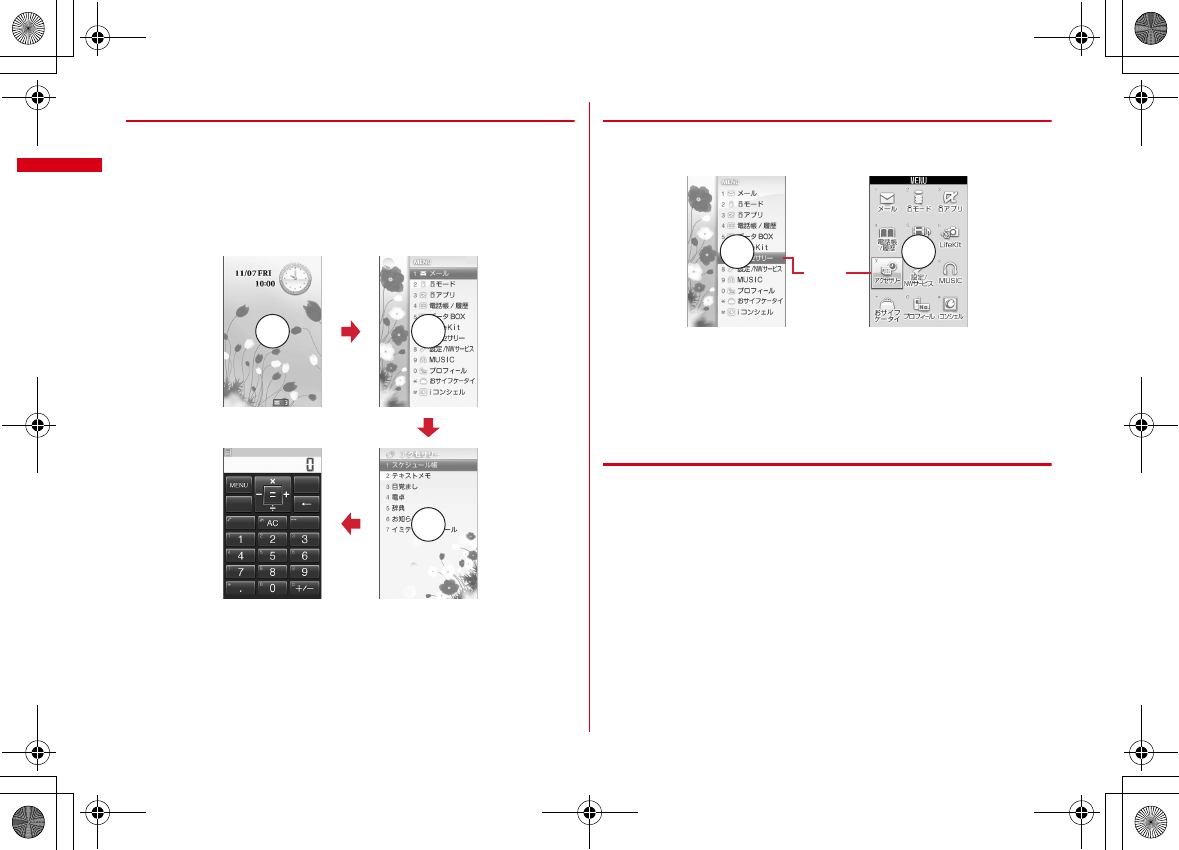
Before Using the Handset
36
F-02A_E1kou
❖
Selecting menu items by keypad (Shortcut operations)
When numbers (item number) are assigned to menu items, a menu item can be
selected by pressing the corresponding keypad (
1
-
9
,
0
,
*
,
#
).
・
Press the item number displayed with the preferred menu item.
・
Item numbers differ when "Simple Menu" is set by Kisekae Tool.
・
Item number of the menu
→
P354
<Example> Selecting "Calculator"
1
m74
❖
Selecting menu items by multi-cursor key
<Example> Selecting "Calculator"
1
me
Move the cursor to "Accessory"
eg
・
If you press
k
to move the cursor, the color and/or design of the cursor
position change. Moving by
h
is unavailable for some menus.
・
When setting "Simple Menu" for Kisekae menu, you can select menu (to the
second layer) also by placing the cursor and pressing
r
.
2
Move the cursor to "Calculator"
eg
❖
To return to stand-by display or previous menu
After selecting a menu item, you can return to the stand-by display or previous
menu by pressing the keys below.
f
: Return to the stand-by display.
c
: Return to the previous menu. Depending on the menu, you can return to the
previous menu also by pressing
l
.
m
7
4
仮
仮仮
Basic menu
Cursor
position
Kisekae menu
仮仮
F-02A.book Page 36 Friday, October 10, 2008 8:32 PM
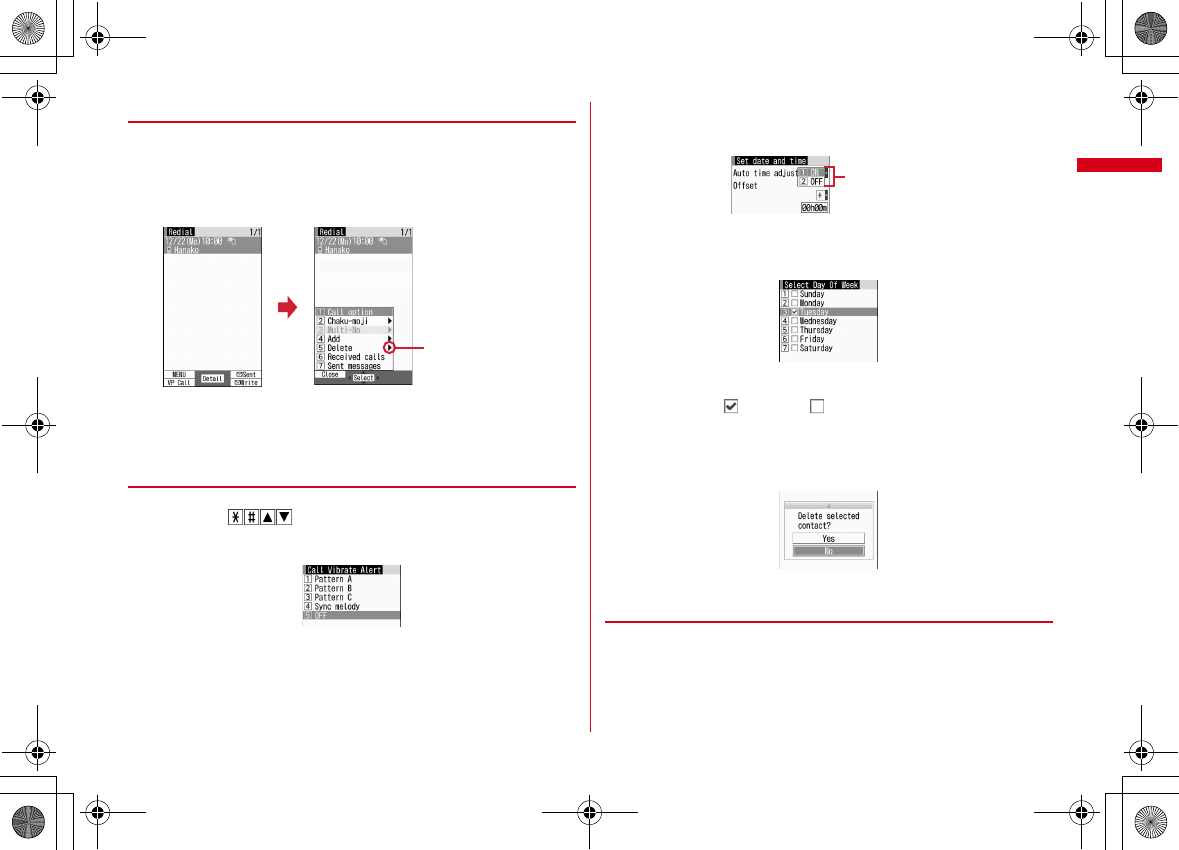
37
Before Using the Handset
F-02A_E1kou
◆
Selecting method of submenu
When "MENU" is displayed at upper-left of the guide area, various operations can
be performed with submenus.
<Example> Selecting the redial submenu
1
On the redial list screen,
me
Press a keypad for the submenu item
number
・
You can also select an item by moving the cursor to and pressing
g
or
r
.
・
Item numbers of the submenu with the same functions may vary by the
operating screen.
・
Pressing
m
or
c
closes the submenu.
◆
Operating procedure of each item
■
Selection of an item
When numbers or are displayed, press the corresponding key. You can
also select an item by moving the cursor with
k
and press
g
. When moving the
cursor, the item at the cursor position may be framed or change in color.
・
Depending on the function, you can check vibration pattern of the vibrator, color
or lighting pattern of light alert, the color scheme of screen settings or brightness
of the display by moving the cursor to an item.
■
Pulldown menu operation
Move the cursor to the item to set and press
g
, and then press the keypads
corresponding to the item number.
・
You can also select an item by moving the cursor to it and pressing
g
.
■
Check box operation
Press the keypads corresponding to the item number.
・
You can also select an item by moving the cursor to it and pressing
g
.
・
Pressing keypad for the item number or pressing
g
after placing the cursor, the
check box switches (Select) and (Cancel).
・
For some functions, you can select or cancel all items by pressing
m
.
■
Confirmation screen operation
If a confirmation screen for performing functions appears while deleting, setting
data, etc., move the cursor to "Yes" or "No" and press
g
.
・
For some functions, items other than "Yes" or "No" may appear.
◆
Displaying information quickly <Focus mode>
When the arrival information icon is displayed or when Info/calendar layout or
Shortcut icons is set, press
g
on the stand-by display to change the display to
Focus mode that allows you to quickly display the related information.
・
Shortcut icons
→
P305
There are menu items
in lower level
m
Pulldown menu
F-02A.book Page 37 Friday, October 10, 2008 8:32 PM
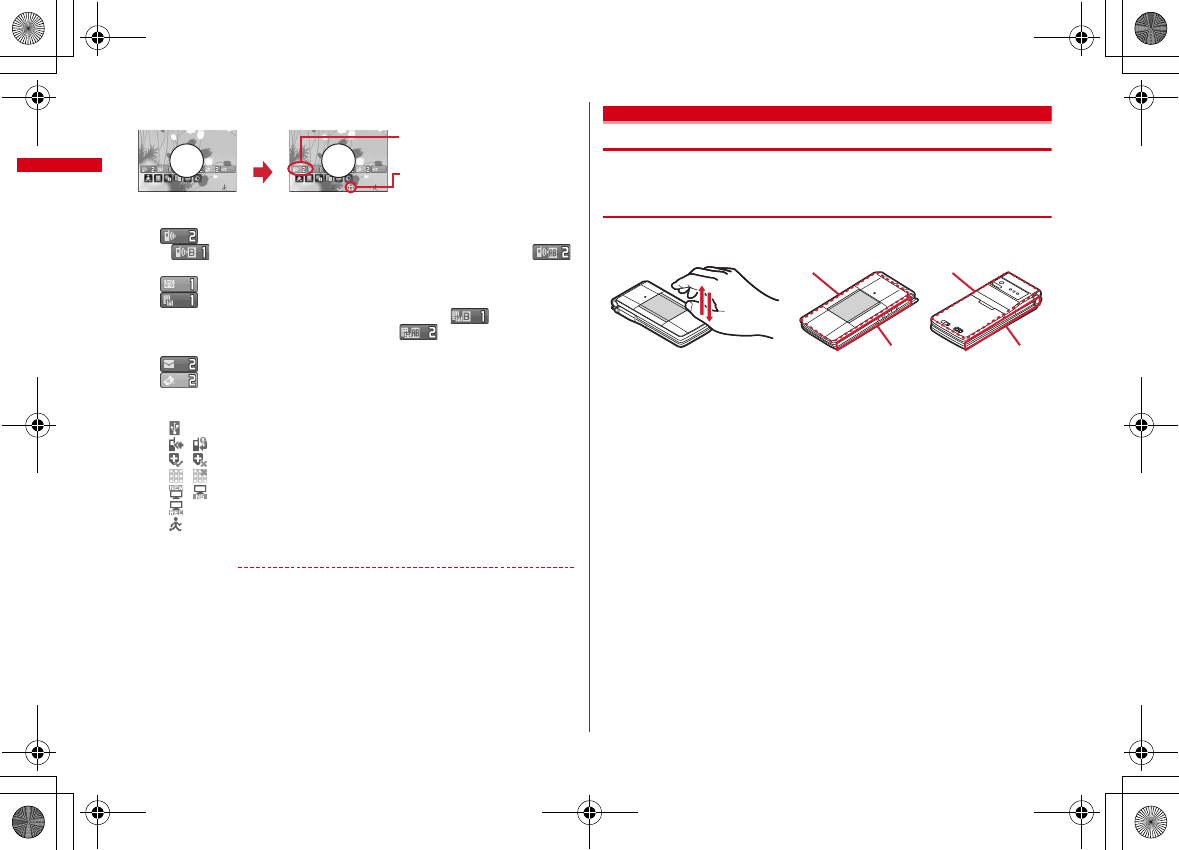
Before Using the Handset
38
F-02A_E1kou
1
ge
Move the cursor to an icon
eg
・
A screen matched for the selected icon appears.
(Missed calls) : Received call list appears. With 2in1 in Dual mode,
appears when there is a missed call only to Number B and
appears when there are missed calls to both Number A and B.
(Recorded messages) : The recorded message list appears.
(Voice messages in Voice Mail service) : A confirmation screen for
playing message appears. With 2in1 in Dual mode, appears when
there is a message only to Number B and appears when there are
messages to both Number A and B.
(Unread messages) : The folder list of Inbox appears.
(Unread ToruCa) : The ToruCa list of the folder containing the latest
unread ToruCa appears.
・
You can perform the same operation when icons below appear.
- : Connect to external device using USB cable
- / : Software update advance notice/notification
- / : Auto-update of latest pattern definition success/failure
- / : Music&Video Channel program obtaining success/failure
- / : 1Seg recording reservation completion/failure
- : Performing 1Seg recording reservation/1Seg recording (only watching stopped)
- : Pedometer
Canceling Focus mode :
c
or
f
✔
INFORMATION
・
When moving the cursor to the icon for arrival information and press
c
for 1 second
or more, the icon disappears temporarily. For a voice message icon of Voice Mail
service, a confirmation screen appears asking you to delete the display. Select "Yes" to
delete the display. It reappears when the number of items is changed by accumulating
new information or viewing existing information.
・
In Focus mode, you cannot display the menu by pressing
m
.
Using motion sensor
Motion sensor allows you to perform various operations by double-tapping or
tilting FOMA terminal.
❖
Double-tapping FOMA terminal
There are three places which are effective for double-tapping (tap twice) depending
on the function: all faces, front and back faces, and side faces of FOMA terminal.
■
Stopping a ring alert or alarm
Double-tapping the terminal (at any place) while ring alert, alarm clock, schedule
reminder or countdown timer is sounding with FOMA terminal folded, the sound
stops. Alarm clock stops or performs snooze operation.
■
Turning off sub-display light
With FOMA terminal folded, while Open/Close animation is displayed or the sub
stand-by screen is not displayed, double-tapping the front or back side of FOMA
terminal turns off the sub-display light.
■
Starting Toy's world
With FOMA terminal folded, while the sub stand-by screen is displayed, double-
tapping a side of FOMA terminal starts/exits Toy's world.
An icon at the cursor position
is surrounded with a red frame.
The direction is indicated that
it can be moved to by using
multi-cursor key.
g仮仮
Front
Side
Back
Side
F-02A.book Page 38 Friday, October 10, 2008 8:32 PM
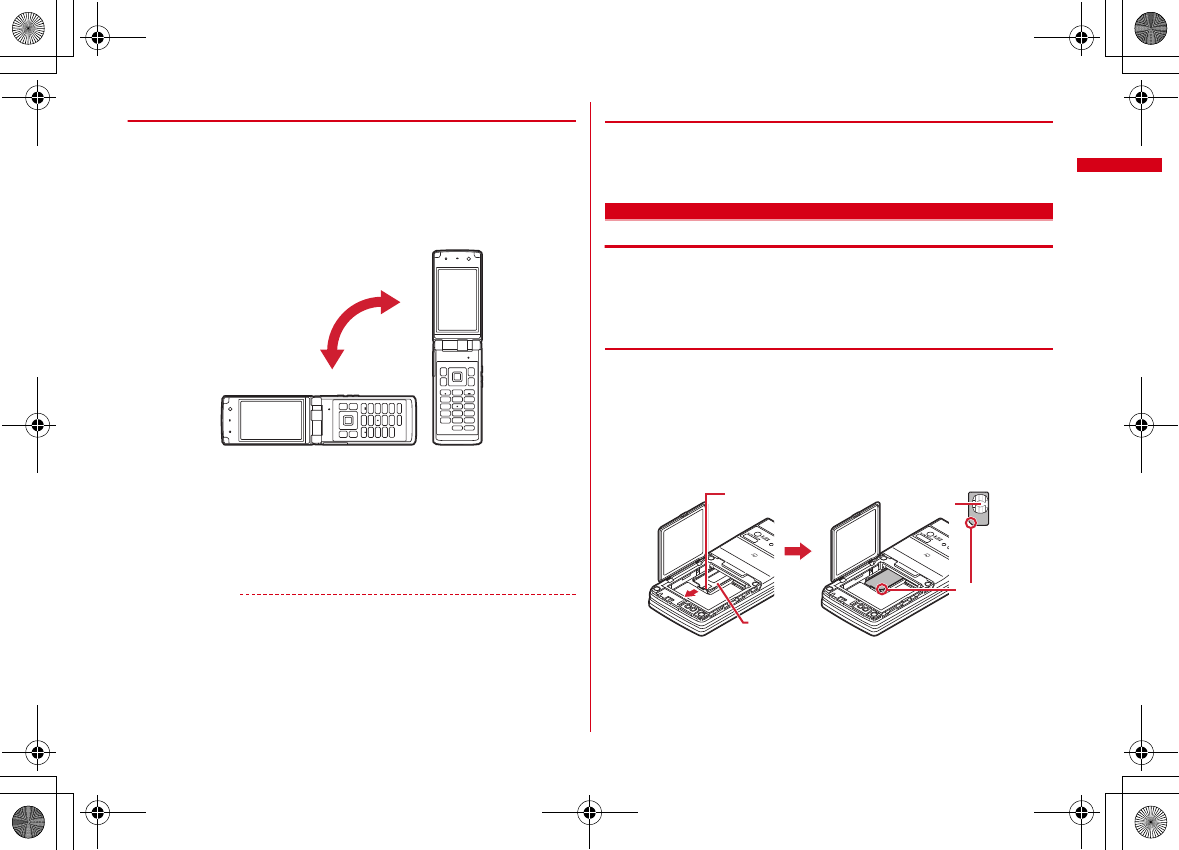
39
Before Using the Handset
F-02A_E1kou
❖
Tilting FOMA terminal
■
Rotating the screen display according to the orientation of FOMA terminal
While watching 1Seg, displaying Full Browser screen, playing 1Seg video, playing
a movie/i-motion or playing Music&Video Channel, tilting FOMA terminal 90
degrees counterclockwise switches the display to the horizontal display. Tilting the
terminal 90 degrees clockwise restores the vertical display.
・
While an image is displayed, the orientation of FOMA terminal is detected, and
display orientations and display size are automatically adjusted.
■
Flash graphics change
When setting Flash graphics compatible with motion sensor to stand-by display,
image changes by moving FOMA terminal.
■
Changing vertical/horizontal position or orientation of an image
automatically when shooting a still image
The orientation of still image to be saved changes automatically according to the
orientation of FOMA terminal.
→
P196
✔
INFORMATION
・
Depending on the location or strength of double-tapping, unintended operations may
be performed. Note that tapping too strongly may cause malfunction.
・
While walking or in a place with much vibration, double-tapping operations may not
work correctly.
・
It may operate as double-tapping when lifting FOMA terminal with your hand.
◆
Enabling Motion sensor <Motion sensor>
1
m
[Settings & NW services]
77e1
or
2
・
Even if setting to "OFF", the Flash graphics compatible with motion sensor
operate.
Using UIM (FOMA card)
UIM (FOMA card) is a card for storing user information such as phone numbers.
・
If UIM is installed incorrectly or if there is a problem with UIM, you cannot make/
receive a call or send/receive a mail.
・
For details on handling UIM, refer to the UIM manual.
◆
Installing/Removing
・
After turning the power OFF, fold FOMA terminal and hold it with your hand.
・
Take care not to touch or scratch the IC part.
・
Attaching/Removing back cover and battery pack
→
P42
■
Installing
a
Pull the tab and pull out the tray until it clicks.
b
Hold UIM with the IC side up, align the beveled corner with the tray and push into
the tray until it stops.
■
Removing
a
Perform
a
of installing operation.
b
Take out UIM.
Tab
Tray
Corner cut
IC
UIM
F-02A.book Page 39 Friday, October 10, 2008 8:32 PM
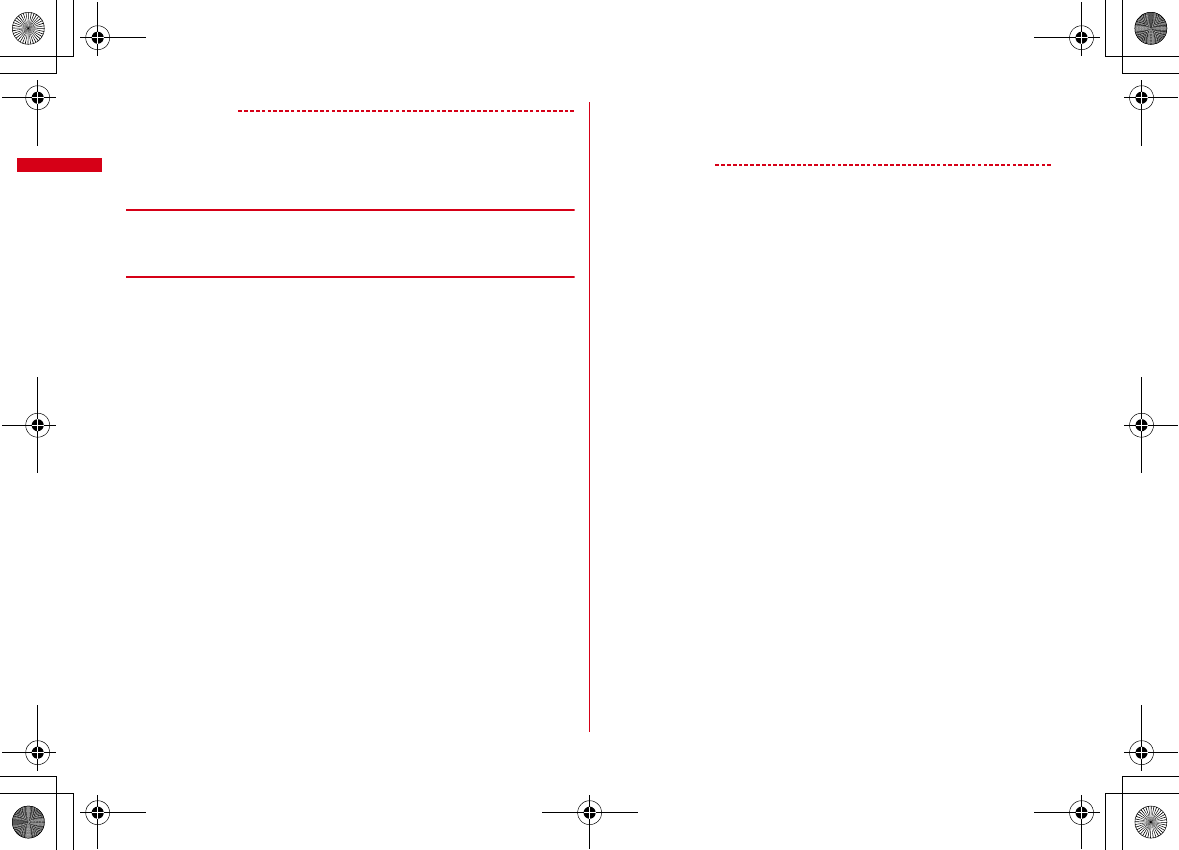
Before Using the Handset
40
F-02A_E1kou
✔
INFORMATION
・
Note that forcible installing or removing UIM, or installing battery pack with the tray
inserted at a slant may break UIM or the tray.
・
If the tray is removed, press it straight along the guide rail inside the UIM slot with UIM
left detached.
◆
Security code
Two security codes, "PIN code" and "PIN2 code", are set for UIM.
・
You can change the security codes yourself.
→
P101
◆
UIM operation restriction
FOMA terminal is provided with UIM operation restriction for protecting your data/
files or data/files copyrighted by a third party.
・
When files or data are downloaded from websites or data attached to mails are
obtained to your FOMA terminal with UIM equipped, UIM operation restriction is
automatically set to these data or files.
・
The data types subject to UIM operation restriction are as follows.
- Videophone call message, Movie memo, Screen memo
- i-mode mail attachment files (except ToruCa), images inserted to Deco-mail or signature,
Decome-Anime template, MessageR/F, Deco-mail template containing data subject to UIM
operation restriction
-i-
α
ppli (including i-
α
ppli stand-by display), ToruCa (Details) image
- Images (including GIF animations, Flash graphics and images downloaded from Data Center),
i-motion, data compatible with contents transfer, melodies, Chara-den
- Kisekae Tool, Chaku-uta
®
/Chaku-uta full
®
, Music&Video Channel programs
*
"Chaku-uta" is a registered trademark of Sony Music Entertainment (Japan) Inc.
・
Data or files with UIM operation restriction set cannot be transferred over infrared
communication/iC transmission or copied/moved to microSD card.
・
With UIM replaced or no UIM installed, data or files with UIM operation restriction
set cannot be displayed or played. For i-
α
ppli with UIM operation restriction set,
no operations except deletion are available.
✔
INFORMATION
・
When data subject to UIM operation restriction is set as stand-by display, incoming/
outgoing image, ring alert, etc., replacing UIM with another one or using FOMA
terminal without UIM installed causes the sound and image settings to be reset to the
default state. In this case, sound or image actually generated or displayed may be
different from those set. If UIM used when downloading the data is installed, UIM
operation restriction of the data is canceled and the original settings are restored (when
data is used for Set random image on stand-by display, settings may be canceled).
・
UIM operation restriction is not set to data obtained via infrared communication, iC
transmission, microSD card or DOCOMO keitai datalink or still images/movies taken
with the built-in camera.
・
The settings below are saved to UIM.
- My phone number
- SMS settings (except "SMS report request")
- DOCOMO Cert/User certificate of Manage certificate
- Select language, UIM, PLMN setting
F-02A.book Page 40 Friday, October 10, 2008 8:32 PM
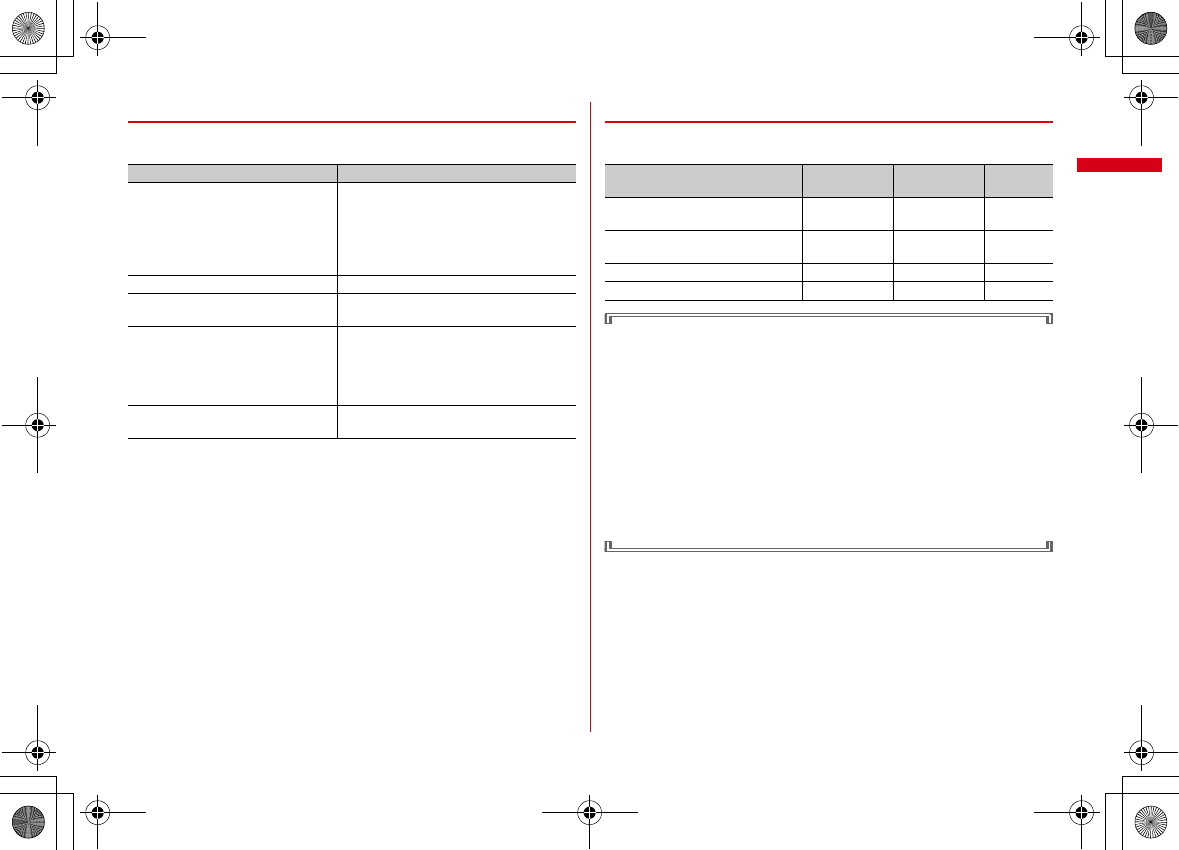
41
Before Using the Handset
F-02A_E1kou
◆
Settings when replacing UIM
If replacing the currently installed UIM with another UIM, the settings below are
changed.
◆
UIM types
When using UIM (blue) in FOMA terminal, note that it differs in the items listed
below from UIM (green/white).
WORLD WING
WORLD WING is DOCOMO's international roaming service that you can make/
receive calls with the same phone number overseas by UIM (green/white) and the
terminals compatible with the service.
*
If you subscribed to FOMA service on or after September 1, 2005, separate subscription is
not required to use WORLD WING. Note that, if you declined to use WORLD WING at
subscription to FOMA service or canceled it, you need subscription.
*
If you subscribed to FOMA service on or before August 31, 2005, but not to WORLD WING,
separate subscription is required to use WORLD WING.
*
There are some charging plans unavailable.
*
If UIM (green/white) is misplaced or stolen overseas, immediately contact DOCOMO and
request for suspension of usage. Please see "General Inquiries" on the back of this manual for
contact information. Be careful that you are charged also for calls and/or communications, if
any, occurring after misplacement or stealage.
Setting Changed contents
My phone number , Select language,
SMS settings (except "SMS report
request"), "DOCOMO Cert"/"User
certificate" of Manage certificate, PIN
code and PIN2 code of UIM, PIN1 code
ON/OFF, PLMN setting
Changed to the contents saved in the inserted
UIM.
i-Channel, Reset call cost Restored to the default settings.
Access setting of Full Browser Set to "No" regardless of the setting before
replacement.
Cookie set/delete of Full Browser Set to "Invalid" regardless of the setting before
replacement. Cookie information is retained,
but if setting to "Valid" or "Valid(notify)" again,
a confirmation screen for deleting Cookie
information appears.
Set program of Music&Video Channel The setting before replacement is canceled.
Set the program again if necessary.
Item UIM (blue) UIM
(green/white) Page
Number of savable digits of phone
numbers in UIM phonebook
Up to 20 digits Up to 26 digits P72
User certificate download to use
FirstPass
Unavailable Available P173
WORLD WING service
Unavailable Available P340
Service Numbers
Unavailable Available P333
F-02A.book Page 41 Friday, October 10, 2008 8:32 PM
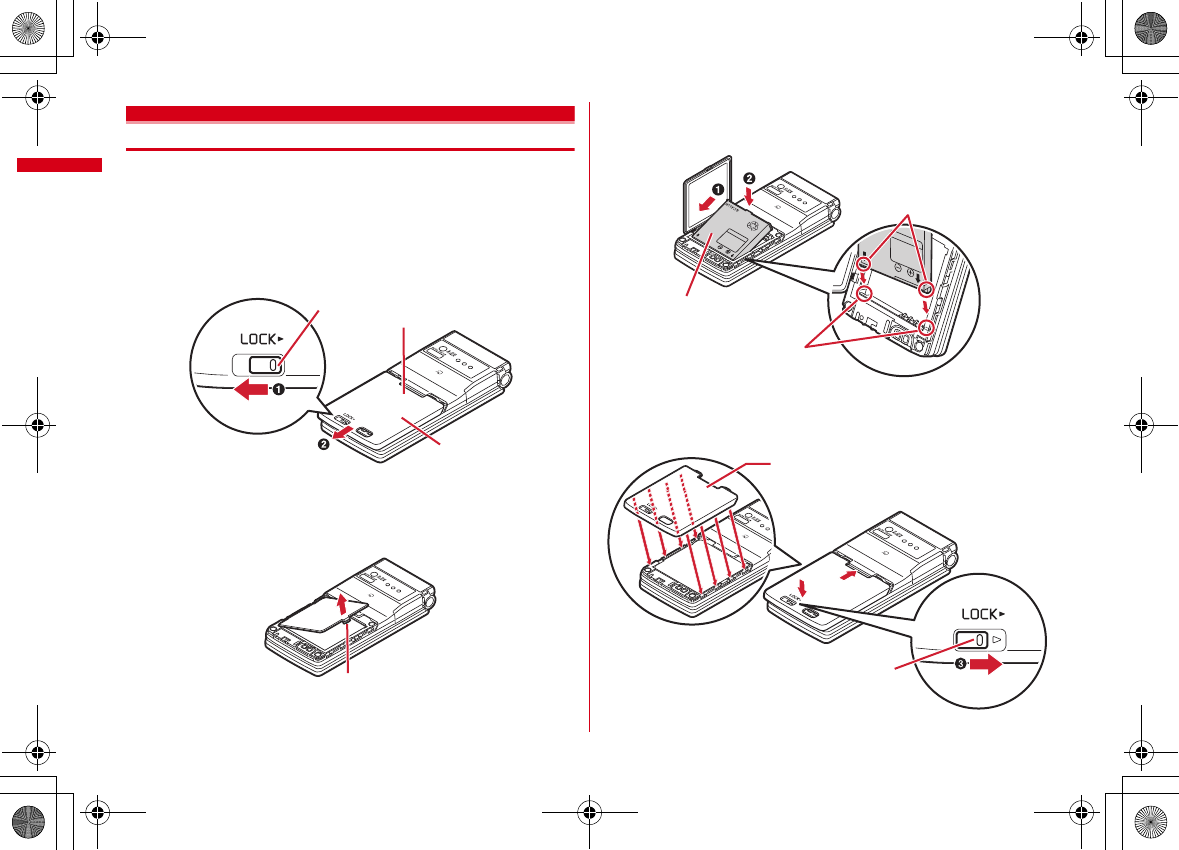
Before Using the Handset
42
F-02A_E1kou
Attaching/Removing battery pack
・
After turning power OFF, fold FOMA terminal and hold it in your hand.
・
Removing battery pack may cause reservation of Software update to be canceled.
When the date and time are set with Auto time adjust set to "OFF" in Date & time,
removing battery pack may delete date and time.
■
Attaching
a
After releasing the lock by sliding back cover lever in the direction of
a
, push
back cover with your thumb while sliding back cover in the direction of
b
approximately 2 mm to remove it.
*
When you cannot slide back cover smoothly, hold FOMA terminal and slide back cover
with both of your thumbs.
b
Pinch the tab of the inner lid, and pick it up in the direction of the arrow to open.
*
The inner lid is structured to be closed tightly to maintain the waterproof performance. Note
that, if you try to open it forcibly, your nail or finger may be injured.
c
With the label side of the battery pack upward, place the convex part of the
battery pack to the concave part of FOMA terminal and plug in the direction of
a
, and fit it in by pressing in the direction of
b
and close the inner lid.
d
Place the 8 tabs of back cover to the notches, press back cover in the direction of
a
to avoid forming any clearance between FOMA terminal and back cover, slide
it in the direction of
b
to install, and slide the back cover lever in the direction
of
c
to lock.
Press here with your thumb
Back cover
Lever
Tab
Battery pack
Convex part
Concave part
Back cover
a
b
Lever
F-02A.book Page 42 Friday, October 10, 2008 8:32 PM

43
Before Using the Handset
F-02A_E1kou
■
Removing
a
Perform the procedure
a
-
b
of Attaching.
b
Pinch the tab of battery pack and pick it up in the direction of the arrow to
remove.
✔
INFORMATION
・
Attaching battery pack forcibly into FOMA terminal may damage FOMA terminal jack.
・
FOMA terminal or back cover may be damaged if you install or remove battery pack by
a method except the procedures above or if you press too hard.
・
To prevent water seepage, install back cover firmly and lock it with the lever.
・
The rubber packing of the inner lid has an important function to maintain waterproof
performance. Do not remove or damage it. Also, prevent dust from adhering to it.
❖
For better battery pack performance
・
Do not charge the battery for an extended period (several days) with FOMA
terminal turned ON.
After charging has completed with FOMA terminal turned ON, the power is
supplied to the terminal from the battery pack. If FOMA terminal is left in that state
for a long time, the battery pack may run out causing the low battery alert to
sound after using only a short period of time. In this case, remove FOMA terminal
from the AC adapter, desktop holder or DC adapter and then reconnect it and
charge the battery again.
・
To promote environmental conservation, return your used battery pack to NTT
DOCOMO sales outlets, our corporate agencies or the shops that collect used
battery in your community.
Charging
The battery pack does not have a full charge at time of purchase. Use AC/DC
adapter for FOMA terminal to charge the battery before using FOMA terminal.
・
To get the maximum performance from F-02A, use battery pack F09.
❖
Charging times (approximate)
The times below are the times for charging an empty battery pack with F-02A's
power switched OFF. Charging with the terminal ON or under low temperature
requires longer time.
❖
Operation time on full charge (approximate)
The times below vary by the charging method and operating environment.
・
Continuous stand-by time indicates the approximate time that the phone can
receive radio waves normally with F-02A folded. Call, communication or stand-by
time may be reduced to about half, or 1Seg watching time may be reduced due
to battery pack charging condition, function settings, operating environment such
as ambient temperature, radio wave conditions in the area of use (the radio waves
are weak or absent), etc.
・
Continuous call time indicates the approximate time that the phone can send or
receive radio waves normally.
・
Call, communication or stand-by time is reduced by performing i-mode
communication. Also, even when no voice call nor i-mode communication is
made, call, communication or stand-by time is reduced when creating i-mode
Tab
AC adapter
Approx.
●●●
min.
DC adapter
Approx.
●●●
min.
Continuous stand-by
time
FOMA/3G
Stationary : Approx.
●●●
H
Moving : Approx.
●●●
H
Continuous call time FOMA/3G
Voice call : Approx.
●●●
min.
Videophone call : Approx.
●●●
min.
1Seg watching time
Approx.
●●●
min.
(1Seg ECO mode : Approx.
●●●
min.)
F-02A.book Page 43 Friday, October 10, 2008 8:32 PM

Before Using the Handset
44
F-02A_E1kou
mail, activating downloaded i-
α
ppli, using i-
α
ppli stand-by display, performing
data communication or multiaccess, using camera, playing movie/i-motion,
obtaining or playing Music&Video Channel program, playing tunes with Music
player, watching or recording 1Seg, etc.
❖
Battery pack life
・
The battery pack is a consumable part. Each time it is charged, time available with
each charging reduces.
・
When a time available with each charging is reduced to about a half from that of
a new battery, replacement of the battery is recommended because it is near the
end of life. The battery pack may swell out as it comes to near the end of its
lifetime depending on the usage conditions, but it is not a problem.
・
The battery pack's life may be reduced by using i-
α
ppli or videophone or
watching 1Seg while charging.
❖
Battery charge
・
For details, refer to the operation manuals for FOMA AC Adapter 01/02 (optional),
FOMA AC Adapter 01 for Global use (optional) or FOMA DC Adapter 01/02
(optional).
・
FOMA AC Adapter 01 is applicable only to 100V AC. Though FOMA AC Adapter
02 and FOMA AC Adapter 01 for Global use is applicable to 100-240V AC.
・
AC Adaptor has a plug dedicated to 100V AC (for domestic use). When using the
AC adapter in the range of AC 100V and 240V overseas, a conversion plug adapter
applicable to the country you are staying is required. Do not charge the battery
using a transformer for overseas travel.
✔
INFORMATION
・
Some i-
α
ppli remains operating even when FOMA terminal is folded, consuming
power. In this case, the call, communication or stand-by time may be reduced.
・
During a call or communications, charging may not finish. Charging may not complete
if you start battery charging while watching/recording 1Seg, playing movie/i-motion,
obtaining Music&Video Channel program, activating Music&Video Channel player or
MUSIC Player, running i-
α
ppli. In this case, it is recommended to end the operation,
and then charge the battery.
・
Charging may not be completed depending on the settings of Display light or in some
charging methods, for example, charging while FOMA terminal is opened with Normal
use in Display light time of Display light set to "Always on". To complete charging, it is
recommended that charging be done with FOMA terminal folded.
・
If you use the videophone or make packet communication or 64K data communication
while charging, internal temperature of FOMA terminal may increase and the charging
may not finish normally. In this case, wait until the temperature drops and try again.
F-02A.book Page 44 Friday, October 10, 2008 8:32 PM

45
Before Using the Handset
F-02A_E1kou
❖
Charging using AC adapter or Desktop holder
Read the respective instruction manual when using the optional FOMA AC adapter,
DC adapter or Desktop Holder.
・
It is recommended that Desktop Holder be used for charging to prevent water
seepage through external connection jack.
・
The battery pack cannot be charged without FOMA terminal. When charging the
battery pack, install it to FOMA terminal.
■
Using desktop holder and AC adapter in combination for charging
a
Insert the AC adapter to the desktop holder, with the arrow on the AC adapter's
connector upward.
b
Unfold the AC adapter's power plug and insert it into a 100V AC outlet.
c
With FOMA terminal folded, connect the charging terminal of FOMA terminal
with the charging jack of Desktop Holder (
a
), and set FOMA terminal in the
direction of the arrow (
b
) until it clicks.
d
After charging is completed, hold Desktop Holder and remove FOMA terminal.
■
Charging the battery using AC adapter only
a
Open jack cap (
a
) of FOMA terminal, hold the connector horizontally with the
arrow side upward and insert it to the jack. (
b
)
b
Unfold the power plug and insert it into a 100V AC outlet.
c
When charging is over, pull out the power plug from the outlet, and pull out from
FOMA terminal horizontally while pressing the release buttons on both sides of
the connector.
AC adapter
Power plug 100V AC
outlet
Light
Charging
jack
Desktop holder
Insert at
the rear side
Release button
Connector
b
a
When pulling out the stand at the rear side of desktop holder, you can use desktop
holder standing vertically.
Using desktop holder standing vertically
Stand
Connector
Release
button External
connection
jack Jack cap
Power plug
100V AC
outlet
AC adapter
F-02A.book Page 45 Friday, October 10, 2008 8:32 PM
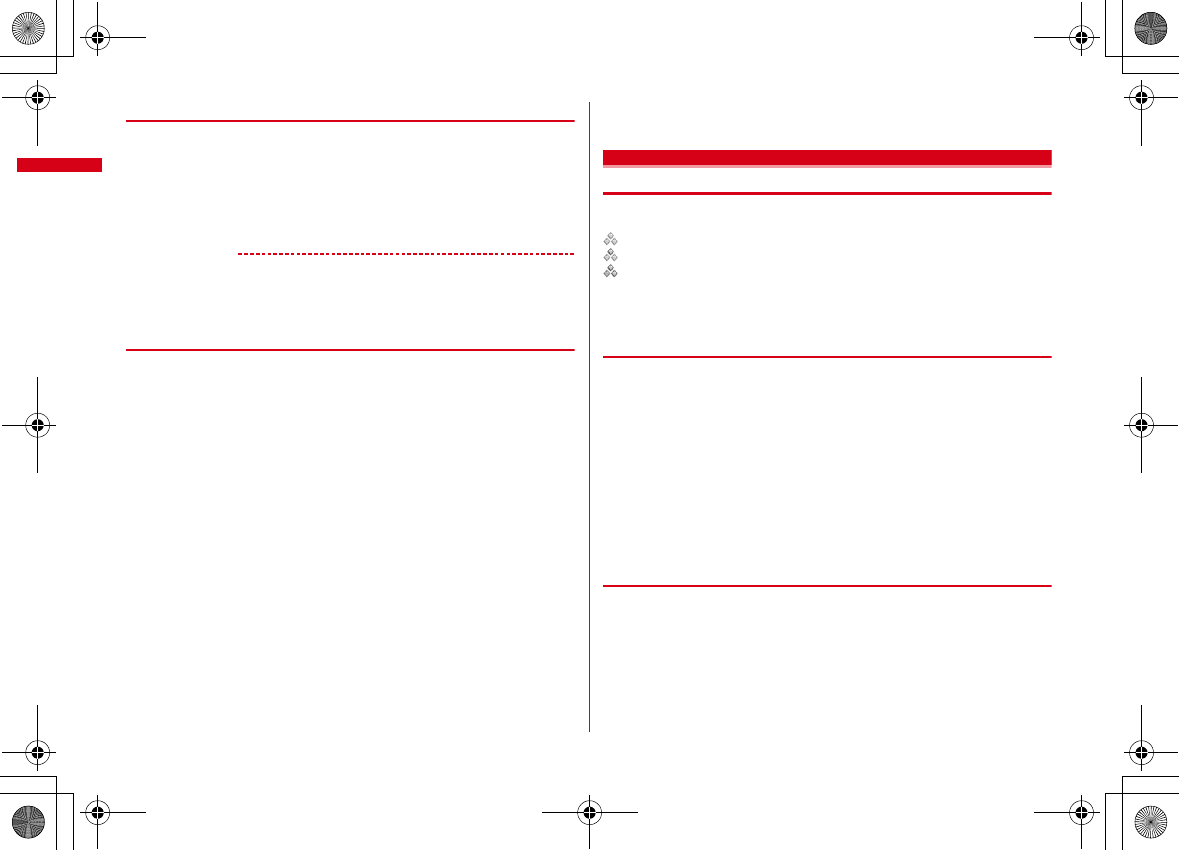
Before Using the Handset
46
F-02A_E1kou
❖
Charging in a car
By using FOMA DC Adapter 01/02 (optional), charging is available in a car.
・
For details, refer to the operation manual of DC adapter.
・
When FOMA terminal is not used or you are leaving the car, disconnect the
cigarette lighter plug of the DC adapter from the cigarette lighter socket and
disconnect the DC adapter connector from FOMA terminal.
・
The fuse (2A) of the DC adapter is a consumable part. Contact your nearest
automotive supply store for a replacement.
✔
INFORMATION
・
Insertion or removal of the AC and DC adapter connectors should be done slowly and
carefully so that they are not given excessive force. When disconnecting the connector,
pull it straight while pressing the release button. Applying an excessive force to
disconnect the connector may give damage to it.
❖
Operations and precautions for charging
When charging starts, a charge start alert sounds, light turns on and the battery icon
on the display blinks. Charging image is displayed on the sub-display. When
charging is over, a charge completion alert sounds, the light turns off and the
battery icon stops blinking. The sub stand-by screen reappears after charging is
completed.
・
When starting the battery charging, the light turns on in red. In some
environments, the light may not light immediately when charging starts; this is
normal and not a malfunction. However, if the light does not turn on after a while,
disconnect FOMA terminal from the AC adapter, desktop holder or DC adapter
then connect it again to start charging. Contact the sales outlet such as DOCOMO
Shop if the light does not turn on for a while after charging starts.
・
If you receive mail or shoot with the camera while charging, the light turns on
temporarily in a different color, but it turns on in red after a while. When arrival
information is received with Indicator light set to "ON", the light blinks in a
different color at intervals of approximately 6 seconds.
When the light blinks while charging except for these reasons
→
P385
"Troubleshooting"
・
When installing the fully charged battery pack to FOMA terminal and connecting
it to the AC adapter, desktop holder or DC adapter, the light may turn on for a
moment and turn off. This is normal and not a malfunction.
・
During a call or communication, in Silent mode or Public mode or when Charge
alert is "OFF", the charge alert does not sound at start or completion of charge.
・
If the battery icon is set with Kisekae Tool in other than "Preinstalled" folder, the
battery icon set by default blinks.
Remaining battery level
Checking battery level
A battery icon appearing on the top of the display shows an approximate
remaining battery level.
(Battery level 3) : Ample charge.
(Battery level 2) : Low charge.
(Battery level 1) : Very low. Charge the battery.
・
The battery icon set by default varies by the color of FOMA terminal.
・
When FOMA terminal is folded, the remaining battery level can be checked on the
sub-display.
❖
When battery is almost exhausted
A message indicating low battery appears. Pressing any one of
g
,
c
,
f
keys
deletes the message temporarily. After a period of time, a battery alarm sounds
from the speaker and all icons on the top of the display start blinking. The power is
turned off after approximately 1 minute. While these operations stop when
charging starts, press
f
to immediately stop the battery alarm.
・
During a call, the message remains displayed and the battery alarm keeps
sounding from the earpiece. After approximately 20 seconds, the call ends, the
battery alarm sounds from the speaker and all icons on the top of the display
blink.
・
When FOMA terminal is folded, the message indicating low battery appears on
the sub-display.
◆
Checking battery level by sound and display <Battery
level>
1
m
[Settings & NW services]
755
The battery level is displayed and the keypad sound (
→
P83) is emitted
according to the level. After a while, the screen returns to the menu list.
Battery level 3 : Three pips sound.
Battery level 2 : Two pips sound.
Battery level 1 : One pip sounds.
F-02A.book Page 46 Friday, October 10, 2008 8:32 PM
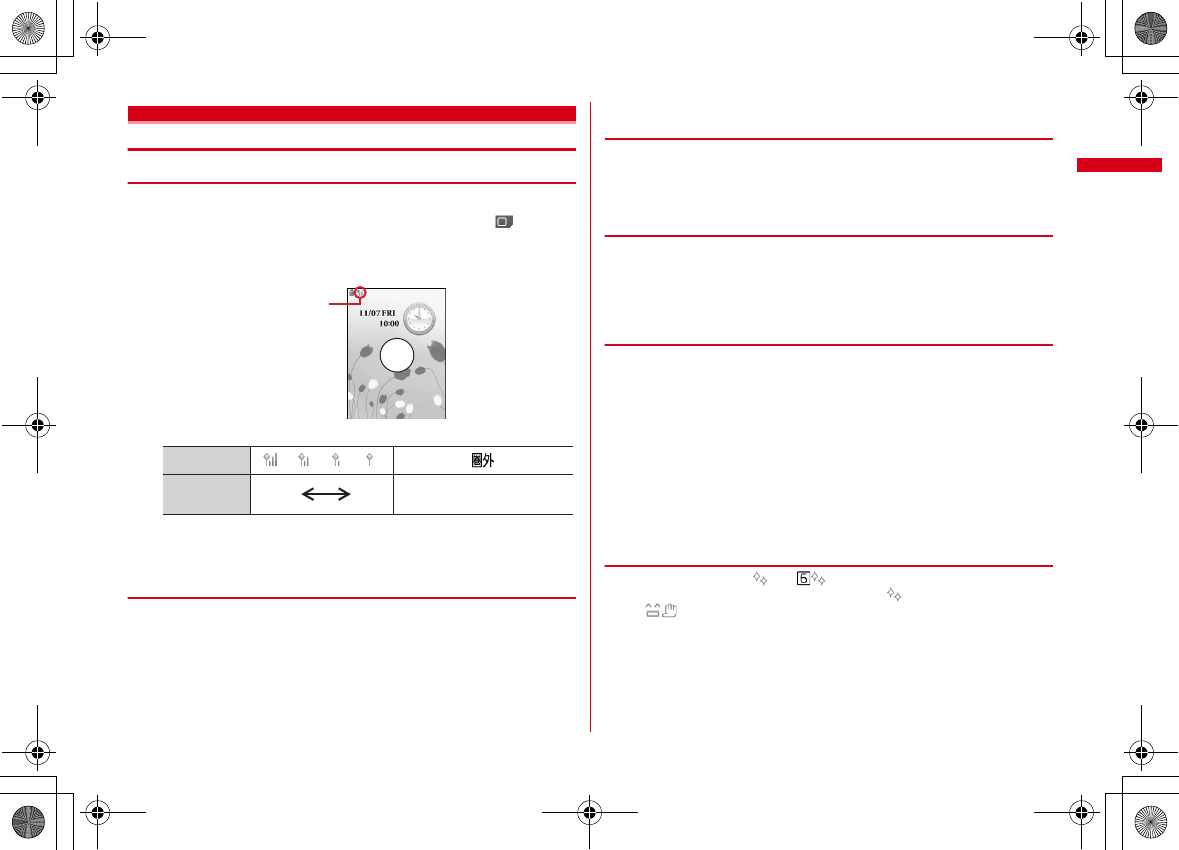
47
Before Using the Handset
F-02A_E1kou
Power ON/OFF
Turning power ON/OFF
❖
Turning power ON
1
f
(2 sec. or more)
The wake-up screen appears and the stand-by display appears. appears at
the bottom of the display while reading UIM.
・
An antenna icon appearing at the top of the display shows the approximate
received signal level.
・
The battery icon set by default varies by the color of FOMA terminal.
・
With FOMA terminal folded, the reception level can be confirmed on the sub-
display.
❖
Turning power OFF
1
f
(2 sec. or more)
◆
Operations to perform after turning the power ON at the
first time
When turning the power ON for the first time, operate in the order of
"AdvancedMode setting"
→
"Initial setting". The settings made can be changed later.
・
When initialization is finished, a confirmation screen of software update function
appears. Press
g
to display the stand-by screen.
❖
AdvancedMode setting
1
"Yes" or "No" on the confirmation screen
・
When selecting "Yes", "
拡大メニュー
(AdvancedMode)" of Kisekae Tool is set.
If you cancel the confirmation screen by pressing
c
or
f
, the
confirmation screen reappears when the power is turned ON the next time.
❖
Default setting
・
Password must be set. When
C
,
c
or
f
is pressed before setting a
password, a confirmation screen to exit appears. If you exit by selecting "Yes", the
initial setting screen reappears when the power is turned ON next time.
・
The initial setting screen is also displayed by pressing
m
[Settings & NW
services]
759
on the stand-by display.
1
Set required items on Initial setting screen
eC
Date & time :
Set the date and time.
→
P48
Password :
Change the terminal security code after performing authentication.
→
P101
Keypad sound :
Set a confirmation sound emitted when a key is pressed.
→
P83
Text size :
Set size of characters for phonebook, mail, etc.
→
P97
❖
Checking Welcome mail
"
オススメ
(Recommended) BEST ", "
緊急速報「エリアメール」のご案内
(Early warning "Area Mail" information)", "Welcome
デコメアニメ
(Decome-
Anime) " mail are saved by default.
●
appears on the stand-by display, and
when FOMA terminal is folded, the light (blinking) and mail light indicate that
unread mail exists.
1
geg
The next procedures
→
P135 Step 2 and the following steps in "Displaying mail
in Inbox/Outbox"
Stand-by display
Antenna icon
仮
Received
signal level
Icon
Strong WeakOut of service area or where
radio waves do not reach
F-02A.book Page 47 Friday, October 10, 2008 8:32 PM

Before Using the Handset
48
F-02A_E1kou
✔
INFORMATION
・
When UIM is replaced, authentication is required after turning ON FOMA terminal.
When authentication succeeds, the stand-by display appears. If an incorrect terminal
security code is entered 5 times consecutively, the power is turned OFF (it can be turned
ON again).
・
If no operation is performed with something displayed on the screen, the display light
is turned off automatically according to the settings in Power saving mode. It also
applies while making a call. The display light turns on again if there is any operation or
incoming call.
Select language
Changing screen display to English
You can select language from Japanese or English (Select language).
1
m
[Settings & NW services]
273e1
or
2
✔
INFORMATION
・
This setting is also saved to UIM.
・
Even if setting to "English", the displayed menu is not switched to English in some
Kisekae Tool. Note that, when Kisekae Tool in "Preinstalled" folder is set, a menu
dedicated to "English" is displayed.
・
Even if changing this setting, the title of Shortcut icon is not changed from the language
set when the shortcut icon was pasted.
Date & time
Setting date and time
You can set so that the time or time difference is automatically corrected or directly
enter the date and time. With automatic correction set, the time is corrected when
receiving the time information from DOCOMO's network in Japan or the time
difference correction information from the telecommunications carrier used
overseas.
1
m
[Settings & NW services]
711e
Set required
items
eC
Auto time adjust :
Set whether time is corrected automatically.
・
When "ON", Offset can be set.
・
When "OFF", set the date and time. Time zone and Summer time may also be
set.
Offset :
When "+", the displayed time is always set forward the specified period
of time from the corrected time. When "-", the displayed time is always set
back the specified period of time from the corrected time.
Date :
The date can be entered up between January 1, 2000 and December 31,
2050.
Time :
Enter the time in the 24-hour format.
Time zone :
When moving to a place with time difference, set the time zone
without changing the date and time settings.
・
Time difference from the previously set time zone is calculated and displayed.
・
Set "GMT+09:00" in Japan.
F-02A.book Page 48 Friday, October 10, 2008 8:32 PM
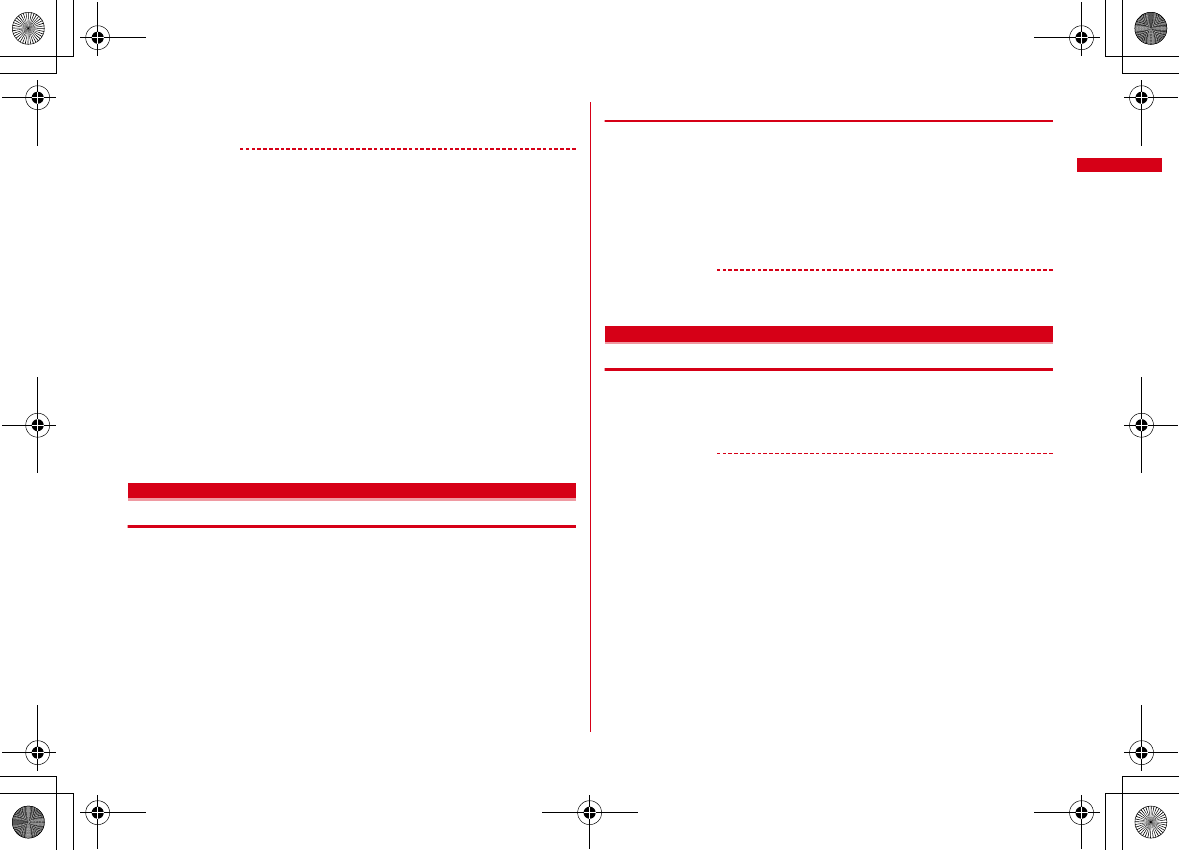
49
Before Using the Handset
F-02A_E1kou
Summer time :
When "ON", the displayed time is set forward one hour from the
specified time.
✔
INFORMATION
<When setting Auto time adjust to "ON">
・
Time or time difference is corrected when FOMA terminal is turned ON. If not corrected
for a while after turning FOMA terminal ON, once turn FOMA terminal OFF and then
turn it ON again. Note that, when no UIM is installed or in some radio wave conditions,
time is not corrected even if FOMA terminal is once turned OFF and turned ON again.
・
When time difference is corrected, a message indicating it appears.
・
After time or time difference is corrected overseas, the time displayed for call histories
and sent mails is local time.
・
Time difference is not corrected in some networks overseas.
・
The corrected time or time difference may have an error of several seconds.
<When the correction has never been performed and date and time are displayed with "-
-" or "?">
・
Flash graphics etc. that use clock or date/time are not displayed correctly. Also,
functions requiring date/time information such as Auto start, Reserve, downloading or
playing data with Replay Restriction, operating a user certificate cannot be activated.
・
Date and time of each data are not recorded and displayed as "----/--/--" or "----------------
". A segmental number furthermore (number to segmentalize) may be appended.
<When setting date/time with Auto time adjust set to "OFF">
・
When the date/time are deleted because of removing of the battery pack or leaving the
battery for a long time after the battery exhausted, set the date/time again after
charging the battery.
Caller ID notification
Notifying the other party of your phone number
You can display your phone number (Caller ID) on the other party's terminal when
making a voice call or videophone call.
・
For details, refer to "Mobile Phone User's Guide [Network Services]".
・
Caller ID is your important information. Carefully consider whether you want to
include caller ID information when making a call.
・
The caller ID is displayed only when the phone of the other party is a digital
mobile phone etc. enabled to display the caller ID.
・
Setting operations for this function is disabled from a location out of service area.
1
m
[Settings & NW services]
8411e1
or
2
・
Press
m
[Settings & NW services]
8412
and select "Yes" to
check the current settings.
❖
Priority of Caller ID notification
There are multiple methods to notify your phone number to the other party. If you
set or perform these methods simultaneously, the caller ID operations are
performed with the priorities below. The displayed setting and actual Notify/Not
notify may differ.
a
When setting a caller ID notification method in Call option for dialing
→
P57
b
When "186" or "184" is prefixed to phone number to dial
→
P57
c
Caller ID settings in the phonebook
→
P76
d
Activate/Deactivate of Caller ID notification
✔
INFORMATION
・
If an announcement of requesting caller ID is heard when making a call, make a call
again after setting your caller ID to be notified.
User information
Checking your own phone number
You can check your phone number (My phone number), Name, Mail address, etc.
1
m
[User information]
Checking during a call etc. :
s0
✔
INFORMATION
・
For details of how to check i-mode mail address, see "Mobile Phone User's Guide [i-
mode] FOMA version".
・
When 2in1 is in Dual mode, you can press
a
to switch User information between
Number A and B.
・
With 2in1 ON, if replacing UIM (2in1 subscriber
→
2in1 subscriber), set 2in1 to OFF then
set it to ON again to obtain the correct Number B, or obtain Number B from User
information.
→
P308
Also, if replacing UIM (2in1 subscriber
→
2in1 non-subscriber), set 2in1 to OFF to update
to the correct user information.
→
P335
L03.fm Page 49 Wednesday, October 15, 2008 2:27 PM
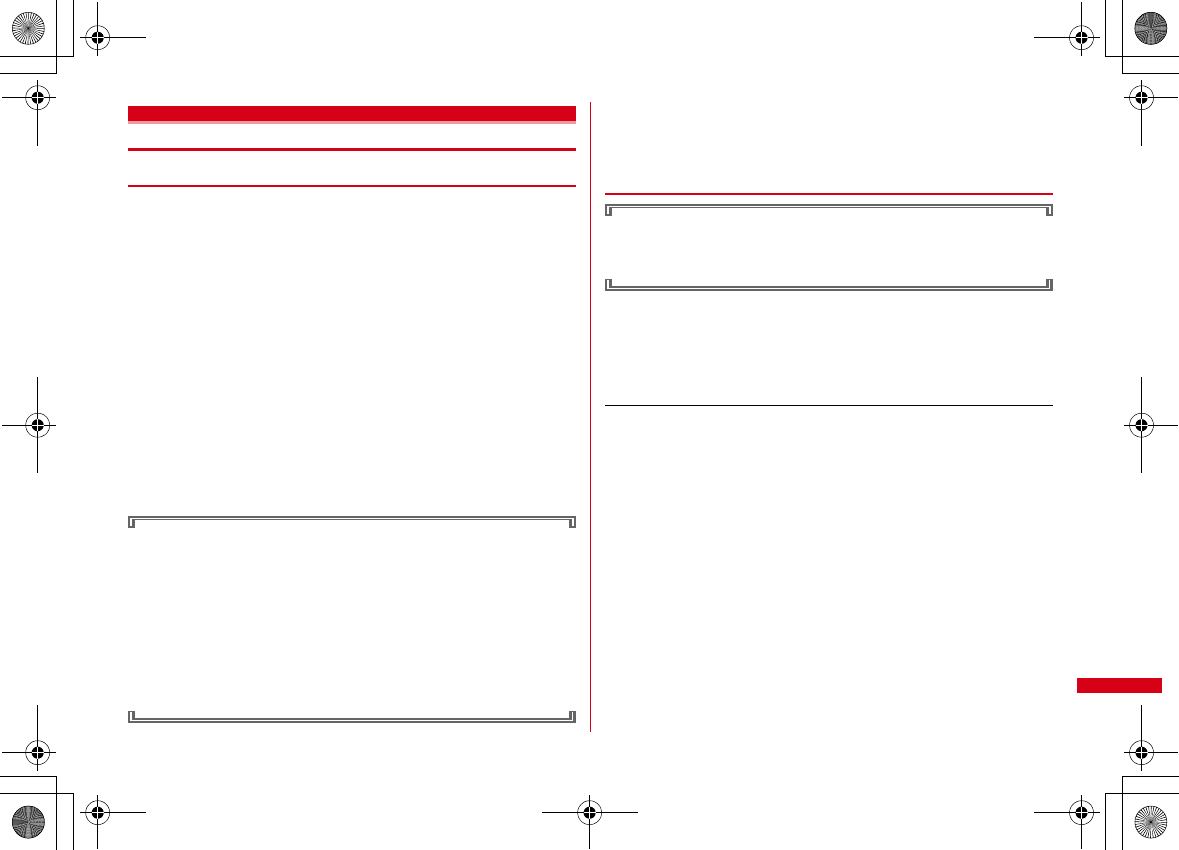
405
Appendix/Troubleshooting
F-02A_E1kou
Specific absorption rate (SAR) of mobile phone
◆
SAR certification information
This model phone FOMA F-02A meets the MIC's
*1
technical regulation governing
exposure to radio waves.
The technical regulation established permitted levels of radio frequency energy,
based on standards that were developed by independent scientific organizations
through periodic and thorough evaluation of scientific studies. The regulation
employs a unit of measurement known as the Specific Absorption Rate, or SAR. The
SAR limit is 2 watts/kilogram (W/kg)
*2
averaged over 10 grams of tissue. The limit
includes a substantial safety margin designed to assure the safety of all persons,
regardless of age and health. The value of the limit is equal to the international
guidelines recommended by ICNIRP.
*3
All phone models should be confirmed to comply with the regulation, before they
are available for sale to the public. The highest SAR value for this FOMA F-02A is
●
●
W/kg. It was taken by the Telecom Engineering Center (TELEC). The test for SAR
was conducted according to the MIC testing procedure using standard operating
positions with the phone transmitting at its highest permitted power level in all
tested frequency bands. While there may be differences between the SAR levels of
various phones and at various positions, they all meet the MIC's technical
regulation. Although the SAR is determined at the highest certified power level, the
actual SAR of the phone during operation can be well below the maximum value.
For further information about SAR, please see the websites below.
World Health Organization (WHO) :
http://www.who.int/peh-emf/
ICNIRP :
http://www.icnirp.de/
MIC :
http://www.tele.soumu.go.jp/e/ele/body/ index.htm
TELEC :
http://www.telec.or.jp/ENG/Index_e.htm
NTT DOCOMO :
http://www.nttdocomo.co.jp/english/product/
FUJITSU LIMITED :
http://www.fmworld.net/product/phone/sar/
*1
Ministry of Internal Affairs and Communications.
*2
The technical regulation is provided in Article 14-2 of the Ministry Ordinance Regulating
Radio Equipment.
*3
International Commission on Non-Ionizing Radiation Protection.
◆
Declaration of Conformity
The product "F-02A" is declared to conform with the essential requirements of
European Union Directive 1999/5/EC Radio and Telecommunications Terminal
Equipment Directive 3.1(a), 3.1(b) and 3.2. The Declaration of Conformity can be
found at http://www.fmworld.net/product/phone/doc/.
This mobile phone complies with the EU requirements for exposure to radio waves.
Your mobile phone is a radio transceiver, designed and manufactured not to exceed
the SAR
*
limits
**
for exposure to radio-frequency (RF) energy, which SAR
*
value,
when tested for compliance against the standard was 0.884 W/Kg. While there may
be differences between the SAR
*
levels of various phones and at various positions,
they all meet
***
the EU requirements for RF exposure.
* The exposure standard for mobile phones employs a unit of measurement
known as the Specific Absorption Rate, or SAR.
** The SAR limit for mobile phones used by the public is 2.0 watts/kilogram (W/
Kg) averaged over ten grams of tissue, recommended by The Council of the
European Union. The limit incorporates a substantial margin of safety to
give additional protection for the public and to account for any variations in
measurements.
*** Tests for SAR have been conducted using standard operation positions with
the phone transmitting at its highest certified power level in all tested
frequency bands. Although the SAR is determined at the highest certified
power level, the actual SAR level of the phone while operating can be well
below the maximum value. This is because the phone is designed to operate
at multiple power levels so as to use only the power required to reach the
network. In general, the closer you are to a base station antenna, the lower
the power output.
L024.fm Page 405 Wednesday, October 15, 2008 2:29 PM
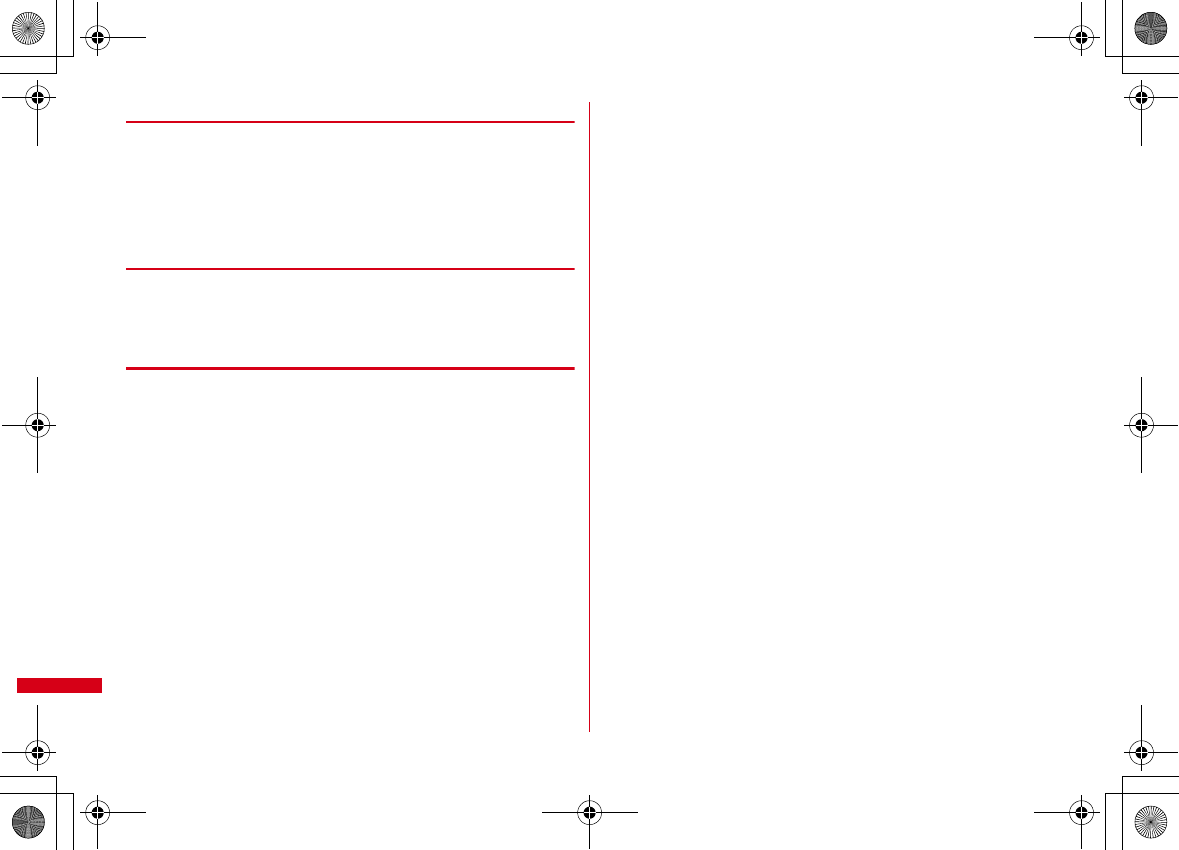
406 Appendix/Troubleshooting
F-02A_E1kou
◆
Federal Communications Commission (FCC) Notice
・
This device complies with part 15 of the FCC rules.
Operation is subject to the following two conditions :
a
this device may not cause harmful interference, and
b
this device must accept any interference received, including interference that
may cause undesired operation.
・
Changes or modifications made in or to the radio phone, not expressly approved
by the manufacturer, will void the user's authority to operate the equipment.
◆
Industry Canada (IC) Notice
・
Operation is subject to the following two conditions :
a
this device may not cause interference, and
b
this device must accept any interference, including interference that may
cause undesired operation of the device.
◆
FCC and IC RF Exposure Information
This model phone meets the U.S. Government's and Canadian Government's
requirements for exposure to radio waves.
This model phone contains a radio transmitter and receiver. This model phone is
designed and manufactured not to exceed the emission limits for exposure to radio
frequency (RF) energy as set by the FCC of the U.S. Government and IC of the
Canadian Government. These limits are part of comprehensive guidelines and
establish permitted levels of RF energy for the general population. The guidelines
are based on standards that were developed by independent scientific
organizations through periodic and thorough evaluation of scientific studies.
The exposure standard for wireless mobile phones employs a unit of measurement
known as the Specific Absorption Rate (SAR). The SAR limit set by the FCC and IC
is 1.6 W/kg. Tests for SAR are conducted using standard operating positions as
accepted by the FCC and IC with the phone transmitting at its highest certified
power level in all tested frequency bands. Although the SAR is determined at the
highest certified power level, the actual SAR level of the phone while operating can
be well below the maximum value. This is because the phone is designed to operate
at multiple power levels so as to use only the power required to reach the network.
In general, the closer you are to a wireless base station antenna, the lower the
power output level of the phone.
Before a phone model is available for sale to the public, it must be tested and
certified to prove to the FCC and IC that it does not exceed the limit established by
the U.S. and Canadian government-adopted requirement for safe exposure. The
tests are performed on position and locations (for example, at the ear and worn on
the body) as required by FCC and IC for each model. The highest SAR value for this
model phone as reported to the FCC and IC, when tested for use at the ear, is 0.384
W/kg, and when worn on the body, is 0.484 W/kg. (Body-worn measurements differ
among phone models, depending upon available accessories and FCC and IC
requirements).
While there may be differences between the SAR levels of various phones and at
various positions, they all meet the U.S. and Canadian government requirements.
The FCC and IC has granted an Equipment Authorization for this model phone with
all reported SAR levels evaluated as in compliance with the FCC and IC RF exposure
guidelines. SAR information on this model phone is on file with the FCC and can be
found under the Equipment Authorization Search section at http://www.fcc.gov/oet/
(please search on FCC ID VQK-F-02A).
For body worn operation, this phone has been tested and meets the FCC and IC RF
exposure guidelines when used with an accessory designated for this product or
when used with an accessory that contains no metal and which positions the
handset at a minimum distance of 1.5 cm from the body.
*
In the United States and Canada, the SAR limit for wireless mobile phones used by the general
public is 1.6 Watts/kg (W/kg), averaged over one gram of tissue. SAR values may vary
depending upon national reporting requirements and the network band.
L024.fm Page 406 Wednesday, October 15, 2008 2:29 PM
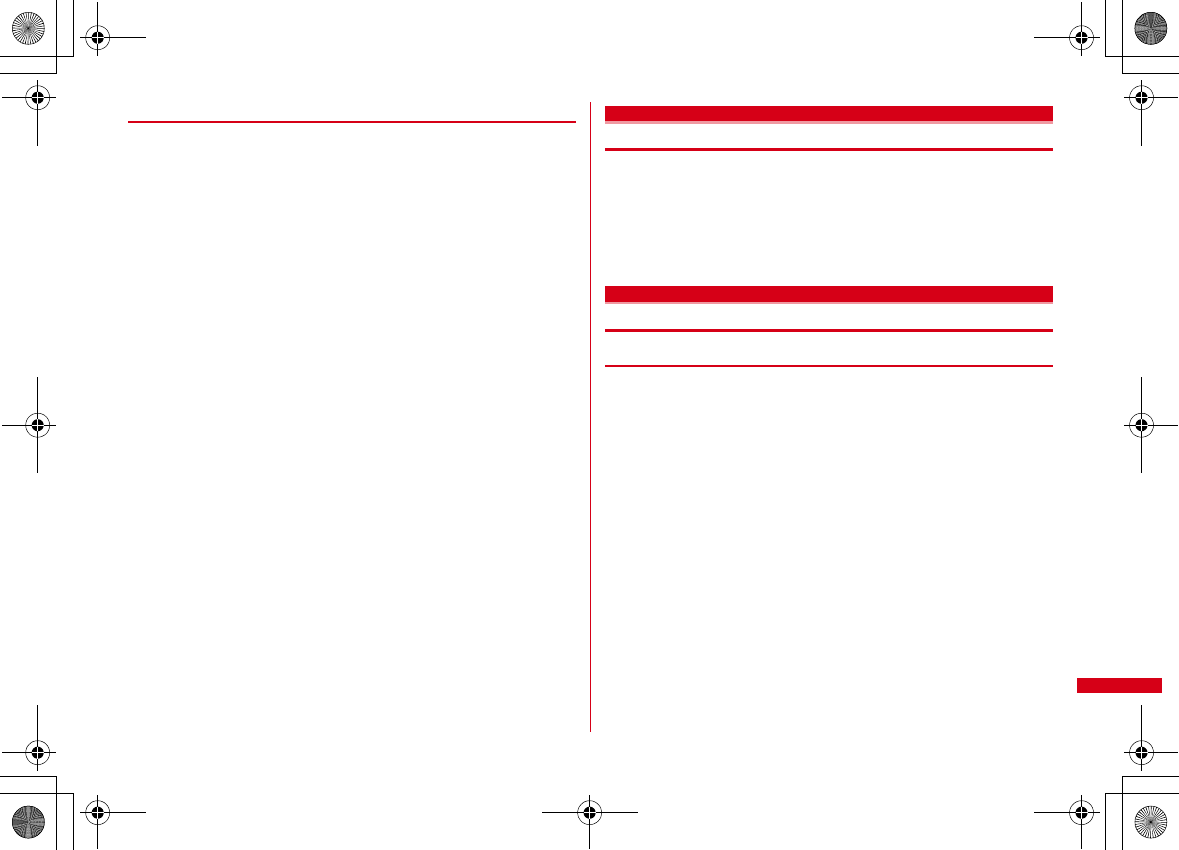
407
Appendix/Troubleshooting
F-02A_E1kou
◆
Important Safety Information
AIRCRAFT
Switch off your wireless device when boarding an aircraft or whenever you are
instructed to do so by airline staff. If your device offers flight mode or similar feature
consult airline staff as to whether it can be used on board.
DRIVING
Full attention should be given to driving at all times and local laws and regulations
restricting the use of wireless devices while driving must be observed.
HOSPITALS
Mobile phones should be switched off wherever you are requested to do so in
hospitals, clinics or health care facilities. These requests are designed to prevent
possible interference with sensitive medical equipment.
PETROL STATIONS
Obey all posted signs with respect to the use of wireless devices or other radio
equipment in locations with flammable material and chemicals. Switch off your
wireless device whenever you are instructed to do so by authorized staff.
INTERFERENCE
Care must be taken when using the phone in close proximity to personal medical
devices, such as pacemakers and hearing aids.
Pacemakers
Pacemaker manufacturers recommend that a minimum separation of 15 cm be
maintained between a mobile phone and a pace maker to avoid potential
interference with the pacemaker. To achieve this use the phone on the opposite ear
to your pacemaker and does not carry it in a breast pocket.
Hearing Aids
Some digital wireless phones may interfere with some hearing aids. In the event of
such interference, you may want to consult your hearing aid manufacturer to
discuss alternatives.
For other Medical Devices :
Please consult your physician and the device manufacturer to determine if
operation of your phone may interfere with the operation of your medical device.
Export Administration Regulations
This product and its accessories may be under coverage of the Export
Administration Regulations of Japan ("Foreign Exchange and Foreign Trade
Control Laws" and the related laws and regulations). And, they are also under
coverage of Export Administration Regulations of the U.S. When exporting and
reexporting this product and its accessories, take necessary procedures on your
responsibility and expense. For details, contact Ministry of Economy, Trade and
Industry of Japan or US Department of Commerce.
Intellectual Property Right
◆
Copyrights and portrait rights
Except for the case protected by copyright laws such as personal use, use of FOMA
terminal to reproduce, alter, or publicly transmit recorded pictures or sounds, or
copyrighted text, images, music or software downloaded from websites without the
copyright holder's authorization is prohibited.
Note that taking photos or recordings at some demonstrations, performances or
exhibitions may be prohibited even when only for personal use.
Avoid taking pictures of others with FOMA terminal without their consent or
disclosing recorded pictures of others without their consent to general public
through Internet websites etc., because they may infringe on portrait rights.
L024.fm Page 407 Wednesday, October 15, 2008 2:29 PM
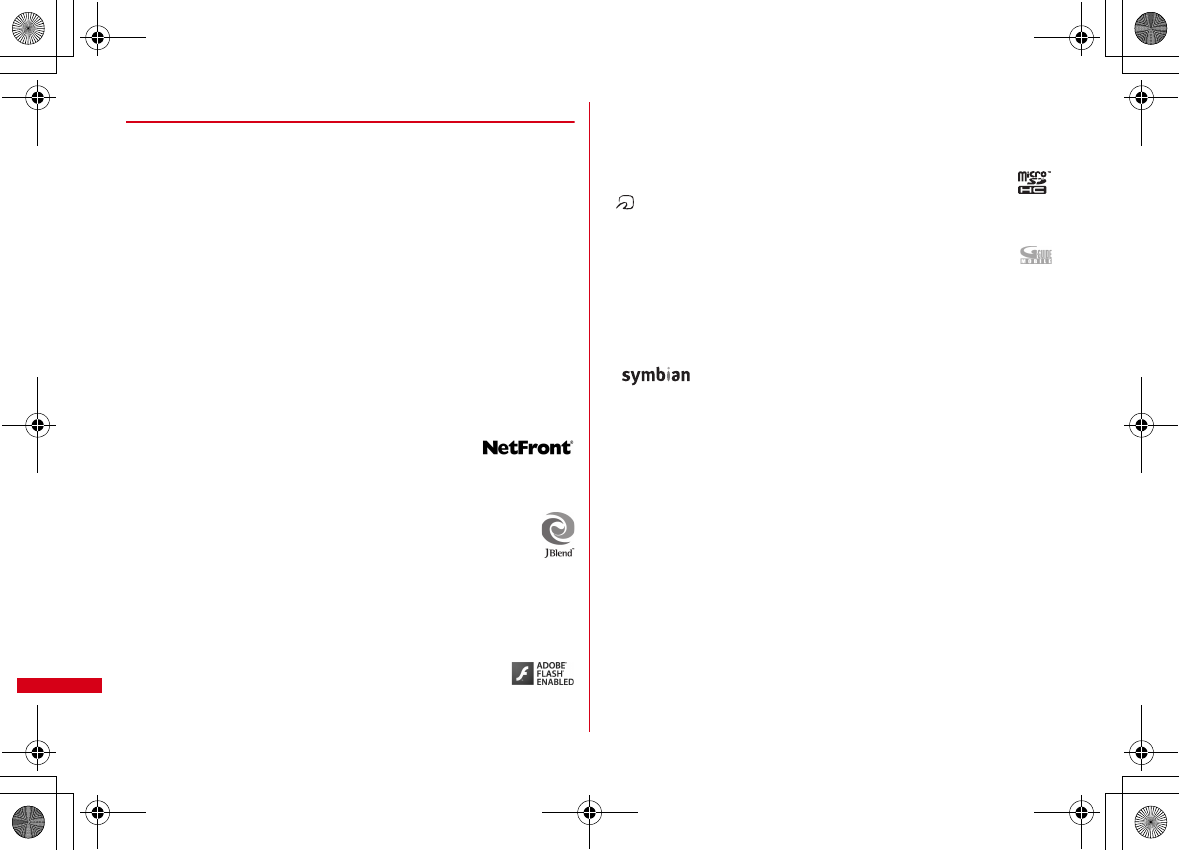
408 Appendix/Troubleshooting
F-02A_E1kou
◆
Trademarks
Company and product names mentioned in this manual are trademarks or
registered trademarks of their respective holders.
・
"FOMA", "mova", "i-motion", "i-mode", "i-
α
ppli", "i-motion mail", "i-shot", "DoPa",
"mopera", "mopera U", "WORLD CALL", "WORLD WING", "Chaku-motion (Movie
ringtone)", "Deco-mail", "V-live", "visualnet", "i-area", "Chara-den", "i-
α
ppliDX", "i-
Channel", "Dual Network", "FirstPass", "sigmarion", "Security Scan", "musea",
"Public mode", "ToruCa", "iD", "2in1", "DCMX", "OFFICEED", "IMCS", "Chokkan
Game" and logos of "FOMA", "i-mode", "i-
α
ppli", "Music&Video Channel",
"DCMX", "iD" and "HIGH-SPEED" are trademarks or registered trademarks of NTT
DOCOMO.
・
Microsoft
®
, Windows
®
, Windows Vista
®
and Windows Media
®
are trademarks or
registered trademarks of "Microsoft Corporation" in the US and other countries.
・
"Multitask" is a registered trademark of NEC Corporation.
・
"Catch Phone (Call Waiting Service)" is a registered trademark of Nippon
Telegraph and Telephone Corporation.
・
Free Dial logo mark is a registered trademark of NTT Communications
Corporation.
・
Java and all Java-related trademarks and logos are trademarks or registered
trademarks of Sun Microsystems, Inc. in the US and other countries.
・
This product contains NetFront Browser, NetFront Sync
Client of ACCESS CO., LTD.
ACCESS and NetFront are trademarks or registered trademarks of ACCESS CO.,
LTD. in Japan, US and other countries.
Copyright
©
2008 ACCESS CO., LTD. All rights reserved.
・
Powered by JBlend
™
Copyright 2002-2008 Aplix Corporation. All rights
reserved.
JBlend and JBlend-related trademarks are trademarks or registered
trademarks of Aplix Corporation in Japan and other countries.
・
This product is provided with Adobe
®
Flash
®
Lite
™
technology of Adobe
Systems Incorporated.
Adobe Flash Lite Copyright
©
2003-2008 Adobe Systems Incorporated. All rights
reserved.
Adobe, Flash and Flash Lite are registered trademarks or
trademarks of Adobe Systems Incorporated in the United States
and other countries.
・
Adobe and Adobe Reader are registered trademarks or trademarks of Adobe
Systems Incorporated in the United States and other countries.
・
FlashFX
®
Pro
™
is a registered trademark of DATALIGHT, Inc.
FlashFX
®
Copyright 1998-2008 DATALIGHT, Inc.
U.S.Patent Office 5,860,082/6,260,156
・
QR code is a registered trademark of Denso Wave Inc.
・
microSDHC Logo is a trademark.
・
FeliCa is a registered trademark of Sony Corporation.
・
is a registered trademark of FeliCa Networks, Inc.
・
McAfee
®
is registered trademarks or trademarks of McAfee, Inc. and/or its
affiliates in the US and/or other countries.
・
G-GUIDE, G-GUIDE MOBILE and their logos are registered trademarks in
Japan of U.S. Gemstar-TV Guide International, Inc. and/or its affiliates.
・
QuickTime is a registered trademark of Apple Inc. in the US and other countries.
・
ATOK + APOT of Justsystem Corporation is installed in this product as Japanese
character conversion function.
"ATOK" "APOT (Advanced Prediction Optimization Technology)" are registered
trademarks of Justsystem Corporation.
・
This product contains software licensed by Symbian Software Ltd
©
1998-2008.
and Symbian OS are trademarks of Symbian Ltd.
・
"Round Gothic", "Ryumin" and "Round Fork" are provided by
Morisawa&Company Ltd., and these names are their trademarks or registered
trademarks, and the copyrights of these font data belong to them.
・
"Privacy mode" is a registered trademark of FUJITSU LIMITED.
・
Napster is a registered trademark of Napster, LLC. and/or its affiliates in the US
and/or other countries.
・
Google is registered trademark of Google Inc.
・
"
日英版しゃべって翻訳
for F (J-E Speech Translation for F)" and "
日中版しゃべって
翻訳
for F (J-C Speech Translation for F)" are trademarks of ATR-Trek.
・
iアバター
(iavatar) is a registered trademark of D2 Communications lnc,.
・
アバターメーカー
(Avatar maker) is a trademark of Acrodea, Inc.
・
Other company and product names mentioned in this manual are trademarks or
registered trademarks of their respective holders.
・
The abbreviations of operating systems (Japanese versions) below are used in
this manual.
- Windows Vista stands for Windows Vista
®
(Home Basic, Home Premium, Business,
Enterprise and Ultimate).
- Windows XP indicates the Microsoft
®
Windows
®
XP Professional operating system or
Microsoft
®
Windows
®
XP Home Edition operating system.
- Windows 2000 indicates the Microsoft
®
Windows
®
2000 Professional operating system.
L024.fm Page 408 Wednesday, October 15, 2008 2:29 PM
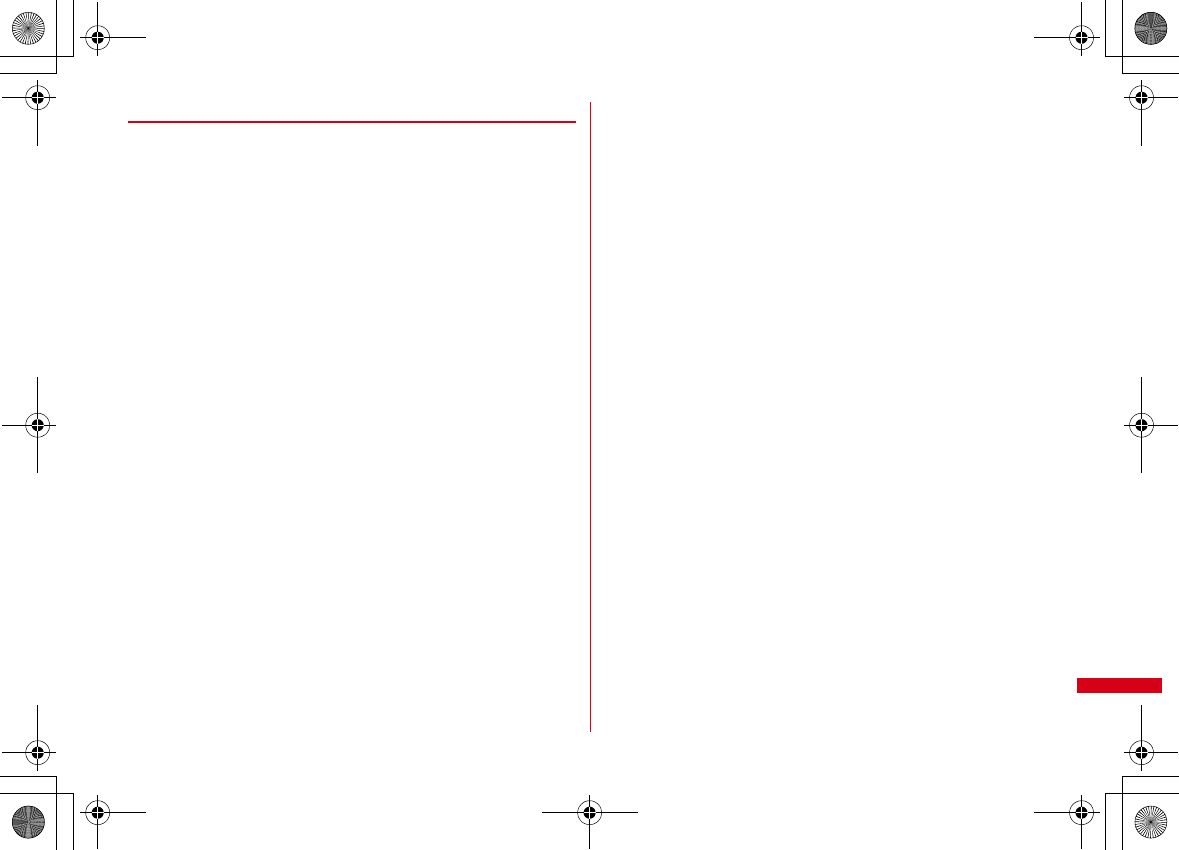
409
Appendix/Troubleshooting
F-02A_E1kou
◆
Others
・
FeliCa is a contactless IC card technology developed by Sony Corporation.
・
This product contains a module developed by the Independent JPEG Group.
・
This product is equipped with the technologies of GestureTek, Inc.
Copyright
©
2006–2008, GestureTek, Inc. All Rights Reserved.
・
"
学研モバイル国語辞典
(Gakken Mobile JpnDic)", "
学研モバイル和英辞典
(Gakken
Mobile JE Dic)", "
学研モバイル英和辞典
(Gakken Mobile EJ Dic)", "
今日は何の日
(Today's trivia)" and "
今日の歴史
(Today in history)" are copyrighted by GAKKEN
CO., LTD.
・
This product is licensed based on MPEG-4 Visual Patent Portfolio License. The use
of MPEG-4 Video Codec function is allowed for personal and nonprofit use only
in the cases below.
- Recording movies and i-motion that conform to MPEG-4 Visual Standard (hereinafter
referred to as MPEG-4 Video)
- Playing MPEG-4 Videos recorded personally by consumers not engaged in profit activities
- Playing MPEG-4 Video supplied from the provider licensed from MPEG-LA
For further utilizing such as promotion, in-house use or profit-making business, please contact
MPEG LA, LLC in U.S.
・
Licensed by QUALCOMM Incorporated under one or more of the following United
States Patents and/or their counterparts in other nations;
4,901,307 5,504,773 5,109,390 5,535,239 5,267,262 5,600,754 5,416,797
5,490,165 5,101,501 5,511,073 5,267,261 5,568,483 5,414,796 5,659,569
5,056,109 5,506,865 5,228,054 5,544,196 5,337,338 5,657,420 5,710,784
5,778,338
・
Content owners use Windows Media digital rights management technology
(WMDRM) to protect their intellectual property, including copyrights. This device
uses WMDRM software to access WMDRM-protected content. If the WMDRM
software fails to protect the content, content owners may ask Microsoft to revoke
the software's ability to use WMDRM to play or copy protected content.
Revocation does not affect unprotected content. When downloading licenses for
protected content, you agree that Microsoft may include a "Revocation List" with
the licenses. Content owners may require you to upgrade WMDRM to access their
content. If you decline an upgrade, you cannot access a content that requires the
upgrade.
L024.fm Page 409 Wednesday, October 15, 2008 2:29 PM