Fujitsu F01B Fujitsu F-01B Cellular Phone User Manual F 01B E H1 eps
Fujitsu Limited Fujitsu F-01B Cellular Phone F 01B E H1 eps
Fujitsu >
Contents
- 1. manual part 1
- 2. manual part 2
- 3. manual part 3
manual part 1

INSTRUCTION MANUAL ’09.X
F-01B
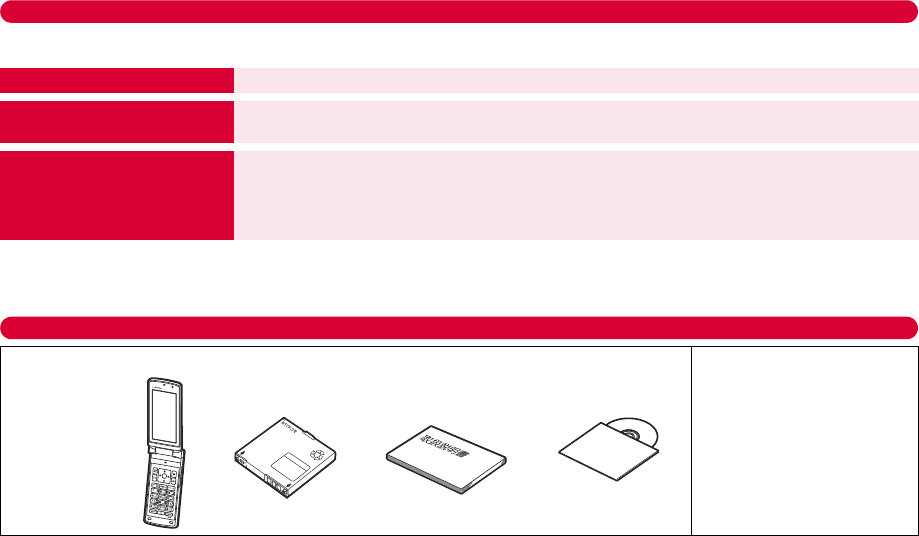
F-01B_usugata_1kou_0729
DOCOMO W-CDMA, GSM/GPRS System
Thank you for purchasing "docomo PRIME series F-01B" mobile terminal.
Before using F-01B, read this manual to ensure safe use and handling.
Instruction manuals for F-01B
The operations of F-01B are described in this manual, "Guide (In Japanese only)” (installed in FOMA terminal) and "Instruction Manual (In Japanese
only)" (in pdf format).
・
In this "Manual for F-01B", "F-01B" mobile terminal is usually referred to as "FOMA terminal".
・
The images or illustration used in this manual are examples. They may differ from the actual displays.
・
The description of "authenticate" indicates the operating procedure for entering the terminal security code in 4-8 digits (
⇒P46
) or performing fingerprint
authentication (
⇒P47
).
Basic package and main options
・
Unauthorized copying of parts of or this entire manual is prohibited.
・
The contents in this manual, URL and contents are subject to change without prior notice.
User's Manual (this manual)
This manual provides information about screens and operations of basic functions.
"Guide (In Japanese only)"
(installed in FOMA terminal)
This guide provides overviews and operations of frequently-used functions.
In F-01B Stand-by display,
me
g
LifeKit
e
0
Guide
e
Select a search method
"Instruction Manual (In Japanese
only)" (in pdf format)
This manual provides detailed information and operations of all the functions.
(From a PC) This manual can be downloaded from NTT DOCOMO website.
http://www.nttdocomo.co.jp/english/support/manual/index.html
* The latest information about this manual can also be downloaded. The URL and contents are subject to
change without prior notice.
F-01B
(including Back
Cover F42 and the
written warranty)
CD-ROM for F-01B
Instruction manual
(this manual)
■ Basic package
Battery Pack F10
・FOMA AC Adapter 01/02
(including written warranty
and operation manual)
■ Main options
・Desktop Holder F30
(including operation manual)

F-01B_usugata_1kou_0729
1
Introduction
Contents
Introduction
About This Guide
..................................................................
2
What you can do with F-01B
..............................................
3
Part names and functions
..................................................
4
Usage Styles
...........................................................................
6
About FOMA Terminal
.........................................................
7
Precautions (ALWAYS FOLLOW THESE DIRECTIONS)
8
Basic Operation
Before Using
..................................
25
Screens
...........................................
28
Character entry
............................
35
Sound/Screen/Setting
.................
38
Lock/Security
................................
46
Connect
Call Telephone
..............................
63
Mail
..................................................
74
Phonebook
.....................................
77
Search
i-mode/Full Browser
....................
85
i-Channel
........................................
88
Map/GPS
.........................................
90
Enjoy
Camera
............................................
93
1Seg
.................................................
98
Music
................................................
101
i-
α
ppli
...............................................
103
i-motion/Movie
..............................
105
More convenient
Osaifu-Keitai
..................................
107
i-concier
..........................................
109
Convenient tools
..........................
111
Data management
........................
118
Others
Support
.....................................................................................
123
Appendix
..................................................................................
123
Index
................................................................................................ 133
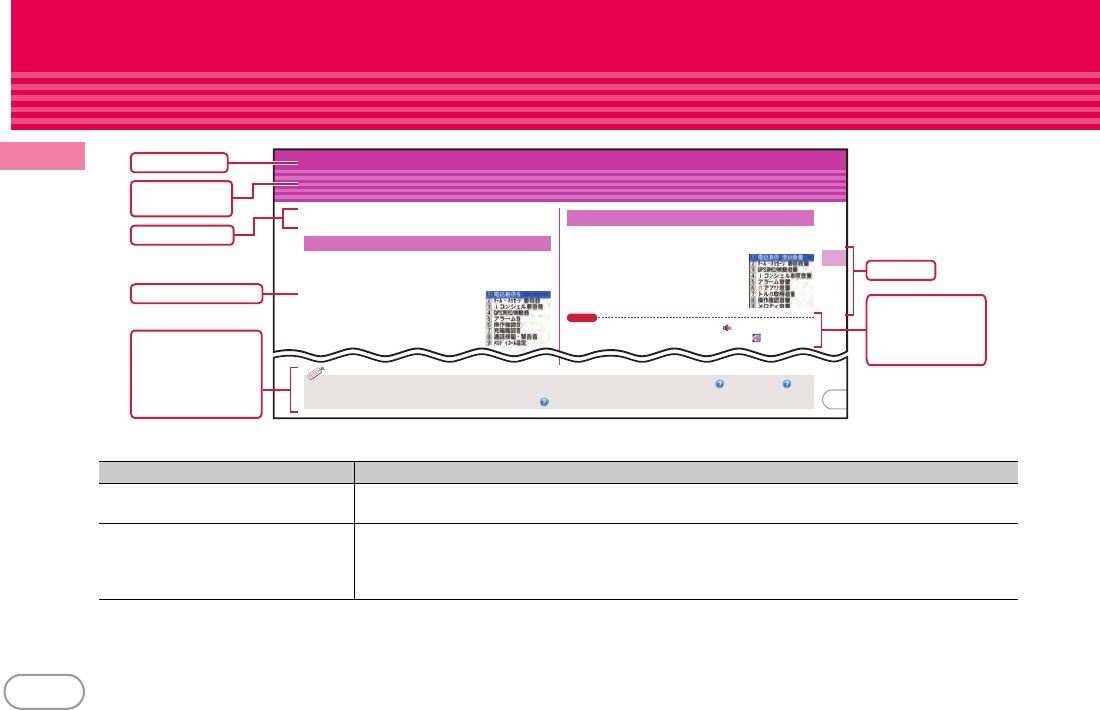
F-01B_usugata_1kou_0729
2
Introduction
About This Guide
The representations and meanings of operating procedures are as shown below.
・
In this manual, to select an item by placing the cursor with
k
(Multi-cursor key) and pressing
g
(Enter key) is referred to as "select".
Regarding an operation to enter characters in the entry field, the final step of pressing
g
[OK] is omitted.
・
Description in this manual is based on default settings. If the settings are changed, the displays or operations of FOMA terminal may
differ from the one described in this manual.
Representation example Meaning
a
(1 sec. or more) Press
a
for 1 second or more.
* Pressing a key for a certain period of time, such as "1 sec. or more", is disabled for touch-operation.
me
h
Settings & NW
services
e
g
Clock & Other
e
a
Clock
e
a
Date & Time
e
Set required
items
eC
[Set]
On the stand-by display, press
m
and then press
8711
. Successively, set required items,
and then press
C
.
* You can select
m
or menu items with either key operation or touch operation.
* Description in [ ] represents a guide line when using touch operation.
基
本
の
操
作
音/画面設定
音の設定
着信音を変更したり、音量を調整したり、公共性の高い場所
で音を消したり、音に関する設定を行います。
好きなメロディなどを着信音やアラーム音に設定することが
できます。
〈例〉電話着信音(電話着信音/テレビ電話着信音)の設定
ameh設定/NWサービスea
音/バイブea音設定
電話着信音のほかにも、メール・メッ
セージ着信音やiコンシェル着信音な
どを設定することができます。
ba電話着信音ea電話着信音
着信音やアラーム音などの音量を設定します。
〈例〉電話着信音量の設定
ameh設定/NWサービスea
音/バイブeb音量設定
ba電話着信・受話音量ea電話着
信音量eSD or jeg[選択]
6」「Steptone」の中から選択します。
Point
・
「Silent」に設定したときには、待受画面に が表示されます。電話
着信時のバイブレータを同時に設定しているときは が表示されま
す。
音設定
音量設定
33
・
電話を着信したときの着信音やイメージ表示、バイブレータの動作パターン、イルミネーションを設定できます。【 電話着信設定】【テレ
ビ電話着信設定】
・
着信やアラームを音ではなく、振動で知らせることができます【 バイブレータ設定】
Information
Function category
Chapter title
* The page shown here represents an
example. Images may differ from
actual page in this manual.
Function name
or title
Outline of the function
Typical operating procedure
Supplementary
description of the function
and operation, other
operating procedure
Introduction of related and
recommended functions
Description in 【 】represents
index search words for
“Guide”
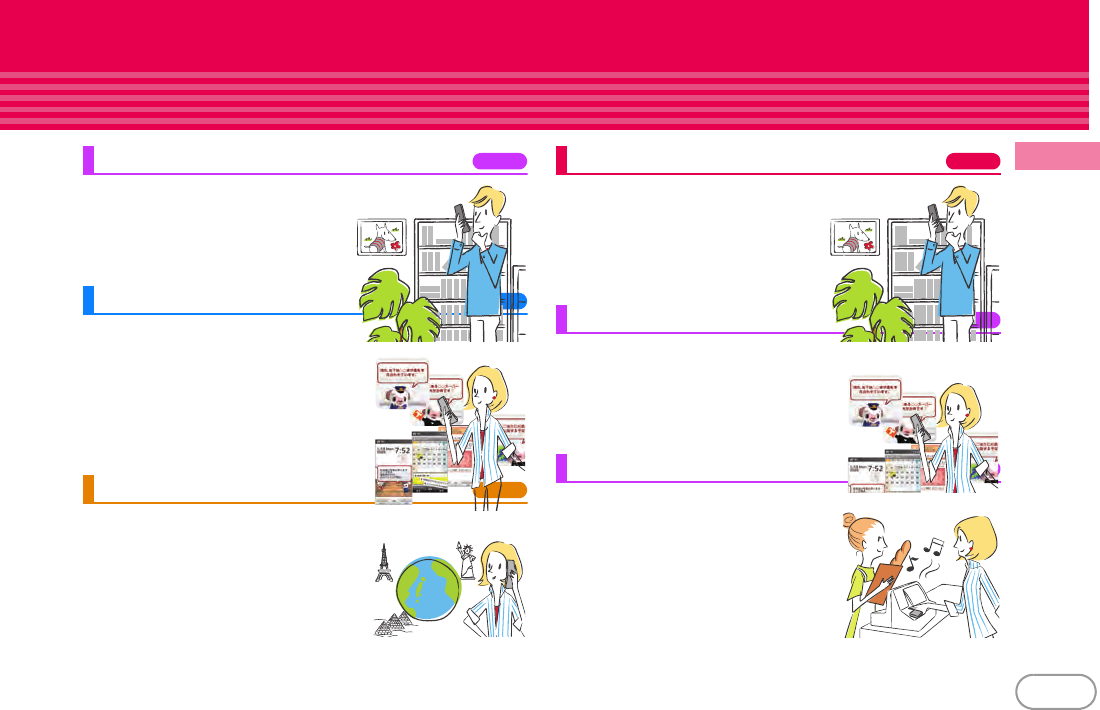
F-01B_usugata_1kou_0729
3
Introduction
What you can do with F-01B
Guide
999
Guide is useful for checking an
operating procedure of the function you
want to use on FOMA terminal. Without
Instruction Manual at hand, you can
check quickly anytime and anywhere.
i-concier
999
i-concier is a service to use FOMA
terminal conveniently in which a character
on the stand-by display (Machi-chara)
notifies you of useful information and
schedules (i-schedule) can be downloaded
automatically from a site.
International Roaming
(WORLD WING)
999
While staying overseas, you can use the
same FOMA terminal, phone number and
mail address as those used in Japan (3G/
GSM Areas are supported).
Waterproofness/Dustproofness
999
Waterproofness of IPX5 and IPX8
(which exceeds IPX7) and
dustproofness of IP5X are provided by
firmly closing the external connection
jack cap and installing the back cover in
a locked state.
Intuitive Touch Operation
999
Thanks to the touch operation, you can
operate the terminal intuitively in any
scenes including when you want to perform
a function, select an item and enter text.
Kid-safe Mode
999
You can restrict usable functions, so you
can let your child use FOMA terminal
without anxiety.
仮

F-01B_usugata_1kou_0729
4
Introduction
Part names and functions
Part names of F-01B and major functions assigned to each part are as follows.
a
Earpiece
Hear other party's voice from here.
b
Display (touch panel)
⇒
P28
,
31
c
Microphone
Send your voice from here. Do not cover
the microphone during a call or sound
recording.
d
m
MENU key
Display a menu.
e
I
i-mode/i-
α
ppli/Character key
Switch i-mode views, i-appli folder views
or character entry modes.
f
c
ch/Clear key
Display i-Channel or return to the previous
screen.
g
n
Start a voice call key
Start a voice call.
h
1
-
9
Keypads
Enter phone number or characters, or
select an item.
i
*
*/Public mode (Drive mode) key
Enter "*" or voiced/semi-voiced sound, or
start/cancel Public mode (Drive mode).
j
T
i-Widget/TV key
Start/Exit i-Widget or start 1Seg.
k
Light sensor
Sense the ambient luminance to
automatically adjust the brightness of the
display. Do not cover the sensor with your
hand.
l
k
Multi-cursor key
Move the cursor, or operate a menu.
g
:
Perform an operation.
u
:
Display Scheduler, or adjust the
volume.
d
:
Display Phonebook, or adjust the
volume.
l
:
Display Received calls.
r
:
Display Redial.
m
C
Camera key
Shoot still images or moving pictures.
n
a
Mail key
Display the mail menu.
o
f
Power/End key
Turn on/off FOMA terminal, or exit a
function.
p
#
#/Silent mode key
Enter "#" or punctuation, or start/cancel
Silent mode.
q
s
Multitask key
Start/perform a different function.
r
U
Search key
Start Quick search.
s
1Seg antenna (built into FOMA
terminal)
For better signal reception, do not cover
the antenna with your hand.
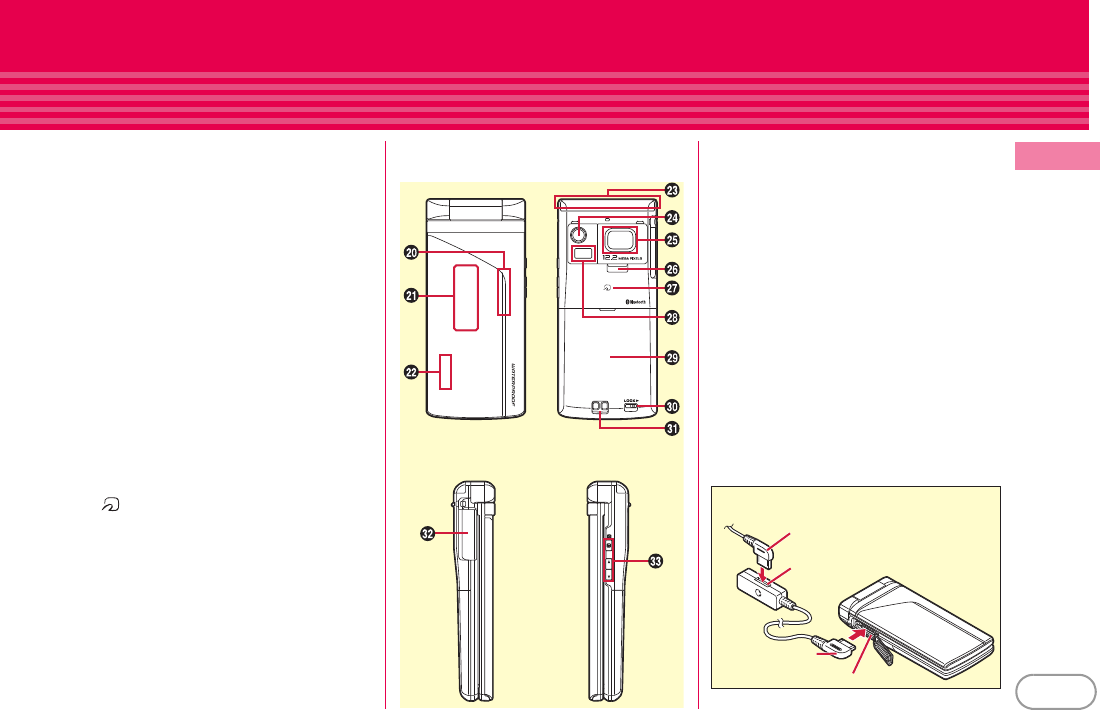
F-01B_usugata_1kou_0729
5
Introduction
t
Light
The light turns on when the battery
charges.
u
Sub-display
⇒
P29
v
Call light/Mail light
The display light turns on or blinks when
there is any incoming call, mail or during a
call.
w
FOMA antenna (built into FOMA
terminal)
For a call in better conditions, do not cover
the antenna with your hand.
x
Camera
Shoot still images or moving pictures.
y
Fingerprint sensor
Authenticate a fingerprint.
z
Speaker
Hear ring alert or voice of the caller using
the handsfree function.
A
Mark
Use Osaifu-Keitai or send/receive data by
iC transmission.
B
Light/Infrared data port
Use this light/port for shooting, or for
infrared communication or infrared remote
control function.
C
Back cover
* To access the microSD card slot,
remove the back cover, open the inner
cover, and then remove the battery
pack.
D
Back cover lever
* Firmly install the back cover and lock it
with the lever before using to avoid
water seepage.
E
Charging jack
F
External connection jack
Available to connect an optional AC
adapter, DC adapter, FOMA USB Cable
with Charge Function, Earphone Plug
Adapter for External connector terminal
etc.
G
Side keys
M
:
Use for operating MUSIC Player or
Music&Video Channel, or for shooting.
S
:
Stop the ring tone, alarm sound,
vibration, or adjust the volume.
D
:
Adjust the volume, turn on the light on
the sub-display or switch the views.
External connection jack
Plug for the terminal
Flat-plug earphone jack
Connecting plug of Flat-Plug
Earphone/Microphone with Switch
Example of connecting Flat-Plug Earphone/
Microphone with Switch (optional)
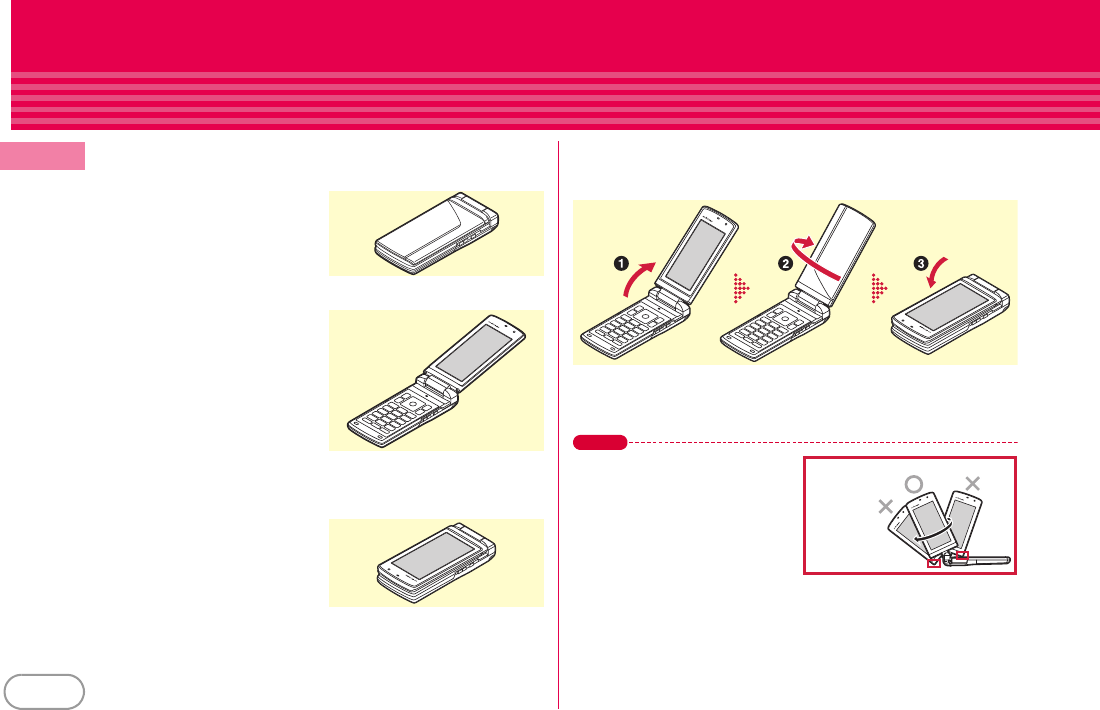
F-01B_usugata_1kou_0729
6
Introduction
Usage Styles
You can use FOMA terminal in three styles.
✜
With the terminal closed
The sub-display and light provide
information.
✜
Normal style (vertical/horizontal)
Either touch operation or keypad
operation is available when FOMA
terminal is opened. When the
motion sensor is activated, the
vertical/horizontal display switches
according to the tilt of FOMA
terminal.
* To make a videophone call while
seeing the other party, rotate the
display clockwise by 180 degrees and turn the camera toward you.
✜
Viewer style (vertical/horizontal)
Touch operation is available when
the display is facing outward. When
the motion sensor is activated, the
vertical/horizontal display switches
according to the tilt of FOMA
terminal (except during a call).
To set FOMA terminal to Viewer style, open the terminal (
a
) until the
display stops, rotate it clockwise by 180 degrees (
b
), and then close it
toward (
c
).
* To switching back to Normal style from Viewer style, open the
display until it stops, and then rotate it counterclockwise by 180
degrees.
Point
・
When switching to Viewer style, do
not rotate the display
counterclockwise or by 180 degrees
or more. When rotating the display,
do not let the corners of the display
touch the terminal or keys. Doing so
may damage the terminal.
・
Before carrying FOMA terminal with
the terminal closed, activate HOLD to prevent inadvertent operations of
the side keys. Before carrying FOMA terminal in Viewer style, activate
Security lock to prevent inadvertent operations of the touch panel or to
save battery power consumption.
Precautions
on rotating
display
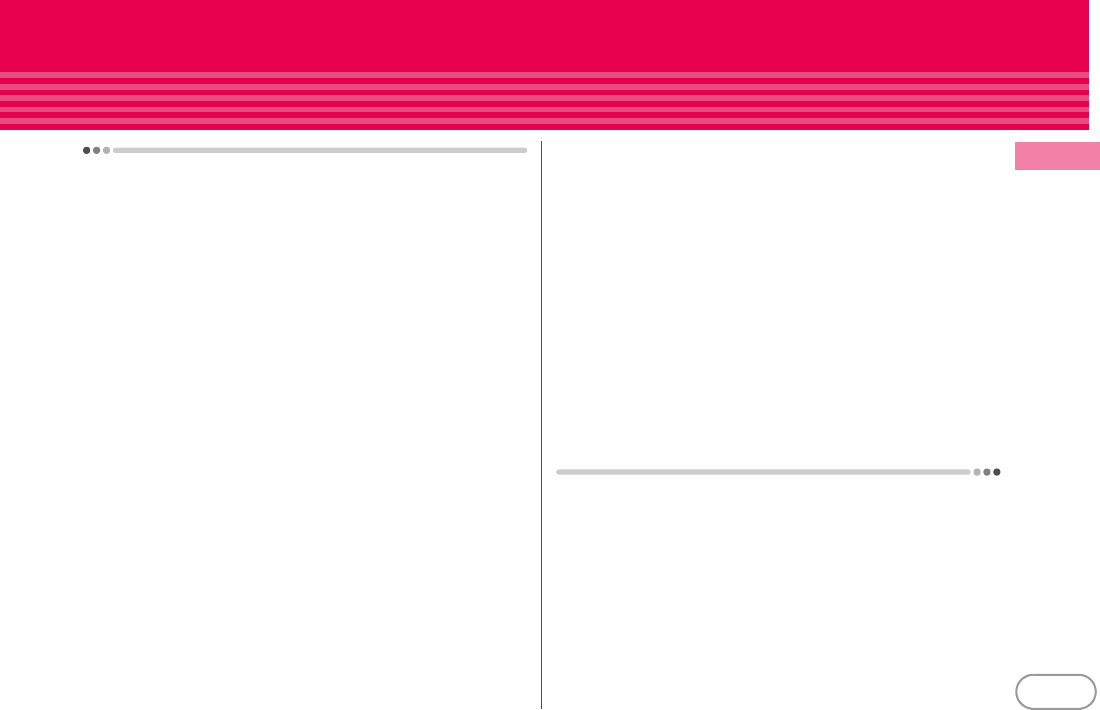
F-01B_usugata_1kou_0729
7
Introduction
About FOMA Terminal
・
Because your FOMA terminal uses wireless transmission, it may
not function in locations where it is difficult for radio waves to
penetrate, such as tunnels, underground passages and some
buildings, in areas where radio waves are weak, or out of service
area. Even when you are high up in a tall building or condominium
and nothing blocks your view outside, your FOMA terminal may
not be able to receive or transmit signals. Also, communication
may be interrupted even when the signal meter on your FOMA
terminal indicates there are strong radio waves and you are not
moving (traveling).
・
Use your FOMA terminal in a way that does not disturb others in
public spaces, crowded locations or quiet places.
・
Because your FOMA terminal uses radio waves to communicate,
it is possible that a third party may attempt to tap your calls.
However, the W-CDMA, GSM/GPRS system automatically applies
a confidential communication function to all calls, so even if a third
party could somehow tap a call, they only hear noise.
・
Your FOMA terminal encodes voice communication as digital
data. When you are operating your FOMA terminal while moving
to a location subject to weaker radio wave conditions, the
transmitted digital data may not be correctly decoded and as a
result the decoded voice may differ somewhat from the actual
voice.
・
Maintain a separate record of the data (Phonebook, Schedule,
Notepad, Recorded messages, Voice memos, Moving picture
memos, etc.) you registered in your FOMA terminal. Note that
DOCOMO assumes no responsibility for any loss of saved
contents of data resulting from malfunction, repair, changing of
the model or other handling of FOMA terminal.
・
You are recommended to save important data to microSD card.
Using DOCOMO keitai datalink, you can transfer and save
phonebook, mail, schedule and other data to a PC.
・
The user hereby agrees that the user shall be solely responsible
for the result of the use of SSL/TLS.
Neither DOCOMO nor the certifier as listed herein makes any
representation and warranty as for the security in the use of SSL/
TLS. If the data should be erased, DOCOMO assumes no
responsibility for the loss of any data.
Certifier : VeriSign Japan K.K., Cybertrust Japan Co., Ltd.,
GlobalSign K.K., RSA Security Japan Ltd., SECOM Trust Systems
Co., Ltd., Comodo CA Ltd.
・
This FOMA terminal supports FOMA Plus-Area and FOMA HIGH-
SPEED Area.
・
FOMA terminal can be used only via the FOMA network provided
by DOCOMO and DOCOMO's roaming area.
The FOMA terminal can be used only via the FOMA network
provided by DOCOMO and DOCOMO's roaming area.
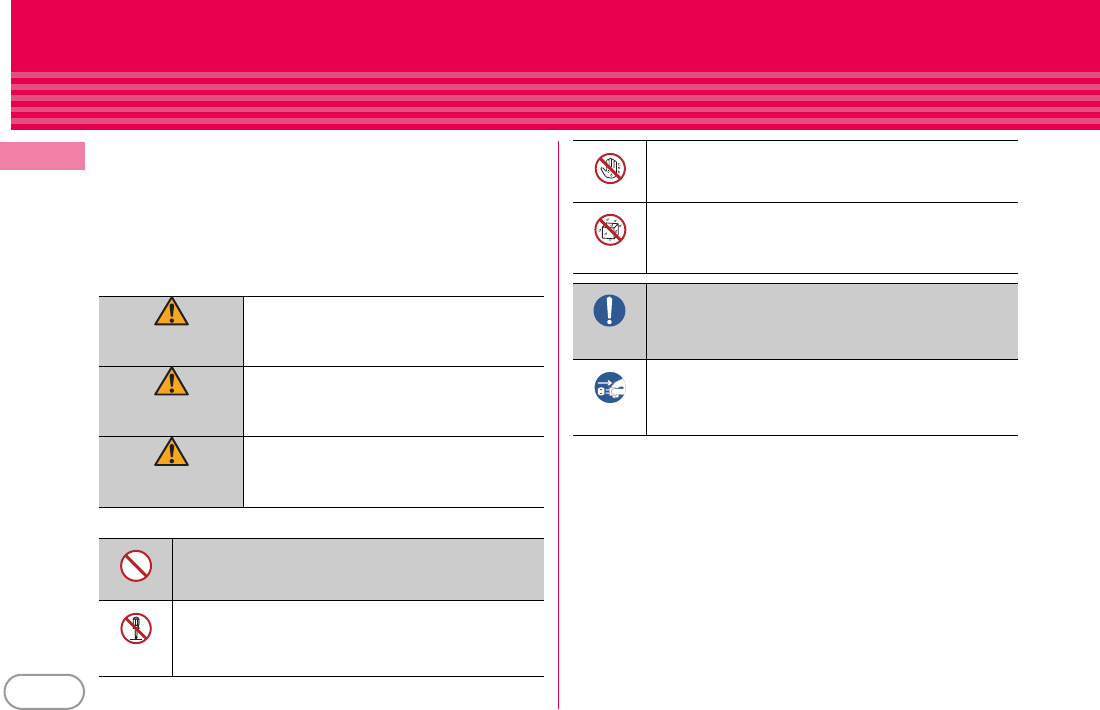
F-01B_usugata_1kou_0729
8
Introduction
Precautions (ALWAYS FOLLOW THESE DIRECTIONS)
・
Before using your FOMA terminal, or when necessary, read the
precautions below to ensure safe use and handling. After reading
this manual, keep it carefully.
・
These precautions are intended to protect you and others around
you. Read and follow them carefully to avoid injury, damage to the
product or damage to property.
・
The signs below differentiate between the levels of danger that can
occur if the product is not used within the specified guidelines.
・
The symbols below show specific directions.
■
Precautions contain the description below.
Handling FOMA terminal, battery pack, adapter and UIM (common)
...........................................................................................................................
9
Handling FOMA terminal ...................................................................................
10
Handling battery pack ........................................................................................
12
Handling adapter ................................................................................................
13
Handling UIM......................................................................................................
14
Handling mobile phones near electronic medical equipment........................
14
DANGER
This sign denotes that death or serious
injury may directly result from improper use.
WARNING
This sign denotes that death or serious
injury may result from improper use.
CAUTION
This sign denotes that bodily injury or
damage to property may result from
improper use.
This symbol denotes that the action is prohibited.
This symbol denotes that disassembling the phone or its
components is not allowed.
Don’t
No disassembly
This symbol denotes that using the phone or its
components with wet hands is not allowed.
This symbol denotes that using the phone or its
components in a bathroom or other highly humid area is
not allowed.
This symbol denotes that an instruction must be obeyed at
all times.
This symbol denotes that the equipment should be
unplugged.
No wet hands
No liquids
Do
Unplug