Contents
- 1. manual part 1
- 2. manual part 2
- 3. manual part 3
- 4. manual part 4
- 5. manual part 5
manual part 5
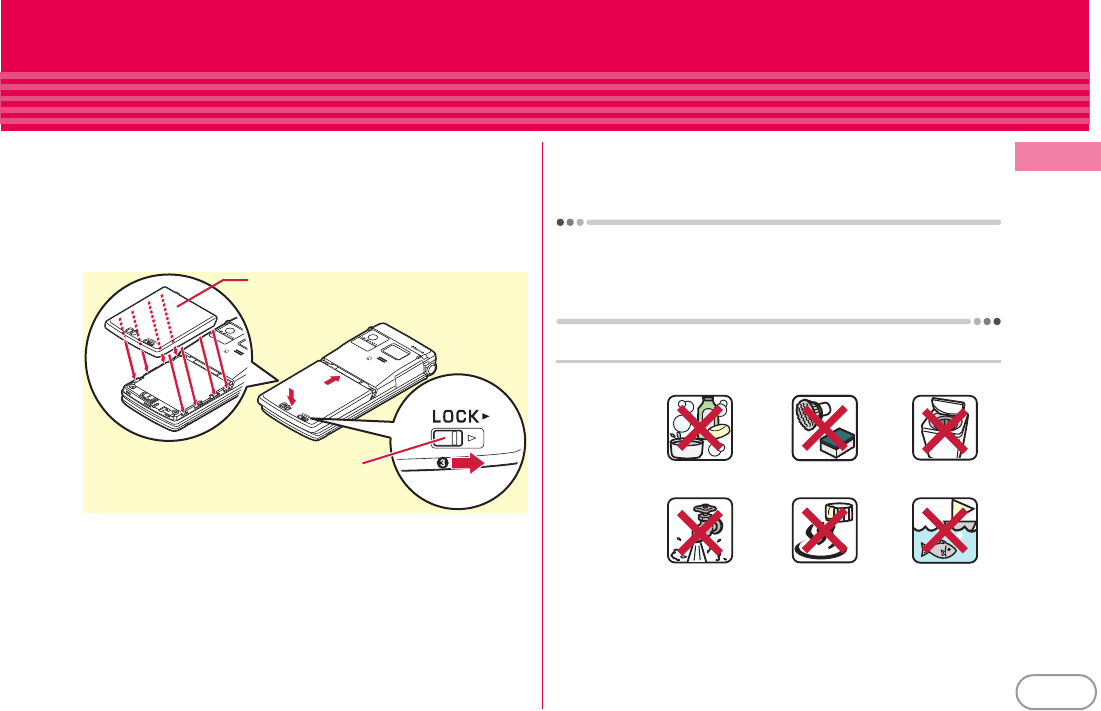
F-03B_EN_FCC
19
Introduction
・
Install the back cover as described below.
<Installing the back cover>
Align 8 tabs of the back cover with concaves of FOMA terminal.
While pressing the back cover in the direction of
a
so that there is
no gap between FOMA terminal and back cover, slide the back cover
in the direction of
b
to install, then slide the back cover lever in the
direction of
c
to lock.
*
Make sure that the back cover is completely closed without slack. Slide the
back cover in the direction of the arrow shown on the lever, and then make
sure the cover is securely locked before using.
・
Securely lock the back cover and firmly close the external connection
jack cap. Even a fine obstacle (one hair, one grain of sand, tiny fiber,
etc.) put between contact surfaces may allow water to enter.
・
Do not poke the microphone, earpiece or speaker with a swab or
sharp object.
・
Do not let FOMA terminal fall. It may become scratched causing the
waterproof/dustproof performance to degrade.
・
The external connection jack cap and the rubber packing of the inner
lid play an important role for keeping waterproof/dustproof
performance. Do not remove or scratch it. Also, prevent dust from
adhering to it.
To keep the FOMA terminal waterproof/dustproof, replacement of
parts is required every 2 years regardless of whether FOMA terminal
appears normal or abnormal. DOCOMO replaces the parts as a
chargeable service. Bring FOMA terminal to a sales outlet such as a
DOCOMO-specified repair office.
Important precautions
Do not perform actions shown in the illustrations below.
Observe the following precautions to use FOMA terminal properly.
・
Accessories and optional devices are not waterproof/dustproof.
When watching 1Seg etc. with FOMA terminal installed in the
desktop holder, do not use it in a bath room, shower room, kitchen
or lavatory even if it is not connected to the AC adapter.
b
a
Back cover
Lever
Using Soap/Detergent/
Bath powder
Applying strong
water flow
<Example>
Soaking in
ocean water
Washing by
laundry machine
Washing with
brush/sponge
Using in
hot spring
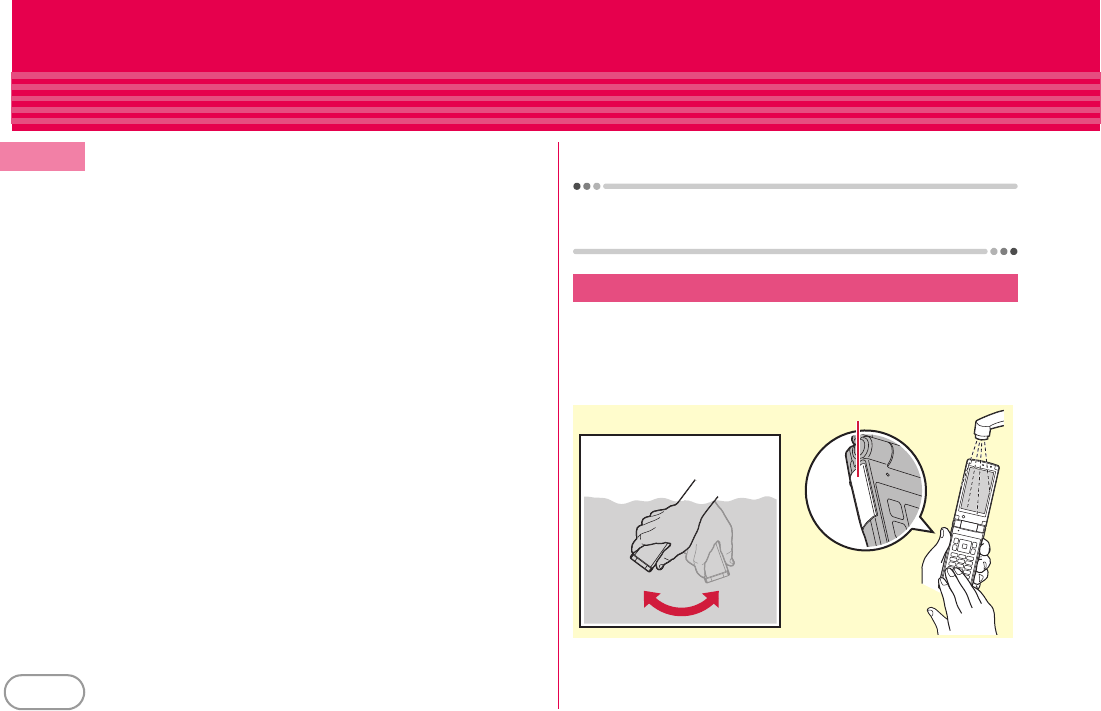
F-03B_EN_FCC
20
Introduction
・
Do not apply water flow stronger than allowed (
⇒
P17) (e.g., such
water flow that gives you pain when applied to your skin directly
from a faucet or shower). F-03B provides the following waterproof
performances of IPX5. However, it causes malfunction.
・
If FOMA terminal gets wet with salt water, seawater, water from the
swimming pool or soft drink, or with mud or soil, flush away
immediately. When it dries out, it becomes harder to get rid of,
causing malfunction.
・
Do not use FOMA terminal before flushing mud or soil away. This
damages FOMA terminal.
・
Do not put FOMA terminal in hot water, use it in a sauna or apply hot
airflow (from a hair dryer etc.) to it.
・
Do not move in water or slam the terminal against the surface of
water with FOMA terminal opened.
・
If you put the terminal in tap water or in water of swimming pool, be
sure to have it within 30 minutes.
・
When you use the terminal in swimming pool, obey rules of the
facility.
・
FOMA terminal does not float on water.
・
Do not leave water on FOMA terminal. May short-circuit the power
jacks, or in a cold region, water may freeze causing malfunction.
・
Do not leave water on the microphone, earpiece or speaker. Such
water may interfere with talking.
・
If the back cover is damaged, replace it. Water may enter inside from
a damaged section causing troubles such as electric shocks or
corrosion of the battery.
・
If FOMA terminal gets wet with water or other liquids with the
external connection jack cap or back cover open, the liquid may get
inside the terminal causing electric shocks or malfunction. Stop
using FOMA terminal, turn the power OFF, remove the battery pack
and contact a DOCOMO-specified repair office.
・
If rubber gasket on the external connection jack cap or inner lid is
damaged or deformed, replace it at DOCOMO-specified repair office.
DOCOMO does not guarantee actual operations under all states.
Malfunctions deemed to be caused by inappropriate operation by the
customer are not covered by the warranty.
Wash the terminal with tap water while holding the external
connection cap. Do not rub the terminal. However, when mud or soil
is attached to FOMA terminal, do not open or close the terminal.
Instead, rinse the terminal clean by shaking it several times in tap
water in a bucket and then flush away with running water.
・
Do not apply water flow stronger than allowed (
⇒
P17) (e.g., such
water flow that gives you pain when applied to your skin directly
from a faucet or shower).
Washing FOMA terminal
Press here
<When mud or soil is attached>
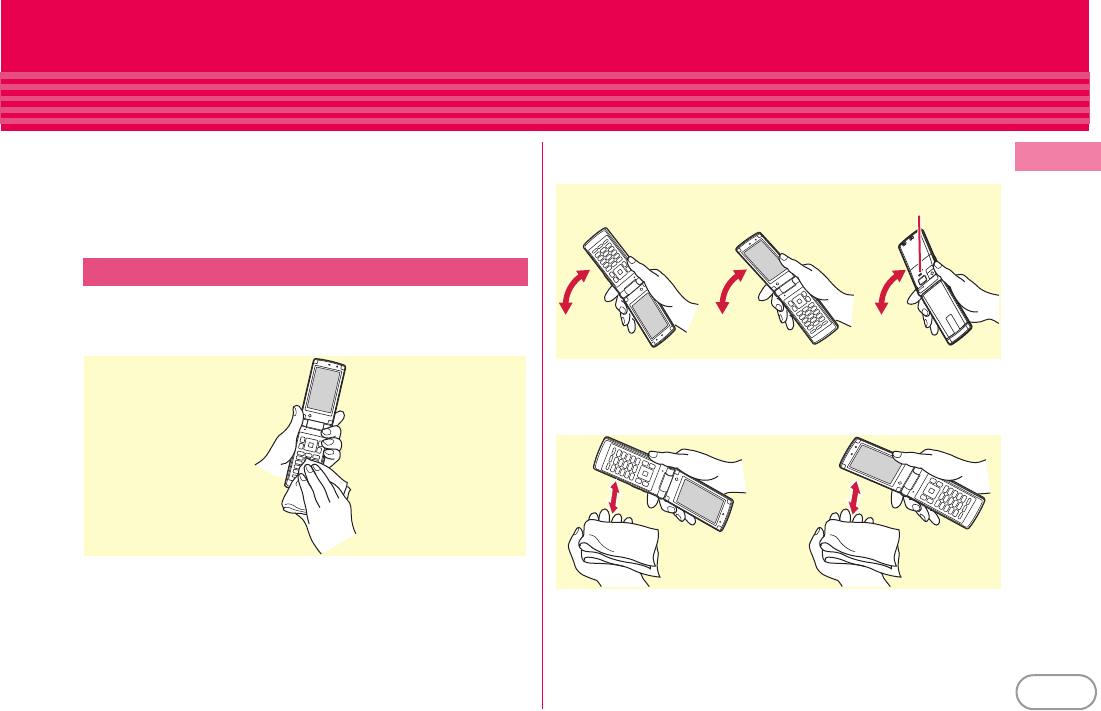
F-03B_EN_FCC
21
Introduction
・
Wash it using room-temperature tap water with your hand, with
FOMA terminal locked, the back cover installed and the external
connection jack cap held in position.
・
Do not use any brush, sponge, soap, cleaning material, etc.
・
After flushing away, wipe off water with a dry cloth, drain, and dry
naturally as follows.
When FOMA terminal is wet, water may flow out after wiping it off;
drain the water in the following steps.
a
Wipe FOMA terminal surface with dry, clean cloth etc.
b
Shake FOMA terminal approximately 20 times, firmly holding its
hinge section, until there is no more water splattering.
c
Softly press dry, clean cloth etc., against FOMA terminal to wipe
off water remaining in the microphone, earpiece, speaker, keys or
hinges.
Draining the water from FOMA terminal
To drain water off the speaker, shake
FOMA terminal with the speaker upward
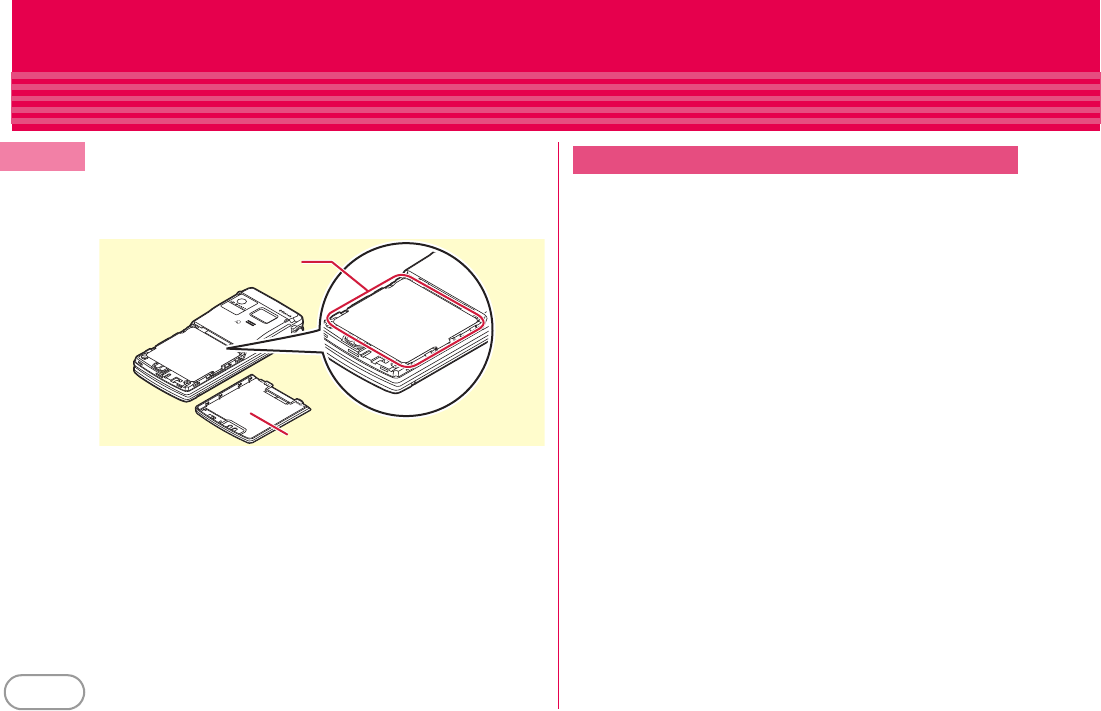
F-03B_EN_FCC
22
Introduction
d
Remove the back cover and wipe off any drops of water around
the inner lid and the rear side of the back cover. Never open the
inner lid. After wiping off the water, install and lock the back
cover.
Removing back cover
⇒
P23
e
Wipe off water drained from FOMA terminal with dry, clean cloth
etc., and dry naturally.
・
Water, if any, remaining in FOMA terminal may ooze up after
wiping off.
・
Do not wipe off water remaining in concaves directly with a
cotton swab etc.
Check the following before and after charging.
・
Check that FOMA terminal is not wet. Never try to charge the battery
pack when FOMA terminal is wet.
・
Accessories and optional devices are not waterproof/dustproof.
・
When charging the battery when or after FOMA terminal is wet,
adequately drain it and wipe off water with a dry, clean cloth etc.,
before connecting a desktop holder or opening the external
connection jack cap.
・
When the external connection jack cap is opened for charging, close
the cap firmly after charging. It is recommended that the desktop
holder be used for charging to prevent water from seeping inside
from the external connection jack.
・
Do not use the AC adapter or desktop holder in a bathroom, shower
room, kitchen, lavatory or other highly humid area. May cause fire or
electric shock.
・
Do not touch the AC adapter or desktop holder with wet hands. May
cause electric shock.
Around the inner lid
Rear side of the back cover
Charging
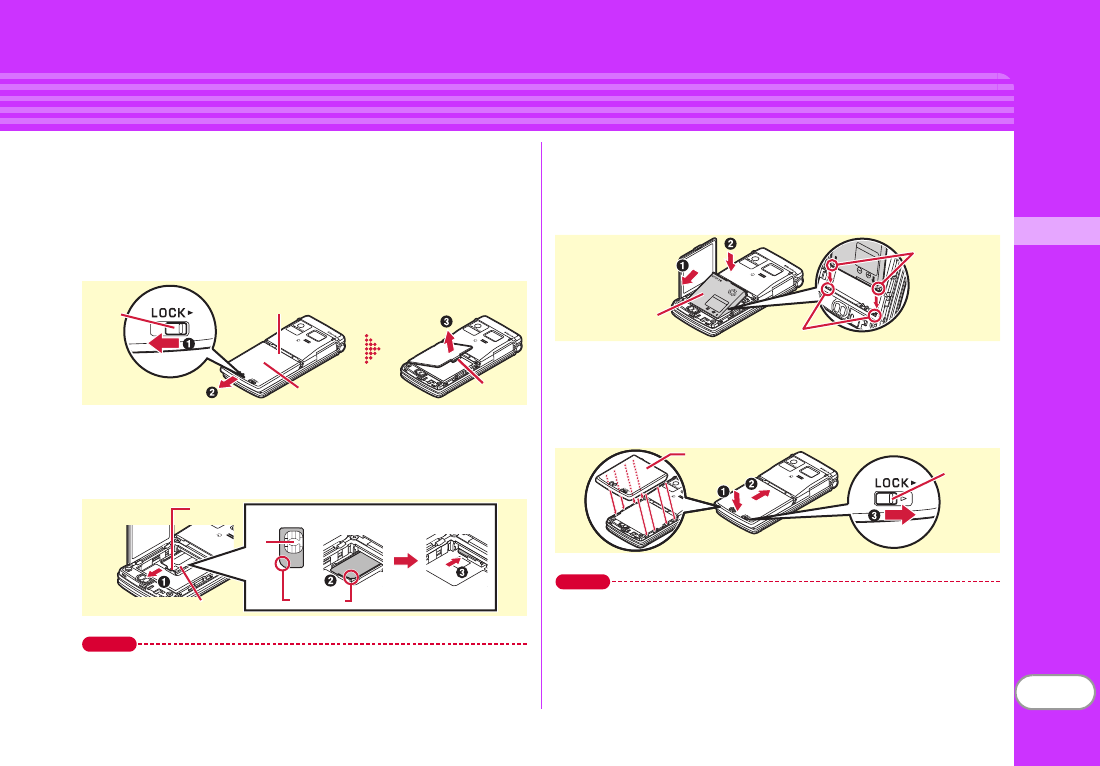
F-03B_EN_FCC
23
Basic Operation
Before Using
Attaching UIM (FOMA card)/battery pack
After turning power OFF, close FOMA terminal and hold it in your
hand so that you can properly attach UIM/battery pack.
✜
Removing Back Cover
Slide the back cover lever in the direction of
a
to unlock, and then
slide the cover in the direction of
b
by 2 mm with a thumb to remove
it. Pinch the tab of the inner cover and open the cover in the direction
of
c
until it stops.
✜
Installing UIM
Pull the tab with your nail and pull out the tray until it clicks (
a
). Hold
UIM with the IC side down, align the beveled corner with the tray (
b
)
and push into the tray until it stops (
c
).
Point
・
UIM (blue) is not available for this FOMA terminal. If you have the UIM
(blue), bring it to a docomo Shop.
✜
Installing battery pack
With the label side of the battery pack upward, align convex parts of
the battery pack with concave parts of FOMA terminal and slide the
battery pack in the direction of
a
, press the battery pack in the
direction of
b
to set it in, and then close the inner cover.
✜
Installing back cover
Place the 8 tabs of back cover to the notches, press back cover in the
direction of
a
to avoid forming any clearance between FOMA
terminal and back cover, then slide it in the direction of
b
to install it.
Finally, slide the lever in the direction of
c
to lock.
Point
・
The inner cover can be firmly closed for maintaining waterproofness/
dustproofness. Opening the cover forcibly may injure your nails or
fingers.
・
To prevent damage due to excessive force, the hinge of the inner cover
(the section where FOMA terminal makes contacts) is designed to be
removed. If it is detached, align metal pins on the inner cover with the
slots on FOMA terminal, and then press the cover until it clicks.
Lever Press here with your thumb
Back Cover Tab
IC
Tab
Tray
UIM
Corner cut
Battery Pack
Concave Part
Convex Part
Back cover
Lever
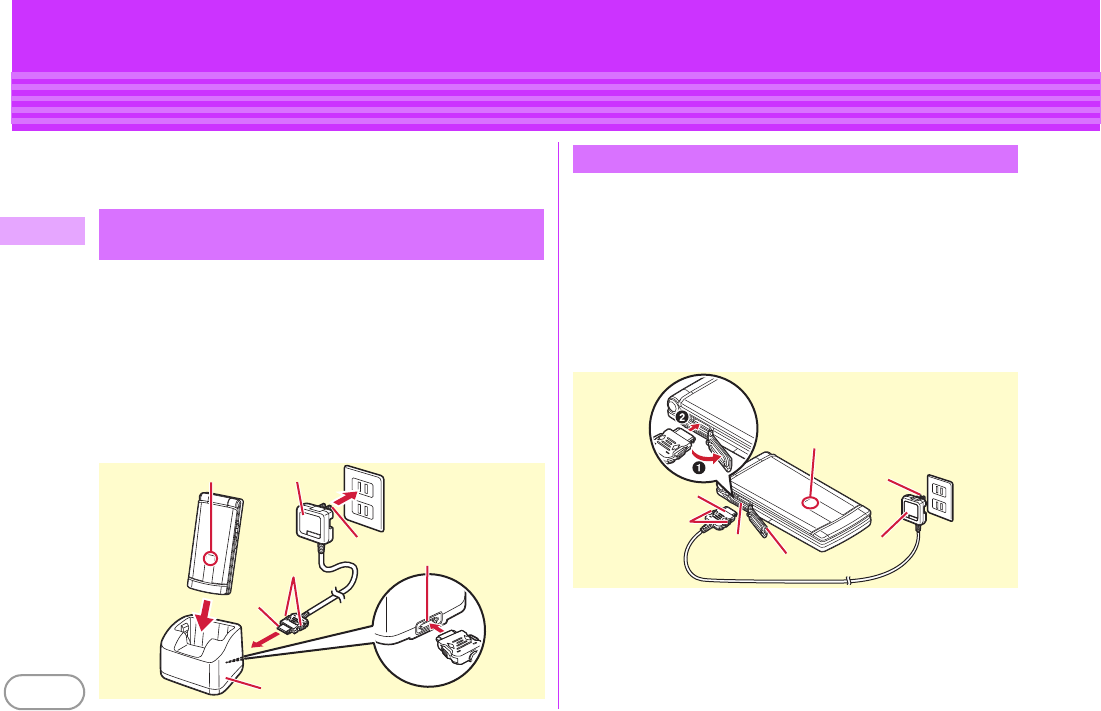
F-03B_EN_FCC
24
Basic Operation
Before Using
Charging
The battery pack does not have a full charge at time of purchase.
Use AC adapter for FOMA terminal to charge the battery before
using FOMA terminal.
a
Insert the AC adapter to the desktop holder, with the
arrow on the AC adapters connector upward.
b
Unfold the AC adapters power plug and insert it into a
100V AC outlet.
c
With FOMA terminal closed, insert it into the desktop
holder.
*
Check that the light turns on.
d
After charging is completed, remove FOMA terminal
from the desktop holder.
a
Open jack cap (
a
) of FOMA terminal, hold the
connector horizontally with the arrow side upward and
insert it to the jack. (
b
)
b
Unfold the power plug and insert it into a 100V AC
outlet.
c
When charging is over, pull out the power plug from the
outlet, and pull out from FOMA terminal horizontally
while pressing the release buttons on both sides of the
connector.
✜
Operations for charging
When charging starts, a charge start alert sounds. While charging, the
light turns on and the battery icons on the display and the sub-display
blink. When charging is over, a charge completion alert sounds.
Using desktop holder and AC adapter in
combination for charging
Light AC adapter 100V AC outlet
Release
button
Power plug
Connector
Insert at the back side
Desktop holder
Charging using AC adapter
Light
Power plug 100V AC outlet
Connector
Release button
External
connection
jackJack cap
AC adapter
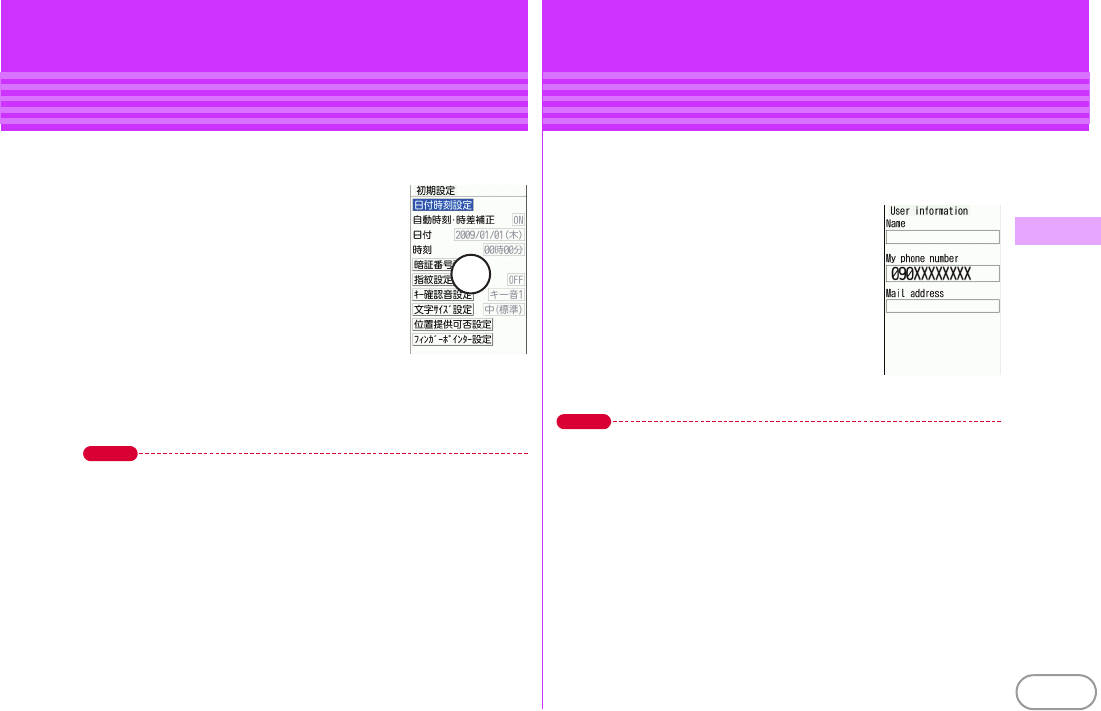
F-03B_EN_FCC
25
Basic Operation
Before Using
Turning power ON - Configuring default setting
Perform the following operations after turning the power ON for
the first time.
a
f
(2 sec. or more)
b
"Yes" or "No" on a confirmation
screen of enlarged menu setting
The screen shown to the right appears.
c
Set required items
eC
[Quit]
Always set Password and Request permit/
deny. If you exit without setting, Initial
setting screen reappears when the power
is turned ON the next time.
d
g
on a confirmation screen of
software update function
The stand-by display appears.
Point
・
If no operation is performed, the display light is turned off automatically
according to the settings in Light time-out or Power saving mode. The
display light turns on again if there is any operation or incoming call.
Turning power off :
f
(2 sec. or more)
Changing the initial setting :
me
hgdg
Changing screen display to English :
me
hbfc
e
Select "English"
<Initial setting screen>
仮
Before Using
User information
Check your own phone number.
For details of checking/changing a mail address, refer to "Mobile
Phone User's Guide [i-mode] FOMA version".
a
me
0
User information
The screen shown to the right appears.
Point
Editing user information :
On User information edit screen,
Ce
Authenticate
e
Edit
eC
Checking a phone number during a call :
se
0
<User information
screen>
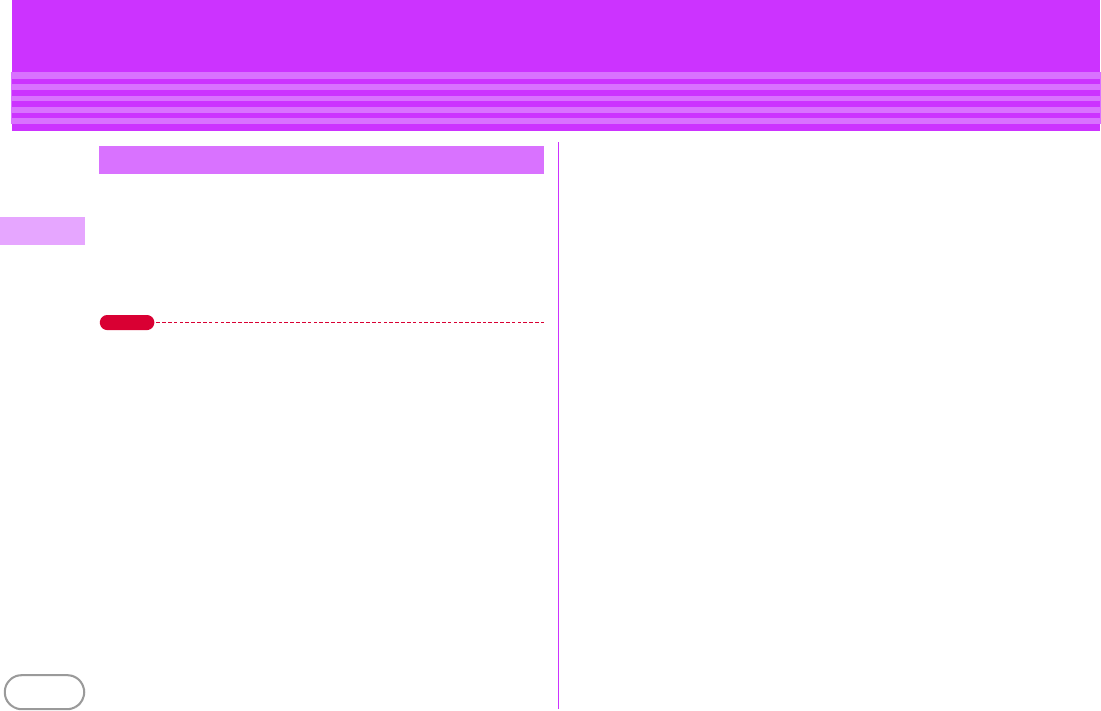
F-03B_EN_FCC
26
Basic Operation
You can notify your phone number (caller ID) to the other party's
terminal when making a voice call.
ameh
Settings&NWservices
eh
NW Services
ed
Caller ID
ea
Caller ID notification
ea
Activate/
Deactivate
ea
Notify
Select "
b
Not notify" if you do not want to inform.
Point
・
Caller ID is your important personal information. Carefully consider
whether you want to include caller ID information when making a call.
・
If an announcement of requesting caller ID is heard when making a call,
make a call again after setting your caller ID to "Inform".
Caller ID notification
(Default : Inform)
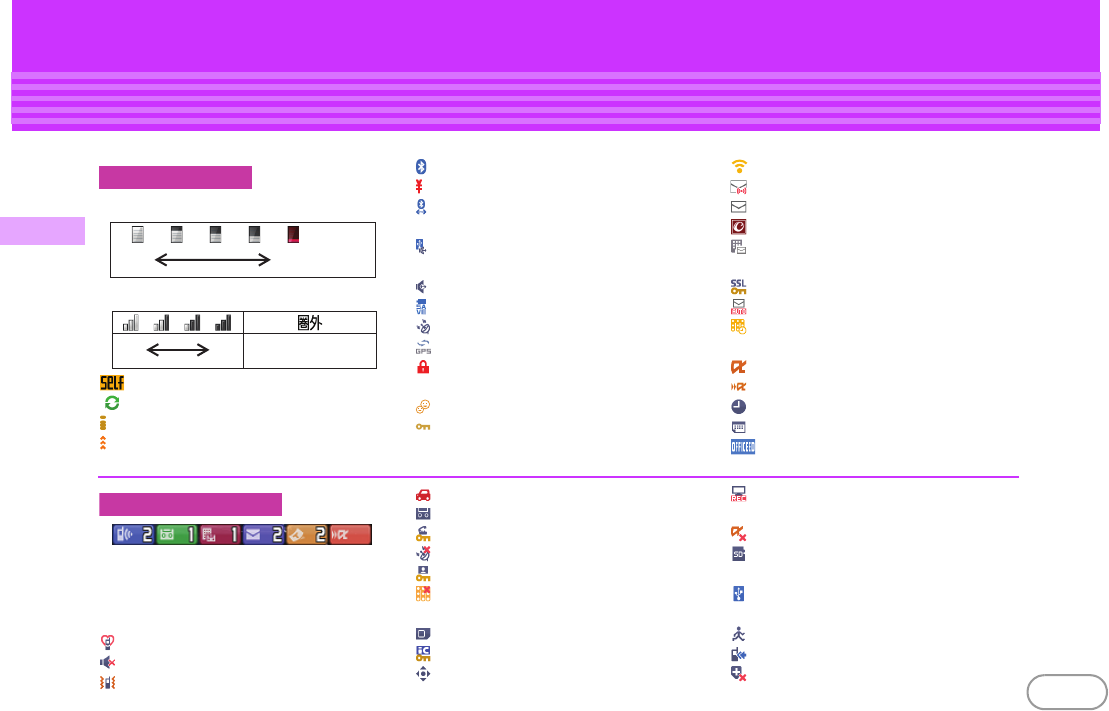
F-03B_EN_FCC
Basic Operation
27
Screens
Viewing display
The current state can be checked by the icon appearing on the screen. Major icons are as follows.
Battery level (Battery icon)
Signal strength (Antenna icon)
:
Self mode ON
:
In data transfer mode
:
Connecting to i-mode
:
Infrared communication in operation
:
Bluetooth ON
:
The total calls cost exceeds the limit
:
Bluetooth connection being
established
:
Communication using a handsfree
device in progress
:
Handsfree ON
:
Power saving mode activated
:
Positioning with GPS
:
Request setting
:
Lock on close or Lock when immobile
ON
:
Kid-safe mode ON
:
A phonebook entry or schedule has
secret attribute
:
High-pitched alarm ON
:
Unread Area Mail exists
:
Unread i-mode mail exists
:
Arrival i-concier information exists
:
Unreceived i-mode mail exists in i-
mode Center
:
Displaying SSL/TLS page etc.
:
Auto-send mail exists
:
Music&Video Channel program
obtaining reservation exists
:
During i-
α
ppli operation
:
i-
α
ppli call exists
:
Alarm clock ON
:
Schedule reminder ON
:
Inside OFFICEED area
Top of the display
Ample
charge
Almost exhausted
(Charge the battery)
Strong Out of service area or where
radio waves do not reach
Weak
Arrival information (Starting from the left,
missed call, recorded message, voice mail
service, unread message, unread ToruCa,
i-
α
ppli call)
:
Silent mode ON
:
Call alert volume OFF
:
Vibrator for voice call ON
:
In Public mode (Drive mode)
:
Record message ON
:
Keypad dial lock ON
:
GPS Request failed
:
Personal data lock ON
:
Music&Video Channel program
obtaining failure
:
Reading UIM
:
IC card lock ON
:
Available multi-cursor key
:
Performing 1Seg recording
reservation
:
i-
α
ppli Auto start failed
:
microSD card installed during
Communication mode
:
Connected to external device using
USB cable
:
Pedometer/ACT monitor is set
:
Software update rewrite notice
:
Auto-update of latest pattern definition
failure
Bottom of the display
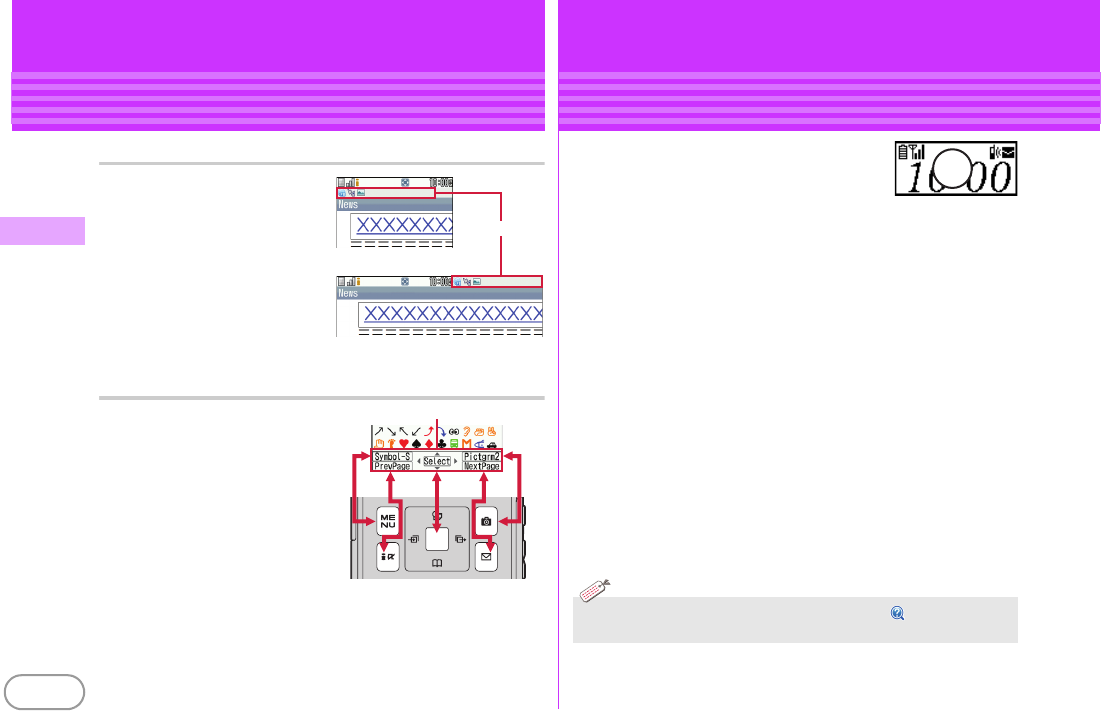
F-03B_EN_FCC
28
Basic Operation
Task Area
The icon indicating the function
(task) in progress appears in the
task area.
Guide area and key operation
Operations that can be performed
by pressing
m
,
I
,
g
,
C
and
a
are displayed in the
guide area. To perform an
operation in the guide area, press
the corresponding key.
The display in the guide area
automatically switches according
to the tilt of FOMA terminal.
Task area
<Vertical display>
<Horizontal display>
Guide area
Screen Explanation
Viewing sub-display and light
Even when FOMA terminal is closed, the
icons in the sub-display and lights provide
information. When no operation is
performed for approximately 8 seconds, the
sub-display light is turned off, but it turns on again when you press
either side key.
✜
Switching views
Each time you press
M
, the view switches in the order of Clock (Digital
1)
⇒
Clock (Digital 2)
⇒
Analog. When "Use" is set to Set Pedometer/
Activity monitor, or "Yes"is set to Show ticker of i-Channel setting,
each time you press
S
, the view switches in the order of Activity
⇒
i-
Channel ticker
⇒
Clock.
✜
Arrival information
When a missed call, recorded message, unread message, or voice
message of Voice Mail service. exists, press
D
with Clock displayed to
display the number of calls or messages, and then press
S
to scroll
reception date/time and information about the senders.
✜
Light
The light turns on when the battery charges, the camera is activated,
light alert (
⇒
P40) is set, etc.
仮
・
The light turns on just by tilting FOMA terminal.
【 背面自動点灯設定
(Auto light on)
】
Information
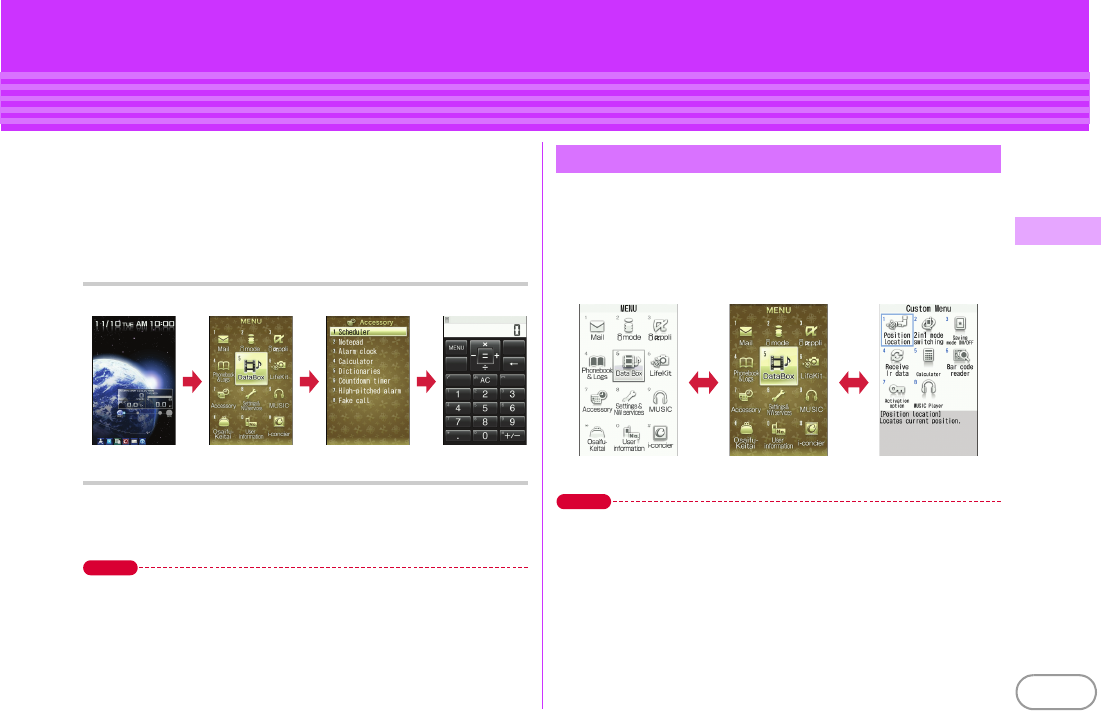
F-03B_EN_FCC
29
Basic Operation
Screen Explanation
Menu operation
On the stand-by display, press
m
and then perform the
functions from the menu. You can select a menu item with
shortcut operations, which use the keypad,
*
and
#
, or with
multi-cursor operation, which uses the multi-cursor key to move
the cursor.
<Example> Selecting "Calculator"
Shortcut operations
a
me7e4
Multi-cursor key operations
a
me
Move the cursor to "
g
Accessory"
eg
[Select]
e
Move the cursor to "
d
Calculator"
eg
[Select]
Point
・
Even when a function is running, you can perform the same operation if
"MENU" is displayed on the guide area.
・
To return to the previous screen, press
c
. To return to the stand-by
display, press
f
.
・
On the stand-by display with Info/calendar layout, Shortcut icons set, or
with arrival information icon or i-concier information displayed, press
g
to change the display to Focus mode that allows you to quickly display the
related information.
You can switch among "Kisekae menu", the design of which can be
changed using Kisekae Tool (
⇒
P40), "Basic menu", which has the
fixed menu numbers, and "Custom menu", to which menu items
can be saved freely.
A Kisekae menu matched with the color of FOMA terminal is set by
default.
Point
・
In some types of Kisekae menus, the menu structure is changed according
to usage frequency, or the number assigned to menu item (item number)
may not be applicable.
・
The menu that appears when
m
is pressed on the stand-by display can
be changed from the start menu.
⇒
P38
m 7 4
Switching menu screens
IC
<Basic menu> <Custom menu>
<Kisekae menu>
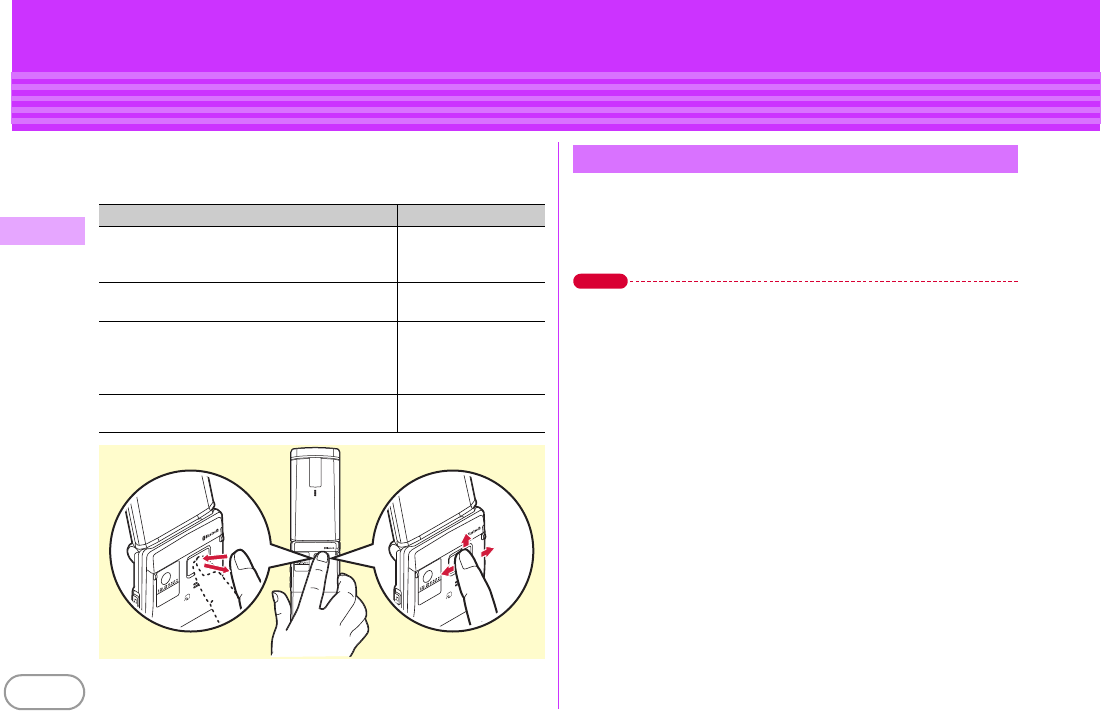
F-03B_EN_FCC
30
Basic Operation
Screen Explanation
Pointing device
With the fingerprint sensor, you can operate menus or browser
screens with your finger. Pointing device operation corresponds to
multi-cursor key operation as follows. Set the effective area and speed of the pointing device.
a
me
hgh
e
Set required items
eC
[Set]
When "Not use" is set, you can use the fingerprint sensor only
for fingerprint authentication.
Point
・
You cannot operate on the stand-by display (except in Focus mode) or on
the screen while talking.
・
Operate the pointing device with a light touch. Putting your finger nail or
excessive force on the fingerprint sensor may damage it.
Pointing device Multi-cursor key
Slide
Keep touching the fingerprint sensor, move
your finger up, down, right or left.
k
Slide your finger and keep touching the
fingerprint sensor
k
(1 sec. or more)
Double-tap
Tap twice as you can put the ball of your finger
on the center of fingerprint sensor as parallel
as possible.
g
Keep touching the fingerprint sensor
This operation is for the browser screen only.
g
(1 sec. or more)
Double-touchSlide
Setting the pointing device

F-03B_EN_FCC
31
Basic Operation
Screen Explanation
Motion sensor
You can operate FOMA terminal by double-tapping (tapping it
twice) or tilting it.
✜
Stopping an alarm/displaying details of arrival
information
When FOMA terminal is closed and the alarm sounds, double-tapping
the front or back side stops the alarm. When the clock is displayed on
the sub-display, double-tapping the side displays details of arrival
information.
✜
Auto rotation/others
Tilting FOMA terminal switches the vertical/horizontal display for
Browser, My Picture, 1Seg, moving picture files/i-motion, etc. (Auto
rotation).
Also, tilting FOMA terminal while holding
S
or
D
when Browser
screen is displayed scrolls the screen or switches the vertical/
horizontal display for the clock on the sub-display.
a
m
e
h
Settings&NWservices
e
g
Clock &
Other
e
f
Motion sensor
e
Set required items
eC
[Set]
Setting Auto rotation to "Only selecting" allows you to enable/
disable each function.
Setting Motion sensor
Front
Side Side
Back
Screens
使いかたガイド
(Guide)
You can check overviews and operations of functions, and
troubleshooting. (In Japanese only)
a
me
f
LifeKit
e
#
Guide
e
Select a
search method
目次
(Contents) :
Search from a list of
functions.
索引
(Index) :
Search from a list of words
sorted according to Japanese syllabary.
フリーワード検索
(Free word search) :
Enter a keyword to search for.
ブックマーク
(Bookmark) :
Search from a
list of registered bookmarks.
困ったときには
(Troubleshooting) :
Search from lists of
troubles or error messages.
Point
・
On a description screen, select "
この機能を使う
(Use this function)" to
perform a function. Selecting a link item in "
関連機能
(related functions)",
or "
→コチラ
(See more)" displays a corresponding description screen.
・
Terms indicated with
【】
in this manual are index terms in "Guide".
・
You can also access
フリーワード検索
from
クイック検索
.
⇒
P108
<Guide screen>
Information
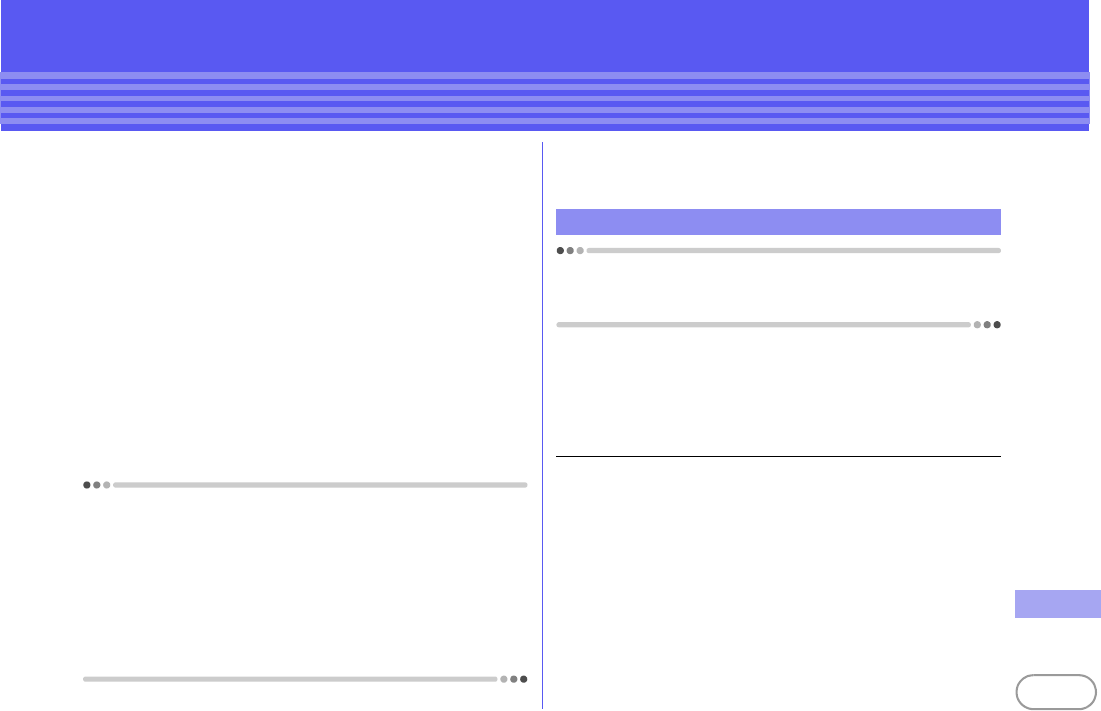
F-03B_EN_FCC
137
Others
Appendix
Specific absorption rate (SAR) of mobile phone
This model phone FOMA F-03B meets the MIC's
*1
technical regulation
governing exposure to radio waves.
The technical regulation established permitted levels of radio frequency
energy, based on standards that were developed by independent scientific
organizations through periodic and thorough evaluation of scientific studies.
The regulation employs a unit of measurement known as the Specific
Absorption Rate, or SAR. The SAR limit is 2 watts/kilogram (W/kg)
*2
averaged
over 10 grams of tissue. The limit includes a substantial safety margin designed
to assure the safety of all persons, regardless of age and health. The value of
the limit is equal to the international guidelines recommended by ICNIRP.
*3
All phone models should be confirmed to comply with the regulation, before
they are available for sale to the public. The highest SAR value for this FOMA
F-03B is 0.599 W/kg. It was taken by the Telecom Engineering Center (TELEC).
The test for SAR was conducted according to the MIC testing procedure using
standard operating positions with the phone transmitting at its highest
permitted power level in all tested frequency bands. While there may be
differences between the SAR levels of various phones and at various positions,
they all meet the MIC's technical regulation. Although the SAR is determined at
the highest certified power level, the actual SAR of the phone during operation
can be well below the maximum value.
For further information about SAR, please see the websites below.
World Health Organization (WHO) :
http://www.who.int/peh-emf/
ICNIRP :
http://www.icnirp.de/
MIC :
http://www.tele.soumu.go.jp/e/ele/body/ index.htm
TELEC :
http://www.telec.or.jp/ENG/Index_e.htm
NTT DOCOMO :
http://www.nttdocomo.co.jp/english/product/
FUJITSU LIMITED :
http://www.fmworld.net/product/phone/sar/
*1
Ministry of Internal Affairs and Communications.
*2
The technical regulation is provided in Article 14-2 of the Ministry Ordinance Regulating
Radio Equipment.
*3
International Commission on Non-Ionizing Radiation Protection.
The product "F-03B" is declared to conform with the essential requirements of
European Union Directive 1999/5/EC Radio and Telecommunications Terminal
Equipment Directive 3.1(a), 3.1(b) and 3.2. The Declaration of Conformity can
be found at http://www.fmworld.net/product/phone/doc/.
This mobile phone complies with the EU requirements for exposure to radio
waves.
Your mobile phone is a radio transceiver, designed and manufactured not to
exceed the SAR
*
limits
**
for exposure to radio-frequency(RF) energy, which
SAR
*
value, when tested for compliance against the standard was 0.586W/Kg.
While there may be differences between the SAR
*
levels of various phones and
at various positions, they all meet
***
the EU requirements for RF exposure.
* The exposure standard for mobile phones employs a unit of measurement
known as the Specific Absorption Rate, or SAR.
** The SAR limit for mobile phones used by the public is 2.0 watts/kilogram (W/
Kg) averaged over ten grams of tissue, recommended by The Council of the
European Union. The limit incorporates a substantial margin of safety to give
additional protection for the public and to account for any variations in
measurements.
*** Tests for SAR have been conducted using standard operation positions with
the phone transmitting at its highest certified power level in all tested
frequency bands. Although the SAR is determined at the highest certified
power level, the actual SAR level of the phone while operating can be well
below the maximum value. This is because the phone is designed to operate
at multiple power levels so as to use only the power required to reach the
network. In general, the closer you are to a base station antenna, the lower the
power output.
Declaration of Conformity
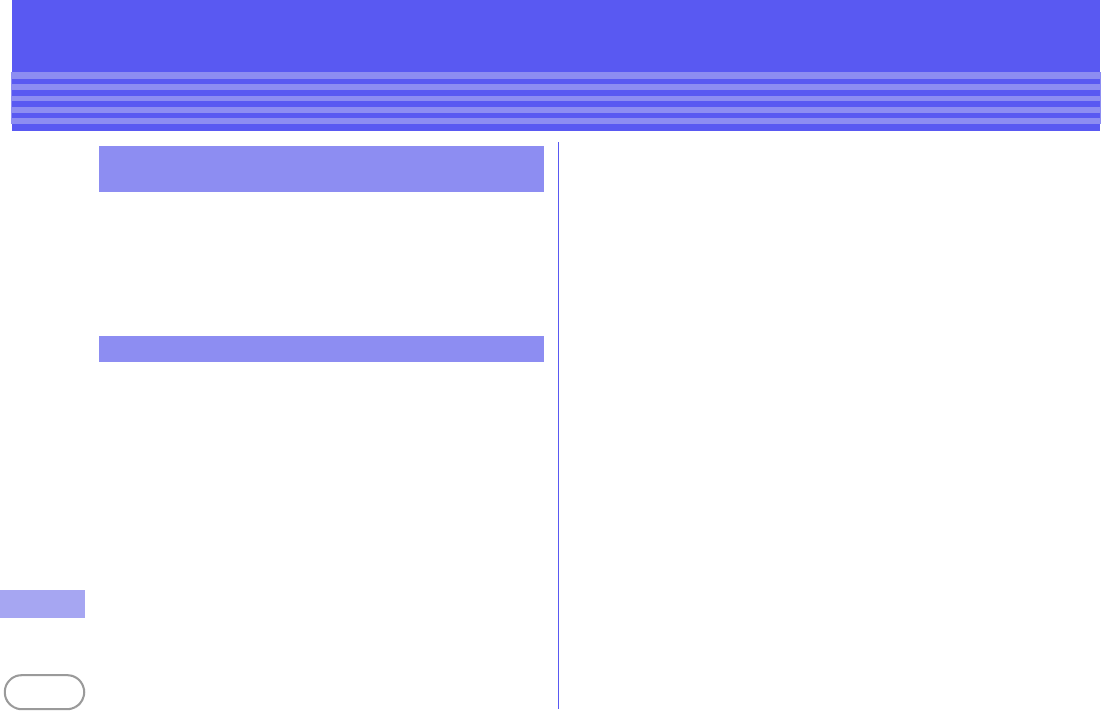
F-03B_EN_FCC
138
Others
・
This device complies with part 15 of the FCC rules.
Operation is subject to the following two conditions :
a
this device may not cause harmful interference, and
b
this device must accept any interference received, including interference
that may cause undesired operation.
・
Changes or modifications made in or to the radio phone, not expressly
approved by the manufacturer, will void the user's authority to operate the
equipment.
This model phone meets the U.S. Government's requirements for exposure to
radio waves.
This model phone contains a radio transmitter and receiver. This model phone
is designed and manufactured not to exceed the emission limits for exposure
to radio frequency (RF) energy as set by the FCC of the U.S. Government. These
limits are part of comprehensive guidelines and establish permitted levels of RF
energy for the general population. The guidelines are based on standards that
were developed by independent scientific organizations through periodic and
thorough evaluation of scientific studies.
The exposure standard for wireless mobile phones employs a unit of
measurement known as the Specific Absorption Rate (SAR). The SAR limit set
by the FCC is 1.6 W/kg. Tests for SAR are conducted using standard operating
positions as accepted by the FCC with the phone transmitting at its highest
certified power level in all tested frequency bands. Although the SAR is
determined at the highest certified power level, the actual SAR level of the
phone while operating can be well below the maximum value. This is because
the phone is designed to operate at multiple power levels so as to use only the
power required to reach the network. In general, the closer you are to a wireless
base station antenna, the lower the power output level of the phone.
Before a phone model is available for sale to the public, it must be tested and
certified to prove to the FCC that it does not exceed the limit established by the
U.S. government-adopted requirement for safe exposure. The tests are
performed on position and locations (for example, at the ear and worn on the
body) as required by FCC for each model. The highest SAR value for this model
phone as reported to the FCC, when tested for use at the ear, is 0.764W/kg, and
when worn on the body, is 0.406W/kg. (Body-worn measurements differ
among phone models, depending upon available accessories and FCC
requirements).
While there may be differences between the SAR levels of various phones and
at various positions, they all meet the U.S. government requirements.
The FCC has granted an Equipment Authorization for this model phone with all
reported SAR levels evaluated as in compliance with the FCC RF exposure
guidelines. SAR information on this model phone is on file with the FCC and
can be found under the Equipment Authorization Search section at http://
www.fcc.gov/oet/ea/fccid/ (please search on FCC ID VQK-F03B).
For body worn operation, this phone has been tested and meets the FCC RF
exposure guidelines when used with an accessory designated for this product
or when used with an accessory that contains no metal and which positions the
handset at a minimum distance of 1.5 cm from the body.
*
In the United States and Canada, the SAR limit for wireless mobile phones used by the
general public is 1.6 Watts/kg (W/kg), averaged over one gram of tissue. SAR values may
vary depending upon national reporting requirements and the network band.
This equipment has been tested and found to comply with the limits for a Class
B digital device, pursuant to part 15 of the FCC Rules.
Federal Communications Commission (FCC)
Notice
FCC RF Exposure Information
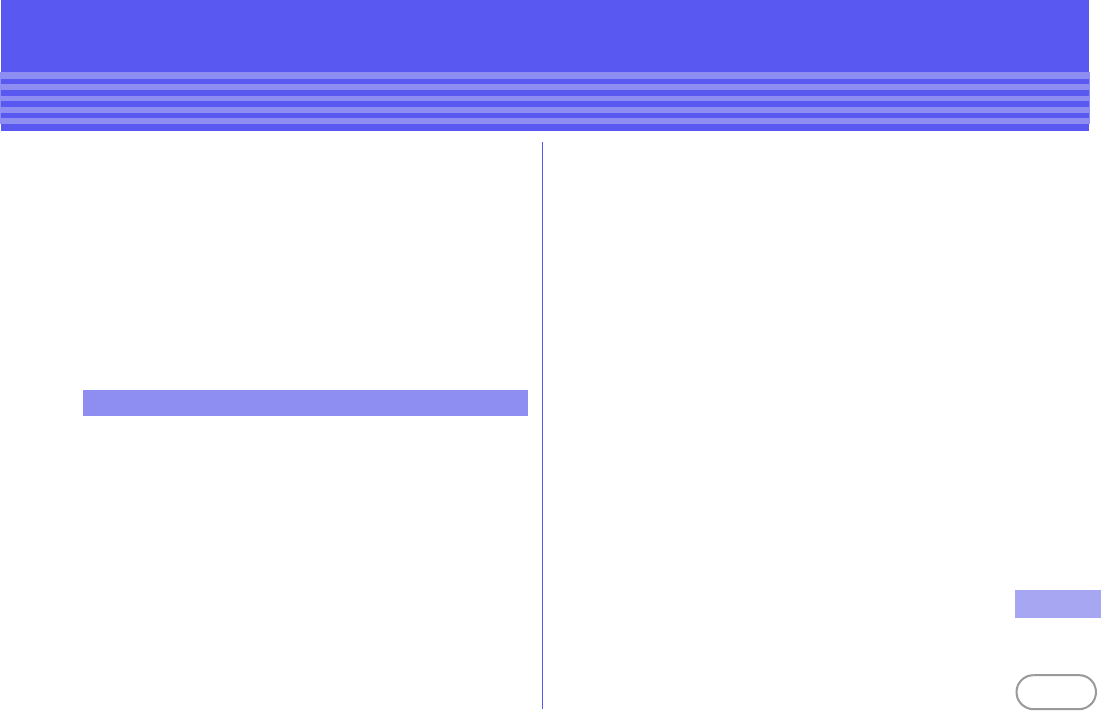
F-03B_EN_FCC
139
Others
These limits are designed to provide reasonable protection against harmful
interference in a residential installation. This equipment generates, uses and
can radiate radio frequency energy and, if not installed and used in accordance
with the instructions, may cause harmful interference to radio
communications. However, there is no guarantee that interference will not
occur in a particular installation.
If this equipment does cause harmful interference to radio or television
reception, which can be determined by turning the equipment off and on, the
user is encouraged to try to correct the interference by one or more of the
following measures:
- Reorient or relocate the receiving antenna.
- Increase the separation between the equipment and receiver.
- Connect the equipment into an outlet on a circuit different from that to
which the receiver is connected.
- Consult the dealer or an experienced radio/TV technician for help.
AIRCRAFT
Switch off your wireless device when boarding an aircraft or whenever you are
instructed to do so by airline staff. If your device offers flight mode or similar
feature consult airline staff as to whether it can be used on board.
DRIVING
Full attention should be given to driving at all times and local laws and
regulations restricting the use of wireless devices while driving must be
observed.
HOSPITALS
Mobile phones should be switched off wherever you are requested to do so in
hospitals, clinics or health care facilities. These requests are designed to
prevent possible interference with sensitive medical equipment.
PETROL STATIONS
Obey all posted signs with respect to the use of wireless devices or other radio
equipment in locations with flammable material and chemicals. Switch off your
wireless device whenever you are instructed to do so by authorized staff.
INTERFERENCE
Care must be taken when using the phone in close proximity to personal
medical devices, such as pacemakers and hearing aids.
Pacemakers
Pacemaker manufacturers recommend that a minimum separation of 15 cm be
maintained between a mobile phone and a pace maker to avoid potential
interference with the pacemaker. To achieve this use the phone on the opposite
ear to your pacemaker and does not carry it in a breast pocket.
Hearing Aids
Some digital wireless phones may interfere with some hearing aids. In the
event of such interference, you may want to consult your hearing aid
manufacturer to discuss alternatives.
For other Medical Devices :
Please consult your physician and the device manufacturer to determine if
operation of your phone may interfere with the operation of your medical
device.
Important Safety Information
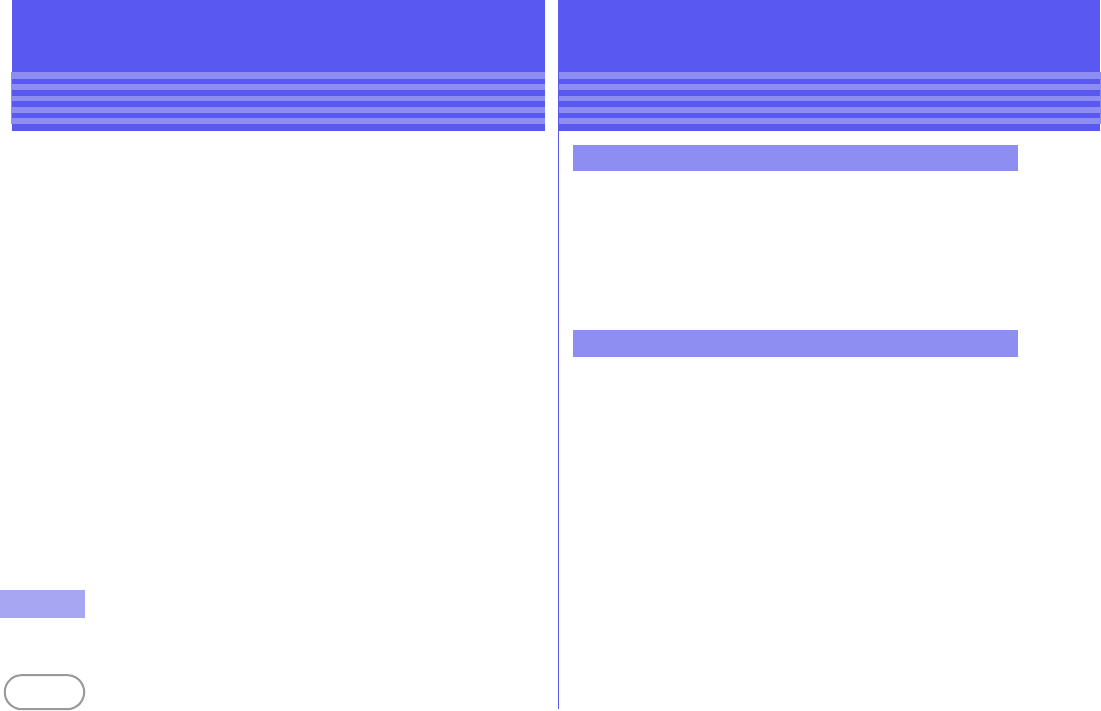
F-03B_EN_FCC
140
Others
Appendix
Export Administration Regulations
This product and its accessories may be under coverage of the Export
Administration Regulations of Japan ("Foreign Exchange and Foreign Trade
Control Laws" and the related laws and regulations). And, they are also under
coverage of Export Administration Regulations of the U.S. When exporting
and reexporting this product and its accessories, take necessary procedures
on your responsibility and expense. For details, contact Ministry of Economy,
Trade and Industry of Japan or US Department of Commerce.
Appendix
Intellectual Property Right
Except for the case protected by copyright laws such as personal use, use of
FOMA terminal to reproduce, alter, or publicly transmit recorded pictures or
sounds, or copyrighted text, images, music or software downloaded from
websites without the copyright holder's authorization is prohibited.
Note that taking photos or recordings at some demonstrations, performances
or exhibitions may be prohibited even when only for personal use.
Avoid taking pictures of others with FOMA terminal without their consent or
disclosing recorded pictures of others without their consent to general public
through Internet websites etc., because they may infringe on portrait rights.
Company and product names mentioned in this manual are trademarks or
registered trademarks of their respective holders.
・
"FOMA", "i-motion", "i-mode", "i-
α
ppli", "mopera", "WORLD CALL", "WORLD
WING", "Deco-mail", "Chara-den", "i-Channel", "Dual Network", "Security
Scan", "Public mode", "ToruCa", "2in1", "DCMX", "OFFICEED", "docomo
SMART series" and logos of "FOMA", "i-mode", "i-
α
ppli", "Music&Video
Channel", "DCMX", "iD" and "HIGH-SPEED" are trademarks or registered
trademarks of NTT DOCOMO.
・
Microsoft
®
, Windows
®
, Windows Vista
®
, Windows Media
®
and
PowerPoint
®
are trademarks or registered trademarks of "Microsoft
Corporation" in the US and other countries.
・
Microsoft Excel and Microsoft Word are product names of Microsoft
Corporation in the U.S.A. In this manual, they may be described as Excel and
Word.
・
"Multitask" is a registered trademark of NEC Corporation.
・
"Catch Phone (Call Waiting Service)" is a registered trademark of Nippon
Telegraph and Telephone Corporation.
・
Free Dial logo mark is a registered trademark of NTT Communications
Corporation.
・
Java and all Java-related trademarks and logos are trademarks or registered
trademarks of Sun Microsystems, Inc. in the US and other countries.
Copyrights and portrait rights
Trademarks
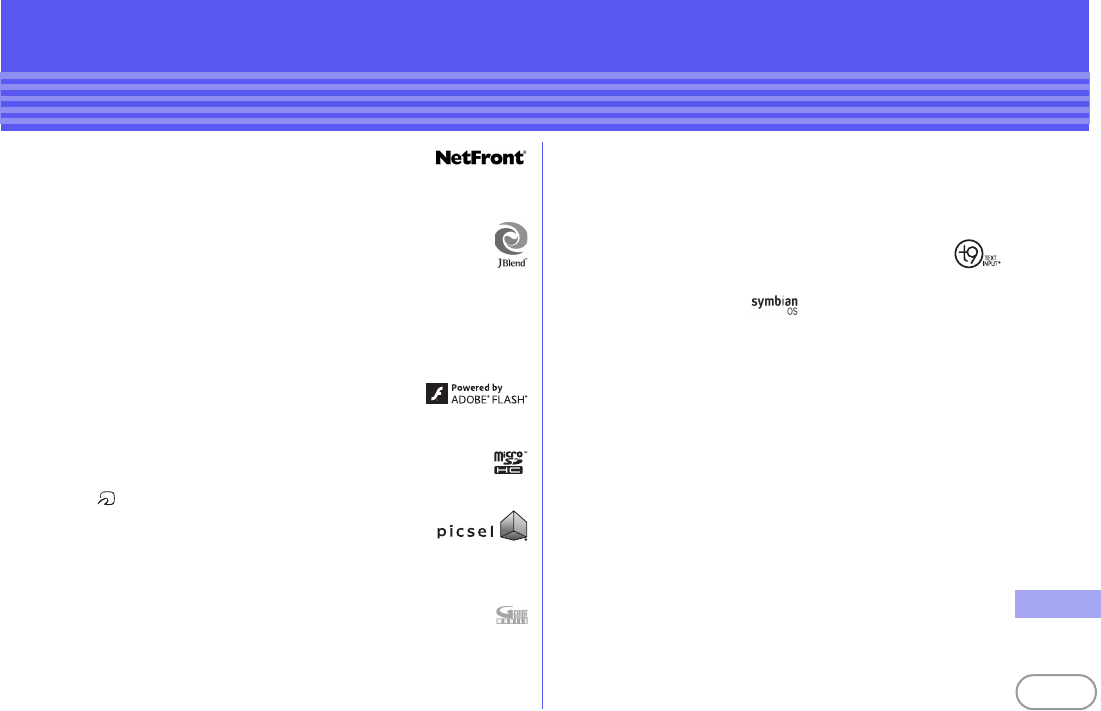
F-03B_EN_FCC
141
Others
・
This product contains NetFront Browser, NetFront Sync
Client of ACCESS CO., LTD.
ACCESS and NetFront are trademarks or registered trademarks of ACCESS
CO., LTD. in Japan, US and other countries.
Copyright
©
2009 ACCESS CO., LTD. All rights reserved.
・
Powered by JBlend
™
Copyright 2002-2009 Aplix Corporation. All
rights reserved.
JBlend and JBlend-related trademarks are trademarks or registered
trademarks of Aplix Corporation in Japan and other countries.
・
This product contains Adobe
®
Flash
®
Lite
®
and Adobe Reader
®
LE
technology of Adobe Systems Incorporated.
Adobe Flash Lite Copyright
©
2003-2009 Adobe Systems Incorporated. All
rights reserved.
Adobe Reader Mobile Copyright
©
1993-2009 Adobe Systems Incorporated.
All rights reserved.
Adobe, Adobe Reader, Flash and Flash Lite are either
registered trademarks or trademarks of Adobe Systems
Incorporated in the United States and/or other countries.
・
QR code is a registered trademark of Denso Wave Inc.
・
microSDHC Logo is a trademark.
・
FeliCa is a registered trademark of Sony Corporation.
・
"CROSS YOU" is a trademark of Sony Corporation.
・
is a registered trademark of FeliCa Networks, Inc.
・
Word, Excel and PowerPoint file display technologies
are powered by Picsel Technologies.
Picsel, Picsel File Viewer and the Picsel cube logo are trademarks or
registered trademarks of Picsel Technologies.
・
McAfee
®
is registered trademarks or trademarks of McAfee, Inc. and/or its
affiliates in the US and/or other countries.
・
G-GUIDE, G-GUIDE MOBILE and their logos are registered
trademarks in Japan of U.S. Gemstar-TV Guide International, Inc.
and/or its affiliates.
・
QuickTime is a registered trademark of Apple Inc. in the US and other
countries.
・
ATOK + APOT of Justsystem Corporation is installed in this product as
Japanese character conversion function.
"ATOK" "APOT (Advanced Prediction Optimization Technology)" are
registered trademarks of Justsystem Corporation.
・
T9
®
is a trademark or registered trademark of Nuance
Communications, Inc. in US and of Nuance corporations in other
countries.
・
This equipment is provided with the software licensed by Symbian Software
Ltd. or the licensor
©
1998-2009. and Symbian OS are trademarks of
Symbian Ltd. or the licensor.
・
"Privacy mode" is a registered trademark of FUJITSU LIMITED.
・
Bluetooth
®
and its logo are registered trademarks of Bluetooth SIG, Inc., and
NTT DOCOMO uses them under license. Other trademarks and names inhere
to their respective owners.
・
Napster is a registered trademark of Napster, LLC. and/or its affiliates in the
US and/or other countries.
・
Manufactured under license from Dolby Laboratories. Dolby and the double-
D symbol are trademarks of Dolby Laboratories.
・
FrameSolid is the registered trademark of Morpho, Inc. in Japan and other
countries.
・
The auto object tracking technology utilized is TrackSolid
™
, a product of
Morpho, Inc. TrackSolid
™
is trademark of Morpho, Inc.
・
Google is registered trademark of Google Inc.
・
ズーキーパー
(Zookeeper) is a trademark or registered trademark of
KITERETSU Inc.
・
"
日英版しゃべって翻訳
for F (J-E Speech Translation for F)" is trademark of
ATR-Trek.
・
Other company and product names mentioned in this manual are
trademarks or registered trademarks of their respective holders.
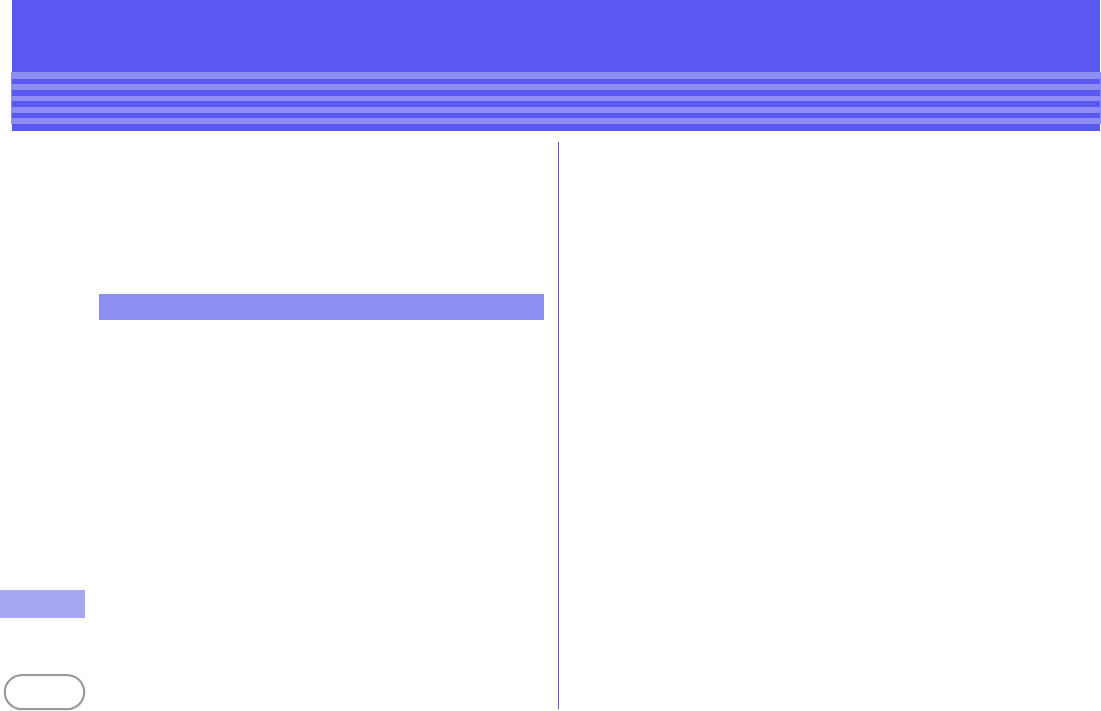
F-03B_EN_FCC
142
Others
・
The abbreviations of operating systems (Japanese versions) below are used
in this manual.
- Windows Vista stands for Windows Vista
®
(Home Basic, Home Premium,
Business, Enterprise and Ultimate).
- Windows XP indicates the Microsoft
®
Windows
®
XP Professional
operating system or Microsoft
®
Windows
®
XP Home Edition operating
system.
- Windows 2000 indicates the Microsoft
®
Windows
®
2000 Professional
operating system.
・
FeliCa is a contactless IC card technology developed by Sony Corporation.
・
This product contains a module developed by the Independent JPEG Group.
・
The image interpolation technology utilized is FrameSolid, a product of
Morpho, Inc.
・
This product is equipped with the technologies of GestureTek, Inc.
Copyright
©
2006-2009, GestureTek, Inc. All Rights Reserved.
・
"
学研モバイル国語辞典
(Gakken Mobile JpnDic)", "
学研モバイル和英辞典
(Gakken Mobile JE Dic)", "
学研モバイル英和辞典
(Gakken Mobile EJ Dic)", "
今
日は何の日
(Today's trivia)" and "
今日の歴史
(Today in history)" are
copyrighted by GAKKEN CO., LTD.
・
This product is licensed based on MPEG-4 Visual Patent Portfolio License.
The use of MPEG-4 Video Codec function is allowed for personal and
nonprofit use only in the cases below.
- Recording moving pictures and i-motion that conform to MPEG-4 Visual
Standard (hereinafter referred to as MPEG-4 Video)
- Playing MPEG-4 Videos recorded personally by consumers not engaged in
profit activities
- Playing MPEG-4 Video supplied from the provider licensed from MPEG-LA
For further utilizing such as promotion, in-house use or profit-making
business, please contact MPEG LA, LLC in U.S.
・
Content owners use Windows Media digital rights management technology
(WMDRM) to protect their intellectual property, including copyrights. This
device uses WMDRM software to access WMDRM-protected content. If the
WMDRM software fails to protect the content, content owners may ask
Microsoft to revoke the software's ability to use WMDRM to play or copy
protected content. Revocation does not affect unprotected content. When
downloading licenses for protected content, you agree that Microsoft may
include a "Revocation List" with the licenses. Content owners may require
you to upgrade WMDRM to access their content. If you decline an upgrade,
you cannot access a content that requires the upgrade.
Others
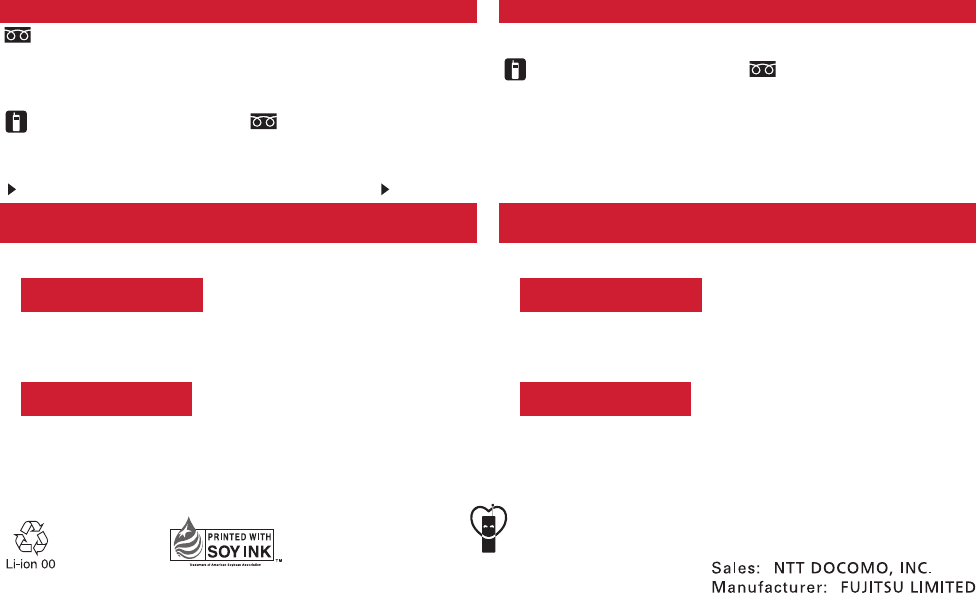
2009.11 (1st Edition)
* Unavailable from land-line phones, etc.
Repairs
■
From DOCOMO mobile phones
(In Japanese only)
■
From land-line phones
(In Japanese only)
0120-800-000
(toll free)
(No prefix)
151
(toll free)
●
Please confirm the phone number before you dial.
●
For Applications or Repairs and After-Sales Service, please contact the above-mentioned information center or the docomo shop etc. near you on the NTT DOCOMO website or the i-mode site.
NTT DOCOMO website http://www.nttdocomo.co.jp/english/ i-mode site iMenu⇒お客様サポート (user support)⇒ドコモショップ (docomo Shop) * In Japanese only
* Service available in: English, Portuguese, Chinese, Spanish, Korean.
* Available from mobile phones and PHSs.
General Inquiries <docomo Information Center>
0120-005-250 (toll free)
* You are charged a call fee to Japan when calling from a land-line phone, etc.
※If you use F-03B, you should dial the number +81-3-5366-3114 (to enter '+',
press and hold the '0' key for at least one second).
* You are charged a call fee to Japan when calling from a land-line phone, etc.
※If you use F-03B, you should dial the number +81-3-6718-1414 (to enter '+',
press and hold the '0' key for at least one second).
Failures encountered overseas
<Network Operation Center>
Loss or theft of FOMA terminal or payment of cumulative cost overseas
<docomo Information Center>
(available 24 hours a day)
■
From DOCOMO mobile phones
(available 24 hours a day)
■
From DOCOMO mobile phones
International call access code
for the country you stay
■
From land-line phones <Universal number>
International prefix number
for the universal number
■
From land-line phones <Universal number>
-81-3-5366-3114* (toll free) International call access code
for the country you stay -81-3-6718-1414* (toll free)
-800-0120-0151*International prefix number
for the universal number -800-5931-8600*
To prevent damage to the
environment, bring used
battery packs to a docomo
service counter, a docomo
agent or a recycle center.
This manual is printed
using an ink based on
soy bean oil.
Don't forget your mobile phone ・・・ or your manners!
When using your mobile phone in a public place, don't forget to
show common courtesy and consideration for others around you.
■
From DOCOMO mobile phones
(In Japanese only)
■
From land-line phones
(In Japanese only)
0120-800-000
(toll free)
(No prefix)
113
(toll free)
* Unavailable from land-line phones, etc.
* Available from mobile phones and PHSs.
* Available from mobile phones and PHSs.
●
If you lose your FOMA terminal or have it stolen, immediately take the steps necessary for suspending the use of the FOMA terminal.
●
If the FOMA terminal you purchased is damaged, bring your FOMA terminal to a repair counter specified by DOCOMO after returning to Japan.
*
You might be charged a domestic call fee according to the call rate for the country you stay.
※
For international call access codes for major countries/international prefix numbers
for the universal number, refer to DOCOMO International Services website.
*
You might be charged a domestic call fee according to the call rate for the country you stay.
※
For international call access codes for major countries/international prefix numbers
for the universal number, refer to DOCOMO International Services website.