Fujitsu F09A Fujitsu F-09A Cellular Phone User Manual F 09A L01
Fujitsu Limited Fujitsu F-09A Cellular Phone F 09A L01
Fujitsu >
Contents
Manual Part 3
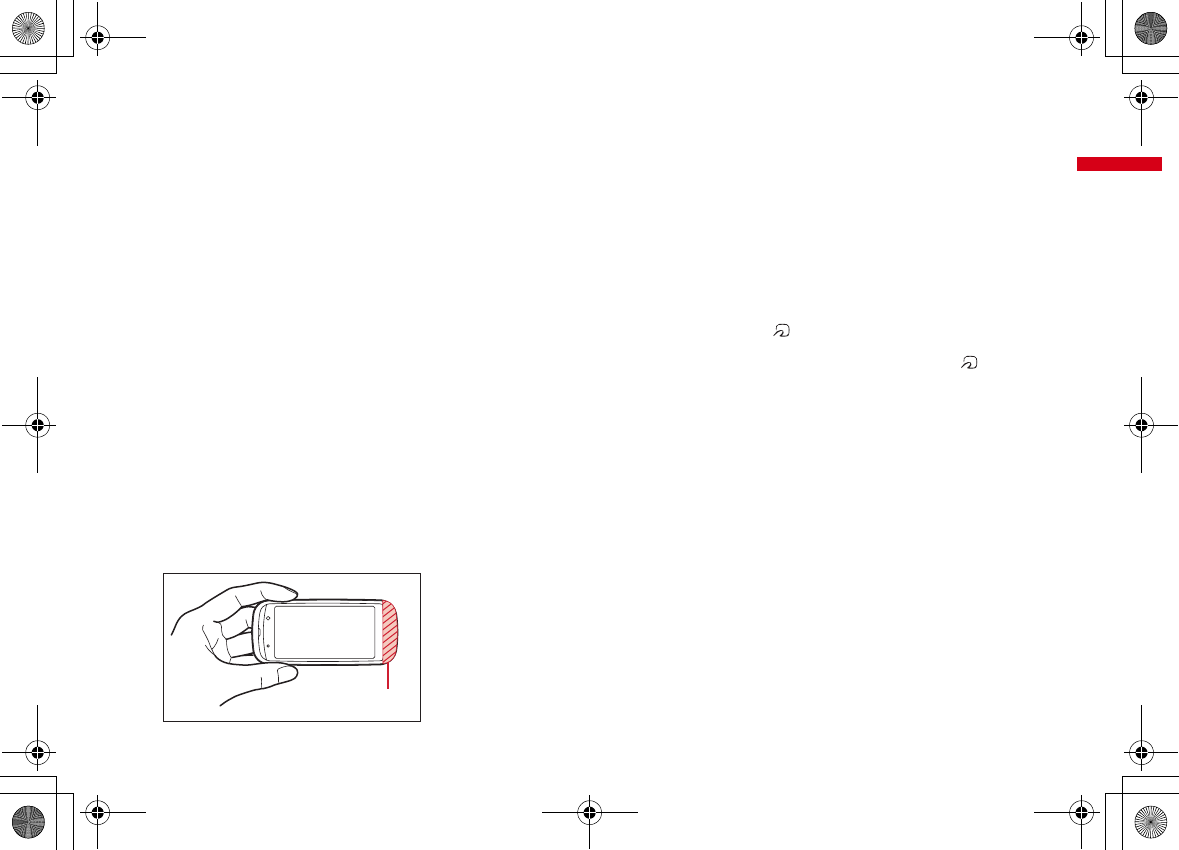
25
Before Using the Handset
F-09A_E1kou
<Functions of parts>
a
Light sensor
Sense the ambient luminance (automatic
adjustment of the brightness of the display).
*
Blocking the light sensor may disable correct adjustment
of the brightness.
b
Light
Turn on or blink when receiving a call, mail/i-concier
information, calling, obtaining ToruCa, accessing IC
card, GPS positioning (Position location, Notify
location and Location request), shooting an image,
recording a movie, operating Music&Video Channel
player or MUSIC Player, sounding tone of Alarm
clock (Snooze), Schedule reminder or Countdown
timer, and transmitting iC, or operate according to
the settings of Indicator light or Light alert.
c
Display (touch panel)
→
P30, 39
d
Microphone
Send your voice from here.
*
Do not cover the microphone during a call or sound
recording.
*
Rear microphone does not pick up your voice because it is
to cut noise.
e
1Seg antenna
→
P223
*
The terminal has a built-in 1Seg antenna. For better signal
reception, do not cover the antenna with your hand.
*
When you watch 1Seg with FOMA terminal held
sideways, it is recommended that you hold the opposite
side of the antenna section.
f
Earpiece
Hear other party's voice from here.
g
In-camera
Shoot your own image, or send your image via
videophone.
h
FOMA Built-in antenna
*
The terminal has a built-in FOMA antenna. For better
voice quality, do not cover the antenna with your hand.
i
Out-camera
Shoot still images or movies, send images over a
videophone call.
j
Light/Shooting indication light
→
P78, 214, 352
Camera light for videophone calls, still image
shooting, movie recording, simple light, or it turns
on or blinks for still image shooting or movie
recording.
k
Mark
→
P280, 328
Installation of IC card
*
You can use Osaifu-Keitai by placing mark over IC
card reader or send/receive data by iC transmission. The
IC card cannot be detached.
l
Back cover
m
Back cover lever
→
P52
n
Infrared data port
→
P327, 331
Infrared communication, Infrared remote control.
o
Speaker
Hear ring alert or voice of the caller using the
speakerphone etc. from here.
p
Fingerprint sensor
→
P48, 112
q
Strap opening
r
External connection jack
An integrated connection jack for charging or
connecting earphone etc.
*
Available to connect an optional AC adapter, DC adapter,
FOMA USB Cable with Charge Function, Earphone Plug
Adapter for External connector terminal etc.
s
Charging jack
t
microSD card slot
→
P315
The antenna
F-09A.book Page 25 Thursday, March 5, 2009 11:37 AM
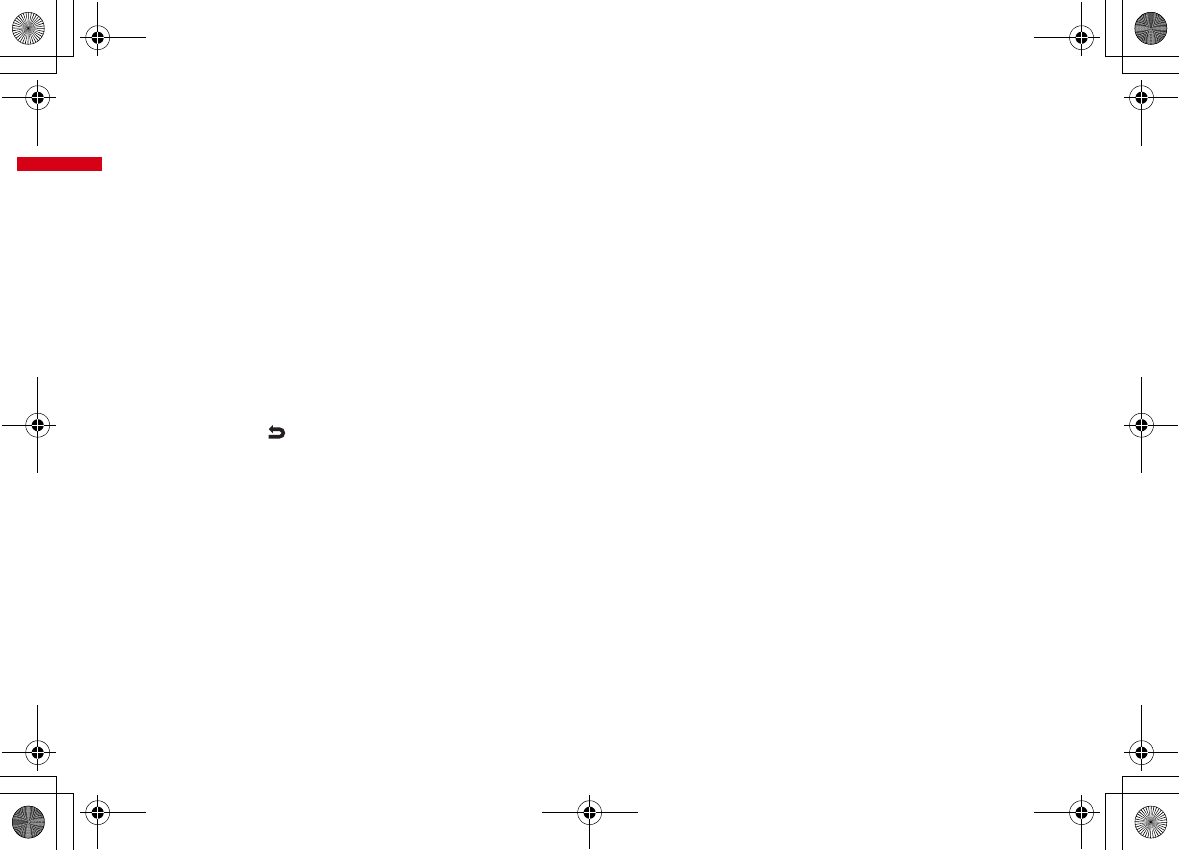
26 Before Using the Handset
F-09A_E1kou
<Functions of keys>
The functions available by pressing keys are as
follows.
●
: Press
■
: Press for 1 second or more
am
MENU key
●
Display menus, perform the operation shown at
the upper left of the guide area.
bI
i-mode/i-
α
ppli/
▲
(scroll)/Character
●
Establish i-mode connection and display iMenu.
●
Scroll upward the mail screen or site/website
display by pages.
●
Perform the operation shown in the lower-left
corner of the guide area, switch character entry
modes.
■
Display i-
α
ppli folder list.
cc
ch/
α
/Clear key
●
Display i-Channel list, switch i-
α
ppli stand-by
display and i-
α
ppli activation.
●
Delete characters or return to previous screen.
■
Start/Cancel Self mode.
dn
Start a voice call/ /Speakerphone/AF key
●
Make/Receive a voice call, return to the previous
character while entering characters.
●
Switching the speakerphone function, start/
cancel auto-focus.
■
Make a voice call using the speakerphone
function.
■
Restore the character string to its previous state.
e
Keypads
1
-
9
●
Enter phone numbers (1-9) or characters, select
menu/items.
■
Perform the function registered in Custom menu.
0
●
Enter phone number (0) or characters, select
menu/items.
■
Use Auto switch of Int'l call assist when making
international calls.
f*
*
/A/a/Line feed/Public mode (Drive mode)
key
●
Enter "
*
", "
゛
", "
゜
", etc., switch upper/lower
case.
●
Line feed while entering characters, select menu/
items.
●
Switch display/hide of guide area when shooting
a still image.
●
Switch horizontal and vertical displays while
playing movie/i-motion or Music&Video Channel.
■
Start/Cancel Public mode (Drive mode).
g
Multi-cursor key
g
Enter key
●
Perform the operation, activate Focus mode.
■
Start i-
α
ppli registered for one-key shortcut.
u
Schedule/
↑
key
●
Display Scheduler.
●
Adjust volume, move the cursor upward.
■
Display alarm list
d
Phonebook/
↓
key
●
Display phonebook.
●
Adjust volume, move the cursor downward.
■
Add to the phonebook.
l
Received calls/
←
(previous) key
●
Display Received calls, switch displays, move the
cursor leftward.
■
Start/Cancel privacy mode when "Activate/
Deactivate" of Activation option is set to "Hold L-
cursor key".
r
Redial/
→
(next) key
●
Display Redial, switch displays, move the cursor
rightward.
■
Start/Cancel IC card lock.
*
May be described as
jhk
.
hC
Camera key
●
Start still image shooting, perform the operation
shown at the upper right of the guide area.
■
Start movie recording.
ia
Mail/
▼
(scroll) key
●
Display mail menu, perform the operation shown
at the lower right of the guide area.
●
Scroll downward the mail screen or site/website
display by pages.
●
Pressing twice : Check new message
■
Display mail creation screen
jf
Power/End key
●
Terminate on-hold, calling/operating function,
display/hide calendar layout.
■
Press for 2 seconds or more : Turn power ON/
OFF.
k#
#/Macro shooting/Silent mode key
●
Enter "
#
", "
、
", "
。
", "?", "!", "
・
", select menu/
items.
●
Turn Macro mode on or off while using the
camera.
■
Start/Cancel Silent mode.
lz
Lock key
●
Activate the touch panel lock.
→
P125
■
Start/Cancel Operation lock, or cancel Lock when
immobile.
■
Cancel/Restart touch lock during a call with
FOMA terminal closed.
→
P127
mT
i-Widget/TV key
●
Start/Exit i-Widget
■
Watch 1Seg or switch Multi windows.
F-09A.book Page 26 Thursday, March 5, 2009 11:37 AM
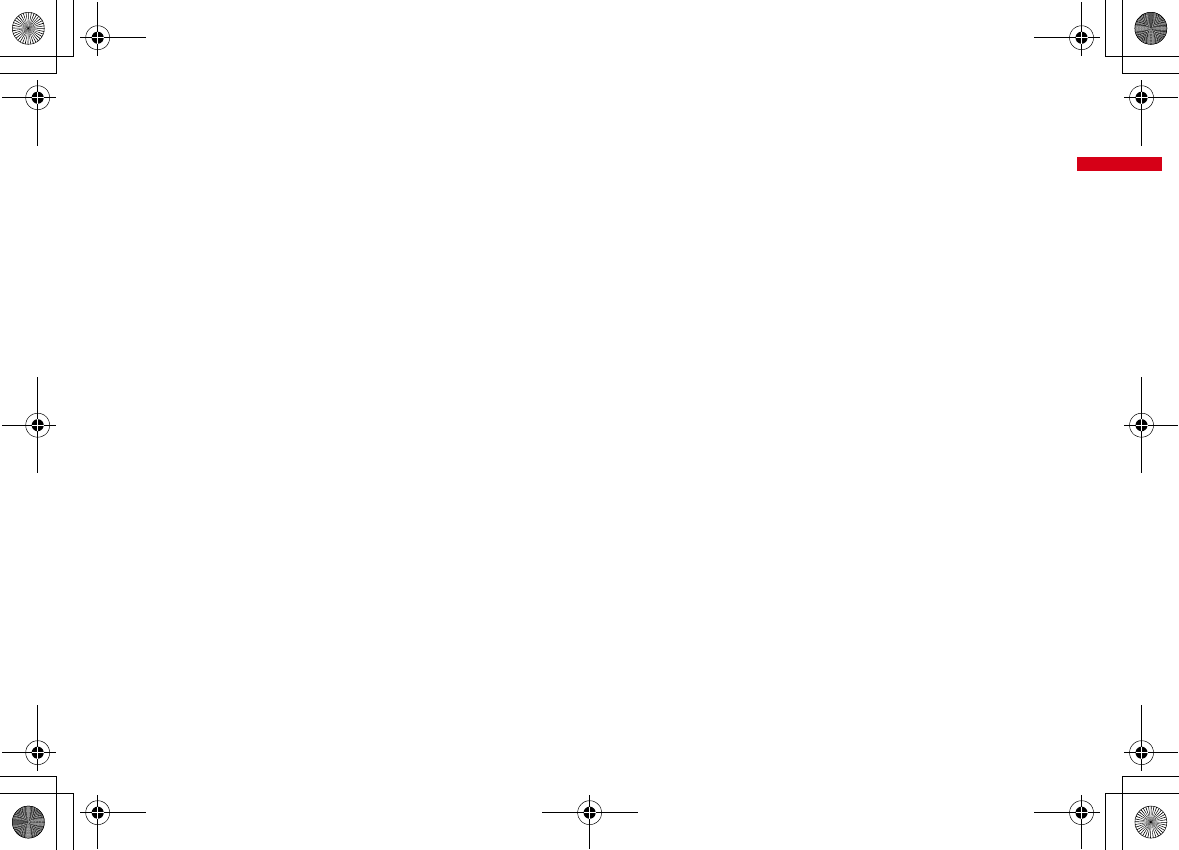
27
Before Using the Handset
F-09A_E1kou
nU
Search key
●
Enter the target word, place or name and search.
→
P339
■
Start/Cancel Silent mode
*
*
The setting of Search key shortcut is the operation in the
default state.
os
Multitask key
●
Perform another function while talking or
operating (Multiaccess/Multitask).
■
Activate/Cancel the auto rotation lock when
FOMA terminal is closed.
pZ
Camera key
●
Start/End/Save shooting when a camera is active,
or save a still image during 1Seg watching, when
FOMA terminal is closed.
●
Stop ring alert, alarm sound or vibrator.
■
Activate still image shooting
■
Activate quick message recorder while receiving
a call, activate/stop voice memo or movie memo
during a call.
■
Start/Stop video recording during 1Seg watching
when FOMA terminal is closed.
F-09A.book Page 27 Thursday, March 5, 2009 11:37 AM
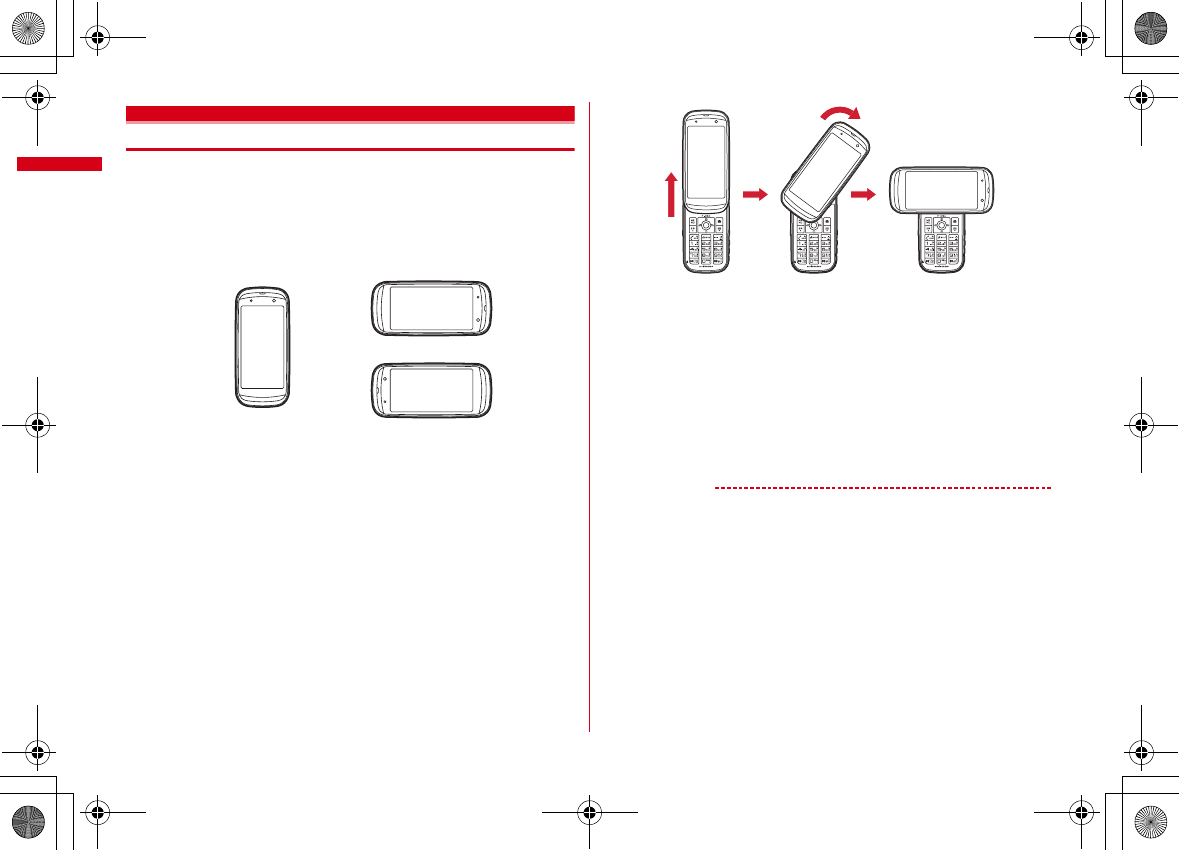
Before Using the Handset
28
F-09A_E1kou
Available FOMA terminal usage styles
You can use functions of this FOMA terminal with touch operation in addition to
keypad operation.
・
This manual gives descriptions assuming that FOMA terminal is open unless
otherwise noted.
■
Touch style (closed state)
You can use touch operation instead of keypad operation. Auto rotation function
realized by motion sensor freely switches the vertical/horizontal display.
・
Keep this state when you carry FOMA terminal.
・
While a camera is used, horizontal display is always applied even in touch style
(vertical).
■
Slide style (opened state (vertical))/YOKO-MOTION style (opened state
(horizontal))
It is the basic operation style that corresponds to all keypad operations.
・
Slide up the display section to use the terminal in the slide style. Additionally
rotate the display 90 degrees clockwise to use the terminal in the YOKO-MOTION
style.
・
To close, rotate or slide in the opposite direction.
・
When Slide and edit is set to "ON", the edit screen for mail, schedule or notepad
can be displayed in the slide style.
→
P350
・
When Slide and answer is set to "ON", you can answer a voice call by switching
to the slide style.
→
P73
・
Use Turn-display option to set functions such as the one activated by rotating the
terminal 90 degrees clockwise etc.
→
P351
✔
INFORMATION
・
When you use the slide style or YOKO-MOTION style, do not rotate the display
counterclockwise nor more than 90 degrees clockwise.
・
i-Widget, i-concier information and i-schedule are unavailable in the touch style
(horizontal) and YOKO-MOTION style.
・
Do not forcibly open/close or rotate FOMA terminal. It may cause malfunction or
damage to the keys and display.
・
Do not close FOMA terminal with the strap held inside. It may cause malfunction or
damage.
・
Do not attach labels or stickers on the rear side of the display or the key side. It may
cause malfunction, damage, etc.
・
When you carry FOMA terminal, activate Operation lock or Lock when immobile to
prevent inadvertent operations of the touch panel or to save battery power
consumption.
・
When you open/close or rotate FOMA terminal, avoid touching the touch panel with
your finger to prevent inadvertent operations.
Touch style (Vertical display) Touch style (Horizontal display)
or
Slide style
(opened state (vertical))
YOKO-MOTION style
(opened state (horizontal))
F-09A.book Page 28 Thursday, March 5, 2009 11:37 AM
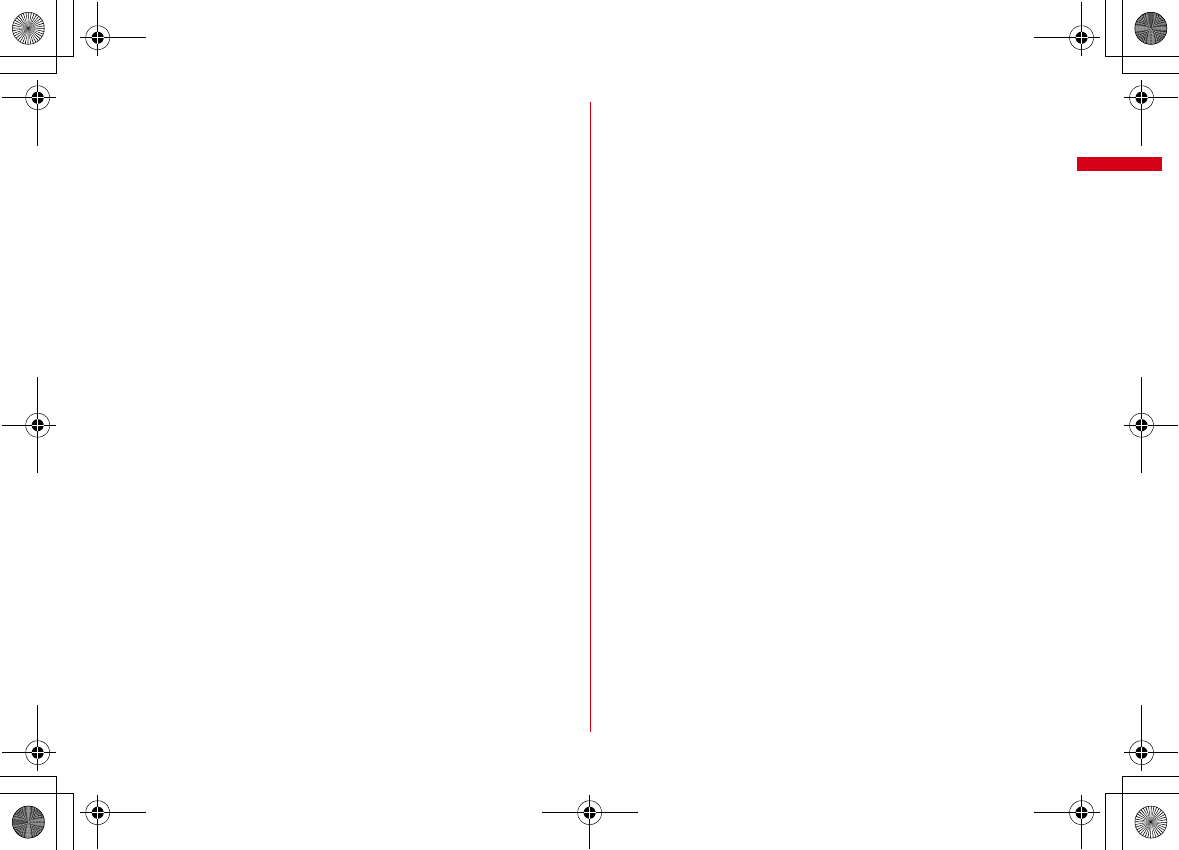
29
Before Using the Handset
F-09A_E1kou
・
Keep magnetic materials such as a magnet away from FOMA terminal. It may cause
failure or malfunction.
・
Do not place the terminal with the display side down on a desk. It may scratch the
display surface.
・
When carrying this terminal in a bag, do not allow a hard object to hit the display. It
may scratch the display, causing malfunction or damage.
F-09A.book Page 29 Thursday, March 5, 2009 11:37 AM
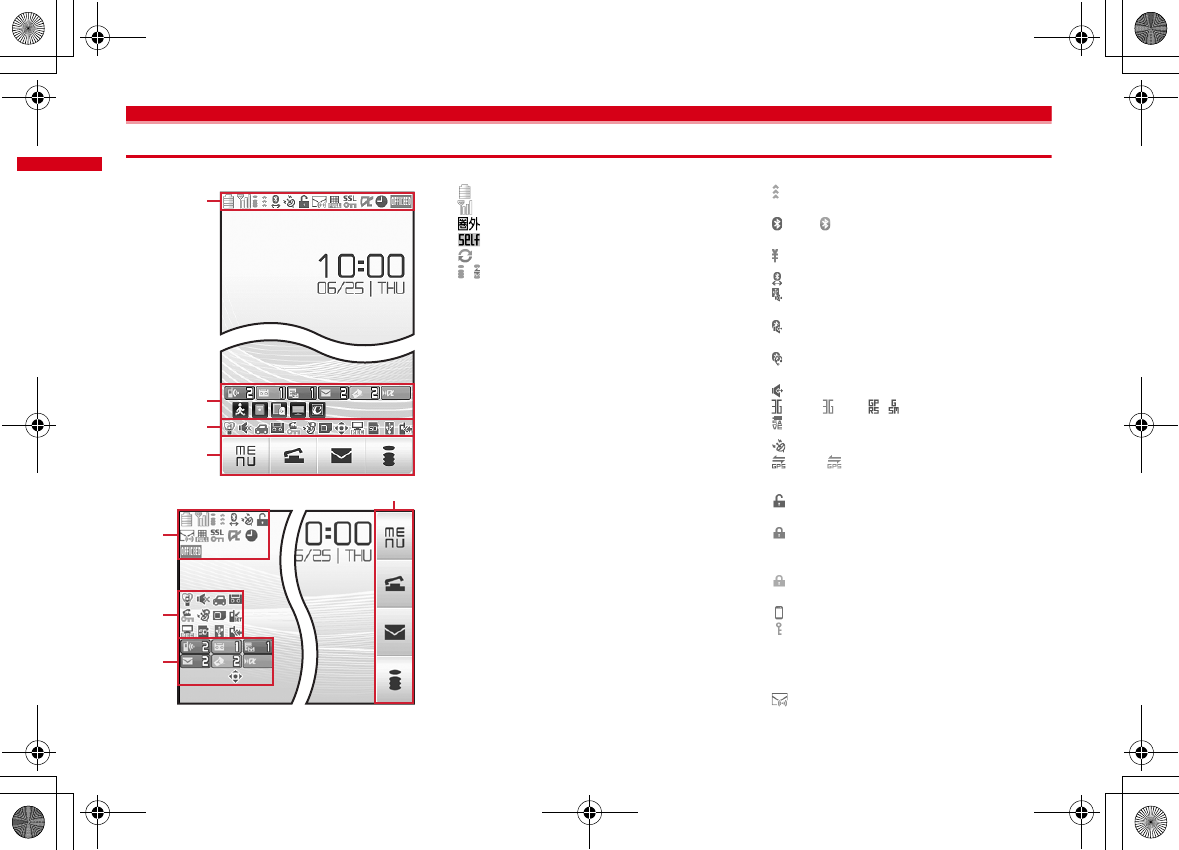
30 Before Using the Handset
F-09A_E1kou
Viewing display
The current state can be checked by the icon appearing on the screen.
a
: Battery icon
→
P57
b
: Antenna icon
→
P58
: Out of service area
→
P58
: Self mode ON
→
P117
: Data transfer mode ON
*1
→
P124, 315, 327, 365
c
/ : In i-mode (during i-mode connection)/(during
packet communication)
→
P174
d
: Infrared communication in operation
→
P327
Infrared remote control in operation
→
P331
(blue)/ (gray) : Bluetooth power ON/Power
saving mode activated
→
P363
: The total calls cost exceeds the limit
→
P356
*2
e
: Bluetooth connection established
→
P363
: Communication using handsfree-compatible
device in progress
→
P72
: Communication using a Bluetooth handsfree
device in progress
→
P364
: Communication using a Bluetooth headset in
progress
→
P364
: Speakerphone function in use
→
P65
(blue)/ (red)/ / : Network in use
→
P398
: Power saving mode activated
→
P102
*2
f
: Positioning with GPS
→
P291
(blue)/ (gray) : Location request setting with
GPS/Out of permission period
→
P294
*2
g
(gray) : Operation lock or Lock when immobile is
temporarily cancelled
→
P127
(Red) : Operation lock activated (Authentication
ON/OFF is set to "ON") or Lock when immobile
activated
→
P127
(Yellow) : Operation lock activated
(Authentication ON/OFF is set to "OFF")
→
P127
: Auto rotation lock is activated
→
P49
: A phonebook entry or schedule has secret
attribute
→
P87, 347
*2
h
Unread Area Mail, mail, i-concier information or
MessageR/F state
→
P145, 163, 165, 168, 200
: Unread Area Mail
Vertical display
Horizontal display
a-m
n
A
o-z
a-m
A
o-z
n
F-09A.book Page 30 Thursday, March 5, 2009 11:37 AM
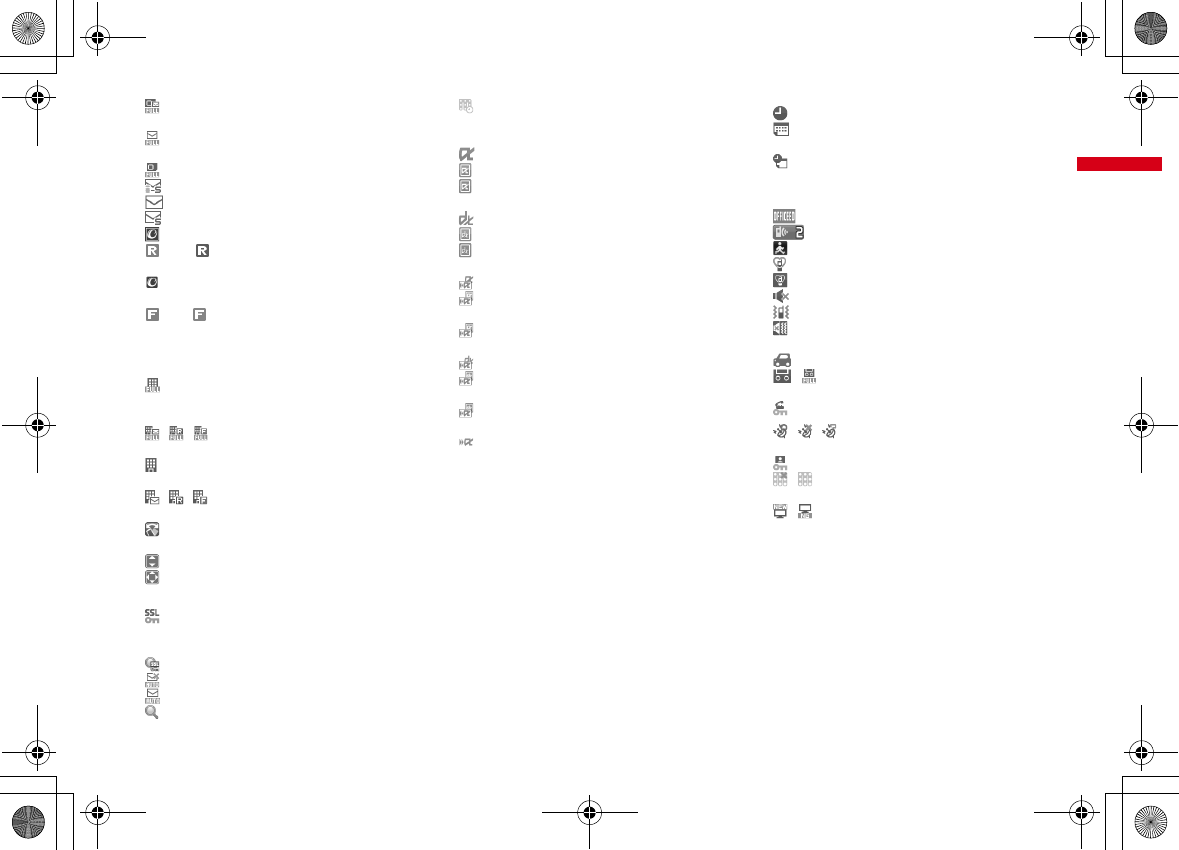
31
Before Using the Handset
F-09A_E1kou
: Unread i-mode mail and SMS storage space is
full on UIM
: Unread i-mode mail and SMS storage space is
full
: SMS storage space is full on UIM
: Unread i-mode mail and SMS exist
: Unread i-mode mail exists
: Unread SMS exists
: Arrival i-concier information exists
(red)/ (blue) : Unread MessageR storage
space is full or unread MessageR exists
: Unread mail and unread i-concier information
exist
(red)/ (green) : Unread MessageF storage
space is full or unread MessageF exists
*2
i
Storage state in i-mode Center, Full Browser screen
display
→
P145, 163, 178, 189
: i-mode mail and MessageR/F storage are full or
one of these spaces is full and unreceived mails
exist in Data Center
/ / : i-mode mail or MessageR/F storage
space is full in Data Center
: Unreceived i-mode mail and MessageR/F exist
in Data Center
/ / : Unreceived i-mode mail, MessageR or
MessageF exists in Data Center
: Scrolling Full Browser screen by tilting the
terminal
: Full Browser screen is displayed (Mobile mode)
: Full Browser screen is displayed (PC mode(full
scale))
*2
j
: Displaying SSL/TLS page/Executing SSL
session with i-
α
ppli, using i-
α
ppli downloaded
from SSL page
→
P175
: Frame of SSL page is enlarged
→
P180
: Mail failed to Auto-send exists
→
P144
: Auto-send mail exists
→
P144
: Frame is enlarged
→
P180
: Music&Video Channel program obtaining
reservation exists
→
P239
k
i-
α
ppli/i-
α
ppliDX/i-
α
ppli call state
→
P255, 272, 273
: During i-
α
ppli operation
(gray) : i-
α
ppli stand-by display ON
(orange) : i-
α
ppli is being started from the i-
α
ppli
stand-by display
: i-
α
ppliDX is running
(gray) : i-
α
ppliDX stand-by display ON
(orange) : i-
α
ppli is being started from the i-
α
ppliDX stand-by display
: i-
α
ppli call received while i-
α
ppli is running
(gray) : i-
α
ppli call received while displaying i-
α
ppli stand-by display
(orange) : i-
α
ppli call received while i-
α
ppli is
being started from i-
α
ppli stand-by display
: i-
α
ppli call received while i-
α
ppliDX is running
(gray) : i-
α
ppli call received while displaying i-
α
ppliDX stand-by display
(orange) : i-
α
ppli call received while i-
α
ppli is
being started from i-
α
ppliDX stand-by display
: i-
α
ppli call received
*3
l
: Alarm clock ON
→
P341
: 1Seg watching/recording reservation, schedule
reminder ON
→
P232, 344
: Schedule reminder or 1Seg watching/recording
reservation and alarm clock are simultaneously
ON
→
P232, 341, 344
*3
m
: Inside OFFICEED area
→
P394
n
: Arrival information
→
P38
: Shortcut icons
→
P348
o
: Silent mode ON
→
P95
: Personalized silent mode ON
→
P96
p
: Call alert volume is Silent
→
P92
: Vibrator for voice call ON
→
P93
: Call alert volume is Silent and vibrator for voice
call ON
→
P93
q
: In Public mode (Drive mode)
→
P74
r
/ : Record message ON/recorded messages
full
→
P76
s
: Keypad dial lock ON
→
P118
*2
t
/ / : Location request of GPS success/
failure/end as unanswered
→
P293
: Personal data lock ON
→
P117
/ : Music&Video Channel obtaining failure/
success
→
P239
/ : 1Seg recording reservation completed/
failed
→
P234
F-09A.book Page 31 Thursday, March 5, 2009 11:37 AM
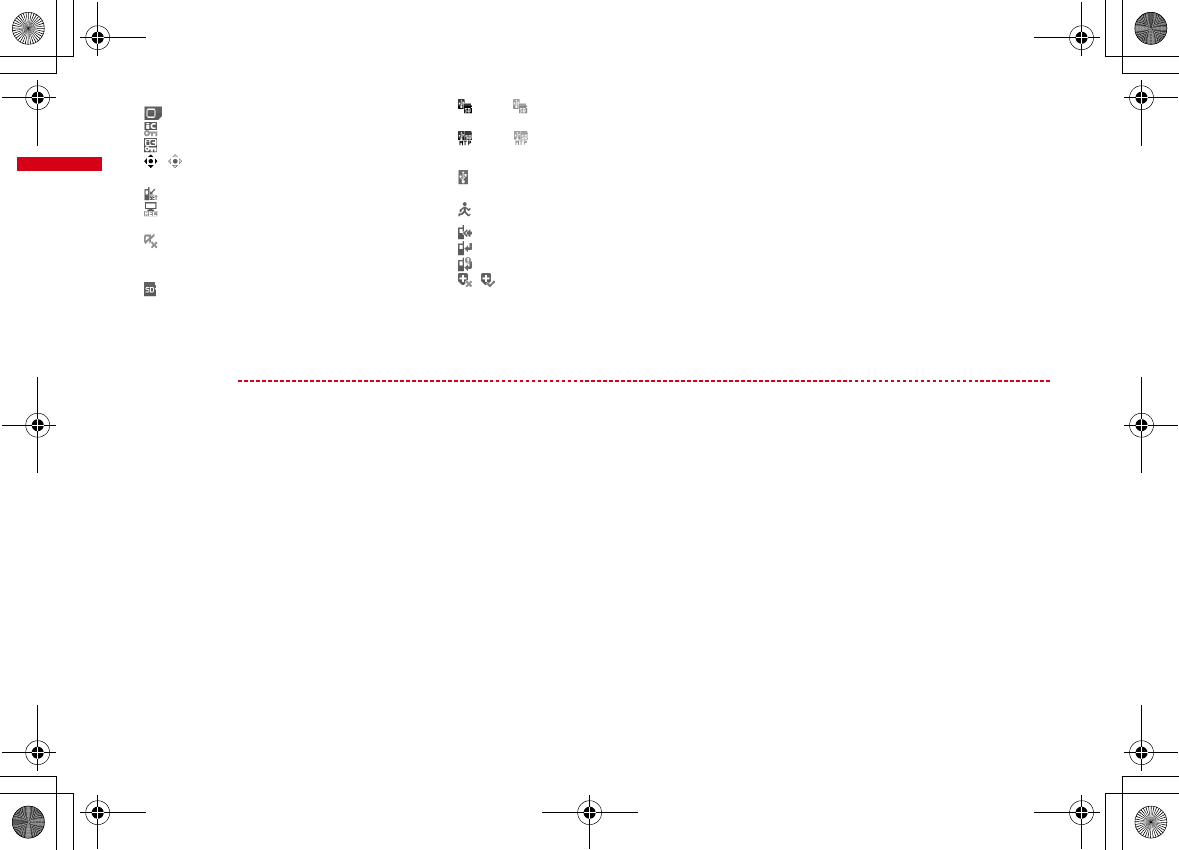
32 Before Using the Handset
F-09A_E1kou
*2
u
: Reading UIM
→
P50, 58
(key is yellow) : IC card lock ON
→
P282
: Individual IC card lock
→
P282
v
/ : Displaying available multi-cursor key in
Focus mode
→
P38
: Remote customization ON
→
P133
w
: Performing 1Seg recording reservation/1Seg
recording (only watching stopped)
→
P231, 234
: i-
α
ppli Auto start failed
→
P272
x
State of USB mode settings and microSD card
→
P315, 322
: microSD card installed during Communication
mode
(blue)/ (gray) : microSD card installed or not
during microSD mode
(blue)/ (gray) : microSD card installed or not
during MTP mode
*2
y
: Connected to external device using USB cable
→
P80, 322
: Pedometer/Activity monitor is set
→
P359
*2
z
: Software update notice
→
P456
: Software update pre-specified
→
P457
: Update notification icon
→
P456
/ : Auto-update of the latest pattern definition
failed/succeeded
→
P459
A
Stand-by touch button
→
P41
*1
When data transfer mode is activated, the terminal is in the same state as out of service area and Multitask becomes unavailable.
*2
The current highest-priority item is displayed. These icons are listed in descending order of the priority from the top.
*3
Time appears on a screen other than the stand-by display.
✔
INFORMATION
・
Depending on the displayed function, an icon may be displayed at a different position, or some or all icons may not be displayed.
F-09A.book Page 32 Thursday, March 5, 2009 11:37 AM
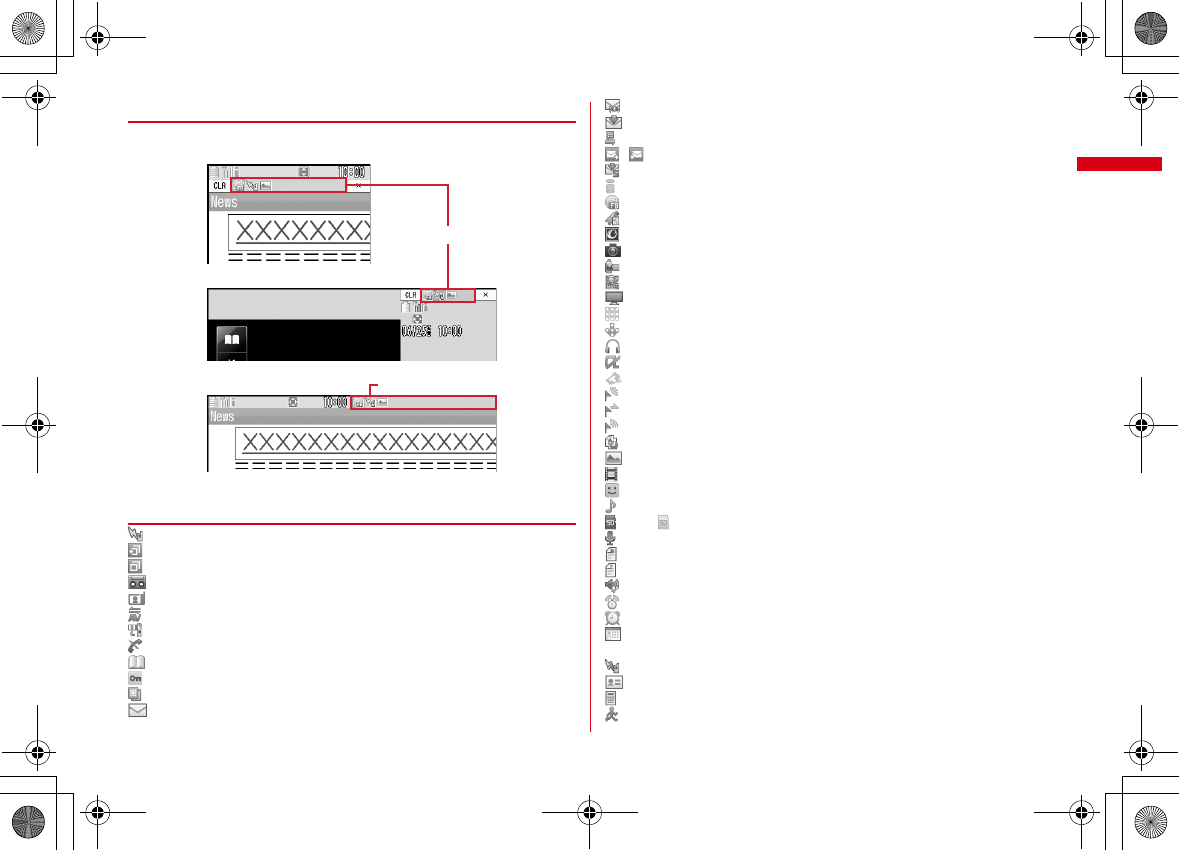
33
Before Using the Handset
F-09A_E1kou
◆
Task area
The icon indicating the function (task) in progress appears in the task area. During
Multiaccess or Multitasks, the icons show which functions are running.
❖
Icons indicated on the task area
: Voice call
: Received calls
: Redial
: Record message/Voice memo
: Videophone call
: Videophone using an external device
: Call (switching)
: Call (disconnecting)
: FOMA terminal phonebook
: Contact setting of Privacy mode
: Kisekae Tool
: Mail/MessageR/F
: Area Mail
: Receiving i-mode mail
: Checking new message/SMS
/ : Sent msg. log/Received msg. log
: Receiving SMS
: Displaying i-mode/PDF data (except data saved from Full Browser)
: Displaying Full Browser/PDF data (data saved from Full Browser)
: i-mode Bookmark/Go to location/Browser history/Screen memo/two-touch site
: i-concier
: Still camera
: Movie camera
: Bar code reader
: 1Seg
: Activating Music&Video Channel
: Music&Video Channel program obtaining
: MUSIC Player
: i-
α
ppli
: ToruCa
: Position location of GPS
: Location request of GPS
: Notify location of GPS
: Location history (GPS)
: My Picture
: Movie/i-motion
: Chara-den
: Melody
(blue)/ (gray) : Accessing microSD card/Standing by for accessing
: Sound recorder
: Displaying a folder of My Document (PDF data) or data list
: Other (Word, Excel, PowerPoint file)
: Adjusting volume by Multitask
: Countdown timer
: Alarm clock
: Scheduler/Schedule reminder ringing (including activation notification of
1Seg)
: Fake call
: User information
: Calculator
: Pedometer/Activity monitor
Vertical display
Horizontal display
Horizontal full-display
Task area
Task area
F-09A.book Page 33 Thursday, March 5, 2009 11:37 AM
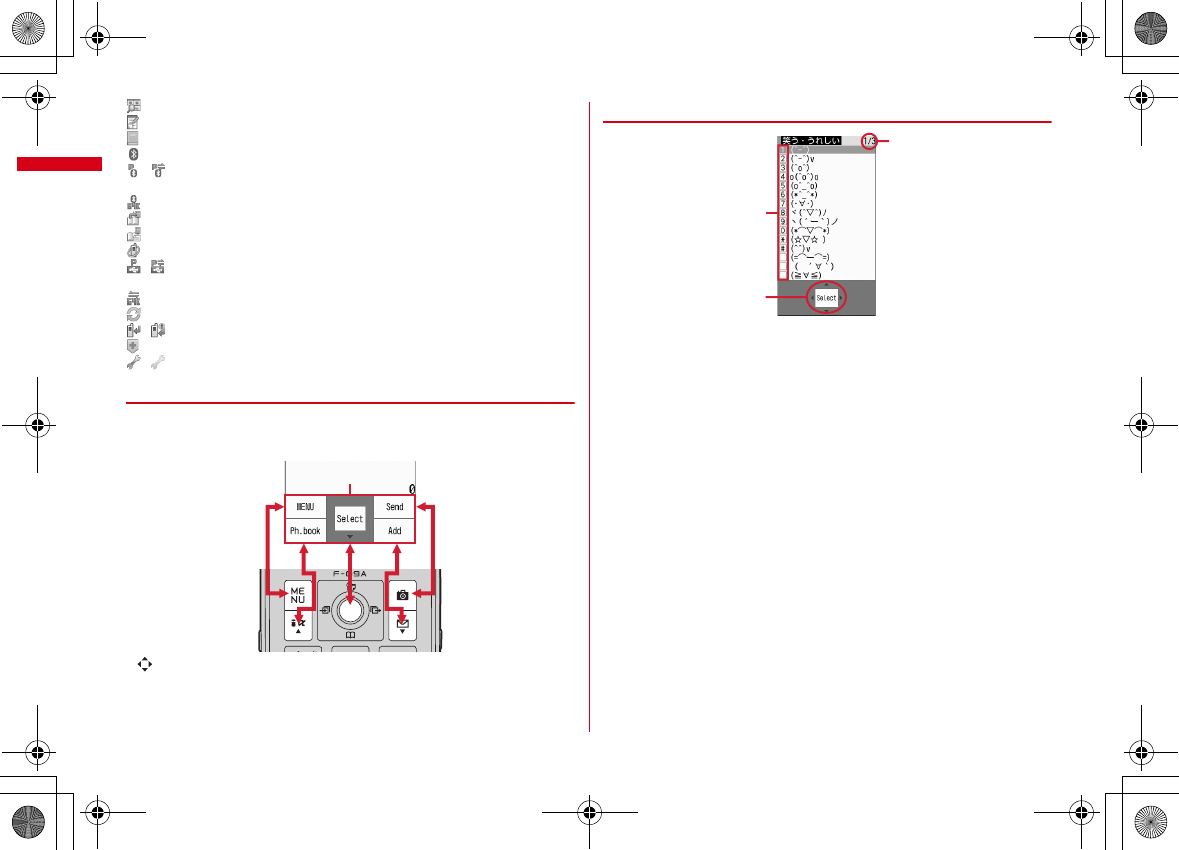
Before Using the Handset
34
F-09A_E1kou
: Search engine
: Notepad
: Dictionaries
: Bluetooth function
/ : Packet transmission or communication/Sending or receiving packets in
progress via Bluetooth function
: 64K data communication via Bluetooth function
: Accessing Data Center
: Displaying synchronization log
: Network services set
/ : Calling or communicating packets via USB/Sending or receiving packets
via USB
: 64K data communication
: Accessing external data
/ : Updating software/Software update notified
: Updating pattern definition/Displaying version
/ (gray) : Each function set or on hold
◆
Guide area
Operations that can be performed by pressing
m
,
I
,
g
,
C
and
a
are
displayed in the guide area. Displayed operations vary by the screen.
Display locations and keys correspond as shown in the figure.
・
on the guide area corresponds to multi-cursor keys
k
(It may be different
depending on the function you are using or how the site or website is made).
◆
List screen
a
When a list extends to multiple pages, the currently displayed page number and
the total number of pages appear.
Guide area
a
c
b
F-09A.book Page 34 Thursday, March 5, 2009 11:37 AM
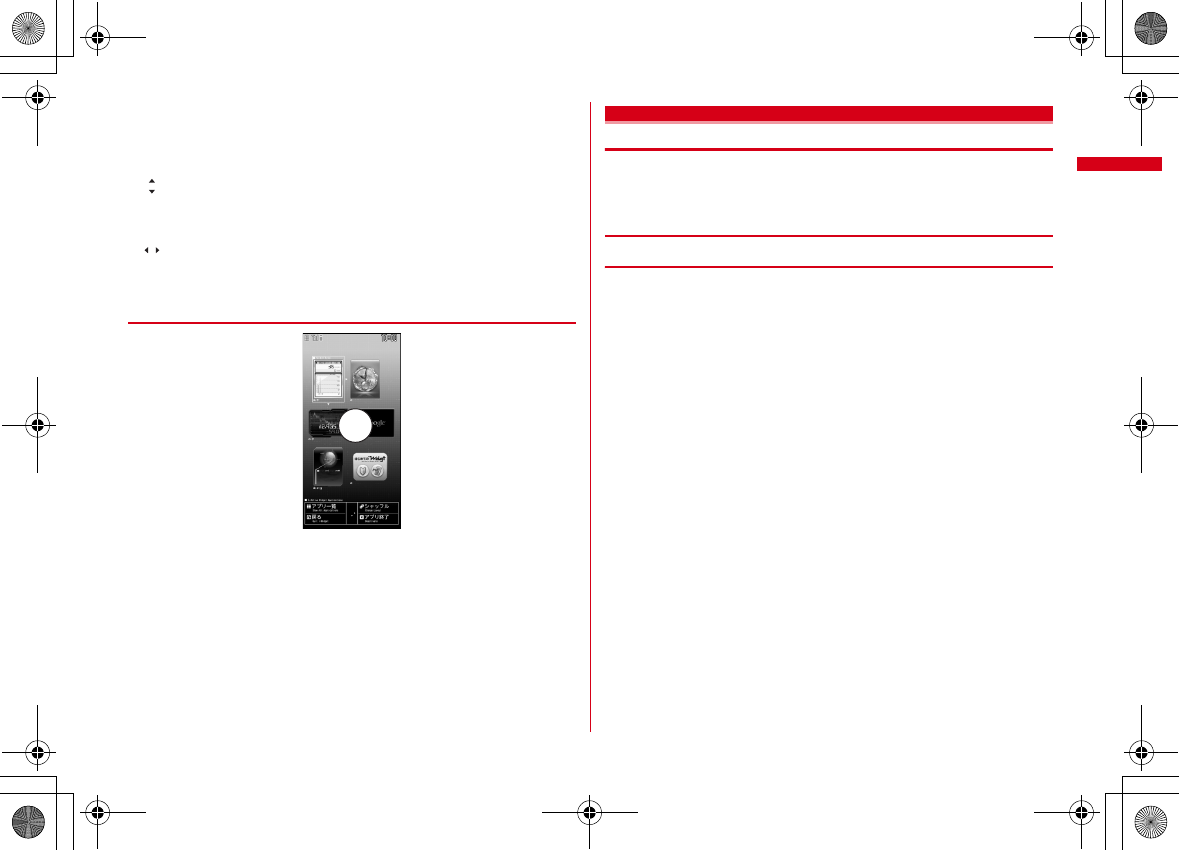
35
Before Using the Handset
F-09A_E1kou
b
Items with numbers or symbols displayed can also be selected even by pressing
the corresponding key (
1
-
9
,
0
,
*
,
#
). Items without numbers
of symbols displayed can be selected by moving the cursor to the item and
pressing
g
. Pressing the key corresponding to the item number or pressing the
following keys allows you to select the item.
c
indicates that there are items that can be selected above and below the cursor
position. Press
j
to move the cursor. When
d
is pressed on the last item of
the page, the next page appears, when
u
is pressed on the first item of the
page, the previous page appears.
indicates that there are items that can be selected over the multiple pages.
Press
h
to change the page. Some screens such as an icon selection screen
cannot be switched.
◆
i-Widget screen
・
While i-Widget is running, operations that correspond to
m
,
I
,
g
,
C
,
a
and
k
are displayed on the screen as in the guide area. Displayed operations
differ depending on screens.
・
Using i-Widget
→
P276
Selecting functions from menu
・
This manual mainly gives descriptions assuming that Kisekae Tool is set to
"White".
・
Menus are categorized by function.
→
P412
◆
Menu screen and switching method
❖
Menu screen
The following menu screens are available.
Kisekae menu :
A menu that you can change the design using Kisekae tool.
In addition to menus compatible with movies, "
拡大メニュー
(enlarged menu)"
that is easy to view with large font and "Simple Menu" are available. A Kisekae
menu matched with the color of FOMA terminal is set by default.
・
Some Kisekae menu changes the menu structure according to usage frequency.
In the Kisekae Tool stored by default, "
切替メニュー
(Switch menu)" and "
ダイレ
クトメニュー
(Direct menu)" in the "Preinstalled" folder support this function.
・
Some Kisekae menu does not support English display when setting Select
language to "English".
Basic menu :
A basic menu that the menu structure and menu numbers are fixed.
・
Menu icons or background design can be changed by customizing Kisekae Tool
or menu.
→
P103, 105
・
The font size of the menu changes synchronized with Kisekae Tool.
Custom menu :
A menu that menu items can be freely registered.
→
P349
e.g. : i-Widget screen
仮
F-09A.book Page 35 Thursday, March 5, 2009 11:37 AM
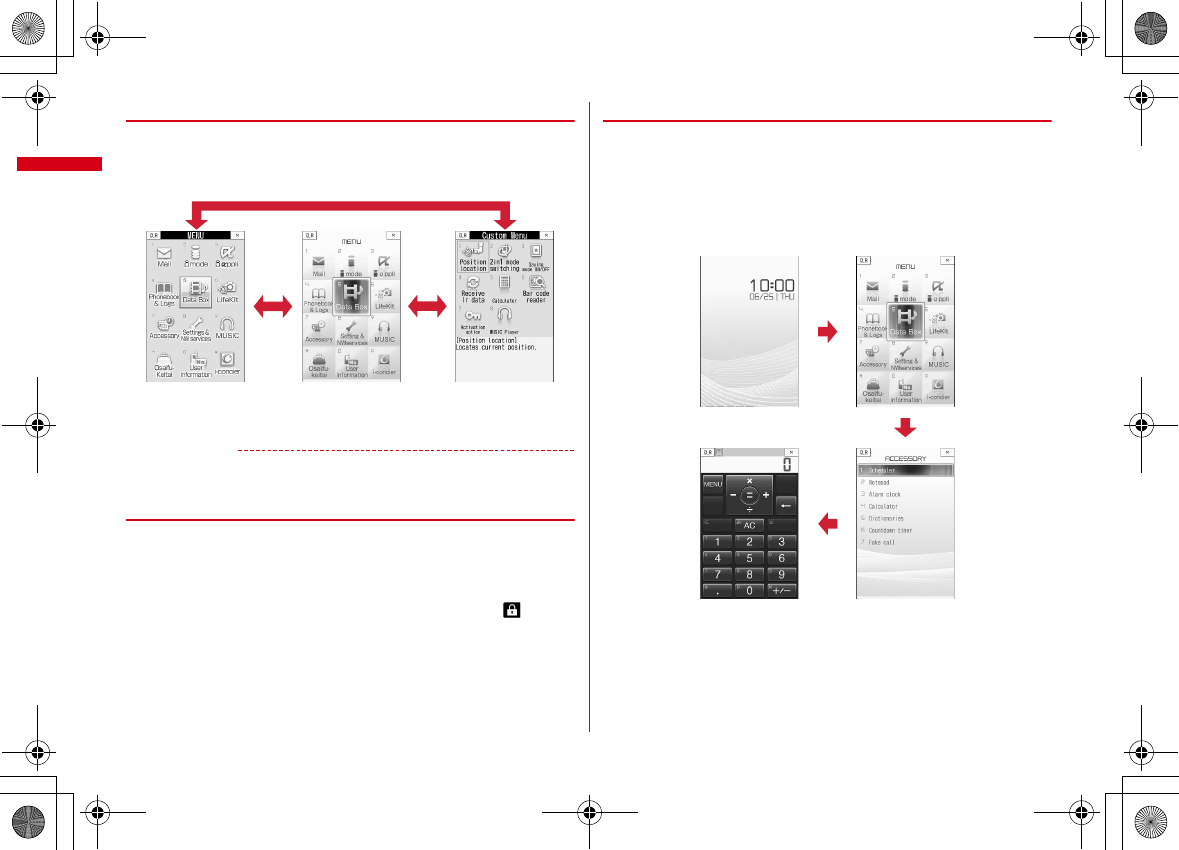
Before Using the Handset
36
F-09A_E1kou
❖
To switch the menu screen temporarily
In each menu screen, you can temporarily switch to a different menu screen by the
following operations. You can also set which menu to display when pressing
m
on the stand-by display.
→
P103
*1
Cannot be switched when Kisekae menu or Shortcut menu is set as Select startup menu.
*2
Cannot be switched when Basic menu is set as Select startup menu.
✔
INFORMATION
・
Some types of Kisekae menus change the menu structure according to usage
frequency. Also, the number assigned to menu item (item number) may not be applied.
◆
Selecting a function
Press
m
in stand-by and select and perform the functions from the menu
displayed.
There are 2 ways. One method involves using the keypad corresponding to the
menu items (Shortcut operation). In the other method, the multi-cursor key is used
to select from among the menu items.
・
If any function is restricted by lock functions or no UIM is installed, icon
appears or the font color changes indicating that the function is disabled. Note
that the display does not change for Kisekae menu. When a function is selected,
the reason that the function cannot be performed etc. is displayed.
・
Function description about the menu item at the cursor position may appear for
some types or levels of the menu. The current setting may also displayed in some
menu items.
❖
Selecting menu items by keypad (Shortcut operations)
When numbers (item number) are assigned to menu items, a menu item can be
selected by pressing the corresponding keypad (
1
-
9
,
0
,
*
,
#
).
・
Press the item number displayed with the preferred menu item.
・
Item numbers differ when "Simple Menu" is set by Kisekae Tool.
→
P425
・
Item number of the menu
→
P412
<Example> Selecting "Calculator"
1
m74
I
C*
1
C*
2
Custom menu
Kisekae menuBasic menu
m
7
4
F-09A.book Page 36 Thursday, March 5, 2009 11:37 AM
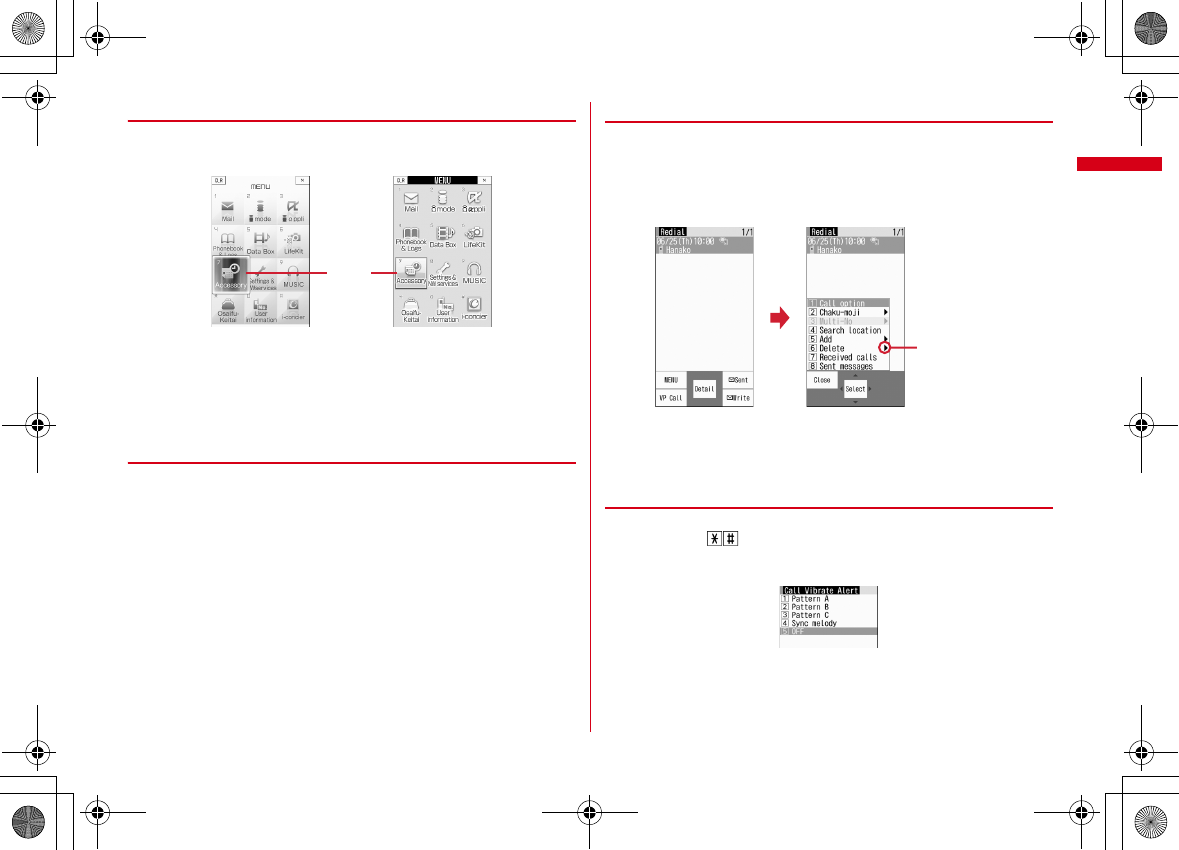
37
Before Using the Handset
F-09A_E1kou
❖
Selecting menu items by multi-cursor key
<Example> Selecting "Calculator"
1
me
Move the cursor to "Accessory"
eg
・
If you press
k
to move the cursor, the color and/or design of the cursor
position change. Moving by
h
is unavailable for some menus.
・
When "Simple Menu" is set for Kisekae menu, you can also move the cursor
and press
r
to select a menu (second level or upper).
2
Move the cursor to "Calculator"
eg
❖
To return to stand-by display or previous menu
After selecting a menu item, you can return to the stand-by display or previous
menu by pressing the following keys.
f
: Return to the stand-by display.
c
: Return to the previous menu. Depending on the menu, you can return to the
previous menu also by pressing
l
.
◆
Selecting method of submenu
When "MENU" is displayed at upper-left of the guide area, various operations can
be performed with submenus.
<Example> Selecting the redial submenu
1
On the redial list screen,
me
Press a keypad for the submenu item
number
・
You can also select an item by moving the cursor to and pressing
g
or
r
.
・
Item numbers of the submenu with the same functions may vary by the
operating screen.
・
Pressing
m
or
c
closes the submenu.
◆
Operating procedure of each item
■
Selection of an item
When numbers or is displayed, press the corresponding keys. You can also
select an item by moving the cursor with
k
and press
g
. When moving the
cursor, the item at the cursor may be framed or change in color.
・
Depending on the function, you can check vibration pattern of the vibrator, color
or lighting pattern of light alert, the color scheme of screen settings or brightness
of the display by moving the cursor to an item.
Basic menu
Cursor
position
Kisekae menu
m
There are menu
items in lower
level
F-09A.book Page 37 Thursday, March 5, 2009 11:37 AM