Fujitsu FOMA-F884I Part 15 Low Power Communication Device Transmitter User Manual manual part 2
Fujitsu Limited Part 15 Low Power Communication Device Transmitter manual part 2
Fujitsu >
Contents
- 1. user manual part 1
- 2. user manual part 2
- 3. manual part 1
- 4. manual part 2
manual part 2
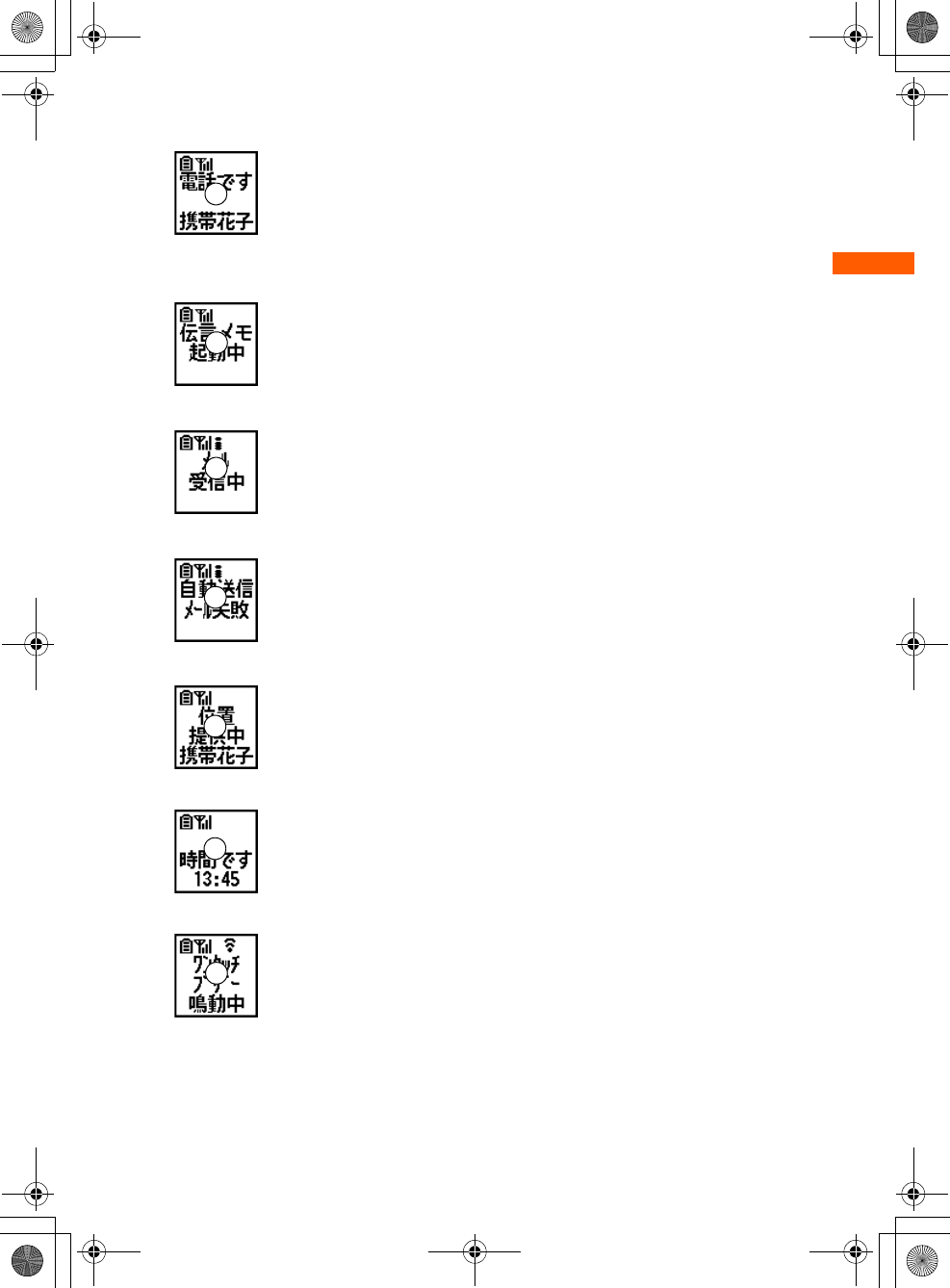
29
F884i_2kou
Before Using the Handset
■Display status of voice/videophone calls
The status such as receiving call, talking, respond holding or disconnecting
is displayed. The screen shown here is an example of receiving a voice call.
* When Sub-display setting is set to "表示しない (OFF)", the caller's phone
number or name is not displayed even if you receive a call.→p.119
・Receiving videophone calls→p.69
■Status display of recorded messages
Appear during answering or recording. The screen shown here is an
example of the case that the recorded message is answering or it is being
recorded.
・Recorded messages→p.75
■When i-mode mail or MessageR/F is received
The screen shown here is an example of receiving an i-mode mail.
・Receiving i-mode mail→p.230
・Receiving SMS→p.252
・Receiving MessageR/F→p.196
■Auto send mail/Auto-send pedometer failed
・Auto-send mail exists→p.217
・Auto-send pedometer exists→p.395
■Status display of GPS
The status such as position location, notify location or sending location are
displayed. The screen shown here is an example of sending location.
・GPS→p.300
■When the date and time to notify the time or Schedule of alarm clock comes
The screen shown here is an example when the time of alarm clock comes.
・Alarm clock→p.378
・Schedule→p.380
■Status display of one-touch buzzer
The screen shown here is an example of one-touch buzzer in operation.
・One-touch buzzer→p.388
* In addition to this, the status is displayed when the battery is almost empty, in All lock
or Omakase Lock or when starting Lock on close. Or, the function in use is displayed
when checking new messages or SMS, connecting to Data Center for Data Security
Service, playing melody, or performing infrared or data communication.
仮
仮
仮
仮
仮
仮
仮
F884i_020_BEF.fm 29 ページ 2008年1月9日 水曜日 午後5時50分
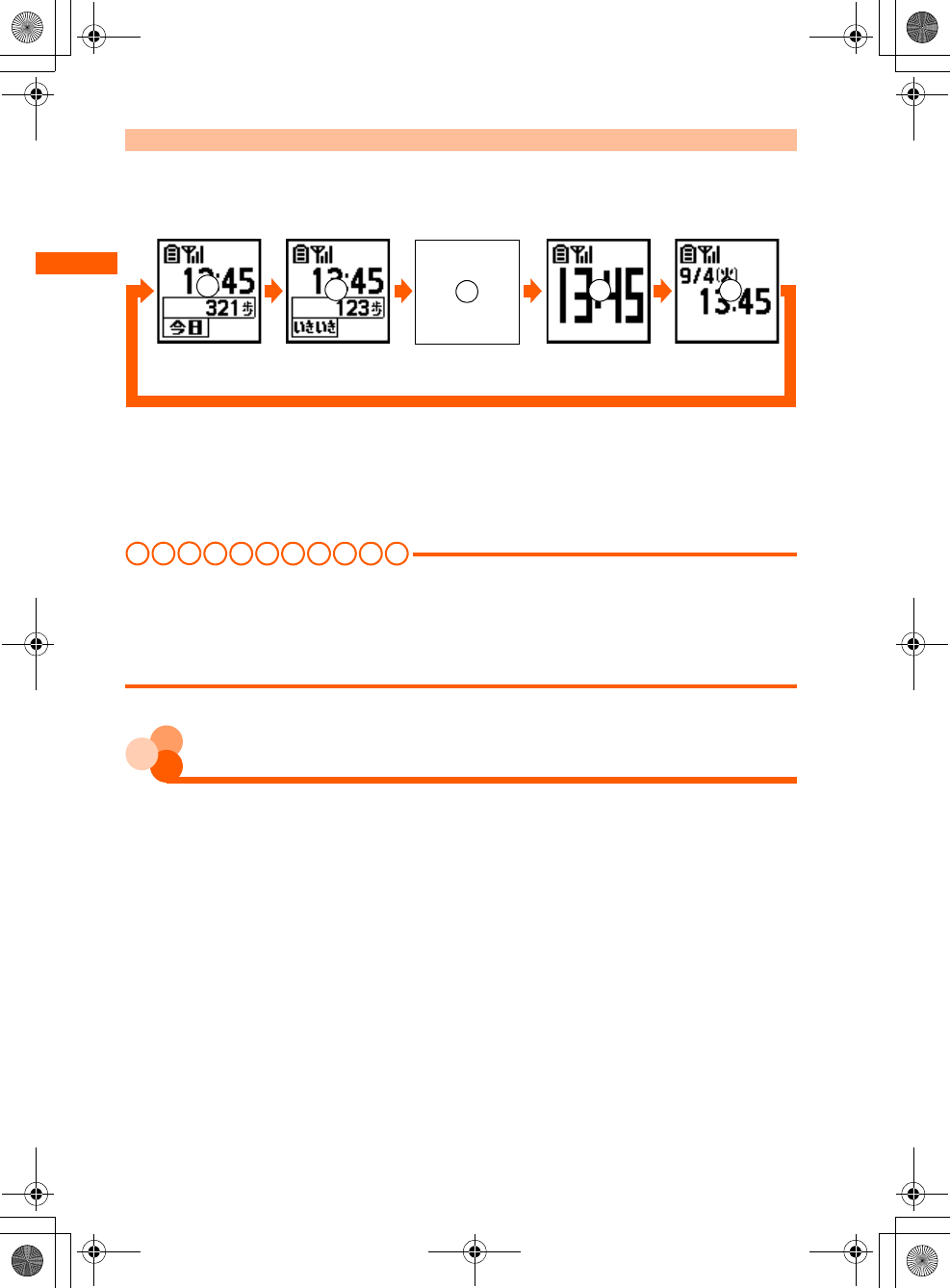
30
F884i_2kou
Before Using the Handset
Switching input modes
Each time you press ( while the light of the sub-display is on switches the clock display.
The setting of the switched display is retained till the power is turned OFF and ON, or the
settings are changed.
●When the light of the sub-display is off, if you press any of ud(, it turns on.
●When setting pedometer to "利用しない (Not use)", clock and the number of today's steps
or clock and the number of steps for vivid walking is not displayed, and clock→clock and
icon→large clock are displayed in order.
●The clock display format can be set to either 24-hour or 12-hour format.→p.122
I N FOR M A T I O N
●If you opening the FOMA terminal with information displayed on the sub-display, the display disappears.
●When the sub-display is switched by an incoming call or mail, etc., with FOMA terminal folded, the light
automatically turns on.
●When receiving a call, if the other party's information exceeds 4 two-byte or 8 one-byte characters, the
remaining information can be displayed by scrolling. To scroll again, press (.
Menu operation
Select and execute the functions from the menu screen displayed by pressing m on the
stand-by display or from the mail menu screen displayed by pressing U. To select a
function, you can either press multi-cursor button or dial button. In this manual, the
operation methods are explained mainly by the way of pressing dial button (short-cut
operation).
●For available functions, see "メニュ一覧 (Menu list)".→p.442
●When setting the menu design of menu format selection to "タイル (Tile)", the item names
displayed by pressing m on the stand-by display differs from the ones shown in this
manual. And, the selection method of multi-cursor button also differs.
●Selection of menu format and menu item name→p.120
<Clock large>
<Number of vivid
steps and clock>
<Icon and clock> <Clock>
<Today's number
of steps and clock>
仮仮仮仮 仮
F884i_020_BEF.fm 30 ページ 2008年1月10日 木曜日 午後8時8分
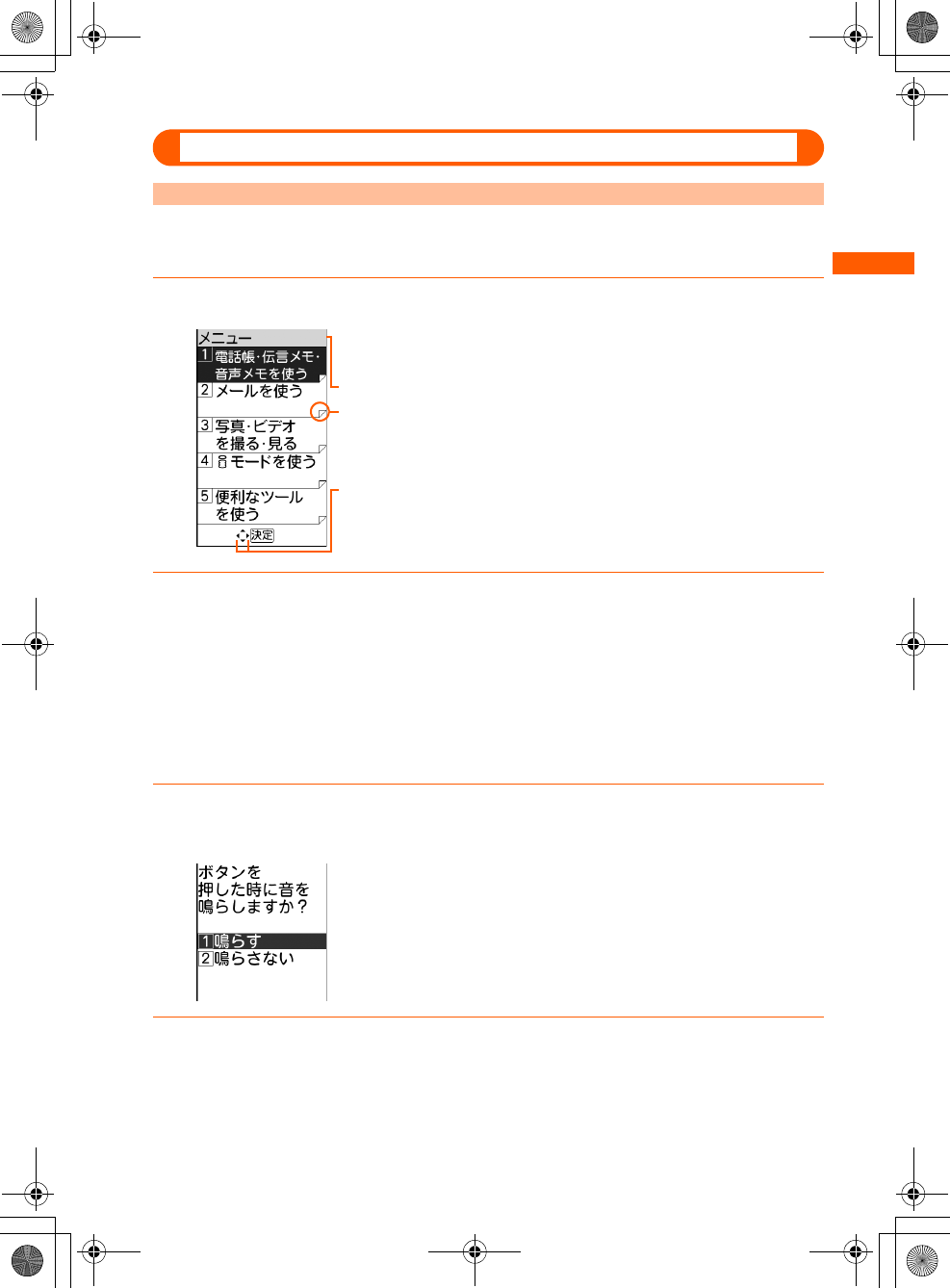
31
F884i_2kou
Before Using the Handset
Function selection by multi-cursor button
When selecting a function from a list-format menu
<Example> Performing "ボタンを押した時の音を設定する (Setting the sound emitted
when a button is pressed)"
1Press m on the stand-by display
2Press D to select "a基本の機能・設定 (Basic function and
settings)" e Press k
The menu screen of "基本の機能・設定 (Basic function and settings)" appears.
●U: The cursor moves to the upper function.
●D: The cursor moves to the lower function.
●L: Display the previous page.
●R: Display the following page.
3Press D to select "fボタンを押した時の音を設定する (Setting the
sound emitted when a button is pressed)" e Press k
4Press UD to select "a鳴らす (Sound)" or "b鳴らさない (Not
sound)" e Press k
A message appears indicating that the keypad sound is set. Press k to return to the
menu screen.
The menu screen appears.
Cursor : The color of the selected item changes.
Indicates that the menu of lower layer exists.
Appears when there is a continued part of the displayed menu screen.
When displaying the continued part, press UD several times to
move the cursor, or press LR to switch the screen.
F884i_020_BEF.fm 31 ページ 2008年1月9日 水曜日 午後5時50分
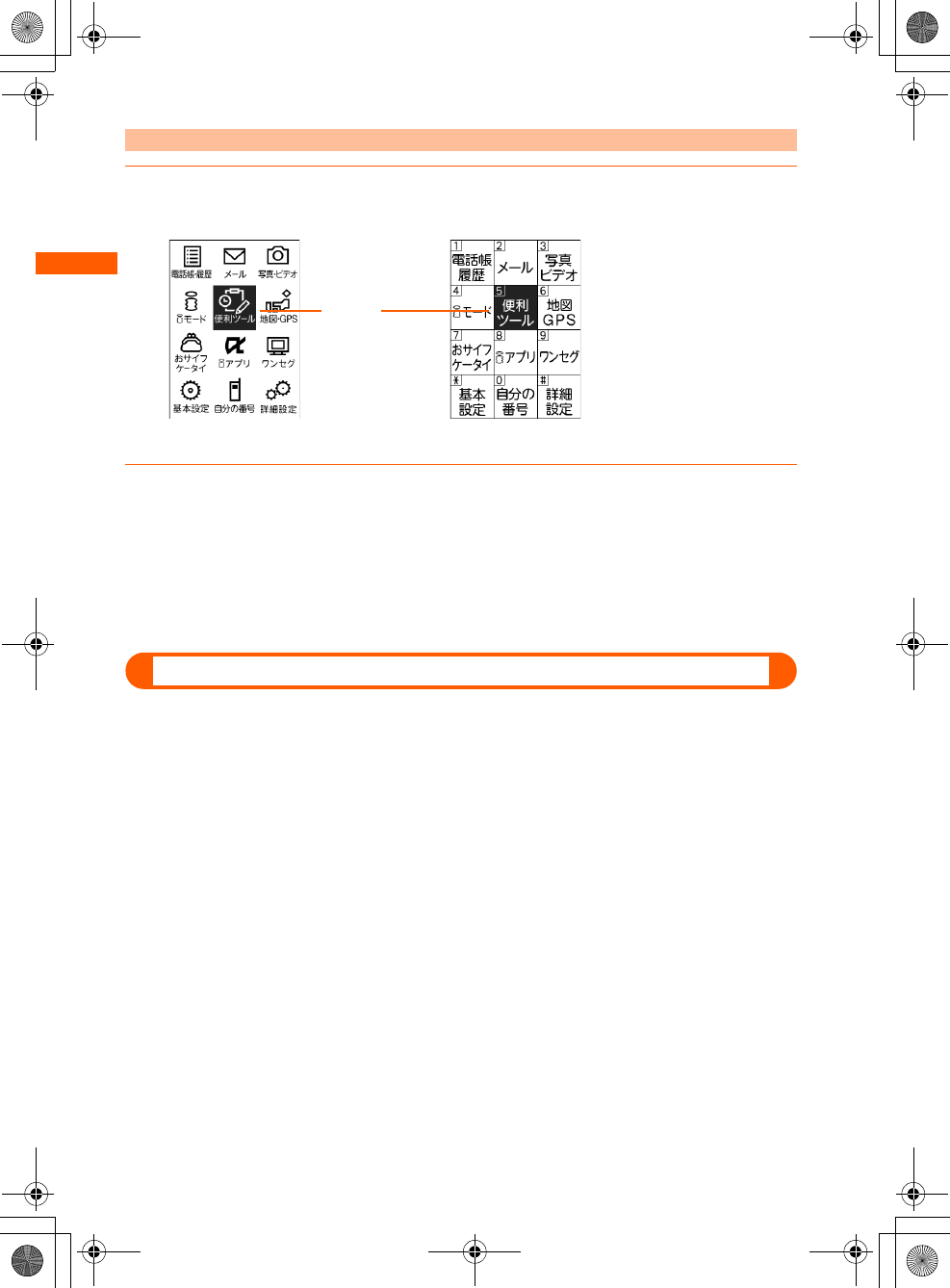
32
F884i_2kou
Before Using the Handset
When selecting a function from a tile-format menu
1Press m on the stand-by display
The menu screen appears.
2Press DL and select "基本設定 (Basic setting)" e Press k
●U: The cursor moves to the upper function.
●D: The cursor moves to the lower function.
●L: The cursor moves to the left function.
●R: The cursor moves to the right function.
・The following operations are the same as those of the list-format menu.
Selecting function by Keypad dial<Shortcut operation>
When numbers are assigned to menus or items, press corresponding dial buttons (1-9,
0) or *, # to select them. This is called shortcut operation.
●When the menu format is "タイル(アイコン) (Tile (Icon))", menu numbers or symbols are
not displayed, but the same shortcut operations as those of "タイル(文字) (Tile
(Character))" can be performed.
Cursor :
The color of
the selected
function
changes.
Tile (Icon) Tile (Character)
F884i_020_BEF.fm 32 ページ 2008年1月9日 水曜日 午後5時50分
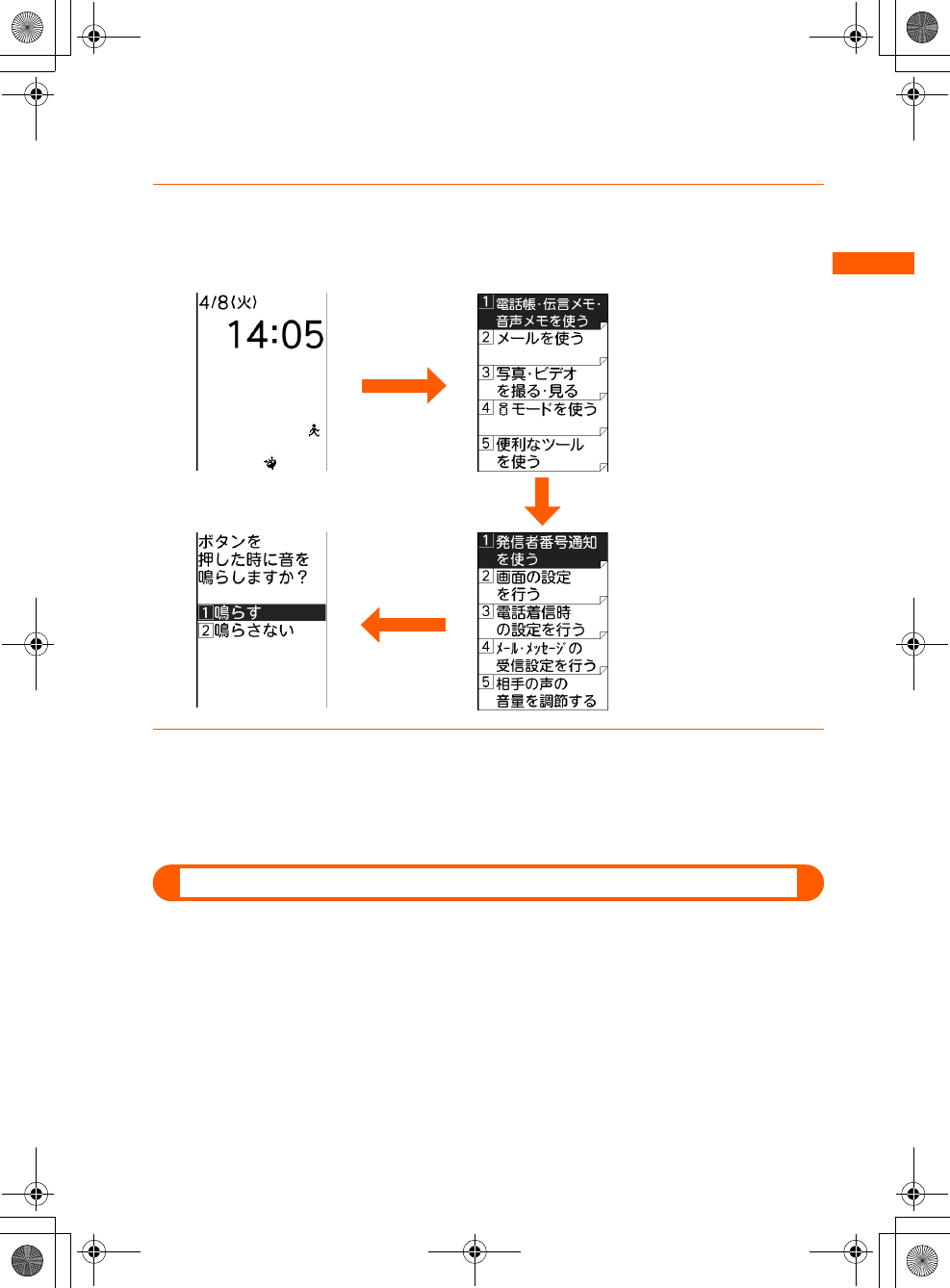
33
F884i_2kou
Before Using the Handset
<Example> Performing "ボタンを押した時の音を設定する (Setting the sound emitted
when a button is pressed)"
1On the stand-by display, press m e "a基本の機能・設定 (Basic
functions/settings)" e "fボタンを押した時の音を設定する (Setting
the sound emitted when a button is pressed)"
2Press "a鳴らす (Sound)" or "b鳴らさない (Not sound)"
A message appears indicating that the keypad sound is set. Press k to return to the
menu screen.
●Press 1 or 2 to select.
To return to stand-by display or previous menu
After selecting a function, you can return to the previous screen or stand-by display by
pressing the buttons below :
C : Return to the previous menu.
f : Return to the stand-by display.
●Depending on the screen, stand-by screen reappears by pressing f e "a終了する
(End)".
6
m
*
F884i_020_BEF.fm 33 ページ 2008年1月9日 水曜日 午後5時50分
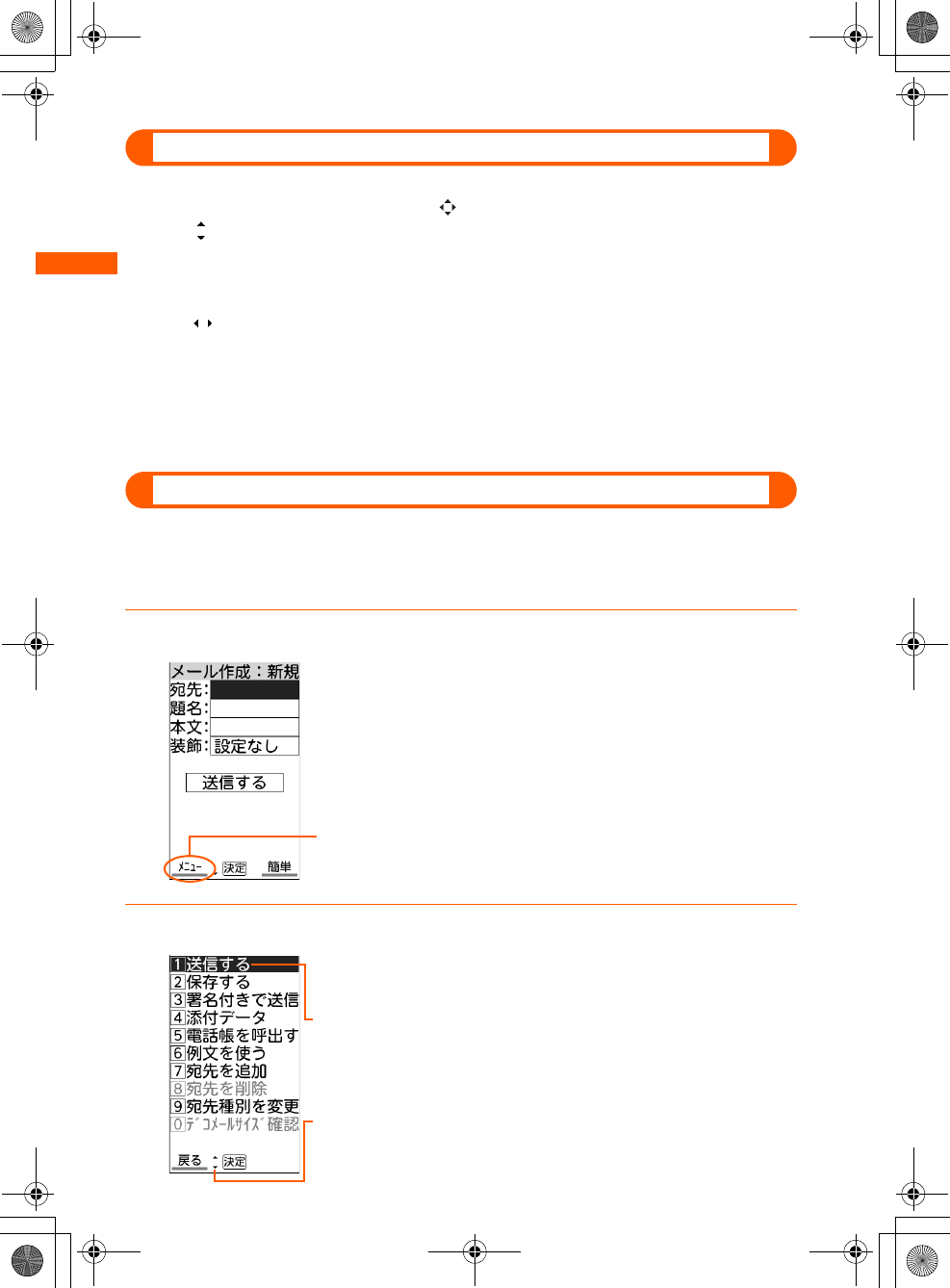
34
F884i_2kou
Before Using the Handset
To display the previous/next page or item
When menu or selecting items extend to multiple pages, display the previous/next page or
item by the operations below according to display on the guide line.
●
When is displayed on the guide line, it indicates that other items exist above or below the
menu or the item at the cursor position. Press
UD
to move the cursor. When pressing
D
at the last item of the page, the next page or the first page is displayed, and when
pressing
U
at the first item of the page, the previous page or the last page is displayed.
●When is displayed on the guide line, it indicates that other items exist in the previous
or next page or on the left or right of the item at the cursor position. Press LR to move
the cursor. When there is a previous or next page, if you press L, the previous or last
page is displayed, and if you press R, the next page is displayed.
Depending on the screen, you can display the previous page by m or the next page by
p.
Function selection from the submenu
When "メニュー (Menu)" is displayed on the left of the guide line, you can display the
submenu by pressing m and perform various operations.
<Example> Displaying the submenu on the mail creation screen
1Press U for 1 sec. or more on the stand-by display
2Press m
The mail creation screen appears.
●When Simple mail creation screen appears, press p e "a切
替える (Switch)".
Displayed on the left of the guide line.
The submenu appears.
●The submenu differs by the operating screen.
Cursor : The color of the selected function changes.
Appears when there is a continued part of the displayed menu screen.
When displaying the continued part, press UD several times to
move the cursor, or press LR to switch the screen.
F884i_020_BEF.fm 34 ページ 2008年1月9日 水曜日 午後5時50分
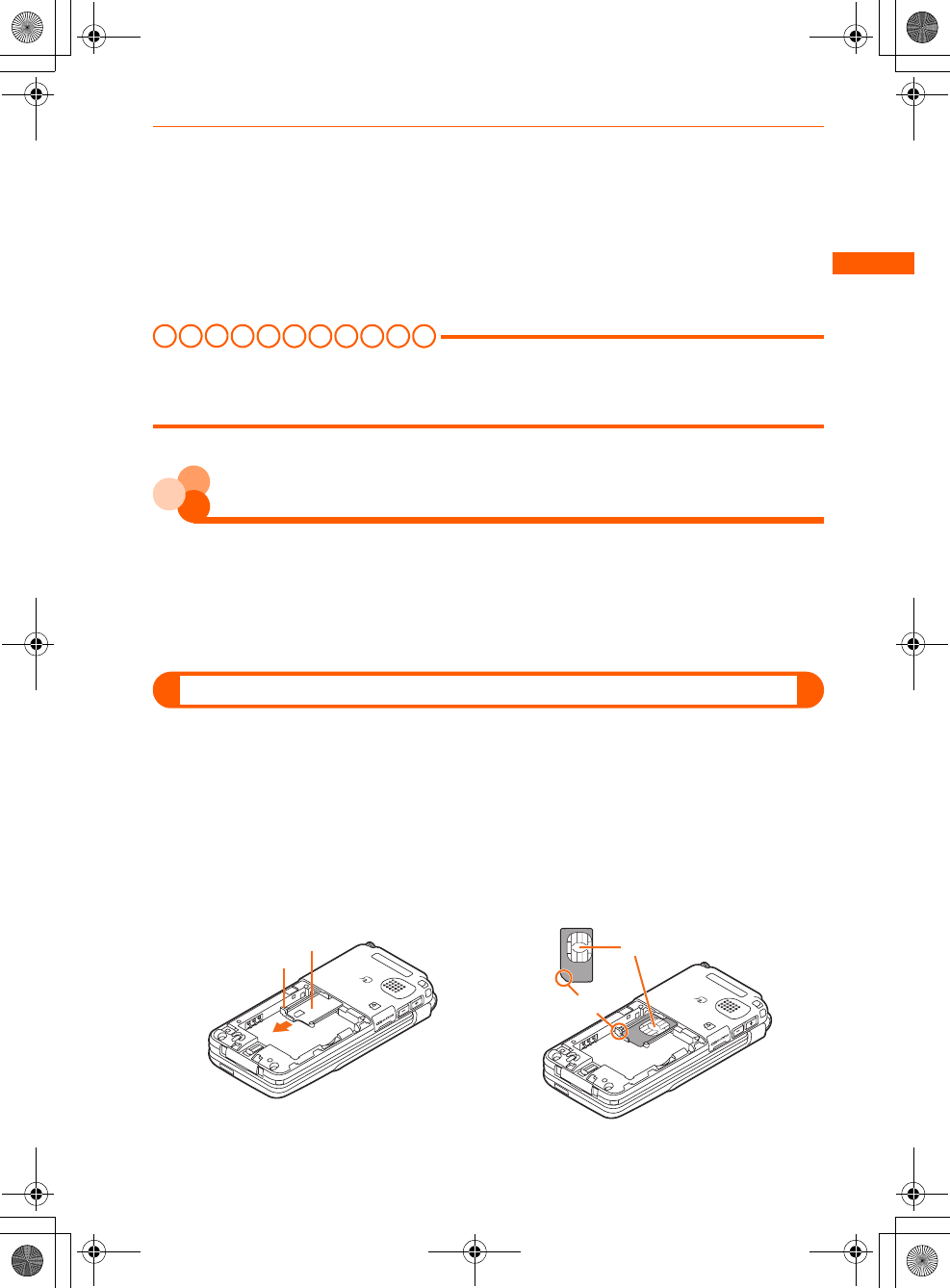
35
F884i_2kou
Before Using the Handset
3Press the keypad dial button
The function is performed.
●Press the keypad dial button corresponding to the number displayed on the left of
the function to use.
●If you press m while the submenu is displayed, the submenu closes.
●You can also perform the function by pressing UD to select the function to use
and pressing k.
I N FOR M A T I O N
●If you select the function when any locking function is set or UIM is not installed, the reason why the
function cannot be performed is displayed. For the case of the submenu, functions that cannot be
performed are grayed out and unselectable.
Using UIM (FOMA card)
UIM (FOMA card) is a card for storing user information such as phone numbers. UIM is used
by inserting in the FOMA terminal
●If a UIM is not inserted incorrectly or if there is a problem with the UIM, you cannot make/
receive a call or send/receive a mail.
●For details on handling UIM, see the UIM manual.
Attaching/Removing UIM
●After turning the power OFF, fold the FOMA terminal and operate with hold it with both
hands. If you do it with the FOMA terminal placed, the out camera or the sub-display may
be damaged.
●Be careful not to touch or scratch the IC portion of UIM.
●Attaching/Removing back cover and battery pack→p.38
■Attaching
aPull the tab and pull out the tray until it
clicks.
bWith the IC facing upward, put the UIM on
the tray in the direction shown below.
Tray
Tab
Notch
IC
F884i_020_BEF.fm 35 ページ 2008年1月9日 水曜日 午後7時13分
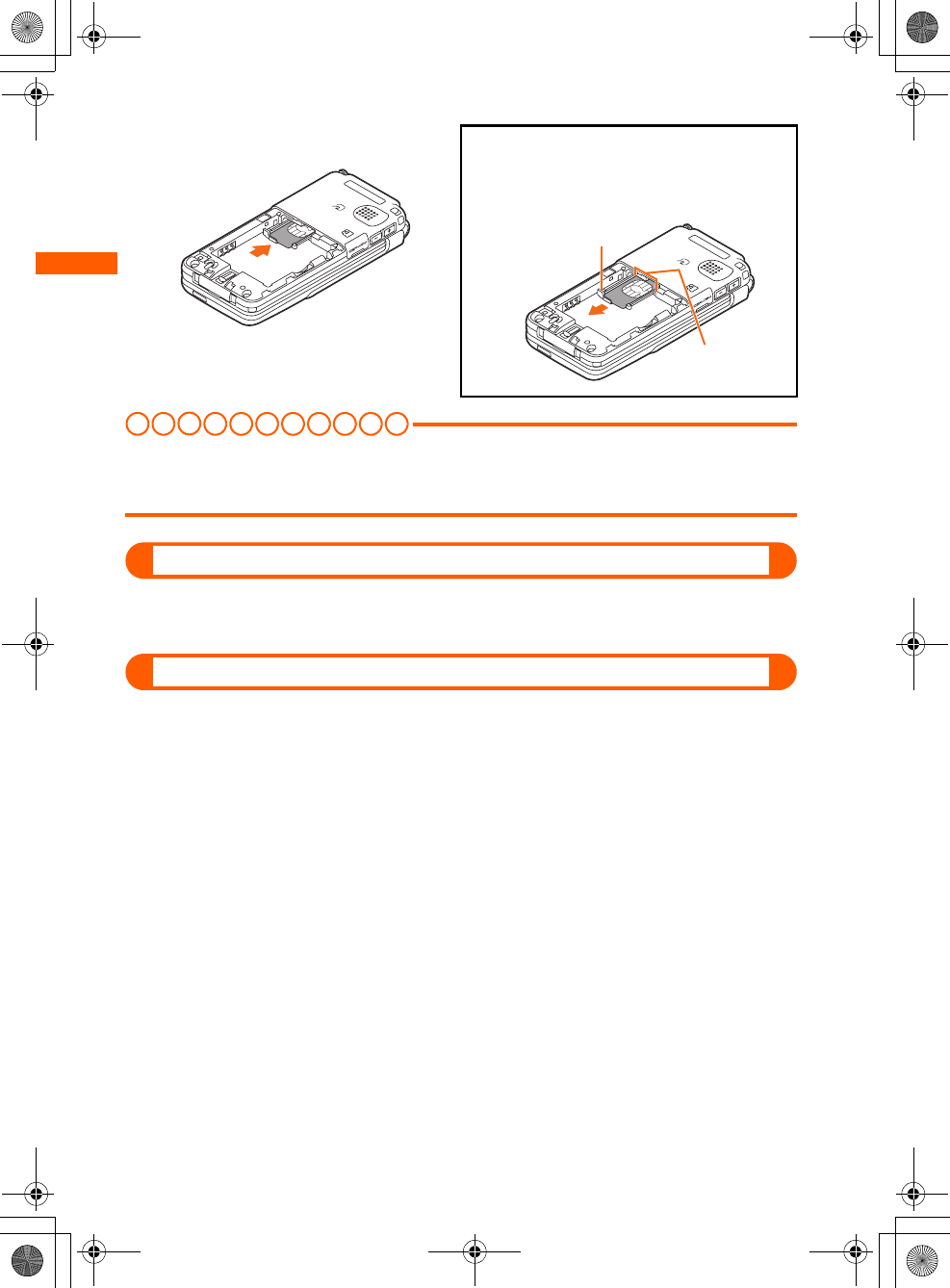
36
F884i_2kou
Before Using the Handset
I N FOR M A T I O N
●Be careful that forcing the UIM into or out of FOMA terminal may damage UIM or the tray.
●If you pull the tray too strongly and it is removed, press it straight along the guide rail inside the UIM
slot. At this time, perform this operation with the UIM detached.
Security of FOMA terminal
There are 2 kinds of security codes for UIM, the PIN code and PIN2 code.→p.124
Both of the default security codes are "0000", which you can change by yourself.→p.126
UIM operation restriction
The FOMA terminal is provided with the UIM operation restriction for protecting your or
copyright data or files.
●When data or files are downloaded from websites or data attached to mails are obtained
to your FOMA terminal with the UIM card equipped, the UIM operation restriction is
automatically set to these data or files.
●With UIM replaced or no UIM installed, data or files with the UIM operation restriction set
cannot be displayed or played.
●Data or files with the UIM operation restriction set cannot be transferred over infrared
communication/iC transmission and copied/moved to microSD memory card.
●Restricted data types are as follows :
・Recorded message of videophone call ・Screen memos
・Data attached to i-mode mail (except ToruCa)
・MessageR/F with image or melody attached
・Images (including GIF animations, Flash graphics and images downloaded from Data
Center)
・Melody ・i-motion
・i-αppli (including i-αppli stand-by display, i-αppli compatible with contents transfer)
・Image of ToruCa (Details) ・Chaku-uta®
* "Chaku-uta" is a registered trademark of Sony Music Entertainment (Japan) Inc.
cPush the tray till it stops. ■Removing
aPull the tab and pull out the tray until it
clicks, then take out the UIM calmly.
Tab
UIM Slot
F884i_020_BEF.fm 36 ページ 2008年1月9日 水曜日 午後5時50分
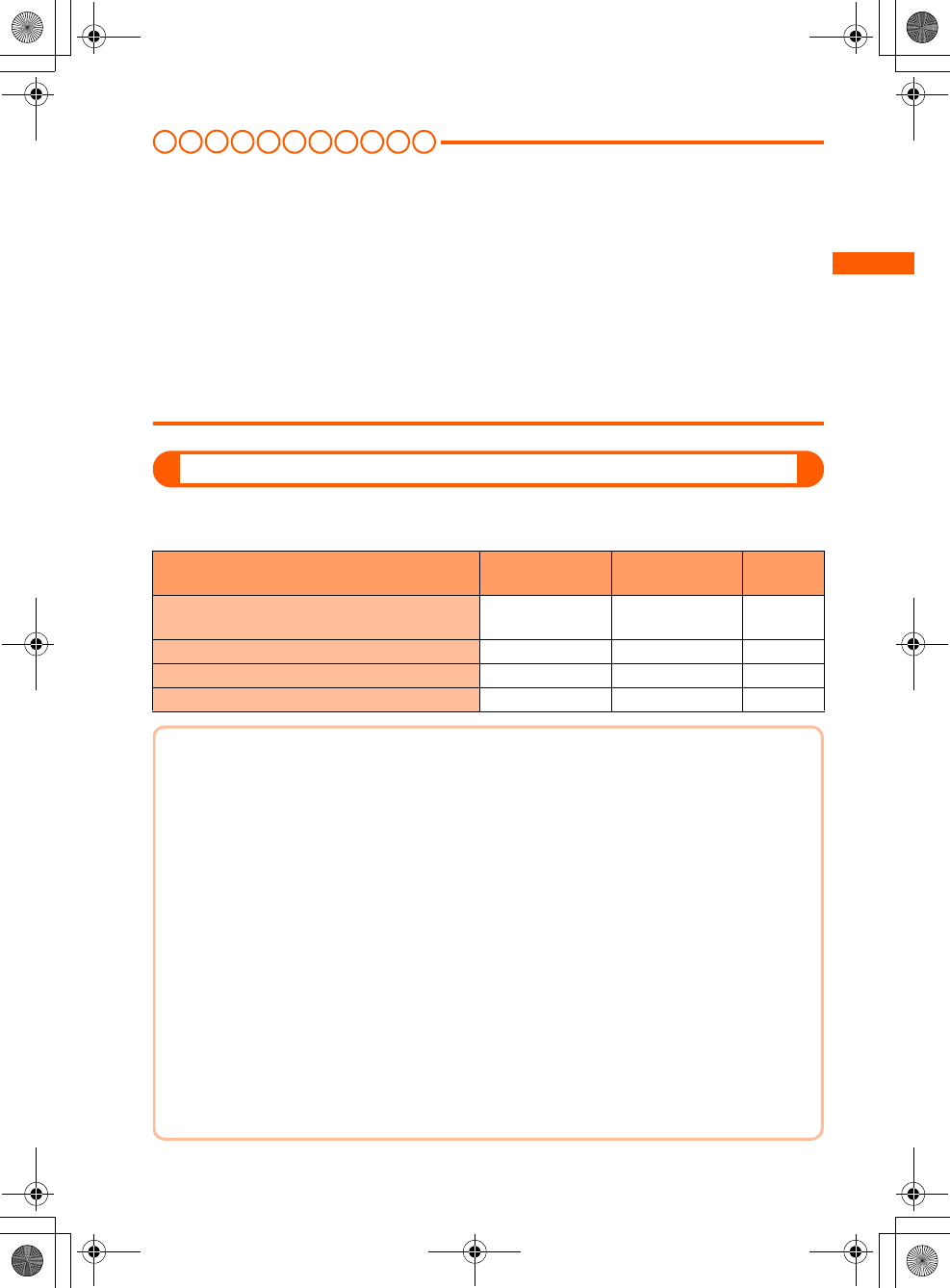
37
F884i_2kou
Before Using the Handset
I N FOR M A T I O N
●When data that is subject to the UIM operation restriction is set as the stand-by display or ring alert,
replacing the UIM with another one or using FOMA terminal without the UIM installed causes the sound,
image and other settings to be reset to the default values. When installing the UIM that UIM operation
restriction was set, the setting is restored as before.
●The UIM operation restriction is not enabled for data obtained via infrared communication/iC
transmission, microSD memory card or DoCoMo keitai datalink or still images/movies taken with the
built-in camera.
●Some of the setting items in the menu below are saved to UIM. When UIM is replaced, the set contents
saved in the inserted UIM are displayed. For details, see "Menu list".→p.442
・Viewing your own phone number ・Setting SMS
・Setting the display and use of certification ・Setting PIN code of UIM
・PLMN setting
Functional differences of UIM
When using UIM (blue) in the FOMA terminal, note that it differs in the items listed below from
UIM (green/white).
Item UIM (blue) UIM
(green/white) Page
Number of savable digits of phone numbers in
UIM phonebook
Up to 20 digits Up to 26 digits p.92
User certificate download to use FirstPass Unavailable Available p.201
WORLD WING service Unavailable Available p.428
Service Dialing Number Unavailable Available p.419
WORLD WING
WORLD WING is DoCoMo's FOMA international roaming service that you can make/
receive calls from/to the same phone number overseas by inserting the UIM (green/
white) to a FOMA terminal or a mobile for overseas use (W-CDMA or GSM
communication method) compatible with the service.
* If you subscribed to FOMA service on or after September 1, 2005, separate subscription
is not required to use WORLD WING. If you declined to use WORLD WING at
subscription to FOMA service or canceled it, you need subscription again.
* If you subscribed to FOMA service on or before August 31, 2005, but not to WORLD
WING, separate subscription is required to use WORLD WING.
* There are some charging plans unavailable.
* If UIM (green/white) is misplaced or stolen overseas, immediately contact DoCoMo
and request for suspension of usage. Please refer to the phone number for "General
Inquiries" on the back of this manual for contact information. Be careful that you are
charged also for calls and/or communications, if any, occurring after misplacement or
stealage.
F884i_020_BEF.fm 37 ページ 2008年1月9日 水曜日 午後5時50分
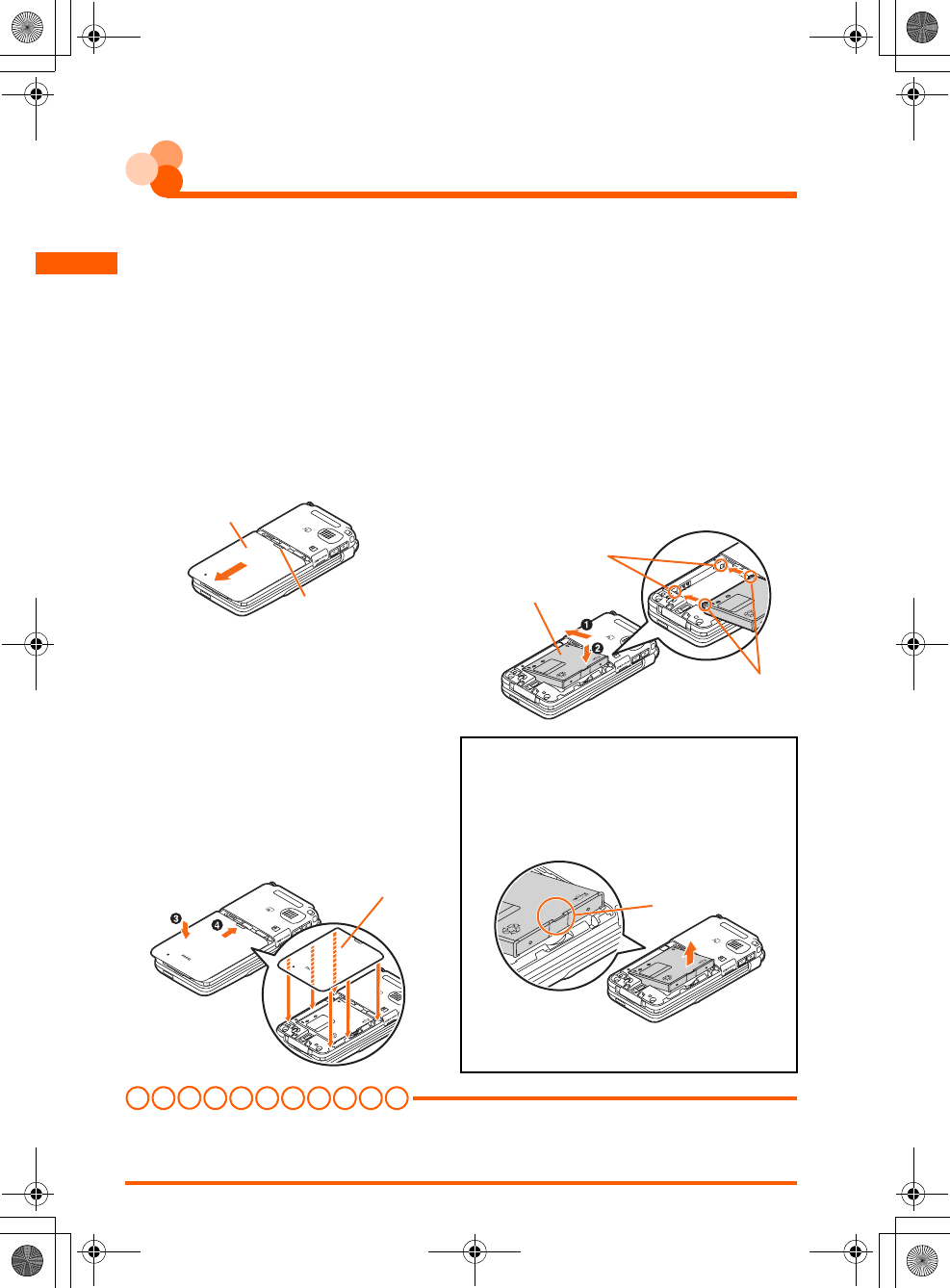
38
F884i_2kou
Before Using the Handset
Attaching/Removing battery pack
●Perform this operation after turning the power OFF, folding the FOMA terminal and holding
it with your hand. If you do it with the FOMA terminal placed, the out camera or the sub-
display may be damaged.
●Removing the battery pack may cause reservation of Software update to be canceled. And,
when setting to "手動で設定する (Set manually)" in Date & time, removing the battery pack
may delete the date and time.
■Attaching
I N FO R M A T I O N
●Forcing the battery pack into FOMA terminal may damage the FOMA terminal jack.
●FOMA terminal or back cover may be damaged if you attach or remove the battery pack by a method
except the procedures above or if you press too hard.
aBy pressing the back cover with your
thumb, slide it by 3 mm in the direction
of the arrow.
bWith the surface of the battery pack label
facing upward, align the convex part of
the battery pack to the concave part of the
FOMA terminal and insert in the direction
of a, and press it in the direction of b to
inlet.
cAlign the six tabs of the back cover to
the ditches of the FOMA terminal. By
pressing in the direction of c not to
produce a gap between the FOMA
terminal and the back cover, slide the
back cover in the direction of d to set.
■Removing
aPerform the Attaching operation a.
bPinch the tab of the battery pack and lift it
in the direction of the arrow to remove.
Back cover
Put your thumb here
Battery pack
Concave part
Convex part
Back cover
Tab
F884i_020_BEF.fm 38 ページ 2008年1月9日 水曜日 午後5時50分
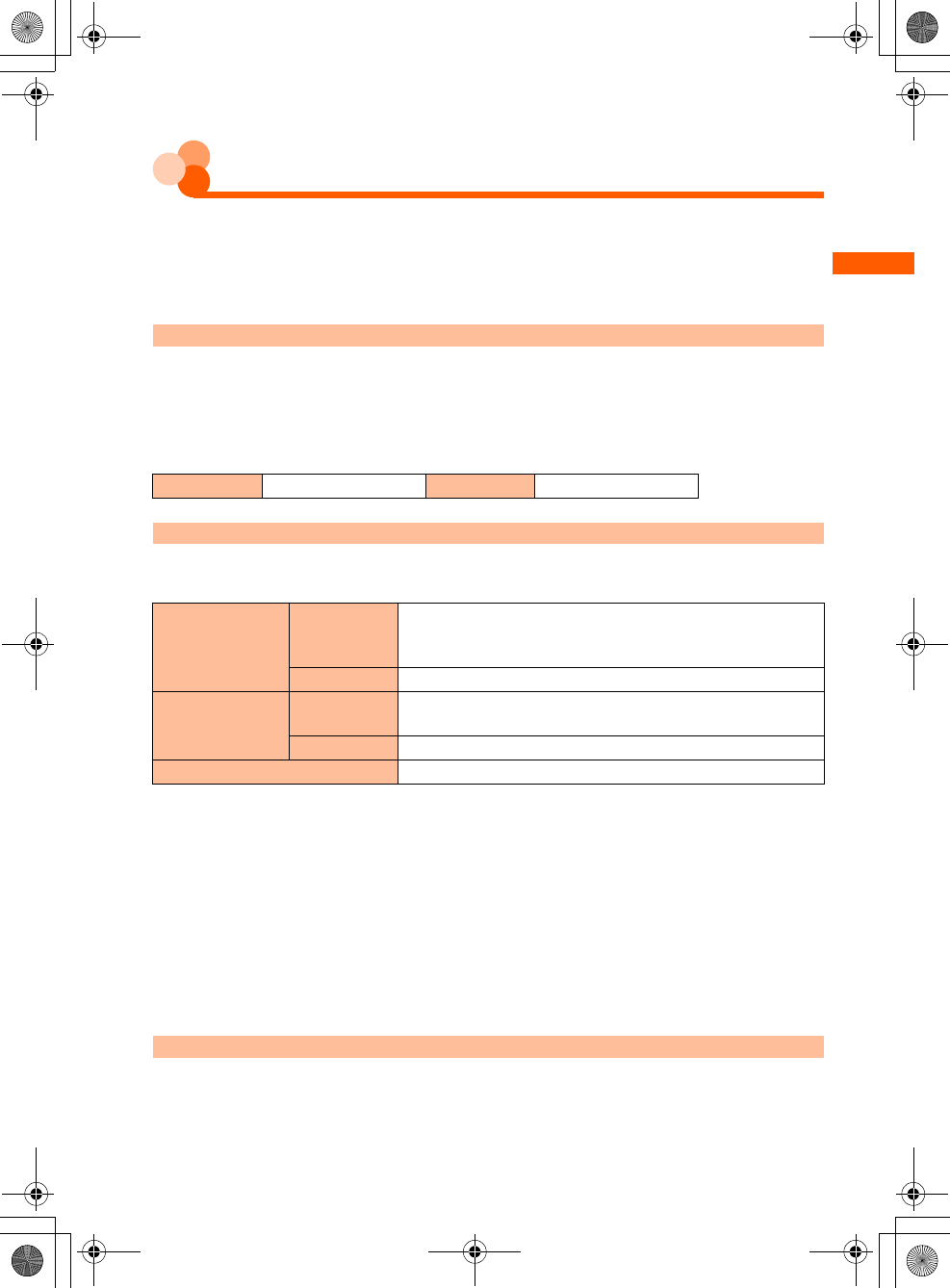
39
F884i_2kou
Before Using the Handset
Charging the FOMA terminal
The battery pack does not have a full charge at time of purchase. Use AC/DC adapter for
FOMA terminal to charge the battery before using FOMA terminal.
●The battery pack cannot be charged without an adapter.
●To get the maximum performance from F884i, use battery pack F11.
Charging time (approximate)
The times below are the times for charging an empty battery pack with the power OFF.
Charging with the terminal ON, etc., takes longer time.
And, with FOMA terminal open or while talking or communicating with the FOMA terminal,
charging may take longer time. To complete the charging quickly, it is recommended to finish
all operations and fold the FOMA terminal before charging the battery.
Operations to be performed when set to stand-by display
The operation times vary by the charging method or operating environment.
●Continuous stand-by time and continuous call time→p.510
* The time in ( ) indicates the estimated time when setting the Pedometer to "利用しない (Not use)".
●The call, communication or stand-by times may become about half or 1Seg watching time
may be reduced depending on factors such as the charging condition of the battery pack,
function settings, operating environment such as ambient temperature, and signal
condition in the area of use (whether the signal is weak or absent). And, call,
communication or stand-by times are reduced by performing i-mode communication. Even
if you do not make a call or communication, the call, communication or stand-by duration
are reduced by voice reading, playing movie/i-motion, starting downloaded i-αppli or
setting i-αppli stand-by display, using camera, 1Seg watching/recording, performing
multiaccess or data communication.
Battery pack life
●The battery pack is a consumable part. By repeating the charging, the time available with
each charging reduces.
AC adapter Approx. ●●● min. DC adapter Approx. ●●● min.
Continuous
stand-by time*
FOMA/3G Stationary (Auto) : Approx. ●●● H (Approx. ●●● H)
Moving (Auto) : Approx. ●●● H (Approx. ●●● H)
Moving (3G static) : Approx. ●●● H (Approx. ●●● H)
GSM Stationary (Auto) : Approx. ●●● H (Approx. ●●● H)
Continuous call
time
FOMA/3G Voice call : Approx. ●●● min.
Videophone call : Approx. ●●● min.
GSM Approx. ●●● min.
1Seg watching time Approx. ●●● min.
F884i_020_BEF.fm 39 ページ 2008年1月9日 水曜日 午後5時50分
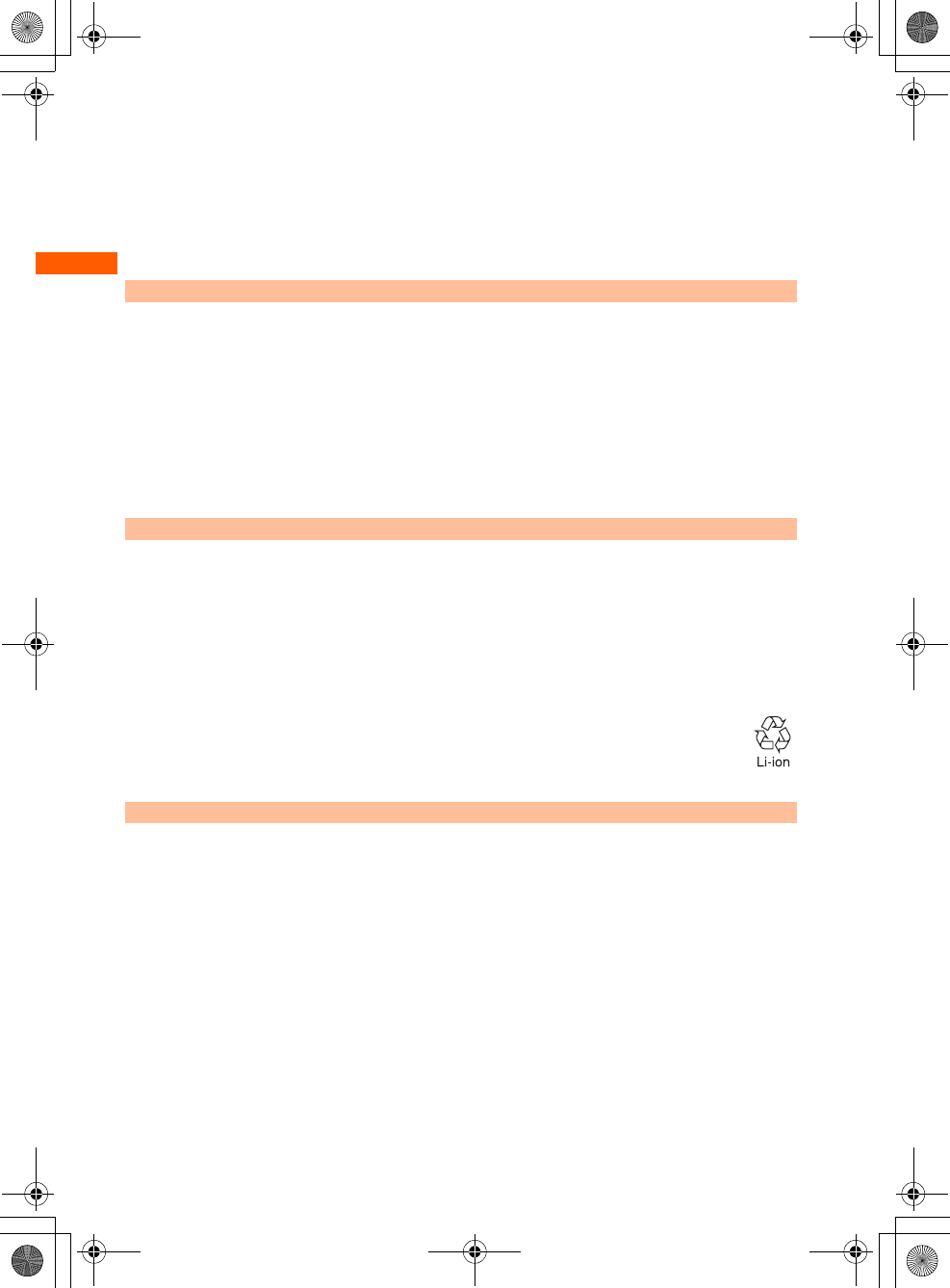
40
F884i_2kou
Before Using the Handset
●When a time available with each charging is reduced to about a half from that of a new
battery, replacement of the battery is recommended because it is near the end of life. The
battery pack may swell out as it comes to near the end of its lifetime depending on the
usage conditions, but it is not a problem.
●The battery packs life may be reduced by using i-αppli, videophone or watching 1Seg while
charging.
Battery charge
For details, see the operation manuals for FOMA AC Adapter 01/02 (optional), FOMA AC
Adapter 01 for Global use (optional) or FOMA DC Adapter01/02 (optional).
●FOMA AC Adapter 01 is applicable only to 100V AC. And, FOMA AC Adapter 02 and FOMA
AC Adapter 01 for Global use is applicable to 100-240V AC.
●The plug type of AC Adapter is applicable only to 100V AC. When using the AC adapter in
the range of AC 100V and 240V overseas, a conversion plug adapter applicable to the
country you are staying is required. Do not charge the battery using a transformer for
overseas travel.
For better battery pack performance
●Do not charge the battery for an extended period (several days) with the FOMA terminal
turned ON.
After charging has completed with FOMA terminal turned ON, the power is supplied to the
terminal from the battery pack. If FOMA terminal is left in that state for a long time, the
battery pack may run out causing the low battery alert to sound after using only a short
period of time. In such cases, disconnect the FOMA terminal from the AC adapter, desktop
holder or DC adapter then connect it again to start charging.
●To promote environmental conservation, return your used battery pack to NTT
DoCoMo sales outlets, our corporate agencies or the shops that collect used
battery in your community.
Points of concern when charging the battery
●When starting the battery charging, the light turns on in red. In some environments, the
light of the sub-display may not turn on immediately when charging starts; but this is
normal and not a malfunction. However, if the light does not turn on after a while,
disconnect the FOMA terminal from the AC adapter or desktop holder then connect it again
to start charging. Contact the sales outlet such as DoCoMo Shop if the light does not turn
on for a while after charging starts.
●It is normal for the FOMA terminal, battery pack, AC adapter or DC adapter to become
warm while charging. If you use the videophone or if you transmit/receive packets while
charging the battery, the charging may not finish normally because of temperature rise in
FOMA terminal. In that case, wait until the temperature falls down and try again.
●If you receive a mail or shoot with the camera while charging, the light of the sub-display
temporarily turns off or turns on in a different color, but it turns on in red after a while.
When the light of the sub-display blinks while charging for other reasons than these, see
"Troubleshooting".→p.484
F884i_020_BEF.fm 40 ページ 2008年1月9日 水曜日 午後5時50分
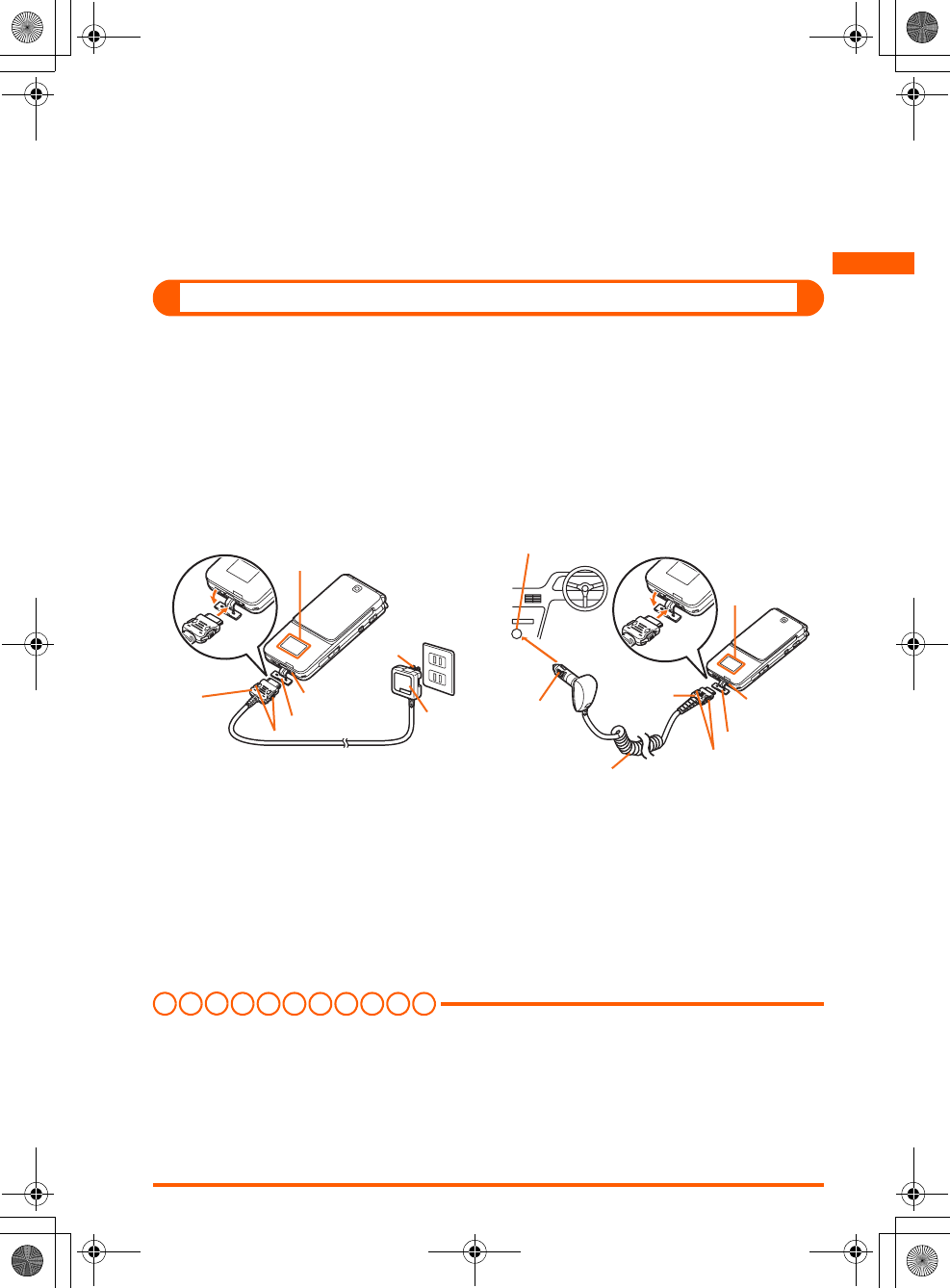
41
F884i_2kou
Before Using the Handset
●When attaching the fully charged battery pack to the FOMA terminal and connecting it to
the AC adapter, desktop holder or DC adapter, the light of the sub-display may turn on for
a moment and turn off. This is normal and not a malfunction.
●While the FOMA terminal is turned OFF, during a call, communication or PushTalk session,
in Silent mode or Public mode or with Charge alert "知らせない (OFF)", the charge alert
does not sound when starting or completing the charging.
Charging using AC adapter/DC adapter
●Be sure to see the operation manuals for FOMA AC Adapter 01/02 (optional) or FOMA DC
Adapter01/02 (optional).
(1) Attach the battery pack to FOMA terminal.
(2) Open the jack cap of the external connecting jack of FOMA terminal in the direction of
arrow a, and hold the connector horizontally with the arrow facing upward and insert it
to the FOMA terminal (b).
(3) Unfold the AC adapter's power plug and insert it into a 100V AC outlet.
Insert the DC adapter cigarette lighter plug into the vehicle's cigarette lighter socket.
(4) The charging start sound is emitted, the light of the sub-display turns on and the battery
icon blinks.
(5) When charging is over, a charge completion alert sounds, the light of the sub-display turns
off and the battery icon stops blinking.
(6) For the case of AC adapter, remove the power plug from the outlet. For the case of DC
adapter, remove the cigarette lighter plug from the cigarette lighter socket.
(7) Press the release buttons on both sides of the connector to flatly remove the connector
from the FOMA terminal and close the jack cap.
I N FOR M A T I O N
●When inserting or removing the AC or DC adapter connectors, do it slowly and securely so that excessive
force is not given. When disconnecting the connector, pull it straight while pressing the release button.
Applying an excessive force to disconnect the connector may damage it.
●When the FOMA terminal is not used or you are leaving the car, disconnect the cigarette lighter plug of
the DC adapter from the cigarette lighter socket and disconnect the DC adapter connector from the FOMA
terminal.
●The fuse (2A) of the DC adapter is a consumable part. Contact your nearest automotive supply store for
a replacement.
b
a
Cigarette lighter socket
Cigarette
lighter
plug Jack cap
Release button
DC adapter
b
a
Connector
Release button
Jack cap
External
connecting jack
Sub-display
Power
plug
AC
adapter
<AC adapter> <DC adapter>
Connector
AC100V
outlet
Sub-
display
External
connecting
jack
F884i_020_BEF.fm 41 ページ 2008年1月10日 木曜日 午後8時9分
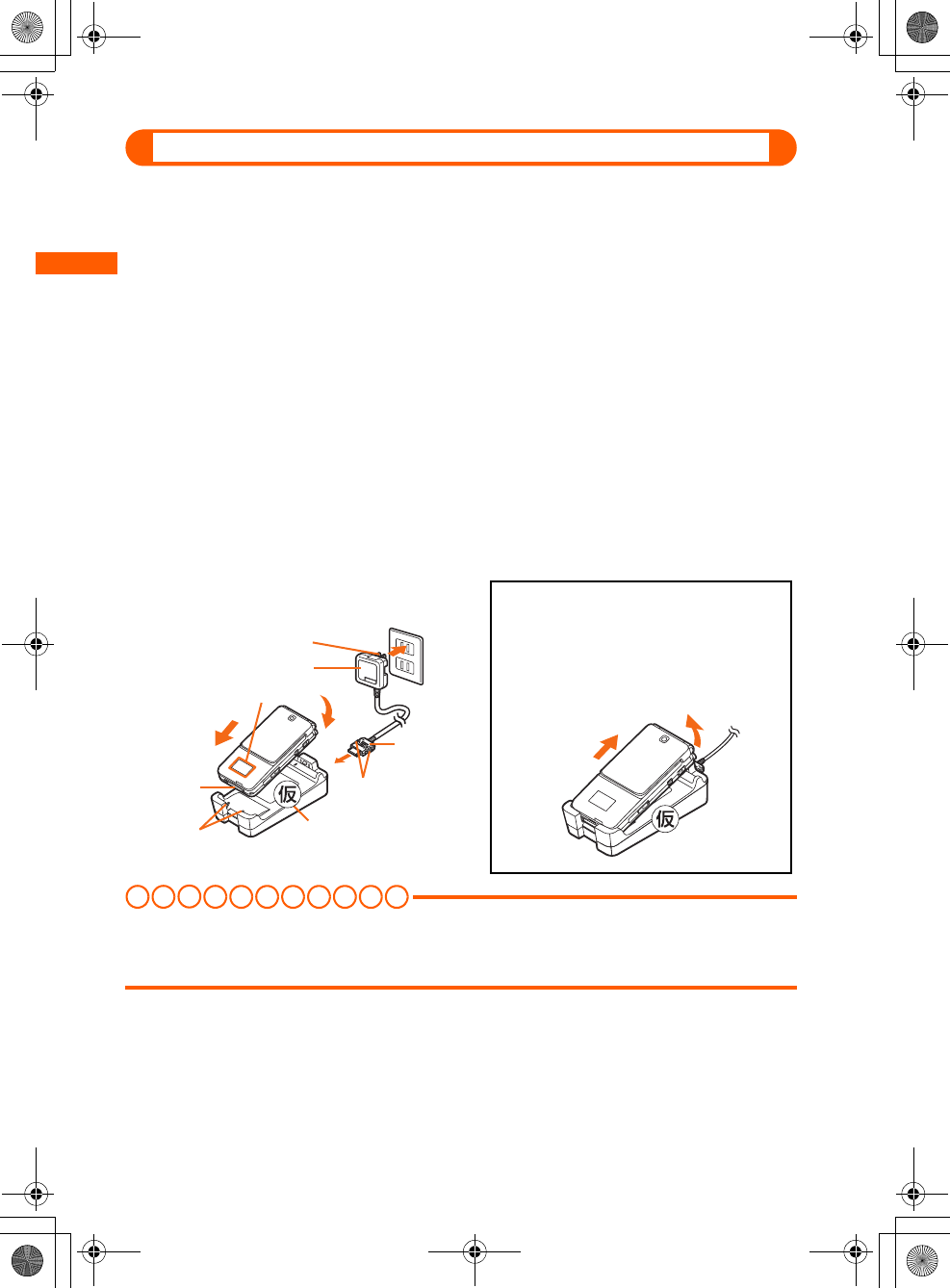
42
F884i_2kou
Before Using the Handset
Charging method in combination with the desktop holder
By a combination of FOMA AC Adapter 01/02 (optional) and Desktop Holder F25 (optional),
you can charge the battery without opening the jack cap of the FOMA terminal.
●Be sure to see the operation manual for Desktop Holder F25 (optional).
●You cannot charge the battery only with Desktop Holder. AC adapter is required.
●Place the desktop holder on the flat surface.
●To attach correctly, close the jack cap and plug into the desktop holder with the FOMA
terminal closed. Be careful not to put the strap, etc., between the FOMA terminal.
(1) Insert the connector of the AC adapter to the desktop holder with the arrow on the AC
adapter's connector facing upward (a).
(2) Unfold the AC adapter's power plug and insert it into a 100V AC outlet (b).
(3) Align the FOMA terminal with the battery pack installed with the desktop holders charging
jack (c), and insert it in the direction of the arrow (d) until it clicks.
(4) The charging start sound is emitted, the light of the sub-display turns on and the battery
icon blinks.
(5) When charging is over, a charge completion alert sounds, the light of the sub-display turns
off and the battery icon stops blinking.
(6) Remove the FOMA terminal from the desktop holder.
I N FOR M A T I O N
●When inserting or removing the AC adapter connector, do it slowly and securely so that excessive force
is not given. When disconnecting the connector, pull it out straight while pressing the release button.
Applying an excessive force to disconnect the connector may damage it.
a
b
d
d
c
ba
Removing
Lift the FOMA terminal while holding the
desktop holder (a), and remove it by
pulling in the direction of the arrow (b).
・Always remove the AC adapter from the
outlet when not using the adapter for an
extended period.
Sub-display
Power plug
AC100V
outlet
AC adapter
Connector
Desktop holder
Release button
Jack cap
Charging jack
F884i_020_BEF.fm 42 ページ 2008年1月9日 水曜日 午後5時50分
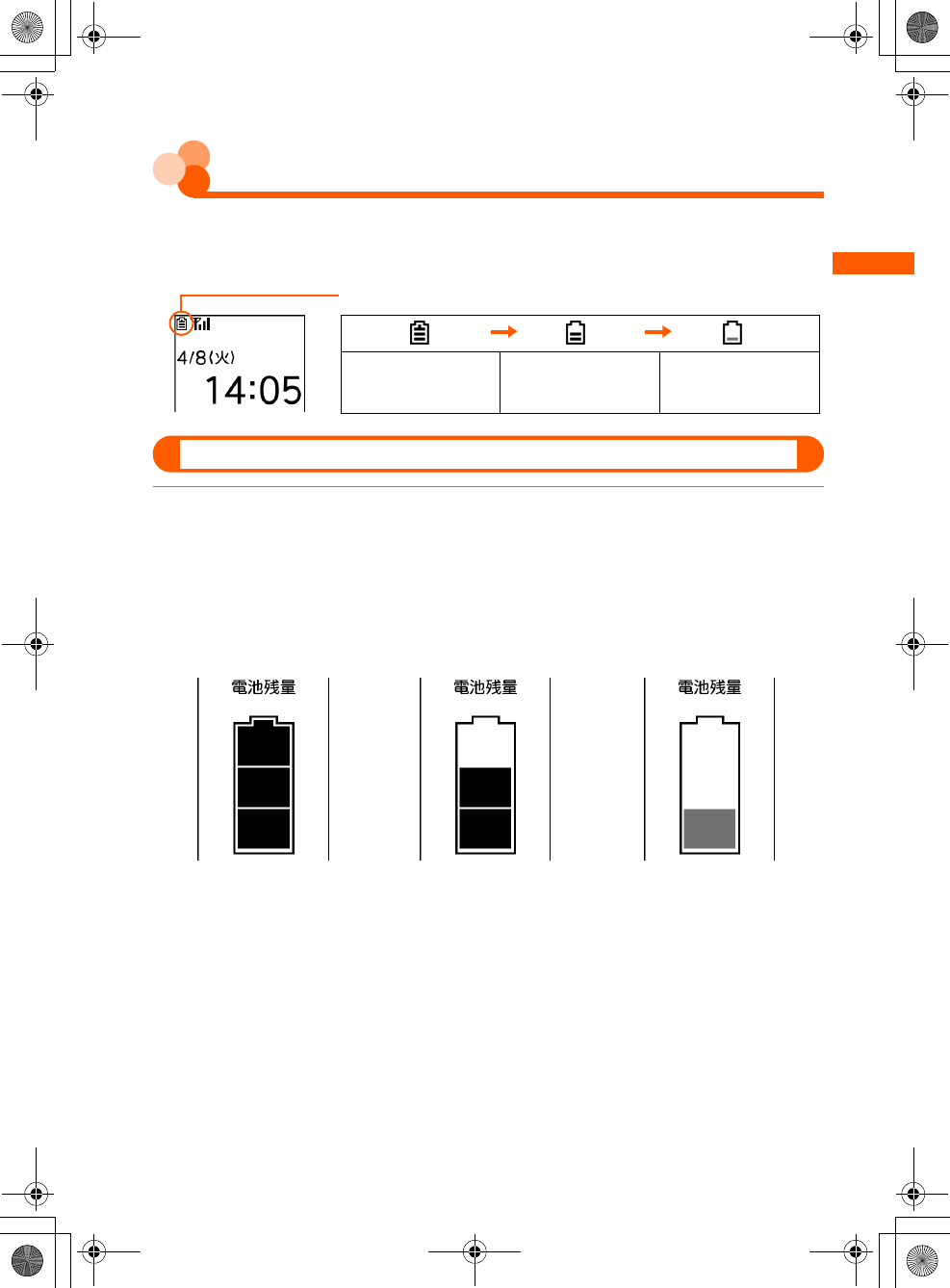
43
F884i_2kou
Before Using the Handset
Remaining battery level
Checking remaining battery level
A battery icon appearing on the top of the display shows an approximate remaining battery
level.
●When the FOMA terminal is folded, the remaining battery level appears on the sub-display.
Checking remaining battery level
1On the stand-by display, press m e "s詳細な機能・設定 (Detailed
function/setting)" e "h情報の表示やリセットを行う (Display or reset
the data)" e "e電池残量を確認する (Check the remaining battery
level)"
The remaining battery level and the menu screen reappears after a while.
(Battery level 3)
Ample charge
(Battery level 2)
Low charge
(Battery level 1)
Battery level very low.
Charging required
Battery icon
(Battery level 3) (Battery level 2) (Battery level 1)
The sound is emitted 3 times The sound is emitted 2 times The sound is emitted 1 time
F884i_020_BEF.fm 43 ページ 2008年1月10日 木曜日 午後8時12分
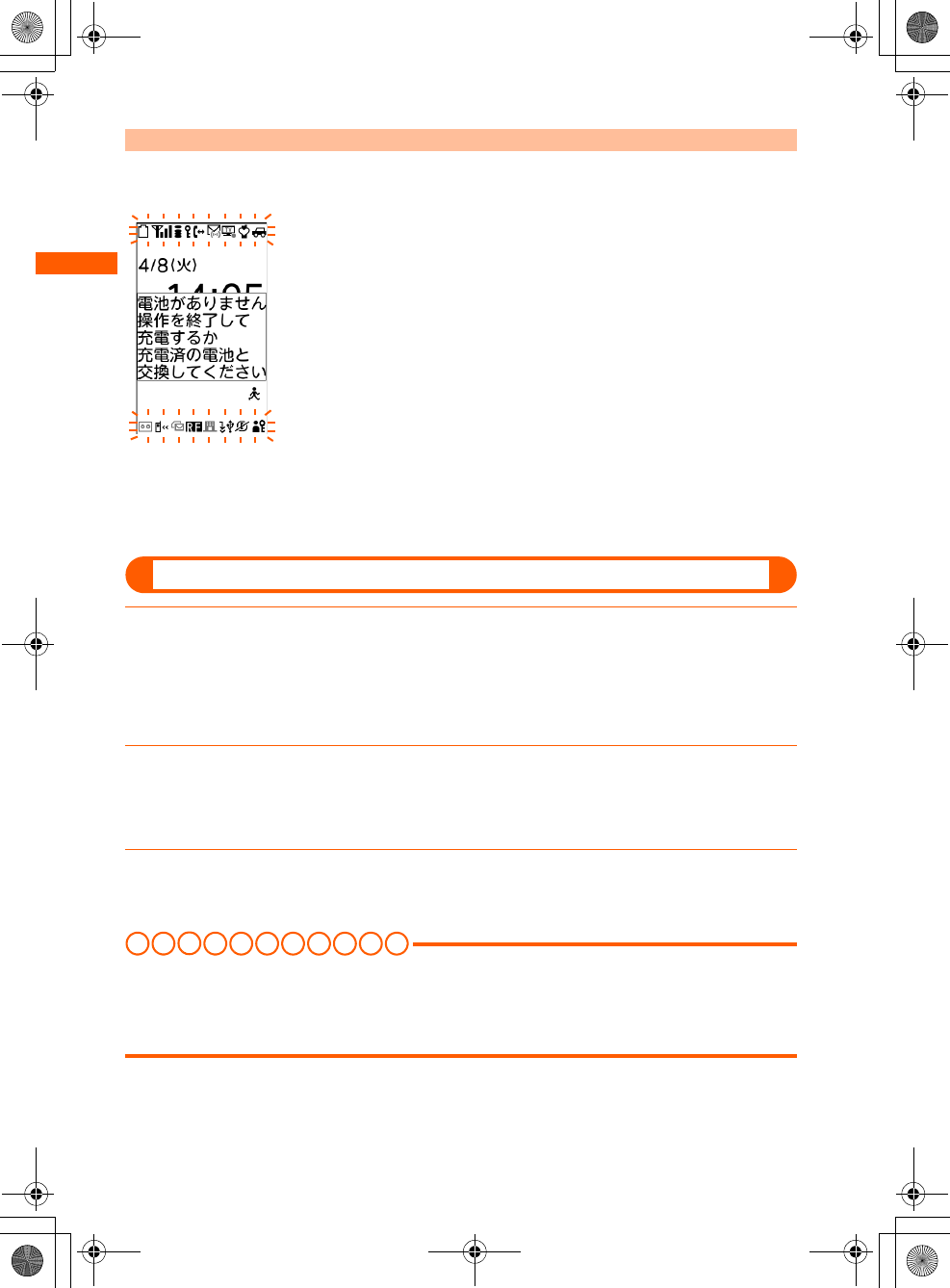
44
F884i_2kou
Before Using the Handset
When battery is almost exhausted
You are notified of it by a message or low battery alert. These operations stop when charging
starts; press f to immediately stop the low battery alert.
■For voice call
The low battery alarm is heard from the earpiece, and a message
indicating low battery appears on the display. This message
disappears by pressing any of kCf. The low battery alert
is heard, and after approximately 20 seconds from that the call is
disconnected and the screen shown on the left appears. The
power is turned off after approximately 1 minute.
■For stand-by display
A message indicating low battery appears on the display. This
message disappears by pressing any of kCf, but the low
battery alert sounds after a while, the screen shown on the left
appears and all the icons blink. The power is turned off after
approximately 1 minute.
●With the FOMA terminal folded, the sub-display shows "電池残量なし (Low battery)".
Stopping the low battery alert
1On the stand-by display, press m e "s詳細な機能・設定 (Detailed
function/setting)" e "d音を設定する (Setting the sound)" e "b電池
残量の警告音を設定する (Setting the low battery alert)"
A confirmation screen appears asking if you sound the low battery alert.
2Press "b鳴らさない (Not sound)"
A message appears indicating that the low battery alert was canceled.
●"a鳴らす (Sound)" : Sound the low battery alert.
3Press k
The site screen reappears.
I N FOR M A T I O N
●Even if you set this function to "鳴らさない (Not sound)", the low battery alert sounds from the earpiece
when the battery is almost empty.
●Even if you set this function to "鳴らす (Sound)", the low battery alert does not sound when the FOMA
terminal is turned OFF or in Silent mode or Public mode.
F884i_020_BEF.fm 44 ページ 2008年1月9日 水曜日 午後5時50分
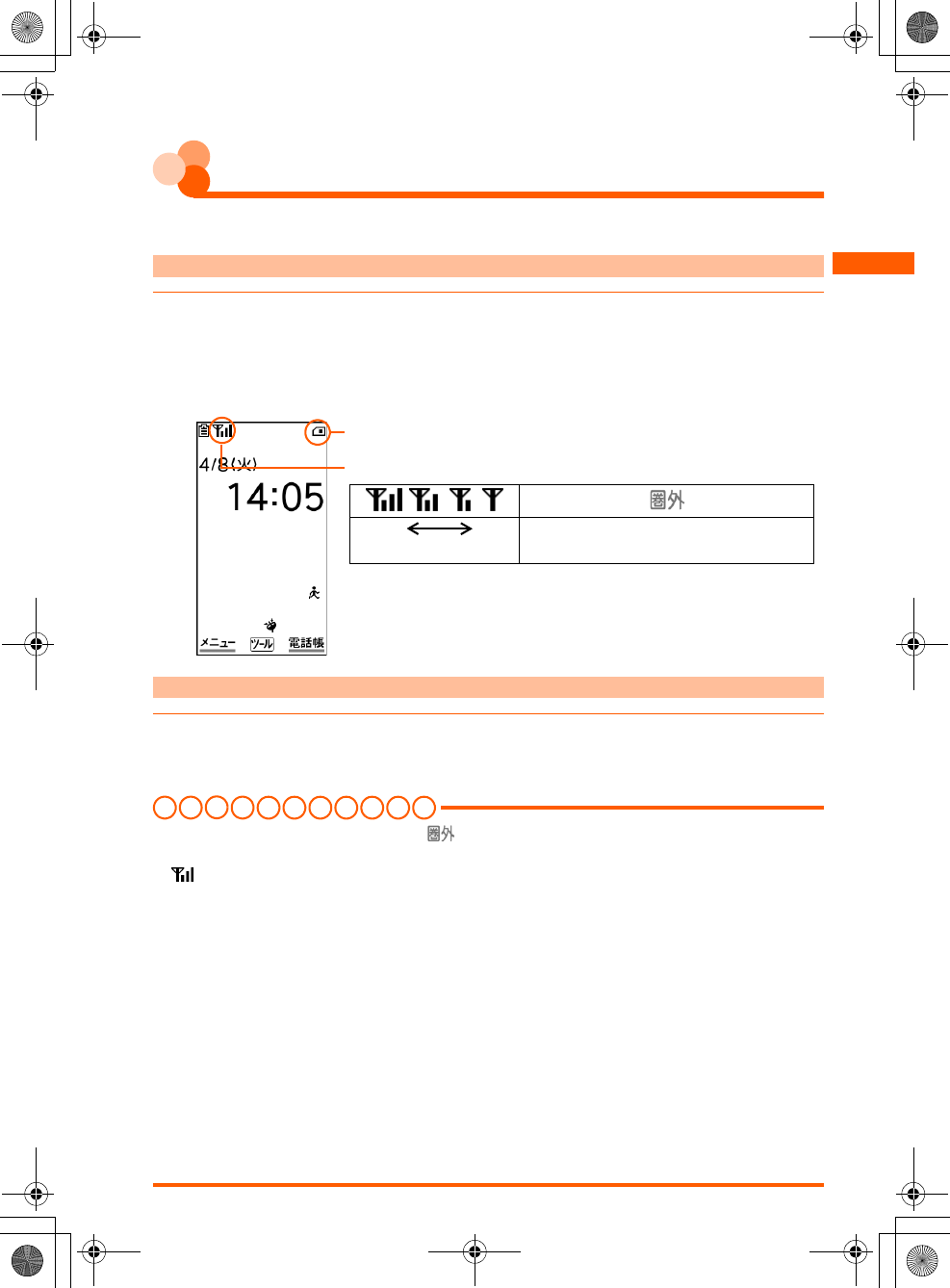
45
F884i_2kou
Before Using the Handset
Power ON/OFF
Turning power ON/OFF
●A confirmation screen may appear asking if you perform Software update.→p.496
Turning power ON
1Press f for 2 seconds or more
The vibrator operates, and a message indicating starting appears, and the stand-by
display below appears.
●When turning the power ON for the first time→p.46
Turning power OFF
1Press f for 2 seconds or more
A message indicating that is over appears, and the power is turned OFF.
I N FOR M A T I O N
INFORMATION
●To make a call or communication while is displayed out of service area or where the radio wave
does not reach, move to where the display disappears. However, the call may be disconnected even if
is displayed and you are talking without moving.
●When UIM is not inserted, a message appears indicating that UIM needs to be inserted. Turn the power
OFF, insert UIM then turn the power ON.→p.35
●When the UIM is replaced, the terminal security code needs to be entered after turning on the FOMA
terminal. If the correct terminal security code is entered, the stand-by display appears. If a wrong
terminal security code is entered 5 times consecutively, the power is turned OFF (You can turn the power
ON again).
●When PIN code is set, you need to enter the PIN code.→p.125
●When the date and time are not set, a message appears indicating that the date and time should be set.
→p.48
●If no operation is performed with the FOMA terminal open, the display becomes dark in approximately
1 minute, and becomes darker after approximately 4 minutes. If approximately 30 minutes pass, nothing
appears on the display (Power saving). When nothing appears on the display, k blinks and indicates
that the FOMA terminal is in power saving mode. Also during a voice call, the FOMA terminal becomes
power saving mode. By pressing any button or if there is an incoming call, the display appears again.
・You can check the approximate received signal level.
・When the FOMA terminal is folded, the reception level appears on
the sub-display.
Strong weak Out of service area or where radio waves
are hard to reach.
Appears while UIM is being read, and disappears when reading is finished.
Reception level
F884i_020_BEF.fm 45 ページ 2008年1月10日 木曜日 午後8時13分
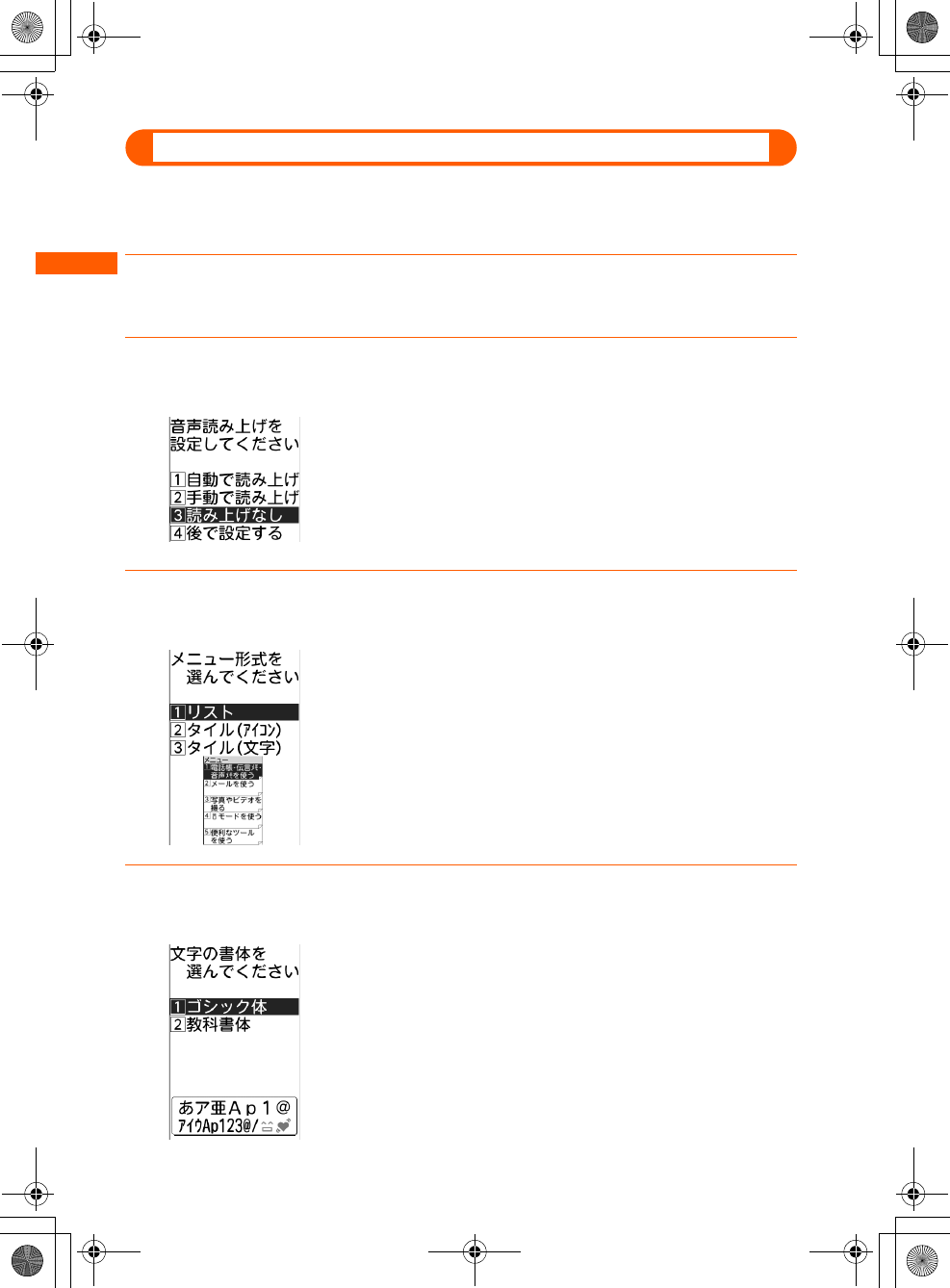
46
F884i_2kou
Before Using the Handset
When turning the power ON for the first time
As the display below appears, make settings or operations if required. The settings made here
can be changed later.
●Even after deleting all data, the setting screen appears in the same way.
1Press k on the confirmation screen indicating to make preparation
for using the mobile phone
2On the screen of Voice reading, press any of "a自動で読み上げ (Auto
Voice reading)" to "d後で設定する (Set up later)"
●Voice reading setting→p.147
●If you press "d後で設定する (Set up later)", and if no settings are
made till the power is turned ON next time, the setting screen
appears again.
3On the menu-format selecting screen, press any of "aリスト (List)"
to "cタイル(文字) (Tile (character))"
●Menu-format selection→p.120
4On the font selection screen, press "aゴシック体 (Gothic font)" or
"b教科書体 (Textbook font)"
●Selecting font→p.121
●Not displayed when restarting of Delete all data.
F884i_020_BEF.fm 46 ページ 2008年1月10日 木曜日 午後8時32分
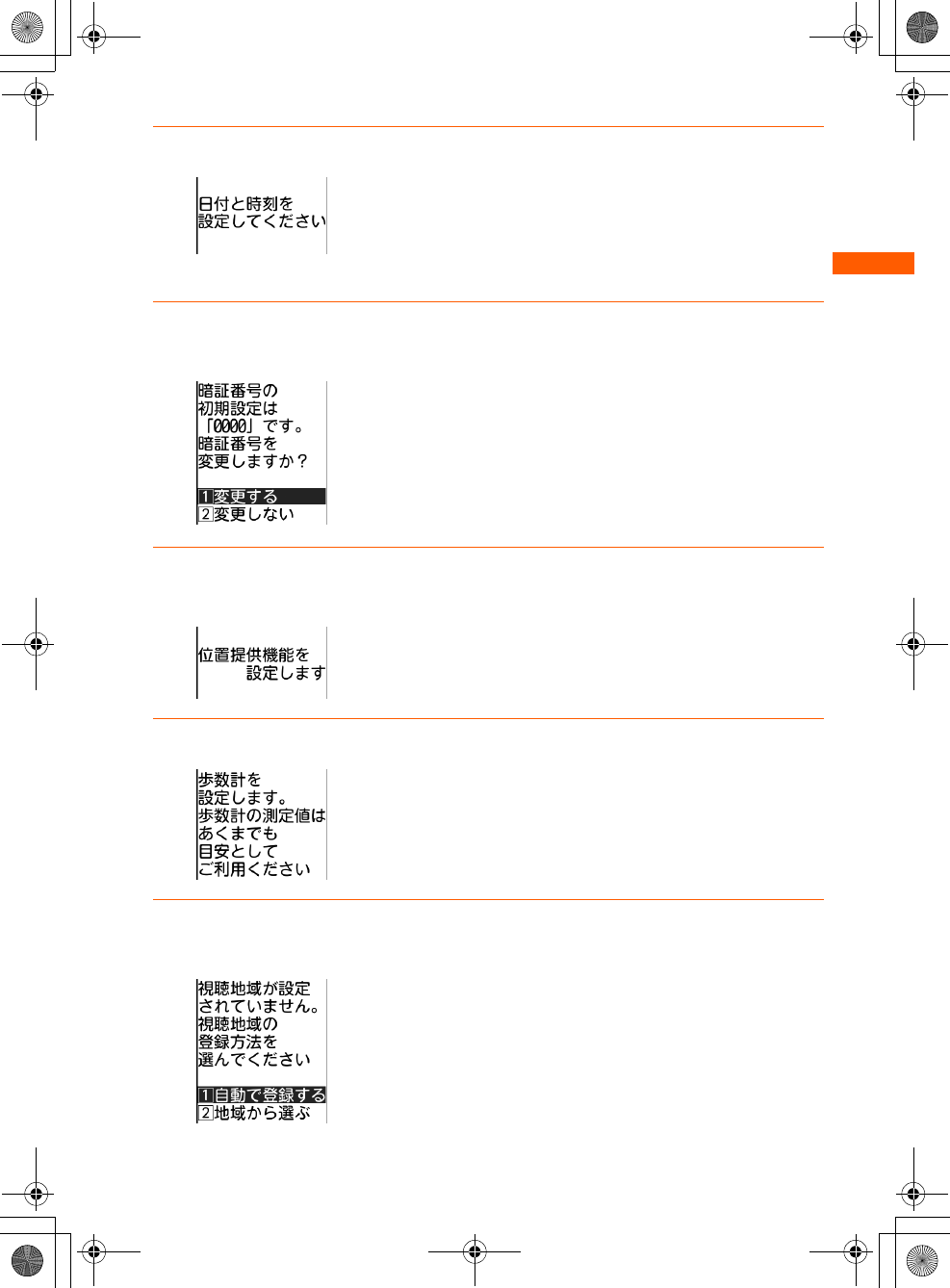
47
F884i_2kou
Before Using the Handset
5Press k on the date and time setting screen
●General description and supplementary explanation of date and
time setting→p.48
●Displayed when time information from DoCoMo network cannot
be obtained because of out of service area, etc., and the date and
time are not set.
6Press "a変更する (Change)" on the terminal security code changing
screen
●Terminal security code change→p.125
7On the stand-by display, press k e Enter terminal security code e
k e "a受信する (Receive)" or "b受信しない (Not receive)"
●Location request of GPS→p.312
●If the terminal security code is changed in Step 6, the terminal
security code entry screen is not displayed.
8Press k on the Pedometer setting screen
●General description and supplementary explanation of
Pedometer→p.392, p.393
●Not displayed when the date and time is not set, Pedometer is
set to "利用しない (Not use)".
9On the viewing area selection screen, press "a自動で登録する
(Register automatically)" or "b地域から選ぶ (Select from areas)"
●Viewing area setting→p.323
F884i_020_BEF.fm 47 ページ 2008年1月9日 水曜日 午後5時50分
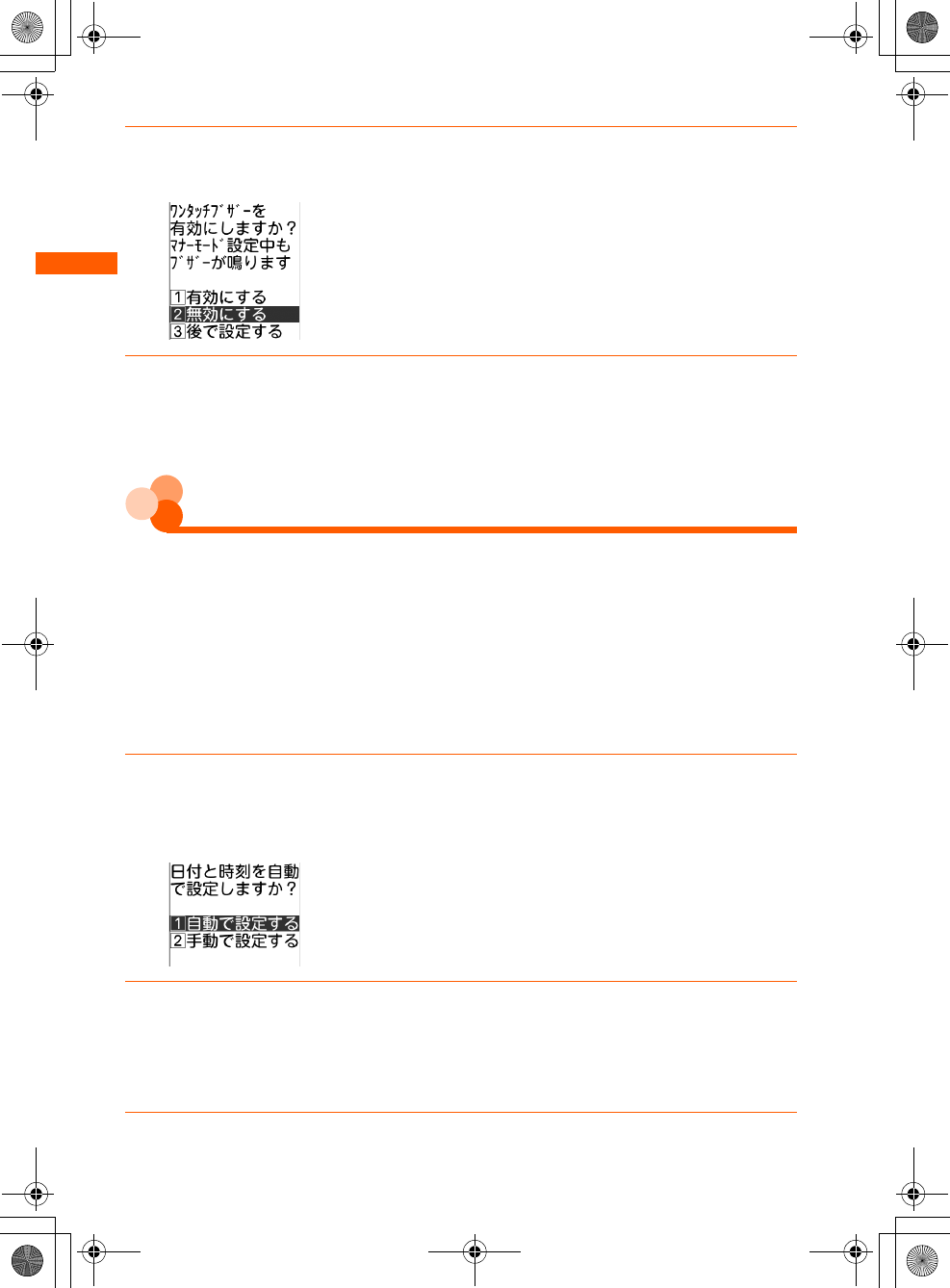
48
F884i_2kou
Before Using the Handset
10
On the confirmation screen asking if you enable one-touch buzzer, press
any of "a有効にする (Enable)" to "c後で設定する (Set up later)"
●Setting one-touch buzzer→p.388
●Press "c後で設定する (Set up later)", and if no settings are made
till the power is turned ON next time, the setting screen appears
again.
11
On the software update confirmation screen, press k
●General description and settings of Software update→p.496, p.501
●Not displayed when restarting Delete all data or when communication is unavailable.
Date & time
Setting date and time
You can set so that time can be adjusted automatically based on the time information from
DoCoMo network, you can adjust date and time manually (usually, you do not need to adjust
time and date manually).
When selecting "自動で設定する (Set automatically)", date and time are adjusted when time
adjustment information is received from the network of a carrier in use.
And, when using overseas, you can adjust the time differences manually, or adjust to
daylight saving time.→p.437
<Example> Set Date & time manually
1On the stand-by display, press m e "a基本の機能・設定 (Basic
function/setting)" e "i時計を設定する (Set time)" e "a日付と時刻を
設定する (Set date and time)"
2Press "b手動で設定する (Set manually)"
■
Adjusting time automatically : Press "
a
自動で設定する
(Adjust automatically)"
A message appears indicating that date and time are adjusted automatically. Press
k to return to the menu screen.
3Press "a日時 (Date and time)"
F884i_020_BEF.fm 48 ページ 2008年1月9日 水曜日 午後5時50分
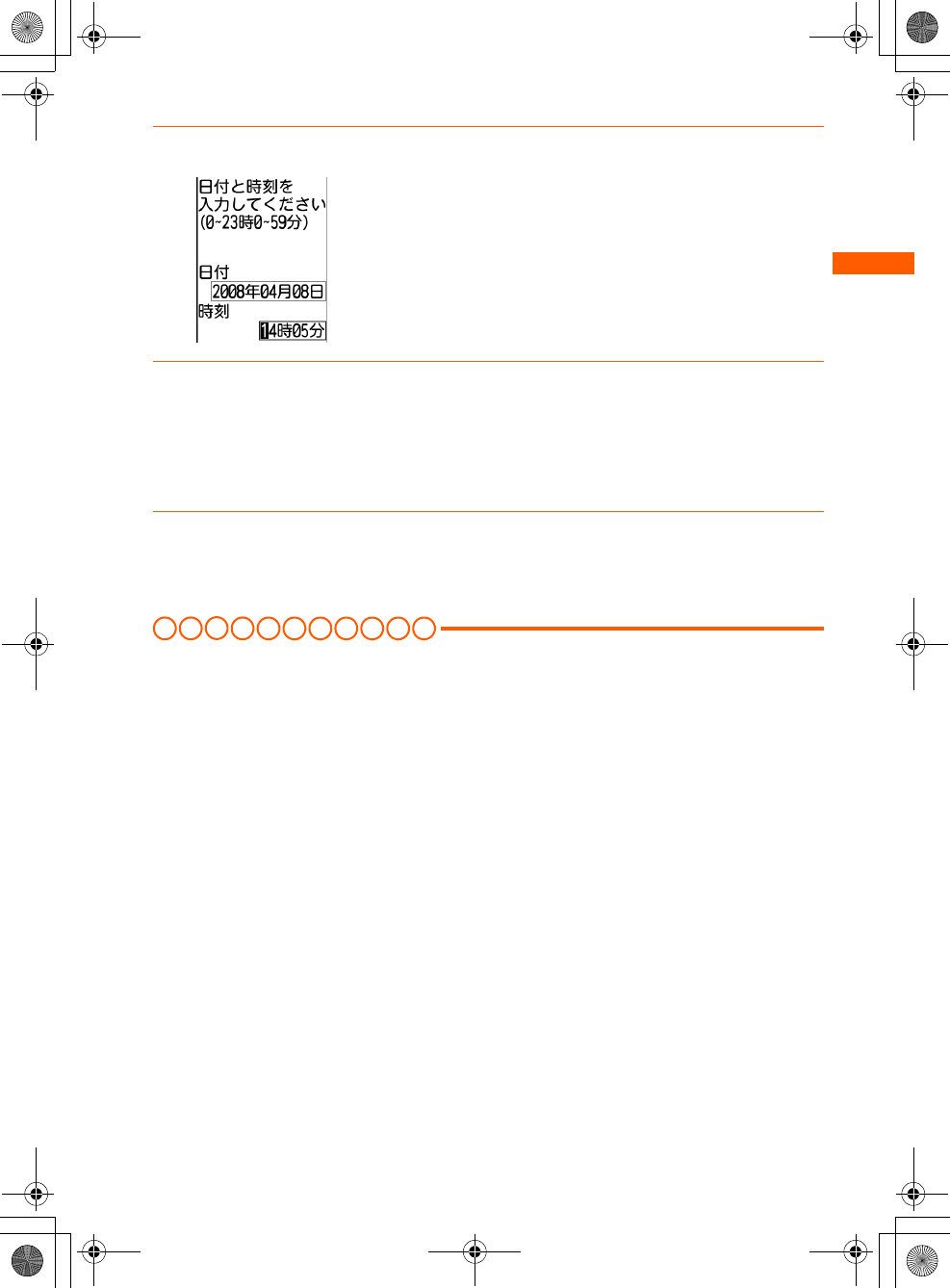
49
F884i_2kou
Before Using the Handset
4Enter date
●Enter lowest 2 digits for Christian year. If the number of month
or day is 1 digit, put 0 before the number.
●You can set from 2000/1/1 to 2050/12/31.
●LR : You can select the number to change.
●UD : Switch entry of date and time.
5Enter time
●Set time in 24 hours (00:00-23:59). If the number of hour or minute is 1 digit, put 0
before the number.
●LR : You can select the number to change.
●UD : Switch entry of date and time.
6Press k e p
A message appears indicating that date and time was set. Press k to return to the
menu screen.
I N FO R M A T I O N
●If you set "自動で設定する (Set automatically)", time is adjusted automatically when turning the power
ON. When time is not adjusted for a while after turning ON the power, try to turn the power OFF then
turn it ON again. With no UIM inserted or for some signal conditions, time is not corrected even if the
power is once turned OFF and then turned ON again. While performing certain i-αppli, time correction
may be disabled.
●Even when setting "自動で設定する (Set automatically)", the corrected time may have an error of several
seconds.
●After setting "手動で設定する (Set manually)", removing the battery pack or leaving it exhausted for a
long time may cause the date and time to be deleted. In such a case, set date and time again.
●When trying to set date and time while i-αppli is activated, a message appears indicating that the i-αppli
is ended and the date and time is set. If you press "a終了する (End)", i-αppli ends and date and time is
set.
●If automatic correction of date and time has never been performed and date and time are displayed with
"--", clock or Flash graphics are not displayed correctly. And, the functions below are unavailable.
・SSL session (authentication) ・Certificate download
・Obtaining/playing i-motion with replay expiration or replay period restrictions set
・i-αppliDX, i-αppli Auto start ・Auto power ON
・Auto power OFF ・Notified time Auto power ON
・Alarm clock ・Schedule
・Pedometer ・Software update
・Update of Scanning function ・1Seg watching/recording reservation
F884i_020_BEF.fm 49 ページ 2008年1月9日 水曜日 午後5時50分
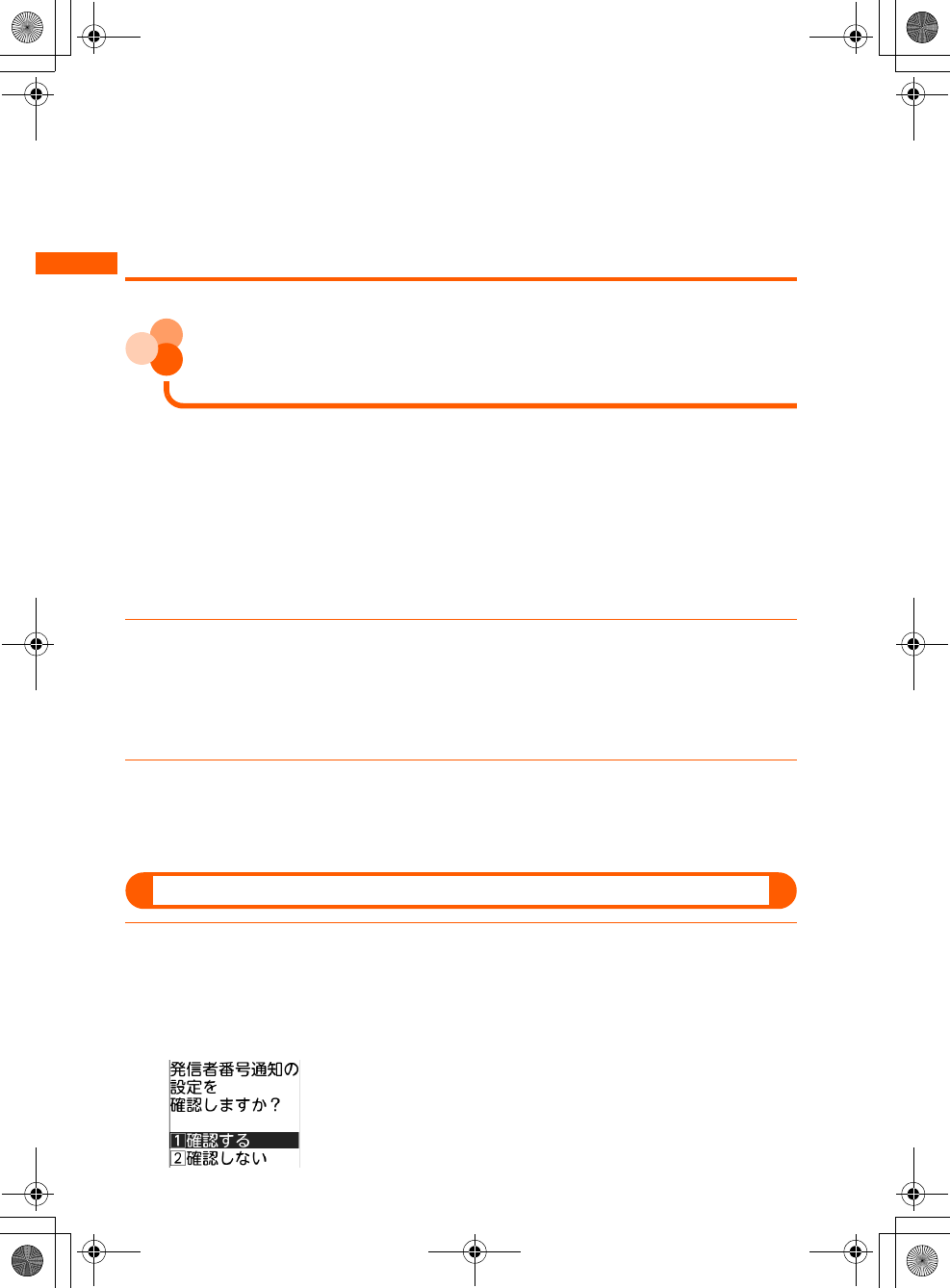
50
F884i_2kou
Before Using the Handset
●If automatic correction of date and time has never been performed and date and time are displayed with
"--", the functions below do not record the date and time, display them instead as "----/--/--", etc.
・Redial ・Received calls
・Recorded messages
・Saving date and time of still images and movies taken with the camera (file name)
・Date and time of sent/unsent mails ・Receiving date and time of ToruCa
・Loc. history of GPS ・Voice memo
Caller ID notification
Notifying your phone number to the
other party
You can set FOMA terminal to display your number (Caller ID) on the other party's terminal
when making a call.
●Caller ID is your important information. Carefully consider if you want to include caller ID
information when making a call.
●Caller ID notification is unavailable outside the service area or where radio waves are hard
to reach. Do it in locations with good radio wave conditions.
●For details, see "Mobile Phone User's Guide [Network Services]".
●Each time you make a call, you can set either Notify/Not notify caller ID.→p.63
1On the stand-by display, press m e "a基本の機能・設定 (Basic
function/setting)" e "a発信者番号通知を使う (Use Caller ID
notification)" e "a発信者番号通知を設定する (Set Caller ID
notification)"
2Press "a通知する (Notify)"
The terminal is connected to the network, and a message appears indicating that the
Caller ID notification is set. Press k to return to the menu screen.
Checking the settings
1On the stand-by display, press m e "a基本の機能・設定 (Basic
function/setting)" e "a発信者番号通知を使う (Use Caller ID
notification)" e "b発信者番号通知を確認する (Check Caller ID
notification)"
F884i_020_BEF.fm 50 ページ 2008年1月9日 水曜日 午後5時50分
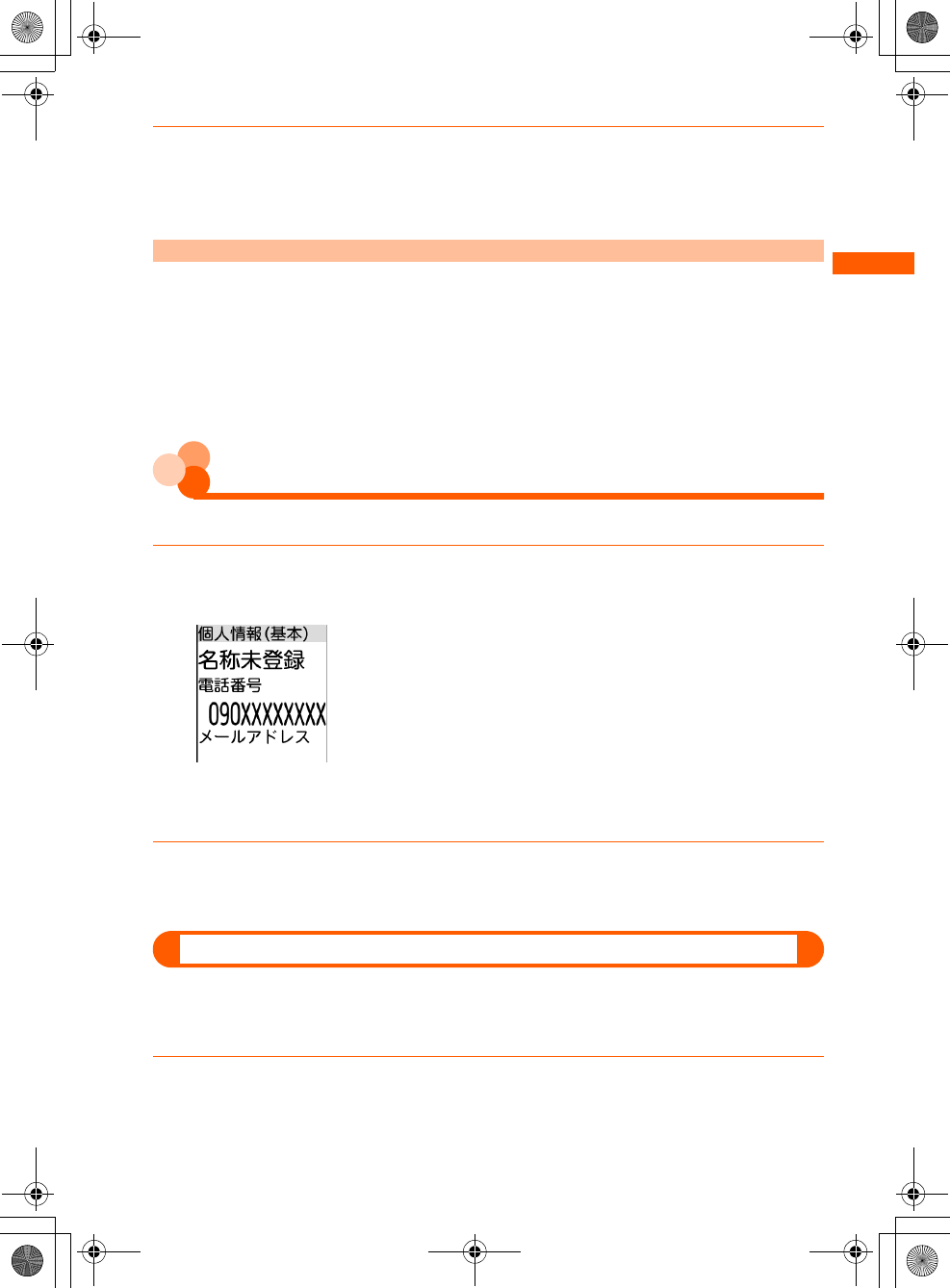
51
F884i_2kou
Before Using the Handset
2Press "a確認する (Check)"
The terminal is connected to the network, and the settings are displayed. Press k to
return to the menu screen.
Priority of Caller ID notification
If you set or operate multiple Caller ID notification methods simultaneously, the caller ID
notification operations are performed in the priorities below. Note that the displayed contents
and the actual dialing method of Notify/Not notify may differ.
aWhen "186"/"184" is prefixed to the phone number of the other party
bWhen the Notify/Not notify of Caller ID is selected from the submenu when dialing
cWhen setting Caller ID notification
User Info. display
Checking your own phone number
Check your phone number (My phone number) or registered user information.
1On the stand-by display, press m e "0自分の電話番号を見る (View
your own phone number)"
■Displaying detail information :
aPress k
Terminal security code appears.
bEnter terminal security code e Press k
User information (details) screen appears.
・k : Switch user information (basic) and user
information (detailed).
・LR : Switch registered information when there are
multiple registered information.
2Press C
The site screen reappears.
Register/Edit user information
Your own name, phone number or mail address can be registered.
●Up to 2 phone numbers and up to 3 mail addresses can be registered.
●Checking method of your mail address→p.212
1On the stand-by display, press m e "0自分の電話番号を見る (View
your own phone number)"
F884i_020_BEF.fm 51 ページ 2008年1月9日 水曜日 午後5時50分
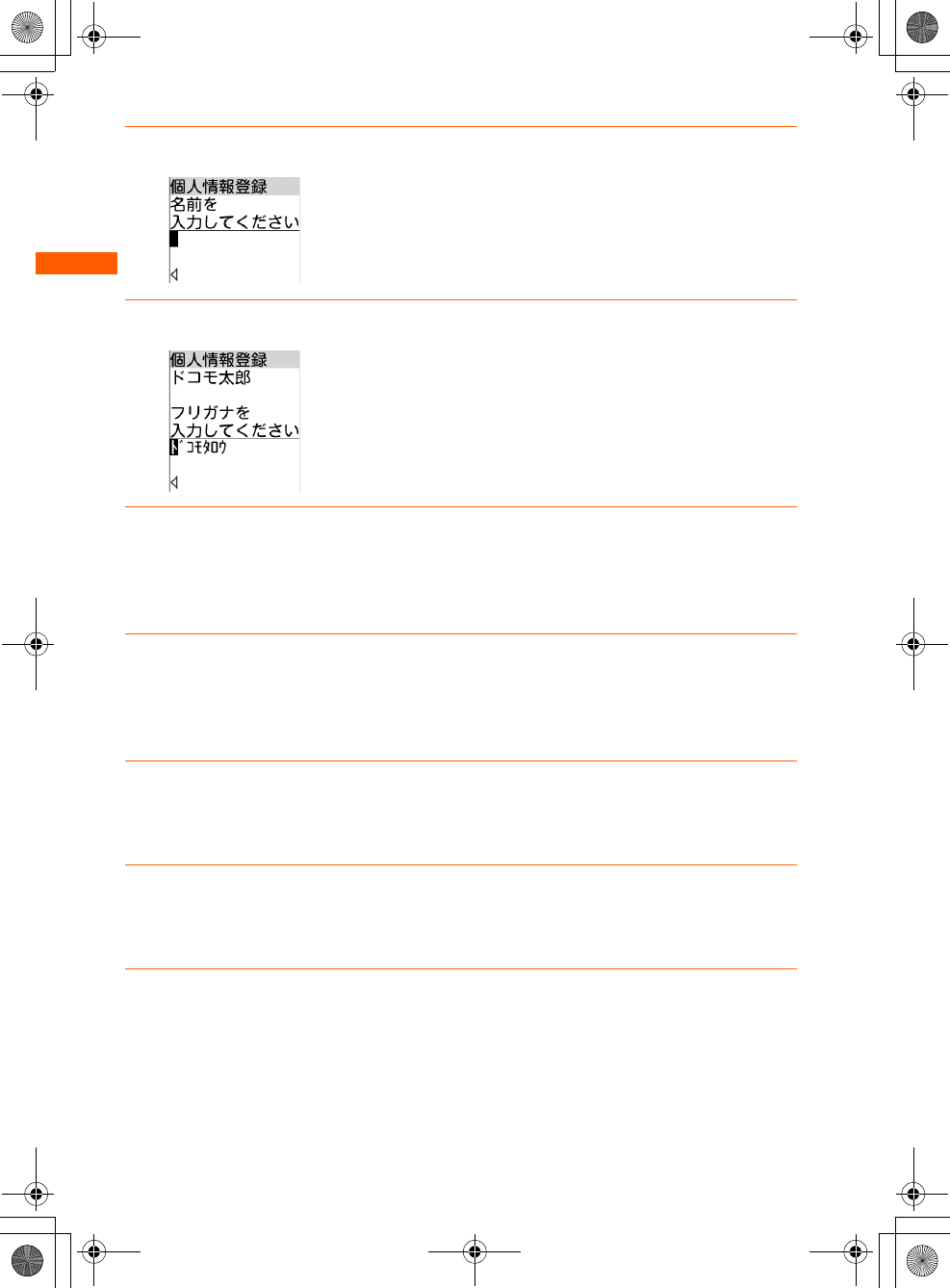
52
F884i_2kou
Before Using the Handset
2p e Enter terminal security code e Press k
3Enter name e Press k
Reading of the entered name is automatically entered.
●Up to 16 two-byte or 32 one-byte characters can be entered.
Kanji, Hiragana, Katakana, alphabetic, numeric, symbol and
pictogram can be entered.
4Check the reading e Press k
A confirmation screen appears asking if you enter the second phone number.
●Up to 32 one-byte characters can be entered. One-byte katakana, one-byte
alphabetic, one-byte numeric and one-byte symbol can be entered.
5Press "a入力する (Enter)" or "b入力しない (Not enter)"
●"a入力する (Enter)" : Enter a phone number other than your own phone number.
●"b入力しない (Not enter)" : Not enter a phone nusmber other than your own phone
number. Go to Step 8.
6Enter phone number e Press k
A confirmation screen appears asking whether you enter the third phone number.
●Up to 26 digits can be entered.
7Press "a入力する (Enter)" or "b入力しない (Not enter)"
●"a入力する (Enter)" : Register other phone number Go to Step 8 after Step 6.
●"b入力しない (Not enter)" : Not register other phone number.
8Enter mail address e Press k
A confirmation screen appears asking if you enter the second mail address.
●Up to 50 one-byte characters can be entered. One-byte alphabetic, one-byte numeric
and one-byte symbol can be entered.
●In alphabetic entry mode, 1 : Symbols frequently used for mails such as ".", "@"
or "-" can be entered.
●In alphabetic entry mode, * :
"@docomo.ne.jp", ".com" or ".or.jp" can be entered.
●
If you press
k
without entering anything, no mail address is registered. Go to Step 10.
F884i_020_BEF.fm 52 ページ 2008年1月9日 水曜日 午後5時50分
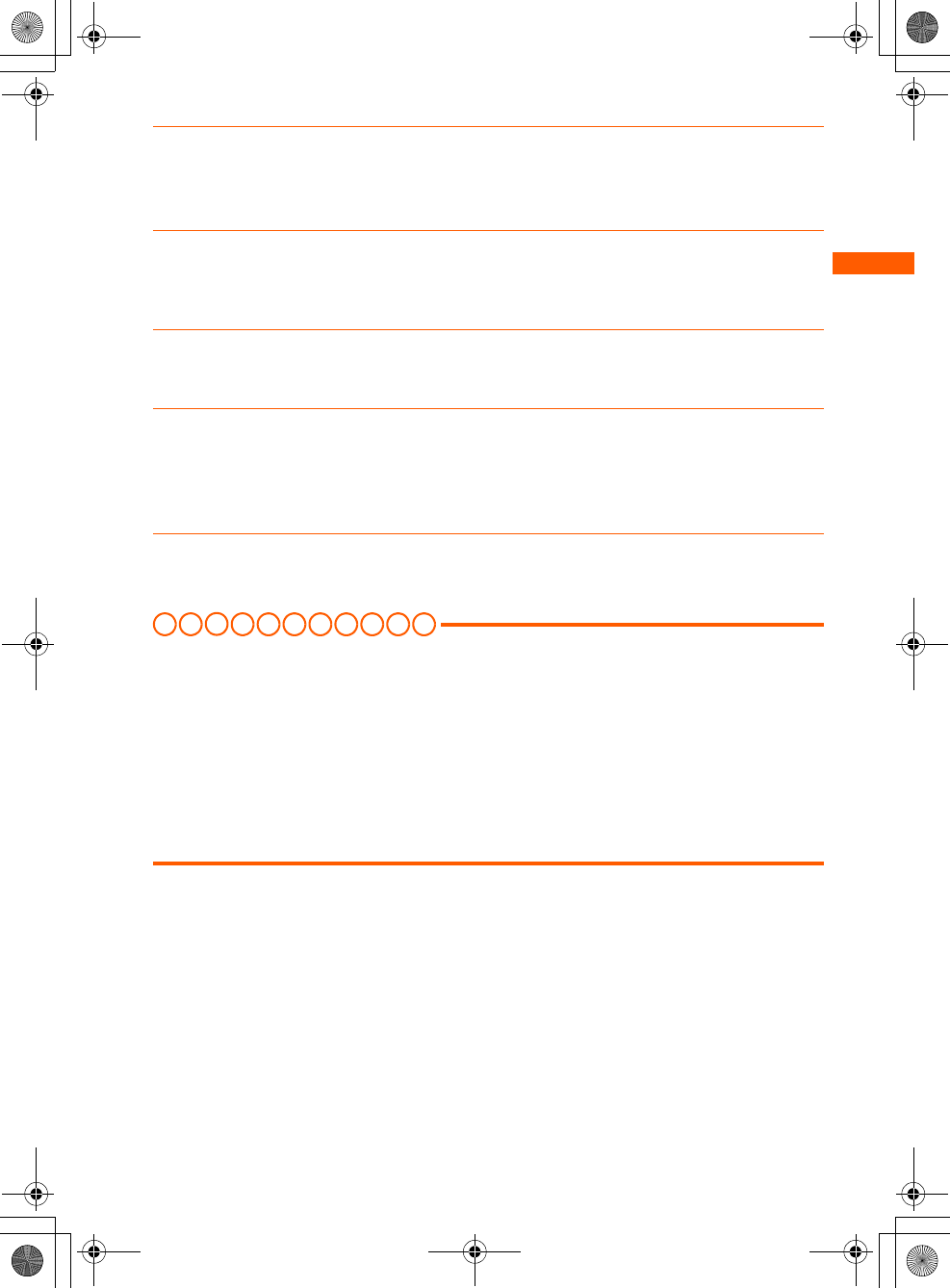
53
F884i_2kou
Before Using the Handset
9Press "a入力する (Enter)" or "b入力しない (Not enter)"
●"a入力する (Enter)" : Register other mail address. Go to Step 10 after Step 8.
●"b入力しない (Not enter)" : Not register other mail address.
10
Press "a入力する (Enter)" or "b入力しない (Not enter)"
●"a入力する (Enter)" : Register postal code and address.
●"b入力しない (Not enter)" : Not register postal code and address. Go to Step 13.
11
Enter postal code e Press k
●Up to 7 digits can be registered.
12
Enter address e Press k
A message appears indicating that the user information is registered.
●Up to 100 two-byte or 200 one-byte characters can be entered. Kanji, Hiragana,
Katakana, alphabetic, numeric, symbol and pictogram can be entered.
13
Press k
Return to the user information screen.
I N FOR M A T I O N
●The phone number of your FOMA terminal (My phone number) cannot be changed as it is registered in
UIM. The other items are recorded in the FOMA terminal.
●Even if you change the mail address of user information, the i-mode mail address is not changed. And,
even if you change i-mode mail address, the mail address of user information is not automatically
changed.→p.212
●You can register/edit user information also by pressing p on the user information (detailed) screen.
And, you can use user information from the submenu of user information (detailed) screen, or you can
register location information by using GPS function.
●By using infrared communication or iC transmission, you can send user information to a terminal or a
PC supporting Infrared communication or iC transmission.→p.369
F884i_020_BEF.fm 53 ページ 2008年1月9日 水曜日 午後5時50分
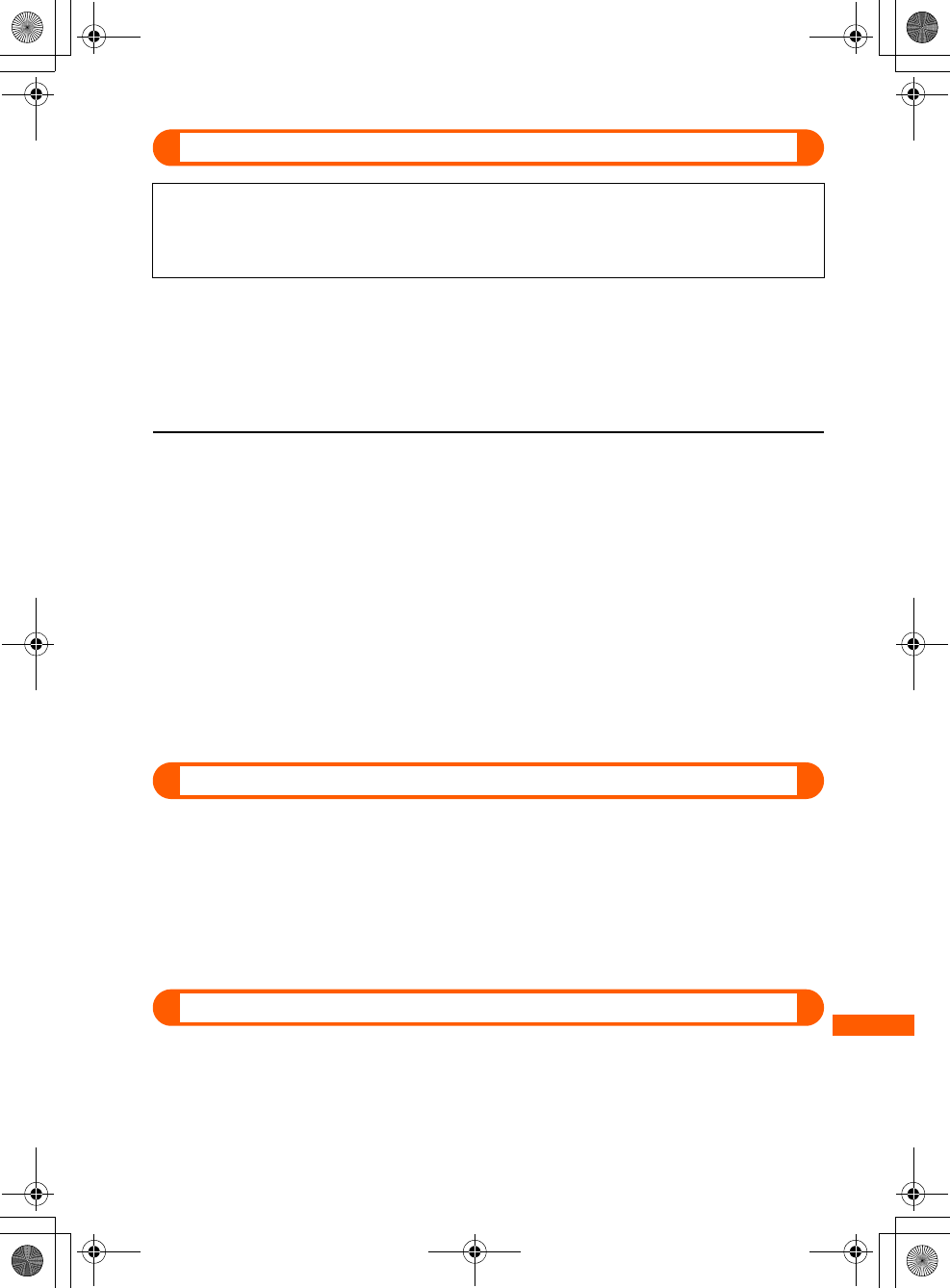
513
F884i_2kou
Appendix/External Devices/Troubleshooting
Declaration of Conformity
This mobile phone complies with the EU requirements for exposure to radio waves.
Your mobile phone is a radio transceiver, designed and manufactured not to exceed the SAR*
limits** for exposure to radiofrequency(RF) energy, which SAR* value, when tested for
compliance against the standard was ●● W/Kg. While there may be differences between the
SAR* levels of various phones and at various positions, they all meet*** the EU requirements
for RF exposure.
* The exposure standard for mobile phones employs a unit of measurement known as the
Specific Absorption Rate, or SAR.
** The SAR limit for mobile phones used by the public is 2.0 watts/kilogram (W/Kg) averaged
over ten grams of tissue, recommended by The Council of the European Union. The limit
incorporates a substantial margin of safety to give additional protection for the public and
to account for any variations in measurements.
*** Tests for SAR have been conducted using standard operation positions with the phone
transmitting at its highest certified power level in all tested frequency bands. Although
the SAR is determined at the highest certified power level, the actual SAR level of the
phone while operating can be well below the maximum value. This is because the phone
is designed to operate at multiple power levels so as to use only the power required to
reach the network. In general, the closer you are to a base station antenna, the lower the
power output.
Federal Communications Commission (FCC) Notice
●This device complies with part 15 of the FCC rules.
Operation is subject to the following two conditions :
athis device may not cause harmful interference, and
bthis device must accept any interference received, including interference that may
cause undesired operation.
●Changes or modifications made in or to the radio phone, not expressly approved by the
manufacturer, will void the user's authority to operate the equipment.
Industry Canada (IC) Notice
●Operation is subject to the following two conditions :
athis device may not cause interference, and
bthis device must accept any interference, including interference that may cause
undesired operation of the device.
The product "FOMA F884i" is declared to conform with the essential requirements of
European Union Directive 1999/5/EC Radio and Telecommunications Terminal Equipment
Directive 3.1(a), 3.1(b) and 3.2. The Declaration of Conformity can be found on http://www.
fmworld.net/product/phone/doc/.
F884i_210_APX.fm 513 ページ 2008年1月10日 木曜日 午後8時37分
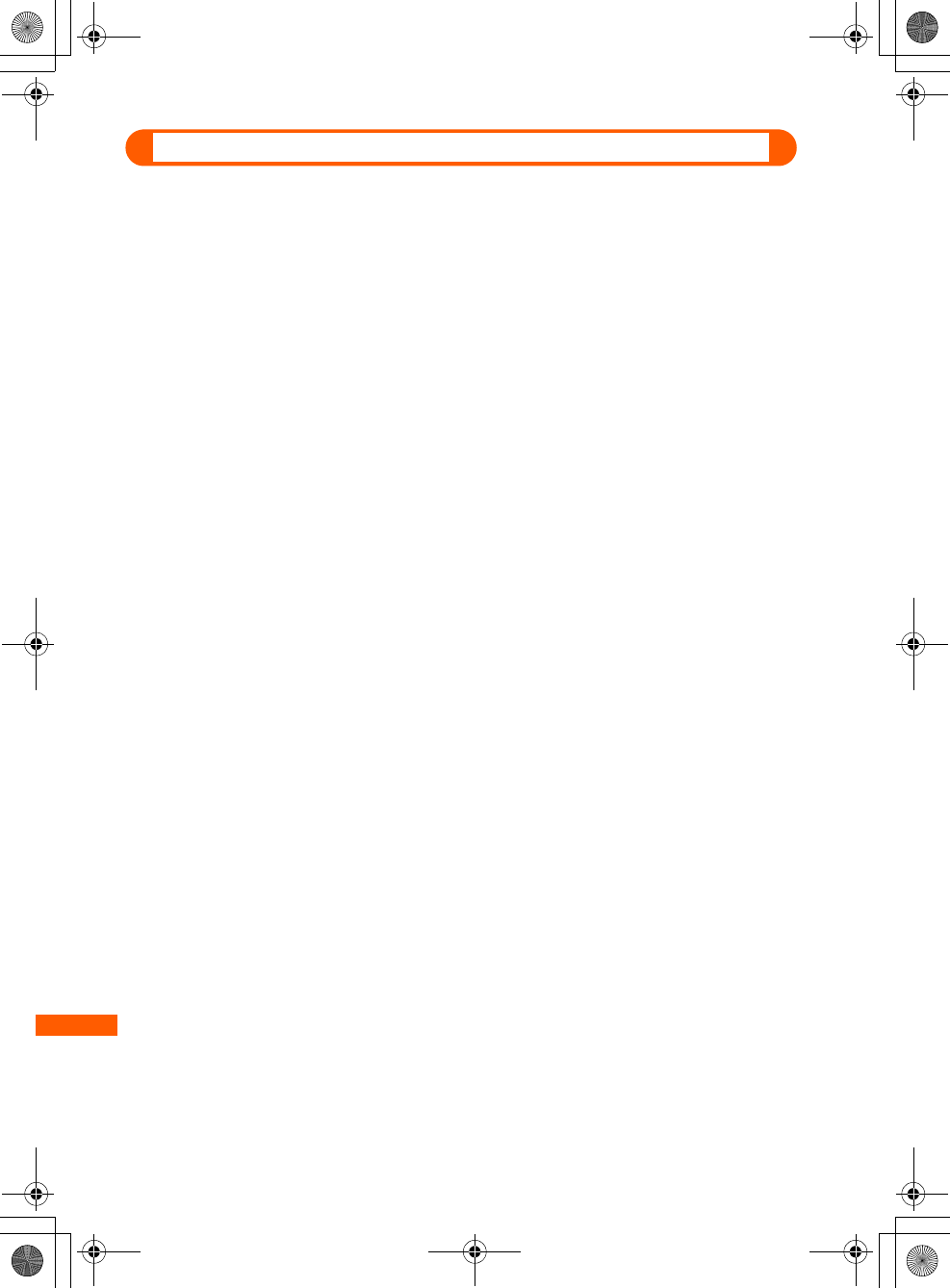
514
F884i_2kou
Appendix/External Devices/Troubleshooting
FCC and IC RF Exposure Information
This model phone meets the U.S. Government's and Canadian Government's requirements
for exposure to radio waves.
This model phone contains a radio transmitter and receiver. This model phone is designed
and manufactured not to exceed the emission limits for exposure to radio frequency (RF)
energy as set by the FCC of the U.S. Government and IC of the Canadian Government. These
limits are part of comprehensive guidelines and establish permitted levels of RF energy for
the general population. The guidelines are based on standards that were developed by
independent scientific organizations through periodic and thorough evaluation of scientific
studies.
The exposure standard for wireless mobile phones employs a unit of measurement known as
the Specific Absorption Rate (SAR). The SAR limit set by the FCC and IC is 1.6 W/kg.
Tests for SAR are conducted using standard operating positions as accepted by the FCC and
IC with the phone transmitting at its highest certified power level in all tested frequency
bands. Although the SAR is determined at the highest certified power level, the actual SAR
level of the phone while operating can be well below the maximum value. This is because the
phone is designed to operate at multiple power levels so as to use only the power required to
reach the network. In general, the closer you are to a wireless base station antenna, the lower
the power output level of the phone.
Before a phone model is available for sale to the public, it must be tested and certified to prove
to the FCC and IC that it does not exceed the limit established by the U.S. and Canadian
government-adopted requirement for safe exposure. The tests are performed on position and
locations (for example, at the ear and worn on the body) as required by FCC and IC for each
model. The highest SAR value for this model phone as reported to the FCC and IC, when
tested for use at the ear, is ●● W/kg, and when worn on the body, is ●● W/kg. (Body-worn
measurements differ among phone models, depending upon available accessories and FCC
and IC requirements).
While there may be differences between the SAR levels of various phones and at various
positions, they all meet the U.S. and Canadian government requirements.
The FCC and IC has granted an Equipment Authorization for this model phone with all
reported SAR levels evaluated as in compliance with the FCC and IC RF exposure guidelines.
SAR information on this model phone is on file with the FCC and can be found under the
Equipment Authorization Search section at http:// www.fcc.gov/oet/ (please search on FCC ID
EJE-FOMAF884I).
For body worn operation, this phone has been tested and meets the FCC and IC RF exposure
guidelines when used with an accessory designated for this product or when used with an
accessory that contains no metal and which positions the handset at a minimum distance of
1.5 cm from the body.
* In the United States and Canada, the SAR limit for wireless mobile phones used by the
general public is 1.6 Watts/kg (W/kg), averaged over one gram of tissue. SAR values may
vary depending upon national reporting requirements and the network band.
F884i_210_APX.fm 514 ページ 2008年1月11日 金曜日 午前9時16分
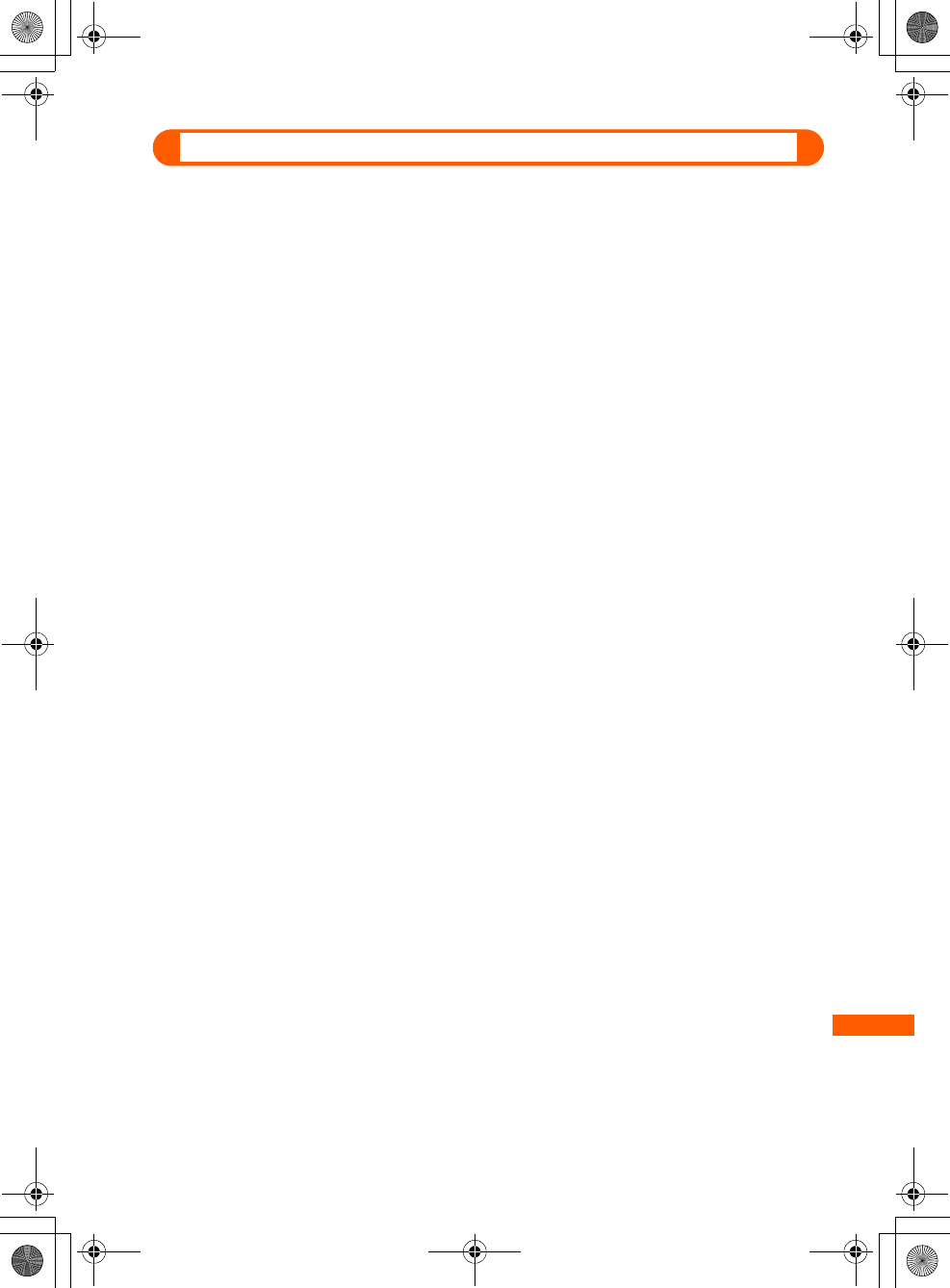
515
F884i_2kou
Appendix/External Devices/Troubleshooting
Important Safety Information
AIRCRAFT
Switch off your wireless device when boarding an aircraft or whenever you are instructed to
do so by airline staff. If your device offers flight mode or similar feature consult airline staff
as to whether it can be used on board.
DRIVING
Full attention should be given to driving at all times and local laws and regulations restricting
the use of wireless devices while driving must be observed.
HOSPITALS
Mobile phones should be switched off wherever you are requested to do so in hospitals,
clinics or health care facilities. These requests are designed to prevent possible interference
with sensitive medical equipment.
PETROL STATIONS
Obey all posted signs with respect to the use of wireless devices or other radio equipment in
locations with flammable material and chemicals. Switch off your wireless device whenever
you are instructed to do so by authorized staff.
INTERFERENCE
Care must be taken when using the phone in close proximity to personal medical devices,
such as pacemakers and hearing aids.
Pacemakers
Pacemaker manufacturers recommend that a minimum separation of 15 cm be maintained
between a mobile phone and a pace maker to avoid potential interference with the
pacemaker. To achieve this use the phone on the opposite ear to your pacemaker and does
not carry it in a breast pocket.
Hearing Aids
Some digital wireless phones may interfere with some hearing aids. In the event of such
interference, you may want to consult your hearing aid manufacturer to discuss alternatives.
For other Medical Devices :
Please consult your physician and the device manufacturer to determine if operation of your
phone may interfere with the operation of your medical device.
F884i_210_APX.fm 515 ページ 2008年1月9日 水曜日 午後2時36分