Fujitsu V6 00 Users Manual ServerView Event Manager V6.00
2015-01-25
: Fujitsu Fujitsu-V6-00-Users-Manual-219308 fujitsu-v6-00-users-manual-219308 fujitsu pdf
Open the PDF directly: View PDF ![]() .
.
Page Count: 174 [warning: Documents this large are best viewed by clicking the View PDF Link!]
- Contents
- Introduction
- Event Manager
- Alarm Monitor
- Alarm configuration
- Traps
- Displaying trap information
- Displaying traps in the Windows event log
- Trap overview
- Adaptec traps (Duralink.mib)
- APC traps (Powernet.mib)
- Blade System traps (s31.mib)
- Cluster traps (NTCluster.mib)
- DPT traps (dptscsi.mib)
- DuplexDataManager traps (Ddm.mib)
- DuplexWrite traps (DW.mib)
- Hard disk (S.M.A.R.T.) traps (Hd.mib)
- Generic traps
- MultiPath traps (mp.mib)
- Mylex traps (Mylex.mib)
- PCI HotPlug traps (pcihotplug.mib)
- PRIMEPOWER traps
- PXRE traps (dec.mib)
- RAID Adapter traps (Megaraid.mib)
- RomPilot traps (Rompilot.mib)
- ServerControl traps (SC.mib)
- ServerControl traps (SC2.mib)
- ServerView traps (ServerView.mib)
- ServerView status traps (Status.mib)
- Tape drive traps (tapealrt.mib)
- Team Server traps (Fujitsu)
- Threshold traps (Trap.mib)
- UPS traps (Upsman.mib)
- MIB integration

User Guide - English
ServerView Suite
ServerView Event Manager
ServerView Operations Manager V6.00
Edition July 2012

Comments…Suggestions…Corrections…
The User Documentation Department would like to
know your opinion of this manual. Your feedback helps
us optimize our documentation to suit your individual
needs.
Feel free to send us your comments by e-mail to
manuals@ts.fujitsu.com.
Certified documentation
according to DIN EN ISO 9001:2008
To ensure a consistently high quality standard and
user-friendliness, this documentation was created to
meet the regulations of a quality management system
which complies with the requirements of the standard
DIN EN ISO 9001:2008.
cognitas. Gesellschaft für Technik-Dokumentation mbH
www.cognitas.de
Copyright and Trademarks
Copyright © 2012 Fujitsu Technology Solutions GmbH.
All rights reserved.
Delivery subject to availability; right of technical modifications reserved.
All hardware and software names used are trademarks of their respective manufacturers.

ServerView Event Manager
Contents
1 Introduction . . . . . . . . . . . . . . . . . . . . . . . . . . . . 7
1.1 Changes from the previous version . . . . . . . . . . . . . . . 8
1.2 ServerView Suite link collection . . . . . . . . . . . . . . . . . 9
1.3 Documentation for ServerView Suite . . . . . . . . . . . . . 10
1.4 Notational conventions . . . . . . . . . . . . . . . . . . . . 11
2 Event Manager . . . . . . . . . . . . . . . . . . . . . . . . . 13
2.1 Installing the Event Manager . . . . . . . . . . . . . . . . . 14
2.2 Starting the Event Manager . . . . . . . . . . . . . . . . . . 15
2.3 Icons . . . . . . . . . . . . . . . . . . . . . . . . . . . . . . 18
3 Alarm Monitor . . . . . . . . . . . . . . . . . . . . . . . . . 21
3.1 Viewing alarms . . . . . . . . . . . . . . . . . . . . . . . . . 21
3.2 Viewing alarms for a server . . . . . . . . . . . . . . . . . . 25
3.3 Filtering alarm entries . . . . . . . . . . . . . . . . . . . . . 25
3.4 Processing alarm entries . . . . . . . . . . . . . . . . . . . 26
3.4.1 Acknowledging alarms . . . . . . . . . . . . . . . . . . . . . . 26
3.4.2 Suppressing alarms . . . . . . . . . . . . . . . . . . . . . . . 26
3.4.3 Resetting alarm suppression . . . . . . . . . . . . . . . . . . 27
3.4.4 Deleting alarms . . . . . . . . . . . . . . . . . . . . . . . . . 27
3.5 Testing the connection . . . . . . . . . . . . . . . . . . . . . 28
3.6 Other settings . . . . . . . . . . . . . . . . . . . . . . . . . 29
3.6.1 Editing an alarm note . . . . . . . . . . . . . . . . . . . . . . 29
3.7 iRMC S2 SEL entries relayed as SC2 MIB traps . . . . . . . 30

ServerView Event Manager
Contents
4 Alarm configuration . . . . . . . . . . . . . . . . . . . . . . . 37
4.1 Alarm rules . . . . . . . . . . . . . . . . . . . . . . . . . . . . 39
4.1.1 Managing alarm rules . . . . . . . . . . . . . . . . . . . . . . . 40
4.1.2 Assigning servers . . . . . . . . . . . . . . . . . . . . . . . . . 43
4.1.2.1 Displaying server information . . . . . . . . . . . . . . . . . 45
4.1.3 Assigning alarms . . . . . . . . . . . . . . . . . . . . . . . . . 47
4.1.4 Forwarding alarms . . . . . . . . . . . . . . . . . . . . . . . . 51
4.2 Filter rules . . . . . . . . . . . . . . . . . . . . . . . . . . . . 55
4.2.1 Server filters . . . . . . . . . . . . . . . . . . . . . . . . . . . 55
4.2.2 Filtering alarms . . . . . . . . . . . . . . . . . . . . . . . . . . 56
4.3 Making settings . . . . . . . . . . . . . . . . . . . . . . . . . 58
4.4 Mail forwarding in general . . . . . . . . . . . . . . . . . . . 59
4.5 Mail forwarding to the service provider . . . . . . . . . . . . 64
4.6 Making pop-up settings . . . . . . . . . . . . . . . . . . . . . 67
4.7 Making pager settings
(COM port and modem) . . . . . . . . . . . . . . . . . . . . . 69
4.8 Making execute settings . . . . . . . . . . . . . . . . . . . . 72
4.9 Making broadcast settings . . . . . . . . . . . . . . . . . . . 73
4.10 Making trap settings . . . . . . . . . . . . . . . . . . . . . . . 76
4.11 Macros . . . . . . . . . . . . . . . . . . . . . . . . . . . . . . 78
4.12 Alarm configuration example . . . . . . . . . . . . . . . . . . 79
5 Traps . . . . . . . . . . . . . . . . . . . . . . . . . . . . . . . 83
5.1 Displaying trap information . . . . . . . . . . . . . . . . . . . 83
5.2 Displaying traps in the Windows event log . . . . . . . . . . 86
5.3 Trap overview . . . . . . . . . . . . . . . . . . . . . . . . . . 86
5.3.1 Adaptec traps (Duralink.mib) . . . . . . . . . . . . . . . . . . . 92
5.3.2 APC traps (Powernet.mib) . . . . . . . . . . . . . . . . . . . . 92
5.3.3 Blade System traps (s31.mib) . . . . . . . . . . . . . . . . . . 95
5.3.4 Cluster traps (NTCluster.mib) . . . . . . . . . . . . . . . . . . 100
5.3.5 DPT traps (dptscsi.mib) . . . . . . . . . . . . . . . . . . . . . 103
5.3.6 DuplexDataManager traps (Ddm.mib) . . . . . . . . . . . . . 105
5.3.7 DuplexWrite traps (DW.mib) . . . . . . . . . . . . . . . . . . 109

ServerView Event Manager
Contents
5.3.8 Hard disk (S.M.A.R.T.) traps (Hd.mib) . . . . . . . . . . . . . . 111
5.3.9 Generic traps . . . . . . . . . . . . . . . . . . . . . . . . . . 112
5.3.10 MultiPath traps (mp.mib) . . . . . . . . . . . . . . . . . . . . . 113
5.3.11 Mylex traps (Mylex.mib) . . . . . . . . . . . . . . . . . . . . . 114
5.3.12 PCI HotPlug traps (pcihotplug.mib) . . . . . . . . . . . . . . . 118
5.3.13 PRIMEPOWER traps . . . . . . . . . . . . . . . . . . . . . . 119
5.3.14 PXRE traps (dec.mib) . . . . . . . . . . . . . . . . . . . . . . 125
5.3.15 RAID Adapter traps (Megaraid.mib) . . . . . . . . . . . . . . . 129
5.3.16 RomPilot traps (Rompilot.mib) . . . . . . . . . . . . . . . . . . 132
5.3.17 ServerControl traps (SC.mib) . . . . . . . . . . . . . . . . . . 133
5.3.18 ServerControl traps (SC2.mib) . . . . . . . . . . . . . . . . . 139
5.3.19 ServerView traps (ServerView.mib) . . . . . . . . . . . . . . . 145
5.3.20 ServerView status traps (Status.mib) . . . . . . . . . . . . . . 146
5.3.21 Tape drive traps (tapealrt.mib) . . . . . . . . . . . . . . . . . . 147
5.3.22 Team Server traps (Fujitsu) . . . . . . . . . . . . . . . . . . . 160
5.3.23 Threshold traps (Trap.mib) . . . . . . . . . . . . . . . . . . . . 163
5.3.24 UPS traps (Upsman.mib) . . . . . . . . . . . . . . . . . . . . 168
6 MIB integration . . . . . . . . . . . . . . . . . . . . . . . . . 171

ServerView Event Manager
Contents

ServerView Event Manager 7
1 Introduction
The ServerView Event Manager (called simply Event Manager below) is a
component of the Event Management of the ServerView Suite. After installation,
this component is available both via the Windows Start Menu and via
ServerView Operations Manager (called simply Operations Manager below).
The Event Manager function has a user-friendly Web-based graphical user
interface (GUI) where you can obtain reliable, secure information about system
faults quickly.
You can define the results and operating states about which you want to receive
alarm messages. The availability of a server in a network is a critical factor and
it therefore makes sense to configure the Event Manager so that you are
informed about all the operating states that could endanger server availability.
On blade systems, the Event Manager can receive and display alarm messages
from the blade system itself and also from individual server blades. Alarms are
assigned to the entire blade system by default. This setting can be changed in
the configuration.
The Event Manager works like this. An agent sends an alarm (trap) over the
SNMP to the Event Manager informing the management station that an
unexpected event has occurred. An unexpected event can be an error report or
a status change caused by tripping of a threshold value.
Traps are assigned the severity levels: critical, major, minor and informational.
Different actions, triggered by traps, can be assigned to each severity level and
to each server. Events at the alarm severity level critical are always recorded in
the alarm log of the log file.
IWhen you are installing the agents you can also specify that alarm
messages are to be sent to the Windows event log.

8 ServerView Event Manager
Changes from the previous version
1.1 Changes from the previous version
This edition is valid for the Event Manager of ServerView V6.00 and replaces
the online manual: “Event Manager“ as of ServerView V5.50, Edition November
2011.
The manual has been updated to reflect the latest software status and includes
the following additions:
– Alarm entries can be filtered by clicking the corresponding filter icons in the
header of the alarm list (see section "Filtering alarm entries" on page 25).
Because of the filter icon, chapters Setting the number of alarms per page and
Managing the alarm list have been omitted.
– Settings of an existing alarm rules can be copied to new alarm rules (see
section "Managing alarm rules" on page 40).

ServerView Event Manager 9
ServerView Suite link collection
1.2 ServerView Suite link collection
Via the link collection, Fujitsu Technology Solutions provides you with numerous
downloads and further information on the ServerView Suite and PRIMERGY
servers.
For ServerView Suite, links are offered on the following topics:
●Forum
●Service Desk
●Manuals
●Product information
●Security information
●Software downloads
●Training
IThe downloads include the following:
– Current software versions for the ServerView Suite as well as
additional Readme files.
– Information files and update sets for system software components
(BIOS, firmware, drivers, ServerView agents and ServerView update
agents) for updating the PRIMERGY servers via ServerView Update
Manager or for locally updating individual servers via ServerView
Update Manager Express.
– The current versions of all documentation on the ServerView Suite.
You can retrieve the downloads free of charge from the Fujitsu
Technology Solutions Web server.
For PRIMERGY servers, links are offered on the following topics:
●Service Desk
●Manuals
●Product information
●Spare parts catalogue
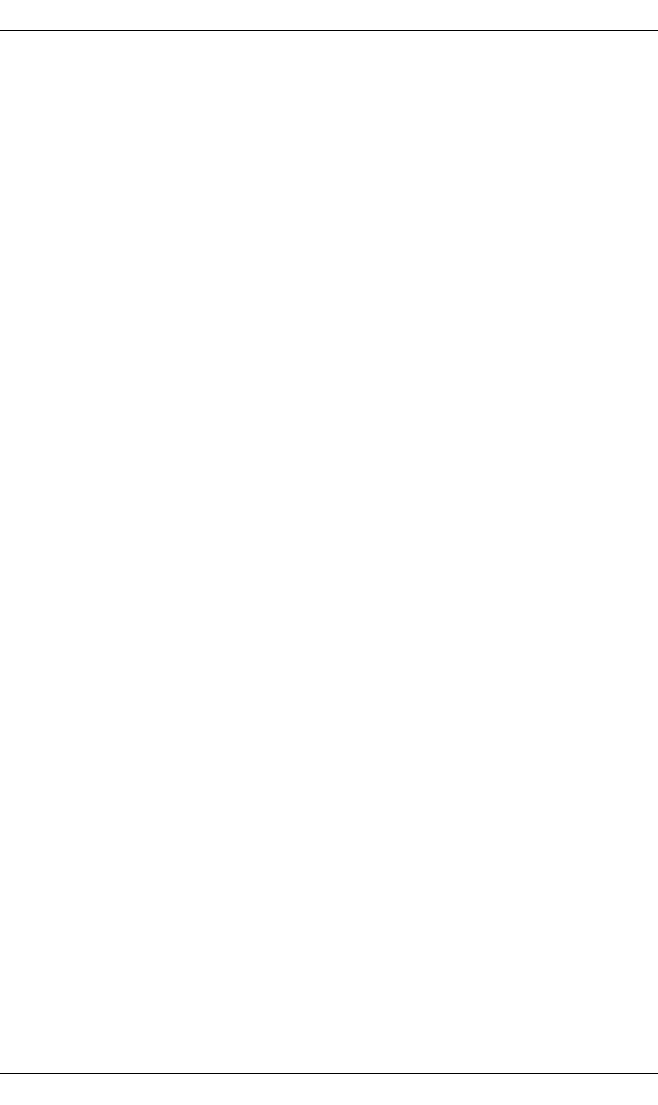
10 ServerView Event Manager
Documentation for ServerView Suite
Access to the ServerView link collection
You can reach the link collection of the ServerView Suite in various ways:
1. Via ServerView Operations Manager.
ÊSelect Help – Links on the start page or on the menu bar.
This opens the start page of the ServerView link collection.
2. Via the ServerView Suite DVD 2 or via the start page of the online
documentation for the ServerView Suite on the Fujitsu Technology Solutions
manual server.
IYou access the start page of the online documentation via the
following link:
http://manuals.ts.fujitsu.com
ÊIn the selection list on the left, select Industry standard servers.
ÊClick the menu item PRIMERGY ServerView Links.
This opens the start page of the ServerView link collection.
3. Via the ServerView Suite DVD 1.
ÊIn the start window of the ServerView Suite DVD 1, select the option
Select ServerView Software Products.
ÊClick Start. This takes you to the page with the software products of the
ServerView Suite.
ÊOn the menu bar select Links.
This opens the start page of the ServerView link collection.
1.3 Documentation for ServerView Suite
The documentation for the ServerView Suite can be found on the ServerView
Suite DVD 2 supplied with each server system.
The documentation can also be downloaded free of charge from the Internet.
You will find the online documentation at http://manuals.ts.fujitsu.com under the
link Industry standard servers.

ServerView Event Manager 11
Notational conventions
1.4 Notational conventions
The following notational conventions are used in this manual:
References to text or sections of text in this manual are shown with the chapter
or section heading and the page on which that chapter or section begins.
Screen outputs
Please note that the screen output is dependent in part on the system used and
therefore some details may not correspond exactly to the output you will see on
your system. You may also see system-dependent differences in the menu
items available.
VCaution This symbol points out hazards that can lead to personal
injury, loss of data or damage to equipment.
IThis symbol highlights important information and tips.
ÊThis symbol refers to a step that you must carry out in
order to continue with the procedure.
italic Commands, menu items, names of buttons, options,
variables, file names and path names are shown in italics
in descriptive text.
fixed font System outputs are indicated using a fixed font.
semi-bold
fixed font
Commands to be entered via the keyboard are written in a
semi-bold fixed font.
[Key symbols] Keys are shown according to their representation on the
keyboard. If uppercase letters are to be entered explicitly,
then the Shift key is shown, e.g. [SHIFT] - [A] for A.
If two keys need to be pressed at the same time, this is
shown by placing a hyphen between the two key symbols.
Table 1: Notational conventions
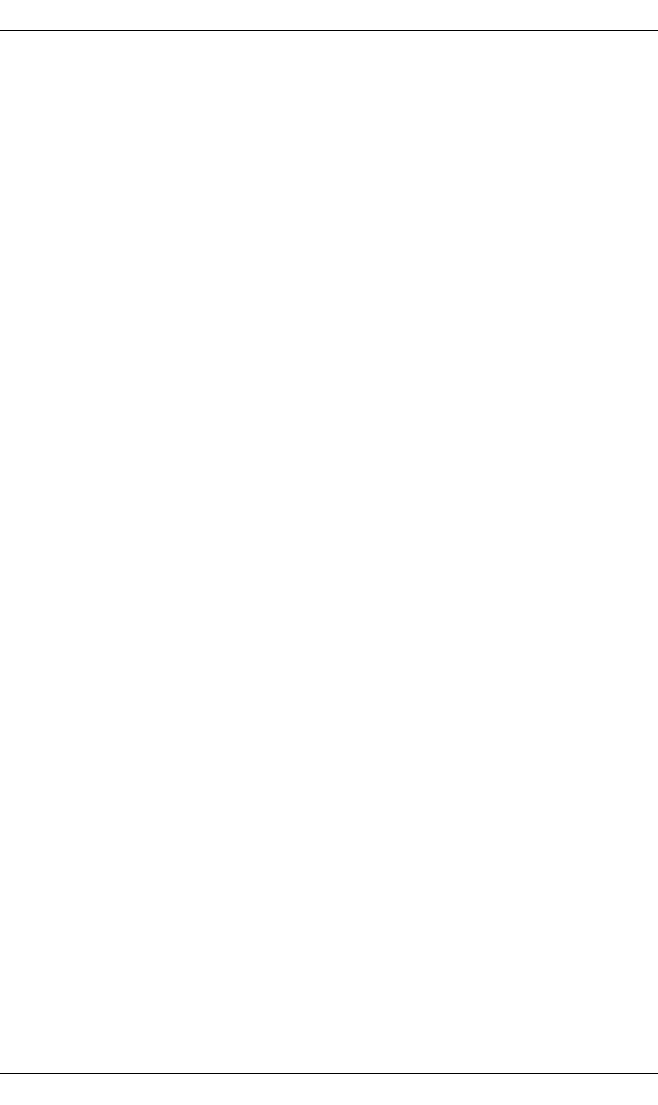
12 ServerView Event Manager
Notational conventions
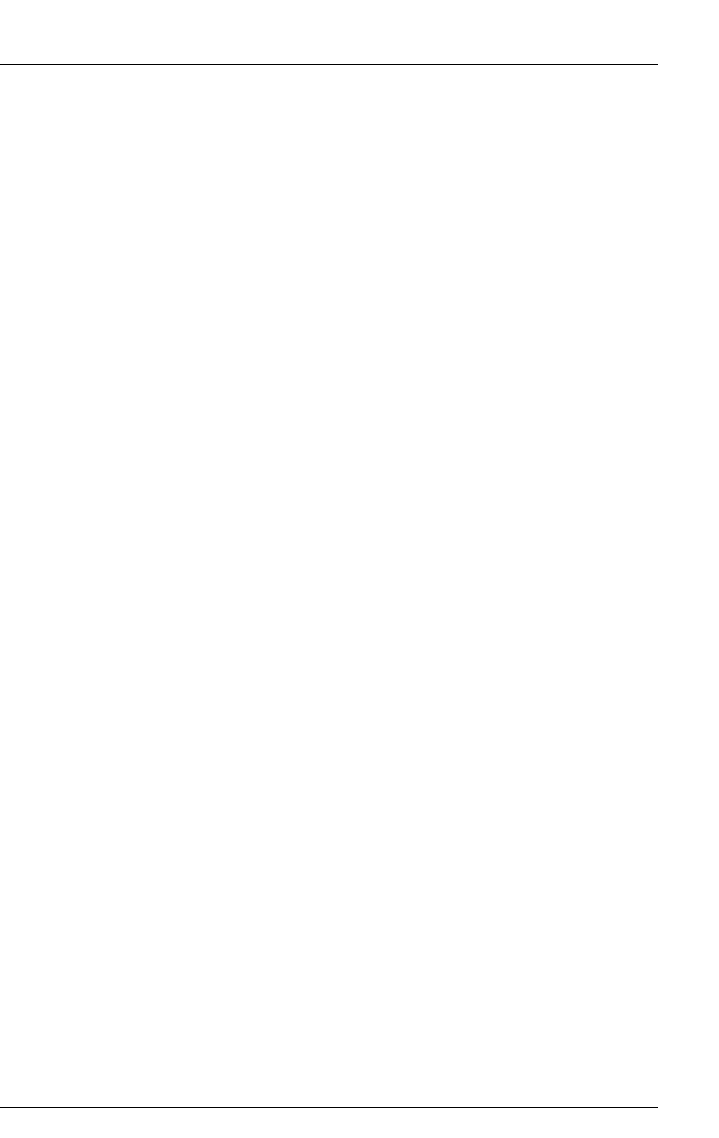
ServerView Event Manager 13
2Event Manager
The Event Manager allows you to filter and forward alarm messages and specify
the display.
For monitoring, ServerView agents must be installed on the managed servers
and for servers with VMware vSphere ESXi 5 ServerView ESXi 5 CIM Provider
must be installed. If an unusual operating status occurs, the ServerView agents
automatically send an alarm (trap) to a management station. Which
management stations are to receive traps is defined during installation of the
ServerView agents or ServerView ESXi 5 CIM Provider. While setting up the
SNMP service on the management station, you define the managed servers
from which traps are to be received.
After installing the Event Manager you must first configure the alarm display and
alarm handling. You do this by defining alarm rules and filter rules in the Alarm
Configuration component. Using alarm rules, you specify which alarms are to
be forwarded from which servers to which destinations. You can also specify, via
filter rules, which alarms from which servers are to be filtered out. For a detailed
description of this alarm configuration see the chapter "Alarm configuration" on
page 37.
The Alarm Monitor component displays the received alarms, depending on the
configuration set. The Alarm Monitor offers you further functions for editing the
alarm list as well as for additional filtering of the alarm display. You can, for
example, specify which alarms from which servers are not to be shown in the
alarm list. For a detailed description of the Alarm Monitor see the chapter "Alarm
Monitor" on page 21.
ServerView comes with a series of MIBs, which are integrated in the Event
Manager. Traps from these MIBs can be received and processed in the Event
Manager. To supplement the existing MIBs, additional third-party MIBs can be
integrated into the Event Manager. Traps from these MIBs are also displayed in
the Event Manager, once the MIB has been checked.
You integrate the MIBs using the MIB Manager, which is additionally provided
when the Event Manager is installed under Windows or Linux. For more
information on this tool, see the chapter "MIB integration" on page 171.

14 ServerView Event Manager
Installing the Event Manager
CIM-Indications for VMware vSphere ESXi 5
Events of servers with VMware vSphere ESXi 5 are provided as CIM
indications. The CIM indications are analyzed by the ServerView Event
Manager, which can manage and forward them as usual.
Via Test Connectivity you can test the connection to the VMware vSphere ESXi 5
server (see User Guide „ServerView Operations Manager“ manual).
IThe CIM indication provider is provided for the following operating
system:
– VMware vSphere ESXi 5
For more information on ServerView ESXi CIM provider, see the
"Monitoring VMware based PRIMERGY servers with ServerView"
manual.
2.1 Installing the Event Manager
The Event Manager is part of the ServerView software, which can be found on
the ServerView Suite DVD 1 (via Select ServerView Software Products). It can
be installed under Windows and under Linux operating systems (SuSE and Red
Hat). For details of how to install the ServerView software, see the ServerView
Installation Guides.
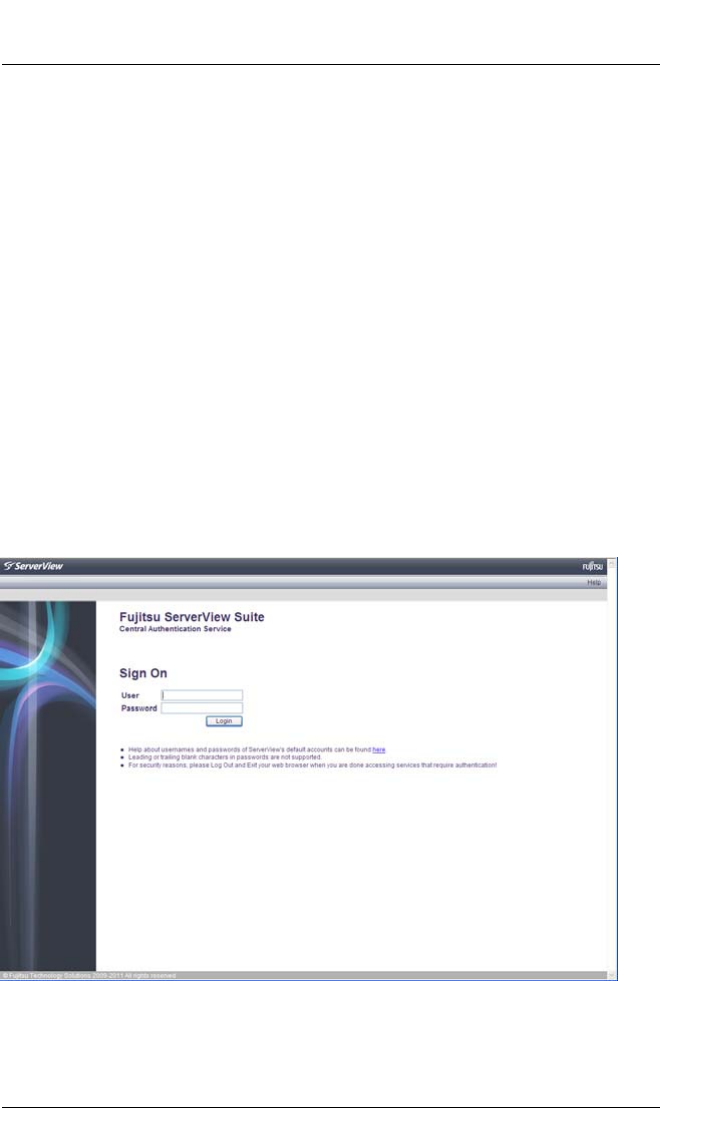
ServerView Event Manager 15
Starting the Event Manager
2.2 Starting the Event Manager
If the Event Manager is installed on a Windows-based management station, you
can start it directly on the management station via the Windows start menu.
ÊSelect Start – [All ]Programs – Fujitsu – ServerView Suite – Event Manager –
Event Manager.
If the Event Manager Manager is installed on a Linux-based management
station, you can start ServerView Event Manager via a suitable Web browser
with the following Web addresses below:
Ê Enter the following Web address for SSL-protected (Secure Socket Layer)
communication:
https://<system_name>.<domainname>[:3170]/AlarmService
On startup the login window of the Central Authentication Service is displayed.
IIf the server’s IP address is an IPv6 address, you must enter it in square
brackets if you specify a port number.
Figure 1: Login window of the Central Authentication Service
In this window, enter the user name and the password of the ID under which you
are authorized to use Event Manager.

16 ServerView Event Manager
Starting the Event Manager
ITo start / operate the Event Manager, you need the appropriate
permissions. As the RBAC (Role-based access control) based user
management of the ServerView Suite controls the assignment of
permissions to users by means of user roles, please ensure that your
user role is equipped with the required privileges. For details see the
"User Management in ServerView" user guide.
When you launch the Event Manager, the following start page is displayed:
Figure 2: Event Manager start window
IDepending on whether only the Event Manager is installed or which
privileges have been assigned to the user of the above Sign On, you will
have access to some or all of the listed functions. The functions you are
not authorized to use will either be disabled (gray) or not listed.
For an overview of the functions available to you with a role, see the
manual "User management in ServerView”.
The first time you start ServerView Event Manager as administrator after
installation, the Base Configuration Wizard also starts automatically. This
wizard guides you through the initial steps for using ServerView Operations
Manager.

ServerView Event Manager 17
Starting the Event Manager
If you do not want to automatically open the Base Configuration Wizard again
when you start the Event Manager, select Do not show this wizard again
automatically in the start window of the Base Configuration Wizard. Once you
have been through the Base Configuration Wizard, it too will no longer be
launched automatically. You can also call up the wizard at any time via
ServerView Operations Manager under the Administration menu.
For more information see the separate documentation for the Base
Configuration Wizard.
IIf you get a security warning from Java when you start Event Manager,
you can ignore it by clicking No. How to avoid such messages in future is
described in the ServerView Operations Manager Installation Guide for
Windows.
You start the individual components of the Event Manager (Alarm Monitor and
Alarm Configuration) by clicking the corresponding link (Alarm Monitor or Alarm
Configuration) under Event Management.
You can also start the individual components via the start page of ServerView
Operations Manager.
ÊSelect Start – [All ]Programs – Fujitsu – ServerView Suite – Operations
Manager – Operations Manager.
Then, as with the Event Manager, click the relevant link (Alarm Monitor or Alarm
Configuration) under Event Management.

18 ServerView Event Manager
Icons
2.3 Icons
You will find a list of the icons in the Alarm Monitor and Alarm Configuration
windows and their meanings in the following.
Red alarm: critical
Orange alarm: major
Yellow alarm: minor
Blue alarm: informational
Gray alarm: unknown
Alarm is ignored
The alarm was confirmed by a user entry.
Some other executable program was triggered by this alarm.
A broadcast message was sent for this alarm.
A mail was sent for this alarm.
This alarm triggered a pager call.
This alarm will be passed on to a management station.
This alarm will be passed on to the local system event log.
Green: Pager confirmed
Yellow: Pager completed
Red: Pager present (still active)
Table 2: Icons in the Alarm Monitor and Alarm Configuration

ServerView Event Manager 19
Icons
Yellow: Forwarding completed
Red: Forwarding present (still active)
Table columns can be filtered according to different criteria.
Table 2: Icons in the Alarm Monitor and Alarm Configuration

20 ServerView Event Manager
Icons

ServerView Event Manager 21
3 Alarm Monitor
The Alarm Monitor component displays all received alarms relating to the
selected servers and server groups in the Operations Manager main window.
3.1 Viewing alarms
You start the Alarm Monitor via Event Manager start window (see page 15) or
via the Operations Manager start window by clicking the Alarm Monitor link
under Event Management. How to start Operations Manager is described in the
ServerView Operations Manager documentation.
Figure 3: Alarm Monitor

22 ServerView Event Manager
Viewing alarms
The window is divided into four sections:
●The menu bar below the title bar allows you to navigate between the
Operations Manager functions:
–Serverlist
– Administration
– Asset Management
– Event Management
– Monitoring
– Update Management
– Security (only if OpenDS is used as directory service)
In the line below the menu bar, the individual menu items are listed,
depending on which menu is selected.
For more information on the menus in the menu bar, see the ServerView
Operations Manager User Guide.
IThe menus excepting the Event Management menu are only
available if Operations Manager is also installed on the management
station.
●The left section shows a file tree structure containing the servers and server
groups. This is where you make your selection for the display in the alarm or
server list.
IIf you move the mouse pointer over a server in the file tree, a tooltip
appears. The content of the tooltip depends on the length of the
server name. If the server name is truncated in the file tree, the tooltip
shows first the complete server name and below it the server type. If
the server name is not truncated, the tooltip only shows the server
type.
●The top right section of the window contains the alarm entries for the servers
selected in the file tree. The alarm list is structured in pages.
The icons in the header of the right-hand section indicate how many alarm
entries per severity level there are on a page of the alarm list.
You can use these icons to control the alarm list display. Click to select the
alarm levels for which you want to display alarm messages.
The display update in the Alarm Manager can be enabled or disabled via
automatic refresh. If automatic refresh is selected, the display is reloaded
automatically when an alarm is logged. Otherwise, only the display of logged
alarms for Total number of alarms changes.

ServerView Event Manager 23
Viewing alarms
Below the status bar the alarm entries are displayed with the following
information:
Receive Time
Time when the alarm was received.
Alarm Type
Brief description of the alarm.
Alarm icon (see table below)
Indicates the severity of the alarm.
Server
Server name. If you click the server name, the ServerView [servername]
window opens, in which you can request detailed information about
the selected server. For more information see the ServerView
Operations Manager manual.
IThe ServerView [servername] window only opens if Operations
Manager is also installed on the management station.
Forwarding icons (see table below)
Indicates the type of alarm forwarding.
Ack
Indicates whether the alarm was acknowledged.
Note
Indicates a note entered by the user.
The icons have the following meanings:
Indicates the alarm level.
The alarm was written to the local event log.
This alarm triggered a pager call.
A mail was sent for this alarm.
A broadcast message was sent for this alarm.
Table 3: Icons in the Alarm Monitor

24 ServerView Event Manager
Viewing alarms
●In the bottom right section of the window you can find out information on the
selected alarm entry in the alarm list via the two or three tabs provided:
–Alarm Details tab - contains a brief description of the selected alarm entry
in the alarm list.
–Alarm Information tab - contains detailed information on the selected
alarm entry as stored in the MIB.
–Server Information tab - provides information on the server from which the
selected alarm entry originates. Under General Information you will see
general information about the server (e.g. system name, IP address,
community name) and under Additional Information you will see additional
information as stored in the Server Properties (e.g. administrator,
location, model).
On this tab you will also find a link, depending on whether the server in
question is entered in the ServerView server list or not.
If the server is in the server list, you can use the Edit Server Settings link
to open the Server Properties window for this server, via which you can
change the configured values for the server.
If the server is not in the ServerView server list, you can use the Add
Server link to start the Server Browser and add the server to the list. For
more information on the Server Properties and the Server Browser, see
the ServerView Operations Manager User Guide.
IThe Server Information tab is only available if both the event
manager and the Operations Manager are installed on the
management station.
An executable program was triggered by this alarm.
This alarm was forwarded to the management station.
Table 3: Icons in the Alarm Monitor

ServerView Event Manager 25
Viewing alarms for a server
3.2 Viewing alarms for a server
If several alarm messages have been received for a server, the one with the
highest severity level is displayed in the server list. In the bottom display area
you will only see information on the last alarm message received with this
severity.
To get an overview of all alarm messages for this server, you can switch to the
Alarm Monitor function for this server only.
One way of doing this is to select the server in the file tree and start the Alarm
Monitor function via the menu bar in the Operations Manager main window.
A much quicker way is via the alarm icon (the alarm bell) in the server list. If you
click the alarm icon, you switch to the Alarm Monitor function for this server only.
This means that only the alarm messages for this particular server will be visible
in the list section of the Operations Manager main window. Through appropriate
selection of an alarm message in the alarm list, you can retrieve further
information on every alarm message received in the display area.
3.3 Filtering alarm entries
You can filter the alarm entries by clicking the corresponding filter icons in the
header of the alarm list.
When you click the filter icon, the associated dialog Filtering for Column
<column_name> opens in each case. Make your selection and confirm it with
OK. Then, only the filtered entries will be displayed, depending on what you
have selected. In the standard filter (Standard), all selection elements are
selected via checkboxes. In the customized filter (Customize), you either enter
your selection directly or using an asterisk as a placeholder. An active filter is
indicated by a blue filter icon.
Filter icon in the header of the alarm list.

26 ServerView Event Manager
Processing alarm entries
3.4 Processing alarm entries
The following functions are available for processing the alarm entries:
– Acknowledge alarms
– Suppress alarms
– Reset alarm suppression
– Delete alarms
3.4.1 Acknowledging alarms
You can acknowledge alarms that have been received.
Proceed as follows:
ÊSelect the alarm entries in the list.
ÊSelect Ack Alarm from the context menu.
The acknowledgment is indicated in the Ack column with the following icon:
3.4.2 Suppressing alarms
You can suppress individual alarms of a server. This is useful if the management
station is being bombarded with messages from a server that is not running
correctly.
Proceed as follows:
ÊSelect the alarm entries in the list.
ÊSelect Suppress from the context menu.
You must confirm the alarm suppression. Once you have done this, all alarm
entries will be deleted from the alarm list and no further alarms of this type for
the server in question will be added to the list.
You can reset this setting via Filter Settings, see section "Resetting alarm
suppression" on page 27.
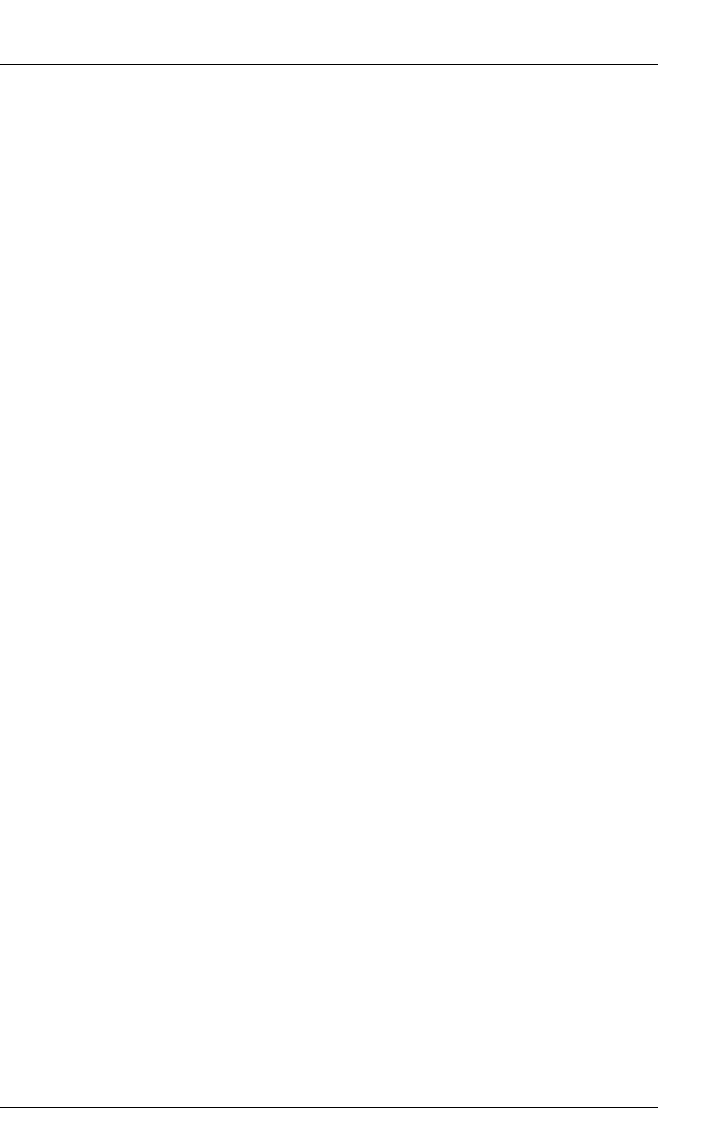
ServerView Event Manager 27
Processing alarm entries
IWhen the server starts up, a RAID manager or Ethernet card, etc. may
issue an alarm (SNMP trap) as a startup notification (e.g.
RFC1157LinkUP). To suppress this kind of alarm, you can configure
alarm suppression. This function must be specified for each server. If
multiple servers are monitored, configure this setting for each server
using the alarm function.
3.4.3 Resetting alarm suppression
You can reset an alarm suppression that has already been set. Proceed as
follows:
ÊSelect Filter Settings from the context menu.
The Reset suppressings window opens, in which all previously set alarm
suppressions are listed. To reset a suppression, proceed as follows:
ÊSelect the relevant suppression in the list.
ÊClick the Delete button.
ÊTo close the window, click the Close button.
The entry is removed from the list and the alarm setting is active again.
3.4.4 Deleting alarms
To delete alarm entries, proceed as follows:
ÊSelect the alarm entries in the list.
ÊSelect Delete from the context menu.
IAlarms with the severity critical cannot be deleted until they have been
acknowledged.
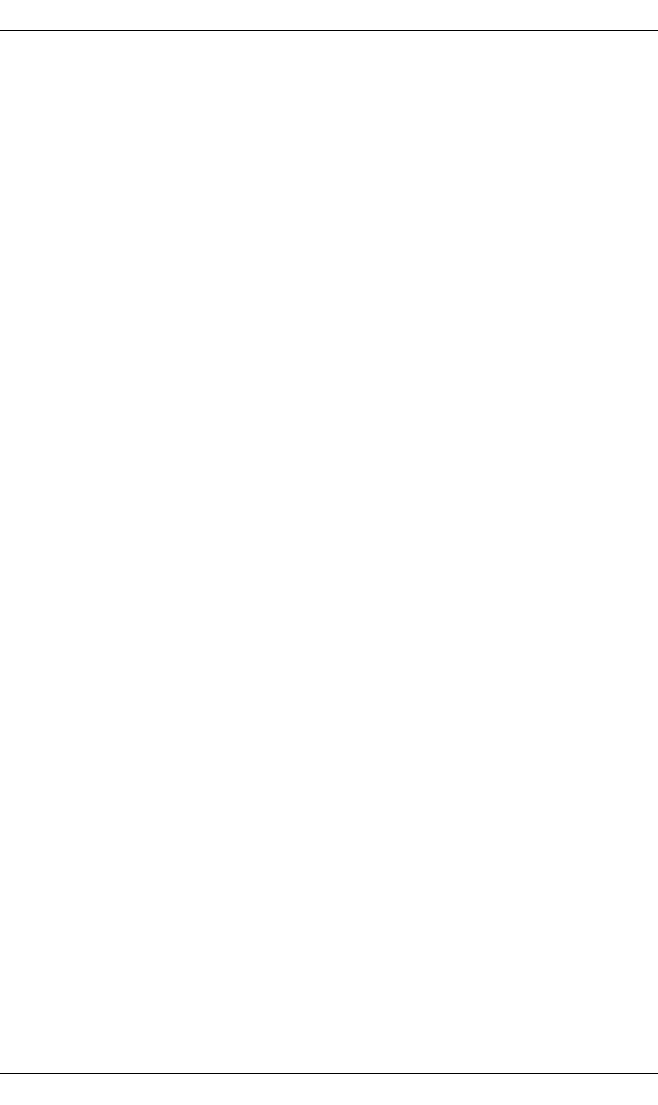
28 ServerView Event Manager
Testing the connection
3.5 Testing the connection
To test the connection to a specific server, you can send a trap. Proceed as
follows:
ÊSelect Test Trap from the context menu.
The Test Trap window opens:
ÊEither select the server from the list under Serverlist,
or
ÊEnter the IP address of the server. If you wish you can specify the server
name.
ÊEither accept the default values for Community and Timeout or enter the
relevant values in these fields.
ÊTo test the connection, click the Test trap button.
A window informs you of the connection status. To close this window, click the
Close button.
INote for Linux
If you perform a connection test for the local host (127.0.0.1/localhost),
the test trap times out. This is because the system is waiting for a
response from the IP address of the local host to which ServerView
Operations Manager made the request, whereas the actual response
received by the trap comes from the real IP address of the server
specified in the SNMP master agent.
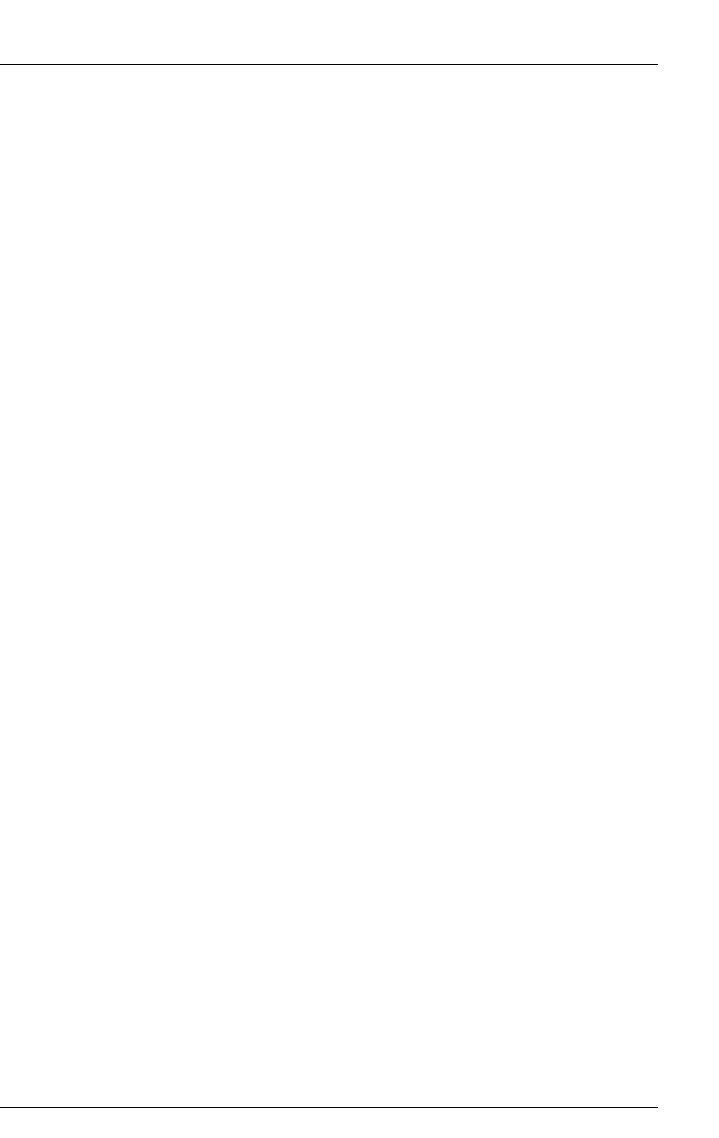
ServerView Event Manager 29
Other settings
3.6 Other settings
3.6.1 Editing an alarm note
You can edit the note displayed for an alarm entry:
ÊClick the relevant alarm entry.
ÊSelect Edit Note from the context menu.
The Edit Note window opens:
ÊEnter your text.
ÊConfirm your input with OK.
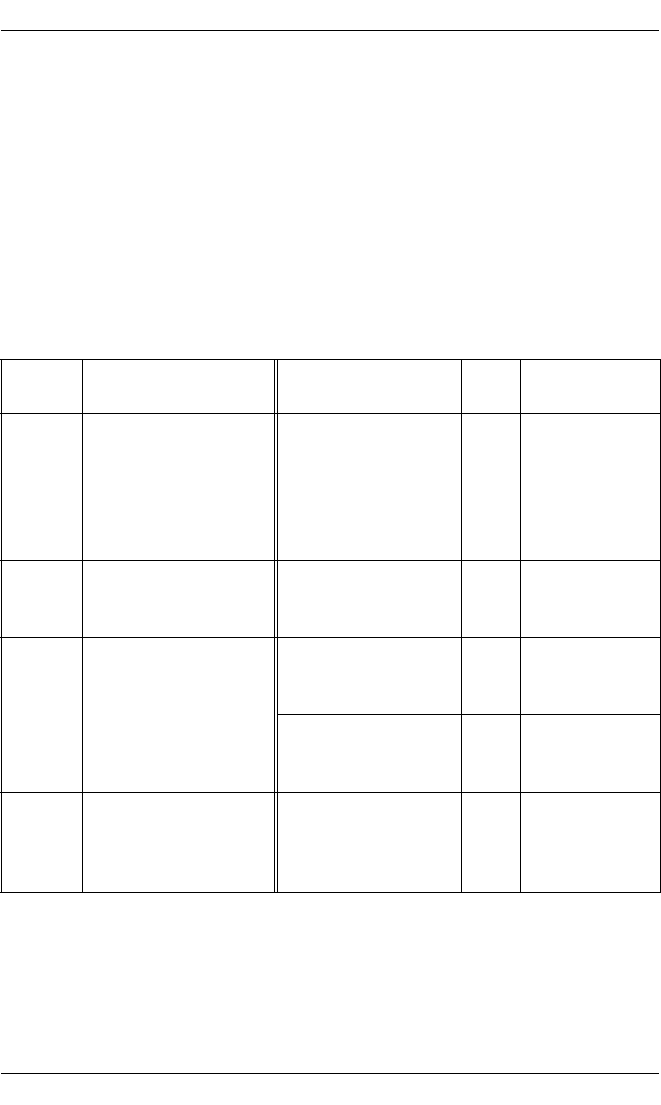
30 ServerView Event Manager
iRMC S2 SEL Entries and SC2 MIB Traps
3.7 iRMC S2 SEL entries relayed as SC2 MIB
traps
IThe following table applies to PRIMERGY systems manufactured
in 2009 or later.
If the iRMC S2 writes an event to the System Event Log (SEL), in some cases
an SNMP trap is triggered. The following table shows the correlation between
the iRMC S2 entries in the SEL and the traps they trigger.
INot all iRMC S2 entries made in the SEL trigger an SNMP trap. Some
trigger the same trap.
Error
code
iRMC S2 SEL entry Trap text Trap
no.
Trap name
000011 System event log
(SEL) warning
threshold exceeded
The System Event
Log for cabinet XY at
server XY has
exceeded XY
percent of its
capacity.
2101 sc2TrapMessa
geLogWarning
040000 ’FAN XY’: Fan failed Fan ’FAN XY’ failed
in cabinet XY of
server XY.
2014 sc2TrapFan
Failed
040001 ’FAN XY’: Fan is
working
Fan ’FAN XY’ was
added into cabinet
XY of server XY.
2010 sc2TrapFan
Added
Fan ’FAN XY’ in
cabinet XY of server
XY is working again.
2012 sc2TrapFanOk
040002 ’FAN XY’: Fan
prefailure
Fan ’FAN XY’ will fail
in near future in
cabinet XY of server
XY.
2013 sc2TrapFan
Critical
Table 4: iRMC S2 SEL entry - SC2 MIB trap
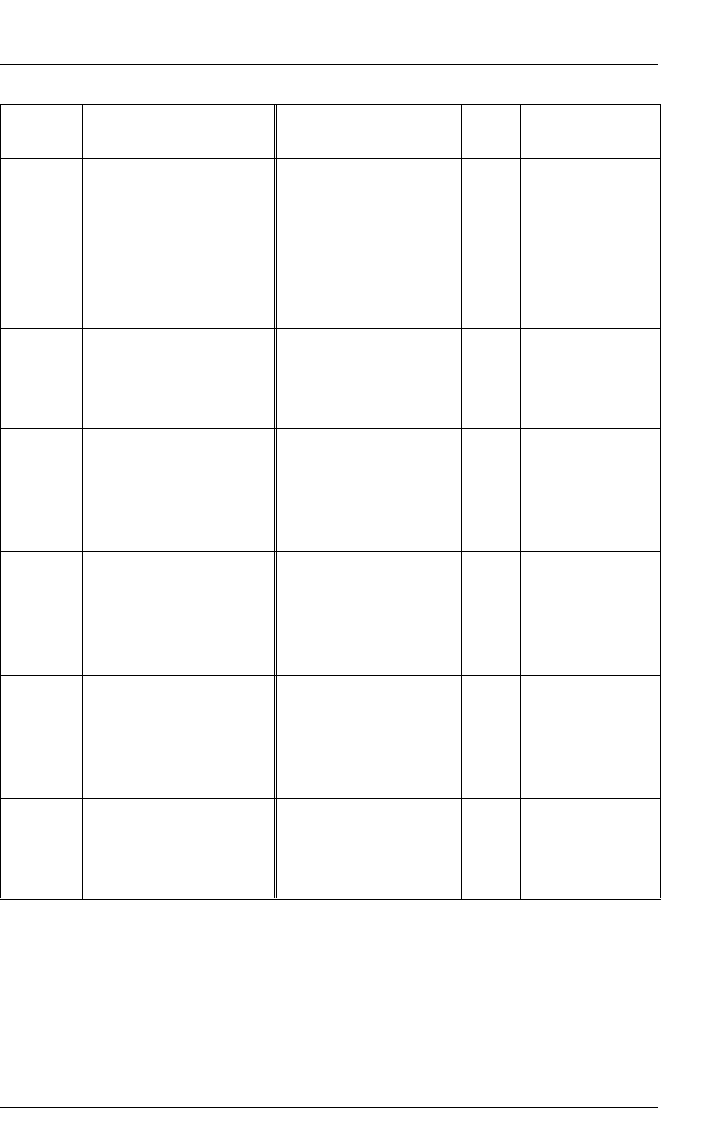
ServerView Event Manager 31
iRMC S2 SEL Entries and SC2 MIB Traps
040003 ’FAN XY’: Redundant
fan failed
The redundant fan
’FAN XY’ failed in
cabinet XY of server
XY. System can
become critical if
another fan in this
group fails.
2015 sc2Trap
RedundantFan
Failed
040004 ’FAN XY’: Fan
removed
Fan ’FAN XY’ was
removed from
cabinet XY of server
XY.
2011 sc2TrapFan
Removed
050001 ’Temp XY’:
Temperature OK
Temperature at
sensor ’Temp XY’ in
cabinet XY of server
XY is within normal
range.
2020 sc2TrapTemp
Ok
050016 ’Temp XY’:
Temperature warning
Temperature at
sensor ’Temp XY’ in
cabinet XY of server
XY has reached the
warning level.
2021 sc2TrapTemp
Warning
050017 ’Temp YX’:
Temperature critical
Temperature at
sensor ’Temp XY’ in
cabinet XY of server
XY has reached the
critical level.
2022 sc2TrapTemp
Critical
070000 ’PSU XY’: Power
supply removed
Power supply ’PSU
XY’ in cabinet XY at
server XY was
removed.
2031 sc2TrapPower
Supply
Removed
Error
code
iRMC S2 SEL entry Trap text Trap
no.
Trap name
Table 4: iRMC S2 SEL entry - SC2 MIB trap

32 ServerView Event Manager
iRMC S2 SEL Entries and SC2 MIB Traps
070001 ’PSU XY’: Power
supply OK
Power supply ’PSU
XY’ in cabinet XY at
server XY was
added.
2030 sc2TrapPower
SupplyAdded
Power supply ’PSU
XY’ in cabinet XY at
server XY is working
again.
2032 sc2TrapPower
SupplyOk
070002 ’PSU XY’: Power
supply failed
Power supply ’PSU
XY’ in cabinet XY at
server failed.
2034 sc2TrapPower
SupplyFailed
Redundant power
supply ’PSU XY’ in
cabinet XY at server
XY failed. System
can become critical
if another power
supply fails.
2035 sc2Trap
Redundant
PowerSupply
Failed
070003 ’PSU XY’: Redundant
power supply AC
failed
AC failure in cabinet
XY of server XY.
2040 sc2TrapAcFail
070005 Power unit: power
supply redundancy
lost
Power supply
redundancy in
cabinet XY at server
XY lost. System will
become critical if a
power supply fails.
2036 sc2TrapPower
Supply
Redundancy
Lost
070009 ’PSU XY’: Redundant
power supply DC
failed
DC power failure in
cabinet XY of server
XY.
2041 sc2TrapDcFail
070010 ’PSU XY’: Power
supply fan failure
Fan failure at power
supply ’PSU XY’ in
cabinet XY of server
XY.
2039 sc2TrapPower
SupplyFan
Failure
Error
code
iRMC S2 SEL entry Trap text Trap
no.
Trap name
Table 4: iRMC S2 SEL entry - SC2 MIB trap

ServerView Event Manager 33
iRMC S2 SEL Entries and SC2 MIB Traps
07000A ’PSU XY’: Power
supply critical
temperature
Temperature at
power supply ’PSU
XY’ in cabinet XY of
server XY has
reached the critical
level.
2037 sc2TrapPower
SupplyCritical
Temperature
07000F ’PSU XY’: Power
supply fan prefailure
Fan failure is
predicted at power
supply ’PSU XY’ in
cabinet XY of server
XY.
2038 sc2TrapPower
SupplyFan
Failure
Prediction
0C0004 ’CPU XY’: CPU
internal error (IERR)
Internal error (IERR)
occurred on CPU
’CPU XY’ in cabinet
XY of server XY.
2082 sc2TrapCpu
Ierr
0C0021 ’CPU XY’:
Uncorrected CPU
Machine Check
Architecture (MCA)
error
0C0007 ’CPU XY’: CPU clock
automatically
throttled
CPU speed at server
XY changed to XY
percent of its
maximum speed.
2080 sc2TrapCpu
Speed
Changed
0C0017 ’CPU XY’: CPU
failure predicted
CPU failure is
predicted for CPU
’CPU XY’ in cabinet
XY.
2081 sc2TrapCpu
Prefail
0C000B ’CPU XY’: CPU
disabled
CPU ’CPU XY’ in
cabinet XY of server
XY is disabled.
2083 sc2TrapCpu
Disabled
Error
code
iRMC S2 SEL entry Trap text Trap
no.
Trap name
Table 4: iRMC S2 SEL entry - SC2 MIB trap

34 ServerView Event Manager
iRMC S2 SEL Entries and SC2 MIB Traps
120030 PCI system error
(SERR): Slot 0x%1
The system wa
restarted after a
severe problem at
cabinet XY of server
XY. See server
management
message log
(recovery log) for
detailed information.
2006 sc2TrapSevere
SystemError
120031 PCI parity error
(PERR): Slot 0%1
120034 PCI bus parity error
indicated by onboard
device (PERR): Bus:
%1 Device: 0x%2
Function: 0x%3
120035 PCI bus system error
indicated by onboard
device (SERR): Bus:
%1 Device: 0x%2
Function: 0x%3
120042 CPU front side bus
(FSB) error
120047 Fatal NMI
150000 ’Voltage XY’: Voltage
OK
Power supply
voltage ’BATT XY’ in
cabinet XY at server
XY is within normal
range again.
2050 sc2Trap
VoltageOk
150030 Battery voltage ’BATT
XY’ OK
150012 ’Voltage XY’: Voltage
low critical: % Volt
Power supply
voltage ’Voltage XY’
in cabinet XY at
server XY is too low.
2051 sc2Trap
VoltageTooLow
150032 Battery voltage ’BATT
XY’ low critical: % Volt
150017 ’Voltage XY’: Voltage
high critical: % Volt
Power supply
voltage ’Voltage XY’
in cabinet XY at
server XY it too high.
2052 sc2Trap
VoltageToo
High
Error
code
iRMC S2 SEL entry Trap text Trap
no.
Trap name
Table 4: iRMC S2 SEL entry - SC2 MIB trap

ServerView Event Manager 35
iRMC S2 SEL Entries and SC2 MIB Traps
150031 Battery voltage ’BATT
XY’ low warning: %
Volt
Battery voltage
’BATT XY’ in cabinet
XY at server XY:
Battery is predicted
to fail in near future.
2054 sc2TrapBattery
VoltagePrefail
190003 ’DIMM XY’ Memory:
Uncorrectable error
(ECC)
Uncorrectable
memory error at
module ’DIMM XY’
in cabinet XY of
server XY.
2065 sc2Trap
Uncorrectable
MemError
Module
190040 ’DIMM XY’:
Uncorrectable Parity
memory error
190007 Memory:
Uncorrectable error
(ECC)
Uncorrectable
memory error in
cabinet XY of server
XY.
2067 sc2Trap
Uncorrectable
MemError
190008 Correctable memory
error disabled
Too many
correctable memory
errors in cabinet XY
at server XY. Error
logging was
disabled. If logging
was disabled and
not automatically
enabled again, you
have to reboot your
server to enable
memory error
logging again. If
logging is disabled,
prefailure detection
is also not active!
2071 sc2TrapMem
ErrorLogging
Disabled
Error
code
iRMC S2 SEL entry Trap text Trap
no.
Trap name
Table 4: iRMC S2 SEL entry - SC2 MIB trap

36 ServerView Event Manager
iRMC S2 SEL Entries and SC2 MIB Traps
190017 ’DIMM XY’: Memory
replaced by spare
memory
Memory module
’DIMM XY’ in cabinet
XY of server XY had
failed and was
replaced by a hot-
spare module.
2070 sc2TrapMem
ErrorModule
Replaced
19001A ’DIMM XY’: Memory
module failed
predicted
Memory module
failure is predicted
for module ’DIMM
XY’ in cabinet XY of
server XY.
2068 sc2TrapMem
ErrorModule
Prefail
19001F Memory: redundancy
lost
Memory
configuration in
cabinet XY of server
XY has lost
redundancy.
2074 sc2TrapMem
Error
Redundancy
Lost
190035 ’DIMM XY’: Memory
module error
Memory module
’DIMM XY’ in cabinet
XY of server XY is
failing. Too many
errors have
occurred.
2069 sc2Trap
MemError
ModuleFailing
190036 ’DIMM XY’: Memory
module failed
(disabled)
340002 Housing opened The front door or
housing of cabinet
XY was opened on
server XY.
2110 sc2Trap
Intrusion
Assertion
340003 Housing closed The front door of
housing of cabinet
XY was closed on
server XY.
2111 sc2Trap
Intrusion
Deassertion
Error
code
iRMC S2 SEL entry Trap text Trap
no.
Trap name
Table 4: iRMC S2 SEL entry - SC2 MIB trap

ServerView Event Manager 37
4 Alarm configuration
The Alarm Configuration component in the Event Manager is used to define
settings for alarm handling. You can define alarm rules, filter rules and general
settings. The alarm rules define which alarms are forwarded from which servers
to which destinations (see section "Alarm rules" on page 39). The filter rules
define which types of alarm are filtered out (see section "Filter rules" on
page 55). In the general settings you define the handling of all incoming and
unfiltered alarms (see section "Making settings" on page 58). How to start the
component is described in the section "Starting the Event Manager" on
page 15.
When you select the Alarm Configuration component, the following window
opens:
Figure 4: Alarm Configuration
The menu tree in the left section shows the individual dialog windows for alarm
handling.

38 ServerView Event Manager
Alarm configuration
The first time the window opens, the right-hand section shows the
Alarm Rules – Manage Alarm Rules dialog window. The Previous and Next buttons
take you step by step through the individual screens for setting the alarm
parameters. You can also call up the individual screens directly by clicking the
entries in the menu tree.
Buttons
The various screens contain the following buttons:
Add
Define a new setting.
Edit
Edit an existing setting.
Delete
Delete an existing setting.
Previous
Return to the previous screen.
Apply
Saves your changes to the database. You must click Apply before you quit
the screen in which you have made changes, otherwise a warning
message opens.
Reset
Your changes are reset to the settings stored in the database from the
previous Apply.
Next
Go to the next screen.
OK
The new settings are saved and the screen is closed.
Cancel
The changes you have made are not applied and the screen is closed.
Help
Calls up a help text.

ServerView Event Manager 39
Alarm rules
4.1 Alarm rules
An alarm rule forwards alarms from various servers to one or more destinations.
A complete definition of a new alarm rule consists of the following four steps:
– Defining the name of the new alarm rule (see section "Managing alarm
rules" on page 40).
– Assigning one or more servers to the alarm rule (see section "Assigning
servers" on page 43). The alarm rule then only applies to alarms from these
servers.
– Assigning one or more alarms to the alarm rule (see section "Assigning
alarms" on page 47).
– Defining the response to the incoming alarms (see section "Forwarding
alarms" on page 51). Here you can use the standard destinations or define
your own (e.g. Execute forwarding, Mail forwarding or Mobile forwarding).
When defining a new alarm rule, you will be guided step by step through the
individual screens for setting the alarm parameters. If you are changing an
existing alarm rule you can also call up the individual dialog screens directly via
the menu tree.

40 ServerView Event Manager
Alarm rules
4.1.1 Managing alarm rules
The Alarm Rules – Manage Alarm Rules screen provides an overview of all defined
alarm rules. The tabs Alarm Rules, Alarms, Servers and Destinations allow different
views of the defined alarm rules, depending on which tab is selected.
The Add button allows you to add new alarm rules. It opens a window in which
you can enter the name of the new alarm rule. You can also copy settings of an
existing alarm rule over to the new one. To do this, select an existing alarm from
the drop-down list. All settings of the existing alarm rule visible on the Alarms,
Servers, Destinations tabs and from the drop-down list marked with Copy settings
from rule will then be taken over by default. If you do not want to take over the
settings from every tab, you can disable the individual tabs by clicking the
selected checkbox directly. The assigned settings will then not be taken over for
the new alarm rule.
If you do not want to take over any settings, select the empty field in the drop-
down list.
The Edit button lets you modify existing alarm rules. With the Delete button you
can delete a selected alarm rule.
Figure 5: Alarm Rules - Manage Alarm Rules

ServerView Event Manager 41
Alarm rules
Alarm Rules tab
The Alarm Rules tab is used to assign alarm rules to alarms, servers and
alarm destinations.
The first column lists all known alarm rules. The enabled column indicates
which alarm rules are activated (checkmark) and which are deactivated.
By clicking in the enabled column you can set or remove a checkmark.
You save the new setting by clicking the Apply button.
The second column lists the alarms that are assigned to the selected
alarm rule. Only alarms assigned to the alarm rule are forwarded.
The third column shows the servers that are assigned to the selected
alarm rule. Only alarms from assigned servers are forwarded by an alarm
rule.
The fourth column shows all destinations of the incoming alarms for the
selected alarm rule.
With the Add button you can define new alarm rules. A window opens for
you to enter the new name of the alarm rule. With the Edit button you can
modify an existing, selected alarm rule, and with the Delete button you
can delete an existing alarm rule.
Alarms tab
The Alarms tab provides an overview of which alarms are assigned to
which alarm rules. So you can quickly check which, if any, destination is
assigned to an alarm.
The first column lists all known alarms in alphabetical order. Because the
alarms are defined by many different manufacturers, the same name can
be used twice.
The second column lists all the alarm rules to which the selected alarm
is assigned.
The third column shows the servers that are assigned to the alarm rule
selected in column two. Only alarms from assigned servers are
forwarded by an alarm rule.
The fourth column shows all destinations of incoming alarms for the
selected alarm rule.
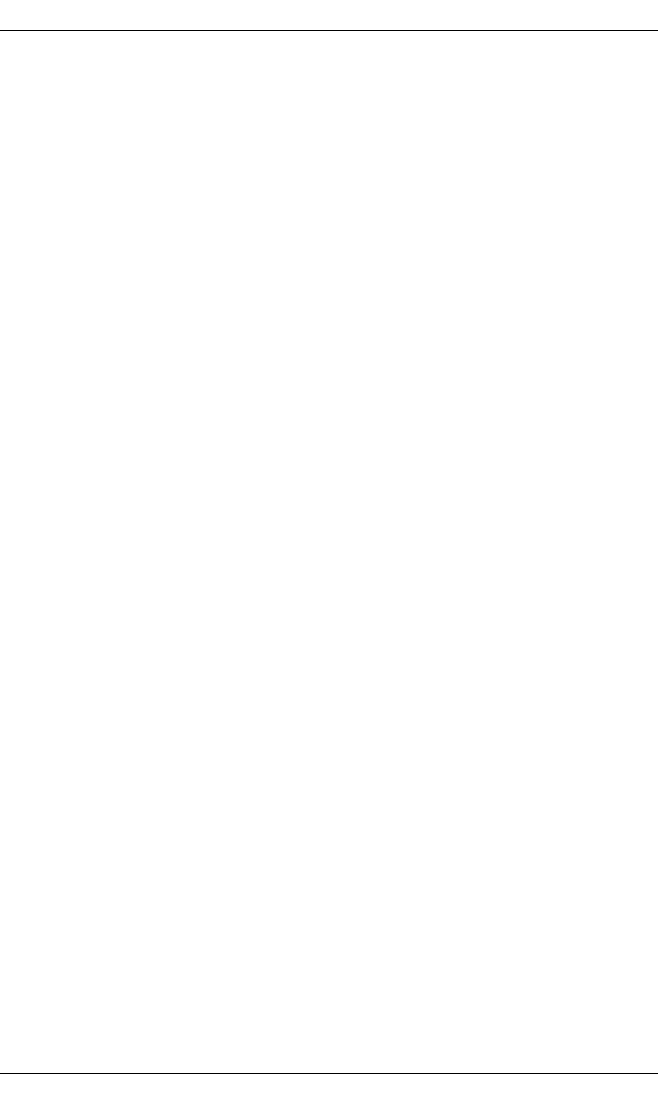
42 ServerView Event Manager
Alarm rules
Servers tab
The Servers tab shows you which servers are covered by which alarm
rules. Here you can check whether alarms from a server are at least
being forwarded to one destination.
The first column lists all known and unfiltered servers in alphabetical
order (see section "Server filters" on page 55). You can find out more
about a particular server by clicking its entry in the list.
The second column lists all the alarm rules to which the selected server
is assigned.
The third column shows the alarms which are assigned to the selected
alarm rule.
The fourth column contains all destinations to which the selected alarm
rule forwards the incoming alarms.
Destinations tab
The Destinations tab tells you which destination incoming alarms are
forwarded to with which alarm rules.
The first column lists all known destinations in alphabetical order.
The second column lists all alarm rules which forward the incoming
alarms to the selected destination.
The third column contains the list of servers that are assigned to the
selected alarm rule.
The fourth column shows all alarms that are assigned to the selected
alarm rule.
On the Destinations tab you can use the Add button to define a new
destination, the Edit button to modify an existing destination, and the
Delete button to delete an existing destination. The destinations
Default_Popup and Event_Log cannot be deleted. The destination
Event_Log can also not be changed.

ServerView Event Manager 43
Alarm rules
4.1.2 Assigning servers
In the Alarm Rules – Assign Server screen, you define the servers and/or server
groups to be assigned to an alarm rule.
Figure 6: Alarm Rules - Assign Servers
Via the drop-down list, you can select the alarm rule that you want to edit. The
file tree in the Serverlist box contains all known and unfiltered servers. The
Assigned Servers window shows the list of servers and server groups which are
assigned to the alarm rule.
IIf you move a server group to Assigned Servers, associated subgroups are
not moved with it and must be moved separately. This restriction does not
apply to All Servers.
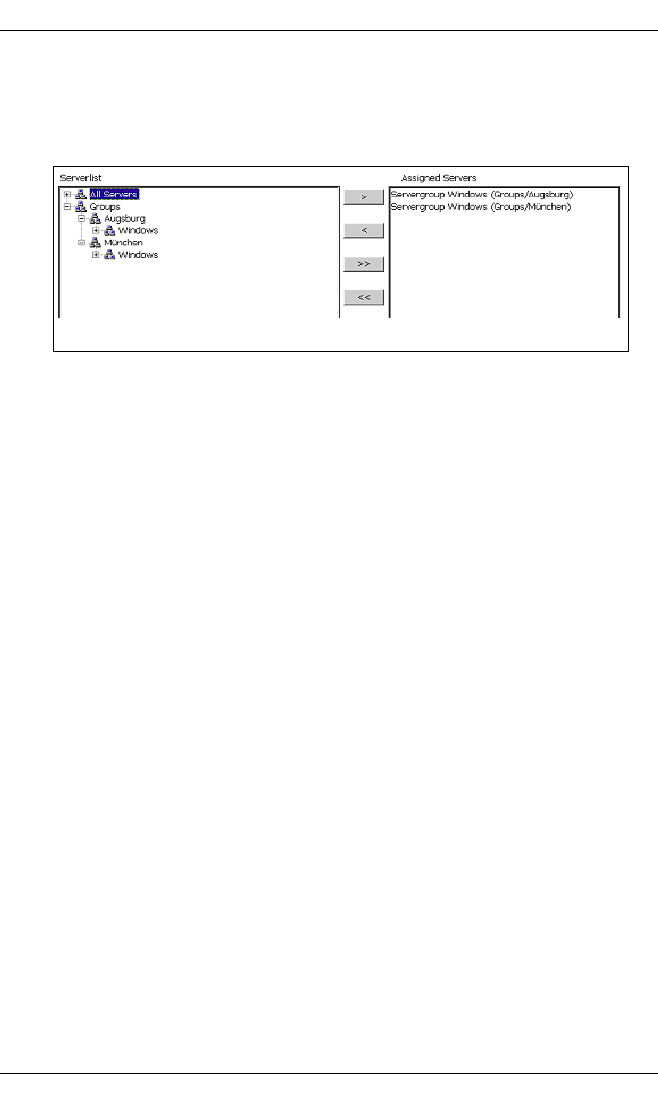
44 ServerView Event Manager
Alarm rules
IBecause different server groups can have the same name, they are
displayed in the Alarm Configuration component with their group
hierarchy.
Figure 7: Alarm Rules - Assign Servers group hierarchy
You can use the following buttons to specify which servers are to belong to this
alarm rule:
>
Adds the selected servers to the alarm rule.
<
Removes the selected servers from the alarm rule.
>>
Adds all known servers to the alarm rule.
<<
Removes all servers from the alarm rule.
If you select Show Information about Server from the context menu, additional
information about the selected server is displayed. If you select Show unassigned
servers only, the server list will only contain the servers which are not yet
assigned to an alarm rule. If you select Show all Servers, all servers are shown
again.
Clicking the Apply button saves the new settings. Clicking the Reset button
restores the settings from the last save.
If the window is leaved without applying the changed configuration, or if a
necessary element for the alarm rule is missing, a corresponding warning
message will be issued.
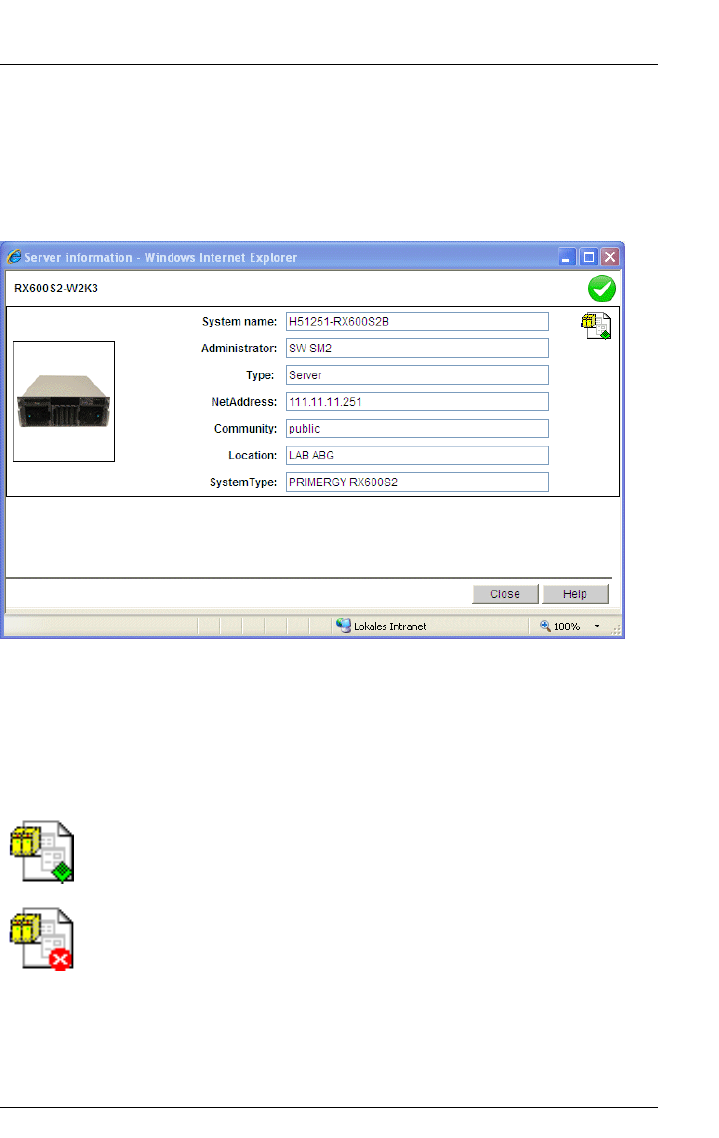
ServerView Event Manager 45
Alarm rules
4.1.2.1 Displaying server information
If you select Show Information about Server from the context menu,the Server
information window opens, showing additional information about the selected
server.
Figure 8: Server information
The header gives the server name accompanied by a status icon which
indicates the current server status.
Underneath the status icon there is another icon which indicates whether or not
the server is entered in the server list:
If the server is in the server list, the server information will be displayed. If the
server is not in the server list but has the current status manageable, the Event
Manager will obtain the information directly from the server itself.
The server is known, i.e. the server is present in the ServerView
server list.
The server is unknown, i.e. the server is not present in the
ServerView server list.
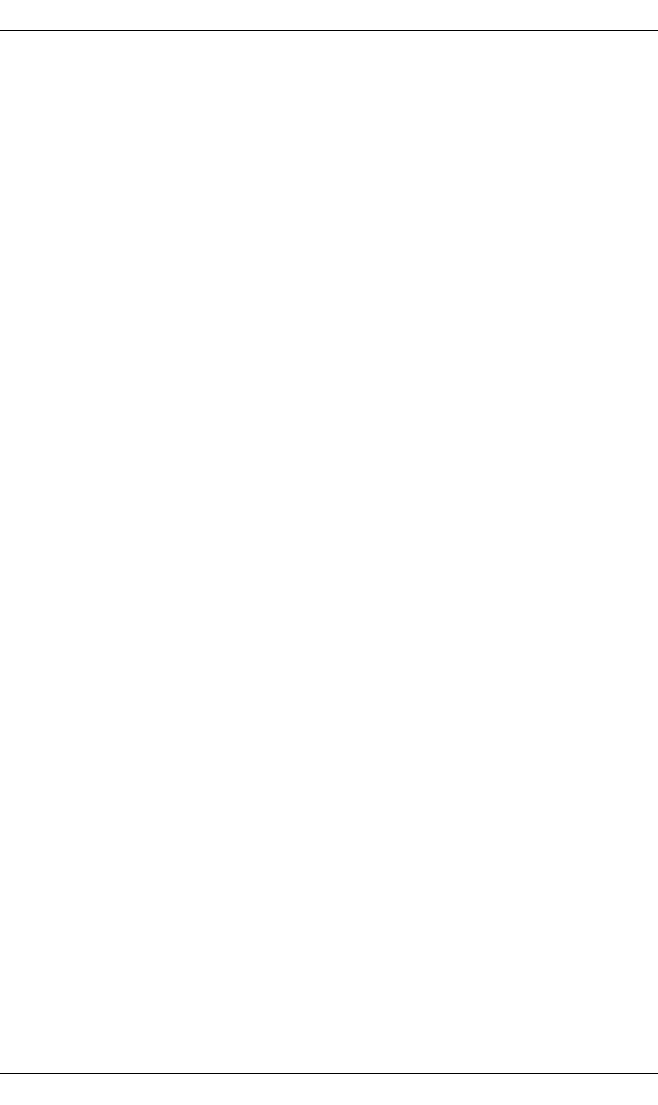
46 ServerView Event Manager
Alarm rules
IYou can start Operations Manager for the selected server in this window.
To do this, click the status icon in the top right-hand corner.
The status display, the server picture and the start command for
Operations Manager are only enabled if Operations Manager is already
installed.
To close the Server information window, click the Close button.
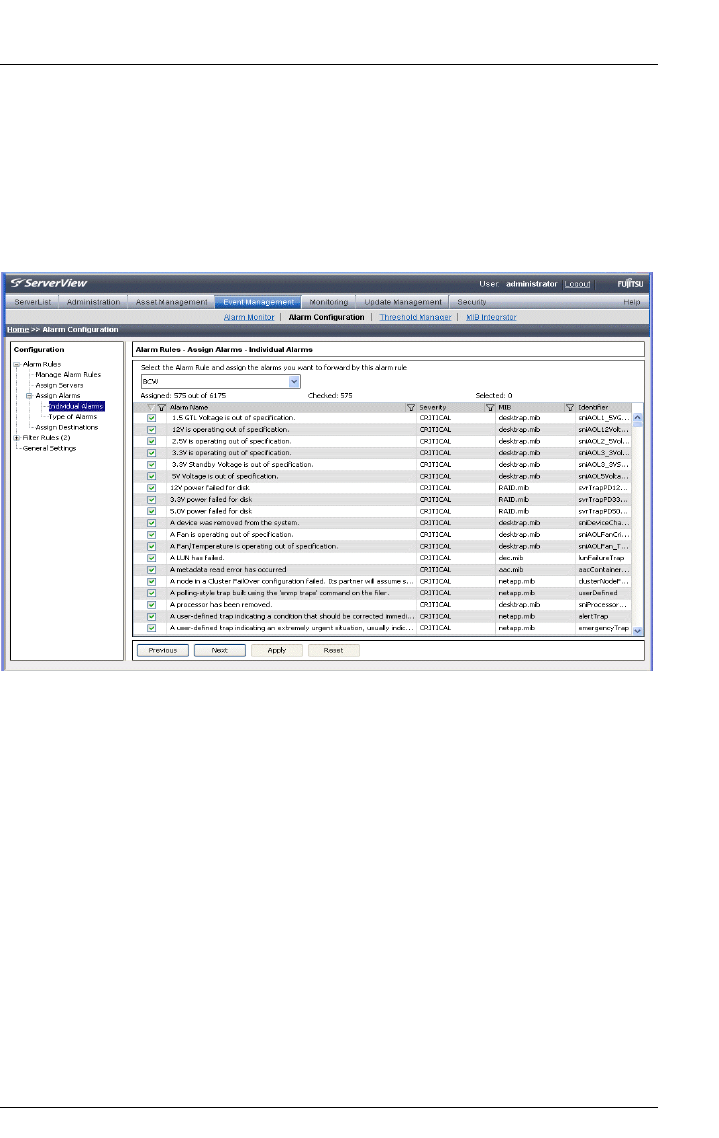
ServerView Event Manager 47
Alarm rules
4.1.3 Assigning alarms
In the Alarm Rules – Assign Alarms dialog box you can define in the Individual
Alarms dialog box the alarms for the alarm rule and display all details of the
assigned alarms. In the Type of Alarms dialog box you can define for selected
alarm rules what kind of alarms are to be forwarded.
Figure 9: Alarm Rules - Assign Alarms - Individual Alarms
The Individual Alarms dialog box contains in the top drop-down list the names of
all known alarm rules. Here you can select the alarm rule that you want to edit.
f an unknown alarm occurs, you can assign an alarm rule to it. Make sure that
unknown alarms are not suppressed but are explicitly allowed. You can do this
via the filter settings in the Filter Rules – Alarm Filtering dialog box (see "Filtering
alarms" on page 56). You must also select the appropriate checkbox under
Alarm Rules – Assign Alarms – Type of Alarms
The Assigned counter indicates both the number of alarms that are currently
assigned to this alarm rule and the number of all known alarms.
The Checked counter counts all alarms whose checkboxes are selected,
regardless of whether the alarms were filtered.
The Selected counter shows the number of currently selected alarms in the alarm
list.

48 ServerView Event Manager
Alarm rules
The alarm list in the bottom section of the window shows via checkboxes which
alarms are assigned to the alarm rule. It also shows the names of the alarms
(Alarm Name), their severity (Severity), their MIB file (MIB), in which the alarm is
defined, and their trap name (Identifier).
Alarms which are assigned to the selected alarm rule are indicated by selected
checkboxes. You can select or deselect a checkbox by clicking it.
Clicking the Apply button saves the changed settings for the alarm rule. The
value of the Assigned counter then matches the value of the Checked counter.
All alarms in the alarm list can be sorted or filtered according to different criteria.
This allows only certain alarms to be displayed.
You sort the alarms by clicking the relevant column in the header of the alarm
list. You can sort them alphabetically by Alarm Name, Severity, MIB or Identifier.
You filter the alarms by clicking the corresponding filter icons in the header
of the alarm list.
You can filter them according to selected alarms (selected checkboxes), Alarm
Name, Severity or MIB. Clicking the filter icon opens the respective associated
dialog box. If, for example, you have selected Severity, the dialog box shows the
error severities, which you can then select. You make your selection and then
confirm it with OK. Depending on your selection, the window then shows only
the filtered alarms. An active filter is indicated by a blue filter icon.
In the standard filter (Standard), all selection elements are selected via
checkboxes. In the customized filter (Customize) you make your selection either
by entering it directly (e.g. MINOR) or using the asterisk as a wildcard. With
Severity, for example, specifying M* selects the severities Major and Minor.

ServerView Event Manager 49
Alarm rules
The alarm list offers a context menu, in which you can select the following items:
Show information about selected Alarm
To see additional information on the selected alarm
Check all alarms
To add all currently known alarms to the alarm rule
Check selected alarm(s)
To add the selected alarms to the alarm rule
Uncheck all alarms
To remove all currently known alarms from the alarm rule
Uncheck selected alarm(s)
To remove the selected alarms from the alarm rule
Clicking the Apply button saves the new settings. If you click the Reset button, the
settings from the last save are restored.
In the Alarm Rules – Assign Alarms – Type of Alarms dialog box you can define for
selected alarm rules what kind of alarms are to be forwarded.
Figure 10: Alarm Rules - Assign Alarms - Type of Alarms

50 ServerView Event Manager
Alarm rules
The top drop-down list contains the names of all known alarm rules. Here you
can select the alarm rule that you want to edit. You can activate or deactivate
the following filter settings:
All alarms of severity critical
All alarms of severity critical are handled according to the alarm rule.
All alarms of severity major
All alarms of severity major are handled according to the alarm rule.
All alarms of severity minor
All alarms of severity minor are handled according to the alarm rule.
All alarms of severity informational
All alarms of severity informational are handled according to the alarm
rule.
All unknown alarms
All unknown alarms are handled according to the alarm rule.

ServerView Event Manager 51
Alarm rules
4.1.4 Forwarding alarms
In the Alarm Rules – Assign Destinations screen you can make settings relating to
alarm destinations. Select an alarm rule and then define the actions to be
triggered for the servers of this alarm rule in response to certain alarm
messages.
Figure 11: Alarm Rules - Assign Destinations
The top drop-down list contains the names of all known alarm rules. Here you
can select the alarm rule that you want to edit. The List of known Destinations box
contains all known destinations. The Assigned Destinations box contains the list
of destinations assigned to the alarm rule.
With the Add button you can define a new destination, with the Edit button you
can change an existing destination, and with the Delete button you can delete an
existing destination.
The destination Automatic Service Mail can be neither deleted nor moved to the
Assigned Destinations window.

52 ServerView Event Manager
Alarm rules
You can use the following buttons to activate or deactivate the forwarding of an
alarm:
>
Activates the selected destinations.
<
Deactivates the selected destinations.
>>
Activates all known destinations.
<<
Deactivates all known destinations.
Clicking the Apply button saves the new settings. Clicking the Reset button
restores the settings from the last save.
You can define the following responses for the alarm rule:
– Send a mail (Mail)
– Output a message (Popup)
– Log the alarm (Event Log)
– Trigger a call to a pager or mobile phone (Pager)
(This feature is not supported in the Japanese market.)
– Trigger an executable program (Execute)
– Trigger a broadcast message (Broadcast)
– Generate a trap which is forwarded to another management station (Station)
– Send a mail to a special service address (Automatic Service Mail)
(This feature is not supported in the Japanese market. For Japan another
forwarding service called FJJ Service Mail is provided.)

ServerView Event Manager 53
Alarm rules
By clicking the Add button you can define a new destination. The following
window opens showing the available destinations.
Figure 12: Type of New Destination
Clicking OK opens additional windows, depending on your selection, in which
you must make further settings. There, via different tabs, you can define all the
parameters necessary for forwarding. A detailed description of the various
windows is available via the respective Help buttons. More information on the
individual windows is provided in the later sections describing the respective
forwarding actions and settings on page 59.

54 ServerView Event Manager
Alarm rules
I●Note for SMTP AUTH
For sending mails, SMTP AUTH is supported. The supported
authentication method is: CRAM MD5 / LOGIN / PLAIN. The
authentication method used when you send a mail automatically
switches to the safest method compatible with the authentication
method supported by the destination SMTP server.
If User and Password are left blank, mails will be sent by SMTP
without authentication.
●If you have selected Mail mail forwarding, the character set (charset)
in the mails for Subject und Message is set in the following way:
– on a Windows-based management station charset=Shift-JIS
– on a Linux-based management station charset= UTF-8

ServerView Event Manager 55
Filter rules
4.2 Filter rules
The filter rules define the servers or server groups from which you want to filter
out alarms (see section "Server filters" on page 55) and/or which alarms are to
be filtered out (see section "Filtering alarms" on page 56).
IFilter rules take priority over alarm rules. If a alarm is ignored because of
the filter rules, the alarm rule assigned to the alarm is not activated.
4.2.1 Server filters
In the Filter Rules – Server Filtering screen, you define the servers or server
groups whose alarms you want to filter out. If the Event Manager is running on
a server and there are no other servers in the server list, this server is
automatically displayed as the local host. No further settings are necessary for
this.
The Serverlist box contains all servers and server groups in the server list. The
Suppress from handling box contains the servers or server groups whose alarms
are not to be handled.
You can filter the servers with the following buttons:
>
The alarms from the selected servers or server groups are ignored.
<
The alarms from the selected servers or server groups are forwarded.
>>
All alarms from the servers or server groups in the server list are ignored.
<<
All alarms from the servers or server groups in the Suppress from handling
box are handled again. All incoming alarms from the servers or server
groups in the server list are forwarded.
If you select a server in the Serverlist window, you can display additional
information about this server via Show Information about Server on the context
menu.
Clicking the Apply button saves the new settings. Clicking the Reset button
restores the settings from the last save.

56 ServerView Event Manager
Filter rules
4.2.2 Filtering alarms
In the Filter Rules – Alarm Filtering dialog box you can activate or deactivate filter
settings for an alarm type.
Figure 13: Filter settings for an alarm type
You can activate or deactivate the following filter settings:
All unknown alarms
Filter out unknown alarms. These are alarms which are not defined in
any of the integrated MIBs.
Alarms from unknown server
Filter out alarms from unknown servers.
Alarms of severity major
Filter according to the severity level major.
Alarms of severity minor
Filter according to severity level minor.
Alarms of severity informational
Filter according to the severity level informational.

ServerView Event Manager 57
Filter rules
In the input field Set time for repetition in seconds you can specify the interval after
which the same alarm is allowed through from the same server again. This is
useful to prevent the management station from being bombarded with identical
alarms from a server that is not running correctly.
When you specify, for example, an interval of 30 seconds, filter interval of each
severity are as follows:
Severity of
alarm
Value of
severity
Expression from which
filter interval is requested
Filter interval
Critical 1 30 seconds × 1 30 seconds
Major 2 30 seconds × 2 60 seconds
Minor 3 30 seconds × 3 90 seconds
Informational 4 30 seconds × 4 120 seconds
Table 5: Filter interval of each severity
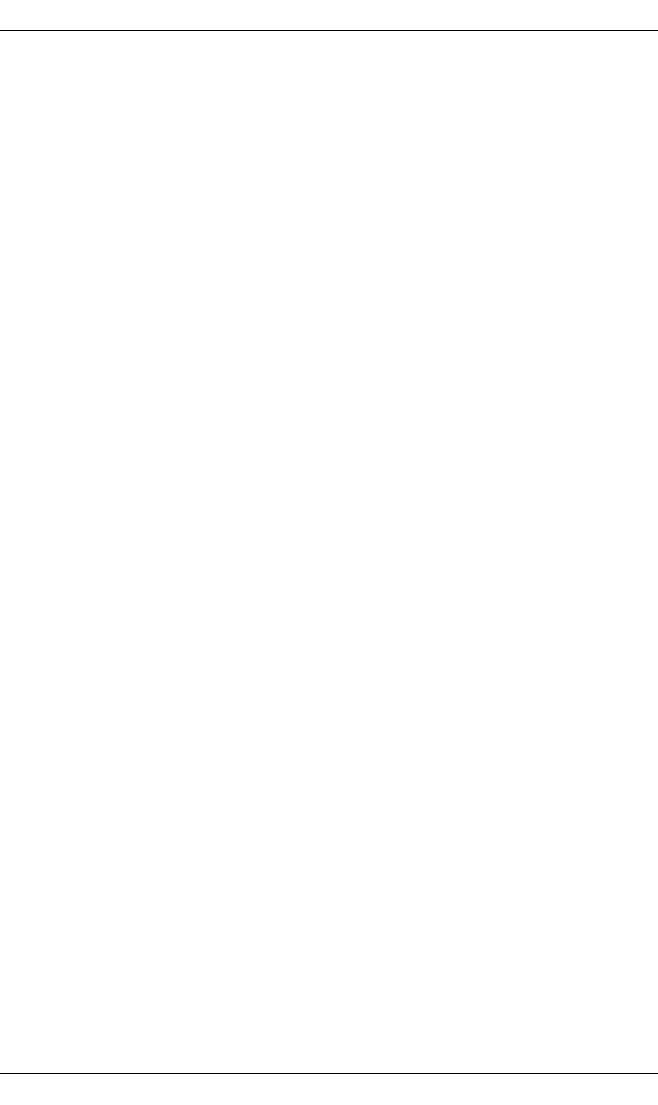
58 ServerView Event Manager
Making settings
4.3 Making settings
In the General Settings screen you can define general settings for alarm handling.
You can define the actions to be executed by default and regardless of the alarm
groups whenever an alarm arrives.
You can define the following actions:
– Alarms relating to failed authentication are suppressed.
– Alarms from server blades are issued with the relevant name of the blade
server.
For different error severities you can specify the following actions. Any
combinations are possible.
– The alarm is to be written to the operating system event-log list.
When you receive alarms with the checked severities, the alarms are
logged in the operating system event log.
– When you receive alarms with the checked severities, a pop-up
notification for each alarm is displayed on the management server.
– The Alarm Monitor window is to move to the foreground.
Every time you receive an alarm with the checked severities, the
AlarmMonitor window is displayed on top of any open windows. For this
to happen, the AlarmMonitor window must be open already.
You can specify when the alarm is to be deleted. You can define whether the
alarm is to be deleted when it reaches a certain age or when the log list contains
a certain number of entries. Once a certain number of entries is reached, the
oldest one in the list is deleted.
Clicking the Apply button saves the new settings. Clicking the Reset button
restores the settings from the last save.
IWith general settings, event logs are recorded independently from Alarm
Rules. Depending on the configuration, two event logs may be recorded
for the same alarm.
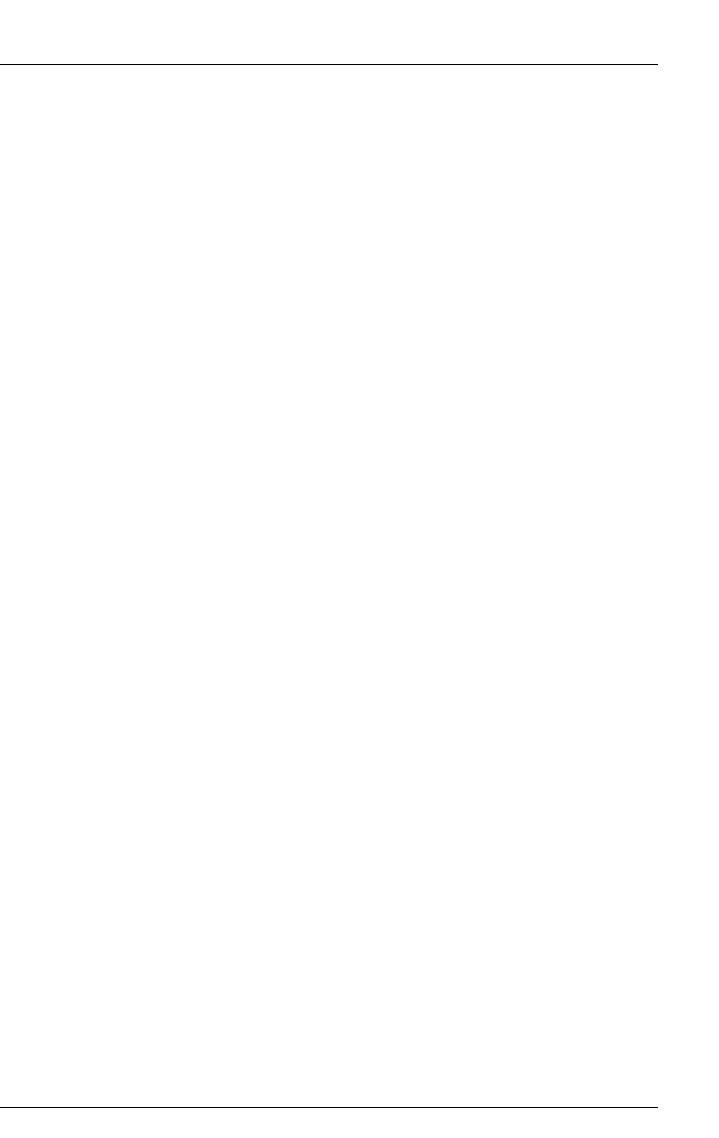
ServerView Event Manager 59
Mail forwarding in general
4.4 Mail forwarding in general
Points to note when setting up the mail service (MAPI)
To configure the mail service, check whether Microsoft Mail is installed.
If the Microsoft mail system is not installed, you will need to run the setup
program of your operating system again to install the mail system.
For more information see the Readme files, which are located in the installation
directory of ServerView.
The Readme files are located
– on Windows in:
<wwwroot>/ServerView/common/readme.txt
– on Linux in:
/usr/share/doc/fujitsu/ServerViewSuite/en/README
or
/usr/share/doc/fujitsuServerViewSuite/jp//README
Making mail settings
If you have selected Mail for the forwarding, the following New Mail Configuration
window opens.
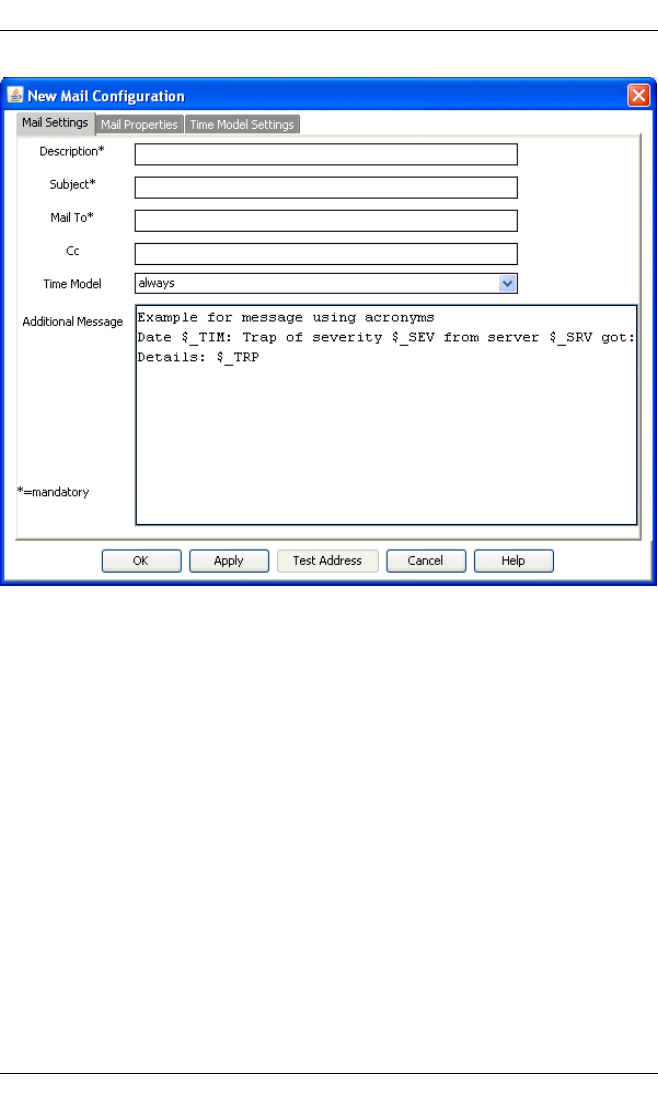
60 ServerView Event Manager
Mail forwarding in general
Figure 14: New Mail Configuration
In this window you can define all the necessary parameters for forwarding on
the Mail Settings, Mail Properties and Time Model Settings tabs. Fields marked with
* are mandatory, while the other fields are optional.
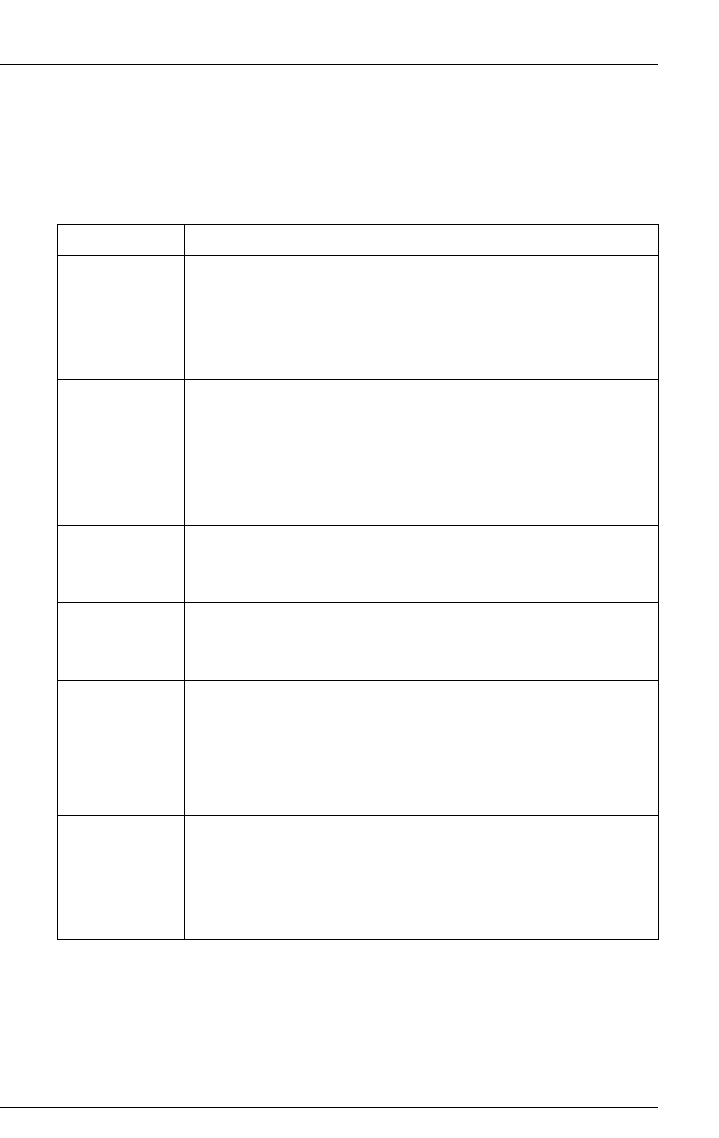
ServerView Event Manager 61
Mail forwarding in general
Mail Settings tab
The Mail Settings tab provides fields for the mail settings, some of which
already contain predefined settings.
The input fields in the Mail Settings window have the following meanings:
Name Meaning
Description Name of the mail settings
If you want to change the mail settings for an existing
mail forwarding (see Edit button, section "Forwarding
alarms" on page 51), this field contains the already
assigned name and is disabled.
Subject Subject of the mail
The mail subject can contain macros (see section
"Macros" on page 78).
If the subject contains characters which cannot be
displayed, they are replaced by displayable ones (e.g.
hex code).
Mail To E-mail address of the person to whom you want to send
the alarm. Multiple addresses must be separated with a
semicolon or comma.
Cc E-mail address of the person to whom you want to send
a copy of the alarm (optional). Multiple addresses must
be separated with a semicolon or comma.
Time Model Time model indicating when an alarm is to be
forwarded.
Select a predefined time model from the drop-down list.
You can set your own time model via the Time Model
Settings tab.
Additional
Message
Text field for defining the alarm message.
Information about the servers can be inserted via
different macros (see section "Macros" on page 78).
A suggestion is offered here to simplify handling. Delete
or change it if necessary.
Table 6: Input fields in the Mail Settings window
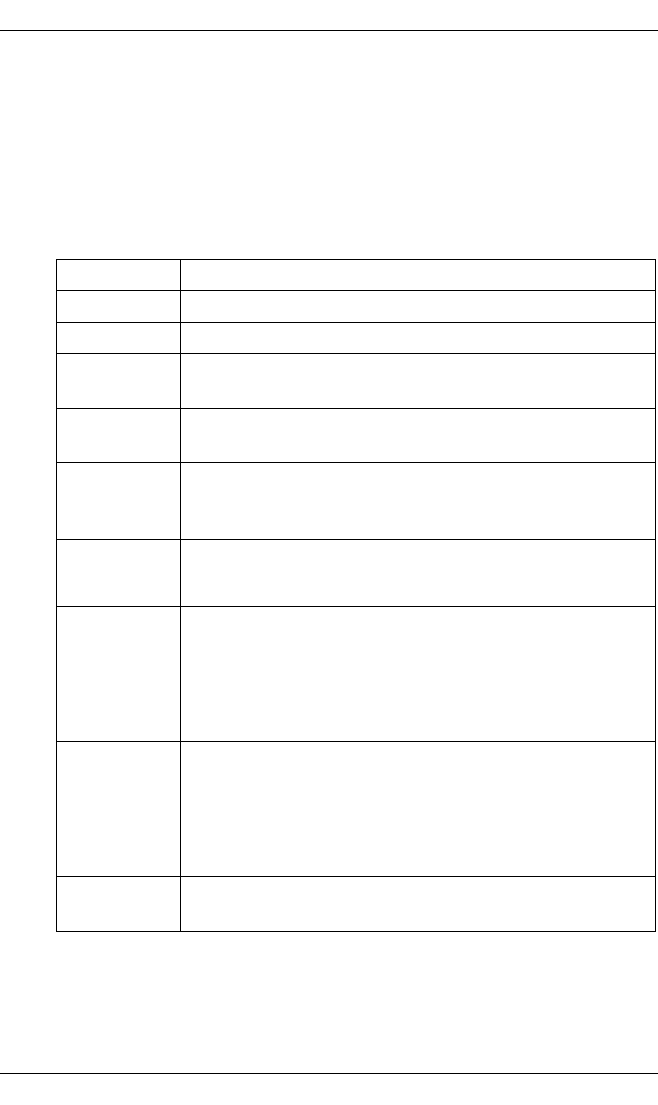
62 ServerView Event Manager
Mail forwarding in general
Mail Properties tab
The Mail Properties tab provides fields for the mail server. Depending on
the mail service, MAPI (Windows only) or SMTP (Windows, Linux) must
be selected.
Depending on the selected mail service, different input fields are enabled
in the Mail Properties window. The input fields have the following
meanings:
Name Meaning
From Sender (SMTP)
Server SMTP server (SMTP)
User
(optional)
User name (SMTP)
Password
(optional)
Identification of the mailing system
(optional with SMTP)
Confirm
Password
(optional)
Confirm the password
(optional with SMTP)
Port Port number (SMTP)
The default value is Port 25
Profilename Identification of the mailing system (MAPI)
You must specify the profile name that was assigned
during configuration of Microsoft Mail. If you assign a
different profile name here, the mail mechanism will not
work.
Password Identification of the mailing system (MAPI)
With MAPI you must specify the password that was
assigned during configuration of Microsoft Mail. If you
assign a different profile name and a different password
here, the mail mechanism will not work.
Confirm
Password
Confirm the password (MAPI)
Table 7: Input fields in the Mail Properties window
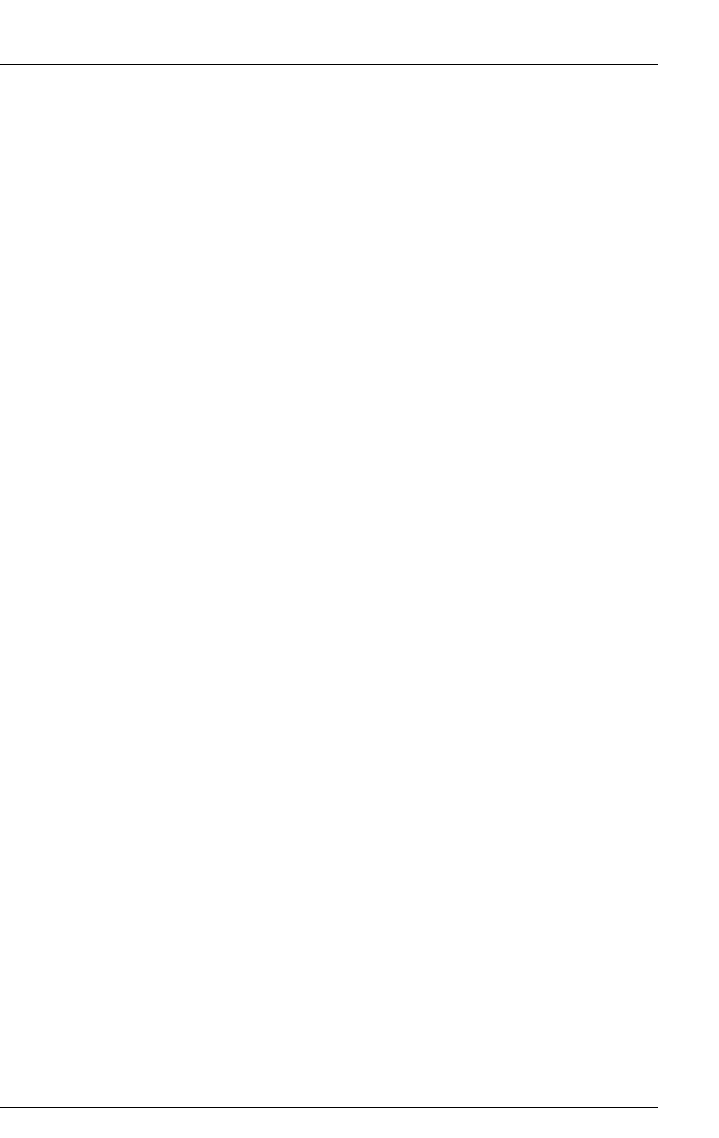
ServerView Event Manager 63
Mail forwarding in general
Time Model Settings tab
The Time Model Settings tab allows you to select, add or modify a time
model. You can define hour by hour for the whole week when an alarm is
to be forwarded.
If you click the Test Address button, a test mail is sent to check your settings.
If you click OK, your settings will be saved and you will be returned to the
previous window.
Further buttons are offered depending on the type of forwarding and the
selected tab (see "Buttons" on page 38).
McAfee virus scanner
The McAfee virus scanner contains a setting which prevents programs from
sending e-mails if they are not registered.
To register the mail senders, you must enter the corresponding program name:
blat.exe under Windows or smtpm under Linux.

64 ServerView Event Manager
Mail forwarding to the service provider
4.5 Mail forwarding to the service provider
The Event Manager allows you to automatically forward alarms to the service
provider by e-mail.
If mail forwarding to the service provider is activated, the service provider is
notified by e-mail whenever certain traps occur. The group of traps that trigger
a mail is defined by the service provider and can only be changed by them.
Activating mail forwarding
You activate mail forwarding to the service provider in the Alarm Rules – Assign
Destinations screen by selecting the alarm group Automatic Service Mail in this
screen.
If you click the Edit button you can make the necessary settings for mail
forwarding to the service provider in the Mail Settings window.
The input fields in the Mail Settings window have the following meanings:
Name Meaning
Mail To E-mail address of the Service Center
Cc The e-mail address to which a copy of the service mail is to
be sent (optional)
Identnumber Unique ID number of the server
IThis number must be agreed with the service
provider.
Name Name of the server administrator
Phone Telephone number of the server administrator
E-mail Address
(optional)
E-mail address to be used by the Service Center for
feedback (optional).
Country ID
(optional)
Two-letter ISO code for the country (optional)
(e.g. DE for Germany).
Customer ID
(optional)
Customer code (optional)
The customer code must be agreed with the provider.
Table 8: Input fields in the Service Mail Settings window

ServerView Event Manager 65
Mail forwarding to the service provider
You can enable or disable this configuration with the Enabled option.
If you click the Mail Properties tab, you can specify additional information on the
mail service in this window. Depending on the mail service, you must select
MAPI (Windows only) or SMTP (Windows, Linux).
Depending on the selected mail service, different input fields are enabled in the
Mail Properties window. The input fields have the following meanings:
If you click the Test Address button in the Service Mail Settings window, a test mail
is sent to the service provider. The Service Center sends an automatic e-mail
response to all test mails it receives. In doing so it uses the address specified in
the E-mail input field.
Name Meaning
From Sender (SMTP)
Server SMTP server (SMTP)
User (optional) User name (SMTP)
Password
(optional)
Identification of the mailing system
(optional with SMTP)
Confirm
Password
(optional)
Confirm the password
(optional with SMTP)
Port Port number (SMTP)
The default value is Port 25
Profilename Identification of the mailing system (MAPI)
You must specify the profile name that was assigned during
configuration of Microsoft Mail. If you assign a different profile
name here, the mail mechanism will not work.
Password Identification of the mailing system (MAPI)
With MAPI you must specify the password that was assigned
during configuration of Microsoft Mail. If you assign a different
profile name and a different password here, the mail
mechanism will not work.
Confirm
Password
Confirm the password (MAPI)
Table 9: Input fields in the Mail Properties window

66 ServerView Event Manager
Mail forwarding to the service provider
A minimum period of 600 seconds has been specified for the sending of
identical mails. This ensures that redundant messages are not sent.
In the Alarm Monitor, traps that have triggered a service mail are identified as
follows:
This icon identifies a trap that has been forwarded using the
service mail function.
This icon identifies a trap that has been forwarded using both the
normal mail function and the service mail function.

ServerView Event Manager 67
Making pop-up settings
4.6 Making pop-up settings
If you have selected Popup for the forwarding, the New Popup Configuration
window opens. In this window you can use the Popup Settings and Time Model
Settings tabs to make all necessary settings for pop-up forwarding.
IPop-up notifications are only displayed on the local host. They cannot be
displayed on any other host.
Popup Settings tab
The Popup Settings tab offers fields for the pop-up settings, some of which
already contain predefined settings.
The input fields in the Popup Settings window have the following meanings:
Time Model Settings tab
The Time Model Settings tab allows you to select, add or modify a time
model. You can define hour by hour for the whole week when an alarm is
to be forwarded.
Name Meaning
Description Name of the pop-up settings
If you want to change the pop-up settings for an existing
pop-up forwarding (see Edit button, section "Forwarding
alarms" on page 51), this field contains the already
assigned name and is disabled.
Time Model Time model indicating when an alarm is to trigger a pop-
up message.
Select a predefined time model from the drop-down list.
You can set your own time model via the Time Model
Settings tab.
Additional
Message
(optional)
Text field for defining the message in the pop-up
window.
Information about the servers can be inserted via
different macros (see section "Macros" on page 78).
As of Windows Server 2008, the output is truncated
after 255 characters.
Table 10: Input fields in the Popup Settings window

68 ServerView Event Manager
Making pop-up settings
INotes for Linux
1. To receive the forwarded alarm messages, a user must be logged
onto the Linux system console. If no user is logged on, the forwarded
alarm messages are not saved. This means that they will not be
output the next time a user logs onto the system console.
2. Because with Linux systems the user is logged onto a virtual system
console, they can either use graphical interfaces (GUI session, e.g.
Gnome or KDE) or the command line interface (CLI session). The
appearance of the layout depends on this.
With a CLI session, the logged-on user receives the forwarded alarm
message as a plain-text message.
With a GUI session, the forwarded alarm message is output in a (non-
modal) pop-up window.
3. The forwarding service uses the database under /var/run/utmp to
obtain information on the users connected to the system console. The
entries in the database should therefore be correct.
If a graphics session is started on the system console with the startx
program, the necessary entries are not made under /var/run/utmp.
The forwarded alarms are then not output.
To receive the forwarded alarm messages as pop-up messages on
the ServerView management station, the Linux operating system
should begin in graphics mode (runlevel 5) after a system start.
The forwarding service does not forward alarms to Xconsoles.

ServerView Event Manager 69
Making pager settings (COM port and modem)
4.7 Making pager settings
(COM port and modem)
If you have selected Pager for the forwarding, the New Pager Configuration window
opens. In this window you can use the Pager Settings and Modem Settings tabs to
make the different settings for the serial interfaces and the modems connected
to them (pager types).
You can define the following values:
– The name of the available interfaces (e.g. COM2 or COM4)
– The maximum transmission speed (baud rate)
– The type of data flow control
– The initialization and reset chain for the modem
The input fields in the New Pager Configuration window have the following
meanings:
Name Meaning
Description Name of the pager settings
Owner Name of the owner
Com Port Name of the serial interfaces.
The drop-down list contains the names of the available
interfaces. You can select a specific interface or the entry Any
Available. If you select the latter, any available interface can be
connected to your COM ports. This is useful if you frequently
change the attached devices.
Pager Number (Telephone) number of the pager
IWith a text message the destination number may have
to be preceded by an additional prefix of the relevant
pager service.
For example:
D1 service in Germany: 49171XXXXXXX
(XXXXXXX = pager ID)
Must be prefixed by 49171 (without 00)
D2 service in Germany: 0049172XXXXXXX
0049172 is optional
Table 11: Input fields in the Mail Settings window

70 ServerView Event Manager
Making pager settings (COM port and modem)
Time Model Time model indicating when an alarm is to be forwarded.
Select a predefined time model from the drop-down list. You
can set your own time model via the Time Model Settings tab.
Retry Delay Delay in minutes between two pager attempts.
Do not select too short a time, as calls to a pager can be
delayed by a few minutes by the service provider. Also bear in
mind the time required to reach the server management
station. This delay can be around five or more minutes.
Retries Maximum number of attempts to forward an alarm to a pager
before a message appears.
Pager Type Type of the pager (signal/numeric/alpha/SMS1 Service/
SMS2 Service/NTT Service)
IIf you select the wrong pager type, the transmission will
be ignored because of an invalid communication
protocol.
Name Meaning
Table 11: Input fields in the Mail Settings window

ServerView Event Manager 71
Making pager settings (COM port and modem)
You specify the pager service via the Pager, SMS-1 or SMS-2 tabs.
The Server Num tab tells you which server numbers are assigned to which server
name. The server number is sent to the pager type numeric.
You can test your settings by clicking the Test button.
For each service number, you make settings for data bits, parity and stop bits
and you define the prompt used by the pager service for messages.
With the SMS1 and SMS2 service, two services with different protocols can be
used to address a GSM mobile. SMS1 uses the TAP protocol, while SMS2 uses
the UCP protocol.
IIf you have defined settings for the serial interfaces, you can define
whether an alarm is to trigger a call to a pager or mobile phone (see also
section "Forwarding alarms" on page 51).
Baud rate 2400 bps, 1200 bps or 300 bps
Data bits 8
Parity none
Stop bits 1
Dialling prefix ATDP0,01691
Table 12: Sample settings for the “Cityruf” pager service from Deutsche Telekom

72 ServerView Event Manager
Making execute settings
4.8 Making execute settings
If you have selected Execute for the forwarding, the New Execute Configuration
window opens. In this window you can use the Exec Settings and Time Model
Settings tabs to make all necessary settings for the Execute forwarding.
Exec Settings tab
The Exec Settings tab offers fields for the Execute settings, some of which
already contain predefined settings.
The input fields in the Exec Settings window have the following meanings:
Name Meaning
Description Name of the Execute settings
If you want to change the Execute settings for an
existing Execute forwarding (see Edit button, section
"Forwarding alarms" on page 51), this field contains the
already assigned name and is disabled.
Command Name of the command to be executed.
The name can be entered with arguments as a
command line. Information about the servers can be
inserted into these arguments via different macros (see
section "Macros" on page 78).
Working
directory
(optional)
Name of the working directory containing Command.
Time Model Time model indicating when an alarm is to cause this
command to be invoked.
Select a predefined time model from the drop-down list.
You can set your own time model via the Time Model
Settings tab.
Table 13: Input fields in the Exec Settings window

ServerView Event Manager 73
Making broadcast settings
Time Model Settings tab
The Time Model Settings tab allows you to select, add or modify a time
model. You can define hour by hour for the whole week when an alarm is
to be forwarded.
IFor Windows Server 2008, the CUI command is the only command that
can be used for the program execution.
4.9 Making broadcast settings
Broadcast is a type of transmission whereby a pop-up window or a message is
displayed on multiple servers or server groups simultaneously.
If you have selected for the forwarding, the New Broadcast Configuration window
opens. In this window you can use the Broadcast Settings and Time Model Settings
tabs to make all necessary settings for broadcast forwarding.
Broadcast Settings tab
The Broadcast Settings tab offers fields for the broadcast settings, some of
which already contain predefined settings.
The input fields in the Broadcast Settings window have the following
meanings:
Name Meaning
Description Name of the broadcast settings
If you want to modify the broadcast settings for an
existing broadcast forwarding (see Edit button, section
"Forwarding alarms" on page 51), this field contains the
already assigned name and is disabled.
Time Model Time model indicating when an alarm is to be
forwarded.
Select a predefined time model from the drop-down list.
You can set your own time model via the Time Model
Settings tab.
Table 14: Input fields in the Broadcast Settings window

74 ServerView Event Manager
Making broadcast settings
Time Model Settings tab
The Time Model Settings tab allows you to select, add or modify a time
model. You can define hour by hour for the whole week when an alarm is
to be forwarded.
Mode
Special user
All users of
domain
All users with
session
Mode for the broadcast forwarding
Only one user is notified, whose name must be entered
here.
All users belonging to the same domain for the
forwarding are notified. (Valid only with Windows,
default.)
As of Windows Server 2008, domain is no longer
supported.
All users who are associated with the forwarding
through any session are notified (default with Linux).
Additional
Message
(optional)
Text field for defining the message for the broadcast
window
Information about the servers can be inserted via
different macros (see section "Macros" on page 78).
As of Windows Server 2008, the output is truncated
after 255 characters.
Name Meaning
Table 14: Input fields in the Broadcast Settings window

ServerView Event Manager 75
Making broadcast settings
INotes for Linux
The forwarding service uses the database under /var/run/utmp (utmp(5))
to obtain information on the connected users and the type of the session
(GUI or CLI). All sessions (local or remote) should therefore be correctly
registered in the utmp database.
With SuSE Linux and RedHat Linux, the KDE session does not make any
utmp entries via the console or the emulation that is started with it.
Forwarded alarm messages are therefore not output in these windows.
These restrictions do not apply to the GNOME sessions with SuSE Linux
and RedHat Linux, or for KDE sessions with Caldera OpenLinux.
Notes for Windows
Forwarding with broadcast can fail on account of disruptions to the
Windows Messenger Service used. You can check this with the net send
command.
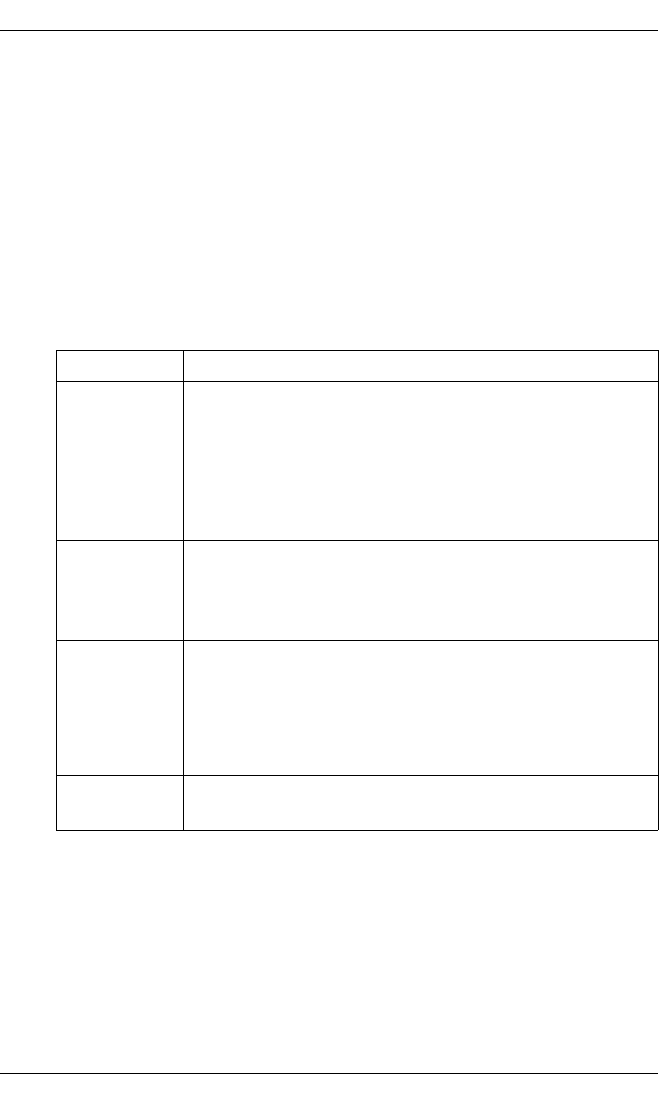
76 ServerView Event Manager
Making trap settings
4.10 Making trap settings
If you have selected Station for the forwarding, the New Station Configuration
window opens. In this window you can use the Station Settings and Time Model
Settings tabs to make all necessary settings for trap forwarding.
Station Settings tab
The Station Settings tab offers fields for the trap settings, some of which
already contain predefined settings.
The input fields in the Station Settings window have the following
meanings:
Name Meaning
Station Name Name of the station to which the traps are to be
forwarded.
If you want to modify the trap settings for an existing trap
forwarding (see Edit button, section "Forwarding
alarms" on page 51), this field contains the already
assigned name and is disabled.
Community Name of the community to which the traps are to be
forwarded.
The default value is public.
Time Model Time model indicating when an alarm is to be
forwarded.
Select a predefined time model from the drop-down list.
You can set your own time model via the Time Model
Settings tab.
IP Address Internet protocol address
Table 15: Input fields in the Station Settings window
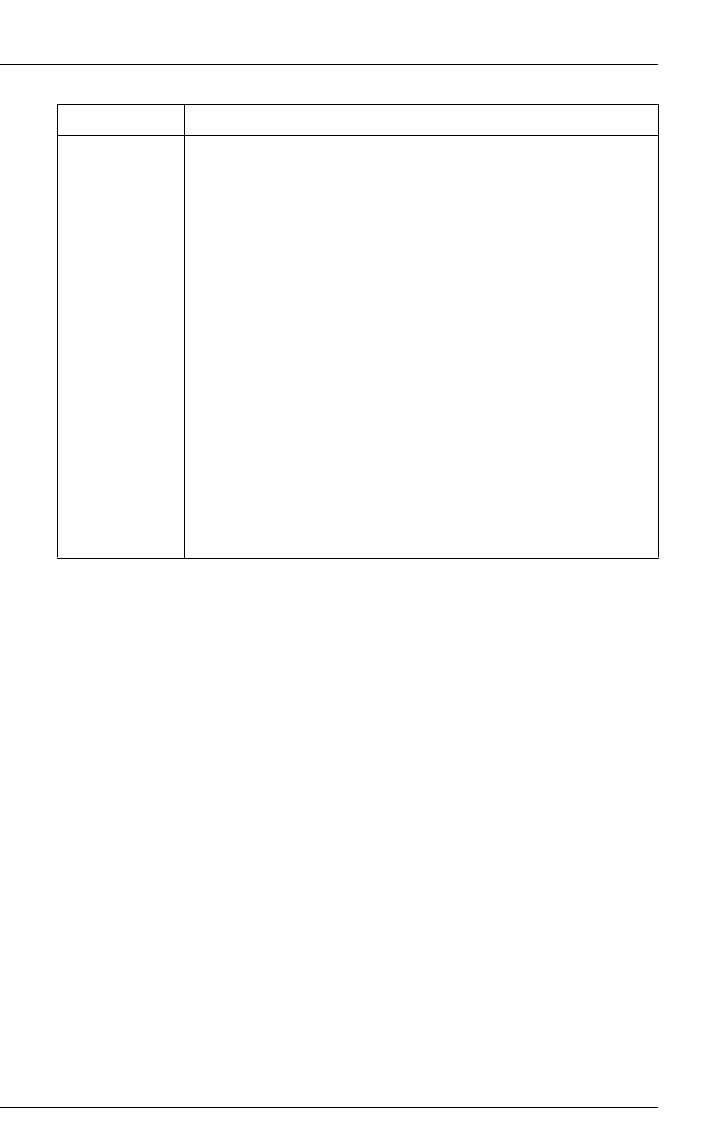
ServerView Event Manager 77
Making trap settings
Time Model Settings tab
The Time Model Settings tab allows you to select, add or modify a time
model. You can define hour by hour for the whole week when an alarm is
to be forwarded.
Forwarding
Mode
Normal
Pass
Through
Transparent
The mode for the forwarding.
This mode evaluates the alarm and forwards it to the
management station.
This mode is available in an original variant and in the
variant Transparent.
The original variant passes the alarm directly through to
the management station. The alarm appears there as if
it is coming directly from the server. In this mode the trap
is only forwarded once.
The Transparent variant forwards the trap to the
management station exactly as it was received. It is not
possible to determine whether the trap was sent by the
agent or forwarded by the Event Manager.
Name Meaning
Table 15: Input fields in the Station Settings window
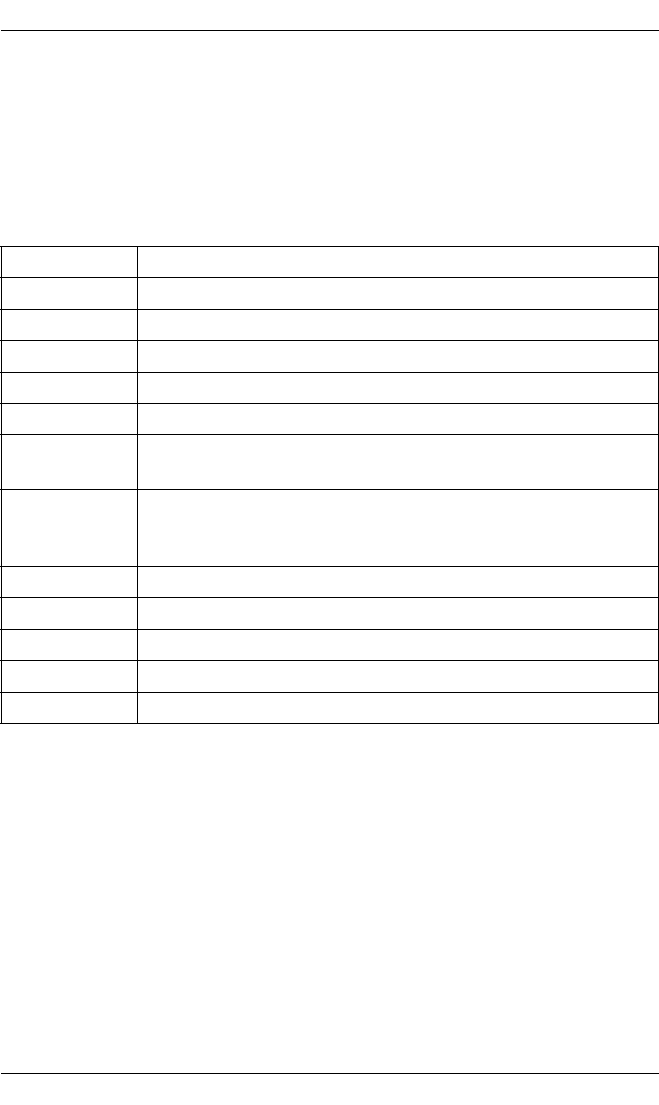
78 ServerView Event Manager
Macros
4.11 Macros
Below is a list of macros that can be used for the forwarding of alarms (e.g. Mail,
Pager).
These macros are replaced by the corresponding information about the servers
which are reporting the alarm.
Name Meaning
$_SRV Name of the server
$_TRP Text of the alarm message
$_TYP Brief description of the alarm
$_IPA IP address of the server
$_CTY Community
$_SEV Severity of the alarm
(critical, major, minor, informational, unknown)
$_TIM Time model (format: yyyy-mm-dd-hh.mm.ss)
Local time schedule of the management station according to
which an alarm is forwarded.
$_IDN ID number of the server
$_OMS Name of management station
$_MIB MIB file name of the received alarm
$_SPC Specific number of the received alarm
$_MDL Fujitsu REMCS ID of a hardware which is reporting the alarm
Table 16: Macros
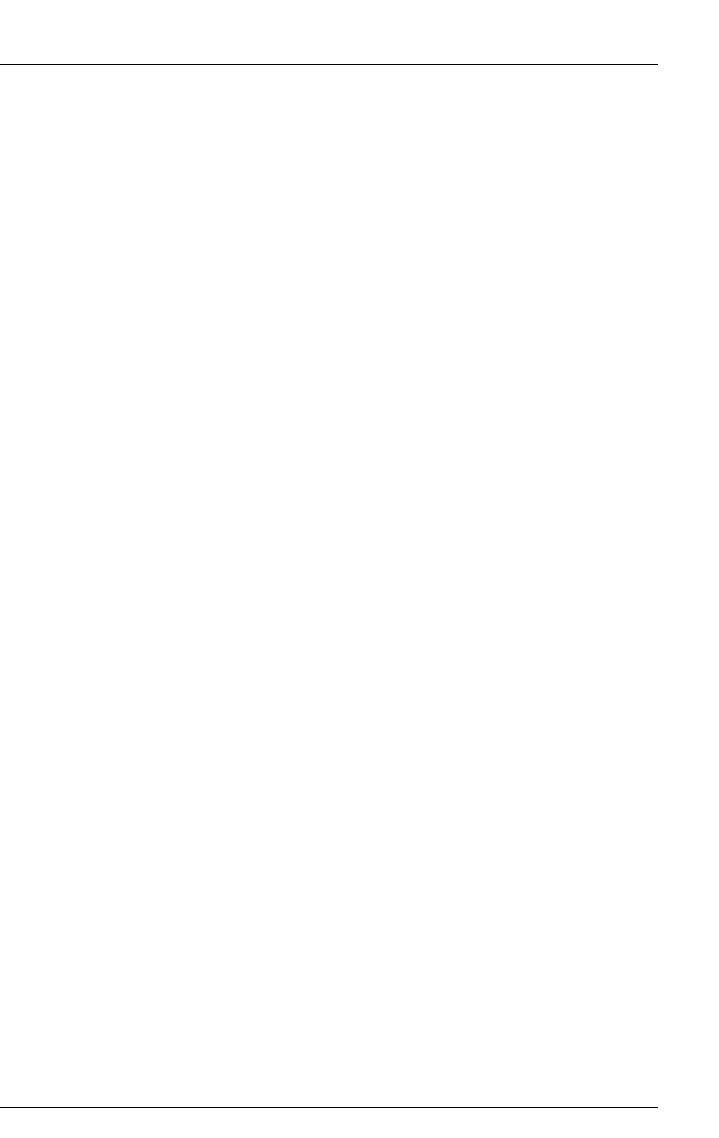
ServerView Event Manager 79
Alarm configuration example
4.12 Alarm configuration example
This section explains a typical example of alarm configuration.
Purpose
When an event whose severity is critical occurs on the ALARMTEST server, a
mail is sent to the administrator (admin@test.co.jp).
Requirements
– ServerView agent is running on the server, and the server is registered as a
management target in ServerView Operations Manager on the same
network.
– Test traps from the ServerView agent to ServerView Operations Manager
are functioning normally.
– ServerView Operations Manager can access the SMTP server
(111.222.3.20) while it is in operation.
Setting procedure
ÊPerform one of the following operations.
– When operating from the ServerView Operations Manager start window:
Click Alarm Configuration.
– When operating from the individual function windows:
Click Event Management – Alarm Configuration in the menu bar at the top
of the window.
The Manage Alarm Rules window opens.
ÊClick Add.
The New Name dialog box opens.
ÊEnter e.g. CriticalMail in the New Name dialog box and click OK.
ÊClick Apply, then click Next.
The Assign Servers window opens.
ÊSelect the ALARMTEST server in the server list, and click the > button.

80 ServerView Event Manager
Alarm configuration example
ÊClick Apply, then click Next.
The Assign Alarms - Individual Alarms window opens.
ÊClick Next again.
The Assign Alarms - Type of Alarms window opens.
ÊCheck All alarms of severity critical.
ÊClick Apply, then click Next.
The Assign Destinations window opens.
ÊClick Add.
The Type of new Destination dialog box opens.
ÊSelect Mail and click OK.
The New Mail Configuration window opens.
ÊEnter the required item in each field on the Mail Settings tab.
Description
In this example: MailSet as the destination name
Subject
In this example: Critical Error occurred
Mail to
In this example: admin@test.co.jp as the administrator
Time Model
In this example: always
From
In this example: ALARMTEST
Server
In this example: 111.222.3.20
Configure settings for mail to the administrator (admin@test.co.jp) from the
ALARMTEST server.

ServerView Event Manager 81
Alarm configuration example
ÊClick Apply, then click Test Address.
ÊOnce the test mail is sent successfully, click OK. This returns you to the
Assign Destinations window.
ÊSelect the created MailSet, then click the > button.
ÊClick Apply.

82 ServerView Event Manager
Alarm configuration example

ServerView Event Manager 83
5Traps
If a special event occurs in a network component, then the SNMP agent can
send a message to one or more managers to inform them of the event. Such
messages are called traps in SNMP. The manager can react to events in the
network based on the incoming trap.
A trap message can be uniquely identified by means of the trap ID and MIB OID.
5.1 Displaying trap information
The Event Manager help system provides detailed information on the default
MIBs and traps supported by the Event Manager.
You open the relevant overview window either via the Event Manager start
window or via the Alarm Monitor window.
– Trap information via Event Manager start window:
ÊStart the Event Manager.
ÊUnder Help, select On Suite.
ÊThen under Event Management, select Alarm Monitor.
ÊIn the window that opens, click the Event Manager link.
ÊUnder Alarms, select the Agent Alarm Information option.
– Trap information via Alarm Monitor window:
ÊStart the Event Manager.
ÊUnder Event Management, select Alarm Monitor.
ÊIn the Alarm Monitor window, select Help – On Alarm Monitor from the
menu bar.
ÊIn the window that opens, click the Event Manager link.
ÊUnder Alarms, select the Agent Alarm Information option.
IThe trap information can also be called up in the same way via the start
window of ServerView Operations Manager.

84 ServerView Event Manager
Displaying trap information
The Alarm Mibs window is displayed:
Figure 15: MIB overview in the Event Manager - example

ServerView Event Manager 85
Displaying trap information
When you select a MIB, a window with detailed trap information will open; the
window will look like this:
Figure 16: Detailed information about the traps from a MIB (example)
If you want to print out this information, select the Print button in the window.

86 ServerView Event Manager
Displaying traps in the Windows event log
5.2 Displaying traps in the Windows event log
When you install the Windows agents, you can specify whether the traps from
the Fujitsu MIB (e.g. HD.MIB, Mylex.MIB) are also to be written to the Windows
event log. The trap ID in the event log is shown increased by 10000 and not as
in the subsequent trap descriptions (e.g. the trap mylexBBUFound with the trap
number 275 is shown in the event log with the trap number 10275).
IWith the Event Manager you can use alarm forwarding (logging) to
specify that traps are to be written to the Windows or LINUX event log.
The source name of the events in the event log is ServerView Services in
both Windows and Linux.
The event type of the log of UnknownTrap becomes an ERROR level.
5.3 Trap overview
The table below provides an overview of the MIBs which are integrated in the
Event Manager. Because these contents are frequently updated, this table and
the following trap lists are only a snapshot and do not claim to be complete. You
can find out which MIBs are currently integrated in the Event Manager via the
Alarm Configuration window (in the MIB column of the Alarm Rules - Assign Alarms
dialog box) or via the Event Manager online help.
The sections after the table provide an overview of the main types of trap. In
later sections of this chapter, the traps are ordered alphabetically by category.
Inside each category the traps are ordered alphabetically by name.
The Comments column indicates the number of the page on which the traps are
listed. You can also use the Event Manager to print out the trap lists. For more
information, see the section "Displaying trap information" on page 83.
MIB Traps from Comments
aac.mib Adaptec controller
ADICLIBMIB-v2.mib see page 119
adptinfo.mib
Asmpro.mib ASM PRIVATE COMMIB traps see page 160
baspCfg.mib
baspStat.mib
Table 17: MIB overview

ServerView Event Manager 87
Trap overview
baspTrap.mib Broadcom Advanced Server traps
BIOS.mib
BUS.mib
clariion1.mib FibreCat
clariion_fsc_2.mib FibreCat
Cmc32.mib Rittal rack monitor
CMS-TC.mib
Ddm.mib DuplexDataManager traps see page 105
dec.mib Compaq StorageWorks Enterprise Array
Manager
see page 125
desktrap.mib DeskView traps
dhtraps.mib
domagt.mib
dptscsi.mib DPT SCSI traps see page 103
Duralink.mib ADAPTEC Duralink traps see page 92
DW.mib DuplexWrite traps see page 109
egeneraV1.mib
Ether.mib
eurologic.mib FibreCat
F5emt2o.mib HP OpenView Network Node Manager
fcswitch.mib Fibre Channel switch
FSC-AC-MIBV1.mib
FSC-KVMS3-
TRAP.mib
FSC-RCA4PLUS-
TRAP.mib
FSC-S21611-
TRAP.mib
Hd.mib ServerView agent: disks see page 111
HPI-MIBV1.mib
INTELLAN_V1.mib
INVENT.mib
iommib.mib Adaptec
MIB Traps from Comments
Table 17: MIB overview

88 ServerView Event Manager
Trap overview
Ldcm.mib LAN Desk Client Manager from Intel traps see page 162
Ldsm.MIB LAN Desk Server Manager from Intel traps see page 162
log3v1.mib PRIMEPOWER log entries see page 120
Lsi1030.mib
LSIRAID-IDE.mib
Megaraid.mib RAID adapter from American Mega Trends
Inc.
see page 129
MIxraid.mib MylexDiskArrayController traps
MMB-COM-MIB.mib
MMB-ComTrap-
MIB.mib
mp.mib MultiPath traps see page 113
Mylex.mib RAID controller (Mylex DAC 960) see page 114
net-snmp.mib
netapp.mib Network Appliance traps
NT.mib
NTCluster.MIB Microsoft Cluster see page 100
NW.mib
OS2.mib
pcihotplug.mib SCSI device hot-plug traps see page 118
Powernet.mib American Power Conversion traps see page 92
Ppc.mib UPS traps 2 see page 169
primepower_xscf.mib PRIMEPOWER hardware diagnostics see page 119
promiseraid.mib
promisev1.mib Promise RAID controller traps
PSA-COM-MIB.mib PRIMEQUEST traps
PSA-ComTrap-
MIB.mib
PRIMEQUEST traps
PSA-
ExternalFileUnitTrap-
MIB.mib
PRIMEQUEST traps
PSA-LIN-MIB.mib PRIMEQUEST traps
MIB Traps from Comments
Table 17: MIB overview

ServerView Event Manager 89
Trap overview
PSA-
LinBcm5700Trap-
MIB.mib
PRIMEQUEST traps
PSA-LinEmulexTrap-
MIB.mib
PRIMEQUEST traps
PSA-LinGdsTrap-
MIB.mib
PRIMEQUEST traps
PSA-LinGlsTrap-
MIB.mib
PRIMEQUEST traps
PSA-LinGrmpdTrap-
MIB.mib
PRIMEQUEST traps
PSA-
LinIntelE1000Trap-
MIB.mib
PRIMEQUEST traps
PSA-
LinIntelE100Trap-
MIB.mib
PRIMEQUEST traps
PSA-
LinLanComTrap-
MIB.mib
PRIMEQUEST traps
PSA-
LinLsiLogicTrap-
MIB.mib
PRIMEQUEST traps
PSA-
LinScsiComTrap-
MIB.mib
PRIMEQUEST traps
PSA-LinTg3Trap-
MIB.mib
PRIMEQUEST traps
PSA-WIN-MIB.mib PRIMEQUEST traps
PSA-
WinBcm5700Trap-
MIB.mib
PRIMEQUEST traps
PSA-
WinEmulexTrap-
MIB.mib
PRIMEQUEST traps
PSA-
WinIntelE1000Trap-
MIB.mib
PRIMEQUEST traps
MIB Traps from Comments
Table 17: MIB overview

90 ServerView Event Manager
Trap overview
PSA-
WinIntelE100Trap-
MIB.mib
PRIMEQUEST traps
PSA-
WinLsiLogicTrap-
MIB.mib
PRIMEQUEST traps
RAID.mib
RFC1157.mib
RFC1213.mib
RFC1285.mib
RFC1628.mib
RMS-
C_SNMPv1_contact.
mib
RMS-
C_SNMPv1_humid1.
mib
RMS-
C_SNMPv1_humid2.
mib
RMS-
C_SNMPv1_main.mi
b
RMS-
C_SNMPv1_output.
mib
RMS-
C_SNMPv1_temp2.
mib
Rompilot.mib RomPilot traps see page 132
S31.mib Blade server traps
SANMgrV1.mib Pathlight SAN Data Gateway
SC.mib ServerControl traps see page 133
SC2.mib
SECURITY.mib
Servervi.mib FUJITSU ServerVisor traps
MIB Traps from Comments
Table 17: MIB overview

ServerView Event Manager 91
Trap overview
ServerView.mib ServerView traps see page 145
Status.mib ServerView status traps see page 146
tapealrt.mib Tape driver traps see page 147
Threshold.mib
TOK.mib
Trap.mib ServerView traps see page 163
trap1493.mib Switch traps
trap1757.mib Switch traps
unicorn-trap.mib
uniserv.mib PRIMEPOWER Enterprise Server see page 121
UNIX.mib
Upsman.mib Enterprise Specific Top Level MIB by Quazar
GmbH, UPS traps 1
see page 168
v1_fscHaCI.mib PRIMECLUSTER traps
VMWARE-TRAPS-
MIB.mib
VV.mib
WFM.mib Wired-for-Management traps
wsatrap.mib PRIMEPOWER hardware
MIB Traps from Comments
Table 17: MIB overview
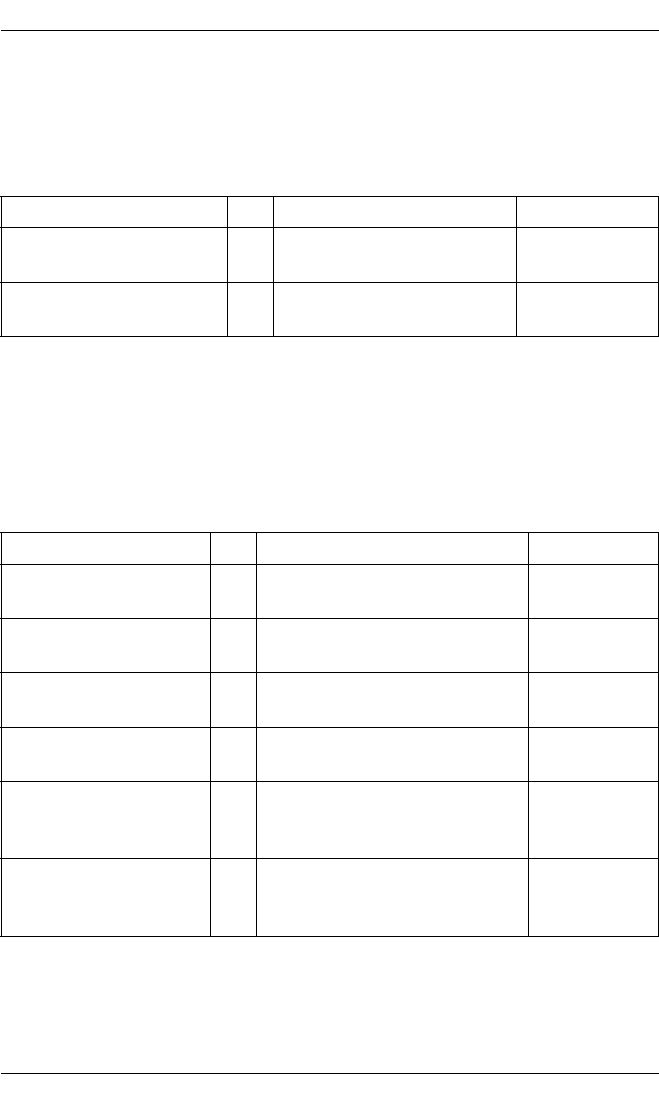
92 ServerView Event Manager
Trap overview
5.3.1 Adaptec traps (Duralink.mib)
MIB-OID: 1.3.6.1.4.1.795.3.1.2.3
This section lists Adaptec traps in alphabetical order.
5.3.2 APC traps (Powernet.mib)
MIB-OID: 1.3.6.1.4.1.318
This section lists the APC traps in alphabetical order.
Trap name ID Meaning Error class
duralinkStatusTrap 1 The link status has
changed.
informational
failoverStatusTrap 1 The failover status has
changed.
informational
Table 18: Adaptec traps
Trap name ID Meaning Error class
baseFanFailure 25 The base module bypass
power supply is defective.
major
batteryPackComm
Established
27 The UPS can communicate
with the external battery pack.
informational
batteryPackCommLost 26 Communication with external
battery packs interrupted.
major
bypassPowerSupply
Failure
24 The base module bypass
power supply is defective.
major
calibrationStart 28 A test to determine the battery
strength has been initiated by
the UPS.
informational
codeAuthentication
Done
32 Authentication based on the
agent code image has been
completed.
informational
Table 19: APC traps

ServerView Event Manager 93
Trap overview
communication
Established
8 Communication is established
between the agent and power
supply.
informational
communicationLost 1 Communication between the
agent and power supply was
interrupted.
major
contactFault 18 One of the contacts on the
Measure UPS has changed
from its default position.
major
contactFaultResolved 19 An error on one of the
Measure UPS contacts has
been resolved.
informational
hardwareFailure
Bypass
20 The UPS is on bypass due to a
hardware failure.
major
lowBattery 7 The UPS system batteries are
low and will soon be
exhausted. If utility power is not
restored the UPS will put itself
to sleep and immediately cut
power to the load.
major
powerRestored 9 Utility power has been restored
after the occurrence of an
upsOnBattery condition.
informational
restartAgent 29 The agent was restarted on the
command of the manager.
informational
returnFromBypass 23 The UPS has returned from
bypass mode.
informational
returnFromLowBattery 11 The UPS has returned from a
lowBattery condition.
informational
smartAvrReducing 31 The UPS has enabled
SmartAVR voltage reduction.
minor
smartBoostOn 6 The UPS has enabled
SmartBoost.
minor
Trap name ID Meaning Error class
Table 19: APC traps

94 ServerView Event Manager
Trap overview
softwareBypass 21 The UPS has been set to
bypass by a user via software
or via the UPS front panel.
minor
switchedBypass 22 The UPS has been set to
bypass by a user via the switch
on the back.
minor
upsBatteryNeeds
Replacement
17 The UPS batteries require
immediate replacement.
major
upsDiagnosticsFailed 3 Internal UPS self-test failed. major
upsDiagnosticsPassed 10 Internal UPS self-test passed. informational
upsDipSwitchChanged 16 The UPS DIP switch settings
have been changed.
minor
upsDischarged 4 The UPS batteries are
discharged. If utility power fails
an immediate low battery
condition will exist. Sufficient
runtime for necessary action
cannot be guaranteed.
major
upsOnBattery 5 The UPS is now providing
battery backup power.
minor
upsOverload 2 The UPS has sensed a load
greater than 100% of its rated
capacity.
major
upsRebootStarted 15 The UPS has started the
reboot sequence. The UPS will
reboot itself at this time.
minor
upsSleeping 13 The UPS is entering sleep
mode.
minor
upsTurnedOff 12 The UPS has been switched off
by a management station.
minor
upsTurnedOn 30 The UPS is turned on. informational
upsWokeUp 14 The UPS has woken up from
sleep mode. Power to the load
has been restored.
informational
Trap name ID Meaning Error class
Table 19: APC traps

ServerView Event Manager 95
Trap overview
5.3.3 Blade System traps (s31.mib)
MIB-OID: 1.3.6.1.4.1.7244.1.1.1
This section lists the blade system traps in alphabetical order.
Trap name ID Meaning Error class
s31LivetimeError 1644 The lifetime of the blade
system has exceeded the
limited count.
informational
s31MgmtBladeAdded 1601 A management blade was
added to the blade
system.
informational
s31MgmtBladeCriticalError 1605 The management blade
status at the blade system
is critical.
critical
s31MgmtBladeError 1604 The management blade
status at the blade system
is error.
major
s31MgmtBladeOk 1603 The management blade
status at the blade system
is ok.
informational
s31MgmtBladeRemoved 1602 A management blade was
removed from the blade
system.
informational
s31NicDetectionFail 1646 The management blade
NIC detection has failed.
informational
s31PowerOverBudget 1645 The server blade at the
blade system power on
failed because of over
power budget.
informational
s31ServerBladeAdded 1606 A server blade was added
to the blade system.
informational
s31ServerBladeCritical
Error
1610 The server blade status at
the blade system is
critical.
critical
Table 20: Blade System Traps

96 ServerView Event Manager
Trap overview
s31ServerBladeError 1609 The server blade status at
the blade system is error.
critical
s31ServerBladeHot
Replace
1640 A server blade was added
by hot replace.
informational
s31ServerBladeNewAdd 1639 A server blade was added
on an empty slot of the
blade system.
informational
s31ServerBladeOk 1608 The server blade status at
the blade system is ok.
informational
s31ServerBladeRemoved 1607 A server blade was
removed from the blade
system.
informational
s31ServerBootError 1633 No bootable operating
system is found at the
server blade of the blade
system.
informational
s31ServerBootWatchdog
Expired
1636 Boot watchdog at the
server blade of the blade
system was expired.
informational
s31ServerPostError 1632 The Power On Self Test
status of the server blade
at the blade system is
error.
informational
s31ServerPowerOff 1641 The server blade was
powered off.
informational
s31ServerPowerOn 1631 The server blade at the
blade system is powered
on.
informational
s31ServerShutdown 1634 The server blade at the
blade system is shut
down.
informational
s31ServerSoftware
WatchdogExpired
1635 Software watchdog at the
server blade of the blade
system was expired.
informational
Trap name ID Meaning Error class
Table 20: Blade System Traps

ServerView Event Manager 97
Trap overview
s31SwitchBladeAdded 1611 A switch blade was added
to the blade system.
informational
s31SwitchBladeCritical
Error
1615 The switch blade status at
the blade system is
critical.
critical
s31SwitchBladeError 1614 The switch blade status at
the blade system is error.
major
s31SwitchBladeOk 1613 The switch blade status at
the blade system is ok.
informational
s31SwitchBladeRemoved 1612 A switch blade was
removed from the blade
system.
informational
s31SysFanAdded 1616 A system fan was added
to the blade system.
informational
s31SysFanCriticalError 1620 The system fan status at
the blade system is
critical.
critical
s31SysFanError 1619 The system fan status at
the blade system is error.
major
s31SysFanOk 1618 The system fan status at
the blade system is ok.
informational
s31SysFanRemoved 1617 A system fan was
removed from the blade
system.
informational
s31SysPowerSupplyAdded 1626 A power supply unit was
added to the blade
system.
informational
s31SysPowerSupplyCritical
Error
1630 The power supply unit
status is critical.
critical
s31SysPowerSupplyError 1629 The power supply unit at
the blade system failed.
major
s31SysPowerSupplyOk 1628 The power supply unit at
the blade system is
working again.
informational
Trap name ID Meaning Error class
Table 20: Blade System Traps

98 ServerView Event Manager
Trap overview
s31SysPowerSupplyRemo
ved
1627 A power supply unit was
removed from the blade
system.
informational
s31SysTempCriticalError 1623 The temperature at the
system temperature
sensor of the blade server
has reached the critical
level.
critical
s31SysTempError 1622 The temperature at the
system temperature
sensor of the blade server
is out of normal range.
major
s31SysTempOk 1621 The temperature at the
system temperature
sensor of the blade server
is within normal range.
informational
s31SysTempSensorAdded 1642 A system temperature
sensor was added to the
blade system.
informational
s31SysTempSensorBroken 1625 The system temperature
sensor of the blade server
is broken or not
connected.
major
s31SysTempSensorOK 1624 The system temperature
sensor of the blade server
is working again.
informational
s31SysTempSensor
Removed
1643 A system temperature
sensor was removed from
the blade system.
informational
s31TestTrap 1600 A test trap was sent from
the blade system (no
error).
informational
Trap name ID Meaning Error class
Table 20: Blade System Traps

ServerView Event Manager 99
Trap overview
s31TrapEventLog 1638 An error was recorded on
the blade system. See the
server management event
error log (Recovery) for
detailed information.
major
s31UserAuthentication
Failure
1637 An user authentication
failure was detected at the
blade system. Performing
the protocol.
major
Trap name ID Meaning Error class
Table 20: Blade System Traps

100 ServerView Event Manager
Trap overview
5.3.4 Cluster traps (NTCluster.mib)
MIB-OID: 1.3.6.1.4.1.231
This section lists cluster traps in alphabetical order.^
Trap name ID Meaning Error class
sniWpChange
ClusterActiveAgain
811 The SNMP agent has
established the connection
with the cluster service.
informational
sniWpChange
ClusterNoLonger
Active
812 The SNMP agent has lost the
connection with the cluster
service.
critical
sniWpChange
ClusterNotFound
Active
810 The SNMP agent has started
the cluster service but could
not communicate with it.
critical
sniWpChange
GroupAdded
851 A new resource group was
created.
informational
sniWpChange
GroupDeleted
850 A resource group was
deleted.
critical
sniWpChange
GroupProperty
853 The settings for a resource
group have been changed.
major
sniWpChange
GroupState
852 A resource group has
changed its status.
major
sniWpChange
NetInterfaceAdded
921 A new network interface was
created.
informational
sniWpChange
NetInterfaceDeleted
920 A network interface was
deleted.
critical
sniWpChange
NetInterfaceProperty
923 The settings for a network
interface have been
changed.
major
sniWpChange
NetInterfaceState
922 A network interface has
changed its status.
major
sniWpChange
NetworkAdded
911 A network was added to the
cluster.
informational
Table 21: Cluster traps

ServerView Event Manager 101
Trap overview
sniWpChange
NetworkDeleted
910 A network was deleted from
the cluster.
critical
sniWpChange
NetworkProperty
913 The settings for a network
have been changed.
major
sniWpChange
NetworkState
912 A network has changed its
status.
major
sniWpChange
NodeAdded
831 A new node was added to the
cluster.
informational
sniWpChange
NodeDeleted
830 A node has been
permanently deleted from
the cluster.
informational
sniWpChange
NodeState
832 A cluster node has changed
its status.
major
sniWpChange
RegistryAttributes
895 The registry attributes of the
cluster were changed.
informational
sniWpChange
RegistryKey
896 A registry key of the cluster
was created or deleted.
informational
sniWpChange
RegistryValue
897 A registry value of a cluster
was changed or deleted.
informational
sniWpChange
ResourceAdded
861 A new resource was created
in the cluster.
informational
sniWpChange
ResourceDeleted
860 A cluster resource was
deleted.
critical
sniWpChange
ResourceProperty
863 The settings of a cluster
resource have been
changed.
major
sniWpChange
ResourceState
862 A cluster resource has
changed its status.
major
sniWpChange
ResourceTypeAdded
841 A new type of resource was
created.
informational
sniWpChange
ResourceType
Deleted
840 A resource type was deleted. critical
Trap name ID Meaning Error class
Table 21: Cluster traps

102 ServerView Event Manager
Trap overview
sniWpChange
Unknown
801 The cluster API has returned
a note type that does not
have an associated trap
definition.
critical
Trap name ID Meaning Error class
Table 21: Cluster traps

ServerView Event Manager 103
Trap overview
5.3.5 DPT traps (dptscsi.mib)
MIB-OID: 1.3.6.1.4.1.1597
This section lists DPT traps in alphabetical order.
Trap name ID Meaning Error class
dptArrayCfgChangeTrap 12 Configuration of a RAID
array changed due to one of
the following events:
– creating a new array
– deleting an existing
array
– modifying an array
(changing stripe size,
etc.)
informational
dptDevBlock
ReassignedTrap
6 The HBA reassigned a
block.
dptScsiDevBadBlockNumber
contains the reassigned
block number.
informational
dptDevData
InconsistentTrap
7 The RAID verify function
found a data inconsistency.
dptScsiDevBadBlockNumber
and
dptScsiDevBadBlockCount
contains the starting block
number and the number of
blocks affected,
respectively.
informational
dptDevError
ThresholdHitTrap
8 The status of the particular
device changed and the
error count crossed the
device crash threshold.
informational
dptDevLocking
StatusChangedTrap
10 Locking of drive
started/stopped.
informational
dptDevReqSenseTrap 11 Request sense information
received from the HBA.
informational
Table 22: DPT traps

104 ServerView Event Manager
Trap overview
dptDevStatus
ChangedTrap
9 Status of the SCSI device
changed.
informational
dptHbaCorrected
HardRAMErrorTrap
4 The HBA encountered an
ECC RAM error and
corrected it.
dptScsiHbaBadMemoryAddre
ss contains the RAM
address.
informational
dptHbaSoftRAM
ErrorTrap
3 The HBA encountered an
ECC RAM error, but the
error is not found on the
physical disk block.
dptScsiHbaBadMemoryAddre
ss contains the RAM
address.
informational
dptHbaTemperature
ChangeTrap
2 Normal temperature
restored on the HBA.
informational
dptHbaUnCorrectable
HardRAMErrorTrap
5 The HBA encountered an
ECC RAM error and could
not correct it.
dptScsiHbaBadMemoryAddre
ss contains the RAM
address.
informational
dptHbaVoltage
ChangeTrap
1 Low voltage detected on the
HBA.
informational
dptUnknownErrorTrap 13 An event has occurred as
defined by the value of the
object dptScsiEventInfo.
informational
Trap name ID Meaning Error class
Table 22: DPT traps

ServerView Event Manager 105
Trap overview
5.3.6 DuplexDataManager traps (Ddm.mib)
MIB-OID: 1.3.6.1.4.1.231.2.10.2
This section lists DuplexDataManager traps in alphabetical order.
Trap name ID Meaning Error class
FscDdmNewConfig 1400 After the driver has created
a new DuplexWrite group or
has added a new disk to an
existing DuplexWrite group
as requested by the user.
informational
FscDdmPieceRemoved 1401 After the driver has
removed a disk from a
DuplexWrite group as
requested by the user.
informational
FscDdmConfigRemoved 1402 After the driver has
removed a DuplexWrite
group as requested by the
user.
informational
FscDdmStatusSet 1403 After the driver has set the
status of a DuplexWrite disk
as requested by the user.
minor
FscDdmUpdateStatus 1404 After the driver has updated
the status of a DuplexWrite
disk.
minor
FscDdmPieceRecovered 1405 The recovery of a
DuplexWrite group has
been completed
successfully.
informational
FscDdmRecoverAborted 1406 At the request of the user
the recovery process of a
DuplexWrite group has
been aborted.
minor
Table 23: DDM-Traps

106 ServerView Event Manager
Trap overview
FscDdmReservationConf
lict
1407 A reservation conflict has
been detected. From now
on an entire DuplexWrite
group is no longer available.
This leads to an error if a
conflict of operation (not
initialization) occurs in the
group.
major
FscDdmConfigChanged 1408 Repeated reading of the
configuration by the driver
detects a modified
configuration.
informational
FscDdmConfigInvalidate
d
1409 The configuration
information of a
DuplexWrite group is
declared not valid. The
configuration information is
reread before the next
access of the DuplexWrite
group on this cluster
element.
informational
FscDdmActiveLunChang
ed
1410 After the driver has selected
a specified disk of a
DuplexWrite group for read
commands.
informational
FscDdmPieceFailed 1411 An error was detected on a
DuplexWrite group.
critical
FscDdmRootFlagChange
d
1412 The RootDisk behavior of a
DuplexWrite group has
been modified.
informational
FscDdmForceActive 1413 A disk of a DuplexWrite
group has been marked by
the driver as forced active at
reboot. The partner disk
can be used as Snapshot.
informational
Trap name ID Meaning Error class
Table 23: DDM-Traps

ServerView Event Manager 107
Trap overview
FscDdmNameChanged 1414 After the driver has
changed the name of a
DuplexWrite group.
informational
FscDdmPathFailed 1415 After the driver has
detected an error on one
path of a MultiPath group.
critical
FscDdmRetry 1416 After the driver has
detected an error on one
path of a MultiPath group
and the retry of the
command was successful
on another path.
major
FscDdmActivePortChang
ed
1417 After the driver has
changed the active path of a
MultiPath group.
informational
FscDdmReconfigured 1418 Change has been detected
detected in the MultiPath
configuration.
informational
FscDdmStatusChanged 1419 After the driver has
changed the status of a
MultiPath path.
informational
FscDdmAutoRecovered 1420 After the driver has enabled
a path of a MultiPath group
(AutoRecovery).
informational
FscDdmErrorCleared 1421 After the driver has cleared
the error status of a
MultiPath path.
informational
FscDdmPnPRemove 1422 After the driver has
detected a Plug and Play
Removal.
informational
FscDdmPnPNew 1423 After the driver has
detected a Plug and Play
Add.
informational
Trap name ID Meaning Error class
Table 23: DDM-Traps

108 ServerView Event Manager
Trap overview
FscDdmDdmCluster 1424 After the
DuplexDataManager
service has detected a
cluster configuration
change.
informational
Trap name ID Meaning Error class
Table 23: DDM-Traps

ServerView Event Manager 109
Trap overview
5.3.7 DuplexWrite traps (DW.mib)
MIB-OID: 1.3.6.1.4.1.231.2.10.2
This section lists DuplexWrite traps in alphabetical order.
Trap name ID Meaning Error class
sieDWActiveLunChan
ged
1310 A user has changed the
read path for a DuplexWrite
group to a certain disk.
informational
sieDWConfig
Changed
1308 The driver has reread the
configuration and found a
modified configuration.
informational
sieDWConfigInvalidat
ed
1309 The DuplexWrite cluster
service has invalidated the
configuration information for
a disk. The configuration
information is reread before
the next access of the disk
on this cluster element.
informational
sieDWDiskRegistered 1351 A user has locked or
released a disk for use with
DuplexWrite by changing
the registration. This setting
has no effect on the driver
until the system was
restarted.
informational
sieDWConfigRemove
d
1302 A user has removed a
DuplexWrite group. The
action was requested by the
configuration utility.
informational
sieDWNewConfig 1300 A user has created a new
DuplexWrite group or has
added a disk to an existing
DuplexWrite group as
requested by the
configuration utility.
informational
Table 24: DuplexWrite traps
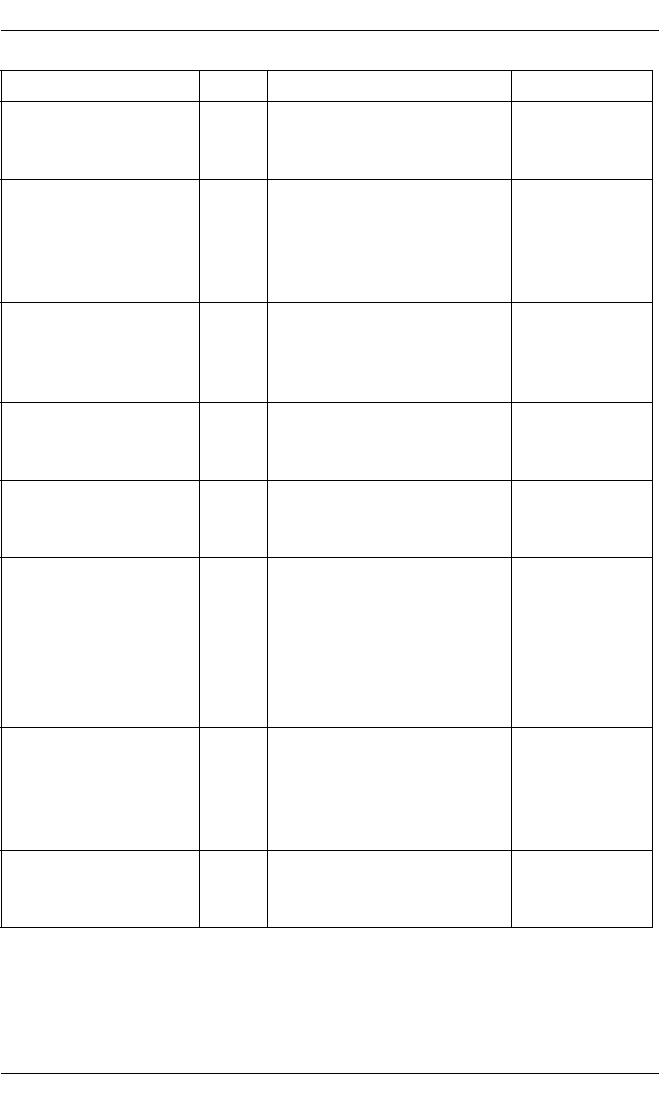
110 ServerView Event Manager
Trap overview
sieDWPieceFailed 1311 The driver has detected an
error on one of the disks of
a DuplexWrite group.
critical
sieDWPieceRecovere
d
1305 A DuplexWrite group was
successfully recovered.
Both elements of the
DuplexWrite group have the
status ONLINE.
informational
sieDWPieceRemoved 1301 A user has removed a disk
from a DuplexWrite group.
The action was requested
by the configuration utility.
informational
sieDWRecoverAborte
d
1306 A user has aborted the
recovery process of a
DuplexWrite group.
minor
sieDWRefreshFinishe
d
1350 The driver interface has
updated the internal data
structures.
informational
sieDWReservationCo
nflict
1307 The driver has detected a
reservation conflict. A
whole DuplexWrite group is
no longer accessible. This
is not an error if it occurs
during the initialization
phase.
major
sieDWStatusSet 1303 A user has modified the
status of a disk of a
DuplexWrite group. The
action was requested by the
configuration utility.
minor
sieDWUpdateStatus 1304 The driver has updated the
status of a DuplexWrite
group.
minor
Trap name ID Meaning Error class
Table 24: DuplexWrite traps

ServerView Event Manager 111
Trap overview
5.3.8 Hard disk (S.M.A.R.T.) traps (Hd.mib)
This section lists hard disk traps in alphabetical order.
MIB-OID: 1.3.6.1.4.1.231.2.10.2
Trap name ID Meaning Error class
sniSMARTFailure
Predicted
750 S.M.A.R.T. is warning that a
hard disk may fail.
critical
sniSMARTMonitoring
Disabled
751 The S.M.A.R.T. configuration
has been changed.
informational
Table 25: Hard disk traps

112 ServerView Event Manager
Trap overview
5.3.9 Generic traps
This section lists generic traps in alphabetical order.
Trap name ID Meaning Error class
coldStart 0 An agent was restarted.
MIB view objects may have
changed.
minor
egpNeighborLoss 5 An EGP neighbor of the
managed node changed
from the UP to the DOWN
state.
major
linkDown 2 An interface of the
managed node changed
from the UP to the DOWN
state.
critical
linkUp 3 One interface of the
managed node changed
from the DOWN to the UP
state.
minor
warmStart 1 An agent was reinitialized,
objects remain unchanged.
minor
Table 26: Generic traps

ServerView Event Manager 113
Trap overview
5.3.10 MultiPath traps (mp.mib)
MIB-OID: 1.3.6.1.4.1.231.2.10.2
This section lists MultiPath traps in alphabetical order.
Trap name ID Meaning Error class
sieMP
ActivePortChanged
1202 The user has enabled or
disabled a path of a
MultiPath group.
informational
sieMPAutoRecovered 1205 A path of a MultiPath group,
which was in error status, is
accessible again due to
automatic recovery.
informational
sieMPError 1200 A MultiPath group now
consists of only one path,
and an error has been
detected for this path. The
MultiPath group is not
operational anymore.
critical
sieMPErrorCleared 1206 A user has cleared the error
status for a path of a
MultiPath group.
informational
sieMPReconfigured 1203 A path has been removed
from or added to a
MultiPath group.
informational
sieMPRetry 1201 An error has been detected
on a path of a MultiPath
group. An attempt is being
made to execute the
command on another path
of the MultiPath group.
critical
sieMPStatusChanged 1204 A user has made a change
to a MultiPath group
(autorecovery was turned
on or off, loadbalancing was
turned on or off, or one path
was enabled or disabled.
informational
Table 27: MultiPath traps

114 ServerView Event Manager
Trap overview
5.3.11 Mylex traps (Mylex.mib)
MIB-OID: 1.3.6.1.4.1.231.2.10.2
This section lists Mylex traps in alphabetical order.
Trap name ID Meaning Error class
mylexAdapterDied 221 Connection to a disk array
controller interrupted.
critical
mylexAutoRebuild
Started
200 Automatic rebuild of a unit
has been started.
critical
mylexAutoRebuild
Started2
222 Automatic rebuild of a
system drive has been
started.
informational
mylexBBUFound 275 Battery Backup Unit found. informational
mylexBBUPowerLow 276 Battery Backup Unit power
is low.
critical
mylexBBUPowerOK 277 Battery Backup Unit power
is OK.
informational
mylexGamDriver
IncorrectVersion
262 Incorrect version of GAM
driver installed.
minor
mylexGamDriverMissing 261 GAM driver is either not
installed or has not been
started.
minor
mylexInitialization
Cancelled
231 Initialization of system drive
canceled.
informational
mylexInitializationDone 230 Initialization of system drive
completed successfully.
informational
mylexInitializationFailed 232 Initialization of system drive
has failed.
major
mylexInitializationStarted 229 Initialization of system drive
started.
informational
mylexLogicalDriveCritical 215 A logical drive is in a critical
state. One drive in a RAID
configuration has failed.
major
Table 28: Mylex traps

ServerView Event Manager 115
Trap overview
mylexLogicalDriveOffline 214 Logical drive is offline. critical
mylexLogicalDriveOnline 216 Logical drive is online. critical
mylexManualRebuild
Started
201 Manual rebuild started. informational
mylexManualRebuild
Started2
223 Manual rebuild started.
After the rebuild has
finished successfully,
mylexRebuildDone2 will be
sent.
informational
mylexParityCheck
Cancelled
210 Parity check canceled. informational
mylexParityCheckDone 209 Parity check completed
successfully.
informational
mylexParityCheckError 212 Parity check error detected. major
mylexParityCheck
LogicalDriveFailed
213 Parity check: logical drive
has failed.
major
mylexParityCheckStarted 208 Parity check started. informational
mylexParityCheckStatus 211 Parity check status. informational
mylexPhysicalDevice
Added
257 Physical device added. informational
mylexPhysicalDevice
Alive
218 Physical device online. informational
mylexPhysicalDevice
Died
217 Physical device is off. critical
mylexPhysicalDevice
HardError
251 A permanent error has
occurred in the physical
device.
minor
mylexPhysicalDevice
Hotspare
250 Physical device is now a
hot-spare device.
informational
mylexPhysicalDevice
MiscError
254 A miscellaneous error has
occurred in physical device.
minor
mylexPhysicalDevice
ParityError
253 Parity error has occurred in
physical device.
minor
Trap name ID Meaning Error class
Table 28: Mylex traps

116 ServerView Event Manager
Trap overview
mylexPhysicalDevice
Prefailure
255 Prefailure alert from
physical device.
major
mylexPhysicalDevice
Removed
258 Physical device has been
removed.
major
mylexPhysicalDevice
SoftError
252 A normal (soft) error has
occurred in physical device.
minor
mylexPhysicalDevice
Unconfigured
256 Physical device is
unconfigured.
minor
mylexRaidExpansion
Done
236 RAID capacity expansion
completed successfully.
minor
mylexRaidExpansion
Failed
237 RAID capacity expansion
failed.
major
mylexRaidExpansion
Started
235 RAID capacity expansion
started.
informational
mylexRaidTypeChanged 240 RAID type of system drive
was changed.
informational
mylexRebuildCancelled 203 Rebuild has been canceled. informational
mylexRebuildCancelled2 225 Rebuild of system drive has
been canceled.
informational
mylexRebuildDone 202 Rebuild has been
completed successfully.
informational
mylexRebuildDone2 224 Rebuild of system drive
completed successfully.
informational
mylexRebuildError 205 Rebuild error detected. major
mylexRebuildError2 226 Rebuild error on system
drive detected.
major
mylexRebuildLogical
DriveFailed
207 Rebuild finished at disk
array adapter; bad blocks
detected.
major
mylexRebuildLogical
DriveFailed2
228 Rebuild of system drive
finished; system drive in
server has failed.
major
Trap name ID Meaning Error class
Table 28: Mylex traps

ServerView Event Manager 117
Trap overview
mylexRebuildNew
DeviceFailed
206 Rebuild finished; new
device failed.
major
mylexRebuildNewDevice
Failed2
227 Rebuild of system drive;
new device has failed.
major
mylexRebuildStatus 204 Rebuild status. informational
mylexSMART
ConfigurationChanged
271 S.M.A.R.T. configuration
has been changed.
informational
mylexSMART
FailurePredicted
270 Sent if a failure (S.M.A.R.T.)
has been predicted on a
physical disk.
critical
mylexStateChange
TableFull
220 Cache change table full.
Too many configuration
changes have occurred
since last warm start.
major
mylexSystemDriveBad
Block
238 Bad block detected in
system drive.
minor
mylexSystemDrive
Created
233 System drive created. informational
mylexSystemDrive
Deleted
234 System drive deleted. informational
mylexSystemDrive
SizeChanged
239 System drive size changed. informational
mylexWriteBackError 219 Controller cache write-back
error.
major
mylexWriteBackError2 260 Controller cache write-back
error.
major
Trap name ID Meaning Error class
Table 28: Mylex traps

118 ServerView Event Manager
Trap overview
5.3.12 PCI HotPlug traps (pcihotplug.mib)
MIB-OID: 1.3.6.1.4.1.231.2.10.2
This section lists PCI HotPlug traps in alphabetical order.
Trap name ID Meaning Error class
sieDeviceHotPlug
TrapHotAdd
1022 A SCSI device was added. informational
sieDeviceHotPlug
TrapHotRemoval
1020 A SCSI device was
removed.
informational
sieDeviceHotPlug
TrapHotReplace
1021 A SCSI device was
replaced.
informational
siePciHotPlugTrap
EndHotPlugAction
1002 The HotPlug action for the
physical slot number held in
pciHotPlugTrapPhysicalSlotN
umber object was finished.
informational
siePciHotPlugTrap
HotRemoval
1000 A Hot Removal action has
been started.
informational
siePciHotPlugTrap
HotReplace
1001 A Hot Replace action has
been started.
informational
Table 29: PCI HotPlug traps

ServerView Event Manager 119
Trap overview
5.3.13 PRIMEPOWER traps
This section describes the traps supplied with PRIMEPOWER.
ADICLIBMIB-V2 traps (ADICLIBMIB-v2.mib)
MIB-OID: 1.3.6.1.4.1.3764.3
DOMAIN-MIB traps (domagt.mib)
MIB-OID: 1.3.6.1.4.1.231.2.41
Trap name ID Meaning Error class
doorStateChange 2 The door state has changed. informational
error 6 The device has an error. Error
code and error data is
displayed.
informational
mailboxStateChange 3 The mailbox state has
changed.
informational
sac 7 The device has generated a
SAC code.
informational
shutdown 5 The device has been shut
down. The shutdown state is
displayed.
informational
startup 4 The device was started. The
shutdown state is displayed.
informational
statusChange 1 The status has changed.
Previous status is displayed.
informational
Table 30: ADICLIBMIB traps
Trap name ID Meaning Error class
domNodeAdded 52 A client was added to domain. informational
domNodeDeleted 53 A client was deleted. informational
domNodeOffline 50 A client went offline. informational
domNodeOnline 51 A client went online. informational
Table 31: DOMAIN-MIB traps

120 ServerView Event Manager
Trap overview
FSC-LOG3-MIB traps (log3v1.mib)
MIB-OID: 1.3.6.1.4.1.231.2.46.2
domNoManagementS
erver
55 An agent was stopped. informational
domStartTrap 54 An agent was started. informational
Trap name ID Meaning Error class
log3AlertNotice 2 A log3Event has occurred.
System, module, error and
text is displayed.
critical
log3CriticalNotice 3 A log3Event has occurred.
System, module, error and
text is displayed.
critical
log3DebugNotice 8 A log3Event has occurred.
System, module, error and
text is displayed.
informational
log3EmergencyNotice 1 A log3Event has occurred.
System, module, error and
text is displayed.
critical
log3ErrorNotice 4 A log3Event has occurred.
System, module, error and
text is displayed.
major
log3InformationalNoti
ce
7 A log3Event has occurred.
System, module, error and
text is displayed.
informational
log3NoticeNotice 6 A log3Event has occurred.
System, module, error and
text is displayed.
informational
log3OtherNotice 9 A log3Event has occurred.
System, module, error and
text is displayed.
informational
Table 32: FSC-LOG3-MIB traps
Trap name ID Meaning Error class
Table 31: DOMAIN-MIB traps

ServerView Event Manager 121
Trap overview
UNISERV-MIB traps (uniserv.mib)
MIB-OID: 1.3.6.1.4.1.231.2.41
PRIMEPOWER-XSCF-MIB traps (primepower_xscf.mib)
MIB-OID: 1.3.6.1.4.1.211.1.15.2.1
log3WarningNotice 5 A log3Event has occurred.
System, module, error and
text is displayed.
minor
Trap name ID Meaning Error class
kaiPartitionOffline 700 A partition was powered off. minor
kaiPartitionOnline 701 A partition was powered on. informational
Table 33: UNISERV-MIB traps
Trap name ID Meaning Error class
scfAgentStart 5 XSCF agent has started. informational
scfHardwareDefectRe
pair
7 A hardware defect was
repaired.
minor
scfHardwareDefectSe
t
1 A hardware defect has
occurred.
critical
scfHardwareDefectUn
set
2 A hardware defect was reset. informational
scfHardwareErrorRep
air
6 A hardware error was
repaired.
minor
scfHardwareErrorSet 3 A hardware error has
occurred.
critical
scfHardwareErrorUns
et
4 A hardware error was reset. informational
Table 34: PRIMEPOWER-XSCF-MIB traps
Trap name ID Meaning Error class
Table 32: FSC-LOG3-MIB traps

122 ServerView Event Manager
Trap overview
FSC-HACL-MIB traps (v1_fscHaCl.mib)
MIB-OID: 1.3.6.1.4.1.231.2.42.2.0
WSA-TRAP-MIB traps (wsatrap.mib)
MIB-OID: 1.3.6.1.4.1.231.2.41
Trap name ID Meaning Error class
fscHaClApplicationSt
ateChanged
5 Application state has
changed.
major
fscHaClClusterInfAvai
lable
1 Cluster information is
available. InfoOperScope is
displayed.
informational
fscHaClClusterInfNot
Available
2 Cluster information is no
longer available.
InfoOperScope is displayed.
major
fscHaClMonitorState
Changed
3 Cluster monitoring state has
changed.
major
fscHaClResourceStat
eChanged
6 Resource state has changed. minor
fscHaClSystemState
Changed
4 System state has changed. critical
Table 35: FSC-HACL-MIB traps
Trap name ID Meaning Error class
testTrap 600 Test trap from server (no
error).
informational
wsaAgentStart 5 WsaAgent has started. informational
wsaControllerHardwareD
efectSet
307 Defect on controller
hardware has occurred.
critical
wsaControllerHardwareE
rrorSet
308 Error on controller
hardware has occurred.
critical
wsaControllerRepair 309 Controller was repaired. minor
wsaDefectRepair 7 A defect was repaired. minor
wsaDROperationStarted 312 DR operation was started. informational
Table 36: WSA-TRAP-MIB traps

ServerView Event Manager 123
Trap overview
wsaDROperationFinishe
d
313 DR operation was
terminated.
informational
wsaEnvironmentHardwar
eDefectSet
301 Defect on environment
hardware has occurred.
critical
wsaEnvironmentHardwar
eErrorSet
302 Error on environment
hardware has occurred.
critical
wsaEnvironmentRepair 303 Environment component
was repaired.
minor
wsaErrorRepair 6 An error was repaired. minor
wsaGenLogMessage 900 Error in one module on
server has occurred.
informational
wsaGenLogMessageInfo 910 Error in one module on
server has occurred.
informational
wsaGenLogMessageCriti
cal
913 Error in one module on
server has occurred.
critical
wsaGenLogMessageMaj
or
912 Error in one module on
server has occurred.
major
wsaGenLogMessageMin
or
911 Error in one module on
server has occurred.
minor
wsaHardwareActiveSet 315 Hardware active was set. informational
wsaHardwareDeactiveSe
t
314 Hardware deactive was set. critical
wsaHWComponentAttac
hed
316 Hardware component has
been attached.
informational
wsaHWComponentDetac
hed
317 Hardware component has
been detached.
informational
wsaLarHardwareDefectS
et
1 A hardware defect has
occurred.
critical
wsaLarHardwareDefectU
nset
2 A hardware defect was
repaired.
informational
wsaLarHardwareErrorSet 3 A hardware error has
occurred.
critical
Trap name ID Meaning Error class
Table 36: WSA-TRAP-MIB traps
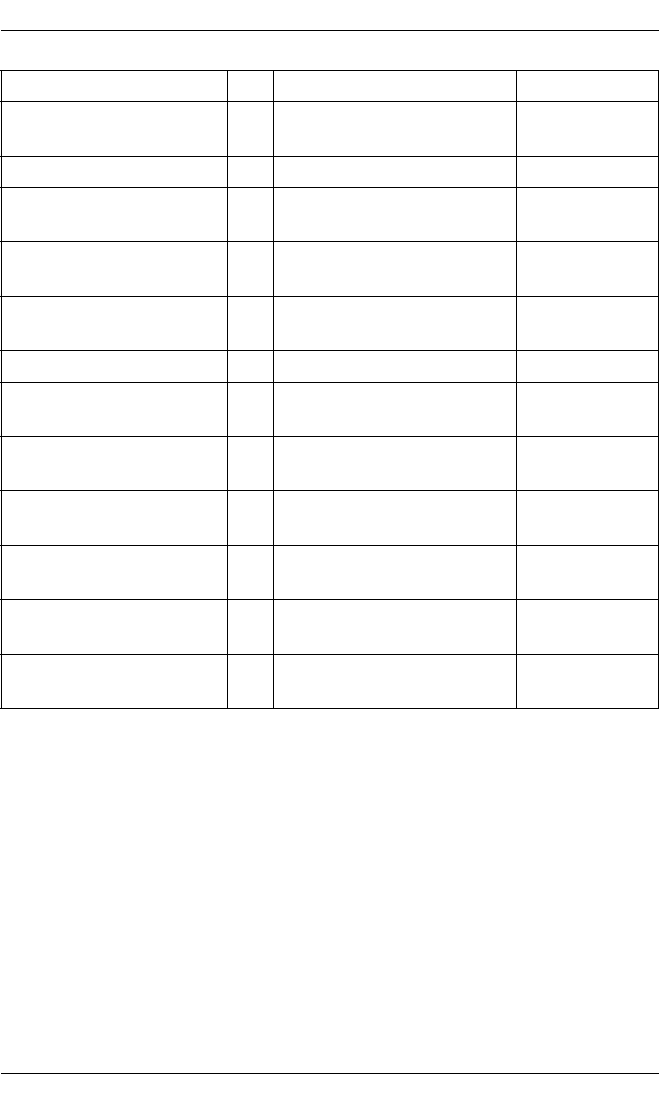
124 ServerView Event Manager
Trap overview
wsaLarHardwareErrorUn
set
4 A hardware error was
repaired.
informational
wsaLUNStateChanged 101 State of LUN has changed. critical
wsaMonitoringRuleInitiali
zed
311 EEM rule was initialized. minor
wsaMonitoringRuleMatch
ed
310 EEM rule was matched. informational
wsaNodeStatusIntegrate
d
24 A node was integrated. informational
wsaNodeStatusNotavail 25 A node is not available. critical
wsaNodeStatusNotrunni
ng
26 A node is not running. critical
wsaRAIDControllerDefec
t
102 Defect on RAID controller
has occurred.
critical
wsaRAIDDiskDefect 103 Defect on RAID disk has
occurred.
critical
wsaStorageHardwareDef
ectSet
304 Defect on storage hardware
has occurred.
critical
wsaStorageHardwareErr
orSet
305 Error on storage hardware
has occurred.
critical
wsaStorageRepair 306 Storage component was
repaired.
minor
Trap name ID Meaning Error class
Table 36: WSA-TRAP-MIB traps
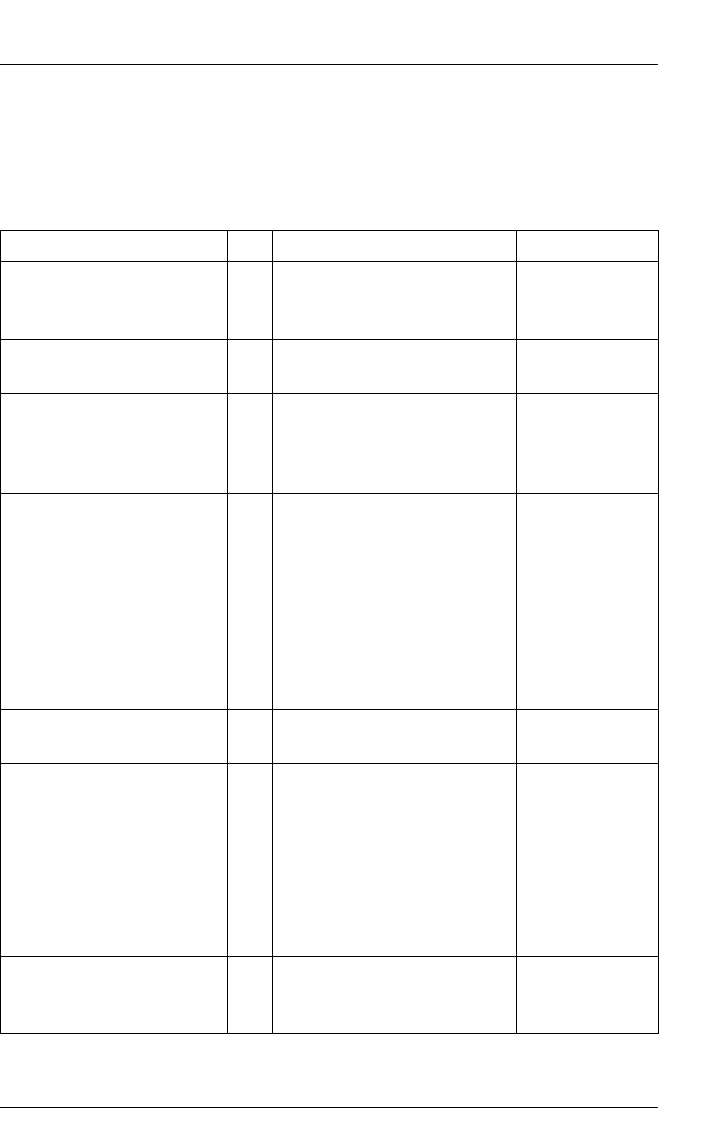
ServerView Event Manager 125
Trap overview
5.3.14 PXRE traps (dec.mib)
MIB-OID: 1.3.6.1.4.1.36.2.15.21
This section lists PXRE traps in alphabetical order.
Trap name ID Meaning Error class
cacheBatteryFailureTrap 7 A controller cache battery
has failed. Replace cache
battery or replenish charge.
major
cacheBattery
InformationTrap
9 A controller cache battery
has GOOD state.
informational
cacheBatteryLowTrap 8 A controller cache battery
has LOW state. Replace
cache battery or replenish
charge.
minor
communication
FailureTrap
12 Communication with the
subsystem has failed. The
Possible causes are data
path interruption,
communication LUN failure,
2 or more power supplies
failed, 2 or more fans failed,
temperature over limit, both
controllers failed.
critical
communicationInformatio
nTrap
13 Communication with the
subsystem has recovered.
informational
controllerFailureTrap 14 The Secondary Controller
in the subsystem has failed.
Replace controller. Possible
causes are PCMCIA
memory card ejected,
controller physically
removed, actual hardware
failure.
major
controllerInformationTrap 15 The Secondary Controller
in the subsystem has
recovered.
informational
Table 37: PXRE traps

126 ServerView Event Manager
Trap overview
diskFailureTrap 1 A disk drive has failed. The
location of the disk is
indicated by the disk name.
Replace the disk device.
The numbers in the name
indicate Port, Target, Lun
behind the controller pair.
Examples:
– DISK10100 is disk
location Port 1, Target
01, Lun 00.
– DISK30300 is disk
location Port 3, Target
03, Lun 00.
major
diskInformationTrap 2 A disk drive has recovered.
The location of the disk is
indicated by the disk name.
The numbers in the name
indicate Port, Target, Lun
behind the controller pair.
Examples:
– DISK10100 is disk
location Port 1, Target
01, Lun 00.
– DISK30300 is disk
location Port 3, Target
03, Lun 00.
informational
externalInputFailureTrap 20 The user-defined External
Input to the EMU indicates
a failure. If the state of the is
FAILUR E, then one of the
user-defined external input
devices is reporting a
problem.
major
externalInput
InformationTrap
21 The user-defined External
Input to the EMU indicates
a recovery.
informational
Trap name ID Meaning Error class
Table 37: PXRE traps
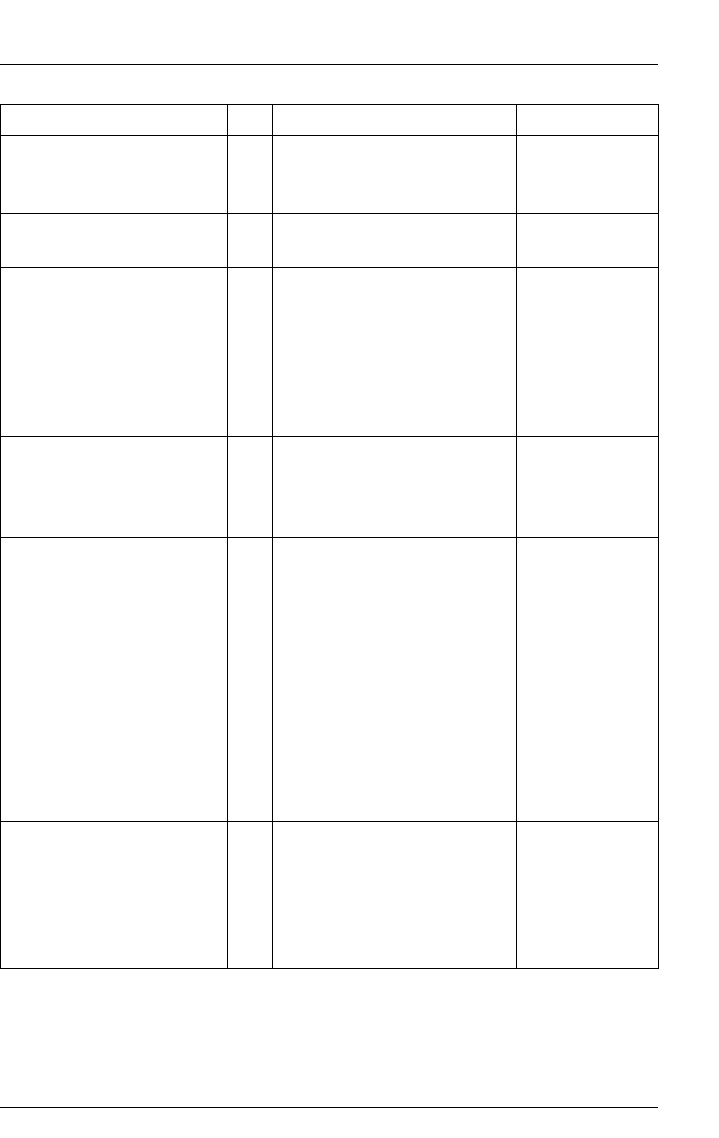
ServerView Event Manager 127
Trap overview
fanFailureTrap 5 The fan in the specified
location has failed. Replace
fan.
major
fanInformationTrap 6 The fan in the specified
location was recovered.
informational
lunFailureTrap 16 The LUN has failed and is
off-line. Possible cause is
too many failed disk drives
that make up the LUN, the
OS can no longer
communicate with the LUN
for other reasons.
critical
lunInformationTrap 19 A LUN has become optimal
due to successful
completion of the
reconstruction process.
informational
lunReconstructTrap 17 The LUN has started the
reconstruction process but
is available for normal use.
Possible causes are an
available disk drive was
created as a spare to be
inserted into the set, an
existing spare was
automatically added to the
set for reconstruction upon
failure of a member disk
device.
minor
lunReducedTrap 18 A LUN has become
degraded due to a member
disk device failure. Replace
the failed disk device; add a
spare to the system to
cause a reconstruct.
major
Trap name ID Meaning Error class
Table 37: PXRE traps

128 ServerView Event Manager
Trap overview
powerSupplyFailureTrap 3 The power supply in the
specified location has
failed. Replace power
supply.
major
powerSupply
InformationTrap
4 Power supply was
recovered.
informational
temperature
InformationTrap
11 A temperature sensor
indicates temperature
below WARNING threshold
limit.
informational
temperatureOver
ThresholdTrap
10 A temperature sensor has
exceeded WARNING
threshold limit. Lower
environmental temperature
or raise internal threshold
limit depending upon
application.
major
Trap name ID Meaning Error class
Table 37: PXRE traps

ServerView Event Manager 129
Trap overview
5.3.15 RAID Adapter traps (Megaraid.mib)
MIB-OID: 1.3.6.1.4.1.16.1.1.200
This section lists RAID Adapter traps in alphabetical order.
Trap name ID Meaning Error class
rtBatteryMissing 9020 Adapter-%d: Battery
Module is missing.
informational
rtBattery
TemperatureHigh
9022 Adapter-%d: Battery
Module temperature
exceeded Danger
Threshold.
informational
rtBatteryVolatageLow 9021 Adapter-%d: Battery
Module voltage is low.
informational
rtCheck
ConditionStatus
9018 Adapter-%d, Channel-%d,
Target-%d: Command
completed with Sense_Key-
0x%x ASC-0x%x ASCQ-
0x%x.
informational
rtCheck
ConsistencyAborted
9010 Adapter-%d, Logical Drive-
%d: Check consistency
aborted by user.
informational
rtCheck
ConsistencyCompleted
9009 Adapter-%d, Logical Drive-
%d: Check Consistency
completed. No
inconsistencies found.
informational
rtCheck
ConsistencyFailed
9012 Adapter-%d, Logical Drive-
%d: Check consistency
failed.
informational
rtCheck
ConsistencyStarted
9008 Adapter-%d, Logical Drive-
%d: Check consistency
started.
informational
rtConfigUpdated 9001 Adapter-%d: A new
configuration has been
written.
informational
Table 38: RAID Adapter traps

130 ServerView Event Manager
Trap overview
rtConsistency
Corrected
9011 Adapter-%d, Logical Drive-
%d: Check consistency
operation completed.
Inconsistencies have been
cured.
informational
rtInitializeAborted 9006 Adapter-%d, Logical Drive-
%d: Initialization aborted by
user.
informational
rtInitializeCompleted 9005 Adapter-%d, Logical Drive-
%d: Initialization completed
successfully.
informational
rtInitializeFailed 9007 Adapter-%d, Logical Drive-
%d: Initialization failed.
informational
rtInitializeStarted 9004 Adapter-%d, Logical Drive-
%d: Initialization started.
informational
rtLogicalDrive
StateChange
9003 Adapter-%d, Logical Drive-
%d: State changed from %s
to %s.
informational
rtNewDriveInserted 9019 Adapter-%d, Channel-%d,
Target-%d: New device
inserted.
informational
rtPhysicalDrive
StateChange
9002 Adapter-%d, Channel-%d,
Target-%d: Drive state
changed from %s to %s.
informational
rtPredictiveFailures
Exceeded
9016 Adapter-%d, Channel-%d,
Target-%d: Reported
predictive failure. Drive
identification string = %s
Sense Key = 0x%x, ASC =
0x%x, ASCQ = 0x%x.
informational
Trap name ID Meaning Error class
Table 38: RAID Adapter traps

ServerView Event Manager 131
Trap overview
rtPredictiveFailures
False
9017 Adapter-%d, Channel-%d,
Target-%d: Reported failure
prediction threshold
exceeded [FALSE]. Drive
identification string = %s
Sense Key = 0x%x, ASC =
0x%x, ASCQ = 0x%x.
informational
rtReconstruction
Completed
9014 Adapter-%d, Logical Drive-
%d: Reconstruction
completed successfully.
informational
rtReconstructionFailed 9015 Adapter-%d, Logical Drive-
%d: Reconstruction failed.
informational
rtReconstruction
Started
9013 Adapter-%d, Logical Drive-
%d: Reconstruction started.
informational
Trap name ID Meaning Error class
Table 38: RAID Adapter traps

132 ServerView Event Manager
Trap overview
5.3.16 RomPilot traps (Rompilot.mib)
MIB-OID: 1.3.6.1.4.1.2487
This section lists RomPilot traps in alphabetical order.
Trap name ID Meaning Error class
RomPilotColdReset 258 Phoenix RomPilot was
loaded after a cold system
reset.
informational
RomPilot
DiagnosticReset
259 Phoenix RomPilot was
loaded after a diagnostic
system reset.
informational
RomPilotFatalError 769 Phoenix RomPilot detected
a fatal error.
informational
RomPilotGenericBoot 512 Phoenix RomPilot
announces a generic boot
(about to load OS).
informational
RomPilotIDEBootReset 260 Phoenix RomPilot was
loaded after an IDE Boot
system reset.
informational
RomPilotOSStarted 1280 Phoenix RomPilot
announces, that the OS has
been started.
informational
RomPilot
PostWarningError
771 Phoenix RomPilot detected
a post warning error.
informational
RomPilotPressF1 770 Phoenix RomPilot is
running and needs a [F1]
key press to continue.
informational
RomPilot
UnspecifiedReset
256 Phoenix RomPilot was
loaded after an unspecified
system reset (assume cold
reset).
informational
RomPilotWarmReset 257 Phoenix RomPilot was
loaded after a warm system
reset.
informational
Table 39: ROMPilot traps

ServerView Event Manager 133
Trap overview
5.3.17 ServerControl traps (SC.mib)
MIB-OID: 1.3.6.1.4.1.231.2.10.2
This section lists ServerControl traps in alphabetical order.
Trap name ID Meaning Error class
cabinetNotConfigured 623 Cabinet is not configured. informational
cabinetSwitchedOff 617 Cabinet was switched off. informational
cabinetSwitchedOn 618 Cabinet was switched on. informational
correctableMemError 643 Correctable memory error. minor
correctableMemError
Addr
637 Correctable memory error
at address.
minor
correctableMemError
Bank
639 Correctable memory error
in bank.
minor
correctableMemError
Module
641 Correctable memory error
in module.
minor
fanCriticalError 622 A fan is critical and will fail
soon.
informational
fanError 601 Fan failed. critical
fanOk 629 Fan is OK. informational
frontDoorStatusChanged 646 Status of front door
changed.
informational
housingOpenStatus
Changed
647 Status of housing changed. informational
internalError 620 Internal error in server
management controller
software.
informational
memErrorModuleFailing 669 A memory module is failing. major
memErrorModule
Prefailure
668 A memory module is
predicted to fail (prefailure).
major
memErrorModule
Replaced
670 A memory module had
failed and was replaced by
a hot-spare module.
major
Table 40: ServerControl traps (SC.mib)

134 ServerView Event Manager
Trap overview
notEnoughCabinets 615 The actual number of
storage extensions is lower
than number stored in the
configuration.
major
powerOffTimeReached 645 Power off time has been
reached.
informational
powerSupplyAdded 625 A power supply was added. informational
powerSupplyFailed 626 A power supply has failed. major
powerSupplyOk 627 The power supply is
working again.
informational
powerSupplyRemoved 624 The power supply has been
removed.
informational
powerSupplyStatus
Critical
628 Not enough power supplies
are operating.
critical
scbBBUNotdetected 614 A BBU is configured but no
BBU was detected.
informational
scbUnconfiguredBBU
Detected
613 A BBU is detected but no
BBU was configured.
informational
scbUnconfiguredUPS
Detected
611 A UPS is detected but no
UPS was configured.
informational
scbUPSNotdetected 612 A UPS is configured but no
UPS was detected.
major
selftestError 609 The server management
controller has failed.
critical
selftestWarning 608 The server management
controller has detected a
minor problem during its
self-test.
minor
serverManagement
Disabled
631 Server Management BIOS
is disabled.
informational
serverShutdown 621 Server has been shut down. informational
sieScBootCountZero 666 Boot retry counter gets zero
on power up.
major
Trap name ID Meaning Error class
Table 40: ServerControl traps (SC.mib)

ServerView Event Manager 135
Trap overview
sieScBootError 661 No bootable operating
system can be found.
informational
sieScBootWatchdogExpir
ed
662 Boot watchdog expires. informational
sieScCpuPrefailure 673 A CPU is predicted to fail
(prefailure).
major
sieScDiagnosticBoot 665 Server is reset and
diagnostic boot is enabled.
informational
sieScMessageLogFull 667 System Event Log is full. No
more message can be
logged. Trap will not occur
on wrap-around log types.
minor
sieScMessageLog
Warning
672 The warning threshold for
the number of System
Event Log entries has been
exceeded.
minor
sieScNoBootCpu 658 The system boot fails,
because no valid boot CPU
has been found.
informational
sieScPostError 659 System boot fails, because
the power on self test
(POST) has reported an
error.
informational
sieScPowerFail 674 DC power failed in the
specified cabinet. System
may stop when this
condition occurs.
critical
sieScPowerOn 657 A server is powered on. informational
sieScSetupEntered 660 BIOS setup has been
entered.
informational
sieScSoftwareWatchdog
Expired
663 Software watchdog expires. informational
Trap name ID Meaning Error class
Table 40: ServerControl traps (SC.mib)

136 ServerView Event Manager
Trap overview
sieScUserAuthentication
Failure
664 User authentication failure
is detected via PPP, FTP,
HTTP or telnet.
major
sniScCpuSpeedChanged 656 CPU speed has changed
because of temperature
problems.
informational
sniScFanAdded 653 The indicated hot-plug fan
was inserted.
informational
sniScFanRemoved 654 The indicated hot-plug fan
was removed.
informational
sniScPowerSupply
RedundancyLost
671 Power supply redundancy
no longer available.
minor
sniScRedundant
FanFailed
648 The indicated redundant
fan failed.
major
sniScRedundant
PowerSupplyFailed
649 One redundant hot-replace
power supply failed.
major
sniScShutdown
Cancelled
655 A pending server shutdown
was canceled by the user.
informational
sniScVoltageOk 650 Power supply voltage is
within normal range again.
informational
sniScVoltageTooHigh 652 Power supply voltage is too
high.
critical
sniScVoltageTooLow 651 Power supply voltage is too
low.
critical
svCommunication
Established
636 Communication with the
server management
controller was established.
informational
svCommunicationFailure 610 Communication with the
server management
controller was interrupted.
critical
tempCritical 604 The temperature has
reached a critical level.
critical
tempOk 602 The temperature is within
normal range.
informational
Trap name ID Meaning Error class
Table 40: ServerControl traps (SC.mib)

ServerView Event Manager 137
Trap overview
tempSensorBroken 630 The temperature sensor is
defective or not connected.
major
tempSensorOk 635 The temperature sensor is
working again.
informational
tempWarn 603 The temperature has
reached the warning level.
major
testTrap 600 Test trap sent to verify trap
connection.
informational
tooManyCabinets 616 The actual number of
storage subsystems is
higher than the number
stored in the configuration.
minor
trapAcFail 632 AC power has failed. critical
trapDuplicateCabinetId 633 Two or more cabinets
(server or storage
subsystems) have the same
ID number.
major
trapEventLog 634 An error was recorded. See
the server management
event / error log (recovery)
for detailed information.
This could have happened
when an error occurred
before the agent was
running or any error without
a specific trap.
major
Trap name ID Meaning Error class
Table 40: ServerControl traps (SC.mib)

138 ServerView Event Manager
Trap overview
trapOnBattery 606 AC power failure. Cabinet is
running on battery power.
The UPS is operating on
battery power or the power
supply is drawing current
from the backup battery unit
(BBU). This trap is
persistent and is resent at
one minute intervals until
the mains returns or the
system is switched off.
critical
trapOnMains 607 AC power OK. informational
uncorrectableMemError 644 Uncorrectable memory
error.
critical
uncorrectableMem
ErrorAddr
638 Uncorrectable memory
error at address.
critical
uncorrectableMemError
Bank
640 Uncorrectable memory
error in bank.
critical
uncorrectableMemError
Module
642 Uncorrectable memory
error in module.
critical
Trap name ID Meaning Error class
Table 40: ServerControl traps (SC.mib)

ServerView Event Manager 139
Trap overview
5.3.18 ServerControl traps (SC2.mib)
MIB-OID: 1.3.6.1.4.1.231.2.10.2.2.10.20
This section lists ServerControl traps in alphabetical order.
Trap name ID Meaning Error class
sc2TrapAcFail 2040 Mains failed in the specified
cabinet. This trap occurs
only in storage extension
cabinets without UPS or
BBU. A server has no time
to send this trap.
critical
sc2TrapBatteryVoltage
Prefail
2054 Battery is predicted to fail. major
sc2TrapBiosSelftest
Error
2005 A critical error occurs while
BIOS selftest. Take notice
of this error to clear the
error condition.
critical
sc2TrapBootMessage
LogEntry
2102 An error message was
written into the
systemboard's message
log. This could have
happened when an error
occurred before the server
management agents were
running or any error without
a specific trap. See server
management message log
for detailed error
description.
major
sc2TrapBootRetryCount
Zero
2095 This trap will be sent when a
boot retry counter gets zero
on power up.
major
Table 41: ServerControl traps (SC2.mib)
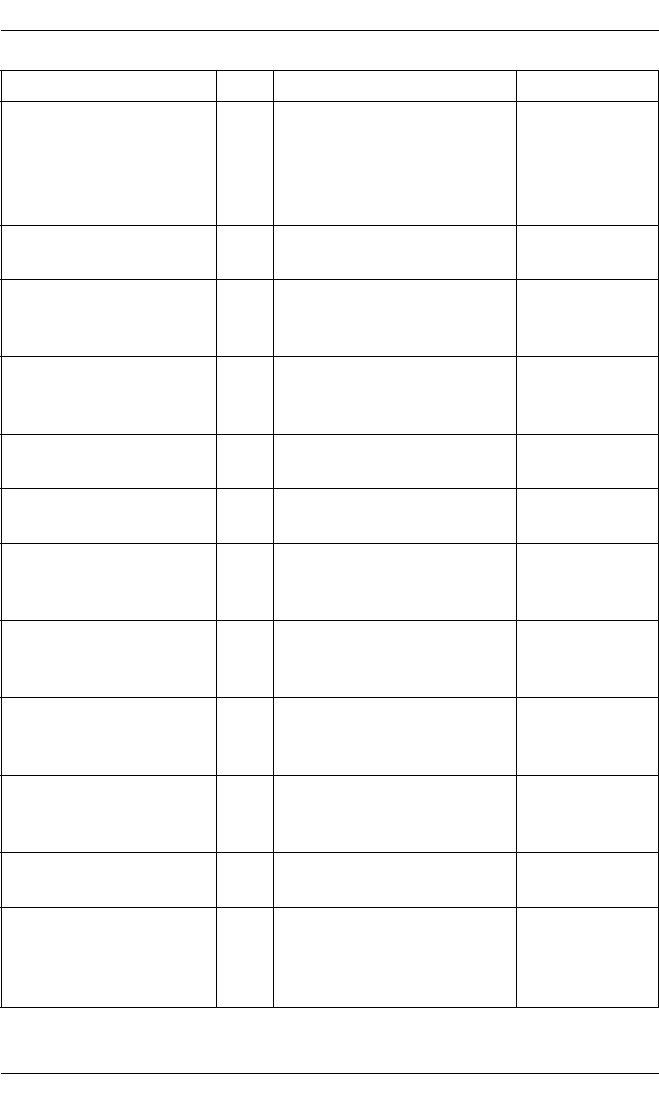
140 ServerView Event Manager
Trap overview
sc2TrapCabinetSwitche
dOff
2090 This trap will be sent when a
cabinet is switched off. For
obvious reasons it cannot
be sent when the main
cabinet is switched off.
informational
sc2TrapCabinetSwitche
dOn
2091 This trap will be sent when a
cabinet is switched on.
informational
sc2TrapCommunication
Established
2002 The communication with
the management controller
was reestablished.
informational
sc2TrapCommunication
Failure
2001 The communication with
management controller
failed.
minor
sc2TrapControllerSelfte
stError
2004 Controller selftest error. critical
sc2TrapControllerSelfte
stWarning
2003 Controller selftest warning. minor
sc2TrapCorrectableMe
mErrorAddr
2060 A correctable memory error
at specified address was
detected.
informational
sc2TrapCorrectableMe
mErrorBank
2062 A correctable memory error
at specified bank was
detected.
informational
sc2TrapCorrectableMe
mErrorModule
2064 A correctable memory error
at specified module was
detected.
informational
sc2TrapCorrectableMe
mError
2066 A correctable memory error
at unknown location was
detected.
informational
sc2TrapCpuPrefail 2081 A CPU is predicted to fail
(prefailure).
major
sc2TrapCpuSpeedChan
ged
2080 This trap will be sent if the
CPU clock frequency was
changed because of a
temperature problem.
informational
Trap name ID Meaning Error class
Table 41: ServerControl traps (SC2.mib)
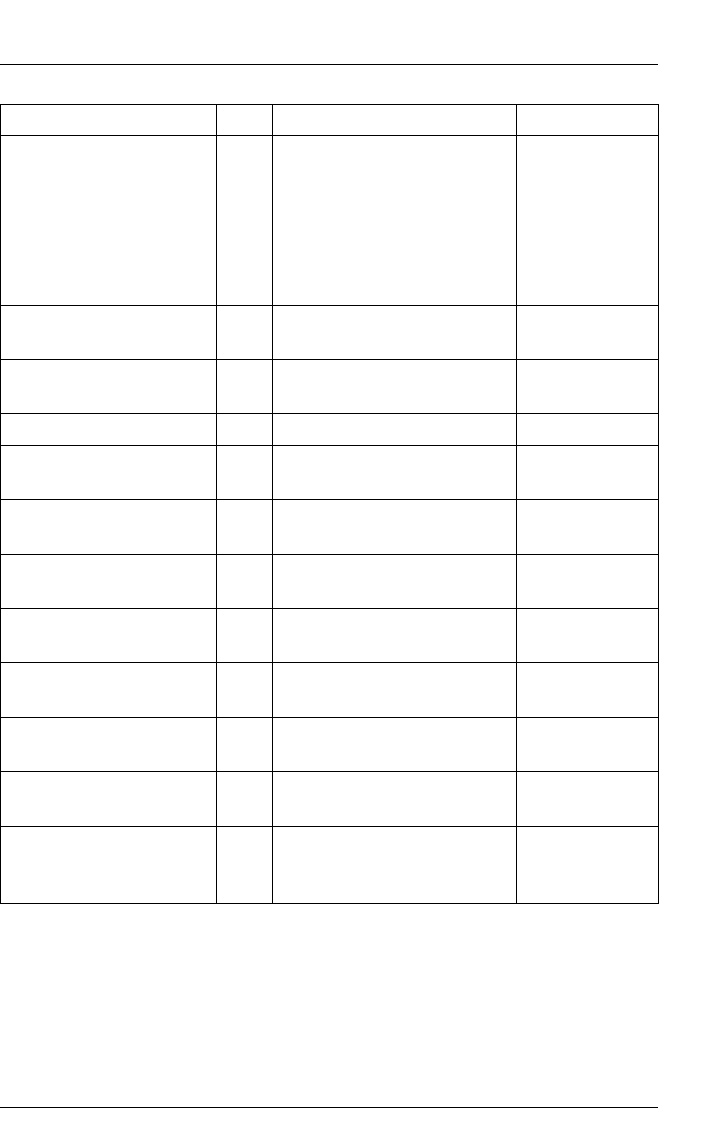
ServerView Event Manager 141
Trap overview
sc2TrapDcFail 2041 DC power failed in the
specified cabinet.
This is the result of the
systems power-good
sensor monitoring. The
system stops if this error
occurs.
critical
sc2TrapFanAdded 2010 The indicated hot-plug fan
was inserted.
informational
sc2TrapFanCritical 2013 The indicated fan became
critical.
major
sc2TrapFanFailed 2014 The indicated fan failed. critical
sc2TrapFanOk 2012 The indicated fan is OK
again.
informational
sc2TrapFanRemoved 2011 The indicated hot-plug fan
was removed.
informational
sc2TrapIntrusionAsserti
on
2110 The front door or housing
was opened.
major
sc2TrapIntrusionChang
ed
2112 The front door or housing
was opened or closed.
major
sc2TrapIntrusionDeass
ertion
2111 The front door or housing
was closed.
informational
sc2TrapMemErrorModul
eFailing
2069 A memory module failed. major
sc2TrapMemErrorModul
ePrefail
2068 A memory module is
predicted to fail (prefailure).
major
sc2TrapMemErrorModul
eReplaced
2070 A memory module failed
and was replaced by a hot-
spare module.
major
Trap name ID Meaning Error class
Table 41: ServerControl traps (SC2.mib)

142 ServerView Event Manager
Trap overview
sc2TrapMessageLogFul
l
2100 The System Event Log
(message log) is full. No
more messages can be
logged. This trap will not
occur on wrap-around log
types.
minor
sc2TrapMessageLogWa
rning
2101 The warning threshold for
the number of System
Event Log entries has been
exceeded.
minor
sc2TrapOnBattery 2042 The UPS is operating on
battery power or the power
supply is drawing current
from the backup battery unit
(BBU). This trap is
persistent and is resent at
one minute intervals until
the mains returns or the
system is switched off.
critical
sc2TrapOnMains 2043 The mains voltage returned
after a power failure.
informational
sc2TrapPowerOffTimeR
eached
2092 Power off time reached. informational
sc2TrapPowerSupplyAd
ded
2030 One hot-replace power
supply was added.
informational
sc2TrapPowerSupplyCri
tical
2033 Power supply status
became critical.
critical
sc2TrapPowerSupplyFai
led
2034 One hot-replace power
supply failed.
major
sc2TrapPowerSupplyOk 2032 Power supply is working
again.
informational
sc2TrapPowerSupplyRe
dundancyLost
2036 Power supply redundancy
id no longer available.
minor
sc2TrapPowerSupplyRe
moved
2031 One hot-replace power
supply was removed.
informational
Trap name ID Meaning Error class
Table 41: ServerControl traps (SC2.mib)
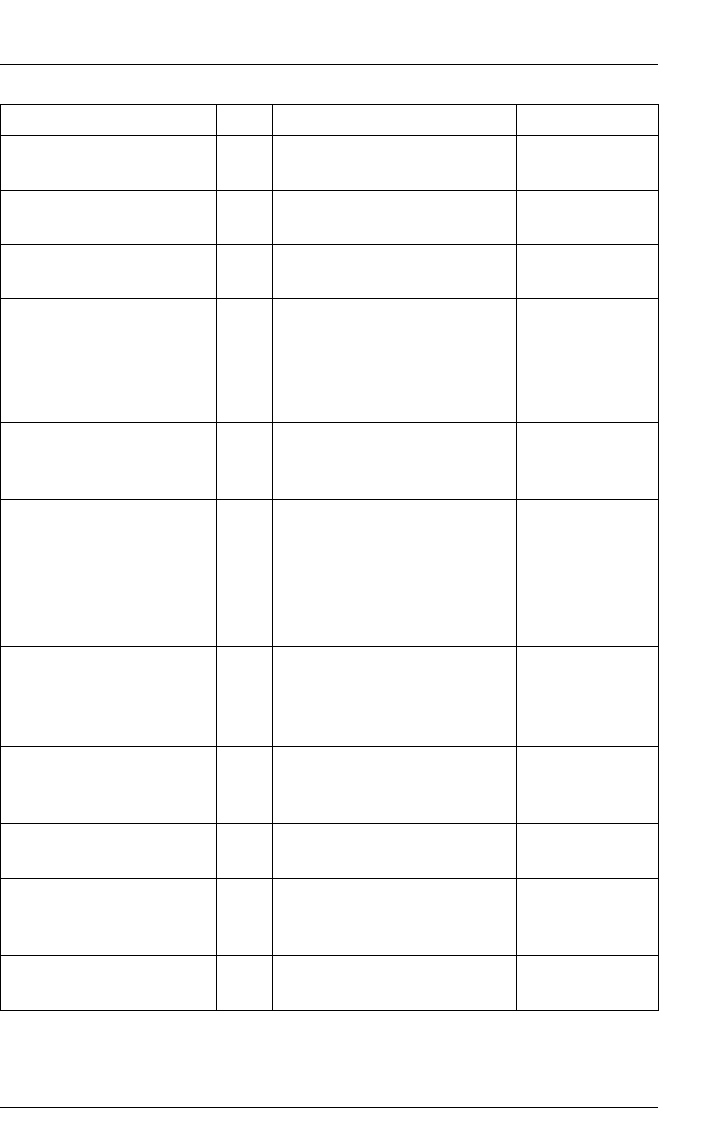
ServerView Event Manager 143
Trap overview
sc2TrapRedundantFanF
ailed
2015 The indicated redundant
fan failed.
major
sc2TrapRedundantPow
erSupplyFailed
2035 One redundant hot-replace
power supply failed.
major
sc2TrapServerShutdow
n
2093 This trap will be sent before
a server will switch off.
informational
sc2TrapSevereSystemE
rror
2006 The system was restarted
after a severe problem. See
server management
message log (recovery log)
for detailed information.
critical
sc2TrapShutdownCanc
elled
2094 This trap will be sent if a
pending server shutdown
was canceled by the user.
informational
sc2TrapTempCritical 2022 The temperature of the
indicated sensor is out of
tolerance range. The
system will shut down and
power off if shutdown is
enabled.
critical
sc2TrapTempOk 2020 The temperature of the
indicated sensor has
decreased to the normal
level.
informational
sc2TrapTempSensorOk 2023 The indicated broken
temperature sensor is OK
again.
informational
sc2TrapTempSensorBro
ken
2024 The indicated temperature
sensor is broken.
major
sc2TrapTempWarning 2021 The temperature of the
indicated sensor has
reached the warning level.
major
sc2TrapTest 2000 Test trap to verify trap
connection.
informational
Trap name ID Meaning Error class
Table 41: ServerControl traps (SC2.mib)

144 ServerView Event Manager
Trap overview
sc2TrapUncorrectableM
emError
2067 A uncorrectable memory
error at unknown location
was detected.
critical
sc2TrapUncorrectableM
emErrorAddr
2061 An uncorrectable memory
error at specified address
was detected.
critical
sc2TrapUncorrectableM
emErrorBank
2063 An uncorrectable memory
error at specified bank was
detected.
critical
sc2TrapUncorrectableM
emErrorModule
2065 A correctable memory error
at specified module was
detected.
critical
sc2TrapVoltageOk 2050 Power supply voltage is
within normal range again.
informational
sc2TrapVoltageFailed 2053 Power supply voltage is out
of range.
critical
sc2TrapVoltageTooHigh 2052 Power supply voltage is too
high.
critical
sc2TrapVoltageTooLow 2051 Power supply voltage is too
low.
critical
sc2TrapDrvMonEventM
essage
2150 Driver Monitoring detected
an informational event.
informational
sc2TrapDrvMonEventW
arning
2151 Driver Monitoring detected
a warning event.
minor
sc2TrapDrvMonEventEr
ror
2152 Driver Monitoring detected
an error event.
major
Trap name ID Meaning Error class
Table 41: ServerControl traps (SC2.mib)

ServerView Event Manager 145
Trap overview
5.3.19 ServerView traps (ServerView.mib)
MIB-OID: 1.3.6.1.4.1.231.2.10.2
This section lists ServerView traps in alphabetical order.
Trap name ID Meaning Error class
sniSvGenericTrap
Forward
700 A ServerView alarm signal
has been received.
informational
sniSvPagerOff 701 The pager should be
switched off.
informational
sniSvPassThrough
TrapForward
703 Forwarded if the Event
Manager receives a trap to
be forwarded. The original
server name and severity is
retained.
informational
sniSvServerState
Changed
702 Generated by Operations
Manager if server changes
state (manageable/not
manageable).
informational
Table 42: ServerView traps

146 ServerView Event Manager
Trap overview
5.3.20 ServerView status traps (Status.mib)
MIB-OID: 1.3.6.1.4.1.231.2.10.2
This section lists ServerView status traps in alphabetical order.
Trap name ID Meaning Error class
sieStTrapStatusChanged 1100 System status has changed
at server.
informational
Table 43: ServerView status trap

ServerView Event Manager 147
Trap overview
5.3.21 Tape drive traps (tapealrt.mib)
MIB-OID: 1.3.6.1.4.1.11.2.3.9.7.1
This section lists tape drive traps in alphabetical order.
Trap name ID Meaning Error class
tapeAlertTrap1 1 The tape drive is having
problems reading data. No
data has been lost, but
there has been a reduction
in the performance of the
tape.
minor
tapeAlertTrap2 2 The tape drive is having
problems writing data. No
data has been lost, but
there has been a reduction
in the capacity of the tape.
minor
tapeAlertTrap3 3 The operation has stopped
because an error has
occurred while reading or
writing data which the drive
cannot correct.
minor
tapeAlertTrap4 4 Your data is at risk:
1. Copy any data you
require from this tape.
2. Do not use this tape
again.
3. Restart the operation
with a different tape.
critical
tapeAlertTrap5 5 The tape is damaged or the
drive is faulty. Call the tape
drive supplier helpline.
critical
Table 44: Tape traps

148 ServerView Event Manager
Trap overview
tapeAlertTrap6 6 The tape is from a faulty
batch or the tape drive is
faulty:
1. Use a good tape to test
the drive.
2. If the problem persists,
call the tape drive
supplier helpline.
critical
tapeAlertTrap7 7 The tape cartridge has
reached the end of its
calculated useful life:
1. Copy any data you need
to another tape
2. Discard the old tape.
minor
tapeAlertTrap8 8 The tape cartridge is not
data-grade. Any data you
back up to the tape is at
risk. Replace the cartridge
with a data-grade tape.
minor
tapeAlertTrap9 9 You are trying to write to a
write-protected cartridge.
Remove the write-
protection or use another
tape.
critical
tapeAlertTrap10 10 You cannot eject the
cartridge because the tape
drive is in use. Wait until the
operation is complete
before ejecting the
cartridge.
informational
tapeAlertTrap11 11 The tape in the drive is a
cleaning cartridge. If you
want to back up or restore,
insert a data-grade tape.
informational
Trap name ID Meaning Error class
Table 44: Tape traps

ServerView Event Manager 149
Trap overview
tapeAlertTrap12 12 You have tried to load a
cartridge of a type which is
not supported by this drive.
informational
tapeAlertTrap13 13 The operation has failed
because the tape in the
drive has snapped:
1. Discard the old tape.
2. Restart the operation
with a different tape.
critical
tapeAlertTrap14 14 The operation has failed
because the tape in the
drive has snapped:
1. Do not attempt to extract
the tape cartridge.
2. Call the tape drive
supplier helpline.
critical
tapeAlertTrap15 15 The memory in the tape
cartridge has failed, which
reduces performance. Do
not use the cartridge for
further backup operations.
minor
tapeAlertTrap16 16 The operation has failed
because the tape cartridge
was manually ejected while
the tape drive was actively
writing or reading.
critical
tapeAlertTrap17 17 You have loaded a cartridge
of a type that is read-only in
this drive. The cartridge will
appear as write-protected.
minor
tapeAlertTrap18 18 The directory on the tape
cartridge has been
corrupted. File search
performance will be
degraded.
minor
Trap name ID Meaning Error class
Table 44: Tape traps

150 ServerView Event Manager
Trap overview
tapeAlertTrap19 19 The tape cartridge is
nearing the end of its useful
life. It is recommended that
you:
1. Use another tape
cartridge for your next
backup.
2. Store this tape cartridge
in a safe place in case
you need to restore data
from it.
informational
tapeAlertTrap20 20 The tape drive needs
cleaning:
1. If the operation has
stopped, eject the tape
and clean the drive.
2. If the operation has not
stopped, wait for it to
finish and then clean the
drive.
critical
tapeAlertTrap21 21 The tape drive is due for
routine cleaning:
1. Wait for the current
operation to finish.
2. Then use a cleaning
cartridge.
minor
tapeAlertTrap22 22 The last cleaning cartridge
used in the tape drive has
worn out:
1. Discard the worn out
cleaning cartridge.
2. Wait for the current
operation to finish.
3. Then use a new
cleaning cartridge.
critical
Trap name ID Meaning Error class
Table 44: Tape traps

ServerView Event Manager 151
Trap overview
tapeAlertTrap23 23 The last cleaning cartridge
used in the tape drive was
an invalid type:
1. Do not use this cleaning
cartridge in this drive.
2. Wait for the current
operation to finish.
3. Then use a valid
cleaning cartridge.
critical
tapeAlertTrap29 29 Preventive maintenance of
the tape drive is required.
Check the tape drive users
manual for device specific
preventive maintenance
tasks or call the tape drive
supplier helpline.
minor
tapeAlertTrap30 30 The tape drive has a
hardware fault:
1. Eject the tape or
magazine.
2. Reset the drive.
3. Restart the operation.
critical
tapeAlertTrap31 31 The tape drive has a
hardware fault:
1. Turn the tape drive off
and then on again.
2. Restart the operation.
3. If the problem persists,
call the tape drive
supplier helpline.
critical
Trap name ID Meaning Error class
Table 44: Tape traps

152 ServerView Event Manager
Trap overview
tapeAlertTrap32 32 The tape drive has a
problem with the host
interface:
1. Check the cables and
cable connections.
2. Restart the operation.
minor
tapeAlertTrap33 33 The operation has failed:
1. Eject the tape or
magazine.
2. Insert the tape or
magazine again.
3. Restart the operation.
critical
tapeAlertTrap34 34 The firmware download has
failed because you have
tried to use the incorrect
firmware for this tape drive.
Obtain the correct firmware
and try again.
minor
tapeAlertTrap35 35 Environmental conditions
inside the tape drive are
exceeding the humidity
specifications.
minor
tapeAlertTrap36 36 Environmental conditions
inside the tape drive are
exceeding the temperature
specifications.
minor
tapeAlertTrap37 37 The voltage supply to the
tape drive exceeds
specifications.
minor
tapeAlertTrap38 38 A hardware failure of the
tape drive is predicted. Call
the tape drive supplier
helpline.
critical
Trap name ID Meaning Error class
Table 44: Tape traps

ServerView Event Manager 153
Trap overview
tapeAlertTrap39 39 The tape drive may have a
hardware fault. Run
extended diagnostics to
verify and diagnose the
problem. Check the tape
drive users manual for
device specific instructions
on running extended
diagnostic tests.
minor
tapeAlertTrap40 40 The changer mechanism is
having difficulty
communicating with the
tape drive:
1. Turn the autoloader off
then on.
2. Restart the operation.
3. If problem persists, call
the tape drive supplier
helpline.
critical
tapeAlertTrap41 41 A tape has been left in the
autoloader by a previous
hardware fault:
1. Insert an empty
magazine to clear the
fault.
2. If the fault does not
clear, turn the
autoloader off and then
on again.
3. If the problem persists,
call the tape drive
supplier helpline.
critical
tapeAlertTrap42 42 There is a problem with the
autoloader mechanism.
minor
Trap name ID Meaning Error class
Table 44: Tape traps
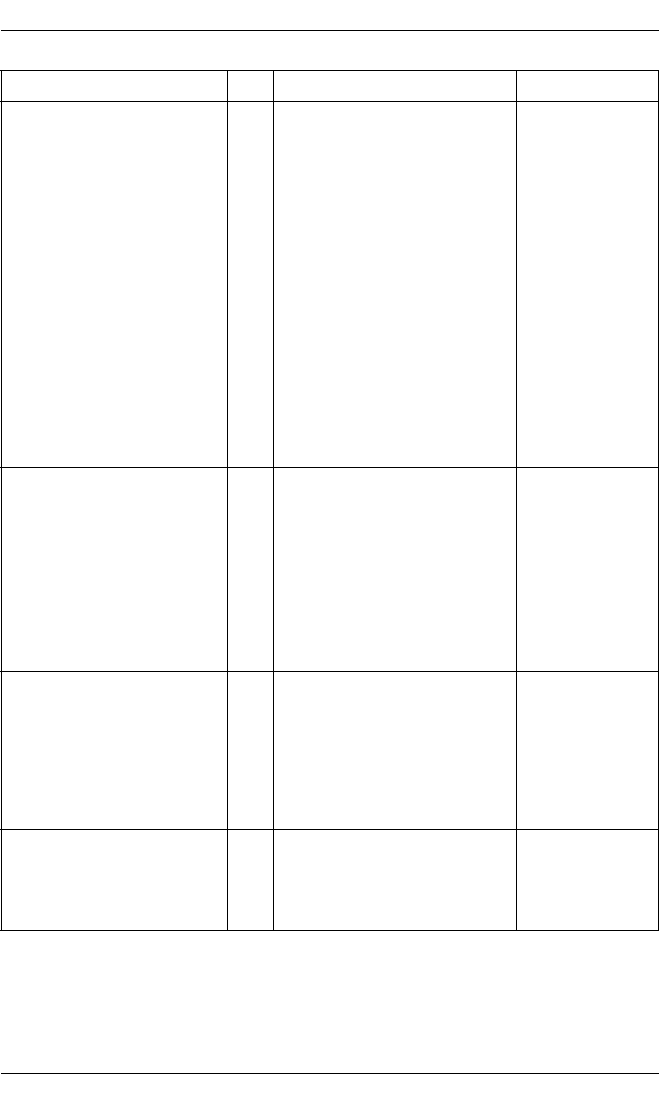
154 ServerView Event Manager
Trap overview
tapeAlertTrap43 43 The operation has failed
because the autoloader
door is open:
1. Clear any obstructions
from the autoloader
door.
2. Eject the magazine and
then insert it again.
3. If the fault does not
clear, turn the
autoloader off and then
on again.
4. If the problem persists,
call the tape drive
supplier helpline.
critical
tapeAlertTrap44 44 The autoloader has a
hardware fault:
1. Turn the autoloader off
and then on again.
2. Restart the operation.
3. If the problem persists,
call the tape drive
supplier helpline.
critical
tapeAlertTrap45 45 The autoloader cannot
operate without the
magazine.
1. Insert the magazine into
the autoloader.
2. Restart the operation.
critical
tapeAlertTrap46 46 A hardware failure of the
changer mechanism is
predicted. Call the tape
drive supplier helpline.
minor
Trap name ID Meaning Error class
Table 44: Tape traps

ServerView Event Manager 155
Trap overview
tapeAlertTrap256 256 The library mechanism is
having difficulty
communicating with the
drive:
1. Turn the library off then
on.
2. Restart the operation.
3. If problem persists, call
the library supplier
helpline.
critical
tapeAlertTrap257 257 There is a problem with the
library mechanism. If
problem persists, call the
library supplier helpline.
minor
tapeAlertTrap258 258 The library has a hardware
fault:
1. Reset the library.
2. Restart the operation.
Check the library users
manual for device
specific instructions on
resetting the device.
critical
tapeAlertTrap259 259 The library has a hardware
fault:
1. Turn the library off and
then on again.
2. Restart the operation.
3. If the problem persists,
call the library supplier
helpline. Check the
library users manual for
device specific
instructions on turning
the device power on and
off.
critical
Trap name ID Meaning Error class
Table 44: Tape traps
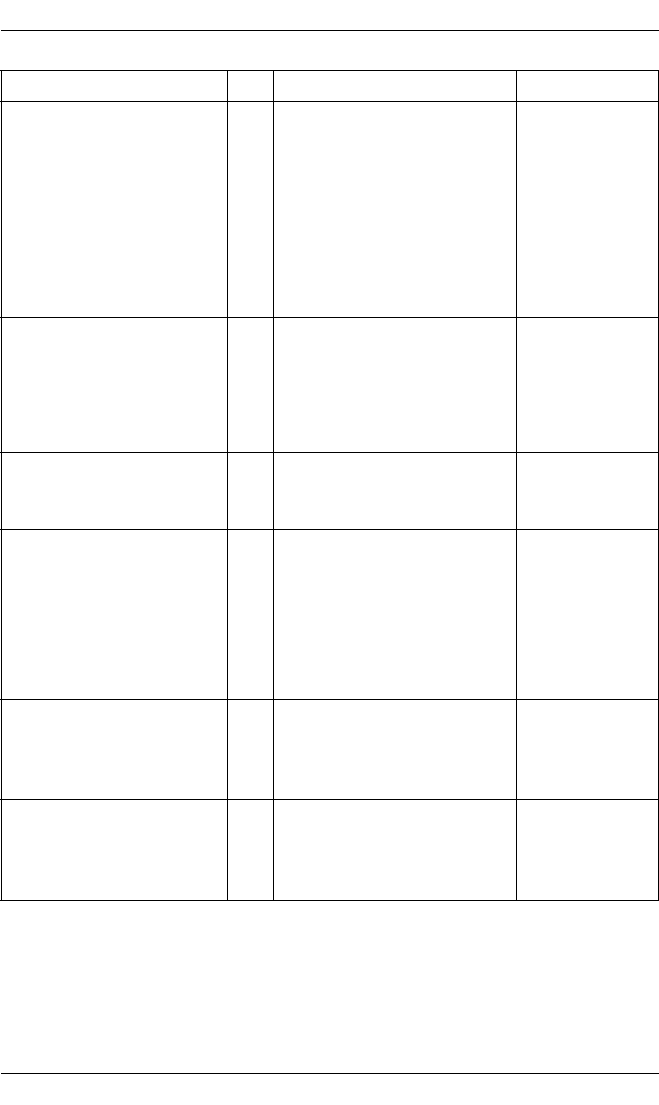
156 ServerView Event Manager
Trap overview
tapeAlertTrap260 260 The library mechanism may
have a hardware fault. Run
extended diagnostics to
verify and diagnose the
problem. Check the library
users manual for device
specific instructions on
running extended
diagnostic tests.
minor
tapeAlertTrap261 261 The library has a problem
with the host interface:
1. Check the cables and
cable connections.
2. Restart the operation.
critical
tapeAlertTrap262 262 A hardware failure of the
library is predicted. Call the
library supplier helpline.
minor
tapeAlertTrap263 263 Preventative maintenance
of the library is required.
Check the library users
manual for device specific
preventative maintenance
tasks, or call your library
supplier helpline.
minor
tapeAlertTrap264 264 General environmental
conditions inside the library
have exceeded the humidity
specifications.
critical
tapeAlertTrap265 265 General environmental
conditions inside the library
have exceeded the
temperature specifications.
critical
Trap name ID Meaning Error class
Table 44: Tape traps
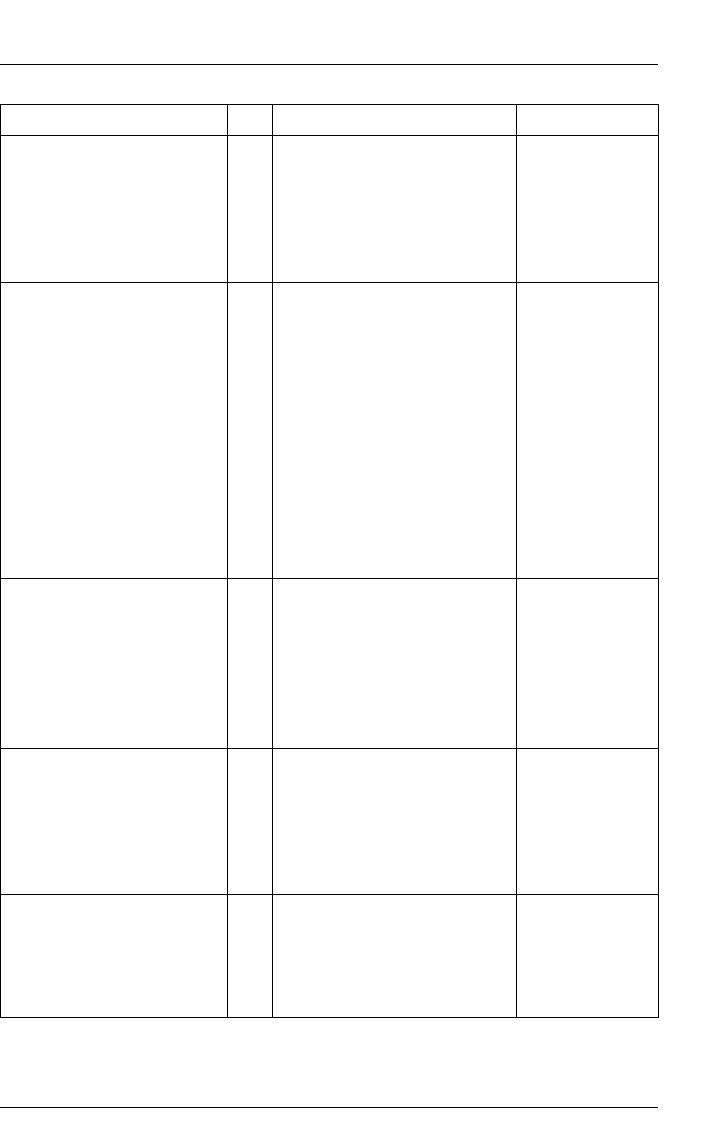
ServerView Event Manager 157
Trap overview
tapeAlertTrap266 266 The voltage supply to the
library exceeds
specifications. There is a
potential problem with the
power supply or failure of a
redundant power supply.
critical
tapeAlertTrap267 267 A cartridge has been left in
a drive inside the library by
a previous hardware fault:
1. Insert an empty
magazine to clear the
fault.
2. If the fault does not
clear, turn the library off
and then on again.
3. If the problem persists,
call the library supplier
helpline.
critical
tapeAlertTrap268 268 There is a potential problem
with a drive ejecting
cartridges short or with the
library mechanism picking a
cartridge from a slot. If the
problem persists, call the
library supplier helpline.
minor
tapeAlertTrap269 269 There is a potential problem
with the library mechanism
placing a cartridge into a
slot. If the problem persists,
call the library supplier
helpline.
minor
tapeAlertTrap270 270 There is a potential problem
with a drive or the library
mechanism loading
cartridges, or an
incompatible cartridge.
minor
Trap name ID Meaning Error class
Table 44: Tape traps

158 ServerView Event Manager
Trap overview
tapeAlertTrap271 271 The operation has failed
because the library door is
open:
1. Clear any obstructions
from the library door.
2. Close the library door.
3. If the problem persists,
call the library supplier
helpline.
critical
tapeAlertTrap272 272 There is a mechanical
problem with the library
media import/export
mailslot.
critical
tapeAlertTrap273 273 The library cannot operate
without the magazine.
1. Insert the magazine into
the library.
2. Restart the operation.
critical
tapeAlertTrap274 274 Library security has been
compromised.
minor
tapeAlertTrap275 275 The security mode of the
library has been changed.
The library has either been
put into secure mode, or the
library has exited the
secure mode.
informational
tapeAlertTrap276 276 The library has been
manually turned offline and
is unavailable for use.
informational
tapeAlertTrap277 277 A drive inside the library
has been taken offline.
informational
Trap name ID Meaning Error class
Table 44: Tape traps
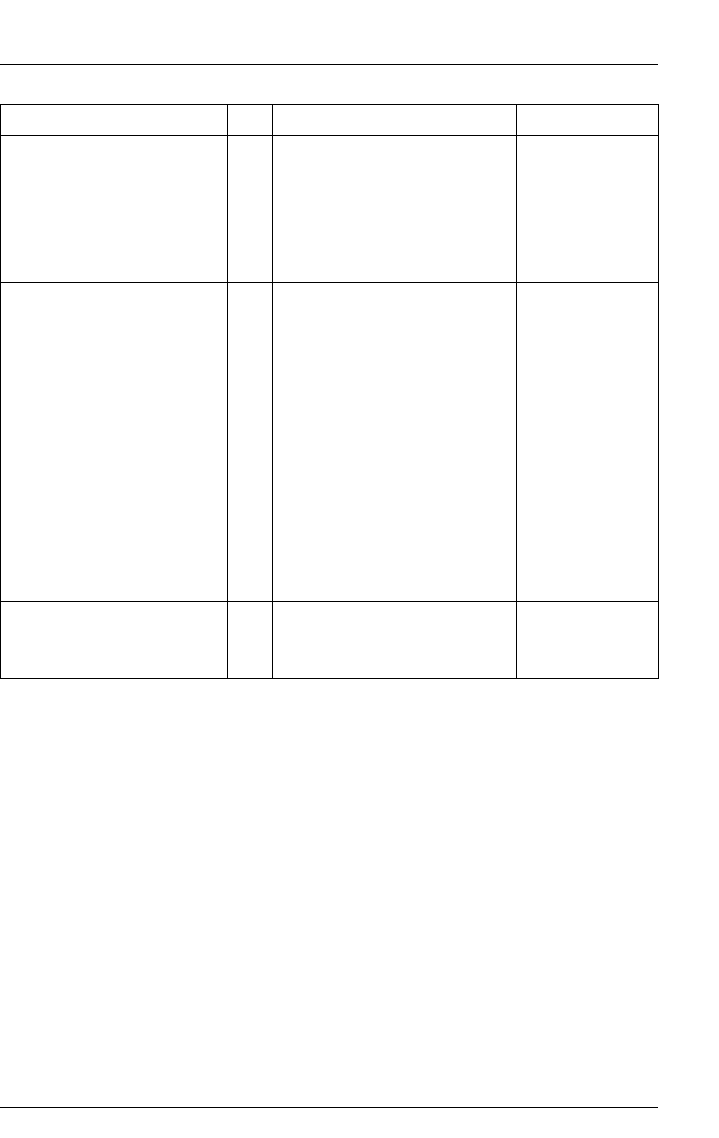
ServerView Event Manager 159
Trap overview
tapeAlertTrap278 278 There is a potential problem
with the barcode label or
the scanner hardware in the
library mechanism. If the
problem persists, call the
library supplier helpline.
minor
tapeAlertTrap279 279 The library has detected a
inconsistency in its
inventory.
1. Redo the library
inventory to correct
inconsistency.
2. Restart the operation
Check the applications
users manual or the
hardware users manual
for specific instructions
on redoing the library
inventory.
critical
tapeAlertTrap280 280 A library operation has
been attempted that is
invalid at this time.
minor
Trap name ID Meaning Error class
Table 44: Tape traps

160 ServerView Event Manager
Trap overview
5.3.22 Team Server traps (Fujitsu)
This section describes the traps supplied with the Fujitsu Team Server.
ASM PRIVATE COMMIB traps (Asmpro.mib)
MIB-OID: 1.3.6.1.4.1.3764.3
Trap name ID Meaning Error class
trapACFail 13 AC Power failed. major
trapAssetChange 23 Asset is changed. major
trapBatteryFail 15 UPS battery fails. major
trapBusUtilization 8 Percent bus utilization
exceeds the threshold
value.
major
trapBiosEventLog 20 BIOS has new event log. major
trapBiosEventLog
Utlization
21 BIOS event log utilization
exceeds threshold.
major
trapChassisIntrusion 16 Chassis intrusion occurs. major
trapCPUAbnormal 22 CPU has internal error. major
trapCPUUtilization 7 Percent CPU utilization
exceeds the threshold
value.
major
trapECC1BitError 3 An EEC 1-bit error occurs. major
trapECCMBitError 4 An EEC multi-bit error
occurs.
critical
trapFanStop 5 Any fan stops functioning. major
trapFuseFail 17 Fuse failed. major
trapMemoryUtilization 9 Percent memory utilization
exceeds the threshold
value.
major
trapNICCounter 11 NIC statistical counter
exceeds the threshold
value.
major
Table 45: ASM PRIVATE MIB traps
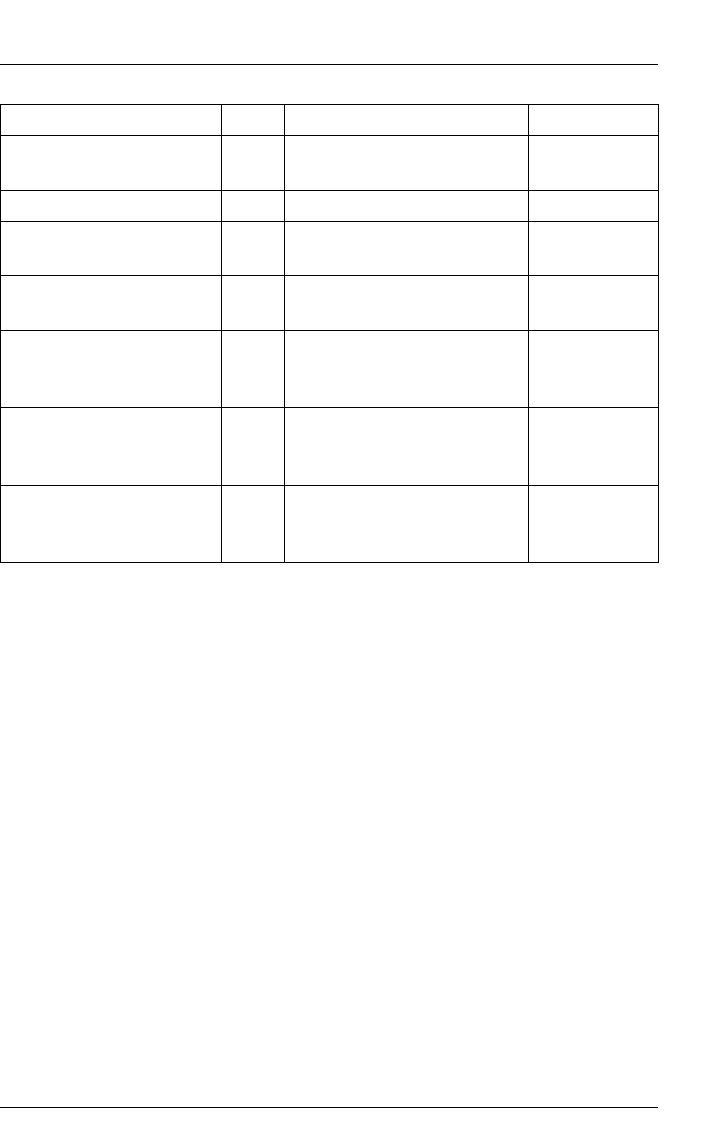
ServerView Event Manager 161
Trap overview
trapPowerFanFail 14 Any power subsystem fan
fails.
major
trapPSFail 12 Any power supply fails. major
trapRPSFail 18 Redundant power supply is
failed.
major
trapRPSFanFail 19 Redundant power supply
fan is failed.
major
trapTemperatureCritical 2 Temperatures exceed the
second level threshold
value.
critical
trapVoltage 6 Any voltage reading
exceeds the save operating
range.
major
trapVolumeUtilization 10 Percent volume utilization
exceeds the threshold
value.
major
Trap name ID Meaning Error class
Table 45: ASM PRIVATE MIB traps
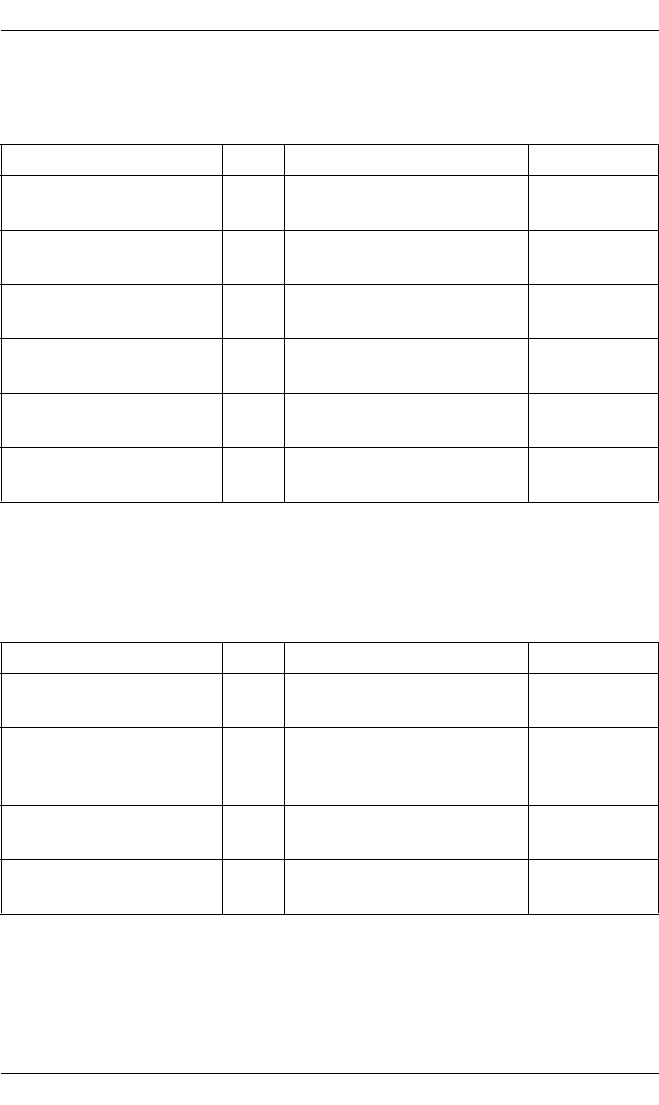
162 ServerView Event Manager
Trap overview
LDCM MIB traps (Ldcm.mib)
MIB-OID: 1.3.6.1.4.1.343.2.5.1.2
LDSM MIB traps (Ldsm.mib
MIB-OID: 1.3.6.1.4.1.343.2.5.1.3
Trap name ID Meaning Error class
ldcmCriticalTrap 5 Manager has reported a
severity Critical event.
critical
ldcmFatalTrap 6 Manager has reported a
severity Fatal event.
critical
ldcmInfoTrap 2 Manager has reported an
Informational event.
informational
ldcmOkTrap 3 Manager has reported a
severity OK event.
informational
ldcmUnknownTrap 1 Manager has reported an
Unknown event.
informational
ldcmWarningTrap 4 Manager has reported a
severity Warning event.
minor
Table 46: LDCM MIB traps
Trap name ID Meaning Error class
ldsmCriticalTrap 4 Manager has reported a
“critical” error class event.
critical
ldsmInformationalTrap 2 Manager has reported an
“informational” error class
event.
informational
ldsmOkTrap 1 Manager has reported an
“OK” error class event.
informational
ldsmWarningTrap 3 Manager has reported a
“warning” error class event.
minor
Table 47: LDSM MIB traps
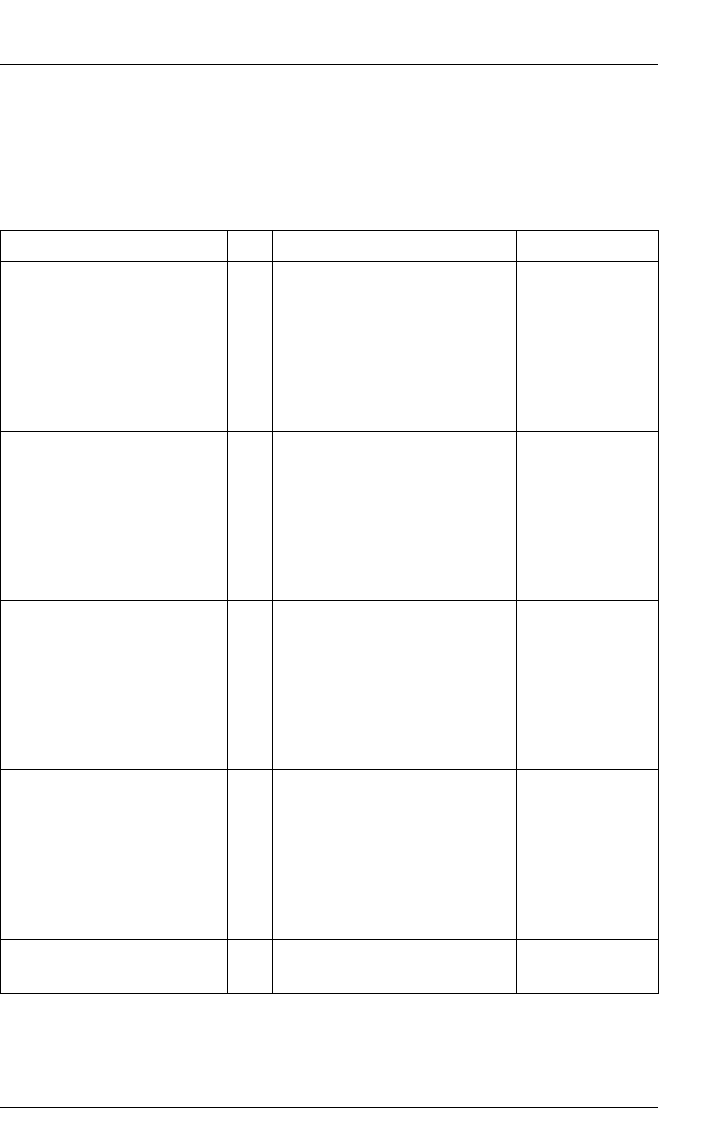
ServerView Event Manager 163
Trap overview
5.3.23 Threshold traps (Trap.mib)
MIB-OID: 1.3.6.1.4.1.231
This section lists threshold traps in alphabetical order.
Trap name ID Meaning Error class
sniInvDeltaTrap
Underflow
131 DELTA threshold underflow.
This trap indicates, that one
of the polled variables has
left the interval specified by
the user. The variable will
be given in the
sniInvPollAlarm field.
informational
sniInvPollDeltaExceed 130 DELTA threshold exceeded.
This trap indicates, that one
of the polled variables has
left the interval specified by
the user. The variable will
be given in the
sniInvPollAlarm field.
informational
sniInvPollTrapExceed 128 Threshold exceeded. This
trap indicates, that one of
the polled variables has left
the interval specified by the
user. The variable will be
given in the sniInvPollAlarm
field.
informational
sniInvPollTrapUnderflow 129 Threshold underflow. This
trap indicates, that one of
the polled variables has left
the interval specified by the
user. The variable will be
given in the sniInvPollAlarm
field.
informational
sniInvTrapInvalid 132 Threshold has become
invalid.
informational
Table 48: Threshold traps
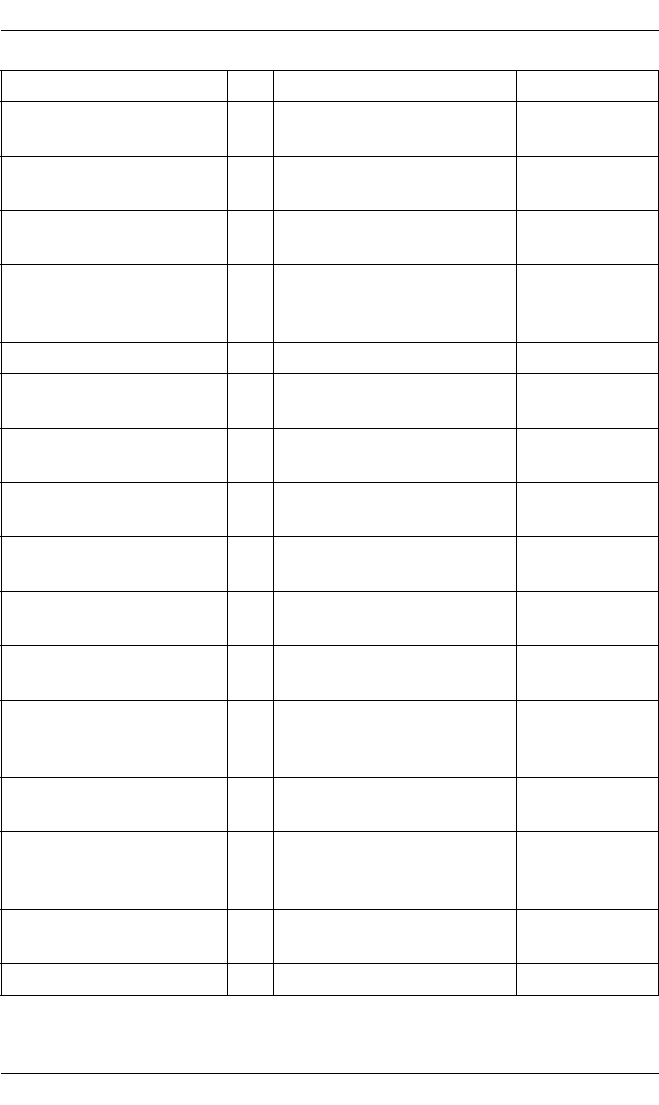
164 ServerView Event Manager
Trap overview
sniInvTrapValid 133 Threshold has become
valid.
informational
sniNTAlert 304 NT alert message was
written to the event log.
informational
sniNTChangeSecurity 302 Security change has
occurred.
informational
sniNTChangeTime 305 Time has changed or a
nonuniform time adjustment
has occurred.
informational
sniNTDownServer 300 Server is going down. informational
sniNTEventLogError 330 Error entry was written to
event log.
informational
sniNTEventLogFailure 334 Failure audit entry was
written to event log.
informational
sniNTEventLog
Information
332 Information entry was
written to event log.
informational
sniNTEventLogSuccess 333 Success audit entry was
written to event log.
informational
sniNTEventLogWarning 331 Warning entry was written
to event log.
informational
sniNTFileChangeAttr 322 File or directory attributes
have been changed.
informational
sniNTFileChange
DirName
321 Directory name has been
changed, created or
deleted.
informational
sniNTFileChangeLast
Write
324 Last write time on a file has
been changed.
informational
sniNTFileChangeName 320 File name has been
changed, created or
deleted.
informational
sniNTFileChange
Security
325 Security on a file has been
changed.
informational
sniNTFileChangeSize 323 File size has been changed. informational
Trap name ID Meaning Error class
Table 48: Threshold traps
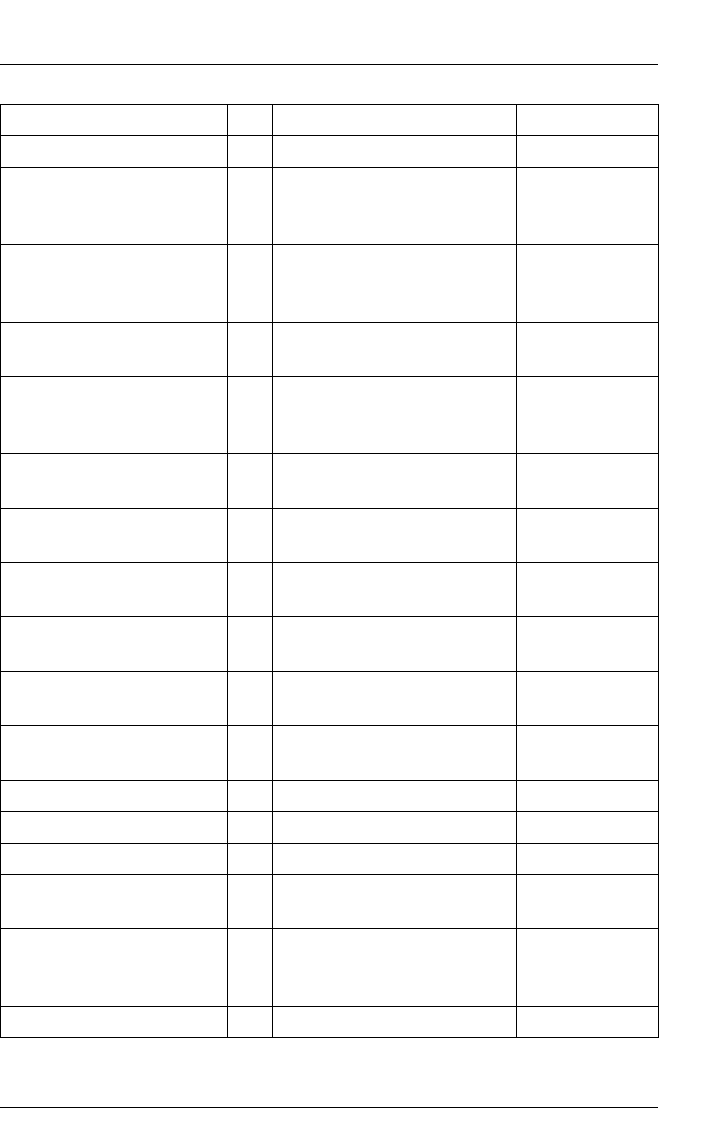
ServerView Event Manager 165
Trap overview
sniNTLoginUser 301 User logged into server. informational
sniNTRegChangeAttr 311 Attributes for a key or its
subtree in registry has been
changed.
informational
sniNTRegChangeLast
Write
312 Last write time for a key or
its subtree in registry has
been changed.
informational
sniNTRegChangeName 310 Keyname in registry has
been changed.
informational
sniNTRegChange
Security
313 Security for a key or its
subtree in registry has been
changed.
informational
sniNTTrusteeChange 303 Trustee is changed on
server.
informational
sniNWActivateScreen 014 Screen is activated on
server.
informational
sniNWAlert 044 Netware alert message is
written to the console.
informational
sniNWAllocate
Connection
037 A connection is allocated. informational
sniNWChangeSecurity 013 Security change has
occurred on server.
informational
sniNWChangeTime 051 Nonuniform time
adjustment has occurred.
informational
sniNWClearConnection 009 Connection is cleared. informational
sniNWCloseFile 050 File is closed. informational
sniNWCloseScreen 021 Screen is closed on server. informational
sniNWCreateBinderyObj 011 Bindery object was created
(NetWare).
informational
sniNWCreateObject 046 Directory Service
(NetWare) object was
created.
informational
sniNWCreateProcess 028 Process was created. informational
Trap name ID Meaning Error class
Table 48: Threshold traps
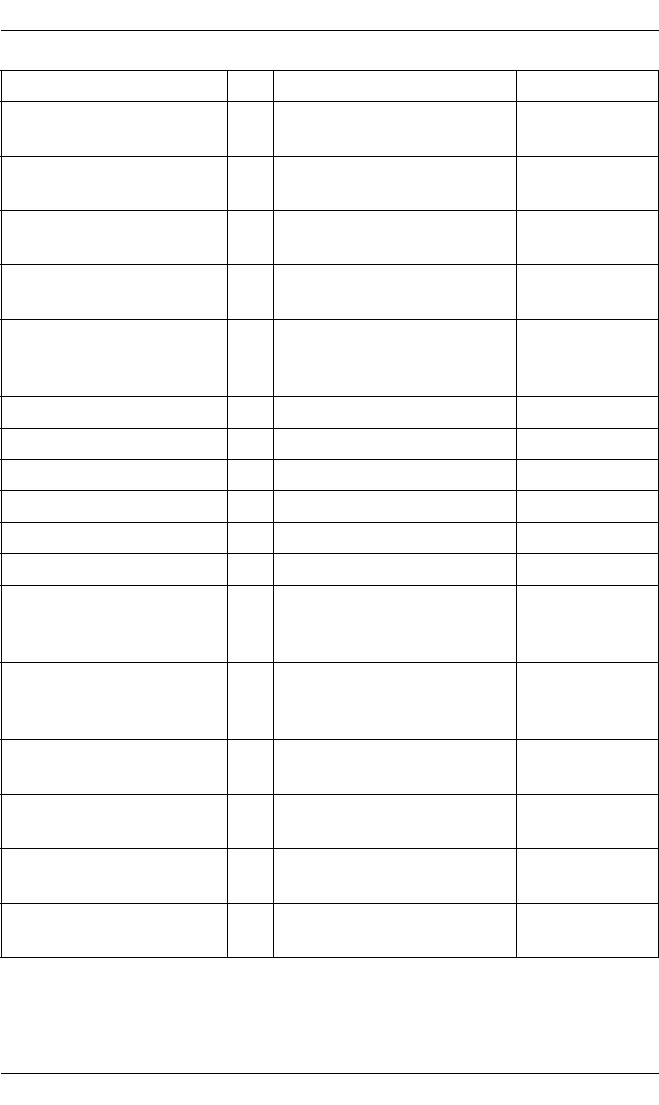
166 ServerView Event Manager
Trap overview
sniNWDataMigration 041 A files data has been
migrated.
informational
sniNWDataDeMigration 042 Migration of file has been
withdrawn.
informational
sniNWDeactivateScreen 018 Screen is deactivated on
server.
informational
sniNWDeleteBinderyObj 012 Bindery object was deleted
(NetWare).
informational
sniNWDeleteObject 047 Directory Service
(NetWare) object was
deleted.
informational
sniNWDestroyProcess 029 Process was destroyed. informational
sniNWDownServer 004 Server is going down. critical
sniNWExitToDos 007 Server exits to DOS. critical
sniNWKeyWasPressed 017 Key was pressed on server. informational
sniNWLoginUser 010 User logged into server. informational
sniNWLogoutConnection 038 User has logged out. informational
sniNWMLIDDeRegister 040 Multiple Link Interface
Driver (MLID) was checked
out on server.
informational
sniNWMLIDRegister 039 Multiple Link Interface
Driver (MLID) was
registered on server.
informational
sniNWModifyDirEntry 022 Directory entry was
changed on server.
informational
sniNWModule Loaded 027 Module (e.g. NLM) was
loaded.
informational
sniNWModuleUnloaded 009 Module (e.g. NLM) was
unloaded.
informational
sniNWNewPublic 032 New public symbol was
registered.
informational
Trap name ID Meaning Error class
Table 48: Threshold traps
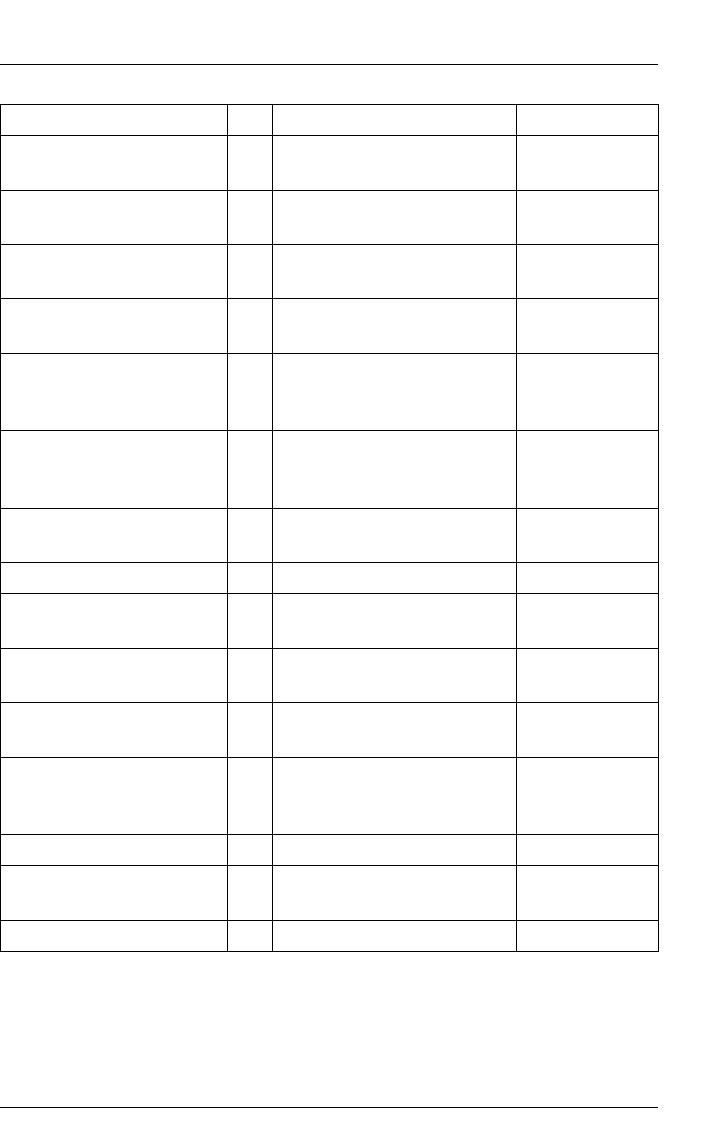
ServerView Event Manager 167
Trap overview
sniNWNoRelinquish
Control
023 NLM-Module has not
relinquished control.
critical
sniNWOpenScreen 020 Screen was opened on
server.
informational
sniNWProtocolBind 033 A Protocol is bound to a
MLID.
informational
sniNWProtocolUnbind 034 A Protocol is unbound from
a MLID.
warning
sniNWQueueAction 043 A queue was activated,
deactivated, created or
deleted.
informational
sniNWRenameObject 048 Directory Service
(NetWare) object was
renamed.
informational
sniNWSysVolume
Dismounted
001 SYS volume was
dismounted on server.
critical
sniNWThreadSwitch 025 Thread Switch occurs. informational
sniNWTrusteeChange 019 Trustee was changed on
server.
informational
sniNWUpdateCursor 016 Cursor position was
updated.
informational
sniNWUpdateScreen 015 Screen was updated on
server.
informational
sniNWValueChanged 049 Value was changed for
Directory Service
(NetWare) object.
informational
sniNWVolSysMounted 000 SYS volume was mounted. informational
sniNWVolume
Dismounted
003 Volume was dismounted on
server.
informational
sniNWVolumeMounted 002 Volume was mounted. informational
Trap name ID Meaning Error class
Table 48: Threshold traps
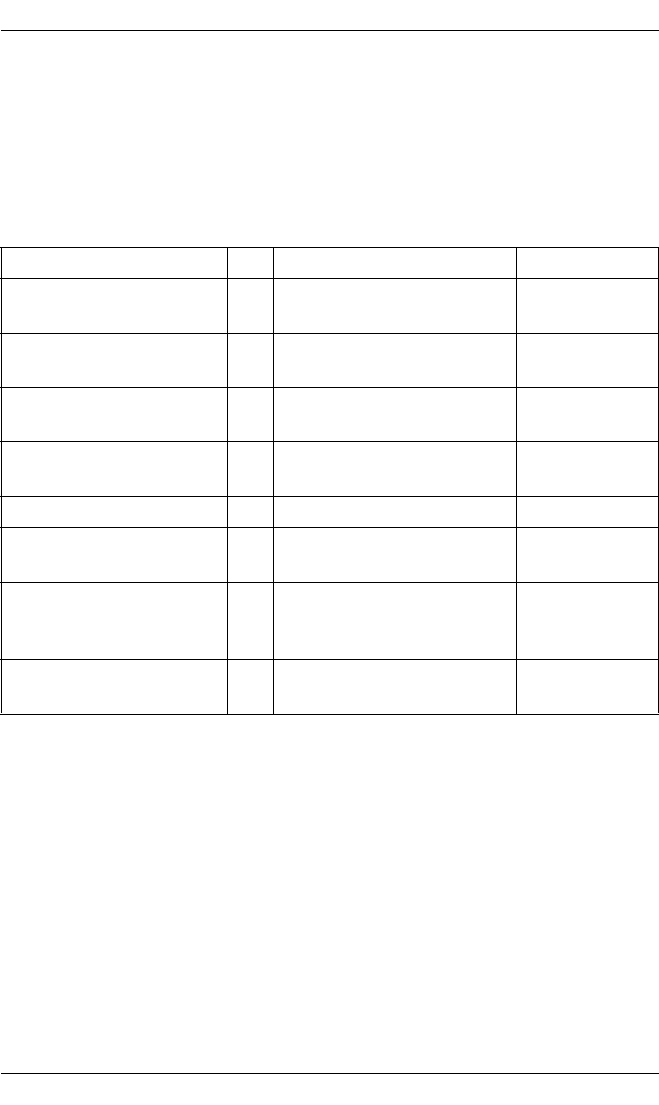
168 ServerView Event Manager
Trap overview
5.3.24 UPS traps (Upsman.mib)
MIB-OID: 1.3.6.1.4.1.1356
This section lists UPS traps in alphabetical order.
UPS traps 1
Trap name ID Meaning Error class
communication
Established
4 The connection with the
UPS was established.
informational
communicationLost 1 The connection with the
UPS was lost.
critical
powerRestored 5 Normal power has been
restored to the UPS.
informational
testCompleted 8 The UPS test was
completed.
informational
testStarted 7 The UPS test was started. informational
upsOnBattery 6 The UPS has switched to
the battery supply.
major
upsOverload 2 The UPS detected a load
exceeding 100% of its
capacity.
critical
upsTurnedOff 3 The UPS was turned off by
the manager.
major
Table 49: UPS traps 1
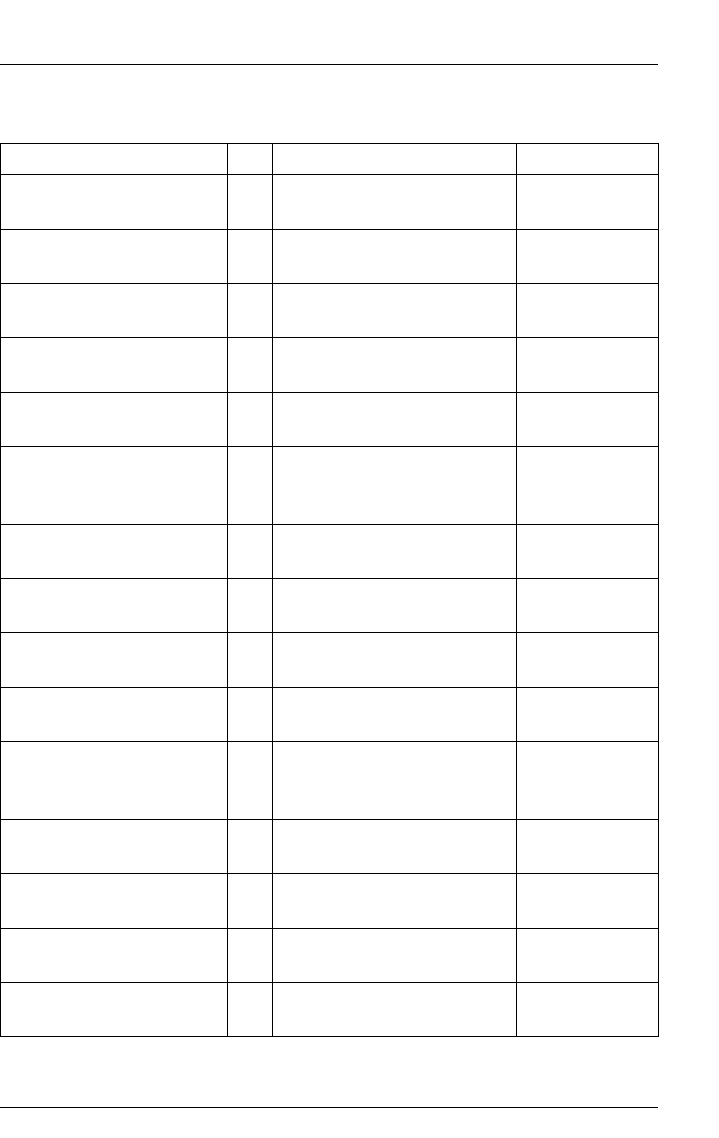
ServerView Event Manager 169
Trap overview
UPS traps 2
Trap name ID Meaning Error class
boostOn 6 The UPS has turned on the
booster.
major
communication
Established
8 The connection with the
UPS was established.
informational
communicationLost 1 The connection with the
UPS was lost.
critical
lowBattery 7 The batteries are low and
will soon be empty.
critical
powerRestored 9 Normal power has been
restored to the UPS.
informational
returnFromLowBattery 11 The UPS has returned from
the low battery state; the
batteries are OK.
informational
upsDiagnosticsFailed 3 The UPS failed its internal
diagnostics check.
critical
upsDiagnosticsPassed 10 The UPS has passed its
internal diagnostics check.
informational
upsDischarged 4 The UPS has just
discharged.
critical
upsOnBattery 5 The UPS has switched to
the battery supply.
major
upsOverLoad 2 The UPS detected a load
exceeding 100% of its
capacity.
critical
upsRebootStarted 15 The UPS has started the
reboot.
major
upsSleeping 13 The UPS has switched to
sleep mode.
major
upsTurnedOff 12 The UPS was turned off by
the manager.
major
upsWokeUp 14 The UPS has returned from
sleep mode (woken up).
informational
Table 50: UPS traps 2

170 ServerView Event Manager
Trap overview
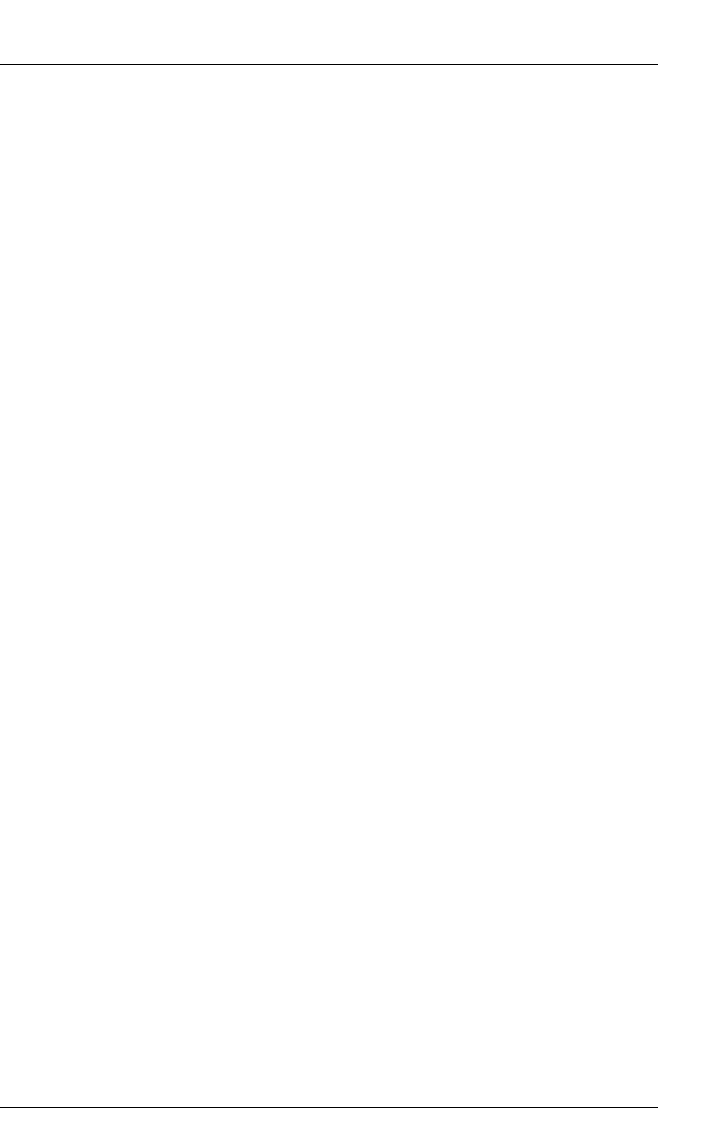
ServerView Event Manager 171
6 MIB integration
The Web-based MIB Manager tool is installed automatically when you install the
Event Manager under Windows and Linux.
This tool is used to integrate private MIBs into the Event Manager, so that
ServerView can detect the traps for this type of MIB. Then if an event occurs,
ServerView can take the necessary action.
IThe following example shows the format for a description of TRAP-Type,
where TRAP-Type must have the format SMIv1.
testTrap TRAP-TYPE
ENTERPRISE sniServerMgmt
VARIABLES {
trapServerName,
trapTime
}
DESCRIPTION
"Test trap to verify trap connection."
--#TYPE "Test trap"
--#SUMMARY "Test trap from server %s (no error)."
--#ARGUMENTS { 0 }
--#SEVERITY INFORMATIONAL
--#TIMEINDEX 1
--#HELP "Note: This is no error condition."
--#HELPTAG
--#STATE OPERATIONAL
::= 600
For the MIB file shown, only one enterprise string is supported.
IPlease note:
– The name extension of the MIB file must be .mib.
– You cannot remove integrated MIB files.
– MIB files which contain multi-byte characters are not supported.
Starting MIB Manager
The MIB Manager tool is started as follows:
ÊOn the EVENT MANAGEMENT menu, select the MIB INTEGRATOR entry.

172 ServerView Event Manager
MIB integration
The tool starts up and the following window is displayed:
Figure 17: “MIB Manager” tool
To integrate private MIBs, proceed as follows:
ÊSelect the relevant directory using the Browse... button.
ÊSelect the MIB and then click the Upload button. The tool then checks the
MIB for correct syntax. In the next window a message shows the status.
ÊClick the Save parsed MIB button to integrate the MIB.
ÊIn the next window, select Close to close the tool.
IAfter a third-party MIB has been integrated, the Java plug-in cache must
be cleared. Under Windows the ServerView Services must be restarted.
Under Linux it is sufficient just to restart the SVForwardServer with:
/etc/init.d/sv_fwdserver restart.
Additional MIB integration under Linux
Beside the tool private MIBs can also be integrated under Linux operating
systems as follows:
ÊStop the SVForwardServer service:
/etc/init.d/sv_fwdserver stop
ÊCopy the MIB to the directory
/opt/fujitsu/ServerViewSuite/web/cgi-bin/ServerView/
common/mibs.
ÊThen restart the SVForwardServer service:
/etc/init.d/sv_fwdserver start
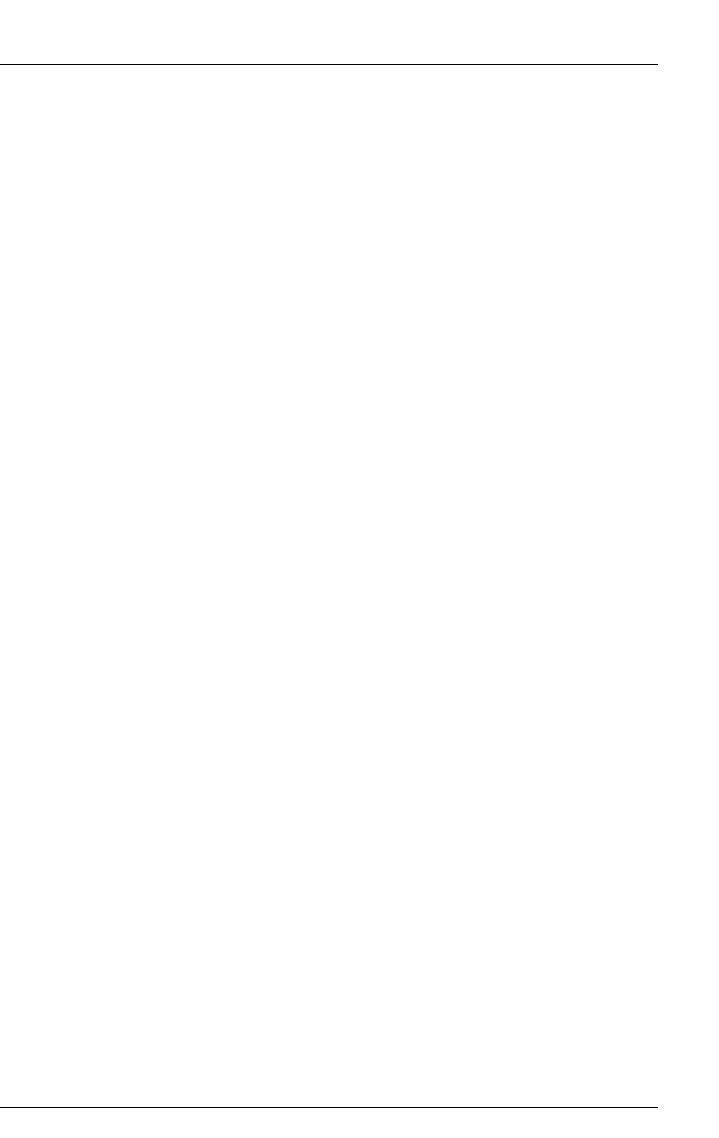
ServerView Event Manager 173
MIB integration
Viewing integrated MIB files
You can find out which MIBs are integrated in the Event Manager via the Alarm
Configuration window (in the MIB column of the Alarm Rules - Assign Alarms dialog
box) or via the Event Manager online help.
For a more detailed explanation of how to access the MIB overview window via
help, see section "Displaying trap information" on page 83.
Updating integrated MIB files
You can update integrated MIB files. The name of the updated integrated MIB
file must be the same as that of the integrated MIB file.
IPlease note that the MIB Integrator distinguishes between upper and
lower case.

174 ServerView Event Manager
MIB integration