Furuno USA 9ZWFM3000 VHF Radiotelephone User Manual OPERATORS MANUAL
Furuno USA Inc VHF Radiotelephone OPERATORS MANUAL
OPERATORS MANUAL
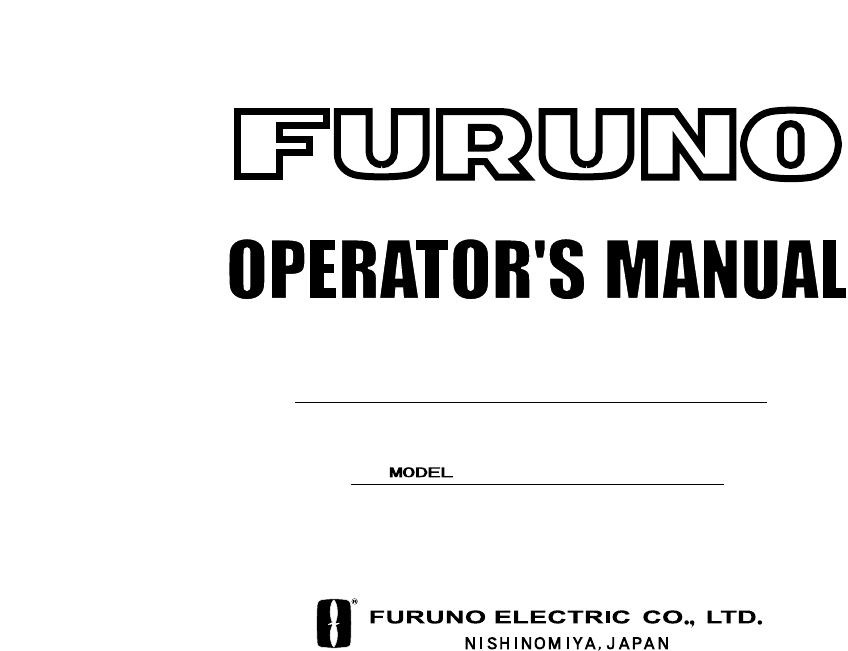
MARINE VHF RADIOTELEPHONE
FM-3000
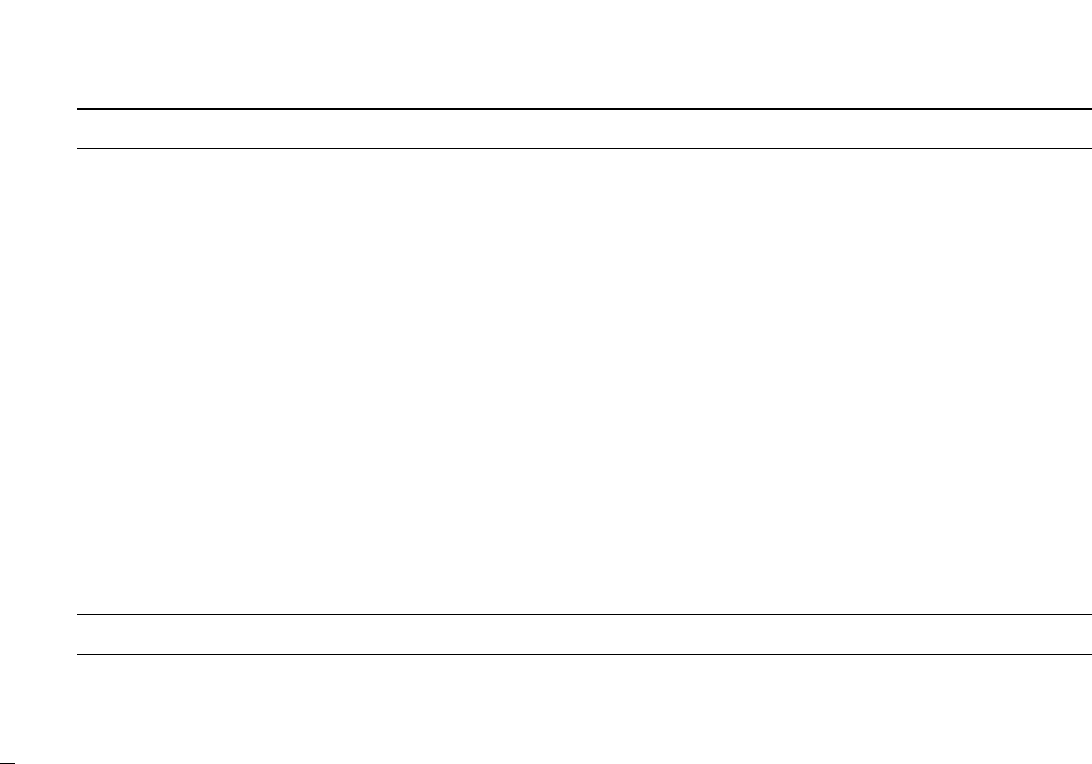
i
Congratulations on your choice of the FURUNO FM-
3000 Marine VHF Radiotelephone. We are confident
that you will enjoy many years of trouble-free operation
with this fine piece of equipment.
For more than 50 years FURUNO Electric Company
has enjoyed an enviable reputation for quality and reli-
ability throughout the world. This dedication is furthered
by our extensive global network of agents and dealers.
Your equipment is designed and constructed to provide
commercial grade performance and reliability, yet is af-
fordable for pleasure craft owners.
Please carefully read this manual and follow the rec-
ommended procedure for installation, operation and
maintenance. With proper care, your equipment should
provide years of enjoyable and dependable communi-
cations.
Thank you for considering and purchasing FURUNO.
D
FEATURES
❍Standard 4
″×
6
″
flush mount design
❍Built-in DSC meets RTCM SC101 require-
ment
❍Rugged waterproof construction
❍NMEA Input/Output
❍Optional CONTROLLABLE MIC is con-
nectable
FOREWORD
READ ALL INSTRUCTIONS carefully and completely
before using the transceiver.
SAVE THIS INSTRUCTION MANUAL —This in-
struction manual contains important operating instructions for
the FM-3000.
IMPORTANT
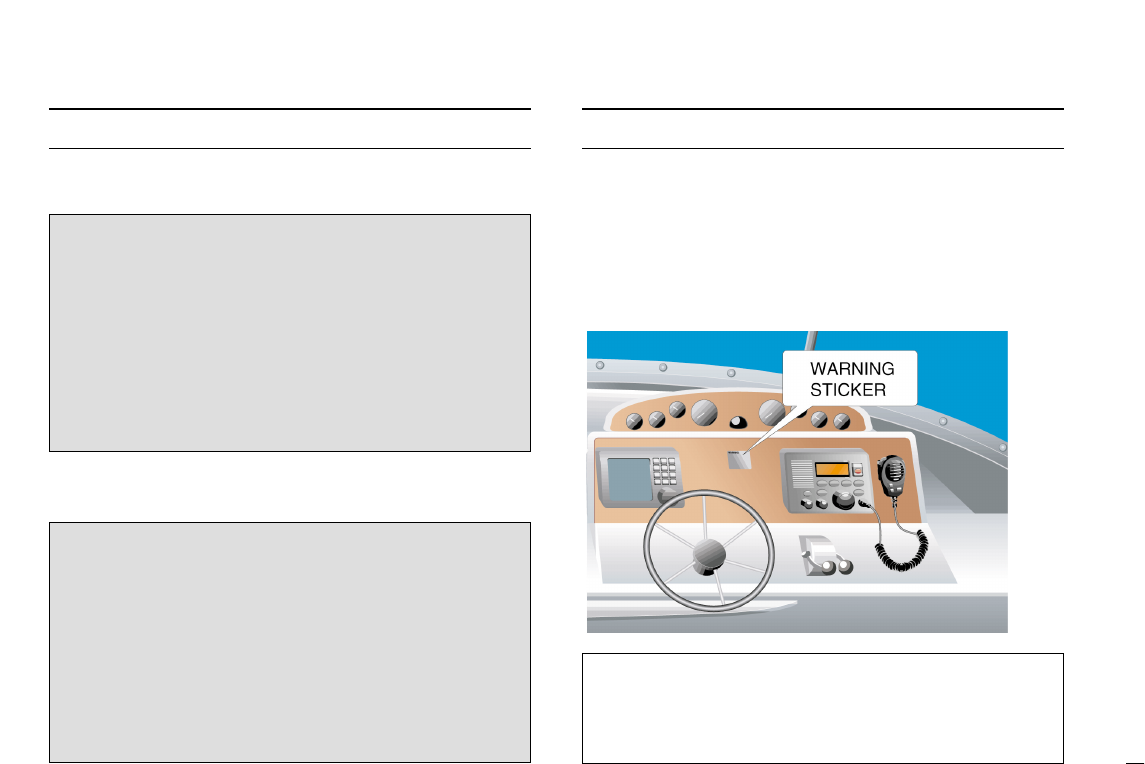
ii
CLEAN THE TRANSCEIVER AND MICROPHONE
THOROUGHLY WITH FRESH WATER after exposure to
water including salt water, otherwise, the keys and
switches may become inoperable due to salt crystallization.
IN CASE OF EMERGENCY
If your vessel requires assistance, contact other vessels and
the Coast Guard by sending a distress call on Ch 16.
Or, transmit your distress call using digital selective calling on
Ch 70.
USING CHANNEL 16
DISTRESS CALL PROCEDURE
1. “MAYDAY MAYDAY MAYDAY.”
2. “THIS IS ...............” (name of vessel)
3. Your call sign or other indication of the vessel (AND 9-
digit DSC ID if you have one).
4. “LOCATED AT ...............” (your position)
5. The nature of the distress and assistance required.
6. Any other information which might facilitate the rescue.
USING DIGITAL SELECTIVE CALLING (Ch 70)
DISTRESS CALL PROCEDURE
1. While lifting up the switch cover, push and hold
[
[DISTRESS
DISTRESS]
]for 5 sec. until you hear 5 short beeps
change to one long beep.
2. Wait for an acknowledgment from a coast station.
• Channel 16 is automatically selected.
3. Push and hold [
[PTT
PTT]
], then transmit the appropriate
information as at above.
NOTE
A WARNING STICKER is supplied with the transceiver.
To comply with FCC regulations, this sticker must be affixed in
such a location as to be readily seen from the operating con-
trols of the radio as in the diagram below. Make sure the cho-
sen location is clean and dry before applying the sticker. (p. viii)
EXAMPLE
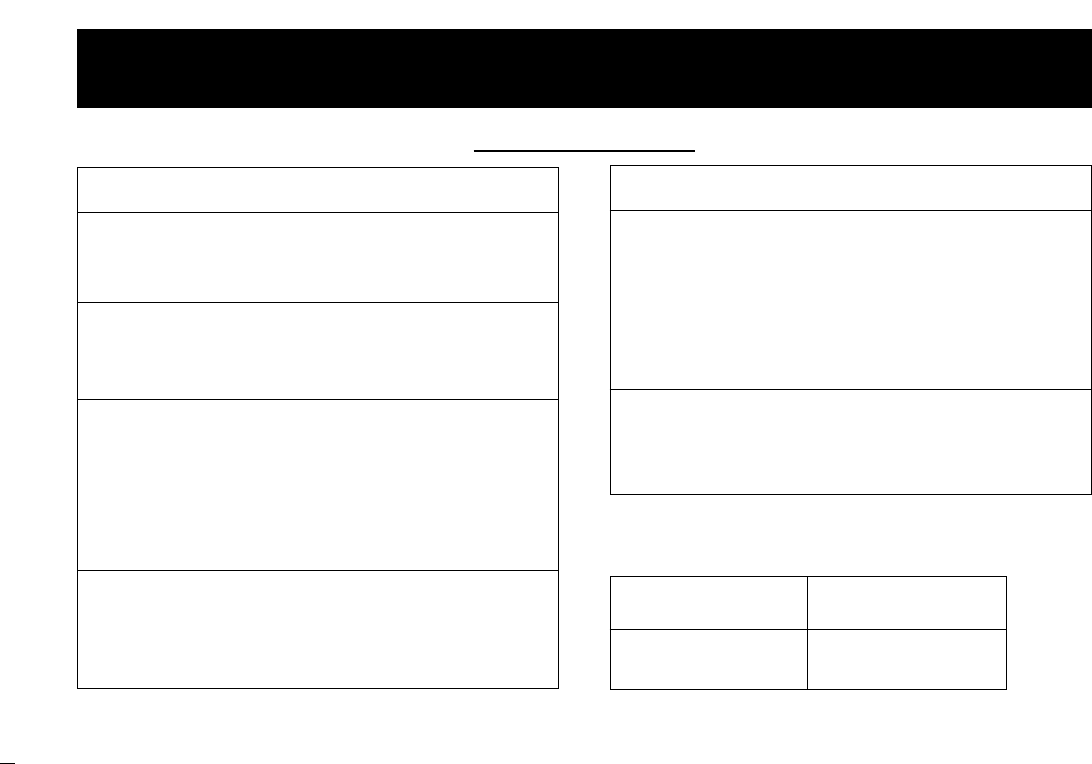
iii
Do not open the equipment.
Only qualified personal should work inside the equipment.
Do not disassemble or modify the equipment.
Fire, electrical shock or serious injury can result.
Turn off the power immediately if waterleaks
into the equipment or the equipment is em-
mitting smoke or fire.
Continued use of the equipment can cause fire or electrical
shock.
Any repair work must be done by a licensed
radio technician.
Improper repair work can cause electrical shock or fire.
RRCAUTION
BE CAREFUL! The transceiver and optional FM-3010
employ waterproof construction, which corresponds to JIS
waterproof specification, Grade 7 (1 m/30 min.). However,
once the transceiver or microphone has been dropped, wa-
terproofing cannot be guaranteed due to the fact that the
case may be cracked, or the waterproof seal damaged, etc.
AVOID the use of chemical agents such as benzine or al-
cohol when cleaning, as they may damage the transceiver
surfaces.
RRCAUTION
RRSAFTY INSTRUCTION
For the operator
Distances at which radiation levels of 100 and 10 W/m2exist
are given in the table.
Distance to Distance to
100 W/m2point 10 W/m2point
0.12 m 0.39 m
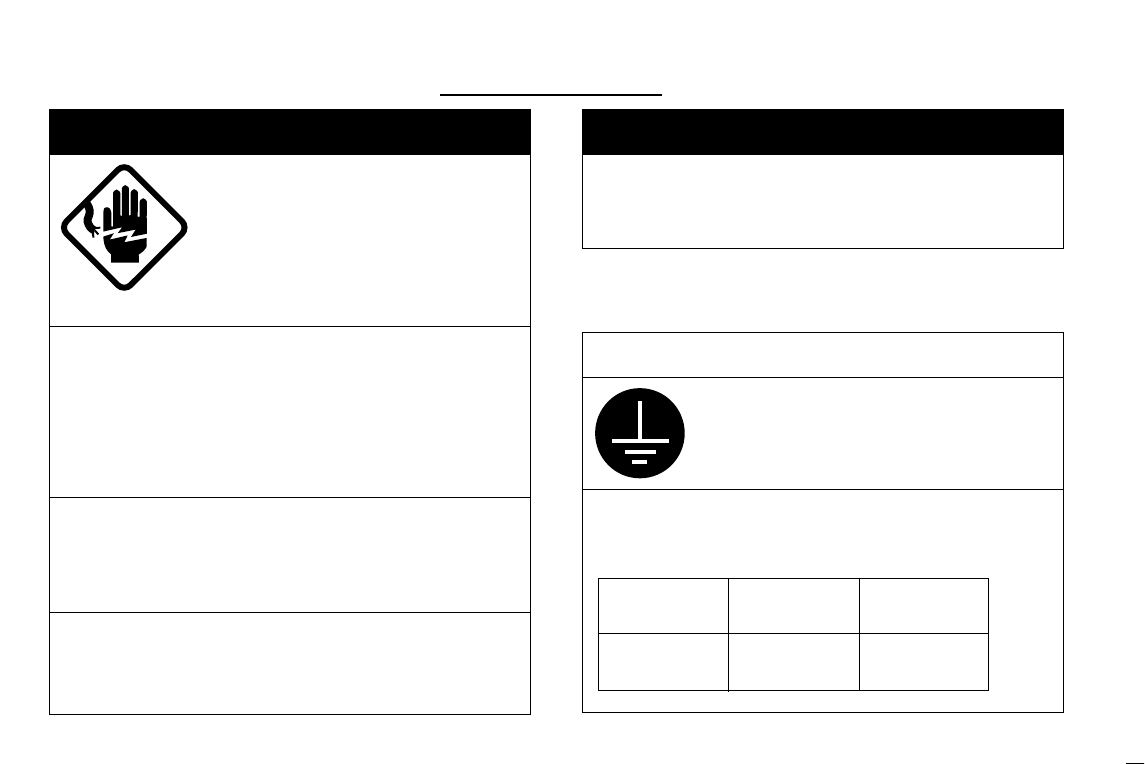
iv
ELECTRICAL SHOCK HAZARD
Do not open the equipment un-
less totally familiar with electri-
cal circuits and service manual.
Only qualified personal should work in-
side the equipment.
Be sure that the power supply is compatible
with the voltage rating of the equipment.
Connection of an incorrect power supply can cause fire or
equipment damage. The voltage rating of the equipment ap-
pears on the label above the power connector.
Turn off the power at the switchboard before
beginning the installation.
Fire or electrical shock can result if the power is left on.
DO NOT install the equipment where normal operation of
the vessel may be hindered or where it could cause bodily
injury.
RRWARNING
DO NOT cut the DC power cable between the DC plug
and fuse holder. If an incorrect connection is made after cut-
ting, the equipment may be damaged.
RRWARNING
Ground the equipment to pre-
vent electrical shock and mutual
interference.
Observe the following compass safe dis-
tances to prevent interference to a magnetic
compass:
RRCAUTION
For the installer
Standard Steerling
compass compass
Transceiver 0.95 m 0.65 m
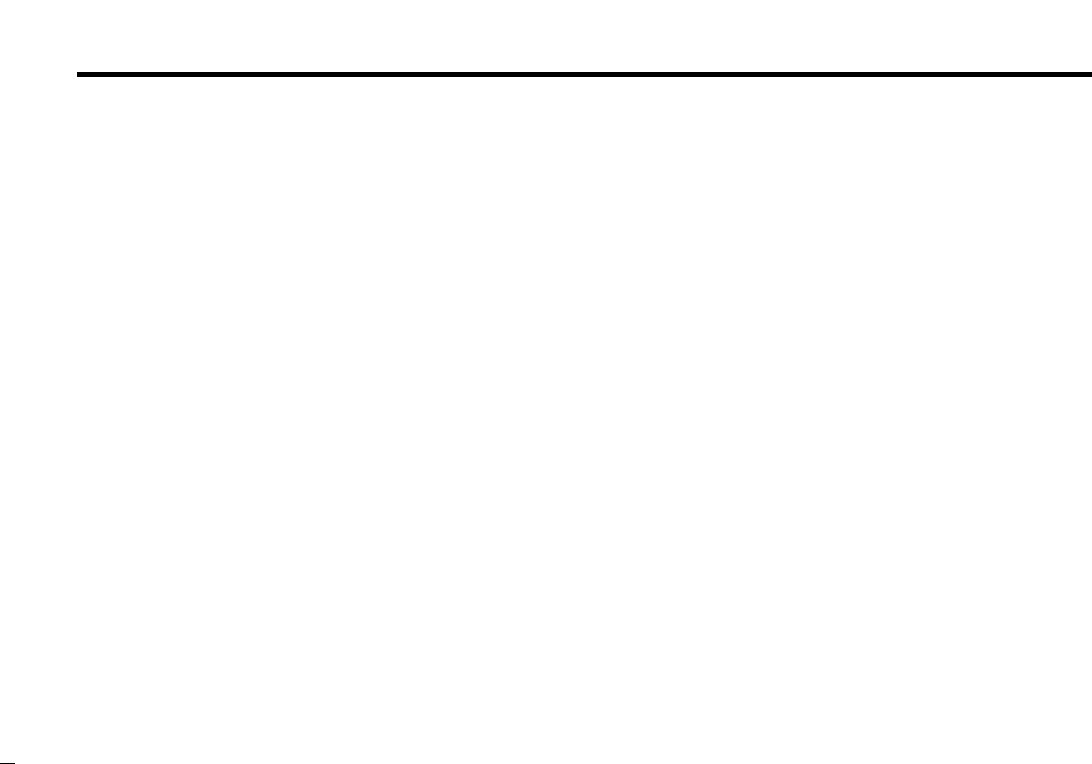
Table of Contents
v
FOREWORD ............................................................. i
IMPORTANT .............................................................. i
IN CASE OF EMERGENCY ..................................... ii
NOTE ........................................................................ ii
SAFTY INSTRUCTION ............................................ iii
Table of Contents ..................................................... v
System Configulation .............................................. vii
Standard supply & Options .................................... viii
1 Control ........................................................ 1
1.1 Front Panel ................................................... 1
1.2 Function Display ............................................ 3
1.3 Microphone .................................................... 4
2 Basic Operation ......................................... 5
2.1 Channel Selection ......................................... 5
2.2 Receiving and Transmitting ........................... 7
2.3 Call Channel Programming ........................... 8
Channel Comments ............................................ 8
Optional Voice Scrambler Operation ................... 9
3 Dualwatch/TRI-watch ............................... 10
Description ........................................................ 10
Operation .......................................................... 10
4 Scan Operation ........................................ 11
Scan Types ........................................................ 11
Setting Tag Channels ........................................ 12
Starting a Scan ................................................. 12
5 DSC Operation ......................................... 13
5.1 MMSI Code Programming ........................... 13
5.2 DSC Individual ID ........................................ 13
5.3 Position and Time Programming ................. 15
5.4 Position/Time Indication .............................. 16
5.5 Distress Call ................................................ 17
5.6 Transmitting DSC Calls ............................... 20
5.7 Receiving DSC Calls ................................... 28
5.8 Received Messages .................................... 31
5.9 DSC Set Mode ............................................ 33
6 Other Functions ....................................... 35
6.1 Intercom Operation ..................................... 35
6.2 Microphone Lock Function .......................... 36
6.3 Display Backlighting .................................... 36
7 SET MODE ................................................ 37
7.1 Set Mode Programming .............................. 37
7.2 Set Mode Items ........................................... 38
8 CONNECTIONS AND MAINTENANCE .... 41
8.1 Antenna ....................................................... 41
8.2 Fuse Replacement ...................................... 41
8.3 Cleaning ...................................................... 41
8.4 Connections ................................................ 42
8.5 Mounting the Transceiver ............................ 43
8.6 Optional Unit Installation ............................. 45
8.7 Dimensions ................................................. 46
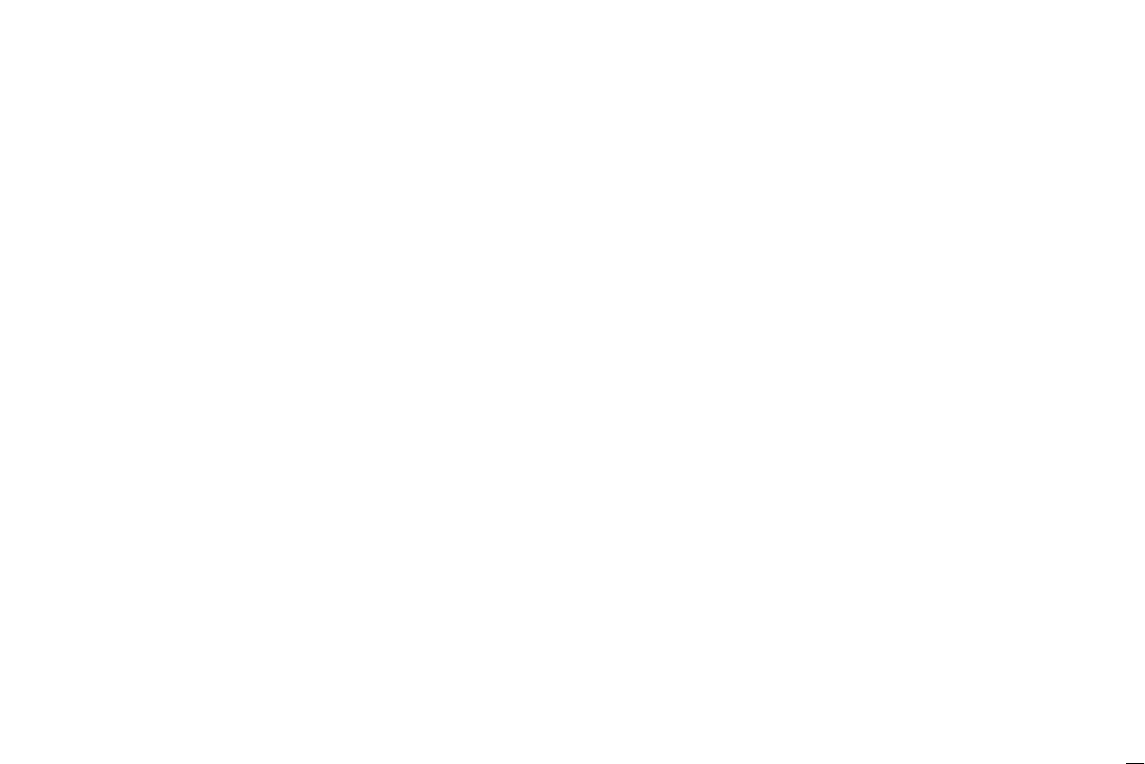
iv
9 TROUBLESHOOTING .............................. 47
10 CHANNEL LIST ........................................ 48
11 OPERATING RULES ................................ 49
12 SPECIFICATIONS ..................................... 50
13 FM-3010
CONTROLLABLE MIC
...................... 51
13.1 Panel Description ...................................... 51
13.2 Function Display ....................................... 53
13.3 Channel Selection ..................................... 55
13.4 Receiving and Transmitting ....................... 56
13.5 Lock Functions .......................................... 57
13.6 Display Backlighting .................................. 57
13.7 Monitor Function ....................................... 58
13.8 RF Attenuator Function ............................. 58
13.9 Call Channel Programming ....................... 58
13.10 Optional Voice Scrambler Operation ....... 59
13.11 Dualwatch/Tri-watch Operation ............... 59
13.12 Starting a Scan ....................................... 60
13.13 Setting Tag Channels .............................. 60
13.14 Set Mode Programming .......................... 61
13.15 Intercom Operation ................................. 62
13.16 Channel Comments ................................ 62
13.17 FM-3010 Supplied Accessories .............. 63
13.18 Installation ............................................... 64
TEMPLATE
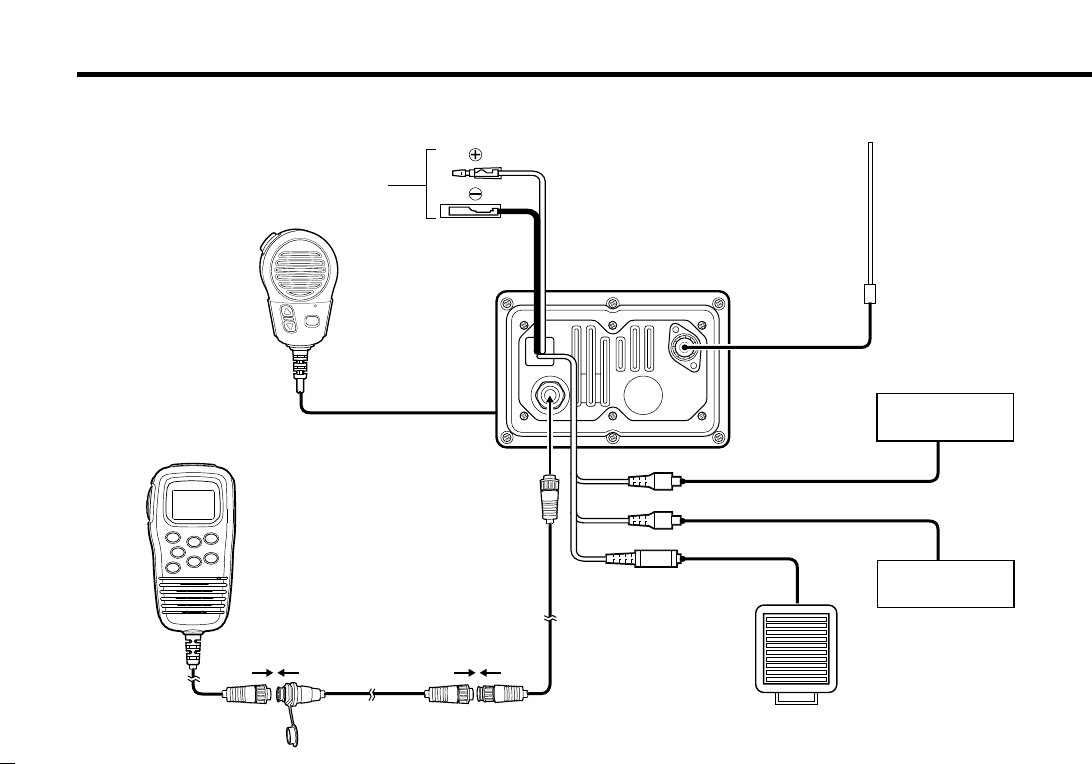
vii
System Configulation
TRANSCEIVER
FM-3000
(White)
Up to 2 FM-3020 are
connectable. (Max. 18 m)
(150M-W2VN)
VHF & CH70 RX ANT
PC or Navigation
equipment
CONTROLLABLE MIC
FM-3010 (OPTION)
Extension Cable
FM-3020 (OPTION)
Connection Cable
FM-3011 (with FM-3010)
SPEAKER-MIC
SPEAKER
(Red)
(Black)
NMEA0183 ver. 3.01 (DSC, DSE)
NMEA0183 ver. 2.0 or 3.01 (RMC, GGA, GNS, GLL)
13.8 V DC
GPS Receiver
(6 m)
(6 m)
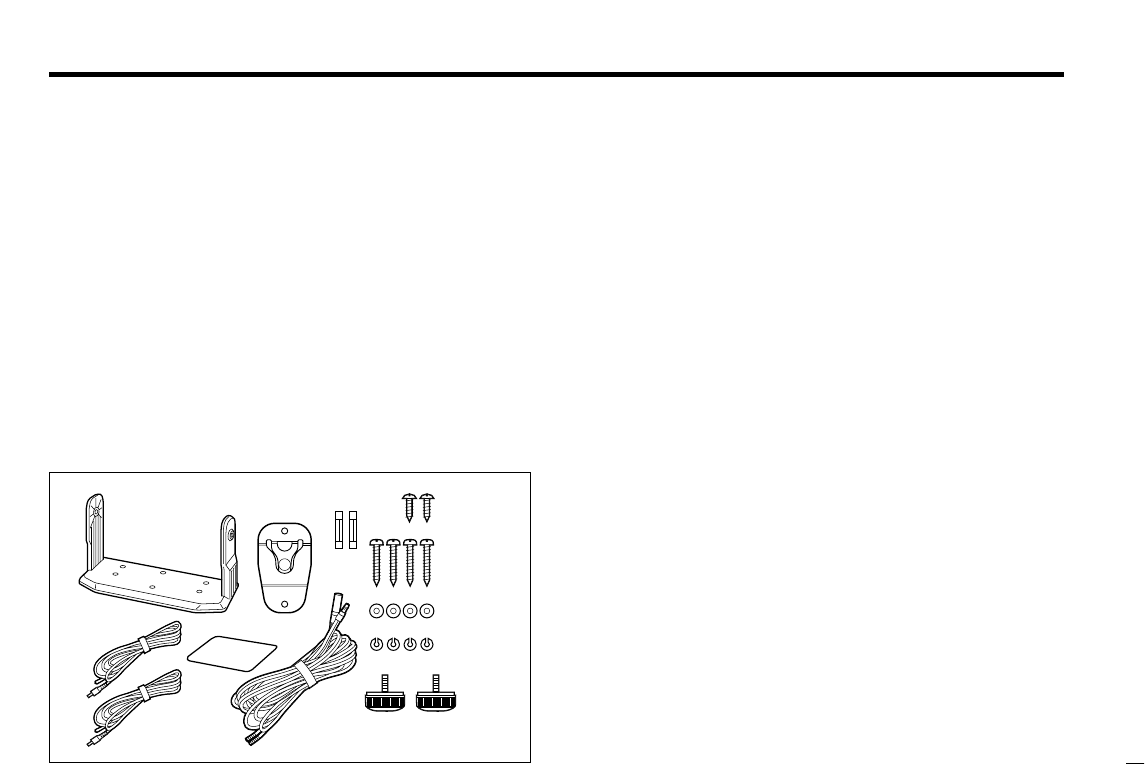
vii
Standard supply & Options
Standard supply
The following accessories are supplied: Qty.
qMounting bracket ............................................................ 1
wMicrophone hanger ......................................................... 1
eFuse (10 A) ..................................................................... 2
rMic hanger screws (3 ×16) ............................................ 2
tMounting screws (5 ×20) ............................................... 4
yFlat washers (M5) ........................................................... 4
uSpring washers (M5) ...................................................... 4
iKnob bolts for mounting bracket...................................... 2
oDC power cable (FM-3003) ............................................ 1
!0 Warning sticker ............................................................... 1
!1 RCA connector cable Red .............................................. 1
!2 RCA connector cable White ........................................... 1
Options
• FM-3010 CONTROLLABLE MIC (p. 51)
External microphone-type controller. Provides optional Inter-
com operation. 6 m (20 feet) microphone cable and mount-
ing base included.
• FM-3020 MICROPHONE EXTENSION CABLE
6 m (20 feet) microphone extension cable for optional FM-
3010. Up to 2 FM-3020 can be connected. (18 m; 60 feet
maximum)
• FM-3030 VOICE SCRAMBLER UNIT (pgs. 9, 40)
Ensures private communications. 32 codes are available. Not
available in some countries.
• FM-3040 FLUSH MOUNT
For mounting the transceiver to a panel.
qwer
t
y
u
io
WARNING
!0!1
!2
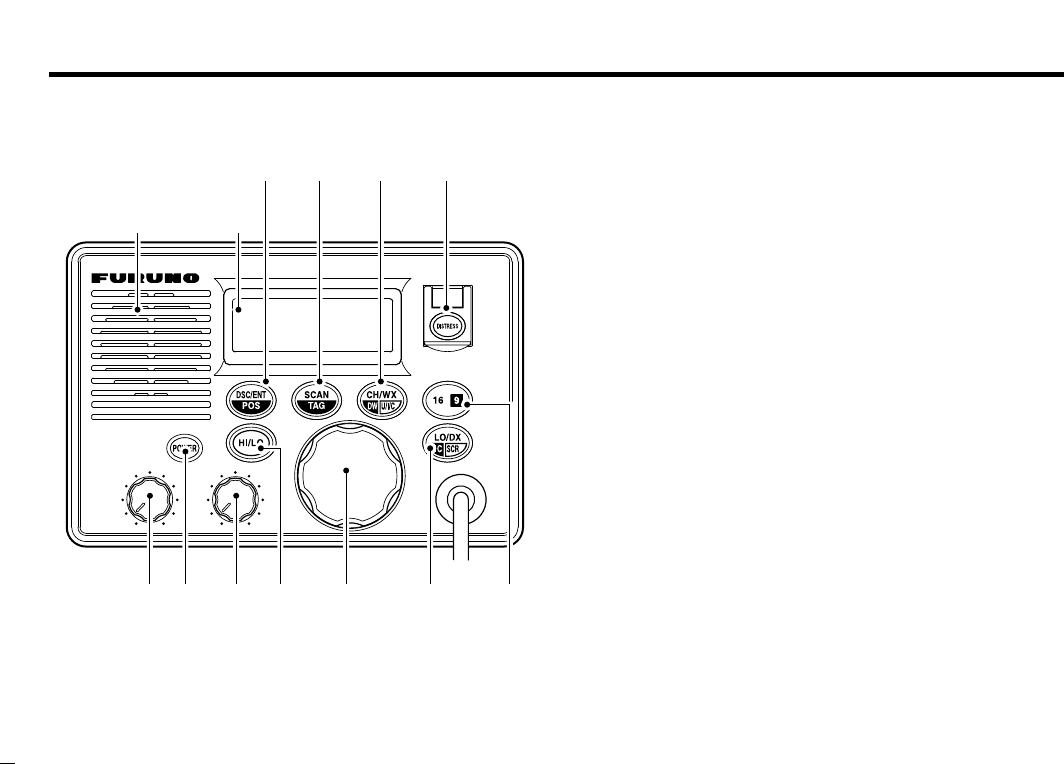
1
1. Controls
1.1 Front Panel
VOL SQL
Speaker
Function
display
qw e r t y u
io!0!1
q[VOL] control (p. 7)
Adjusts the audio level.
w[POWER] key
Toggles the transceiver power ON or OFF.
e[SQL] control (p. 7)
Sets the squelch threshold level.
r[HI/LO] key
➥Toggles power high or low when pushed. (p. 7)
• Some channels are set to low power only.
➥While pushing this key, some keys perform secondary
functions.
t[CHANNEL] knob
➥Rotate [CHANNEL]to select the operating channels,
Set mode settings, etc. (pgs. 7, 37)
➥While pushing [HI/LO], rotate [CHANNEL]to adjust the
brightness of the LCD and key backlight. (p.36)
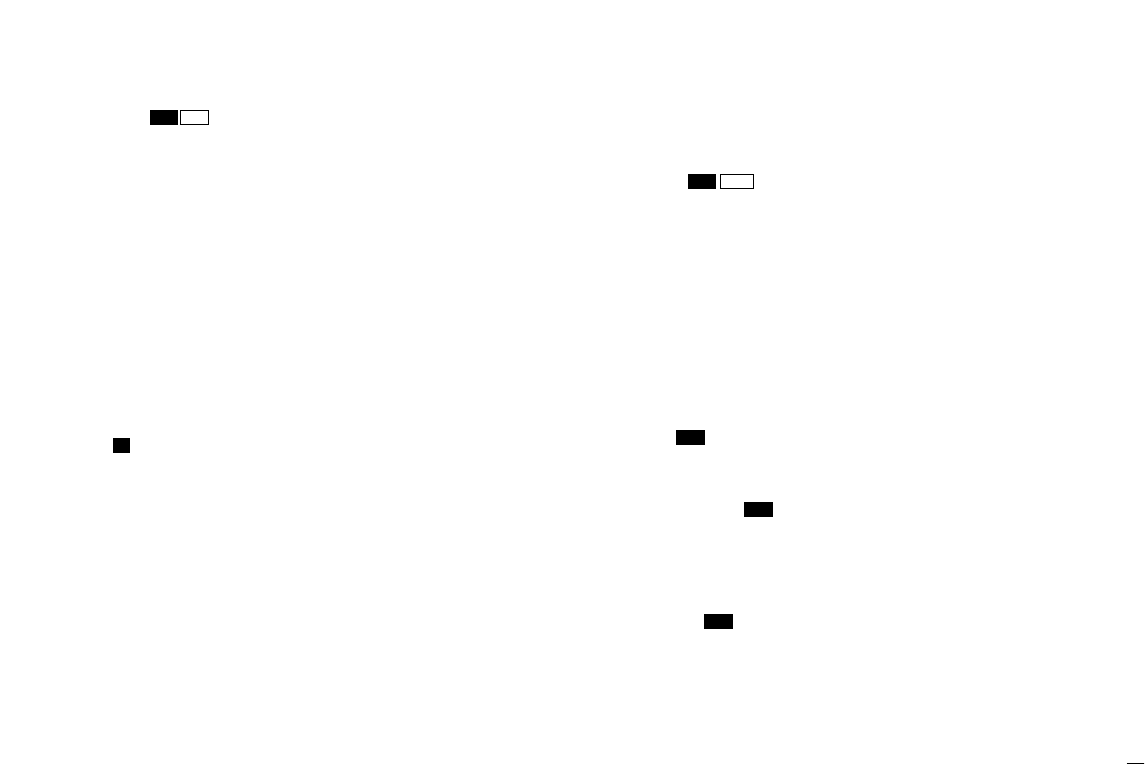
y[LO/DX] ( ) key
➥Toggles the Attenuator function ON or OFF when
pushed momentarily. (p. 7)
•“LOCAL” appears when the Attenuator is in use. The order of
indication precedence is “SP OFF,” “LOCAL” and “CALL.”
➥Activates an optional Intercom function when pushed for
1 sec. (p. 35)
➥Calls optional FM-3010 when pushed and held while in
Intercom mode. (p. 35)
➥While pushing [HI/LO], activates an optional Voice
scrambler function. (p. 9)
•The optional Voice scrambler function cannot be used on
Channel 16 and 70.
u[16] ( ) key
➥Selects Channel 16 when pushed. (p. 5)
➥Selects call channel when pushed for 1 sec. (p. 5)
•“CALL” appears when call channel is selected. “SP OFF”
and “LOCAL” indications have priority.
➥Push for 3 sec. to enter call channel programming con-
dition when call channel is selected. (p. 8)
➥While pushing [HI/LO], enters channel comments pro-
gramming condition. (p. 8)
➥Enters Set mode when pushed while turning power ON.
(p. 37)
i[DISTRESS] key
Transmits Distress call when pushed for 5 sec. (p. 17)
o[CH/WX] ( ) key
➥Selects and toggles the regular channels and weather
channel when pushed momentarily. (p. 6)
➥While pushing [HI/LO], selects one of 3 regular chan-
nels in sequence when pushed. (p. 6)
•International, U.S.A. and Canadian channels are available for
regular channels.
➥Starts Dualwatch or Tri-watch when pushed for 1 sec.
(p. 10)
➥Stops Dualwatch or Tri-watch when either is activated.
!0 [SCAN] ( ) key (p. 12)
➥Starts and stops Normal or Priority scan when tag
(scanned) channels are programmed.
➥Push [SCAN]( ) for 1 sec. to set or cancel the dis-
played channel as a tag (scanned) channel.
➥While pushing [HI/LO], push for 3 sec. to clear or set all
tag channels.
!1 [DSC/ENT] ( ) key
➥Selects the DSC menu when pushed. (p. 13)
➥Shows current position and time from a GPS receiver,
etc. when pushed for 1 sec. (p. 16)
POS
TAG
TAG
U/I/C
DW
9
SCRIC
2
1.Controls
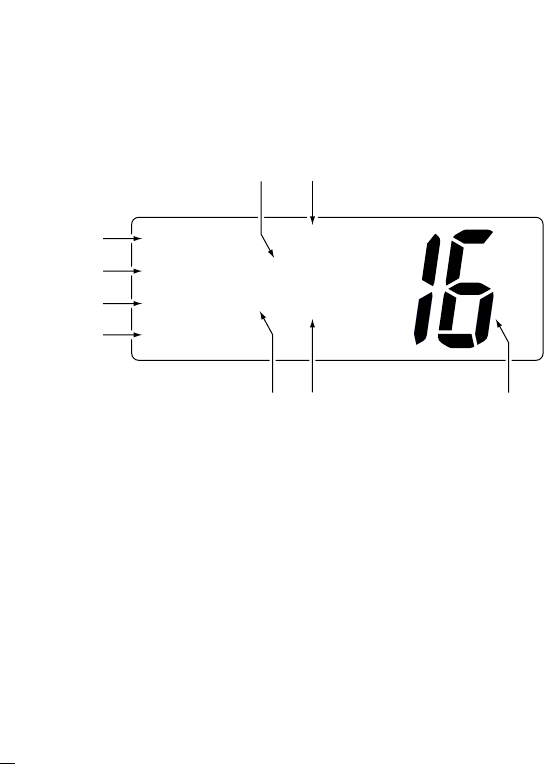
1.2 Function Display
qBUSY/TRANSMIT INDICATOR (p. 7)
➥“BUSY” appears when receiving a signal or when the
squelch opens.
➥“TX” appears while transmitting.
wPOWER INDICATOR (p. 7)
➥“25W” appears when high power is selected.
➥“1W” appears when low power is selected.
eTAG CHANNEL INDICATOR (p. 12)
Appears when a tag channel is selected.
rCHANNEL COMMENT INDICATOR
➥Channel comment appears if programmed. (p. 8)
➥“Low Battery” blinks when the battery voltage
drops to approx. 10 V DC or below.
➥“DUAL” appears during Dualwatch; “TRI” appears dur-
ing Tri-watch. (p. 10)
tSCRAMBLER INDICATOR (p. 9)
Appears when an optional Voice scrambler is activated.
INT
CALL
BUSY
25W
TAG SC DUP
CALLING
w
q
e
r
tuy
io
3
1.Controls
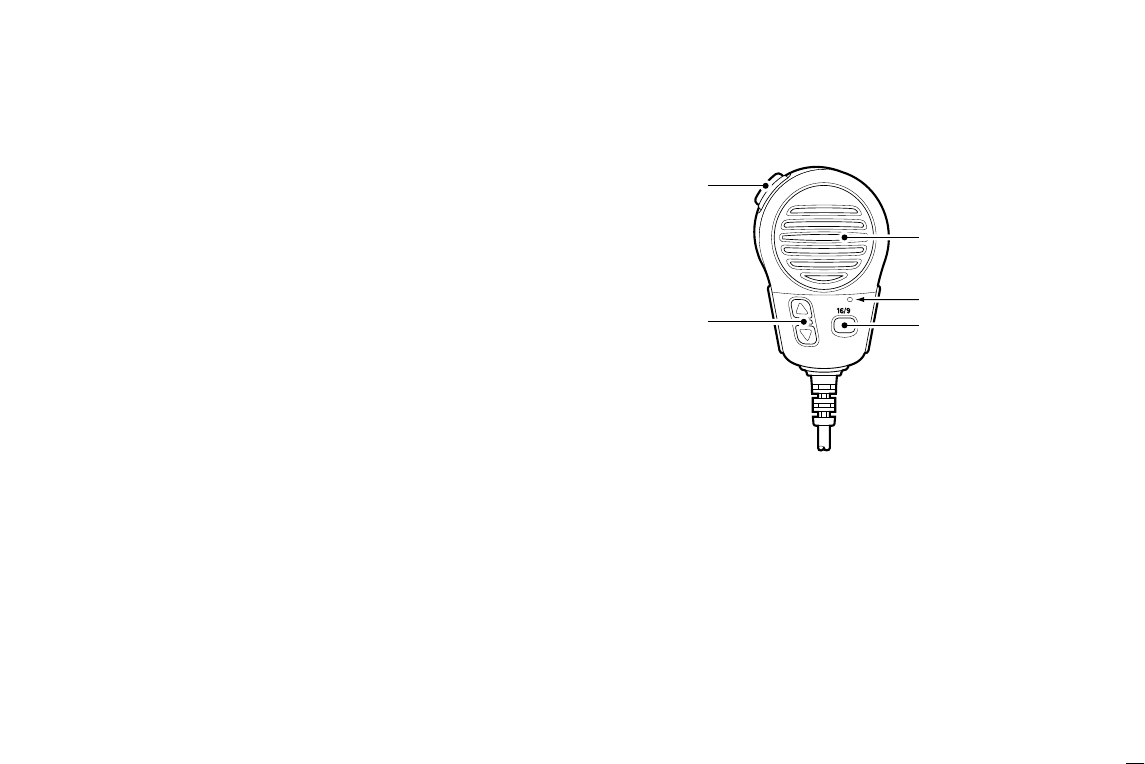
4
1.Controls
yDUPLEX INDICATOR (p. 6)
Appears when a duplex channel is selected.
• Duplex channel has a different TX and RX frequency.
uCHANNEL NUMBER READOUT
➥Indicates the selected operating channel number.
“A” appears when a simplex channel is selected. “b” ap-
pears when a receive only channel for a Canadian chan-
nel group is selected. (p. 6)
➥In Set mode, indicates the selected condition. (p. 37)
iCHANNEL GROUP INDICATOR (p. 6)
Indicates whether an International “INT,” U.S.A. “USA,”
Canadian “CAN” or weather “WEATHER” channel is se-
lected.
oCALL CHANNEL INDICATOR
➥“CALL” appears when call channel is selected. (p. 5)
➥“SP OFF” appears when the internal speaker is turned
OFF in Set mode. (p. 39)
➥“LOCAL” appears when the Attenuator is in use. (p. 7)
•The order of indication precedence is “SP OFF,” “LOCAL”
and “CALL.”
1.3 Microphone
q[PTT] switch (p. 7)
Push and hold to transmit; release to receive.
wCHANNEL UP/DOWN KEYS [YY]/[ZZ](pgs. 7, 37)
Push either key to change the operating channel, Set
mode settings, etc.
e[16/9] key
➥Push to select Channel 16; push for 1 sec. to sselect call
channel (default is Channel 9). (p. 5)
➥While pushing [16/9], turn power ON to toggle the Lock
function ON or OFF. (p. 36)
Speaker
Microphone
w
q
e
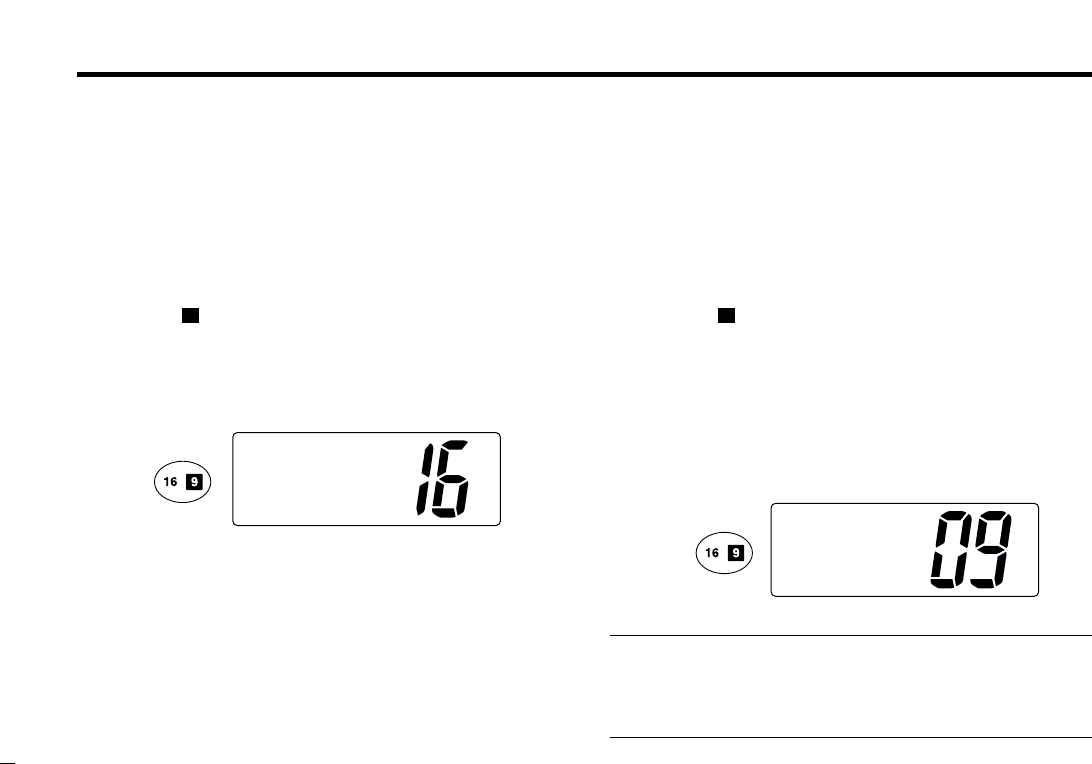
5
2. Basic Operation
2.1 Channel Selection
2.1.1 Channel 16
Channel 16 is the distress and safety channel. It is used for
establishing initial contact with another station and for emer-
gency communications. Channel 16 is monitored during both
Dualwatch and Tri-watch. While standing by, you must moni-
tor Channel 16.
➥Push [16]( ) momentarily to select Channel 16.
➥Push [CH/WX]to return to the condition before selecting
Channel 16, or rotate [CHANNEL]to select operating
channel.
2.1.2 Channel 9 (Call channel)
Each regular channel group has a separate leisure-use call
channel. Call channel is monitored during Tri-watch. Call
channels can be programmed (p. 8) and are used to store
your most often used channels in each channel group for
quick recall.
➥Push [16]( ) for 1 sec. to select call channel of the se-
lected channel group.
•“CALL” and call channel number appear.
• Each channel group may have an independent call channel after
programming a call channel.
➥Push [CH/WX]to return to the condition before selecting
call channel,or rotate [CHANNEL]to select an operating
channel.
Convenient: Using microphone
➥Push [16/9]momentarily to select Channel 16.
➥Push [16/9]for 1 sec. to select call channel.
➥Push [YY]/[ZZ]to select any other operating channel.
Push for
1 sec.
INT
25W CALL
TAG
CALLING
9
INT
25W
TAG
CALLING
Push
9
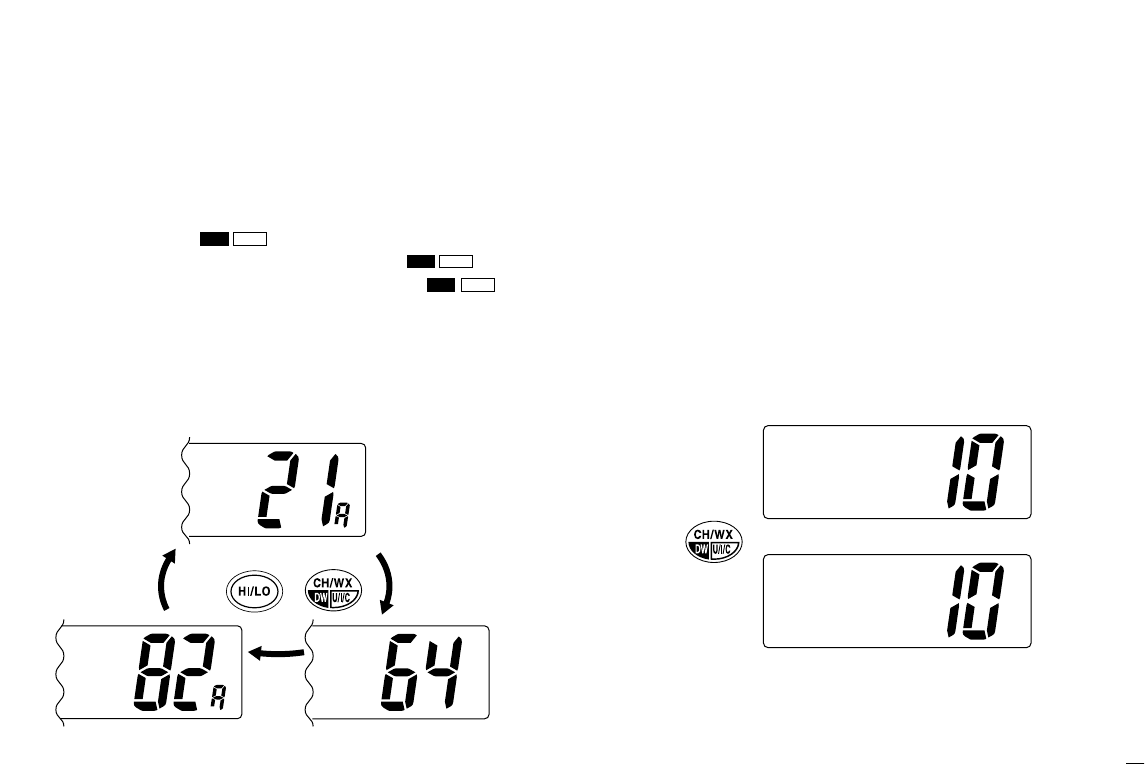
2.Basic Operation
6
2.1.3 U.S.A., Canadian and International channels
There are 57 U.S.A., 61 Canadian and 57 International chan-
nels. These channel groups may be specified for the operat-
ing area.
qPush [CH/WX]( ) to select a regular channel.
• If a weather channel appears, push [CH/WX]( ) again.
wWhile pushing [HI/LO], push [CH/WX]( ) to
change the channel group, if necessary.
•U.S.A., International (INT) and Canadian channels can be se-
lected in sequence.
eRotate [CHANNEL]to select a channel.
•“DUP” appears for duplex channels.
• “A” appears for simplex channels.
2.1.4 Weather channels
There are 10 weather channels. Used for monitoring weather
channels from the NOAA (National Oceanographic and At-
mospheric Administration) broadcasts.
The transceiver can detect a Weather alert tone on the se-
lected weather channel while receiving that channel, during
standby on a regular channel or while scanning. See
“Weather alert” on p. 38.
qPush [CH/WX]once or twice to select a weather channel.
•“WEATHER” appears when a weather channel is selected.
• “WX ALT” appears when the Weather alert function is in use.
(p. 38)
wRotate [CHANNEL]to select a channel.
Push once
or twice When Weather alert is OFF.
WEATHER
When Weather alert is ON.
WXALT
Push +
U.S.A. channels
Canadian channels
CAN
International channels
INT
DUP
USA
U/I/CDW
U/I/CDW
U/I/CDW
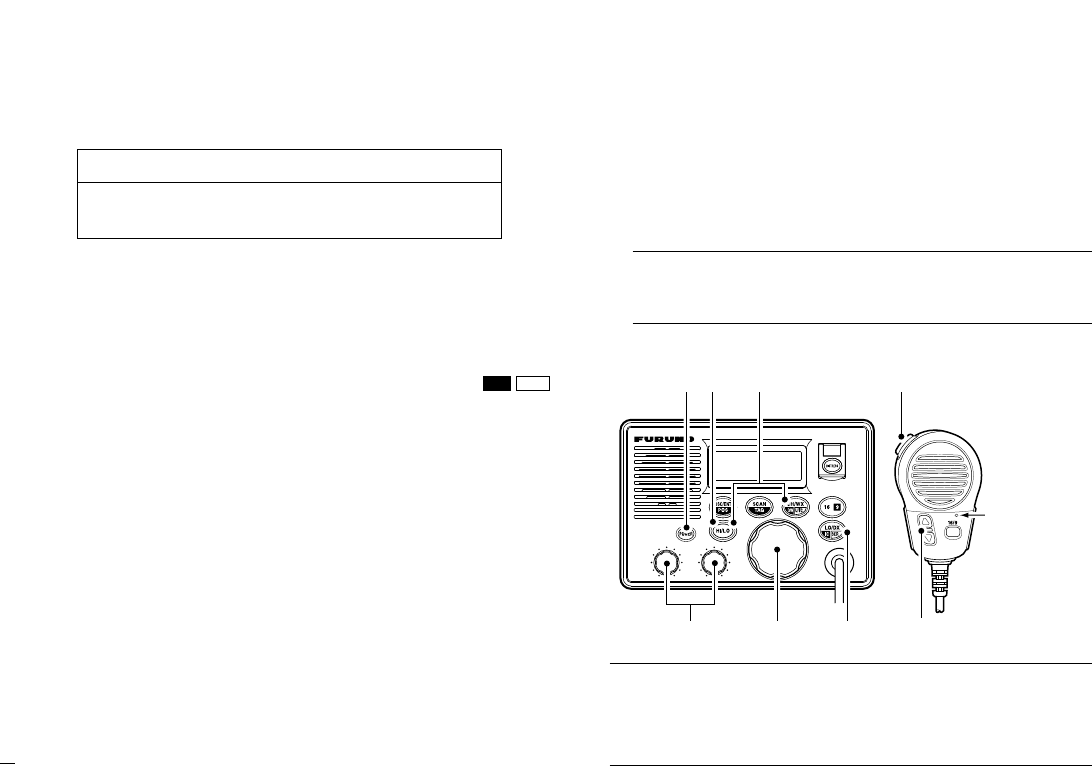
2.2
Receiving and Transmitting
qPush [POWER]to turn power ON.
wSet the audio and squelch levels.
➥Rotate [SQL]fully counterclockwise in advance.
➥Rotate [VOL]to adjust the audio output level.
➥Rotate [SQL]clockwise until the noise disappears.
eTo change the channel group, push [CH/WX]( )
while pushing [HI/LO]. (p. 6)
rRotate [CHANNEL]or push [YY]/[ZZ]on the microphone to
select the desired channel.
• When receiving a signal, “BUSY” appears and audio is emitted
from the speaker.
• Further adjustment of [VOL]may be necessary.
• Use the optional Voice scrambler function for privacy. (p. 9)
tPush [LO/DX]to turn the receive Attenuator function ON
or OFF, if necessary.
•“LOCAL” appears when the receive Attenuator is in use.
yPush [HI/LO]to select the output power, if necessary.
•“25W” or “1W” appears when high or low power is selected, re-
spectively.
• Choose low power for short range communications, choose high
power for longer distance communications.
• Some channels are for selecting low power only.
uPush and hold [PTT]to transmit, then speak into
∗
(Mi-
crophone).
•“TX” appears.
• Channel 70 cannot be used for transmission other than DSC.
Note: Simplex channels, 3, 21, 23, 61, 64, 81, 82 and 83
CANNOT be lawfully used by the general public in U.S.A.
waters.
iRelease [PTT]to receive.
Important: To maximize the readability of your transmitted
signal, pause a few sec. after pushing [PTT], hold the micro-
phone 2 to 4 inches (5 to 10 cm) from your mouth and speak
into
∗
(Microphone) at a normal voice level.
VOL SQL
∗
(Microphone)
q
w
e
rr
t
yui
U/I/CDW
2.Basic Operation
7
Transmitting without an antenna may damage the
transceiver.
RRCAUTION
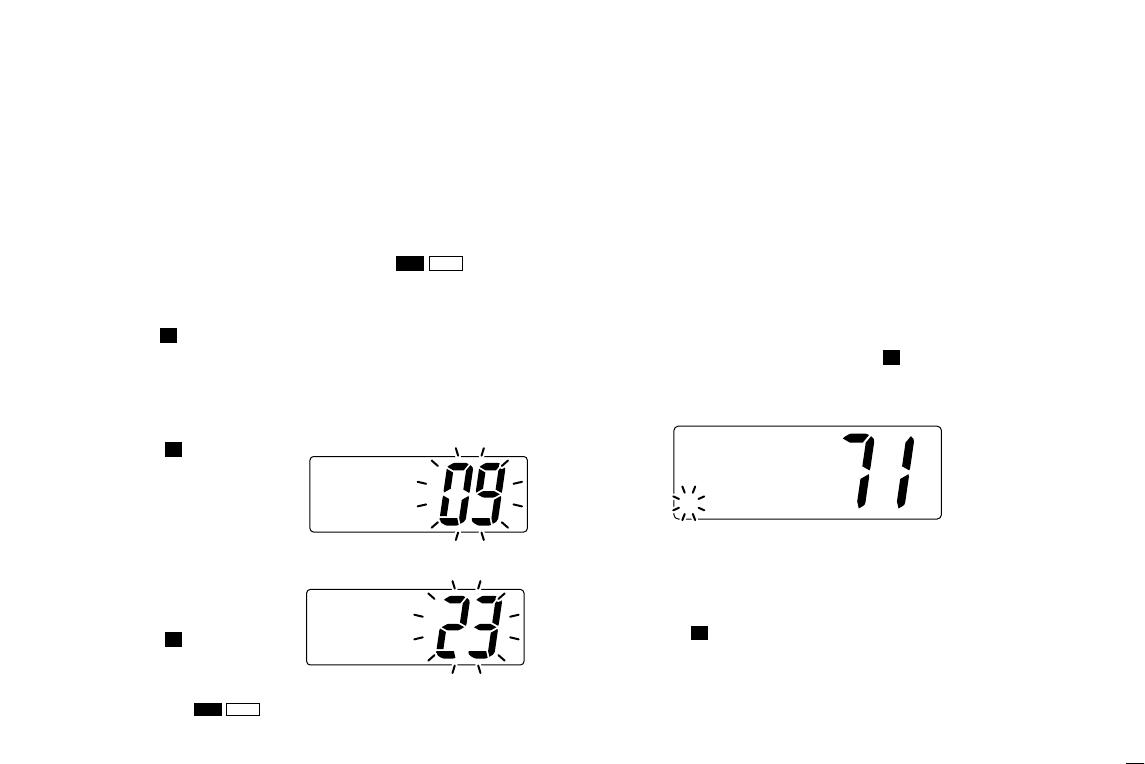
2.Basic Operation
8
2.3 Call Channel Programming
Call channel is used to select Channel 9 (default), however,
you can program the call channel with your most often-used
channels in each channel group for quick recall.
qWhile pushing [HI/LO], push [CH/WX]( ) one or
more times to select the desired channel group (U.S.A., In-
ternational, Canada) to be programmed.
wPush [16]( ) for 1 sec. to select call channel of the se-
lected channel group.
•“CALL” and call channel number appear.
• The order of indication precedence is “SP OFF,” “LOCAL” and
“CALL.”
e
Push
[16]( )
again for 3
sec. (until a long beep
changes to 2 short beeps)
to enter call channel pro-
gramming condition.
• Channel number starts blinking.
rRotate [CHANNEL]to se-
lect the desired channel.
tPush [16]( ) to program
the displayed channel as
call channel.
• Push [CH/WX]( ) to cancel.
• The channel number stops blinking.
2.4 Channel Comments
Memory channels can be tagged with alphanumeric com-
ments of up to 10 characters each.
Capital letters, small letters, numerals, some symbols (! " #
$ % & ' ( ) * + , - ./ =) and space can be used.
qSelect the desired channel.
• Cancel dualwatch, Tri-watch or scan in advance.
wWhile pushing [HI/LO], push [16]( ) to edit the channel
comment.
• A cursor appears and blinks.
eSelect the desired character by rotating [CHANNEL]or by
pushing [YY]/[ZZ]on the microphone.
• Push [CH/WX]or [SCAN]to move the cursor forward or back-
ward, respectively.
rPush [16]( ) to input and set the comment.
• Push [HI/LO]to cancel.
• The cursor disappears.
tRepeat steps qto rto program the other channels, if de-
sired.
9
INT
25W
TAG
äLEASURE
9
U/I/CDW
9
9
9
U/I/C
DW
INT
25W CALL
TAG
CALLING
INT
25W CALL
DUPTAG
INTL
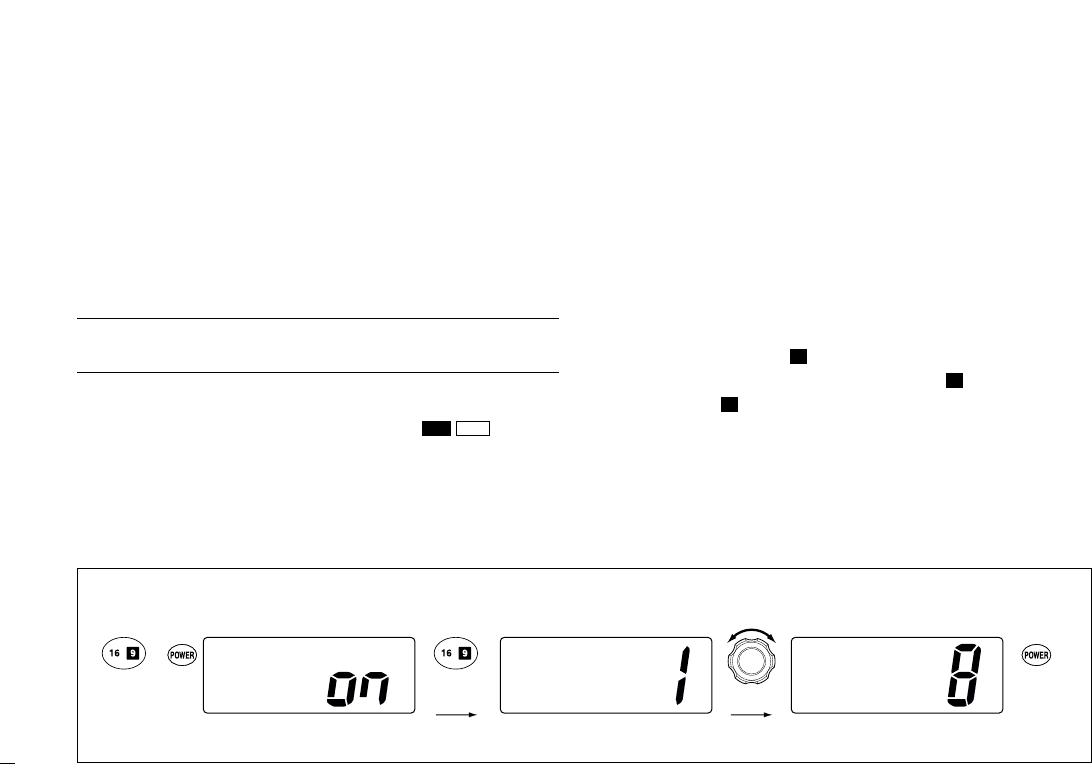
9
2.Basic Operation
2.5 Optional Voice Scrambler Operation
2.5.1 Activating the Scrambler
The optional Voice scrambler provides private communica-
tions. In order to receive or send scrambled transmissions
you must first activate the Scrambler function. To activate the
function, an optional FM-3030 is necessary. See p. 40 for set-
ting the scrambler unit. Ask your dealer for details.
Note: The Scrambler function automatically turns OFF when
Channel 16 or 70 is selected.
q
Select an operating channel other than Channel 16 or 70.
wWhile pushing [HI/LO], push [LO/DX]( ) to turn
the optional Scrambler function ON.
•“SC” appears.
eTo turn the Scrambler function OFF, repeat step w.
•“SC” disappears.
2.5.2 Programming scrambler codes
There are 32 codes (1 to 32) available for programming when
the optional FM-3030 is installed. In order to understand one
another, all transceivers in your group must have the same
scramble code. This function may not be available depend-
ing on dealer setting.
qTurn power OFF.
wWhile pushing [16]( ), turn power ON to enter Set mode.
eAfter the display appears, release [16]( ).
rPush [16]( ) one or more times to select the scrambler
code.
•“Scrambler Code” appears.
tRotate [CHANNEL]to select the desired scrambler code.
yTurn power OFF, then ON again to exit Set mode.
9
9
9
SCR
IC
SetMode
Beep
SetMode
Scrambler
Code
SetMode
Scrambler
Code
Enter Set mode Turn OFF
+
Select code
Push one or
more times.
Set mode Scrambler code item
[Example]: Programming scrambler code 8.
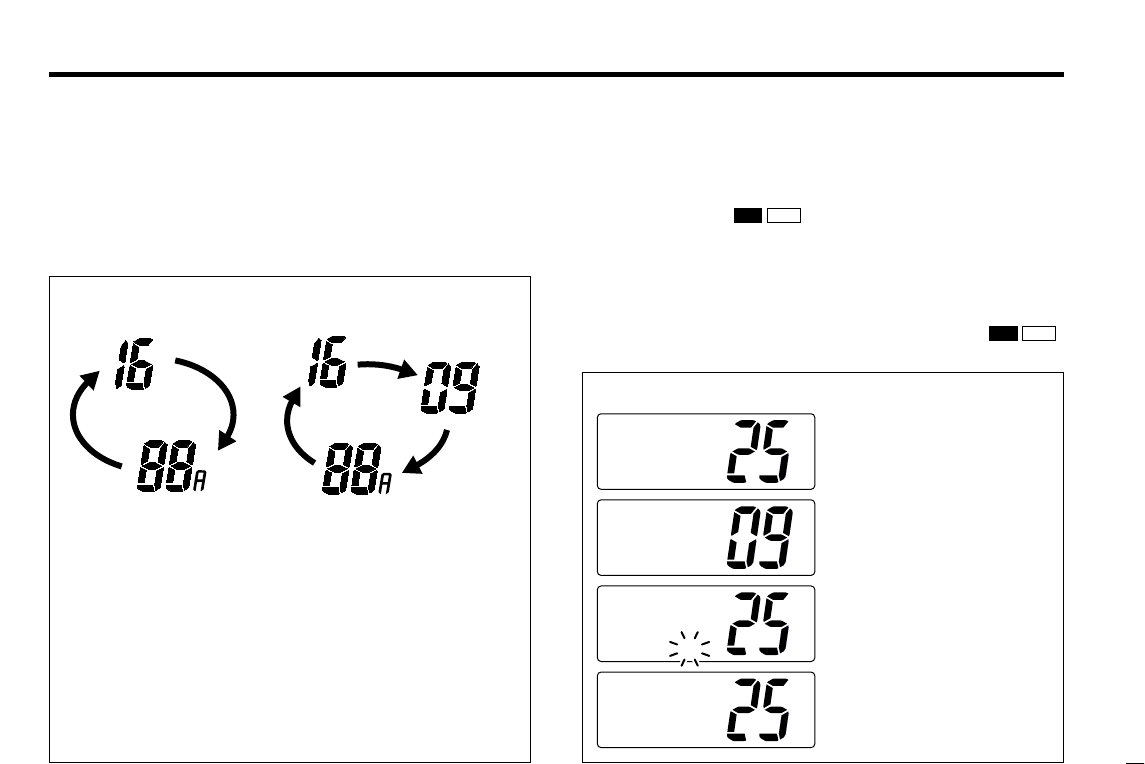
10
3. Dualwatch/Tri-Watch
3.1 Description
Dualwatch monitors Channel 16 while you are receiving an-
other channel; Tri-watch monitors Channel 16 and call chan-
nel while receiving another channel.
3.2 Operation
qSelect Dualwatch or Tri-watch in Set mode. (p. 38)
wSelect the desired operating channel.
ePush [CH/WX]( ) for 1 sec. to start Dualwatch or
Tri-watch.
•“DUAL” appears during Dualwatch; “TRI” appears during Tri-
watch.
• A beep tone sounds when a signal is received on Channel 16.
r
To cancel Dualwatch or Tri-watch, push [CH/WX]( )
again.
U/I/CDW
U/I/CDW
[Example]: Operating Tri-watch on INT Channel 25.
DUALWATCH/TRI-WATCH SIMULATION
•If a signal is received on Channel 16, Dualwatch/Tri-watch
pauses on Channel 16 until the signal disappears.
•If a signal is received on call channel during Tri-watch, Tri-watch
becomes Dualwatch until the signal disappears.
•To transmit on the selected channel during Dualwatch/Tri-watch,
push and hold [PTT].
Dualwatch Tri-watch
Call channel
INT
25W
DUP
16
TAG
TRI
INT
25W
DUP
16
TAG
TRI
BUSY INT
25W CALL
16
TAG
TRI
BUSY INT
25W
DUP
16
TAG
TRI
Tri-watch starts.
Signal is received
on call channel.
Signal received on
Channel 16 takes
priority.
Tri-watch resumes
after the signal
disappears.
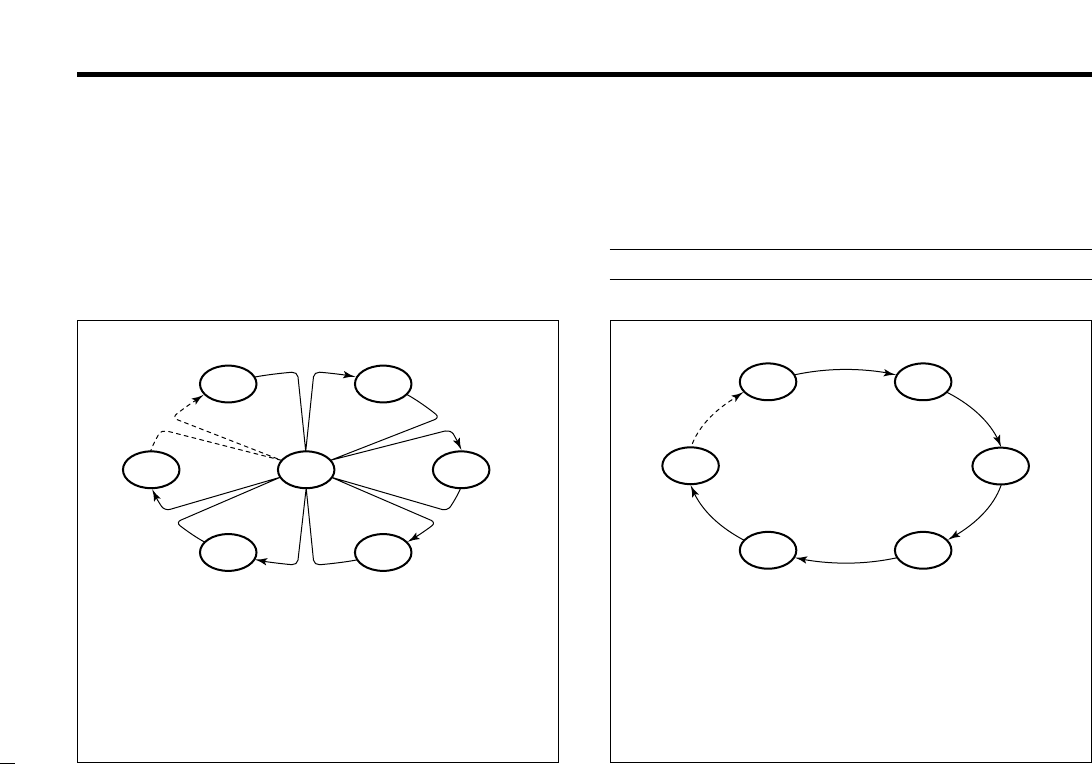
4. Scan Operation
11
4.1 Scan Types
Scanning is an efficient way to locate signals quickly over a
wide frequency range. The transceiver has Priority scan and
Normal scan.
When the Weather alert function is in use, the selected
weather channel is checked while scanning. (p. 38)
Set the tag channels (scanned channel) before scanning.
Clear the tag channels which inconveniently stop scanning,
such as those for digital communication use.
Note: Choose Priority or Normal scan in Set mode. (p. 38)
NORMAL SCAN
Normal scan, like Priority scan, searches through all tag
channels in sequence. However, unlike Priority scan,
Channel 16 is not checked unless Channel 16 is set as a
tag channel.
CH 01 CH 02
CH 06
CH 05 CH 04
CH 03
PRIORITY SCAN
Priority scan searches through all tag channels in se-
quence while monitoring Channel 16. When a signal is de-
tected on Channel 16, scan pauses until the signal disap-
pears; when a signal is detected on a channel other than
Channel 16, scan becomes Dualwatch until the signal dis-
appears.
CH 06
CH 01
CH 16
CH 02
CH 05 CH 04
CH 03
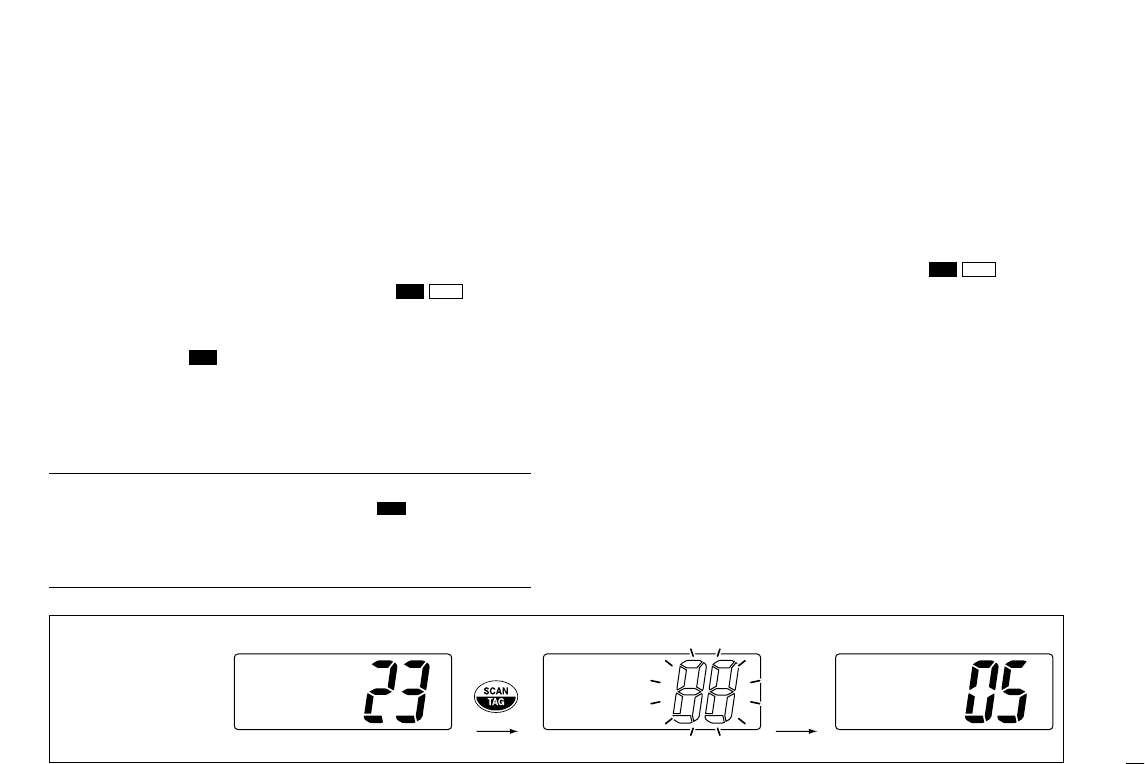
4.Scan Operation
12
INT
25W
DUPTAG
INTL
INT
25W
DUPTAG
Normalscan
BUSY INT
25W
DUPTAG
Normalscan
Push
Scan starts. When a signal is received
[Example]: Starting a Normal scan.
4.2 Setting Tag Channels
For more efficient scanning, add desired channels as tag
channels or clear tag channels for unwanted channels. Chan-
nels not tagged will be skipped during scanning. Tag chan-
nels can be assigned to each channel group (U.S.A., Interna-
tional, Canada) independently.
qWhile pushing [HI/LO], push [CH/WX]( ) one or
more times to select the desired channel group.
wSelect the desired channel to be set as a tag channel.
ePush [SCAN]( ) for 1 sec. to set the displayed channel
as a tag channel.
•“TAG” appears in the display.
rTo cancel the tag channel setting, repeat step e.
•“TAG” disappears.
Convinient: Clearing (setting) all tagged channels
➥While pushing [
[HI/LO
HI/LO]
], push [
[SCAN
SCAN]
](
()
)for 3 sec. (until
a long beep changes to 2 short beeps) to clear all tag chan-
nels setting in the channel group.
• Repeat above procedure to set all tag channels.
4.3 Starting a Scan
Set scan type (Priority or Normal scan) and scan resume
timer in advance using Set mode. (p. 38)
qSet tag channels as described at left.
wMake sure the squelch is closed to start a scan.
eWhile pushing [HI/LO], push [CH/WX]( ) one or
more times to select the channel group, if desired.
r
Push
[SCAN]
to start Priority or Normal scan.
•“Pri Scan 16” or “Normal Scan” appears in the function
display.
•When a signal is detected, scan pauses until the signal disap-
pears or resumes after pausing 5 sec. according to Set mode
setting. (Channel 16 is still monitored during Priority scan.)
•Rotate [CHANNEL]to check the scanning tag channels, to
change the scanning direction or resume the scan manually.
•“16” blinks and a beep tone sounds when a signal is received
on Channel 16 during Priority scan.
tTo stop the scan, push [SCAN].
U/I/CDW
TAG
TAG
U/I/C
DW

13
5. DSC Operation
5.1 MMSI Code Programming
The 9-digit MMSI (Maritime Mobile Service Identity: DSC self
ID) code can be programmed at power ON.
Note: This function is not available when the MMSI code has
been programmed by the dealer. This code programming can
be performed only twice.
qTurn power OFF.
wWhile pushing [DSC/ENT], turn power ON to enter MMSI
code programming condition.
eAfter the display appears, release [DSC/ENT].
rEdit the specific MMSI code by rotating [CHANNEL].
• Push [CH/WX]or [SCAN]to move the cursor forward or back-
ward, respectively.
tInput the 9 digit codes, then push [DSC/ENT]to set the
code.
• Returns to the normal operation.
5.2 DSC Individual ID
A total of 40 DSC address IDs can be programmed and
named with up to 10 characters.
DDProgramming Address ID/Group ID
qPush [DSC/ENT]to enter the DSC menu.
wRotate [CHANNEL]to select “Set up,” push
[DSC/ENT].
e
Rotate
[CHANNEL]
to select “Add ID,” push
[DSC/ENT]
.
Setup
˘AddID
DeleteID
OffsetTime
SelItem
POSReport
DTRSSet
˘Setup
SetMMSI
ä23456789
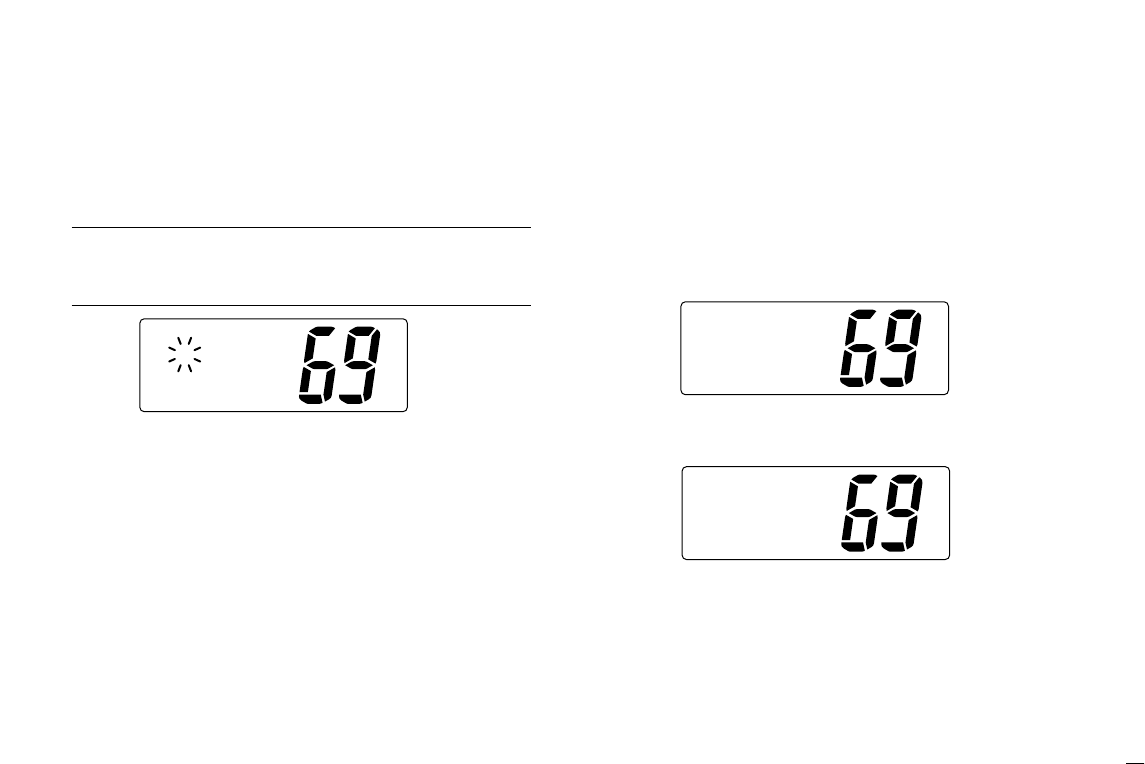
14
5.DSC Operation
rSet the individual ID and ID name.
• Edit the 9 digits of the appropriate distress ID by using [CHAN-
NEL].
-Push [CH/WX]or [SCAN]to move the cursor forward or back-
ward, respectively.
Note: 1st digit ‘0’ is fixed for a group ID. Thus an address ID
input cannot started with ‘0.’ When you input 1st digit ‘0’ and other
8 digits, the ID is automatically registered as a group ID.
tPush [DSC/ENT]to program and exit the condition to the
normal operation.
DDDeleting Address ID/Group ID
qPush [DSC/ENT]to enter the DSC menu.
wRotate [CHANNEL]to select “Set up,” push
[DSC/ENT].
eRotate [CHANNEL]to select “Delete ID,” push
[DSC/ENT].
•When no address ID is programmed, the transceiver exits the
DSC menu automatically.
rRotate [CHANNEL]to select the desired ID name for
deleting.
tThe delete confirmation display will appear when
[DSC/ENT]is pushed.
• Push [HI/LO]to delete ID and exit the DSC Menu.
• Push [DSC/ENT]to cancel deleting and exit the DSC Menu.
DeleteID
Ricky
˘Bill
Tom
Setup
AddID
˘DeleteID
OffsetTime
AddID
ID:
NAME:
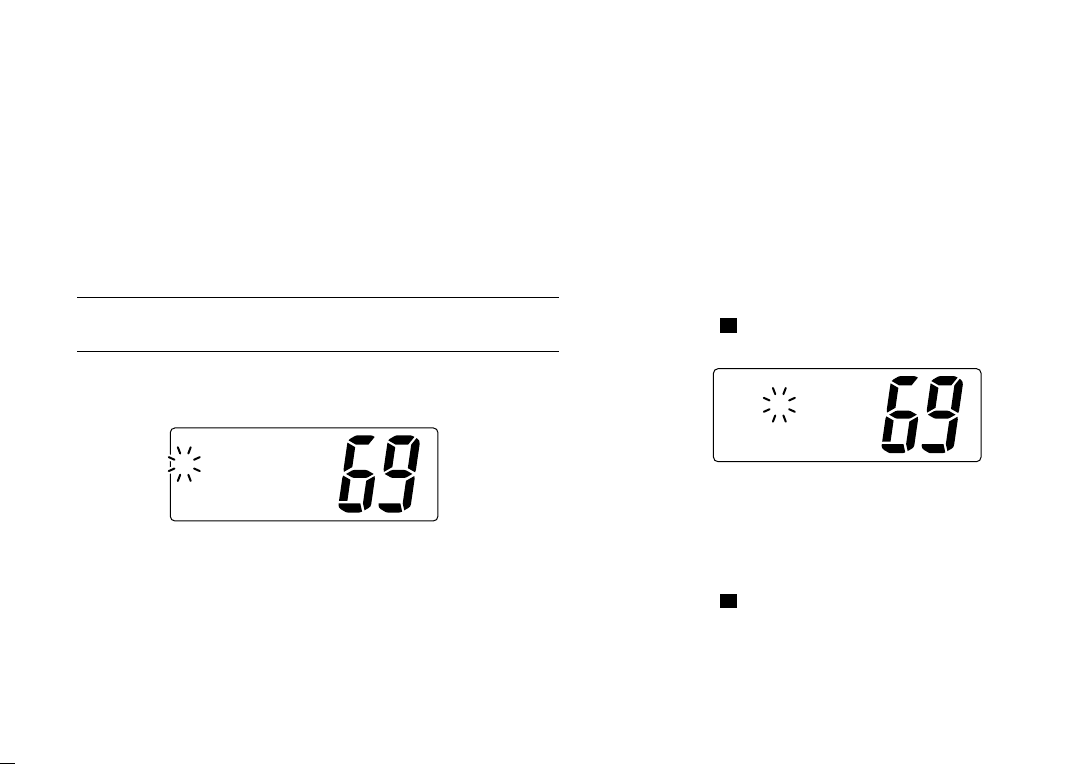
15
5.DSC Operation
5.3 Position and Time Programming
A distress call should include the ship’s position and time. If
no GPS is connected, your position and UTC (Universal Time
Coordinated) time should be input manually. They are in-
cluded automatically when a GPS receiver (NMEA0183 ver.
2.0 or 3.01) is connected.
Note: This manual programming is not available when a
GPS receiver (NMEA0183 ver. 2.0 or 3.01) is connected.
qPush [DSC/ENT]to enter the DSC menu.
w
“POS Input” is selected automatically, push [DSC/ENT].
eEdit the digit of your latitude data by using [CHANNEL].
• Push [CH/WX]or [SCAN]to move the cursor forward or back-
ward, respectively.
• After editing latitude data, select “N”; North latitude or “S”; South
latitude.
• Push [HI/LO]to clear the position data.
r
Edit the digit of your longitude data by using
[CHANNEL]
.
• Push [CH/WX]or [SCAN]for cursor movement.
•After editing longitude data, select “E”; East longitude or “W”;
West longitude.
• Push [HI/LO]to clear the position data.
tPush [DSC/ENT]to set the position and advance to the
time setting condition.
•Push [16]( ) or [LO/DX]to abandon the setting and exit the
DSC menu.
yEdit the digit of the current UTC time by using [CHAN-
NEL].
• Push [CH/WX]or [SCAN]for cursor movement.
• Push [HI/LO]to clear the time data.
uPush [DSC/ENT]to set the time, and exit the DSC menu.
•Push [16]( ) or [LO/DX]to abandon the setting and exit the
DSC menu.
9
Inputtime
UTC:
Null˘[H/L]
9
InputPOS
°.
-°.
Null˘[H/L]
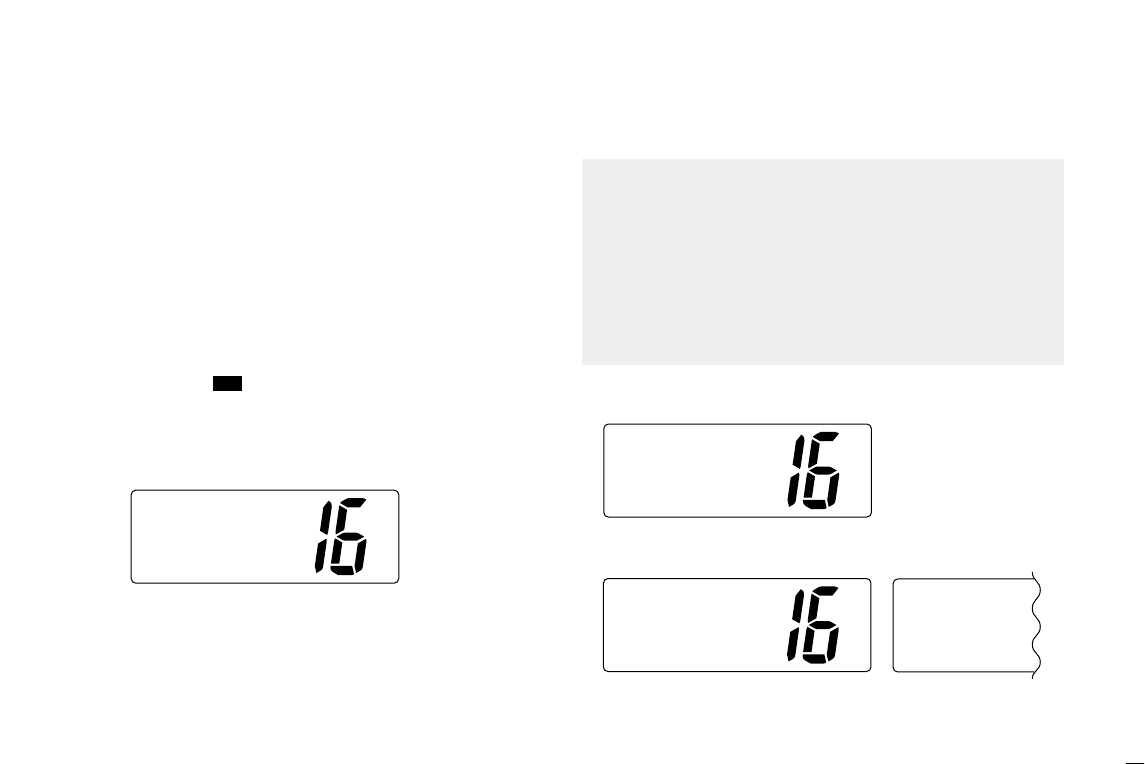
16
5.DSC Operation
5.4 Position/Time Indication
When a GPS receiver (NMEA0183 ver. 2.0 or 3.01) is con-
nected, the transceiver displays the current position and time.
When no GPS receiver is connected, the transceiver displays
the manually entered position and time.
A GPS receiver with NMEA0183 ver. 2.0 or 3.01 format is re-
quired for position indication. Ask your dealer about suitable
GPS receivers.
➥Push [DSC/ENT]( ) for 1 sec. to display the current po-
sition and time.
•“MNL” (manual) appears instead of the “GPS” indication when
no GPS is connected and the position/time data is entered man-
ually.
34°34.123N
135°34.123E
JUL1711:47
CALLING
34°34.123N
135°34.123E
GPSUTC11:47
CALLING
34°34.123N
135°34.123E
GPSLOC01:47
CALLING
• Sentence formatter ‘RMC’
• Sentence formatteres ‘GGA,’ ‘GNS,’ ‘GLL’
No offset time Offset time is
–10 hours. (p.33)
34°34.123N
135°34.123E
GPSUTC12:34
CALLING
POS
1. When connecting GPS receiver is compatible several
sentence formatteres, the order of input precedence is
‘RMC,’ ‘GGA,’ ‘GNS’ and ‘GLL.’
2. When sentence formatter ‘RMC’ is received, time indica-
tion includes a date, and UTC time only.
3. “??” may blink instead of position and time indications
when the GPS data is invalid, or has not been manually
updated after 4 hours.
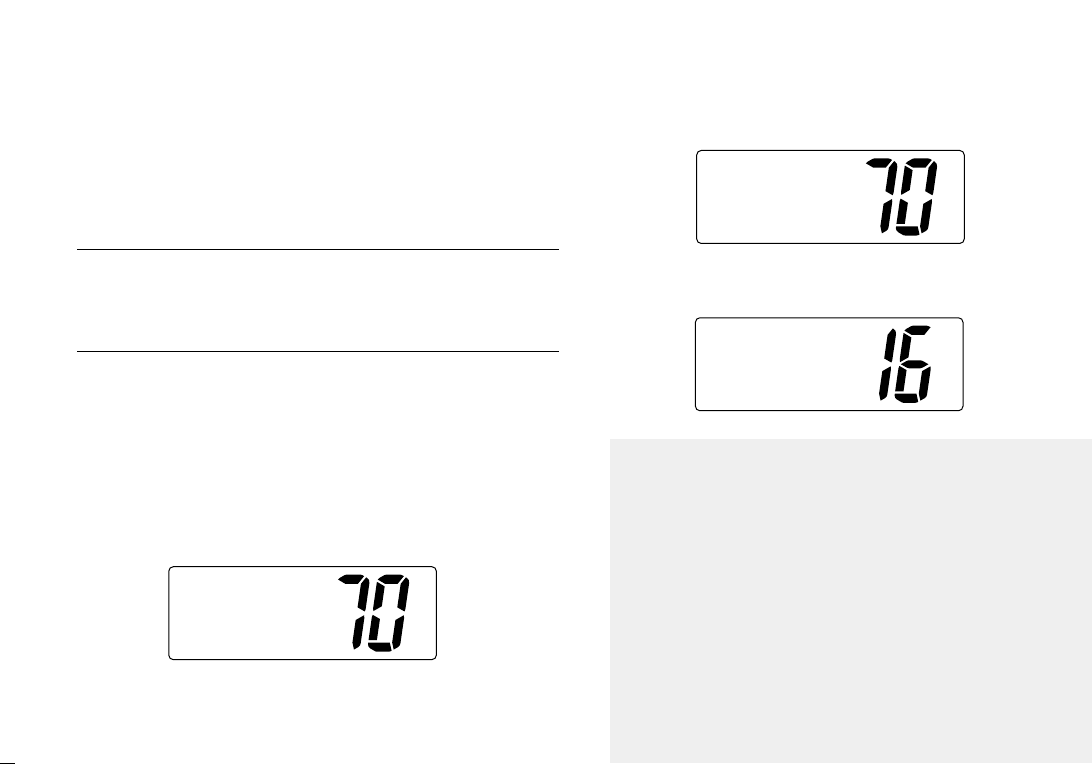
17
5.DSC Operation
5.5 Distress Call
A Distress call should be transmitted, if in the opinion of the
Master, the ship or a person is in distress and requires imme-
diate assistance.
Note: DO NOT USE THE DISTRESS CALL
WHEN YOUR SHIP IS NOT IN AN EMERGENCY.
A DISTRESS CALL CAN BE USED ONLY WHEN
IMMEDIATE HELP IS NEEDED.
5.5.1 Simple call
qConfirm no Distress call is being received.
wWhile lifting up the switch cover, push [DISTRESS]for 5
sec. to transmit the Distress call.
•Emergency channel (Ch 70) is automatically selected and the
Distress call is transmitted.
• When no GPS is connected, input your position and UTC time, if
possible.
eAfter transmitting the call, the transceiver waits for an ac-
knowledgment call on Ch 70.
•The Distress call is automatically transmitted every 3.5 to 4.5
minutes.
rWhen receiving the acknowledgment, reply using the mi-
crophone.
<TokyoCG
DistressACK
Received
Distress
Completed
WaitforACK
DistressTX
35°23.123N
135°35.123E
GPSUTC12:34
1. A distress alert contains (default);
• Kind of distress : Undesignated distress
• Position data : GPS or manual input position data held for
23.5 hrs or until the power is turned OFF.
2. The Distress call is repeated every 3.5–4.5 min., until re-
ceiving an ‘acknowledgement.’
3. Push [DISTRESS]to transmit a renewed Distress call, if
required.
4. Push any key (except [DISTRESS]) to cancel the ‘Call re-
peat’ mode.
5. “??” may blink instead of position and time indications
when the GPS data is invalid, or has not been manually
updated after 4 hours.
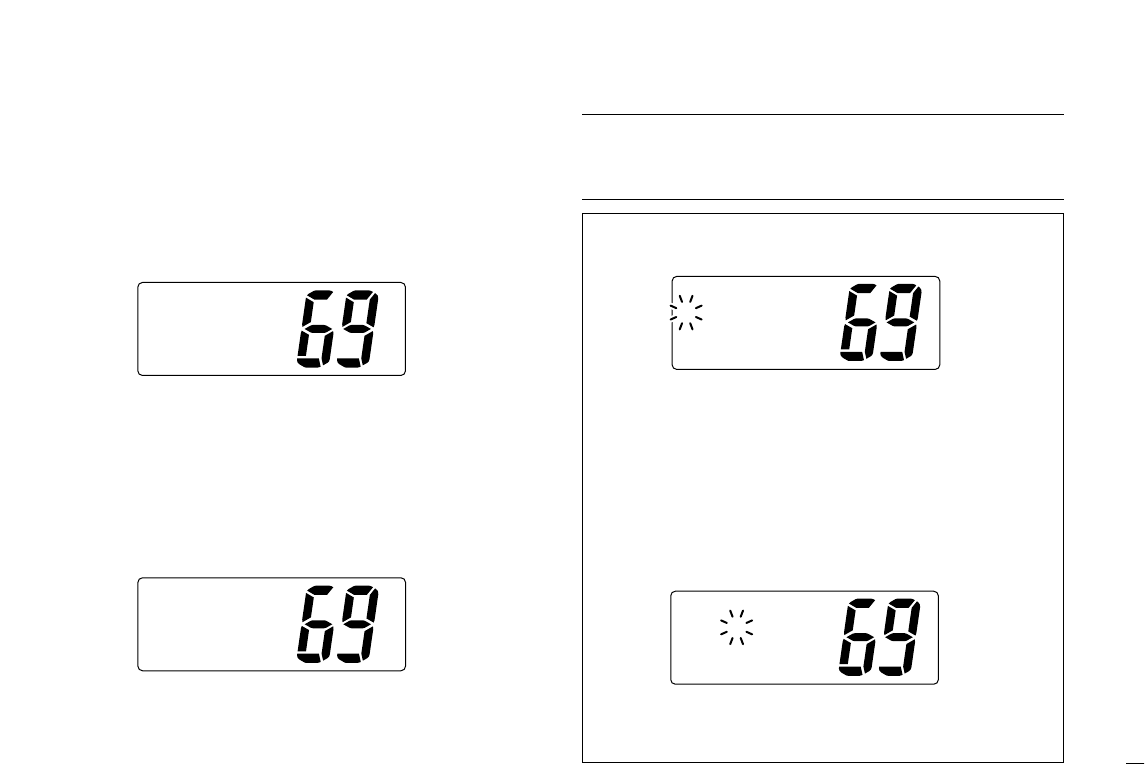
18
5.DSC Operation
5.5.2 Normal call
The nature of the Distress call should be included in the Dis-
tress call.
qPush [DSC/ENT]to enter the DSC menu.
wRotate [CHANNEL]to select “DTRS Set,” push
[DSC/ENT].
eRotate [CHANNEL]to select the nature of the distress,
push [DSC/ENT].
•‘Undesignated,’ ‘Explosion,’ ‘Flooding,’ ‘Collision,’ ‘Grounding,’
‘Capsizing,’ ‘Sinking,’ ‘Adrift (Disable adrift),’ ‘Abandoning (Aban-
doning ship),’ ‘Piracy (Piracy attack)’ and ‘MOB (Man overboard)’
are available.
• The selected nature of the distress is stored for 10 minutes after
programming is finished.
Note:
When a GPS receiver (NMEA0183 ver. 2.0 or 3.01) is
connected, next steps r, t(Current position/time program-
ming) do not appear. Go to step y. (next page)
SelNature
˘Explosion
Undesign
Flooding
SelItem
POSReport
RCVCalls
˘DTRSSet
rThe position information appears. Set the current posi-
tion, push [DSC/ENT].
• Edit the digit of your position data by using [CHANNEL].
-Push [CH/WX]or [SCAN]for cursor movement.
-After editing latitude data, select “N”; North latitude or “S”;
South latitude.
-After editing longitude data, select “E”; East longitude or “W”;
West longitude.
- Push [HI/LO]to clear the position data.
tThe time information appears. Set the current UTC time,
push [DSC/ENT].
• Edit the digit of the current UTC time by using [CHANNEL].
-Push [CH/WX]or [SCAN]for cursor movement.
- Push [HI/LO]to clear the time data.
Inputtime
UTC:
Null˘[H/L]
InputPOS
°.
-°.
Null˘[H/L]
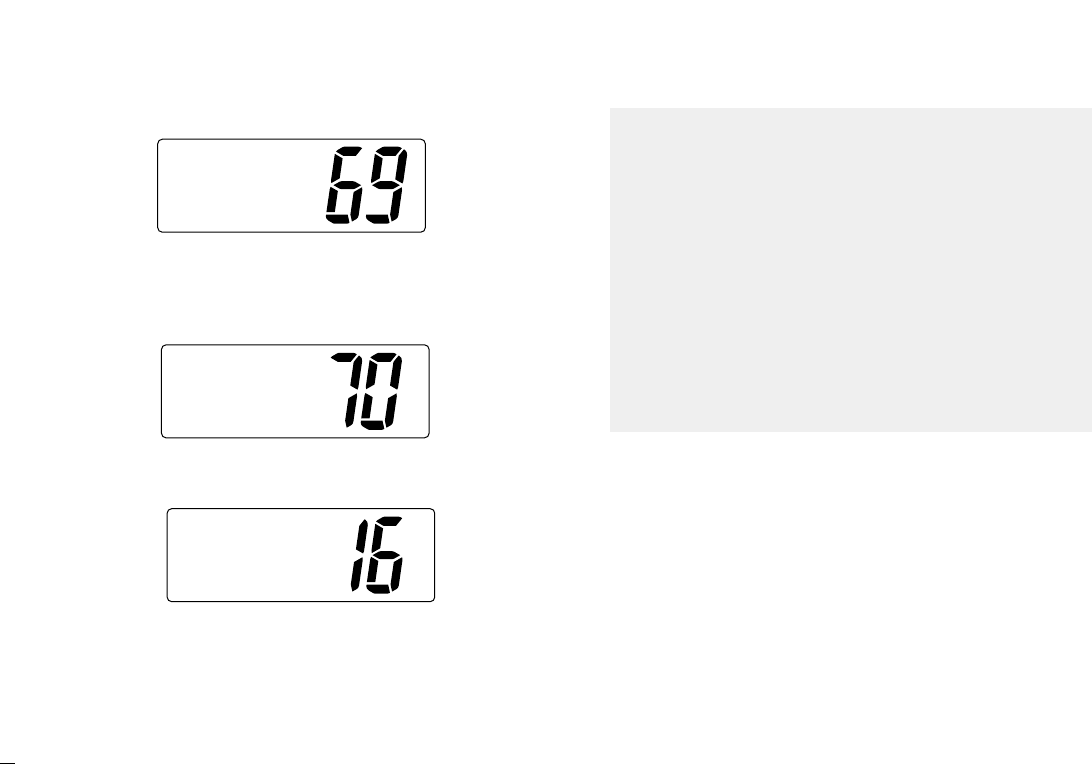
19
5.DSC Operation
yPush [DISTRESS]for 5 sec. to transmit the Distress call.
uAfter transmitting the call, the transceiver waits for an ac-
knowledgment call on Ch 70.
•The Distress call is automatically transmitted every 3.5 to 4.5
minutes.
iWhen receiving the acknowledgment, reply using the mi-
crophone.
<TokyoCG
DistressACK
Received
Distress
Completed
WaitforACK
SetisOK
Push[DTRS]
for5sec
1. A distress alert contains (default);
• Kind of distress : Selected nature of the distress.
• Position data : GPS or manual input position data held for
23.5 hrs or until the power is turned OFF.
2. The Distress call is repeated every 3.5–4.5 min., until re-
ceiving an ‘acknowledgement.’
3. Push [DISTRESS]to transmit a renewed Distress call, if
required.
4. Push any key (except [DISTRESS]) to cancel the ‘Call
repeat’ mode.
5. “??” may blink instead of position and time indications
when the GPS data is invalid, or has not been manually
updated after 4 hours.
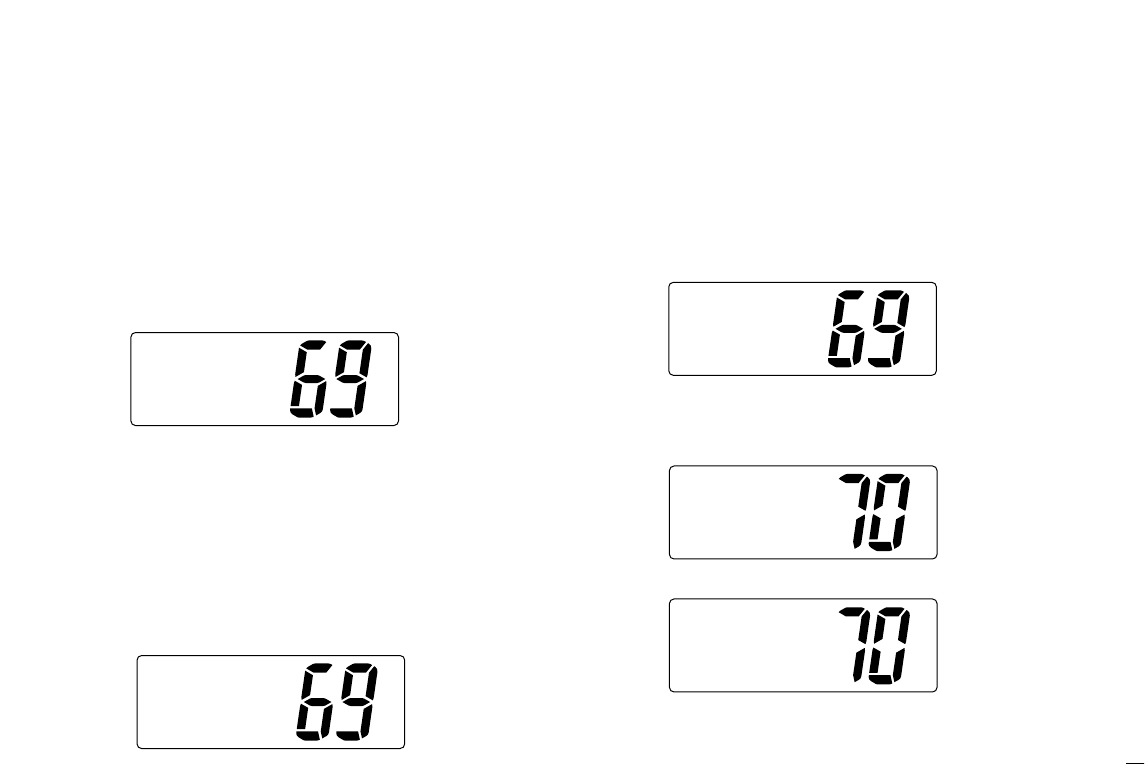
20
5.DSC Operation
5.6 Transmitting DSC Calls
5.6.1 Transmitting Individual call
The Individual call function allows you to transmit a DSC sig-
nal to a specific ship only.
qPush [DSC/ENT]to enter the DSC menu.
wRotate [CHANNEL]to select “Individual,” push
[DSC/ENT].
e
Rotate
[CHANNEL]
to select the desired pre-programmed
individual address or “Manual Input,” push
[DSC/ENT]
.
• The ID code for the Individual call can be set in advance. (p. 13)
•When “Manual Input” is selected, set the 9-digit ID code
(1st digit must not be ‘0’) for the individual you wish to call by
using [CHANNEL].
-Push [CH/WX]or [SCAN]for cursor movement.
- After 9-digit is input, push [DSC/ENT]to set the ID code.
rRotate [CHANNEL]to select a desired intership channel
or “Manual Input,” push [DSC/ENT].
•When “Manual Input” is selected, rotate
[CHANNEL]
to se-
lect the desired channel other than Channel 70, push
[DSC/ENT]
.
tPush [DSC/ENT]to transmit the Individual call.
• If Channel 70 is busy, the transceiver stands by until the channel
becomes clear.
ToCall,
ToCancel
[other]
[DSC/ENT]
Individual
ToCancel
[other]
Ch70isBUSY
Push [DSC/ENT] to transmit DSC call.
When Ch 70 is busy.
SelChannel
69
˘08
77
SelAddress
Ricky
ManualSet
˘Tom
˘Individual
POSInput
Group
SelItem
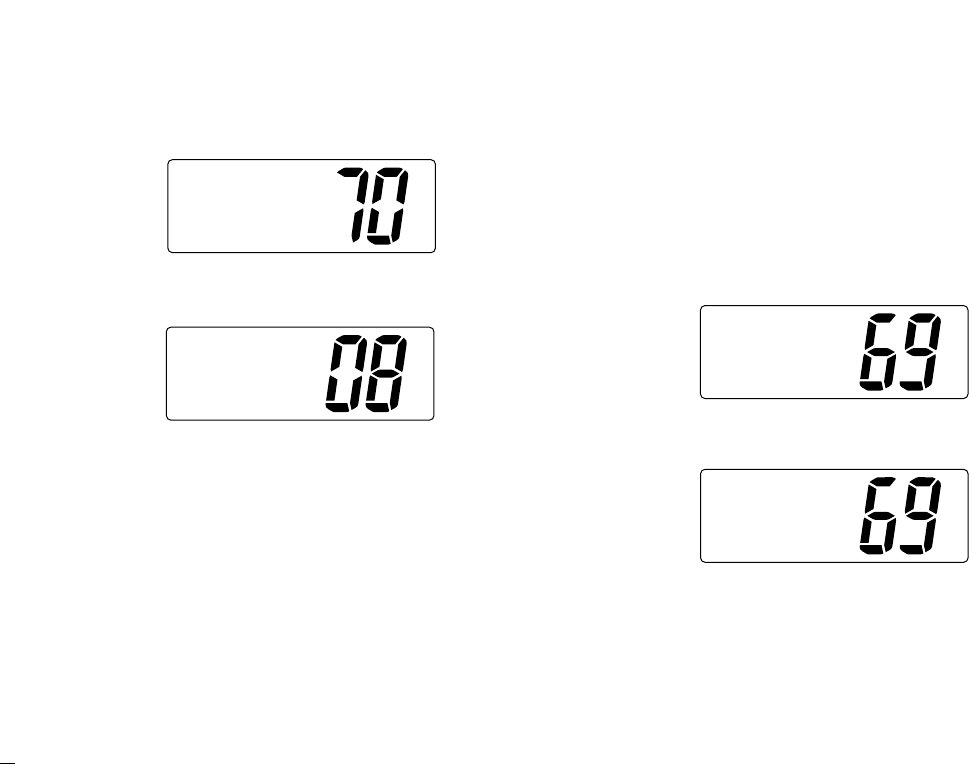
21
5.DSC Operation
yAfter transmitting the Individual call, standby on Channel
70 until an acknowledgement is received.
uWhen the acknowledgement is received, the display
changes to the previously selected channel with beeps.
iPush and hold [PTT]to communicate your message to the
responding ship.
5.6.2 Transmitting Individual acknowledgement
Transmit an acknowledgement (‘able to comply’ or ‘unable to
comply’) when an Individual call for you is received.
qPush [DSC/ENT]to enter the DSC menu.
wRotate [CHANNEL]to select “INDV ACK,” push
[DSC/ENT].
•“INDV ACK” item appears after an Individual call is received.
eRotate [CHANNEL]to select the desired individual ad-
dress or ID code, push [DSC/ENT].
SelAddress
Tom
˘Ricky
SelItem
POS Input
Individual
˘INDVACK
Received
<Tom
AbleACK
Routine
Individual
WaitforACK
Completed
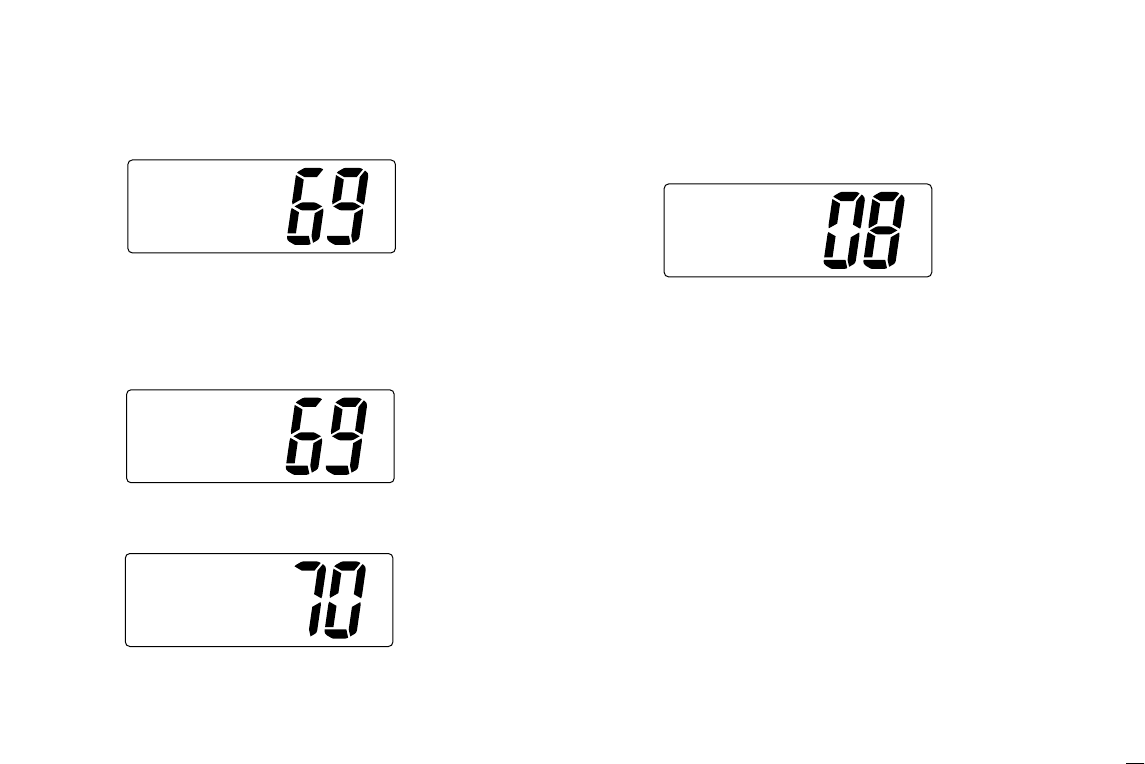
22
5.DSC Operation
rRotate [CHANNEL]to select an acknowledgement
“Able” or “Unable,” push [DSC/ENT].
tIf you select “Unable,” select the reason by rotating
[CHANNEL], push [DSC/ENT].
• ‘No reason given,’ ‘Congestion,’ ‘Busy,’ ‘Queue indication,’ ‘Sta-
tion Barred,’ ‘No operator,’ ‘Operator Unavailable,’ ‘Equipment
Disable,’ ‘Channel Unable’ and ‘Mode Unable’ are available.
yPush [DSC/ENT]to transmit the acknowledgement to the
selected station.
uAfter the Individual acknowledgement has been transmit-
ted, the display changes to the channel specified by the
calling station, automatically.
INDVACK
Completed
ToCall,
ToCancel
[other]
[DSC/ENT]
SelReason
Congestion
Busy
˘NoReason
Comply
Unable
˘Able
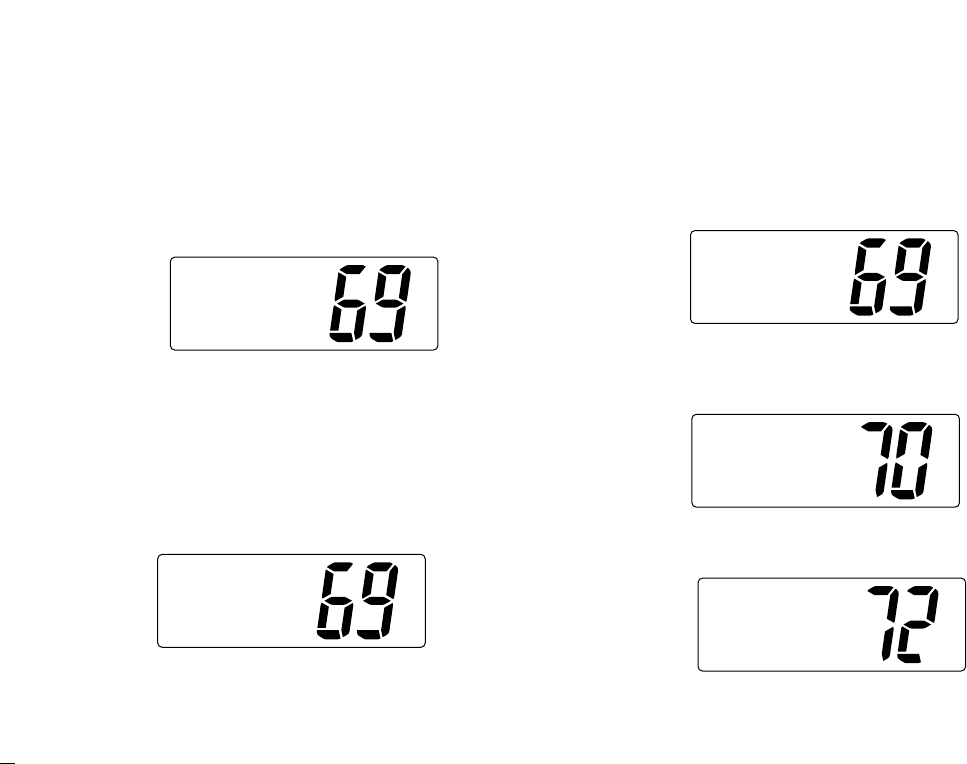
23
5.DSC Operation
5.6.3 Transmitting Group call
The Group call function allows you to transmit a DSC signal
to a specific group only.
qPush [DSC/ENT]to enter the DSC menu.
wRotate [CHANNEL]to select “Group,” push [DSC/ENT].
eRotate [CHANNEL]to select the desired pre-programmed
group address or “Manual Input,” push [DSC/ENT].
• The ID code for the Group call can be set in advance. (p. 13)
•When “Manual Input” is selected, set the 9-digit ID code
(must be set to ‘0’) for the group you wish to call by using
[CHANNEL].
-Push [CH/WX]or [SCAN]for cursor movement.
- After 9-digit is input, push [DSC/ENT]to set the ID code.
rRotate [CHANNEL]to select a desired intership channel
or “Manual Input,” push [DSC/ENT].
• When “Manual Input” is selected, rotate [CHANNEL]to se-
lect the desired channel other than Channel 70, push [DSC/ENT].
tPush [DSC/ENT]to transmit the Group call.
• If Channel 70 is busy, the transceiver stands by until the channel
becomes clear.
yAfter the Group call has been transmitted, the display
changes to the previously selected channel.
u
Push and hold [PTT]to communicate your message to the
responding ship or push [DSC/ENT]to exit the condition.
Group
Completed
ToCall,
ToCancel
[other]
[DSC/ENT]
SelChannel
67
13
˘72
SelAddress
Smith Grp
ManualSet
˘Osaka Grp
SelItem
Individual
INDVACK
˘Group
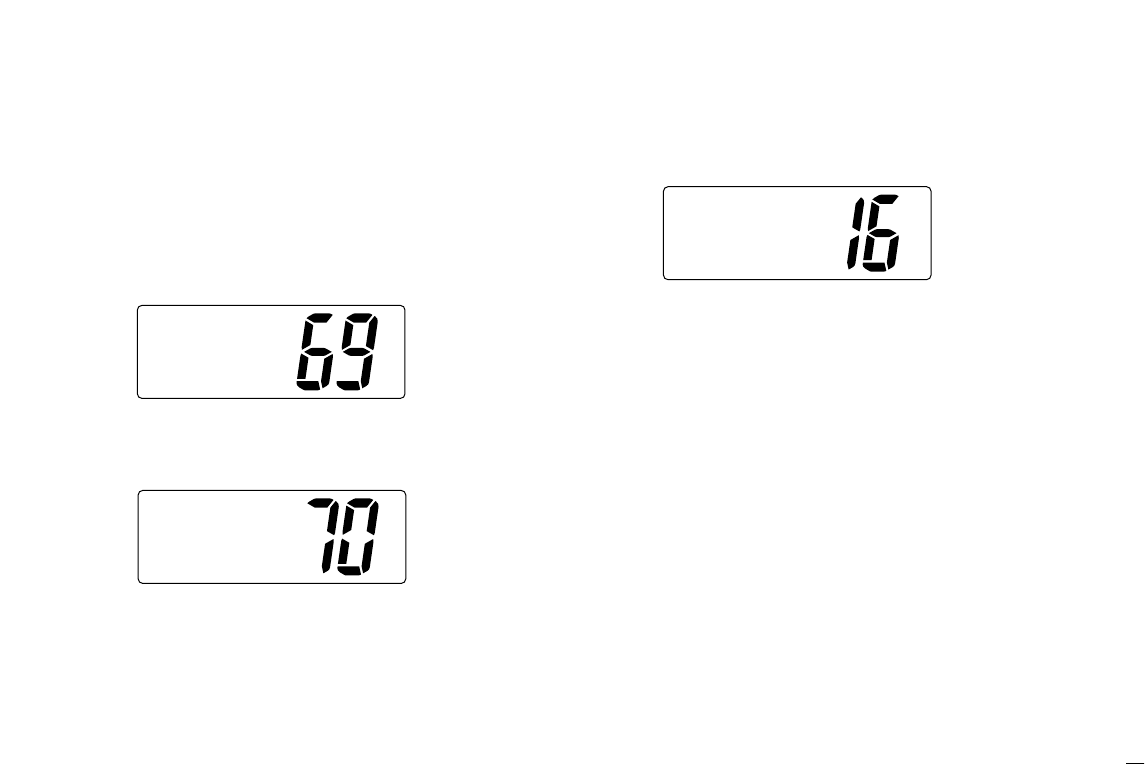
24
5.DSC Operation
5.6.4 Transmitting All Ships call
Large ships use Channel 70 as their ‘listening channel.’ When
you want to announce a message to these ships, use the ‘All
Ships Call’ function.
qPush [DSC/ENT]to enter the DSC menu.
wRotate [CHANNEL]to select “All Ships,” push
[DSC/ENT].
ePush [DSC/ENT]to transmit the All Ships call.
• Channel 70 is selected and the All Ships call is transmitted.
• Routine category only is available.
rAfter the All Ships call has been transmitted, the display
changes to Channel 16 automatically.
tPush any key to exit the condition and the display returns
to the normal operation.
AllShips
Completed
ToCall,
ToCancel
[other]
[DSC/ENT]
SelItem
INDVACK
Group
˘AllShips
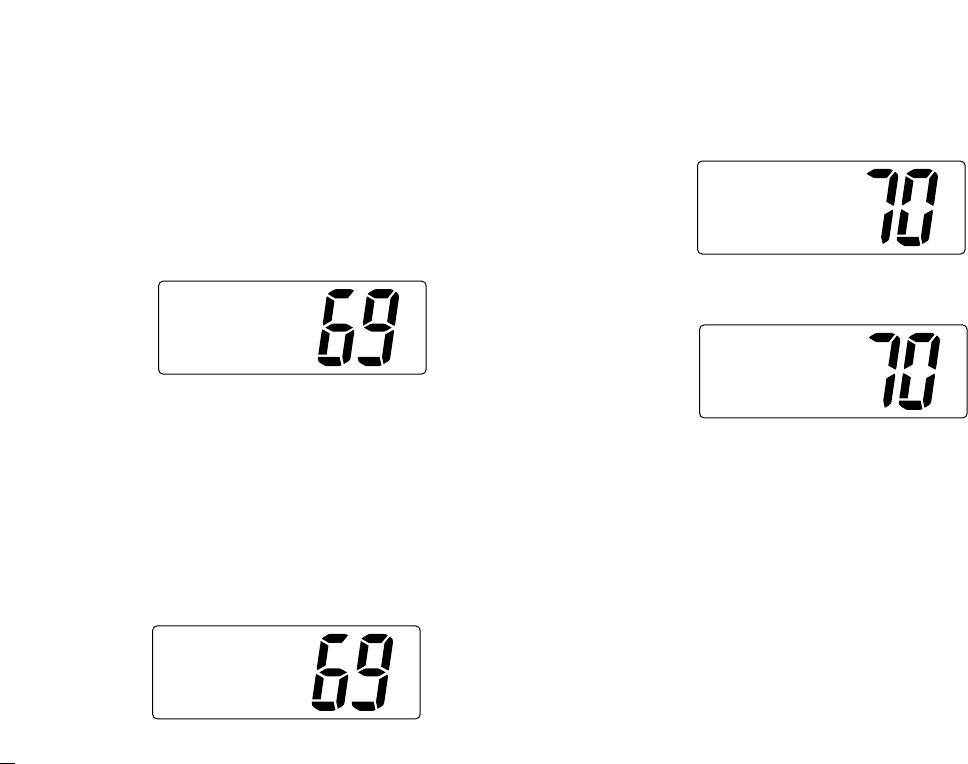
25
5.DSC Operation
5.6.5 Transmitting Position Request call
Transmit a Position Request call when you want to know a
specific ship’s current position, etc.
qPush [DSC/ENT]to enter the DSC menu.
wRotate [CHANNEL]to select “POS Request,” push
[DSC/ENT].
eRotate [CHANNEL]to select the desired pre-programmed
individual address or “Manual Input,” push
[DSC/ENT].
• The ID code for the Position Request call can be set in advance.
(p. 13)
•When “Manual Input” is selected, set the 9-digit ID code
(1st digit must not be ‘0’) for the individual you wish to call by
using [CHANNEL].
-Push [CH/WX]or [SCAN]for cursor movement.
- After 9-digit is input, push [DSC/ENT]to set the ID code.
rPush [DSC/ENT]to transmit the Position Request call.
tAfter the Position Request call has been transmitted, the
following indication is displayed.
yPush any key to exit the condition and return to the normal
operation.
POSREQ
WaitforACK
Completed
ToCall,
ToCancel
[other]
[DSC/ENT]
SelAddress
Ricky
ManualSet
˘Tom
SelItem
Group
Allships
˘POSRequest
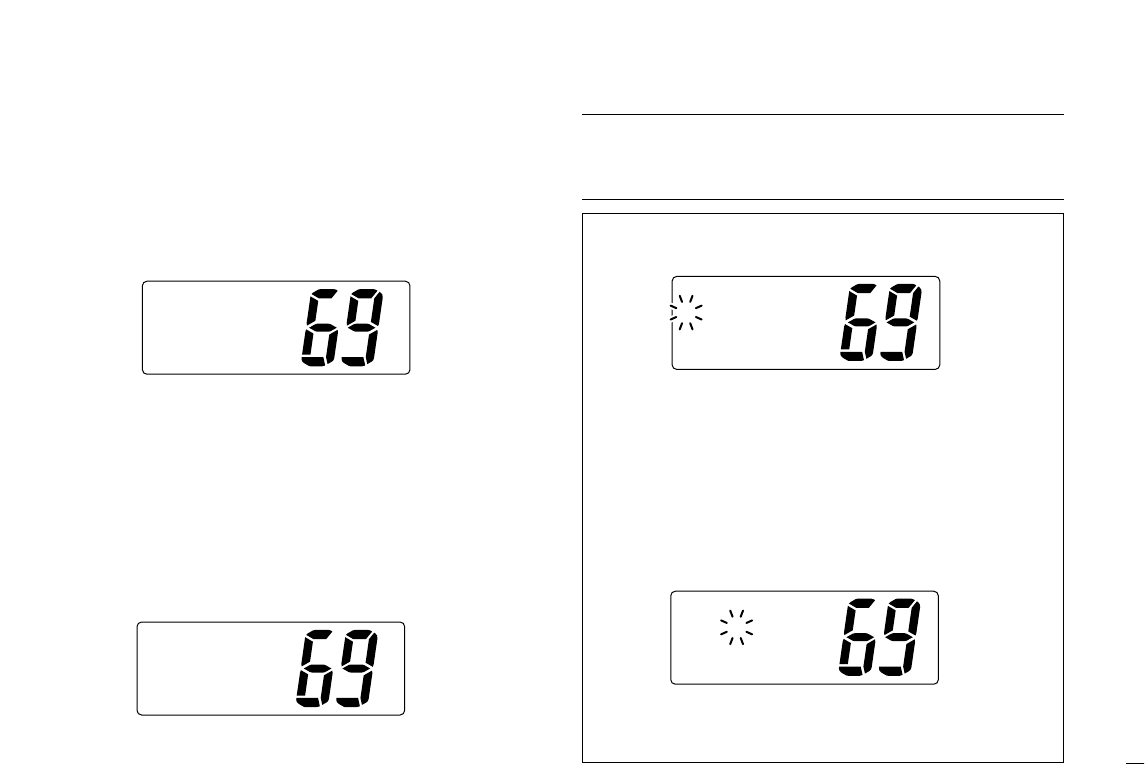
26
5.DSC Operation
5.6.6 Transmitting Position Report call
Transmit a Position Report call when you want to anounce
your own position to a specific ship and to get answer, etc.
qPush [DSC/ENT]to enter the DSC menu.
wRotate [CHANNEL]to select “POS Report,” push
[DSC/ENT].
eRotate [CHANNEL]to select the desired pre-programmed
individual address or “Manual Input,” push
[DSC/ENT].
• The ID code for the Position Report call can be set in advance.
(p. 13)
•When “Manual Input” is selected, set the 9-digit ID code
(1st digit must not be ‘0’) for the individual you wish to call by
using [CHANNEL].
-Push [CH/WX]or [SCAN]for cursor movement.
- After 9-digit is input, push [DSC/ENT]to set the ID code.
Note:
When a GPS receiver (NMEA0183 ver. 2.0 or 3.01) is
connected, next steps r, t(Current position/time program-
ming) do not appear. Go to step y. (next page)
SelAddress
Ricky
ManualSet
˘Tom
SelItem
Allships
POSRequest
˘POSReport
rThe position information appears. Set the current posi-
tion, push [DSC/ENT].
• Edit the digit of your position data by using [CHANNEL].
-Push [CH/WX]or [SCAN]for cursor movement.
-After editing latitude data, select “N”; North latitude or “S”;
South latitude.
-After editing longitude data, select “E”; East longitude or “W”;
West longitude.
- Push [HI/LO]to clear the position data.
tThe time information appears. Set the current UTC time,
push [DSC/ENT].
• Edit the digit of the current UTC time by using [CHANNEL].
-Push [CH/WX]or [SCAN]for cursor movement.
- Push [HI/LO]to clear the time data.
Inputtime
UTC:
Null˘[H/L]
InputPOS
°.
-°.
Null˘[H/L]
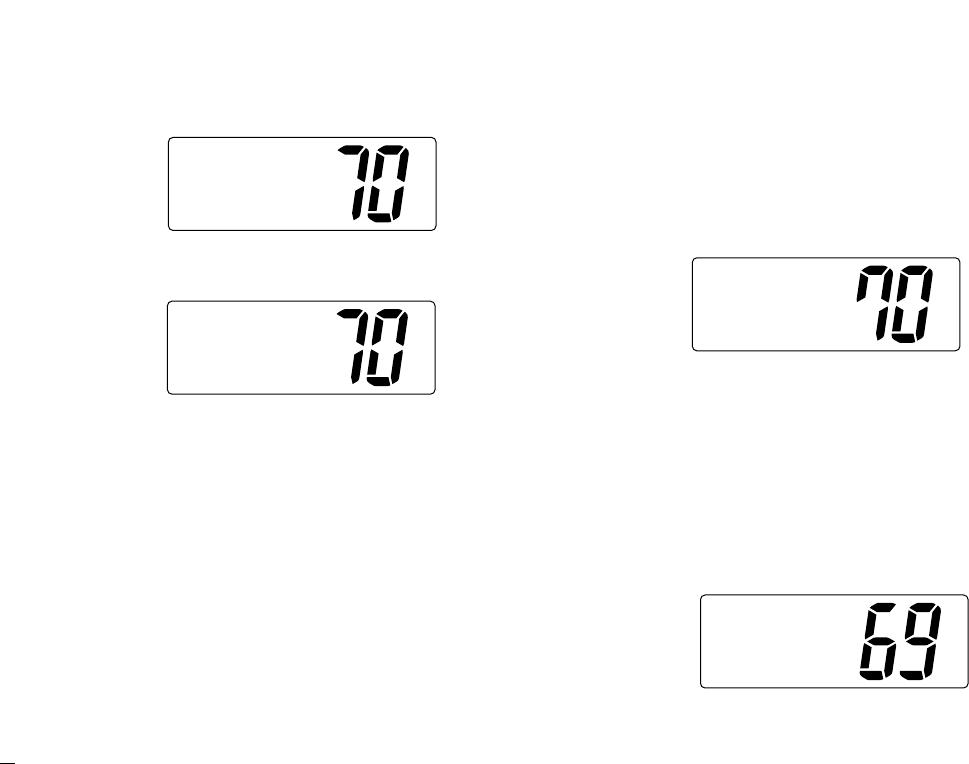
27
5.DSC Operation
yPush [DSC/ENT]to transmit the Position Report call.
uAfter the Position Report call has been transmitted, the fol-
lowing indication is displayed
iPush any key to exit the condition and return to the normal
operation.
5.6.7 Transmitting Position Reply call
Transmit a Position Reply call when a Position Request call is
received.
qWhen a Position Request call is received, the following in-
dication is displayed.
wPush [DSC/ENT]to reply to the Position Request call;
push other key to ignore the Position Request call.
5.6.8 Transmitting Position Report Reply call
Transmit a Position Report Reply call when a Position Report
call is received.
qWhen a Position Report call is received, the following in-
dication is displayed.
wPush [DSC/ENT]to reply to the Position Report call;
push any key to ignore the Position Report call.
Received
Ans[DSC/ENT]
POSReport
Received
Ans[DSC/ENT]
<Ricky
POSRequest
POSReport
WaitforACK
Completed
ToCall,
ToCancel
[other]
[DSC/ENT]
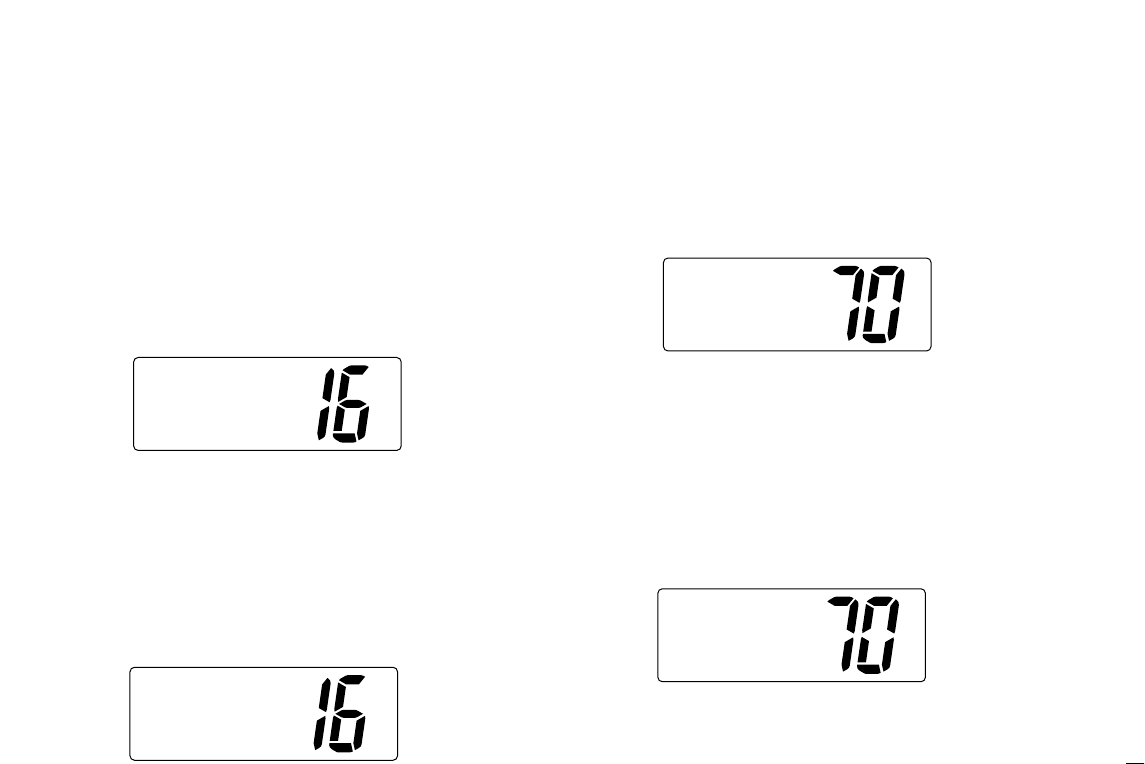
28
5.DSC Operation
5.7 Receiving DSC Calls
5.7.1 Receiving a Distress call
While monitoring Channel 70 and a Distress call is received:
➥The emergency alarm sounds for 2 minutes.
• Push any key to stop the alarm.
➥“Received Distress” appears in the display; then
Channel 16 is automatically selected.
➥Continue monitoring Channel 16 as a coast station may re-
quire assistance.
5.7.2 Receiving a Distress acknowledgement
While monitoring Channel 70 and a Distress acknowledge-
ment to other ship is received:
➥The emergency alarm sounds for 2 minutes.
• Push any key to stop the alarm.
➥“Received Distress ACK” appears in the display;
then Channel 16 is automatically selected.
5.7.3 Receiving an Individual call
While monitoring Channel 70 and an Individual call is re-
ceived:
➥The emergency alarm or beeps sound depending on the
received category.
➥“Received Individual” appears in the display.
➥Push [DSC/ENT]to change to the channel specified by the
calling station for voice communication; push other key to
ignore the Individual call.
5.7.4 Receiving a Group call
While monitoring Channel 70 and a Group call is received:
➥The emergency alarm or beeps sound depending on the
received category.
➥“Received Group” appears in the display.
➥Push [DSC/ENT]to change to the channel specified by the
calling station for voice communication; push other key to
ignore the Group call.
Routine
Group
< Smiths Grp
Received
Routine
Individual
< Tom
Received
<TokyoCG
>111222345
DistressACK
Received
<111222345
Distress
Received
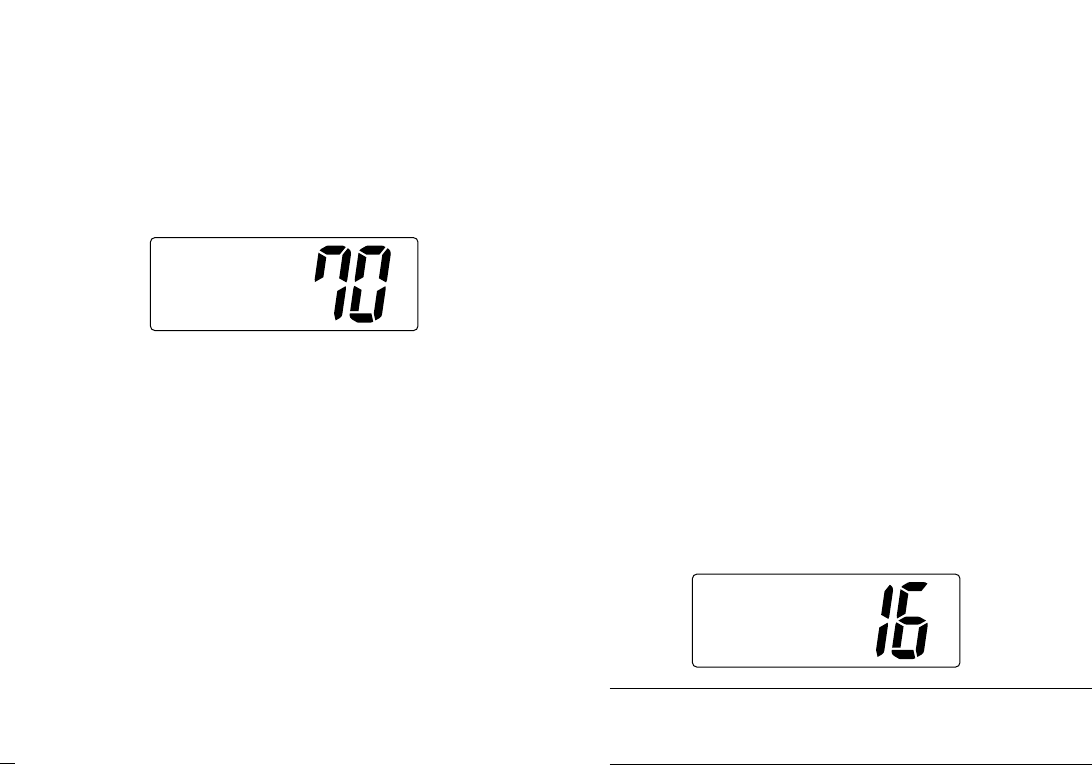
29
5.DSC Operation
5.7.5 Receiving an All Ships call
While monitoring Channel 70 and an All Ships call is received:
➥Emergency alarm sounds when the category is ‘Distress’
or ‘Urgency’; 3 beeps sound for other categories.
➥“Received All ships” appears in the display.
➥Push [DSC/ENT]to change to the channel specified by the
calling station for voice communication; push other key to
ignore the All Ships call.
➥Monitor the channel for an announcement from the calling
vessel.
5.7.6 Receiving a Distress Relay call
While monitoring Channel 70 and a Distress Relay call is re-
ceived:
➥Emergency alarm sounds for 2 minutes.
• Push any key to stop the alarm.
➥“Received Distress RLY” appears in the display;
then, Channel 16 is automatically selected.
➥Monitor Channel 16 until the emergency communication
has been completed.
5.7.7 Receiving a Distress Relay acknowledgement
While monitoring Channel 70 and a Distress Relay acknowl-
edgement is received:
➥Emergency alarm sounds for 2 minutes.
• Push any key to stop the alarm.
➥“Received DTRS RLY ACK” appears in the display;
then, Channel 16 is automatically selected.
5.7.8 Receiving a Geographical Area call
While monitoring Channel 70 and a Geographical Area call
(for the area you are in) is received:
➥Emergency alarm or beeps sound depending on the re-
ceived category.
➥“Received Geographic” appears in the display.
➥Push [DSC/ENT]to change to the channel specified by the
calling station for voice communication; push other key to
ignore the Geographical Area call.
➥Monitor the selected channel for an announcement from
the calling station.
Note: When no GPS receiver is connected or if there is a
problem with the connected receiver, all Geographical Area
calls are received, regardless of your position.
Routine
Geographic
<TokyoCG
Received
<Osaka Bay
Routine
AllShips
Received
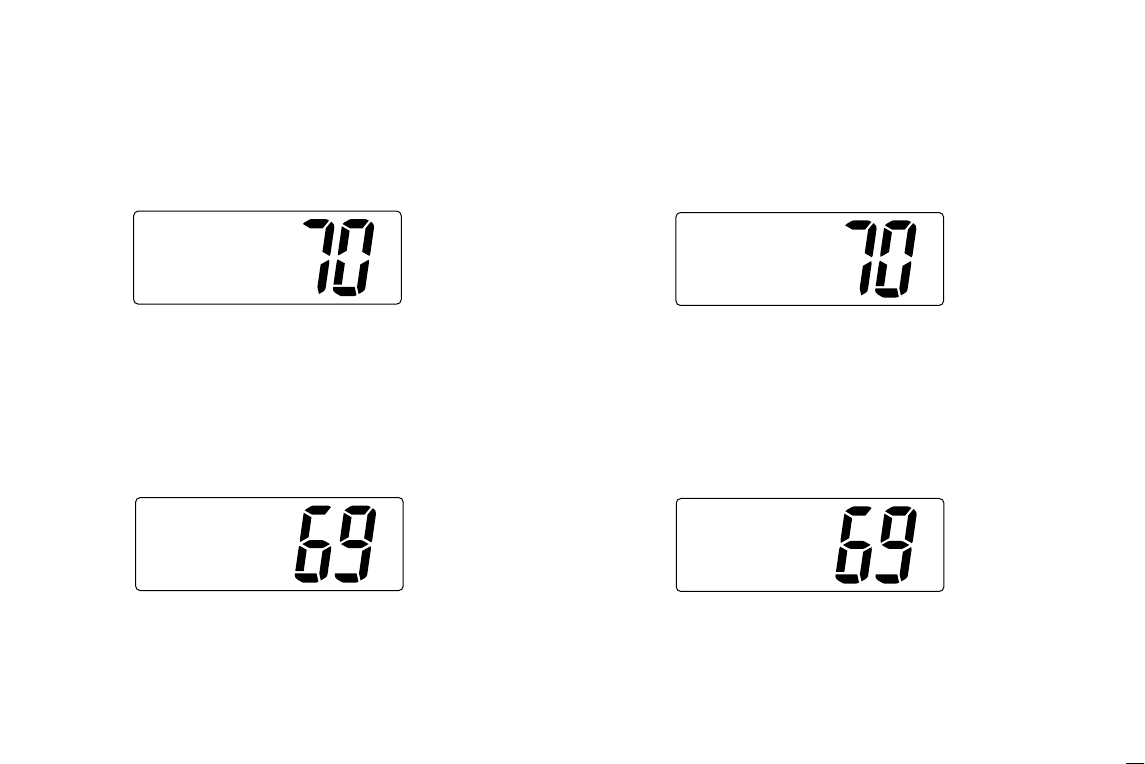
30
5.DSC Operation
5.7.9 Receiving a Position Request call
While monitoring Channel 70 and a Position Request call is
received:
➥“Received POS Request” appears in the display.
➥Push [DSC/ENT]to reply to the Position Request call; push
other key to ignore the Position Request call.
5.7.10 Receiving a Position Reply call
While monitoring Channel 70 and a Position Reply call is re-
ceived:
➥“Received POS” appears in the display.
5.7.11 Receiving a Position Report call
While monitoring Channel 70 and a Position Report call is re-
ceived:
➥“Received POS Report” appears in the display.
➥Push [DSC/ENT]to reply to the call; push other key to ig-
nore the Position Report call.
5.7.12 Receiving a Position Report Reply call
While monitoring Channel 70 and a Position Report Reply call
is received:
➥“Received POS” appears in the display.
30°30.123N
<Ricky
ReceivedPOS
130°30.123E
POSReport
Received
Ans[DSC/ENT]
34°34.123N
<Tom
ReceivedPOS
135°34.123E
<Ricky
POSRequest
Received
Ans[DSC/ENT]
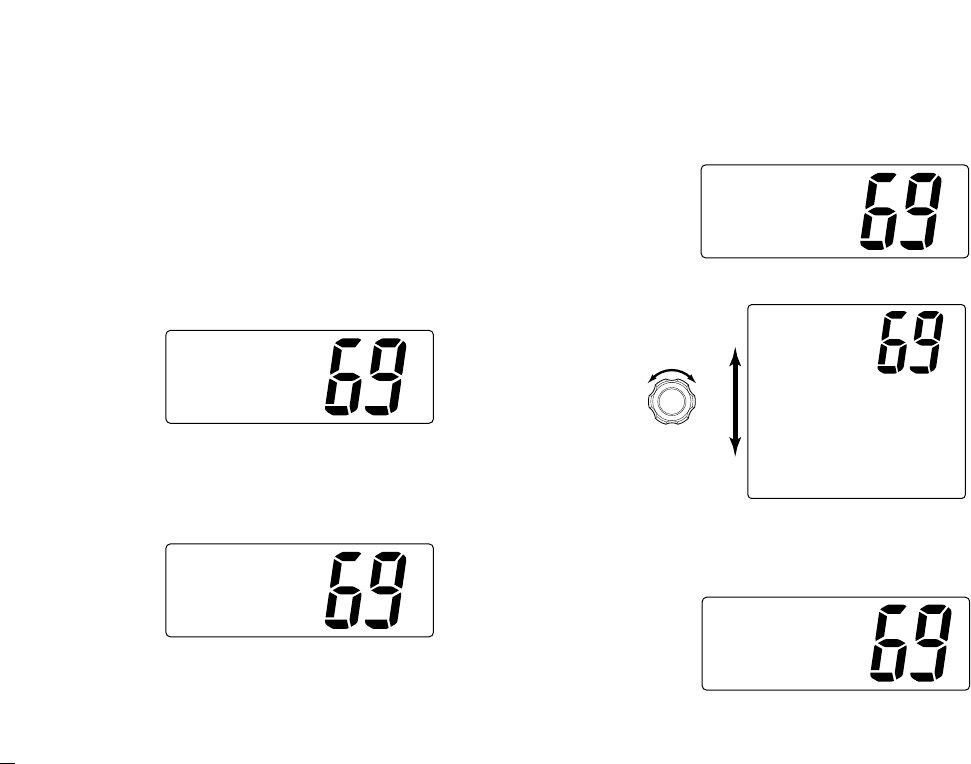
31
5.DSC Operation
5.8 Received Messages
The transceiver automatically stores up to 20 distress mes-
sages and 20 other messages. The messages can be used
as an assistance to the logbook.
qPush [DSC/ENT]to select the DSC menu.
wRotate [CHANNEL]to select “RCV Calls,” push
[DSC/ENT].
5.8.1 Distress message
qRotate [CHANNEL]to select “Distress,” push
[DSC/ENT].
wRotate [CHANNEL]to scroll to the desired message, push
[DSC/ENT].
•When some messages are blinking, the messages have not
been read.
eRotate [CHANNEL]to scroll the message.
rPush [DSC/ENT]to exit the DSC menu or push [HI/LO]to
clear the displayed message and returns to the normal op-
eration.
ToClear
ThisData
No[DSC/ENT]
Yes[H/L]
Distress
<123123123
Explosion
UTC:12:48
32°43.212N
123°45.221W
ToClear
ThisData
No[DSC/ENT]
Yes[H/L]
SelDTRSMSG
˘123123123
111222345
Chuck 3
SelMessege
˘Distress
Other
SelItem
˘RCVCalls
DTRSSet
Setup
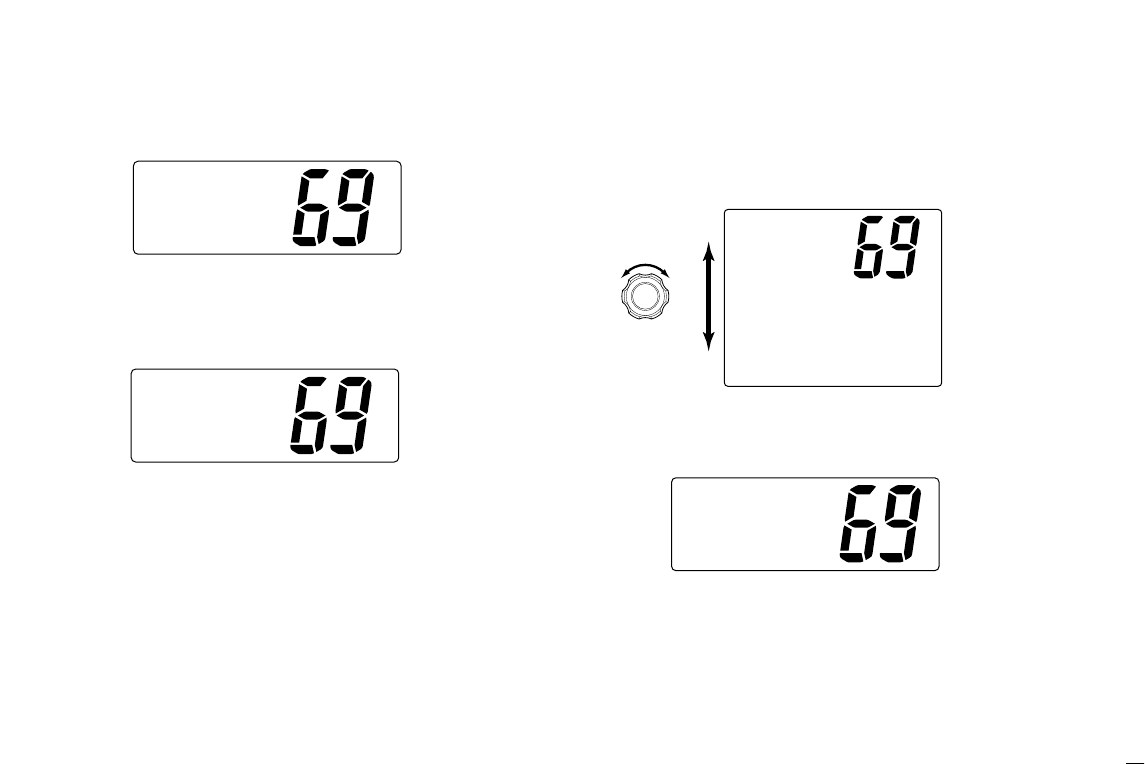
32
5.DSC Operation
5.8.2 Other messages
qRotate [CHANNEL]to select “Other,” push [DSC/ENT].
wRotate [CHANNEL]to scroll to the desired message, push
[DSC/ENT].
•When some messages are blinking, the messages have not
been read.
eRotate [CHANNEL]to scroll the message.
• The stored message has various information and depending on
the type of distress calls.
rPush [DSC/ENT]to exit the DSC menu or push [HI/LO]to
clear the displayed message and returns to the normal op-
eration.
ToClear
ThisData
No[DSC/ENT]
Yes[H/L]
AllShips
<Tom
Routine
F3ESimplex
CH08
ToClear
ThisData
No[DSC/ENT]
Yes[H/L]
SelMessege
AllShips
POS Request
˘Individual
SelMessege
Distress
˘Other
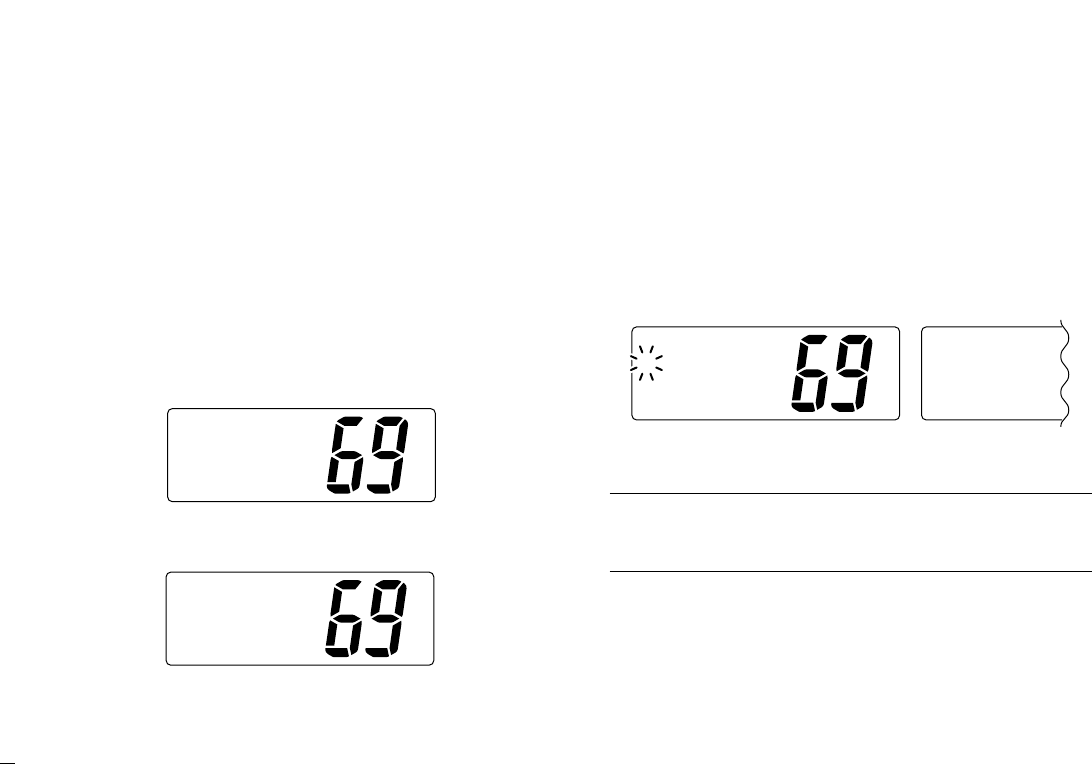
33
5.DSC Operation
5.9 DSC Set Mode
5.9.1 Add Address ID (See p.13 for detail)
5.9.2 Delete Address ID (See p.14 for detail)
5.9.3 Offset time
This item sets the offset time from the UTC (Universal Time
Coordinated) time.
qPush [DSC/ENT]to enter the DSC menu.
wRotate [CHANNEL]to select “Set up,” push
[DSC/ENT].
eRotate [CHANNEL]to select “Offset time,” push
[DSC/ENT].
rSet the offset time from the UTC (Universal Time Coordi-
nated) time.
• Edit the digit of offset time by using [CHANNEL].
-Push [CH/WX]or [SCAN]for cursor movement.
- Push [DSC/ENT]to set the offset time.
• Rotate [CHANNEL]to edit or delete “-,” when the cursor is on
the first digit.
tPush [DSC/ENT]to program and to exit the DSC menu.
Note:The local time indication is not available when a GPS
receiver (sentence formatter ‘RMC’) is input, the transceiver’s
display indicates UTC time only.
OffsetTime
00:00
OffsetTime
-12:00
No offset time (default) –12 hours
Setup
AddID
DeleteID
˘OffsetTime
SelItem
RCVCalls
DTRSSet
˘Setup
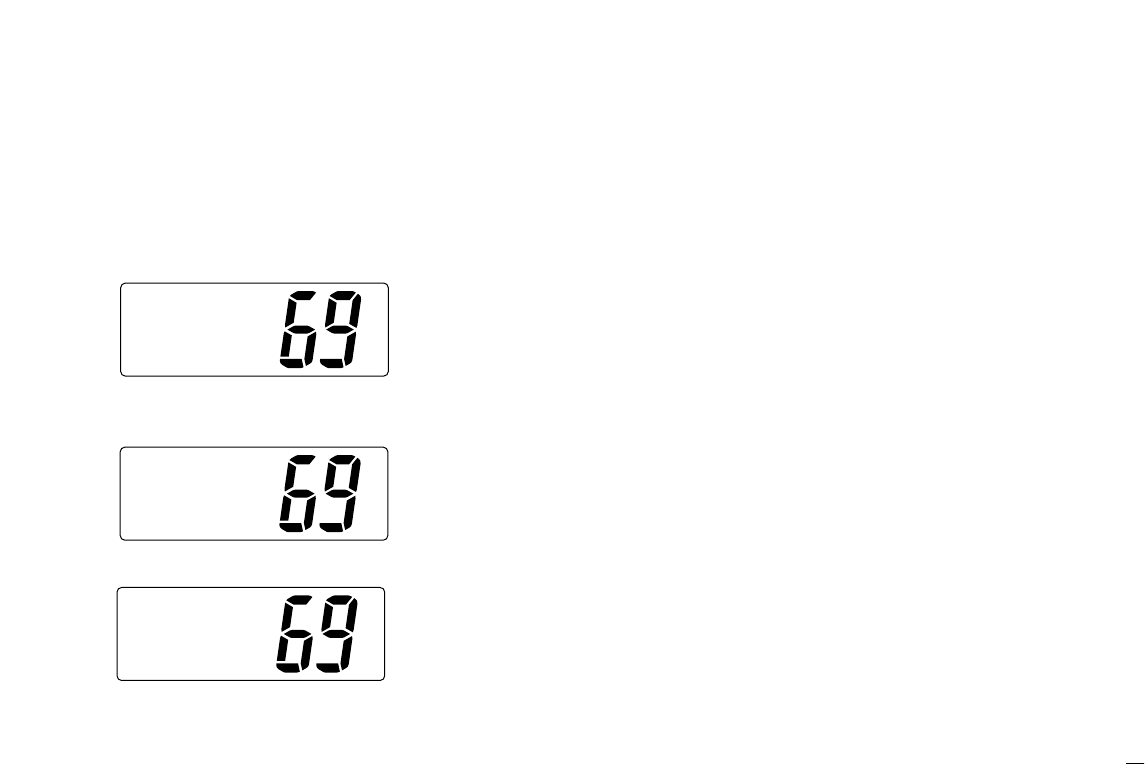
34
5.DSC Operation
5.9.4 MMSI code check
The programmed 9-digit MMSI (DSC self ID) code can be
checked in DSC Set mode.
qPush [DSC/ENT]to enter the DSC menu.
wRotate [CHANNEL]to select “Set up,” push
[DSC/ENT].
eRotate [CHANNEL]to select “MMSI Check,” push
[DSC/ENT].
rCheck the 9-digit MMSI (DSC self ID) code.
tPush [DSC/ENT]to exit the DSC menu.
MMSI Check
123456789
Setup
DeleteID
OffsetTime
˘MMSICheck
SelItem
RCVCalls
DTRSSet
˘Setup

35
6. Other Functions
6.1 Intercom Operation
The optional Intercom function allows you to talk to the deck
from the cabin. The optional FM-3010
CONTROLLABLE MIC
is
required for Intercom operation.
Connect an optional FM-3010 as described on pgs. 41, 64.
• Transmitting is impossible during Intercom operation.
• The received signal is muted during Intercom operation.
q
Push [LO/DX]( ) for 1 sec. to enter Intercom mode.
•The FM-3010 power is automatically turned ON, even if the
power is OFF.
wPush and hold [LO/DX]( ) again to call up.
• The transceiver and microphone emit call beeps.
ePush and hold the PTT switch and speak at a normal voice
level into the microphone.
•“TALK” or “LSTN” appears on the caller or listener function dis-
play, respectively.
• To adjust the FM-3000’s speaker output level, rotate [VOL].
• To adjust the FM-3010’s speaker output level, push after [VOL]
pushing [YY]/[ZZ].
rAfter releasing the PTT switch you can hear the response
through the speaker.
t
To return to the normal operation, push [LO/DX]( )
momentarily.
• Other keys also turn the function OFF, however, the correspond-
ing function is then activated (e.g. pushing [16]( ) selects
Channel 16).
9
SCR
IC
Intercom
INT
INT
TALK
FM-3000 (caller) FM-3010 (listener)
SCRIC
Intercom
INT
INT
FM-3000 FM-3010
SCRIC
1. While in the Intercom mode, the transceiver functions
(transmit and receive) are interrupted. If the transceiver
is in transmit condition, the Intercom function is not avail-
able.
2.When a DSC call is received, “DSC received” ap-
pears and the last received DSC message is displayed
after the Intercom use is finished.
3.When a WX alert is received, “WX ALT” blinks and a
beep sounds. The WX alert sounds after the Intercom use
is finished.
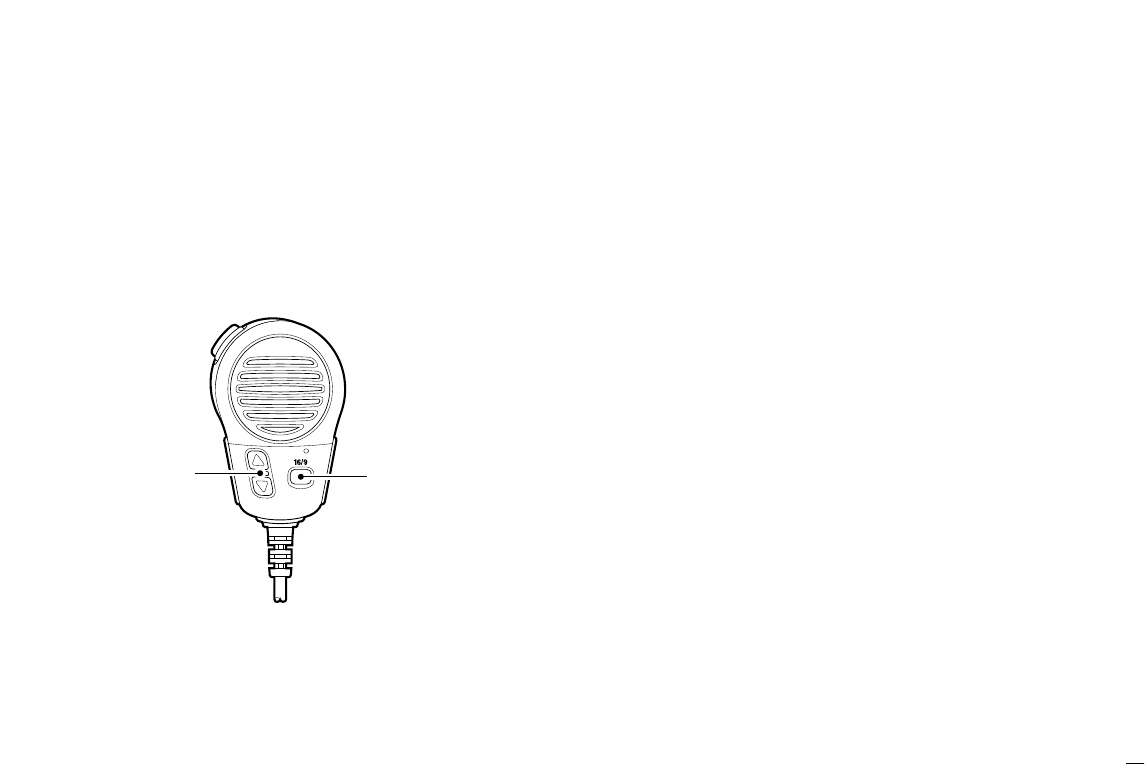
36
6.Other Functions
6.2 Microphone Lock Function
The Microphone lock function electrically locks the [YY]/[ZZ]
and [16/9]keys on the supplied microphone. This prevents
accidental channel changes and accidental function access.
➥While pushing [16/9]on supplied microphone, turn power
ON to toggle the Lock function ON or OFF.
6.3 Display Backlighting
The function display and keys can be backlit for better visibil-
ity under low light conditions.
➥While pushing [HI/LO], rotate [CHANNEL]to adjust the
brightness of the LCD and key backlight.
• The backlight level is adjustable in 7 levels.
[Y]/[Z][16/9]
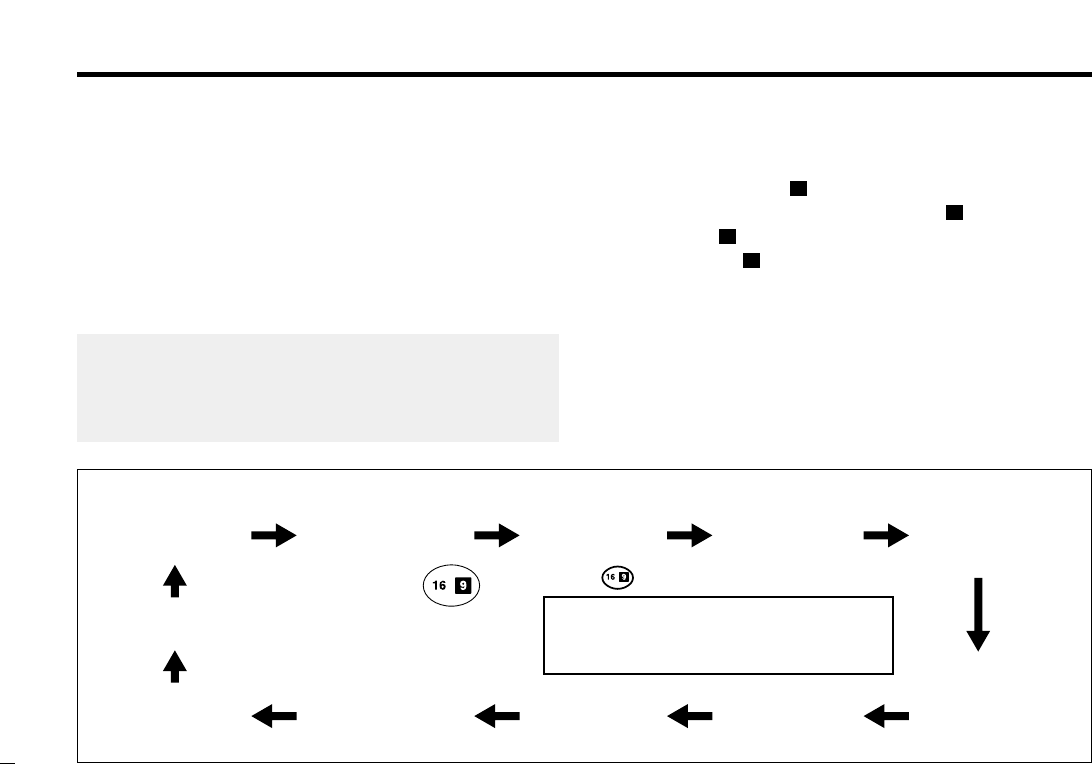
7. Set Mode
37
Beep tone
Beep
Scan mode
Scan Mode
Weather alert
WX Alert
Scan resume timer
Scan Timer
Attenuation level
Attenuation
Level
Internal speaker
Internal
Speaker
Scrambler code*
Scrambler
Code
Dual/tri watch
DUAL/TRI
DSC watch
DSCWatch
LCD contrast
LCD
Contrast
Automatic acknowledgement
AUTO ACK
Push
*
Scrambeler code is available only
when FM-3030 is installed.
Push when using FM-3010
DSC Watch, Internal Speaker
and AUTO ACK items are not selectable
when using FM-3010.
7.1 Set Mode Programming
Set mode is used to change the conditions of the trans-
ceiver’s functions: scan mode (Normal or Priority), scan re-
sume timer, weather alert, Dualwatch/Tri-watch selection,
DSC watch, transceiver’s beep tone (transceiver or FM-
3010), internal speaker, LCD contrast (transceiver or FM-
3010), RF attenuation level, scrambler code and automatic
acknowledgement.
qTurn power OFF.
wWhile pushing [16]( ), turn power ON to enter Set mode.
eAfter the display appears, release [16]( ).
rPush [16]( ) to select the desired item.
Or push [16]( ) on the FM-3010 to select the item when
using an optional FM-3010.
tRotate [CHANNEL]to select the desired condition of the
item. Use [YY]/[ZZ]when using an optional FM-3010.
yTurn power OFF, then turn ON again to exit Set mode
9
9
9
9
•SET MODE CONSTRUCTION
1. Available functions may differ depending on dealer set-
ting.
2. The optional FM-3010 has it’s own settings for the beep
tone and LCD contrast.
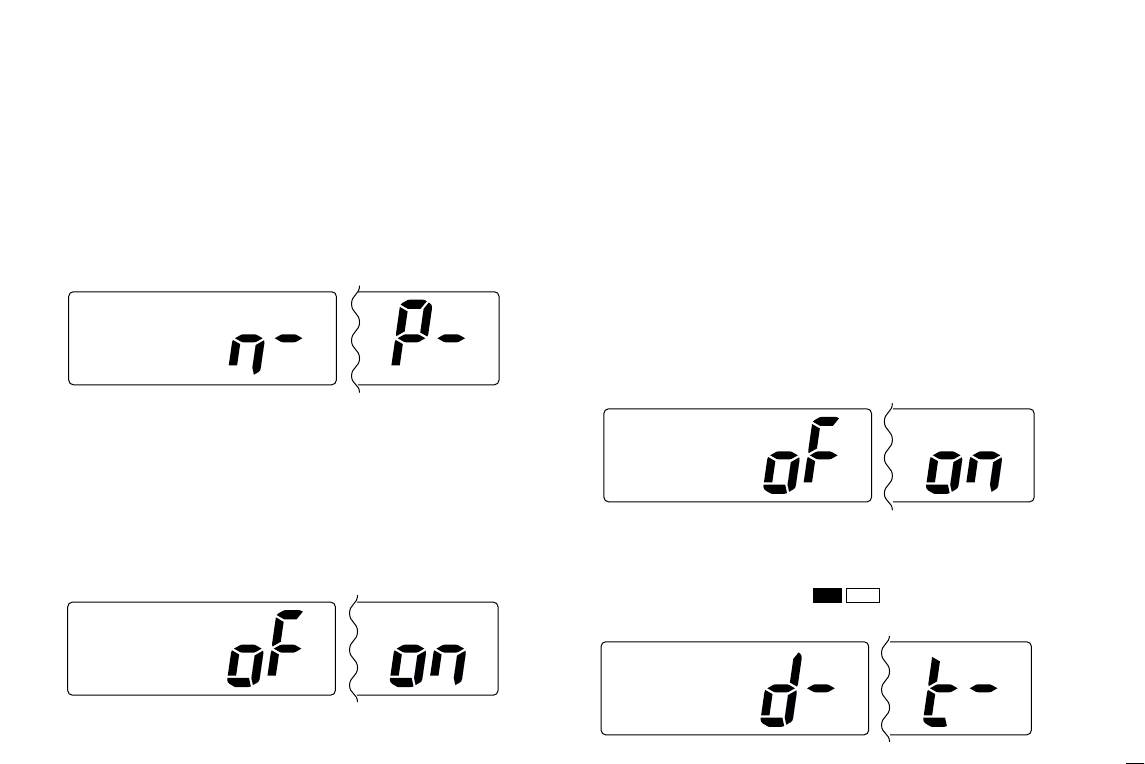
7.Set Mode
38
7.2 Set Mode Items
7.2.1 Scan mode
The transceiver has 2 scan modes: Normal scan and Priority
scan. Normal scan searches all tag channels in the selected
channel group. Priority scan searches all tag channels in se-
quence while monitoring Channel 16.
7.2.2 Scan resume timer
The scan resume timer can be selected as a pause (OFF) or
timer scan (ON). When OFF is selected, the scan pauses
until the signal disappears. When ON is selected, the scan
pauses 5 sec. and resumes even if a signal has been re-
ceived on channels any other channel than Channel 16.
7.2.3 Weather alert
A NOAA broadcast station transmits a Weather alert tone be-
fore important weather information. When the Weather alert
function is turned ON, the transceiver detects the alert tone,
then blinks the “WX ALT” indicator and sounds beep tones
until the transceiver is operated. The previously selected
(used) weather channel is checked any time during standby
or while scanning.
•“WX ALT” appears instead of “WEATHER” indication when the
function is set ON.
7.2.4 Dual/Tri-watch
This item sets the [CH/WX]( ) key function as Dual-
watch or Tri-watch.
SetMode
DUAL/TRI
Dualwatch (default) Tri-watch
U/I/CDW
SetMode
WXAlert
Weather alert OFF (default) Weather alert ON
SetMode
ScanTimer
Scan timer OFF (default) Scan timer ON
SetMode
ScanMode
Normal scan (default) Priority scan
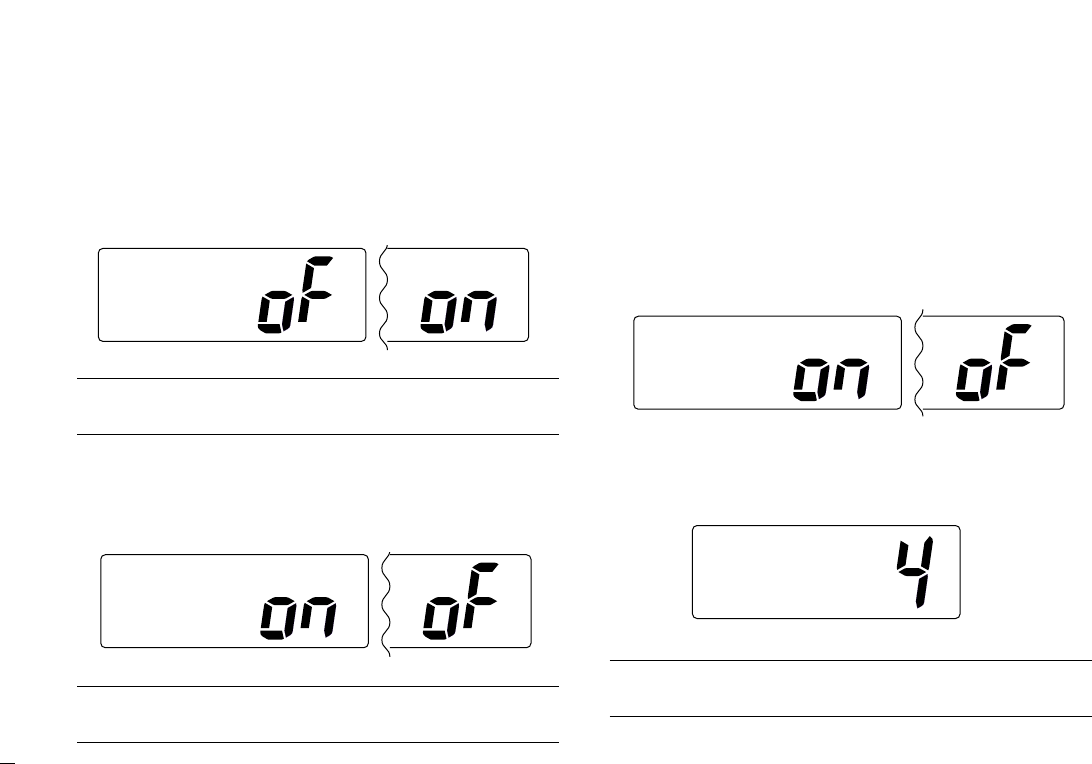
39
7.Set Mode
7.2.5 DSC watch
DSC watch monitors Channel 70 while you are receiving an-
other channel. If a distress signal is received on Channel 70,
the transceiver monitors Channel 16 and 70 alternately until
the distress signal disappears. If a signal is received on an-
other channel, DSC watch pauses until the signal disappears.
Note: This function may not be available for some channel
groups depending on dealer setting.
7.2.6 Beep tone
You can select silent operation by turning beep tones OFF, or
you can have confirmation beeps sound at the push of a key
by turning beep tones ON.
Note: The optional FM-3010 has its own setting for the beep
tone.
7.2.7 Internal speaker
When an external speaker is connected and the transceiver’s
internal speaker is not required, the speaker on the trans-
ceiver and microphone can be deactivated.
“SP OFF” appears on the function display when the internal
speaker is turned OFF.
•The order of indication precedence is “SP OFF,” “LOCAL” and
“CALL.”
7.2.8 LCD contrast
This item adjusts the contrast of the LCD in 8 steps.
Note: The optional FM-3010 has its own setting for the LCD
contrast.
SetMode
LCD
Contrast
LCD contrast 4 (default)
SetMode
Internal
Speaker
Internal speaker ON (default) Internal speaker OFF
SetMode
Beep
Beep tone ON (default) Beep tone OFF
SetMode
DSCwatch
DSC watch OFF (default) DSC watch ON
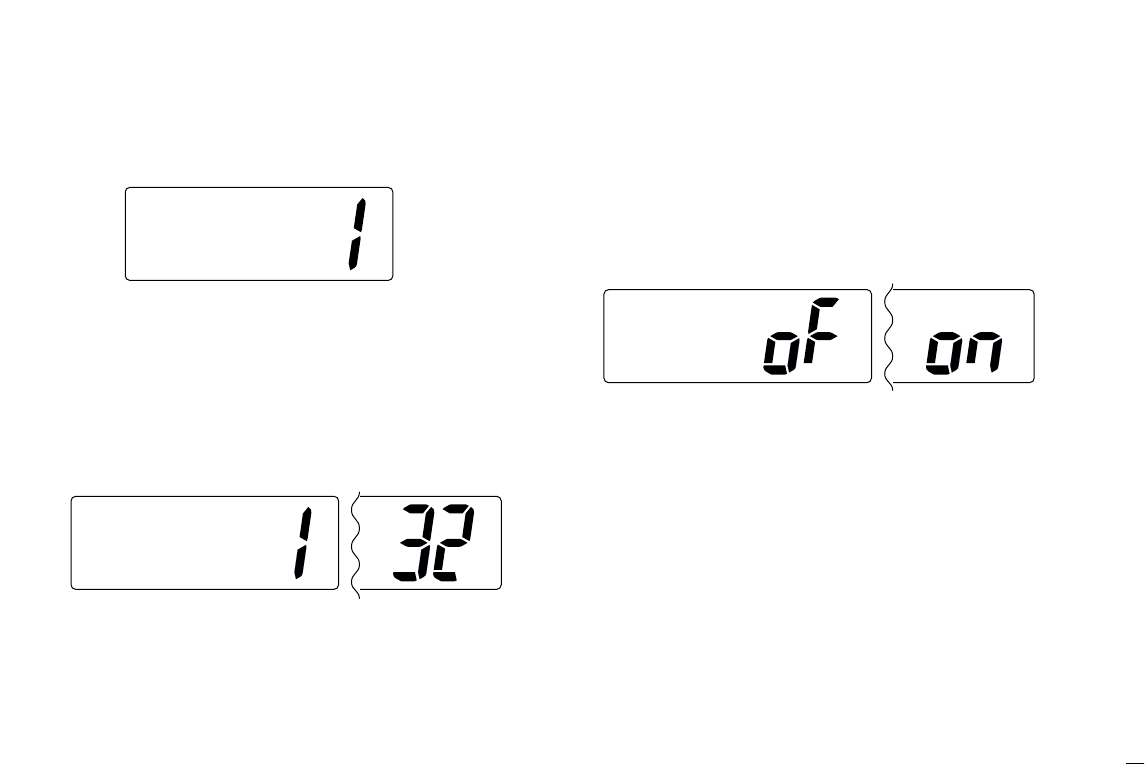
40
7.Set Mode
7.2.9 Attenuation level
This item sets the receive attenuation level for the Attenuator
function from 3 levels.
7.2.10 Scrambler code
(Appears only when a scrambler unit is installed)
When an optional scrambler unit is installed, the scrambler
code can be set depending on dealer setting.
When the FM-3030 is installed, 32 codes (1 to 32) can be se-
lected.
7.2.11Automatic acknowledgement
This item sets the Automatic acknowledgement function ON
or OFF.
When Position Request or Position Report call is received,
transceiver automatically transmits Position Reply or Position
Report Reply, respectively.
SetMode
AUTOACK
Auto ACK OFF (default) Auto ACK ON
SetMode
Scrambler
Code
Scrambler code 1 (default) Scrambler code 32
SetMode
Attenuation
Level
Attenuation level 1 (default)
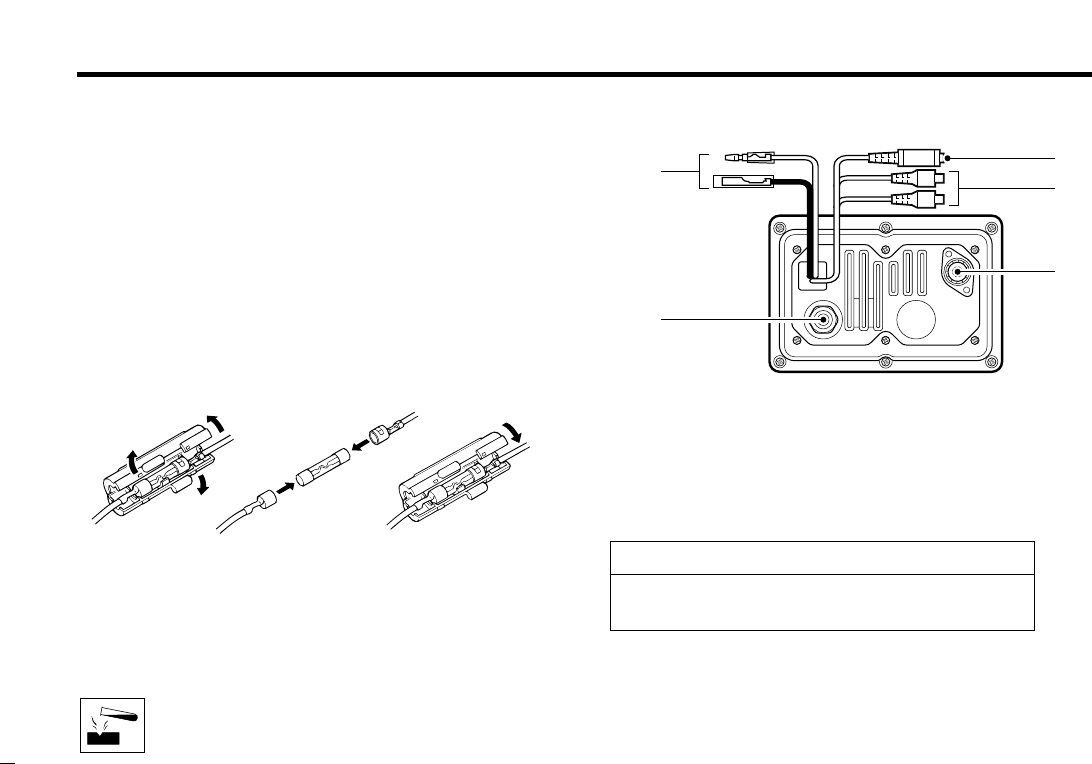
8.1 Antenna
A key element in the performance of any communication sys-
tem is an antenna. Ask your dealer about antennas and the
best place to mount them.
8.2 Fuse Replacement
One fuse is installed in the supplied DC power cable. If a fuse
blows or the transceiver stops functioning, track down the
source of the problem, if possible, and replace the damaged
fuse with a new, rated one.
8.3 Cleaning
If the transceiver becomes dusty or dirty, wipe it clean with a
soft, dry cloth.
AVOID the use of solvents such as benzene or al-
cohol, as they may damage transceiver surfaces.
8.4 Connections
qDC POWER CONNECTOR
Connects the supplied DC power cable from this connector
to an external 13.8 V DC power source.
wEXTERNAL MICROPHONE JACKS
Connects to optional FM-3010
CONTROLLABLE MIC
.
q
w
e
t
r
Fuse rating: 10 A
41
8. Connections and Maintenance
NEVER connect other microphones, this may cause
damage to the transceiver.
RRCAUTION
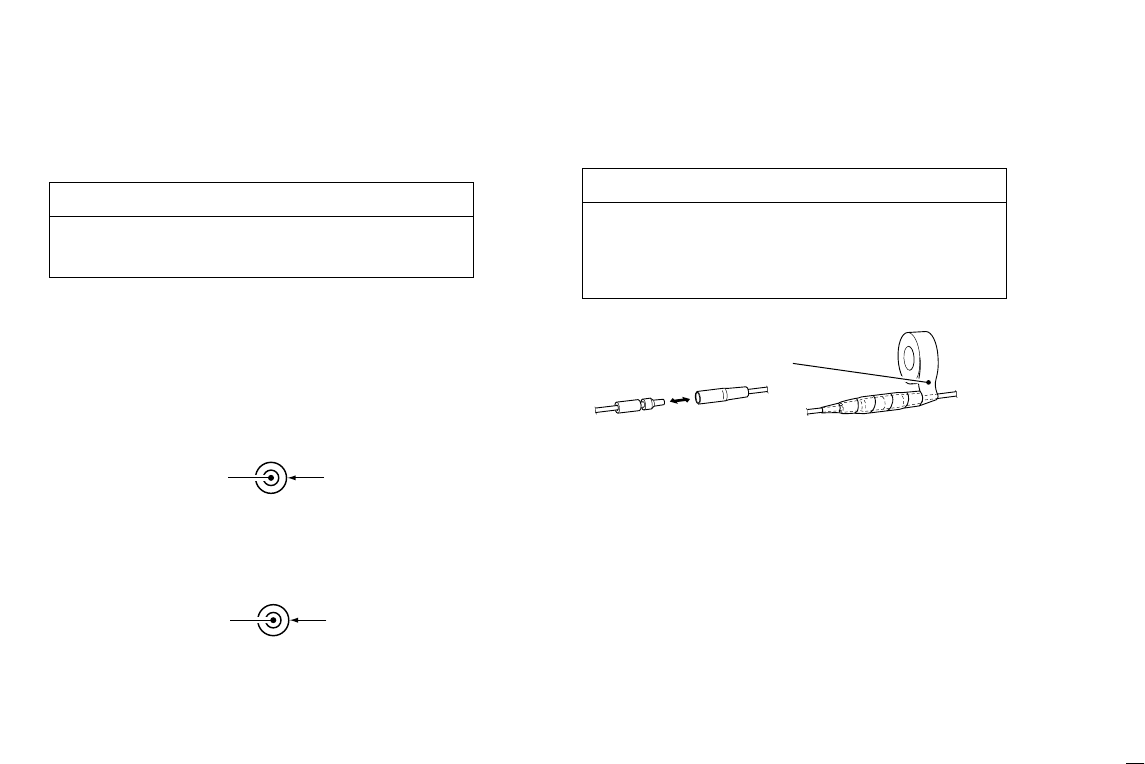
42
8.Connections and Maintenance
eANTENNA CONNECTOR
Connects a marine VHF antenna with a PL-259 connec-
tor.
rNMEA IN (Red)/NMEA OUT (White) JACKS
Connects to a GPS receiver for position and time indica-
tions.
•An NMEA0183 ver. 2.0 or 3.01 (sentence formatters RMC,
GGA, GNS, GLL) compatible GPS receiver is required. Ask your
dealer about suitable GPS receivers.
Connects to a PC or navigation equipment (NMEA0183
ver. 3.01 sentence formatters DSC, DSE compatible) for
plotting received other ships position data.
tEXTERNAL SPEAKER JACK
➥Connects to an external speaker.
Rubber vulcanizing
tape
NMEA OUT (+)
RCA
NMEA OUT (–)
NMEA IN (+)
RCA
NMEA IN (–)
After connecting the DC power cable, NMEA IN/OUT
jacks and external speaker jack cover the connector
and jacks with a rubber vulcanising tape as shown
below, to prevent water seeping into the transceiver.
RRCAUTION
Transmitting without an antenna may damage the
transceiver.
RRCAUTION

43
8.Connections and Maintenance
8.5 Mounting the Transceiver
8.5.1 Using the supplied mounting bracket
The universal mounting bracket supplied with your transceiver
allows overhead or onboard mounting.
•Mount the transceiver securely with the 4 supplied screws
(M5 ×20) to a surface which is more than 10 mm thick and
can support more than 5 kg.
• Mount the transceiver so that the face of the transceiver is at
90° to your line of sight when operating it.
Note: Check the installation angle; the function display may
not be easy-to-read at some angles.
These screws are shown as mounting example only.
Not supplied with accsesories.
• OVERHEAD MOUNTING
• MOUNTING ON THE BOARD
KEEP the transceiver and microphone at least 1
meter away from your vessel’s magnetic navigation
compass.
RRCAUTION
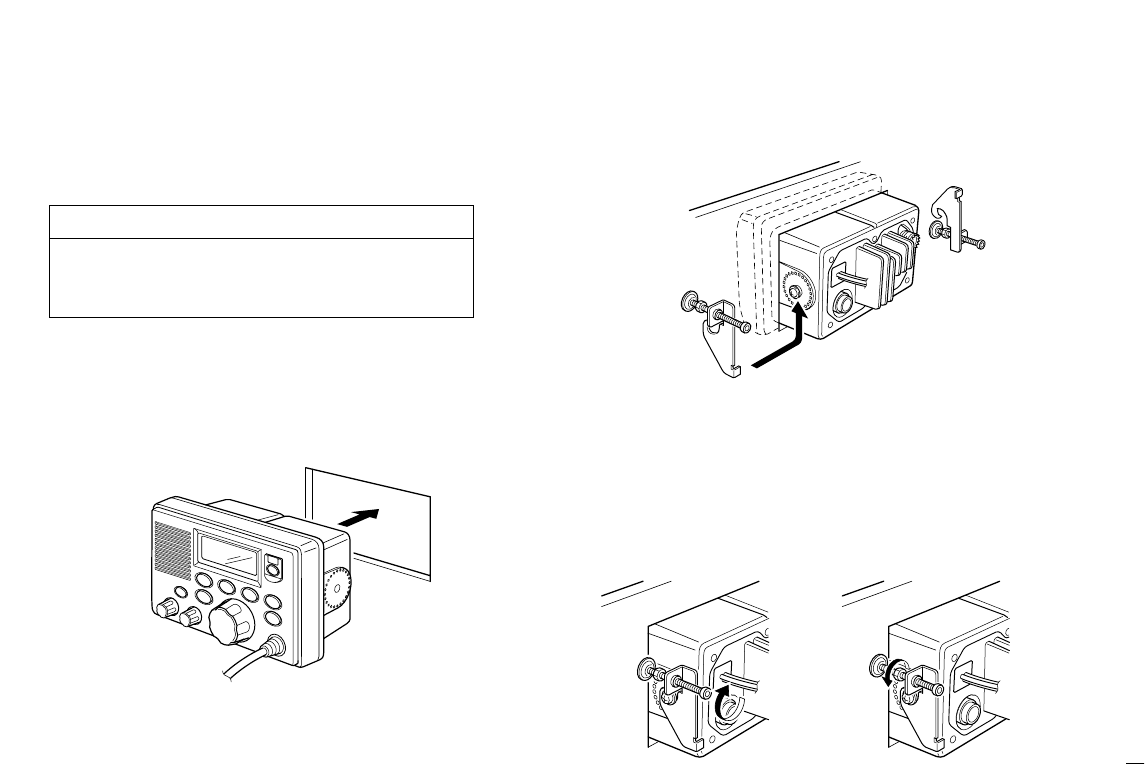
44
8.Connections and Maintenance
8.5.2 Using the optional FM-3040
An optional FM-3040 FLUSH MOUNT is available for mounting
the transceiver to a flat surface such as an instrument panel.
qUsing the template on the last page, carefully cut a hole
into the instrument panel (or wherever you plan to mount
the transceiver).
wSlide the transceiver through the hole as shown below.
eAttach the 2 supplied bolts (M5 ×8 mm) on either side of
the FM-3000.
rAttach the clamps on either side of the FM-3000.
• Make sure that the clamps align parallel to the FM-3000’s body.
tTighten the end bolts on the clamps (rotate clockwise) so
that the clamps press firmly against the inside of the in-
strument control panel.
yTighten the locking nuts (rotate counterclockwise) so that
the FM-3000 is securely mounted in position as below.
uConnect the antenna and power cable, then return the in-
strument control panel to its original place.
KEEP the transceiver and microphone at least 1
meter away from your vessel’s magnetic navigation
compass.
RRCAUTION
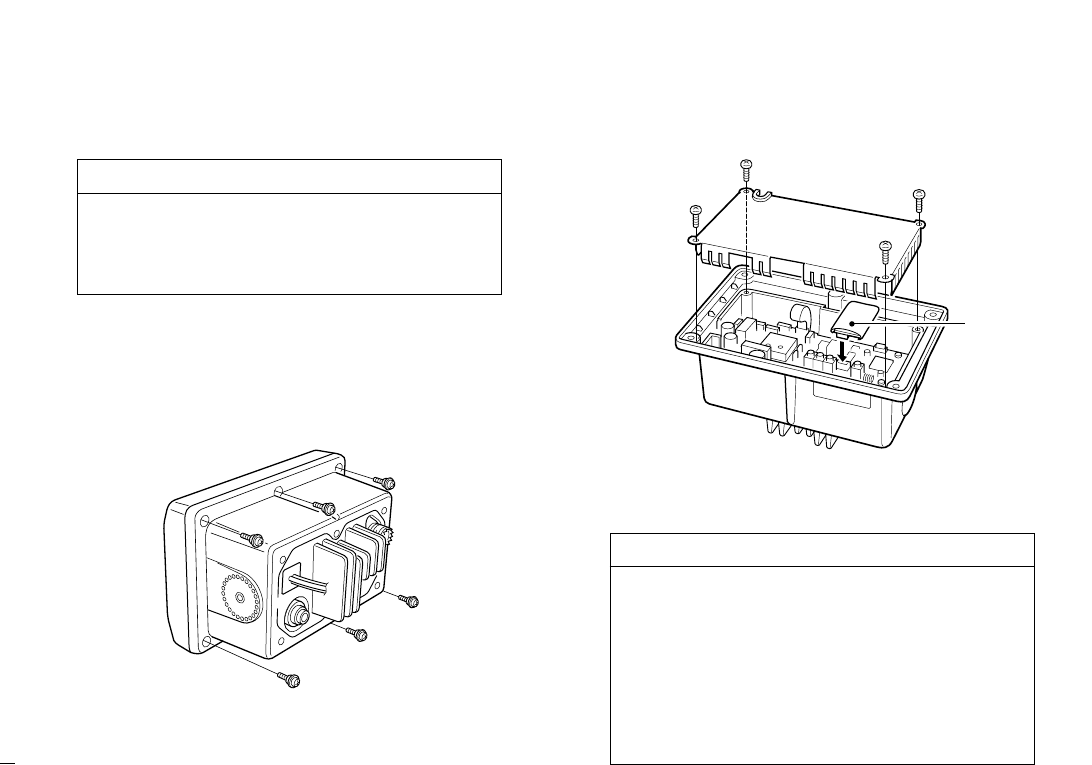
45
8.Connections and Maintenance
8.6 Optional Unit Installation
Follow the case opening procedure shown here when you
want to install an optional unit.
qRemove the 6 screws as shown below and open the trans-
ceiver.
wRemove the 4 screws from the shielding plate, then lift up
the shielding plate.
ePlug an optional unit (FM-3030) to J3 on the MAIN unit as
shown below.
rReturn the shielding plate and assemble the units to their
original positions.
Optional unit
DISCONNECT the DC power cable from the trans-
ceiver before performing any work on the trans-
ceiver. Otherwise, there is danger of electric shock
and/or equipment damage.
RRCAUTION
1. When re-assembling the case and tightening the
screws, you must keep the specified torque
(0.7±0.1 N.m). Otherwise the transceiver may be
damaged (torque too high) or lose waterproof effi-
ciency (torque too low).
2. When uninstalling the optional unit, remove it ver-
tically. Wiggling the unit from side to side may
damage the optional unit's connector.
RRCAUTION
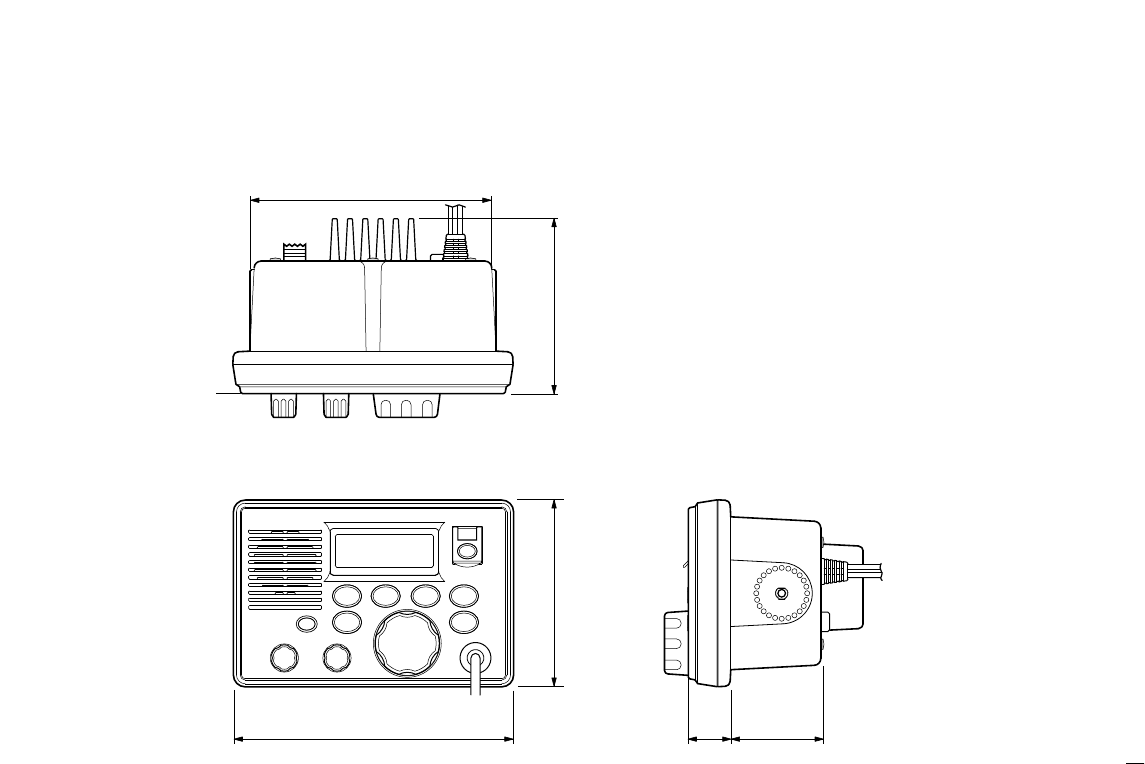
46
8.Connections and Maintenance
8.7 Dimensions
145.0 (5 23⁄32)
165.0 (6 1⁄2)
25.0
(1)
53.0
(2 3⁄32)Unit: mm (in)
110.0 (4 11⁄32) 103.0 (4 1⁄16)
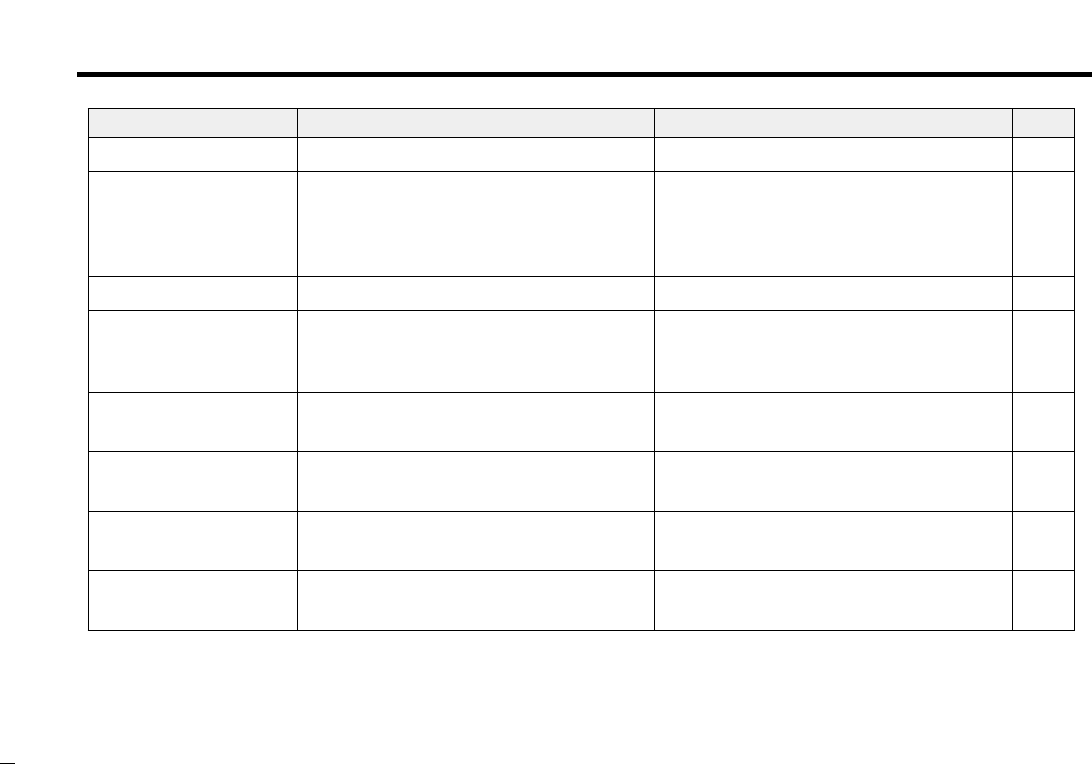
9. Troubleshooting
47
PROBLEM POSSIBLE CAUSE SOLUTION REF.
No power comes ON. •Bad connection to the power supply. •Check the connection to the transceiver. p. 42
No sound comes from
the speaker.
•Squelch level is too high.
•Volume level is too low.
•Speaker has been exposed to water.
•Internal speaker is turned OFF.
•Set squelch to the threshold point.
•Set [VOL] to a suitable level.
•Drain water from the speaker.
•Turn the internal speaker ON in Set mode.
p. 7
p. 7
—
p. 39
Transmitting is impossi-
ble, or high power can
er can
-
not be selected.
•Some channels are for low power or re-
ceive only.
•The output power is set to low.
•Change channels.
•Push [HI/LO] to select high power.
pgs.
5, 48
p. 7
Scan does not start. •‘TAG’ channel is not prog rammed. •Set the desired channels as ‘TAG’ chan-
nels.
p. 12
No beep sounds. •Beep tone is turned OFF.
•The squelch is open.
•Turn the beep tone ON in Set mode.
•Set squelch to the threshold point.
p. 39
p. 7
Receive signal cannot
be understood.
•Optional voice scrambler is turned OFF.
•Scramble code is not set correctly.
•Turn the optional voice scrambler ON.
•Reset the scramble code.
p. 9
p. 40
Sensitivity is low. •The attenuator is activated. •Push [LO/DX] to turn the function OFF. p. 7
Distress call cannot be
transmitted.
•MMSI (DSC self ID) code is not pro-
grammed.
•Program the MMSI (DSC self ID) code. p. 13
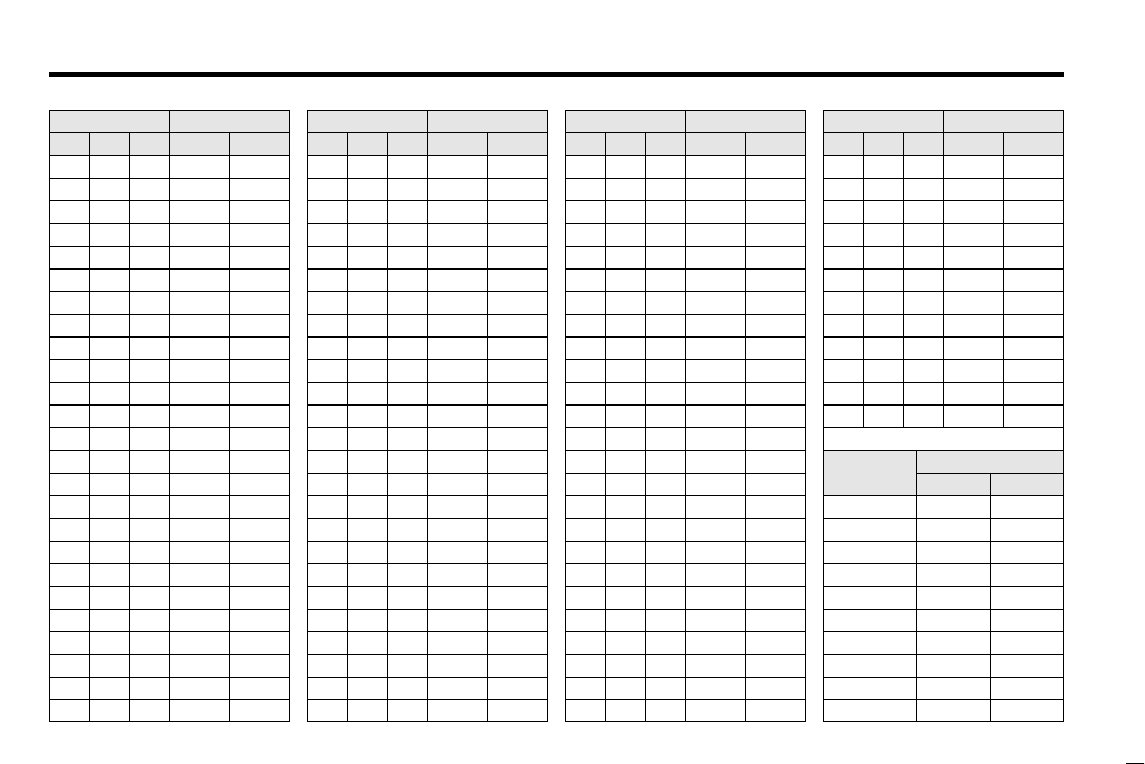
10. Channel List
48
Channel number
USA CAN
Transmit
Receive
01 156.050 160.650
01A 156.050 156.050
02 156.100 160.700
03 156.150 160.750
03A 156.150 156.150
156.200 160.800
04A 156.200 156.200
156.250 160.850
05A 05A 156.250 156.250
06 06 156.300 156.300
156.350 160.950
07A 07A 156.350 156.350
08 08 156.400 156.400
09 09 156.450 156.450
10 10 156.500 156.500
11 11 156.550 156.550
12 12 156.600 156.600
13†13†156.650 156.650
14 14 156.700 156.700
15†15†156.750 156.750
16 16 156.800 156.800
17†17†156.850 156.850
156.900 161.500
18A 18A 156.900 156.900
Frequency (MHz)
INT
01
02
03
04
05
06
07
08
09
10
11
12
13
14
15†
16
17
18
Channel number Frequency (MHz)
USA CAN
Transmit
Receive
19A 19A 156.950 156.950
20 20†157.000 161.600
21 157.050 161.650
21A 21A 157.050 157.050
157.100 161.700
22A 22A 157.100 157.100
23 157.150 161.750
23A 157.150 157.150
24 24 157.200 161.800
25 25 157.250 161.850
26 26 157.300 161.900
27 27 157.350 161.950
28 28 157.400 162.000
60 156.025 160.625
156.075 160.675
61A 61A 156.075 156.075
156.125 160.725
62A 156.125 156.125
156.175 160.775
63A 156.175 156.175
64 156.225 160.825
INT
20
21
22
23
24
25
26
27
28
60
61
62
63
64
20A 157.000 157.000
Channel number
66A
Frequency (MHz)
66A†
USA CAN
Transmit
Receive
64A 64A 156.225 156.225
65A 65A 156.275 156.275
156.325 160.925
67†67 156.375 156.375
68 68 156.425 156.425
69 69 156.475 156.475
70‡70‡156.525 156.525
71 71 156.575 156.575
72 72 156.625 156.625
73 73 156.675 156.675
74 74 156.725 156.725
77†77†156.875 156.875
156.925 161.525
78A 78A 156.925 156.925
156.975 161.575
79A 79A 156.975 156.975
157.025 161.625
80A 80A 157.025 157.025
157.075 161.675
81A 81A 157.075 157.075
157.125 161.725
82A 82A 157.125 157.125
INT
65A
66
67
68
69
70‡
71
72
73
74
77
78
79
80
81
82
156.325 156.32566A
Channel number
84A
Frequency (MHz)
USA CAN
Transmit
Receive
83A 83A 157.175 157.175
84 84 157.225 161.825
85 85 157.275 161.875
85A 157.275 157.275
86 86 157.325 161.925
86A 157.325 157.325
87 87 157.375 161.975
87A 157.375 157.375
88 88 157.425 162.025
88A 157.425 157.425
INT
84
85
86
87
88
157.225 157.225
WX channel
4
Frequency (MHz)
Transmit Receive
1 RX only 162.550
2 RX only 162.400
3 RX only 162.475
5 RX only 162.450
6 RX only 162.500
7 RX only 162.525
8 RX only 161.650
9 RX only 161.775
10 RX only 163.275
RX only 162.425
†Low power only. ‡DSC operation only.
156.950 161.55019
21b Rx only 161.650
25b Rx only 161.850
156.275 160.87565
28b Rx only 162.000
83 157.175 161.77583
83b Rx only 161.775
NOTE: Simplex channels, 3, 21, 23, 61, 64, 81, 82 and 83 CANNOT
be lawfully used by the general public in U.S.A. waters.
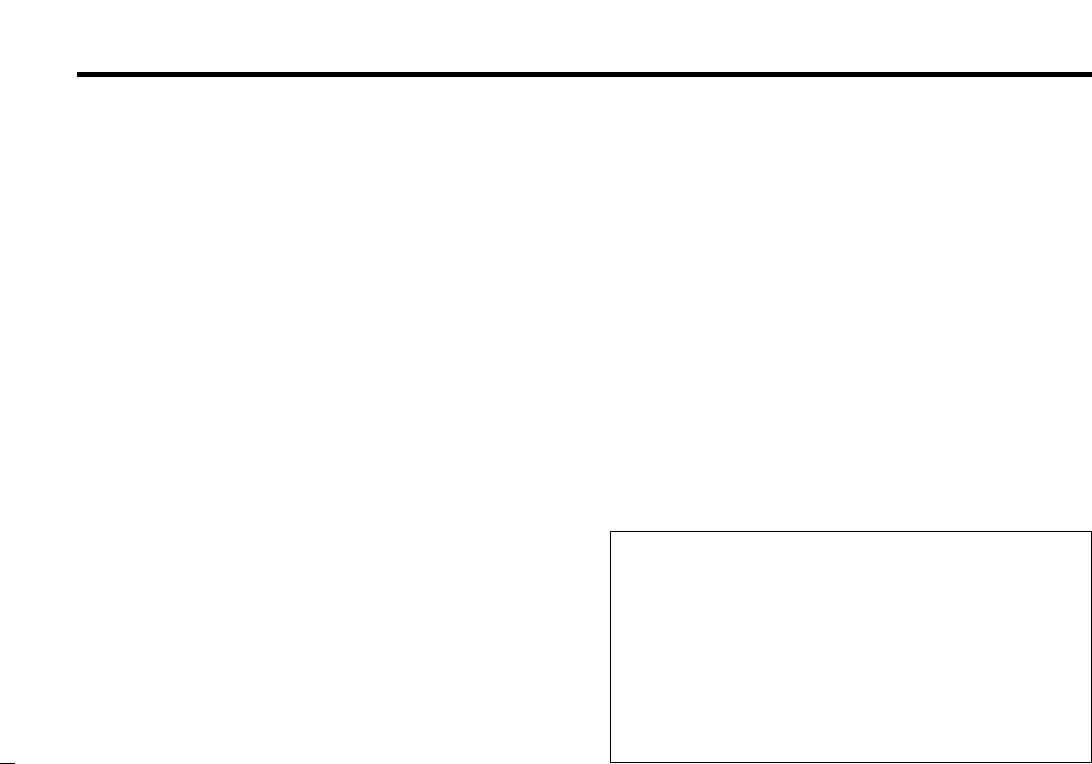
11. Operating Rules
49
DDPRIORITIES
•Read all rules and regulations pertaining to priorities and
keep an up-to-date copy handy. Safety and distress calls
take priority over all others.
•You must monitor Channel 16 when you are not operating
on another channel.
• False or fraudulent distress signals are prohibited and pun-
ishable by law.
DDPRIVACY
• Information overheard but not intended for you cannot law-
fully be used in any way.
• Indecent or profane language is prohibited.
DDRADIO LICENSES
(1) SHIP STATION LICENSE
You must have a current radio station license before using the
transceiver. It is unlawful to operate a ship station which is not
licensed.
Inquire through your dealer or the appropriate government
agency for a Ship-Radiotelephone license application. This
government-issued license states the call sign which is your
craft’s identification for radio purposes.
(2) OPERATOR’S LICENSE
A Restricted Radiotelephone Operator Permit is the license
most often held by small vessel radio operators when a radio
is not required for safety purposes.
The Restricted Radiotelephone Operator Permit must be
posted or kept with the operator. Only a licensed radio opera-
tor may operate a transceiver.
However, non-licensed individuals may talk over a transceiver
if a licensed operator starts, supervises, ends the call and
makes the necessary log entries.
Keep a copy of the current government rules and regulations
handy.
Radio license for boaters (U.S.A. only)
The Telecommunications Act of 1996 permits recreational
boaters to have and use a VHF marine radio, EPIRB, and
marine radar without having an FCC ship station license.
Boaters traveling on international voyages, having an HF
single sideband radiotelephone or marine satellite terminal,
or required to carry a marine radio under any other regula-
tion must still carry an FCC ship station license. For further
information, see the FCC Ship Radio Stations Fact Sheet.
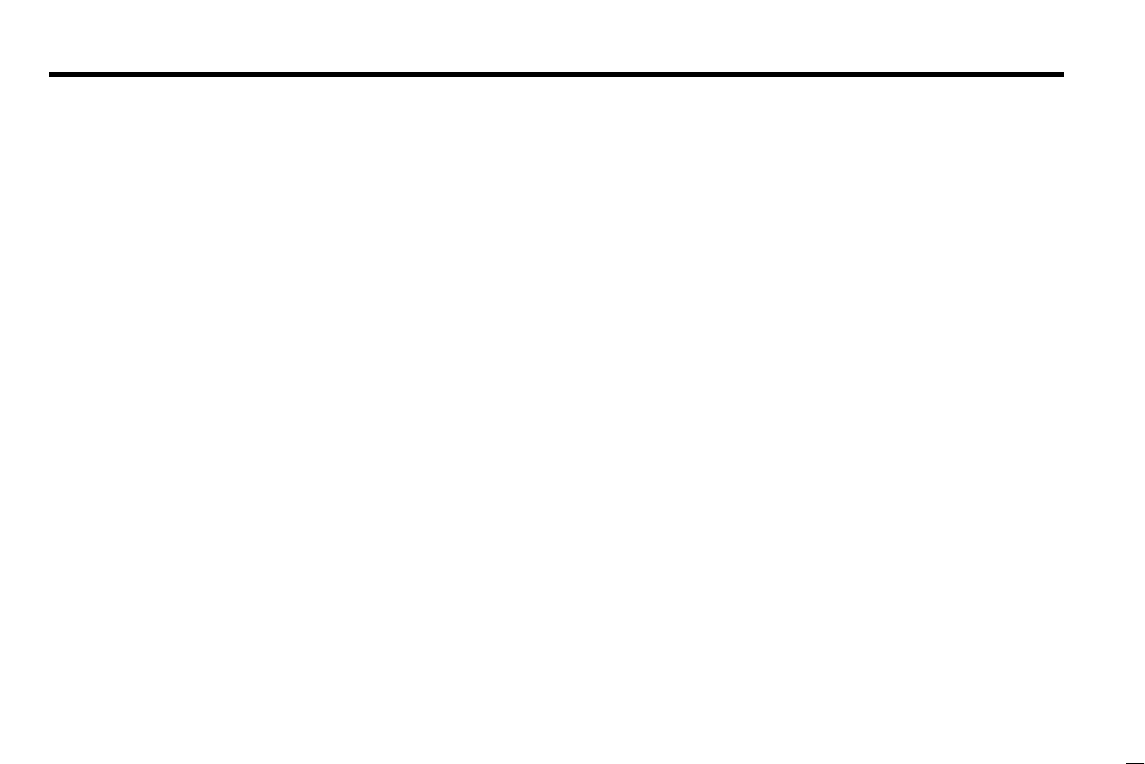
50
12. Specifications
■Specifications
General
• Frequency coverage :
Transmit 156.025–157.425 MHz
Receive 156.050–163.275 MHz
• Mode : FM (16K0G3E)
DSC (16K0G2B)
• Channel spacing : 25 kHz
• Current drain (at 13.8 V) : TX high 5.5 A max.
Max. audio 1.5 A max.
• Power supply requirement: 13.8 V DC ±15%
• Frequency stability : ±10 ppm
(–20°C to +60°C; –4°F to +140°F)
• Dimensions : 165(W)×110(H) ×103(D) mm
(Projection not included) 6 1⁄2(W) ×411⁄32(H) ×41⁄16(D) in
• Weight (approx.) : 1130 g; 2 lb 8 oz
Transmitter
• Output power : 25 W / 1 W
• Modulation system : Variable reactance phase
modulation
• Max. frequency deviation : ±5.0 kHz
• Spurious emissions : –70 dBc
Receiver
• Receive system :
Double conversion
superheterodyne
• Sensitivity (12 dB SINAD) : 0.22 µV (typical)
• Squelch sensitivity : 0.22 µV (typical)
•
Intermodulation rejection ratio
: More than 75 dB
• Spurious response : More than 75 dB
rejection ratio
•
Adjacent channel selectivity
: More than 75 dB
• Audio output power : 4.5 W (typical) at 10% distortion
with a 4 Ωload
All stated specifications are subject to change without
notice or obligation.
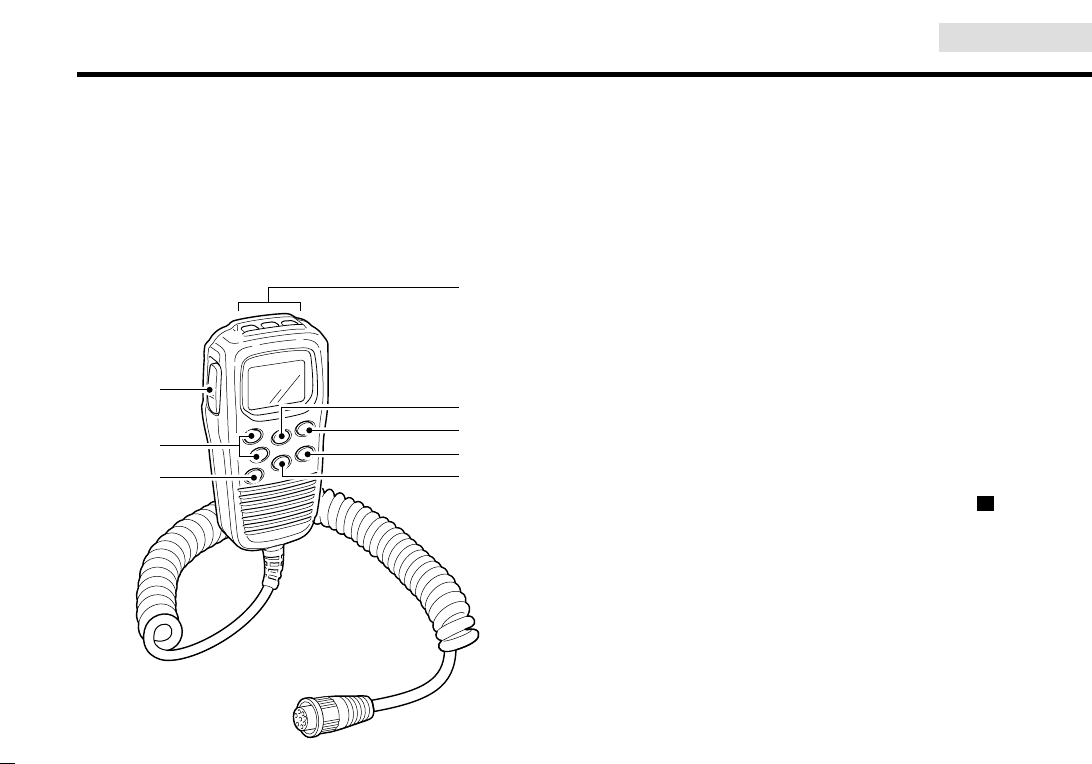
OPTION
51
13. FM-3010 CONTROLLABLE MIC
13.1 Panel Description
The optional FM-3010 remotely controls the FM-3000 and
provides an optional Intercom function.
13.1.1 Front and side keys
qPTT SWITCH [PTT](pgs. 7, 56)
Push and hold to transmit; release to receive.
wCHANNEL UP/DOWN KEYS [YY]/[ZZ]
➥Push either key to change the operating channel, Set
mode settings, etc. (pgs. 7, 56)
➥Push either key to adjust audio level or noise squelch
level after [VOL]or [SQL]is pushed, respectively. (pgs.
7, 56)
➥
Push either key to adjust the brightness of the LCD and
key backlight after [VOL]is pushed for 1 sec. (p. 57)
➥In Set mode, changes setting of the selected item. (pgs.
37, 61)
➥Checks tag channels or changes scanning direction dur-
ing scan. (pgs. 12, 60)
eCHANNEL 16/CALL CHANNEL KEY [16]( )
➥Selects Channel 16 when pushed. (pgs. 5, 55)
➥Selects call channel when pushed for 1 sec. (pgs. 5, 55)
•“CALL” appears when call channel is selected.
➥Push for 3 sec. to enter call channel programming con-
dition when call channel is selected. (pgs. 8, 58)
➥While pushing [H/L], enters channel comments pro-
gramming condition. (pgs. 8, 62)
➥Enters Set mode when pushed while turning power ON.
(pgs. 37, 61)
9
Top keys
q
e
wy
t
r
u
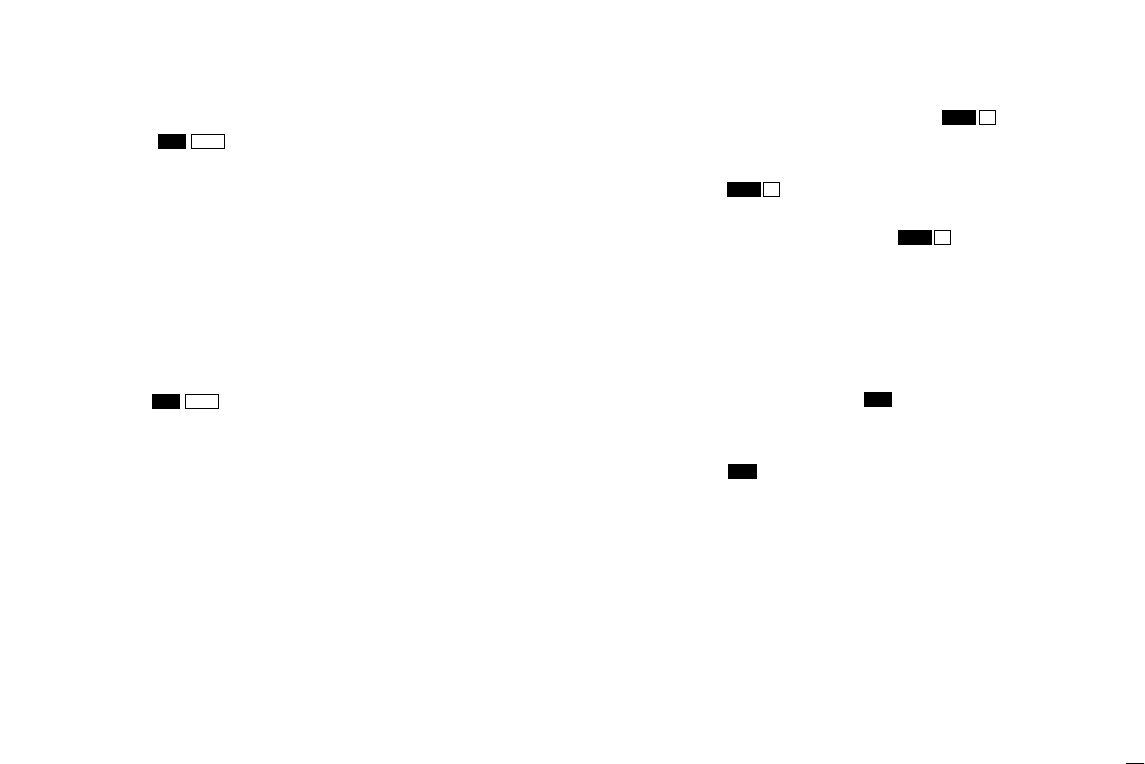
52
13. FM-3010 CONTROLLABLE MIC
rCHANNEL/DUALWATCH/TRI-WATCH KEY
[CH/WX]( )
➥Selects and toggles the regular channels and weather
channel when pushed momentarily. (pgs. 5, 6, 55)
➥While pushing [H/L], selects one of 3 regular channels
in sequence when pushed. (pgs. 6, 55)
•International, U.S.A. and Canadian channels are available for
regular channels.
➥Starts Dualwatch or Tri-watch when pushed for 1 sec.
(pgs. 10, 59)
➥Stops Dualwatch or Tri-watch when either is activated.
tATTENUATOR/INTERCOM/SCRAMBLER KEY
[LO/DX]( )
➥Toggles the Attenuator function ON or OFF when
pushed momentarily. (pgs. 7, 56)
•“LOCAL” appears when the Attenuator is in use.
➥Activates the Intercom function when pushed for 1 sec.
(pgs. 35, 62)
➥Calls the FM-3000 when pushed and held while in Inter-
com mode. (pgs. 35, 62)
➥While pushing [H/L], activates an optional Voice scram-
bler function. (pgs. 9, 59)
•The optional Voice scrambler function cannot be used on
Channel 16 and 70.
ySQUELCH/MONITOR/LOCK KEY [SQL]( )
➥[YY]/[ZZ]sets the squelch threshold level after pushing
[SQL]. (p. 56)
➥Push [SQL]( ) for 1 sec. to turn the monitor func-
tion ON. (p. 58)
➥While pushing [H/L], push [SQL]( ) to toggle the
(microphone) Key lock function ON or OFF. (p. 57)
•“ T” appears while Key lock function is in use.
•[PWR], [PTT], [VOL], [SQL]and [H/L]still function when the
(microphone) Key lock function is turned ON.
➥Advance the cursor while in channel comment program-
ming condition. (pgs. 8, 62)
uVOLUME/DIMMER KEY [VOL]( )
➥[YY]/[ZZ]adjusts the audio level after pushing [VOL]
(p. 56)
➥Push [VOL]( ) for 1 sec. to adjust the brightness of
the LCD and key backlight. (p. 57)
➥Move the cursor backward while in channel comment
programming condition. (pgs. 8, 62)
DIM
DIM
L
MONI
L
MONI
L
MONI
SCR
IC
U/I/CDW
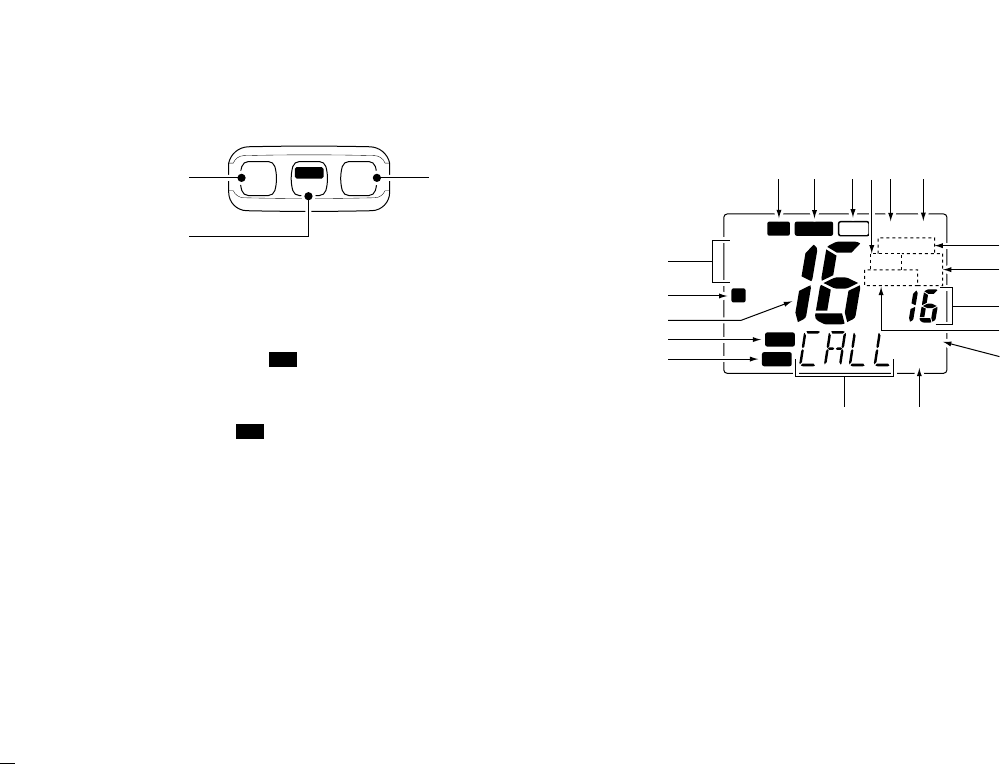
53
13. FM-3010 CONTROLLABLE MIC
13.1.2 Top keys
qPOWER KEY [PWR] (pgs. 7, 56)
Push for 2 sec. to turn the FM-3010 power ON or OFF
when the FM-3000 power is turned ON.
wSCAN KEY [SCAN]( ) (pgs. 12, 60)
➥Starts and stops Normal or Priority scan when tag chan-
nels are programmed.
➥Push [SCAN]( ) for 1 sec. to set the displayed chan-
nel as a tag (scanned) channel.
➥While pushing [H/L], push for 3 sec. to clear or set all
tag channels.
eTRANSMIT POWER KEY [H/L]
➥Toggles high or low power when pushed. (pgs. 7, 56)
• Some Channels are set to low power only.
➥While pushing this key, other keys perform secondary
functions.
➥Toggles the All key lock function ON or OFF when
pushed while turning power ON. (p. 57)
•“ T” blinks while the All key lock function is in use.
•Only [PWR]and [PTT]function when the All key lock function
is in use.
13.2 Function Display
qCHANNEL GROUP INDICATOR (pgs. 6, 55)
Indicates whether an International (INT), U.S.A. (USA) or
Canadian (CAN) channel is selected.
wKEY LOCK INDICATOR (p. 57)
➥Appears while the Key lock function is in use.
➥Blinks while the All key lock function is in use.
CALL
WX ALT
DUP
P SCAN
SCRM
LOCAL
TRI
DUAL
LOW
TAG
CAN
USA
INT
L
TX BUSY
VOL
SQL
q
w
r
t
e
!8 !7 !4!5 !3
!2
!1
!0
o
i
uy
!6
TAG
TAG
PWR SCAN H/L
TAG
qe
w

54
13. FM-3010 CONTROLLABLE MIC
eCHANNEL NUMBER READOUT
➥Indicates the selected operating channel number.
“A” appears when a simplex channel is selected. “b” ap-
pears when a receive only channel for a Canadian chan-
nel group is selected. (pgs. 5, 55)
➥In Set mode, indicates the selected condition. (pgs. 37,
61)
rVOLUME INDICATOR (p. 56)
Appears while audio output level is adjusted.
tSQUELCH INDICATOR (p. 56)
Appears while noise squelch level is adjusted.
yCHANNEL COMMENT INDICATOR
➥Channel comment appears (and scrolls) if programmed.
(pgs. 8, 623)
➥In Set mode, indicates or scrolls the selected Set mode
item. (pgs. 37, 61)
uATTENUATOR INDICATOR (pgs. 7, 56)
Appears when the RF Attenuator is in use.
iSCRAMBLER INDICATOR (pgs. 9, 59)
Appears when an optional Voice scrambler is activated.
oSCAN INDICATOR (pgs. 12, 60)
➥“SCAN” appears during Normal scan.
➥“P SCAN” appears during Priority scan.
!0 PRIORITY CHANNEL INDICATOR
➥Indicates a priority channel during Priority scan or
Dual/Tri-watch. (pgs. 10, 12, 59, 60)
➥“IC” appears during Intercom mode. (pgs. 35, 62)
!1 DUAL/TRI WATCH INDICATOR (pgs. 10, 59)
“DUAL” appears during Dualwatch; “TRI” during Tri-watch.
!2 WEATHER CHANNEL INDICATOR (pgs. 6, 55)
➥“WX” appears when a weather channel is selected.
➥“WX ALT” appears when the Weather alert function is in
use; blinks when an alert tone is received.
!3 LOW POWER INDICATOR (pgs. 7, 56)
Appears when low power is selected.
!4 CALL CHANNEL INDICATOR (pgs. 5, 55)
Appears when call channel is selected.
!5 DUPLEX INDICATOR (pgs. 6, 55)
Appears when a duplex channel is selected.
!6 TAG CHANNEL INDICATOR (pgs. 12, 60)
Appears when a tag channel is selected.
!7 BUSY INDICATOR (pgs. 7, 56, 58)
Appears when receiving a signal or when the squelch
opens.
!8 TRANSMIT INDICATOR (pgs. 7, 56)
Appears while transmitting.
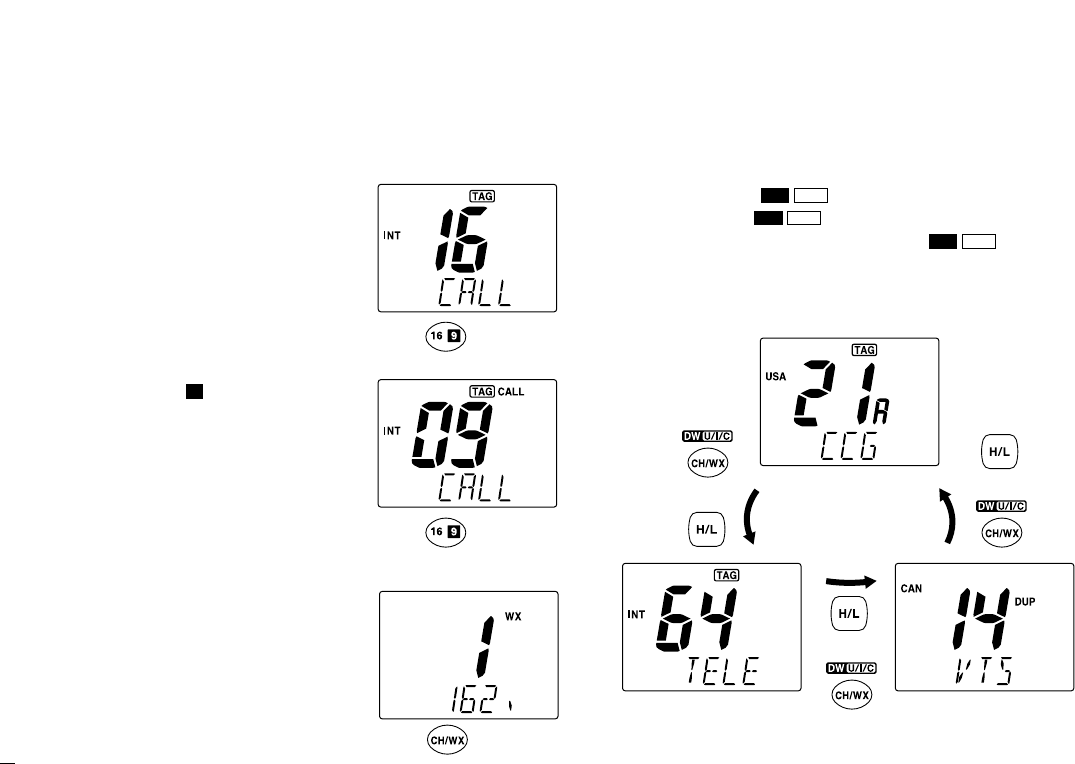
55
13. FM-3010 CONTROLLABLE MIC
13.3 Channel Selection
13.3.1 Channel 16
qPush [16]to select Channel 16.
wPush [CH/WX]to return to the
condition before selecting Chan-
nel 16, or push [YY]or [ZZ]to se-
lect an operating channel.
13.3.2 Call channel
qPush [16]( ) for 1 sec. to select
call channel.
wPush [CH/WX]to return to the
condition before selecting call
channel, or push [YY]or [ZZ]to
select an operating channel.
13.3 3 Weather channels
qPush [CH/WX]once or twice to
select the weather channel group.
wPush [YY]or [ZZ]to select a
weather channel.
ePush [CH/WX]to return xto the
condition before selecting the
weather channel group.
13.3.4 U.S.A., International and Canadian channels
qPush [CH/WX]( ) to select a regular channel.
• Push [CH/WX]( ) again, if a weather channel appears.
wWhile pushing [H/L], push [CH/WX]( ) to select a
channel group.
• U.S.A., International and Canadian channels can be selected in
sequence.
U/I/CDW
U/I/CDW
U/I/CDW
9
Push
Push for 1 sec.
Push
Push
while pushing
U.S.A. channels
Canadian channelsInternational channels
+
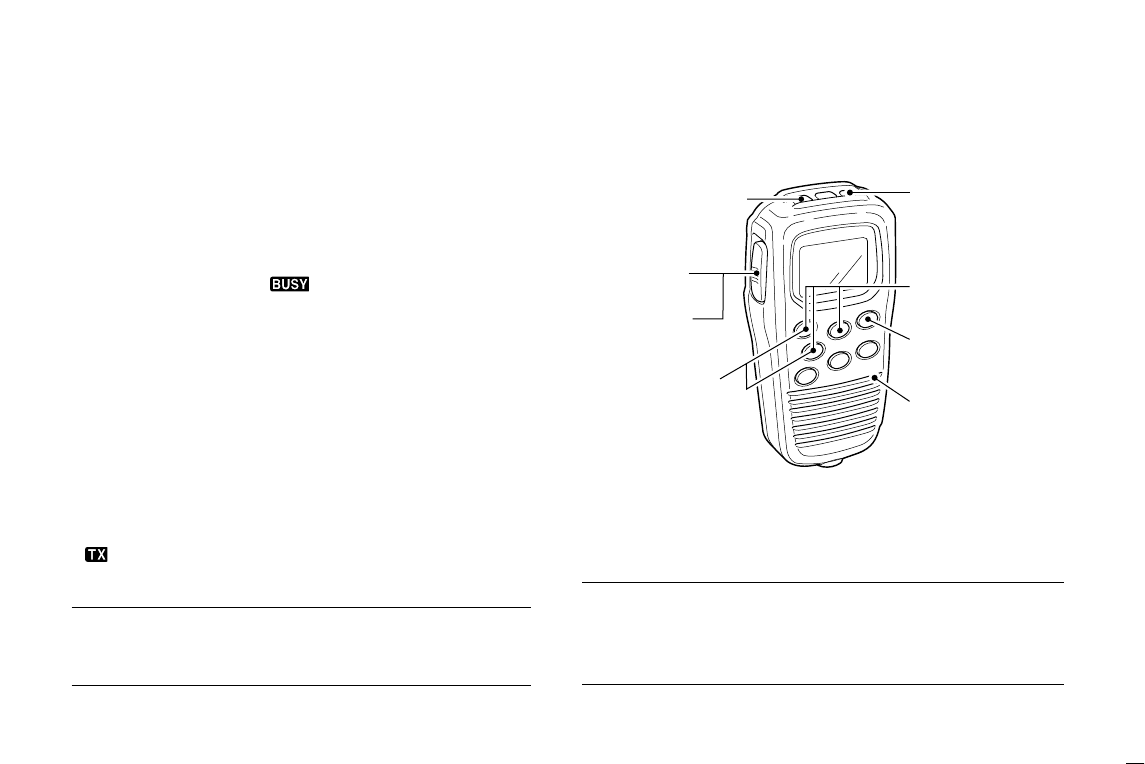
56
13. FM-3010 CONTROLLABLE MIC
13.4 Receiving and Transmitting
qPush [PWR]to turn power ON.
wPush [VOL], then [YY]/[ZZ]to adjust audio output level.
• Push [SQL], then push [YY]/[ZZ]to mute any audio noise, if nec-
essary.
ePush [YY]/[ZZ]to select the desired channel.
•When receiving a signal, “ ” appears and audio is emitted
from the speaker.
• Further adjustment of the audio level may be necessary at this
point.
•Use the optional Voice scrambler function for privacy. (pgs. 9, 59)
rPush [H/L]to select the output power, if necessary.
• “LOW” appears when low power is selected.
•Choose low power to reduce an intermodulation for other sta-
tions, choose high power for longer distance communications.
• Some channels are for selecting low power only.
tPush and hold [PTT]to transmit, then speak into the mi-
crophone.
• “ ” appears.
• Channel 70 cannot be used for transmission.
Note: Simplex channels, 3, 21, 23, 61, 64, 81, 82 and 83
CANNOT be lawfully used by the general public in U.S.A.
waters.
yRelease [PTT]to receive.
IMPORTANT: To maximize the readability of your transmit-
ted signal (voice), pause a few sec. after pushing [PTT], hold
the microphone 2 to 4 inches (5 to 10 cm) from your mouth
and speak at a normal voice level.
w Set volume
w Set squelch,
if required
r Set output
power
t Speak into
microphone
q Turn power ON
e Set channel
t Push to
transmit
y Release
to receive
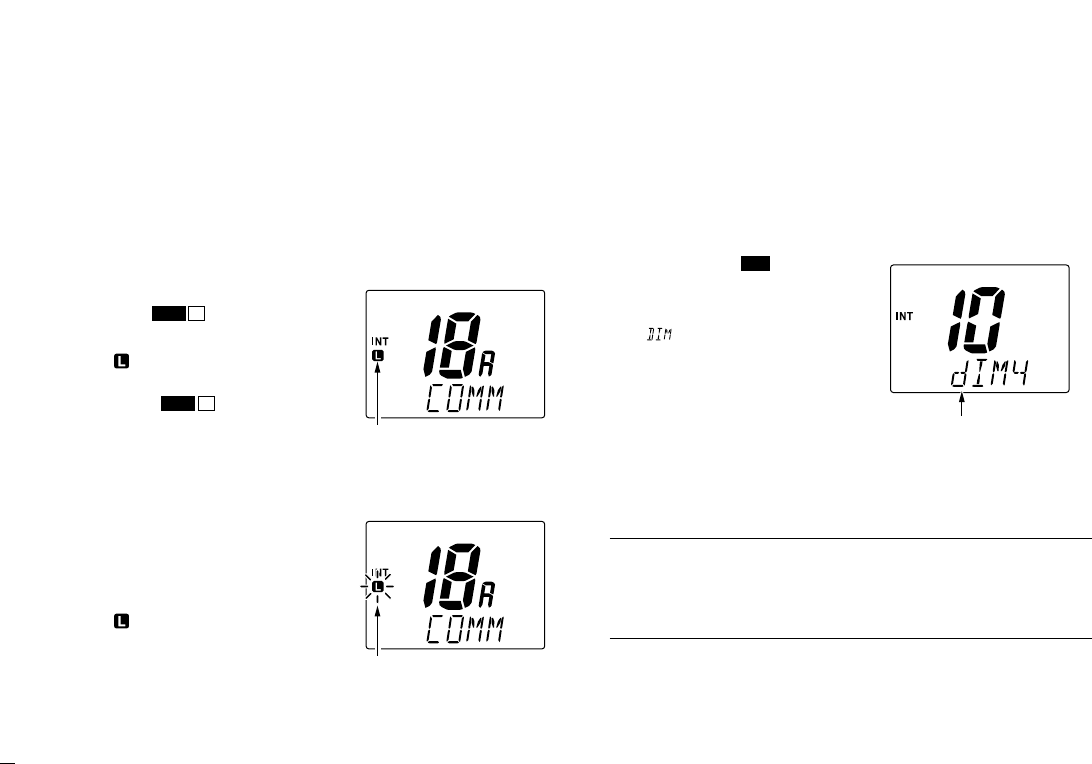
57
13. FM-3010 CONTROLLABLE MIC
13.5 Lock Functions
The Lock function electronically locks keys to prevent acci-
dental changes and function access from the microphone.
• All keys and controllers on the transceiver are functional.
13.5.1 Activating the Lock function
➥While pushing [H/L], push
[SQL]( ) to turn the Lock
function ON or OFF.
• “ ” appears.
•
Only [PWR], [PTT], [H/L],
[SQL]( )
, [VOL]+[YY]/[ZZ]
and [SQL]+[YY]/[ZZ]are functional.
13.5.2 Activating the All key lock function
➥While pushing [H/L], turn the
power ON by pushing [PWR]
to turn the All key lock function
ON or OFF.
• “ ” blinks.
• Only [PWR]and [PTT]are func-
tional.
13.6 Display Backlighting
The function display and keys can be backlit for better visibil-
ity under low light conditions. The backlighting condition can
also be adjusted independently from the transceiver.
qPush [VOL]( ) for 1 sec.
to enter Backlight adjusting
mode.
•“ ” with the number of the
backlight level appears in the
channel comment indicator.
wPush [YY]/[ZZ]to adjust the
backlight level.
• The backlight level is adjustable
between 0 (light OFF) and 7
(brightest).
For your reference:
Pushing [YY]/[ZZ], while [H/L] is pushed, also adjusts backlight
level.
• No backlight level indication is available.
DIM
L
MONI
L
MONI
Appears when the lock
function is in use.
Appears while in the
Backlight adjustment
mode.
Blinks when the all lock
function is in use.
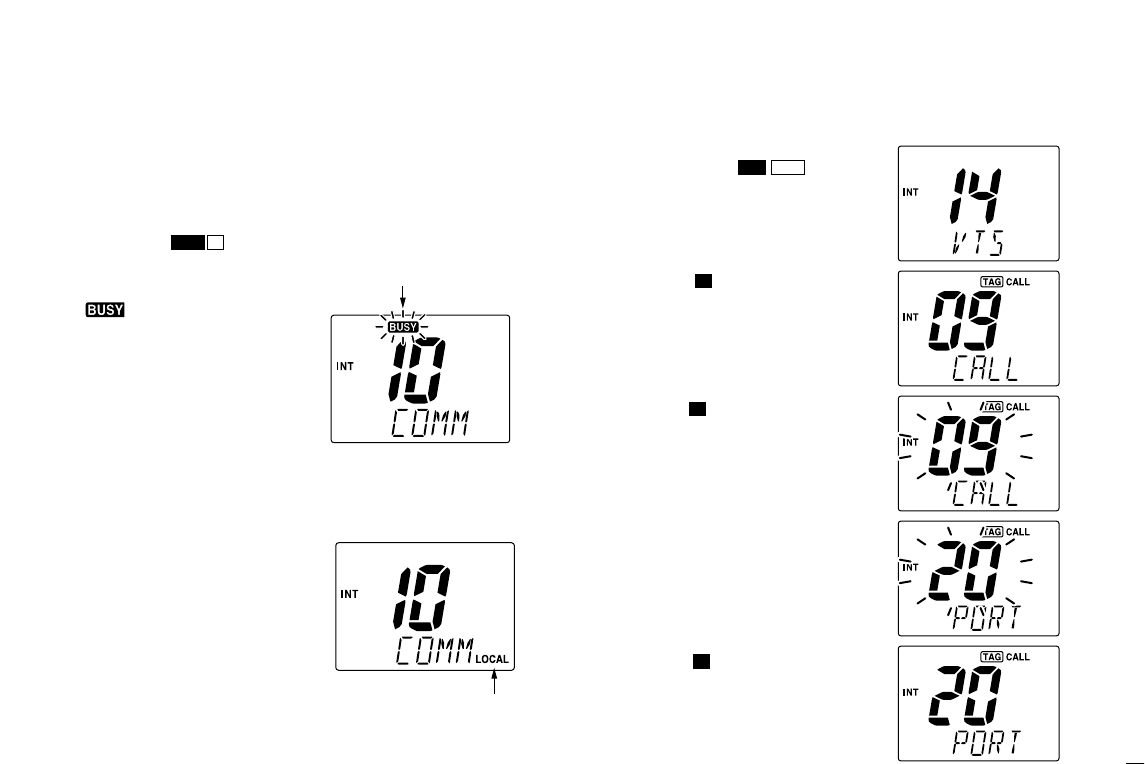
58
13. FM-3010 CONTROLLABLE MIC
13.7 Monitor Function
The monitor function releases the noise squelch mute of the
microphone only. (An independent noise squelch system is
employed.)
13.8 RF Attenuator Function
➥Push [LO/DX]to turn the RF
attenuator function ON and
OFF.
13.9 Call Channel Programming
qPush [CH/WX]( ) several
times while pushing [H/L]to select
the desired channel group (USA,
INT, CAN) to be programmed.
wPush [16]( ) for 1 sec. to select
call channel of the selected chan-
nel group.
•“CALL” and call channel number ap-
pear.
ePush [16]( ) again for 3 sec. (until
a long beep changes to 2 short
beeps) to enter call channel pro-
gramming condition.
•The channel number and channel
group to be programmed blinks.
rPush [YY]/[ZZ]to select the desired
channel.
tPush [16]( ) to program the dis-
played channel as call channel.
•The channel number and channel
group stop flashing.
9
9
9
U/I/CDW
Appears when the RF
attenuator function is
in use.
Blinks when the Monitor
function is in use.
➥Push [SQL]( ) for 1 sec.
to activate the Monitor func-
tion.
• “ ” blinks and audio is emit-
ted.
•Any key cancels the Monitor
function.
L
MONI
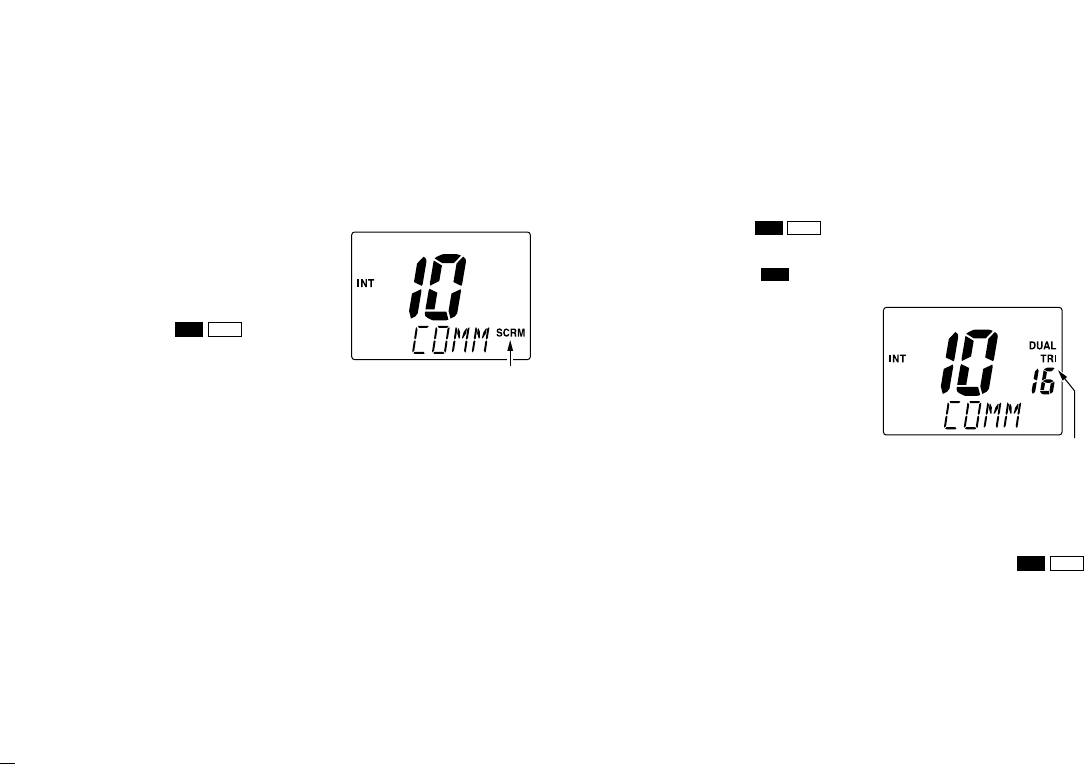
59
13. FM-3010 CONTROLLABLE MIC
13.10 Optional Voice Scrambler
Operation
13.10.1 Activating the Scrambler
qSelect an operating channel,
except for Channel 16, Chan-
nel 70 or weather channels.
w
While pushing [H/L], push
[LO/DX]( ) to turn the
Voice scrambler function ON.
• “SCRM” appears.
eTo turn the Scrambler func-
tion OFF, repeat step w.
• “SCRM” disappears.
13.10.2 Programming scramble codes
There are 32 codes (01 to 32) available with the FM-3030 for
programming. In order to understand one another, all trans-
ceivers in your group must have the same scrambler code.
The scrambler code is programmed in Set mode. See pgs. 9,
40 for details.
13.11 Dualwatch/Tri-watch
Operation
qPush [YY]/[ZZ]to select the desired channel.
• Push [CH/WX]( ) several times while pushing [H/L]to
select the channel group (USA, INT, CAN), if desired.
wPush [CH/WX]( U/I/C) for 1 sec. to start Dualwatch or
Tri-watch.
•“DUAL” appears during Dual-
watch; “TRI” appears during Tri-
watch.
• A beep tone sounds when a sig-
nal is received on Channel 16.
•Tri-watch becomes Dualwatch
when receiving a signal on call
channel.
•Dualwatch or Tri-watch can be
selected in the transceiver’s Set
mode.
eTo cancel Dualwatch/Tri-watch, push [CH/WX]( )
again.
U/I/CDW
DW
U/I/CDW
SCRIC
Appears when the Voice
scrambler function is in use
Appears when the Dual or
Tri-watch function is in use.
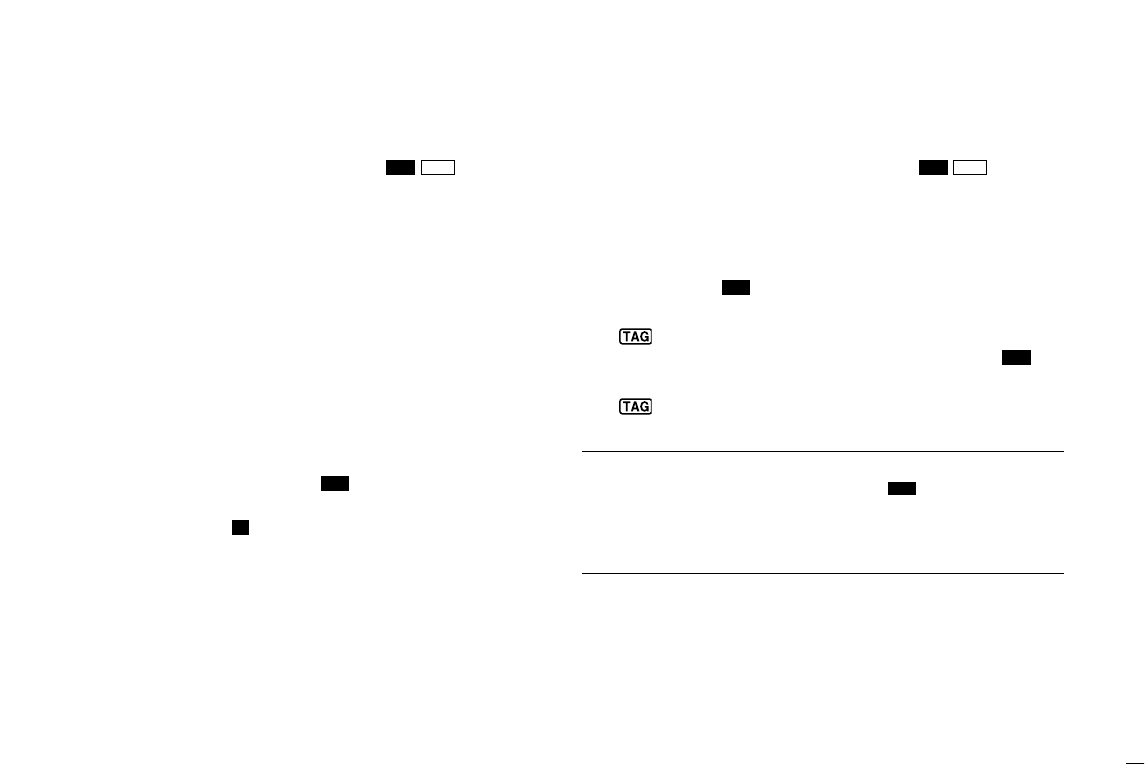
60
13. FM-3010 CONTROLLABLE MIC
13.12 Starting a Scan
qWhile pushing [H/L], push [CH/WX]( ) several
times to select the channel group (USA, INT, CAN), if de-
sired.
•When the Weather alert function is in use, select the desired
weather channel with [CH/WX]and [YY]/[ZZ].
wPush [SCAN]to start Priority or Normal scan.
• “SCAN” appears during Normal scan.
• The priority channel readout indicates “16”, and “P” and “SCAN”
indicators appear during Priority scan.
•When a signal is received, scan pauses until the signal disap-
pears or resumes after pausing 5 sec. according to the Set mode
setting (Channel 16 is still monitored during Priority scan).
• Push [YY]/[ZZ]to check the scanning tag channels, to change the
scanning direction or resume the scan manually.
e
To stop the scan, push
[SCAN]( )
.
• “SCAN” disappears.
• Pushing [PTT], [16]( ) or [CH/WX]also stops the scan.
13.13 Setting Tag Channels
qWhile pushing [H/L], push [CH/WX]( ) several
times to select the channel group (USA, INT, CAN), if de-
sired.
wPush [YY]/[ZZ]to select the desired channel to set as a tag
channel.
ePush [SCAN]( ) for 1 sec. to set the displayed channel
as a tag channel.
• “ ” appears.
rTo cancel the tag channel setting, push [SCAN]( ) for
1 sec.
• “ ” disappears.
Convenient: Clearing (setting) all tagged channels
➥While pushing [H/L], push [SCAN]()for 3 sec. (until a
long beep changes to 2 short beeps) to clear all tag
channels setting in the channel group.
• After cleared all tag channels, same way to set all tag channels.
TAG
TAG
TAG
U/I/C
DW
9
TAG
U/I/C
DW
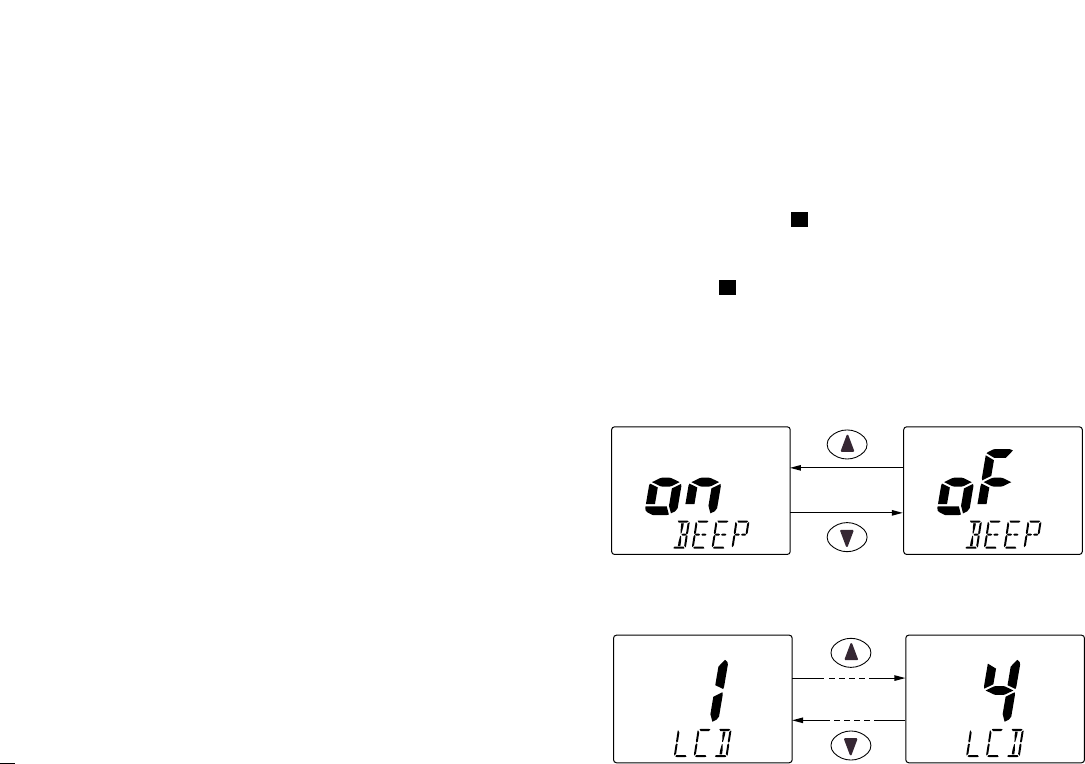
61
13. FM-3010 CONTROLLABLE MIC
13.14 Set Mode Programming
Set mode is used to change the condition of the transceiver’s
functions and the microphone’s own functions:
Transceiver’s functions—
scan mode (Normal or Priority), scan resume timer, weather
alert, Dualwatch/Tri-watch, DSC watch, transceiver’s beep
tone, internal speaker (transceiver), LCD contrast (trans-
ceiver), RF attenuation level, scrambler code and automatic
acknowledgement.
Microphone’s own functions—
beep tone function (microphone) and LCD contrast (micro-
phone).
In this section, instructions are for the microphone’s own func-
tions only. Refer to pgs. 37–40 for the setting of the other
functions. (Some functions cannot be selected from the FM-
3010.)
Entering Set mode
qTurn power OFF.
wWhile pushing [16]( ), turn power ON.
•After a beep emission, a Set mode item (in the channel comment in-
dicator and the condition in the channel number readout) is displayed.
ePush [16]( ) to select the desired item, if necessary.
rPush [YY]/[ZZ]to select the desired condition of the item.
tTurn power OFF, then ON to exit Set mode.
•Beep tone “BEEP”
➥Push [YY]to turn ON, [ZZ]to turn OFF the beep output.
•LCD contrast “LCD CONTRAST”
➥Push [YY]/[ZZ]to adjust to a suitable LCD contrast.
Push
Push
9
9
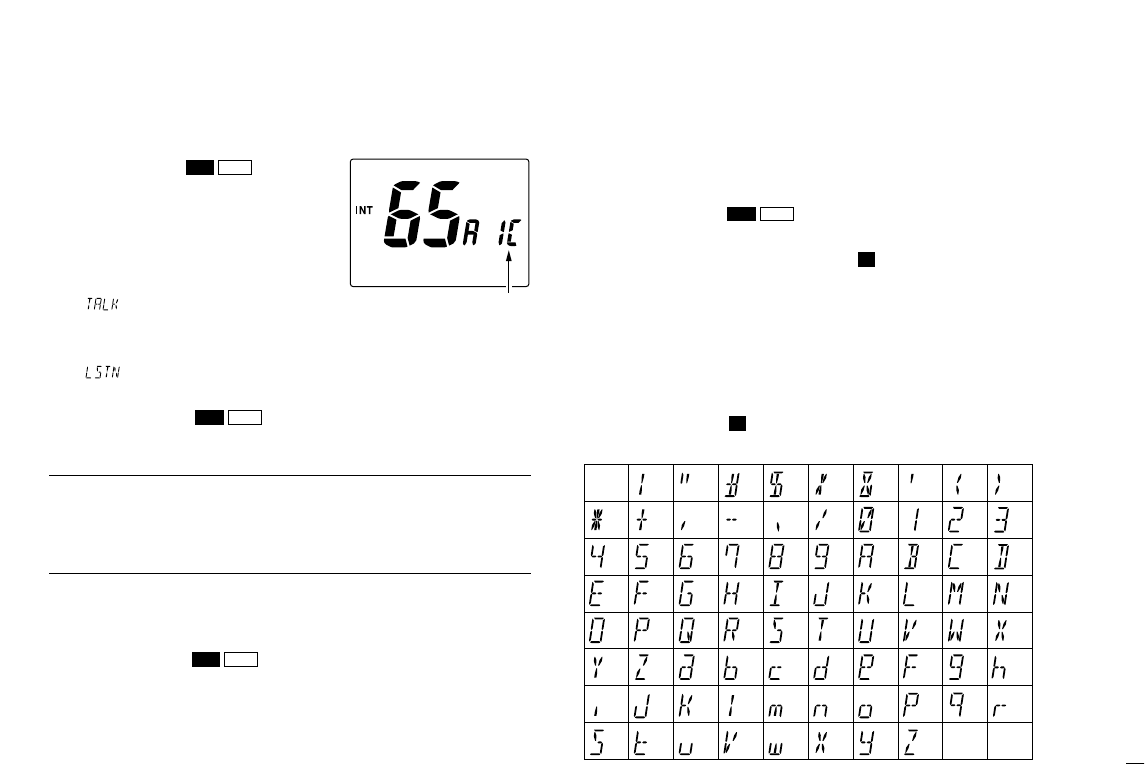
62
13. FM-3010 CONTROLLABLE MIC
13.15 Intercom Operation
q
Push [LO/DX]( ) for 1 sec.
to activate the Intercom function.
•“IC” appears in the priority channel
readout.
• The channel comment disappears.
wPush [PTT]to talk.
• “ ” appears in the channel com-
ment indicator.
eRelease [PTT]to listen.
•“ ” appears in the channel comment indicator when the
transceiver is in talking mode.
rPush [LO/DX]( ) to cancel the Intercom function.
• Pushing [16]also cancels the Intercom function.
For your reference:
In case the Intercom mode is selected with the transceiver
while the microphone power is OFF, the microphone power is
automatically turned ON and the Intercom mode is selected.
DDIntercom beep function
➥Push [LO/DX]( ) for more than 1 sec.
• Emits the Intercom beep while holding.
13.16 Channel Comments
qPush [YY]/[ZZ]to select a channel to program a channel
comment.
• Push [CH/WX]( ) several times while pushing [H/L]to
select the channel group (USA, INT, CAN), if desired.
wWhile pushing [H/L], push [16]( ).
• The 1st character of the currently programmed comment blinks.
ePush [YY]/[ZZ]to select a character.
rPush [SQL]to move to forward; then push [YY]/[ZZ]to se-
lect a character.
• Push [VOL]to move to backward.
tContinue until the desired characters have been selected,
then push [16]( ) to return to normal operation.
•Available characters
9
9
U/I/CDW
SCRIC
SCRIC
SCRIC
(r)
(s) (t) (u) (v) (w) (x) (y) (z)
(q)
(3)
(D)
(N)
(X)
(h)
(+)
(4)
(E)
(O)
(Y)
(i)
(–)
(5)
(F)
(P)
(Z)
(j)
(✱)
(6)
(G)
(Q)
(a)
(k)
(/)
(7)
(H)
(R)
(b)
(l)
(,)
(8)
(I)
(S)
(c)
(m)
(space)
(9)
(T)
(d)
(n)
(0)
(A)
(U)
(e)
(o)
(1)
(B)
(V)
(f)
(p)
(2)
(C)
(J) (K) (L)
(M)
(W)
(g)
(.)
(
))((
)(’)(&)(
%
)($)(#)(")(!)
Appears when the inter-
com function is in use.
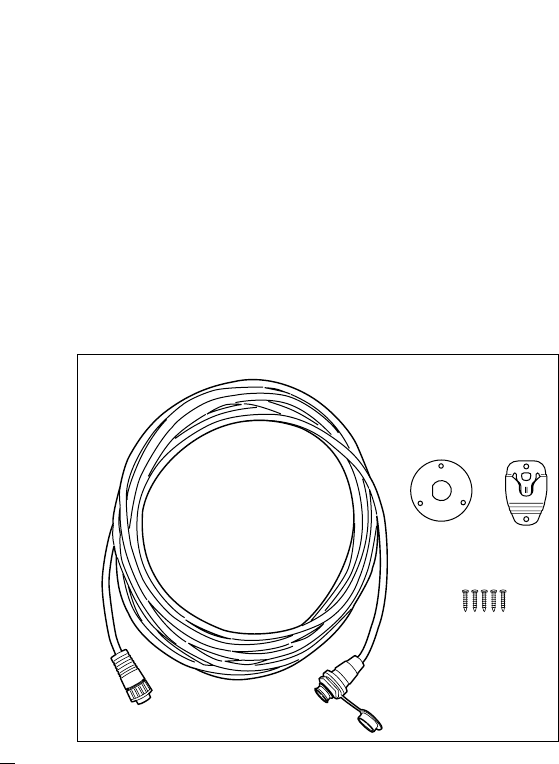
63
13. FM-3010 CONTROLLABLE MIC
13.17
FM-3010 supplied
accessories
Accessories included with the FM-3010: Qty.
qConnection cable (FM-3011: 6 m; 20 ft) ......................... 1
wMounting base ................................................................ 1
eMicrophone hanger ........................................................ 1
rScrews (M3 ×16; tapping) ............................................. 5
q
we
r
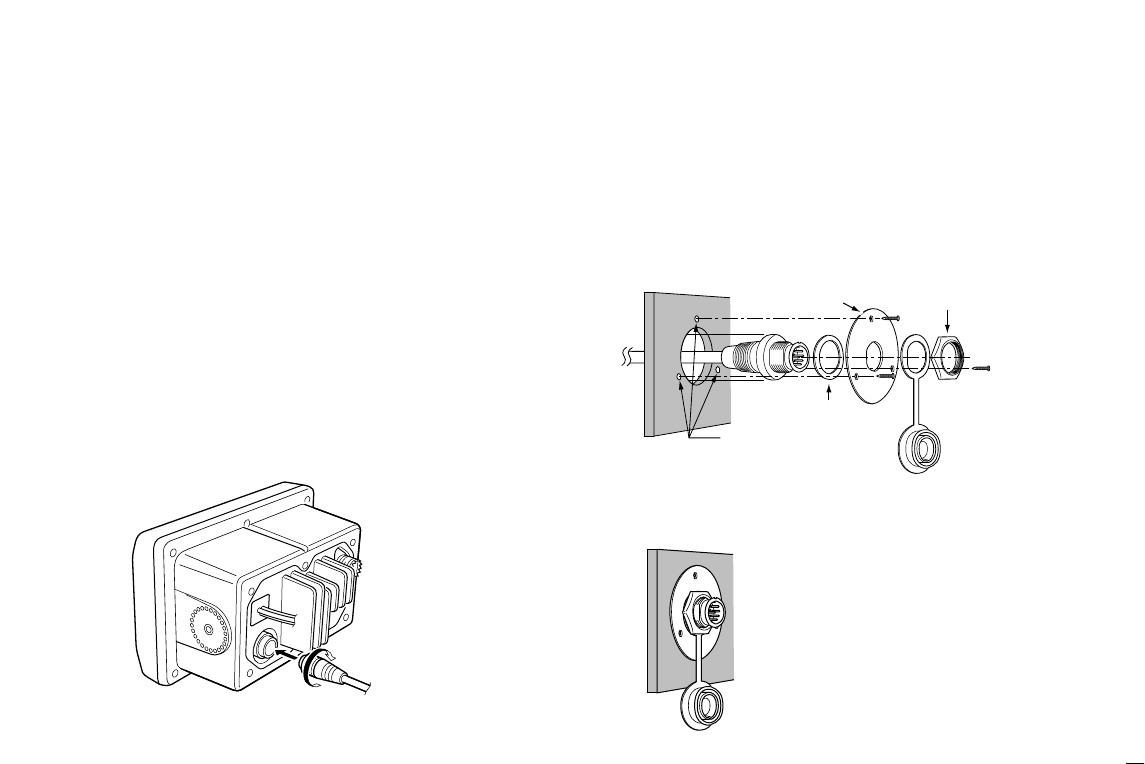
64
13. FM-3010 CONTROLLABLE MIC
13.18 Installation
The optional FM-3010 can be connected to the transceiver
directly, as well as via the supplied connection cable for
longer distance remote operation. The connector of the con-
nection cable can be installed into a cabinet, wall, etc., as a
built-in plug.
For longer distance remote operation, the optional extension
cable, FM-3020 (6 m; 20 ft/connecting between transceiver
and the connection cable), is available, and up to 2 FM-3020
can be added.
qInsert the supplied cable into the external microphone jack
and tighten the cable nut as shown below.
wTo use the supplied cable as a wall socket, follow the
below steps.
eUsing the mounting base, carefully mark off the 2 spots
where the cable and screws will be fastened.
rDrill holes at these marks.
tInstall the mounting base using the supplied screws as
shown below.
yThe completed installation should look like this.
Gasket
Cap
Mounting base Nut
Screw holes
(approx. 2 (d) mm; 3⁄32″)
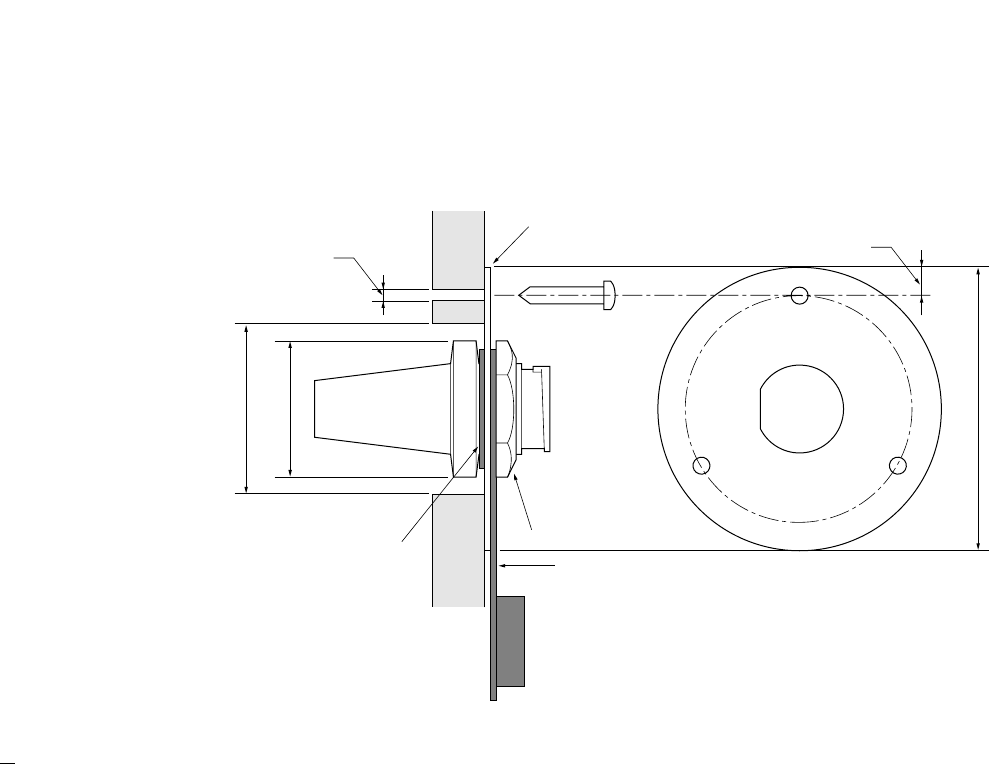
65
13. FM-3010 CONTROLLABLE MIC
50 (d) mm; 131⁄32˝
23 (d) mm; 29⁄32˝
24 to 27 (d) mm
(15⁄16 to 11⁄16˝)
5 mm; 3⁄16˝
Gasket
Mounting base
Cap
Nut
2 mm; 3⁄32˝
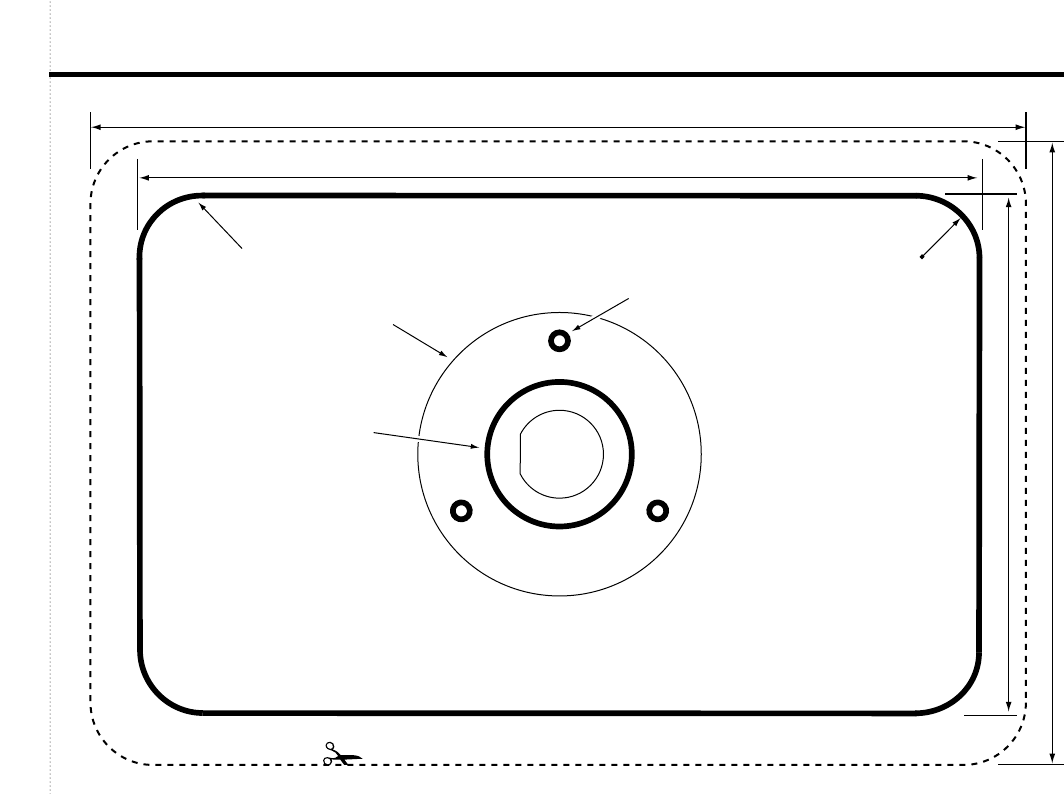
TEMPLATE
149 mm (57⁄8 in)
165 mm (61⁄2 in)
92 mm (35⁄8 in)
110 mm (411⁄32 in)
4–R11
24 to 27 (d) mm
(15⁄16 to 11⁄16 in)
2 mm; 3⁄32 in
FM3040
FM3010
Cut here

F-6303H-1
Printed in Japan
© 2003