Furuno USA 9ZWFM8900S GMDSS VHF User Manual
Furuno USA Inc GMDSS VHF
Contents
- 1. users manual part 1
- 2. users manaul part 2
- 3. usermanual part 3
users manual part 1
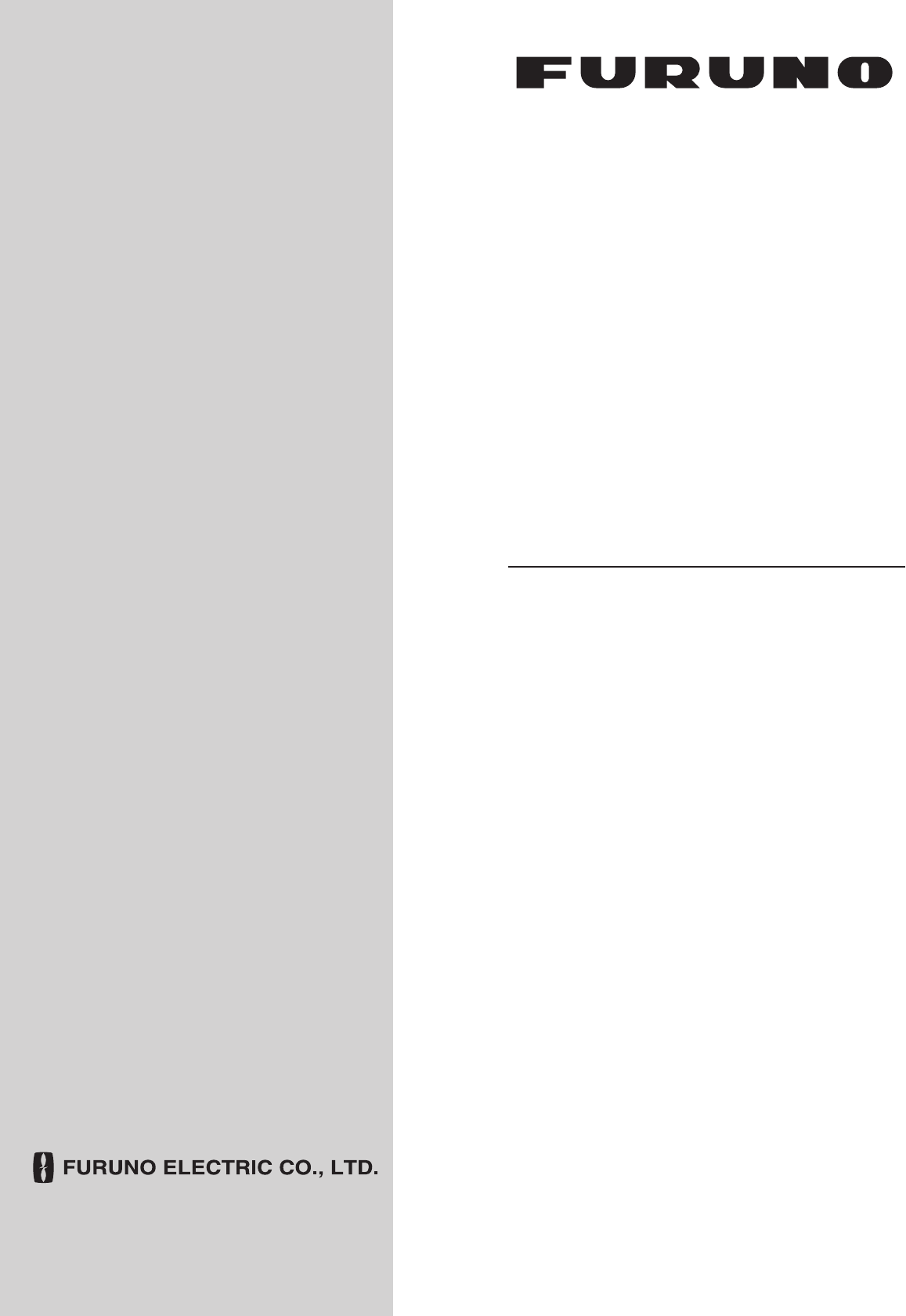
VHF RADIOTELEPHONE
FM-8900S
OPERATOR'S MANUAL
www.furuno.com
MODEL
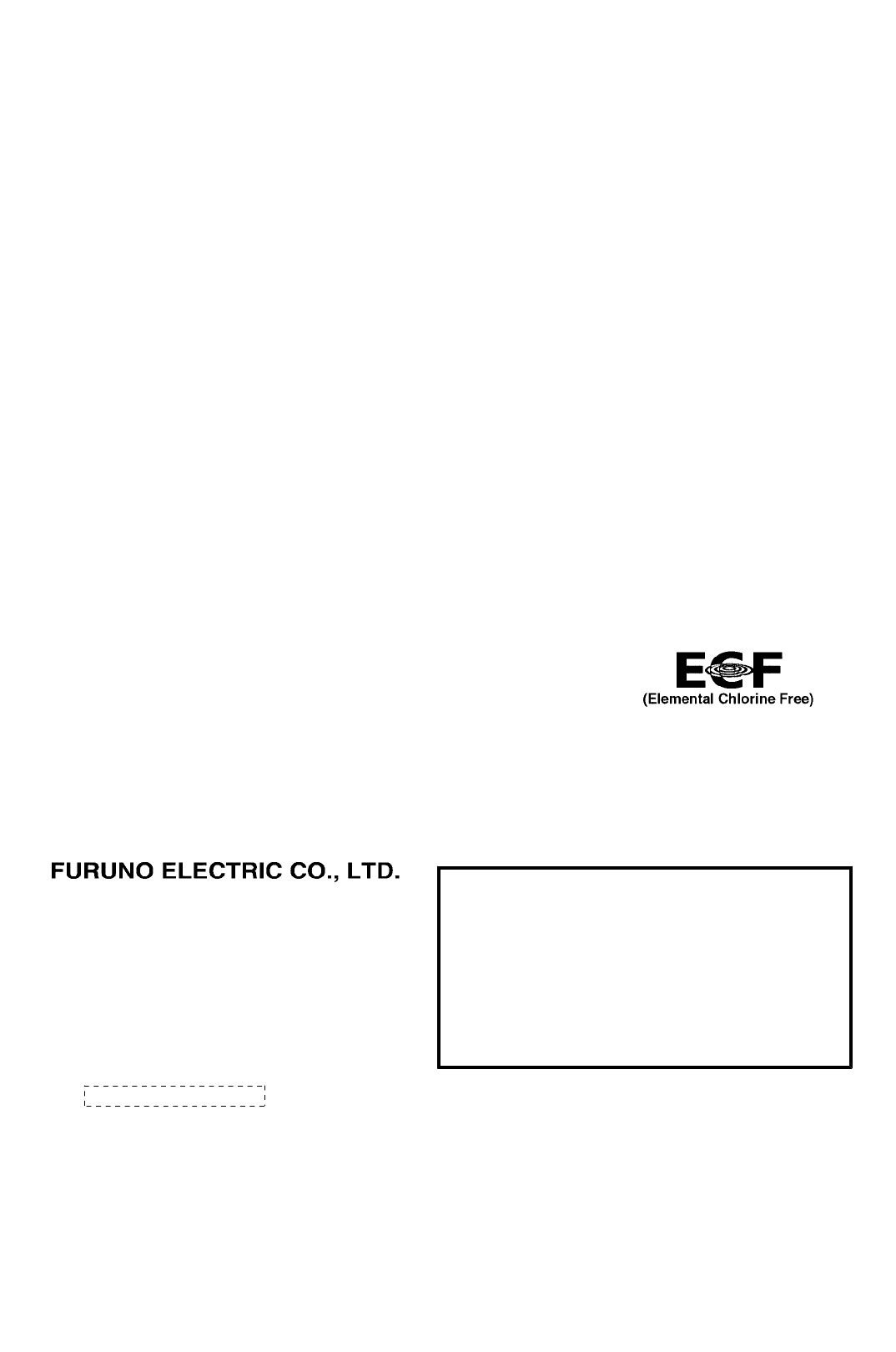
The paper used in this manual
is elemental chlorine free.
・FURUNO Authorized Distributor/Dealer
9-52 Ashihara-cho,
Nishinomiya, 662-8580, JAPAN
A : APR 2012
.
Printed in Japan
All rights reserved.
Pub. No. OME-56800-A
*
00017619910
*
*
00017619910
*
(YOTA ) FM-8900S
*
00017619910
*
*
00017619910
*
* 0 0 0 1 7 6 1 9 9 1 0 *
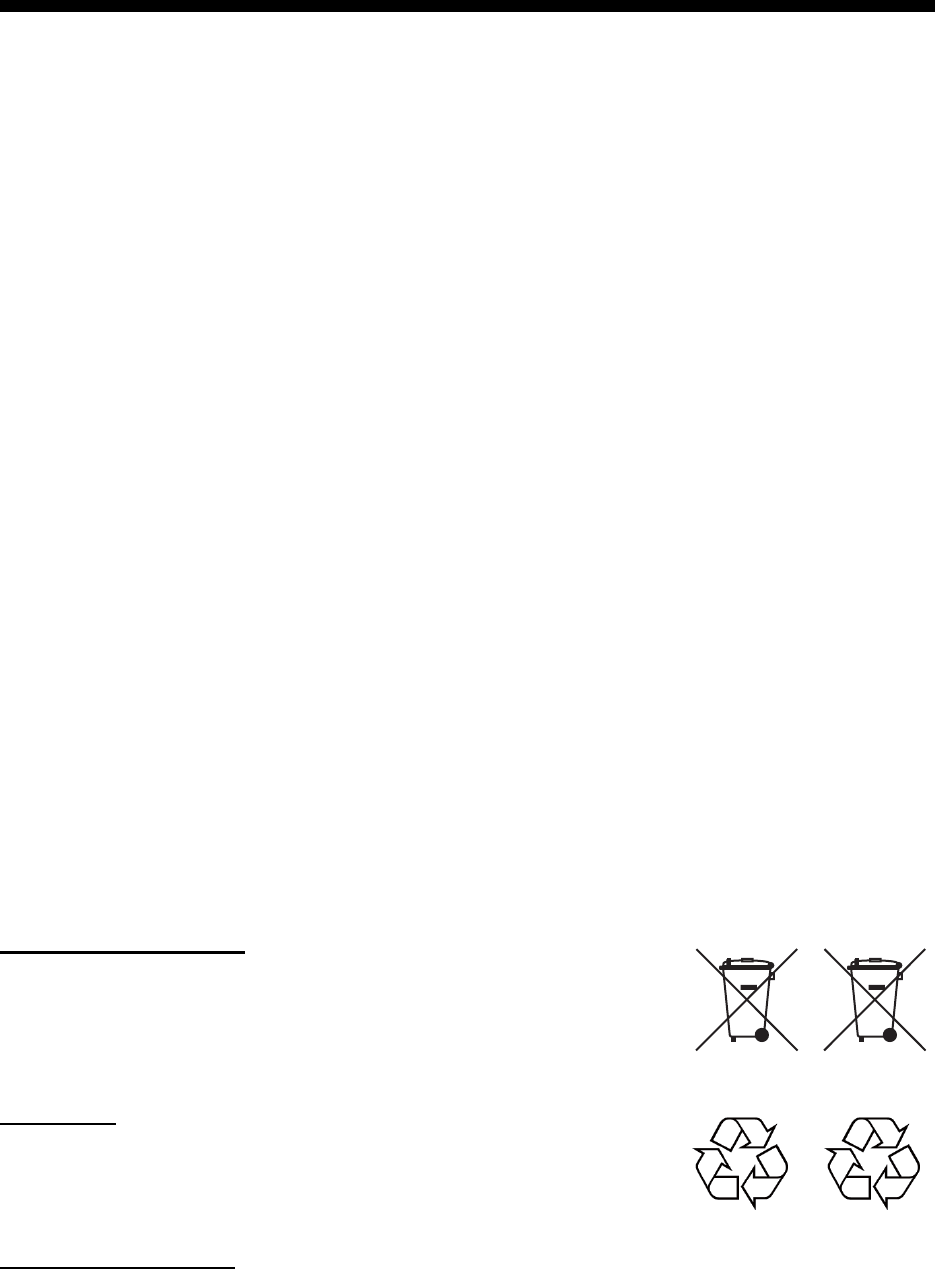
i
IMPORTANT NOTICES
General
• This manual has been authored with simplified grammar, to meet the needs of international us-
ers.
• The operator of this equipment must read and follow the descriptions in this manual. Wrong op-
eration or maintenance can cancel the warranty or cause injury.
• Do not copy any part of this manual without written permission from FURUNO.
• If this manual is lost or worn, contact your dealer about replacement.
• The contents of this manual and equipment specifications can change without notice.
• The example screens (or illustrations) shown in this manual can be different from the screens
you see on your display. The screens you see depend on your system configuration and equip-
ment settings.
• Save this manual for future reference.
• Any modification of the equipment (including software) by persons not authorized by FURUNO
will cancel the warranty.
• All brand and product names are trademarks, registered trademarks or service marks of their
respective holders.
How to discard this product
Discard this product according to local regulations for the disposal of industrial waste. For disposal
in the USA, see the homepage of the Electronics Industries Alliance (http://www.eiae.org/) for the
correct method of disposal.
How to discard a used battery
Some FURUNO products have a battery(ies). To see if your product has a battery, see the chapter
on Maintenance. Follow the instructions below if a battery is used. Tape the + and - terminals of
battery before disposal to prevent fire, heat generation caused by short circuit.
In the European Union
The crossed-out trash can symbol indicates that all types of batteries
must not be discarded in standard trash, or at a trash site. Take the
used batteries to a battery collection site according to your national
legislation and the Batteries Directive 2006/66/EU.
In the USA
The Mobius loop symbol (three chasing arrows) indicates that Ni-Cd
and lead-acid rechargeable batteries must be recycled. Take the
used batteries to a battery collection site according to local laws.
In the other countries
There are no international standards for the battery recycle symbol. The number of symbols can
increase when the other countries make their own recycle symbols in the future.
Cd
Ni-Cd Pb
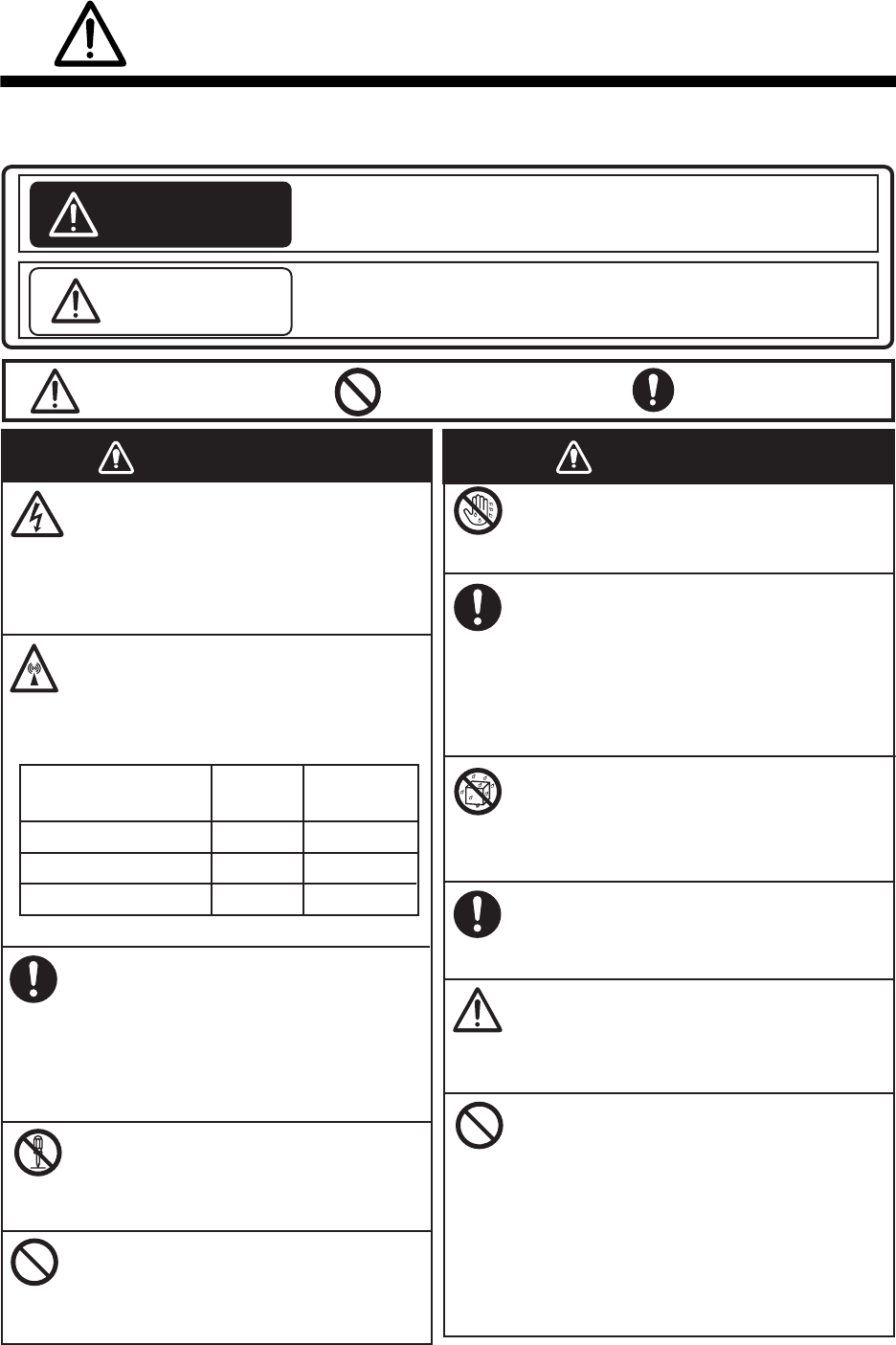
ii
SAFETY INSTRUCTIONS
Indicates a condition that can cause death or serious injury
if not avoided.
Indicates a condition that can cause minor or moderate
injury if not avoided.
The user must read the appropriate safety instructions before attempting to install or operate
the equipment.
WARNING
CAUTION
Warning, Caution Prohibitive Action Mandatory Action
WARNING WARNING
Do not open the equipment.
Hazardous voltage which can cause
electrical shock, burn or serious
injury exists inside the equipment.
Only qualified personnel should work
inside the equipment.
Immediately turn off the power at
the switchboard if water leaks into
the equipment or the equipment is
emitting smoke or fire.
Continued use of the equipment can
cause fire or electrical shock. Contact
a FURUNO agent for service.
Do not disassemble or modify the
equipment.
Fire, electrical shock or serious injury
can result.
Do not place liquid-filled containers
on the top of the equipment.
Fire or electrical shock can result if a
liquid spills into the equipment.
Do not operate the equipment with
wet hands.
Electrical shock can result.
Turn off the power immediately if you
feel the equipment is behaving
abnormally.
Turn off the power at the switchboard if
the equipment becomes abnormally
warm or is emitting odd noises. Contact
a FURUNO dealer or agent for advice.
Make sure no rain or water splash
leaks into the equipment.
Fire or electrical shock can result if
water leaks in the equipment.
Use the proper fuse.
Use of the wrong fuse can cause fire or
electrical shock.
Do not approach the antenna
closer than listed below when it
is transmitting.
The antenna emits radio waves that
can be harmful to the human body.
RF power density on
antenna aperture Distance Description
required by
100 W/m2
10 W/m2
2 W/m2
IEC 60945
IEC 60945
MPE by FCC
(MPE: Minimum Permissible Exposure)
Any repair work must be done by a
licensed radio technician.
Improper repair work can cause fire or
electrical shock.
Do not operate the [DISTRESS] key
except in case of a life-endangering
situation on your vessel.
Operating the [DISTRESS] key
transmits the distress alert. Accidental
transmission may prevent search and
rescue operations for actual emergency.
If the distress alert is accidentally
transmitted, contact the nearest station
to cancel the alert.
0.89 m
0.39 m
0.12 m
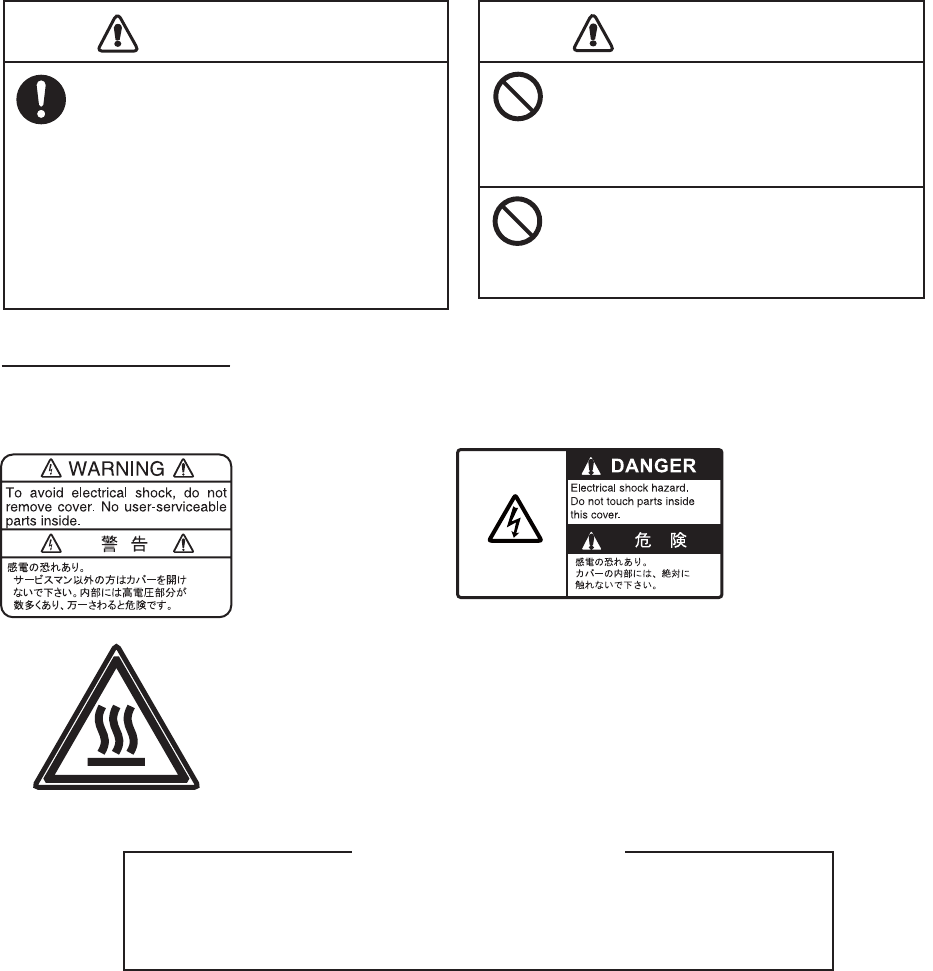
SAFETY INSTRUCTIONS
iii
The TFT LCD is constructed using the latest LCD techniques, and displays
99.99% of its pixels. The remaining 0.01% of the pixels may drop out or
blink, however this is not an indication of malfunction.
About the TFT LCD
Warning labels are attached to the equipment. Do not remove any label. If a label is missing or
damaged, contact a FURUNO agent or dealer about replacement.
Name: Warning Label 1
Type: 86-003-1011-3
Code No.: 100-236-233-10
CAUTION
WARNING LABELS
Do not apply strong pressure to
the LCD, which is made of glass.
Injury can result if the LCD breaks.
Name: Warning Label
Type: 14-055-4202-1
Code No.: 100-245-221-10
Name: High Temp Warning Label
Type: 05-089-2142-0
Code No.: 100-301-620-00
CAUTION
If the distress alert is accidentally
transmitted, contact the nearest
coast station and inform them of the
accidental
transmission, providing the
following data:
a) Ship's name
b) Ship's call sign and DSC number
c) Position at time of transmission
d) Time of transmission
Do not touch any part of the
antenna when the equipment is
transmitting.
Electrical shock can result.
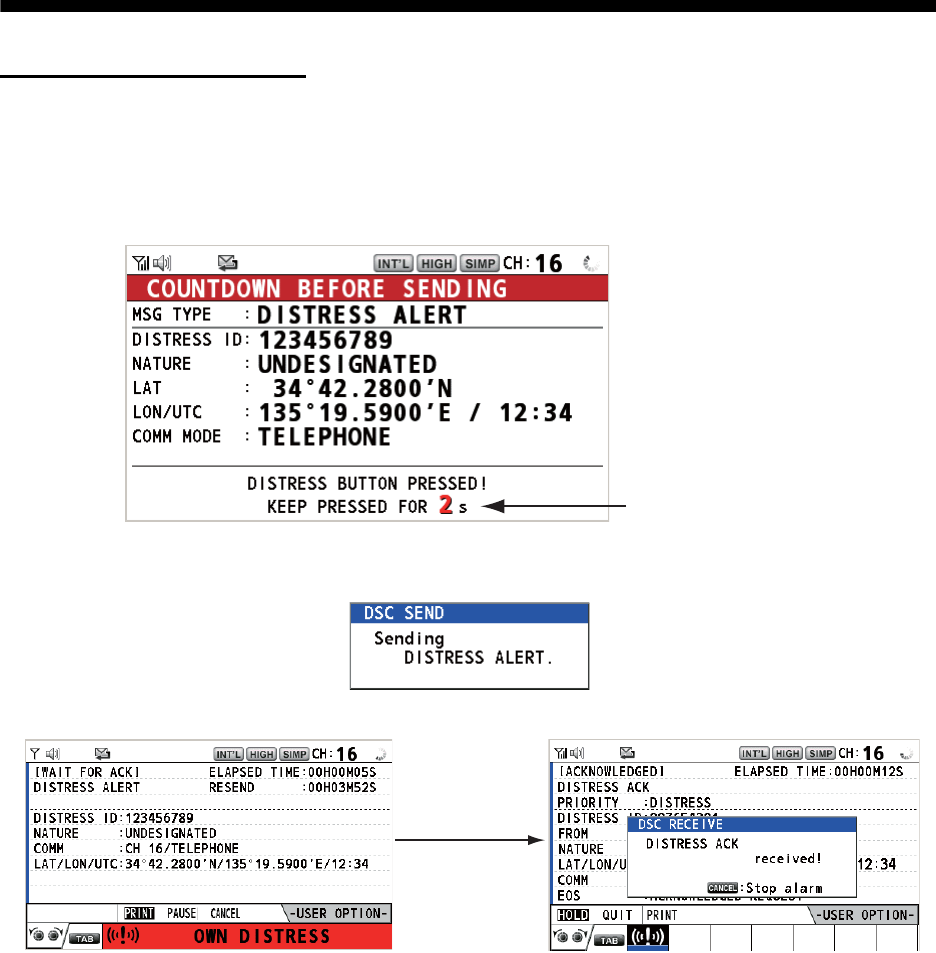
iv
DISTRESS ALERT
How to send a distress alert
Below is the procedure for transmitting a distress alert via radiotelephone. Transmit the distress
alert when a life-endangering situation occurs on your vessel.
1. Open the DISTRESS key cover then press and hold the DISTRESS key for four seconds. The
following screen appears.
2. When the message "Sending DISTRESS ALERT." appears on the screen, release the DIS-
TRESS key. The audio alarm sounds for two seconds.
After the distress alert has been sent, the following screens appear in order.
3. The audio alarm sounds. Press the CANCEL key to silence the audio alarm.
4. Communicate with the coast station via radiotelephone (CH16) as below.
a) Say “MAYDAY” three times.
b) Say “This is ...” name of your ship and call sign three times.
c) Give nature of distress and assistance needed.
d) Give description of your ship (type, color, number of persons onboard, etc.).
Note: If you do not receive the distress alert acknowledge call, the equipment automatically re-
transmits the distress alert after 3 min 30 seconds to 4 min 30 seconds. Then the equipment
awaits the distress alert acknowledge call. This is repeated until the distress alert is acknowl-
edged.
Countdown message
When distress
acknowledge
call is received
by coast station
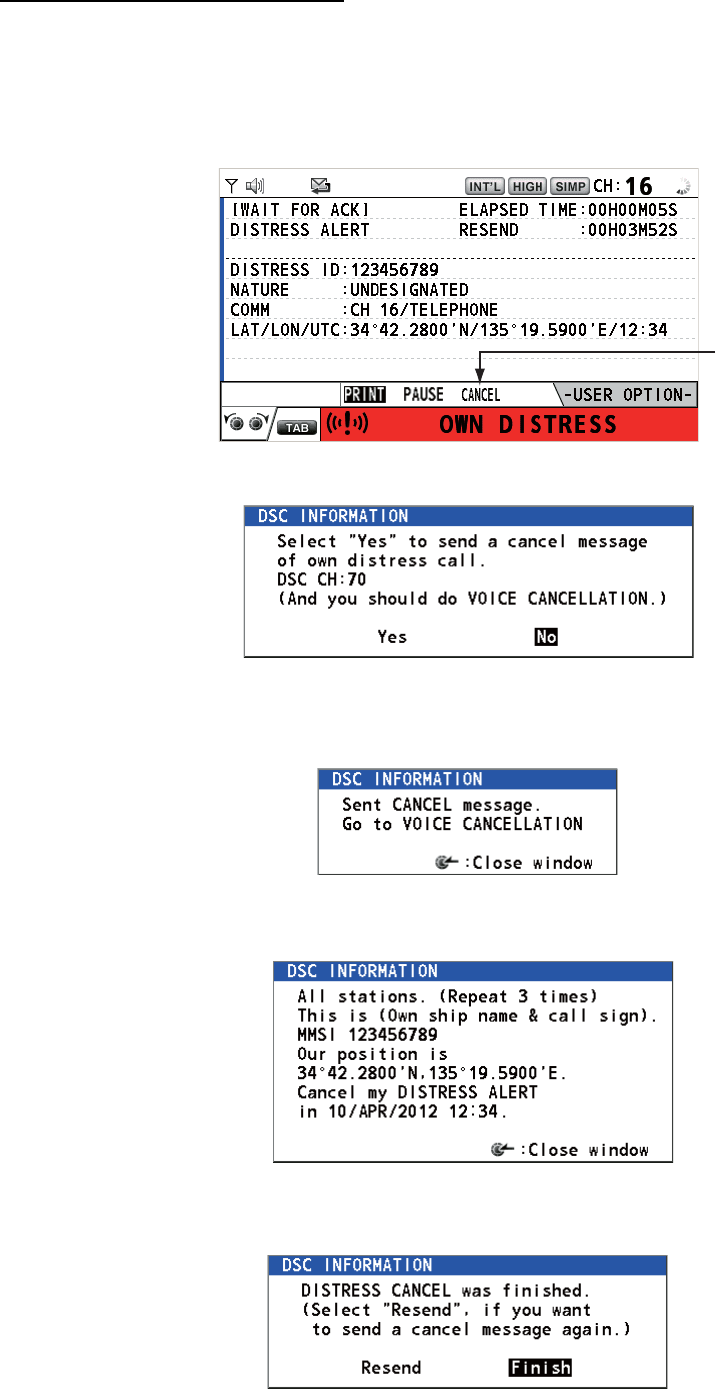
DISTRESS ALERT
v
How to cancel the distress alert
You can cancel the distress alert while it is being sent or while waiting for its acknowledgement as
follows.
1. Rotate the CHANNEL/ENTER knob to select [CANCEL] in the user options area then push
the knob.
The following message appears on the screen.
2. Rotate the CHANNEL/ENTER knob to select [Yes] then push the knob to send the distress
cancel call on CH70. After transmitting the distress cancel call, the following message ap-
pears on the screen.
3. Push the CHANNEL/ENTER knob to erase the message. The following message appears on
the screen.
4. Communicate with all ships via radiotelephone referring to the message at step 3.
5. Push the CHANNEL/ENTER knob. The following message appears on the screen.
6. With [Finish] selected, push the CHANNEL/ENTER knob.

vi
TABLE OF CONTENTS
FOREWORD ...................................................................................................................ix
SYSTEM CONFIGURATION ..........................................................................................xi
1. OPERATIONAL OVERVIEW .................................................................................1-1
1.1 Controls...................................................................................................................... 1-1
1.2 How to Turn On/Off the Power................................................................................... 1-2
1.3 Radiotelephone (RT) Screen ..................................................................................... 1-2
1.4 How to Adjust the Brilliance of the Display and Panel ............................................... 1-3
1.5 How to Select the Channel Region, Channel............................................................. 1-3
1.6 Transmission.............................................................................................................. 1-4
1.7 How to Turn On/Off the Loudspeaker ........................................................................ 1-5
1.8 Quick Selection of CH16 ............................................................................................ 1-5
1.9 How to Scan Dual Channels (DW)............................................................................. 1-5
1.10 How to Scan All Channels.......................................................................................... 1-6
1.11 How to Set the Auto Acknowledgement..................................................................... 1-7
1.12 Priority of the System ................................................................................................. 1-7
1.13 Intercom ..................................................................................................................... 1-8
1.14 Operation of Session.................................................................................................. 1-9
1.15 Replay Function ....................................................................................................... 1-12
2. DSC OVERVIEW....................................................................................................2-1
2.1 What is DSC?............................................................................................................. 2-1
2.2 DSC Messages .......................................................................................................... 2-1
2.3 Audio Alarms.............................................................................................................. 2-2
2.4 Description of Call Screens........................................................................................ 2-3
2.4.1 RX calls .......................................................................................................... 2-3
2.4.2 TX calls .......................................................................................................... 2-4
3. DSC DISTRESS OPERATIONS ............................................................................3-1
3.1 How to Send a Distress Alert ..................................................................................... 3-1
3.1.1 How to send a distress alert by DISTRESS key with distress information
not edited ....................................................................................................... 3-1
3.1.2 How to send a distress alert by DISTRESS key with distress information
edited ............................................................................................................. 3-3
3.2 How to Receive a Distress Alert................................................................................. 3-4
3.3 How to Send a Distress Relay on Behalf of a Ship in Distress ................................ 3-10
3.3.1 How to send a distress relay to a coast station............................................ 3-10
3.3.2 How to send a distress relay to all ships...................................................... 3-11
3.4 How to Receive a Distress Relay............................................................................. 3-13
3.5 How to Cancel the Distress Alert ............................................................................. 3-13
4. DSC GENERAL MESSAGE CALLING, RECEIVING............................................4-1
4.1 Individual Call.............................................................................................................4-1
4.1.1 How to send an individual call........................................................................ 4-1
4.1.2 How to receive an individual call .................................................................... 4-4
4.2 Group Call .................................................................................................................. 4-6
4.2.1 How to send a group call................................................................................ 4-6
4.2.2 How to receive a group call............................................................................ 4-7
4.3 PSTN Call .................................................................................................................. 4-8
4.3.1 How to send a PSTN call ............................................................................... 4-8
4.3.2 How to receive a PSTN call ......................................................................... 4-10
4.3.3 Note after sending a PSTN call.................................................................... 4-10
TABLE OF CONTENTS
vii
4.4 All Ships Call ............................................................................................................4-11
4.4.1 How to send an all ships call ........................................................................4-11
4.4.2 How to receive an all ships call ....................................................................4-12
4.5 Position Call..............................................................................................................4-13
4.5.1 How to request other ship's position.............................................................4-13
4.5.2 Other ship requests your position.................................................................4-15
4.6 How to Receive a Polling Request ...........................................................................4-15
4.6.1 Automatic reply.............................................................................................4-15
4.6.2 Manual reply.................................................................................................4-16
4.7 Neutral Craft Call ......................................................................................................4-16
4.7.1 How to send a neutral craft call ....................................................................4-16
4.7.2 How to receive a neutral craft call ................................................................4-17
4.8 Medical Transport Call..............................................................................................4-18
4.8.1 How to send a medical transport call ...........................................................4-18
4.8.2 How to receive a medical transport call........................................................4-19
5. MENU OPERATION ..............................................................................................5-1
5.1 How to Open/Close the MENU Screen ......................................................................5-1
5.2 Handset Volume Setting.............................................................................................5-2
5.3 Channel Setting..........................................................................................................5-2
5.3.1 Channel region ...............................................................................................5-2
5.3.2 Memory ..........................................................................................................5-2
5.4 Memory Configuration ................................................................................................5-3
5.5 How to Print Messages...............................................................................................5-4
5.6 Position Setting...........................................................................................................5-4
5.7 Date and Time Setting................................................................................................5-5
5.8 Timeout Setting ..........................................................................................................5-5
5.9 How to Name the Terminal for Intercom.....................................................................5-6
5.10 Automatic Switch to CH16..........................................................................................5-7
5.11 External Alarm Setting................................................................................................5-7
5.12 RT Application Setting ................................................................................................5-8
5.13 Address Book .............................................................................................................5-8
5.13.1 List for address data.......................................................................................5-8
5.13.2 How to register addresses..............................................................................5-9
5.13.3 How to edit addresses..................................................................................5-10
5.13.4 How to delete addresses..............................................................................5-11
5.13.5 How to create a DSC message with registered address..............................5-11
5.14 TX Message Preparation..........................................................................................5-12
5.14.1 List for message files....................................................................................5-12
5.14.2 Individual calls ..............................................................................................5-13
5.14.3 Group calls ...................................................................................................5-14
5.14.4 PSTN calls....................................................................................................5-15
5.14.5 Test calls ......................................................................................................5-15
5.14.6 How to edit prepared messages...................................................................5-16
5.14.7 How to send prepared messages.................................................................5-16
5.14.8 How to delete prepared messages...............................................................5-17
5.15 Log File.....................................................................................................................5-17
5.15.1 How to open a log file...................................................................................5-17
5.15.2 How to delete log files ..................................................................................5-18
5.16 How to Set the AUTO ACK Details...........................................................................5-19
5.17 Special Messages ....................................................................................................5-20
5.18 Propose Channel Setting..........................................................................................5-20
5.19 Sound Setting...........................................................................................................5-20
5.20 Alarm Lists................................................................................................................5-21
TABLE OF CONTENTS
viii
6. REMOTE HANDSET..............................................................................................6-1
6.1 Controls...................................................................................................................... 6-1
6.2 How to Turn On/Off the Power................................................................................... 6-2
6.3 Radiotelephone (RT) Screen ..................................................................................... 6-2
6.4 How to Adjust the Brilliance and Contrast.................................................................. 6-3
6.5 How to Select the Channel Region, Channel............................................................. 6-3
6.6 Transmission.............................................................................................................. 6-4
6.7 How to Turn On/Off the Loudspeaker ........................................................................ 6-5
6.8 Quick Selection of CH16 ............................................................................................ 6-5
6.9 Intercom .....................................................................................................................6-5
6.10 How to Change the Terminal ID................................................................................. 6-6
6.11 Audio setting .............................................................................................................. 6-6
6.12 How to Test FM-8900S from a Remote Handset ....................................................... 6-8
6.13 How to Display the Program Versions ....................................................................... 6-8
6.14 Squelch ...................................................................................................................... 6-8
7. MAINTENANCE & TROUBLESHOOTING ............................................................7-1
7.1 Daily Test ...................................................................................................................7-1
7.2 Maintenance............................................................................................................... 7-2
7.3 Simple Troubleshooting ............................................................................................. 7-2
7.4 Warning and Caution Messages ................................................................................ 7-3
7.5 Test Call ..................................................................................................................... 7-4
APPENDIX 1 MENU TREE .......................................................................................AP-1
APPENDIX 2 MARINE VHF CHANNEL LISTS ........................................................AP-3
APPENDIX 3 ABBREVIATIONS LIST....................................................................AP-13
APPENDIX 4 DIGITAL INTERFACE (IEC 61162-1) ...............................................AP-15
APPENDIX 5 PARTS LIST......................................................................................AP-20
APPENDIX 6 PARTS LOCATION...........................................................................AP-21
SPECIFICATIONS .....................................................................................................SP-1
INDEX.......................................................................................................................... IN-1
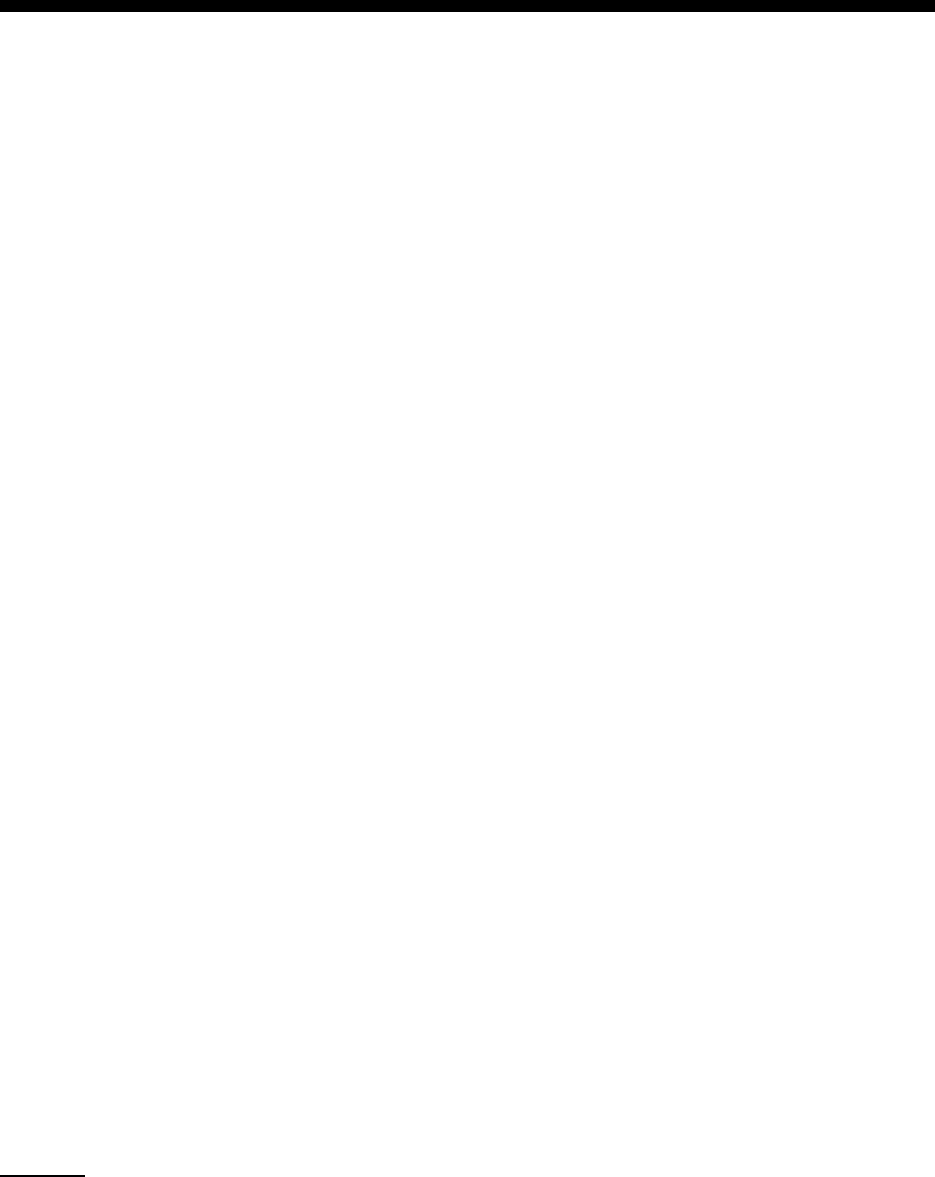
ix
FOREWORD
A Word to the Owner of the FM-8900S
Congratulations on your choice of the FURUNO FM-8900S VHF Radiotelephone. We are confi-
dent you will see why the FURUNO name has become synonymous with quality and reliability.
Since 1948, FURUNO Electric Company has enjoyed an enviable reputation for innovative and
dependable marine electronics equipment. This dedication to excellence is furthered by our ex-
tensive global network of agents and dealers.
Your equipment is designed and constructed to meet the rigorous demands of the marine envi-
ronment. However, no machine can perform its intended function unless properly installed and
maintained. Please carefully read and follow the operation and maintenance procedures set forth
in this manual.
We would appreciate feedback from you, the end-user, about whether we are achieving our pur-
poses.
Thank you for considering and purchasing FURUNO equipment.
Features
The FM-8900S is a cost-effective all-in-one marine VHF radio system consisting of a 25 W VHF
radiotelephone, a DSC modem, and a CH70 watchkeeping receiver. It complies with GMDSS car-
riage requirements for safety and general communications.
The FM-8900S offers semi-duplex voice communication on ITU channels in the marine mobile
VHF band. The features include Scanning Dual Channels (DW) which allows a continuous watch
on CH16 and another selected frequency.
Data is displayed on a large, easy-to-read color LCD. Operation is simplified by the use of few
keys and easy-to-follow menus.
The built-in DSC function produces and receives digital selective callings for quick and efficient
establishment of distress, urgency, safety and routine communications with other ships and coast
stations that install any VHF DSC facilities.
Full Class-A DSC functions are provided for distress alert transmission and reception, as well as
the general call formats (Individual telephone, All Ships, and Group call). Distress alert can be
readily transmitted but an arrangement is provided to prevent accidental activation. The FM-
8900S maintains a continuous watch on CH70 even while another VHF channel is in use. Aural
and visual alarms are given to incoming DSC messages.
The main features are
General
• Fully meets the following regulations: EN 300 698-1, EN 301 925, ITU-R M.493-13,
ITU-R M.541-9, ITU-R M.689-2, EN 300 338-1, EN 300 338-2.
• Automatic entry of position with manual override
• Optional printer can automatically print out DSC received messages and test results.
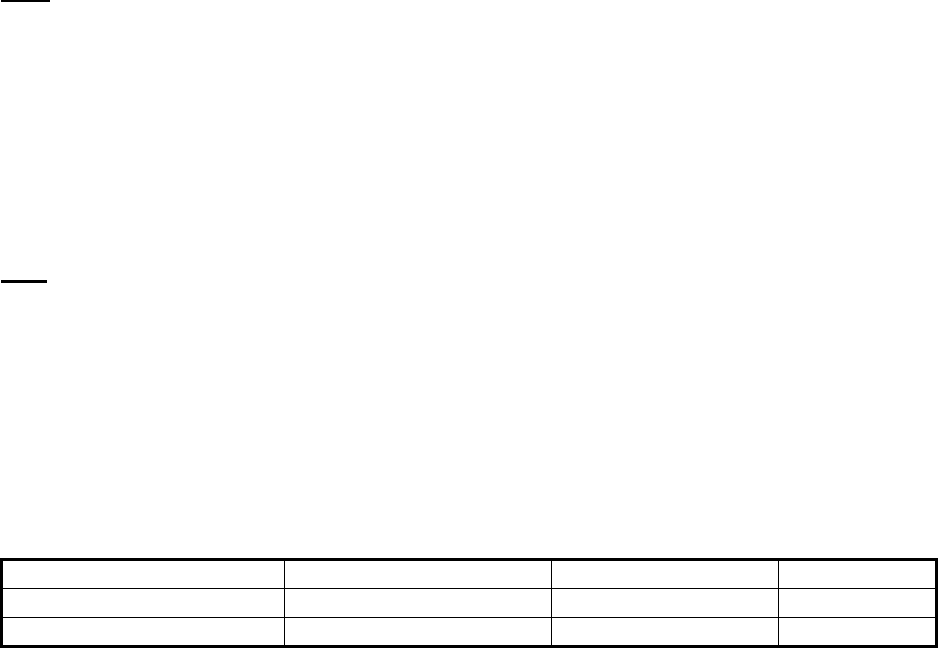
FOREWORD
x
DSC
• Distress, urgency, safety and routine calling
• File editing capability for readiness in case of emergency
• PSTN (Public Switched Telephone Network) capability standard
• Log stores 50 each of latest general, distress and transmitted messages, in separate memory
blocks.
• Selectable an address from the AIS targets list with connection of FURUNO AIS Transponder/
Receiver
VHF
• Voice communication
• Scanning of channels on VHF
• Simplified setting of channel
• Replay of the latest receiving voice, which is automatically recorded, for 120 seconds
• Max. 4 remote stations (RB-8900) can be connected (not available for DSC function).
Program Number
xx: minor change
Location PC board Program No. Version
FM-8900S MAIN (05P0843) 0550249 01.xx
HS-8900 HS CONT (05P0781B) 0550250 01.xx
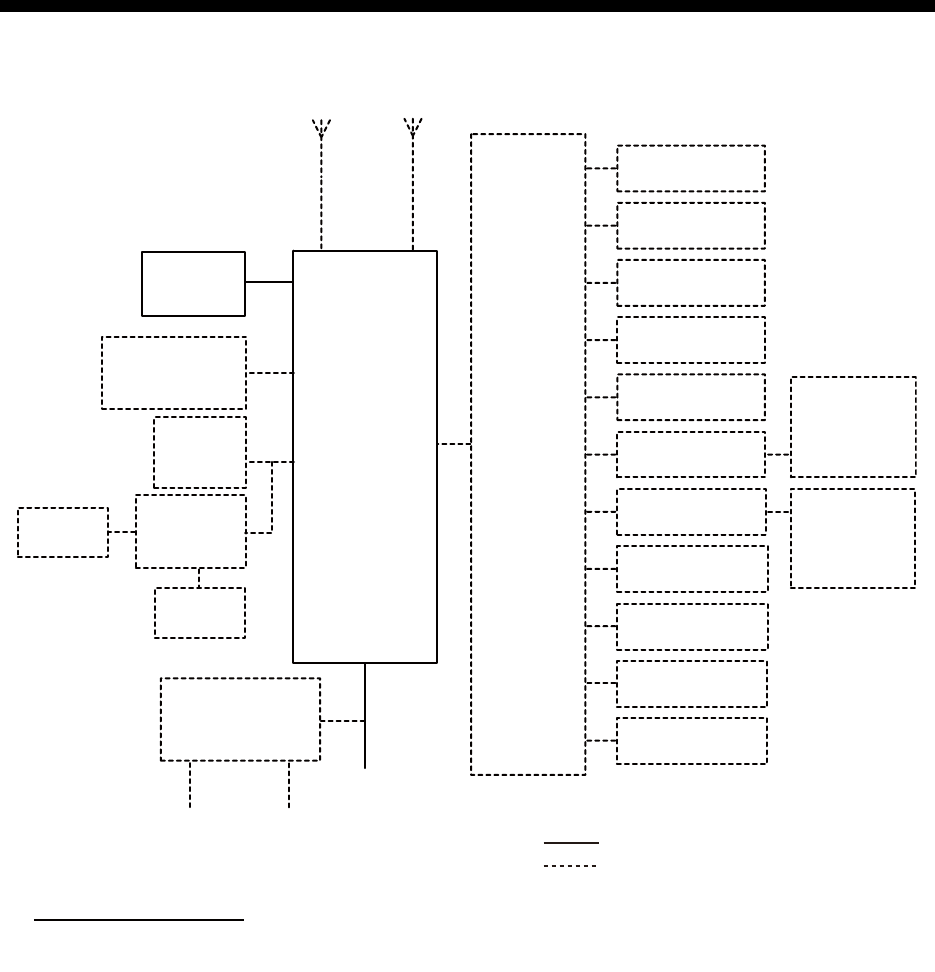
xi
SYSTEM CONFIGURATION
: STANDARD
: OPTIONAL or LOCAL SUPPLY
JUNCTION
BOX
IF-8900
TRX
ANT
CH70
RX ANT
TRANSCEIVER
UNIT
FM-8900S
24 VDC
AC/DC POWER
SUPPLY UNIT
PR-240
24 VDC
Battery
100-115/200-230 VAC
1ø, 50/60 Hz
HANDSET
HS-2003
EXTERNAL
LOUDSPEAKER
SEM-21Q
PRINTER
PP-510/
PP-8800A
PRINTER
PP-510
PRINTER
INTERFACE
IF-8500
OTHER
RADIO
NAV
EQUIPMENT
VDR
ALARM
SYSTEM
ALARM UNIT
IC-350
INS/AIS/
PLOTTER
MIC RECEPTACLE
BOX RBD-VHF (B)
MIC RECEPTACLE
BOX RBD-VHF (B)
REMOTE STATION
RB-8900/RB-8900-W
REMOTE STATION
RB-8900/RB-8900-W
REMOTE STATION
RB-8900/RB-8900-W
REMOTE STATION
RB-8900/RB-8900-W
ANALOG WING
HANDSET
HS-6000FZ5/
HS-6000FZ11
ANALOG WING
HANDSET
HS-6000FZ5/
HS-6000FZ11
Environmental category
Antenna units: Exposed to the weather
All other units: Protected from the weather
SYSTEM CONFIGURATION
xii
This page is intentionally left blank.
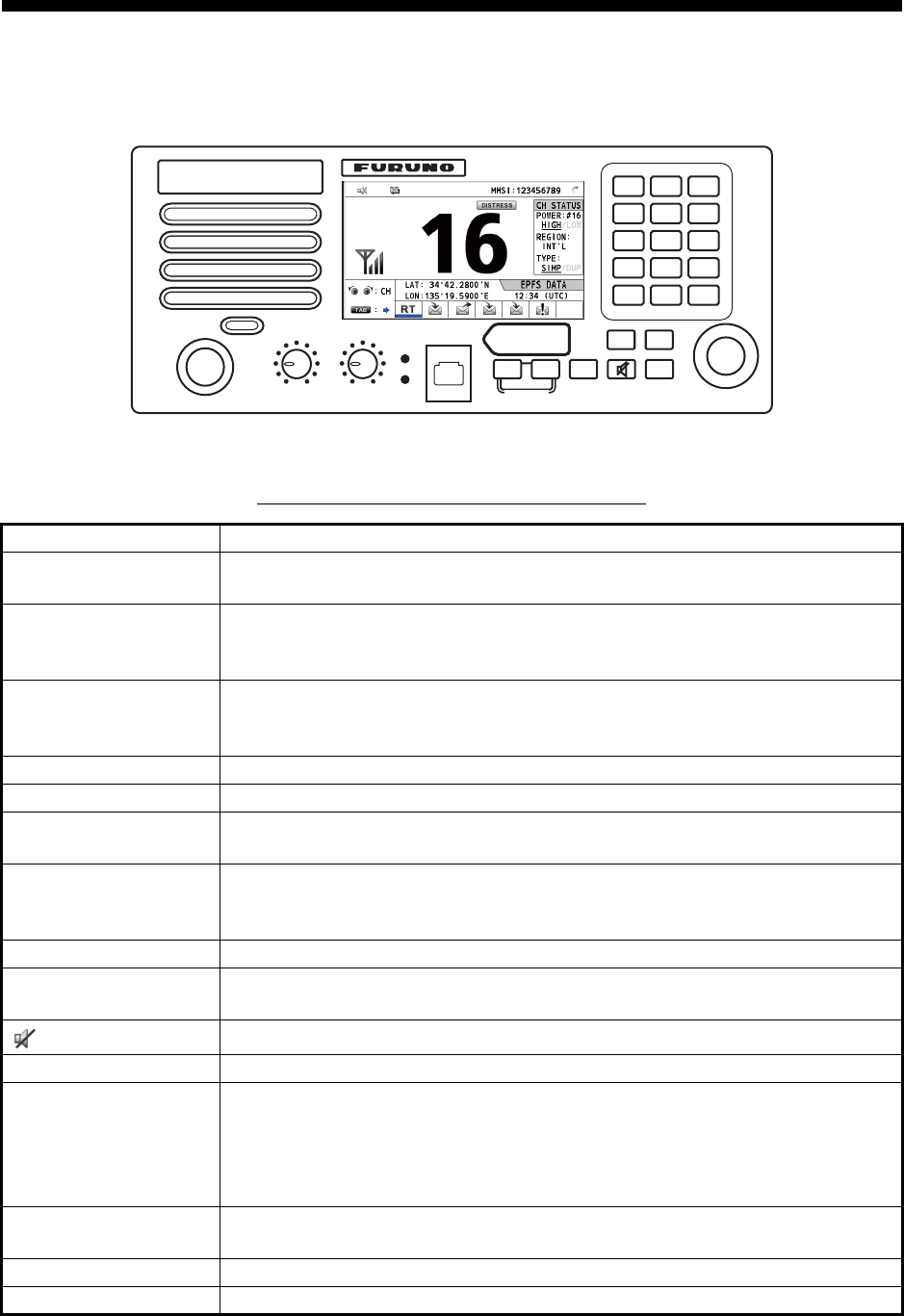
1-1
1. OPERATIONAL OVERVIEW
1.1 Controls
Transceiver unit
Description of controls for transceiver unit
Control Function
VOLUME/PWR knob • Turns the power on or off.
• Adjusts the volume.
CHANNEL/ENTER
knob
• Rotate to select channel.
• Rotate to select menu items or change the page in multi-page screens
(e.g., log data); push to confirm a selection.
SQUELCH knob Rotate to adjust the squelch. The squelch mutes the audio output in the ab-
sence of an incoming signal. AUTO position automatically reduces white
noise.
DISTRESS key Press and hold down the key four seconds to transmit the distress alert.
DISTRESS MSG key Composes DSC TX message for DISTRESS ALERT.
OTHER DSC MSG
key
Composes DSC TX message except DISTRESS ALERT and DROBOSE
(Distress Relay On Behalf Of Someone Else).
DROBOSE MSG key Composes DSC TX message for DROBOSE (Distress Relay On Behalf Of
Someone Else). Press the DISTRESS MSG key and the OTHER DSC
MSG key simultaneously.
BRILL key Adjusts the brilliance.
TAB key • Switches control to the tab area.
• Switches the session.
key Turns the main speaker on or off.
MENU key Opens/closes the menu.
CANCEL key • Cancels the creation of the DSC message currently being created.
• Silences the audio alarm.
• Erases error message and pop-up message.
• Returns previous layer in multi-layer menu.
• Erases character input.
RT/REGION key • Switches to the RT (radiotelephone) screen.
• Opens/closes the option window for channel region.
HI/LO key Changes the output power to high (25 W) or low (1 W).
CH16 key Switches to the RT (radiotelephone) screen and sets CH16.
RT/
REGION
HI/LO
123
46
97
5
8
0
COMPOSE
DROBOSE MSG
PUSH TO ENTER
DISTRESS
MSG
OTHER
DSC MSG
BRILL
TAB MENU
CANCEL
HANDSET VOLUME
PWR OFF
ALARM
DISTRESS
Keep pressed for 4 sec in case
of DISTRESS. The alert is
transmitted with steady lighting.
AUTO
SQUELCH
CHANNEL
CH16
REPLAY
DW/
SCAN
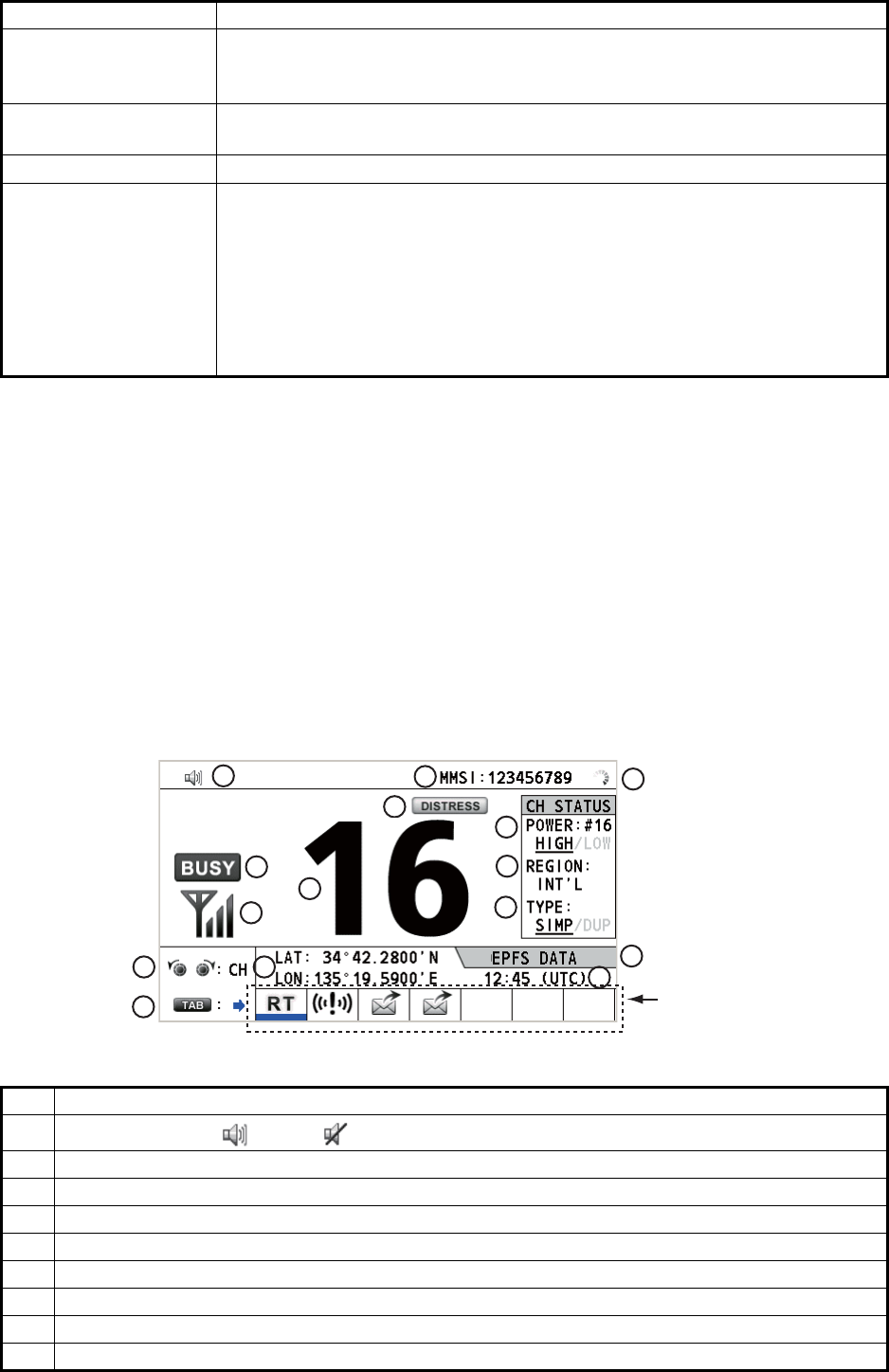
1. OPERATIONAL OVERVIEW
1-2
1.2 How to Turn On/Off the Power
Rotate the VOLUME/PWR knob clockwise to turn on the power. The RT screen ap-
pears.
To turn off the power, rotate the VOLUME/PWR knob counterclockwise to the OFF po-
sition.
1.3 Radiotelephone (RT) Screen
Turn the power on, or press the RT/REGION key to show the radiotelephone (RT)
screen. This is where you set up the transceiver unit, and communicate by voice.
0 to 9 keys • Enter alphabet, numeric or symbol.
• Direct selection of corresponding function on menu and applicable
screens.
DW/SCAN key • Opens the option window for DW or SCAN.
• Cancels DW or SCAN in process.
REPLAY key Opens the replay screen.
ALARM lamps Top: Flashes in red when receiving distress alert, distress and urgency
messages.
Bottom: Flashes in green when receiving safety and routine messages, and
when daily test is completed.
The flashing of a lamp for receiving a DSC message is in synch with the au-
dio alarm.
The flashing cycle for both top and bottom lamps is 200 msec (lighting) →
200 msec (off) → 200 msec (lighting) → 200 msec (off) → …
No. Meaning
1Loudspeaker on ( ) or off ( )
2 This icon appears when the channel is busy.
3 Intensity of reception (This icon does not appear while transmitting.)
4 Own ship’s MMSI (nine digits)
5 Spinner rotates when the equipment is functioning normally.
6 This icon appears when the frequency is for distress.
7 Channel
8 Output power ([HIGH], [LOW])
9 Channel region ([INT’L], [USA], [CANADA], [INLAND-W], [PRIVATE])
Control Function
Tab area: Sessions
in progress
2
1
3
45
6
8
9
11
10
12
13 15
14
7
Radiotelephone (RT) screen on the transceiver unit
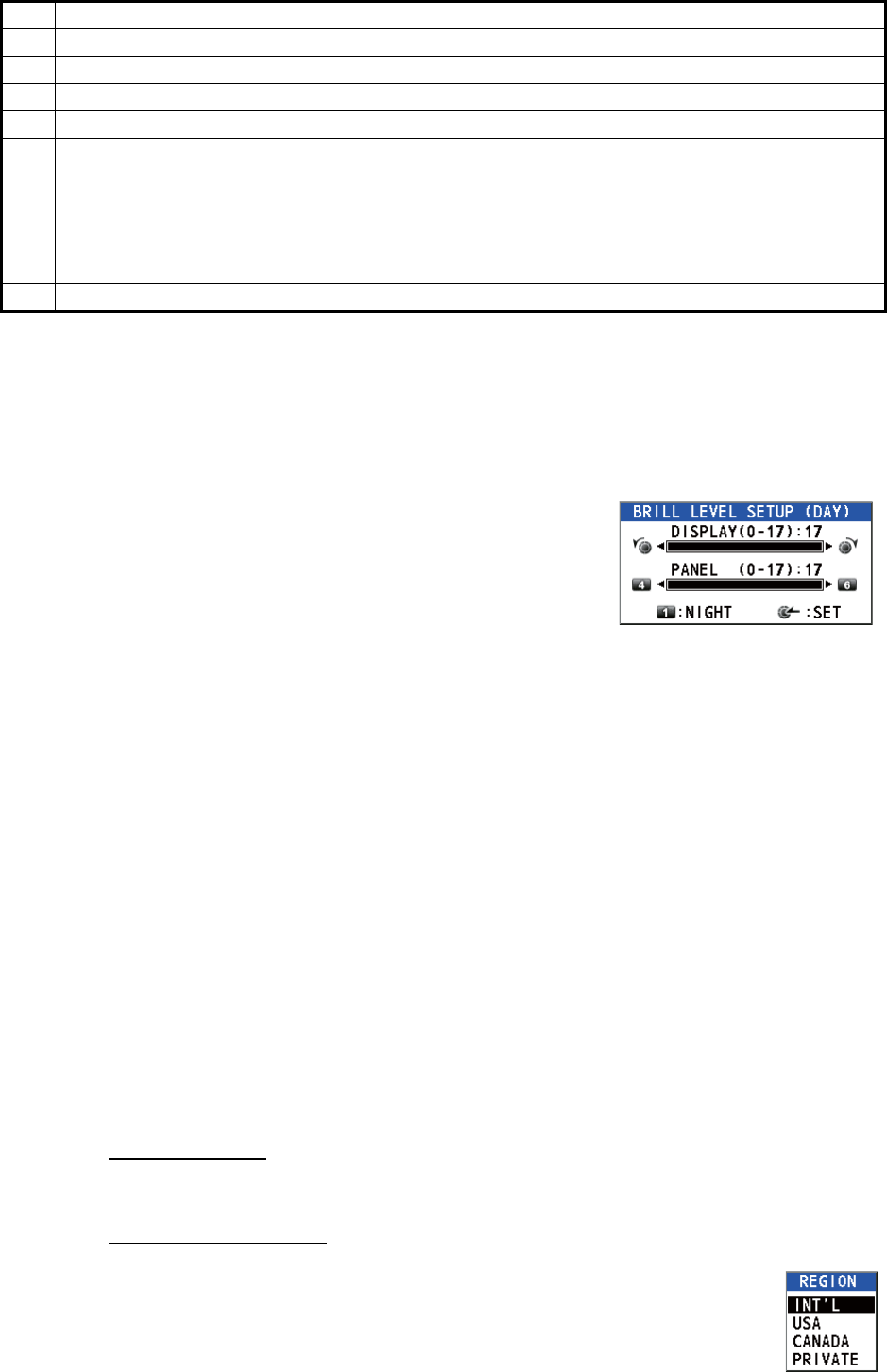
1. OPERATIONAL OVERVIEW
1-3
1.4 How to Adjust the Brilliance of the Display and
Panel
You can adjust the brilliance of the display and the panel for transceiver unit.
1. Press the BRILL key to show the [BRILL LEVEL
SETUP] window.
If necessary, press the 1 key to switch the [DAY/
NIGHT] mode.
Note: When switching the [DAY/NIGHT] mode
with the 1 key, the [BRILL LEVEL SETUP] win-
dow closes. Press the BRILL key again to show the window.
2. To adjust the [DISPLAY] brilliance, rotate the CHANNEL/ENTER knob or press
the BRILL key. (Default setting: 17 for [DAY], 7 for [NIGHT])
3. To adjust the [PANEL] brilliance, press the 4 (decrease the setting) or 6 (increase
the setting) key. (Default setting: 17 for [DAY], 12 for [NIGHT])
4. Push the CHANNEL/ENTER knob to save the settings and close the window. To
cancel the settings, press the CANCEL key instead of the CHANNEL/ENTER
knob to close the window.
Note 1: The equipment keeps values for [DAY] and [NIGHT] separately.
Note 2: The window closes automatically when there is no operation for four seconds.
Note 3: When you turn on the power with the display brilliance set to 0, the setting au-
tomatically changes to 1.
1.5 How to Select the Channel Region, Channel
Channel region
You can select the channel region by the RT/REGION key or the [REGION] menu.
By the RT/REGION key
1. Press the RT/REGION key to open the [REGION] option on the RT
screen.
2. Rotate the CHANNEL/ENTER knob to select the channel region de-
sired then push the knob.
10 Channel type ([SIMP]: Simplex, [DUP]: Duplex)
11 Guidance: Rotate the CHANNEL/ENTER knob to select channel.
12 Guidance: Press the TAB key to switch the session.
13 Own ship’s position (LAT: Latitude, LON: Longitude)
14
Method of data input
[EPFS DATA]: The position and time data from EPFS.
[EPFS (OFFLINE)]: Indicates no position data from EPFS for ten minutes.
[EPFS (OLD)]: Indicates no position data from EPFS for four hours.
[MANUAL INPUT]: Set the position and time data manually.
[NO INFO]: No position and time data.
15 Time (UTC: universal time coordinated) of the position fix
No. Meaning
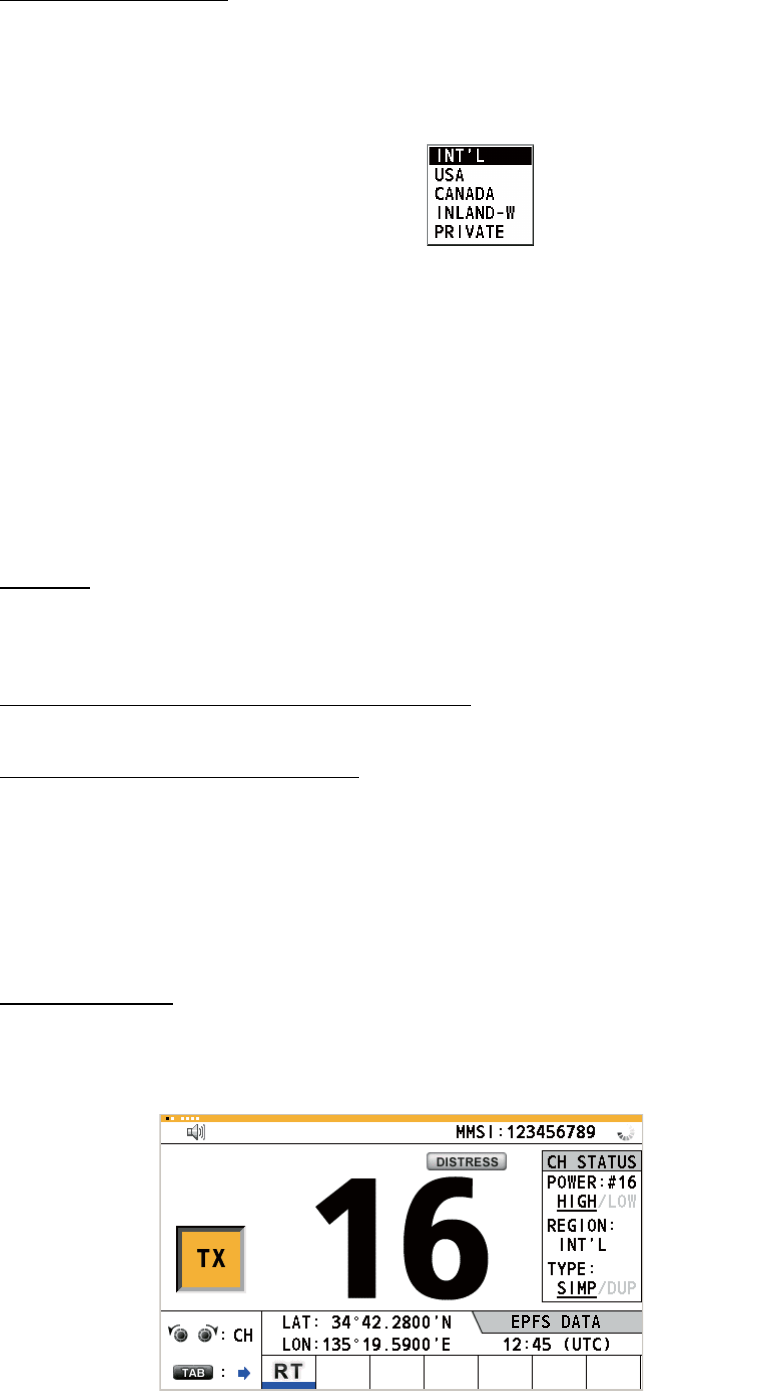
1. OPERATIONAL OVERVIEW
1-4
By the [REGION] menu
See paragraph 5.3.1.
1. Press the MENU key to open the [MENU] screen.
2. Rotate the CHANNEL/ENTER knob to select [CH MODE] then push the knob.
3. Rotate the CHANNEL/ENTER knob
to select [REGION] then push the
knob.
4. Rotate the CHANNEL/ENTER knob to select the channel region desired then
push the knob.
Note: Private channels are available only where permitted by the authorities. The
[USA], [CANADA], [INLAND-W], [PRIVATE] can also be set by a qualified service
technician.
Channel
The channel can be set manually on the RT screen. Enter the channel by one of the
methods below.
Enter channel with the CHANNEL/ENTER knob:
Rotate the CHANNEL/ENTER knob on the RT screen.
Enter channel with the numeric keys:
Use the numeric keys to enter channel on the RT screen then push the CHANNEL/
ENTER knob. The setting is automatically confirmed two seconds after entering, with-
out pushing the CHANNEL/ENTER knob.
1.6 Transmission
How to transmit
Press the PTT (push-to-talk) switch on the handset with off hook to talk, and release
it to listen for a response. "TX" appears on the screen during transmission.
The following options are available.
• [INT’L]: International mode
• [CANADA]: CANADA mode
• [PRIVATE]: Private channel mode
• [USA]: USA mode
• [INLAND-W]: Inland waterway mode
Only permitted channel
regions are displayed,
which are set by the
installer of the equipment.
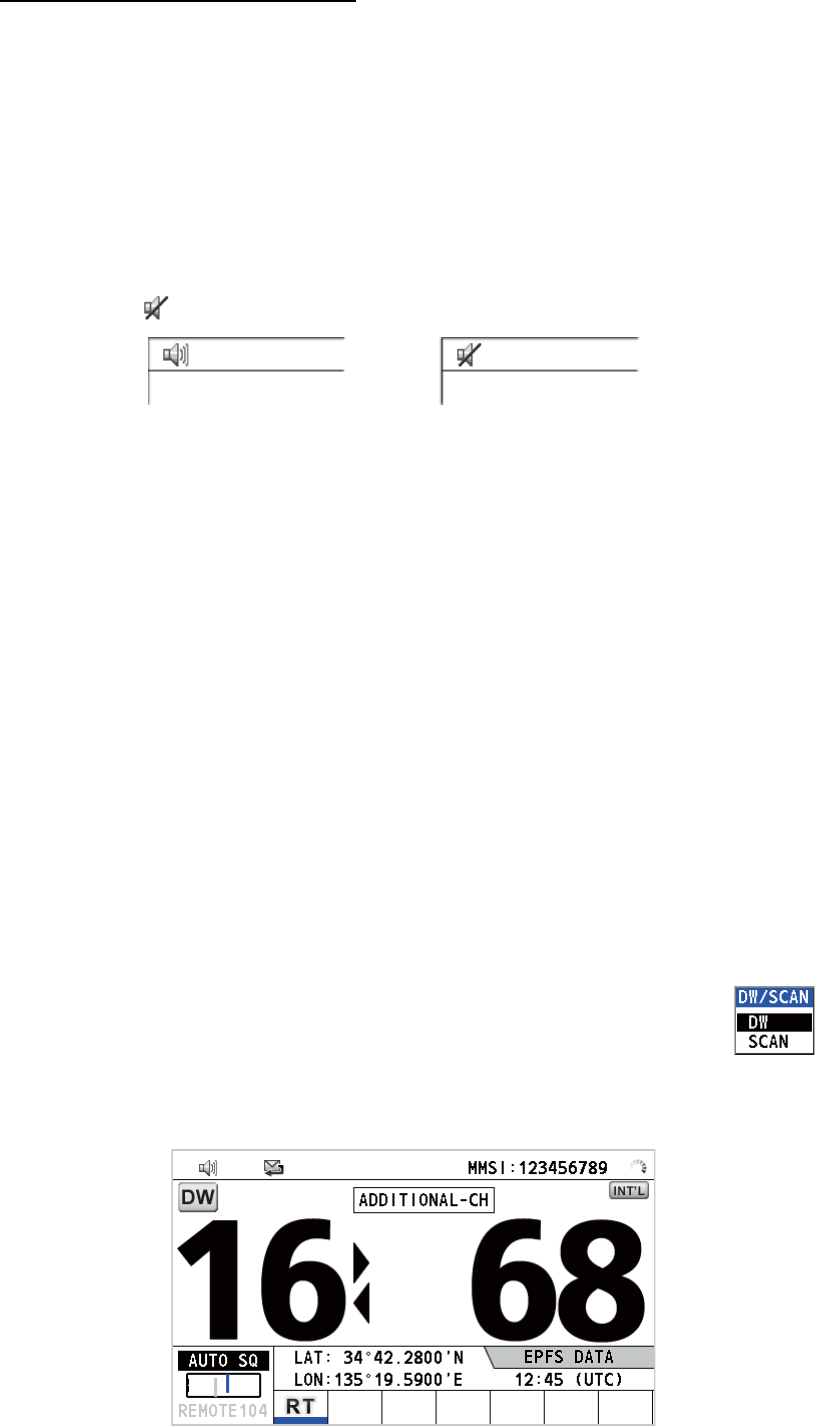
1. OPERATIONAL OVERVIEW
1-5
How to change the output power
Press the HI/LO key to change the output power between high and low alternately.
[HIGH] or [LOW] with underline appears in the [CH STATUS] area on the RT screen
depending on your selection.
1.7 How to Turn On/Off the Loudspeaker
You can turn the loudspeaker (other than DSC communication, error, and key beep)
on or off.
1. Press the key to alternately disable or enable the loudspeaker.
2. To adjust the volume of the loudspeaker, rotate the VOLUME/PWR knob (cw: vol-
ume up, ccw: volume down).
1.8 Quick Selection of CH16
Press the CH16 key to select CH16. The CH16 (156.8 MHz) is the international fre-
quency for distress traffic and for calling by radiotelephone. The CH16 can also be
used by ship stations for call and reply. To facilitate the reception of distress calls and
distress traffic, all transmissions on CH16 should be kept to a minimum and should not
exceed one minute. Before transmitting on the CH16, a station should listen on this
frequency for a reasonable period to make sure that no distress traffic is being sent.
1.9 How to Scan Dual Channels (DW)
The DW function permits watch on CH16 and an operator-selected channel. CH16
and another channel are watched at intervals of 0.15 seconds and one second, re-
spectively.
1. Select the other channel to watch then press the DW/SCAN key to
show the [DW/SCAN] option.
2. With [DW] selected, push the CHANNEL/ENTER knob. The following screen ap-
pears (channel 68 is selected in the example).
Speaker ON Speaker OFF
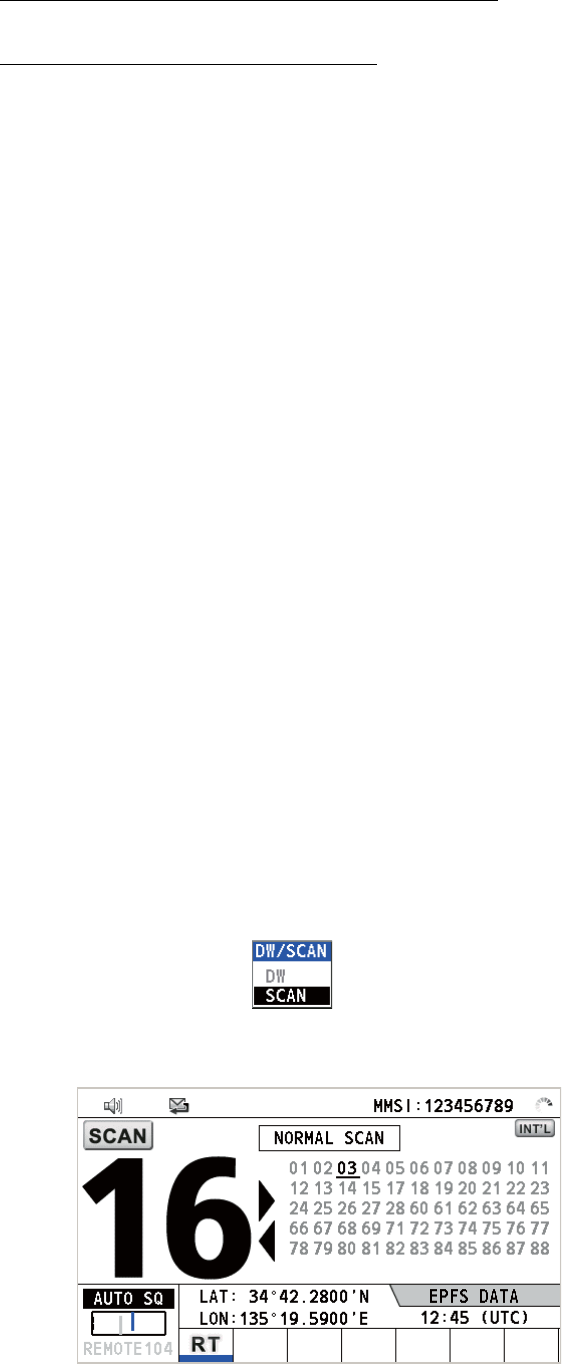
1. OPERATIONAL OVERVIEW
1-6
When the receiver detects a carrier and the squelch opens, the following occurs.
• When the squelch opens on the additional channel, the receiver continues
scanning dual channels.
• When the squelch opens on the CH16, the CH16 is set.
When the squelch closes, the scanning on dual channels restarts.
To stop the scanning on dual channels, do one of the following:
• Press the CANCEL key.
• Press the CH16 key.
• Press the DISTRESS key.
• Press the DW/SCAN key.
• Off hook a handset if there is one on hook.
• Press the PTT switch of a handset that is off hook. In this case, press the PTT switch
again to transmit.
• Activate another session.
• Select [HOLD] in the RT session.
• Select [QUIT] in the RT session.
• Press the MENU key.
• Press the RT/REGION key.
1.10 How to Scan All Channels
The receiver scans all channels at intervals of 0.15 seconds in the selected channel
mode in ascending channel order, watching CH16 between channels as below:
Note: TX is disabled when scanning.
1. Press the DW/SCAN key to show the [DW/SCAN] option.
2. With [SCAN] selected, push the CHANNEL/ENTER knob. The scanning starts
and the "SCAN" icon appears on the screen.
01 16 02 16 03 16 04...
16 88 16 87 16 86 16...

1. OPERATIONAL OVERVIEW
1-7
When the receiver detects a carrier and the squelch opens, the scanning is
stopped on that channel.
• When the squelch opens on the channel except CH16, dual watch starts on it
and CH16.
• When the squelch opens on the CH16, the CH16 is set.
When the squelch closes, the scanning restarts.
To stop the scanning, do one of the following:
• Press the CANCEL key.
• Press the CH16 key.
• Press the DISTRESS key.
• Press the DW/SCAN key.
• Off hook a handset if there is one on hook.
• Press the PTT switch of a handset that is off hook. In this case, press the PTT switch
again to transmit.
• Activate another session.
• Select [HOLD] in the RT session.
• Select [QUIT] in the RT session.
• Press the MENU key.
• Press the RT/REGION key.
1.11 How to Set the Auto Acknowledgement
Individual, PSTN (public switched telephone network), position, polling and test calls
can be acknowledged automatically or manually. This is set on the [ACK SETTINGS]
in the [DSC] menu (see section 5.16).
Note: When own ship's communication is high priority, set to manual acknowledge-
ment.
The auto acknowledgement is not sent in the following cases:
• Other session is active.
• There are RT or DSC sessions (for individual call).
• Channel is in use.
• ECC is NG (No Good).
Note: The auto acknowledgement for the individual call is sent only when the pro-
posed channel or communication mode is not available.
1.12 Priority of the System
If one or more remote stations are installed, the transceiver unit has the highest prior-
ity. You can interrupt remote station operation at any time with the handset of the main
unit. When you hook off the handset of the main unit, "OCCUPIED BY: FM-8900S"
(Default. This can be changed.) is indicated on all remote stations. Each remote sta-
tion has its own priority. The remote station ID (1-4) indicates its priority. The priority
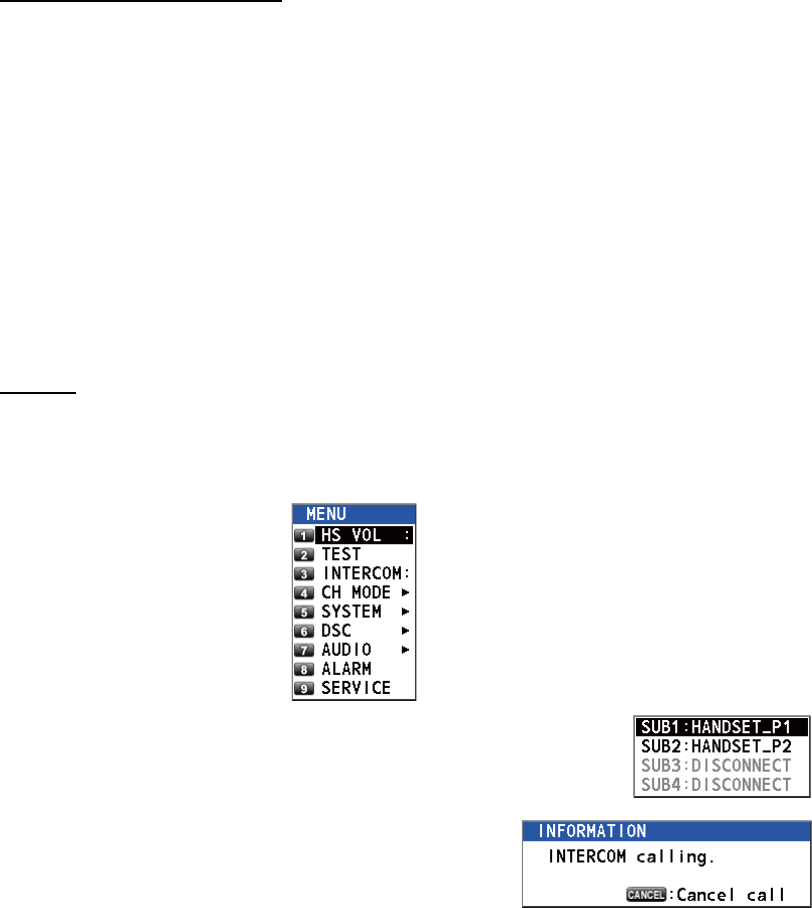
1. OPERATIONAL OVERVIEW
1-8
of the system is as follows.
Transceiver unit = Analog wing handset >
Digital wing handset L = Digital wing handset R > Remote station 1 >
Remote station 2 > Remote station 3 > Remote station 4
If you hook off No.4 remote station, for example, "IN USE BY: HANDSET_P4" is dis-
played on other remote stations and "HANDSET_P4: OPERATION" on the transceiv-
er unit. However, you can hook off and use No.1 remote station.
The terminal which you operate has priority in the following conditions:
• The handset goes off hook.
• Display the menus or setting windows.
• Display each function screen (for example, Log).
• Switch the session.
• Press a key or rotate the CHANNEL/ENTER knob. (The priority is lost after four sec-
onds.)
How to set the terminal ID
1. Disconnect the power plug of a remote station to turn off the remote station.
2. While pressing the MENU key of a remote station, connect the plug to turn on the
power.
3. Enter the terminal ID, using the 1 to 6 keys, then press the ENTER key. Do not
assign the same number to multiple remote stations.
4. Turn off and on the power of the transceiver unit.
1.13 Intercom
The built-in intercom permits voice communications between two terminals.
Calling
You can call over the intercom in on or off hook condition.
1. Press the MENU key to open the [MENU] screen.
2. Rotate the CHANNEL/ENTER knob to select [INTERCOM]
then push the knob.
3. Rotate the CHANNEL/ENTER knob to select
the called party’s terminal then push the knob.
The called party’s terminal rings.
To cancel calling, press the CANCEL key.
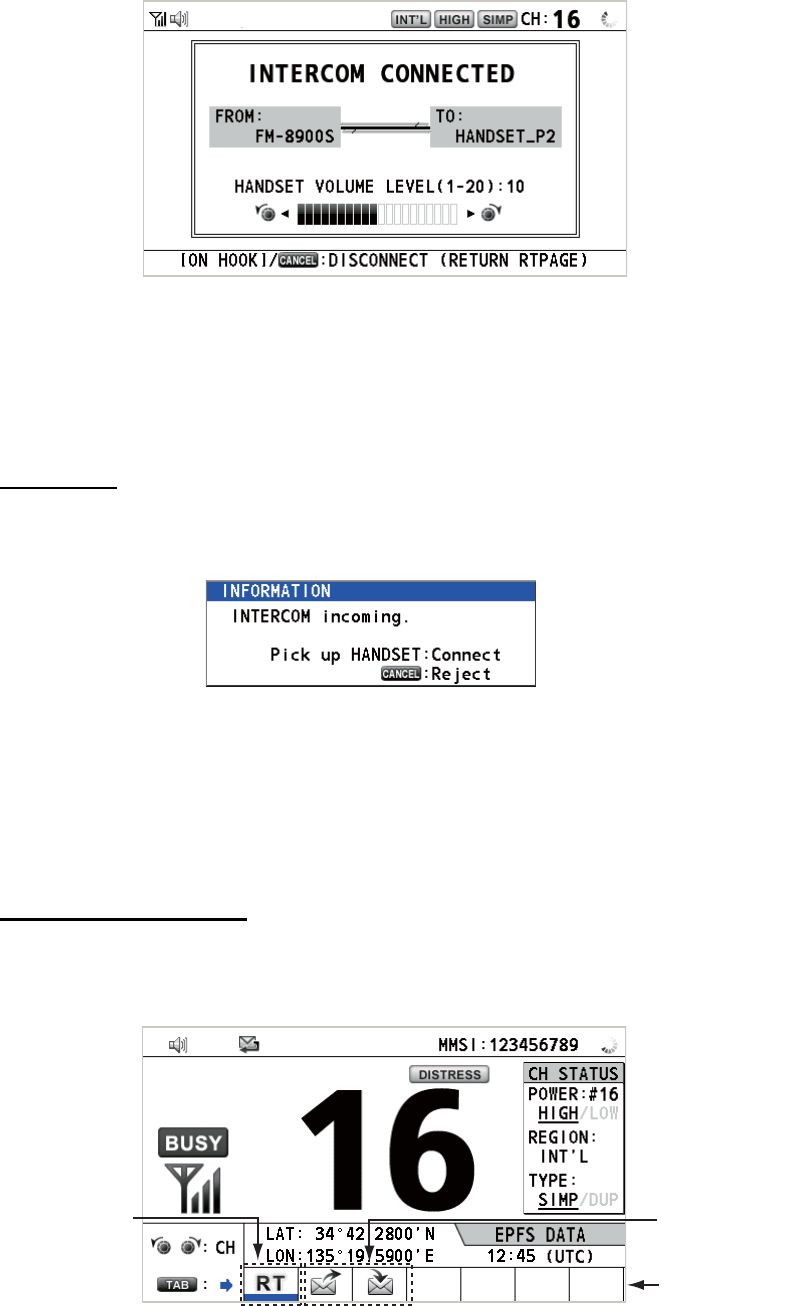
1. OPERATIONAL OVERVIEW
1-9
4. When the called party picks up their handset, the following screen appears.
Start communications.
Note: You do not have to press the PTT switch to communicate.
5. If needed, adjust the handset volume by rotating the CHANNEL/ENTER knob.
6. Hang up the handset or press the CANCEL key to turn the intercom off. The last-
used screen appears.
Answering
1. The terminal rings and the following screen appears. To cancel reply, press the
CANCEL key.
2. Pick up the handset to start communications.
3. Hang up the handset or press the CANCEL key to turn the intercom off. The last-
used screen appears.
1.14 Operation of Session
Description of session
There are two types of sessions: RT session and DSC session. When a session starts,
the applicable icon for the session appears in the tab area.
RT session DSC sessions
Tab area
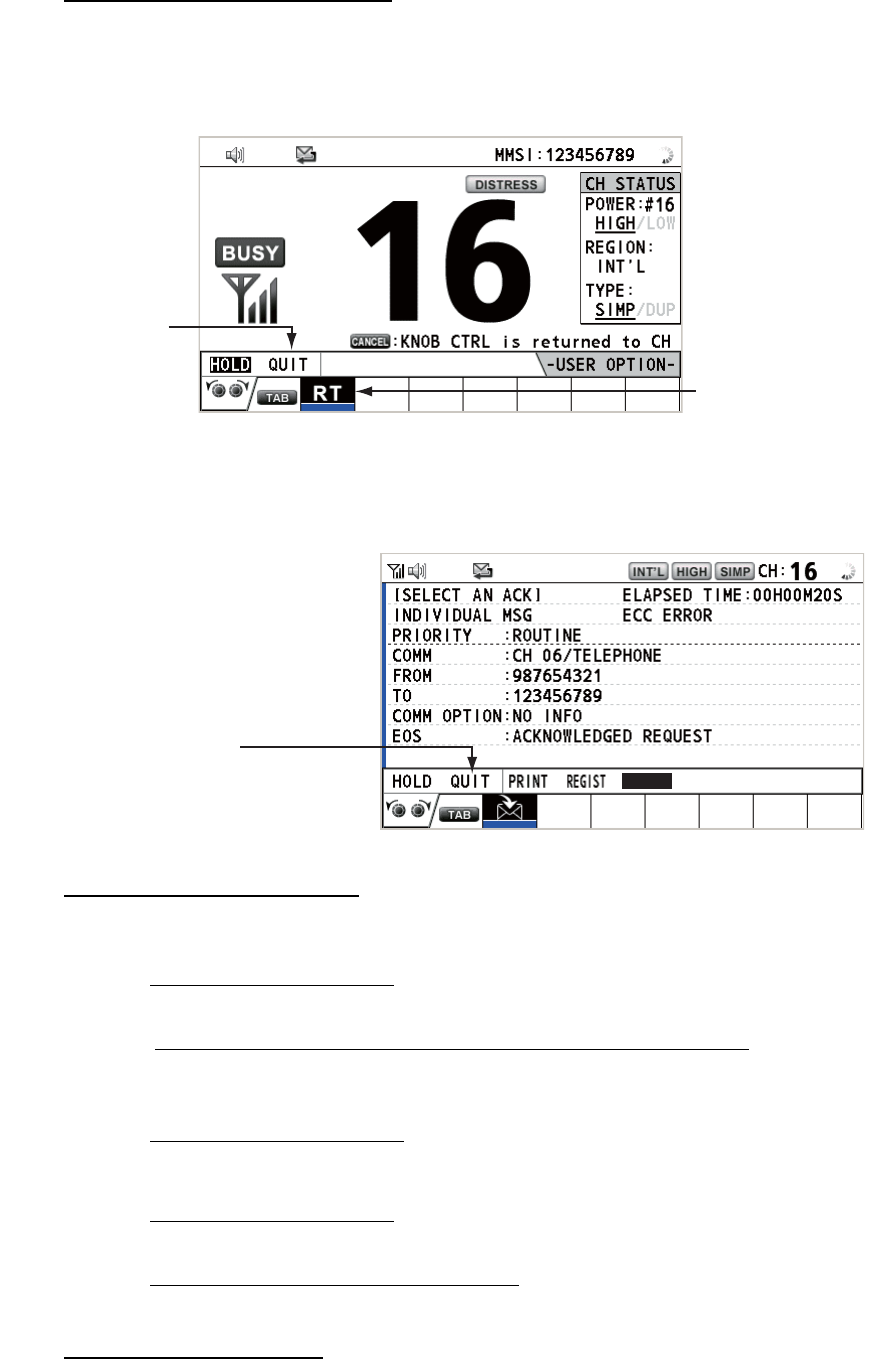
1. OPERATIONAL OVERVIEW
1-10
How to finish a single session
RT session
1. Press the TAB key to select the RT icon in the tab area.
2. Rotate the CHANNEL/ENTER knob to select [QUIT] then push the knob.
DSC session
The cursor is in the tab area when the DSC session starts. Rotate the CHANNEL/EN-
TER knob to select [QUIT] then push the knob.
How to start a new session
When another session is active:
• When sending the distress alert, all sessions except the distress alert TX session
automatically close then the distress alert TX session starts.
• When doing an RT session or sending a non-distress DSC message, the currently
active session is put on hold then the RT session or non-distress DSC message TX
session starts.
• When receiving a DSC message, its session is put on hold.
When no other session is active:
• When sending the distress alert, all sessions except the distress alert TX session
automatically close then the distress alert TX session starts.
• When sending a non-distress DSC message, its session becomes the active ses-
sion.
How to switch sessions
When one session is active and another message arrives, a new session for the re-
ceived message does not start automatically. Only one session can be active. For ex-
Step 1: Press the
TAB key to select
the RT icon.
Step 2: Rotate the
CHANNEL/ENTER
knob to select [QUIT]
then push the knob.
Rotate the CHANNEL/ENTER
knob to select [QUIT] then
push the knob.
ACCEPT UNABLE PROPOSE
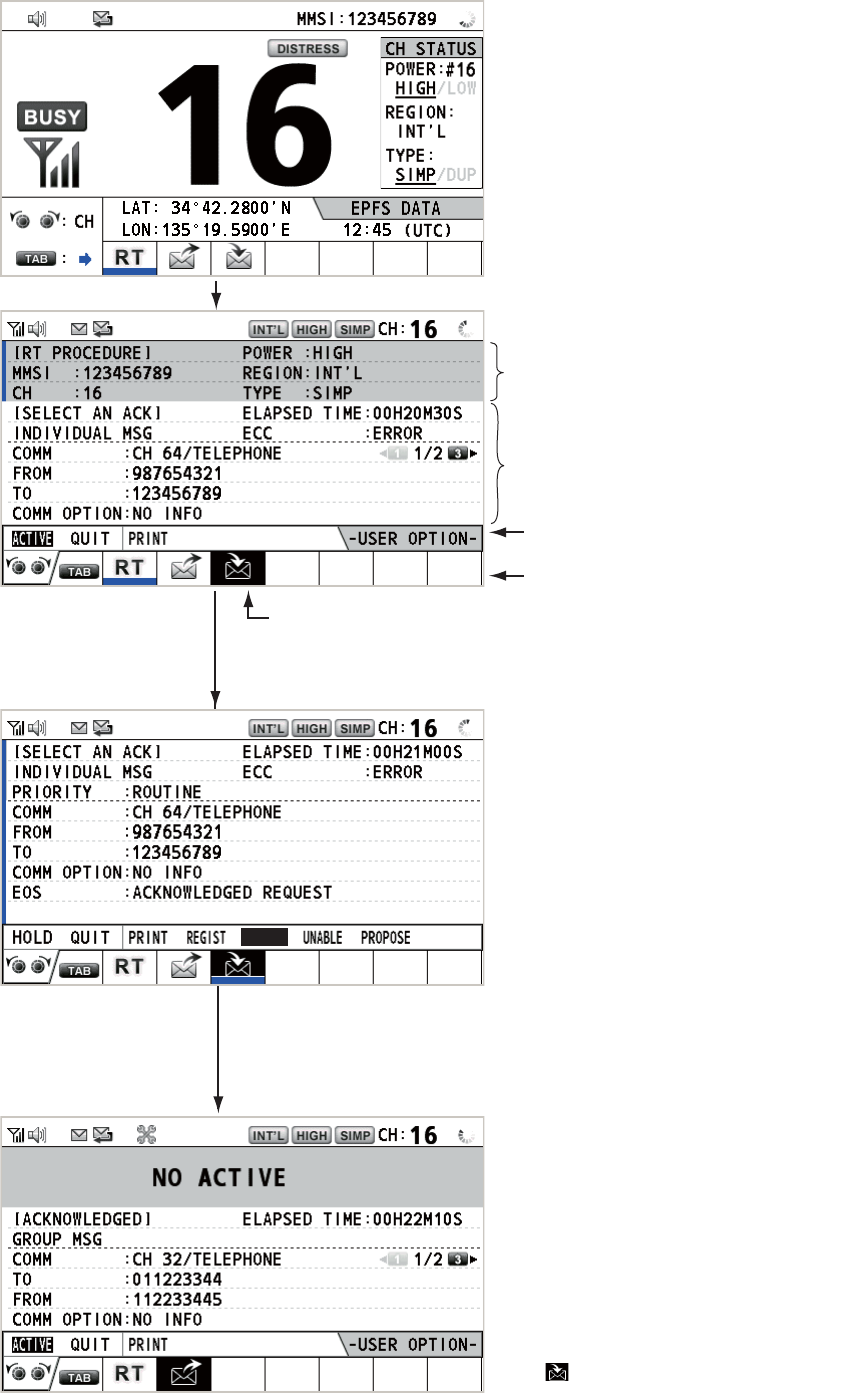
1. OPERATIONAL OVERVIEW
1-11
ample, when you are transmitting a DSC message and another message arrives, the
indication [ACTIVE] appears to indicate the start of a new session.
Press the TAB key to move the cursor to the tab area.
Only the screen for the selected
session appears.
To finish this session, rotate the CHANNEL/ENTER knob to select
[QUIT] then push the knob.
The icon disappears.
Note: When waiting for the ACK, that is, the session is in progress,
the confirmation message appears. Rotate the CHANNEL/ENTER
knob to select [Yes] or [No] then push the knob.
To select a session, press the TAB key. The cursor is here.
Information for the session
selected by cursor.
With [ACTIVE] selected, push the CHANNEL/ENTER knob to
switch the active session. To switch the option for the session
([ACTIVE], [QUIT], [PRINT]), rotate the CHANNEL/ENTER knob.
User options area
Tab area
Information for the session
underlined in blue (RT in
this case)
ACCEPT
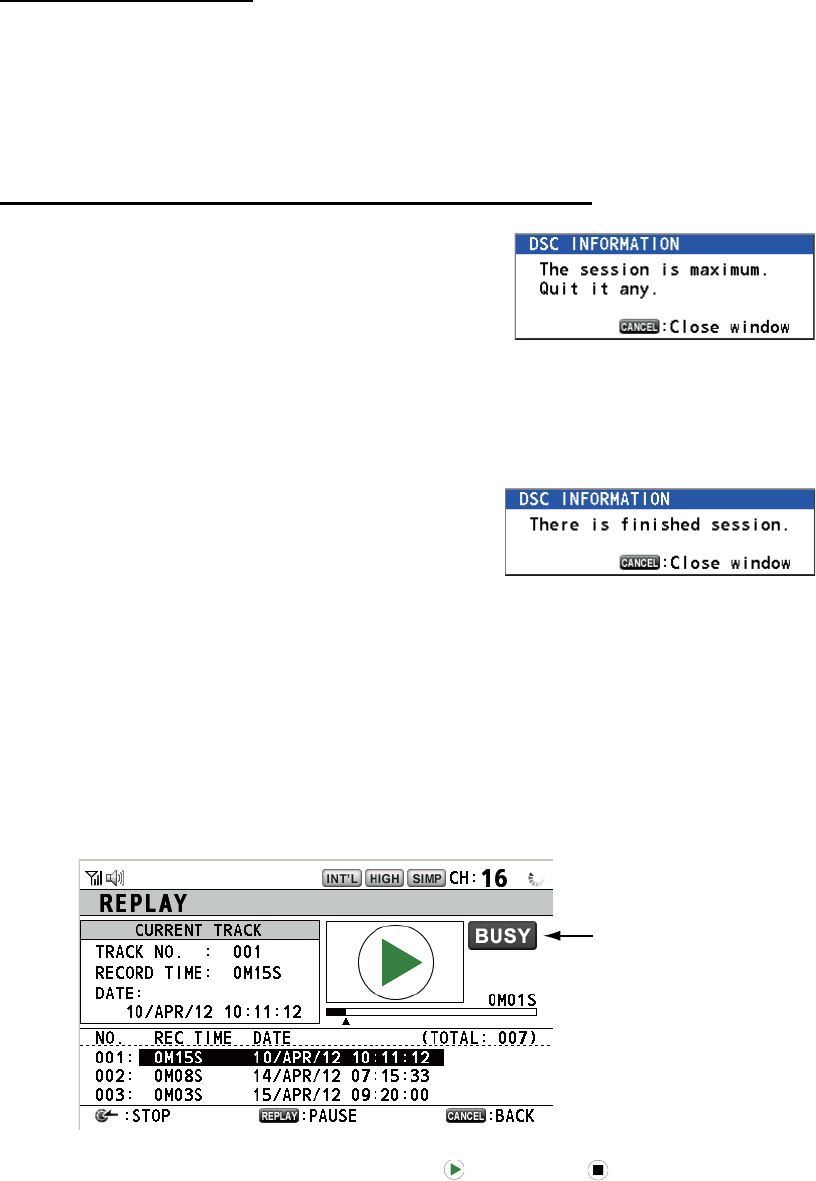
1. OPERATIONAL OVERVIEW
1-12
How to close a session
To manually close a session, select it with the TAB key. Rotate the CHANNEL/EN-
TER knob to select [QUIT] in the user options area then push the knob. The session
icon disappears from the tab area.
When there is no operation for the time specified (see section 5.8), the inactive ses-
sion is automatically closed.
Processing when the number of sessions is maximum
A maximum of seven sessions can be displayed in
the tab area. If a seventh session starts, the mes-
sage as shown in the right figure appears on the
screen. Press the CANCEL key to close the mes-
sage. Close a session to make space for the new
session.
If the eighth session is for sending a distress alert, all sessions except that session
automatically close, and the session starts.
If the eighth session is for receiving DSC message,
the lowest-priority session automatically closes
and the message as shown in the right figure ap-
pears. Press the CANCEL key to close the mes-
sage.
1.15 Replay Function
You can replay a recorded voice, which has been received recently, for a total of 120
seconds. The recorded voices are saved in this equipment with the channel informa-
tion, and deleted when turning the power off.
To replay the recorded voice, press the REPLAY key.
When the replaying is finished, the indication changes to .
To change the track number, rotate the CHANNEL/ENTER knob to select the track
number desired then push the knob to replay the selected data.
To stop the replaying and close the screen in the middle, press the CANCEL key. Al-
so, you can stop the replaying with the CHANNEL/ENTER knob. In this case, the [RE-
PLAY] screen does not close.
Note: When the time limit (120 seconds) has passed, the recorded data is deleted per
track in earliest to latest order.
Appears only when
the squelch opens.
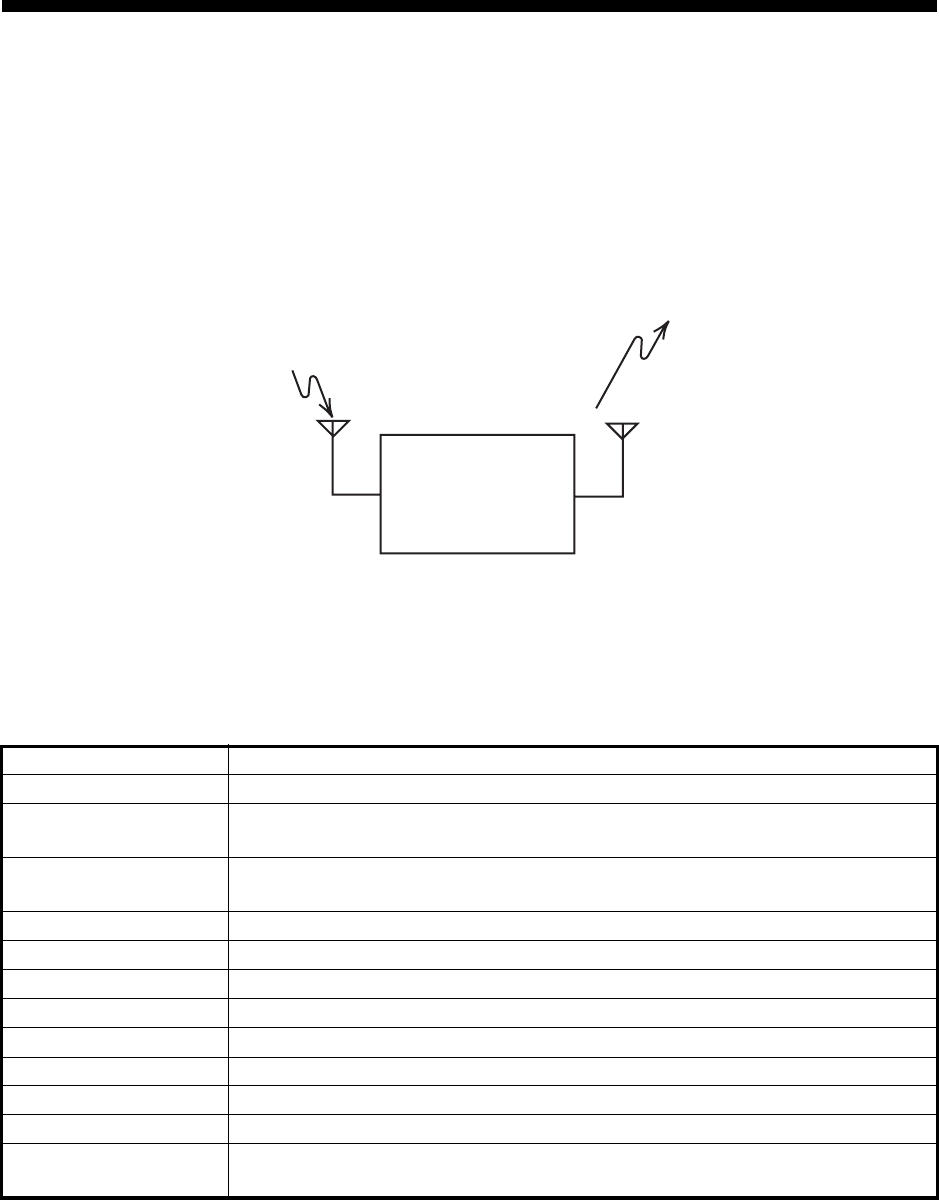
2-1
2. DSC OVERVIEW
2.1 What is DSC?
DSC is an acronym meaning Digital Selective Calling. It is a digital distress and gen-
eral calling system in the VHF band used by ships for transmitting distress alerts and
general calls and by coast stations for transmitting the associated acknowledgements.
For DSC distress, safety and urgency callings in the VHF band, the channel is 70.
2.2 DSC Messages
DSC calls are roughly divided in two groups: distress messages and general (safety,
urgency and routine) messages. Below are the types of DSC messages.
*SPECIAL MSG: To send these messages, set [SPECIAL MSG] to [ABLE]. See
section 5.17.
Call Description
DISTRESS ALERT Your ship sends distress message.
DISTRESS RELAY
ALL
Your ship relays distress call to all ships.
DISTRESS RELAY
INDIVIDUAL
Your ship relays distress call to a coast station or all ships.
MEDICAL MSG* Inform areas that your ship is carrying medical supplies.
NEUTRAL MSG* Inform areas that your ship is not a participant in armed conflict.
INDIVIDUAL MSG Call to a specific address.
PSTN MSG Call over Public Switched Telephone Network (PSTN).
TEST MSG Send test signal to a station to test your station's functionality.
GROUP MSG Call to a specific group.
ALL SHIPS MSG Call to all ships.
POSITION MSG Your ship requests position of other ships.
POLLING MSG Confirm if your ship is within communicating range with other ships. (Re-
ceive and answer only)
TRANSCEIVER
UNIT
Distress, Safety, Urgency and Routine DSC Calls
Distress, Safety, Urgency and Routine DSC Calls
ANT
CH70 RX ANT
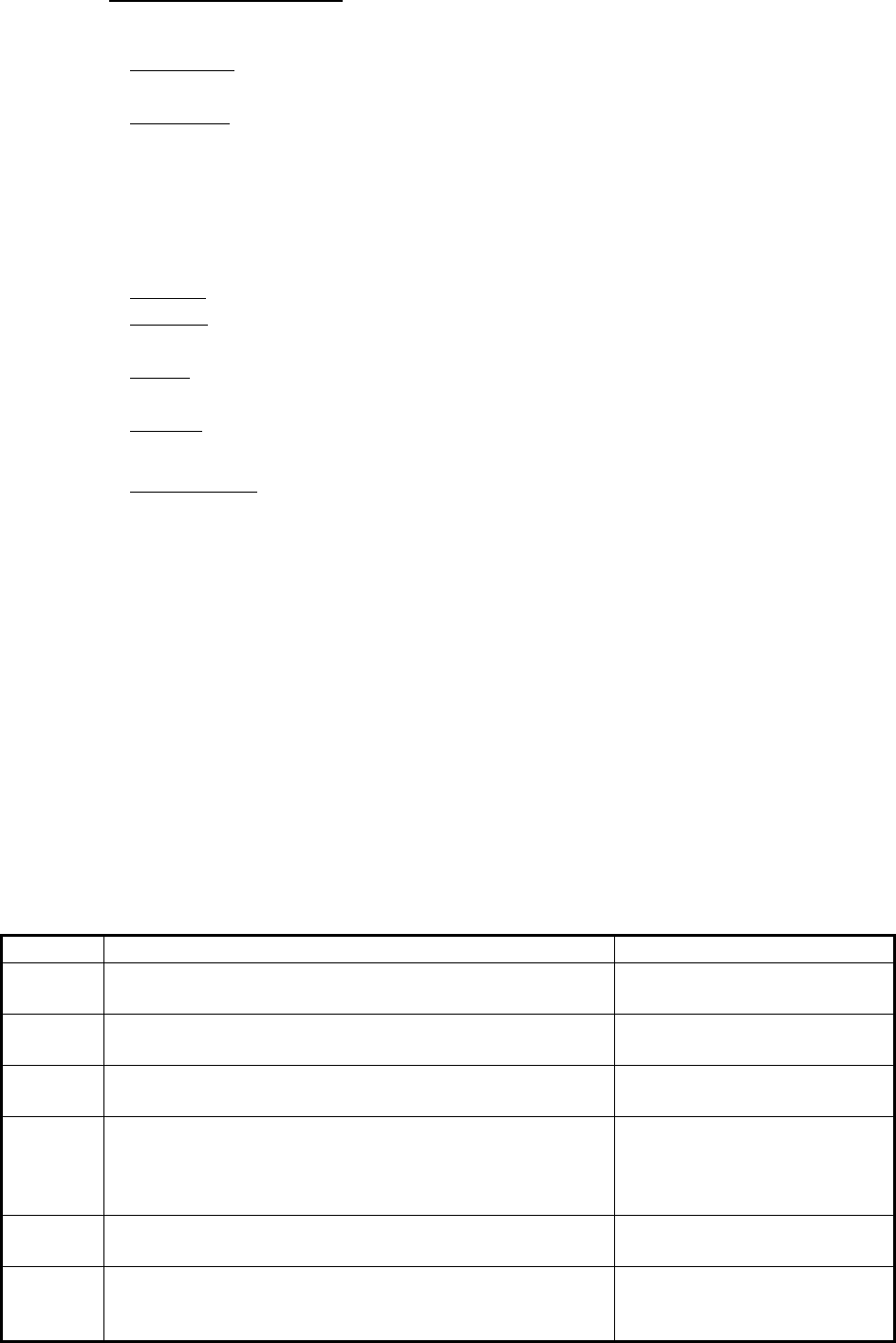
2. DSC OVERVIEW
2-2
Contents of a DSC call
• Calling category
DISTRESS: DISTRESS ALERT, DISTRESS RELAY ALL, DISTRESS RELAY IN-
DIVIDUAL, DISTRESS RELAY AREA (Received only), DISTRESS ACK
GENERAL: MEDICAL MSG, NEUTRAL MSG, INDIVIDUAL MSG, PSTN MSG,
TEST MSG, GROUP MSG, ALL SHIPS MSG, POSITION MSG, POLLING MSG
• Station ID (MMSI)
Your ship ID and sending station ID. Coast station ID begins with 00; Group ID be-
gins with 0.
• Priority
Distress: Grave and imminent danger and request immediate assistance.
Urgency: A calling station has a very urgent call to transmit concerning safety of
ship, aircraft or other vehicle or safety of person.
Safety: A station is about to transmit a call containing an important navigational or
meteorological warning.
Routine: General calling
• Communication mode
TELEPHONE: Telephone (F3E/G3E) by VHF radiotelephone
• Communication channel
Working frequency channel used to call by telephone. The sending station may
have the receiving station (ship or coast station) assign the frequency channel to
use.
• Position
Position can be automatically or manually set.
• End code
The end of a DSC call is indicated with "EOS" (acknowledgement, acknowledge-
ment required, no acknowledgement required).
2.3 Audio Alarms
When you receive a distress alert or general call addressed to your ship, the audio and
visual alarms are released. The audio alarm can be silenced with the CANCEL key.
Alarm When Frequency (interval)
Count
alarm
Counting down the time remaining before the distress
alert is transmitted.
2000 Hz (500 ms) → silent
(500 ms); three times
Distress
RX alarm
The following sessions are received:
distress alert, relay individual, relay area, or relay all.
2200 Hz (250 ms) → 1300 Hz
(250 ms); repetition
Distress
TX alarm
Sending or resending the distress alert. 2200 Hz (2000 ms); once
Distress
ACK
alarm
The following sessions are received or received then ac-
knowledged:
distress ACK, distress ACK (cancel ACK), relay individ-
ual ACK, or relay all ACK.
2200 Hz (500 ms) → 1300 Hz
(500 ms); repetition
Urgency
alarm
The following urgency sessions are received:
all ships, neutral, medical, or individual.
2200 Hz (250 ms) → silent
(250 ms); repetition
Urgency
ACK
alarm
The sessions for urgency individual ACK are received
then acknowledged. The sessions for delayed ACK are
received.
2200 Hz (500 ms) → silent
(500 ms); repetition
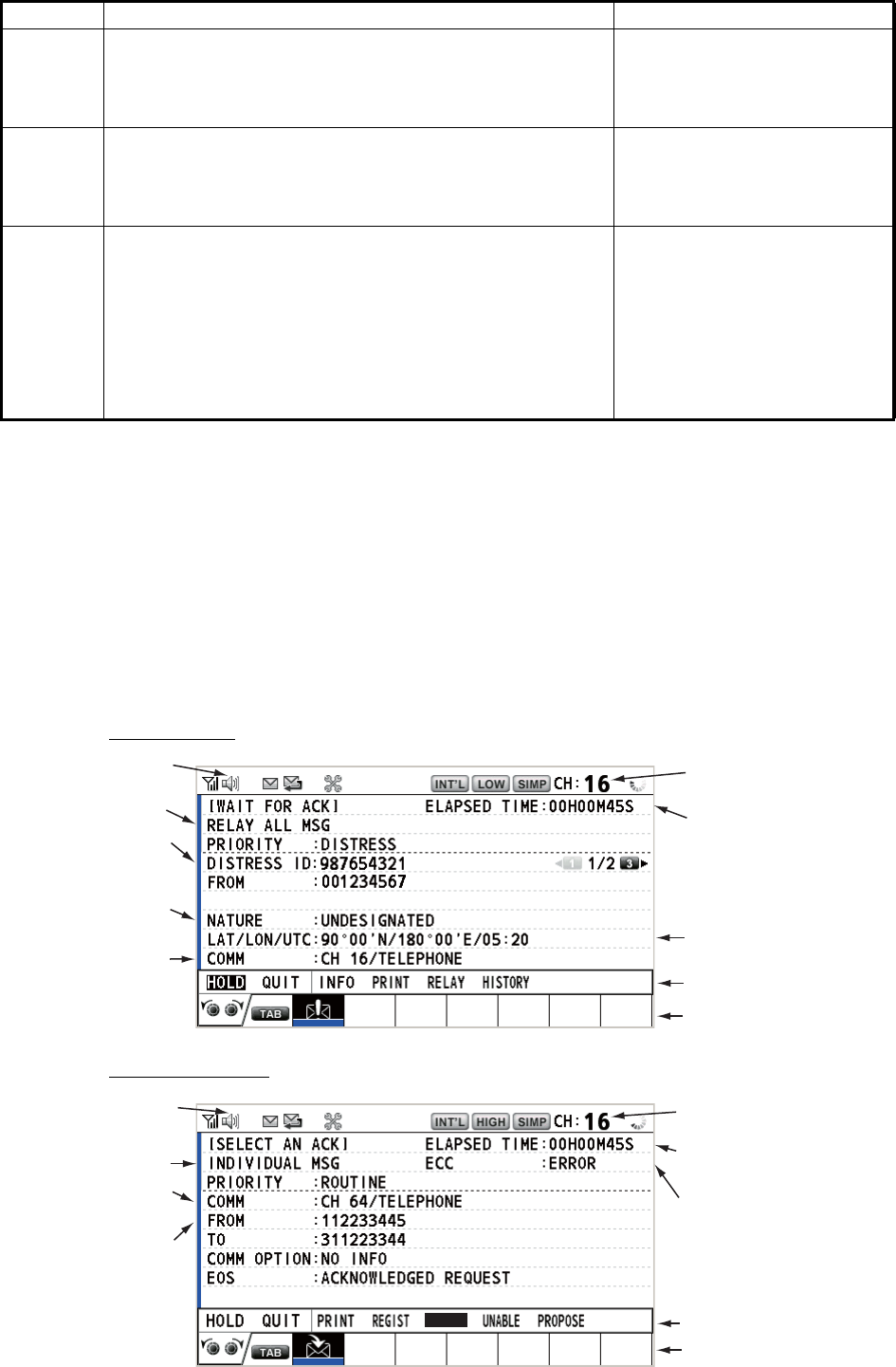
2. DSC OVERVIEW
2-3
2.4 Description of Call Screens
This section provides the information necessary for interpreting the receive and send
call screens.
2.4.1 RX calls
Below are sample distress relay and individual RX call screens. The contents of other
types of RX calls are similar to that of the individual call.
Distress relay
Individual RX call
Ordinary
alarm
The following sessions are received:
• Safety: all ships, individual, position, or test.
• Routine: individual, group, polling, or PSTN.
The following set is repeated:
750 Hz (50 ms) and 650 Hz
(50 ms); ten times → silent
(2000 ms); once
Ordinary
ACK
alarm
The following sessions are received then acknowledged:
• Safety: individual ACK, position ACK, test ACK.
• Routine: individual ACK.
The sessions for delayed ACK are received.
The following set is repeated:
750 Hz (50 ms) and 650 Hz
(50 ms); ten times → silent
(2000 ms); once
Self ter-
minating
alarm
• There are the related sessions for call messages.
• The related sessions for ACK messages were already
acknowledged.
• Sending the individual unable auto ACK or PSTN un-
able auto ACK.
• The following sessions are received:
relay area (duplicate), relay all (duplicate), or PSTN
end of call ACK.
1300 Hz (100 ms) → silent
(300 ms) → 1300 Hz (100 ms)
→ silent (50 ms) → 1300 Hz
(100 ms)
Alarm When Frequency (interval)
Working channel
to use
Call type
Elapsed time since
distress alert received
ID No. (MMSI)
of ship in
distress
Communication
mode and
suggested
channel
Available user options
Session in progress
Speaker icon
Position of ship
in distress
Nature of
distress
Working channel
to use
Speaker icon
Elapsed time since
call received
ID No. (MMSI)
of ship
sending this
message
Available user options
Communication
mode
Session in progress
Call type
Appears when ECC
is NG.
ACCEPT
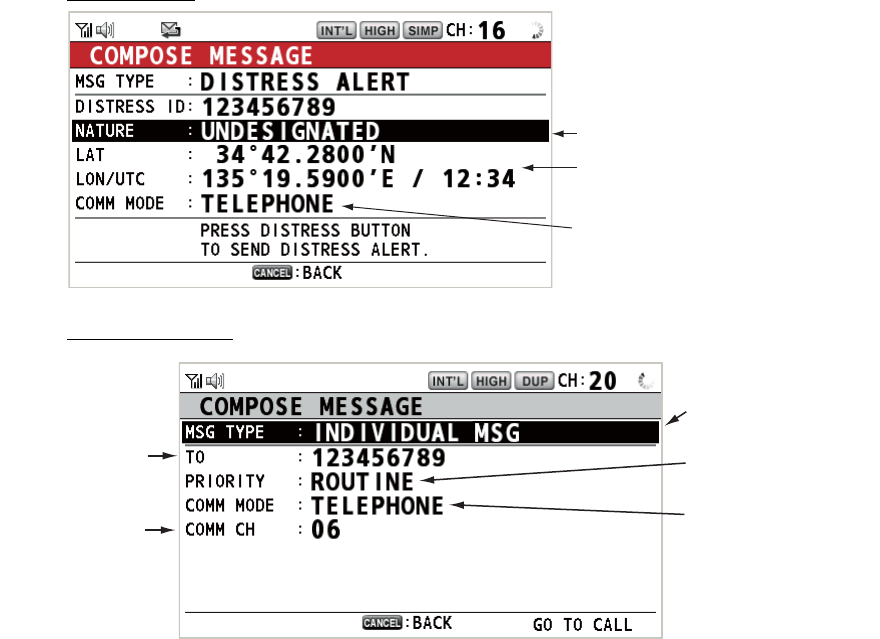
2. DSC OVERVIEW
2-4
The characters "*", "-" appear on the DSC receiving screen in the following conditions:
• "*" indicates a corrupt character in received data.
• "-" indicates missing digits after decimal point when receiving position data with no
info for expansion (expansion: digits after decimal point).
Examples:
1) When receiving position data without expansion, the indication is
"LAT: 12°34’N".
2) When receiving position data with expansion, the indication is
"LAT: 12°34,5678’N".
3) When receiving position data with no info for expansion, the indication is
"LAT: 12°34,----’N".
2.4.2 TX calls
Below are sample distress alert and individual TX call screens. The contents of other
types of TX calls are similar to that of the individual call.
Distress alert
Individual TX call
Nature of Distress
Position of ship in distress (your
ship) and time of distress position
Communication mode
Message type
(Individual)
ID No. of station
where message
is to be sent
Priority (Routine,
Safety, Urgency)
Communication
mode
Communication
channel
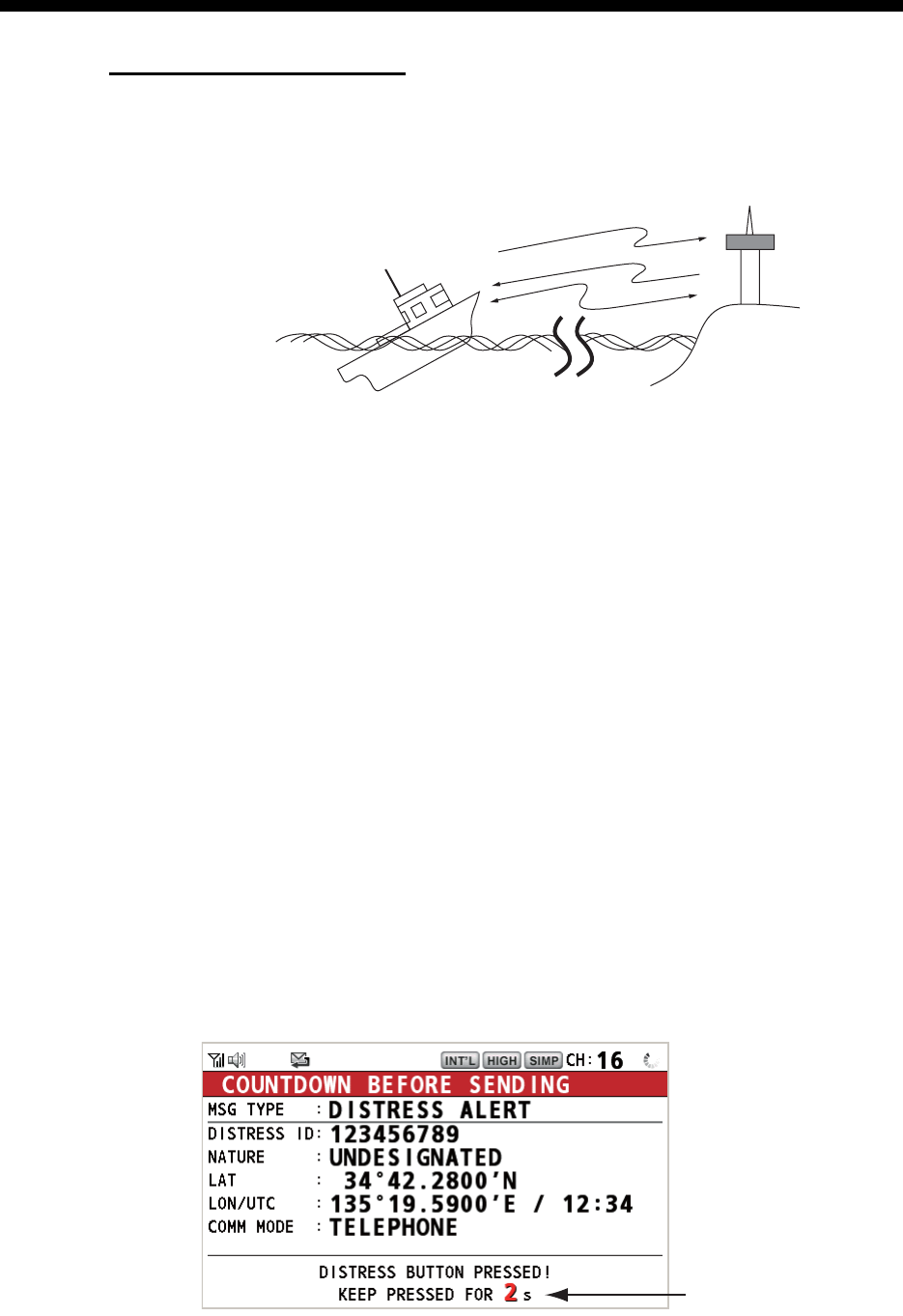
3-1
3. DSC DISTRESS OPERATIONS
Distress operation overview
1. Press the DISTRESS key.
2. Wait for the distress alert acknowledgement.
3. Communicate with the coast station.
3.1 How to Send a Distress Alert
GMDSS ships carry a DSC terminal with which to transmit the distress alert in the
event of a life-endangering situation. A coast station receives the distress alert and
sends the distress alert acknowledge call to the ship in distress. Then, voice commu-
nication between the ship in distress and coast station begins. Transmission of the dis-
tress alert and receiving of the distress alert acknowledgement are completely
automatic - simply press the DISTRESS key to initiate the sequence.
Note: After sending the distress alert, the terminal which its PTT switch is pressed first
has top priority.
3.1.1 How to send a distress alert by DISTRESS key with distress in-
formation not edited
1. Open the DISTRESS key cover then press and hold the DISTRESS key for four
seconds. The audio alarm sounds while pressing the key, and the key flashes in
red. The countdown message appears on the screen while pressing the DIS-
TRESS key (3s → 2s → 1s → 0s).
(3)
(2)
(1)
Ship in distress
(Your ship)
(1) Ship in distress sends Distress Alert.
(2) Coast station sends distress acknowledgement (DIST ACK).
(3) Voice communication between ship in distress and coast station.
Coast
station
Countdown message
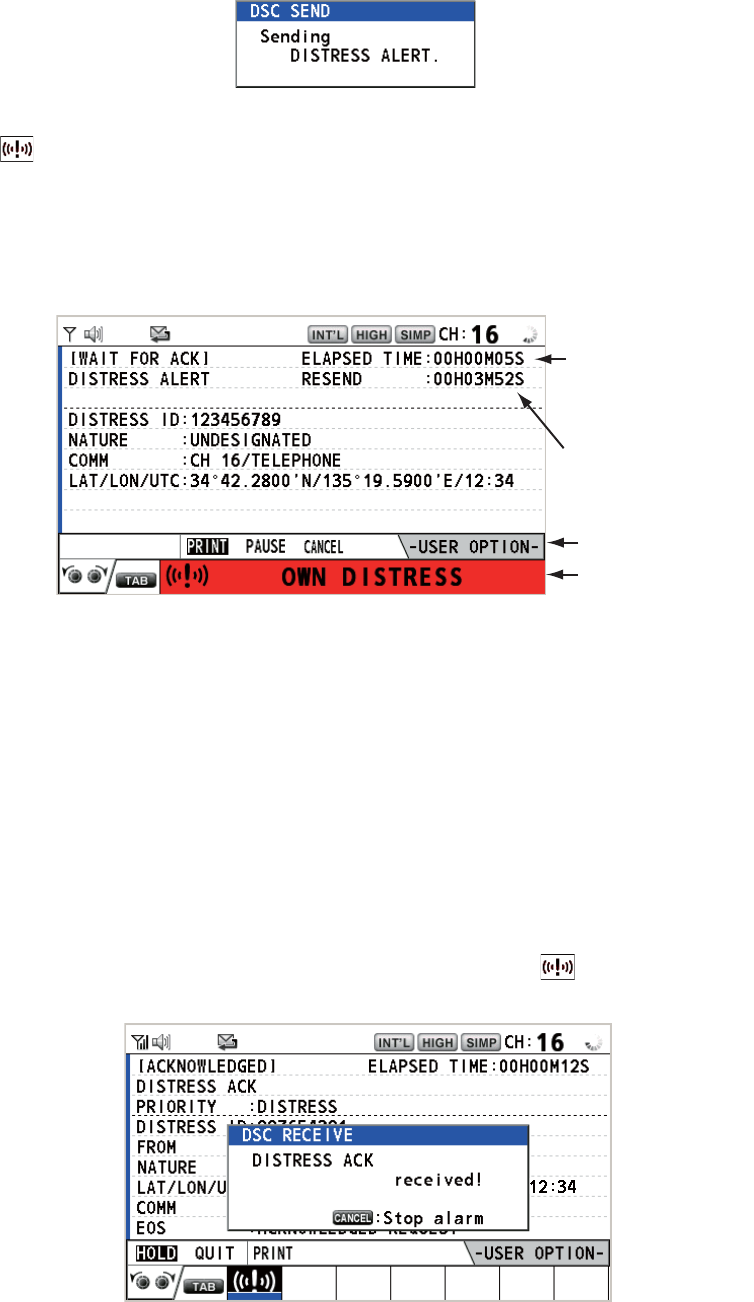
3. DSC DISTRESS OPERATIONS
3-2
When the countdown shows 0s, the distress alert is sent. The audio alarm sounds
for two seconds and the message "Sending DISTRESS ALERT." appears.
The DISTRESS key lights in red and only the icon for DISTRESS transmission
( ) is displayed in the tab area.
After the distress alert has been sent, the screen changes as below. Wait to re-
ceive the distress acknowledge call from a coast station. The elapsed time since
transmission is displayed. At this time, the icons for other DSC received messag-
es except the distress alert acknowledge call are not displayed. You can only con-
firm them in the log.
Note: If you do not receive the distress alert acknowledge call, the equipment au-
tomatically re-transmits the distress alert after 3 min 30 seconds to 4 min 30 sec-
onds. The equipment then awaits the distress alert acknowledge call. This is
repeated until the distress alert is acknowledged.
You can temporarily stop the countdown for next retransmission by selecting
[PAUSE] in the user options area. The [PAUSE] indication changes to [START]
and [PAUSE] is displayed instead of the countdown indication. To restart, select
[START]. The countdown restarts and the [START] indication changes to
[PAUSE].
Also, you can re-send the distress alert manually by pressing and holding the DIS-
TRESS key for four seconds.
When the distress acknowledge call is received, the audio alarm sounds, the LED
flashes in red, and the icon for DISTRESS transmission ( ) appears. The
screen changes as below.
Elapsed time
since distress
alert transmission
User options area
Tab area
Countdown until
next retransmission
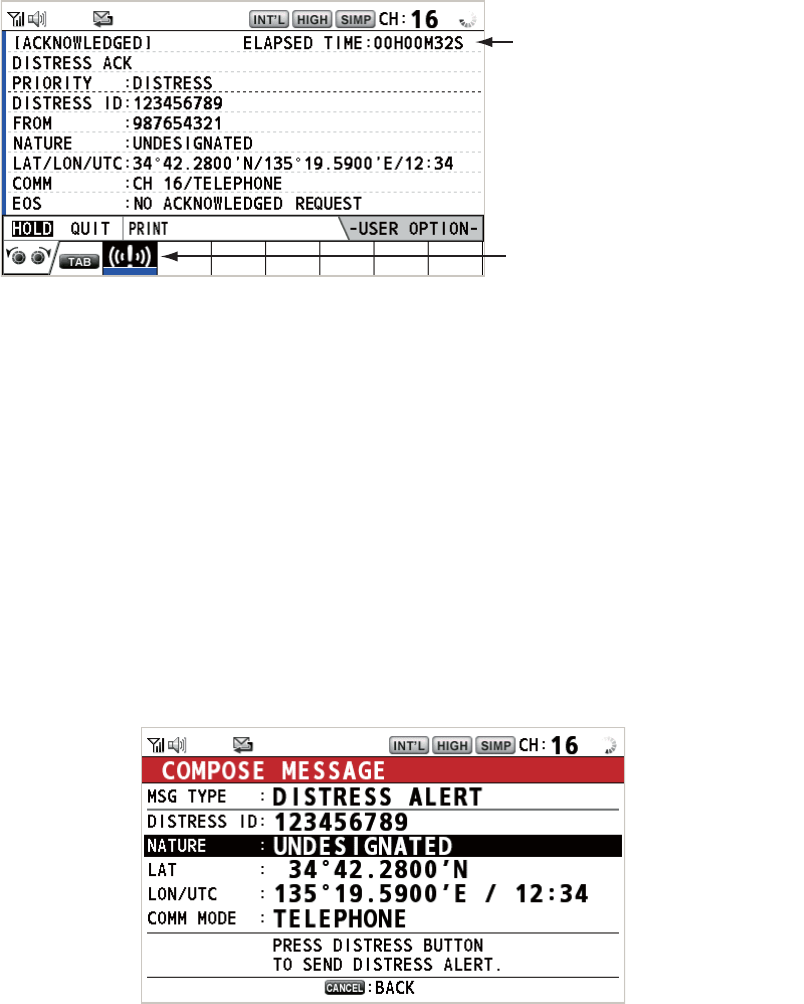
3. DSC DISTRESS OPERATIONS
3-3
2. Press the CANCEL key to silence the audio alarm. Then, the LED stops flashing,
and the pop-up message disappears.
3. Communicate with the coast station via radiotelephone, following the instructions
below.
a) Say “MAYDAY” three times.
b) Say “This is ...” name of your ship and call sign three times.
c) Give nature of distress and assistance needed.
d) Give description of your ship (type, color, number of persons onboard, etc.).
3.1.2 How to send a distress alert by DISTRESS key with distress in-
formation edited
If you have a time to prepare the distress information, send the distress alert as fol-
lows:
1. Press the DISTRESS MSG key to display the following screen.
2. With [NATURE] selected, push the CHANNEL/ENTER knob.
3. Rotate the CHANNEL/ENTER knob to select the nature of distress, among the
following 11 selections, then push the knob.
• UNDESIGNATED • FIRE • FLOODING
• COLLISION • GROUNDING • LISTING
• SINKING • DISABLED&ADR(IFT) • ABANDONING
• PIRACY • MAN OVERBOARD
Count up the elasped time
after receiving distress
acknowledge call.
Icon for DISTRESS transmission
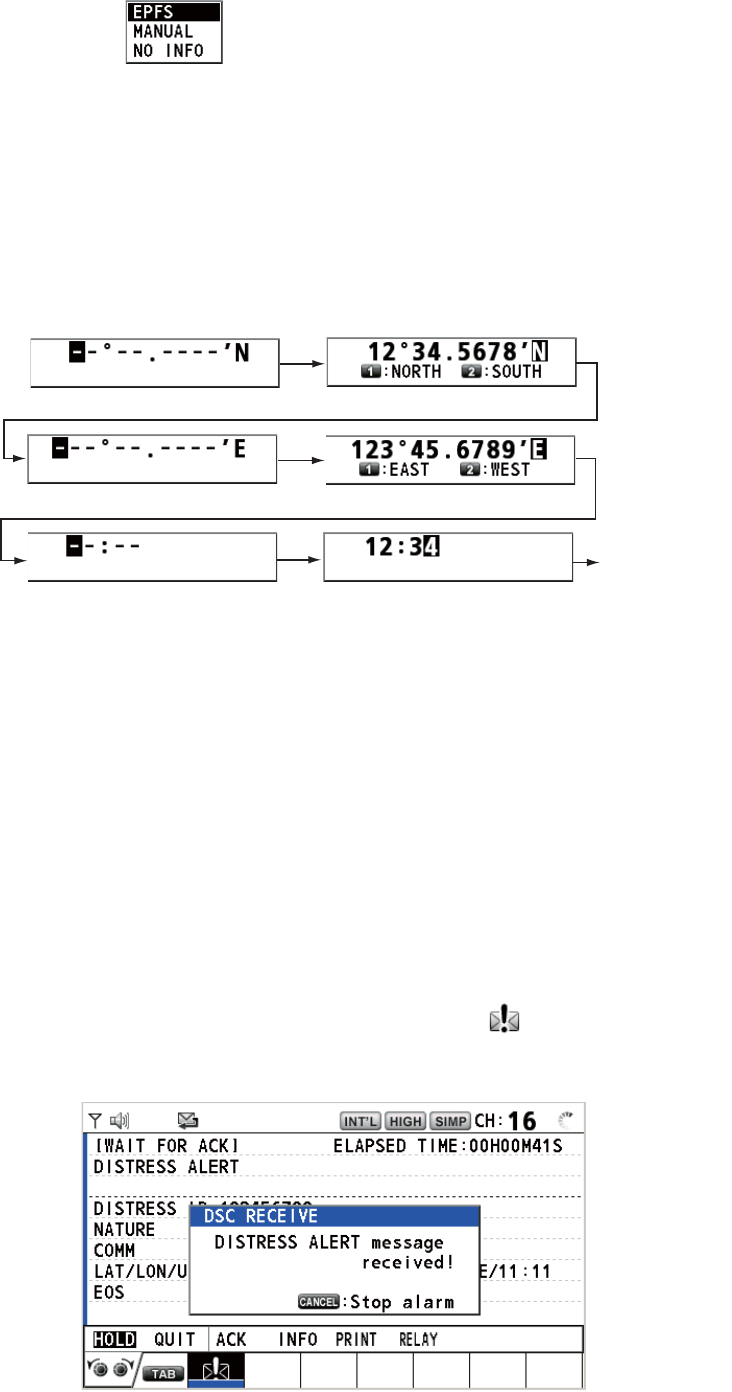
3. DSC DISTRESS OPERATIONS
3-4
4. With [LAT] and [LON/UTC] selected, push the CHANNEL/ENTER knob.
[EPFS]: The position information from EPFS is automatically shown.
[MANUAL]: Input your position manually.
[NO INFO]: No information.
5. Rotate the CHANNEL/ENTER knob to select [EPFS], [MANUAL] or [NO INFO]
then push the knob. For [MANUAL], go to step 6. For others, go to step 7.
6. Use the numeric keys to enter latitude, longitude and UTC time. (If necessary,
switch coordinates: 1 key to switch to North (East for longitude); 2 key to switch to
South (West for longitude).) Push the CHANNEL/ENTER knob.
7. Press and hold the DISTRESS key for four seconds to send the distress alert. The
audio alarm sounds while pressing the key, and the key flashes in red. The count-
down message appears on the screen while pressing the DISTRESS key (3s →
2s → 1s → 0s) (refer to the illustration at step 1 in paragraph 3.1.1). When the
countdown shows 0s, the distress alert is sent. The audio alarm sounds for two
seconds and the message "Sending DISTRESS ALERT." appears.
8. When the distress acknowledge call is received, use the telephone to communi-
cate with the coast station referring to step 3 in paragraph 3.1.1.
3.2 How to Receive a Distress Alert
When you receive a distress alert from a ship in distress, the audio alarm sounds and
the LED flashes in red. The icon for DISTRESS receiving ( ) appears in the tab area
and the pop-up message "DISTRESS ALERT message received! [CANCEL]: Stop
alarm" appears on the screen.
The option which you last-selected
is highlighted.
Latitude setting window
Longitude setting window
Push the
CHANNEL/
ENTER knob.
UTC setting window
Push the
CHANNEL/
ENTER knob.
Push the
CHANNEL/
ENTER knob.
HISTORY
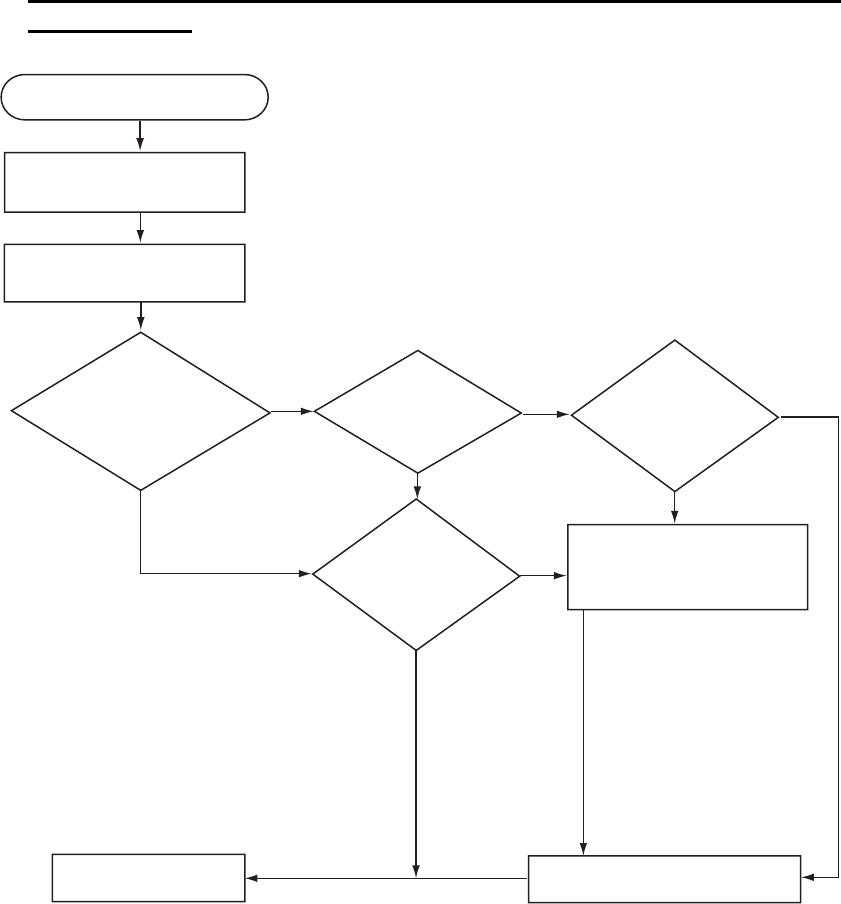
3. DSC DISTRESS OPERATIONS
3-5
Press the CANCEL key to silence the audio alarm. Wait for the distress acknowledge
call from a coast station. If you do not receive the distress acknowledge call from a
coast station, which usually takes about five minutes from the time of receiving a dis-
tress alert, follow the flow charts in this section to determine your action.
Note: An asterisk (*) appearing in a distress alert message indicates an error at the
asterisk’s location.
In no case is a ship permitted to transmit a DSC distress relay call upon receipt of a
DSC distress alert on VHF channel 70.
Flow chart for determining if you should/should not transmit a distress ac-
knowledge call
DSC distress alert received.
Press the CANCEL key
to silence alarm.
Listen on CH16 for
5 minutes.
Did you receive
acknowledge from
CS and/or RCC?
No No No
Yes
Yes Yes
Yes
No
Is distress traffic
in progress?
Is the DSC
distress call
continuing?
Is your ship
able to aid
ship in
distress?
Acknowledge the alert by
radiotelephone to the ship
in distress on VHF CH16.
Inform CS and/or RCC.
Enter details in log.
CS = Coast Station
RCC = Rescue Coordination Center
1. Say "MAYDAY" once.
2. Say ID number of ship in
distress three times.
3. Say "This is" (your ship's
name) once.
4. Say ID number of your
ship three times.
5. Say "Received MAYDAY"
once.
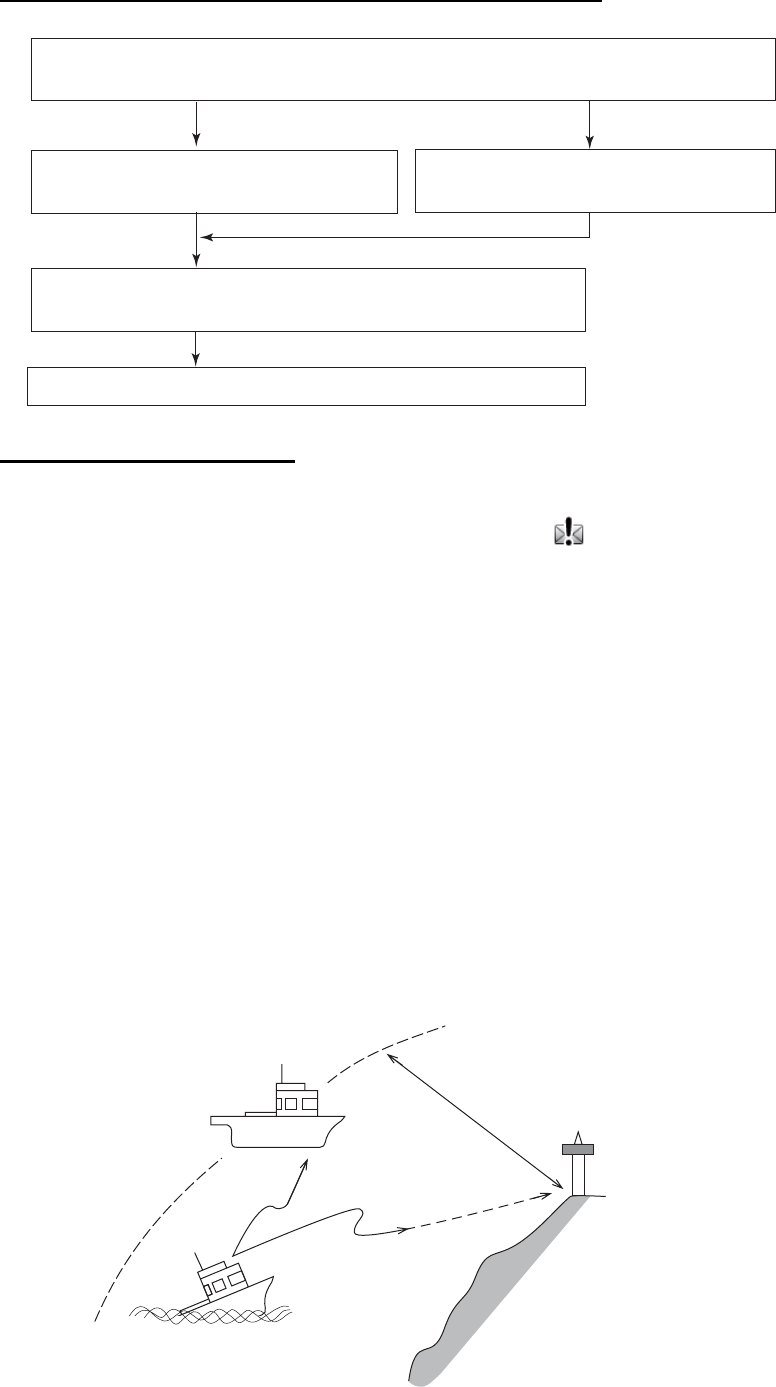
3. DSC DISTRESS OPERATIONS
3-6
How to transmit a distress acknowledge call over CH16
Procedure when in area A1
When you receive a distress alert from a ship in distress, the audio alarm sounds and
the LED flashes in red. The icon for DISTRESS receiving ( ) appears in the tab area
and the pop-up message "DISTRESS ALERT message received! [CANCEL]: Stop
alarm" appears on the screen.
Press the CANCEL key to silence the audio alarm. Wait for the distress acknowledge
call from a coast station. If you do not receive the distress acknowledge call from a
coast station, which usually takes about five minutes from the time of receiving a dis-
tress alert, follow the flow charts on page 3-5.
If further DSC alerts are received from the same source and the ship in distress is be-
yond doubt in the vicinity, a DSC acknowledgement may, after consultation with a
Rescue Coordination Center (RCC) or Coast Station, be sent to terminate the distress
call.
Note 1: An asterisk (*) appearing in a distress alert message indicates an error at the
asterisk’s location.
Note 2: Do not send the distress acknowledge call in response to receipt of distress
alert having the nature of distress as "EPIRB emission".
Select VHF CH16 and transmit the distress acknowledge call to
the ship in distress.
Relay the distress alert to a coast station over DSC.
Follow the instructions of the coast station.
Transmit the distress acknowledge call
to the ship in distress over DSC CH70. Communicate with the ship in distress.
No reply Reply received
Begin search and rescue operation for the ship in distress.
About 20 to 30 miles
(Sea area A1)
Your ship
Coast station
Distress alert
transmission
Ship in distress
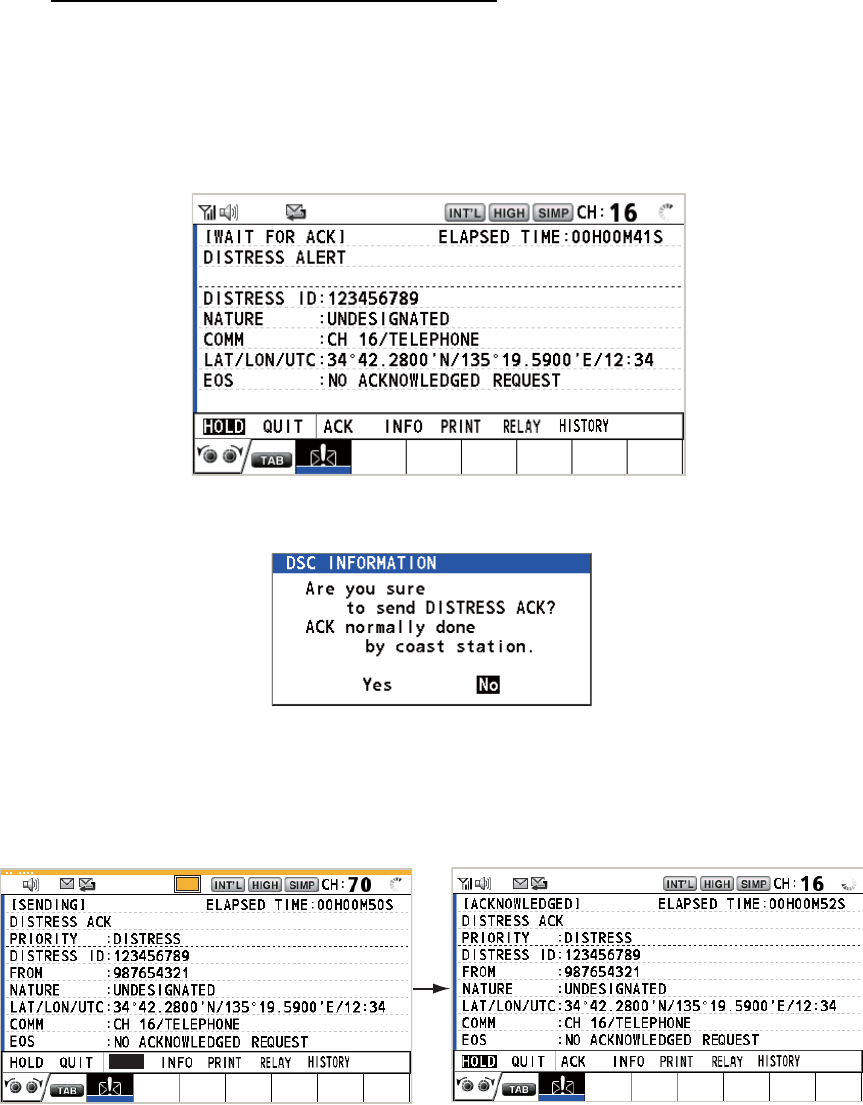
3. DSC DISTRESS OPERATIONS
3-7
How to send a distress acknowledge call
When you receive a distress alert from a ship in distress, the audio alarm sounds and
the LED flashes in red. If your ship meets the requirements necessary to transmit the
distress acknowledge call, do the following:
1. Press the CANCEL key to silence the audio alarm and stop the flashing of the
LED.
2. Rotate the CHANNEL/ENTER knob to select [ACK] in the user options area then
push the knob. The following message appears on the screen.
3. If you do not receive the distress acknowledge call from a coast station within five
minutes and your ship meets requirements for transmitting the distress acknowl-
edge call, rotate the CHANNEL/ENTER knob to select [Yes] then push the knob
to send the distress acknowledge call to the ship in distress. The screen changes
as below.
Begin search and rescue operations for the ship in distress, communicating with the
ship over CH16 (automatically set). Relay distress alert to a coast station by DSC fol-
lowing the instruction in the next section. Finally, follow the instructions of the coast
station.
TX
ACK
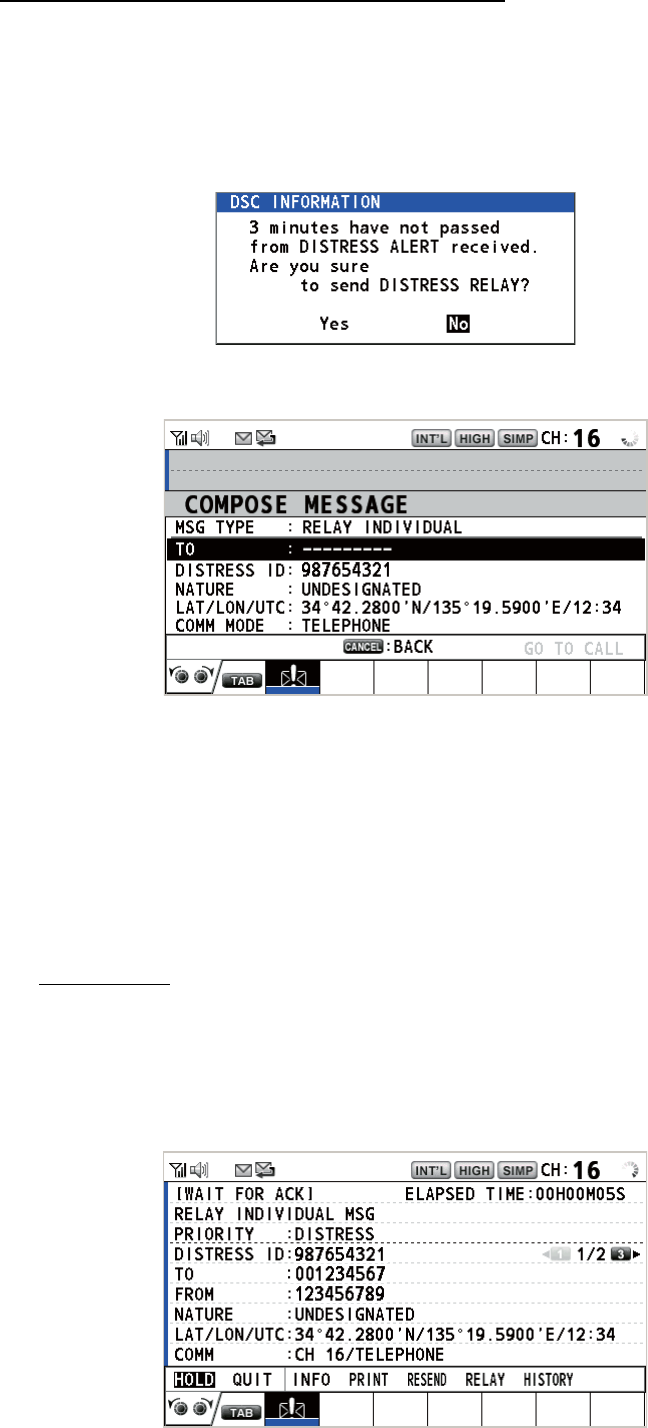
3. DSC DISTRESS OPERATIONS
3-8
How to send a distress relay to a coast station
You can send the distress relay to a coast station from the receiving screen for the
distress alert.
1. Rotate the CHANNEL/ENTER knob to select [RELAY] in the user options area
then push the knob. If three minutes have not passed from the time the distress
alert was received, the following message appears.
2. Rotate the CHANNEL/ENTER knob to select [Yes] then push the knob to open
the composing screen for the distress relay individual.
3. With [TO] selected, push the CHANNEL/ENTER knob.
4. Rotate the CHANNEL/ENTER knob to select [DIRECT INPUT], [ADDRESS
BOOK DATA] or [AIS TARGET DATA] then push the knob.
[DIRECT INPUT]: Enter the MMSI, where to send the distress relay, with the nu-
meric keys then push the CHANNEL/ENTER knob.
[ADDRESS BOOK DATA]: Select an MMSI from the [ADDRESS BOOK] (see
section 5.13) then push the CHANNEL/ENTER knob.
[AIS TARGET DATA]: Select an MMSI from the [AIS TARGET LIST] then push
the CHANNEL/ENTER knob.
AIS target list
If an AIS transponder is connected to the radiotelephone, you can select a MMSI
from the [AIS TARGET LIST].
5. With [GO TO CALL] selected, push the CHANNEL/ENTER knob. The distress re-
lay is transmitted. After transmitting, the WAIT FOR ACK screen appears. The
elapsed time since transmitting is displayed.
[
W
A
I
T F
OR
A
CK ]
D
I
STRESS ALERT
ELAPSED
T
I
ME :
00
H
01
M
15
S
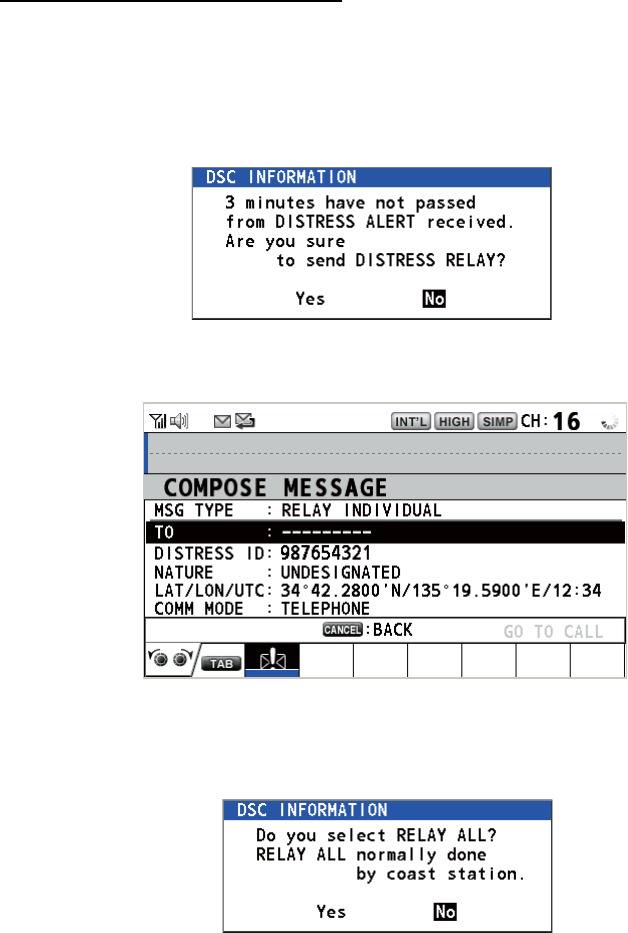
3. DSC DISTRESS OPERATIONS
3-9
How to send a distress relay all
You can send the distress relay all from the receiving screen for the distress alert.
1. Rotate the CHANNEL/ENTER knob to select [RELAY] in the user options area
then push the knob. If three minutes have not passed from the distress alert re-
ceived, the following message appears.
2. Rotate the CHANNEL/ENTER knob to select [Yes] then push the knob to open
the composing screen for the distress relay individual.
3. Rotate the CHANNEL/ENTER knob to select [MSG TYPE] then push the knob.
4. Rotate the CHANNEL/ENTER knob to select [RELAY ALL] then push the knob.
The following message appears.
5. Rotate the CHANNEL/ENTER knob to select [Yes] then push the knob.
6. With [GO TO CALL] selected, push the CHANNEL/ENTER knob. The distress re-
lay is transmitted to all ships.
[
W
A
I
T F
OR
A
CK ]
D
I
STRESS ALERT
ELAPSED
T
I
ME :
00
H
01
M
15
S
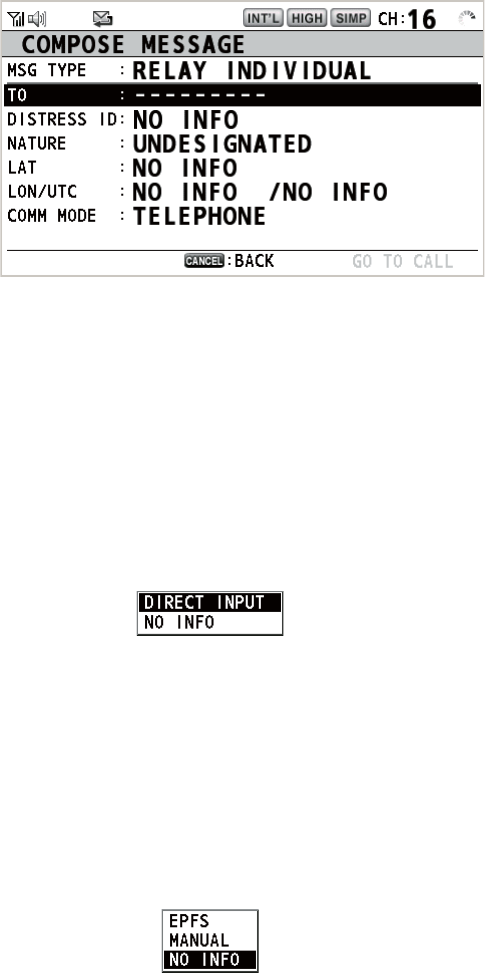
3. DSC DISTRESS OPERATIONS
3-10
3.3 How to Send a Distress Relay on Behalf of a Ship
in Distress
3.3.1 How to send a distress relay to a coast station
You can send the distress relay to a coast station on behalf of a ship in distress in the
following cases:
• You are near the ship in distress and the ship in distress cannot transmit the distress
alert.
• When the master or person responsible for your ship considers that further assis-
tance is necessary.
Note: Do not use the DISTRESS key to relay distress.
1. Press the DISTRESS MSG key and the OTHER DSC MSG key simultaneously to
open the composing screen for the distress relay individual.
2. With [TO] selected, push the CHANNEL/ENTER knob.
3. Rotate the CHANNEL/ENTER knob to select [DIRECT INPUT], [ADDRESS
BOOK DATA] or [AIS TARGET DATA] then push the knob.
[DIRECT INPUT]: Enter the MMSI, where to send the distress relay, with the nu-
meric keys then push the CHANNEL/ENTER knob.
[ADDRESS BOOK DATA]: Select an MMSI from the [ADDRESS BOOK] (see
section 5.13) then push the CHANNEL/ENTER knob.
[AIS TARGET DATA]: Select an MMSI from the [AIS TARGET LIST] then push
the CHANNEL/ENTER knob.
4. With [DISTRESS ID] selected, push the CHANNEL/ENTER knob.
5. Rotate the CHANNEL/ENTER knob to select [DIRECT INPUT] or [NO INFO] then
push the knob. For [DIRECT INPUT], go to step 6. For [NO INFO], go to step 7.
6. Enter the ID (MMSI) of the ship in distress with the numeric keys then push the
CHANNEL/ENTER knob.
7. With [NATURE] selected, push the CHANNEL/ENTER knob.
8. Rotate the CHANNEL/ENTER knob to select nature of distress then push the
knob.
9. With [LAT] and [LON/UTC] selected, push the CHANNEL/ENTER knob.

3. DSC DISTRESS OPERATIONS
3-11
10. Rotate the CHANNEL/ENTER knob to select [EPFS], [MANUAL] or [NO INFO]
then push the knob. For [MANUAL], go to step 11. For others, go to step 12.
11. Use the numeric keys to enter latitude and longitude of the ship in distress. (If nec-
essary, switch coordinates: 1 key to switch to North (East); 2 key to switch to
South (West).) Push the CHANNEL/ENTER knob. Also, enter the UTC time then
push the CHANNEL/ENTER knob.
12. With [GO TO CALL] selected, push the CHANNEL/ENTER knob. The distress re-
lay is transmitted. After transmitting, the WAIT FOR ACK screen appears. The
elapsed time since transmitting is displayed.
When you receive the distress relay individual acknowledgement from the coast sta-
tion, the audio alarm sounds and the pop-up message "RELAY INDIVIDUAL ACK re-
ceived! [CANCEL]: Stop alarm" appears.
Press the CANCEL key to silence the alarm and erase the pop-up message. Commu-
nicate with the coast station by telephone. To close the distress receiving session, se-
lect [QUIT] in the user options area then push the CHANNEL/ENTER knob.
3.3.2 How to send a distress relay to all ships
If a coast station directs you to send a distress relay to all ships in your area, follow
the procedure below. Do not transmit a distress relay unless directed to do so by a
coast station.
1. Press the DISTRESS MSG key and the OTHER DSC MSG key simultaneously to
open the composing screen for the distress relay individual.

3. DSC DISTRESS OPERATIONS
3-12
2. Rotate the CHANNEL/ENTER knob to select [MSG TYPE] then push the knob.
3. Rotate the CHANNEL/ENTER knob to select [RELAY ALL] then push the knob.
The following message appears.
4. Rotate the CHANNEL/ENTER knob to select [Yes] then push the knob.
5. With [DISTRESS ID] selected, push the CHANNEL/ENTER knob.
6. Rotate the CHANNEL/ENTER knob to select [DIRECT INPUT] or [NO INFO] then
push the knob. For [DIRECT INPUT], go to step 7. For [NO INFO], go to step 8.
7. Enter the ID (MMSI) of the ship in distress with the numeric keys then push the
CHANNEL/ENTER knob.
8. With [NATURE] selected, push the CHANNEL/ENTER knob.
9. Rotate the CHANNEL/ENTER knob to select the nature of distress then push the
knob.
10. With [LAT] and [LON/UTC] selected, push the CHANNEL/ENTER knob.
11. Rotate the CHANNEL/ENTER knob to select [EPFS], [MANUAL] or [NO INFO]
then push the knob. For [MANUAL], go to step 12. For others, go to step 13.
12. Use the numeric keys to enter latitude and longitude of the ship in distress. (If nec-
essary, switch coordinates: 1 key to switch to North (East); 2 key to switch to
South (West).) Push the CHANNEL/ENTER knob. Also, enter the UTC time then
push the CHANNEL/ENTER knob.
13. With [GO TO CALL] selected, push the CHANNEL/ENTER knob. The distress re-
lay is transmitted to all ships.