Furuno USA 9ZWFM8900S GMDSS VHF User Manual
Furuno USA Inc GMDSS VHF
Contents
- 1. users manual part 1
- 2. users manaul part 2
- 3. usermanual part 3
users manaul part 2
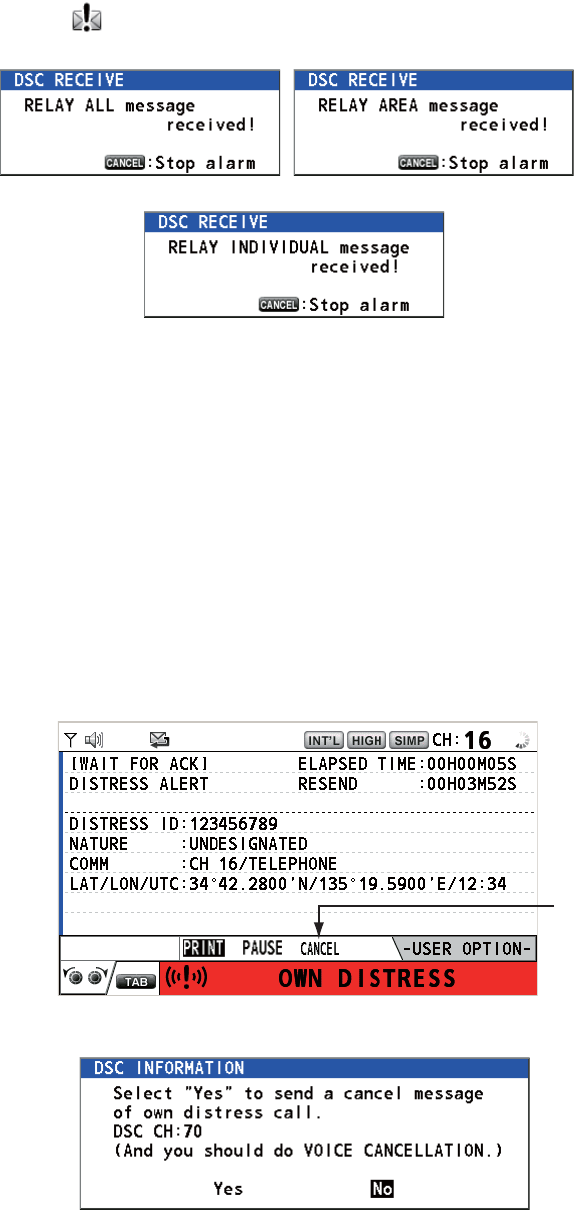
3. DSC DISTRESS OPERATIONS
3-13
3.4 How to Receive a Distress Relay
There are three types of distress relay messages: distress relay for all ships, distress
relay area and distress relay from coast station. When you receive a distress relay
message, continue monitoring CH16. The audio alarm sounds and the LED flashes in
red. The icon ( ) appears in the tab area and the applicable pop-up message ap-
pears on the screen.
1. Press the CANCEL key to silence the audio alarm, stop the flashing of the LED
and erase the pop-up message.
2. Watch CH16.
3.5 How to Cancel the Distress Alert
You can cancel the distress alert while it is being sent or while waiting for its acknowl-
edgement as follows.
1. Rotate the CHANNEL/ENTER knob to select [CANCEL] in the user options area
then push the knob.
The following message appears on the screen.
Distress relay for all ships Distress relay area
Distress relay from coast station
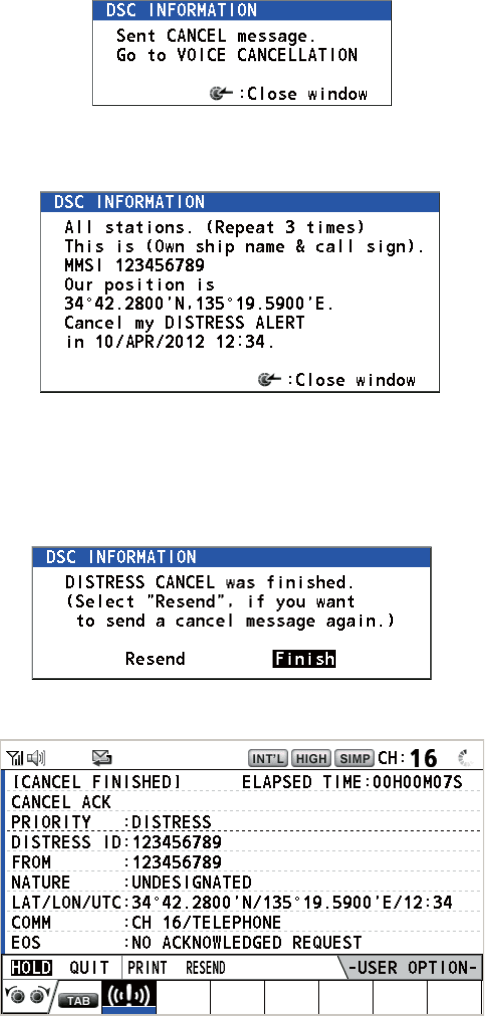
3. DSC DISTRESS OPERATIONS
3-14
2. Rotate the CHANNEL/ENTER knob to select [Yes] then push the knob to cancel
the distress alert over CH70. After transmitting the distress cancel call, the follow-
ing message appears on the screen.
3. Push the CHANNEL/ENTER knob to erase the message. The following message
appears on the screen.
4. Communicate with all ships via radiotelephone referring to the message shown at
step 3.
5. Push the CHANNEL/ENTER knob. The following message appears on the
screen.
6. With [Finish] selected, push the CHANNEL/ENTER knob.
7. Rotate the CHANNEL/ENTER knob to select [QUIT] in the user options area then
push the knob. The RT screen appears.
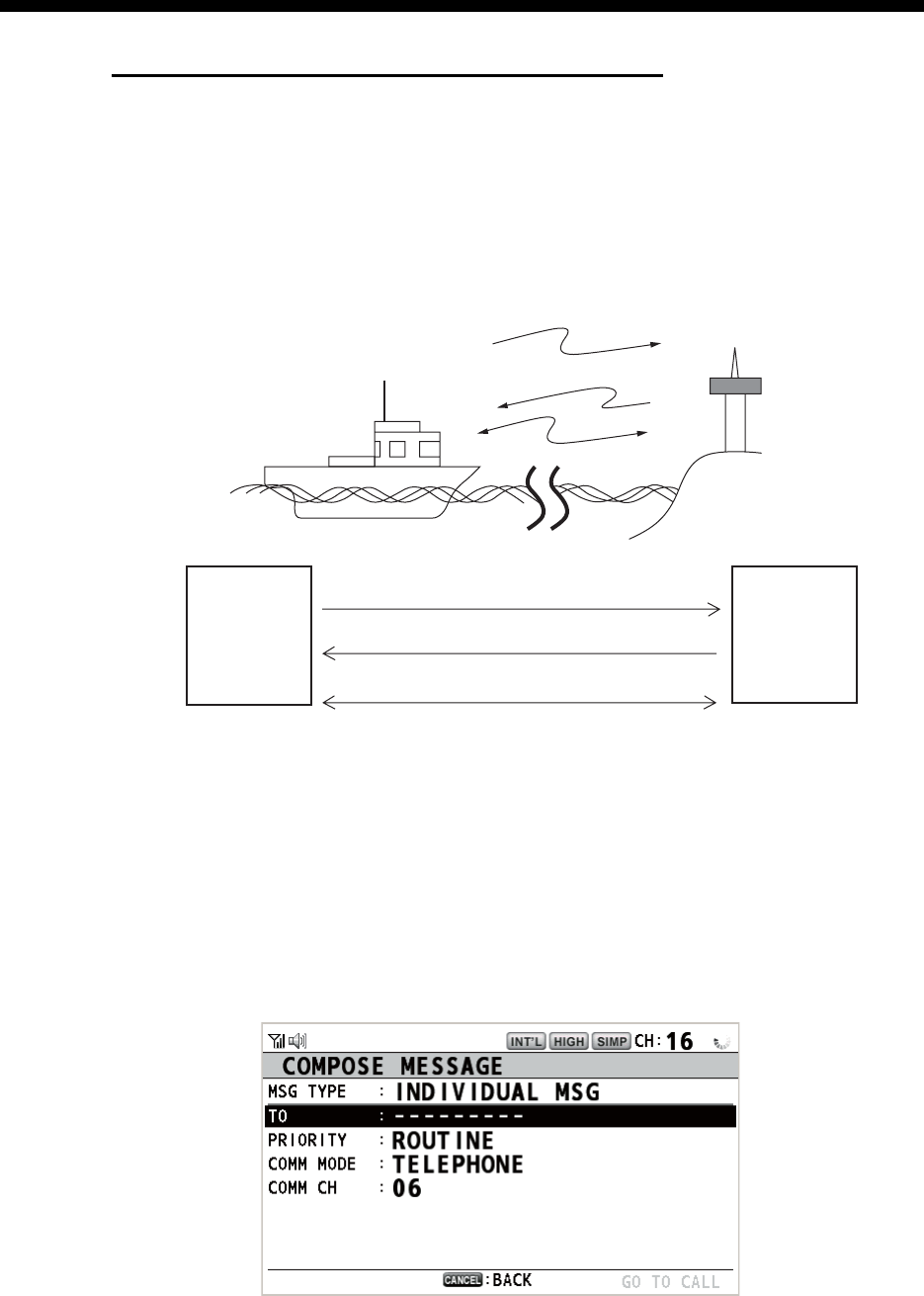
4-1
4. DSC GENERAL MESSAGE
CALLING, RECEIVING
General procedure for non-distress DSC messages
The procedure for sending and receiving non-distress DSC messages is similar
among message types. The following is an example of the sequence for an individual
call.
1. Send the individual message.
2. Wait for the individual message acknowledgement.
3. Start the voice communication.
4.1 Individual Call
The individual call is for calling a specific station. After sending an individual call,
called ACK RQ transmission, wait to receive the acknowledge back (ACK BQ) signal
from the receiving station.
4.1.1 How to send an individual call
1. Press the OTHER DSC MSG key.
(1)
(2)
(3)
Your Ship Coast
Station
(1) DSC Message (Called Acknowledge
Request (ACK RQ) Signal)
(2) Acknowledge Back (ACK BQ) Signal
(3) Voice communication
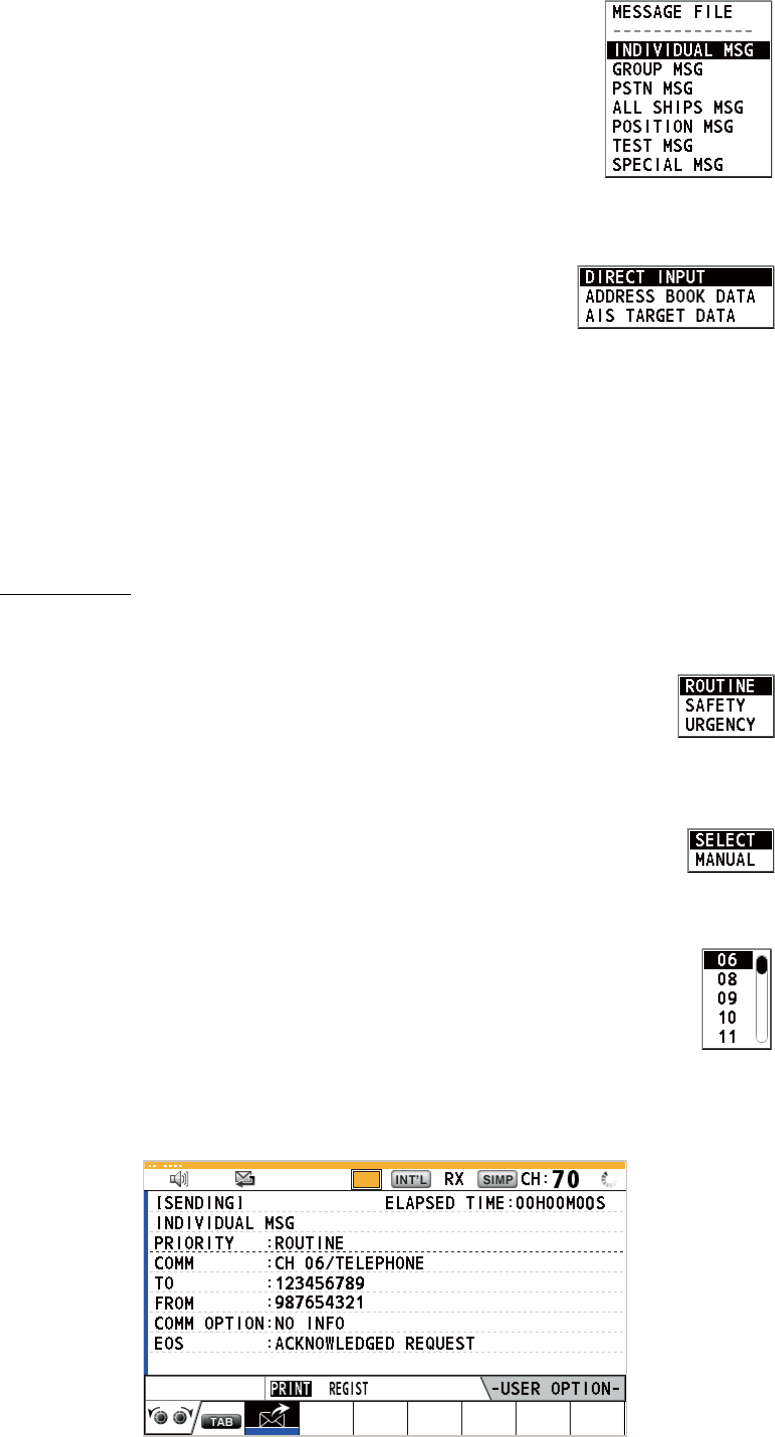
4. DSC GENERAL MESSAGE CALLING, RECEIVING
4-2
2. Rotate the CHANNEL/ENTER knob to select [MSG TYPE]
then push the knob.
3. Rotate the CHANNEL/ENTER knob to select [INDIVIDUAL MSG] then push the
knob.
4. With [TO] selected, push the CHANNEL/ENTER knob.
5. Rotate the CHANNEL/ENTER knob to select [DIRECT INPUT], [ADDRESS
BOOK DATA] or [AIS TARGET DATA] then push the knob.
[DIRECT INPUT]: Enter the MMSI of the station where to send the call then push
the CHANNEL/ENTER knob.
[ADDRESS BOOK DATA]: Select an MMSI from the [ADDRESS BOOK] (see
section 5.13) then push the CHANNEL/ENTER knob.
[AIS TARGET DATA]: Select an MMSI from the [AIS TARGET LIST] then push
the CHANNEL/ENTER knob.
AIS target list
If an AIS transponder is connected to the radiotelephone, you can select an MMSI
from the [AIS TARGET LIST].
6. Rotate the CHANNEL/ENTER knob to select [PRIORITY] then push
the knob.
7. Rotate the CHANNEL/ENTER knob to select [ROUTINE], [SAFETY] or [URGEN-
CY] then push the knob.
8. With [COMM CH] selected, push the CHANNEL/ENTER knob.
9. Rotate the CHANNEL/ENTER knob to select [SELECT] or [MANUAL] then push
the knob.
[SELECT]: The options window as shown in the right figure appears.
Rotate the CHANNEL/ENTER knob to select the channel then push
the knob.
[MANUAL]: Enter the channel then push the CHANNEL/ENTER knob.
10. With [GO TO CALL] selected, push the CHANNEL/ENTER knob to send the indi-
vidual call. The screen changes as shown below.
TX
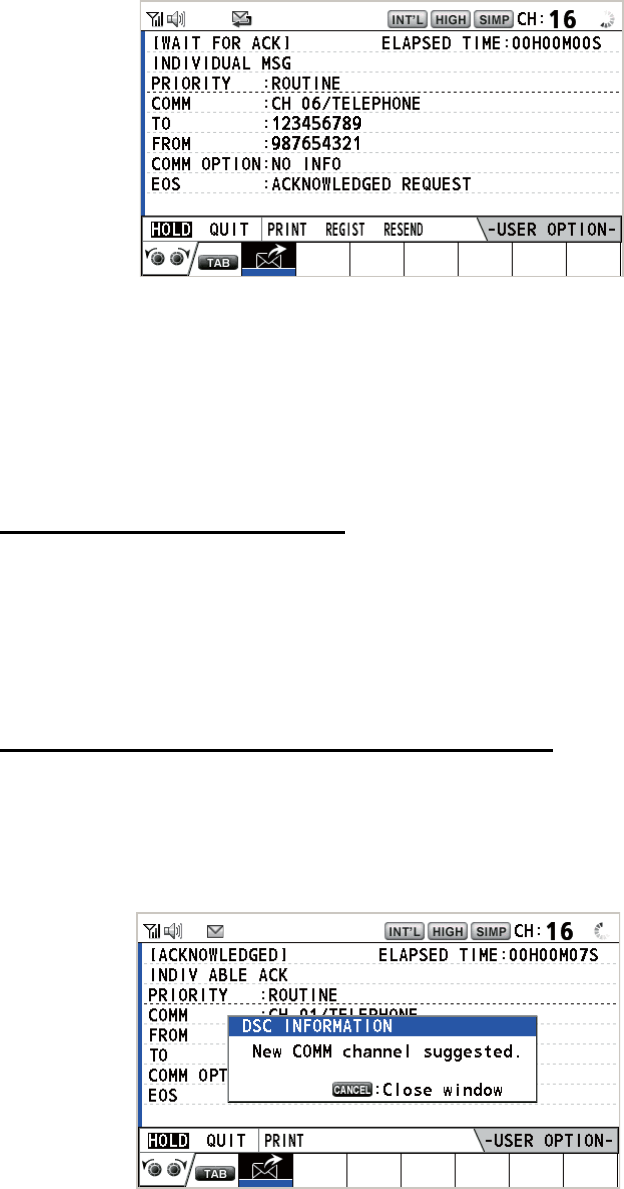
4. DSC GENERAL MESSAGE CALLING, RECEIVING
4-3
The timer starts counting up the time since the call was sent. After the call is sent,
the equipment waits for acknowledgement of the call, showing the WAIT FOR
ACK screen as below.
When the ACK is received, the audio alarm sounds and the pop-up message
"ROUTINE (or SAFETY, URGENCY) INDIVIDUAL ACK received! [CANCEL]:
Stop alarm" appears on the screen as below. The timer starts counting up the time
since the ACK was received.
There are three types of ACK messages; [ABLE ACK], [UNABLE ACK] or [ABLE
CHANGE CHANNEL ACK].
11. Do one of the following depending on the message type shown at step 10.
Able acknowledge call received
1) Press the CANCEL key to silence the audio alarm and erase the pop-up mes-
sage.
2) Communicate by radiotelephone.
3) After you have completed communications, rotate the CHANNEL/ENTER
knob to select [QUIT] in the user options area then push the knob.
Able to change channel acknowledge call received
This call means that the station you sent the individual call to accepts your call with
the channel specified.
1) Press the CANCEL key to silence the audio alarm and erase the pop-up mes-
sage. The following message appears on the screen.
2) Press the CANCEL key to erase the message. The working channel is
changed to one that the station specified. You can now communicate by ra-
diotelephone.
3) After you have completed communications, rotate the CHANNEL/ENTER
knob to select [QUIT] in the user options area then push the knob.
REGIST
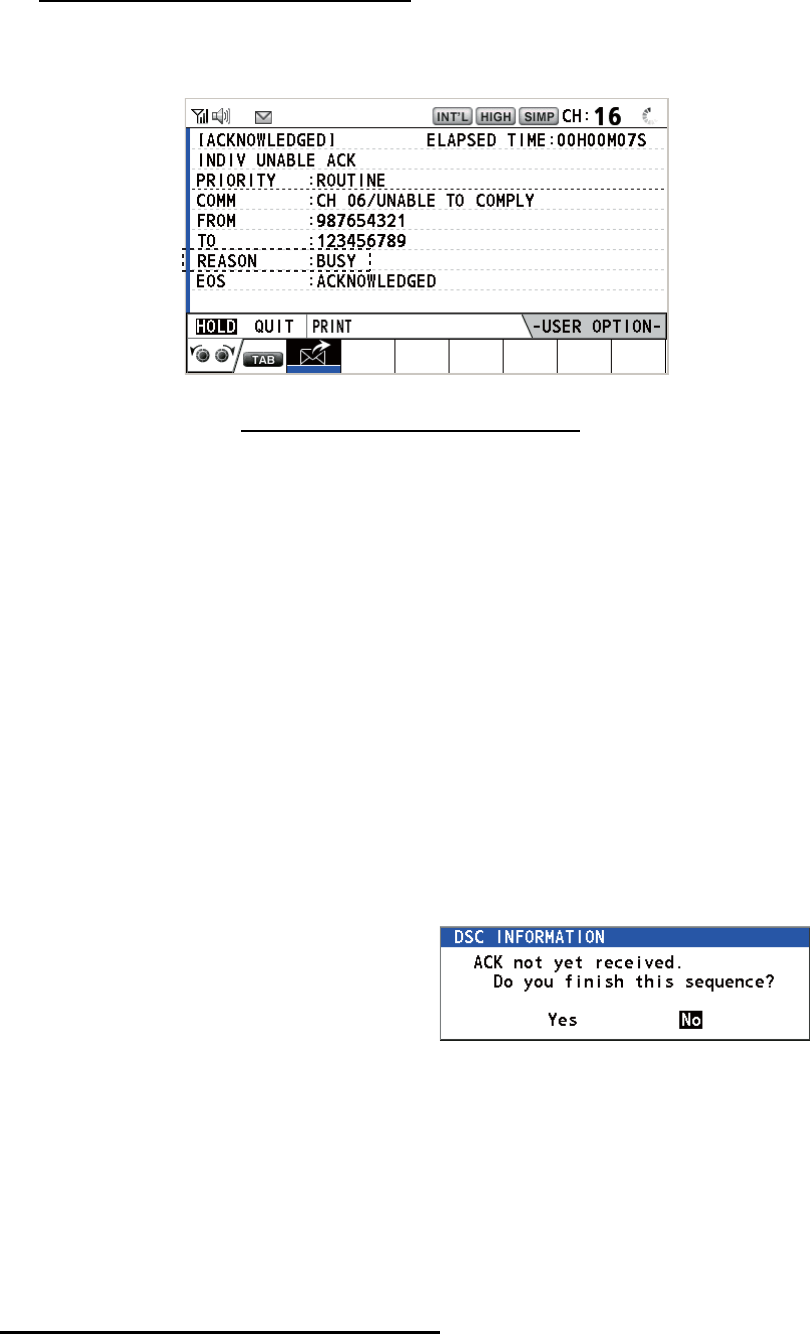
4. DSC GENERAL MESSAGE CALLING, RECEIVING
4-4
Unable acknowledge call received
1) Press the CANCEL key to silence the audio alarm and erase the pop-up mes-
sage. The reason for [UNABLE ACK] is displayed on the screen.
Reason for unable to acknowledge
2) Rotate the CHANNEL/ENTER knob to select [QUIT] in the user options area
then push the knob.
Note: If the coast station sends the message "QUEUE INDICATION", wait un-
til your turn comes.
If there is no response from the station, do one of the following procedures:
• Resend call: Rotate the CHANNEL/ENTER knob to select [RESEND] in the user
options area then push the knob.
• Cancel call: Rotate the CHANNEL/EN-
TER knob to select [QUIT] in the user op-
tions area then push the knob. The
message as shown in the right figure ap-
pears.
Rotate the CHANNEL/ENTER knob to
select [Yes] then push the knob.
4.1.2 How to receive an individual call
Unable acknowledge is sent automatically or manually depending on the acknowl-
edgement method setting (see section 5.16). Able acknowledge is sent only manually.
Note: All sessions must be quit or put on hold to enable automatic acknowledge.
Send unable acknowledge automatically
If the channel specified by the sending station is one that you cannot use, an unable
acknowledge [CAN’T USE CH] is sent automatically. The [ACK SETTINGS] menu is
set to [AUTO (UNABLE)]. It takes a few seconds to transmit the call.
• NO REASON
• BUSY
• EQUIP ERROR
• CAN’T USE CH
• CAN’T USE MODE
• QUEUE INDICATION
• STATION BARRED
• OPERATOR ABSENT
• TEMP. UNAVAILABLE
: No reason given
: Busy
: Equipment disabled
: Unable to use proposed channel
: Unable to use proposed mode
: Queue indication
: Station barred
: No operator available
: Operator temporarily unavailable
REGIST
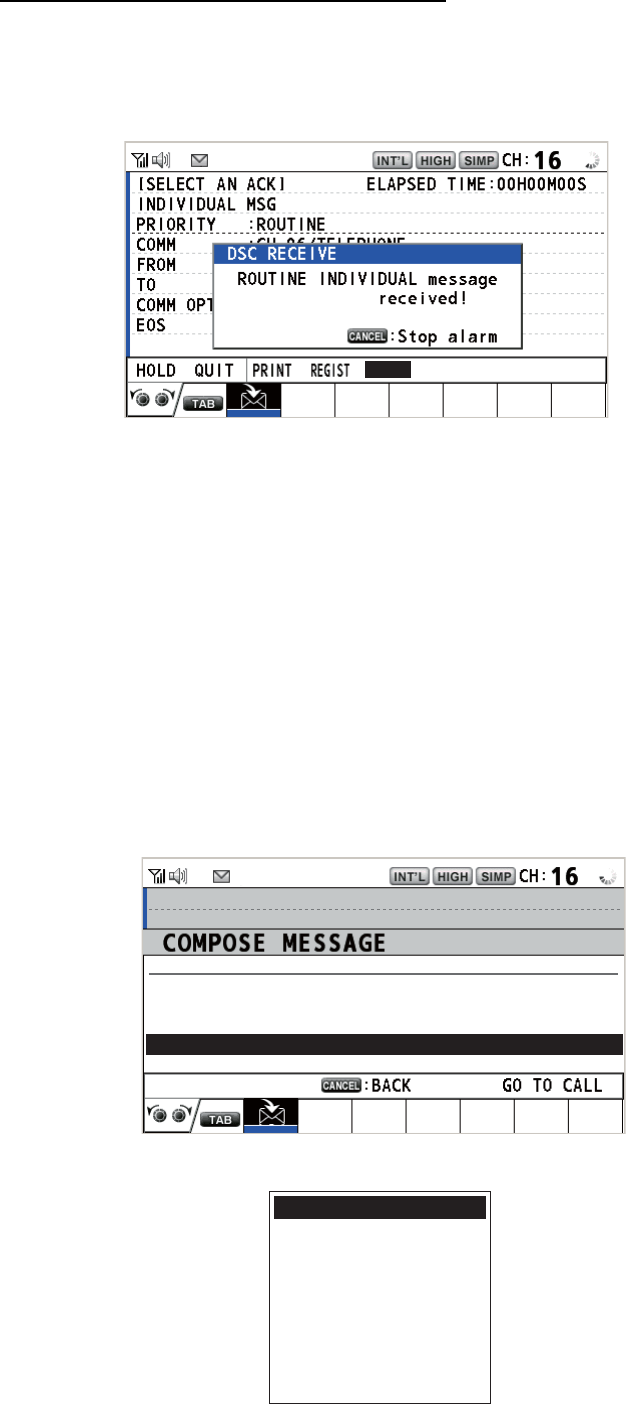
4. DSC GENERAL MESSAGE CALLING, RECEIVING
4-5
Send able/unable acknowledge manually
When an individual call is received with the setting [MANUAL] on the [ACK SET-
TINGS] menu, the audio alarm sounds and the pop-up message "ROUTINE (SAFE-
TY, URGENCY) INDIVIDUAL message received! [CANCEL]: Stop alarm" appears on
the screen as below.
Press the CANCEL key to silence the audio alarm and erase the pop-up message.
There are three types of ACK transmission; able acknowledge, able to change chan-
nel and unable acknowledge. Follow the appropriate procedure below.
• How to send able acknowledge call
1. With [ACCEPT] selected, push the CHANNEL/ENTER knob to send the able
acknowledge call.
2. Communicate by radiotelephone.
3. After you have completed communications, rotate the CHANNEL/ENTER knob
to select [QUIT] in the user options area then push the knob.
• How to send unable acknowledge call
1. Rotate the CHANNEL/ENTER knob to select [UNABLE] in the user options
area then push the knob.
2. With [REASON] selected, push the CHANNEL/ENTER knob.
UNABLE
ACCEPT PROPOSE
[
SELECT
AN
ACK
]
INDIVIDUAL
MSG
ELAPSED
T
I
ME :
00
H
01
M
15
S
MSG TYPE : INDIVIDUAL ACK
TO
:
123456789
PRIORITY
: ROUTINE
COMM MODE
: UNABLE TO COMPLY
REASON
: NO REASON
COMM CH
: 06
NO REASON
BUSY
EQUIP ERROR
CAN’T USE CH
CAN’T USE MODE
QUEUE INDICATION
STATION BARRED
OPERATOR ABSENT
TEMP. UNAVAILABLE
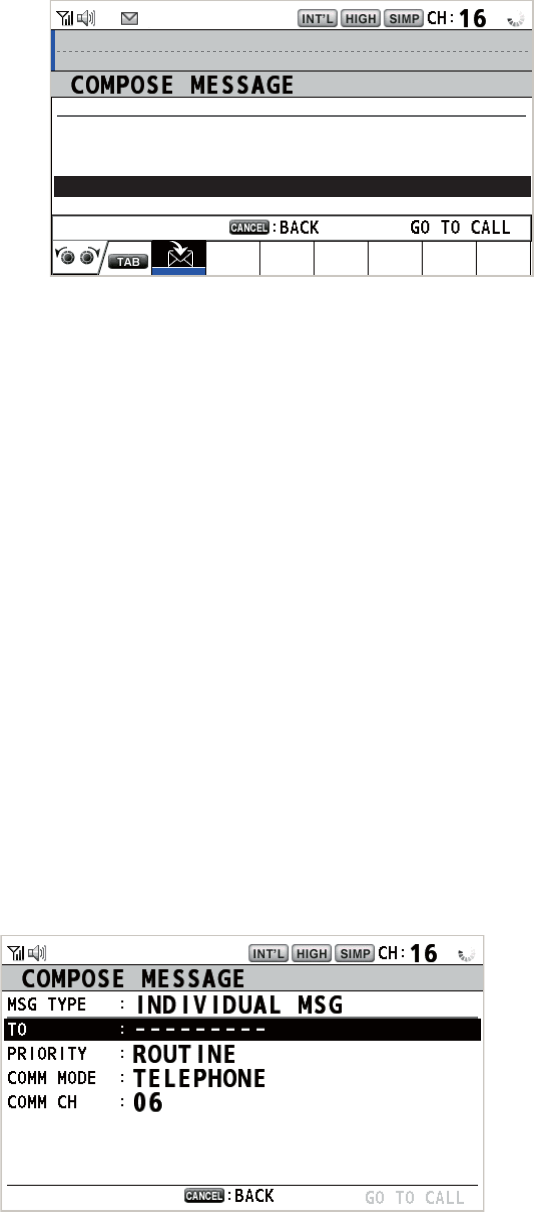
4. DSC GENERAL MESSAGE CALLING, RECEIVING
4-6
3. Rotate the CHANNEL/ENTER knob to select the reason for unable then push
the knob.
4. With [GO TO CALL] selected, push the CHANNEL/ENTER knob to send un-
able acknowledge call.
• How to send able acknowledge call and change channel
1. Rotate the CHANNEL/ENTER knob to select [PROPOSE] in the user options
area then push the knob.
2. With [COMM CH] selected, push the CHANNEL/ENTER knob.
3. Rotate the CHANNEL/ENTER knob to select [SELECT] or [MANUAL] then
push the knob.
[SELECT]: The options window appears. Rotate the CHANNEL/ENTER knob
to select a channel then push the knob.
[MANUAL]: Enter a channel then push the CHANNEL/ENTER knob.
4. With [GO TO CALL] selected, push the CHANNEL/ENTER knob to send the
able to change channel acknowledge call.
5. Communicate by radiotelephone.
6. After you have completed communications, rotate the CHANNEL/ENTER knob
to select [QUIT] in the user options area then push the knob.
4.2 Group Call
A group call is for calling a specific group by specifying its group MMSI. When you set
the group call in the address book, the group MMSI is automatically stored as your
ship’s group MMSI.
4.2.1 How to send a group call
1. Press the OTHER DSC MSG key.
[
SELECT
AN
ACK
]
INDIVIDUAL
MSG
ELAPSED
T
I
ME :
00
H
01
M
15
S
MSG TYPE : INDIVIDUAL ACK
TO
:
123456789
PRIORITY
: ROUTINE
COMM MODE
: TELEPHONE
COMM CH : 01
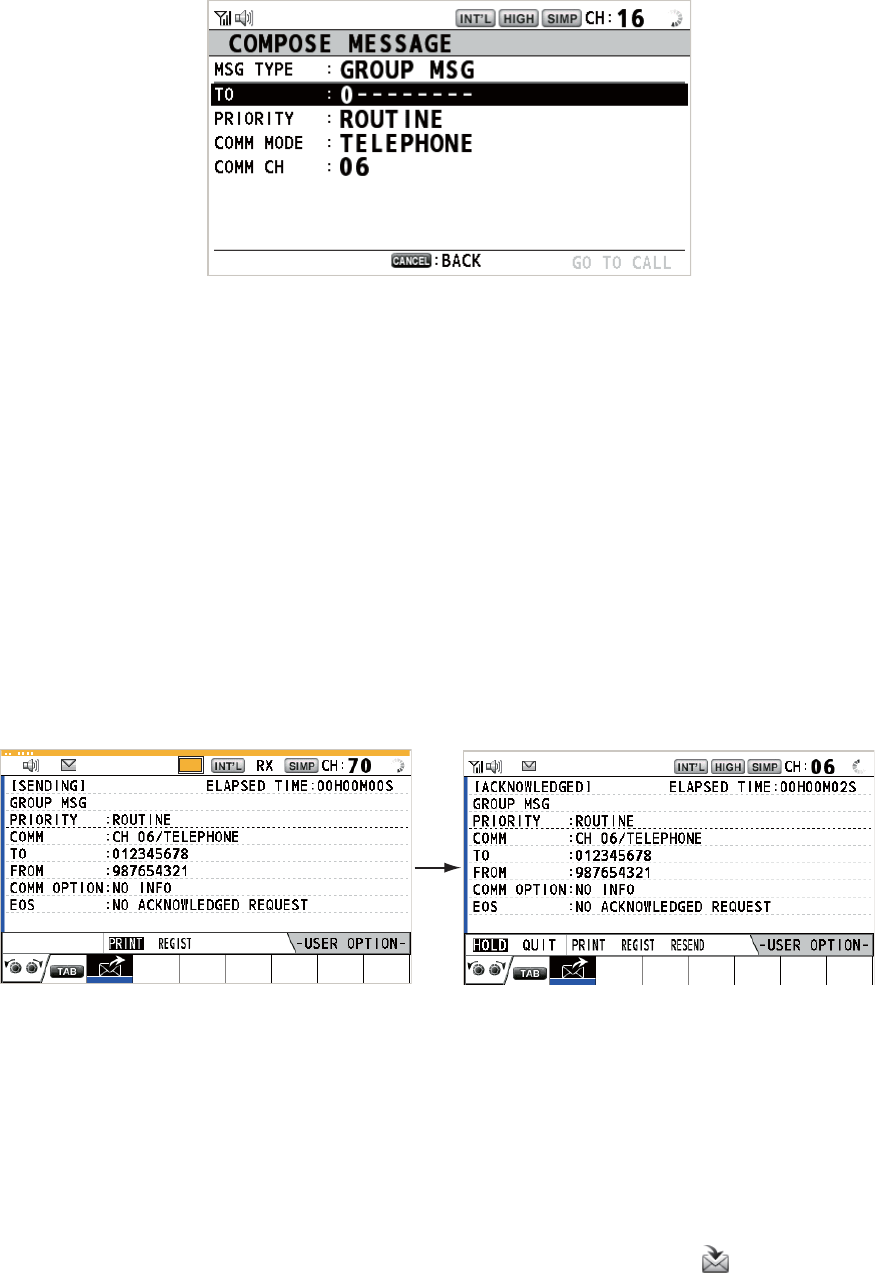
4. DSC GENERAL MESSAGE CALLING, RECEIVING
4-7
2. Rotate the CHANNEL/ENTER knob to select [MSG TYPE] then push the knob.
3. Rotate the CHANNEL/ENTER knob to select [GROUP MSG] then push the knob.
4. With [TO] selected, push the CHANNEL/ENTER knob.
5. Rotate the CHANNEL/ENTER knob to select [DIRECT INPUT] or [ADDRESS
BOOK DATA] then push the knob.
[DIRECT INPUT]: Enter group MMSI (eight digits) with the numeric keys then
push the CHANNEL/ENTER knob.
[ADDRESS BOOK DATA]: Select an MMSI from the [ADDRESS BOOK] (see
section 5.13) then push the CHANNEL/ENTER knob.
6. With [COMM CH] selected, push the CHANNEL/ENTER knob.
7. Rotate the CHANNEL/ENTER knob to select [SELECT] or [MANUAL] then push
the knob.
[SELECT]: The options window appears. Rotate the CHANNEL/ENTER knob to
select the channel then push the knob.
[MANUAL]: Enter the channel then push the CHANNEL/ENTER knob.
8. With [GO TO CALL] selected, push the CHANNEL/ENTER knob to send the
group call. The screen changes as below.
9. Communicate by radiotelephone.
10. After you have completed communications, rotate the CHANNEL/ENTER knob to
select [QUIT] in the user options area then push the knob.
4.2.2 How to receive a group call
Group MMSI must be registered in order to receive a group call (see
paragraph 5.13.2).
When a group call is received, the audio alarm sounds. The icon ( ) appears in the
tab area, and the pop-up message "GROUP message received! [CANCEL]: Stop
alarm" appears.
TX
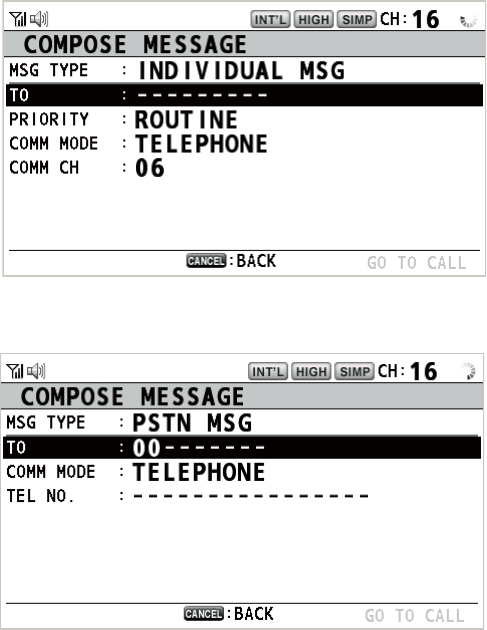
4. DSC GENERAL MESSAGE CALLING, RECEIVING
4-8
1. Press the CANCEL key to silence the audio alarm and erase the pop-up mes-
sage. The channel is automatically tuned to the received channel.
2. Watch on the working channel. Communicate by radiotelephone.
3. After you have completed communications, rotate the CHANNEL/ENTER knob to
select [QUIT] in the user options area then push the knob.
4.3 PSTN Call
The PSTN call allows the making and receiving of telephone calls over public switched
telephone networks. To use the PSTN call feature, use a handset which has a HOOK
ON/OFF function. The standard supply handset has this feature.
4.3.1 How to send a PSTN call
1. Press the OTHER DSC MSG key.
2. Rotate the CHANNEL/ENTER knob to select [MSG TYPE] then push the knob.
3. Rotate the CHANNEL/ENTER knob to select [PSTN MSG] then push the knob.
4. With [TO] selected, push the CHANNEL/ENTER knob.
5. Rotate the CHANNEL/ENTER knob to select [DIRECT INPUT], [ADDRESS
BOOK DATA] or [AIS TARGET DATA] then push the knob.
[DIRECT INPUT]: Enter the MMSI of coast station (seven digits) with the numeric
keys then push the CHANNEL/ENTER knob.
[ADDRESS BOOK DATA]: Select an MMSI from the [ADDRESS BOOK] (see
section 5.13) then push the CHANNEL/ENTER knob.
[AIS TARGET DATA]: Select an MMSI from the [AIS TARGET LIST] then push
the CHANNEL/ENTER knob.
6. With [TEL NO.] selected, push the CHANNEL/ENTER knob.
7. Enter telephone no. (up to 16 digits) with the numeric keys then push the CHAN-
NEL/ENTER knob.
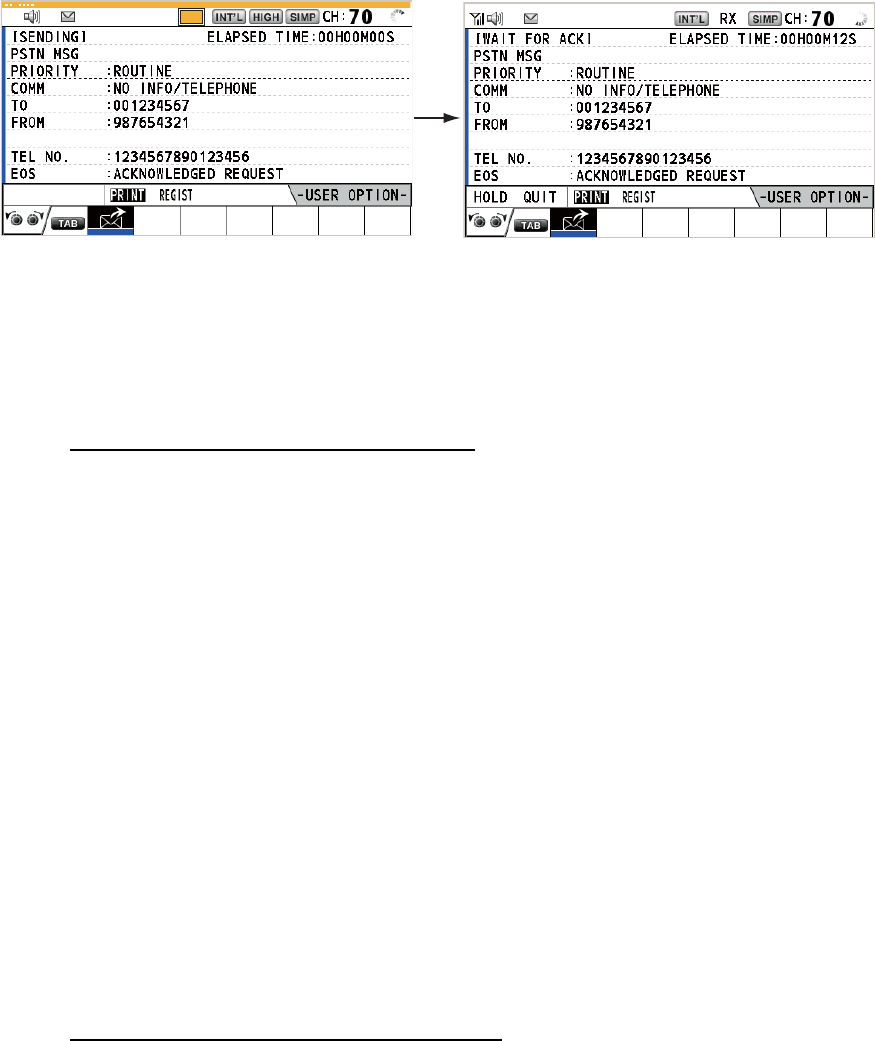
4. DSC GENERAL MESSAGE CALLING, RECEIVING
4-9
8. With [GO TO CALL] selected, push the CHANNEL/ENTER knob to send the
PSTN call. After the call has been sent, the WAIT FOR ACK screen appears. The
elapsed time since sending the call and the countdown for resending are dis-
played.
When you receive an acknowledge message, a pop-up message appears.
Note: The time period of countdown for resending is five seconds. After five sec-
onds have passed, the call is resent. After five seconds have passed since re-
sending the call, the pop-up message for time out or no response appears.
9. Do one of the following depending on ACK message.
Able acknowledge message received
If the PSTN call is accepted, the PSTN connection call is sent. When you receive the
PSTN ACK message, the pop-up message "PSTN connected. Pick up HANDSET" ap-
pears and the audio alarm sounds. The communication channel changes.
Note: If you have already picked up the handset before the pop-up message appears,
a pop-up message which suggests you to push the CHANNEL/ENTER knob appears.
Push the CHANNEL/ENTER knob to accept.
1. Pick up the handset and communicate with the party you called. The elapsed time
since starting communication is displayed.
2. To quit the communications, do one of the following.
• On hook the handset. END OF CALL is sent automatically. The waiting ACK for
END OF CALL screen appears. When you receive the ACK, rotate the CHAN-
NEL/ENTER knob to select [QUIT] then push the knob.
Note: Be sure to on hook the handset to quit the communication so as not to
incur further charges.
• When the PSTN line is disconnected by the coast station, you receive the END
OF CALL ACK message. Rotate the CHANNEL/ENTER knob to select [QUIT]
then push the knob.
Unable acknowledge message received
When you receive an unable acknowledge message, the audio alarm sounds and a
pop-up message appears. Rotate the CHANNEL/ENTER knob to select [QUIT] then
push the knob.
TX
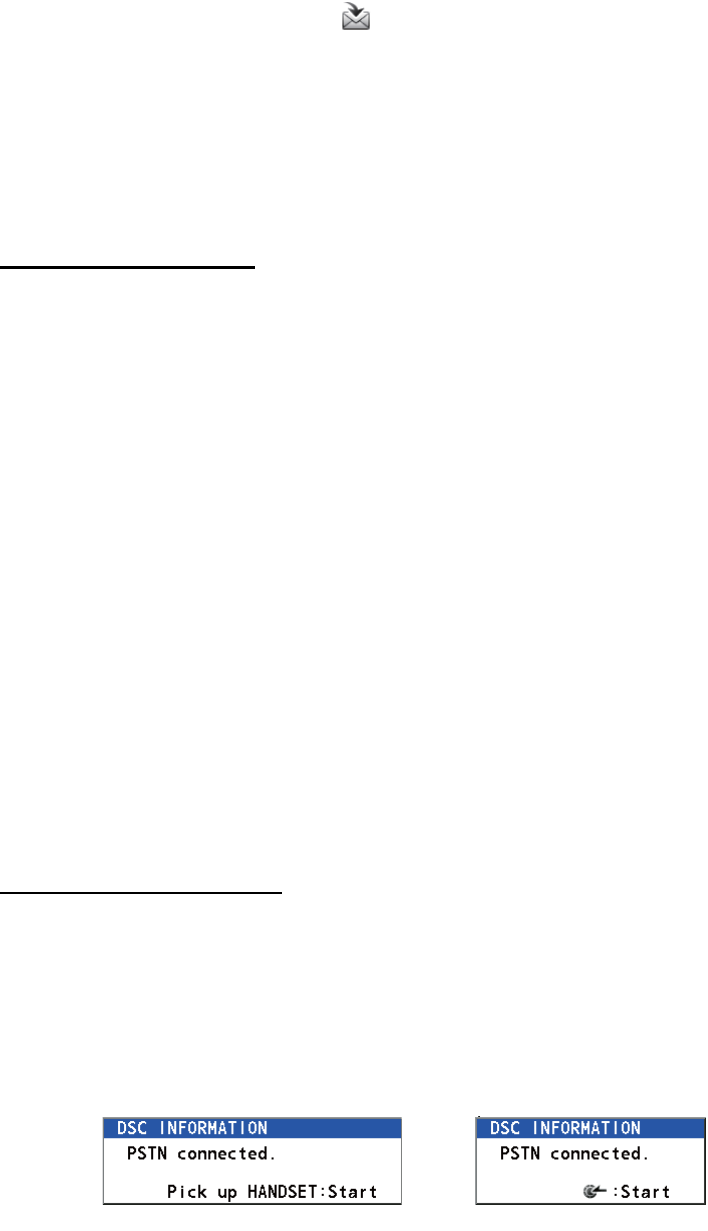
4. DSC GENERAL MESSAGE CALLING, RECEIVING
4-10
4.3.2 How to receive a PSTN call
When a PSTN call is received, the icon appears in the tab area. An able/unable
acknowledge is sent automatically according to the setting of [PSTN] on the [ACK
SETTINGS].
• [AUTO (ABLE)]: The automatic able acknowledge (which means you can commu-
nicate with party) is sent.
• [AUTO (UNABLE)]: The automatic unable acknowledge (which means you cannot
communicate with party) is sent.
Able acknowledgement
The automatic able acknowledge is sent and the pop-up message "PSTN connected
pick up HANDSET!" appears.
Note: If you have already picked up the handset before the pop-up message appears,
a pop-up message which suggests you to push the CHANNEL/ENTER knob appears.
Push the CHANNEL/ENTER knob to accept.
1. Pick up the handset. When you receive the PSTN ACK message, the screen for
telephone calling appears. Communicate with the party. The elapsed time since
starting communication is displayed.
2. To quit the communication, do one of the following.
• On hook the handset. END OF CALL is sent automatically. The waiting ACK for
END OF CALL screen appears. When you receive the ACK, rotate the CHAN-
NEL/ENTER knob to select [QUIT] then push the knob.
Note: Be sure to on hook the handset to quit the communication so as not to
incur further charges.
• When the PSTN line is disconnected by the coast station, you receive the END
OF CALL ACK message. Rotate the CHANNEL/ENTER knob to select [QUIT]
then push the knob.
After disconnection of the PSTN line, the END OF CALL ACK is sent.
Unable acknowledgement
The automatic unable acknowledge is sent. The audio alarm sounds and the LED
flashes in green. Press the CANCEL key.
4.3.3 Caution for a PSTN call
After you send a PSTN call and receive an ACK (regardless of on hook or off hook
condition), the following pop-up message appears.
If you do not push the CHANNEL/ENTER knob or pick up the handset within 60 sec-
onds, the PSTN call is disconnected because of timeout.
On hook Off hook
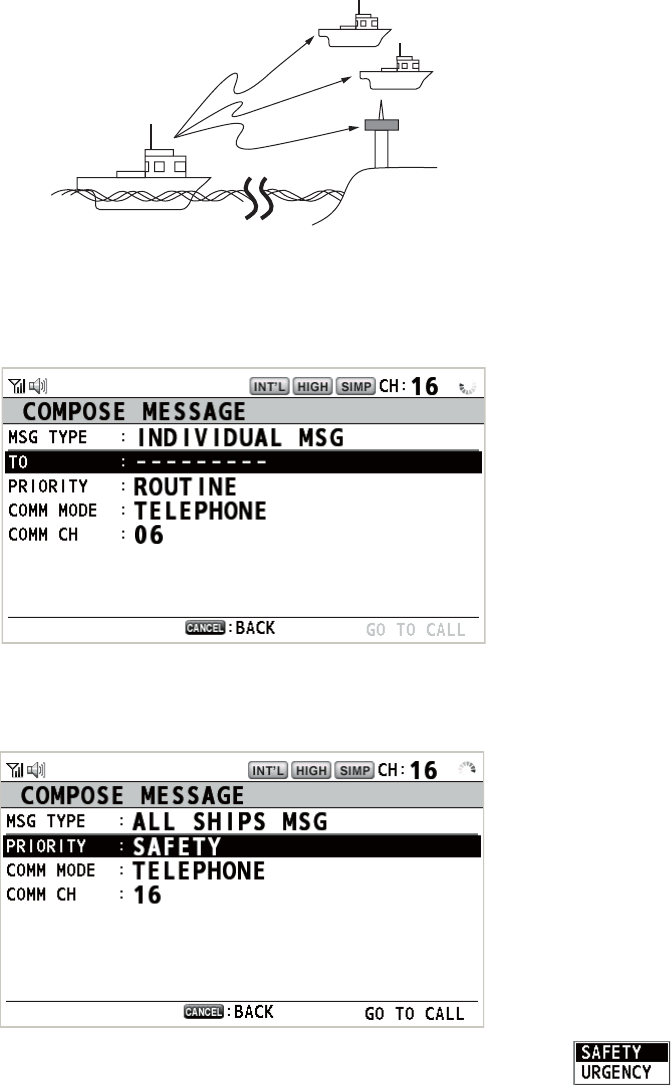
4. DSC GENERAL MESSAGE CALLING, RECEIVING
4-11
4.4 All Ships Call
When an urgent but not life-endangering situation arises on your ship, for example,
engine trouble, send an all ships call to request assistance. After sending the call, you
can communicate by radiotelephone. Do the following before beginning actual com-
munications:
URGENCY priority: Say "PAN" three times followed by your call sign.
SAFETY priority: Say "SECURITE" three times followed by your call sign.
4.4.1 How to send an all ships call
1. Press the OTHER DSC MSG key.
2. Rotate the CHANNEL/ENTER knob to select [MSG TYPE] then push the knob.
3. Rotate the CHANNEL/ENTER knob to select [ALL SHIPS MSG] then push the
knob.
4. With [PRIORITY] selected, push the CHANNEL/ENTER knob.
5. Rotate the CHANNEL/ENTER knob to select [SAFETY] or [URGENCY] then push
the knob.
6. With [COMM CH] selected, push the CHANNEL/ENTER knob.
Coast
station
Your ship
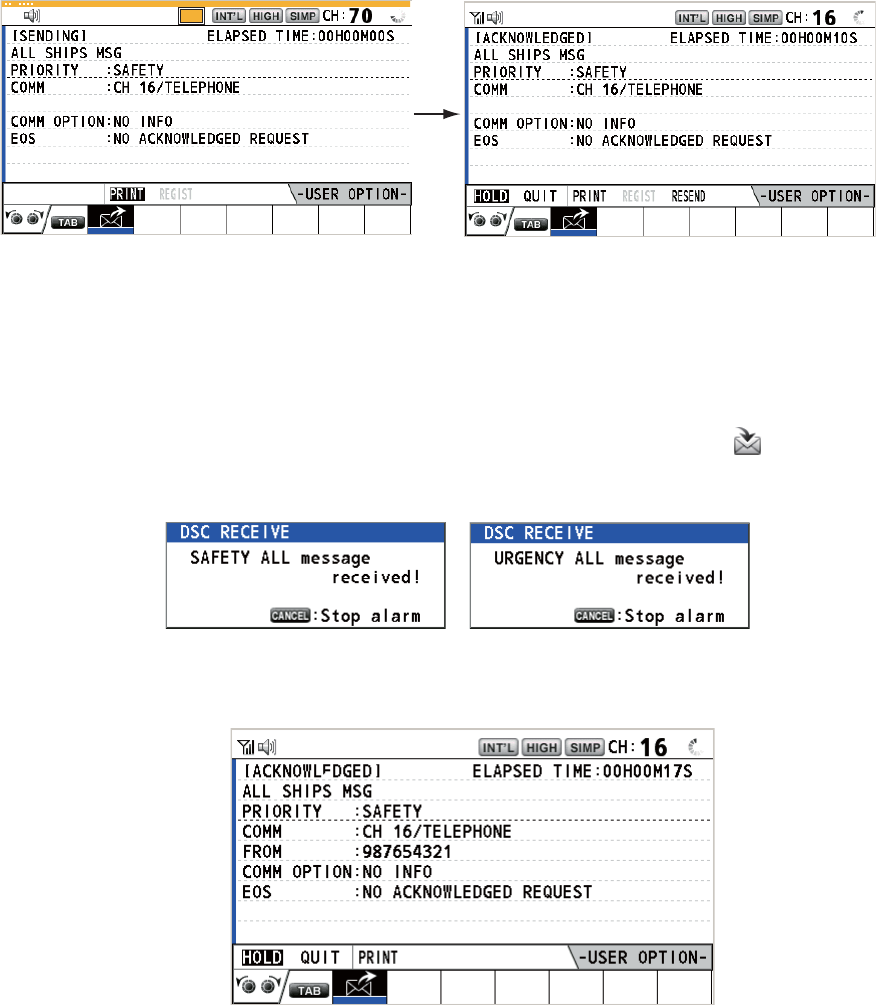
4. DSC GENERAL MESSAGE CALLING, RECEIVING
4-12
7. Rotate the CHANNEL/ENTER knob to select [SELECT] or [MANUAL] then push
the knob.
[SELECT]: The options window appears. Rotate the CHANNEL/ENTER knob to
select the channel then push the knob.
[MANUAL]: Enter the channel then push the CHANNEL/ENTER knob.
8. With [GO TO CALL] selected, push the CHANNEL/ENTER knob to send the call.
The screen changes as below.
9. Communicate by radiotelephone.
10. After you have completed communications, rotate the CHANNEL/ENTER knob to
select [QUIT] in the user options area then push the knob.
4.4.2 How to receive an all ships call
When you receive an all ships call, the audio alarm sounds. The icon ( ) appears in
the tab area, and the pop-up message "SAFETY (URGENCY) ALL message received!
[CANCEL]: Stop alarm" appears.
1. Press the CANCEL key to silence the audio alarm and erase the pop-up mes-
sage. The channel is automatically tuned to the received channel.
2. Watch on the working channel. Communicate by radiotelephone.
3. After you have completed communications, rotate the CHANNEL/ENTER knob to
select [QUIT] in the user options area then push the knob.
TX
REGIST
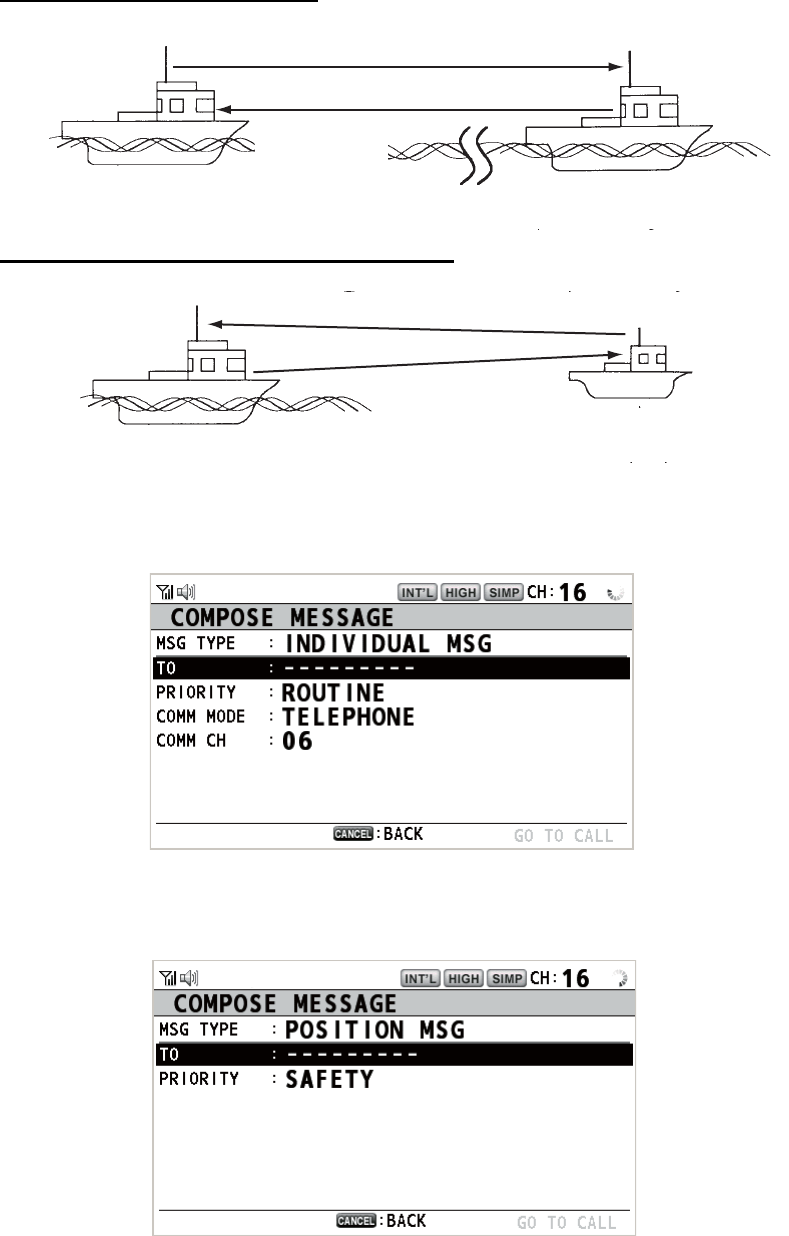
4. DSC GENERAL MESSAGE CALLING, RECEIVING
4-13
4.5 Position Call
There are two types of position calls: your ship requests the position of another ship
and other station requires your ship's position.
Find position of other station
Send your ship's position to other station
4.5.1 How to request other ship's position
1. Press the OTHER DSC MSG key.
2. Rotate the CHANNEL/ENTER knob to select [MSG TYPE] then push the knob.
3. Rotate the CHANNEL/ENTER knob to select [POSITION MSG] then push the
knob. [PRIORITY] is automatically selected to [SAFETY].
4. With [TO] selected, push the CHANNEL/ENTER knob.
(1) Position request call
(2) Position Information
Your Station Other Station
Your Station
(1) Request ship's position
(2) Send position Information
Other Station
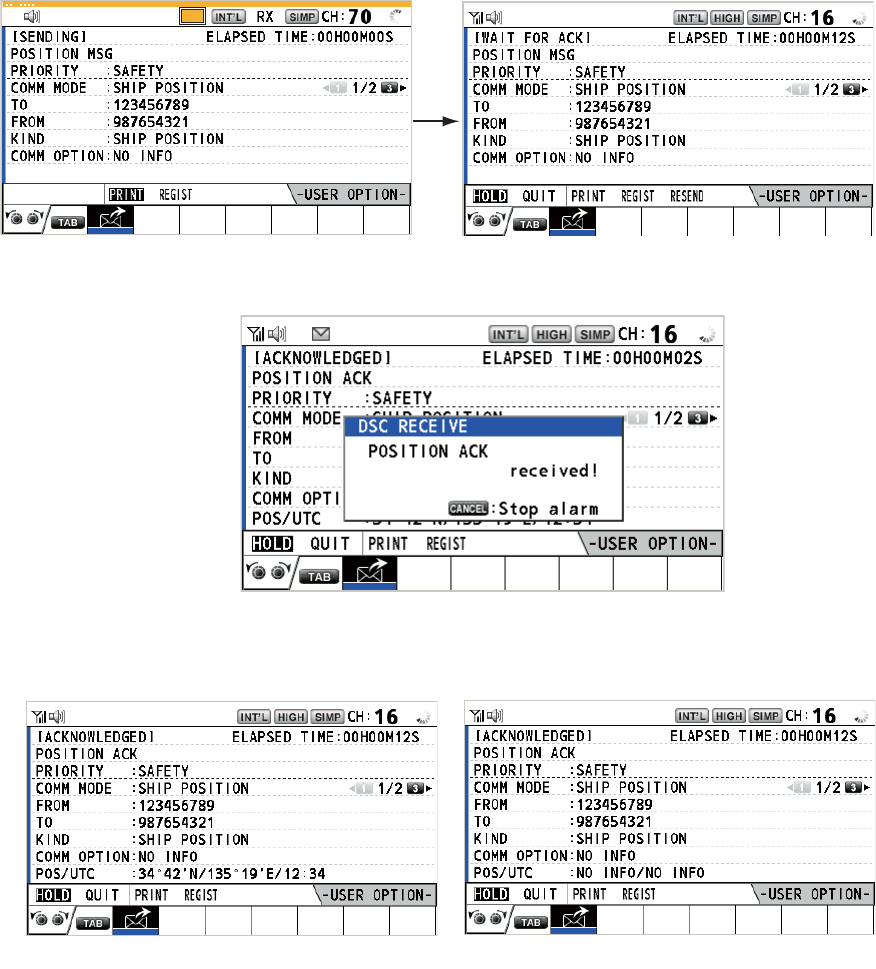
4. DSC GENERAL MESSAGE CALLING, RECEIVING
4-14
5. Rotate the CHANNEL/ENTER knob to select [DIRECT INPUT], [ADDRESS
BOOK DATA] or [AIS TARGET DATA] then push the knob.
[DIRECT INPUT]: Enter the MMSI of station, which you want to know its position,
with the numeric keys then push the CHANNEL/ENTER knob.
[ADDRESS BOOK DATA]: Select an MMSI from the [ADDRESS BOOK] (see
section 5.13) then push the CHANNEL/ENTER knob.
[AIS TARGET DATA]: Select an MMSI from the [AIS TARGET LIST] then push
the CHANNEL/ENTER knob.
6. With [GO TO CALL] selected, push the CHANNEL/ENTER knob to send the po-
sition call. After the call has been sent, the WAIT FOR ACK screen appears. The
elapsed time since sending the call is displayed.
When you receive an acknowledge message, the audio alarm sounds and the
pop-up message "POSITION ACK received! [CANCEL]: Stop alarm" appears.
7. Press the CANCEL key to silence the audio alarm and erase the pop-up mes-
sage. There are two types of ACK screens, one with position information and one
with no position information.
TX
Position information included No position information
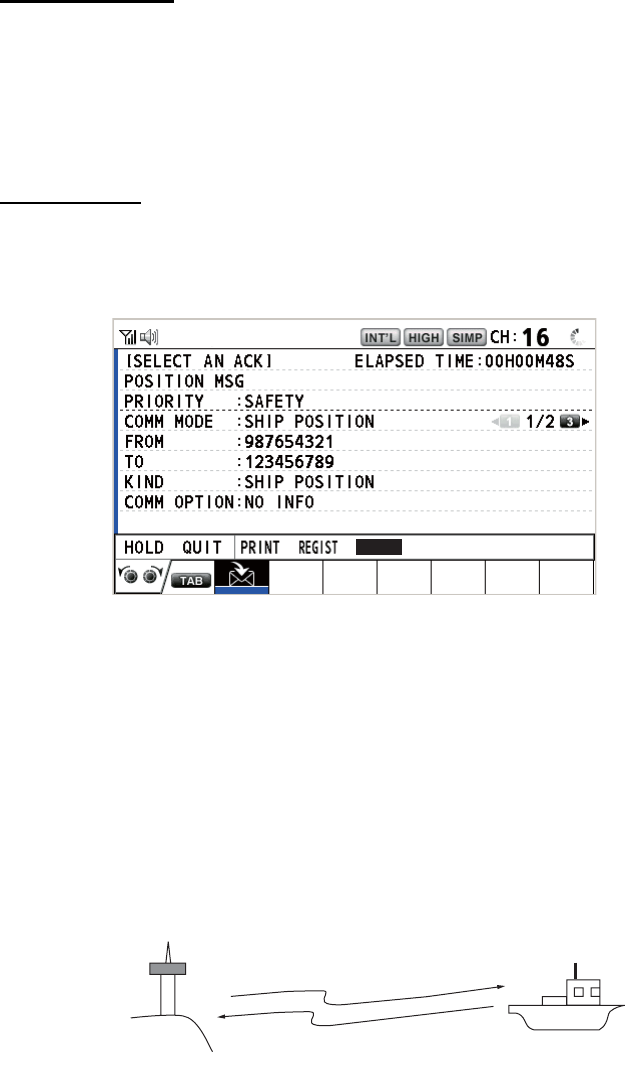
4. DSC GENERAL MESSAGE CALLING, RECEIVING
4-15
4.5.2 Other ship requests your position
You can turn automatic acknowledge of position request on with [POSITION MSG] on
the [ACK SETTINGS] menu (see section 5.16).
Automatic reply
When another ship requests your position and the setting of [POSITION MSG] on the
[ACK SETTINGS] menu is [AUTO], the equipment automatically transmits a reply.
There are two types of automatic replies, one with position information (the setting is
[AUTO (ABLE)]) and the other with no position information (the setting is [AUTO (UN-
ABLE)]).
Manual reply
When a position request message is received and the setting of [POSITION MSG] on
the [ACK SETTINGS] menu is [MANUAL], send the reply manually.
To silence the audio alarm, press the CANCEL key.
• Send the ACK with position information: With [ACCEPT] selected, push the
CHANNEL/ENTER knob. The message with position information is sent.
• Send the ACK with no position information: Rotate the CHANNEL/ENTER knob
to select [UNABLE] in the user options area then push the knob. The message with
no position information is sent.
4.6 How to Receive a Polling Request
Polling means a coast station wants to confirm if it is within communicating range of
your ship.
4.6.1 Automatic reply
When a polling request message is received with [AUTO] setting on [POLLING MSG]
of the [ACK SETTINGS] menu, an acknowledge is sent automatically. See
section 5.16.
UNABLE
ACCEPT
(1) Polling
(2) Acknowledge Your Ship
Coast
station
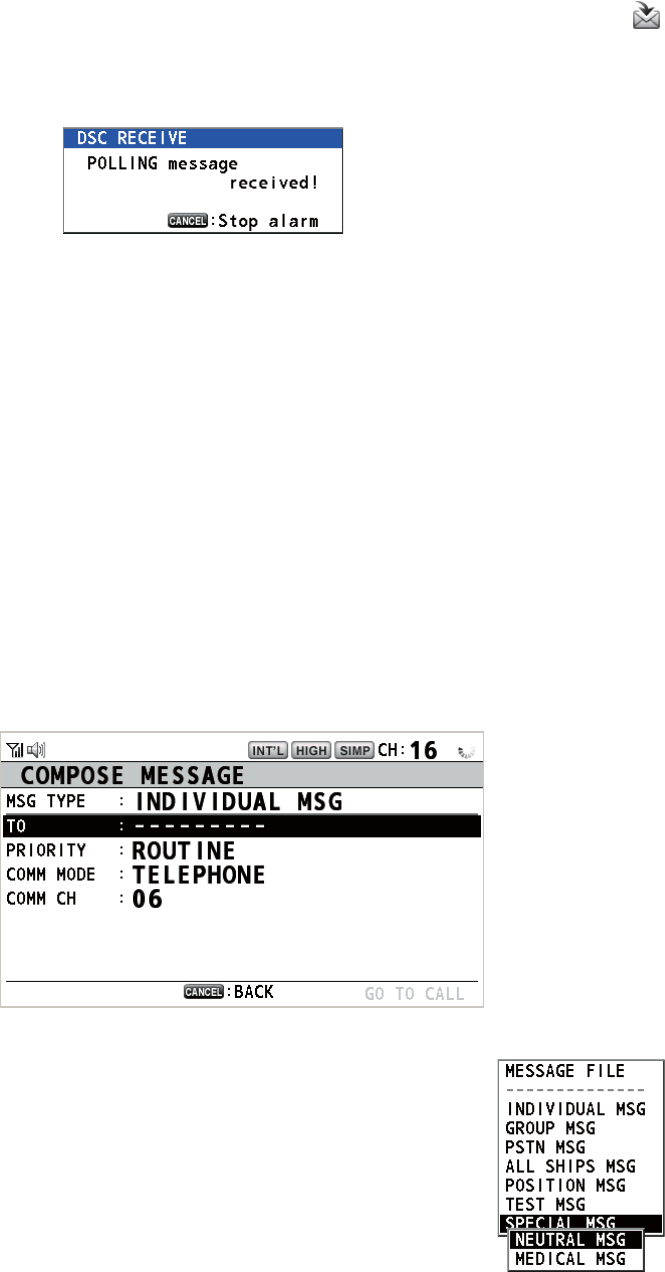
4. DSC GENERAL MESSAGE CALLING, RECEIVING
4-16
4.6.2 Manual reply
When you receive a polling request message, the audio alarm sounds. The icon ( )
appears in the tab area, and the pop-up message shown below appears. The equip-
ment is set up for manual acknowledge: [POLLING MSG] on the [ACK SETTINGS]
menu is [MANUAL].
1. Press the CANCEL key to silence the audio alarm and erase the pop-up mes-
sage.
2. Rotate the CHANNEL/ENTER knob to select [ACK] then push the knob to send
the polling acknowledge message.
3. Rotate the CHANNEL/ENTER knob to select [QUIT] then push the knob.
4.7 Neutral Craft Call
The neutral craft call, which contains your MMSI, informs all ships that your ship is not
a participant in an armed conflict. The neutral craft call must be enabled on the [SPE-
CIAL MSG] menu. See section 5.17.
4.7.1 How to send a neutral craft call
1. Press the OTHER DSC MSG key.
2. Rotate the CHANNEL/ENTER knob to select [MSG TYPE] then push the knob.
3. Rotate the CHANNEL/ENTER knob to select [SPECIAL
MSG] then push the knob.
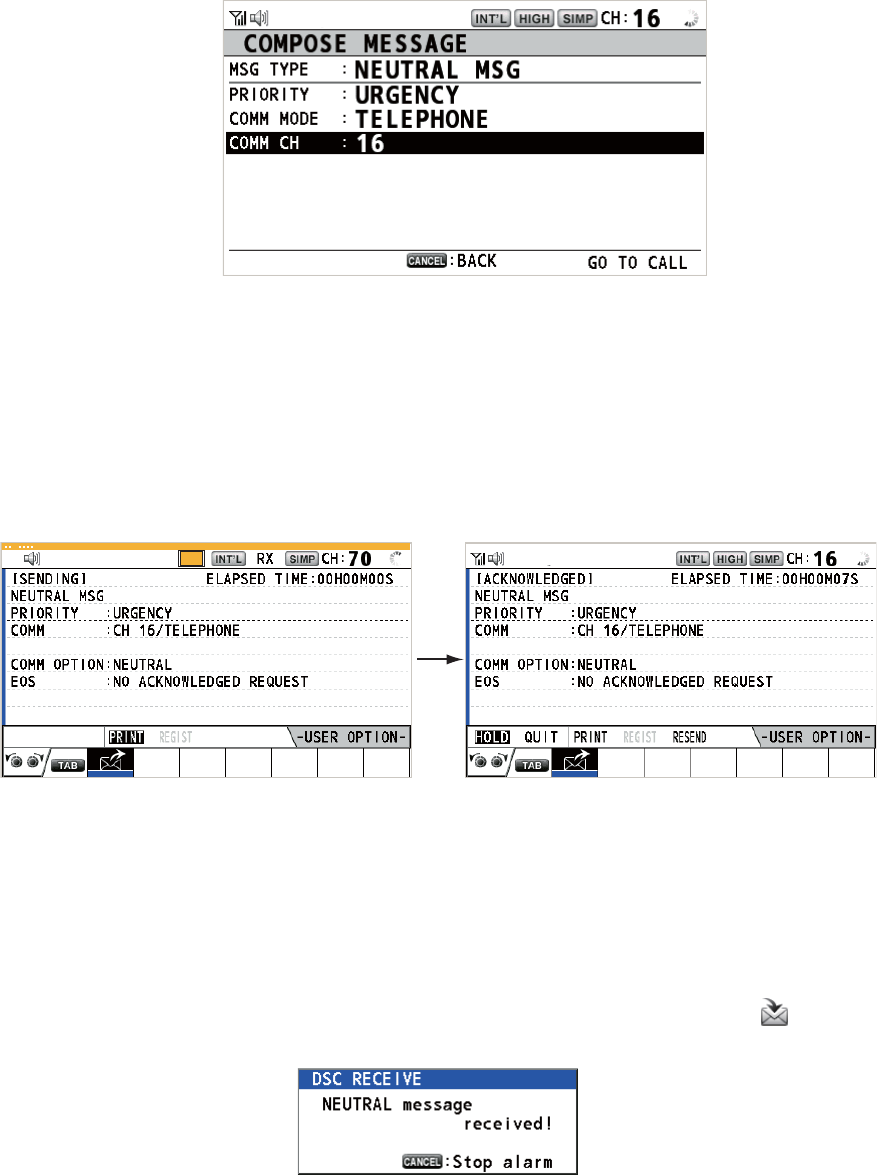
4. DSC GENERAL MESSAGE CALLING, RECEIVING
4-17
4. Rotate the CHANNEL/ENTER knob to select [NEUTRAL MSG] then push the
knob. [PRIORITY] is automatically selected to [URGENCY].
5. With [COMM CH] selected, push the CHANNEL/ENTER knob.
6. Rotate the CHANNEL/ENTER knob to select [SELECT] or [MANUAL] then push
the knob.
[SELECT]: The options window appears. Rotate the CHANNEL/ENTER knob to
select the channel then push the knob.
[MANUAL]: Enter the channel then push the CHANNEL/ENTER knob.
7. With [GO TO CALL] selected, push the CHANNEL/ENTER knob to send the neu-
tral craft call.
8. Inform all ships by radiotelephone that your ship is not a participant in armed con-
flict.
9. After you have completed communications, rotate the CHANNEL/ENTER knob to
select [QUIT] in the user options area then push the knob.
4.7.2 How to receive a neutral craft call
When you receive a neutral craft call, the audio alarm sounds. The icon ( ) appears
in the tab area, and the following pop-up message appears.
TX
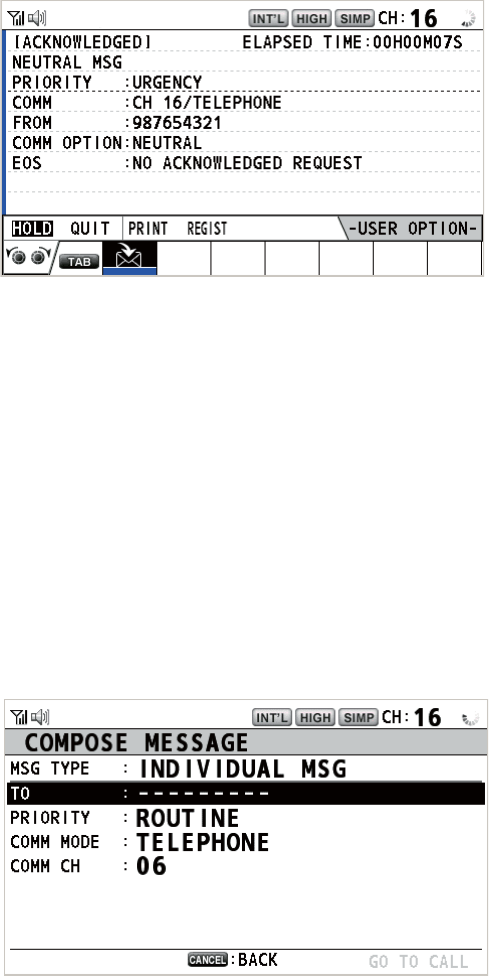
4. DSC GENERAL MESSAGE CALLING, RECEIVING
4-18
1. Press the CANCEL key to silence the audio alarm and erase the pop-up mes-
sage.
2. Watch on the working channel. Communicate by radiotelephone.
3. After you have completed communications, rotate the CHANNEL/ENTER knob to
select [QUIT] in the user options area then push the knob.
4.8 Medical Transport Call
The medical transport call informs all ships, by urgency priority, that your ship carries
medical supplies. The medical transport call must be enabled on the [SPECIAL MSG]
menu. See section 5.17.
4.8.1 How to send a medical transport call
1. Press the OTHER DSC MSG key.
2. Rotate the CHANNEL/ENTER knob to select [MSG TYPE] then push the knob.
3. Rotate the CHANNEL/ENTER knob to select [SPECIAL MSG] then push the
knob.
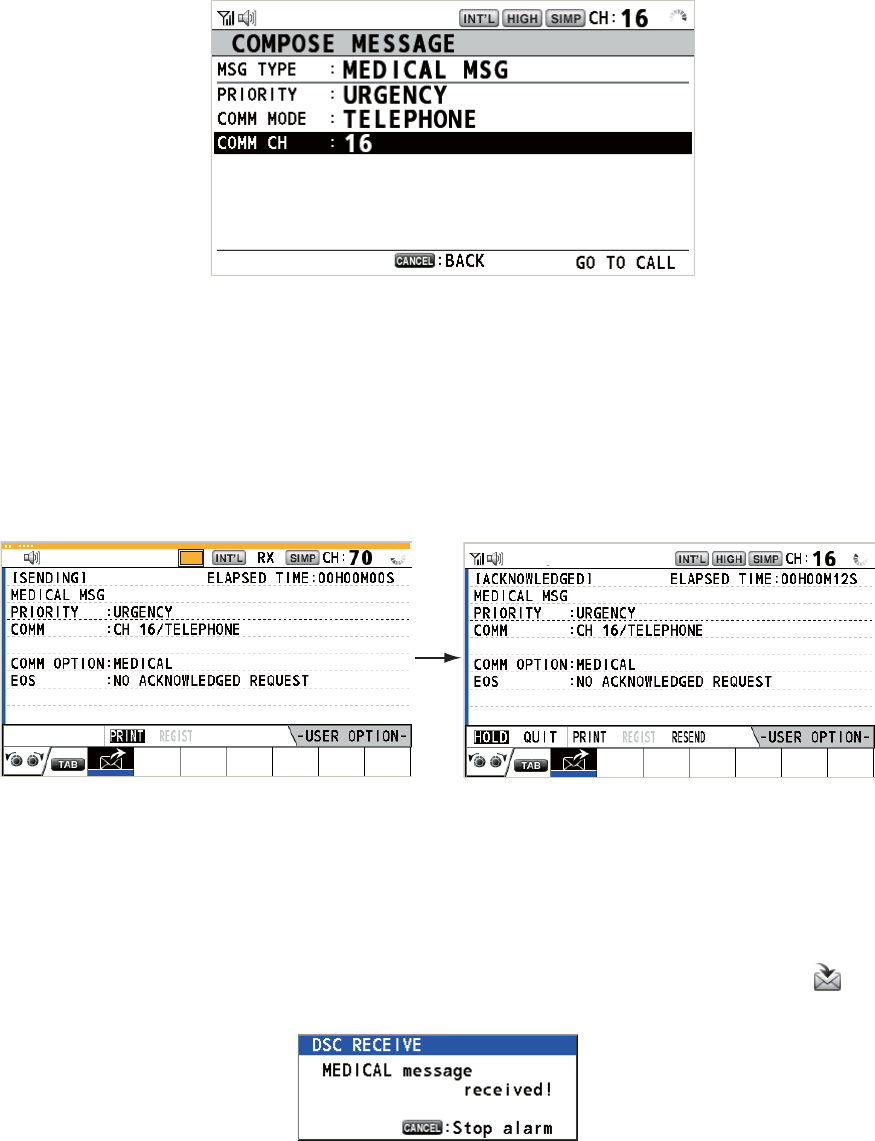
4. DSC GENERAL MESSAGE CALLING, RECEIVING
4-19
4. Rotate the CHANNEL/ENTER knob to select [MEDICAL MSG] then push the
knob. [PRIORITY] is automatically selected to [URGENCY].
5. With [COMM CH] selected, push the CHANNEL/ENTER knob.
6. Rotate the CHANNEL/ENTER knob to select [SELECT] or [MANUAL] then push
the knob.
[SELECT]: The options window appears. Rotate the CHANNEL/ENTER knob to
select the channel then push the knob.
[MANUAL]: Enter the channel then push the CHANNEL/ENTER knob.
7. With [GO TO CALL] selected, push the CHANNEL/ENTER knob to send the med-
ical transport call.
8. Inform all ships by radiotelephone that your ship is transporting medical supplies.
9. After you have completed communications, rotate the CHANNEL/ENTER knob to
select [QUIT] in the user options area then push the knob.
4.8.2 How to receive a medical transport call
When you receive a medical transport call, the audio alarm sounds. The icon ( ) ap-
pears in the tab area, and the following pop-up message appears.
TX
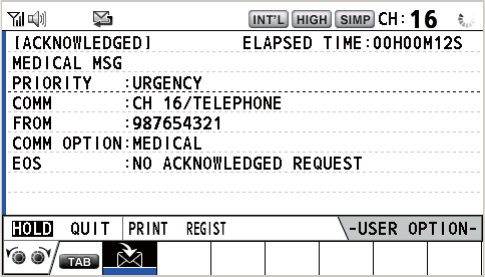
4. DSC GENERAL MESSAGE CALLING, RECEIVING
4-20
1. Press the CANCEL key to silence the audio alarm and erase the pop-up mes-
sage.
2. Watch on the working channel. Communicate by radiotelephone.
3. After you have completed communications, rotate the CHANNEL/ENTER knob to
select [QUIT] in the user options area then push the knob.
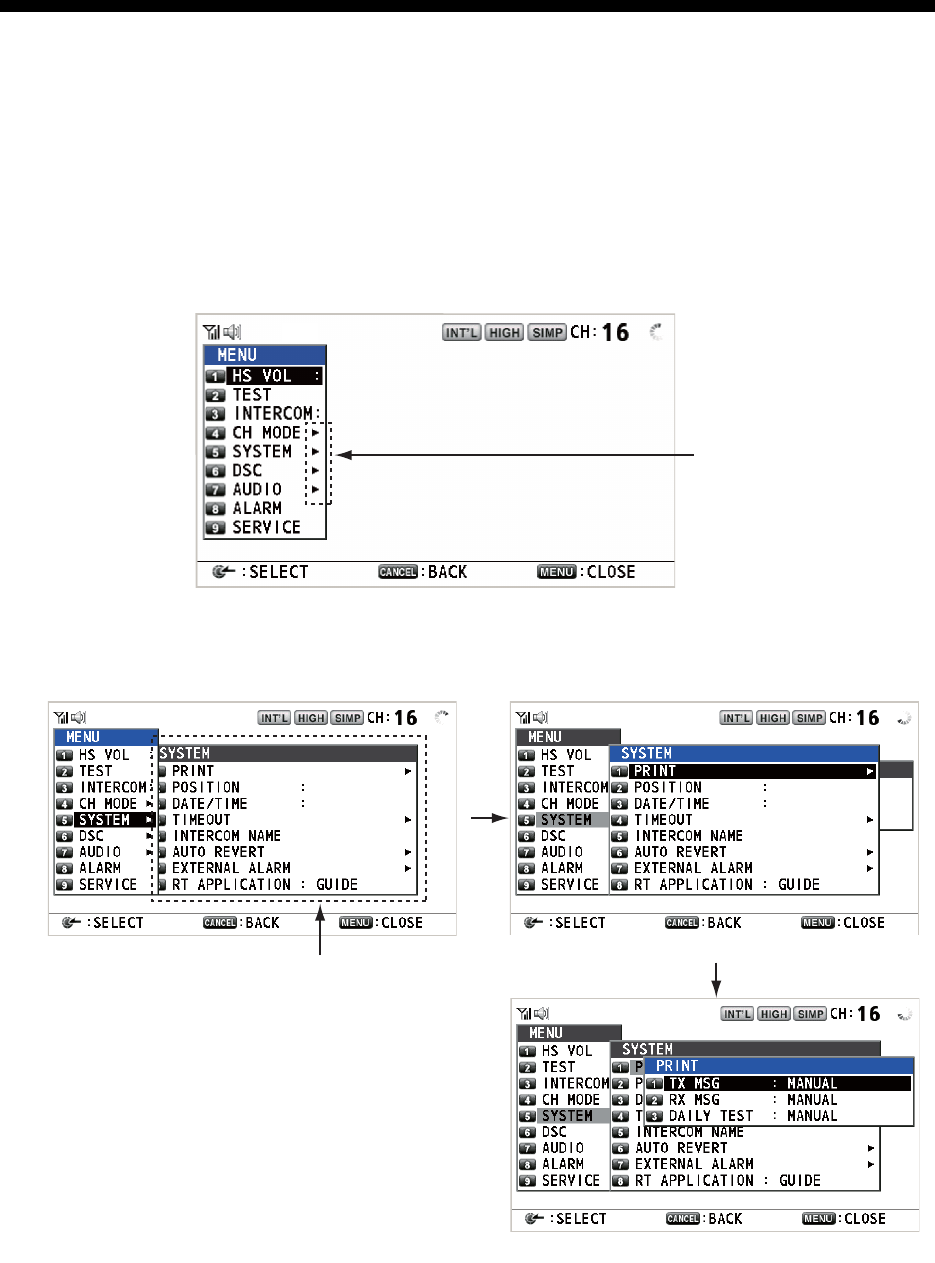
5-1
5. MENU OPERATION
The menu can be accessed from both the RT and DSC screens.
Note: The menu can not be opened when awaiting acknowledgement of a distress
alert.
5.1 How to Open/Close the MENU Screen
1. Press the MENU key to open the [MENU] screen.
2. Rotate the CHANNEL/ENTER knob to select a desired menu item then push the
knob. You can also select the desired menu item by pressing the 1 to 9 keys. The
menu items that have a X indicate additional menus.
3. To close the menu screen, press the MENU key.
Note: The RT/REGION key cancels menu operation and returns control to the RT
screen.
These marks indicate
additional menus.
Menu items in next layer
Second layer
Third layer
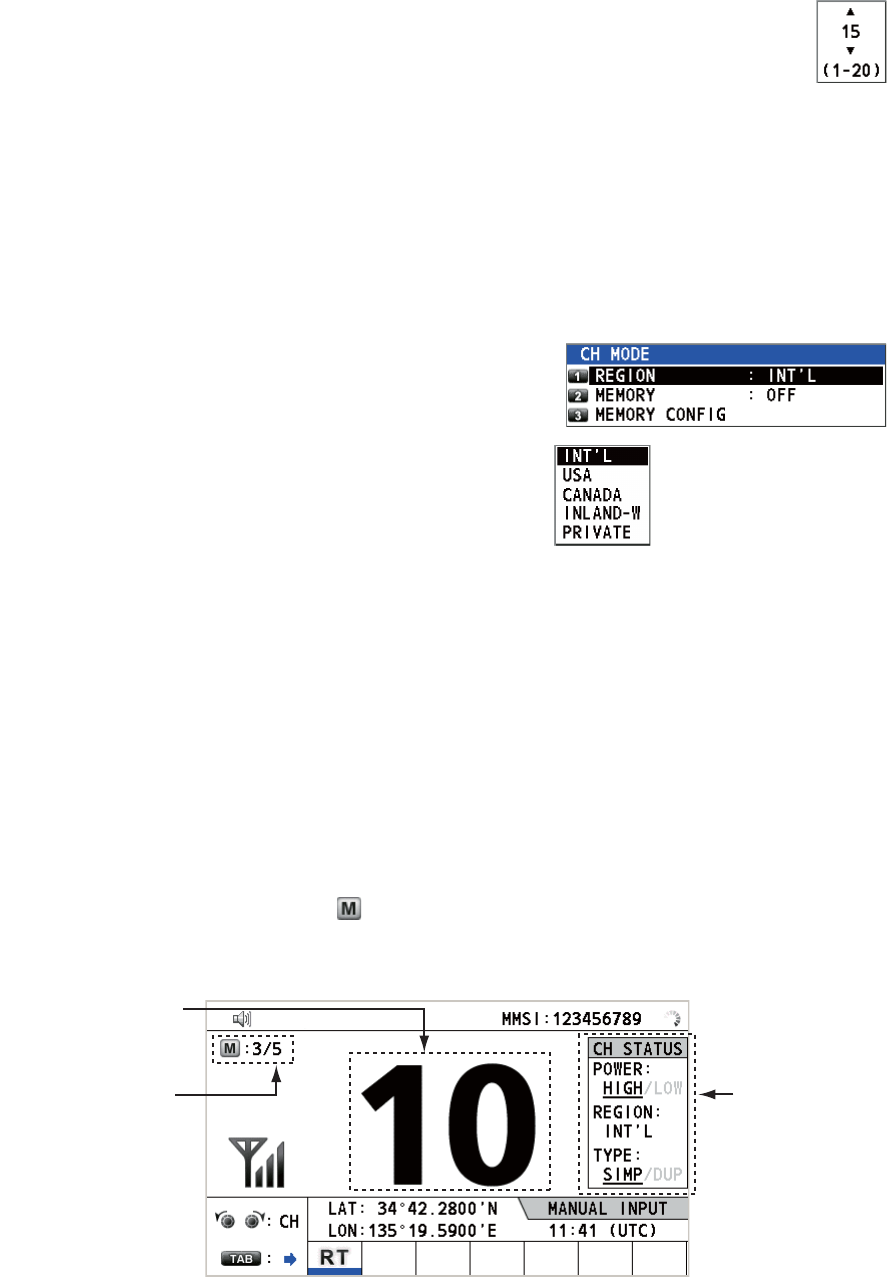
5. MENU OPERATION
5-2
5.2 Handset Volume Setting
You can adjust the volume of the loudspeaker for the handset.
1. Rotate the CHANNEL/ENTER knob to select [HS VOL] on the [MENU]
screen then push the knob.
2. Rotate the CHANNEL/ENTER knob to set the volume level then push
the knob.
5.3 Channel Setting
5.3.1 Channel region
You can change the channel region (see section 1.5).
1. Rotate the CHANNEL/ENTER knob to select
[CH MODE] on the [MENU] screen then push
the knob.
2. With [REGION] selected, push the
CHANNEL/ENTER knob.
3. Rotate the CHANNEL/ENTER knob to select the channel region then push the
knob.
5.3.2 Memory
You can easily call up the channel which you registered in the [MEMORY CONFIG]
menu (see section 5.4).
1. Rotate the CHANNEL/ENTER knob to select [CH MODE] on the [MENU] screen
then push the knob.
2. Rotate the CHANNEL/ENTER knob to select [MEMORY] then push the knob.
3. Rotate the CHANNEL/ENTER knob to select [ON] or [OFF] then push the knob.
When you select [ON], appears on the screen. On the RT screen, you can se-
lect the memory channel by rotating the CHANNEL/ENTER knob. The following
figure shows the example for CH 10.
Only permitted channel
modes are displayed,
which are set by the
installer of the equipment.
Channel number
“5” means that you
turned 5 channels of
the selected channel
region to [ON] in the
[MEMORY CONFIG]
menu.
Channel status
for CH 10
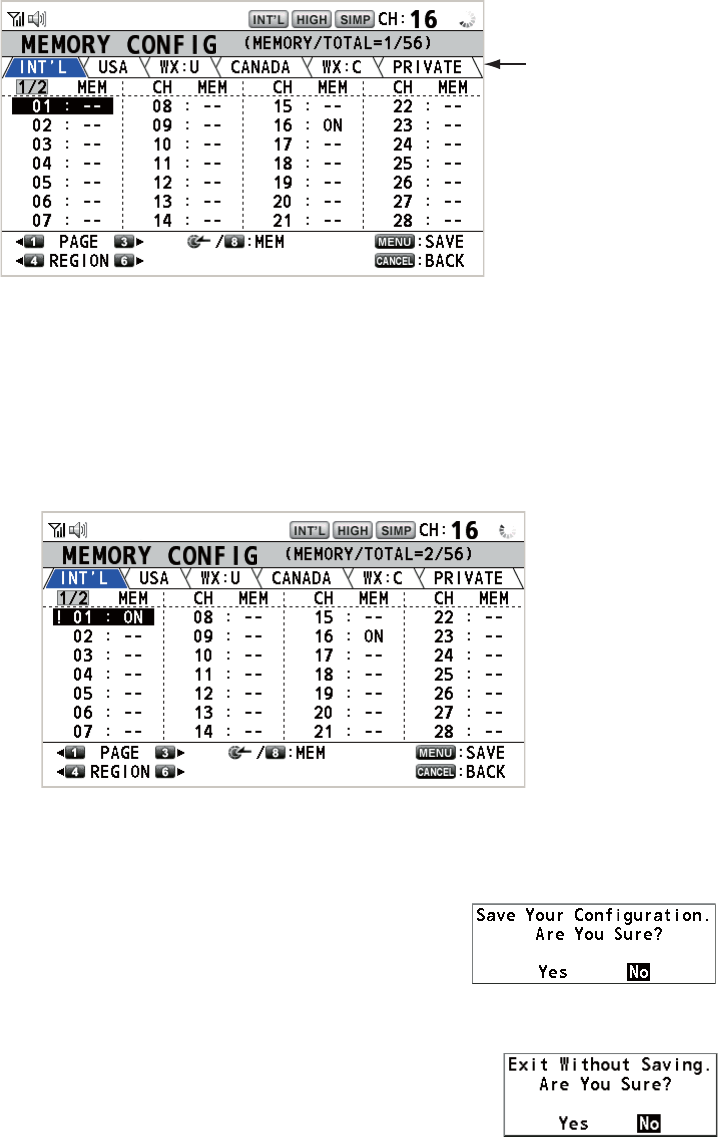
5. MENU OPERATION
5-3
5.4 Memory Configuration
You can turn on or off memory channels on the [MEMORY CONFIG] screen. You can
not turn off CH 16.
1. Rotate the CHANNEL/ENTER knob to select [CH MODE] on the [MENU] screen
then push the knob.
2. Rotate the CHANNEL/ENTER knob to select [MEMORY CONFIG] then push the
knob. The list for memory config appears.
3. Press the 4 or 6 key to switch the channel region.
4. When there are multiple pages, press the 1 key for the previous page and the 3
key for the next page.
5. Rotate the CHANNEL/ENTER knob to select the channel number then push the
knob or the 8 key. Below is the example screen for the channel number 01 select-
ed. The exclamation mark (!) and [ON] are displayed at each side of the selected
channel number.
To erase a channel, select a channel to erase then push the CHANNEL/ENTER
knob or the 8 key. The exclamation mark (!) and [ON] at each side of the selected
channel number disappear.
6. Press the MENU key to save the setting.
7. Rotate the CHANNEL/ENTER knob to select [Yes]
then push the knob.
To cancel the setting, press the CANCEL key instead of
the MENU key at step 6. The message as shown in the
right figure appears.
8. Rotate the CHANNEL/ENTER knob to select [Yes] then
push the knob.
Channel region
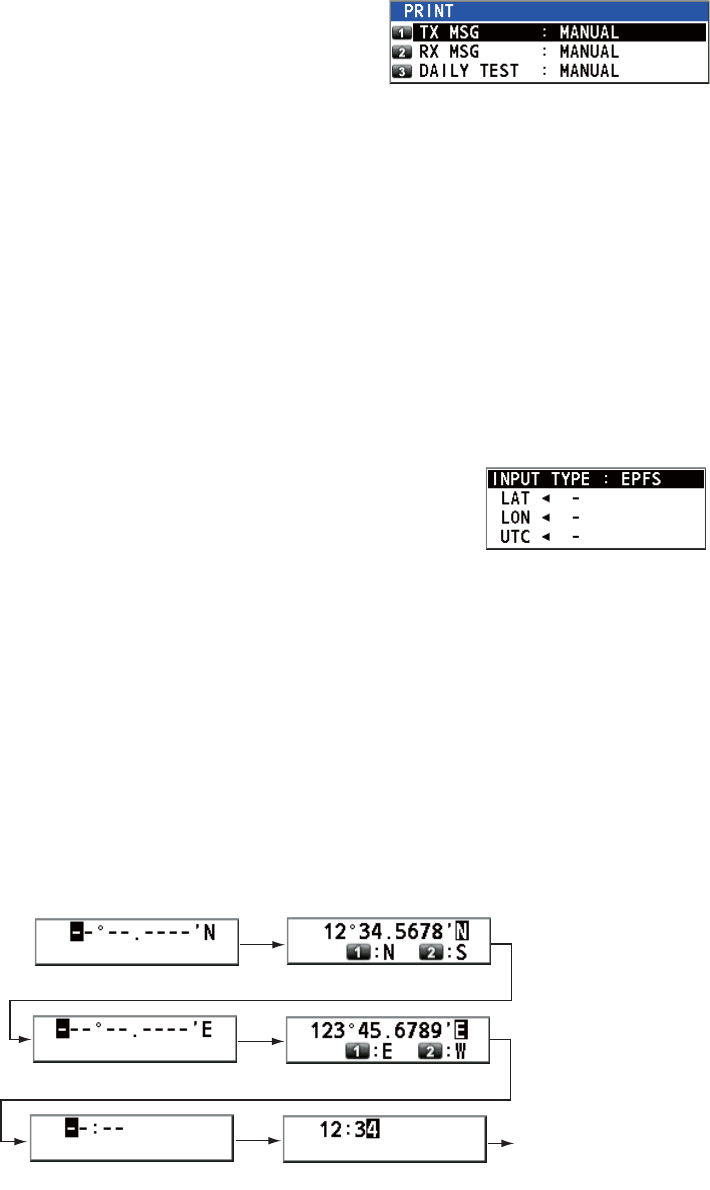
5. MENU OPERATION
5-4
5.5 How to Print Messages
The [PRINT] menu enables/disables automatic printing of all transmitted and received
calls and the results of the daily test.
1. Rotate the CHANNEL/ENTER knob to select [SYSTEM] on the [MENU] screen
then push the knob.
2. Rotate the CHANNEL/ENTER knob to select
[PRINT] then push the knob.
3. With [TX MSG] selected, push the CHANNEL/ENTER knob.
4. Rotate the CHANNEL/ENTER knob to select [AUTO] or [MANUAL] then push the
knob.
5. Set [RX MSG] and [DAILY TEST] similarly.
5.6 Position Setting
Do the following to set your position:
1. Rotate the CHANNEL/ENTER knob to select [SYSTEM] on the [MENU] screen
then push the knob.
2. Rotate the CHANNEL/ENTER knob to select [POSI-
TION] then push the knob.
3. With [INPUT TYPE] selected, push the CHANNEL/ENTER knob.
4. Rotate the CHANNEL/ENTER knob to select [EPFS], [MANUAL] or [NO INFO]
then push the knob.
[EPFS]: The position data from EPFS
[MANUAL]: Set the position data manually
[NO INFO]: No position data
For [MANUAL], go to the next step.
5. For manual input, use the numeric keys to enter current latitude/longitude posi-
tion, and UTC. To change coordinate, select it and press the 1 key for North or
East; the 2 key for South or West. Push the CHANNEL/ENTER knob after enter-
ing a line of data.
Latitude setting window
Longitude setting window
Push the
CHANNEL/
ENTER knob.
UTC setting window
Push the
CHANNEL/
ENTER knob.
Push the
CHANNEL/
ENTER knob.
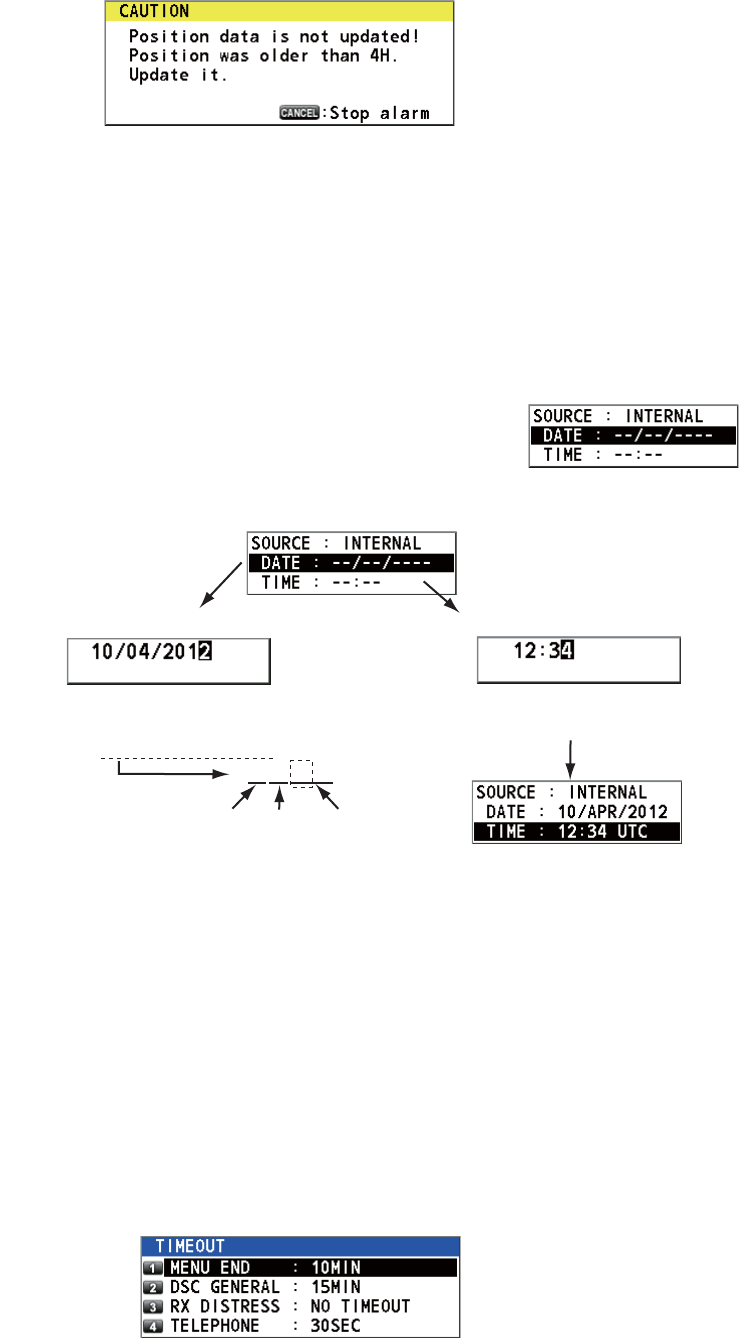
5. MENU OPERATION
5-5
Note: When the setting of [INPUT TYPE] is [MANUAL], the following message ap-
pears to ask you to update position, when position data is more than four hours old.
5.7 Date and Time Setting
Set the date and time for the system.
1. Rotate the CHANNEL/ENTER knob to select [SYSTEM] on the [MENU] screen
then push the knob.
2. Rotate the CHANNEL/ENTER knob to select [DATE/TIME] then push the knob.
• The date or time cannot be adjusted when they are in-
put from an EPFS navigator.
• If date or time is not input from an EPFS navigator, en-
ter the date and time with the numeric keys.
Note: When manually entering date and time, use UTC (Universal Time Coor-
dinated). Do not use local time.
5.8 Timeout Setting
The menu screen and/or the inactive sessions (icons) can be closed automatically
when there is no menu operation within the time specified. You can set the time inter-
val for auto closing of the menu and inactive session.
1. Rotate the CHANNEL/ENTER knob to select [SYSTEM] on the [MENU] screen
then push the knob.
2. Rotate the CHANNEL/ENTER knob to select [TIMEOUT] then push the knob.
3. Rotate the CHANNEL/ENTER knob to select the item desired then push the knob.
Select [DATE] or [TIME] then
push the CHANNEL/ENTER
knob.
Setting window for [DATE]
Enter time then push the
CHANNEL/ENTER knob.
Setting window for [TIME]
Enter date then push the CHANNEL/ENTER
knob. For example, 10/APR/2012 is entered
as 100412 (20 of 2012 is fixed).
10042012
Day Month Year
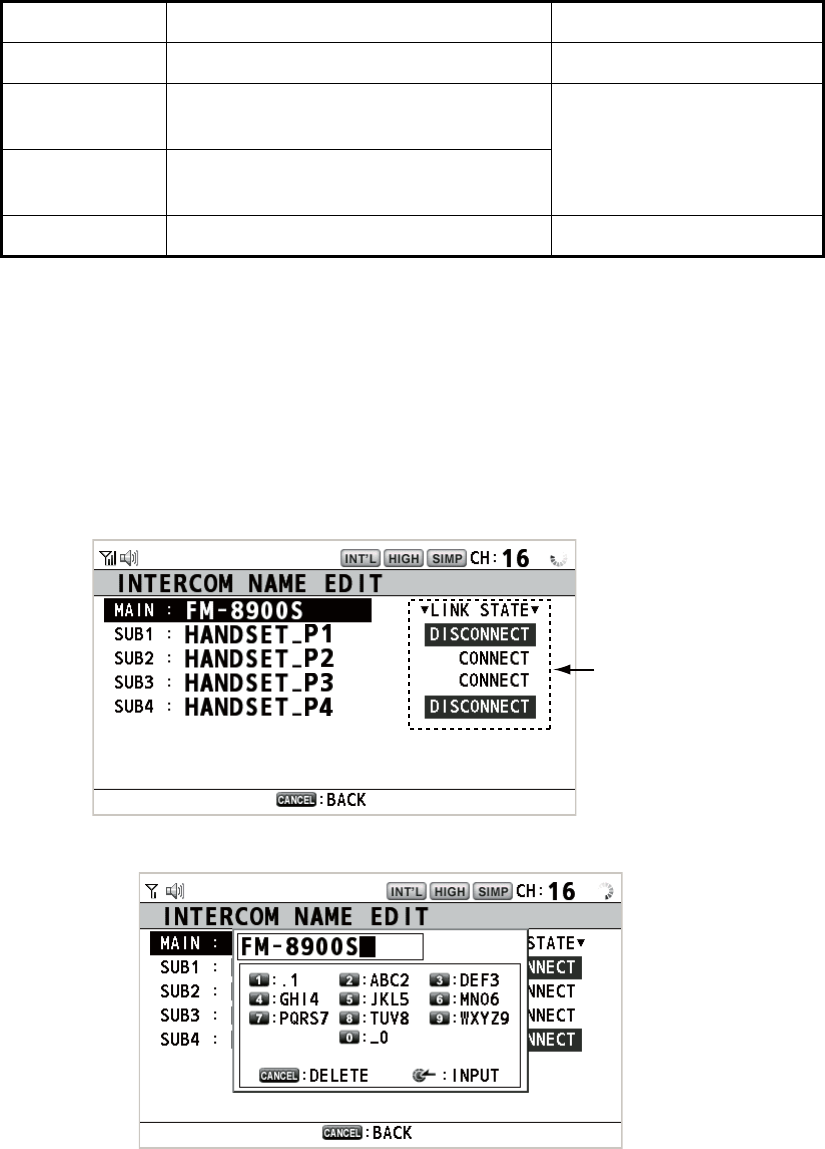
5. MENU OPERATION
5-6
4. Rotate the CHANNEL/ENTER knob to select a time interval then push the knob.
[NO TIMEOUT] leaves the menu screen and/or the inactive sessions open until
you close them manually.
5.9 How to Name the Terminal for Intercom
You can change the name of the terminal for intercom.
1. Rotate the CHANNEL/ENTER knob to select [SYSTEM] on the [MENU] screen
then push the knob.
2. Rotate the CHANNEL/ENTER knob to select [INTERCOM NAME] then push the
knob.
3. Rotate the CHANNEL/ENTER knob to select the terminal then push the knob.
Item Description Option
[MENU END] Close the menu screen automatically. [10MIN], [NO TIMEOUT]
[DSC
GENERAL]
Close the inactive sessions except the
distress alert.
[15MIN], [NO TIMEOUT]
[RX
DISTRESS]
Close the inactive sessions for the re-
ceiving distress alert.
[TELEPHONE] Close the inactive sessions for RT. [10SEC], [30SEC], [10MIN]
Connection status
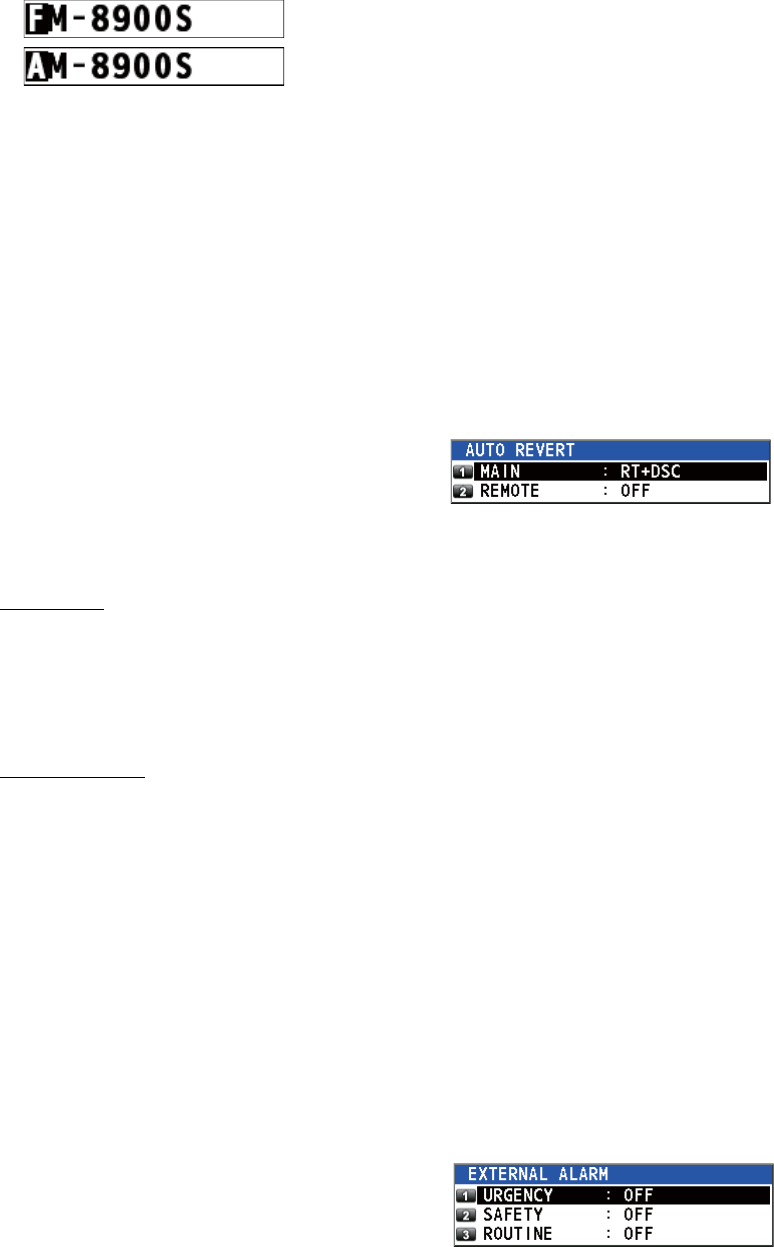
5. MENU OPERATION
5-7
4. Rotate the CHANNEL/ENTER knob to select the character to edit then press the
appropriate numeric key. To delete a character, rotate the CHANNEL/ENTER
knob to select the character to delete then press the CANCEL key.
5. Push the CHANNEL/ENTER knob.
6. Repeat steps 3 to 5 to name another terminal.
5.10 Automatic Switch to CH16
The channel can be automatically set to CH16 when the handset is on hooked.
1. Rotate the CHANNEL/ENTER knob to select [SYSTEM] on the [MENU] screen
then push the knob.
2. Rotate the CHANNEL/ENTER knob to se-
lect [AUTO REVERT] then push the knob.
3. Rotate the CHANNEL/ENTER knob to select [MAIN] (for the main unit) or [RE-
MOTE] (for the remote handset) then push the knob.
4. For [MAIN], rotate the CHANNEL/ENTER knob to select [RT+DSC], [RT] or [OFF]
then push the knob.
[RT+DSC]: Automatic switching to CH16 for all sessions
[RT]: Automatic switching to CH16 for the stand-by mode, the RT screen and the
active RT session
[OFF]: No automatic switching
For [REMOTE], rotate the CHANNEL/ENTER knob to select [ON] or [OFF] then
push the knob.
[ON]: Automatic switching to CH16 for the RT session
[OFF]: No automatic switching
Note: This function is not available during DW, scanning or PSTN.
5.11 External Alarm Setting
The [EXTERNAL ALARM] menu enables/disables output of the contact signal for ur-
gency, safety and routine messages to an external alarm system.
1. Rotate the CHANNEL/ENTER knob to select [SYSTEM] on the [MENU] screen
then push the knob.
2. Rotate the CHANNEL/ENTER knob to se-
lect [EXTERNAL ALARM] then push the
knob.
3. Rotate the CHANNEL/ENTER knob to select [URGENCY], [SAFETY] or [ROU-
TINE] then push the knob.
4. Rotate the CHANNEL/ENTER knob to select [ON] or [OFF] then push the knob.
1. Rotate the CHANNEL/ENTER knob to select “F”.
2. Press the appropriate numeric key (in this case,
the 2 key) to change “F” to “A”.
Note: Each time you press the 2 key, the character changes in the sequence of
“A” “B” “C” “2” “A” ...
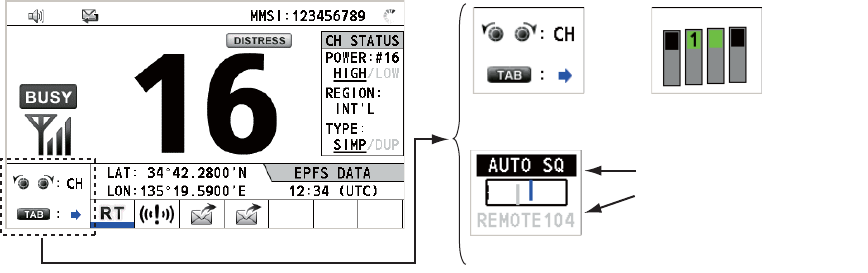
5. MENU OPERATION
5-8
• When receiving urgency, safety or routine messages, the contact signal for the cat-
egory selected to ON is output to an external alarm system.
• When receiving distress alert or distress messages, the contact signal is output to
an external alarm system regardless of the external alarm setting.
• When an alarm acknowledgement from an external alarm system is received by the
transceiver unit or an alarm pop-up message closes (with pressing the CANCEL
key, etc.), output of the contact signal to an external alarm system is stopped.
Note: An alarm pop-up message or audio alarm for the transceiver unit are not af-
fected by this condition.
5.12 RT Application Setting
You can display the guide for operations, the handset state or the squelch values at
the bottom left corner of the RT screen.
1. Rotate the CHANNEL/ENTER knob to select [SYSTEM] on the [MENU] screen
then push the knob.
2. Rotate the CHANNEL/ENTER knob to select [RT APPLICATION] then push the
knob.
3. Rotate the CHANNEL/ENTER knob to select [GUIDE], [HS STATE] or [SQ
METER] then push the knob.
[GUIDE]: The guide for operations.
[HS STATE]: The remote handset state.
[SQ METER]: The squelch values for the transceiver unit and the remote handset.
5.13 Address Book
You can register a maximum of 50 MMSIs and address names (max. 20 letters) in the
memory.
5.13.1 List for address data
1. Rotate the CHANNEL/ENTER knob to select [DSC] on the [MENU] screen then
push the knob.
[GUIDE] [HS STATE]
[SQ METER]
Upper: Transceiver unit
Lower: Remote handset
(The one which is
available is highlighted.)
2
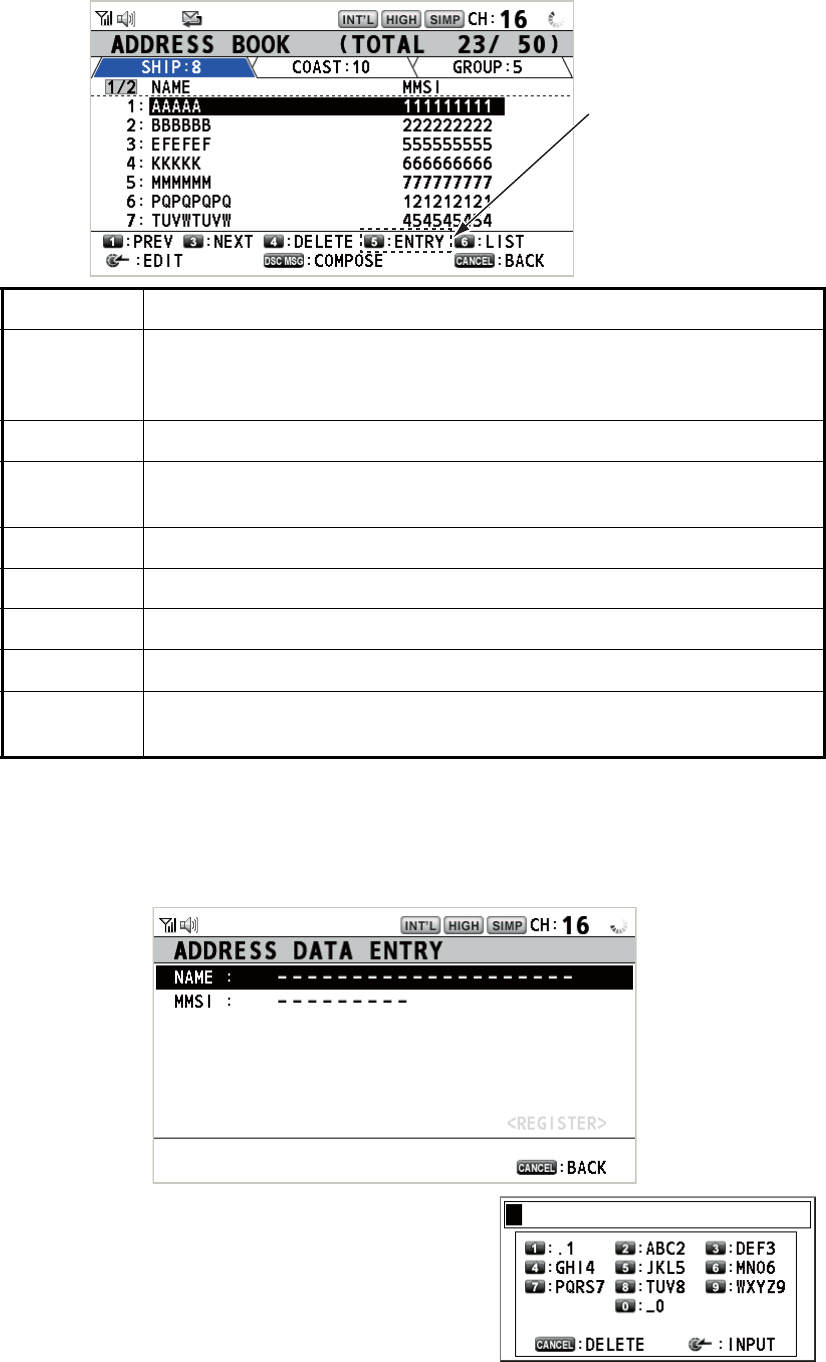
5. MENU OPERATION
5-9
2. Rotate the CHANNEL/ENTER knob to select [ADDRESS BOOK] then push the
knob.
5.13.2 How to register addresses
1. Open the [ADDRESS BOOK] screen.
2. Press the 5 key to open the [ADDRESS DATA ENTRY] screen.
3. With [NAME] selected, push the CHANNEL/
ENTER knob.
4. Enter the address name (max. 20 letters)
with the numeric keys then push the CHAN-
NEL/ENTER knob.
Key/knob Function
CHANNEL/
ENTER
• Move the cursor by rotating the CHANNEL/ENTER knob.
• Open the [ADDRESS DATA EDIT] screen by pushing the CHANNEL/
ENTER knob (see paragraph 5.13.3).
CANCEL Return to the [MENU] screen.
OTHER
DSC MSG
Open the [COMPOSE MESSAGE] screen to create a DSC message
with registered address (see paragraph 5.13.5).
1Go to the previous page.
3Go to the next page.
4Delete address (see paragraph 5.13.4).
5Open the [ADDRESS DATA ENTRY] screen (see paragraph 5.13.2).
6Switch the address type. Each press changes the type continuously
([SHIP] → [COAST] → [GROUP] → [SHIP] → ...).
When 50 addresses
have been registered,
this is grayed out.
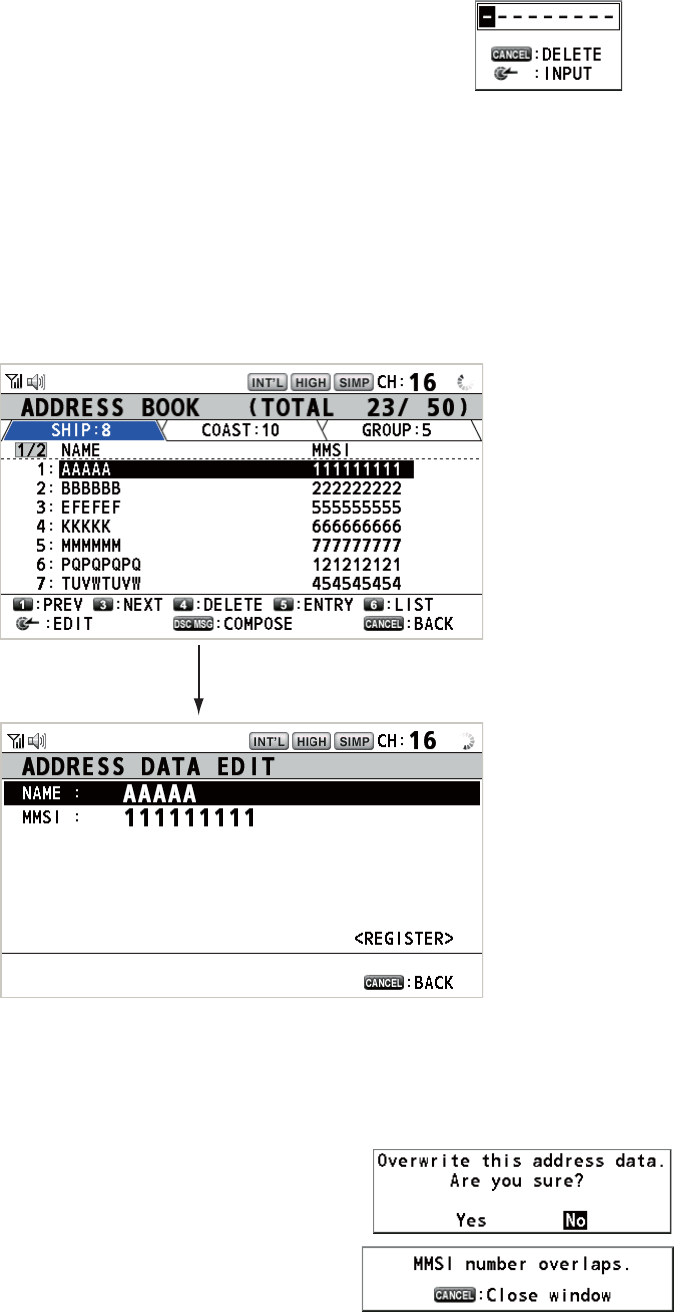
5. MENU OPERATION
5-10
5. With [MMSI] selected, push the CHANNEL/ENTER knob.
6. Enter the MMSI with the numeric keys then push the CHANNEL/ENTER knob.
7. With [REGISTER] selected, push the CHANNEL/ENTER knob.
5.13.3 How to edit addresses
1. Open the [ADDRESS BOOK] screen.
2. Rotate the CHANNEL/ENTER knob to select the address to edit then push the
knob.
3. Rotate the CHANNEL/ENTER knob to select [NAME] or [MMSI] as appropriate
then push the knob.
4. Enter the address name or MMSI with the numeric keys then push the CHANNEL/
ENTER knob.
5. Rotate the CHANNEL/ENTER knob to select
[REGISTER] then push the knob.
Note: If the MMSI is already registered to an-
other address, the error alarm sounds and a
warning pop-up message appears when se-
lecting [REGISTER].
6. Rotate the CHANNEL/ENTER knob to select [Yes] then push the knob.
Push the CHANNEL/ENTER knob.
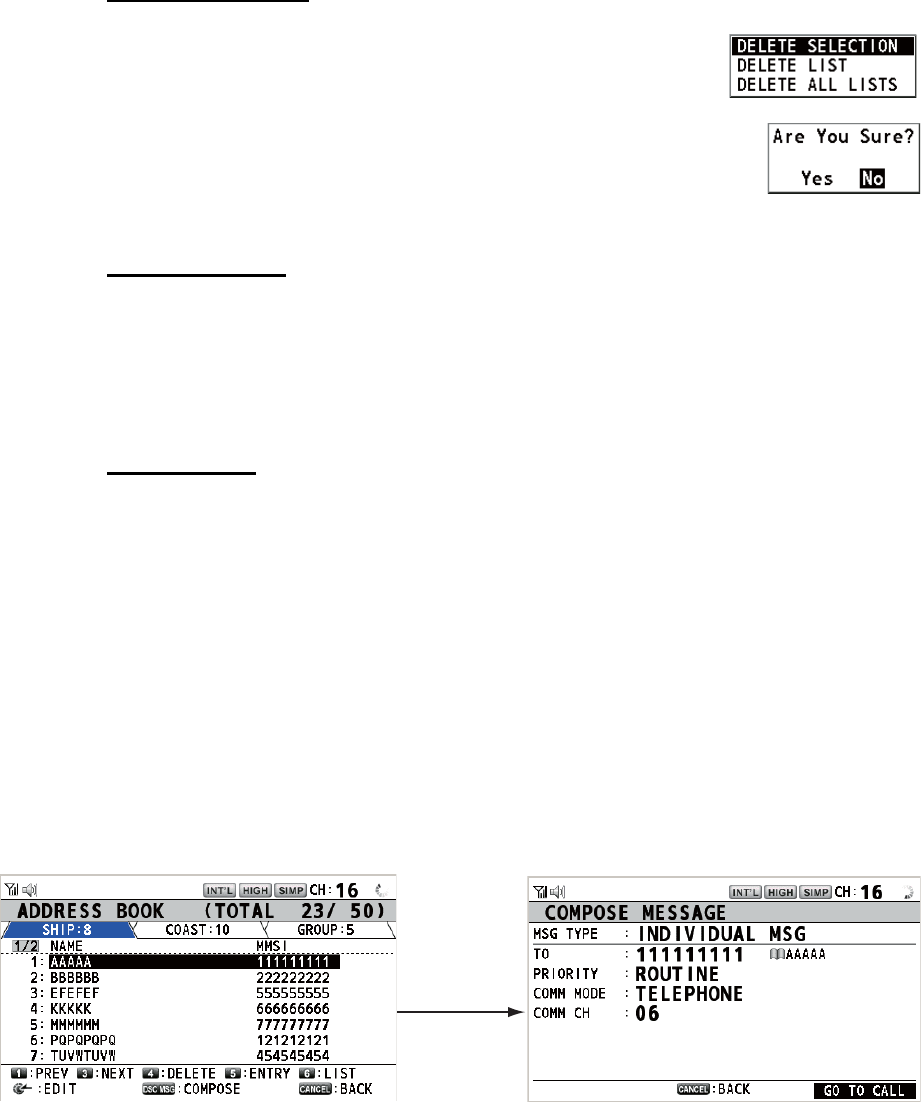
5. MENU OPERATION
5-11
5.13.4 How to delete addresses
Open the [ADDRESS BOOK] screen then follow the applicable procedure below.
Individual address
1. Rotate the CHANNEL/ENTER knob to select the address
to delete then press the 4 key.
2. Rotate the CHANNEL/ENTER knob to select [DELETE SE-
LECTION] then push the knob.
3. Rotate the CHANNEL/ENTER knob to select [Yes] then push the knob.
Address by type
1. Press the 6 key several times to select desired type.
2. Press the 4 key.
3. Rotate the CHANNEL/ENTER knob to select [DELETE LIST] then push the knob.
4. Rotate the CHANNEL/ENTER knob to select [Yes] then push the knob.
All addresses
1. Press the 4 key.
2. Rotate the CHANNEL/ENTER knob to select [DELETE ALL LISTS] then push the
knob.
3. Rotate the CHANNEL/ENTER knob to select [Yes] then push the knob.
5.13.5 How to create a DSC message with registered address
1. Open the [ADDRESS BOOK] screen.
2. Rotate the CHANNEL/ENTER knob to select the address to use.
3. Press the OTHER DSC MSG key to open the [COMPOSE MESSAGE] screen.
For the address type [SHIP] or [COAST], [MSG TYPE] is [INDIVIDUAL MSG]. For
[GROUP], [MSG TYPE] is [GROUP MSG].
Press the
OTHER DSC
MSG key.
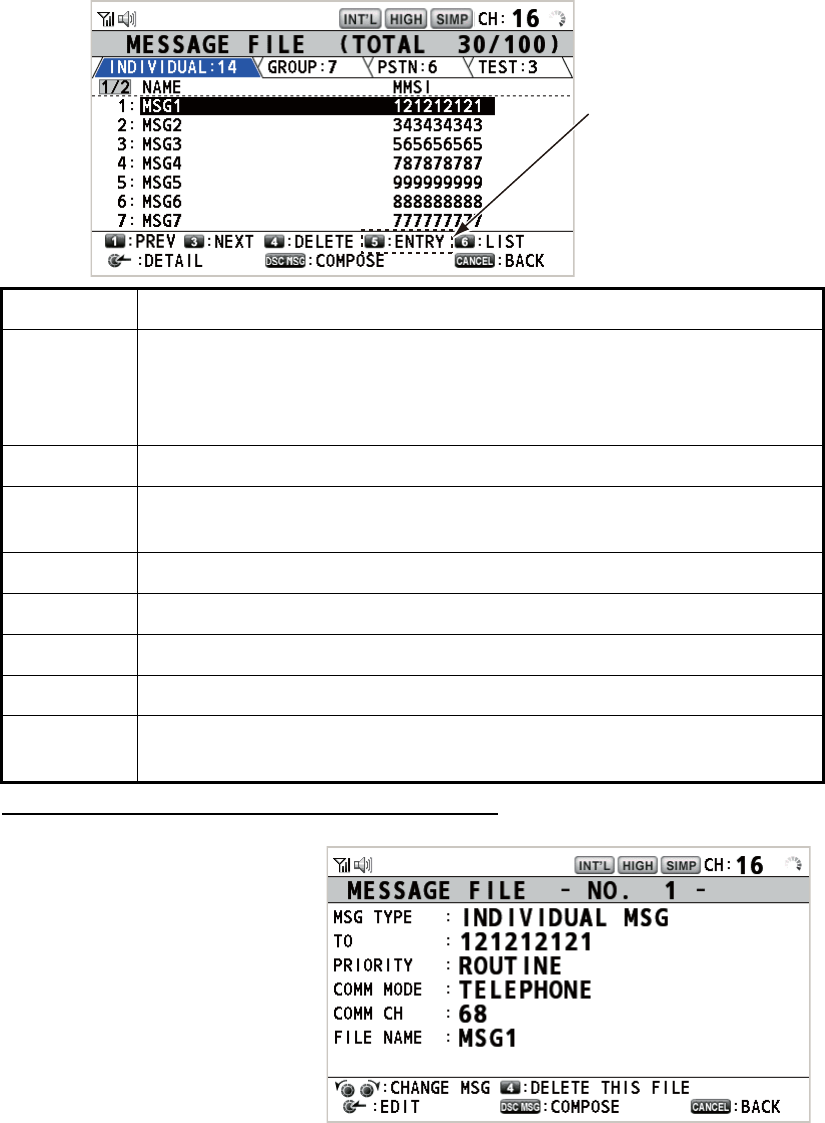
5. MENU OPERATION
5-12
5.14 TX Message Preparation
For the individual, PSTN, group and test messages, you can create messages and
store them in the memory for future use. You can edit, send or delete these messages.
A maximum of 100 messages can be stored in the memory.
5.14.1 List for message files
1. Rotate the CHANNEL/ENTER knob to select [DSC] on the [MENU] screen then
push the knob.
2. Rotate the CHANNEL/ENTER knob to select [MSG FILE] then push the knob.
Detailed information screen for message files
Rotate the CHANNEL/ENTER
knob to select the message file
desired on the [MESSAGE
FILE] list then push the knob.
The detailed information screen
for the selected message file
appears. The right figure shows
the screen for an individual
message.
Key/knob Function
CHANNEL/
ENTER
• Move the cursor by rotating the CHANNEL/ENTER knob.
• Open the detailed information screen for the selected message file by
pushing the CHANNEL/ENTER knob (see the following "Detailed in-
formation screen for message files").
CANCEL Return to the [MENU] screen.
OTHER
DSC MSG
Open the [COMPOSE MESSAGE] screen to create a DSC message with
registered message (see paragraph 5.13.5).
1Go to the previous page.
3Go to the next page.
4Delete messages (see paragraph 5.14.8).
5Open the [MESSAGE FILE ENTRY] screen.
6Switch the message type. Each press changes the type continuously
([INDIVIDUAL] → [GROUP] → [PSTN] → [TEST] → [INDIVIDUAL] → ...).
When 100 messages
have been registered,
this is grayed out.
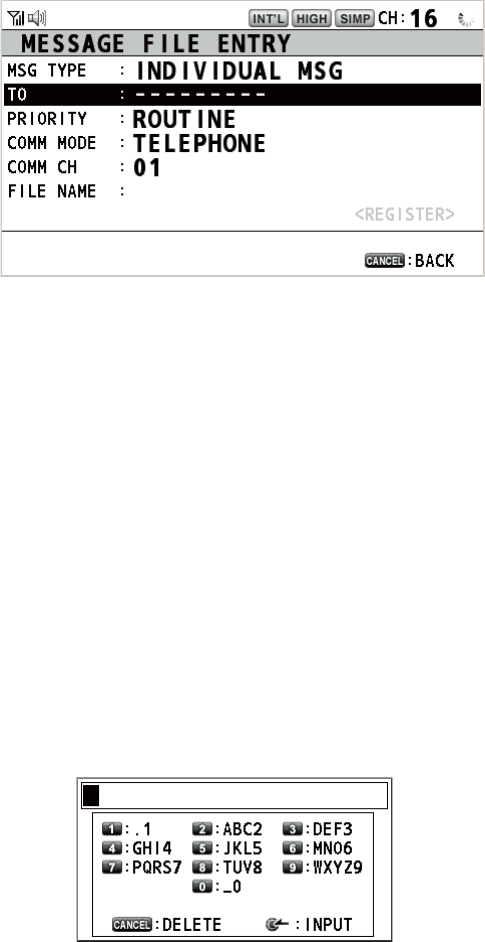
5. MENU OPERATION
5-13
Several functions can be done from this screen.
• Rotating the CHANNEL/ENTER knob: Go to the detailed information screen for the
previous or next message file.
• Pushing the CHANNEL/ENTER knob: Open the [MESSAGE FILE EDIT] screen
(see paragraph 5.14.6).
• OTHER DSC MSG key: Open the [COMPOSE MESSAGE] screen (see
paragraph 5.14.7).
• 4 key: Delete the selected message file. The confirmation message appears on the
screen. Rotate the CHANNEL/ENTER knob to select [Yes] then push the knob.
5.14.2 Individual calls
1. Open the [MESSAGE FILE] list.
2. Press the 6 key several times to select the [INDIVIDUAL] type.
3. Press the 5 key to open the [MESSAGE FILE ENTRY] screen.
4. With [TO] selected, push the CHANNEL/ENTER knob.
5. Rotate the CHANNEL/ENTER knob to select [DIRECT INPUT], [ADDRESS
BOOK DATA] or [AIS TARGET DATA] then push the knob.
[DIRECT INPUT]: Enter the MMSI of the station where to send the call then push
the CHANNEL/ENTER knob.
[ADDRESS BOOK DATA]: Select an MMSI from the [ADDRESS BOOK] (see
section 5.13) then push the CHANNEL/ENTER knob.
[AIS TARGET DATA]: Select an MMSI from the [AIS TARGET LIST] then push
the CHANNEL/ENTER knob.
6. With [COMM CH] selected, push the CHANNEL/ENTER knob.
7. Rotate the CHANNEL/ENTER knob to select [SELECT] or [MANUAL] then push
the knob.
[SELECT]: The options window appears. Rotate the CHANNEL/ENTER knob to
select the channel then push the knob.
[MANUAL]: Enter the channel then push the CHANNEL/ENTER knob.
8. With [FILE NAME] selected, push the CHANNEL/ENTER knob.
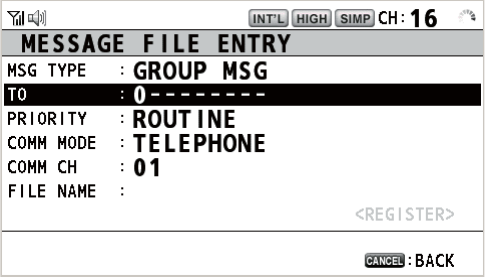
5. MENU OPERATION
5-14
9. Enter the file name (max. 20 letters) with the numeric keys then push the CHAN-
NEL/ENTER knob.
10. With [REGISTER] selected, push the CHANNEL/ENTER knob.
5.14.3 Group calls
To receive group calls, register the group MMSI in [ADDRESS BOOK].
1. Open the [MESSAGE FILE] list.
2. Press the 6 key several times to select the [GROUP] type.
3. Press the 5 key to open the [MESSAGE FILE ENTRY] screen.
4. With [TO] selected, push the CHANNEL/ENTER knob.
5. Rotate the CHANNEL/ENTER knob to select [DIRECT INPUT] or [ADDRESS
BOOK DATA] then push the knob.
[DIRECT INPUT]: Enter the group MMSI (eight digits) with the numeric keys then
push the CHANNEL/ENTER knob.
[ADDRESS BOOK DATA]: Select an MMSI from the [ADDRESS BOOK] (see
section 5.13) then push the CHANNEL/ENTER knob.
6. With [COMM CH] selected, push the CHANNEL/ENTER knob.
7. Rotate the CHANNEL/ENTER knob to select [SELECT] or [MANUAL] then push
the knob.
[SELECT]: The options window appears. Rotate the CHANNEL/ENTER knob to
select the channel then push the knob.
[MANUAL]: Enter the channel then push the CHANNEL/ENTER knob.
8. With [FILE NAME] selected, push the CHANNEL/ENTER knob.
9. Enter the file name (max. 20 letters) with the numeric keys then push the CHAN-
NEL/ENTER knob.
10. With [REGISTER] selected, push the CHANNEL/ENTER knob.
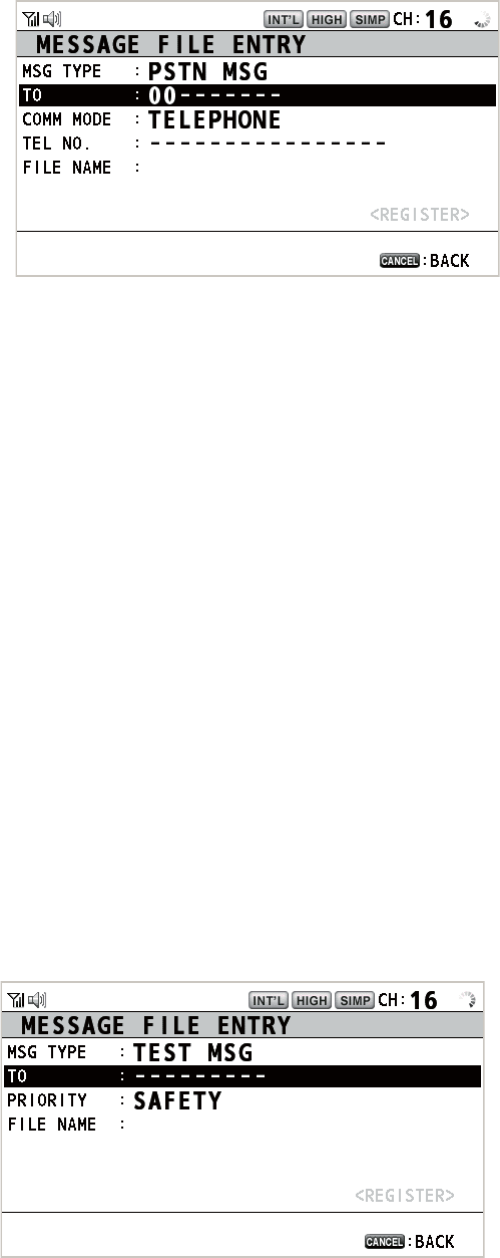
5. MENU OPERATION
5-15
5.14.4 PSTN calls
1. Open the [MESSAGE FILE] list.
2. Press the 6 key several times to select the [PSTN] type.
3. Press the 5 key to open the [MESSAGE FILE ENTRY] screen.
4. With [TO] selected, push the CHANNEL/ENTER knob.
5. Rotate the CHANNEL/ENTER knob to select [DIRECT INPUT], [ADDRESS
BOOK DATA] or [AIS TARGET DATA] then push the knob.
[DIRECT INPUT]: Enter the MMSI of coast station (seven digits) with the numeric
keys then push the CHANNEL/ENTER knob.
[ADDRESS BOOK DATA]: Select an MMSI from the [ADDRESS BOOK] (see
section 5.13) then push the CHANNEL/ENTER knob.
[AIS TARGET DATA]: Select an MMSI from the [AIS TARGET LIST] then push
the CHANNEL/ENTER knob.
6. With [TEL NO.] selected, push the CHANNEL/ENTER knob.
7. Enter the telephone no. (up to 16 digits) with the numeric keys then push the
CHANNEL/ENTER knob.
8. With [FILE NAME] selected, push the CHANNEL/ENTER knob.
9. Enter the file name (max. 20 letters) with the numeric keys then push the CHAN-
NEL/ENTER knob.
10. With [REGISTER] selected, push the CHANNEL/ENTER knob.
5.14.5 Test calls
1. Open the [MESSAGE FILE] list.
2. Press the 6 key several times to select the [TEST] type.
3. Press the 5 key to open the [MESSAGE FILE ENTRY] screen.
4. With [TO] selected, push the CHANNEL/ENTER knob.
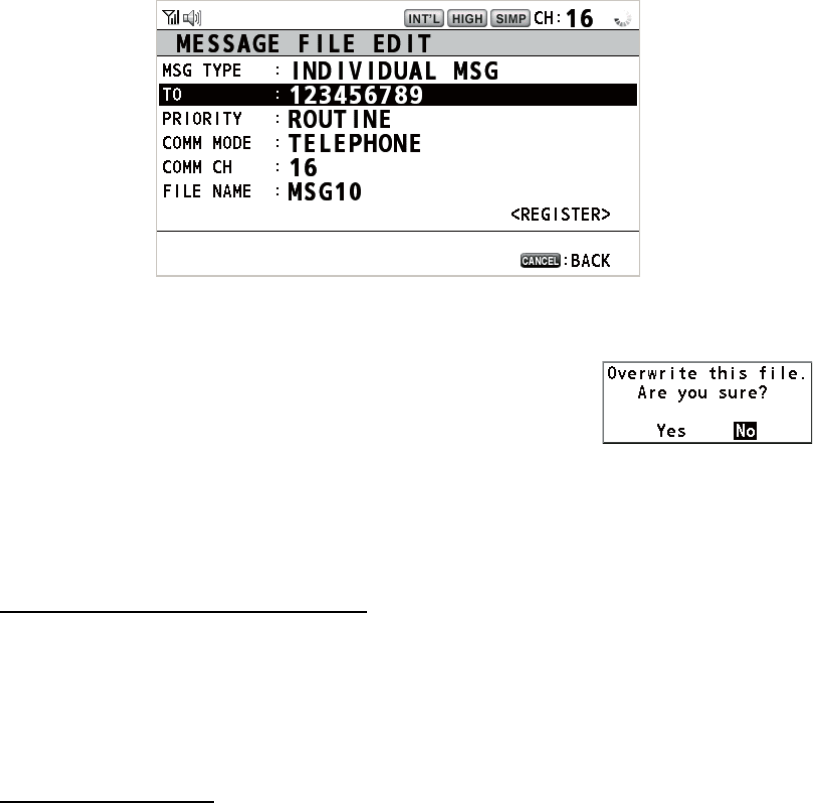
5. MENU OPERATION
5-16
5. Rotate the CHANNEL/ENTER knob to select [DIRECT INPUT], [ADDRESS
BOOK DATA] or [AIS TARGET DATA] then push the knob.
[DIRECT INPUT]: Enter the MMSI where to send the test message with the nu-
meric keys then push the CHANNEL/ENTER knob.
[ADDRESS BOOK DATA]: Select an MMSI from the [ADDRESS BOOK] (see
section 5.13) then push the CHANNEL/ENTER knob.
[AIS TARGET DATA]: Select an MMSI from the [AIS TARGET LIST] then push
the CHANNEL/ENTER knob.
6. With [FILE NAME] selected, push the CHANNEL/ENTER knob.
7. Enter the file name (max. 20 letters) with the numeric keys then push the CHAN-
NEL/ENTER knob.
8. With [REGISTER] selected, push the CHANNEL/ENTER knob.
5.14.6 How to edit prepared messages
1. Open the [MESSAGE FILE] list.
2. Rotate the CHANNEL/ENTER knob to select the message file to edit then push
the knob.
3. Push the CHANNEL/ENTER knob to open the [MESSAGE FILE EDIT] screen.
4. Rotate the CHANNEL/ENTER knob to select the item to edit then push the knob.
5. Change the setting accordingly.
6. Rotate the CHANNEL/ENTER knob to select [REGIS-
TER] then push the knob.
7. Rotate the CHANNEL/ENTER knob to select [Yes] then
push the knob.
5.14.7 How to send prepared messages
How to send without modification
1. Open the [MESSAGE FILE] list.
2. Rotate the CHANNEL/ENTER knob to select the message file desired then press
the OTHER DSC MSG key.
3. Rotate the CHANNEL/ENTER knob to select [GO TO CALL] then push the knob.
Edit before sending
Follow the procedure in paragraph 5.14.6 and do the above procedure "How to send
without modification".
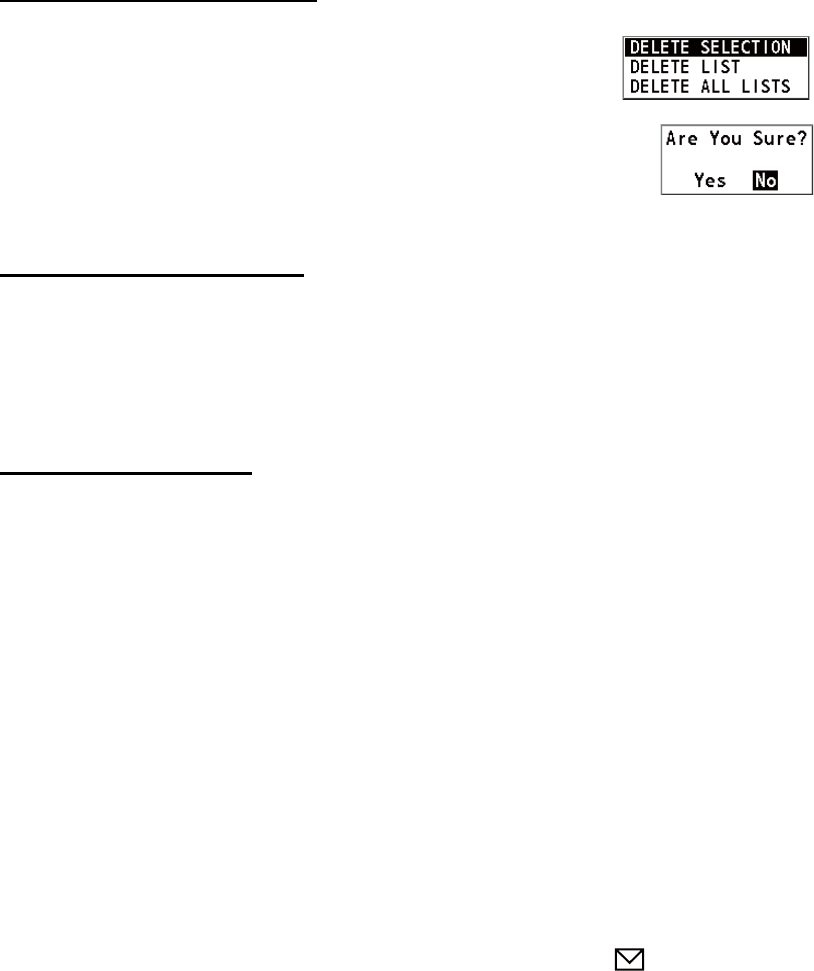
5. MENU OPERATION
5-17
5.14.8 How to delete prepared messages
Open the [MESSAGE FILE] list then follow the applicable procedure below.
Individual prepared message
1. Rotate the CHANNEL/ENTER knob to select the file to de-
lete then press the 4 key.
2. Rotate the CHANNEL/ENTER knob to select [DELETE SE-
LECTION] then push the knob.
3. Rotate the CHANNEL/ENTER knob to select [Yes] then push the knob.
Prepared messages by type
1. Press the 6 key several times to select the desired type.
2. Press the 4 key.
3. Rotate the CHANNEL/ENTER knob to select [DELETE LIST] then push the knob.
4. Rotate the CHANNEL/ENTER knob to select [Yes] then push the knob.
All prepared messages
1. Press the 4 key.
2. Rotate the CHANNEL/ENTER knob to select [DELETE ALL LISTS] then push the
knob.
3. Rotate the CHANNEL/ENTER knob to select [Yes] then push the knob.
5.15 Log File
Three logs are provided for storage of calls:
• [RX DISTRESS] (received distress log)
• [RX GENERAL] (received ordinary log)
• [TX] (transmitted log)
Each mode stores 50 calls. The latest call is saved as log no.1 and the log no. of all
previous calls in that log increments by one. When the storage capacity is exceeded,
the oldest call is deleted to make a room for the latest. The icon ( ) indicates unread
calls. Received distress calls are automatically deleted after 48 hours.
5.15.1 How to open a log file
The procedure to open a log is common to all logs.
1. Rotate the CHANNEL/ENTER knob to select [DSC] on the [MENU] screen then
push the knob.
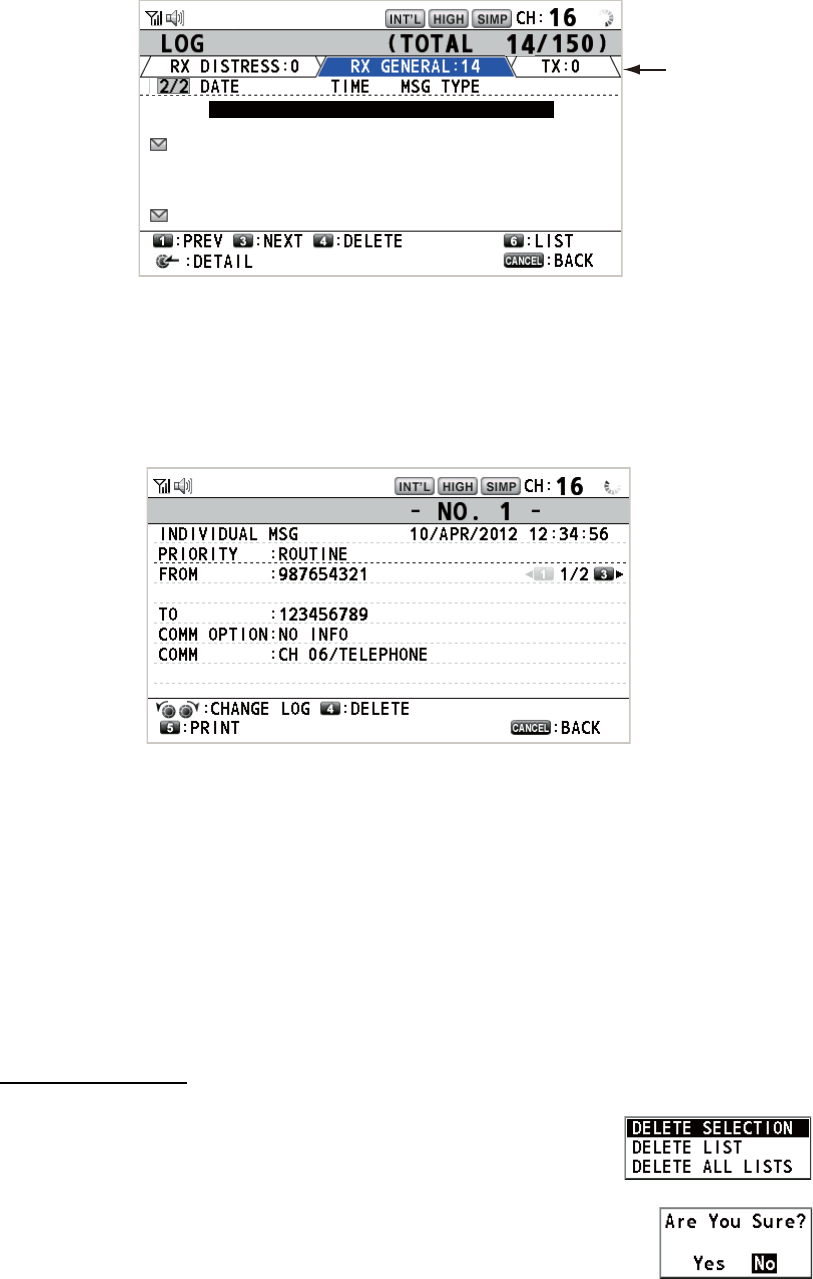
5. MENU OPERATION
5-18
2. Rotate the CHANNEL/ENTER knob to select [LOG] then push the knob.
3. Press the 6 key to switch the log file mode in the sequence of [RX DISTRESS] →
[RX GENERAL] → [TX] → [RX DISTRESS] → ...
4. When there are multiple pages, press the 1 key for the previous page and the 3
key for the next page. Rotate the CHANNEL/ENTER knob to select a desired log
then push the knob. The contents of the selected log file are displayed. To return
to the [MENU] screen, press the CANCEL key.
5. Press the 1 key for the previous page and the 3 key for the next page. Rotate the
CHANNEL/ENTER knob to change the log file (clockwise rotation: to the next log
file, counterclockwise rotation: to the previous log file).
6. To print the selected log, press the 5 key.
7. To return to the log list, press the CANCEL key.
5.15.2 How to delete log files
You can delete the log files except RX DISTRESS. Open the log file list then follow the
applicable procedure below.
Individual log file
1. Rotate the CHANNEL/ENTER knob to select the log file to
delete then press the 4 key.
2. Rotate the CHANNEL/ENTER knob to select [DELETE SE-
LECTION] then push the knob.
3. Rotate the CHANNEL/ENTER knob to select [Yes] then push
the knob.
You can delete a log file by pressing the 4 key on the screen shown at step 4 in
paragraph 5.15.1.
Mode
8 : 15/APR/2012 23:09 INDIVIDUAL MSG
9 : 14/APR/2012 23:05 GROUP MSG
10 : 10/APR/2012 21:15 ALL SHIP MSG
11
: 09/APR/2012 10:32 INDIVIDUAL MSG
12 : 05/APR/2012 09:40 GROUP MSG
13 : 04/APR/2012 14:58 INDIVIDUAL MSG
14 : 01/APR/2012 17:21 INDIVIDUAL MSG
RX GENERAL LOG
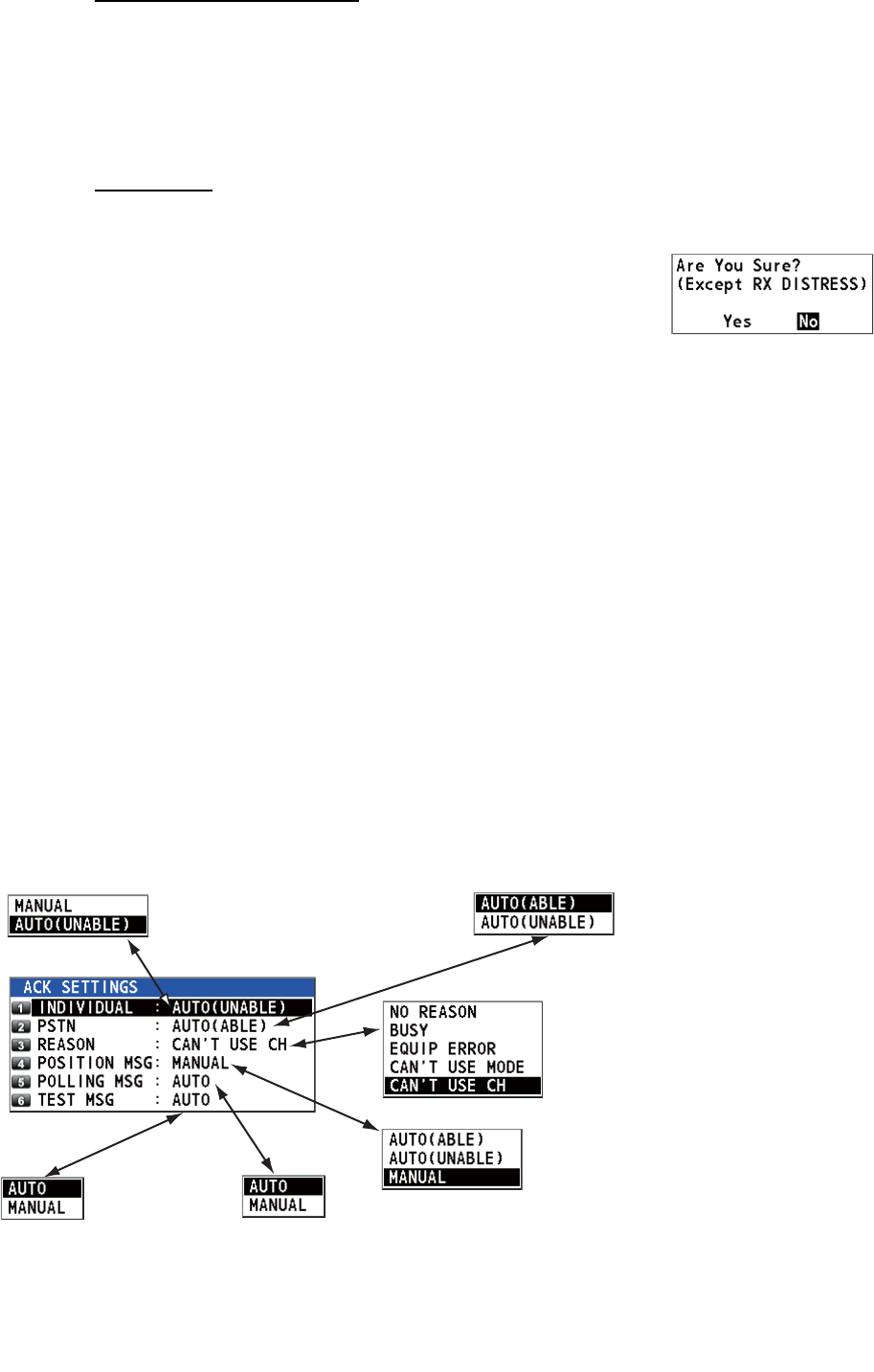
5. MENU OPERATION
5-19
Specify log files by mode
1. Press the 6 key several times to select [RX GENERAL] or [TX].
2. Press the 4 key.
3. Rotate the CHANNEL/ENTER knob to select [DELETE LIST] then push the knob.
4. Rotate the CHANNEL/ENTER knob to select [Yes] then push the knob.
All log files
1. Press the 4 key.
2. Rotate the CHANNEL/ENTER knob to select [DELETE
ALL LISTS] then push the knob.
3. Rotate the CHANNEL/ENTER knob to select [Yes]
then push the knob.
The log files are renumbered to reflect the deletion.
5.16 How to Set the AUTO ACK Details
The acknowledgement message can be sent automatically when you receive an indi-
vidual message or a PSTN message. You can also enable or disable it for position,
polling and test messages. For PSTN, position and polling messages, automatic ac-
knowledge is disabled when there is an active DSC session.
Note 1: For individual message, the automatic acknowledgement is automatically dis-
abled, as required by law, when an RX call contains errors.
1. Rotate the CHANNEL/ENTER knob to select [DSC] on the [MENU] screen then
push the knob.
2. Rotate the CHANNEL/ENTER knob to select [ACK SETTINGS] then push the
knob.
Default:
[AUTO (UNABLE)]
[AUTO (ABLE)]: Send
ABLE acknowledgement
automatically.
[AUTO (UNABLE)]: Send
UNABLE
acknowledgement
automatically.
Sets reason for UNABLE. This menu
item is only for use with PSTN.
Default: [MANUAL]
[AUTO (ABLE)]: When the position
information is set, send automatic
acknowledgement of position request.
When the position information is not set,
send automatic acknowledgement of no
position information (ALL 9).
[AUTO (UNABLE)]: Send automatic
acknowledgement of no position
information (symbol No.126).
[MANUAL]: Send manual
acknowledgement.
Default: [AUTO]
[AUTO]: Send automatic
acknowledgement of polling
request.
[MANUAL]: Send manual
acknowledgement of polling
request.
Default:
[AUTO]
[AUTO]: Send automatic
acknowledgement of test
call.
[MANUAL]: Send manual
acknowledgement of test
call.
Default: [CAN’T USE CH]
Default:
[AUTO (ABLE)]
If you cannot use the
channel or mode
specified by a sending
station, [CAN'T USE CH]
is automatically sent.