Furuno USA 9ZWFS2575 MF/HF SSB Radio User Manual
Furuno USA Inc MF/HF SSB Radio
operators manual
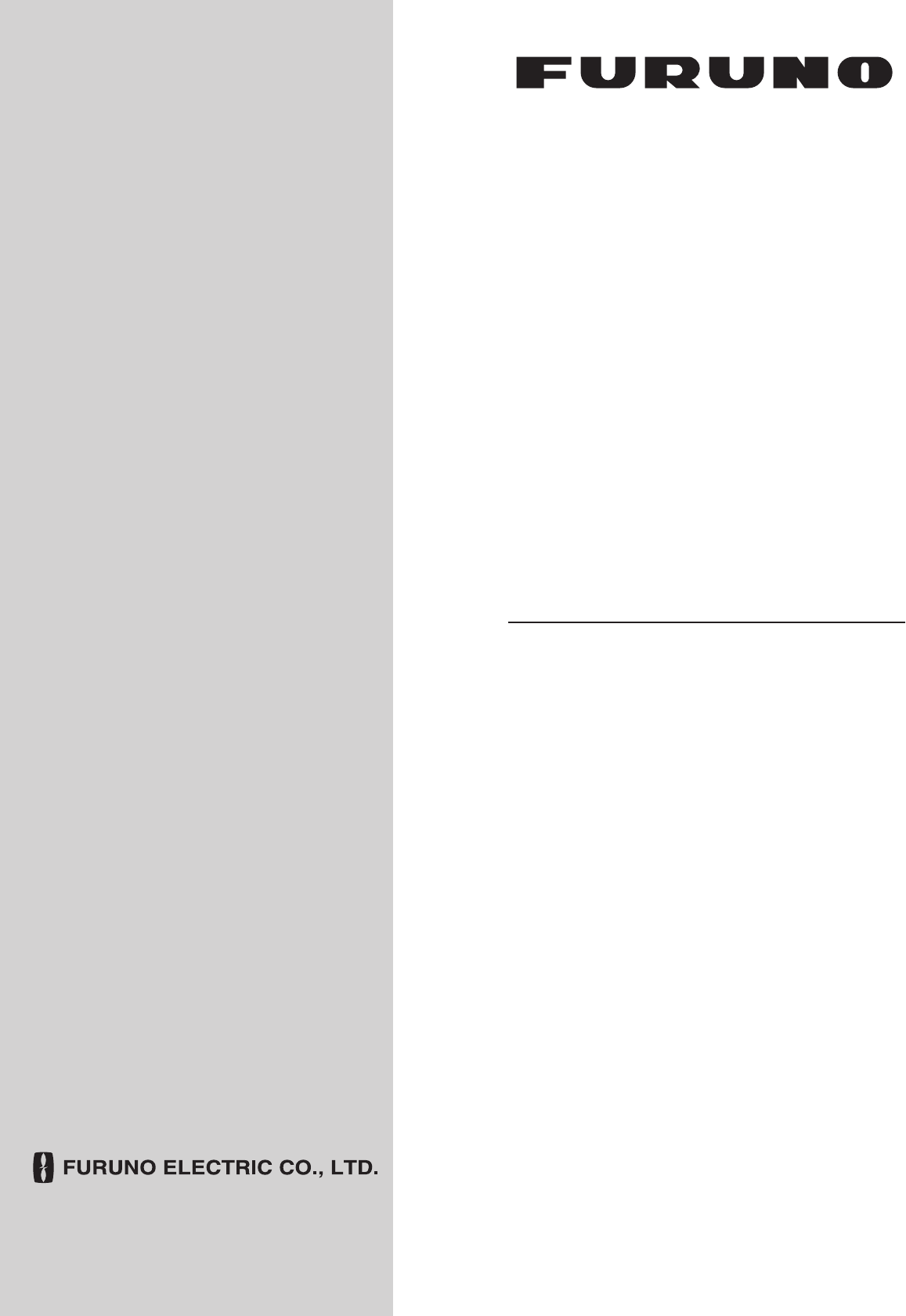
SSB RADIOTELEPHONE
FS-2575
FS-5075
OPERATOR'S MANUAL
www.furuno.co.jp
MODEL
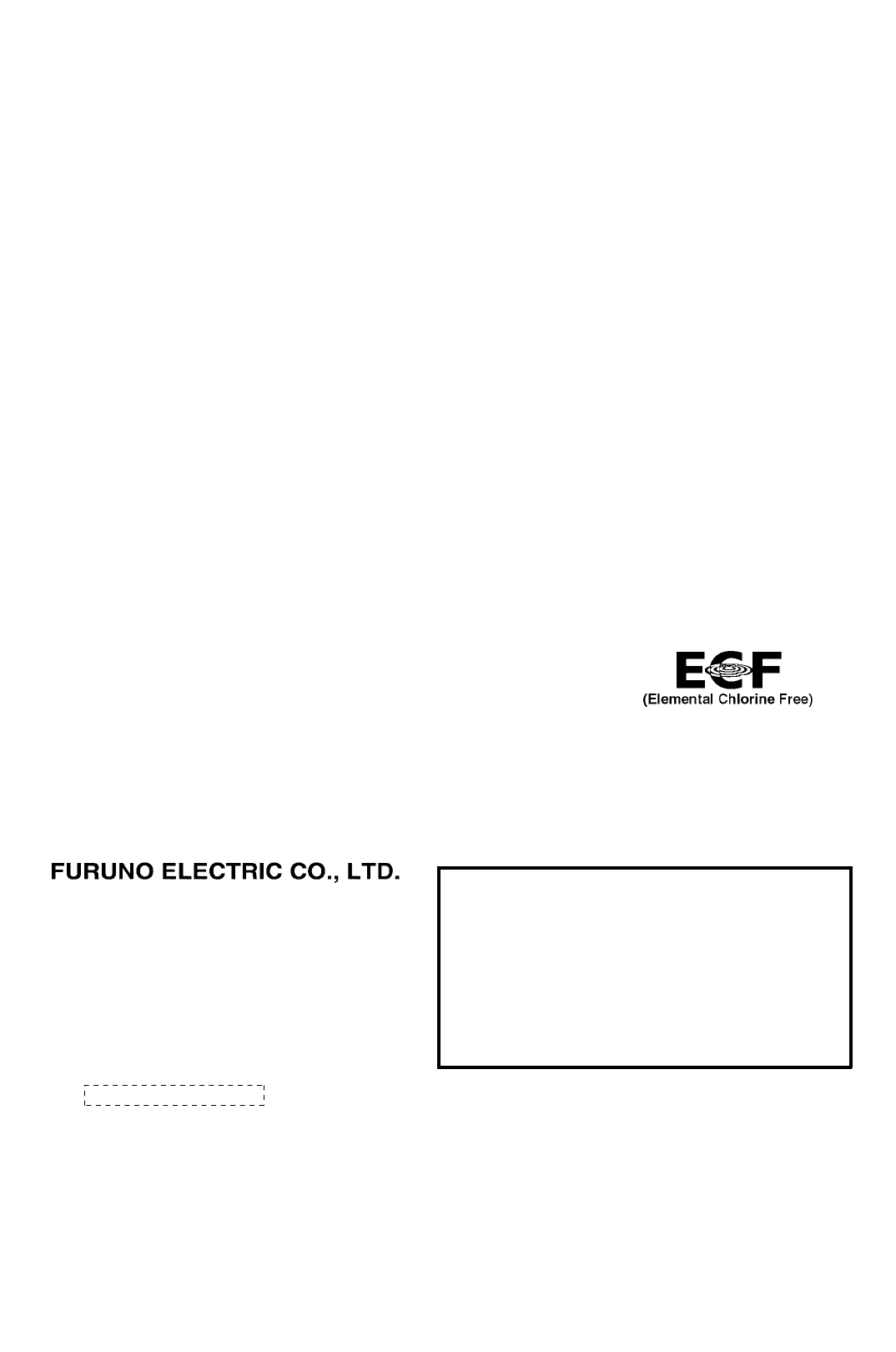
The paper used in this manual
is elemental chlorine free.
・FURUNO Authorized Distributor/Dealer
9-52 Ashihara-cho,
Nishinomiya, 662-8580, JAPAN
Telephone : +81-(0)798-65-2111
Fax
:
+81-(0)798-65-4200
A : 0000
Printed in Japan
All rights reserved.
Z : FEB . 25, 2011
Pub. No. OME-56770-Z
*00017516510**00017516510*
(YOTA ) FS-2575/5075
*
00017516510
*
*
00017516510
*
* 0 0 0 1 7 5 1 6 5 1 0 *
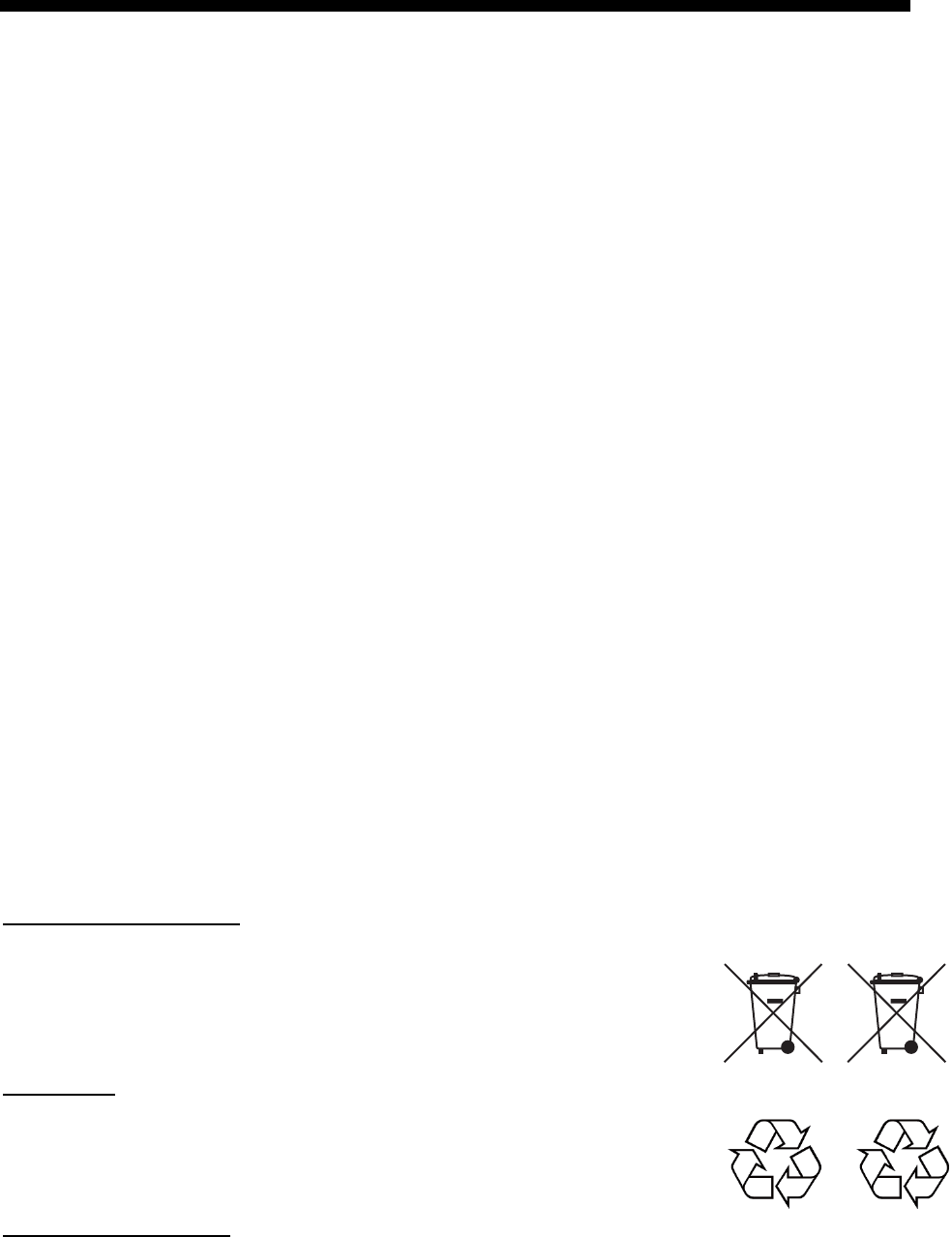
i
Ni-Cd Pb
IMPORTANT NOTICE
General
• The operator of this equipment must read and follow the descriptions in this manual.
Wrong operation or maintenance can cancel the warranty or cause injury.
• Do not copy any part of this manual without written permission from FURUNO.
• If this manual is lost or worn, contact your dealer about replacement.
• The contents of this manual and equipment specifications can change without notice.
• The example screens (or illustrations) shown in this manual can be different from the
screens you see on your display. The screens you see depend on your system
configuration and equipment settings.
• Save this manual for future reference.
• Any modification of the equipment (including software) by persons not authorized by
FURUNO will cancel the warranty.
• All brand and product names are trademarks, registered trademarks or service marks of
their respective holders.
How to discard this product
Discard this product according to local regulations for the disposal of industrial waste. For
disposal in the USA, see the homepage of the Electronics Industries Alliance
(http://www.eiae.org/) for the correct method of disposal.
How to discard a used battery
Some FURUNO products have a battery(ies). To see if your product has a battery, see the
chapter on Maintenance. Follow the instructions below if a battery is used. Tape the + and -
terminals of battery before disposal to prevent fire, heat generation caused by short circuit.
In the European Union
The crossed-out trash can symbol indicates that all types of
batteries must not be discarded in standard trash, or at a trash site.
Take the used batteries to a battery collection site according to your
national legislation and the Batteries Directive 2006/66/EU.
In the USA
The Mobius loop symbol (three chasing arrows) indicates that Ni-Cd
and lead-acid rechargeable batteries must be recycled. Take the used
batteries to a battery collection site according to local laws.
In the other countries
There are no international standards for the battery recycle symbol. The number of symbols
can increase when the other countries make their own recycling symbols in the future.
Cd
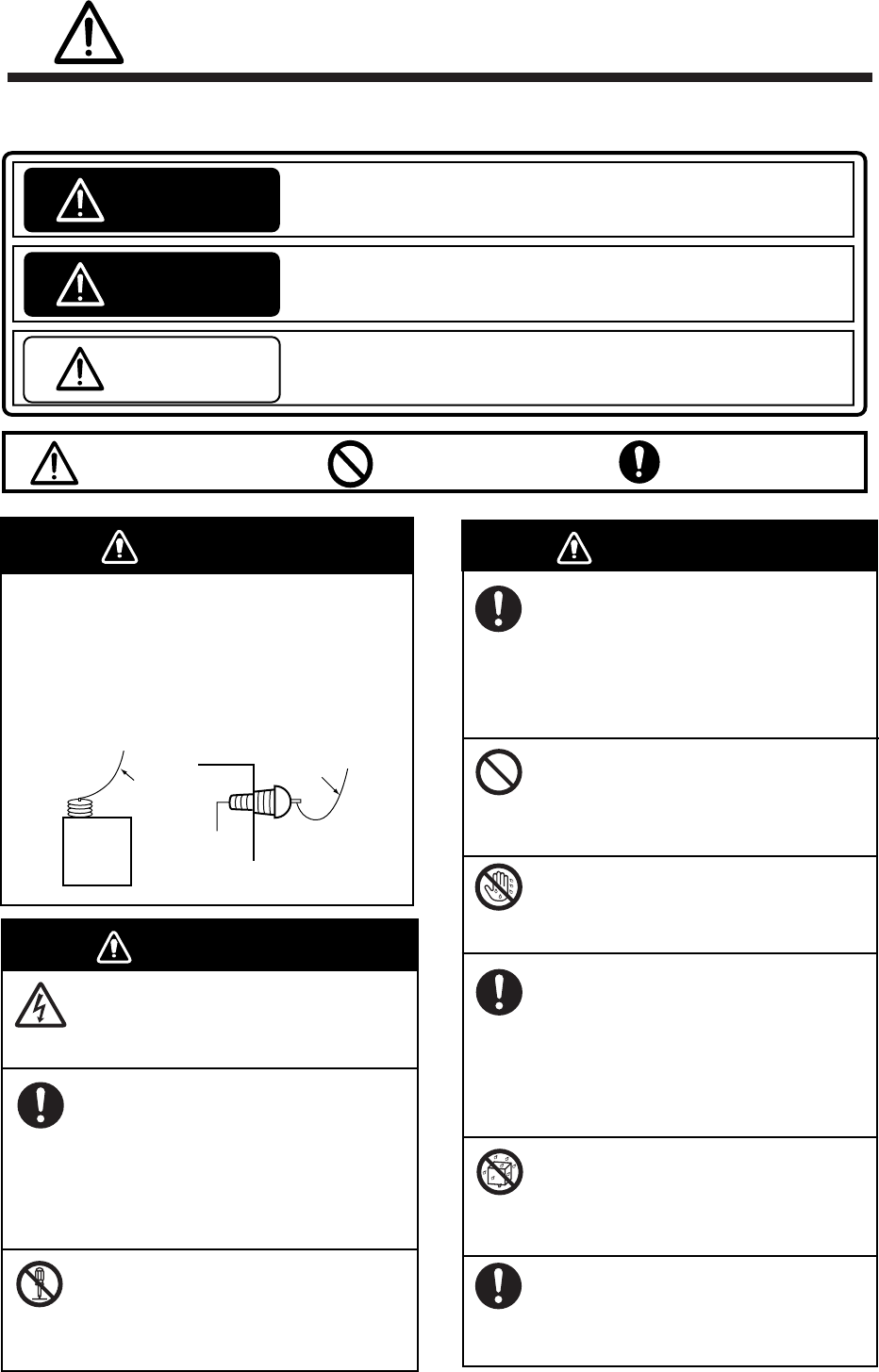
ii
SAFETY INSTRUCTIONS
Indicates a potentially hazardous situation which, if not avoided,
could result in death or serious injury.
Indicates a potentially hazardous situation which, if not avoided,
may result in minor or moderate injury.
Indicates a hazardous situation which, if not avoided, will result in
death or serious injury.
The user and installer must read the appropriate safety instructions before attempting to install
or operate the equipment.
DANGER
WARNING
CAUTION
Warning, Caution Prohibitive Action
Mandatory Action
DANGER
WARNING
WARNING
Never touch the SSB antenna, antenna
coupler or lead-in insulator when the
SSB radiotelephone is transmitting.
High voltage which will cause death or
serious injury is present at the locations
shown in the illustration below when the
SSB radiotelephone is transmitting.
Antenna
Coupler
Antenna Wire
(High Voltage)
Indoor
Antenna
Wire
Lead-in
Insulator
(High
Voltage)
Do not open the equipment.
Only qualified personnel should work
inside the equipment.
Immediately turn off the power at the
switchboard if water leaks into the
equipment or something is dropped into
the equipment.
Continued use of the equipment can cause
fire or electrical shock. Contact a FURUNO
agent for service.
Do not disassemble or modify the
equipment.
Fire, electrical shock or serious injury can
result.
Immediately turn off the power at the
switchboard if the equipment is emitting
smoke or fire.
Continued use of the equipment can cause
fire or electrical shock. Contact a FURUNO
agent for service.
Do not place liquid-filled containers on
the top of the equipment.
Fire or electrical shock can result if a liquid
spills into the equipment.
Do not operate the equipment with
wet hands.
Electrical shock can result.
Turn off the power immediately if you
feel the equipment is behaving
abnormally.
Turn off the power at the switchboard if
the equipment becomes abnormally
warm or is emitting odd noises. Contact
a FURUNO dealer or agent for advice.
Make sure no rain or water splash leaks
into the equipment.
Fire or electrical shock can result if water
leaks in the equipment.
Use the proper fuse.
Use of the wrong fuse can cause fire
or electrical shock.
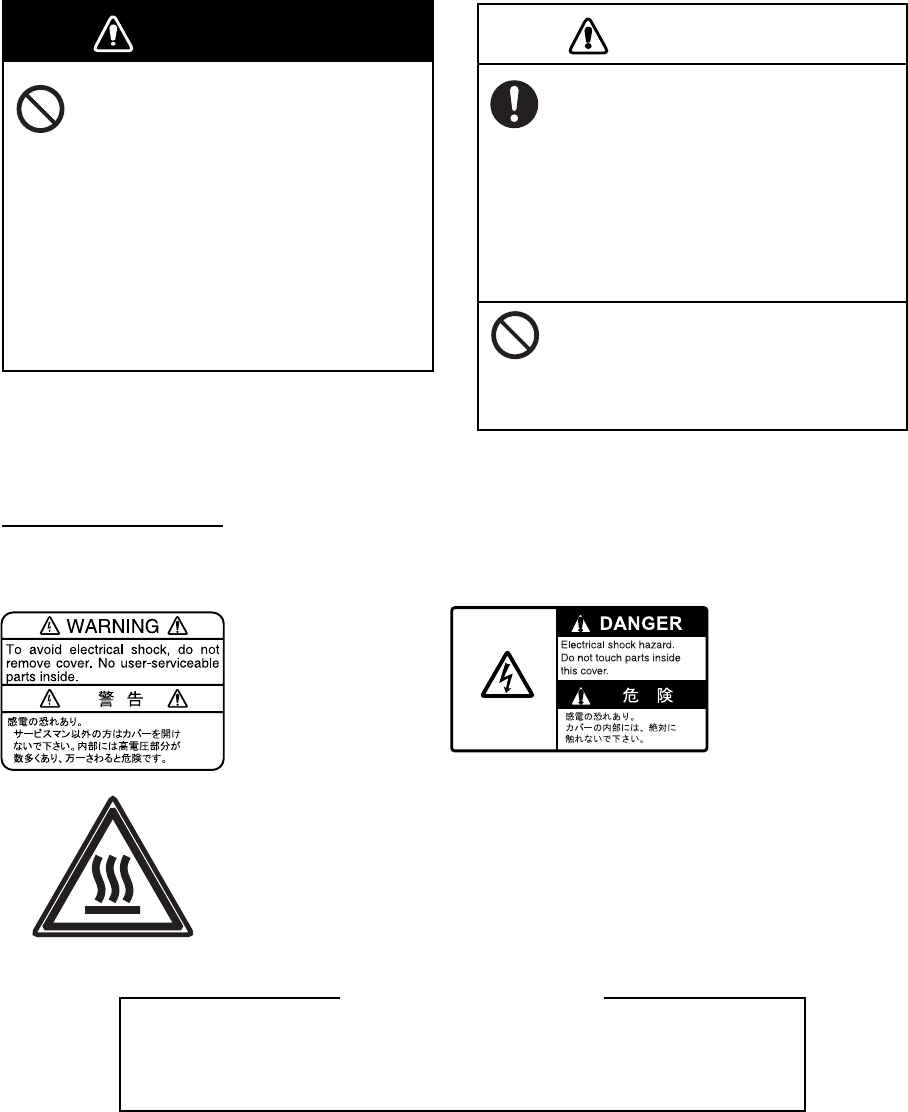
SAFETY INSTRUCTIONS
iii
The TFT LCD is constructed using the latest LCD techniques, and displays
99.99% of its pixels. The remaining 0.01% of the pixels may drop out or
blink, however this is not an indication of malfunction.
About the TFT LCD
Warning labels are attached to the equipment. Do not remove any label. If a label is missing or
damaged, contact a FURUNO agent or dealerabout replacement.
Name: Warning Label 1
Type: 86-003-1011-3
Code No.: 100-236-233-10
WARNING CAUTION
Do not operate the [DISTRESS] button
except in case of a life-endangering
situation on your vessel.
Operating the [DISTRESS] button
transmits the distress alert. Accidental
transmission may prevent search and
rescue operations for actual emergency.
If the distress alert is accidentally
transmitted, contact the nearest station
to cancel the alert.
If the distress alert is accidentally
transmitted, contact the nearest coast
station and inform them of the accidental
transmission, providing the following data:
a) Ship’s name
b) Ship’s call sign and DSC number
c) Position at time of transmission
d) Time of transmission
WARNING LABELS
Do not apply strong pressure to the
LCD, which is made of glass.
Injury can result if the LCD breaks.
Name: Warning Label
Type: 14-055-4202-1
Code No.: 100-245-221-10
Name: High Temp Warning Label
Type: 05-089-2142-0
Code No.: 100-301-620-00

iv
TABLE OF CONTENTS
FOREWORD ........................................................................................................ ix
SYSTEM CONFIGURATIONS ............................................................................. xi
1. OPERATIONAL OVERVIEW......................................................................... 1-1
1.1 Controls..................................................................................................................... 1-1
1.2 How to Turn On/Off the Power................................................................................... 1-2
1.3 Radiotelephone (RT) Screen..................................................................................... 1-3
1.4 DSC Scan Screen ..................................................................................................... 1-4
1.5 How to Adjust LCD and Key Panel Brilliance ............................................................. 1-4
1.6 How to Turn On/Off the Main Speaker ....................................................................... 1-4
1.7 How to Set the Scan Frequencies ............................................................................. 1-5
1.8 How to Set the Auto Acknowledgement..................................................................... 1-5
1.9 Controller Priority ...................................................................................................... 1-5
1.10 Intercom.................................................................................................................... 1-6
2. SSB RADIOTELEPHONE .............................................................................2-1
2.1 How to Select the Class of Emission ......................................................................... 2-1
2.2 How to Select the Channel, Frequency ..................................................................... 2-2
2.3 Transmitting .............................................................................................................. 2-3
2.3.1 Transmitting procedure ................................................................................... 2-3
2.3.2 Reducing transmitter power ............................................................................ 2-4
2.3.3 Condition of the transmitting unit..................................................................... 2-4
2.4 Receiving .................................................................................................................. 2-5
2.4.1 RF gain (sensitivity) adjustment ...................................................................... 2-5
2.4.2 S-meter........................................................................................................... 2-5
2.4.3 Receiving AM broadcasting stations ............................................................... 2-6
2.4.4 Noise blanker.................................................................................................. 2-6
2.4.5 Noise reduction............................................................................................... 2-6
2.4.6 Notch filter ...................................................................................................... 2-6
2.4.7 Squelch function ............................................................................................. 2-6
2.4.8 Attenuator ....................................................................................................... 2-6
2.5 User Channels .......................................................................................................... 2-7
3. DSC OVERVIEW ........................................................................................... 3-1
3.1 What is DSC?............................................................................................................ 3-1
3.2 DSC Message........................................................................................................... 3-1
3.3 Audio Alarms............................................................................................................. 3-3
3.4 Interpreting Call Screens........................................................................................... 3-3
3.4.1 Receive calls................................................................................................... 3-3
3.4.2 Send calls ....................................................................................................... 3-4
TABLE OF CONTENTS
v
4. DISTRESS OPERATIONS ............................................................................ 4-1
4.1 Sending Distress Alert ............................................................................................... 4-1
4.1.1 Sending distress alert by DISTRESS key with distress information not edited. 4-2
4.1.2 Sending distress alert by DISTRESS key with distress information edited....... 4-3
4.2 Receiving a DISTRESS Alert ..................................................................................... 4-5
4.2.1 Distress alert received on MF band ................................................................. 4-6
4.2.2 Distress alert received on HF band ................................................................. 4-8
4.3 Sending Distress Relay on Behalf of a Ship in Distress ........................................... 4-10
4.3.1 Sending distress relay to coast station .......................................................... 4-10
4.3.2 Sending distress relay to area ships.............................................................. 4-11
4.4 Receiving Distress Relay from Coast Station........................................................... 4-12
4.5 Canceling Distress Alert........................................................................................... 4-12
5. GENERAL MESSAGE CALLING, RECEIVING ............................................ 5-1
5.1 Individual Call ............................................................................................................ 5-1
5.1.1 Sending an individual call................................................................................ 5-1
5.1.2 Receiving an individual call ............................................................................. 5-5
5.2 Group Call ................................................................................................................. 5-7
5.2.1 Sending a group call........................................................................................ 5-7
5.2.2 Receiving a group call..................................................................................... 5-8
5.3 Geographical Area Call.............................................................................................. 5-9
5.3.1 Sending a geographical area call .................................................................... 5-9
5.3.2 Receiving a geographical area call................................................................ 5-11
5.4 Neutral Craft Call ..................................................................................................... 5-11
5.4.1 Sending a neutral craft call ............................................................................ 5-11
5.4.2 Receiving a neutral craft call ......................................................................... 5-13
5.5 Medical Transport Call ............................................................................................. 5-13
5.5.1 Sending a medical transport call.................................................................... 5-13
5.5.2 Receiving a medical transport call ................................................................. 5-14
5.6 Receiving a Polling Request .................................................................................... 5-15
5.6.1 Automatic reply ............................................................................................. 5-15
5.6.2 Manual reply.................................................................................................. 5-15
5.7 Position Call............................................................................................................. 5-16
5.7.1 Requesting other ship’s position.................................................................... 5-16
5.7.2 Position call: other ship requests your position .............................................. 5-17
5.8 PSTN Call................................................................................................................ 5-18
5.8.1 Sending a PSTN call ..................................................................................... 5-18
5.8.2 Receiving a PSTN call................................................................................... 5-20
6. MENU OPERATION ...................................................................................... 6-1
6.1 How to Open the MENU Screen ................................................................................ 6-1
6.2 User Channels........................................................................................................... 6-2
6.2.1 List for user channels ...................................................................................... 6-2
6.2.2 Receiving user channels ................................................................................. 6-2
6.2.3 Editing user channels ...................................................................................... 6-3
6.2.4 Deleting user channels.................................................................................... 6-3
6.2.5 Loading head of band...................................................................................... 6-4
6.2.6 Quoting user channels .................................................................................... 6-4
TABLE OF CONTENTS
vi
6.3 Log File ..................................................................................................................... 6-5
6.3.1 Opening a log file............................................................................................ 6-5
6.3.2 Deleting log files ............................................................................................. 6-6
6.4 Squelch Frequency ................................................................................................... 6-6
6.5 Key Assignment ........................................................................................................ 6-7
6.6 Printing Messages..................................................................................................... 6-8
6.7 Position Setting ......................................................................................................... 6-8
6.8 Date and Time Setting............................................................................................... 6-9
6.9 Timeout Setting ........................................................................................................6-10
6.10 FAX Enable/Disable .................................................................................................6-11
6.11 Selecting Antenna ....................................................................................................6-11
6.12 NETWORK Setting...................................................................................................6-11
6.13 Address Book...........................................................................................................6-12
6.13.1 List for address data ......................................................................................6-12
6.13.2 Registering address.......................................................................................6-12
6.13.3 Editing address..............................................................................................6-13
6.13.4 Deleting address............................................................................................6-13
6.13.5 Creating DSC messages with quoting registered address..............................6-14
6.14 Preparing TX Message.............................................................................................6-14
6.14.1 List for message files .....................................................................................6-14
6.14.2 Preparing individual calls ...............................................................................6-15
6.14.3 Preparing group calls .....................................................................................6-16
6.14.4 Preparing PSTN calls.....................................................................................6-16
6.14.5 Preparing test call ..........................................................................................6-16
6.14.6 Editing prepared messages ...........................................................................6-17
6.14.7 Sending prepared messages .........................................................................6-17
6.14.8 Deleting prepared messages .........................................................................6-17
6.15 Setting the AUTO ACK Details..................................................................................6-18
6.16 Special Messages ....................................................................................................6-18
6.17 Setting Scan Frequencies ........................................................................................6-19
6.18 Sound Setting...........................................................................................................6-20
7. NBDP SYSTEM OVERVIEW......................................................................... 7-1
7.1 Turning on the NBDP System.................................................................................... 7-1
7.2 Description of Equipment .......................................................................................... 7-1
7.2.1 Terminal unit ................................................................................................... 7-1
7.2.2 Keyboard ........................................................................................................ 7-2
7.3 Function Keys, Menu Operation ................................................................................ 7-3
7.3.1 Menu conventions........................................................................................... 7-3
7.3.2 Menu overview................................................................................................ 7-4
7.3.3 Function key description ................................................................................. 7-5
8. NBDP PREPARATIONS................................................................................ 8-1
8.1 Registering Answerback Code & ID Codes ............................................................... 8-1
8.1.1 Registering answerback code ......................................................................... 8-1
8.1.2 Registering ID codes....................................................................................... 8-2
8.2 Station List ................................................................................................................8-3
8.2.1 Registering stations ........................................................................................ 8-3
TABLE OF CONTENTS
vii
8.2.2 Editing/Deleting stations.................................................................................. 8-4
8.3 Timer Programming ................................................................................................... 8-5
8.3.1 Registering timer programs ............................................................................. 8-5
8.3.2 Editing/Deleting timer programs ...................................................................... 8-6
8.4 User Channels........................................................................................................... 8-6
8.4.1 Registering user channels ............................................................................... 8-6
8.4.2 Editing/Deleting user channels ........................................................................ 8-7
8.5 Scan Channel Groups ............................................................................................... 8-7
8.5.1 Registering scan channel groups .................................................................... 8-7
8.5.2 Editing/Deleting scan channel groups.............................................................. 8-8
9. NBDP FILE OPERATIONS ........................................................................... 9-1
9.1 Opening and Closing Files......................................................................................... 9-1
9.2 Creating Files ............................................................................................................ 9-1
9.3 Saving a File.............................................................................................................. 9-2
9.3.1 Formatting floppy disks ................................................................................... 9-2
9.3.2 Saving a file..................................................................................................... 9-2
9.4 Editing Files...............................................................................................................9-3
9.4.1 Cutting and pasting text................................................................................... 9-3
9.4.2 Copying and pasting text................................................................................. 9-4
9.4.3 Select call........................................................................................................ 9-4
9.4.4 Searching text ................................................................................................. 9-5
9.4.5 Replacing text ................................................................................................. 9-5
9.4.6 Goto line.......................................................................................................... 9-6
9.4.7 Goto top, Goto bottom..................................................................................... 9-6
9.5 Opening Files ............................................................................................................ 9-6
9.5.1 Opening a file .................................................................................................. 9-6
9.5.2 Switching between files ................................................................................... 9-7
9.6 Renaming Files.......................................................................................................... 9-7
9.7 Saving a File Under a New Name.............................................................................. 9-7
9.8 Deleting Files............................................................................................................. 9-7
9.9 Real Time Printing ..................................................................................................... 9-8
9.10 Printing Files.............................................................................................................. 9-8
10. NBDP TRANSMITTING, RECEIVING ........................................................ 10-1
10.1 Manual Calling......................................................................................................... 10-1
10.2 ARQ Mode Operation .............................................................................................. 10-3
10.3 FEC Mode Operation............................................................................................... 10-5
10.4 Selecting Receive Mode .......................................................................................... 10-5
10.5 Communication Example ......................................................................................... 10-6
10.6 Timer Operation....................................................................................................... 10-8
10.6.1 Enabling timer operation ............................................................................... 10-8
10.6.2 Stopping timer operation ............................................................................... 10-8
10.7 Scanning ................................................................................................................. 10-9
10.8 Communication Buffer.............................................................................................. 10-9
10.9 Preparing Macrofiles for Automatic Telex ............................................................... 10-10
10.9.1 Automatic telex overview............................................................................. 10-10
10.9.2 Preparations................................................................................................ 10-10
TABLE OF CONTENTS
viii
10.9.3 Commands ..................................................................................................10-11
10.9.4 Store-and-forward method ...........................................................................10-12
10.10 Automatic Telex Using Macrofile ...........................................................................10-15
11. MAINTENANCE & TROUBLESHOOTING ................................................ 11-1
11.1 Test ..........................................................................................................................11-1
11.2 Maintenance.............................................................................................................11-2
11.3 Simple Troubleshooting............................................................................................11-3
11.4 Error Messages........................................................................................................11-4
11.5 Breaker PR-850A .....................................................................................................11-5
11.6 Test Call ...................................................................................................................11-5
11.7 NBDP Terminal Unit Maintenance ............................................................................11-6
11.7.1 Cleaning the equipment .................................................................................11-6
11.7.2 Connectors and earth connection ..................................................................11-6
11.7.3 Floppy disk drive............................................................................................11-6
11.7.4 Diagnostics ....................................................................................................11-6
APPENDIX ...................................................................................................... AP-1
Menu Tree .......................................................................................................................AP-1
NBDP terminal unit (telex) ...............................................................................................AP-2
Frequency Tables ............................................................................................................AP-3
Telex Abbreviations........................................................................................................AP-16
Digital Interface (IEC 61162-1).......................................................................................AP-17
Schematic diagram........................................................................................................AP-21
Parts List .......................................................................................................................AP-22
Parts Location ...............................................................................................................AP-24
SPECIFICATRIONS ........................................................................................ SP-1
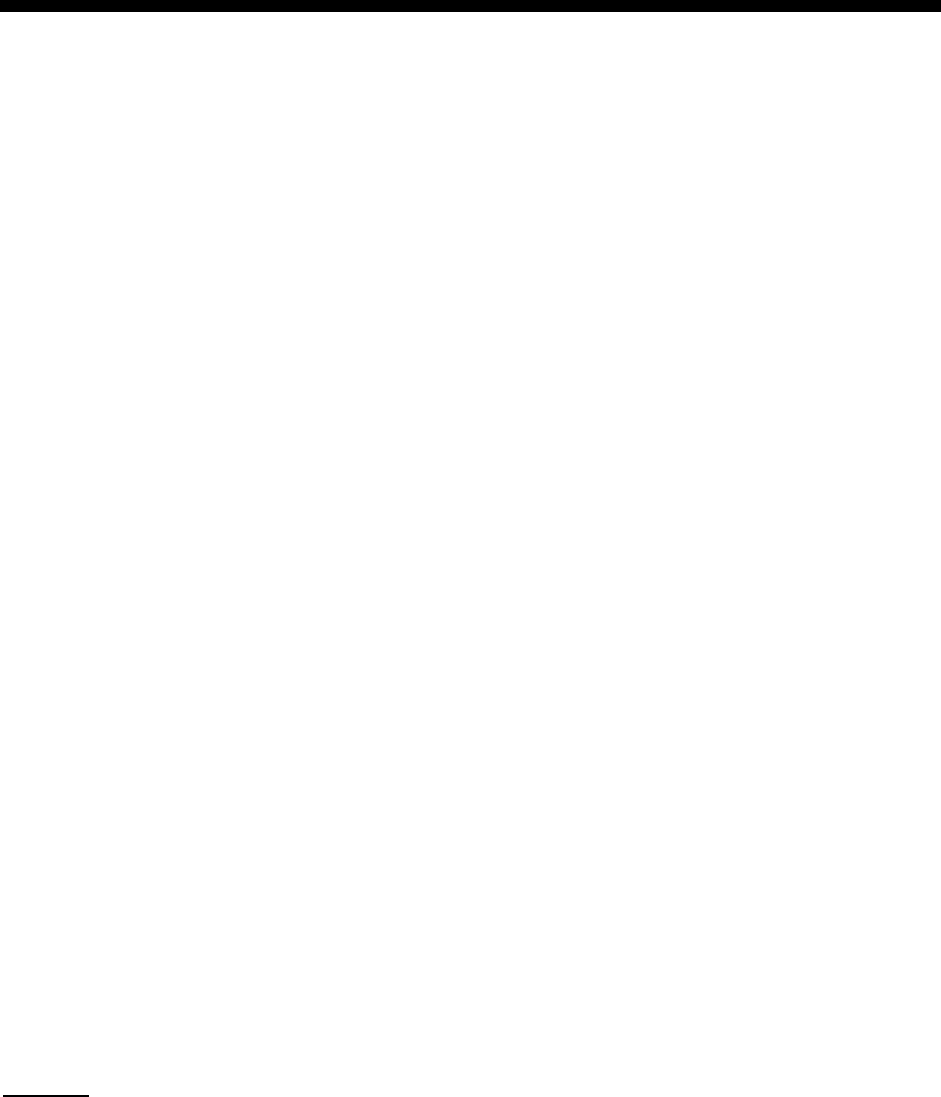
ix
FOREWORD
A Word to the Owner of the FS-2575/5075
Congratulations on your choice of the FURUNO FS-2575/5075 SSB Radiotelephone. We
are confident you will see why the FURUNO name has become synonymous with quality
and reliability.
For over 60 years FURUNO Electric Company has enjoyed an enviable reputation for
innovative and dependable marine electronics equipment. This dedication to excellence is
furthered by our extensive global network of agents and dealers.
Your equipment is designed and constructed to meet the rigorous demands of the marine
environment. However, no machine can perform its intended function unless properly
installed and maintained. Please carefully read and follow the operation and maintenance
procedures set forth in this manual.
We would appreciate feedback from you, the end-user, about whether we are achieving our
purposes.
Thank you for considering and purchasing FURUNO equipment.
Features
The FS-2575/5075 is an MF/HF SSB Radiotelephone with a built-in DSC/Watch Receiver,
all contained in a surprisingly compact cabinet. An NBDP (Narrow Band Direct Printing)
Terminal Unit is optionally available.
Data is displayed on a large, easy-to-read color LCD. Operation is simplified by the use of
few keys and easy-to-follow menus.
The built-in DSC/watch receiver produces and receives digital selective calls for quick and
efficient establishment of distress, urgency, safety and general communications with other
ships and coast stations that install any MF/HF DSC facilities.
The main features are
General
• Fully meets the following regulations: IMO A.806(19), IMO A.694(17), MSC 36(63), MSC
68(68), IEC 61162-1, IEC 60945, EN 300 373-1, ETS 300 067, EN 300 338, EN 301 033,
ITU-R M.476-5, ITU-R M.490, ITU-R M.491-1, ITU-R M.492-6, ITU-R M.493-13, ITU-R
M.541-9, ITU-R M.625-3, ITU-R M.821-1, ITU-R M.1082-1, ITU-R M.1173, MSC/Circ.
862.
• Automatic entry of position with manual override
• Optional printer can automatically print out DSC and NBDP received messages and test
results.
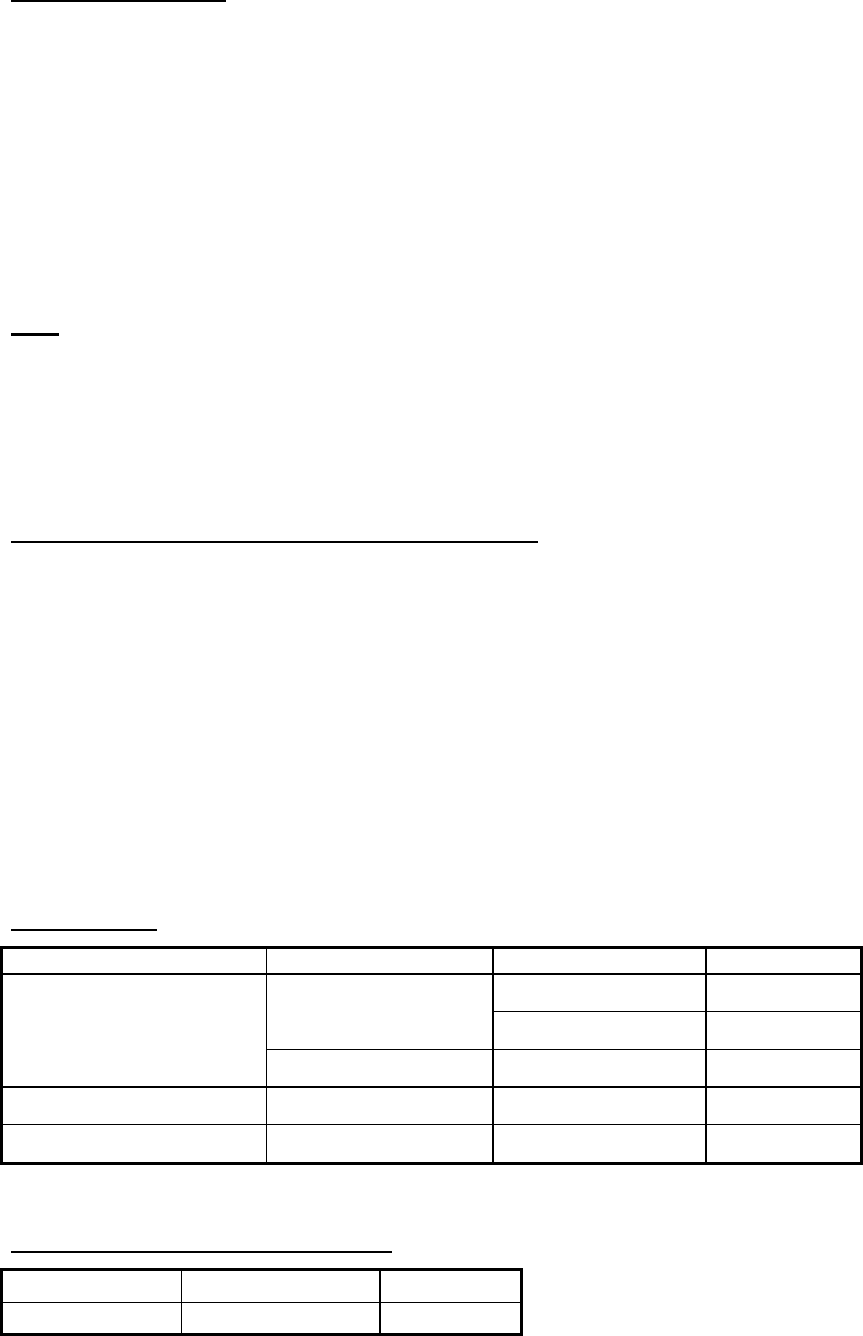
FOREWORD
x
DSC/watch receiver
• Distress, urgency, safety and general calling
• Scanning of DSC frequencies for distress and general calls on MF/HF
• File editing capability for readiness in case of emergency
• PSTN (Public Switched Telephone Network) capability standard
• Log stores 50 each of latest ordinary, distress and transmitted messages, in separate
memory blocks.
SSB
• Receiving voice communication, telex and AM.
• Facsimile signal receiving
• Simplified setting of channel and frequency.
NBDP (with optional NBDP Terminal Unit IB-583)
• Automatic error-free telex communications and distress message in compliance with
GMDSS requirements
• LCD monitor and keyboard comply with ITU regulations
• Pop-up menus for user-friendly operation
• Memory for 256 operator-customized channels
• Real time message printing with Printer PP-510
Program Number
FS-2575/5075
Location PC board Program No. Version
0550243 (Prog) 01.xx
T-CPU (05P0859) 0550247 (Boot) 01.xx
FS-2575T/5075T
MOT (05P0860) 0550245 (CPLD) 01.xx
FS-2575C C-CPU (05P0852) 0550246 (Boot) 01.xx
ANTENNA COUPLER COUP (05P0875) 0550244 01.xx
xx: minor change
Terminal Unit IB-583 (optional unit)
PC board Program No. Version
TERMINAL 0550209 1.22
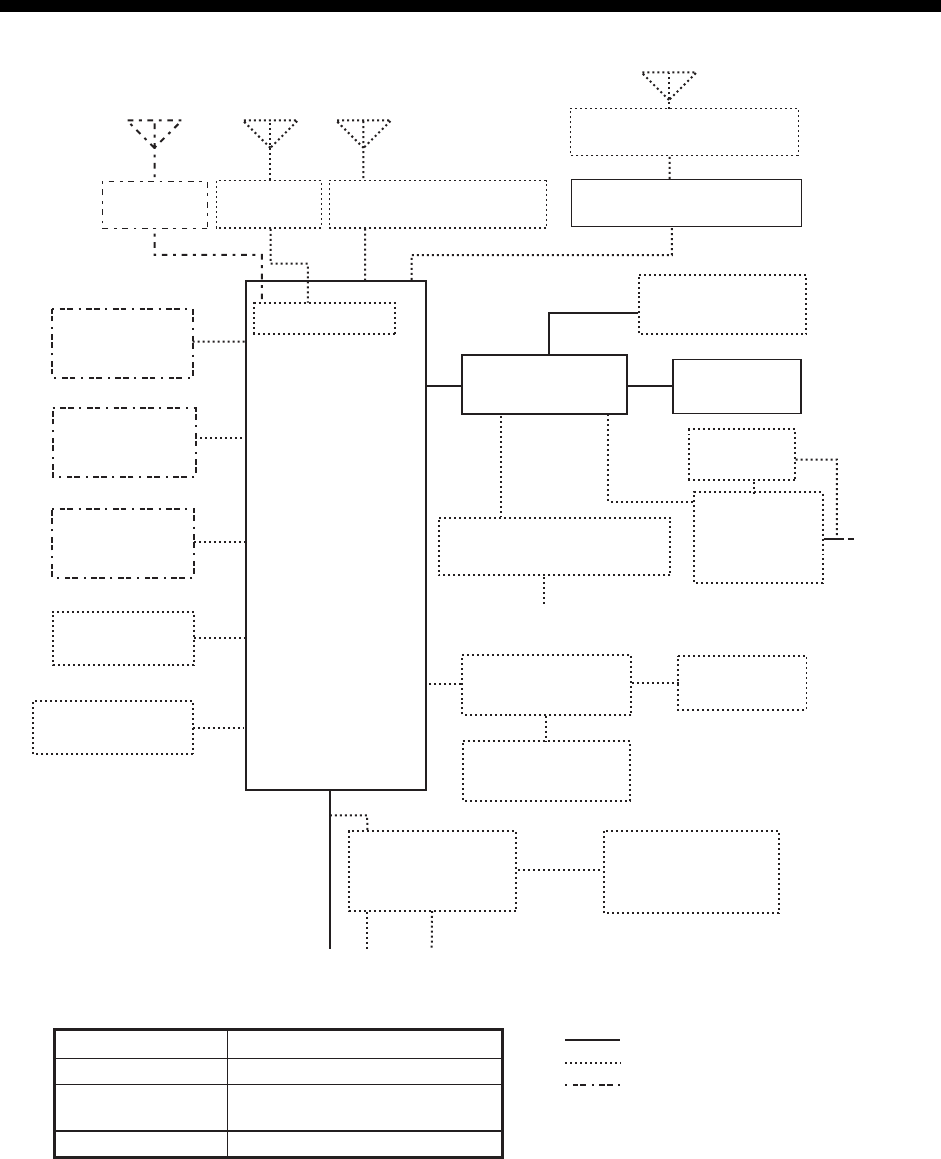
xi
SYSTEM CONFIGURATIONS
CONTROL UNIT
FS-2575C
*
3
*
1
*
1
ANTENNA COUPLER
AT-5075
PRINTER
INTERFACE
IF-8500*
2
PRINTER
PP-510
24
VDC
ALARM
SYSTEM
NAVIGATOR
EXTERNAL
EQUIPMENT
ALARM UNIT
IC-350
AUTOMATIC ANTENNA
SWITCH AS-102
LOUDSPEAKER
SEM-21Q
PREAMP
FAX-5
PREAMP
FAX-5
ANT. JUNC. BOX AJB1-1A or
MATCHING BOX ARD-1
*
1
2.6 m whip
antenna
WR BOARD
TRANSCEIVER
UNIT
FS-2575T
(FS-2575)
or
FS-5075T
(FS-5075)
CONTROL UNIT
FS-2575C
NBDP TERMINAL UNIT
IB-583
24 VDC
*
2
Required for NBDP Terminal
and DSC to share printer.
*
3
For DSC routine frequency
watch keeping receiver
AC POWER
SUPPLY UNIT
PR-850A
POWER STATUS
MONITOR
PSM-01
SHIP’S MAINS
24 VDC
100/110/120/200/220/240 VAC
1
φ
, 50/60 Hz
: STANDARD
: OPTION
: LOCAL SUPPLY
Unit Category
Preamp Unit
Antenna Coupler
Other Units
Exposed to the weather
Exposed to the weather OR
protected from the weather
Protected from the weather
HANDSET
HS-2003
HANDSET
HS-2003
LOUDSPEAKER
SEM-21Q
BK INTERFACE
BK-300
SYSTEM CONFIGURATIONS
xii
This page is intentionally left blank.

1-1
1. OPERATIONAL OVERVIEW
1.1 Controls
SCAN 2182
RT/CH
12
NB
3
SQ
46
97
5
NR
8
NF
0
TUNE
COMPOSE
DROBOSE MSG
PUSH TO ENTER
DISTRESS
MSG OTHER
DSC MSG
BRILL
TAB MENU
CANCEL
Keep pressed for 4 s in
case of DISTRESS.
The alert is transmitted
with steady lighting.
HANDSET VOLUME
PWR OFF
RF GAIN
PUSH TO ATT
OVEN
ALARM
DISTRESS
34°42
.
2800
’
N
135°19
.
5900
’
E
Description of controls
Control Function
VOLUME/PWR
knob
• Turn the power on/off.
• Adjust volume.
ENTER knob Rotate to select the menu items or switch the screen for the data which
have multi pages (e.g., log data); press to register the selection.
RF GAIN/
PUSH TO ATT
knob
Rotate to adjust gain; press to turn the attenuator on/off.
DISTRESS key Press and hold down the key more than three seconds to transmit the
distress alert.
MENU key Open/close the menu.
CANCEL key • Cancel the DSC message in process.
• Silence audio alarm.
• Go to the operation for the cancel of the distress alert.
• Erase error message or pop-up message
• Return one layer in multiple level menu.
• Erase letters input.
TAB key • Go to the tab area.
• Switch the tab.
key Turn the main speaker on/off.
BRILL key Adjust brilliance.
OTHER DSC
MSG key
Compose DSC TX message except DISTRESS ALERT and DROBOSE
(Distress Relay On Behalf Of Someone Else).
DISTRESS MSG
key
Compose DSC TX message for DISTRESS ALERT.
DROBOSE MSG
key
Compose DSC TX message for DROBOSE (Distress Relay On Behalf Of
Someone Else). Press the DISTRESS MSG key and the OTHER DSC
MSG key simultaneously.
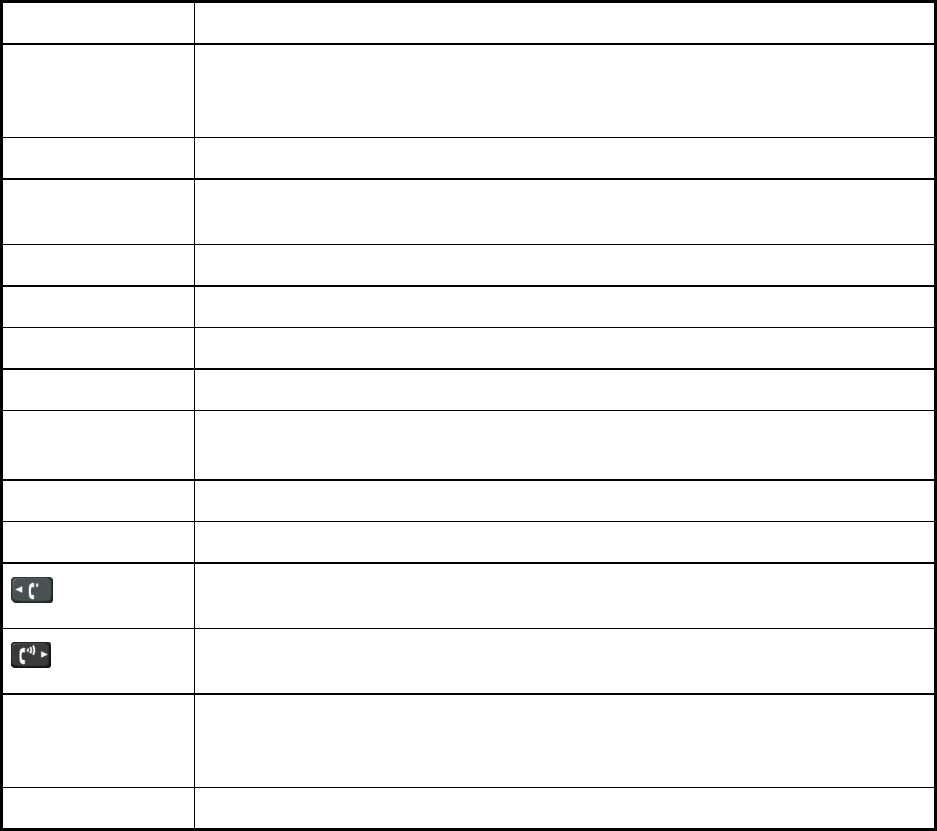
1. OPERATIONAL OVERVIEW
1-2
Control Function
SCAN key • Open the scan screen.
• Stop/start the scanning of DSC general frequencies, on the scan
screen.
2182 key Switch to the RT (radiotelephone) screen and set SSB: 2182.0 kHz
RT/CH key • Switch to the RT (radiotelephone) screen.
• Open the CH setting box on the RT screen.
0 to 9 keys Enter alphabet, number or symbol.
1, 4 and 7 keys Execute the operation assigned to the function key in the RT mode.
2/NB key Turn the noise blanker on/off in the RT mode.
3/SQ key Turn the squelch on/off in the RT mode.
5/NR key Reduce the noise in the RT mode (NR3 (High), NR2 (Middle),
NR1 (Low), Off).
8/NF key Turn the notch filter on/off in the RT mode.
0/TUNE key Tune antenna in radiotelephone operation.
key • Turn down the handset volume.
• Move the cursor when you set channel or RX frequency.
key • Turn up the handset volume.
• Move the cursor when you set channel or RX frequency.
ALARM lamp • Flash in red for distress and urgency messages.
• Flash in green for safety and routine messages, and when daily test is
completed.
OVEN lamp Light in green when the main switchboard is on.
1.2 How to Turn On/Off the Power
Rotate the VOLUME/PWR knob clockwise to turn on the power. The RT screen appears.
To turn off the power, rotate the VOLUME/PWR knob counterclockwise to the OFF position.
In the dual control unit system, the control unit connected to the CONTROLLER 1 port on
the transceiver unit has priority and it controls the power for both the No.1 and No. 2 control
units. The power switch of the No. 2 control unit powers on/off the No. 2 control unit only.
Note: Turn on power at switchboard more than five minutes before turning on this
equipment.
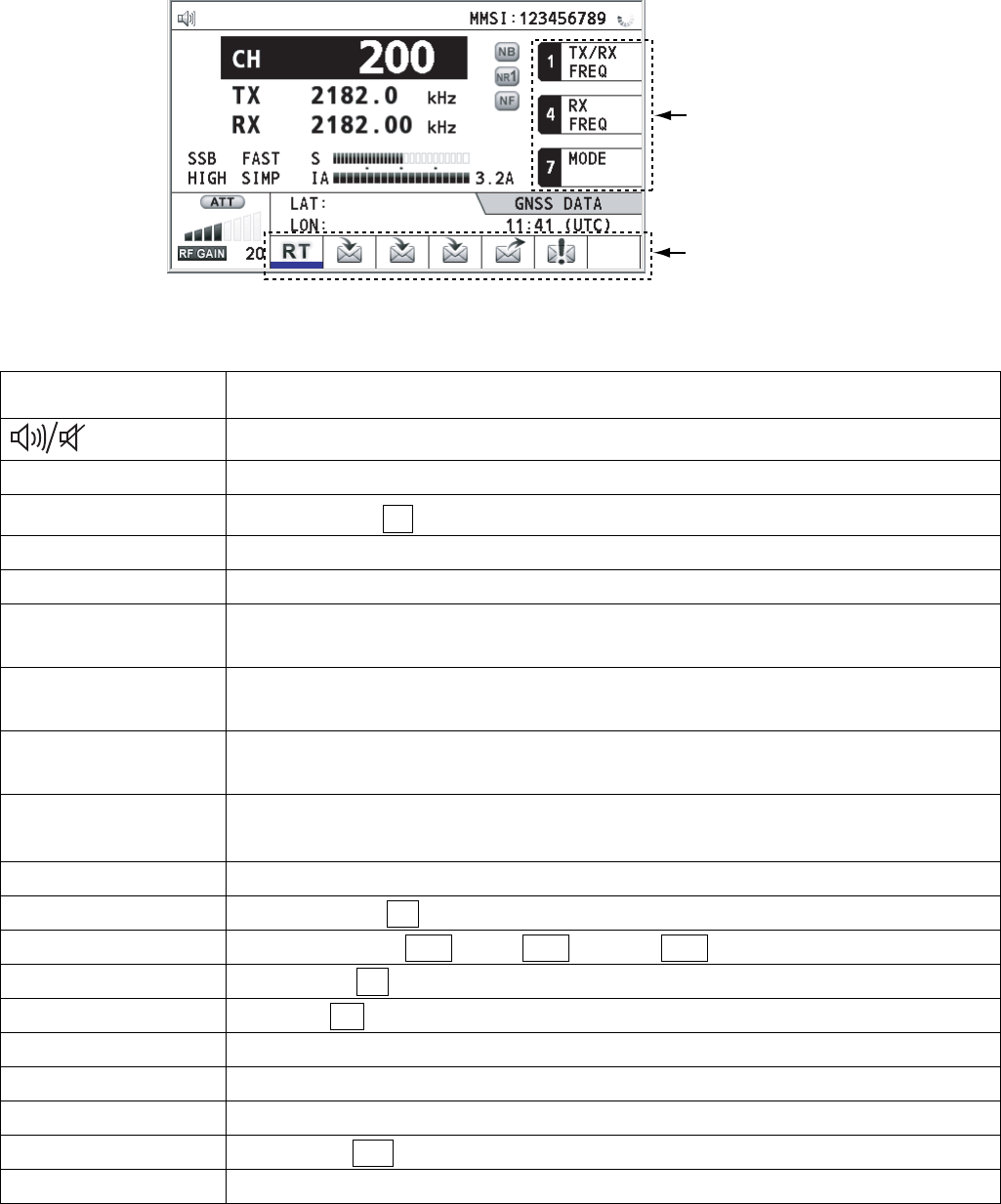
1. OPERATIONAL OVERVIEW
1-3
1.3 Radiotelephone (RT) Screen
Turn the power on, or press the RT/CH key to show the RT (radiotelephone) screen. This is
where you set up the transceiver unit, and communicate by voice or telex.
Function keys
Tab area: Icons
in progress
135°19
.
5900
’
E
34°42
.
2800
’
N
Radiotelephone (RT) screen
Indication Meaning
Main speaker on/off
CH Channel
TX TX frequency (TX: while transmitting)
RX RX frequency
SSB/TLX/AM/FAX Class of Emission
OFF/SLOW/FAST
(AGC)
Auto gain control (OFF: no adjustment, SLOW: low-speed,
FAST: high-speed)
HIGH/MID/LOW(1)/
LOW2
Output power (LOW2: FS-5075 only, minimum output power)
SIMP/S-DUP/DUP Communication mode (SIMP: simplex, S-DUP: semi-duplex,
DUP: full-duplex (only for FS-5075, option))
IA/IC/VC/RF/VS Transceiver unit status (IA: antenna current, IC: collector current,
VC: collector voltage, RF: RF output, VS: source voltage)
S S-meter, displays the strength of received signal.
NB Noise blanker (NB:On, No indication: Off)
NR3/NR2/NR1/OFF Noise reduction (NR3: High, NR2: Middle, NR1: Low, No indication: Off)
NF Notch filter (NF: On, No indication: Off)
SQ Squelch (SQ: On, No indication: Off)
MMSI Own ship’s ID (nine digits)
LAT, LON Own ship’s position (LAT: latitude, LON: longitude)
GNSS UTC (universal time coordinated)
ATT Attenuator (ATT: On, No indication: Off)
RF GAIN Adjusted value of gain
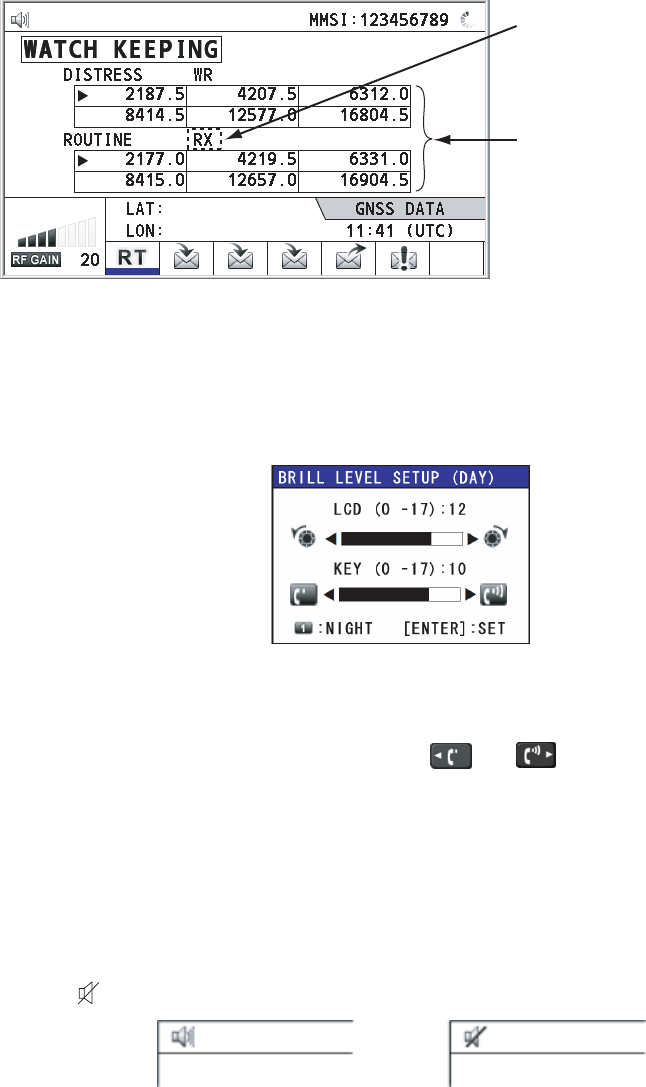
1. OPERATIONAL OVERVIEW
1-4
1.4 DSC Scan Screen
Press the SCAN key to show the DSC scan screen. This screen scans and receives the
distress and general frequencies.
Maximum six distress and
routine frequencies scanned.
WR2: The optional antenna for
the routine frequency
RX: Transceiver unit
135°19
.
5900
’
E
34°42
.
2800
’
N
1.5 How to Adjust LCD and Key Panel Brilliance
You can adjust the LCD and the key panel brilliance as follows:
1. Press the BRILL key to show the BRILL LEVEL SETUP window.
2. Press the 1 key to switch the DAY/NIGHT mode. The setting range depends on the
selected mode.
3. To adjust the LCD brilliance, rotate the ENTER knob or press the BRILL key.
4. To adjust the KEY panel brilliance, press the or key.
5. Press the ENTER knob or CANCEL key to close the window.
Note: The window closes automatically when there is no operation for three seconds.
1.6 How to Turn On/Off the Main Speaker
You can turn the main speaker (other than DSC communication, error, and key beep) on/off.
1. Press the key to alternately disable or enable the main speaker.
Speaker ON Speaker OFF
2. When you set the speaker on, press the VOLUME/PWR knob to adjust volume of main
speaker (cw: volume up, ccw: volume down).
1. OPERATIONAL OVERVIEW
1-5
1.7 How to Set the Scan Frequencies
The DSC screen scans multiple general frequencies according to operator-set interval. For
how to set frequency to scan, see section 6.16.
Note that voice and telex communication are not available when scanning. (However, they
are available when the system is equipped with the optional watch receiver.)
2. Press the SCAN key to show the DSC scan screen. Scanning starts. When receiving
the appropriate frequency signal, the scanning stops, and the frequency is highlighted
and flashes.
3. Press the SCAN key again to stop the cursor for the general frequencies.
Note: You can not stop the scanning manually for the distress alert.
4. Rotate the ENTER knob to move the cursor to the desired general frequency which you
want to watch. You can scan only the frequency selected by cursor.
5. Press the SCAN key to restart the scanning.
1.8 How to Set the Auto Acknowledgement
Individual, PSTN (public switched telephone network), position, polling and test calls can be
acknowledged automatically or manually. This is set on the REPLY TYPE of ACK SETTING
in DSC menu. For details, see chapter 5.
Note: When own ship’s communication is high priority, set to manual acknowledgement.
The auto acknowledgement is not sent in the following cases:
• The RT or DSC procedures are in progress.
• ECC is NG (No Good).
• Channel is in use.
1.9 Controller Priority
The priority order for controls is high on the controller1. When you operate the controller1
during the operation of the controller2, the right to operate is shifted to the controller1. The
screen including the following content appears on the controller which does not have the
right to operate.
• The unit name in current use: Controller 1, Controller 2 or NBDP
• The ongoing operation: Composing messages, Transmitting, Communicating
The control unit which you operate has priority on operation in the following conditions:
• The handset goes OFF HOOK.
• Display the menus or setting boxes.
• Display each function screen (for example, Log).
• Press a key or rotate a knob. (The priority is lost after four seconds.)
• NBDP is communicating.
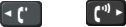
1. OPERATIONAL OVERVIEW
1-6
1.10 Intercom
The built-in intercom permits voice communications between two control units.
Calling up
You can call up with both on hook and off hook.
1. Press the MENU key.
2. Rotate the ENTER knob to select INTERCOM and then press the ENTER knob. The
called party’s control unit rings.
3. Close the menu. The pop-up for calling up appears. To cancel calling up, press the
CANCEL key.
4. When the called party picks up their handset, the pop-up for calling up disappears and
the INTERCOM CONNECTED screen appears. Start communications.
Note: You do not have to press the PTT switch during communications.
5. If needed, adjust the handset volume with or key.
6. Hang up the handset or press the CANCEL key to turn the intercom off. The last used
screen or the RT screen appears.
Picking up
1. The control unit rings, and the pop-up for calling up and the message, which suggests
you to pick up the handset, appear. To cancel reply, press the CANCEL key.
2. When you pick up the handset, the alarm stops. The pop-up for calling up disappears
and the INTERCOM CONNECTED screen appears. Start communications.
3. Hang up the handset or press the CANCEL key to turn the intercom off. The last used
screen or the RT screen appears.
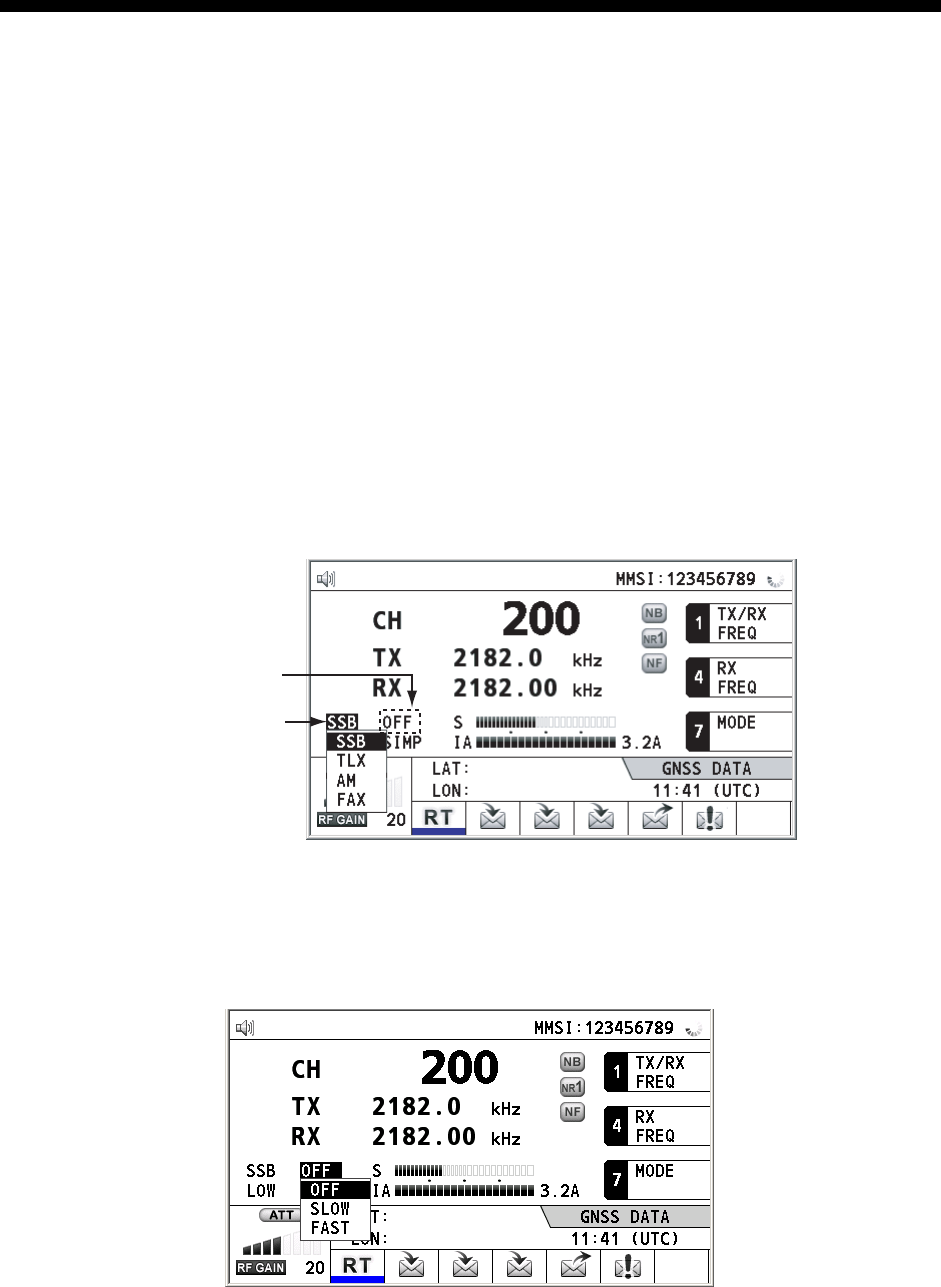
2-1
2. SSB RADIOTELEPHONE
You can use the SSB communication in any screen which displays the communication
frequency.
2.1 How to Select the Class of Emission
You can select the emission mode.
• SSB: Single Sideband
• TLX: Telex
• AM: AM (Only receiving)
• FAX: FAX (Only receiving. When you connect the FAX to this equipment, you can print out the
receiving data.)
At the RT screen, select the class of emission as follows:
1. Rotate the ENTER knob to highlight the emission mode (default: SSB) and then press the
ENTER knob. When you rotate the ENTER knob clockwise, the cursor moves from CH to
downward.
Emission mode
AGC mode
135°19
.
5900
’
E
34°42
.
2800
’
N
2. Rotate the ENTER knob to select the mode desired and then press the ENTER knob.
AGC is automatically selected according to emission mode.
• SSB: FAST • TLX, FAX: OFF • AM: SLOW
3. However, you can change it as below.
1) Rotate the ENTER knob to select AGC mode and then press the ENTER knob.
135°19
.
5900
’
E
34°42
.
2800
’
N
2) Rotate the ENTER knob to select OFF, SLOW or FAST as appropriate and then press the
ENTER knob.
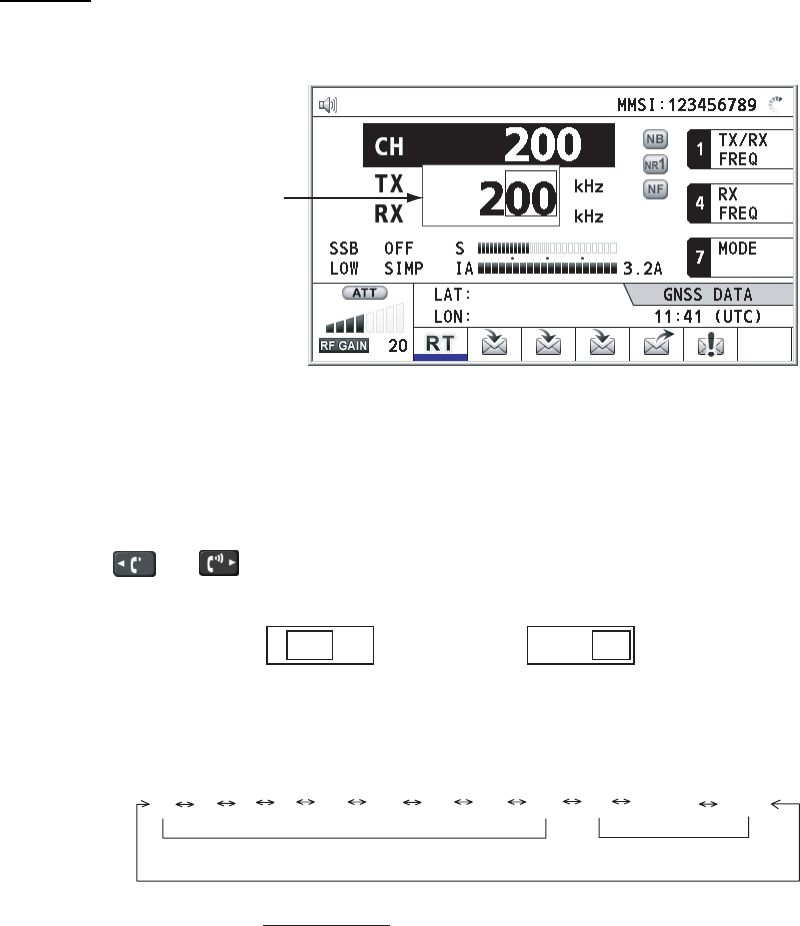
2. SSB RADIOTELEPHONE
2-2
2.2 How to Select the Channel, Frequency
Select the channel or transmitting/receiving frequency to use for the SSB.
Note: To set the SSB radiotelephone to 2182 kHz/J3E, press the 2182 key.
Channel
1. Rotate the ENTER knob to select CH on the RT screen and then press the ENTER knob.
You can also show the channel setting window by pressing RT/CH key.
Channel setting
window
135°19
.
5900
’
E
34°42
.
2800
’
N
2. Channel can be entered directly with the numeric keys, or by using the ENTER knob.
See below for details.
Entering channel with the numeric keys:
Use the numeric keys to enter channel and then press the ENTER knob.
Selecting band and band channel with the ENTER knob:
1) Use or key to place the cursor in the band or band channel position,
whichever you want to change.
Cursor position for
selection of band channel
2 0 0
Cursor position for
selection of band
2 0 0
2) Rotate the ENTER knob to set band or band channel desired.
2 4 6 8 12 16 18 22 25 01 02----- 029
ITU band User band
Setting Range
ITU Band (SSB, TLX): 2/4/6/8/12/16/18/22/25
ITU Band (CW): 4/6/8/12/16/18/22/25
User Band: 01-029 (First zero is necessary)
ITU Channel (SSB): 00 - XX
ITU Channel (TLX): 000 - XXX
ITU Channel (CW): 001 - XXX
User Channel: 01 - 99
3) Press the ENTER knob to close the window.
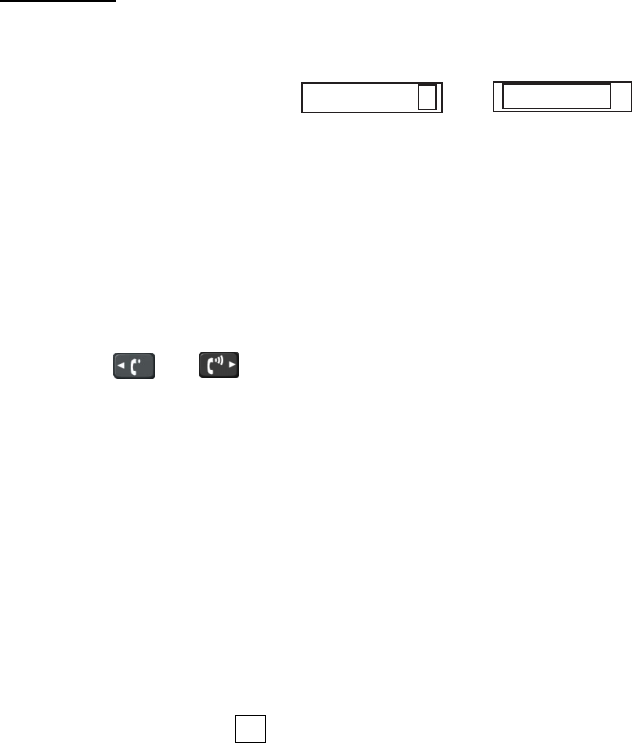
2. SSB RADIOTELEPHONE
2-3
Frequency
1. Rotate the ENTER knob to select TX or RX as appropriate and then press the ENTER
knob.
2182.0
TX RX
2182.00
2. Enter frequency by one of the methods below.
Entering frequency with the numeric keys:
Use the numeric keys to enter frequency and then press the ENTER knob. For example,
to enter 2161 kHz, key in 2, 1, 6, 1, 0. (Keying in 2-1-6-1 will set 216.1 kHz.) Be sure to
include zero for 100 Hz place.
Selecting frequency with the ENTER knob (for RX only):
1) Use or key to change the position which the cursor covers.
2) Rotate the ENTER knob to set frequency desired.
3) Press the ENTER knob to close the window.
Note: When TX and RX frequencies are different, enter TX and RX in that order:
TX: TX/RX frequencies
RX: RX frequency only
2.3 Transmitting
After selecting class of emission and frequency, you can transmit by pressing the PTT
switch on the handset. TX is shown on the screen during transmitting.
2.3.1 Transmitting procedure
Maximum transmission power is achieved only when the antenna impedance and
transmitter impedance match each other. Because the antenna impedance changes with
frequency, antenna impedance matching with the transmitter impedance is done with the
antenna coupler. The antenna coupler automatically tunes the transmitter to a wide range of
different antenna lengths. The available range is;
• Wire antenna 10 to 18 meters long (horizontal part)
• Whip antenna 8 meters long (Horizontal feeder is 2 meters or longer.)
• Whip antenna 10 meters long
To initiate the tuning, do the following:
1. Press the PTT switch on the handset. Tuning is automatically adjusted at first
transmission after frequency is changed. For manual tuning, press the 0/TUNE key on
the RT screen. If tuning fails, the message “TUNE NG” appears and the output power is
automatically set to LOW (for FS-2575) or LOW2 (for FS-5075).
2. Hold the handset close to your mouth, press the PTT switch and speak clearly.
Note: When tuning is initiated in the two control units system, the screen of the idle control
unit shows “OCCUPIED (CONTROLLER 1 (or 2)).” In this case, only the DISTRESS key is
operative on the idle control unit.
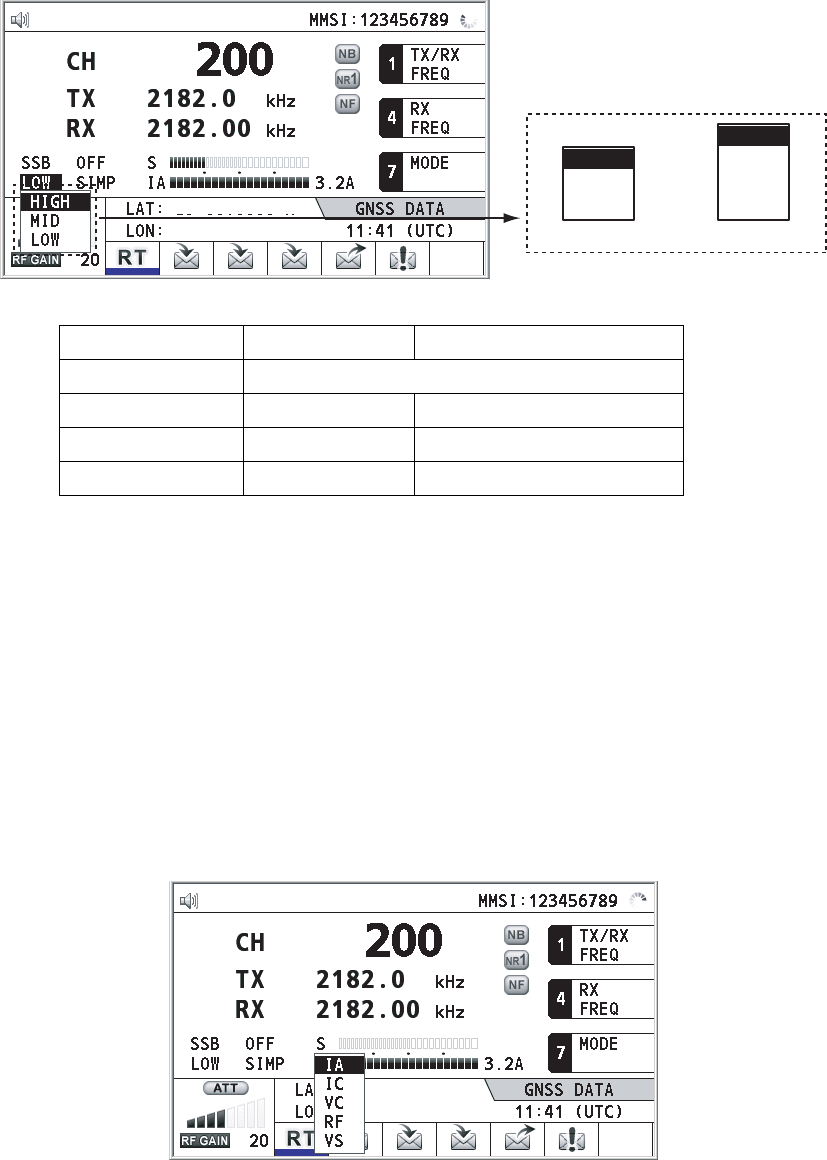
2. SSB RADIOTELEPHONE
2-4
2.3.2 Reducing transmitter power
To minimize possible interference to other stations, reduce the transmission power. This
should be done when using the transceiver in a harbor, near the shore or close to
communication partner (other ship).
1. Rotate the ENTER knob to select HIGH, MID, LOW(1) or LOW2 (whichever is
displayed) in the equipment states area, and then press the ENTER knob.
HIGH
MID
LOW1
LOW2
HIGH
MID
LOW
For FS-5075For FS-2575
135°19
.
5900
’
E
34°42
.
2800
’
N
2. Rotate the ENTER knob to select option desired and then press the ENTER knob.
FS-2575 FS-5075
HIGH No reducin
g
MID 125W
p
e
p
350W
p
e
p
LOW
(
1
)
90W
p
e
p
200W
p
e
p
(
for LOW1
)
LOW2 - 110W
p
e
p
Note: Power amplifier temperature is monitored, and when its temperature rises above a
certain temperature, output power is automatically reduced. For FS-5075, when the over
current is detected, output power is automatically reduced.
2.3.3 Condition of the transmitting unit
While transmitting, you can display IA (antenna current), IC (collector current), VC (collector
voltage), RF (RF output) or VS (source voltage), at the lower left-hand side of the RT
screen.
1. Rotate the ENTER knob to select IA, IC, VC, RF or VS (whichever is displayed) in the
equipment states area, and then press the ENTER knob.
°42
.
2800
’
N
°19
.
5900
’
E
2. Rotate the ENTER knob to select option desired and then press the ENTER knob.
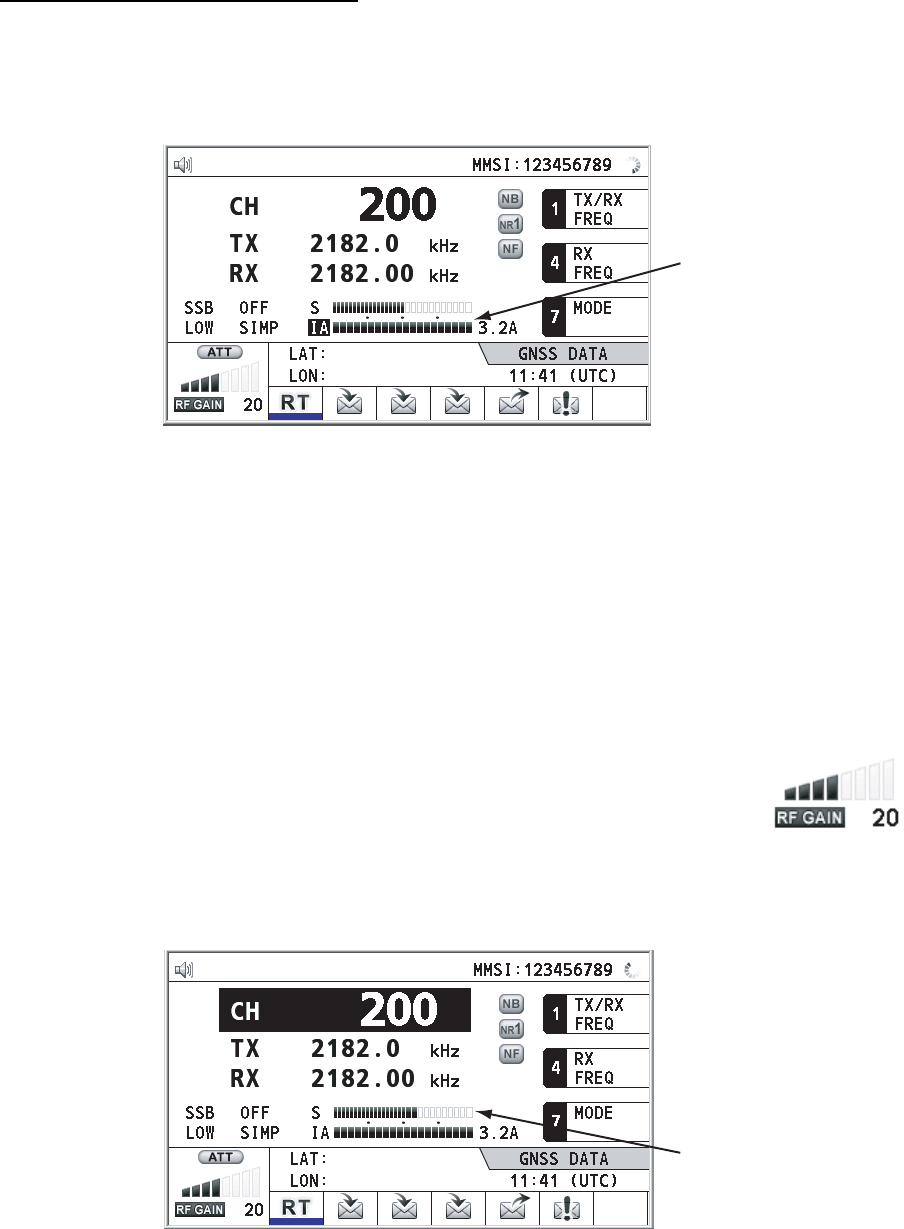
2. SSB RADIOTELEPHONE
2-5
Checking the transmitting power
During transmission, the IA bar deflects according to the current being fed to the antenna
feeder from the antenna coupler. The unit of readout is amperes. The antenna current
varies with the effective antenna impedance. The reading differs by the frequency and
antenna length. The output power is proportional to the square of an antenna current.
Antenna
current
135°19
.
5900
’
E
34°42
.
2800
’
N
2.4 Receiving
Check if the emission mode and receiving frequency are set properly. If necessary, set them
again referring to section 2.1 and 2.2.
2.4.1 RF gain (sensitivity) adjustment
In normal use the sensitivity should be set for maximum. If the audio on the received
channel is unclear or interfered with other signals, adjust (usually reduce) sensitivity to
improve clarity.
Rotate the RF GAIN knob to adjust gain (sensitivity). The setting value is
displayed at the lower left-hand side of the screen in icon and number.
2.4.2 S-meter
The S-meter shows relative signal strength coming into the receiver front end.
S meter
135°19
.
5900
’
E
34°42
.
2800
’
N
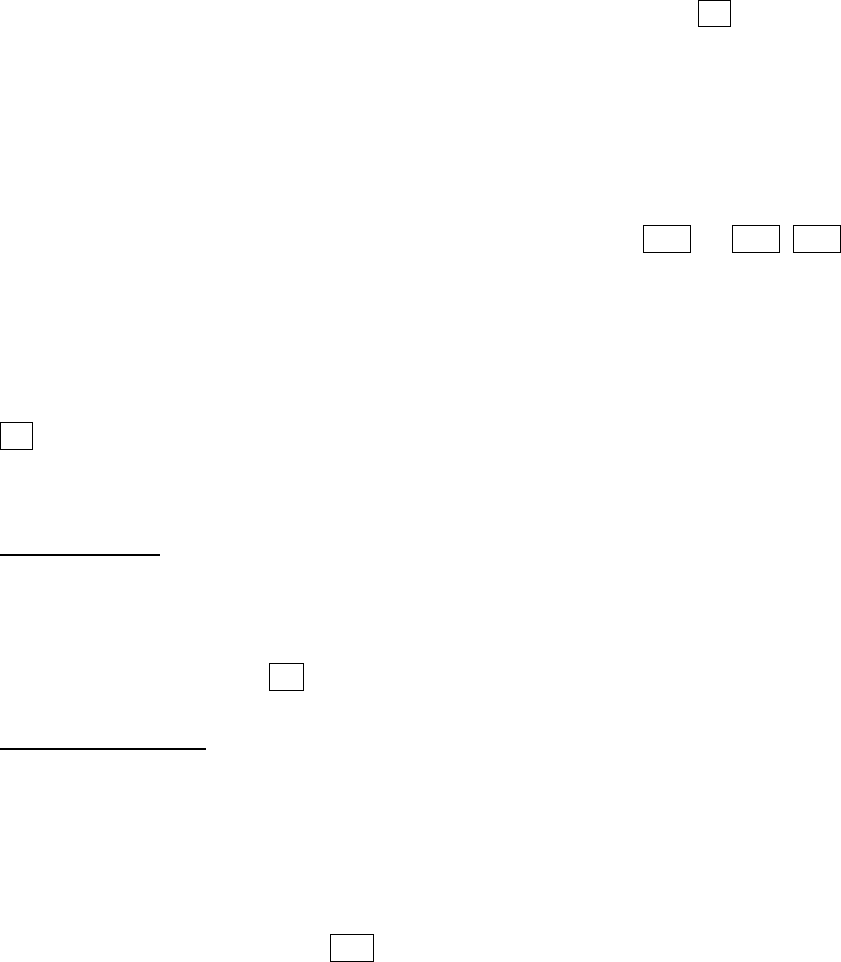
2. SSB RADIOTELEPHONE
2-6
2.4.3 Receiving AM broadcasting stations
1. When the RT screen is not displayed, press the RT key to display the RT screen.
2. Rotate the ENTER knob to select emission mode and then press the ENTER knob.
3. Rotate the ENTER knob to select AM and then press the ENTER knob (see section 2.1).
4. Rotate the ENTER knob to select RX and then press the ENTER knob.
5. Enter RX frequency with the numeric keys and then press the ENTER knob (see
“Frequency” in section 2.2).
2.4.4 Noise blanker
The noise blanker removes pulse noise. Press the 2/NB key on the RT screen to turn on and off
the noise blanker alternately. When the noise blanker function is active, NB is displayed on the
RT screen.
2.4.5 Noise reduction
The noise reduction analyzes speech component and noise component, and reduces only
noise component. Press the 5/NR key on the RT screen. Each time you press the 5/NR key,
the effect of noise reduction changes in the sequence of (NR3 (High)→NR2 (Middle)→
NR1(Low)→OFF). When the noise reduction function is active, NR3 (or NR2, NR1) is
displayed on the RT screen.
2.4.6 Notch filter
The notch filter removes mixed CW or beat interference. Press the 8/NF key on the RT
screen to turn on and off the notch filter alternately. When the notch filter function is active,
NF is displayed on the RT screen.
2.4.7 Squelch function
Squelch on/off
The squelch mutes the audio output in the absence of an incoming signal. Press the 3/SQ
key on the RT screen to turn on and off the squelch alternately. When radio noise is too
jarring during stand-by condition, it can be muted by activating the squelch. When the
squelch function is active, SQ is displayed on the RT screen.
Squelch frequency
To adjust the squelch frequency, see section 6.3.
2.4.8 Attenuator
The attenuator reduces total gain and prevent saturation. Press the RF GAIN/
PUSH TO ATT knob on the RT screen to turn on and off the attenuator alternately. When
the attenuator function is active, ATT is displayed on the RT screen.
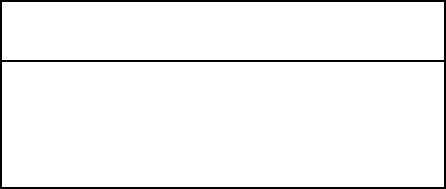
2. SSB RADIOTELEPHONE
2-7
2.5 User Channels
The USER CH menu provides for registration of user TX and RX channels, where permitted
by the Authorities. For further details, contact your dealer. See section 6.2 to register.
NOTICE
FURUNO will assume no responsibility
for the disturbance caused by the
unlawful or improper setting of user
channels.
2. SSB RADIOTELEPHONE
2-8
This page is intentionally left blank.
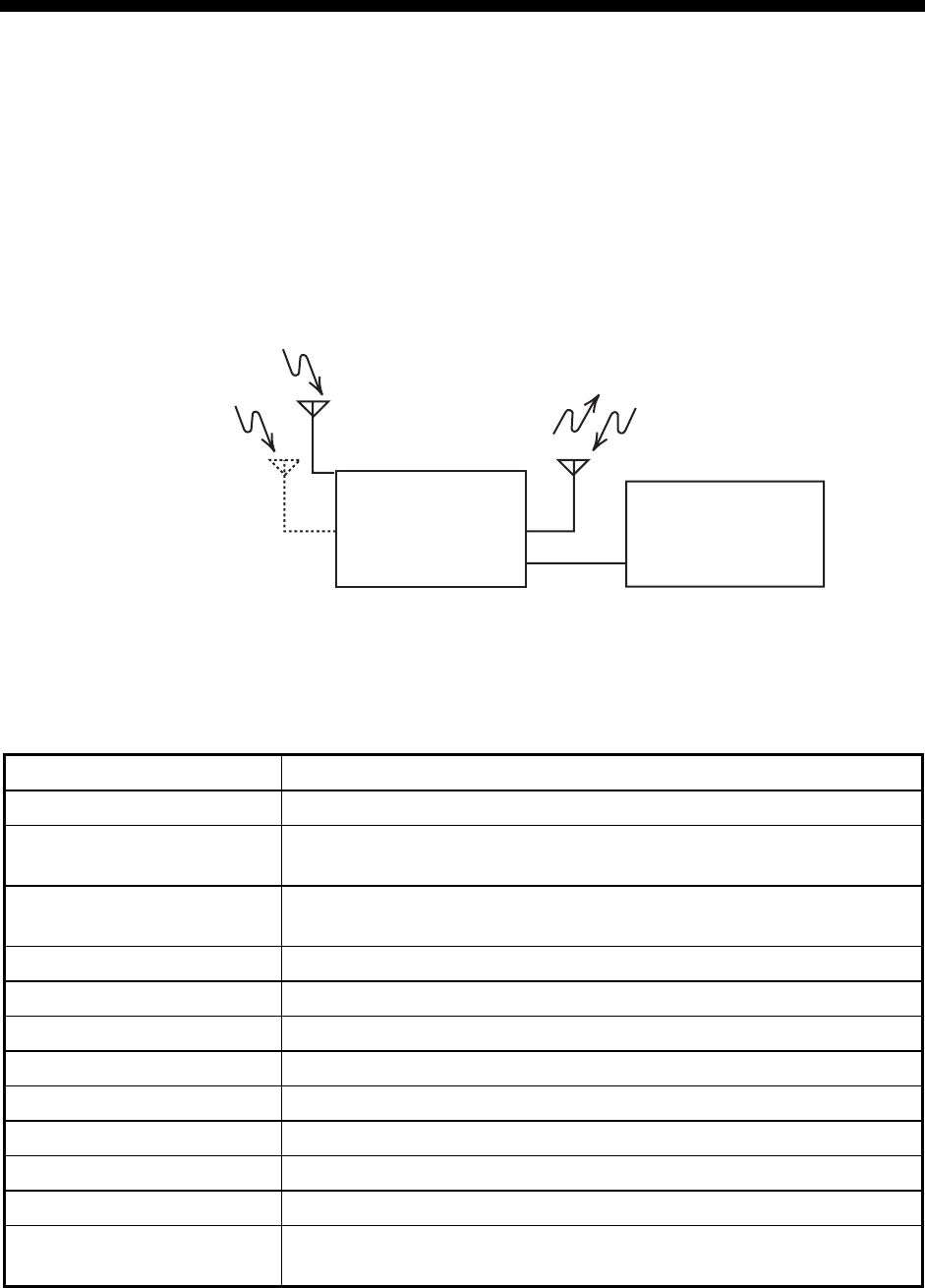
3-1
3. DSC OVERVIEW
3.1 What is DSC?
DSC is an acronym meaning Digital Selective Calling. It is a digital distress and general
calling system in the MF and HF bands used by ships for transmitting distress alerts and
general calls and by coast stations for transmitting the associated acknowledgements.
For DSC distress and safety calling in the MF and HF bands, the frequencies are 2187.5,
4207.5, 6312.0, 8414.5, 12577.0, and 16804.5 kHz.
The DSC station sends and receives DSC general and distress calls via the radiotelephone.
Distress Frequency
Routine DSC Call
Option
Routine DSC Calls
TRANSCEIVER
UNIT CONTROL UNIT
Distress and Routine DSC Calls
3.2 DSC Message
DSC calls are roughly divided in two groups: distress, urgency and safety messages, and
general messages. Below are the types of DSC messages.
Call Description
DISTRESS ALERT Your ship sends distress message
DISTRESS RELAY AREA Your ship relays distress call to all ships in a specific
geographical area
DISTRESS RELAY
INDIVIDUAL
Your ship relays distress call to a coast station
MEDICAL MSG Inform areas that your ship is carrying medical supplies*
NEUTRAL MSG Inform areas that your ship is not a participant in armed conflict*
INDIVIDUAL MSG Call to a specific address
PSTN MSG Call over Public Switched Telephone Network (PSTN)
TEST MSG Send test signal to a station to test your station’s functionality
GROUP MSG Call to a specific group
AREA MSG Call to all ships in a specific geographical area
POSITION MSG Your ship requests position of other ships
POLLING MSG Confirm if your ship is within communicating range with other
ships. (Receive and answer only)
*SPECIAL MSG: When sending these messages, set the acknowledgement. See section
6.16.
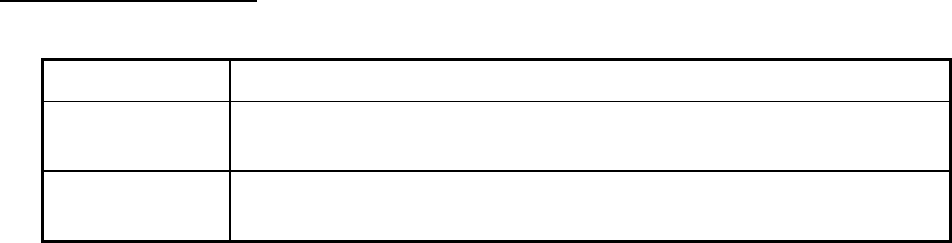
3. DSC OVERVIEW
3-2
Contents of a DSC call
• Calling category
Call category Call
DISTRESS DISTRESS ALERT, DISTRESS RELAY AREA, DISTRESS RELAY
INDIVIDUAL
GENERAL MEDICAL MSG, NEUTRAL MSG, INDIVIDUAL MSG, PSTN MSG, TEST
MSG, GROUP MSG, AREA MSG, POSITION MSG, POLLING MSG
• Station ID (MMSI)
Your ship ID and sending station ID. Coast station ID begins with 00; Group ID begins
with 0.
• Priority
Distress: Grave and imminent danger and request immediate assistance.
Urgency: A calling station has a very urgent call to transmit concerning safety of ship,
aircraft or other vehicle or safety of person.
Safety: A station is about to transmit a call containing an important navigational or
meteorological warning.
Routine: General calling
• Communication mode
TELEPHONE: Telephone (J3E) by SSB radiotelephone
NBDP-ARQ: Telex (J2B) mode ARQ via NBDP Terminal Unit
NBDP-FEC: Telex (J2B) mode FEC via NBDP Terminal Unit
DATA: Data communication by SSB (Routine individual only)
• Communication frequency
Working frequency used to call by telephone, NBDP or DATA. The sending station may
have the receiving frequency (ship or coast station) assign the frequency to use.
• Position
Position can be automatically or manually sent.
• DSC frequency
DSC frequency to use. If the call priority is SAFETY, URGENCY and DISTRESS,
select a DSC distress frequency.
• End code
The end of a DSC call is denoted by RQ (Acknowledgement required), BQ
(Acknowledgement) or EOS (no acknowledgement required).
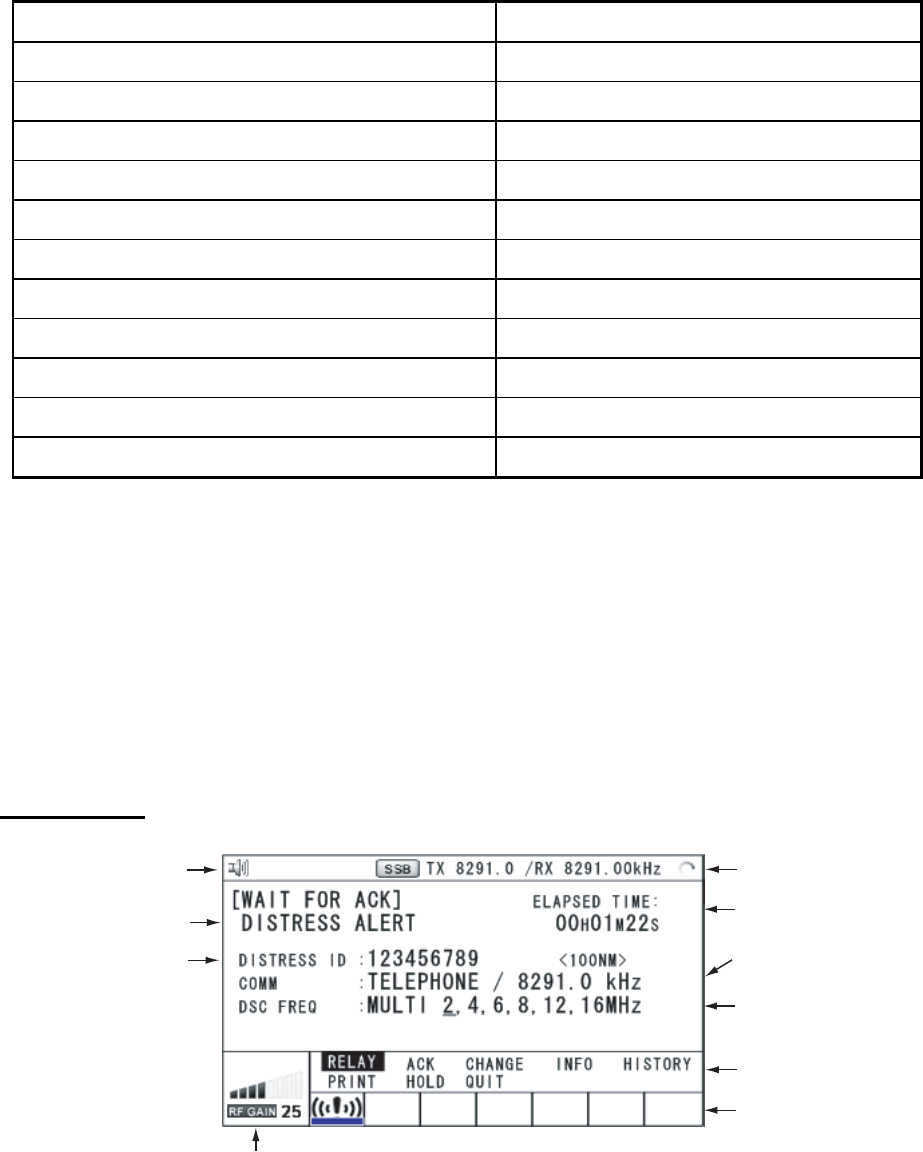
3. DSC OVERVIEW
3-3
3.3 Audio Alarms
When you receive a distress alert or general call addressed to your ship, the audio and
visual alarms are released. The audio alarm sounds until the CANCEL key is pressed.
Alarm Frequency (interval)
Safety call received 750 Hz and 650 Hz (50 ms)
Routine call received 750 Hz and 650 Hz (50 ms)
While DISTRESS button is pressed for four s 2000 Hz and 0 Hz (500 ms)
Distress alert sent 2200 Hz, continuous (2 seconds)
Own ship position not updated 2000 Hz (250 ms) and 0 Hz (500 ms)
Distress alert call received 2200 Hz and 1300 Hz (250 ms)
Distress relay call received 2200 Hz and 1300 Hz (250 ms)
Distress relay ack call received 2200 Hz and 1300 Hz (250 ms)
Distress ack call received 2200 Hz (500 ms) and 1300 Hz (500 ms)
Urgency call received 2200 Hz and 0 Hz (250 ms)
Urgency ack call received 2200 Hz and 0 Hz (500 ms)
3.4 Interpreting Call Screens
This section provides the information necessary for interpreting receive and send call
screens.
3.4.1 Receive calls
Below are sample distress alert and general receive call. The content of other types of
receive calls is similar to that of the general call.
Distress alert
Working frequency to use
Call type Elapsed time
ID No. (MMSI) of ship
in distress
Communication mode and
suggested channel
Available user options
Icon in progress
RF gain
Icon
DSC frequency
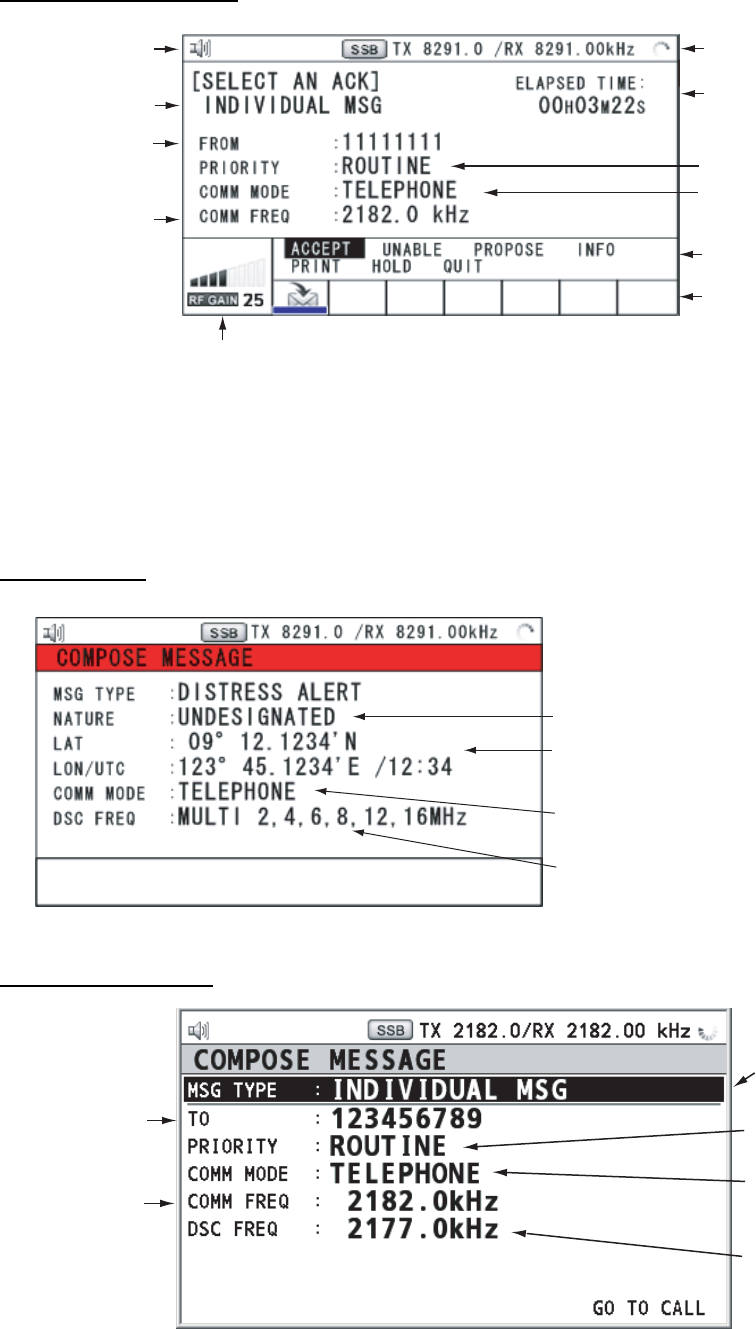
3. DSC OVERVIEW
3-4
Individual receive call
Working frequency to use
Icon
Elapsed time
ID No. (MMSI) of
ship sending this
message
Communication
frequency
RF gain
Available user options
Priority (Routine, Safety, Urgency)
Communication mode
Icon in progress
Call type
3.4.2 Send calls
Below are sample distress alert and individual send call. The content of other types of
send calls is similar to that of the individual call.
Distress alert
Nature of Distress
Position of ship in distress (your
ship) and time of distress
Communication mode
DSC frequency to send distress call
PRESS
DISTRESS
BUTTON
TO
SEND
DISTRESS
ALERT.
Individual send call
Message type
(Individual)
ID No. of station
where message
is to be sent
Priority (Routine,
Safety, Urgency)
Communication mode
(Telephone, NBDP-ARQ,
NBDP-FEC, Data)
Communication
frequency
DSC frequency
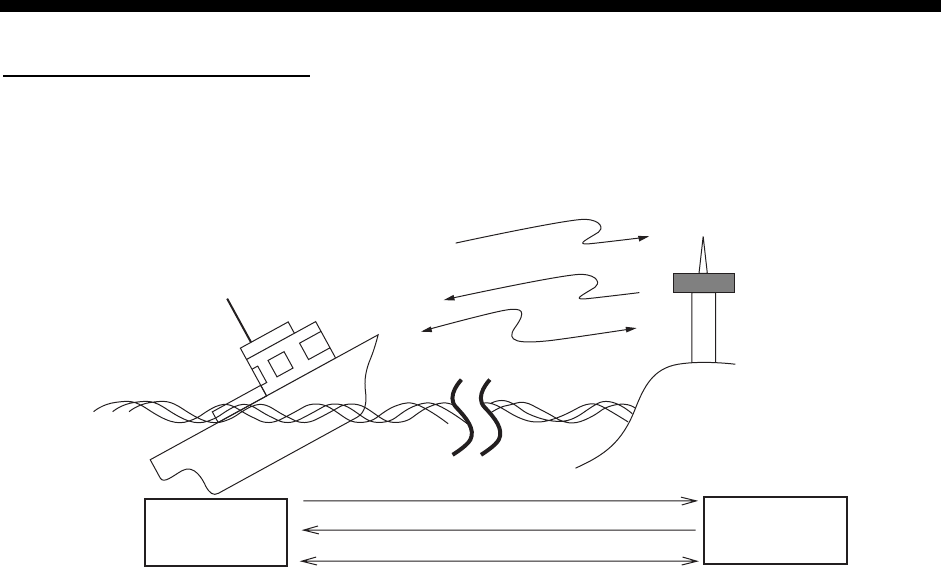
4-1
4. DISTRESS OPERATIONS
Distress operation overview
1. Press the DISTRESS key.
2. Wait for the distress alert acknowledgement.
3. Communicate with the coast station.
(1)
(3)
(2)
(2)
(3)
(1)
Your ship
Ship in
distress
Coast
station
(Your ship)
(1) Ship in distress sends Distress Alert.
(2) Coast station sends distress acknowledgement (DIST ACK).
(3) Voice or telex communications between ship in distress and coast station.
For details, see below.
4.1 Sending Distress Alert
GMDSS ships carry a DSC terminal with which to transmit the distress alert in the event of a
life-endangering situation. A coast station receives the distress alert and sends the distress
alert acknowledge call to the ship in distress. Then, voice or telex communications between
the ship in distress and coast station begins. Transmission of the distress alert and
receiving of the distress alert acknowledgement are completely automatic – simply press
the DISTRESS key to initiate the sequence.
There are three types of sending distress alert; MULTI, SINGLE, AUTO. MULTI is used
normally. When changing to other method, see step 11 on paragraph 4.1.2.
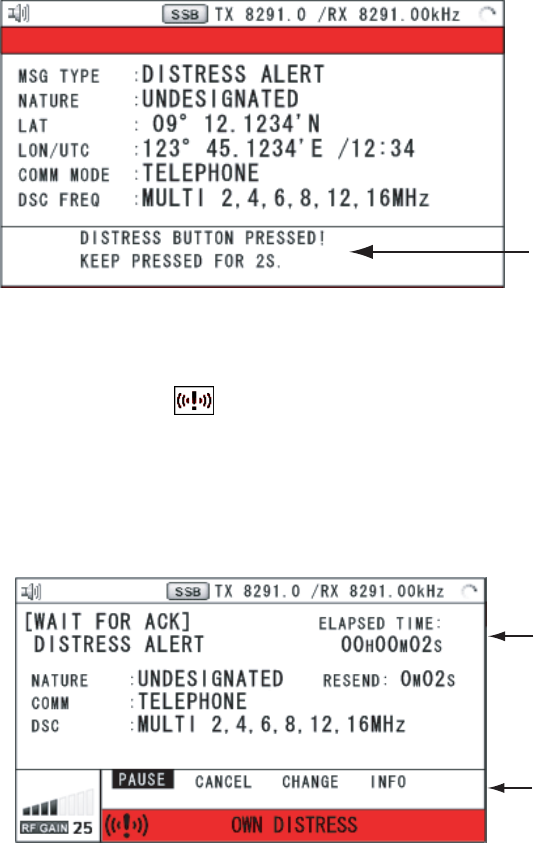
4. DISTRESS OPERATIONS
4-2
4.1.1 Sending distress alert by DISTRESS key with distress
information not edited
1. Open the DISTRESS key cover and then press the DISTRESS key for four seconds.
The audio alarm sounds during pressing the key, and the key flashes in red. The
countdown message appears on the screen during pressing the DISTRESS key (3S →
2S → 1S → 0S).
Countdown message
When the countdown shows 0S, the distress alert is sent. The audio alarm sounds for two
seconds and the message “Sending DISTRESS ALERT.” appears. The screen shows the
contents of the distress alert call. The DISTRESS key lights in red and only the icon for
DISTRESS transmitting ( ) is displayed on the tab area.
After the distress alert has been sent, the screen changes as below. Wait to receive the
distress acknowledge call from a coast station. When waiting the distress acknowledge,
the elapsed time is displayed. At this time, the icons for other DSC received messages
except the distress alert acknowledge call are not displayed. You can only confirm them
in the log.
Elapsed time
User options
PRINT
Screen for waiting for DISTRESS ACK
Note: If you do not receive the distress alert acknowledge call, the equipment
automatically re-transmits the distress alert and then awaits the distress alert
acknowledge call. This is repeated until the distress alert is acknowledged.
You can temporarily stop the countdown for next retransmission with selecting PAUSE in the
user options. PAUSE indication changes to START and PAUSE is displayed instead of the
countdown indication. When you select START, the countdown restarts and START
indication in the user options changes to PAUSE.
Also, you can re-send the distress alert manually with pressing the DISTRESS key for four
seconds on the screen for waiting for DISTRESS ACK.

4. DISTRESS OPERATIONS
4-3
When the distress acknowledge call is received, the audio alarm sounds, the LED flashes in
red, the icon for DISTRESS transmitting ( ) flashes. The screen changes as below.
DISTRESS ACK received!
[CANCEL]: Stop alarm
2. Press the CANCEL key to silence the audio alarm. The LED and the icon stop to flash,
and the pop-up message disappears.
Count up the elapsed time after
receiving distress acknowledge call.
Icon for DISTRESS transmitting
3. Communicate with the coast station via radiotelephone, following the instructions below.
When sending the distress alert with MULTI mode, the radiotelephone automatically sets
working frequency on which the distress acknowledge call is received first.
a) Say MAYDAY three times.
b) Say “This is … “ name of your ship and call sign three times.
c) Give nature of distress and assistance needed.
d) Give description of your ship (type, color, number of persons onboard, etc.).
4.1.2 Sending distress alert by DISTRESS key with distress
information edited
If you have the time to designate the distress information, send the distress alert as follows:
1. Press the DISTRESS MSG key to display the following screen.
COMPOSE MESSAGE
2. Rotate the ENTER knob to select NATURE and then press the ENTER knob.

4. DISTRESS OPERATIONS
4-4
3. Rotate the ENTER knob to select nature of distress among the following 11 options and
then press the ENTER knob.
• UNDESIGNATED • FIRE • FLOODING
• COLLISION • GROUNDING • LISTING
• SINKING • DISABLED&ADRIFT • ABANDONING
• PIRACY • MAN OVER BOARD
4. When you enter your position manually, rotate the ENTER knob to select LAT (or LON)
and then press the ENTER knob. Your position is automatically shown when getting the
position information from GNSS.
5. For manual entering, use the numeric keys to enter latitude (or longitude). (If necessary,
switch coordinates: 1 key to switch to North (East for longitude); 2 key to switch to
South (West for longitude).) Press the ENTER knob.
6. Rotate the ENTER knob to select COMM MODE and then press the ENTER knob.
7. Rotate the ENTER knob to select TELEPHONE or NBDP-FEC and then press the
ENTER knob.
8. Rotate the ENTER knob to select DSC FREQ and then press the ENTER knob.
9. Rotate the ENTER knob to select DSC frequency desired and then press the ENTER
knob.
MULTI: Transmit the distress alert on three to six frequencies, which you can select among
2 MHz, 4 MHz, 6 MHz, 8 MHz, 12 MHz and 16 MHz, in a transmission. Please note that
2 MHz and 8 MHz should be selected at any time.
SINGLE: You can transmit on the distress frequencies of your choice. Select one frequency
among 2 MHz, 4 MHz, 6 MHz, 8 MHz, 12 MHz and 16 MHz.
AUTO: Transmit the distress alert on 2 MHz at first time (40 to 60 seconds). If the distress
alert is not acknowledged, the following sequence occurs:
2nd: 8 MHz, 3rd: 16 MHz, 4th: 4 MHz, 5th: 12 MHz and 6th: 6 MHz
10. Press the DISTRESS key for four seconds to send the distress alert. The audio alarm
sounds during pressing the key, and the key flashes in red. The countdown appears on
the screen during pressing the DISTRESS key (3S → 2S → 1S → 0S). When the
countdown shows 0S, the distress alert is sent. The audio alarm sounds for two
seconds.
11. When the distress acknowledge call is received, use the telephone or telex to
communicate. For NBDP, follow the procedure in “Communicating by NBDP terminal
unit” on next page. For telephone, follow step 3 on section 4.1.1. When you select
MULTI on step 9, you can communicate via telephone with communication frequency on
which the distress acknowledge call is received. Do the following procedures to switch
the communication frequency;
1) Rotate the ENTER knob to select CHANGE and then press the ENTER knob.
2) Rotate the ENTER knob to select the appropriate frequency and then press the ENTER
knob.
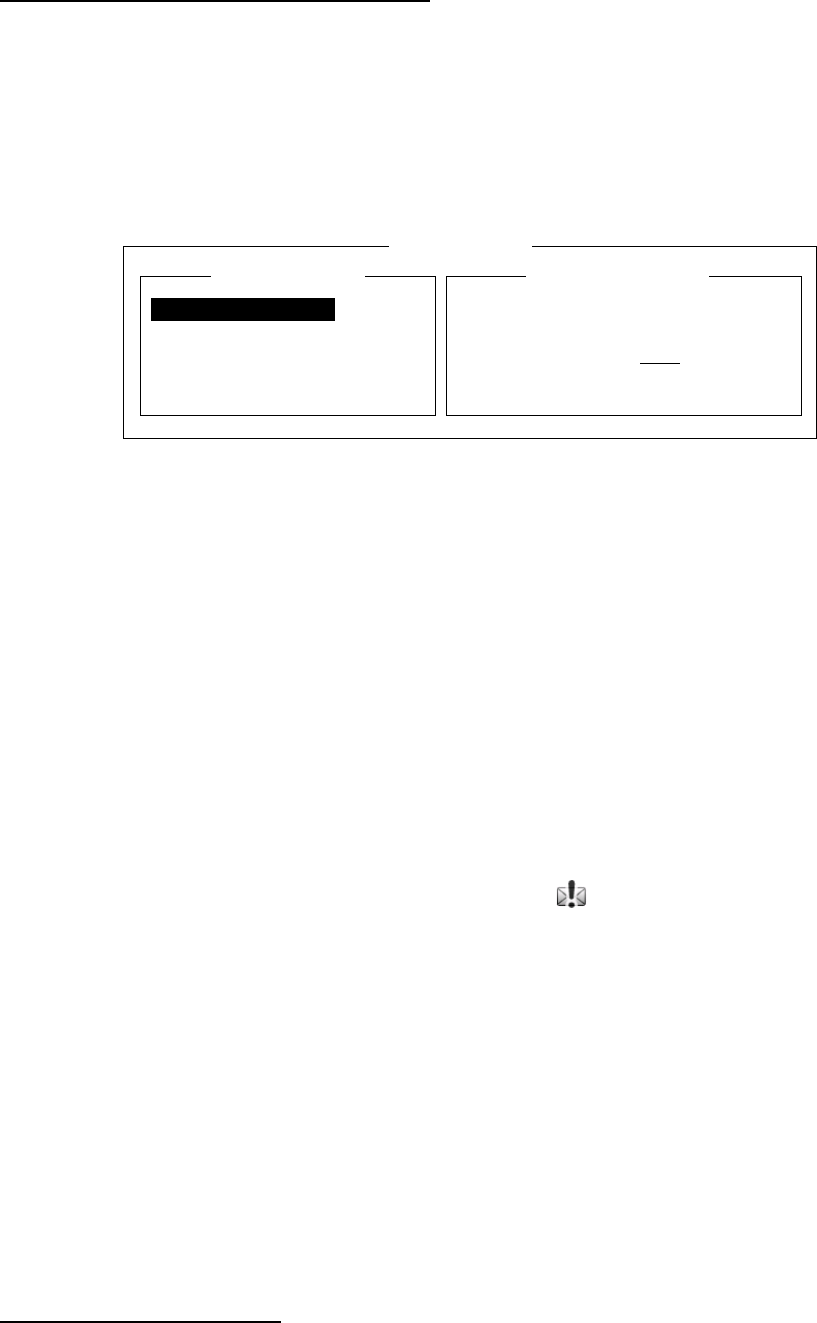
4. DISTRESS OPERATIONS
4-5
Communicating by NBDP Terminal Unit
The message “STATION ENTRY COMPLETED FROM DSC. Press any key to escape.”
appears on the NBDP’s screen.
1. Press any key on the NBDP terminal unit to erase the message.
2. Press the function key F3 on the keyboard of the NBDP terminal unit to open the
Operate menu.
3. Select Call Station and then press the ENTER knob.
Call Station
Station List
DSC
ABC-6M
ABC-12M
ABC-8M
FURUNO
Station Set up
Station : DSC
ID Code :
Mode : ARQ FEC
Tx Freq : 2174.50
Rx Freq : 2174.50
4. DSC is selected; press the Enter key to connect the communications line.
Connect appears in reverse video.
5. Type and transmit your message, giving the following information:
• Ship’s name and call sign
• Nature of distress and assistance needed
• Description of your ship
6. Press the function key F10 (BREAK) to disconnect the line.
For NBDP details, see chapters 7 through 10.
4.2 Receiving a Distress Alert
When you receive a distress alert from a ship in distress, the audio alarm sounds and the
LED flashes in red. The icon for DISTRESS receiving ( ) on the tab area flashes and the
pop-up message “DISTRESS ALERT message received! [CANCEL]: Stop alarm” appears
on the screen. Press the CANCEL key to silence the audio alarm and stop the flashing of
the LED and the icon. Press the TAB key to select the icon for DISTRESS receiving and
then press the ENTER knob. Rotate the ENTER knob to select ACTIVE (see the following
“Switching the procedures”) and then press the ENTER knob. The screen for receiving the
distress alert appears. Wait for the distress acknowledge call from a coast station. If you do
not receive the distress acknowledge call from a coast station, which usually takes about
five minutes from the time of receiving a distress alert, follow the appropriate flow chart in
this section to determine your course of action.
Note: An asterisk (*) appearing in a distress alert message indicates error at asterisk
location.
Switching the procedures
When one procedure is active and another message arrives, a new procedure for the
received message does not start automatically. Only one procedure always can be active.
For example, when you are transmitting a DSC message and another message arrives, the
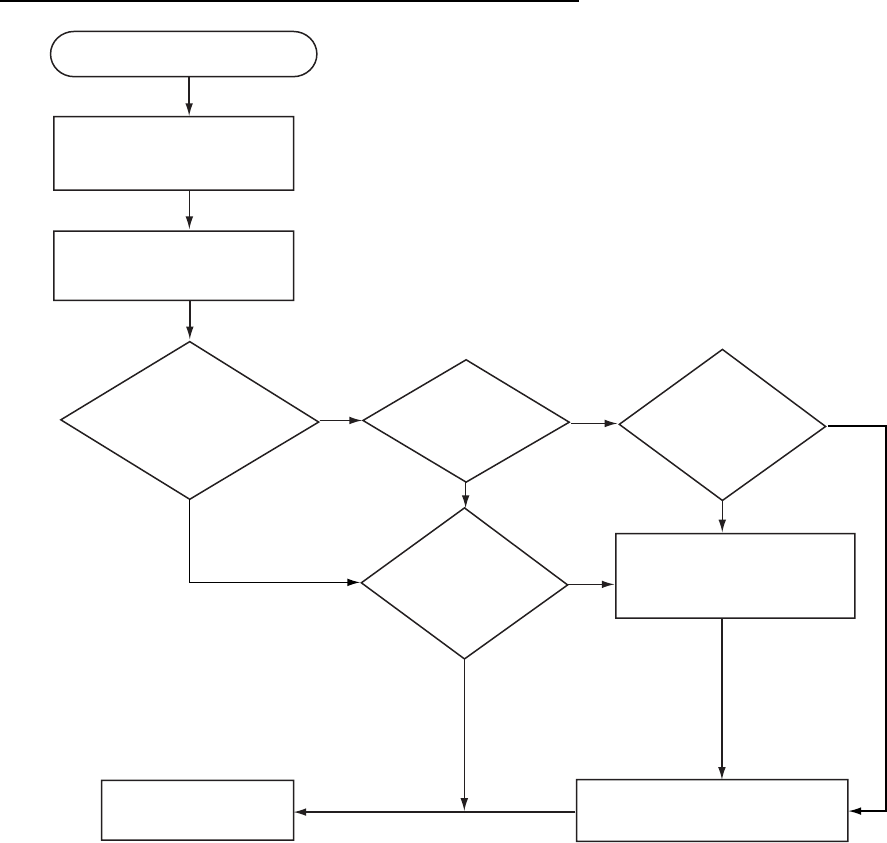
4. DISTRESS OPERATIONS
4-6
option ACTIVE appears to start the new procedure.
The steps throughout this manual are for the ACTIVE option.
4.2.1 Distress alert received on MF band
Do the following:
• Continue watching on 2182 kHz. Wait for coast station to acknowledge the distress call.
Watch until “SEELONCE FINI” is announced.
• If multiple DSC distress alerts are received from the same ship in distress and it is near your
ship, communicate with RCC or Coast Station and send distress acknowledge call to the
ship in distress under the direction of RCC or Coast Station.
• Watch on the distress frequency.
Action for ship receiving distress alert on MF band
DSC distress alert received.
Press the CANCEL key
to silence alarm.
Listen on 2182 kHz
for 5 minutes.
Did you receive
acknowledge from
CS and/or RCC?
No No No
Yes
Yes Yes
Yes
No
Is distress traffic
in progress?
Is the DSC
distress call
continuing?
Is own
vessel able
to aid ship in
distress?
Acknowledge the alert by
radiotelphony to the ship
in distress on 2182 kHz.
Inform CS and/or RCC.
Enter details in log.
CS = Coast Station
RCC = Rescue Co-ordination Center
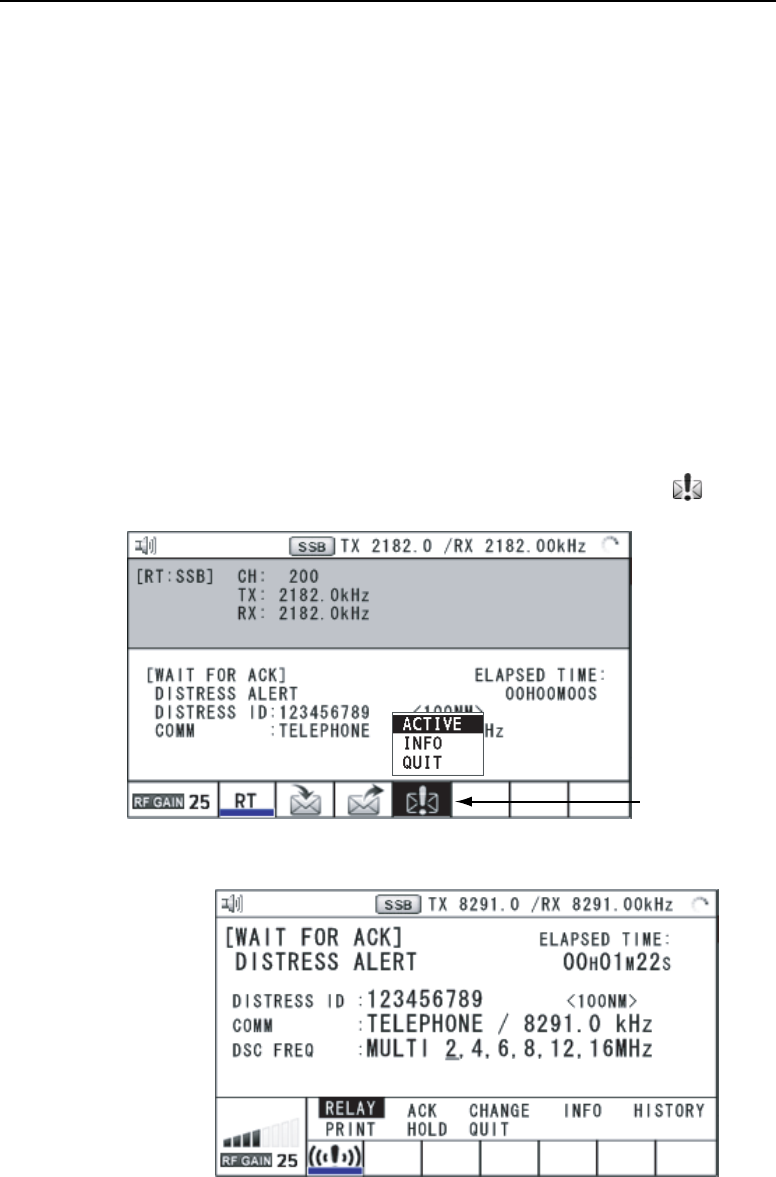
4. DISTRESS OPERATIONS
4-7
Sending the distress acknowledge call to ship in distress (on MF band)
Note: You cannot send the distress acknowledge call for five minutes because of receiving
the distress acknowledgement from the coast station.
Transmit the distress acknowledge call to the ship in distress only when you do not receive
it from a coast station and you are able to aid the ship in distress. First, contact the ship in
distress over radiotelephone. To terminate transmission of the distress alert, send
acknowledge call as follows.
When you receive a distress alert from a ship in distress, the audio alarm sounds and the
LED flashes in red. The icon for DISTRESS receiving on the tab area flashes and the
pop-up message “DISTRESS ALERT message received! [CANCEL]: Stop alarm” appears
on the screen.
1. Press the CANCEL key to silence the audio alarm and stop the flashing of the LED and
the icon.
2. Press the TAB key to select the icon for DISTRESS receiving ( ) and then press the
ENTER knob.
DISTRESS
receiving icon
3. Rotate the ENTER knob to select ACTIVE and then press the ENTER knob. The screen
for receiving the distress alert appears.
4. If you do not receive the distress acknowledge call from a coast station and you have
received the distress alert more than twice, contact the ship in distress over
radiotelephone.
5. Rotate the ENTER knob to select ACK and then press the ENTER knob. The message
“DISTRESS ACK to send? CONTINUE/RETURN” appears.
6. Rotate the ENTER knob to select CONTINUE and then press the ENTER knob to
transmit the distress acknowledge call to the ship in distress.
Note: You can not edit the message for the distress acknowledge call.

4. DISTRESS OPERATIONS
4-8
4.2.2 Distress alert received on HF band
If you receive a distress alert on the HF band, the audio alarm sounds and the LED flashes
in red. The icon for DISTRESS receiving ( ) on the tab area flashes and the pop-up
message “DISTRESS ALERT message received! [CANCEL]: Stop alarm” appears on the
screen. Press the CANCEL key to silence the audio alarm and stop the flashing of the LED
and the icon. Press the TAB key to select the icon for DISTRESS receiving. Rotate the
ENTER knob to select ACTIVE and then press the ENTER knob. The screen for receiving
the distress alert appears. Wait for the distress acknowledge call from a coast station. If you
do not receive the distress acknowledge call from a coast station, which usually takes about
five minutes from the time of receiving a distress alert, follow the appropriate flow chart in
this section to determine your course of action.
• Watch on the distress frequency.
• Relay the distress alert in the following cases:
- You have not received a distress acknowledge call from a coast station within five
minutes after receiving a distress call.
- You have not received a distress relay from other ship.
- You cannot receive distress communications from other ship over radiotelephone.
- If it is clear the ship or persons in distress are not near your ship and/or other crafts
are better placed to assist, superfluous communications which could interfere with
search and rescue activities should be avoided. Details should be recorded in the
appropriate log book.
- The ship relaying the distress alert should establish communications with the station
controlling the distress as directed and render such assistance as required and
appropriate.
• When the received distress frequency is different from the current communication
frequency do the following:
1. Rotate the ENTER knob to select CHANGE and then press the ENTER knob.
2. Rotate the ENTER knob to select the frequency same as the received distress one and
then press the ENTER knob.
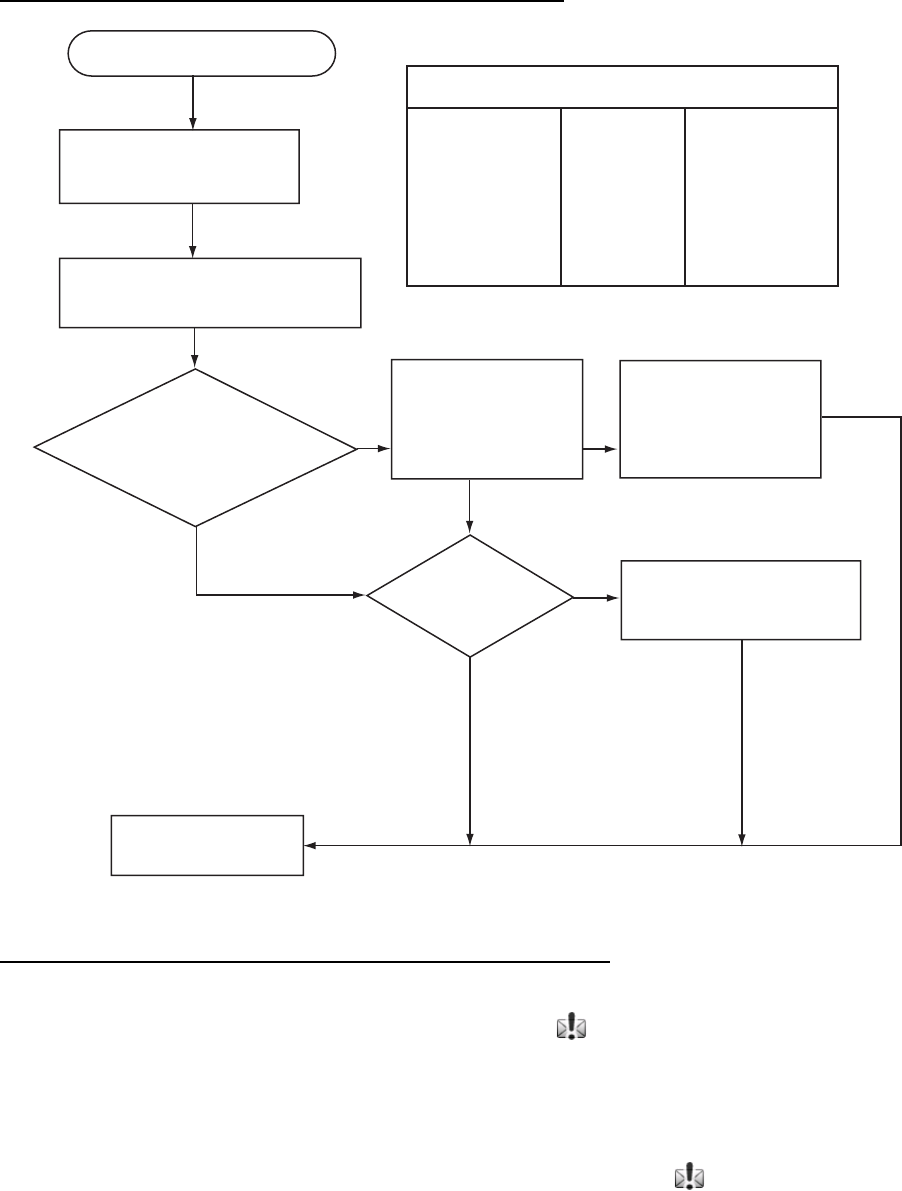
4. DISTRESS OPERATIONS
4-9
Action for ships receiving distress alert on HF band
No
Yes
Yes
Yes
No
No
DSC Distress alert received.
Press the CANCEL
key to silence alarm.
Listen to associated RTF or
NBDP channel(s) for 5 minutes.
Is the alert
acknowledged or
relayed by CS and
or RCC?
HF DSC, RTF AND NBDP CHANNELS (kHz)
* = Radiotelephone
DSC RTF* NBDP
4207.5
6312.0
8414.5
12577.0
16804.5
4125
6215
8291
12290
16420
4177.5
6268
8376.5
12520
16695
Is distress
communication in
progress on
associated RTF
channels?
Transmit distress
relay on HF to CS
and inform RCC.
Is own vessel
able to
assist?
Contact RCC via most
efficient medium to
offer assistance.
CS = Coast Station
RCC = Rescue Co-ordination Center
Enter details in log.
Sending the distress relay to coast station (on HF band)
When you receive a distress alert from a ship in distress, the audio alarm sounds and the
LED flashes in red. The icon for DISTRESS receiving ( ) on the tab area flashes and the
pop-up message appears on the screen.
1. Press the CANCEL key to silence the audio alarm and stop the flashing of the LED and
the icon.
2. Press the TAB key to select the icon for DISTRESS receiving ( ) and then press the
ENTER knob.
3. Rotate the ENTER knob to select ACTIVE and then press the ENTER knob. The screen
for receiving the distress alert appears.
4. Rotate the ENTER knob to select RELAY and then press the ENTER knob.
5. Rotate the ENTER knob to select RELAY INDIVIDUAL and then press the ENTER knob.
6. Rotate the ENTER knob to select TO and then press the ENTER knob.
7. Enter the ID of the coast station, where to send the distress relay, with the numeric keys
and then press the ENTER knob.
4. DISTRESS OPERATIONS
4-10
8. Rotate the ENTER knob to select DSC FREQ and then press the ENTER knob.
9. Rotate the ENTER knob to select appropriate frequency and then press the ENTER
knob. You should first select 8414.5 kHz.
10. Rotate the ENTER knob to select GO TO CALL and then press the ENTER knob. The
screen changes to one for transmitting. After transmitting, the screen for waiting
DISTRESS RELAY INDIVIDUAL ACK appears.
Note: If a coast station acknowledges the call before the timer counts down to zero, press
the CANCEL key to cancel the distress relay call.
When you receive the distress acknowledgement from the coast station, the audio alarm
sounds and the icon flashes in red. The pop-up message appears. Press the CANCEL key
to silence the alarm and stop the flashing of the icon. The pop-up message disappears.
Communicate with the coast station by telephone, over the frequency specified. If you do not
receive the distress acknowledgement from a coast station after the timer counts down to
zero, select RESEND and press the ENTER knob to transmit the distress relay again, over a
different frequency.
4.3 Sending Distress Relay on Behalf of a Ship in
Distress
4.3.1 Sending distress relay to coast station
You can send the distress relay to a coast station on behalf of a ship in distress in the
following cases:
• You are near the ship in distress and the ship in distress cannot transmit the distress
alert.
• When the master or person responsible for your ship considers that further assistance is
necessary.
Note: In the above cases, never use the DISTRESS key.
1. Press the DISTRESS MSG key and the OTHER DSC MSG key simultaneously to open
the composing screen for the distress relay individual.
2. Rotate the ENTER knob to select TO and then press the ENTER knob.
3. Enter the ID of the coast station, where to send the distress relay, with the numeric keys.
4. Rotate the ENTER knob to select DISTRESS ID and then press the ENTER knob.
5. Enter the ID of the ship in distress with the numeric keys and then press the ENTER
knob.
6. Rotate the ENTER knob to select NATURE and then press the ENTER knob.
7. Rotate the ENTER knob to select nature of distress and then press the ENTER knob.
8. Rotate the ENTER knob to select LAT or LON and then press the ENTER knob.
9. Use the numeric keys to enter latitude (or longitude) of the ship in distress. (If necessary,
switch coordinates: 1 key to switch to North (East for longitude); 2 key to switch to South
(West for longitude).) Press the ENTER knob.
10. Rotate the ENTER knob to select COMM MODE and then press the ENTER knob.
11. Rotate the ENTER knob to select TELEPHONE or NBDP-FEC and then press the
ENTER knob.
12. Rotate the ENTER knob to select DSC FREQ and then press the ENTER knob.
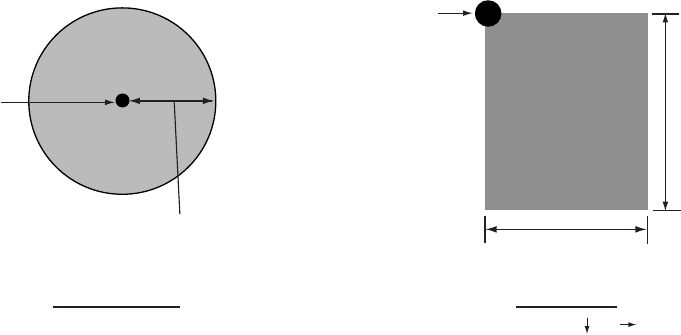
4. DISTRESS OPERATIONS
4-11
13. Rotate the ENTER knob to select appropriate frequency and then press the ENTER
knob.
14. Rotate the ENTER knob to select GO TO CALL and then press the ENTER knob. The
distress relay is transmitted to the coast station. The screen changes to one for
transmitting. After transmitting, the screen for waiting DISTRESS RELAY INDIVIDUAL
ACK appears. The elapsed time since transmitting is displayed.
When you receive the distress relay individual acknowledgement from the coast station, the
audio alarm sounds and the icon flashes in red. The pop-up message “RELAY INDIVIDUAL
ACK received! [CANCEL]: Stop alarm” appears. Press the CANCEL key to silence the alarm
and stop the flashing of the icon. The pop-up message disappears. Communicate with the
coast station by telephone, over the frequency specified. To quit the distress receiving
procedure, select QUIT and then press the ENTER knob.
4.3.2 Sending distress relay to area ships
Use this procedure to send the distress relay to area ships.
1. Press the DISTRESS MSG key and the OTHER DSC MSG key simultaneously to open
the composing screen for the distress relay individual.
2. Rotate the ENTER knob to select MSG TYPE and then press the ENTER knob.
3. Rotate the ENTER knob to select RELAY AREA and then press the ENTER knob.
4. Rotate the ENTER knob to select CR or LL and then press the ENTER knob.
5. Set the area with the numeric keys. The geographical area call is for sending a call to all
ships within the area you designate in your geographical area call. In the figure below,
for example, the call will be sent to all ships within 24-34°N, 135-140°W (LL) and 34°N,
140°W, range: 500 NM (CR).
LL (QUAD)
34° N 140° W 10° 5°
34° N
24° N
10°
5°
140° W135° W
Reference point
(For example,
34° N 140° W)
500NM
CR (CIRCLE)
34° 00N 140° 00W 0500NM
Reference point
(For example,
34° 00N 140° 00W)
6. Rotate the ENTER knob to select DISTRESS ID and then press the ENTER knob.
7. Enter the ID of the ship in distress and then press the ENTER knob.
8. Rotate the ENTER knob to select NATURE and then press the ENTER knob.
9. Rotate the ENTER knob to select nature of distress and then press the ENTER knob.
10. Rotate the ENTER knob to select LAT or LON and then press the ENTER knob.
11. Use the numeric keys to enter latitude (or longitude) of the ship in distress. (If necessary,
switch coordinates: 1 key to switch to North (East for longitude); 2 key to switch to South
(West for longitude).) Press the ENTER knob.
12. Rotate the ENTER knob to select COMM MODE and then press the ENTER knob.
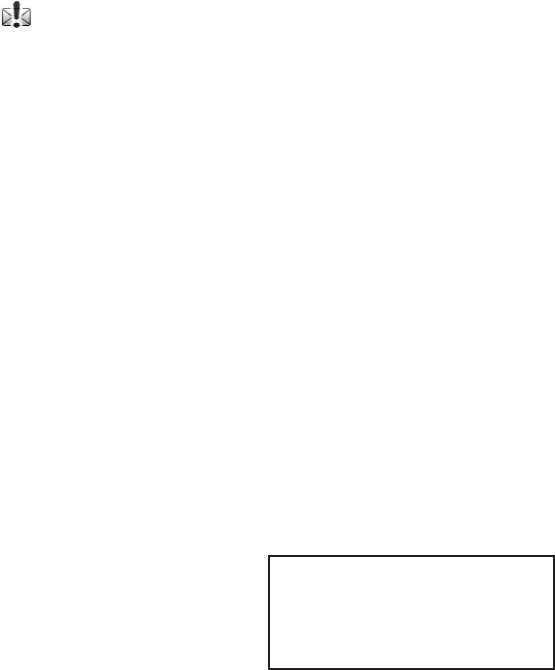
4. DISTRESS OPERATIONS
4-12
13. Rotate the ENTER knob to select TELEPHONE or NBDP-FEC and then press the
ENTER knob.
14. Rotate the ENTER knob to select DSC FREQ and then press the ENTER knob.
15. Rotate the ENTER knob to select appropriate frequency and then press the ENTER
knob.
16. Rotate the ENTER knob to select GO TO CALL and then press the ENTER knob. The
distress relay is transmitted to the area ships.
4.4 Receiving Distress Relay from Coast Station
Your ship receives the distress relay when:
• The coast station sends the distress relay to your ship (DISTRESS RELAY INDIVIDUAL).
• The coast station sends the distress relay to the area where you are navigating (DISTRESS
RELAY AREA).
When you receive a distress relay message from a coast station, continue monitoring
distress and safety frequencies. The audio alarm sounds and the LED flashes in red. The
icon ( ) on the tab area flashes and the pop-up message appears on the screen.
1. Press the CANCEL key to silence the audio alarm and stop the flashing of the LED and
the icon. The pop-up message disappears.
2. Watch distress/safety frequency.
If you receive a DISTRESS RELAY INDIVIDUAL with the different frequency from the
transceiver unit, the radiotelephone automatically sets working frequency. Do the following:
1. Rotate the ENTER knob to select CHANGE and then press the ENTER knob.
2. Rotate the ENTER knob to select working frequency and then press the ENTER knob.
4.5 Canceling Distress Alert
You can cancel the distress alert while it is being sent or while waiting for its
acknowledgement as follows.
1. Rotate the ENTER knob to select CANCEL and then press the ENTER knob. The
following guide message appears. You can display this guide message with pressing
the CANCEL key.
Select "CONTINUE"
to start DISTRESS CANCEL
Operation
CONTINUE RETURN
2. Rotate the ENTER knob to select CONTINUE and then press the ENTER knob to cancel
the distress alert. After transmitting the distress cancel call, the message appears on the
screen.
3. Press the ENTER knob to close the message window. The screen for the selection of
frequency appears.
4. Rotate the ENTER knob to select appropriate frequency and then press the ENTER
knob.
4. DISTRESS OPERATIONS
4-13
5. Communicate with all ships via radiotelephone referring to the illustration at step 4.
6. Press the ENTER knob. The screen for the selection of frequency appears (see the
illustration at step 3). Asterisk marks the frequency over which the cancellation call by
voice was completed.
7. Repeat steps 3 through 6 to cancel for all frequencies. When all cancellation is
completed, the message “DISTRESS CANCEL was finished. FINISH/RESEND”
appears.
8. Rotate the ENTER knob to select FINISH and then press the ENTER knob.
4. DISTRESS OPERATIONS
4-14
This page is intentionally left blank.
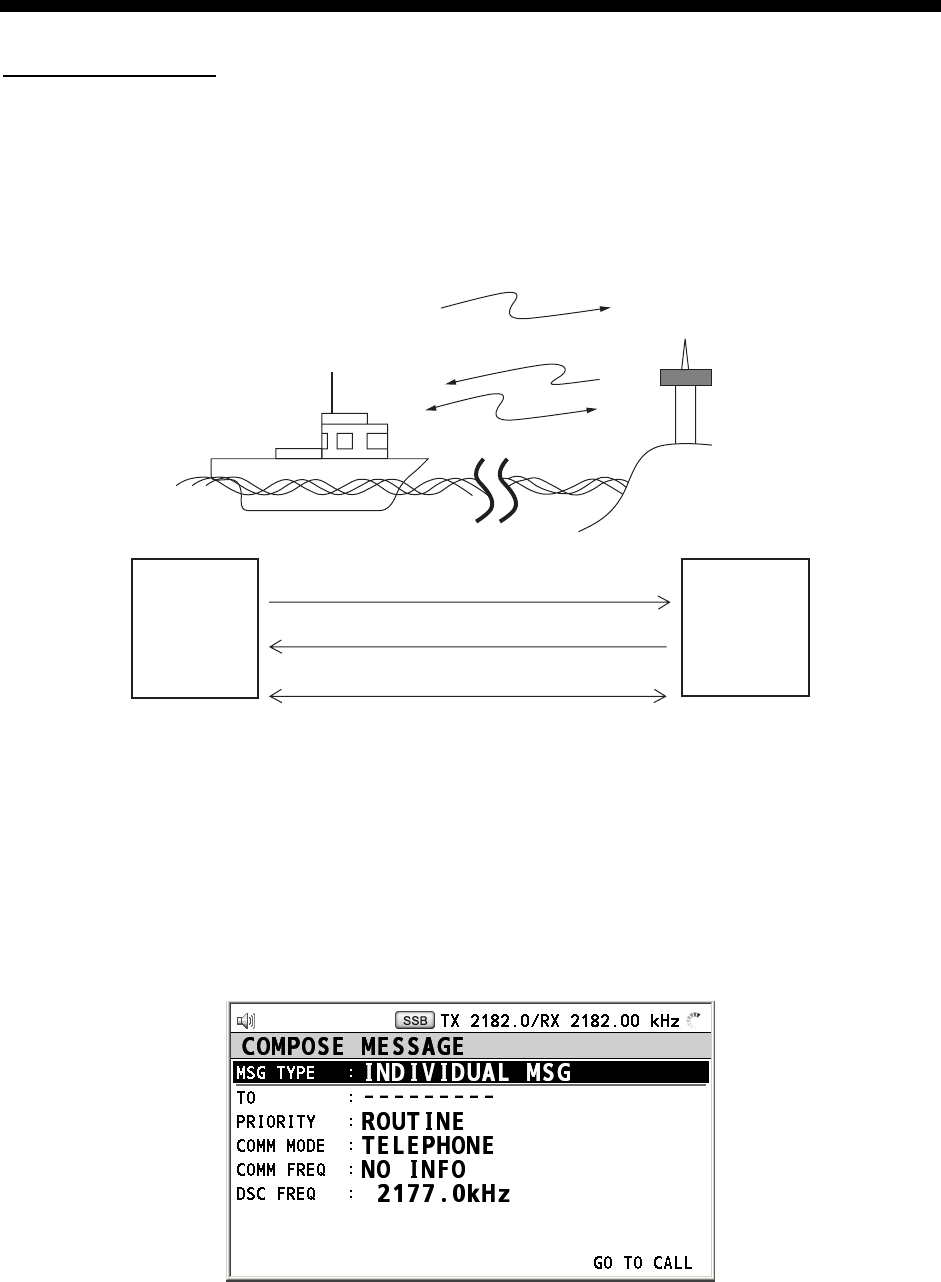
5-1
5. GENERAL MESSAGE CALLING,
RECEIVING
Operation overview
The following shows about the individual message as example of the general message. The
individual call is for sending a call to a specific station.
1. Send the individual message.
2. Wait for the individual message acknowledgement.
3. Start the communication.
(1)
(2)
(3)
Own Ship Coast
Station
(1)DSC Message [Called Acknowledge
Request (ACK RQ) Signal]
(2)Acknowledge Back (ACK BQ) Signal
(3)Voice or telex communication
5.1 Individual Call
The individual call is for calling a specific station. After sending an individual call, called ACK
RQ transmission, wait to receive the acknowledge back (ACK BQ) signal from the receiving
station.
5.1.1 Sending an individual call
1. Press the OTHER DSC MSG key.
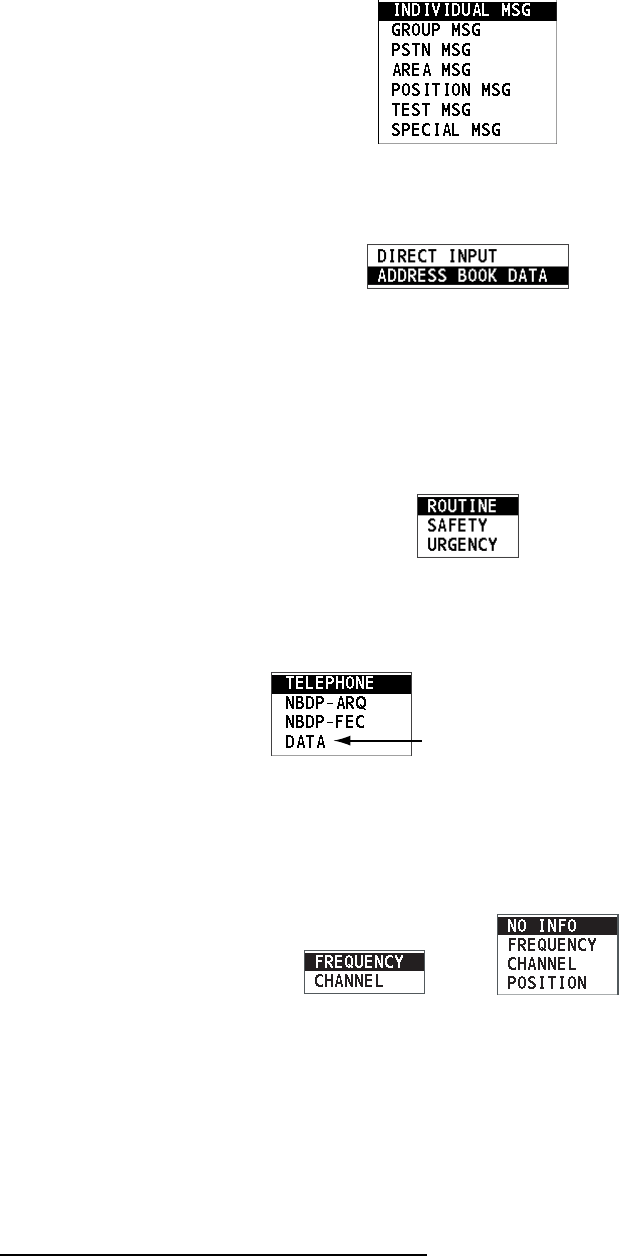
5. ROUTINE MESSAGE CALLING, RECEVING
5-2
2. Rotate the ENTER knob to select MSG TYPE and then press the ENTER knob.
3. Rotate the ENTER knob to select INDIVIDUAL MSG and then press the ENTER knob.
4. Rotate the ENTER knob to select TO and then press the ENTER knob.
5. Rotate the ENTER knob to select DIRECT INPUT or ADDRESS BOOK DATA and then
press the ENTER knob.
6. For ADDRESS BOOK DATA, select an ID from the ADDRESS BOOK (see section 6.14).
7. For DIRECT INPUT, enter the ID of the station where to send the call and then press the
ENTER knob.
8. Rotate the ENTER knob to select PRIORITY and then press the ENTER knob.
9. Rotate the ENTER knob to select ROUTINE, SAFETY or URGENCY and then press the
ENTER knob.
10. Rotate the ENTER knob to select COMM MODE and then press the ENTER knob.
Only for ROUTINE priority
11. Rotate the ENTER knob to select communication mode and then press the ENTER
knob.
12. Rotate the ENTER knob to select COMM FREQ and then press the ENTER knob. For
urgency and safety priority, go to step 14.
To a coast station
To a ship station
13. Rotate the ENTER knob to select communication frequency setting method desired and
then press the ENTER knob. For CHANNEL and FREQUENCY, see the following “How
to set working channel, frequency”. POSITION and NO INFO let the receiving station set
the working frequency. Select POSITION or NO INFO to send the call to a coast station;
CHANNEL or FREQUENCY to send the call to a ship station.
How to set working channel, frequency
To send a call, set the working frequency as below, to communicate with the receiving
station. The working frequency can be entered by TX and RX frequencies or channel
number.
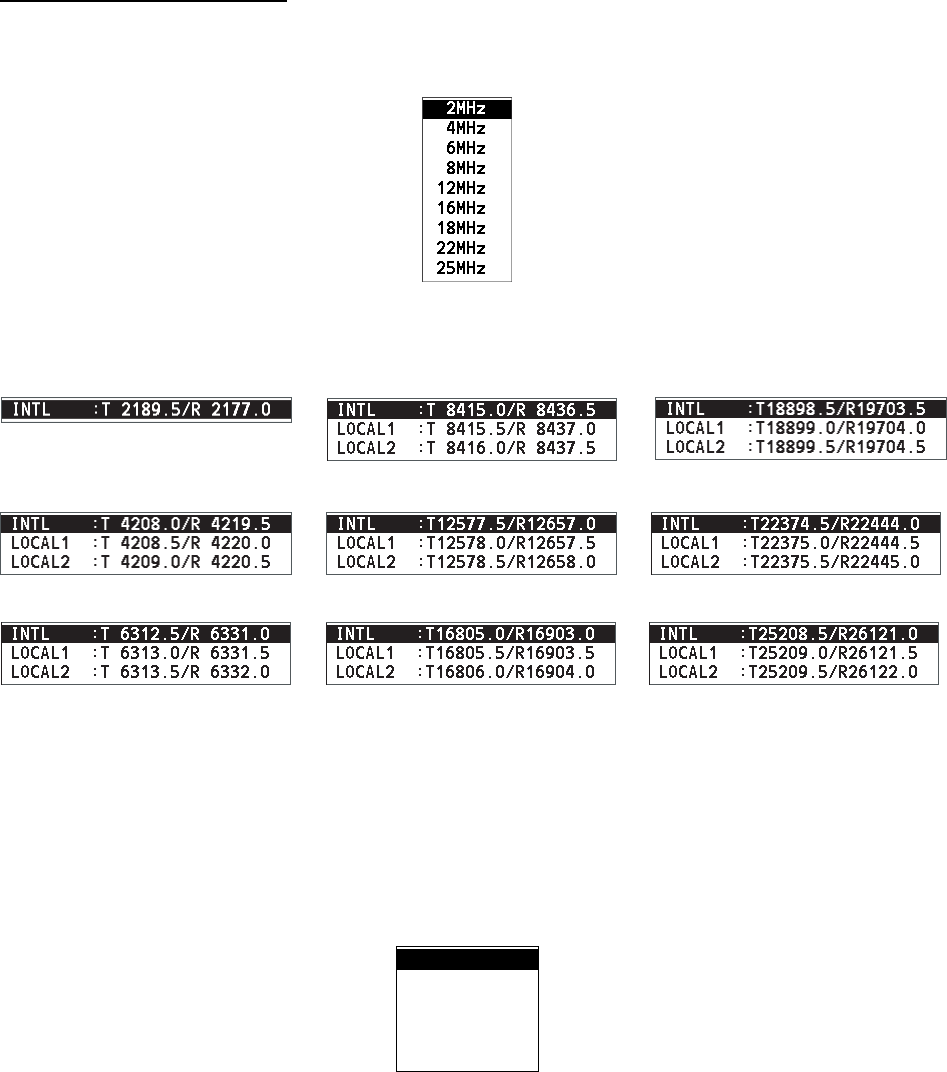
5. ROUTINE MESSAGE CALLING, RECEVING
5-3
Routine priority
a) Rotate the ENTER knob to select CHANNEL or FREQUENCY and then press the
ENTER knob.
b) Enter TX/RX frequency or channel referring to section 2.2.
Urgency or safety priority
For urgency or safety priority the communication frequency cannot be selected; it is
automatically set to the pair frequency as set for the DSC frequency.
14. Do the following “How to set DSC frequency”.
How to set DSC frequency
Routine priority
a) Rotate the ENTER knob to select DSC FREQ and then press the ENTER knob.
b) Rotate the ENTER knob to select appropriate DSC band and then press the ENTER
knob. One of the menus shown below appears depending on the band selected.
2MHz
4MHz
6MHz
8MHz
12MHz
16MHz
18MHz
22MHz
25MHz
c) Rotate the ENTER knob to select DSC frequency and then press the ENTER knob. The
screen shows the DSC frequency band selected, at DSC FREQ.
Urgency or safety priority
For urgency and/or safety priority, COMM FREQ is automatically set to the same pair
frequency as the DSC frequency.
a) Rotate the ENTER knob to select DSC FREQ and then press the ENTER knob.
2187.5 kHz
4207.5 kHz
6312.0 kHz
8414.5 kHz
12577.0 kHz
16804.5 kHz
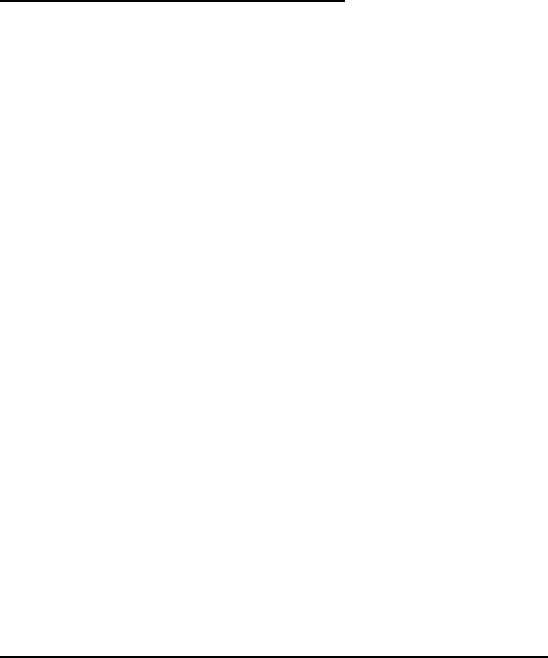
5. ROUTINE MESSAGE CALLING, RECEVING
5-4
b) Rotate the ENTER knob to select appropriate frequency and then press the ENTER
knob.
15. Rotate the ENTER knob to select GO TO CALL and then press the ENTER knob to send
the individual call. The screen is changed to one for transmission and the pop-up
message “Sending DSC MSG.“ appears. After the call is sent, the equipment waits for
acknowledgement of the call, showing the screen for waiting for ACK. The timer starts
counting up the time to wait for acknowledgement. When receiving the ACK, the audio
alarm sounds and the pop-up message “ROUTINE (or SAFETY, URGENCY)
INDIVIDUAL ACK received! [CANCEL]: Stop alarm” appears on the screen. The timer
starts counting up the time since receiving ACK.
There are three types of ACK messages; ABLE ACK, UNABLE ACK and ABLE CHANGE
FREQ.
16. Do one of the following depending on the message type shown in step 15.
Able acknowledge call received
1. Press the CANCEL key to silence the audio alarm. The pop-up message disappears.
2. The working frequency is automatically set; you can communicate by radiotelephone or
NBDP (see the following “Sending message by NBDP terminal unit”).
3. After you finish communicating, rotate the ENTER knob to select QUIT and then press
the ENTER knob.
4. Rotate the ENTER knob to select CONTINUE and then press the ENTER knob.
Sending message by NBDP terminal unit
The message “STATION ENTRY COMPLETED FROM DSC. Press any key to escape.”
appears on the screen of the NBDP terminal unit.
1. Press any key on the NBDP terminal unit to erase the message.
2. Press the function key F3 on the keyboard of the NBDP terminal unit to open the
Operate menu.
3. Select Call Station and then press the Enter key.
4. DSC is selected; press the Enter key. Connect appears in reverse video.
5. Type and transmit your message.
6. When you finished sending your message, press the function key F10 to disconnect the
line.
Able change frequency acknowledge call received
This call means that the station you sent the individual call accepts your call with the
frequency or communication mode that the station requires.
1. Press the CANCEL key to silence the audio alarm. The pop-up message disappears.
2. The working frequency is changed to one that the station requires, with showing the
pop-up message. You can communicate by radiotelephone, NBDP or DATA, whichever
the station requires.
3. After you finish communicating, rotate the ENTER knob to select QUIT and then press
the ENTER knob.
4. Rotate the ENTER knob to select CONTINUE and then press the ENTER knob.
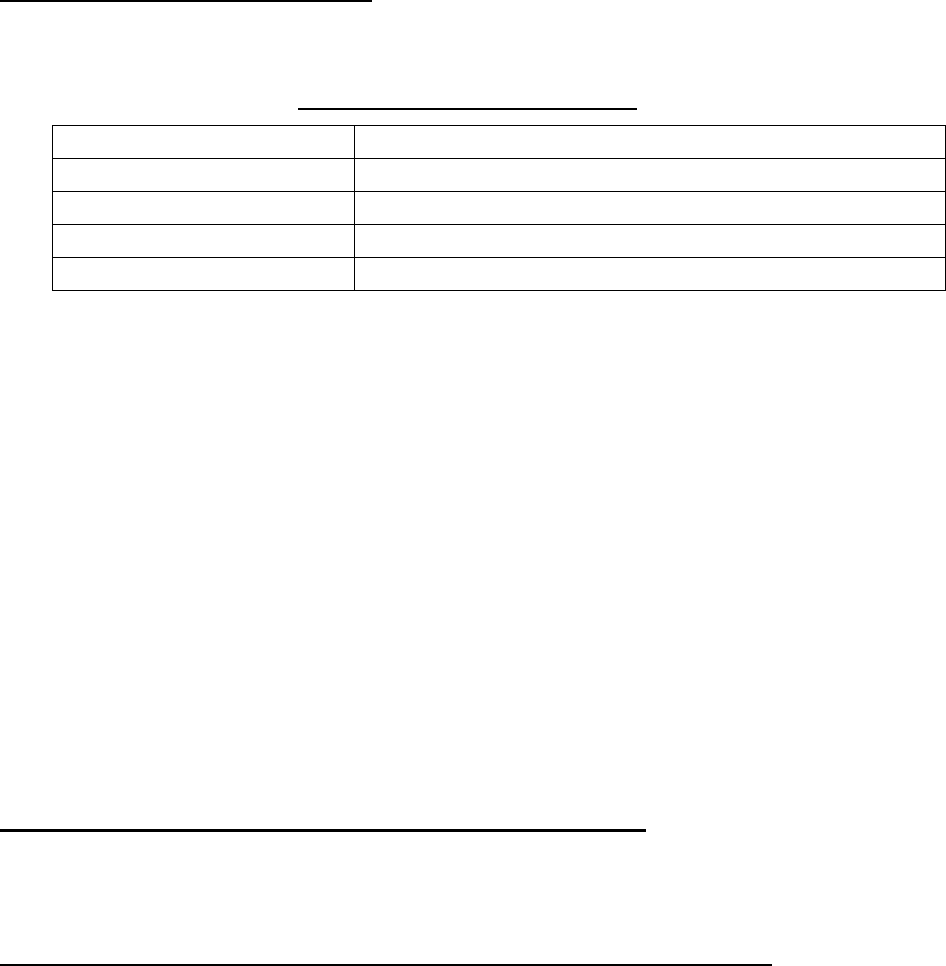
5. ROUTINE MESSAGE CALLING, RECEVING
5-5
Unable acknowledge call received
1. Press the CANCEL key to silence the audio alarm. The pop-up message disappears.
The reason for UNABLE ACK is displayed on the receiving screen.
Reason for unable to acknowledge
• NO REASON • CAN’T USE CH
• BUSY • CAN’T USE MODE
• EQUIP ERROR • CONGESTION AT CENTER*
• QUEUE INDICATION* • OPERATOR ABSENT*
• STATION BARRED* • TEMP. UNAVAILABLE*
*: Coast station use
2. If the coast station sends the message “QUEUE INDICATION,” wait until your turn
arrives.
3. Rotate the ENTER knob to select QUIT and then press the ENTER knob.
4. Rotate the ENTER knob to select CONTINUE and then press the ENTER knob.
If there are no responses from the coast station, do one of the following procedures:
• Rotate the ENTER knob to select GO TO CALL and then press the ENTER knob to
re-send call.
• Rotate the ENTER knob to select QUIT and then press the ENTER knob to cancel call.
5.1.2 Receiving an individual call
Unable acknowledge is sent automatically or manually depending on the REPLY TYPE
setting (see section 6.14). Able acknowledge is sent only manually.
Note: The handset must be on hook to enable automatic acknowledge.
Sending unable acknowledge with REPLY TYPE “UNABLE”
When an individual call is received with “UNABLE” setting on REPLY TYPE menu, an
unable acknowledge is sent automatically. It takes about seven seconds to transmit the call.
Sending able/unable acknowledge manually with REPLY TYPE “ABLE”
When an individual call is received with “ABLE” setting on REPLY TYPE menu, the audio
alarm sounds and the pop-up message appears. Press the CANCEL key to silence the
audio alarm and close the pop-up message. There are three types of ACK transmission.
• Sending able acknowledge call
1. Rotate the ENTER knob to select ACCEPT and then press the ENTER knob.
2. Rotate the ENTER knob to select GO TO CALL and then press the ENTER knob to
send able acknowledge call.
3. Communicate by radiotelephone or NBDP (see “Communicating by NBDP terminal unit”
on next page).
4. After you finish communicating, rotate the ENTER knob to select QUIT and then press
the ENTER knob.
5. Rotate the ENTER knob to select CONTINUE and then press the ENTER knob to finish
communication.
5. ROUTINE MESSAGE CALLING, RECEVING
5-6
Communicating by NBDP terminal unit
After acknowledging an individual call, do the following to communicate by NBDP terminal
unit. The control unit’s screen shows “OCCUPIED” and the TX and RX frequencies. The
message from the other party appears on your NBDP terminal unit.
1. After receiving the message from the other party, type your message and transmit it.
2. Press the function key F10 (BREAK) to disconnect the line.
• Sending unable acknowledge call
1. Rotate the ENTER knob to select UNABLE and then press the ENTER knob.
2. Rotate the ENTER knob to select REASON.and then press the ENTER knob.
3. Rotate the ENTER knob to select appropriate rejection reason.and then press the
ENTER knob.
4. Rotate the ENTER knob to select GO TO CALL and then press the ENTER knob to
send unable acknowledge call.
• Sending able change frequency acknowledge call
1. Rotate the ENTER knob to select PROPOSE and then press the ENTER knob.
2. Rotate the ENTER knob to select COMM MODE and then press the ENTER knob.
3. Rotate the ENTER knob to select TELEPHONE, NBDP-ARQ or NBDP-FEC and then
press the ENTER knob.
4. Rotate the ENTER knob to select COMM FREQ and then press the ENTER knob.
5. Rotate the ENTER knob to select communication frequency desired and then press the
ENTER knob.
6. Rotate the ENTER knob to select GO TO CALL and then press the ENTER knob to
send able change frequency acknowledge call.
7. Communicate by radiotelephone or NBDP (see “Communicating by NBDP terminal unit”
on this page).
8. After you finish communicating, rotate the ENTER knob to select QUIT and then press
the ENTER knob.
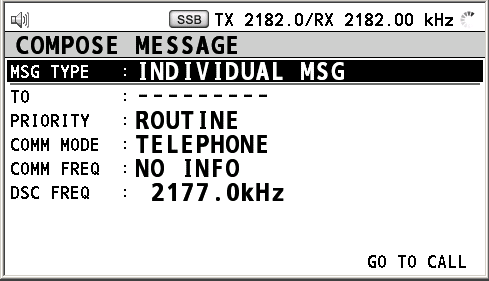
5. ROUTINE MESSAGE CALLING, RECEVING
5-7
5.2 Group Call
A group call is for calling a specific group by specifying its group ID.
5.2.1 Sending a group call
1. Press the OTHER DSC MSG key.
2. Rotate the ENTER knob to select MSG TYPE and then press the ENTER knob.
3. Rotate the ENTER knob to select GROUP MSG and then press the ENTER knob.
4. Rotate the ENTER knob to select TO and then press the ENTER knob.
5. Rotate the ENTER knob to select DIRECT INPUT or ADDRESS BOOK DATA and then
press the ENTER knob.
6. For ADDRESS BOOK DATA, select an ID from the ADDRESS BOOK (see section 6.14).
7. For DIRECT INPUT, enter group ID (eight digits) with the numeric keys and then press
the ENTER knob.
8. Rotate the ENTER knob to select COMM MODE and then press the ENTER knob.
9. Rotate the ENTER knob to select TELEPHONE or NBDP-FEC and then press the
ENTER knob.
10. Rotate the ENTER knob to select COMM FREQ and then press the ENTER knob.
11. Rotate the ENTER knob to select communication frequency setting method desired and
then press the ENTER knob. For CHANNEL and FREQUENCY, see “How to set
working channel, frequency” on page 5-2. POSITION and NO INFO let the receiving
station set the working frequency. Select POSITION or NO INFO to send the call to a
coast station; CHANNEL or FREQUENCY to send the call to a ship station.
12. Rotate the ENTER knob to select DSC FREQ and then press the ENTER knob.
13. Rotate the ENTER knob to select DSC frequency desired and then press the ENTER
knob (see “How to set DSC frequency” on page 5-3).
14. Rotate the ENTER knob to select GO TO CALL and then press the ENTER knob to
send a group call.
15. Communicate by radiotelephone or NBDP (see “Sending message by NBDP terminal
unit” on next page).
16. After you finish communicating, rotate the ENTER knob to select QUIT and then press
the ENTER knob.
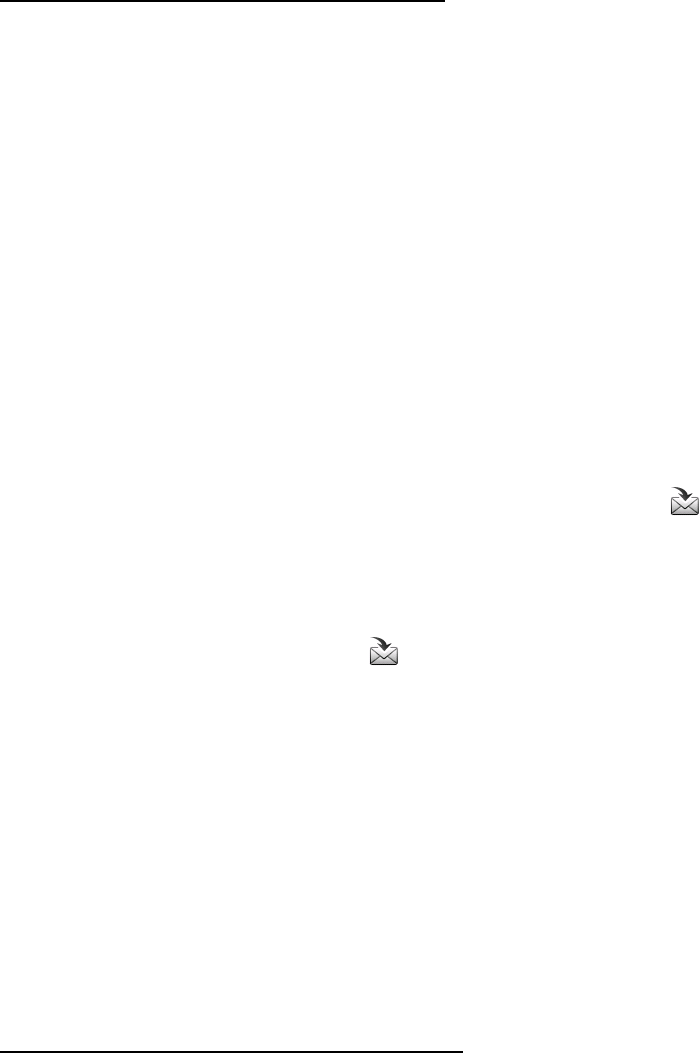
5. ROUTINE MESSAGE CALLING, RECEVING
5-8
Sending message by NBDP terminal unit
The message “STATION ENTRY COMPLETED FROM DSC. Press any key to escape.”
appears on the screen of the NBDP terminal unit.
1. Press any key on the NBDP terminal unit to erase the message.
2. Press the function key F3 on the keyboard of the NBDP terminal unit to open the
Operate menu.
3. Select Call Station and then press the Enter key.
4. DSC is selected; press the Enter key. Connect appears in reverse video.
5. Type and transmit your message.
6. When you finished sending your message, press the function key F10 to disconnect the
line.
5.2.2 Receiving a group call
Group ID must be registered in order to receive a group call (see paragraph 6.15.3).
When a group call is received, the audio alarm sounds. The icon ( ) on the tab area
flashes in black and white, and the pop-up message “GROUP MSG received! [CANCEL]:
Stop alarm” appears.
1. Press the CANCEL key to silence the audio alarm. The pop-up message disappears.
2. Press the TAB key to select the icon.
3. Press the ENTER knob.
4. Rotate the ENTER knob to select ACTIVE and then press the ENTER knob.
5. Watch on the working frequency. Communicate by radiotelephone or NBDP (see
“Receiving message by NBDP terminal unit” on next page). If there is the difference
between the registered frequency and used frequency to receive, the pop-up message
appears. Select Agree for the voice communication, or Disagree when you do not
change the frequency.
6. After you finish communicating, rotate the ENTER knob to select QUIT and then press
the ENTER knob.
7. Rotate the ENTER knob to select CONTINUE and then press the ENTER knob to finish
communication.
Receiving message by NBDP terminal unit
After receiving a group call, confirm the following.
• The control unit’s screen shows “OCCUPIED” and the TX and RX frequencies.
• The message from the sending station appears on your NBDP terminal unit.
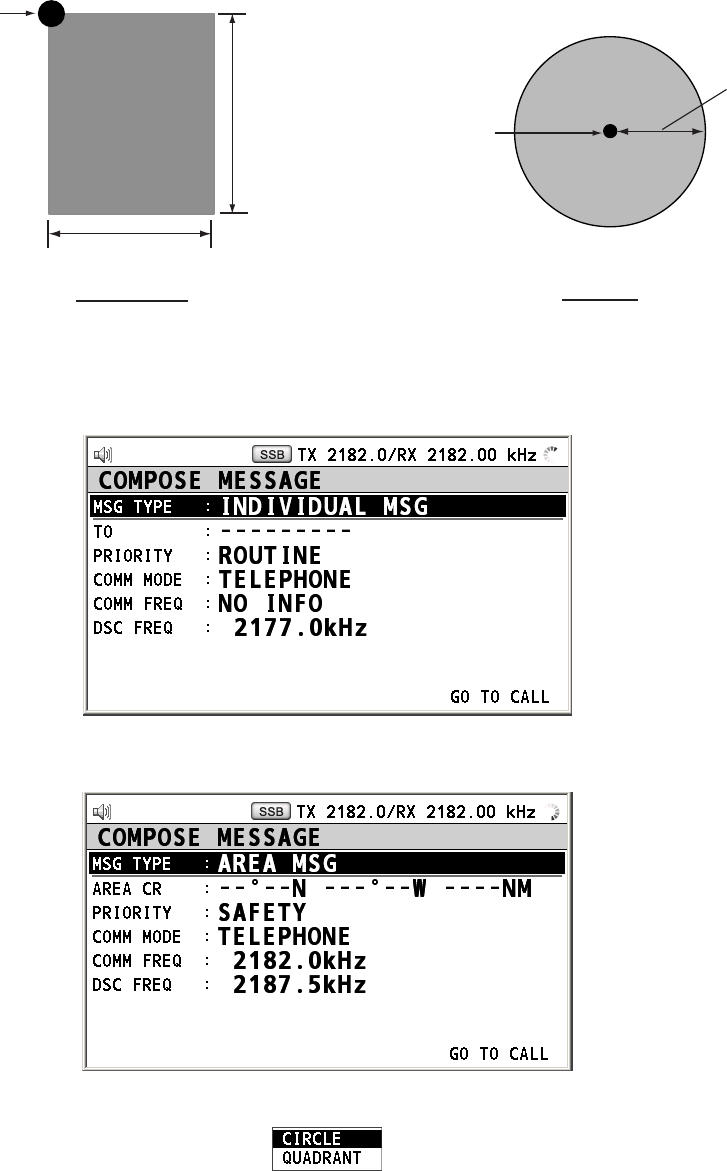
5. ROUTINE MESSAGE CALLING, RECEVING
5-9
5.3 Geographical Area Call
The geographical area call is for sending a call to all ships within the area you designate in
your geographical area call. In the figure below, for example, the call will be sent to all ships
within 24-34°N, 135-140°W (QUADRANT) and 34°N, 140°W, range: 500 NM (CIRCLE).
Note: At the high-latitude area, set the area so that the longitude is within 99°. If the setting
is over 99°, it can be adjusted automatically.
5
140W 135W
10
34N
24N
QUADRANT CIRCLE
Reference point
(For example,
34N 140W)
Reference point
(For example,
34N 140W)
500NM
5.3.1 Sending a geographical area call
1. Press the OTHER DSC MSG key.
2. Rotate the ENTER knob to select MSG TYPE and then press the ENTER knob.
3. Rotate the ENTER knob to select AREA MSG and then press the ENTER knob.
4. Rotate the ENTER knob to select AREA CR and then press the ENTER knob.
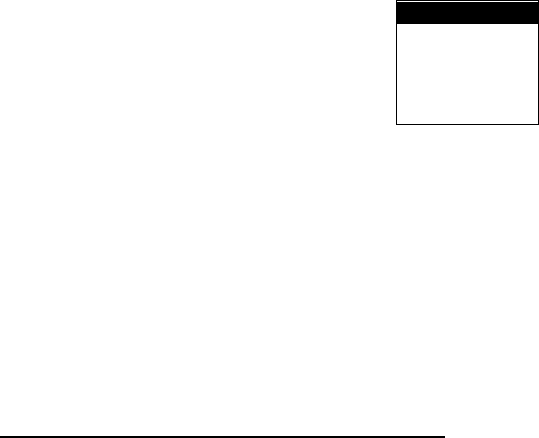
5. ROUTINE MESSAGE CALLING, RECEVING
5-10
5. Rotate the ENTER knob to select CIRCLE or QUADRANT and then press the ENTER
knob.
6. For QUADRANT: Using the numeric keys, enter latitude and longitude of reference
point and southerly degrees and easterly degrees of area. To change coordinate, select
it and press the 1 key for North or East; 2 key for South or West. After entering data,
press the ENTER knob.
7. For CIRCLE: Using the numeric keys, enter latitude and longitude of reference point
and radius of area. To change coordinate, select it and press the 1 key for North or
East; 2 key for South or West. After entering data, press the ENTER knob.
8. Rotate the ENTER knob to select PRIORITY and then press the ENTER knob.
9. Rotate the ENTER knob to select SAFETY or URGENCY and then press the ENTER
knob.
10. Rotate the ENTER knob to select COMM MODE and then press the ENTER knob.
11. Rotate the ENTER knob to select TELEPHONE or NBDP-FEC and then press the
ENTER knob.
12. Rotate the ENTER knob to select DSC FREQ and then press the ENTER knob.
2187.5 kHz
4207.5 kHz
6312.0 kHz
8414.5 kHz
12577.0 kHz
16804.5 kHz
13. Rotate the ENTER knob to select DSC frequency desired and then press the ENTER
knob. The communication frequency changes in conjunction with DSC frequency.
14. Rotate the ENTER knob to select GO TO CALL and then press the ENTER knob to
send an area call.
15. Communicate by radiotelephone or NBDP (see “Sending message by NBDP terminal
unit” on next page).
16. After you finish communicating, rotate the ENTER knob to select QUIT and then press
the ENTER knob.
Sending message by NBDP terminal unit
The message “STATION ENTRY COMPLETED FROM DSC. Press any key to escape.”
appears on the screen of the NBDP terminal unit.
1. Press any key on the NBDP terminal unit to erase the message.
2. Press the function key F3 on the keyboard of the NBDP terminal unit to open the
Operate menu.
3. Select Call Station and then press the Enter key.
4. DSC is selected; press the Enter key. Connect appears in reverse video.
5. Type and transmit your message.
6. When you finished sending your message, press the function key F10 to disconnect the
line.
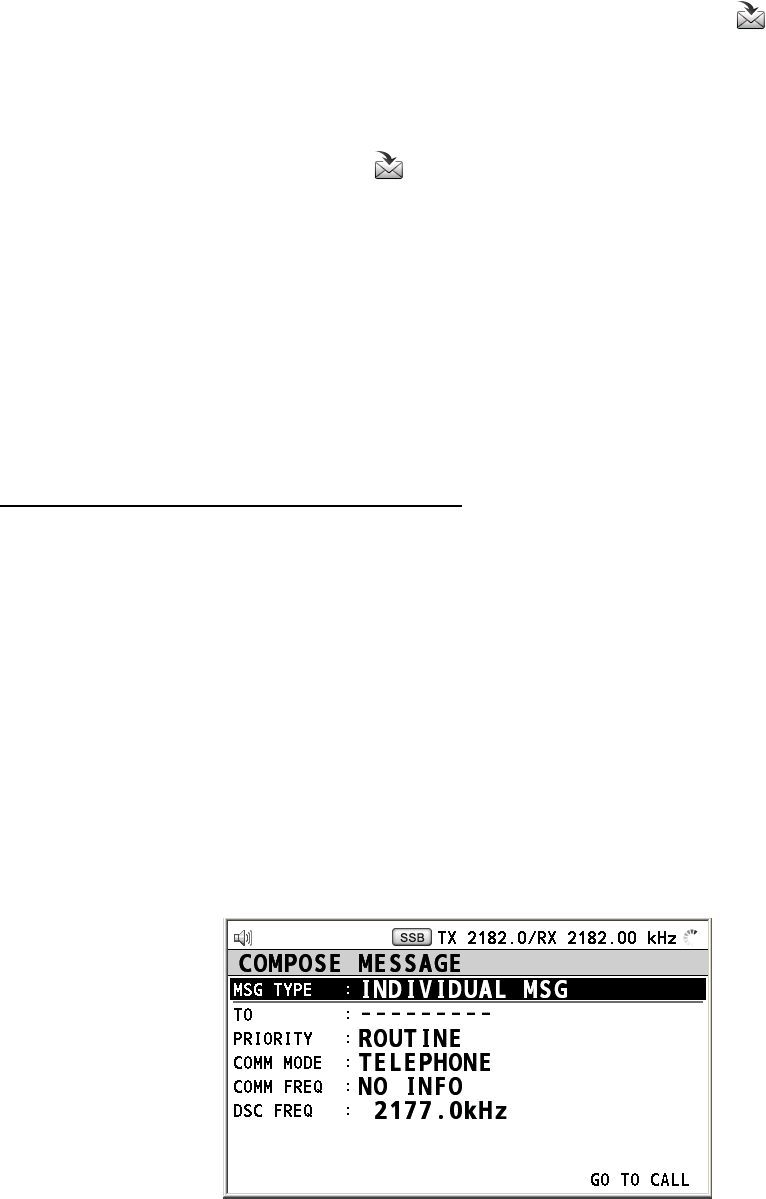
5. ROUTINE MESSAGE CALLING, RECEVING
5-11
5.3.2 Receiving a geographical area call
When you receive an area message, the audio alarm sounds. The icon ( ) on the tab area
flashes in black and white, and the pop-up message “URGENCY (SAFETY) AREA MSG
received! [CANCEL]: Stop alarm” appears.
1. Press the CANCEL key to silence the audio alarm. The pop-up message disappears.
2. Press the TAB key to select the icon.
3. Press the ENTER knob.
4. Rotate the ENTER knob to select ACTIVE and then press the ENTER knob.
5. Watch on the working frequency. Communicate by radiotelephone or NBDP (see
“Receiving message by NBDP terminal unit” on this page). If there is the difference
between the registered frequency and used frequency to receive, the pop-up message
appears. Select Agree for the voice communication, or Disagree when you do not
change the frequency.
6. After you finish communicating, rotate the ENTER knob to select QUIT and then press
the ENTER knob.
Receiving message by NBDP terminal unit
After receiving a geographic area call, confirm the following.
• The control unit’s screen shows “OCCUPIED” and the TX and RX frequencies.
• The message from the sending station appears on your NBDP terminal unit.
5.4 Neutral Craft Call
The neutral craft call, which contains your ship position and ID, informs all ships that your
ship is not a participant in armed conflict. The neutral craft call is necessary the setting on
the SPECIAL MSG menu. See section 6.17.
5.4.1 Sending a neutral craft call
1. Press the OTHER DSC MSG key.
2. Rotate the ENTER knob to select MSG TYPE and then press the ENTER knob.
3. Rotate the ENTER knob to select SPECIAL MSG and then press the ENTER knob.
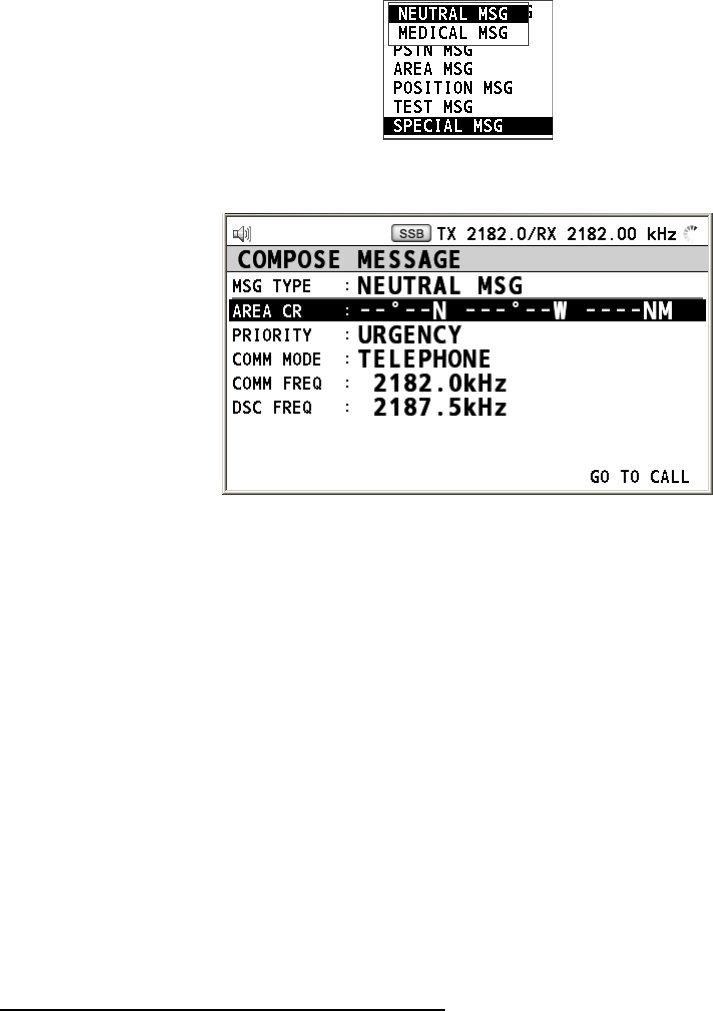
5. ROUTINE MESSAGE CALLING, RECEVING
5-12
4. Rotate the ENTER knob to select NEUTRAL MSG and then press the ENTER knob.
PRIORITY is automatically selected to URGENCY.
5. Rotate the ENTER knob to select AREA and then press the ENTER knob.
6. Enter the area range referring to step 5 to 7 in paragraph 5.3.1.
7. Rotate the ENTER knob to select COMM MODE and then press the ENTER knob.
8. Rotate the ENTER knob to select TELEPHONE or NBDP-FEC and then press the
ENTER knob.
9. Rotate the ENTER knob to select DSC FREQ and then press the ENTER knob.
10. Rotate the ENTER knob to select DSC frequency desired and then press the ENTER
knob. The communication frequency changes in conjunction with DSC frequency.
11. Rotate the ENTER knob to select GO TO CALL and then press the ENTER knob send a
neutral craft call.
12. Inform all ships by radiotelephone that your ship is not a participant in armed conflict.
For communication by NBDP, see “Sending message by NBDP terminal unit” on this
page.
13. After you finish communicating, rotate the ENTER knob to select QUIT and then press
the ENTER knob.
Sending message by NBDP terminal unit
The message “STATION ENTRY COMPLETED FROM DSC. Press any key to escape.”
appears on the screen of the NBDP terminal unit.
1. Press any key on the NBDP terminal unit to erase the message.
2. Press the function key F3 on the keyboard of the NBDP terminal unit to open the
Operate menu.
3. Select Call Station and then press the Enter key.
4. DSC is selected; press the Enter key. Connect appears in reverse video.
5. Type and transmit your message.
6. When you finished sending your message, press the function key F10 to disconnect the
line.
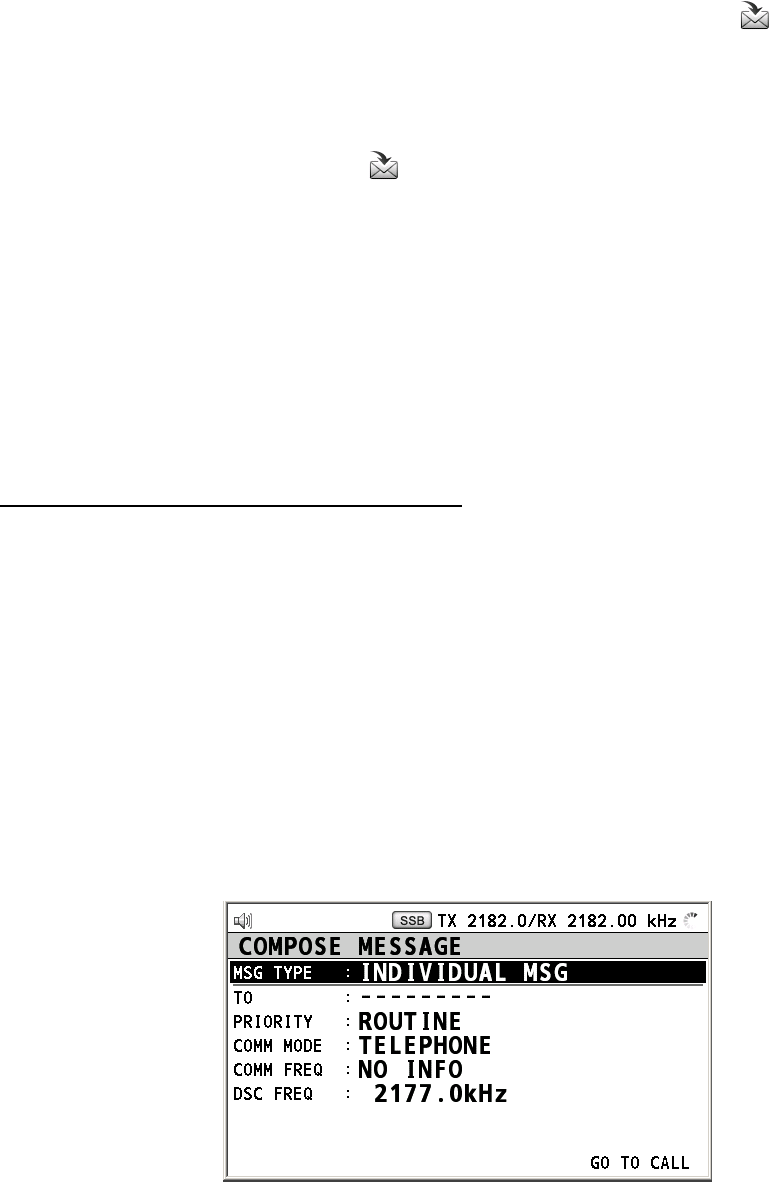
5. ROUTINE MESSAGE CALLING, RECEVING
5-13
5.4.2 Receiving a neutral craft call
When you receive a neutral craft call, the audio alarm sounds. The icon ( ) on the tab
area flashes in black and white, and the pop-up message “NEUTRAL MSG received!
[CANCEL]: Stop alarm” appears.
1. Press the CANCEL key to silence the audio alarm. The pop-up message disappears.
2. Press the TAB key to select the icon.
3. Press the ENTER knob.
4. Rotate the ENTER knob to select ACTIVE and then press the ENTER knob.
5. Watch on the working frequency. Communicate by radiotelephone or NBDP (see
“Receiving message by NBDP terminal unit” on this page). If there is the difference
between the registered frequency and used frequency to receive, the pop-up message
appears. Select Agree for the voice communication, or Disagree when you do not
change the frequency.
6. After you finish communicating, rotate the ENTER knob to select QUIT and then press
the ENTER knob.
Receiving message by NBDP terminal unit
After receiving a neutral craft call, confirm the following.
• The control unit’s screen shows “OCCUPIED” and the TX and RX frequencies.
• The message from the sending station appears on your NBDP terminal unit.
5.5 Medical Transport Call
The medical transport call informs all ships, by urgency priority, that your ship carries
medical supplies. The medical call is necessary the setting on the SPECIAL MSG menu.
See section 6.16.
5.5.1 Sending a medical transport call
1. Press the OTHER DSC MSG key.
2. Rotate the ENTER knob to select MSG TYPE and then press the ENTER knob.
3. Rotate the ENTER knob to select SPECIAL MSG and then press the ENTER knob.
4. Rotate the ENTER knob to select MEDICAL MSG and then press the ENTER knob.
PRIORITY is automatically selected to URGENCY.
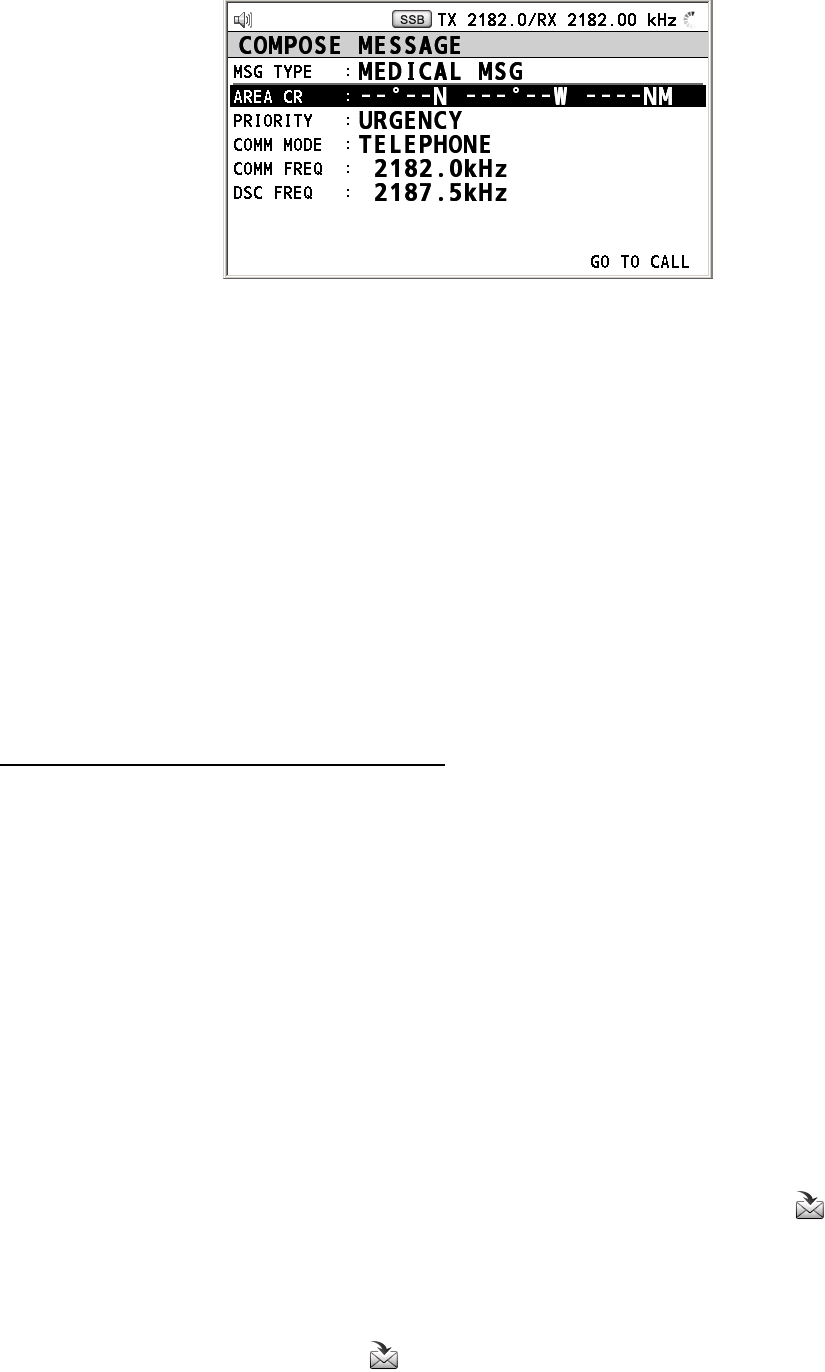
5. ROUTINE MESSAGE CALLING, RECEVING
5-14
5. Rotate the ENTER knob to select AREA and then press the ENTER knob.
6. Enter the area range referring to step 5 to 7 in paragraph 5.3.1.
7. Rotate the ENTER knob to select COMM MODE and then press the ENTER knob.
8. Rotate the ENTER knob to select TELEPHONE or NBDP-FEC and then press the
ENTER knob.
9. Rotate the ENTER knob to select DSC FREQ and then press the ENTER knob.
10. Rotate the ENTER knob to select DSC frequency desired and then press the ENTER
knob. The communication frequency changes in conjunction with DSC frequency.
11. Rotate the ENTER knob to select GO TO CALL and then press the ENTER knob to send
a medical transport call.
12. Inform all ships by radiotelephone that your ship is transporting medical supplies. For
communication by NBDP, see “Sending message by NBDP terminal unit” on next page.
13. After you finish communicating, rotate the ENTER knob to select QUIT and then press
the ENTER knob.
Sending message by NBDP terminal unit
The message “STATION ENTRY COMPLETED FROM DSC. Press any key to escape.”
appears on the screen of the NBDP terminal unit.
1. Press any key on the NBDP terminal unit to erase the message.
2. Press the function key F3 on the keyboard of the NBDP terminal unit to open the
Operate menu.
3. Select Call Station and then press the Enter key.
4. DSC is selected; press the Enter key. Connect appears in reverse video.
5. Type and transmit your message.
6. When you finished sending your message, press the function key F10 to disconnect the
line.
5.5.2 Receiving a medical transport call
When you receive a medical transport call, the audio alarm sounds. The icon ( ) on the
tab area flashes in black and white, and the pop-up message “MEDICAL MSG received!
[CANCEL]: Stop alarm” appears.
1. Press the CANCEL key to silence the audio alarm. The pop-up message disappears.
2. Press the TAB key to select the icon.
3. Press the ENTER knob.
4. Rotate the ENTER knob to select ACTIVE and then press the ENTER knob.
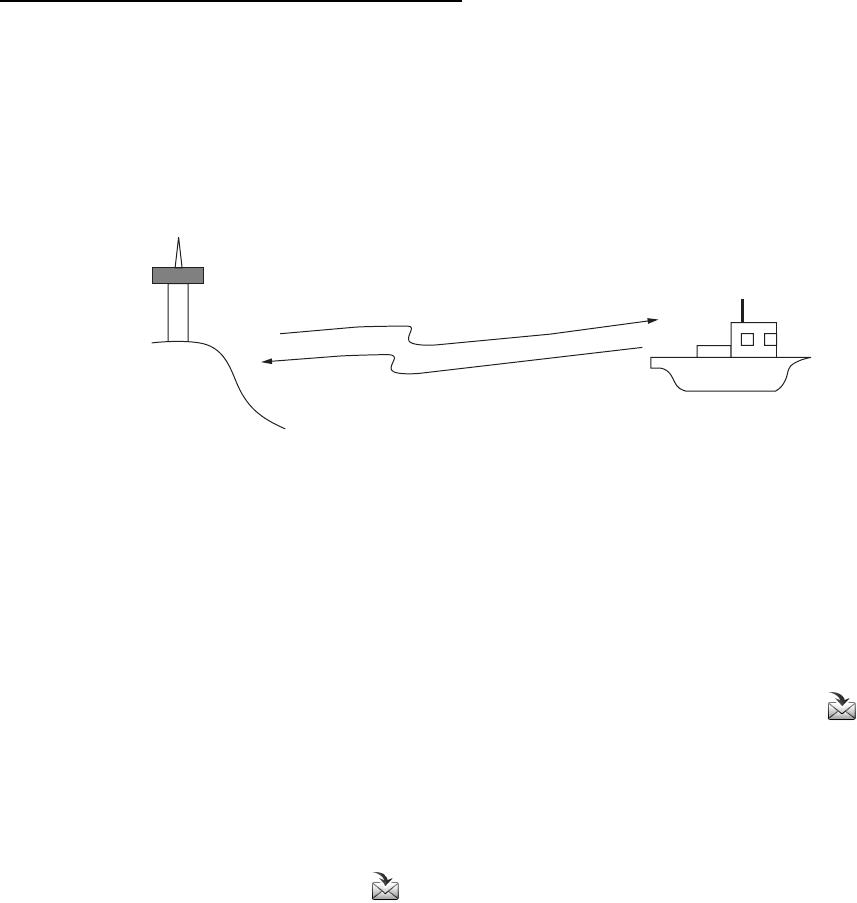
5. ROUTINE MESSAGE CALLING, RECEVING
5-15
5. Watch on the working frequency. Communicate by radiotelephone or NBDP (see
“Receiving message by NBDP terminal unit” on this page). If there is the difference
between the registered frequency and used frequency to receive, the pop-up message
appears. Select Agree for the voice communication, or Disagree when you do not
change the frequency.
Receiving message by NBDP terminal unit
After receiving a medical transport call, confirm the following.
• The control unit’s screen shows “OCCUPIED” and the TX and RX frequencies.
• The message from the sending station appears on your NBDP terminal unit.
5.6 Receiving a Polling Request
Polling means confirming if your ship is within communicating range with other ship.
(1) Polling
(2) Acknowledge
Coast
Station
5.6.1 Automatic reply
When a polling request message is received with AUTO setting on POLLING MSG of ACK
SETTING menu, an acknowledge is sent automatically. For details see section 6.15
(PRIORITY: ROUTINE only).
5.6.2 Manual reply
When you receive a polling request message, the audio alarm sounds. The icon ( ) on the
tab area flashes in black and white, and the pop-up message “POLLING MSG received!
[CANCEL]: Stop alarm” appears. The equipment is set up for manual acknowledge:
POLLING MSG on the ACK SETTING menu is MANUAL.
1. Press the CANCEL key to silence the audio alarm. The pop-up message disappears.
2. Press the TAB key to select the icon.
3. Press the ENTER knob.
4. Rotate the ENTER knob to select ACCEPT and then press the ENTER knob. The polling
acknowledge message is sent.
5. Rotate the ENTER knob to select QUIT and then press the ENTER knob.
6. Rotate the ENTER knob to select CONTINUE and then press the ENTER knob.
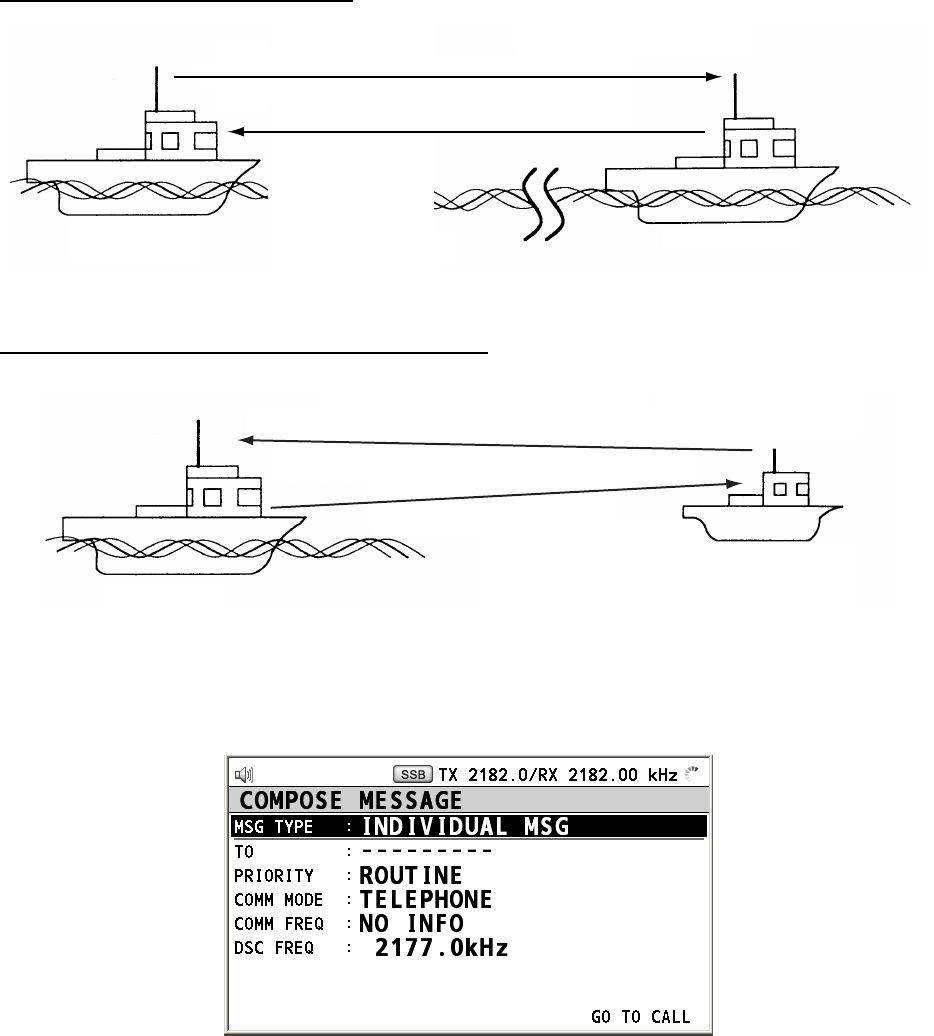
5. ROUTINE MESSAGE CALLING, RECEVING
5-16
5.7 Position Call
There are two types of position calls: other station requires your ship’s position and your
ship requests position of another ship.
Finding position of other station
(1) Position request call
(2) Position Information
Your Station Other Station
Sending your ship’s position to other station
Your Ship
(1) Request ship’s position
(2) Send position Information
5.7.1 Requesting other ship’s position
1. Press the OTHER DSC MSG key.
2. Rotate the ENTER knob to select MSG TYPE and then press the ENTER knob.
3. Rotate the ENTER knob to select POSITION MSG and then press the ENTER knob.
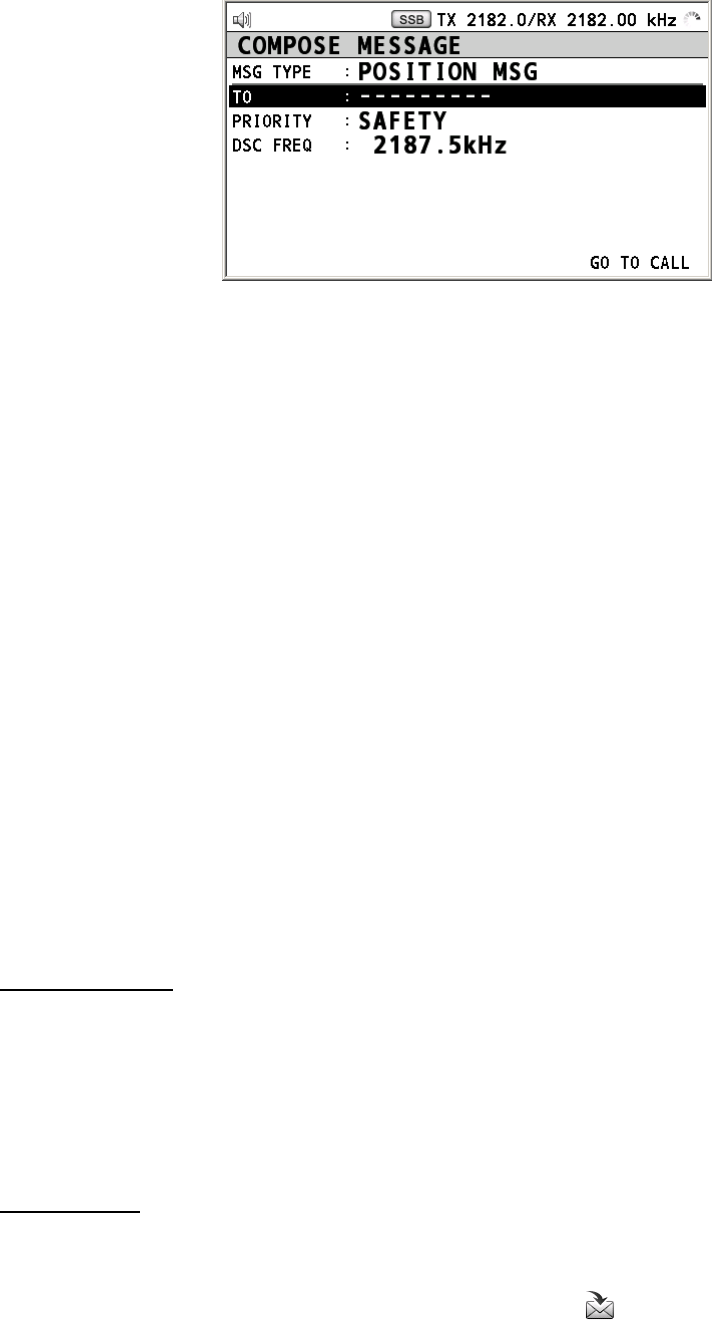
5. ROUTINE MESSAGE CALLING, RECEVING
5-17
4. Rotate the ENTER knob to select TO and then press the ENTER knob.
5. Rotate the ENTER knob to select DIRECT INPUT or ADDRESS BOOK DATA and then
press the ENTER knob.
6. For ADDRESS BOOK DATA, select an ID from the ADDRESS BOOK (see section 6.14).
7. For DIRECT INPUT, enter ID of station, which you want to know its position, with the
numeric keys and then press the ENTER knob.
8. Rotate the ENTER knob to select DSC FREQ and then press the ENTER knob.
9. Rotate the ENTER knob to select DSC frequency desired and then press the ENTER
knob.
10. Rotate the ENTER knob to select GO TO CALL and then press the ENTER knob. The
pop-up message “Sending DSC MSG now” appears. After the call has been sent, the
screen for waiting ACK appears. The elapsed time since sending the call is displayed.
When you receive an acknowledge message, the audio alarm sounds and the pop-up
message appears.
11. Press the CANCEL key to silence the audio alarm. The pop-up message disappears.
There are two types of ACK screen; one is including the position information and the
other is no position information.
5.7.2 Position call: other ship requests your position
You can turn automatic acknowledge of position request on with POSITION on the ACK
SETTING menu is AUTO (see section 6.15).
Automatic reply
When another ship requests your position and the setting of POSITION on the ACK
SETTING menu is AUTO, the equipment transmits automatic reply. To silence the audio
alarm, press the CANCEL key. There are two types of automatic reply; one is including the
position information (the setting is AUTO (ABLE)) and the other is no position information
(the setting is AUTO (NO INFO)).
Manual reply
When a position request message is received and the setting of POSITION on the ACK
SETTING menu is MANUAL, you can send the manual reply. To silence the audio alarm,
press the CANCEL key. Press the TAB key to select the icon. Do one of the following.
• When you send the ACK with position information, rotate the ENTER knob to select
ACCEPT and then press the ENTER knob. After sending the ACK, rotate the ENTER knob
to select QUIT and then press the ENTER knob. Rotate the ENTER knob to select
CONTINUE and then press the ENTER knob.
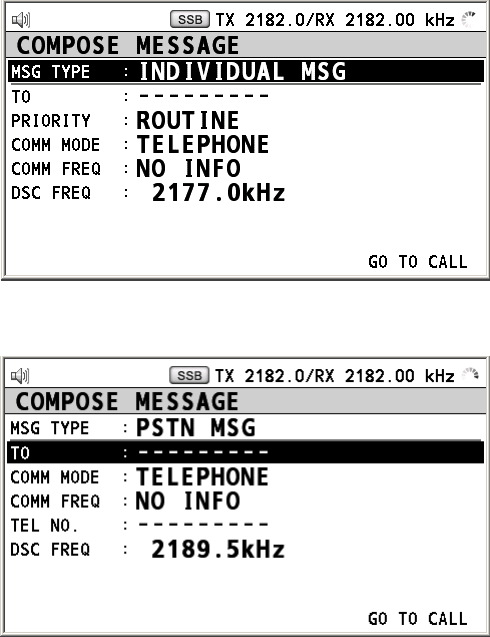
5. ROUTINE MESSAGE CALLING, RECEVING
5-18
• When you send the ACK with no position information, rotate the ENTER knob to select
UNABLE and then press the ENTER knob.
5.8 PSTN Call
The PSTN call allows the making and receiving of telephone calls over public switched
telephone networks. To use the PSTN call feature, use a handset which has a HOOK
ON/OFF function. The standard supply handset has this feature.
5.8.1 Sending a PSTN call
1. Press the OTHER DSC MSG key.
2. Rotate the ENTER knob to select MSG TYPE and then press the ENTER knob.
3. Rotate the ENTER knob to select PSTN MSG and then press the ENTER knob.
4. Rotate the ENTER knob to select TO and then press the ENTER knob.
5. Rotate the ENTER knob to select DIRECT INPUT or ADDRESS BOOK DATA and then
press the ENTER knob.
6. For ADDRESS BOOK DATA, select an ID from the ADDRESS BOOK (see section 6.14).
7. For DIRECT INPUT, enter ID of coast station (seven digits) with the numeric keys and
then press the ENTER knob.
8. Rotate the ENTER knob to select COMM MODE and then press the ENTER knob.
9. Rotate the ENTER knob to select TELEPHONE, NBDP-ARQ, NBDP-FEC or DATA, and
then press the ENTER knob.
10. Rotate the ENTER knob to select TEL NO. and then press the ENTER knob.
11. Enter telephone no. (up to 16 digits) with the numeric keys and then press the ENTER
knob.
12. Rotate the ENTER knob to select DSC FREQ and then press the ENTER knob.
13. Rotate the ENTER knob to select DSC frequency and then press the ENTER knob (see
“Routine priority” in “How to set DSC frequency” on page 5-3).
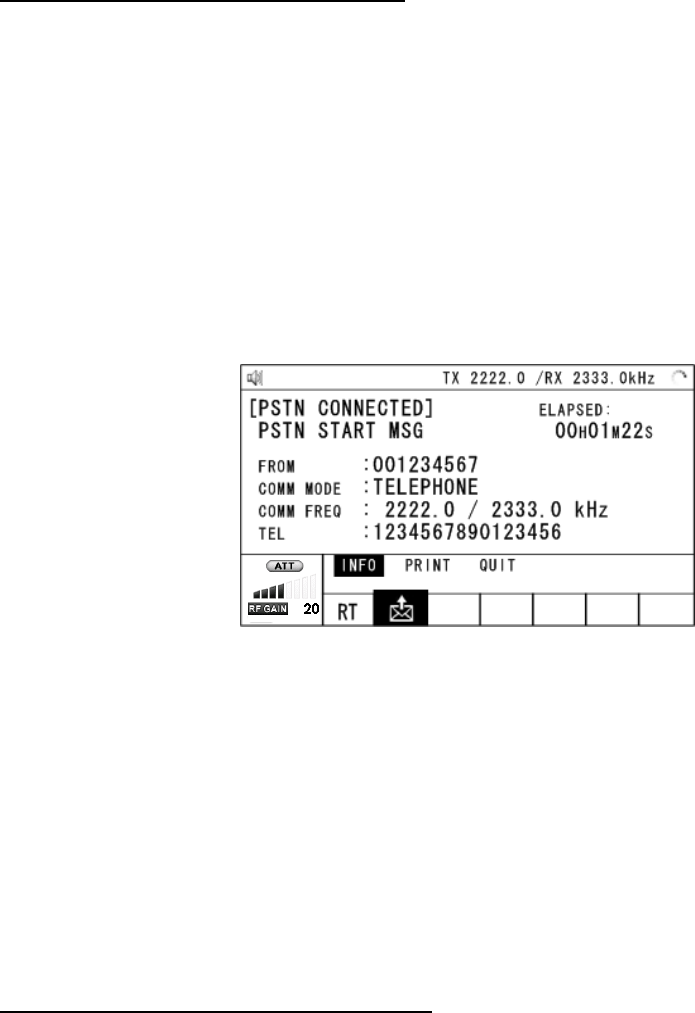
5. ROUTINE MESSAGE CALLING, RECEVING
5-19
14. Rotate the ENTER knob to select GO TO CALL and then press the ENTER knob. The
PSTN call is sent. After the call has been sent, the screen for waiting ACK appears. The
elapsed time since sending the call and the count down time for re-sending the call (25
seconds) is displayed. When you receive an acknowledge message, the audio alarm
sounds and the pop-up message appears.
15. Do one of the following depending on ACK message.
Able acknowledge message received
If the PSTN call is accepted, the PSTN connection call is sent. The timer counts down from
25 seconds to zero for waiting ACK of connection. When you receive PSTN ACK of
connection, the pop-up message “PSTN connected pick up HANDSET!” appears and the
communication frequency changes.
Note: When you do not receive PSTN ACK of connection within 25 seconds, the pop-up
message “PSTN disconnected because of timeout. [CANCEL]: Close window” appears.
1. Pick up the handset and communicate with the party you called. The following is the
screen for telephone calling. The elapsed time since starting communication is
displayed.
2. To quit the communication, do one of the following.
• When you quit the communication yourself, on hook the handset or press the CANCEL
key. END OF CALL is sent automatically. The screen for waiting ACK for END OF CALL
appears. When you receive the ACK, rotate the ENTER knob to select QUIT and then
press the ENTER knob. Rotate the ENTER knob to select CONTINUE and then press
the ENTER knob.
• When the PSTN line is disconnected by the coast station, you receive the END OF ACK.
Rotate the ENTER knob to select QUIT and then press the ENTER knob. Rotate the
ENTER knob to select CONTINUE and then press the ENTER knob.
Unable acknowledge message received
When you receive an unable acknowledge message, the audio alarm sounds. The pop-up
message appears. Rotate the ENTER knob to select QUIT and then press the ENTER knob.
Rotate the ENTER knob to select CONTINUE and then press the ENTER knob.
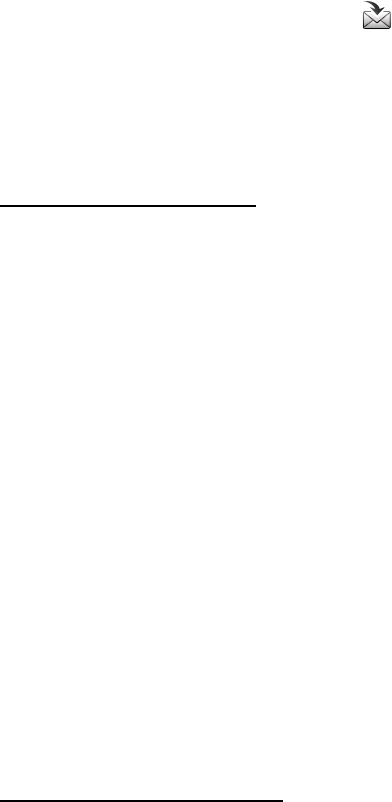
5. ROUTINE MESSAGE CALLING, RECEVING
5-20
5.8.2 Receiving a PSTN call
When a PSTN call is received, the icon appears on the tab area. An able/unable
acknowledge is sent automatically. When the setting of REPLY TYPE on the ACK SETTING
is ABLE, the automatic able acknowledge which means you can call with party is sent.
When the setting of REPLY TYPE on the ACK SETTING is UNABLE, the automatic unable
acknowledge which means you cannot call with party is sent.
Able acknowledgement
The automatic able acknowledge is sent and the pop-up message “PSTN connected pick
up HANDSET!” appears.
1. Pick up the handset. The timer counts down from 25 seconds to zero for waiting ACK of
connection. When you receive PSTN ACK of connection, the screen for telephone
calling appears. Communicate with party. The elapsed time since starting
communication is displayed.
2. To quit the communication, do one of the following.
• When you quit the communication yourself, on hook the handset or press the CANCEL
key. END OF CALL is sent automatically. The screen for waiting ACK for END OF CALL
appears. When you receive the ACK, rotate the ENTER knob to select QUIT and then
press the ENTER knob. Rotate the ENTER knob to select CONTINUE and then press
the ENTER knob.
• When the PSTN line is disconnected by the coast station, you receive the END OF ACK.
Rotate the ENTER knob to select QUIT and then press the ENTER knob. Rotate the
ENTER knob to select CONTINUE and then press the ENTER knob.
Unable acknowledgement
The automatic unable acknowledge is sent. The audio alarm sounds and the LED flashes in
green. Press the CANCEL key.
After disconnect of PSTN line, the charge information is sent.
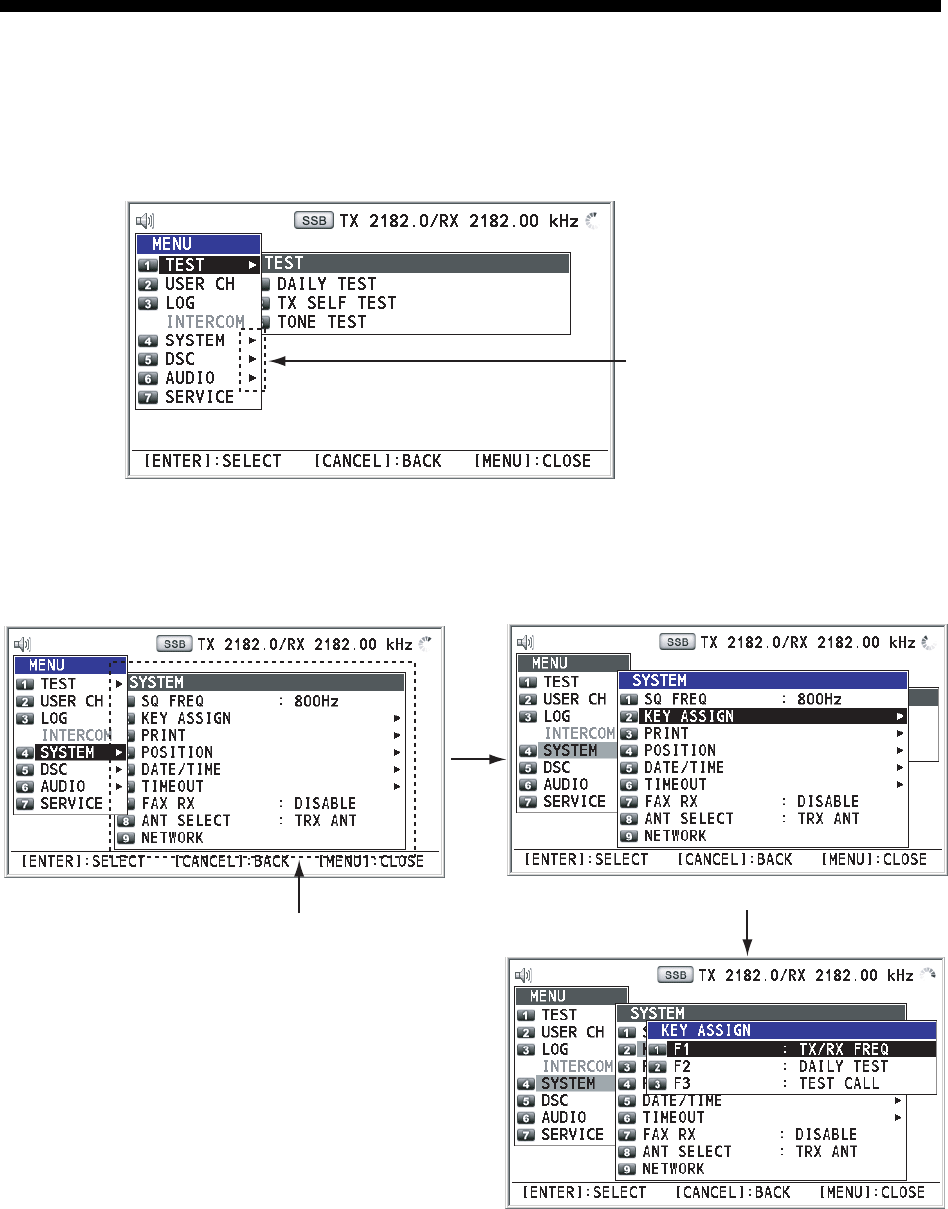
6-1
6. MENU OPERATION
The menu can be accessed from both the RT and DSC screens.
6.1 How to Open the MENU Screen
1. Press the MENU key to open the MENU screen.
These marks mean
that there is next
stage.
2. Rotate the ENTER knob to select the desired menu item and then press the ENTER
knob. You can select the desired menu item with pressing the 1 to 8 keys accordingly.
When you put the cursor on the menu items with > mark, the menu items of the next
stage are displayed. When there are multiple stage, repeat this step.
Menu items of the next stage
Second stage
Third stage
Example screens for SYSTEM
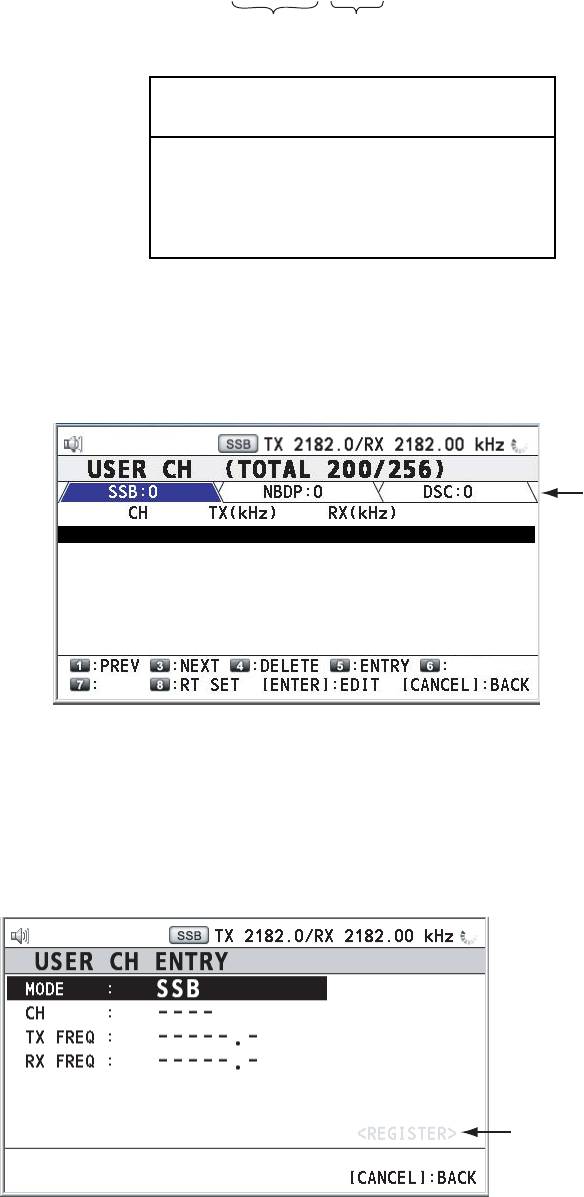
6. MENU OPERATION
6-2
6.2 User Channels
The USER CH menu allows registration and deleting of user TX and RX channels, where
permitted by the Authorities. Maximum 256 channels can be registered. The user channel
consists of four or five digits. The setting range is 01 to 029 for band, 01 to 99 for band
channel.
0 1 2 3 4
Band Band channel
NOTICE
FURUNO will assume no responsibility
for the disturbance caused by the
unlawful or improper setting of user
channels.
6.2.1 List for user channels
Rotate the ENTER knob to select USER CH on the MENU screen and then press the
ENTER knob. The list for user channels is displayed.
Mode
1: 0101 1111.0
1111.0
2: 0102 1222.0
1222.0
3: 0103 1333.0
1333.0
4: 0104 1444.0
1444.0
5: 0105 1555.0
1555.0
6: 0106 1666.0
1666.0
7: 0107 1777.0
1777.0
J
U
M
P
LIST
Press the 6 key several times to select desired mode among SSB, NBDP or DSC. Rotate
the ENTER knob (or press the 1 key for the previous page and 3 key for the next page) to
scroll the screen. To return to the MENU screen, press the CANCEL key.
6.2.2 Registering user channels
1. Press the 5 key on the USER CH list to open the USER CH ENTRY.
This is unavailable
till setting all items.
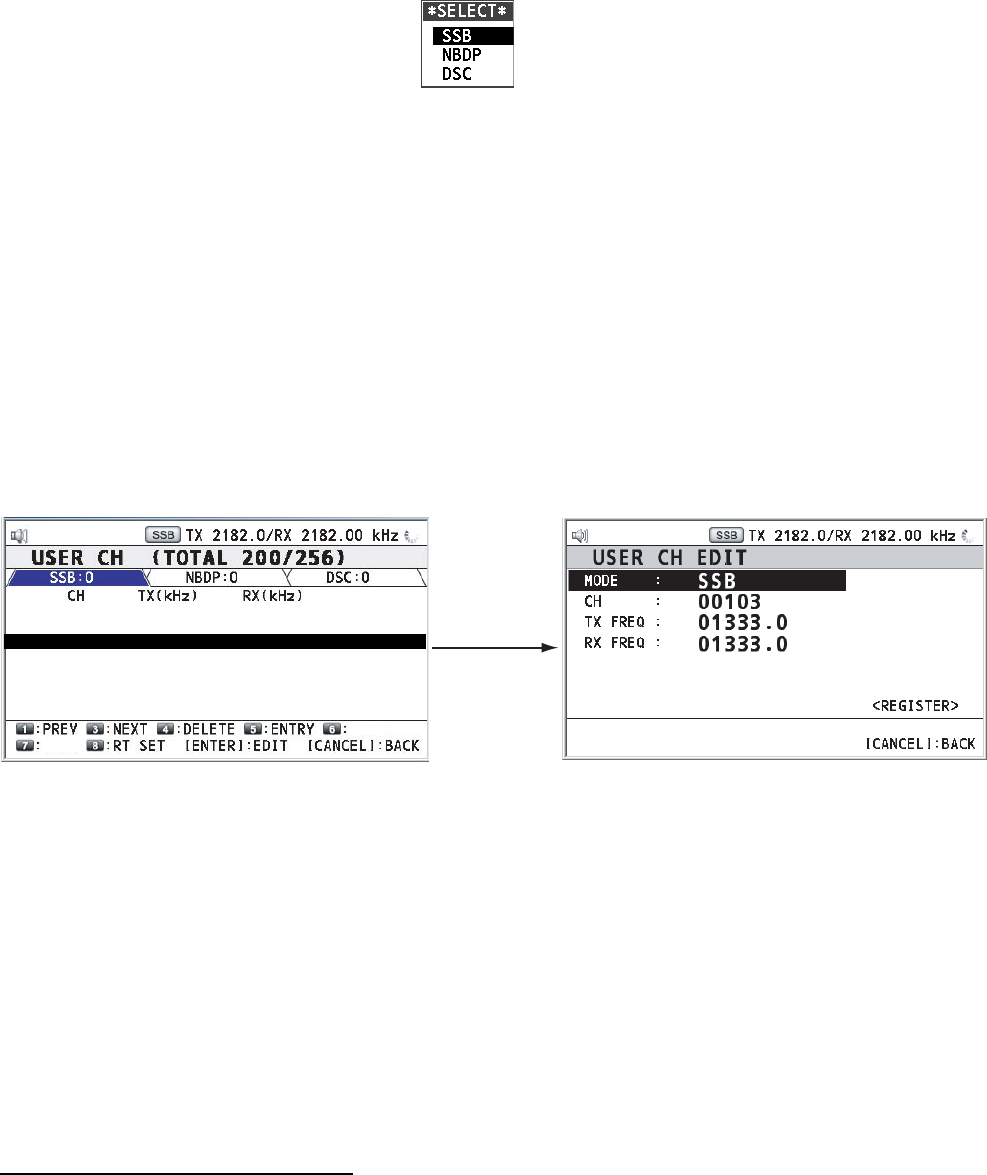
6. MENU OPERATION
6-3
2. Rotate the ENTER knob to select MODE and then press the ENTER knob.
3. Rotate the ENTER knob to select mode desired and then press the ENTER knob.
4. Rotate the ENTER knob to select CH and then press the ENTER knob.
5. Enter band and band channel with the numeric keys (see section 2.2).
6. Rotate the ENTER knob to select TX FREQ and then press the ENTER knob.
7. Enter TX frequency with the numeric keys (see section 2.2).
8. Rotate the ENTER knob to select RX FREQ and then press the ENTER knob.
9. Enter RX frequency with the numeric keys (see section 2.2).
10. Rotate the ENTER knob to select REGISTER and then press the ENTER knob.
11. Rotate the ENTER knob to select YES and then press the ENTER knob.
6.2.3 Editing user channels
1. Rotate the ENTER knob to select user channel, which you want to edit, on the USER
CH list and then press the ENTER knob.
Press the
ENTER knob.
1: 0101 1111.0
1111.0
2: 0102 1222.0
1222.0
3: 0103 1333.0
1333.0
4: 0104 1444.0
1444.0
5: 0105 1555.0
1555.0
6: 0106 1666.0
1666.0
7: 0107 1777.0
1777.0
J
U
M
P
LIST
2. Rotate the ENTER knob to select item, which you want to edit, and then press the
ENTER knob.
3. Edit the settings referring to paragraph 6.2.2.
4. After setting, rotate the ENTER knob to select REGISTER and then press the ENTER
knob.
5. Rotate the ENTER knob to select YES and then press the ENTER knob.
Note: If the settings for both MODE and CH overlap with ones for existing user channels,
the alarm for key error sounds and the warning pop-up message appears when selecting
REGISTER.
6.2.4 Deleting user channels
Deleting individual user channel
1. Rotate the ENTER knob to select an user channel, which you want to delete, on the
USER CH list, and then press the 4 key.
2. Rotate the ENTER knob to select DELETE SELECTION and then press the ENTER
knob.
3. Rotate the ENTER knob to select YES and then press the ENTER knob.

6. MENU OPERATION
6-4
Deleting user channels per mode
1. Press the 6 key several times to select desired mode on the USER CH list.
2. Press the 4 key.
3. Rotate the ENTER knob to select DELETE LIST and then press the ENTER knob.
4. Rotate the ENTER knob to select YES and then press the ENTER knob.
Deleting all user channels
1. Press the 4 key on the USER CH list.
2. Rotate the ENTER knob to select DELETE ALL LISTS and then press the ENTER knob.
3. Rotate the ENTER knob to select YES and then press the ENTER knob.
6.2.5 Loading head of band
1. Press the 7 key on the USER CH list.
2. Rotate the ENTER knob to select band desired and then press the ENTER knob. For
example, when you select 02, the screen, on which the top page for user channels of
2MHz is, appears.
8: 0108 1080.0
1080.0
9: 0109 1090.0
1090.0
10: 0201 2333.0
2333.0
11: 0204 2444.0
2444.0
12: 0205 2555.0
2555.0
13: 0206 2666.0
2666.0
14: 0207 2777.0
2777.0
JUMP
LIST
6.2.6 Quoting user channels
Rotate the ENTER knob to select the user channel desired on the USER CH list and then
press the 8 key. The RT screen for the selected user channel appears.
Press the
8 key.
1: 0101 1111.0
1111.0
2: 0102 1222.0
1222.0
3: 0103 1333.0
1333.0
4: 0104 1444.0
1444.0
5: 0105 1555.0
1555.0
6: 0106 1666.0
1666.0
7: 0107 1777.0
1777.0
JUMP
LIST
135°19
.
5900
’
E
34°42
.
2800
’
N
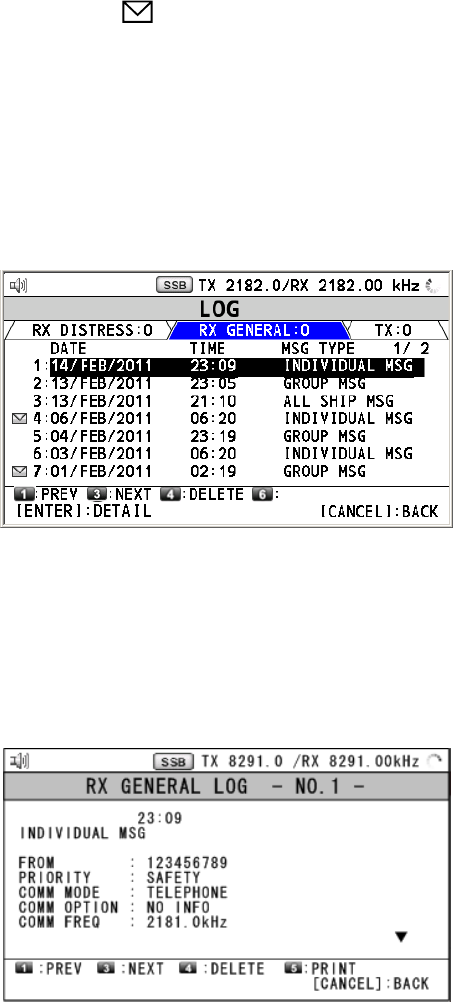
6. MENU OPERATION
6-5
6.3 Log File
Three log file modes are provided for storage of calls: RX GENERAL (received ordinary log),
RX DISTRESS (received distress log) and TX (transmitted log). Each mode stores 50 calls.
The latest call is saved as log no.1 and the log no. of all previous calls in that log
increments by one. When the storage capacity is exceeded, the oldest call is deleted to
make room for the latest. The icon ( ) marks unread or unacknowledged calls. Received
distress calls are automatically deleted 48 hours after being received.
6.3.1 Opening a log file
The procedure for opening a log is common to all logs.
1. Rotate the ENTER knob to select LOG on the MENU screen and then press the ENTER
knob.
LIST
2. Press the 6 key to switch the log file mode. Each press changes the mode continuously
(RX DISTRESS→ RX GENERAL→ TX → RX DISTRESS → …).
3. When there are multiple pages, press 1 key for the previous page and 3 key for the next
page. Rotate the ENTER knob to select desired log and press the ENTER knob. The
detailed information for the selected log file is displayed. To return to the MENU screen,
press the CANCEL key.
14/FEB/2011
4. Rotate the ENTER knob to scroll the log. Press the 1 key for the previous log file and 3
key for the next log file.
5. To print the selected log, press the 5 key.
6. To return to the log list, press the CANCEL key.
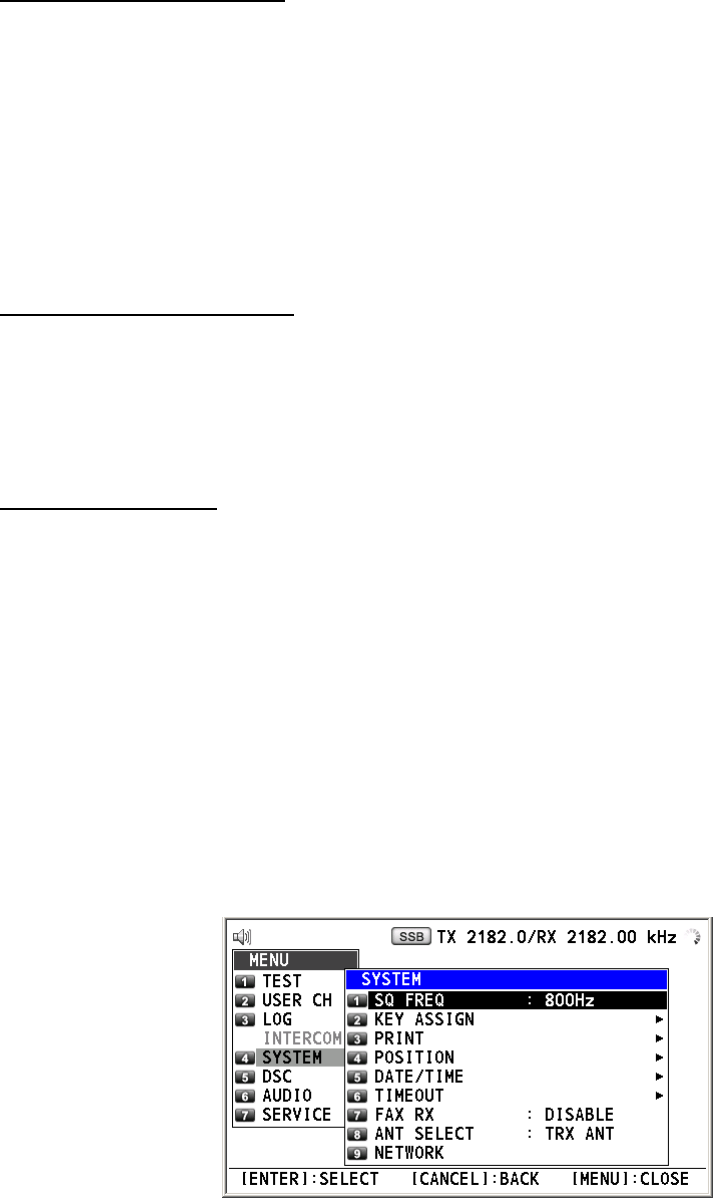
6. MENU OPERATION
6-6
6.3.2 Deleting log files
You can delete the log files.
Deleting individual log file
1. Rotate the ENTER knob to select a log, which you want to delete, on the log file list, and
then press the 4 key.
2. Rotate the ENTER knob to select DELETE SELECTION and then press the ENTER
knob.
3. Rotate the ENTER knob to select YES and then press the ENTER knob.
You can delete a log file with pressing 4 key on the screen shown in step 3 in the paragraph
6.3.1.
Deleting log files per mode
1. Press the 6 key several times to select desired mode on the log file list.
2. Press the 4 key.
3. Rotate the ENTER knob to select DELETE LIST and then press the ENTER knob.
4. Rotate the ENTER knob to select YES and then press the ENTER knob.
Deleting all log files
1. Press the 4 key on the log file list.
2. Rotate the ENTER knob to select DELETE ALL LISTS and then press the ENTER knob.
3. Rotate the ENTER knob to select YES and then press the ENTER knob.
The log files are renumbered to reflect the deletion.
6.4 Squelch Frequency
If you change the squelch frequency (ex. For high voice), do the following procedure
(default setting: 800Hz).
1. Rotate the ENTER knob to select SYSTEM on the MENU screen and then press the
ENTER knob.
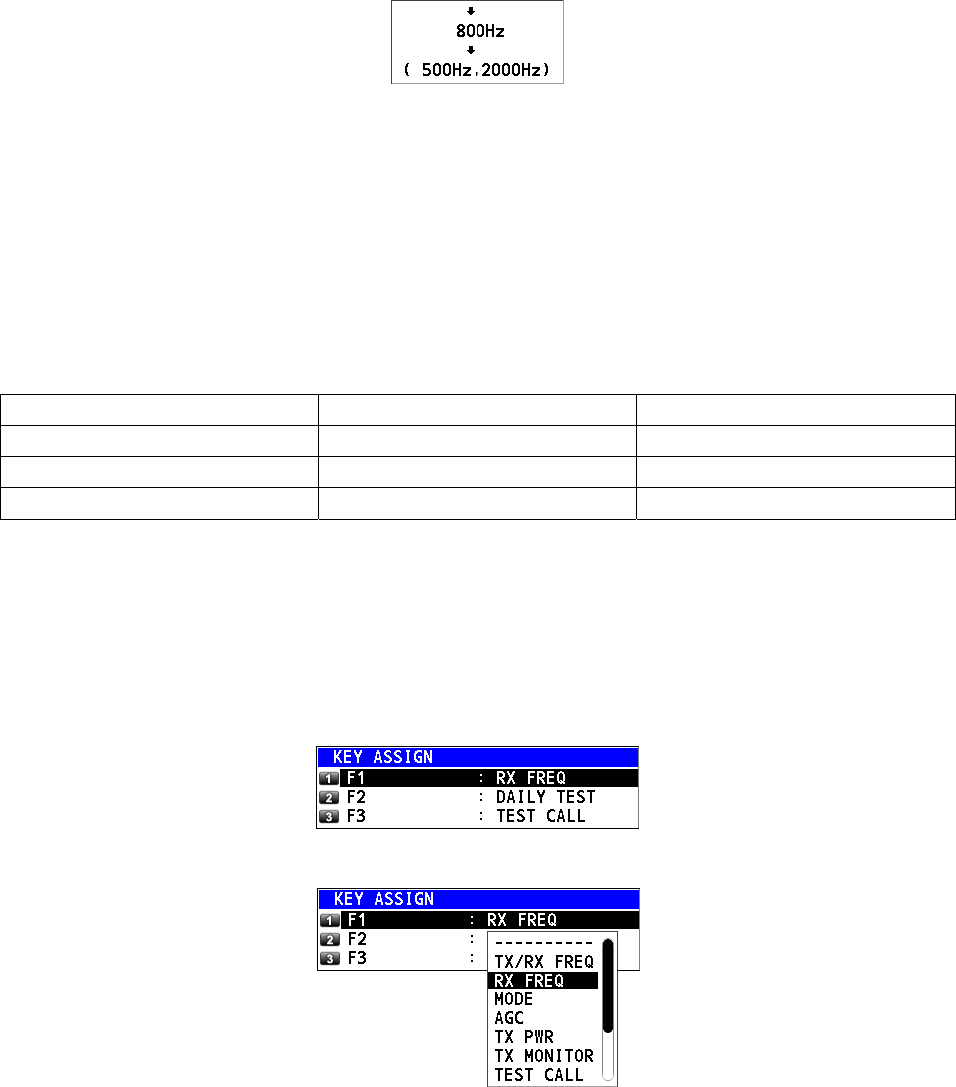
6. MENU OPERATION
6-7
2. Rotate the ENTER knob to select SQ FREQ and then press the ENTER knob.
T
S
3. Rotate the ENTER knob to adjust frequency (setting range: 500-2000 Hz) and then
press the ENTER knob.
6.5 Key Assignment
You can program function keys (F1, F2 and F3) to provide one-touch access to a required
function. The 1 key is assigned with F1, the 4 key with F2 and the 7 key with F3. The default
programs are RX FREQ for F1, DAILY TEST for F2, TEST CALL for F3. You can program
one of the functions listed below.
• TX/RX FREQ • RX FREQ • MODE
• AGC • TX PWR • TX MONITOR
• TEST CALL • MSG FILE • DAILY TEST
• LOG • INTERCOM • ---------- (NONE)*
*: NONE: Not assigned any function
Note: You cannot assign the function key with the same function each other.
1. Rotate the ENTER knob to select SYSTEM on the MENU screen and then press the
ENTER knob.
2. Rotate the ENTER knob to select KEY ASSIGN and then press the ENTER knob.
3. Rotate the ENTER knob to select F1, F2 or F3 and then press the ENTER knob.
4. Rotate the ENTER knob to select a function desired and then press the ENTER knob.
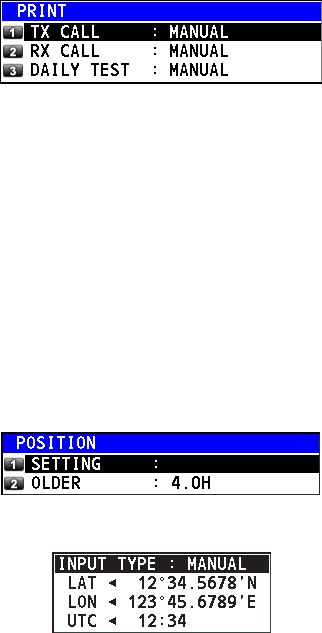
6. MENU OPERATION
6-8
6.6 Printing Messages
The PRINT menu enables/disables automatic printing of all transmitted and received calls
and the results of the daily test.
1. Rotate the ENTER knob to select SYSTEM on the MENU screen and then press the
ENTER knob.
2. Rotate the ENTER knob to select PRINT and then press the ENTER knob.
3. Rotate the ENTER knob to select TX CALL and then press the ENTER knob.
4. Rotate the ENTER knob to select AUTO or MANUAL and then press the ENTER knob.
5. Set the settings for RX CALL and DAILY TEST as well as TX CALL.
6.7 Position Setting
Do the following to set the position:
1. Rotate the ENTER knob to select SYSTEM on the MENU screen and then press the
ENTER knob.
2. Rotate the ENTER knob to select POSITION and then press the ENTER knob.
3. Rotate the ENTER knob to select SETTING and then press the ENTER knob.
4. Rotate the ENTER knob to select INPUT TYPE and then press the ENTER knob.
5. Rotate the ENTER knob to select GNSS, MANUAL or NO INFO and then press the
ENTER knob.
GNSS: The position data from GPS
MANUAL: Set the position data manually
NO INFO: No position data
For MANUAL, go to next step.
6. Using the numeric keys, enter latitude/longitude of position of your ship, and UTC. To
change coordinate, select it and press the 1 key for North or East; 2 key for South or
West. After entering each data, press the ENTER knob.
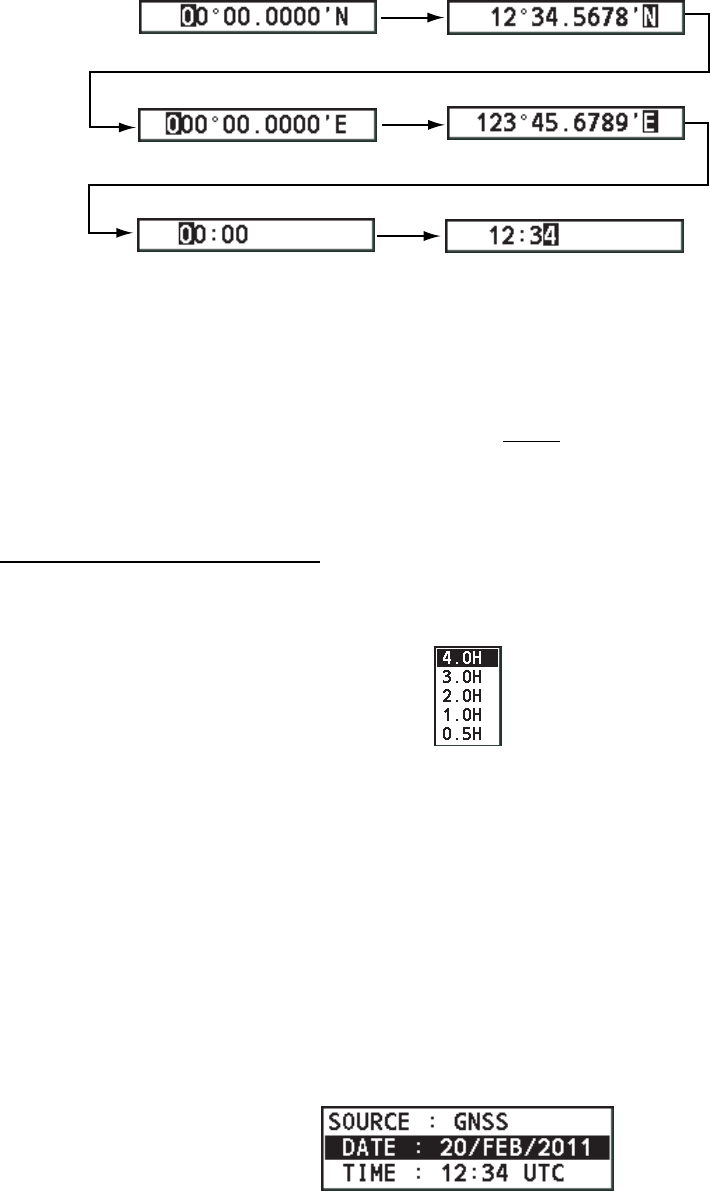
6. MENU OPERATION
6-9
Setting window for latitude Enter latitude.
Setting window for longitude
Press the
ENTER knob.
Enter longitude. Press the
ENTER knob.
Setting window for UTC Enter UTC and then press
the ENTER knob.
Note: When the setting of INPUT TYPE is MANUAL, the message “WARNING: Position
data is not updated! Position data was older than 4.0H*. Update it. [CANCEL]: Stop alarm”
appears at set intervals (*: update interval selected with POSITION OLDER on the
POSITION menu) to ask you to update position.
How to set POSITION OLDER
1. Rotate the ENTER knob to select OLDER on the POSITION menu and then press the
ENTER knob.
2. Rotate the ENTER knob to select appropriate interval time and then press the ENTER
knob.
6.8 Date and Time Setting
Set the date and time for the system.
1. Rotate the ENTER knob to select SYSTEM on the MENU screen and then press the
ENTER knob.
2. Rotate the ENTER knob to select DATE/TIME and then press the ENTER knob.
• When inputting data from GPS, cannot change setting; only for viewing.
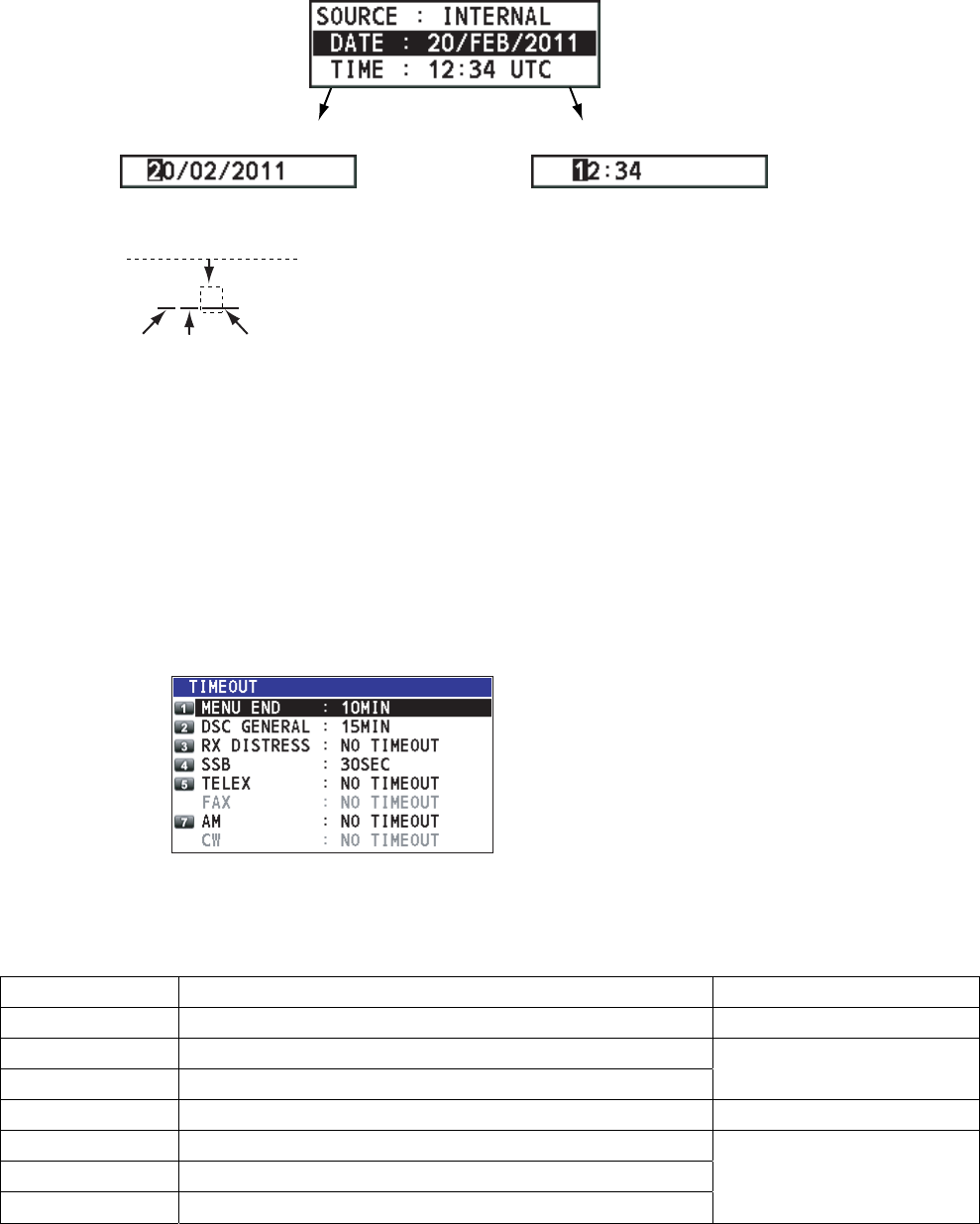
6. MENU OPERATION
6-10
• When not inputting data from GPS, enter date and time with the numeric keys.
Select DATE or TIME
and then press the
ENTER knob.
Setting window for DATE
Enter time and then press the ENTER knob.
Setting window for TIME
Enter date and then press the ENTER knob.
For example, 20/FEB/2011 is entered as
200211 (20 of 2011 is fixed).
20022011
Day Month Year
6.9 Timeout Setting
The menu screen or the inactive tab can close automatically when there is no menu
operation for specific time. You can set the time interval for auto closing of the menu and
tab.
1. Rotate the ENTER knob to select SYSTEM on the MENU screen and then press the
ENTER knob.
2. Rotate the ENTER knob to select TIMEOUT and then press the ENTER knob.
FAX and CW are unavailable.
3. Rotate the ENTER knob to select the item desired and then press the ENTER knob.
4. Rotate the ENTER knob to select time interval and then press the ENTER knob. If you
select NO TIMEOUT, the menu screen and the inactive tabs do not close automatically.
Item Description Option
MENU END Close the menu screen automatically. 10MIN, NO TIMEOUT
DSC GENERAL Close the inactive tabs except the distress alert.
RX DISTRESS Close the inactive tab for the receiving distress alert. 15MIN, NO TIMEOUT
SSB Close the inactive tabs for RT of SSB and LSB. 10SEC, 30SEC, 10MIN
TELEX Close the inactive tabs for RT of TELEX.
FAX Close the inactive tabs for RT of FAX.
AM Close the inactive tabs for RT of AM.
10SEC, 30SEC, 10MIN,
NO TIMEOUT
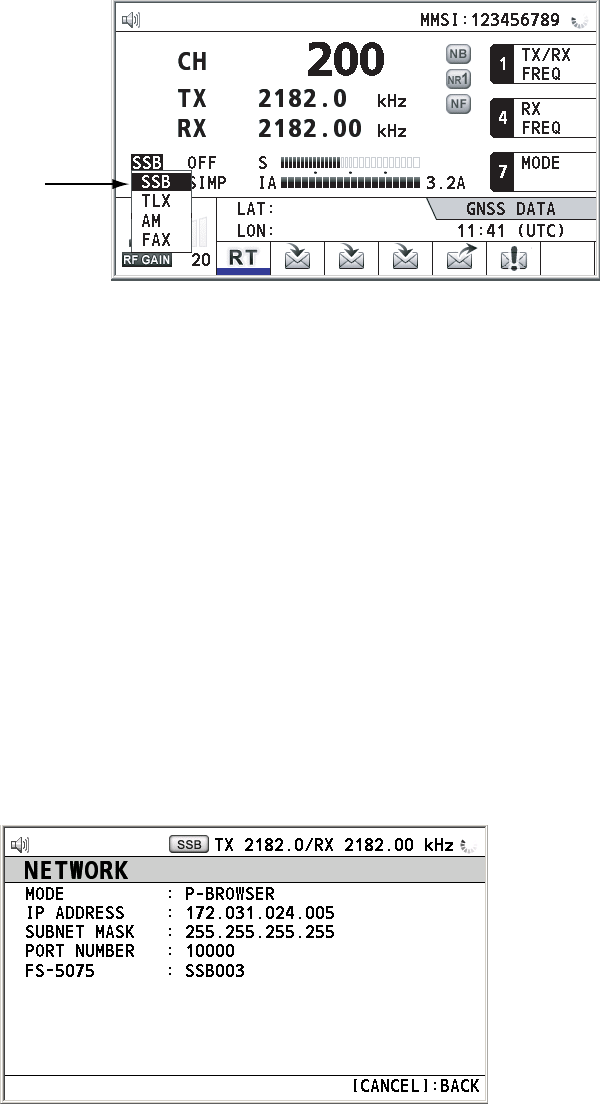
6. MENU OPERATION
6-11
6.10 FAX Enable/Disable
You can enable or disable FAX use as follows. This setting is necessary when the facsimile
is connected and used to receive.
1. Rotate the ENTER knob to select SYSTEM on the MENU screen and then press the
ENTER knob.
2. Rotate the ENTER knob to select FAX RX and then press the ENTER knob.
3. Rotate the ENTER knob to select ENABLE or DISABLE and then press the ENTER
knob. When selecting ENABLE, “FAX” is added to the emission mode.
Emission mode
135°19
.
5900
’
E
34°42
.
2800
’
N
6.11 Selecting Antenna
You can select the antenna to be used for both TX and RX, or separately.
1. Rotate the ENTER knob to select SYSTEM on the MENU screen and then press the
ENTER knob.
2. Rotate the ENTER knob to select ANT SELECT and then press the ENTER knob.
3. Rotate the ENTER knob to select TRX ANT or RX ANT and then press the ENTER
knob.
6.12 NETWORK Setting
You can see the network information.
1. Rotate the ENTER knob to select SYSTEM on the MENU screen and then press the
ENTER knob.
2. Rotate the ENTER knob to select NETWORK and then press the ENTER knob.
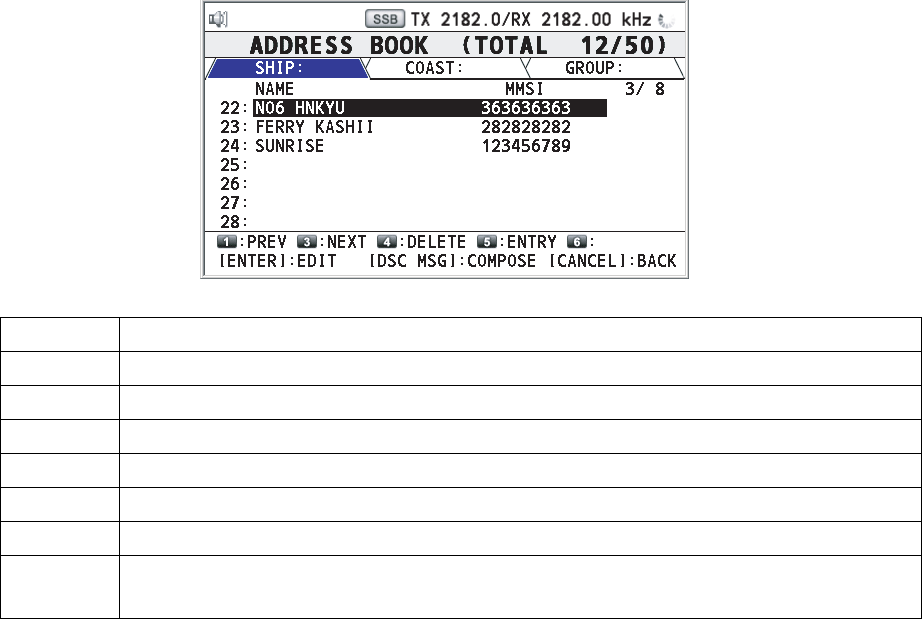
6. MENU OPERATION
6-12
6.13 Address Book
You can register the MMSI or the address name (max. 20 letters) in the memory up to 50.
6.13.1 List for address data
1. Rotate the ENTER knob to select DSC on the MENU screen and then press the ENTER
knob.
2. Rotate the ENTER knob to select ADDRESSBOOK and then press the ENTER knob.
24 16 10
LIST
Key/knob Function
ENTER Move the cursor position with rotating the ENTER knob.
CANCEL Return to the MENU screen.
1 Go to the previous page.
3 Go to the next page.
4 Delete address (see paragraph 6.13.4).
5 Open the ADRESS DATA ENTRY screen (see paragraph 6.13.2).
6 Switch the address type. Each press changes the type continuously (SHIP →
COAST → GROUP → SHIP → …).
6.13.2 Registering address
1. Press the 5 key on the ADDRESS BOOK screen to open the ADDRESS DATA ENTRY
window.
2. Rotate the ENTER knob to select NAME and then press the ENTER knob.
3. Enter the address name with the numeric keys and then press the ENTER knob.
4. Rotate the ENTER knob to select MMSI and then press the ENTER knob.
5. Enter the address name with the numeric keys and then press the ENTER knob.
6. Rotate the ENTER knob to select REGISTER and then press the ENTER knob.
7. Rotate the ENTER knob to select YES and then press the ENTER knob.
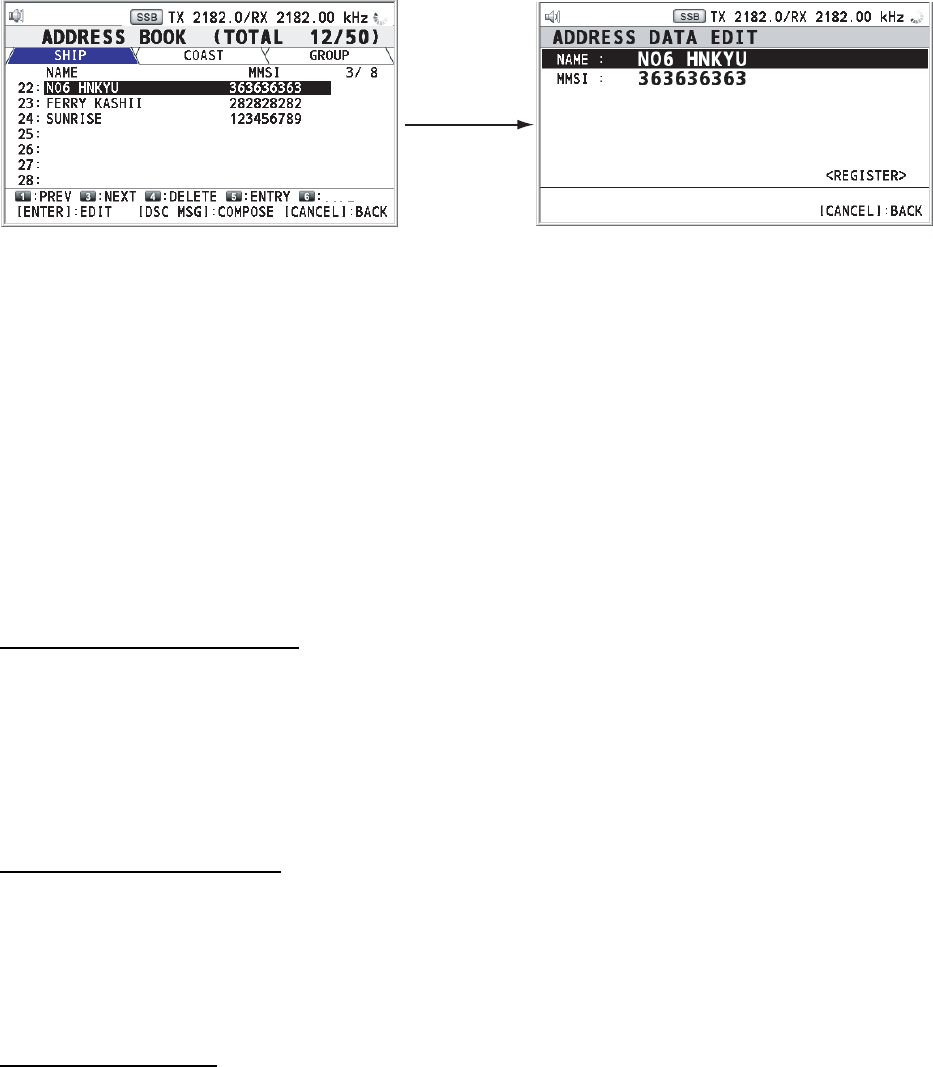
6. MENU OPERATION
6-13
6.13.3 Editing address
1. Rotate the ENTER knob to select address, which you want to edit, on the ADDRESS
BOOK screen and then press the ENTER knob.
Press the
ENTER knob.
LIST
2. Rotate the ENTER knob to select NAME or MMSI, which you want to edit, and then
press the ENTER knob.
3. Enter the address name or MMSI with the numeric keys and then press the ENTER
knob.
4. After setting, rotate the ENTER knob to select REGISTER and then press the ENTER
knob.
5. Rotate the ENTER knob to select YES and then press the ENTER knob.
Note: If the MMSI overlaps with the existing ones, the alarm for key error sounds and the
warning pop-up message appears when selecting REGISTER.
6.13.4 Deleting address
Deleting individual address
1. Rotate the ENTER knob to select an address, which you want to delete, on the
ADDRESS BOOK screen, and then press the 4 key.
2. Rotate the ENTER knob to select DELETE SELECTION and then press the ENTER
knob.
3. Rotate the ENTER knob to select YES and then press the ENTER knob.
Deleting address per type
1. Press the 6 key several times to select desired type on the ADDRESS BOOK screen.
2. Press the 4 key.
3. Rotate the ENTER knob to select DELETE LIST and then press the ENTER knob.
4. Rotate the ENTER knob to select YES and then press the ENTER knob.
Deleting all address
1. Press the 4 key on the ADDRESS BOOK screen.
2. Rotate the ENTER knob to select DELETE ALL LISTS and then press the ENTER knob.
3. Rotate the ENTER knob to select YES and then press the ENTER knob.
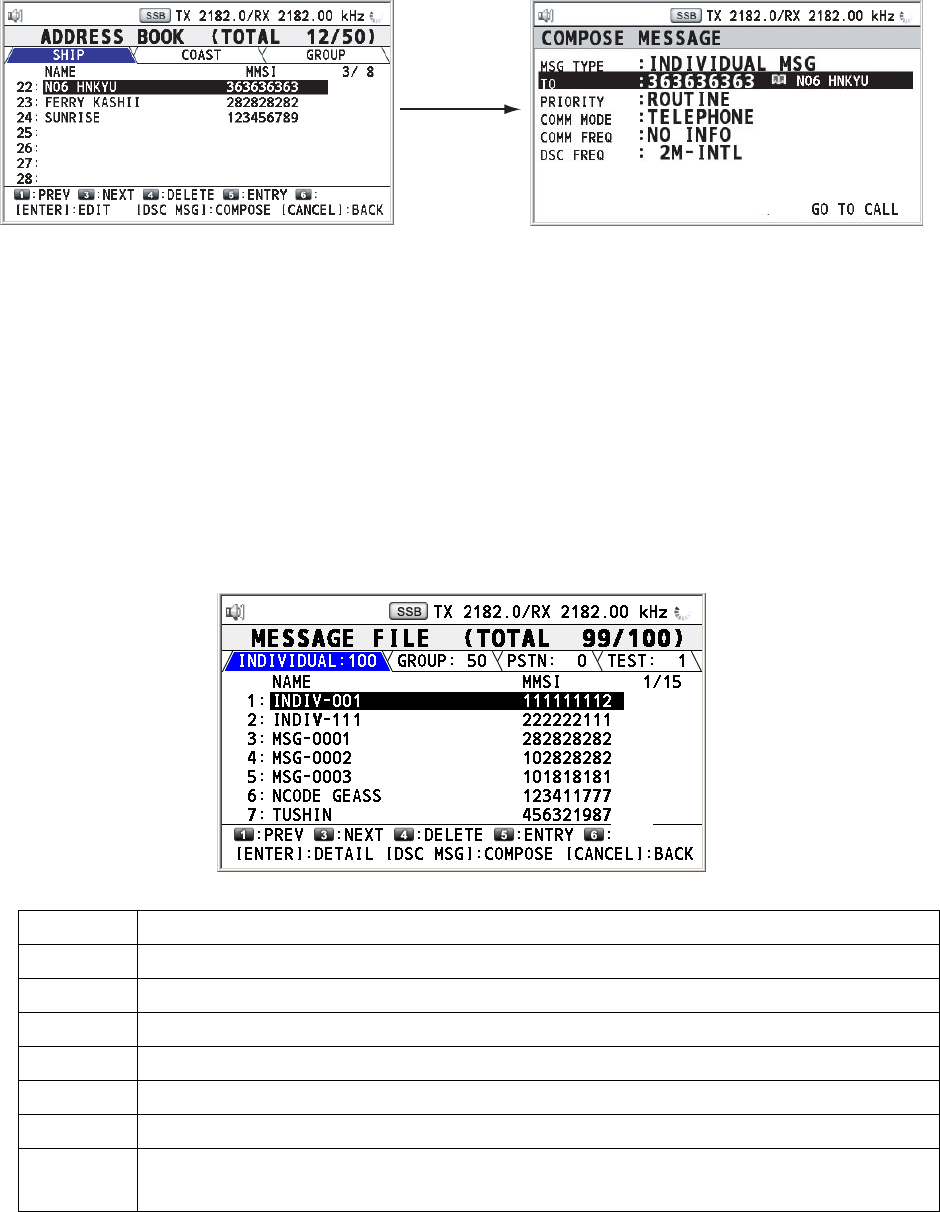
6. MENU OPERATION
6-14
6.13.5 Creating DSC messages with quoting registered address
1. Rotate the ENTER knob to select the address, which you want to quote, on the
ADDRESS BOOK screen.
2. Press the OTHER DSC MSG key to open the COMPOSE MSG screen.
Press the
OTHER DSC
MSG key.
LIST
6.14 Preparing TX Message
For the individual, PSTN, group and test messages, you can create messages and store
them in the memory for future use. You can edit, send or delete these messages. Maximum
100 messages can be stored into the memory.
6.14.1 List for message files
1. Rotate the ENTER knob to select DSC on the MENU screen and then press the ENTER
knob.
2. Rotate the ENTER knob to select MSG FILE and then press the ENTER knob.
LIST
Key/knob Function
ENTER Move the cursor position with rotating the ENTER knob.
CANCEL Return to the MENU screen.
1 Go to the previous page.
3 Go to the next page.
4 Delete messages (see paragraph 6.14.8).
5 Open the MESSAGE FILE ENTRY screen.
6 Switch the message type. Each press changes the type continuously
(INDIVIDUAL → GROUP → PSTN → TEST →INDIVIDUAL → …).
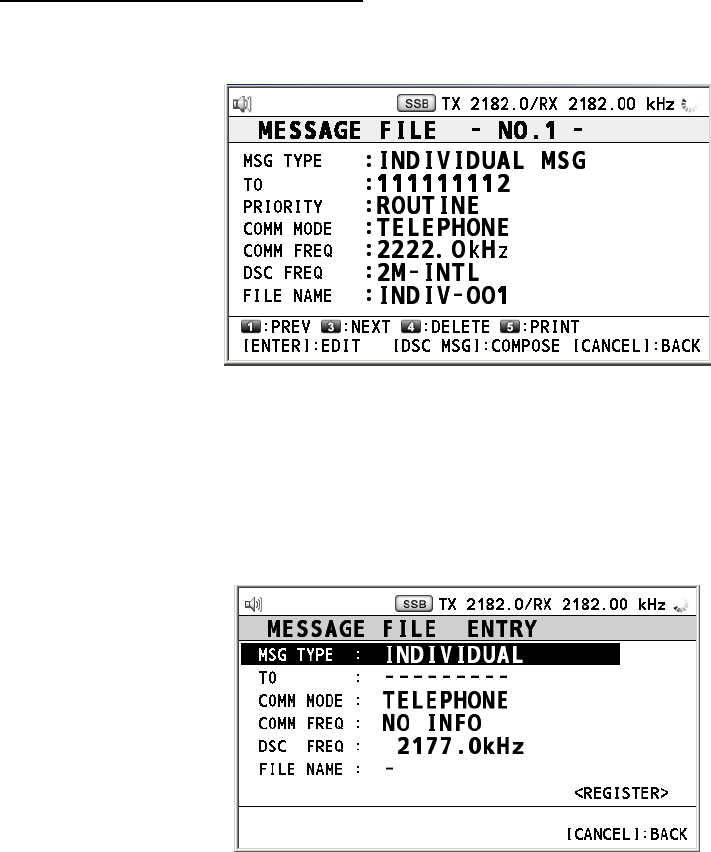
6. MENU OPERATION
6-15
Detailed screen for message files
Rotate the ENTER knob to select the message file desired on the MESSAGE FILE list and
then press the ENTER knob. The detailed screen for the selected message file appears.
To go to the detailed screen for the previous message file, press the 1 key, and for the next
message file, press the 3 key. To delete the selected message file, press the 4 key. To print
the selected message file, press the 5 key.
6.14.2 Preparing individual calls
1. Press the 5 key on the MESSAGE FILE list to open the MESSAGE FILE ENTRY.
2. Rotate the ENTER knob to select MSG TYPE and then press the ENTER knob.
3. Rotate the ENTER knob to select INDIVIDUAL and then press the ENTER knob.
4. Rotate the ENTER knob to select TO and then press the ENTER knob.
5. Enter the MMSI of coast station or ship station referring to paragraph 5.1.1 and then
press the ENTER knob.
6. Rotate the ENTER knob to select COMM MODE and then press the ENTER knob.
7. Rotate the ENTER knob to select the communication mode and then press the ENTER
knob.
8. Rotate the ENTER knob to select COMM FREQ and then press the ENTER knob.
9. Select communication frequency referring to paragraph 5.1.1and then press the ENTER
knob.
10. Rotate the ENTER knob to select DSC FREQ and then press the ENTER knob.
11. Rotate the ENTER knob to select DSC frequency referring to paragraph 5.1.1 and then
press the ENTER knob.
12. Rotate the ENTER knob to select FILE NAME and then press the ENTER knob.
13. Enter the file name with the numeric keys.
14. Rotate the ENTER knob to select REGISTER and then press the ENTER knob.
15. Rotate the ENTER knob to select YES and then press the ENTER knob.
6. MENU OPERATION
6-16
6.14.3 Preparing group calls
To receive the group calls, registering of the group ID is necessary as below.
1. Press the 5 key on the MESSAGE FILE list to open the MESSAGE FILE ENTRY.
2. Rotate the ENTER knob to select MSG TYPE and then press the ENTER knob.
3. Rotate the ENTER knob to select GROUP and then press the ENTER knob.
4. Rotate the ENTER knob to select TO and then press the ENTER knob.
5. Enter the ID of group with the numeric keys and then press the ENTER knob.
6. Rotate the ENTER knob to select COMM MODE and then press the ENTER knob.
7. Rotate the ENTER knob to select TELEPHONE or NBDP-FEC and then press the
ENTER knob.
8. Rotate the ENTER knob to select COMM FREQ and then press the ENTER knob.
9. Select communication frequency referring to paragraph 5.1.1and then press the ENTER
knob.
10. Rotate the ENTER knob to select DSC FREQ and then press the ENTER knob.
11. Rotate the ENTER knob to select DSC frequency and then press the ENTER knob.
12. Do steps 14 to 17 in paragraph 6.14.2.
6.14.4 Preparing PSTN calls
1. Press the 5 key on the MESSAGE FILE list to open the MESSAGE FILE ENTRY.
2. Rotate the ENTER knob to select MSG TYPE and then press the ENTER knob.
3. Rotate the ENTER knob to select PSTN and then press the ENTER knob.
4. Rotate the ENTER knob to select TO and then press the ENTER knob.
5. Enter the MMSI of coast station referring to paragraph 5.1.1 and then press the ENTER
knob.
6. Rotate the ENTER knob to select TEL NO. and then press the ENTER knob.
7. Enter the telephone no. (up to 16 digits) with the numeric keys and then press the
ENTER knob.
8. Rotate the ENTER knob to select DSC FREQ and then press the ENTER knob.
9. Rotate the ENTER knob to select DSC frequency and then press the ENTER knob.
10. Do steps 14 to 17 in paragraph 6.14.2.
6.14.5 Preparing test call
1. Press the 5 key on the MESSAGE FILE list to open the MESSAGE FILE ENTRY.
2. Rotate the ENTER knob to select MSG TYPE and then press the ENTER knob.
3. Rotate the ENTER knob to select TEST and then press the ENTER knob.
4. Rotate the ENTER knob to select TO and then press the ENTER knob.
5. Enter the MMSI where to send the test message referring to paragraph 5.1.1 and then
press the ENTER knob.
6. Rotate the ENTER knob to select DSC FREQ and then press the ENTER knob.
7. Rotate the ENTER knob to select DSC frequency and then press the ENTER knob.
8. Do steps 14 to 17 in paragraph 6.14.2.
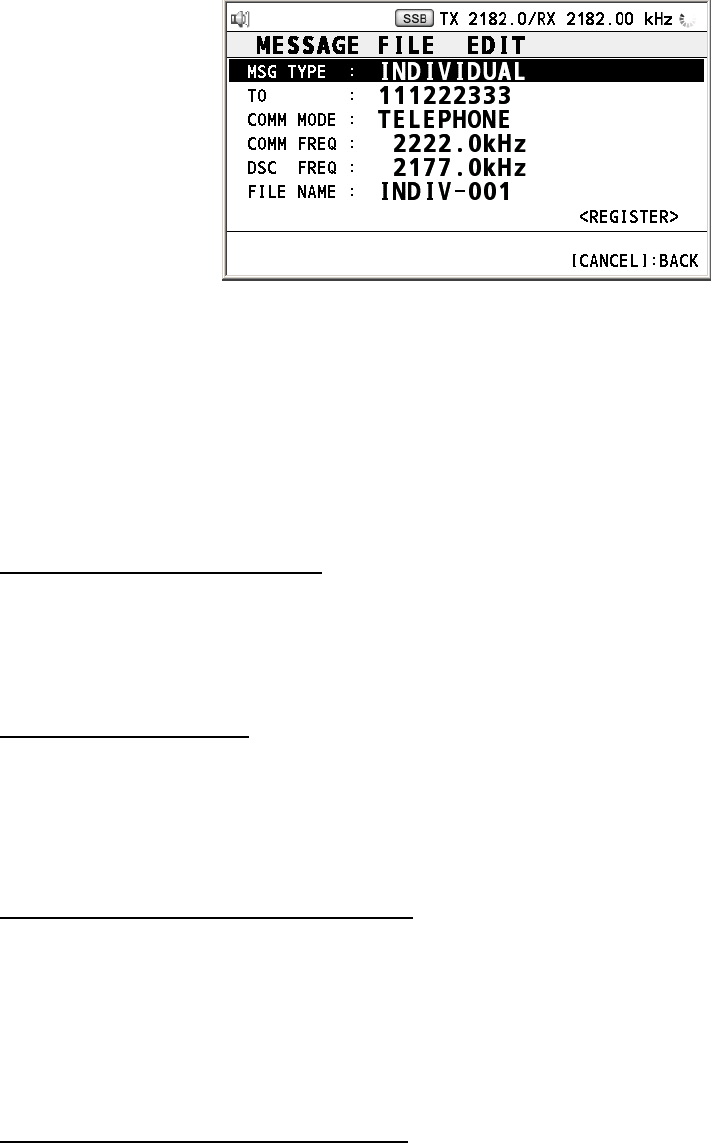
6. MENU OPERATION
6-17
6.14.6 Editing prepared messages
1. Rotate the ENTER knob to select message file, which you want to edit, on the
MESSAGE FILE list and then press the ENTER knob.
2. Press the ENTER knob to open MESSAGE FILE EDIT screen.
3. Rotate the ENTER knob to select the item, which you want to edit, and then press the
ENTER knob.
4. Change the setting accordingly.
5. After setting, rotate the ENTER knob to select REGISTER and then press the ENTER
knob.
6. Rotate the ENTER knob to select YES and then press the ENTER knob.
6.14.7 Sending prepared messages
Sending without modification
1. Rotate the ENTER knob to select the message file desired on the MESSAGE FILE list
and then press the OTHER DSC MSG key.
2. Rotate the ENTER knob to select GO TO CALL and then press the ENTER knob.
Editing before sending
Follow the procedures in paragraph 6.14.6 and do the above procedures “Sending without
modification”.
6.14.8 Deleting prepared messages
Deleting individual prepared message
1. Rotate the ENTER knob to select a file, which you want to delete, on the MESSAGE
FILE list and then press the 4 key.
2. Rotate the ENTER knob to select DELETE SELECTION and then press the ENTER
knob.
3. Rotate the ENTER knob to select YES and then press the ENTER knob.
Deleting prepared messages per type
1. Press the 6 key several times to select desired type on the MESSAGE FILE list.
2. Press the 4 key.
3. Rotate the ENTER knob to select DELETE LIST and then press the ENTER knob.
4. Rotate the ENTER knob to select YES and then press the ENTER knob.
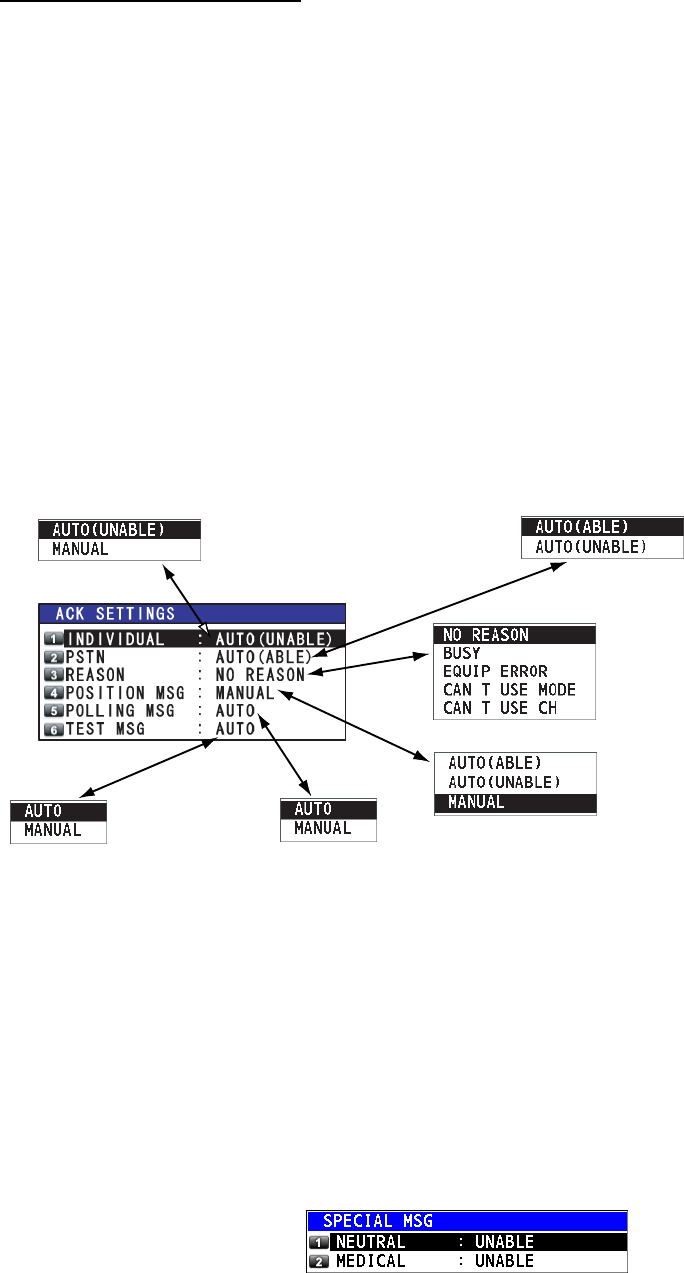
6. MENU OPERATION
6-18
Deleting all send messages
1. Press the 4 key on the MESSAGE FILE list.
2. Rotate the ENTER knob to select DELETE ALL LISTS and then press the ENTER knob.
3. Rotate the ENTER knob to select YES and then press the ENTER knob.
6.15 Setting the AUTO ACK Details
The acknowledgement message can be sent automatically when you receive an individual
message or a PSTN message. You can also enable or disable it for position, polling and
test messages. Note that the automatic acknowledge is automatically disabled when RX
call contains error, as required by law. Further, automatic acknowledge is disabled in case
of OFF HOOK.
1. Rotate the ENTER knob to select DSC on the MENU screen and then press the ENTER
knob.
2. Rotate the ENTER knob to select ACK SETTINGS and then press the ENTER knob.
Default:
AUTO (UNABLE)
AUTO (ABLE): Send ABLE
acknowledgement
automatically.
AUTO (UNABLE): Send
UNABLE acknowledgement
automatically.
AUTO (UNABLE): Send UNABLE
acknowledgement automatically.
MANUAL: Send acknowledgement
manually. Can select ABLE
acknowledgement or UNABLE
acknowledgement.
Sets reason for UNABLE.
Default: MANUAL AUTO (ABLE): Send automatic
acknowledgement of position
request.
AUTO (UNABLE): Send
automatic acknowledgement of
no position information.
MANUAL: Send manual
acknowledgement.
Default: AUTO
AUTO: Send automatic
acknowledgement of polling request.
MANUAL: Send manual
acknowledgement of polling request.
Default:
AUTO
AUTO: Send automatic
acknowledgement of test call.
MANUAL: Send manual
acknowledgement of test call.
Default: NO REASON
’
’
Default:
AUTO (ABLE)
6.16 Special Messages
Permission to transmit NEUTRAL CRAFT and MEDICAL TRANSPORT can be enabled or
disabled as follows:
1. Rotate the ENTER knob to select DSC on the MENU screen and then press the ENTER
knob.
2. Rotate the ENTER knob to select SPECIAL MSG and then press the ENTER knob.
3. Rotate the ENTER knob to select NEUTRAL or MEDICAL and then press the ENTER
knob.
4. Rotate the ENTER knob to select ABLE or UNABLE and then press the ENTER knob.
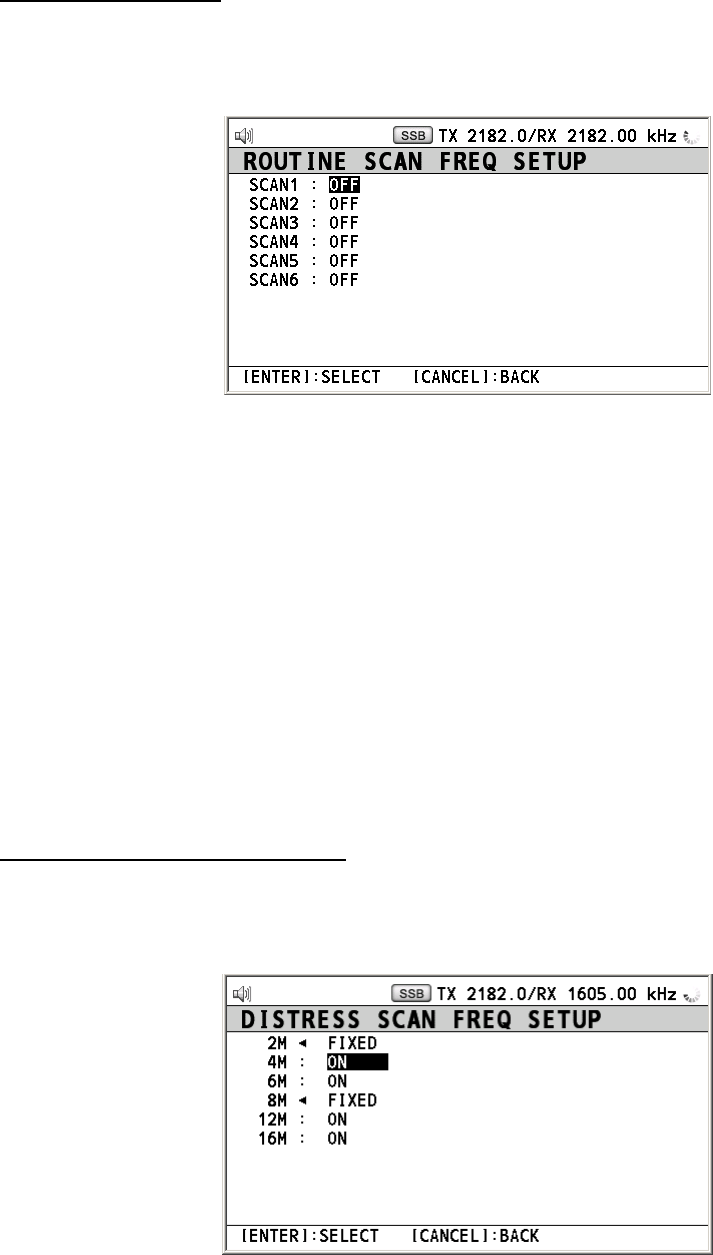
6. MENU OPERATION
6-19
6.17 Setting Scan Frequencies
The ROUTINE/DISTRESS SCAN menus determine which DSC routine and distress
frequencies to scan. Follow the instructions below to select/deselect DSC routine and
distress frequencies to scan.
Routine frequencies
1. Rotate the ENTER knob to select DSC on the MENU screen and then press the ENTER
knob.
2. Rotate the ENTER knob to select ROUTINE SCAN and then press the ENTER knob.
3. Rotate the ENTER knob to select SCAN1 (2, 3, 4, 5 or 6) and then press the ENTER
knob.
4. Rotate the ENTER knob to select frequency band and then press the ENTER knob. If
you select USER CH, go to step 6.
5. Rotate the ENTER knob to select frequency desired and then press the ENTER knob.
INTL: International channels
LOCAL1/LOCAL2: Local channels
DIST: Distress channels
6. Rotate the ENTER knob to select the user channel desired and then press the ENTER
knob.
Note: Distress frequencies can be stored on the routine frequency memory. This is
convenient for backing up the watch-keeping receiver.
Distress and safety frequencies
1. Rotate the ENTER knob to select DSC on the MENU screen and then press the ENTER
knob.
2. Rotate the ENTER knob to select DISTRESS SCAN and then press the ENTER knob.
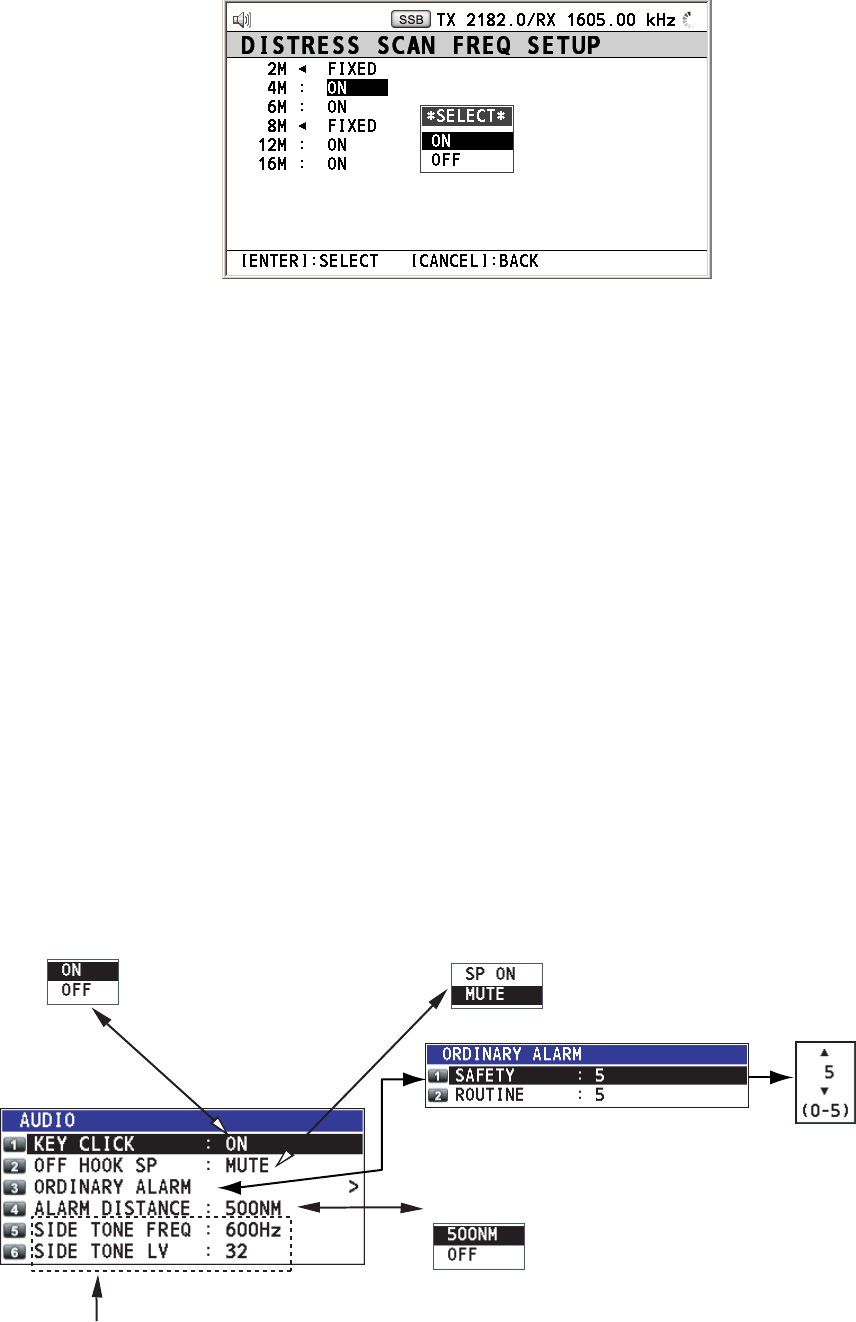
6. MENU OPERATION
6-20
3. Rotate the ENTER knob to select frequency band and then press the ENTER knob.
Note: You cannot select 2 MHz and 8 MHz.
4. Rotate the ENTER knob to select ON or OFF as appropriate and then press the ENTER
knob.
Note: Regulations require that 2 MHz and 8 MHz and one more DSC distress frequency be
watched continuously. 2 MHz and 8 MHz cannot be turned off. Maximum three bands can
be turned off.
6.18 Sound Setting
The AUDIO menu lets you set the volume for the following items:
• Key click on/off
• Speaker on/off with off hook for handset
• Volume of the receiving alarm for the safety and routine messages
• Turn sound alarm on/off for the distress alarm received from a ship in distress which is more
than 500NM from your ship
Rotate the ENTER knob to select AUDIO on the MENU screen and then press the ENTER
knob.
Default: ON
Turn beep on/off when a
key is pressed.
Default: MUTE
Turn the speaker on/off when
the handset is off hook.
Rotate ENTER knob to
set volume and then
press the ENTER knob.
Default: 500NM
Turn sound alarm on/off for
the distress alarm received
from a ship in distress which
is more than 500 NM from
your ship.
These three menu items are unavailable.
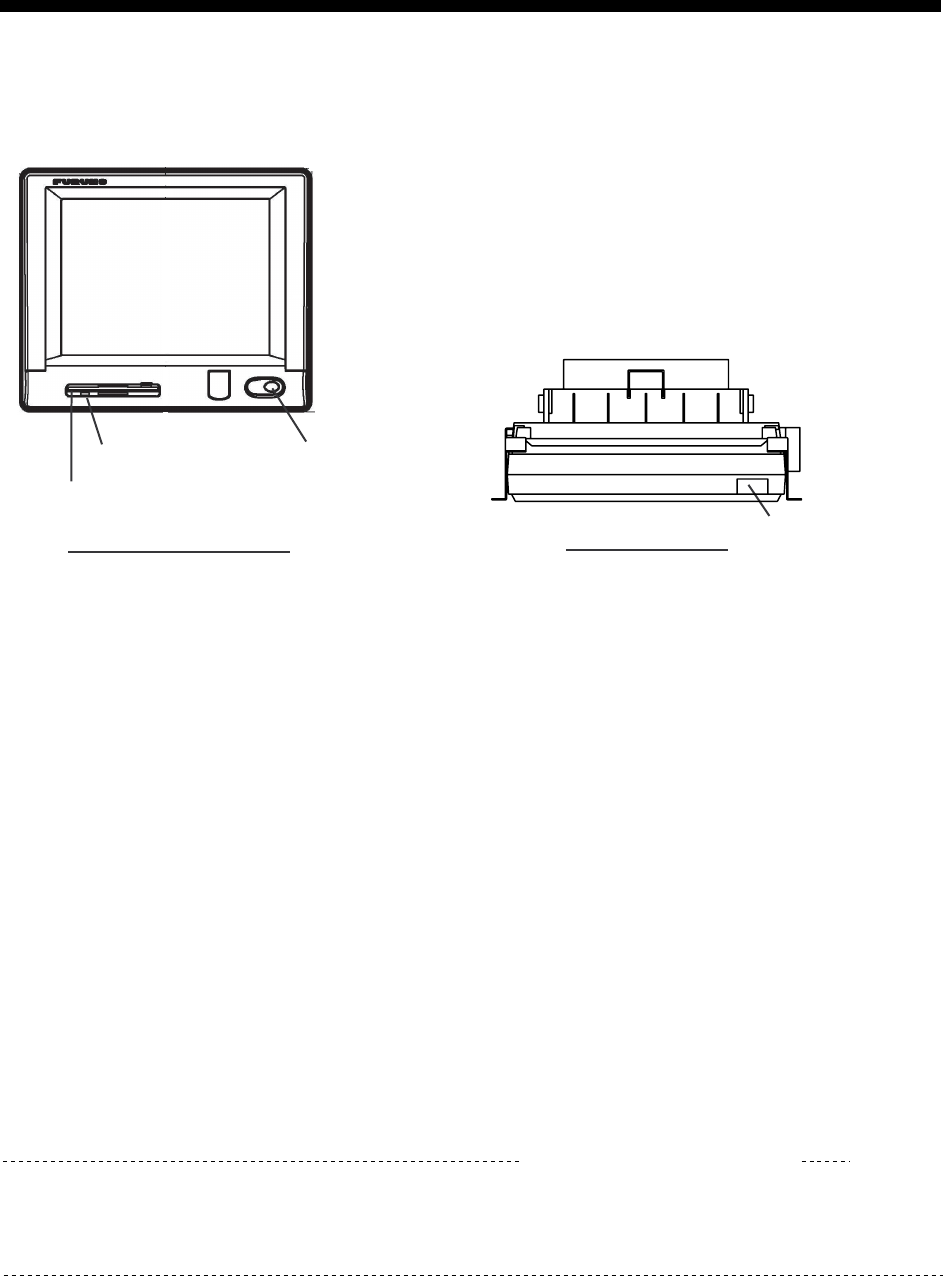
7-1
7. NBDP SYSTEM OVERVIEW
7.1 Turning on the NBDP System
Turn on the terminal unit and the printer with their respective power switches.
TERMINAL UNIT IB-583
Operating Lamp POWER Switch
Floppy Disk Drive
PRINTER PP-510 POWER Switch
NBDP terminal unit and printer
Note 1: To power the system, turn on the control unit then turn on the NBDP terminal unit.
Note 2: The Printer PP-510 prints messages. Refer to its operator’s manual for operating
information.
Note 3: When the NBDP has priority, the control unit displays “OCCUPIED (NBDP) ”.
7.2 Description of Equipment
7.2.1 Terminal unit
The terminal unit is a visual display incorporating a floppy disk drive, which provides for
storage of files on floppy disks. Two models are available, IB-585 (monochrome) and IB-583
(color). Controls for power and adjustment of display brilliance and contrast are provided on
the front panel of the IB-585. To adjust the brilliance on the IB-583, press Alt while pressing
F6 to lower the brilliance; F7 to raise it. (The IB-583 does not have a control for adjustment
of contrast.) Eight levels of brilliance are available.
When the terminal unit is turned on, the communication status display, shown below,
appears. This is where all phases of telex communications begin.
Station Name :
Frequency (T/R) : . / . (kHz) Comm Mode : AUTO
Comm Status : Connect Send Lock Error
Sending Volume : (%) ARQ Error : 0 ARQ Time : 0(sec)
1:File 2:Edit 3:Operate 4:Window 5:Station 6:System 7:WRU 8:HR 9:Over 10:Break
2002-10-15 2:26:45 UTC Caps-Eng
Communication status display
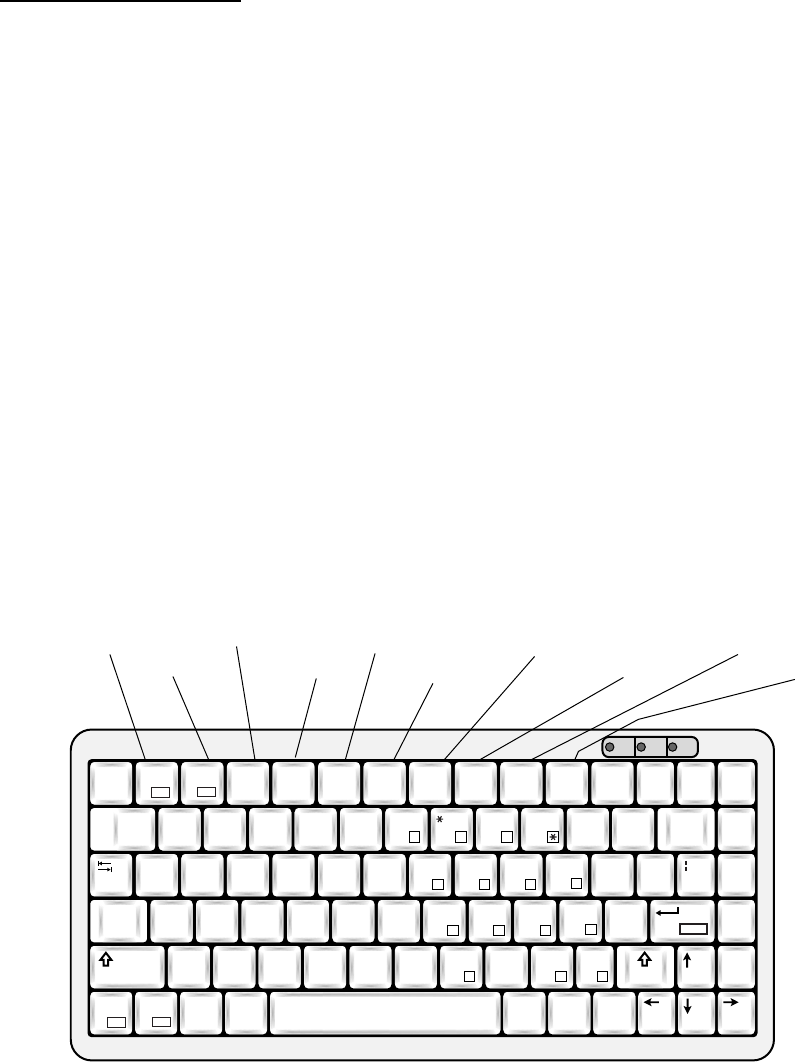
7. NBDP SYSTEM OVERVIEW
7-2
Features of the IB-583
The IB-583 is fitted with both English and Russian interface. Select desired interface as
below:
English: Turn on the IB-583 while pressing the E key.
Russian: Turn on the IB-583 while pressing the R key.
The IB-583 has a battery (type CR2450-F2ST2L, code no. 000-144-941) on its TERM/CPU
Board (16P0209) and its life is about six years. When the voltage of the battery is low, the
time will be slow. When this occurs, contact your dealer about replacement of the battery.
Note: To switch between Russian and English input, press Alt while holding down Shift.
(This is available in Russian mode only.)
7.2.2 Keyboard
The terminal unit is operated from the keyboard, and is almost 100% keyboard controlled.
Operation is simplified by the use of menus which you access by pressing a function key,
labeled F1-F10 at the top of the keyboard. The figure below shows the function menus and
their corresponding function keys.
5
!
1
@
2
#
3
$
4
%
5
^
6
+
=
&
77
(
99Back-
space
Home
88
)
0
Pg Up
Q W E R T Y I
{
[
}
]\
Tab
U
4
O
6
P
-
Pg Dn
A S D F G H
"
’
Enter
Enter
Caps
Lock
J
1
K
2
L
3
:
;+
End
Shift
Z X C V B N
<
,
?
//
>
.
M
0Shift
Ctrl
Ctrl Fn
Alt Alt Ins Del
Esc F3 F4 F5 F6 F7 F8 F9 F10
Num
Lock
Prt Sc
Sys Rq
Scroll
Lock Pause
Break
F1
F11
F2
F12
5
_
-
~
,
I
.
FILE EDIT
OPERATE
WINDOW
STATION
SYSTEM
WRU
HR BREAK
OVER
Keyboard for IB-583
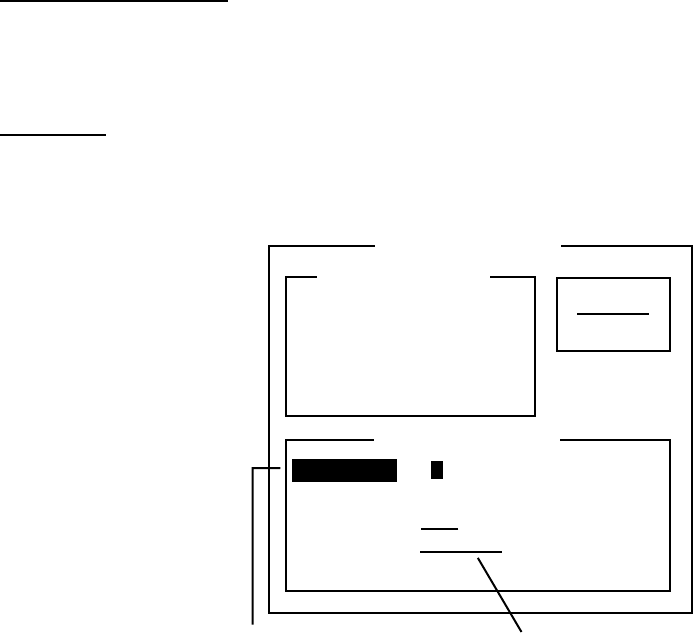
7. NBDP SYSTEM OVERVIEW
7-3
7.3 Function Keys, Menu Operation
The function keys at the top of the keyboard control most operations of this unit through a
menu system.
7.3.1 Menu conventions
Reverse highlighting
The menu item which you put the cursor on is displayed as white on black (monochrome
display). This highlighting indicates that it is available for selection.
Underline
The underline shows current selection. In the figure below, for example, the underline is
beneath “ARQ” and “Channel.”
Station Entry
Create
Change
Station List
Station Set Up
Station : _
ID Code :
Mode : ARQ FEC
CH/Table : Channel ScanTable
Num/Table:
Reverse highlighting Underline
Station entry screen
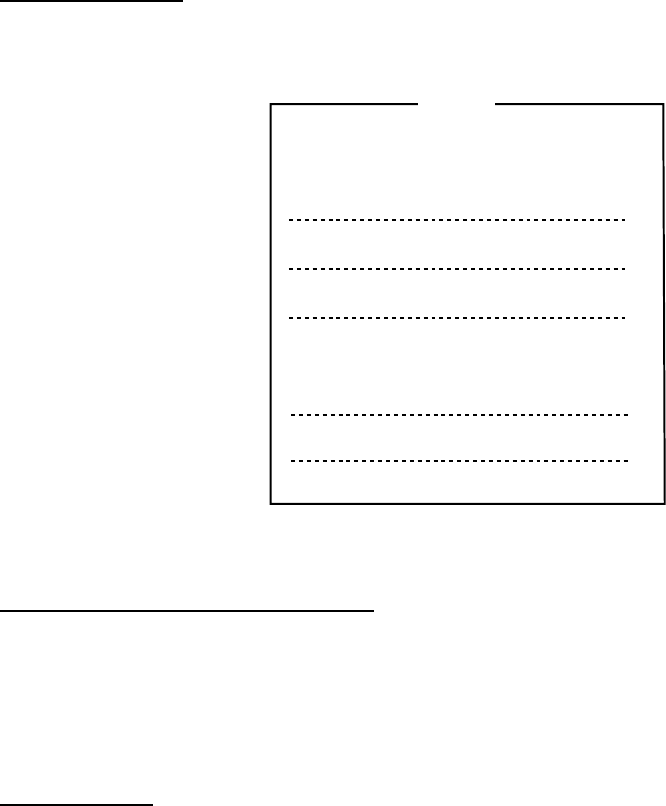
7. NBDP SYSTEM OVERVIEW
7-4
7.3.2 Menu overview
Selecting menus
Press appropriate function key to open a menu. To display the File menu, for example,
press the function key F1.
1: New
2: Open
3: Close
4: Delete
5: Rename
6: Real Time Printing
7: File to Print
8: Cancel Printing
9: Clear Buffer
0: Floppy Disk Format
File
File menu
Selecting menu items and options
Menu items can be selected by pressing appropriate numeric key or selecting item desired
with the arrow keys and pressing the Enter key. Menu options can be selected by operating
the ← or → key. After selecting option desired, press the Enter key to register your
selection and close the menu.
Closing menu
• Press the Esc key several times.
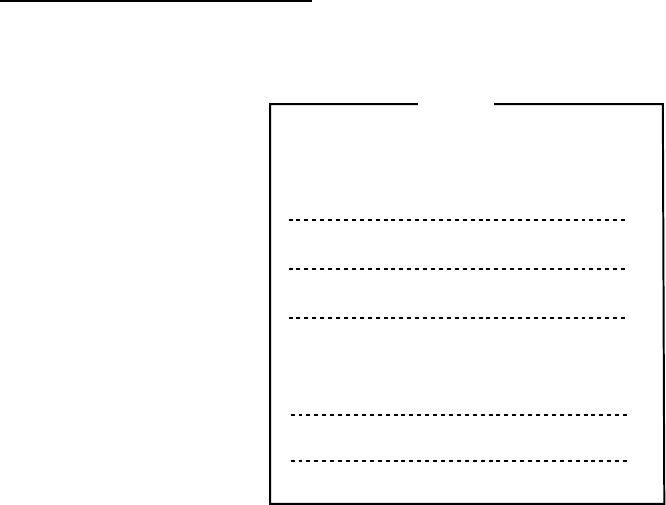
7. NBDP SYSTEM OVERVIEW
7-5
7.3.3 Function key description
Function key [F1]: File menu
The File menu is where you will create, open, save and print telex messages. Floppy disks
are also formatted from this menu.
1: New
2: Open
3: Close
4: Delete
5: Rename
6: Real Time Printing
7: File to Print
8: Cancel Printing
9: Clear Buffer
0: Floppy Disk Format
File
File menu
1: New Open a new untitled window.
2: Open Open files saved on the floppy disks.
3: Close Close files.
4: Delete Delete files on the floppy disks.
5: Rename Rename files on the floppy disks.
6: Real Time Printing Turn real time printing on/off.
7: File to Print Print files on the floppy disks.
8: Cancel Printing Stop printing.
9: Clear Buffer Clear the communications buffer.
0: Floppy Disk Format Format a floppy disk.
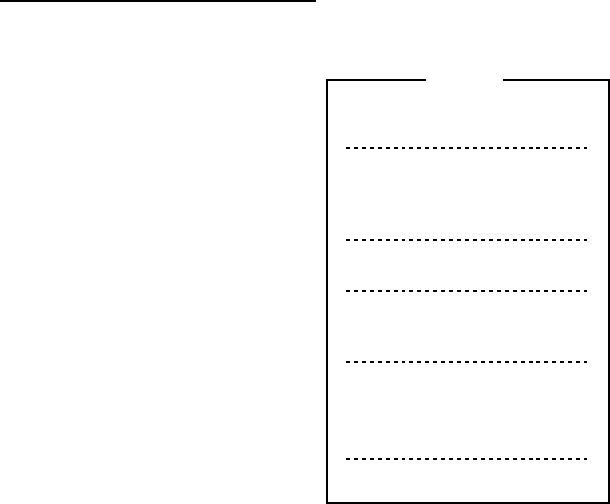
7. NBDP SYSTEM OVERVIEW
7-6
Function key [F2]: Edit menu
The Edit menu provides a full line of editing features.
1: Undo
2: Cut
3: Copy
4: Paste
5: Select All
6: Search
7: Replace
8: Goto Top
9: Goto Bottom
0: Goto Line
A: Change Text
Edit
Edit menu
1: Undo Cancel the last change (cut, copy or paste).
2: Cut Remove the selected text and store it in the paste buffer. (Previous text
in the paste buffer is cleared.)
3: Copy Copy the selected text and store it in the paste buffer. (Previous text in
the paste buffer is cleared.)
4: Paste Insert the text stored in the paste buffer at the current location of the
cursor.
5: Select All Select the entire current file for cut or copy.
6: Search Search a word or a character string.
7: Replace Replace a word with a different word or character string.
8: Goto Top Bring the cursor to the top line of the current file.
9: Goto Bottom Bring the cursor to last line of the current file.
0: Goto Line Move the cursor to the desired line in the current file.
A: Change Text Switch between the display window 1 and 2.
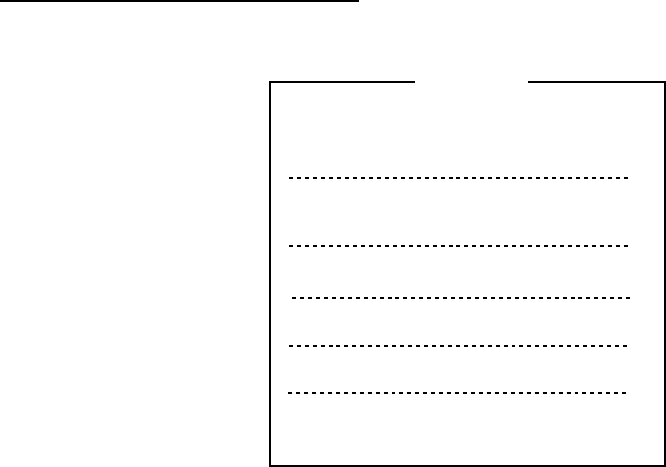
7. NBDP SYSTEM OVERVIEW
7-7
Function key [F3]: Operate menu
The Operate menu mainly controls transmitting and receiving.
1: Call Station
3: File to Send
4: Cancel Sending
5: Scan (Start/Stop)
6: Manual Reception
7: Timer Operation
8: Manual Calling
9: Set Frequency
Operate
2: Macro Operation
Operate menu
1: Call Station Select a station from the station list.
2: Macro Operation Enable macro operation. For details, see paragraph 10.10.
3: File to Send Select a file (to transmit).
4: Cancel Sending Stop sending a file.
5: Scan Start/Stop Start/stop frequency scanning.
6: Manual Reception Select communication mode for reception; AUTO, ARQ, FEC
DIRC.
Note: The FS-2575/5075 is not affected by this setting.
7: Timer Operation Timer programming.
8: Manual Calling Set TX mode and subscriber’s ID number in manual calling.
9: Set Frequency Set TX and RX frequencies in manual calling.
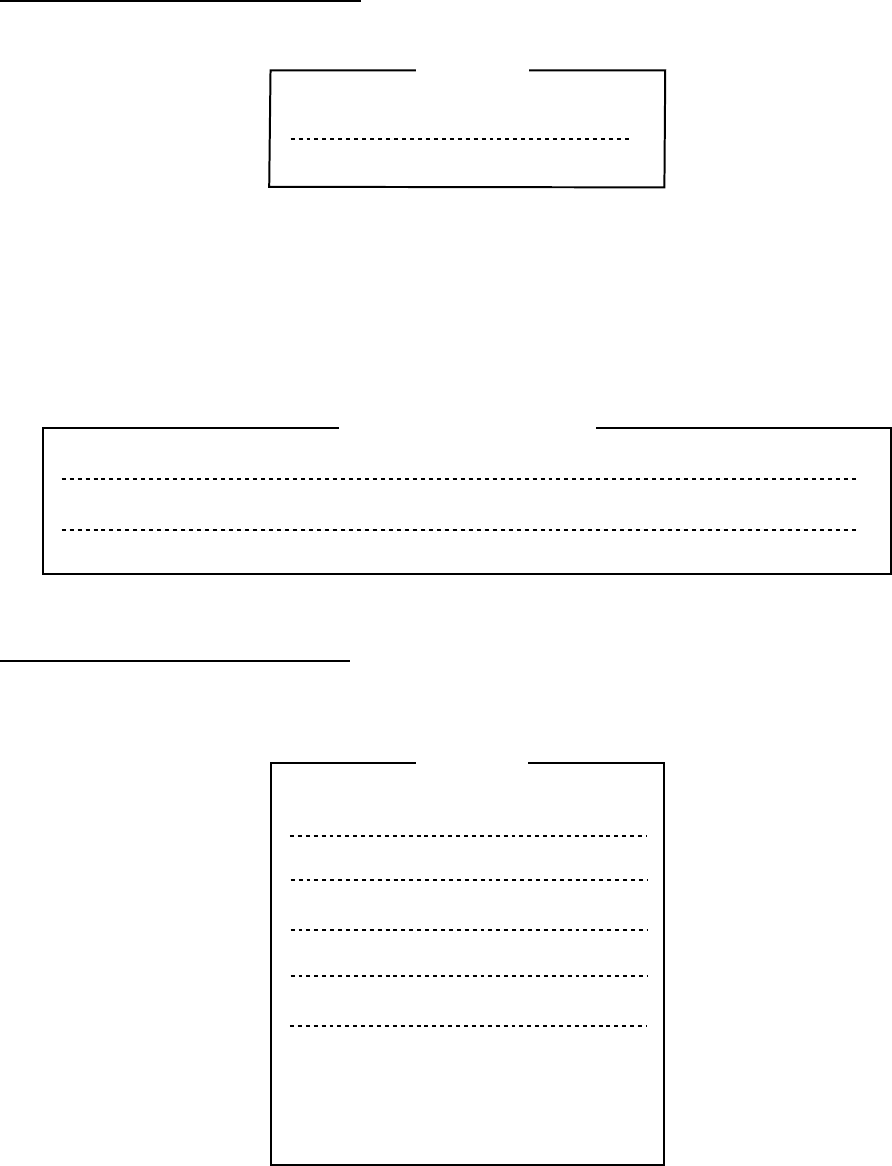
7. NBDP SYSTEM OVERVIEW
7-8
Function key [F4]: Window menu
The Window menu lets you display the corresponding data of the window below.
1: Calendar
2: Distress Frequency Table
Window
Window menu
1: Calendar Display desired calendar month and year. To change year
or month, select item with ↑ or ↓ key and change setting
with ← or → key.
2: Distress Frequency Table Display all distress frequencies.
Distress Frequencies
Telephone (kHz): 2182.0 4125.0 6215.0 8291.0 12290.0 16420.0
NBDP (kHz) : 2174.5 4177.5 6268.0 8376.5 12520.0 16695.0
DSC (kHz) : 2187.5 4207.5 6312.0 8414.5 12577.0 16804.5
Function key [F5]: Station menu
The Station menu provides for storage of stations, timer program setup, user channel setup,
and entry of various ID codes.
1: Station Entry
2: Timer Operation Entry
3: Scan Entry
4: User Channel Entry
5: Answerback Code Entry
6: Group ID Entry (4/5 digit)
7: Group ID Entry (9 digit)
8: Select ID Entry (4/5 digit)
9: Select ID Entry (9 digit)
Station
Station menu
1: Station Entry Register stations.
2: Timer Operation Entry Register timer programs.
3: Scan Entry Create scan groups for scanning.
4: User Channel Entry Register user channels.
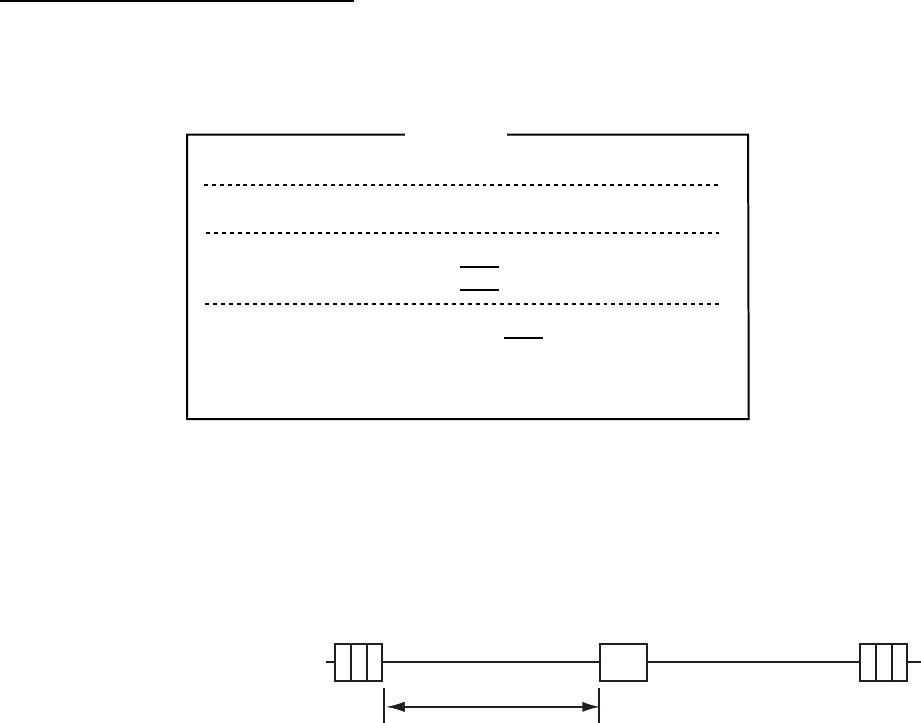
7. NBDP SYSTEM OVERVIEW
7-9
5: Answerback Code Entry Register own ship’s answerback code.
6: Group ID Entry Register own ship’s group ID codes (4 or 5 digit).
7: Group ID Entry Register own ship’s group ID codes (9 digit).
8: Select ID Entry Register own ship’s selective ID codes (4 or 5 digit).
9: Select ID Entry Register own ship’s selective ID codes (9 digit).
Function key [F6]: System menu
The System menu is mainly for use by technicians and contains diagnostic tests. To change
settings, select Change from the item Setup and operate arrow keys to select item and
option. Press the Enter key to register selection and close the menu.
Setup
Slave Delay
TX/RX MSG Save
Edit Before sending
Time System
Time & Date
Window Color
Self Test
Lock Change Default
8 msec (0- 50 msec)
OFF O N
OFF O N
OFF UTC SMT JST
2002/10/16 10:00:00
System
System menu
Setup Lock, change settings; restore default system settings.
Slave Delay Set the length of the slave delay timing from the end of RX to the
start of TX in the ARQ mode. The default setting is suitable in most
cases. This item cannot be adjusted by the user.
ARQ mode
signal
sequence
3 char. RX 3 char. RX
Slave Delay Timing
RX end TX start
ACK signal
TX/RX MSG Save Turn on to automatically save incoming and outgoing messages to
a floppy disk. “Log” appears at the top of the screen when on.
Edit Before sending “OFF” transmits keying operation one by one. “ON” transmits
message only when the Enter key is pressed after confirming text
typed.
Time System Select time system.
UTC: Coordinated universal time
SMT: Local time
JST: Japan standard time.
Time & Date Enter date and time manually. If a navigation device is connected,
the time is automatically set when the power is turned on or
whenever the time system is switched. Manual entry takes priority
over automatic entry. This item cannot be adjusted when using
JST or UTC.
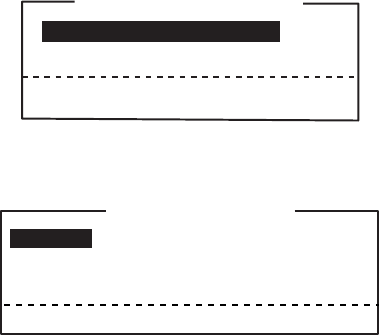
7. NBDP SYSTEM OVERVIEW
7-10
Window Color Select display colors. To change display colors:
1. Select Change from Setup.
2. Press the ↓ key to select Window Color and then press the
Enter key.
Window Color Change
Window Color Setup
Default Color
To Change: ENTER To quit: ESC
3. The cursor is selecting Window Color Setup; press the Enter
key.
Window Color Setup
Window : [BASE WINDOW ]
Fore Color : [L-WHITE ]
Back Color : [BLUE ]
To Change: ENTER To Change Value: L<=>R
4. Press the → key to select the item to change: BASE WINDOW,
BACK SCROLL, EDIT 1-2, FUNCTION, SUB MENU 1-3,
MESSAGE.
5. Press the ↓ key to select Fore Color.
6. Press the → key to select color: L-WHITE, BLACK, BLUE,
GREEN, CYAN, RED, MAGENTA, BROWN, WHITE, GRAY,
L-BLUE, L-GREEN, L-CYAN, L-RED, L-MAGENTA, YELLOW.
7. Press the ↓ key to select Back Color.
8. Press the → key to select color.
9. Press the ↑ key to select Window.
10. Repeat the step 4 to 9 to set other colors.
11. Press the Enter key followed by the Esc key.
Self Test: Start diagnostic test.
Function key [F7]: WRU (Who Are You?): In the ARQ mode, request other station’s
answerback code.
Function key [F8]: HR (Here Is): In the ARQ mode, send your ship’s answerback code.
Function key [F9]: OVER: In the ARQ mode, switch the direction of traffic; the information
receiving station becomes the information sending station, the information sending station
becomes the information receiving station.
Function key [F10]: Break: Disconnect the line.
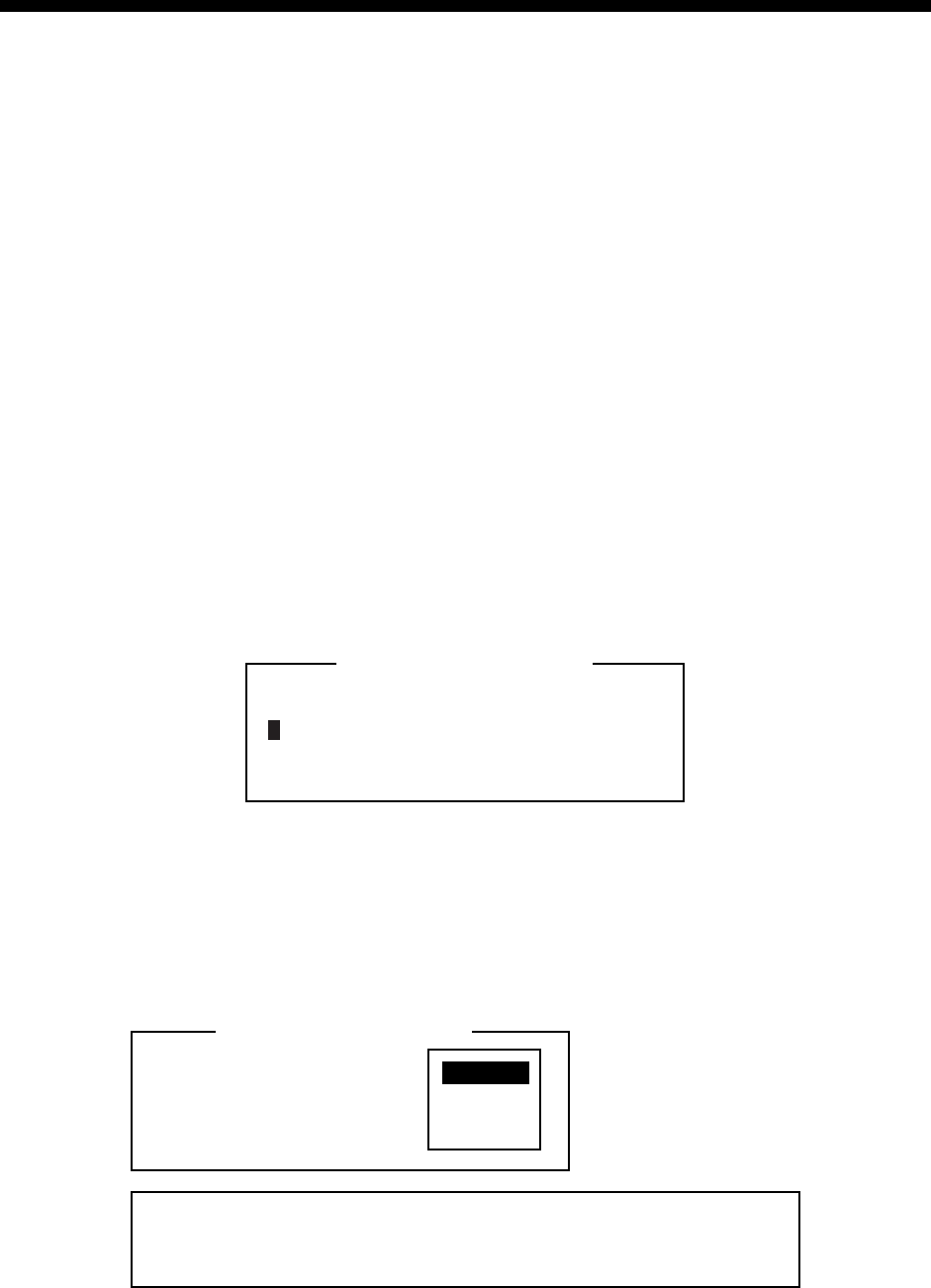
8-1
8. NBDP PREPARATIONS
This chapter provides the procedures necessary for preparing the NBDP Terminal Unit for
transmitting and receiving. For automatic telex, you need to register the following:
• Your ship’s ID and answerback codes
• Stations
• Timer programs
• Scan channel groups
• User channels
8.1 Registering Answerback Code & ID Codes
Enter your ship’s answerback code and ID codes as shown below.
Note: The answerback and ID codes cannot be changed once entered; be sure to enter the
codes correctly.
8.1.1 Registering answerback code
1. Press the function key F5 and then the 5 key to open the Answerback Code Entry
screen.
Answerback Code
_
Answerback Code Entry
Answerback Code Entry screen
2. Enter your ship’s answerback code (max. 20 characters, including spaces) and press
the Enter key. The prompt “OK/Cancel” asks for verification of data.
Example of answerback code: 123456789 FURU X.
3. If the code is correct, press the Enter key again. For final verification of the data, the
Caution shown in the illustration below appears.
Answerback Code
123456789 FURU X
Answerback Code Entry
O K
Cancel
Caution
Confirm the ’CODE’ before pressing ENTER key.
You cannot change the CODE once it has been entered.
Message for confirmation of code entered
4. If the code is correct, press the Enter key again.
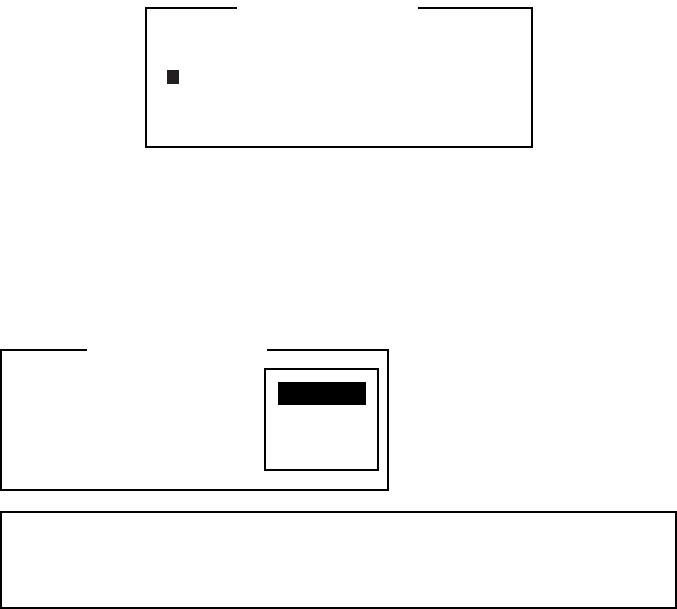
8. NBDP PREPARATIONS
8-2
8.1.2 Registering ID codes
1. Press the function key F5 and then the 6, 7, 8 or 9 key to enter the Group ID Code (4 or
5 digits), Group ID Code (9 digits), Select ID Code (4 or 5 digits) or Select ID Code (9
digits), respectively.
Select ID Code (4/5)
_
Select ID Entry
ID code entry screen
2. Enter Group ID or Select ID as appropriate and then press the Enter key. A prompt asks
you to verify data.
3. If the ID is correct, press the Enter key.
For final verification of the data, the Caution shown in the illustration below appears.
Select ID Code (4/5)
12345
Select ID Entry
O K
Cancel
Caution
Confirm the ’CODE’ before pressing ENTER key.
You cannot change the CODE once it has been entered.
Message for confirmation of code entered
4. If the ID is correct, press the Enter key again.
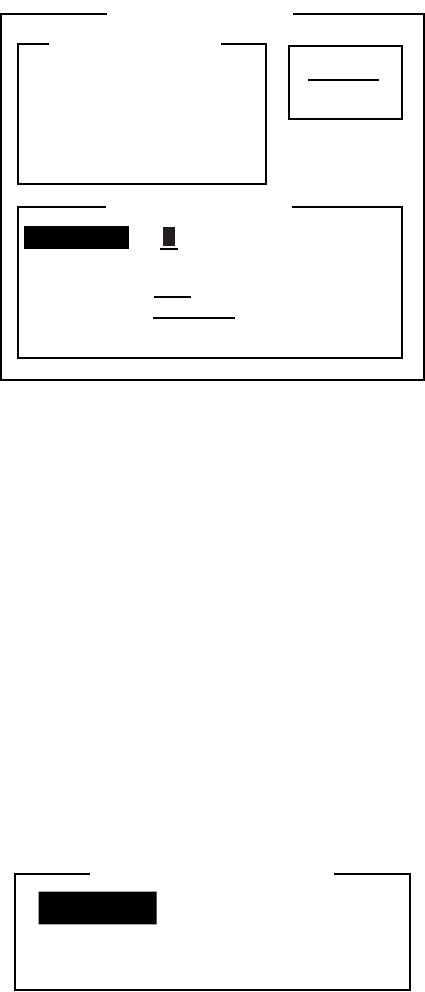
8. NBDP PREPARATIONS
8-3
8.2 Station List
The station list provides for storage of up to 50 stations, one frequency pair (RX and TX) per
station. For stations which have more than one frequency pair, you can add a suffix to the
station name to denote multiple frequency pairs. For example, station name FURUNO
followed by -1, -2, -3, etc. for each frequency pair required.
8.2.1 Registering stations
1. Press the function key F5 and then the 1 key to open the Station Entry screen.
On the right-hand side of the screen, Create and Change are shown.
Station Entry
Create
Change
Station List
Station Set Up
Station :
ID Code :
Mode : ARQ FEC
CH/Table : Channel ScanTable
Num/Table:
Station Entry screen
2. Create should be underlined. If it is not, underline it by pressing →, ↑ and the Enter key.
3. The cursor is now selecting Station. Enter station name, using up to 18 characters.
4. Press the ↓ key to select ID Code. Enter station ID code.
5. Press the ↓ key to select Mode. Select communication mode with ← or → among the
following:
ARQ: Automatic Retransmission Request
FEC: Forward Error Correction
6. Press the ↓ key to select CH/Table. Select Channel or ScanTable as appropriate.
7. Press the ↓ key to select Num/Table.
8. If you selected Channel at step 6, enter ITU channel number (see Appendix) or User
channel number.
9. If you selected ScanTable at step 6, press the → key to show scan group list registered.
For scan group, refer to section 8.5.
10. Select a scan group name by using the ↓ or ↑ key followed by pressing the Enter key.
Scanning Group List
INTREPID
VOYAGER
GLOBAL
T
Scanning group list
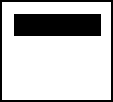
8. NBDP PREPARATIONS
8-4
11. Press the Enter key. The prompt OK/Cancel asks for verification of data.
O K
Cancel
OK/Cancel prompt
12. If the data are correct, press the Enter key. (To cancel entry, place the cursor on Cancel
by pressing the ↓ key, and then press the Enter key. Data entered are erased.) The
station name entered at step 3 appears at the Station List window.
13. To register other stations, press the Enter key twice and then repeat steps 3 through 11.
14. Press the ↓ key. Check data on the Station List for correctness. Stations displayed in
reverse video on the Station List are displayed on Station Set Up.
15. Press the Esc key to quit.
Note 1: If you enter a station which already exists, the indication “Station by that name
already exists. Press any key to escape.” appears. Press any key to return to the Station
List. Check the list.
Note 2: If you enter an invalid code, the message “Input Error. (ID Code) Press any key to
escape.” appears. Press any key and reenter ID code.
8.2.2 Editing/Deleting stations
1. Press the function key F5 and then the 1 key.
2. Press the ↓ key to select a station name from the Station List.
3. Press the → key followed by ↓ key to select Change and press the Enter key.
4. Do one of the following;
Edit station: Use ↑, ↓ and the Backspace key to make corrections.
Delete station: Erase station name with the Backspace key.
5. Press the Enter key twice.
6. Press the Esc key.
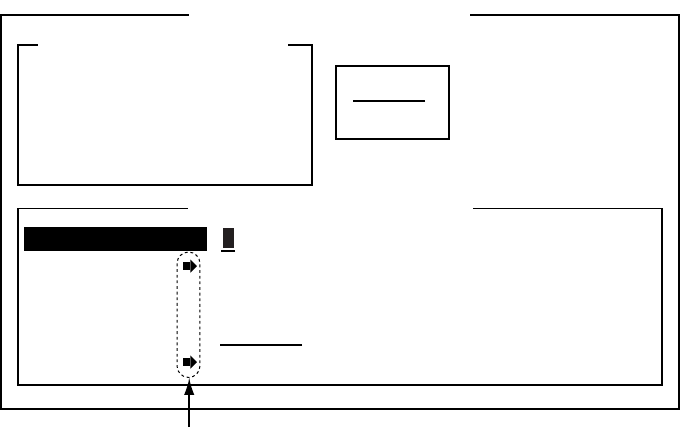
8. NBDP PREPARATIONS
8-5
8.3 Timer Programming
A built-in timer allows you to automatically receive and transmit files. 10 timer programs can
be registered. To enable timer operation, see section 10.6.
8.3.1 Registering timer programs
1. Press the function key F5 and the 2 key to open the Timer Operation Entry screen.
Create
Change
Timer Operation Entry
Timer Operation List
Timer Operation Set Up
Operation :
Station :
Start Time : 0: 00: 00
Stop Time : 0: 00: 00
Receive/Send : Receive Send
File to Send :
Press [→] to show station list, file list.
Timer Operation Entry screen
2. If Create is not underlined, press →, ↑ and the Enter key to underline it.
3. Operation is selected. Enter a suitable operation name on the Operation line. Any
alphanumeric characters can be used.
Note: If the operation name entered already exists, the message “Operation name
already exists. Press any key to escape.” Appears. Press any key and change the
operation name.
4. Press the ↓ key to select Station.
5. Press the → key to display the Station List (which you registered stations in the previous
paragraph).
6. Select a station with ↓ or ↑ key and press the Enter key.
7. Press the ↓ key to select Start Time. Enter start time, in 24-hour notation. To have the
operation start at 8:35 a. m., for example, the keying sequence would be;
0 8 3 5 0 0
8. Press the ↓ key to select Stop Time. Enter stop time, in 24-hour notation.
9. Press the ↓ key to select Receive/Send. Select operation category; Receive or Send. If
you select “Send,” go to step 10. For “Receive,” go to step 12.
10. For send, insert the floppy disk which you want to send in the floppy drive, press the ↓
key to select File to Send.
11. Press the → key to open the TX window, select a file, and press the Enter key twice.
12. Press the Enter key.
13. Press the Enter key. The operation name appears in the Timer Operation List.
14. To enter another timer program, press the Enter key twice and repeat steps 3-11.
15. Press the Esc key to close the menu.
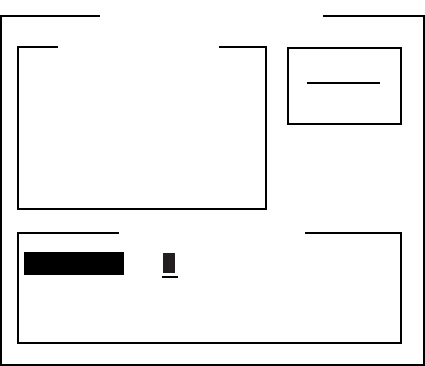
8. NBDP PREPARATIONS
8-6
8.3.2 Editing/Deleting timer programs
1. Press the function key F5 and the 2 key.
2. Press the ↓ key to select a timer program name from the Timer Operation List.
3. Press the → key to select Change and press the Enter key.
4. Do one of the following;
Edit program: Use ↓, ↑ and the Backspace key to make corrections.
Delete program: Erase operation name with the Backspace key.
5. Press the Enter key twice.
6. Press the Esc key.
8.4 User Channels
The user channel list provides storage for up to 100 user channels, numbered 0-99. Note
that user channels can be used in channel scanning.
8.4.1 Registering user channels
1. Press the function key F5 and then the 4 key to open the User Channel Entry screen.
User Channel Entry
Create
Change
Channel List
Channel Set Up
Channel :
Tx Freq : 0.00
Rx Freq : 0.00
User Channel Entry screen
4. If Create is not underlined, press→, ↑ and the Enter key to underline it.
5. Channel is selected. Enter channel number.
Note 1: 100 channels can be registered. When you attempt to register more, the
message “Channel memory is full. Press any key to escape.” appears. In this case
delete unnecessary channels to register new ones.)
Note 2: If the channel entered already exists, the message “Channel by that number
already exists. Press any key to escape.” appears. Press any key and then reenter
number.
6. Press the ↓ key to select “Tx Freq”. Enter TX frequency.
7. Press the ↓ key to select “Rx Freq”. Enter RX frequency.
8. Press the Enter key. The ”OK/Cancel” confirmation window appears.
9. Press the Enter key. Channel number entered appears in the Channel List.
10. Press the Esc key to close the menu.
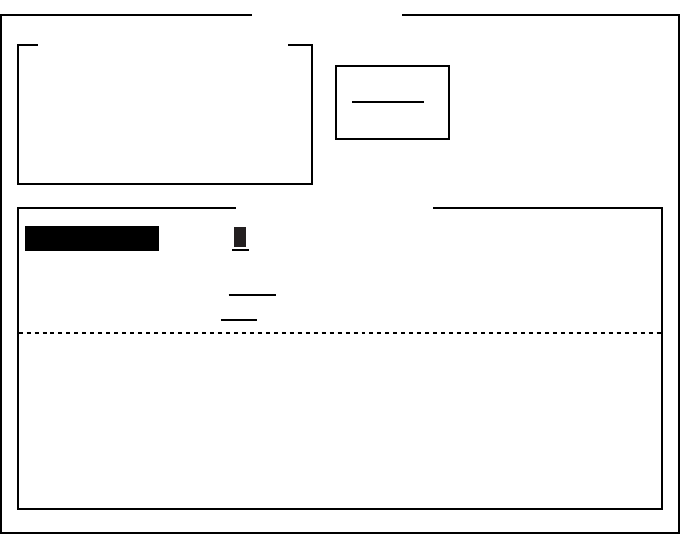
8. NBDP PREPARATIONS
8-7
8.4.2 Editing/Deleting user channels
1. Press the function key F5 and then the 4 key.
2. Press the ↓ key to select channel from the Channel List.
3. Press → and ↓ keys to select Change and press the Enter key.
4. Do one of the following:
Edit channel: Use ↑, ↓ and the Backspace key to make corrections.
Delete channel: Erase channel number with the Backspace key.
5. Press the Enter key twice.
6. Press the Esc key.
8.5 Scan Channel Groups
You can store up to 10 scan groups, 20 channels per group. Note that scanning is only
possible in the ARQ and FEC modes.
The NBDP Terminal Unit can control radio equipment through channel scanning. In FEC
mode, the radio equipment scans a number of channels (according to your selection),
stopping when an incoming signal is found. In the ARQ mode it stops when your own ID
code is detected in an incoming signal. Also, in the ARQ mode, the transmitter is then tuned
to the corresponding transmitter frequency, the communication link is established and the
traffic is automatically exchanged. Scanning resumes once the link is disconnected.
8.5.1 Registering scan channel groups
You can register ITU and user scan channels as follows:
1. Press the function key F5 and then the 3 key to open the Scan Entry screen.
Create
Change
Scan Entry
Scanning Group List
Scanning Set Up
No Channel Rx Freq Tx Freq
0
1
2
3
4
5
Pass/Scan
Pass/Scan
Pass/Scan
Pass/Scan
Pass/Scan
Pass/Scan
Group Name :
Ch Dwell Time : 4.5 sec (2.7-4.5 sec)
Mode : AUTO ARQ FEC
Auto Search : OFF ON
T
Scan Entry screen
2. If Create is not underlined, press →, ↑ and the Enter key to underline it.
8. NBDP PREPARATIONS
8-8
3. Group Name is selected. Enter a suitable group name. (10 group names can be entered.
If you attempt to enter more, the message “Scan group memory is full. Press any key to
escape.” appears. Press any key and then delete unnecessary group names to enter
new ones. If the group name already exists, the message “Scan group by that name
already exists. Press any key to escape.” appears. Press any key and change the scan
group name.)
4. Press the ↓ key to select Ch Dwell Time. Enter channel dwell time in seconds. Dwell
time is the time in seconds the receiver waits on each channel in a scan group before it
selects the next frequency.
5. Press the ↓ key to select Mode, and then select the communication mode; AUTO, ARQ
or FEC.
Note: AUTO is used to register scanning channel group when both ARQ and FEC exist
in the same Scanning Channel Group. When you select scan group by the Call Station
menu, set Mode to FEC. See section 10.3.
6. Press the ↓ key to select Auto Search. Select Auto Search to ON or OFF.
Auto Search ON: The radio stops scanning when it finds the strongest signal (highest
S/N ratio). To find the strongest signal, the radio scans all channels,
which can take some time. Therefore, use this setting where signal
propagation is poor.
Auto Search OFF: The radio stops scanning on the first signal it finds. We recommend
that you set Auto Search to OFF when signal propagation is good.
7. Press the ↓ key to select line no. 1 in the Scanning Set Up window.
8. Enter channel number (ITU or user channels) and press the → key to select “Scan.” (If
you enter an invalid channel, the message “Channel by that number does not exist.
Press any key to escape.” appears. Press any key and reenter channel.)
9. Press the ↓ key to select line No. 2. Enter channel number.
10. Enter other channel numbers and then press the Enter key. A confirmation message
appears.
11. Press the Enter key again to save the data. The group name is displayed in the
Scanning Group List window.
12. To continue, press the Enter key twice and then repeat steps 3-11.
13. Press the Esc key to close the menu.
8.5.2 Editing/Deleting scan channel groups
1. Press the function key F5 and then the 3 key.
2. Press the ↓ key to select scan group name from the Scanning Group List.
3. Press the → key to select Change and press the Enter key.
4. Press the ↓ key to place the cursor on the field (channel) to change.
5. Do one of the following:
Editing channels: Press the Backspace key to delete the channel number and then enter
new channel number.
Adding channels: Enter channel number on a blank line.
Deleting scan group: Delete group name with the Backspace key.
Disabling channels temporarily: Press the ← key to underline Pass.
6. Press the Enter key twice.
7. Press the Esc key to close the menu.
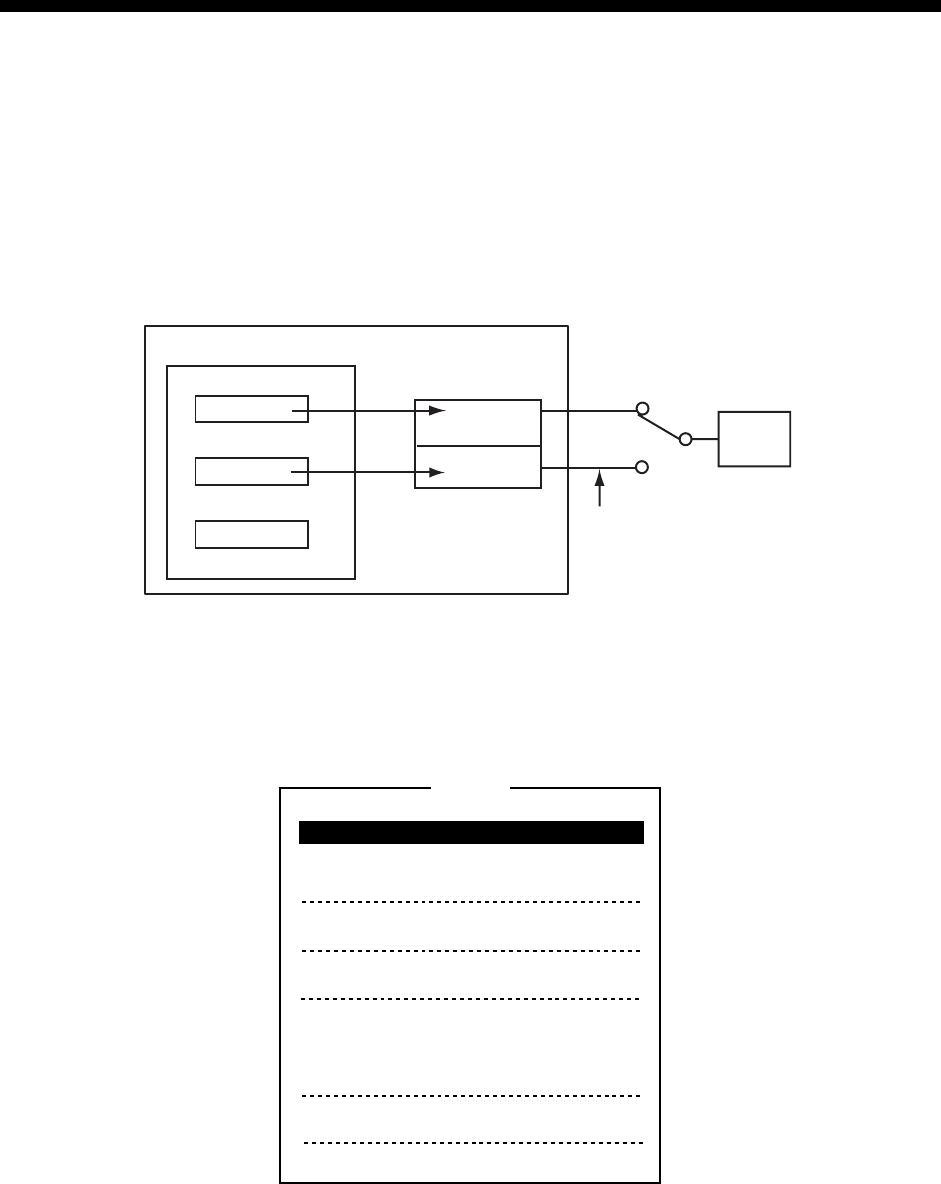
9-1
9. NBDP FILE OPERATIONS
This chapter mainly describes how to create, save, open, edit and print files. The Edit menu
provides a full lineup of editing facilities, including search and replace.
9.1 Opening and Closing Files
To create a telex message you need to make a new file, which you do with the File Open
command. When you open a new file it is placed (opened) in one of two working areas.
When both working areas are occupied you must close a file to open a new file. This is
done with the File Close command.
1
2
Floppy Disk Memory
File 1
File 2
File 3 Display Unit’s
Memory
(Working area)
One of
two Display
Switchable from
"Change Text"
on Edit menu
How to open a file
9.2 Creating Files
1. Press the function key F1 to open the File menu.
1: New
2: Open
3: Close
4: Delete
5: Rename
6: Real Time Printing
7: File to Print
8: Cancel Printing
9: Clear Buffer
0: Floppy Disk Format
File
File menu
2. Press the 1 key to select New. The title bar shows UNTITLED 1 or UNTITLED 2. The
cursor marks the location where you can type text.
3. Type your message.
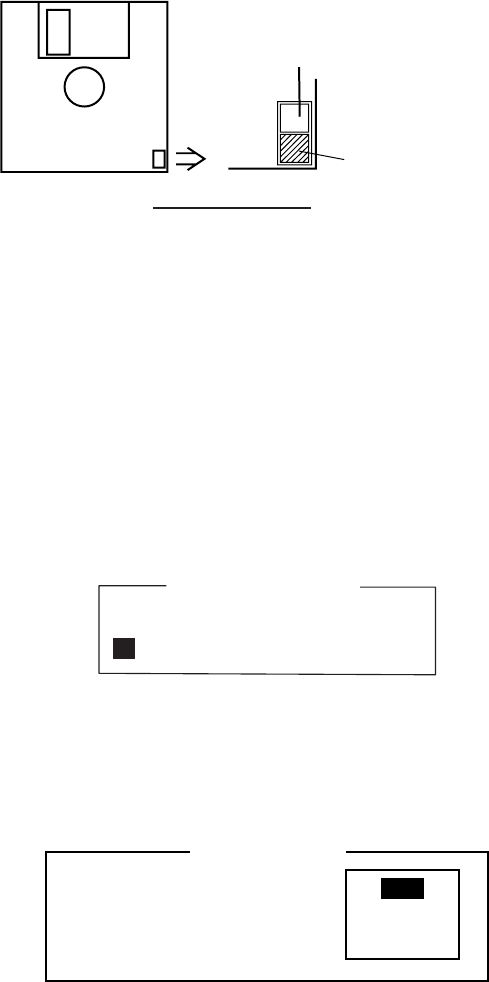
9. NBDP FILE OPERATIONS
9-2
Note: Do not use lower case letters, or the symbols #, &, *, $ and % in telex messages.
Also, do not put “$$$” in the middle of a TX message, but at the end. The
communication line is automatically disconnected when this string is detected.
9.3 Saving a File
Use only 2HD type floppy disks. Insert floppy disk with care. Rough handling can destroy
the information stored inside. To eject a disk, press the Eject button on the left side of the
floppy disk drive and then remove the disk. Do not eject a disk while the operating lamp is
lit; the contents of the disk can become damaged.
Hole opened: Write protect
Write-protect Tab
Write-Protect Tab
9.3.1 Formatting floppy disks
Before you save a file to a floppy disk, the disk must be formatted. Formatting prepares the
disk for use in the system.
1. Press the function key F1.
2. Insert a new floppy disk in the floppy disk drive.
3. Press the 0 key to select Floppy Disk Format.
4. Press the ↑ key to select Yes and then press the Enter key. The screen shows
formatting progress as below. After formatting has been completed, control is returned to
the standby screen.
Floppy Disk Format
9%
9.3.2 Saving a file
1. Press the function key F1 to open the File menu.
2. Press the 3 key. The Close Text window appears.
Save file ?
( UNTITLED1 )
Close Text
Yes
No
Close Text window
3. Yes is selected; press the Enter key.
4. Enter the file name, using up to eight characters.
You can use any alphabet or numeric on the keyboard. But you can not use the symbols
shown below. You can add an extension at the end of the file name, for example, .TXT, to
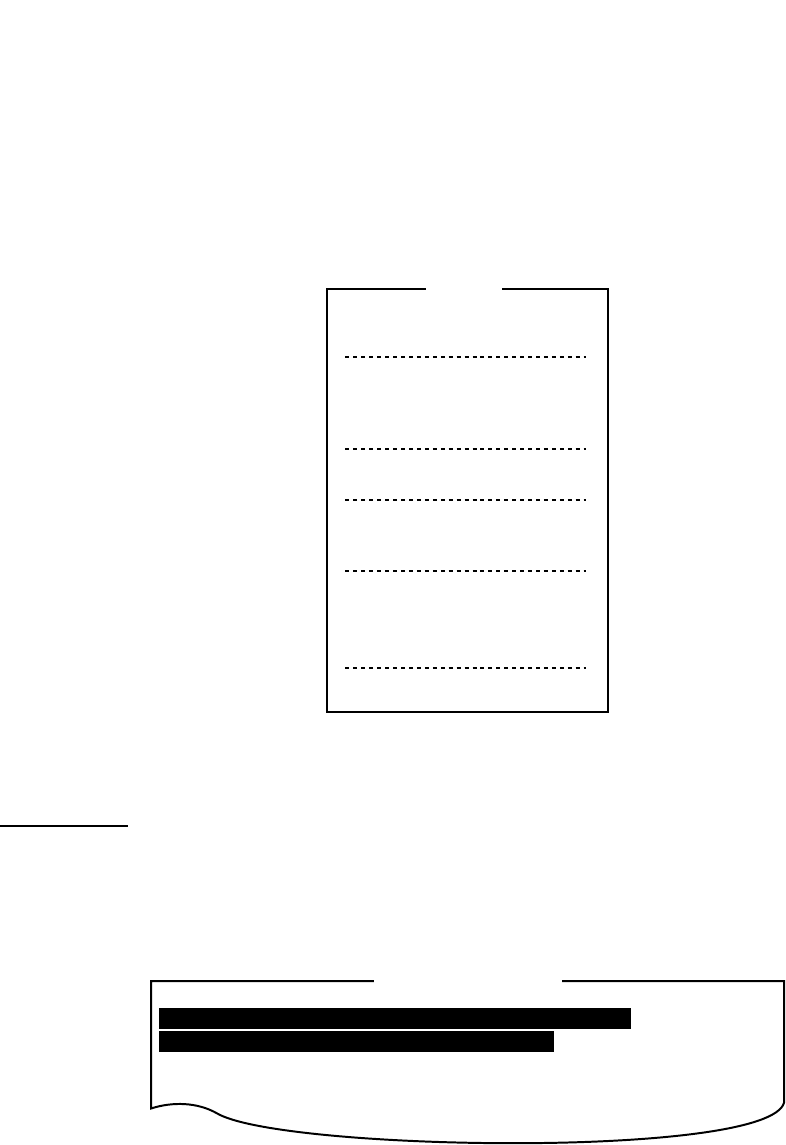
9. NBDP FILE OPERATIONS
9-3
distinguish text files from macro files.
| : " > < ;
!
5. Press the Enter key.
9.4 Editing Files
9.4.1 Cutting and pasting text
You can delete, move and copy text by using the Cut, Copy and Paste functions in the Edit
menu.
1: Undo
2: Cut
3: Copy
4: Paste
5: Select All
6: Search
7: Replace
8: Goto Top
9: Goto Bottom
0: Goto Line
A: Change Text
Edit
Edit menu
Cutting text
1. Place the cursor on the first character of the text to be cut.
2. Highlight the text to be cut by pressing and holding the Shift key while pressing the→
key. If you highlight text which you do not want to cut, press the ← key to adjust the
highlight.
<[1]UNTITLED1>
CONGULATULATION ON YOUR CHOICE OF DP-6
INMARSAT B MOBILE EARTH STATION.
WE ARE CONFIDENT THAT YOU WILL ENJOY MANY YEARS OF
OPERATION WITH THIS FINE PIECE OF EQUIPMENT
The highlight
3. Press the function key F2 and then the 2 key, or the Del key. The highlighted text is cut
and the remaining text is reformatted.
If you make a mistake, you can restore the text by immediately selecting Undo from the Edit
menu.
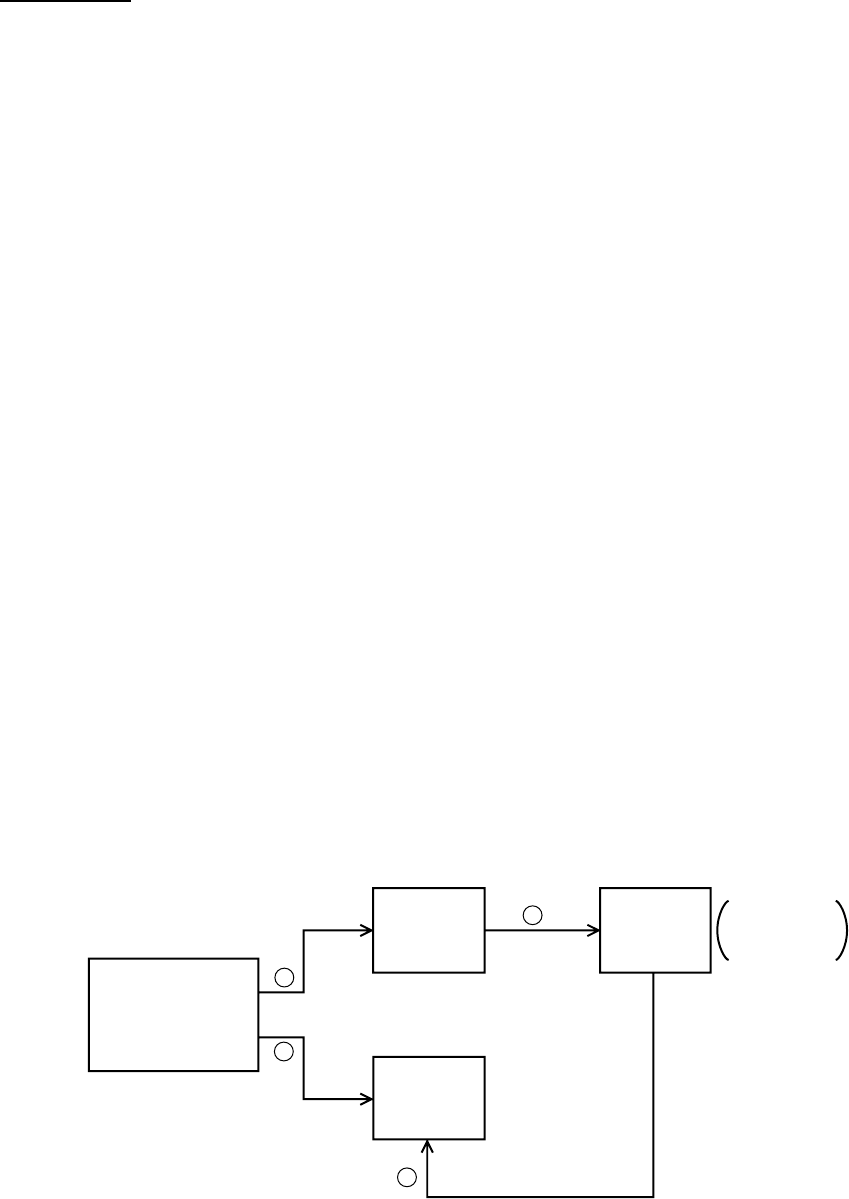
9. NBDP FILE OPERATIONS
9-4
Pasting text
To paste the cut text to a new location, do the following:
1. Place the cursor at the exact spot in the message where the cut text is to start.
2. Press the function key F2 and then the 4 key, or the Ins key.
9.4.2 Copying and pasting text
You can copy a portion of text and paste it elsewhere.
1. Select the text to copy. (See “Cutting text” above for the procedure.)
2. Press the function key F2 and then the 3 key. The text selected is copied to the paste
buffer memory where the cut or copied text is stored. The screen returns to the normal
screen.
3. Place the cursor at the exact spot in the message where the copied text is to start.
4. Press the function key F2 and then the 4 key.
9.4.3 Select all
The Select All feature lets you select all of the file currently displayed. This feature can be
useful when you want to combine the files. The procedure below explains how to place the
file loaded in working area 1 onto the end of the file loaded in working area 2.
1. Load the file to be copied from a floppy disk in working area 1.
2. Press the function key F2 and then the 5 key. The entire file appears in inverse video.
3. Press the function key F2 and then the 3 key. The file is placed in the paste buffer
memory.
4. Load the file to be combined in working area 2.
5. Place the cursor at the exact spot in the message where the text now in the paste buffer
memory is to start and press the Ins key.
1
3
2
4
Floppy Disk
Working
Area 1
Working
Area 2
Paste
Buffer
Memory
Open
file
Open
file
Transfer
(copy)
Paste (Combine)
Holds cut or
copied text
Copy and paste flow diagram
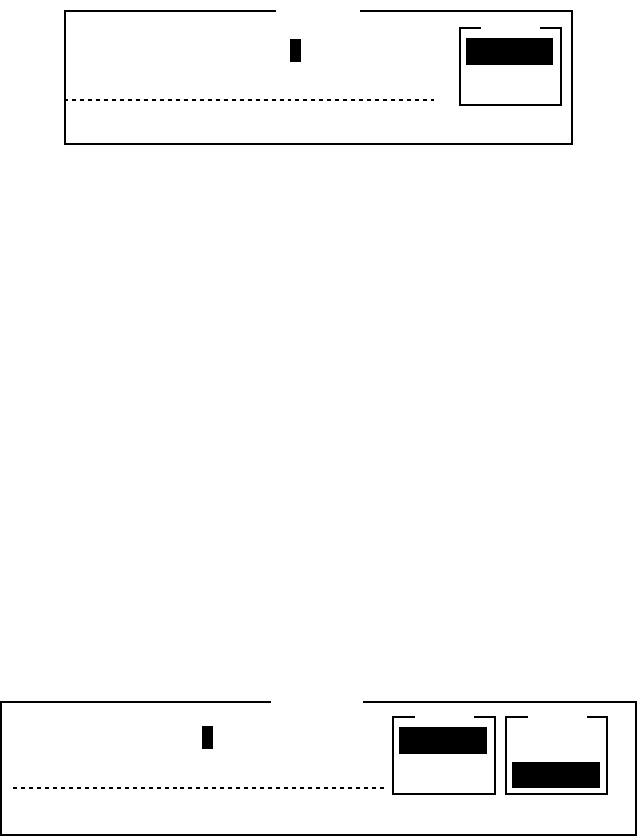
9. NBDP FILE OPERATIONS
9-5
9.4.4 Searching text
The Search feature lets you search for text in a forward or backward direction.
1. Display a text and press the function key F2 and then the 6 key. The Search window
appears.
Forward
Search
Search string :
ESC: Quit
Backward
Dir
Search window
2. Type the word you want to find.
3. Press the → key.
4. Press the ↑ or ↓ key to select Forward or Backward to search the file in a forward or
backward direction respectively from the cursor position.
5. Press the Enter key to begin the search.
When the unit finds the word, the cursor stops at the first character of the word. Press the
Enter key to continue the search. If the string could not be found, the message “Not Found
(To quit: ESC)” appears. Press the Esc key to quit.
9.4.5 Replacing text
The Replace feature helps you replace every occurrence of a word or phase with another
word or phase in a file.
1. Press the function key F2 and then the 7 key. The Replace window appears.
Replace
Search string :
Replace with :
To quit: ESC
Forward
--------------- Forward
Backward
Dir
Query
All
Mode
Replace window
2. Type the word you want to replace on the Search string line.
3. Press the ↓ key to select Replace with and then type the new word.
4. Press the → key.
5. Press the ↑ or ↓ key to select Forward or Backward to search the file in a forward or
backward direction respectively from the cursor position.
6. Press the → key.
7. Press the ↑ or ↓ key to select whether you want to be queried or not each time the word
is found.
Query: Stop at each occurrence of word to answer yes or no to replacement.
All: Replace every occurrence of word without stopping to confirm.
8. Press the Enter key to start the replacement.
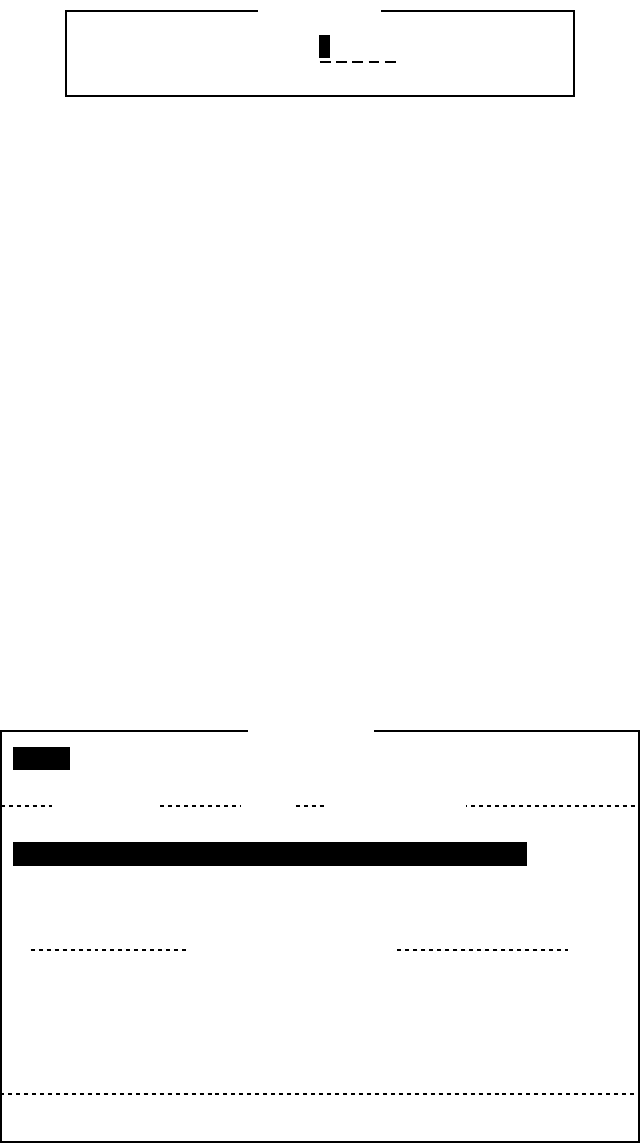
9. NBDP FILE OPERATIONS
9-6
9.4.6 Goto line
The Goto Line feature places the cursor at the head of a line desired.
1. Press the function key F2 and then the 0 key. The Goto Line window appears.
Goto Line
Jump to Line No. :
Goto Line window
2. Key in line number and press the Enter key. The cursor shifts to the head of the line
selected.
9.4.7 Goto top, Goto bottom
You can easily go to the top or bottom line of a file. Press the function key F2 and then the 8
key to go to the top line; press the function key F2 and then the 9 key to go to the bottom
line. Note that this feature can also be executed on the editor screen by pressing the Home
or End key while pressing the Fn key.
9.5 Opening Files
Two working areas (called working area 1 and working area 2) are provided to which you
can load a file, and one file can be displayed on the LCD.
9.5.1 Opening a file
1. Insert the floppy disk which contains the file you want to open.
2. Press the function key F1 to open the File menu.
3. Press the 2 key. A list of files on the floppy disk appears.
Open Text
Load/Merge(TAB:Change)
[A:\TEST1. ]
File name Size Date & Time
LOG File 52 02-10-15 17:25
TEST1. 120 02-10-15 16:30
TEST2. 151 02-10-15 9:25
TEST3. 180 02-10-15 20:16
NBDP 169 02-10-15 6:23
[ End of Directory ]
4 Files exist 1454000 bytes free
To select : ENTER To view : SPACE To quit : ESC
4. Press the ↑ or ↓ key to select a file.
5. Press the Enter key. The file appears and the title bar shows the file name. You can
repeat this procedure to load another file into a working area.
Note: When two working areas have been opened, the close confirmation window appears.
9. NBDP FILE OPERATIONS
9-7
In this case, select Yes or No and press the Enter key to close an open file in order to open
another file.
9.5.2 Switching between files
Two files can be opened and one displayed on the LCD. To switch between files, do the
following:
1. Press the function key F2.
2. Press the A key to switch between files.
9.6 Renaming Files
To rename a file, do the following:
1. Press the function key F1.
2. Press the 5 key.
3. Press the ↑ or ↓ key to select a file and press the Enter key.
4. Enter a new name.
5. Press the Enter key.
9.7 Saving a File Under a New Name
You can save a file under a new name as follows:
1. Open a file.
2. Edit the file as necessary.
3. Press the function key F1.
4. Press the 3 key to save the file.
5. Press the Y key.
6. Press the Backspace key to erase the original name and then enter a new name.
7. Press the Enter key.
9.8 Deleting Files
Insert appropriate floppy disk in the drive and do the following to delete unnecessary files.
1. Press the function key F1.
2. Press the 4 key.
3. Press the ↑ or ↓ key to select the file to delete and then press the Enter key.
4. Press the Enter key again. (To cancel, press the ↓ key to select NO followed by the
Enter key.)
9. NBDP FILE OPERATIONS
9-8
9.9 Real Time Printing
An incoming or outgoing message can be printed out while it is being received or
transmitted.
1. Press the function key F1 to open the File menu.
2. Press the 6 key to turn real time printing on/off.
When the real time printing is on, “Print” appears in reverse video at the top of the screen.
9.10 Printing Files
You can print files stored on floppy disks as follows:
1. Press the function key F1.
2. Press the 7 key.
3. Press the ↑ or ↓ key to select a file and press the Enter key.
4. Press the Y key.
To stop printing at any time, press F1 and 8 keys.
If the file could not be printed, the message “Cannot print. Check connection between
printer and terminal. Press any key to escape.” is displayed.
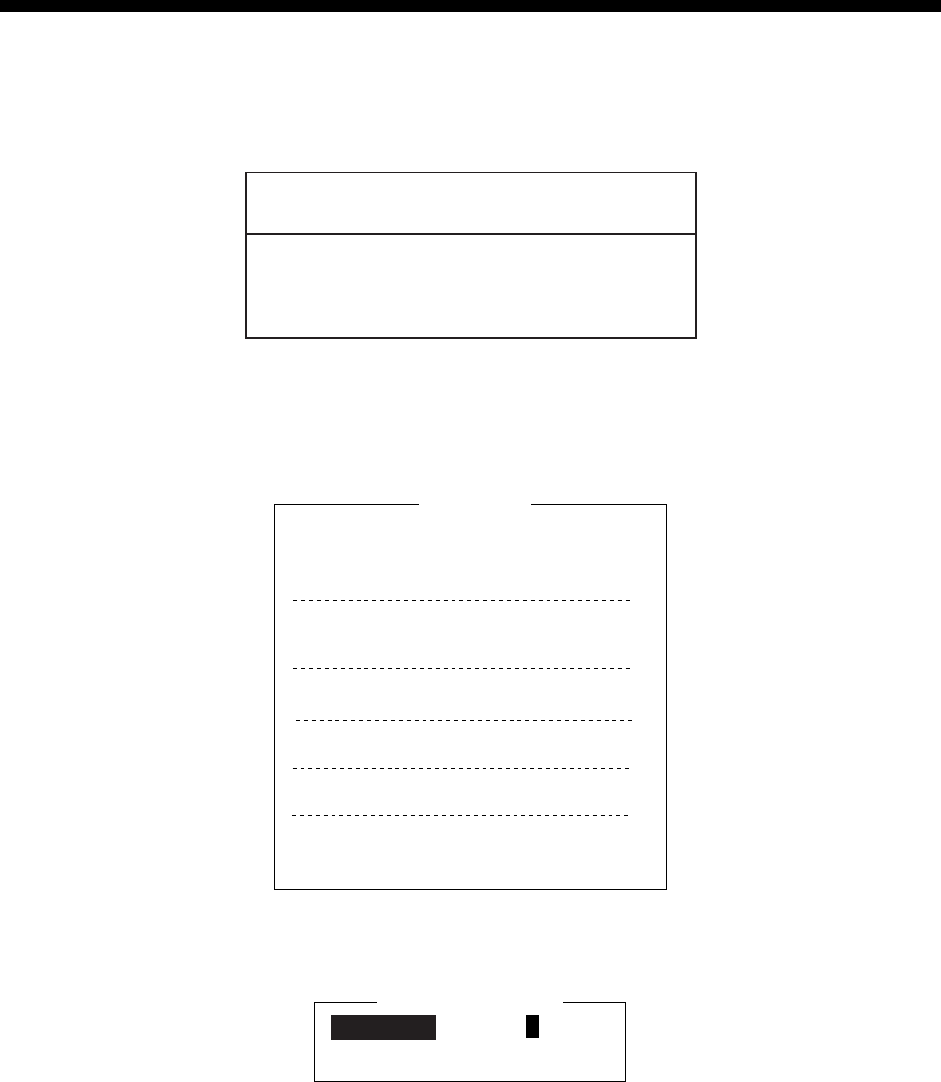
10-1
10. NBDP TRANSMITTING,
RECEIVING
This chapter mainly shows you how to transmit and receive telex messages.
10.1 Manual Calling
NOTICE
Before calling, watch the intended TX
frequency carefully to confirm that is
unoccupied.
The simplest way to communicate with a telex subscriber is manual calling. For the ARQ
mode, you can display beforehand the message to send, or type your message manually.
1. Press the function key F3 to open the Operate menu.
1: Call Station
3: File to Send
4: Cancel Sending
5: Scan (Start/Stop)
6: Manual Reception
7: Timer Operation
8: Manual Calling
9: Set Frequency
Operate
2: Macro Operation
Operate menu
2. Press the 9 key to select Set Frequency.
Set Frequency
Tx Freq: 0.00
RX Freq: 0.00
Set Frequency window
3. Input Tx and Rx frequency pair.
4. Press the Enter key.
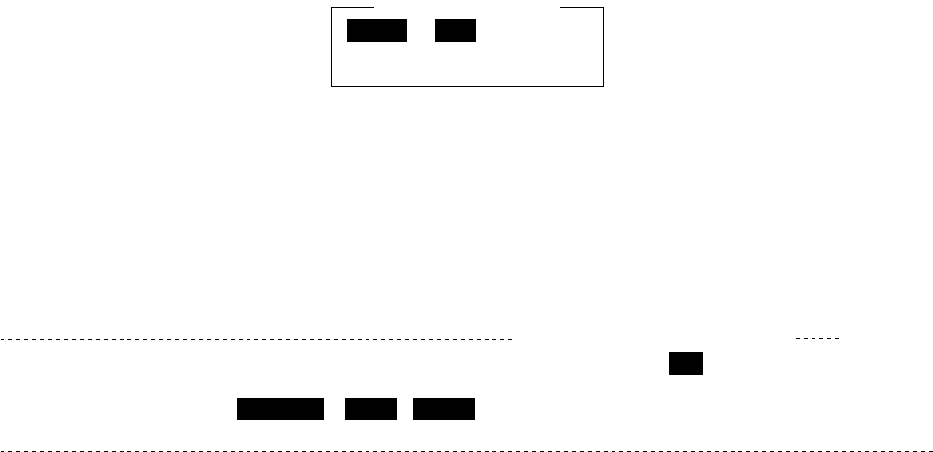
10. NBDP TRANSMITTING, RECEIVING
10-2
5. Press the function key F3 again and then the 8 key to select Manual Calling. The
following window appears.
Mode : ARQ FEC
ID :
Manual Calling
Manual Calling window
6. Press the ← or → key to select appropriate communication mode.
7. Press the ↓ key and input party’s ID number.
8. Press the Enter key to connect the communication line. “Channel Busy Check” appears.
If the line is free, “Connect”, “Send” and “Lock” appear in highlight as below. Further,
“HT” (High Tension) also appears when the line is connected.
Station Name :
Frequency (T/R) : 8765.00 / 8965.00(kHz) Comm Mode :ARQ
Comm Status : Connect Send Lock Error
Sending Volume : 100(%) ARQ Error : 0 ARQ Time : 0(sec)
Caps-Eng
1:File 2:Edit 3:Operate 4:Window 5:Station 6:System 7:WRU 8:HR 9:Over 10:Break
2002-09-08 2:14:28 UTC
HT
For ARQ mode, go to step 9. For FEC mode, type your message and go to step 13.
9. Press the function key F7 (WRU). The party’s answerback code appears on the screen.
Note: Step 9 and 10 are needed for ship-to-ship calling only.
10. Press the function key F8 (HR). Your ship’s answerback code is sent to the party.
11. Press the Enter key and type your message.
12. If you want to receive other party’s response, press the function key F9 (Over).
13. Press the function key F10 (Break) to disconnect the line.
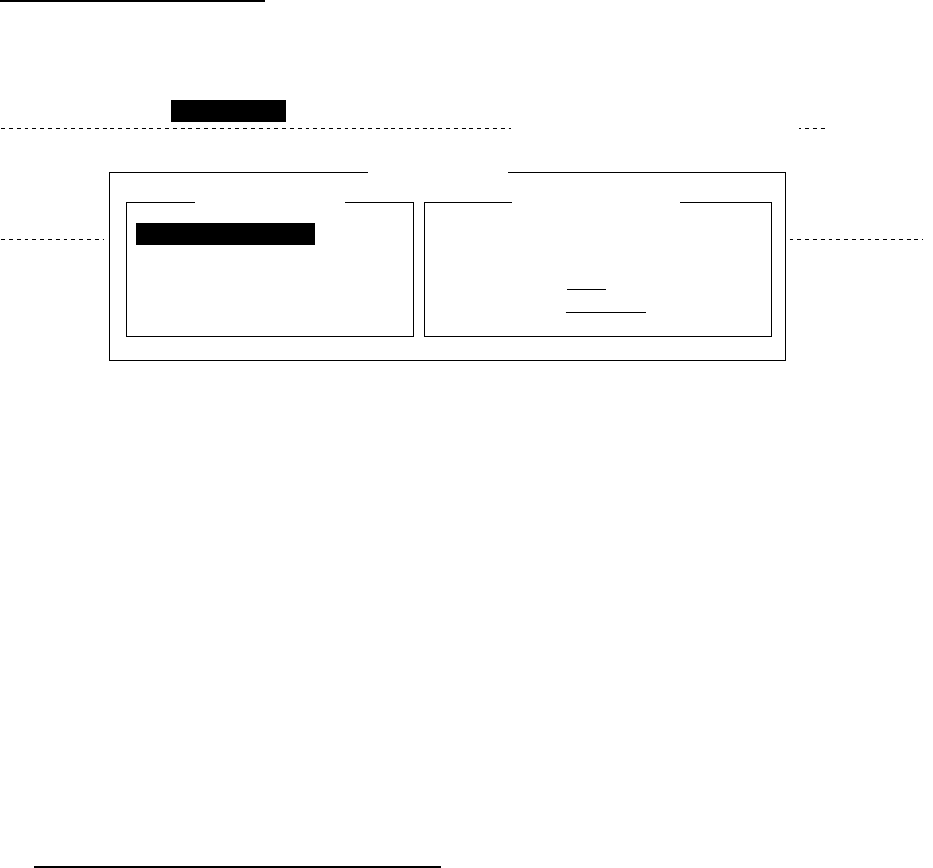
10. NBDP TRANSMITTING, RECEIVING
10-3
10.2 ARQ Mode Operation
In ARQ operation, one station (information sending station) sends data to another block by
block, then listens for the acknowledge signal between blocks from the information
receiving station which requests either the next block or retransmission of the last block if
there is error. The request can be repeated up to 32 times until the complete block is
received free of error.
Establishing connection
1. Press the function key F3 to open the Operate menu.
2. Press the 1 key to select Call Station.
Caps-Eng
Station Name : CHOUSHI-8M
Frequency (T/R) : 8765.00 / 8965.00(kHz) Comm Mode :AQW
Comm Status : Connect Send Lock Error Mark Space
Sending Volume : 100(%) ARQ Error : 0 ARQ Time : 0(sec)
2002-01-15 14:41:09 UTC
Call Station
Station List
ABC-4M
ABC-6M
ABC-12M
ABC-8M
FURUNO
Station Setup
Station : ABC-4M
ID Code : 45678
Mode : ARQ FEC
CH/Table : Channel Scantable
Num/Table:
1:File 2:Edit 3:Operate 4:Window 5:Station 6:System 7:WRU 8:HR 9:Over 10:Break
Call Station menu
3. Select a station. (Station must be registered for use in the ARQ mode).
4. Press the Enter key. The message “Calling Station” appears. If the message shown
below appears, check both the power of the radiotelephone and the connections
between the radiotelephone and the NBDP Terminal Unit.
Message: “Station calling suspended. Check interconnections between the terminal and
main units. Press any key to escape.”
When an acknowledge signal is detected, “Connect” appears in reverse video on the
communication status screen.
Note: If signal conditions are poor, connection can take a while. If the line could not be
connected in one minute, the calling stops and “CALLING FAILED” appears. Try step 3
again, one minute later. Should signal conditions worsen during message transmission,
“Error” appears in reverse video and 30 seconds later the line is disconnected.
5. Transmit message by one of the following methods:
Sending a file stored on a floppy disk
1. Press the function key F7 (WRU) to receive the answerback code of the other station.
Verify that the code from the station called is correct.
2. Press the function key F8 (HR) to transmit your own identity (answerback code).
3. Press the function key F3 and then the 3 key to open the Send File window.
4. Press the ↑ or ↓ key to select the file to send and press the Enter key.
5. Press the Enter key again.
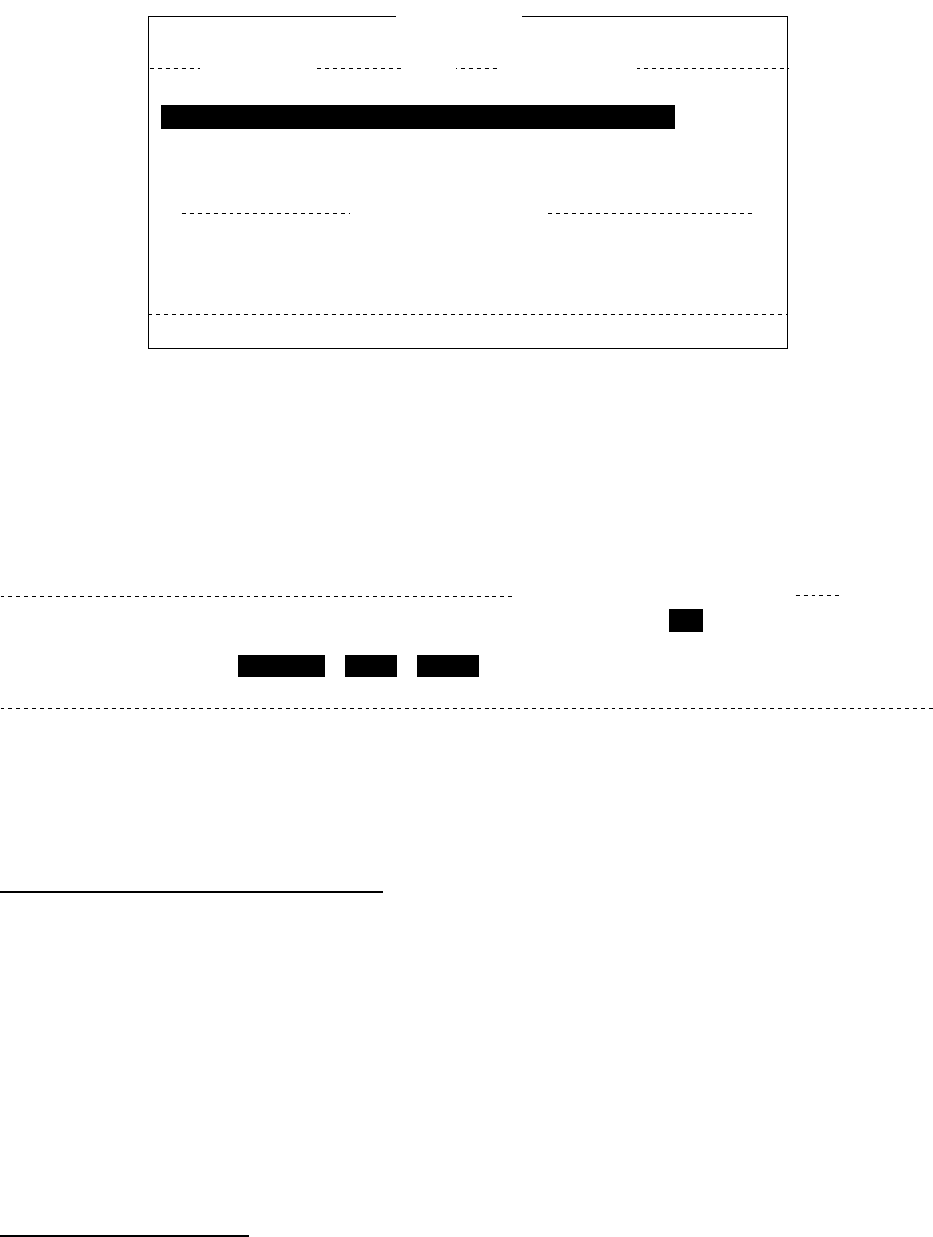
10. NBDP TRANSMITTING, RECEIVING
10-4
[A:\TEST1. ]
File name Size Date & Time
LOG File 52 02-10-15 17:25
TEST1. 120 02-10-10 16:30
TEST2. 151 02-10-11 09:25
TEST3. 180 02-10-11 20:16
NBDP 169 02-10-12 06:23
[ End of Directory ]
4 Files exist 1454000 bytes free
To select : ENTER To view : SPACE To quit : ESC
Send File
Send File window
Sending volume (percentage of message transmitted, counts upward as the message is
being transmitted), ARQ error count and ARQ transmission time appear on the screen.
“Lock” appears in reverse video when the mark and space signals in the receive signal are
normal. “ARQ Error” shows the number of times error was found during transmission. “ARQ
Time” is the time in seconds the communication line has been established.
Station Name :
Frequency (T/R) : 8765.00 / 8965.00(kHz) Comm Mode :ARQ
Comm Status : Connect Send Lock Error
Sending Volume : 100(%) ARQ Error : 0 ARQ Time : 0(sec)
Caps-Eng
1:File 2:Edit 3:Operate 4:Window 5:Station 6:System 7:WRU 8:HR 9:Over 10:Break
2002-09-08 2:14:28 UTC
HT
Communication status screen
6. After the message is transmitted, press the function key F10 (Break) to disconnect the
line.
Type a message from the keyboard
1. After exchanging answerback code by the function key F7 (WRU) and F8 (HR), type
your message directly from the keyboard.
2. To change the direction of traffic, press the function key F9 (Over), or +, ? in order. Then,
the other station becomes the information sending station, your station becomes the
information receiving station. Receive a message from the sending station.
3. After completion of communication, press the function key F7 (WRU) to receive the
answerback code of the other station and
4. Press the function key F8 (HR) to transmit your own answerback code.
5. Press the function key F10 (Break) to disconnect the line.
Stopping transmission
1. Press the function key F3 and then the 4 key. The message “Send Canceled” appears
on the screen. Transmission is stopped but the line is still connected.
2. To disconnect the line, press the F10 (Break) key.

10. NBDP TRANSMITTING, RECEIVING
10-5
10.3 FEC Mode Operation
The FEC mode transmits the same data twice to yield less errors. Compared to the ARQ
mode, the FEC mode is better at communicating with weak signals.
1. Press the function key F3.
2. Press the 1 key to open the Call Station menu.
3. Press the ↑ or ↓ key to select a station which is registered for the FEC mode.
4. Press the Enter key. “Connect” appears in reverse video.
5. Transmit a message directly from the keyboard, or do the following to transmit a
message stored on a floppy disk:
Press the function key F3 and then the 1 key to select File to Send. Press the ↑ or ↓ key to
select the file to send and then press the Enter key.
6. After the message is transmitted, press the function key F10 (Break) to disconnect the
line.
10.4 Selecting Receive Mode
1. Press the function key F3 and then the 6 key.
2. Select the receive mode:
AUTO: Automatic reception in ARQ or FEC mode
ARQ: International radiotelex ARQ mode
FEC: International radiotelex FEC mode
DIRC: Receive message from teleprinter (The FS-2575/5075 is not affected by this
setting.)
3. Press the Enter key. The reception mode appears on the screen.
All received (and transmitted) messages are saved to a floppy disk when TX/RX MSG Save
is ON in the System menu. The file is automatically named as follows.
02 01 13 0 0. X X X
Year month date Serial number from 000
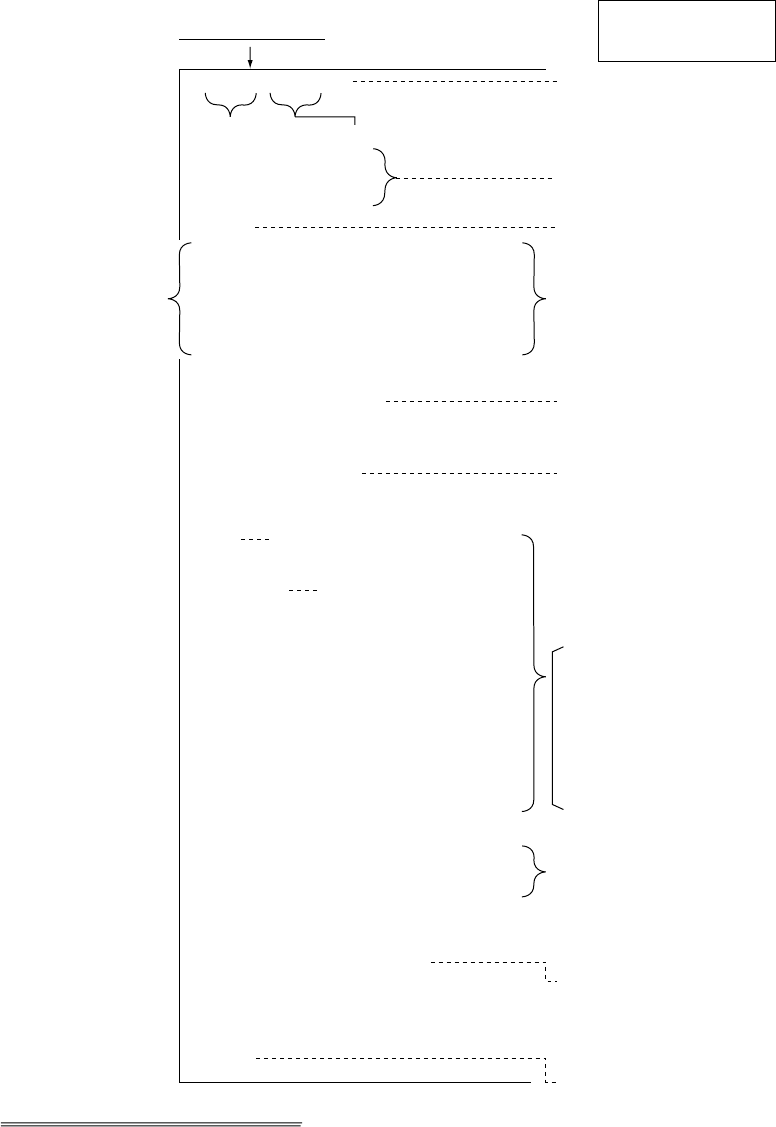
10. NBDP TRANSMITTING, RECEIVING
10-6
10.5 Communication Example
Call the coast station following the procedure in section 10.2. Then, communicate with the
coast station. Below is a communication example.
12345 KOBE X
1480 HKRDO VRX
MOM
GA+?
OPR+
MOM
1480 HKRDO VRX
12345 KOBE X
KOBE DE HKRDO GOOD MORNING
NW NIL QRV GA+?
GM NW QTC1+?
QRV K GA+?
TOR
KOBE DE HKRDO QSL NR9004
TKS NW NIL +?
TKS NW NIL BIBI +?
TKS SEE YOU LATER
BIBI
KKKK QSL +?
NR 9004
TO: TELEX 1234567 FURUNO
JAPAN OFFICE
INT. DEP. SEC-1 MANAGER
FM: KOBE MARU/12345 KOBE X
TEXT:
If this is your first
communications with a
particular coast station,
the coast station asks
for you selcall no., ship
name, call sign and
AAIC (your enterprises
name for which to
charge to charge toll
call). That registers you
with the coast station.
Thereafter, if your
answerback code is
correct, automatic
transmission is possible.
Coast station disconnects the line.
Own answerback code
Automatically sent from Coast
station (ex. Hong Kong)
Type at your side
(GM=Good Morning. I have a
message for you.)
Receiver: Telex no.1234567
FURUNO ELEC. CO.
Sender: KOBE MARU
Type message
Message finished. Can you
acknowledge receipt)
From coast station
From HKRD0 to KOBE.
Received NR9004. Thank you.
No more to send.
Type at your ship
(Thank you. I have nothing to
send. Bye Bye.
From coast station
Thank you. See you later.)
From coast station
(Send your message.)
Type at your side
(To send a message
file, type MOM before
TOR and wait awhile.)
Type at your side within 30 s.
(Call operator manually.)
Message from coast station
(Wait. From HKRDO to KOBE.
Nothing to send. Do you have
anything to send?)
Call completed,
connected with
coast station To send message
to ship
Selcall No. Ship name or call sign
Teleprinting Over Radio
(Message TX starts.)
Msg No.
Type message.
End message.
Communications example
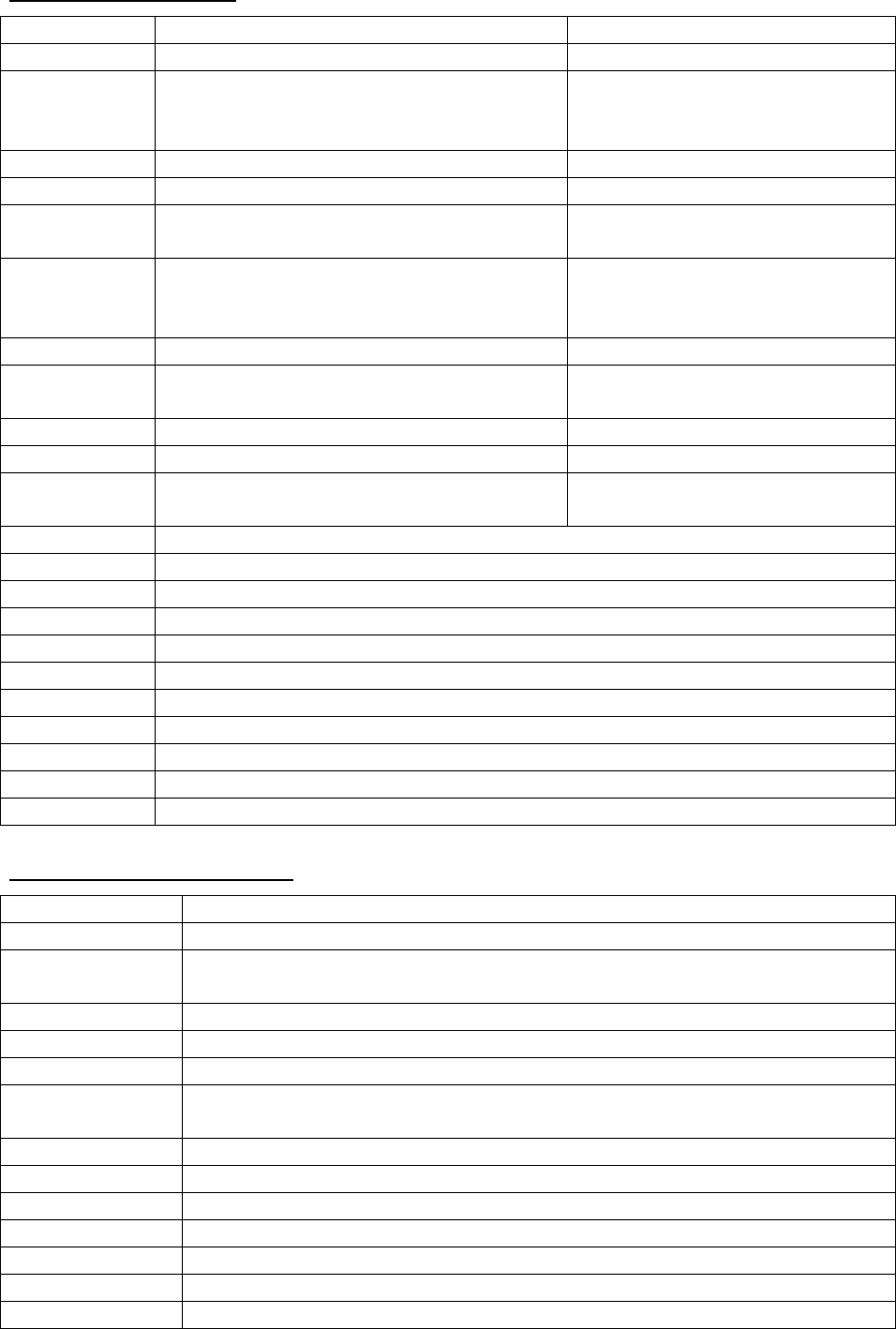
10. NBDP TRANSMITTING, RECEIVING
10-7
Table of abbreviations
Abbreviation Question Answer or Advice
QRA What is the name your station? The name of my station is …
QRC By what private enterprise are the
accounts for charges for your station
settled?
The accounts for my station are
settled by the private
enterprise…
QRU Have you any thing for me? I have nothing for you.
QRV Are you ready? I am ready.
QRX When will you call me again? I will call you again at … hours
[on … kHz].
QSJ What is the charge to be collected to …
including your internal charge?
The charge to be collected to …
including my internal charge is
… frans …
QSL Can you acknowledge receipt? I can acknowledge receipt.
QSX Will you listen to … [call sign] on … kHz? I am listening to … [call sign] on
… kHz.
QTA Shall I cancel message number …? Cancel message number …
QTC How many messages have you to send? I have … message for you.
QTU What are the hours your station is open? My station is open from … to …
hours.
Abbreviation Definition
BK Signal used to interrupt a transmission progress.
CFM Confirm
DE “From …”
K Invitation to transmit.
NIL I have noting to send to you.
NW Now
PSE Please
R Received
REF Reference to …
SVC Prefix indicating a service telegram.
Command and abbreviation
Command Function
TGM+ To indicate that the following message is a radiotelegram.
MSG+ To indicate that the ship station needs to be connected immediately any
message held.
OPR+ Call operator.
URG+ Safety, urgency and distress message.
MED+ Request medical advice.
TEST+ Request coast station to send a test message for checking the ship
station.
BRK+ To clear the connection with the coast station.
Abbreviation Function
GA+ I am ready. Transmit your command.
MOM Wait a moment.
MSG+ Request pending messages from the shore.
KKKK or NNNN Terminate a message.
XXXXX Typo
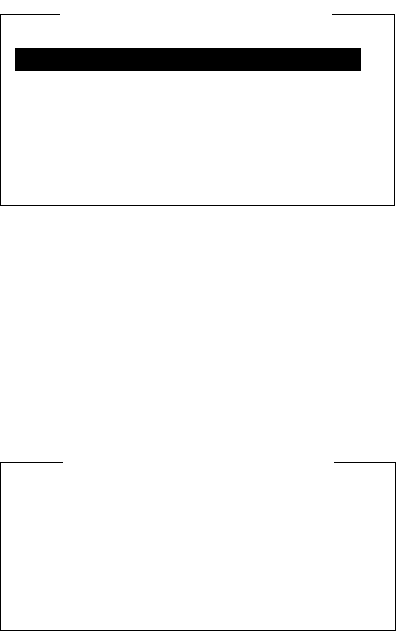
10. NBDP TRANSMITTING, RECEIVING
10-8
10.6 Timer Operation
A built-in timer permits automatic transmission and reception of telex messages.
10.6.1 Enabling timer operation
1. Press the function key F3 to open the Operate menu.
2. Press the 7 key to open the Timer Operation List.
3. Press the ↑ or ↓ key to select the operation (name) you want to execute.
4. Press the Enter key. An asterisk appears beside the operation selected and “T. Op”
appears in reverse video on the communication status screen. If a file stored on a floppy
disk is to be sent, be sure the floppy disk containing the file is inserted in the drive.
*1
2
3
OP4
OP5
Timer Operation List
Timer Operation List
5. Select another operation (name) if desired.
6. Press the Esc key.
When the predetermined time comes, the NBDP Terminal Unit automatically sends or
receives the message. The results of timer operation are displayed as either OK or NG (No
Good) on the Timer Operation List.
*1
2
*3
*OP4
*OP5
OK
OK
OK
NG
Timer Operation List
Timer Operation List
10.6.2 Stopping timer operation
1. Press the function key F3.
2. Press the 7 key.
3. Press the ↑ or ↓ key to select the operation (name) which has an asterisk attached to it
and then press the Enter key. Remove all asterisks to cancel all timer programs.
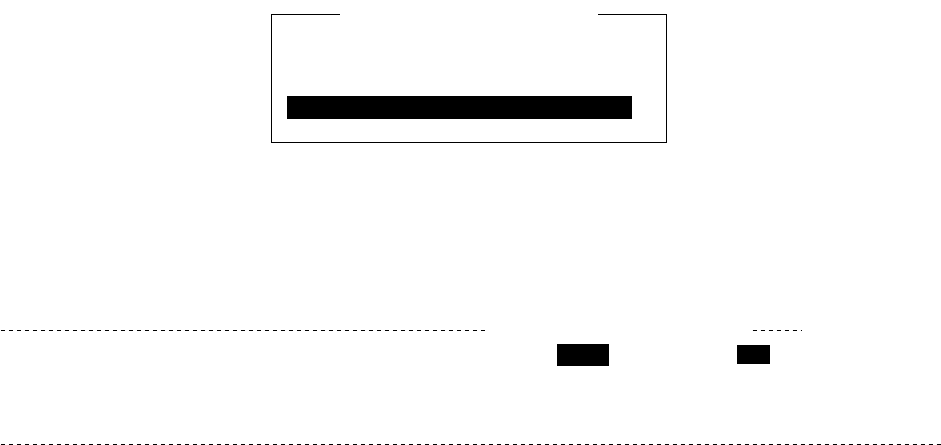
10. NBDP TRANSMITTING, RECEIVING
10-9
10.7 Scanning
The radio equipment scans a group of operator-selected frequencies (channels), and stops
scanning when a signal is received. For registering scan group, see section 8.5.
1. Press the function key F3 and then the 5 key to open the Scanning Group List on your
screen.
You can confirm the scan channel by pressing the ↑ or ↓ key while pressing the Shift key.
*1
2
3
Scanning Group List
Scanning Group List
2. Press the ↑ or ↓ key to select a scan group and press the Enter key.
The scanning starts and the indication “Scan” appears in reverse video. Further, the name of
the scan group appears in the Station Name field.
2002-09-08 2:01:46 UTC Caps-Eng
1:File 2:Edit 3:Operate 4:Window 5:Station 6:System 7:WRU 8:HR 9:Over 10:Break
Station Name : SAITO-1 Scan HT
Frequency (T/R) : 8344.00 / 8705.00(kHz) Comm Mode : Auto
Comm Status : Connect Send Lock Error
Sending Volume : 100(%) ARQ Error : 0 ARQ Time : 0(sec)
Communication status screen
3. To stop scanning, press the function key F3 and then the 5 key. “Scan” disappears on
the communication status screen.
10.8 Communication Buffer
The communication buffer is a temporary memory which stores transmit and receive
messages. To display the contents of the communication buffer, do the following:
1. Escape from the message creation screen.
2. Press the ↓ or ↑ key while pressing the Fn key. The contents of the communication
buffer are displayed.
To print them, press the P key while pressing the Ctrl key. To erase the contents from the
screen, press the ↓ key at the bottom line. To erase the contents of the buffer, press the
function key F1 and then the 9 key.
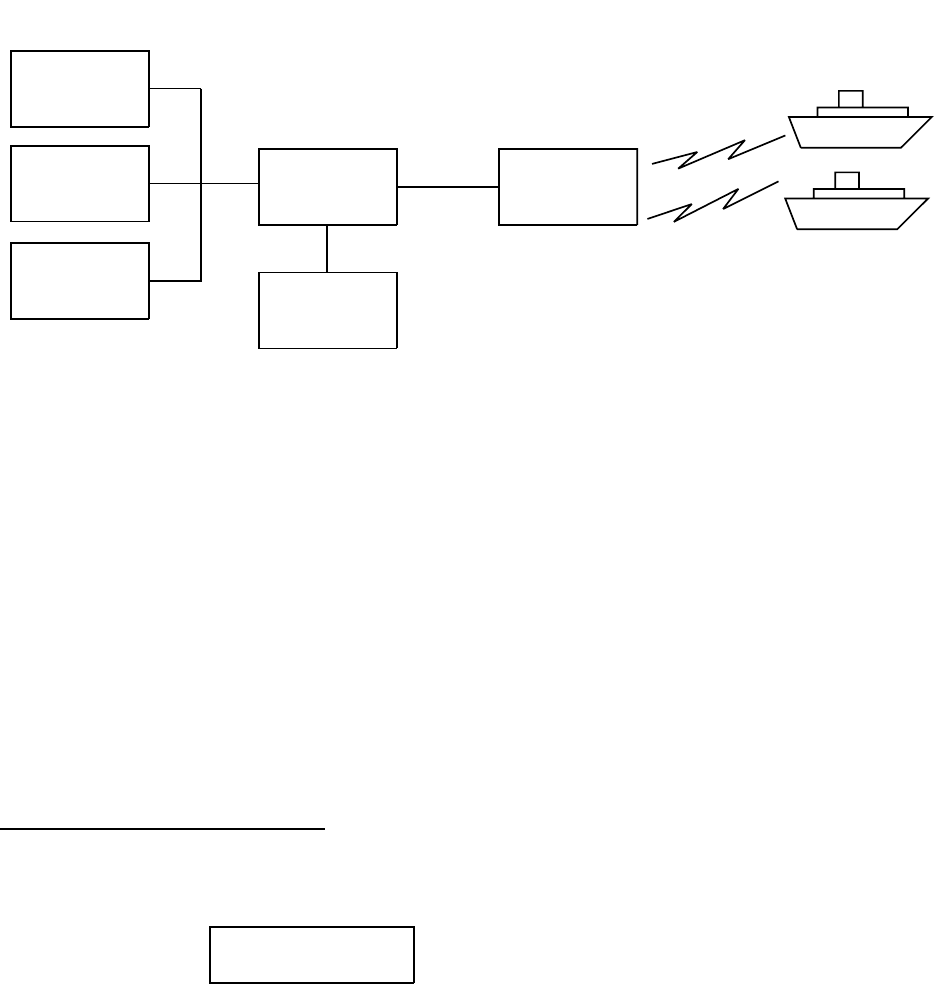
10. NBDP TRANSMITTING, RECEIVING
10-10
10.9 Preparing Macrofiles for Automatic Telex
10.9.1 Automatic telex overview
This section shows you how to communicate with a coast station which handles automatic
telex transmission, using macrofiles. You will also need to register communication channels
and stations, and prepare macrofiles.
Coast stations using automatic telex are MCI Marine Services (North America), Sydney
Radio (Australia), Lyngby Radio (Denmark), and others. The procedure is mostly common
to all coast stations, however refer to the coast station’s traffic manual for details.
INTERNATIONAL
TELEX NETWORK
STORE-AND-
FORWARD
DIRECT
DIALING
MULTI-
ADDRESS
CENTRAL
SYSTEM
SYSTEM
CONTROL
SUB-STATION
SHIP
Sample automatic telex network
The service available in automatic telex are
• Message transfer between ship and coast station (store-and-forward)
• Connection with landline telex (direct dialing)
• Multi address
10.9.2 Preparations
To use automatic telex, you need to register three items:
• Answerback code
• Scan groups
• Station names
Registering answerback code
The coast station assigns a Telex number. This number functions as an answerback code.
An answerback code contains the following:
OOOOO SHIP X
OOOOO: Coast station-assigned five-digit telex code
SHIP: Ship name
X: For shipboard station, normally X is entered
The procedure for registering the answerback code is the same as which appears on page
8-1. If an answerback code was registered before the commissioning of the coast station, a
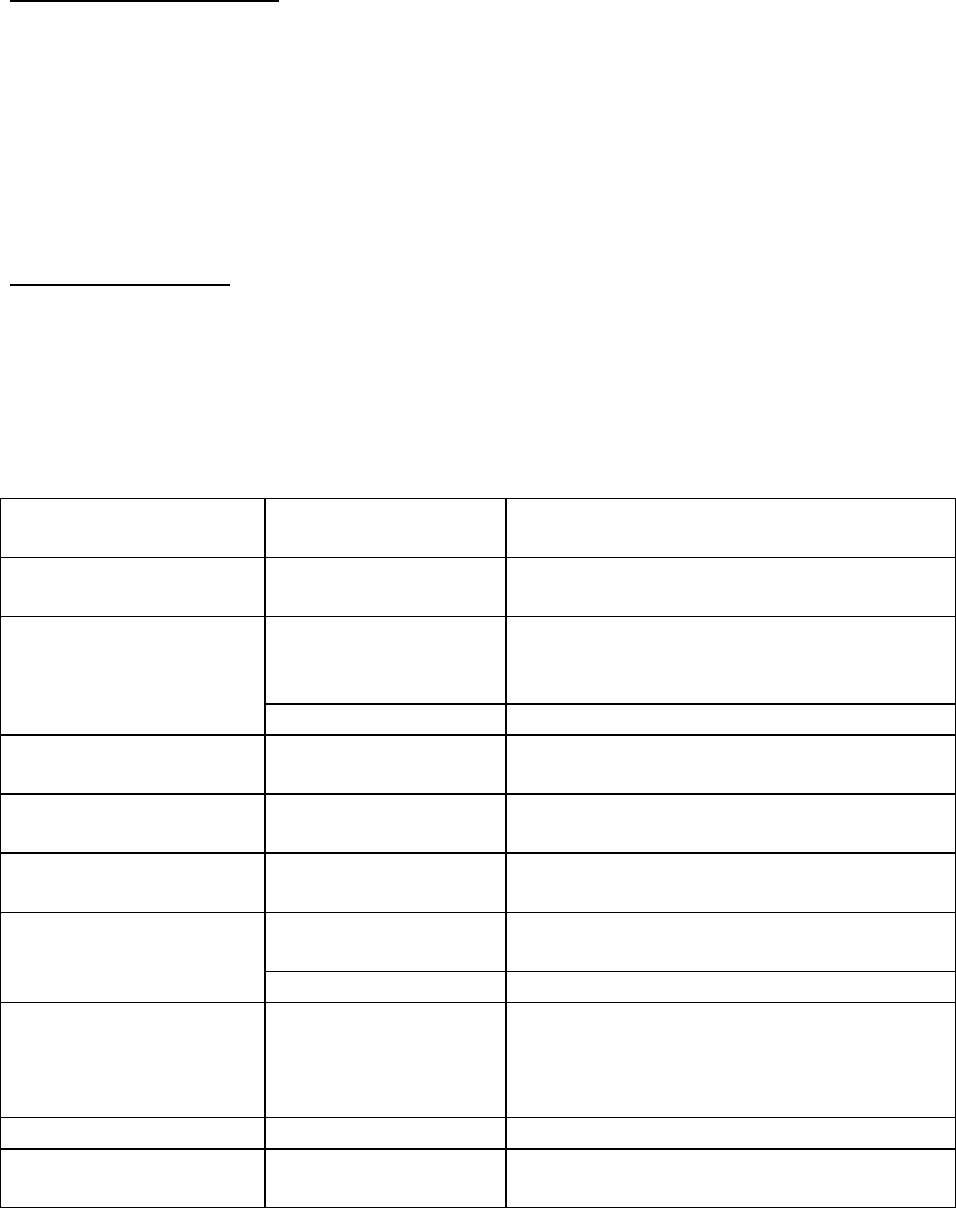
10. NBDP TRANSMITTING, RECEIVING
10-11
new answerback code must be entered. To enter a new answerback code, contact
FURUNO or an authorized FURUNO agent or dealer.
Registering scan groups
The central system emits a free-signal to indicate a coast station radio channel is in idle
condition and available for ship-to-shore calls. The free-signal is detected and recognized
by the shipboard equipment as a permission to start the transmission. Then, the shipboard
operator initiates a call.
You can scan search for the free-signal automatically by registering coast station radio
channels in scan group(s). The procedure for registering scan groups for coast station use
is the same as that which appears on page 8-7.
Registering stations
The next step is to enter station name. The procedure is the same as that shown on page
8-3.
10.9.3 Commands
The following tables describe the commands for macro operation.
Command
(Prefixed with @) Parameter Content
CALL S: Station Name Calling station name and ID on assigned
parameter
Two digits, 0-99 min
Free-signal searching time according to
assigned parameter (default setting: 10
min)
FREE (support
command for CALL)
$RRR$ signal Detect free signal of dot pattern
RETRY (support
command for CALL) Two digits, 0-99 min Calling according to assigned parameter
(default setting: 10 min)
CASE Text
For receiving a message (designated by
parameter) transmitted by coast station
TIMEOUT (support
command for CALL) Two digits, 0-99 min Time allotted for reception of message by
CASE command
Text Text transmitted according to assigned
parameters
SEND
A: file name Send a file from floppy disk
WRU
HR
OVER
BREAK
None Function keys F7 - F10
DISPLAY Text Text of message appears
INPUT None
Waiting for keyboard input
Transmit keyboard input message
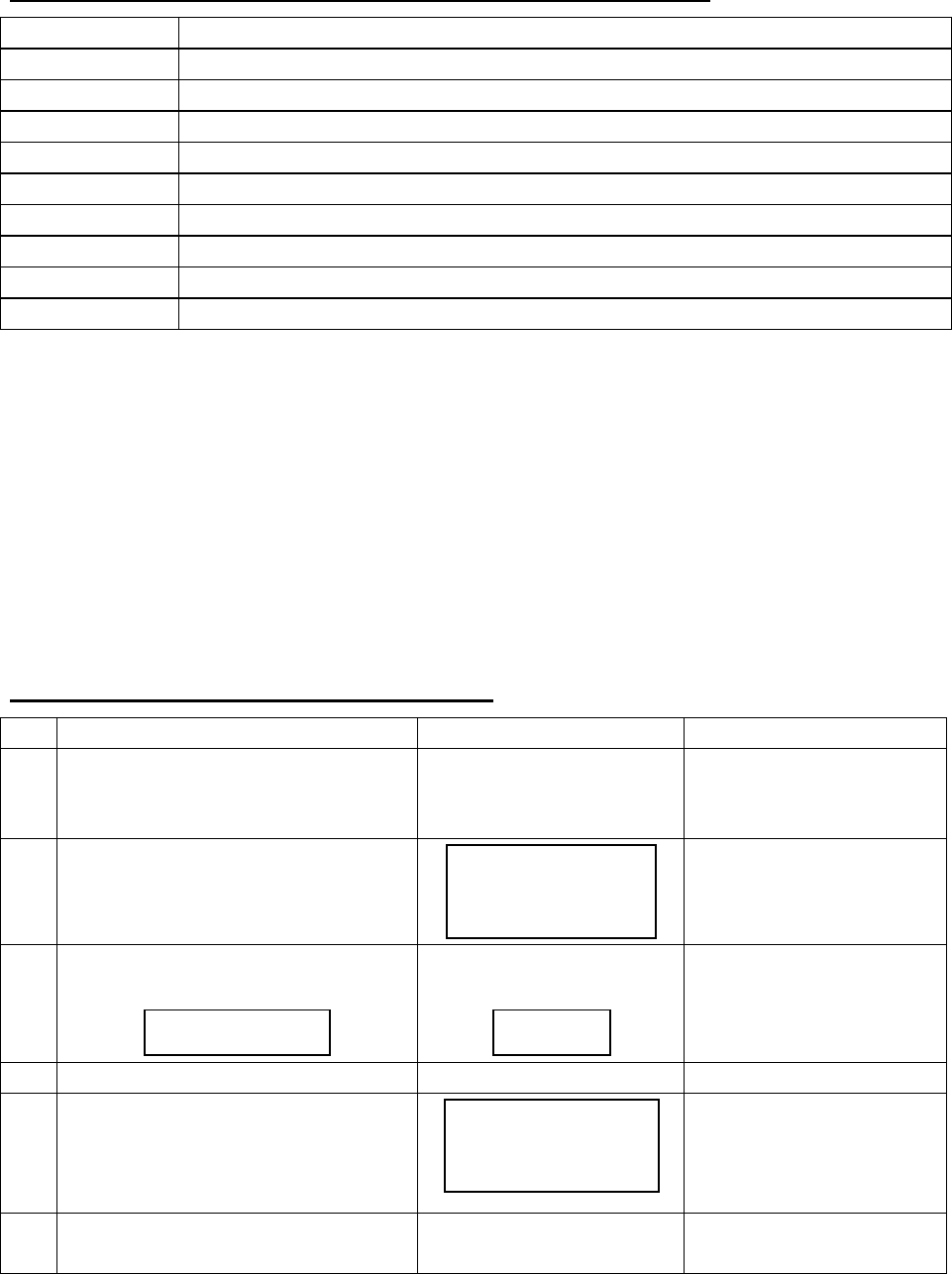
10. NBDP TRANSMITTING, RECEIVING
10-12
Example: Commands processed by Danish coast station Lyngby
Command Function
BRK+ Disconnection communications line
DIRTLX ……+ Direct dialing telex (receive only)
KKKK Terminate message
LTR+ For telex letters mailed from Operations Station to destinations worldwide
MED+ Request medical advice
OPR+ Requesting operating assistance
POS+ Send position data
STA+ Status requested on a store-and-forward message
TLX ……+ Store-and-forward method
For details, see the coast station’s traffic manual.
10.9.4 Store-and-forward method
The following is the sequence of events in transmission of a file by the store-and-forward
method.
1. Shipboard station sends message to coast station.
2. Coast station stores message in memory buffer.
3. Shipboard station and coast station clear the radio circuit.
4. Coast station sends message to subscriber designated.
Actual procedure for store-and-forward telex
No. Procedure Display Remarks
1 Call a coast station. Connect appears in
reverse video and bell
sounds.
Free-signal found; radio
circuit ready.
2 Transmit WRU signal.
00190 TLG DK
26XXX SHIP X
GA+?
Initial identity exchange
between coast station
and shipboard station.
3 Key in subscriber’s Telex number.
Example: (Hong Kong) 12345
TLX80212345+
MSG+?
Request to start
message transmission.
4 Transmit file. Message transmission.
5 When transmission is completed,
type KKKK.
26XXX SHIP X
00190 TLG DK
GA+?
Transmit your
answerback code.
Receive other party’s
answerback code.
6 Transmit BREAK command to
clear radio circuit.
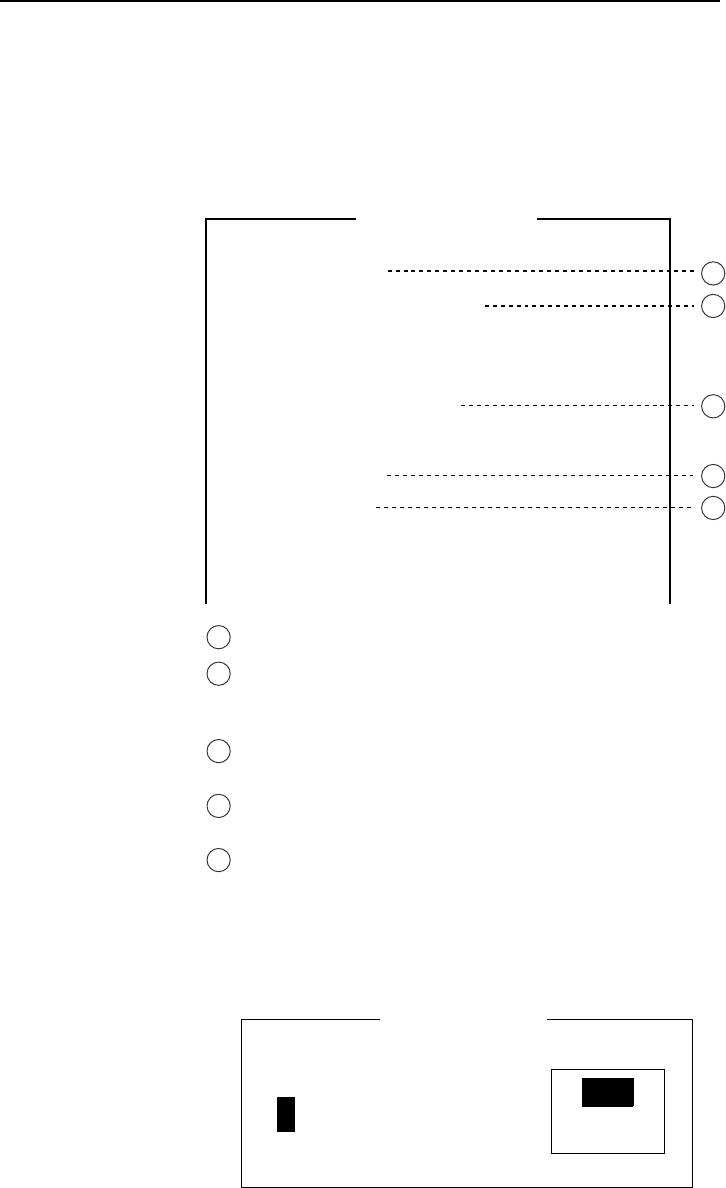
10. NBDP TRANSMITTING, RECEIVING
10-13
Procedure for preparing a macrofile for store-and-forward method
You need a macrofile to enable automatic message transmission by store-and-forward
method. After preparing it, save it to a floppy disk for future use.
1. Press the function key F1 to open the File menu.
2. Press the 1 key.
3. Prepare macrofile. Below is simple example.
< [1] UNTITLED1 >
@FREE $RRR$
@CALL S:LYNGBY RADIO
@WRU
@CASE GA+?
@SEND TLX80212345+
@CASE MSG+?
@SEND
A: \ABC
@SEND KKKK
@CASE GA+?
@SEND BRK+
Search dot pattern free signal until it is found
1
2
3
4
5
Station name (Example: LYNGBY RADIO)
Who are you?
Station identity exchange
Subscriber’s Telex number (in example, 802 is country
code of Hong Kong) for store-and-forward method
Location and name of file message
A: \ABC
Request for termination of message
1
2
3
4
5
Sample macrofile for store-and-forward method
4. Press the function key F1 to open the File menu.
5. Press the 3 key. The Close Text appears on the screen.
close Text
Save File?
(UNTITLED 1)
No
Yes
Close Text window
6. Press the Enter key and enter a file name as follows:
OOOOOOOO.MCR
↑ ↑
File Name Extension Name
(max. 8 characters)
7. Press the Enter key.
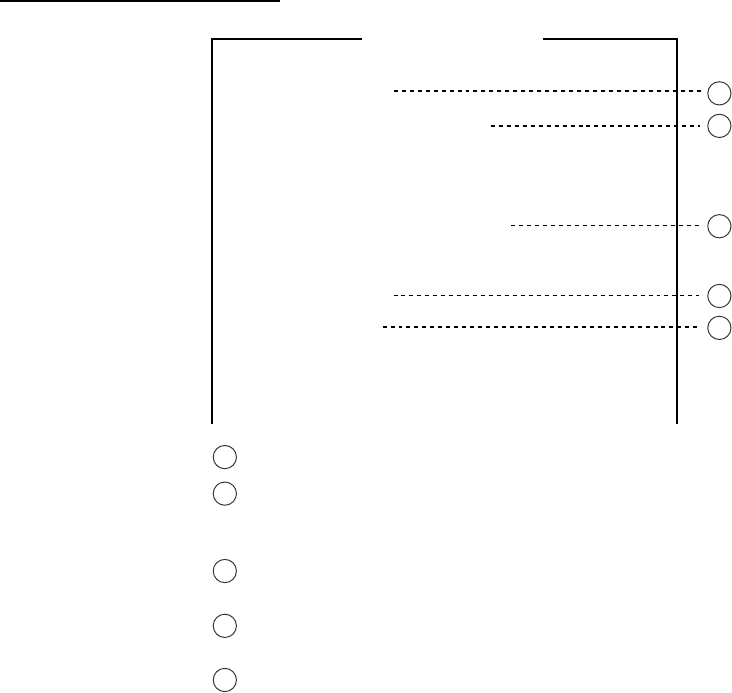
10. NBDP TRANSMITTING, RECEIVING
10-14
DIRTLX macrofile
Sample DIRTLX macrofile
< [1] UNTITLED1 >
@FREE $RRR$
@CALL S:LYNGBY RADIO
@WRU
@CASE GA+?
@SEND DIRTLX725644325+
@CASE MSG+?
@SEND
A: \ABC
@SEND KKKK
@CASE GA+?
@SEND BRK+
Search dot pattern free signal until it is found
1
2
3
4
5
Station name (Example: LYNGBY RADIO)
Who are you?
Station identity exchange
Subscriber’s Telex number (in example, 72 is country
code of Japan) for direct dialing mode
Location and name of file message
A: \ABC
Request for termination of message
1
2
3
4
5
Sample DIRLTX macrofile
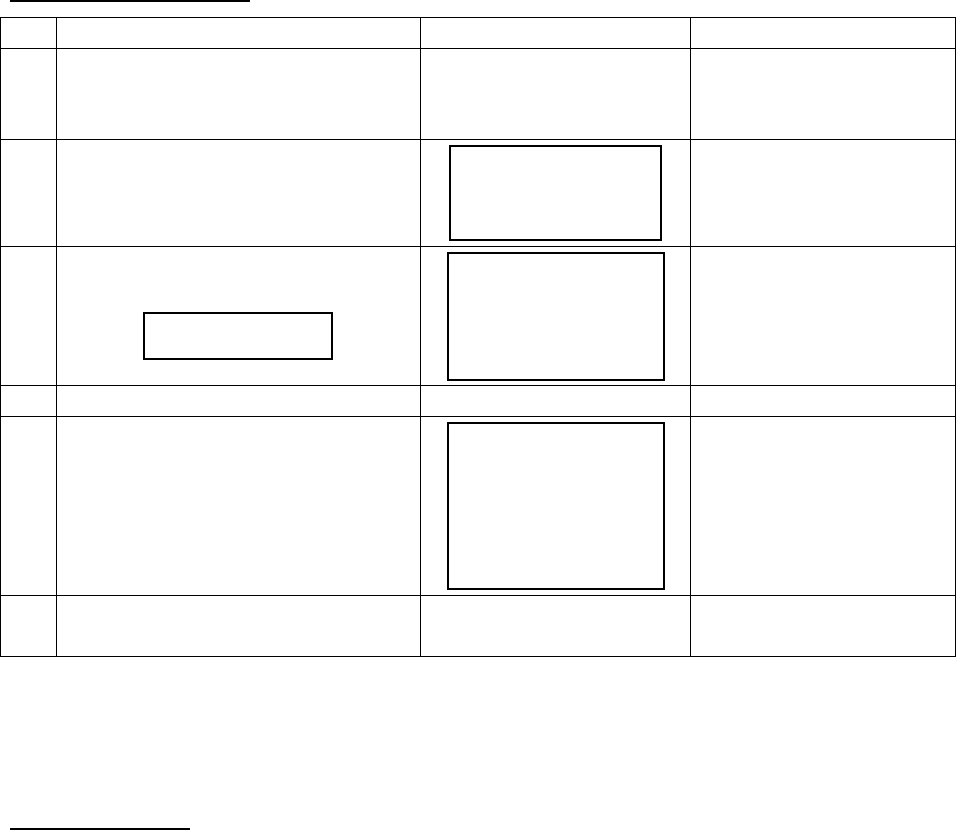
10. NBDP TRANSMITTING, RECEIVING
10-15
Procedure for DIRTLX
No. Procedure Display Remarks
1 Call a coast station. Connect appears in
reverse video and bell
sounds.
Free-signal found; radio
circuit ready.
2 Transmit WRU signal.
00190 TLG DK
26XXX SHIP X
GA+?
Initial identity exchange
between coast station
and shipboard station.
3 Key in subscriber’s Telex number.
Example: (Japan) 5644325
DIRTLX725644325+
12:20
MOM
5644325 FURUNO J
MSG+
Request to start
message transmission.
4 Transmit file. Message transmission.
5 When transmission is completed,
type KKKK.
26XXX SHIP X
5644325 FURUNO J
00190 TLG DK
DURATION...
TIME...
GA+?
Transmit your
answerback code.
Receive other party’s
answerback code.
6 Transmit BREAK command to
clear radio circuit.
10.10 Automatic Telex Using Macrofile
This section describes how to transmit a telex message using a macrofile.
Basic procedure
1. Register answerback code (Telex number assigned by coast station).
2. Register coast station frequency and channel to scan group.
3. Register station name including scan group name.
4. Retrieve appropriate macrofile. Include station name and message file name. Type
message and save file to memory.
5. Open macro operation menu and select a macrofile. Your message will be transmitted
automatically. Below is the sequence of automatic message transmission to a coast
station.
1) Search for free-signal
2) Call coast station on one of its radio channels
3) After connection is established, identity exchange
4) Transmission of service category and subscriber’s address
5) Transmission of message
6) Transmission of termination of message signal
7) Identity exchange
8) Clearing of radio circuit
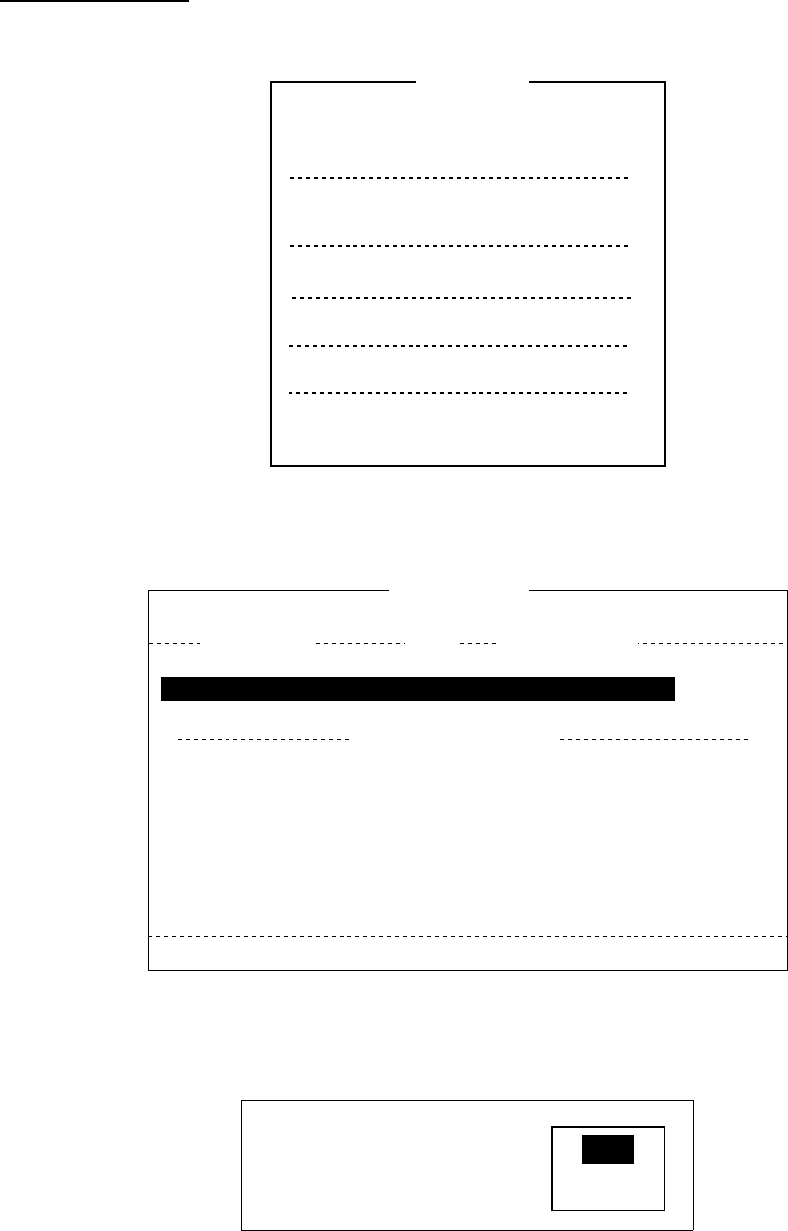
10. NBDP TRANSMITTING, RECEIVING
10-16
Actual procedure
1. Press the function key F3 to open the Operate menu.
1: Call Station
3: File to Send
4: Cancel Sending
5: Scan (Start/Stop)
6: Manual Reception
7: Timer Operation
8: Manual Calling
9: Set Frequency
Operate
2: Macro Operation
Operate menu
2. Press the 2 key to open the Call Macro window.
Call Macro
[A:\TEST1. ]
File name Size Date & Time
LYNGBY1.MCR 169 02-10-13 06:23
[ End of Directory ]
1 Files exist 1454000 bytes free
To select : ENTER To view : SPACE To quit : ESC
Call Macro window
3. Press the ↓ key to select a macrofile.
4. Press the Enter key.
Call Macro: Lyngby1.MCR
Call OK? No
Yes
5. Press the Enter key to confirm the macrofile selected. The message “Wait for Free
Signal” appears. Your message will be transmitted automatically.
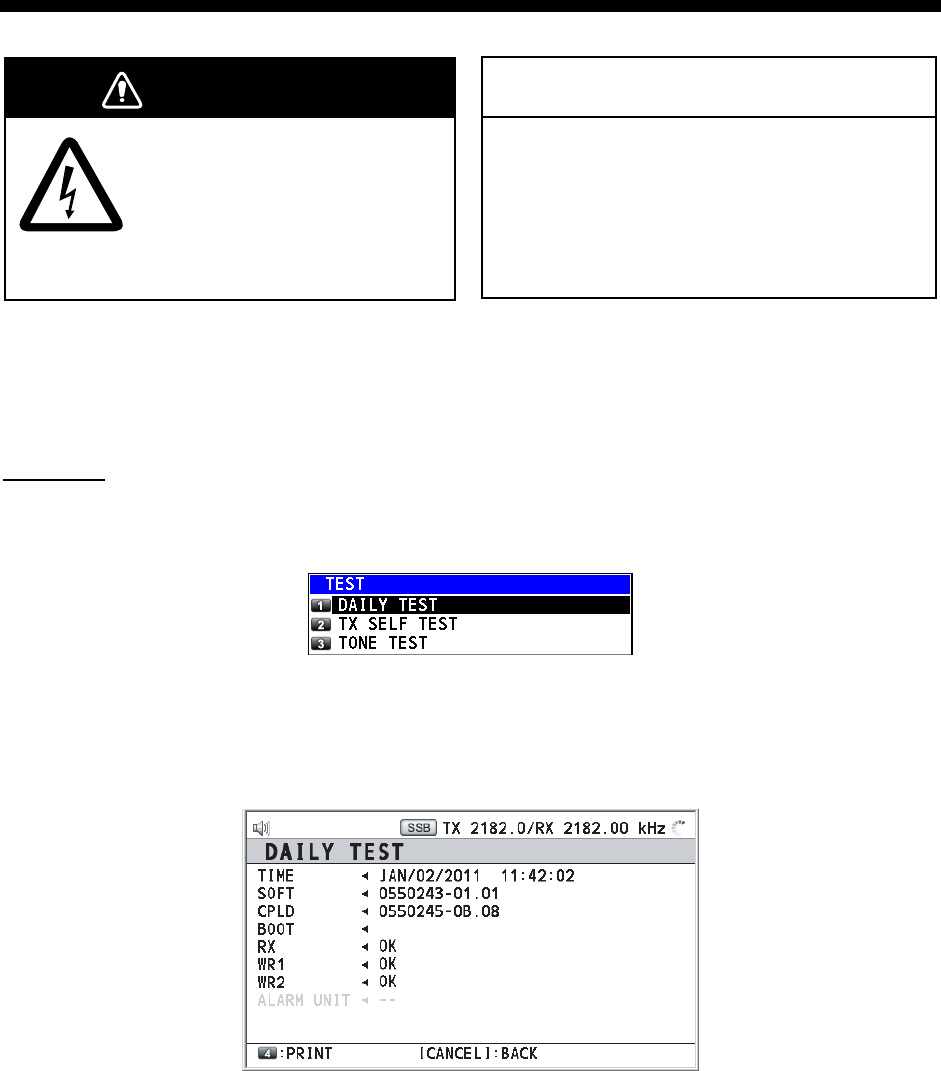
11-1
11. MAINTENANCE &
TROUBLESHOOTING
WARNING NOTICE
Do not apply paint, anti-corrosive sealant
or contact spray to plastic parts or
equipment coating.
Those items contain products that can
damage plastic parts and equipment coating.
ELECTRICAL SHOCK HAZARD
Do not open the equipment.
Only qualified personnel
should work inside the
equipment.
11.1 Test
Do the following to check the radiotelephone for proper operation.
Daily test
1. Rotate the ENTER knob to select TEST on the MENU screen and then press the
ENTER knob.
2. DAILY TEST is selected; press the ENTER knob to start the test. After completing the
test, the audio alarm sounds and the following screen appears. The program version
number appears. Also, OK or NG (No Good) appears as the test result for RX and WR1
(2). For NG, contact your dealer for advice.
To print out the test result, press the 4 key. When the setting of DAILY TEST on PRINT in the
SYSTEM menu is AUTO, the test result is printed out automatically (see section 6.6).
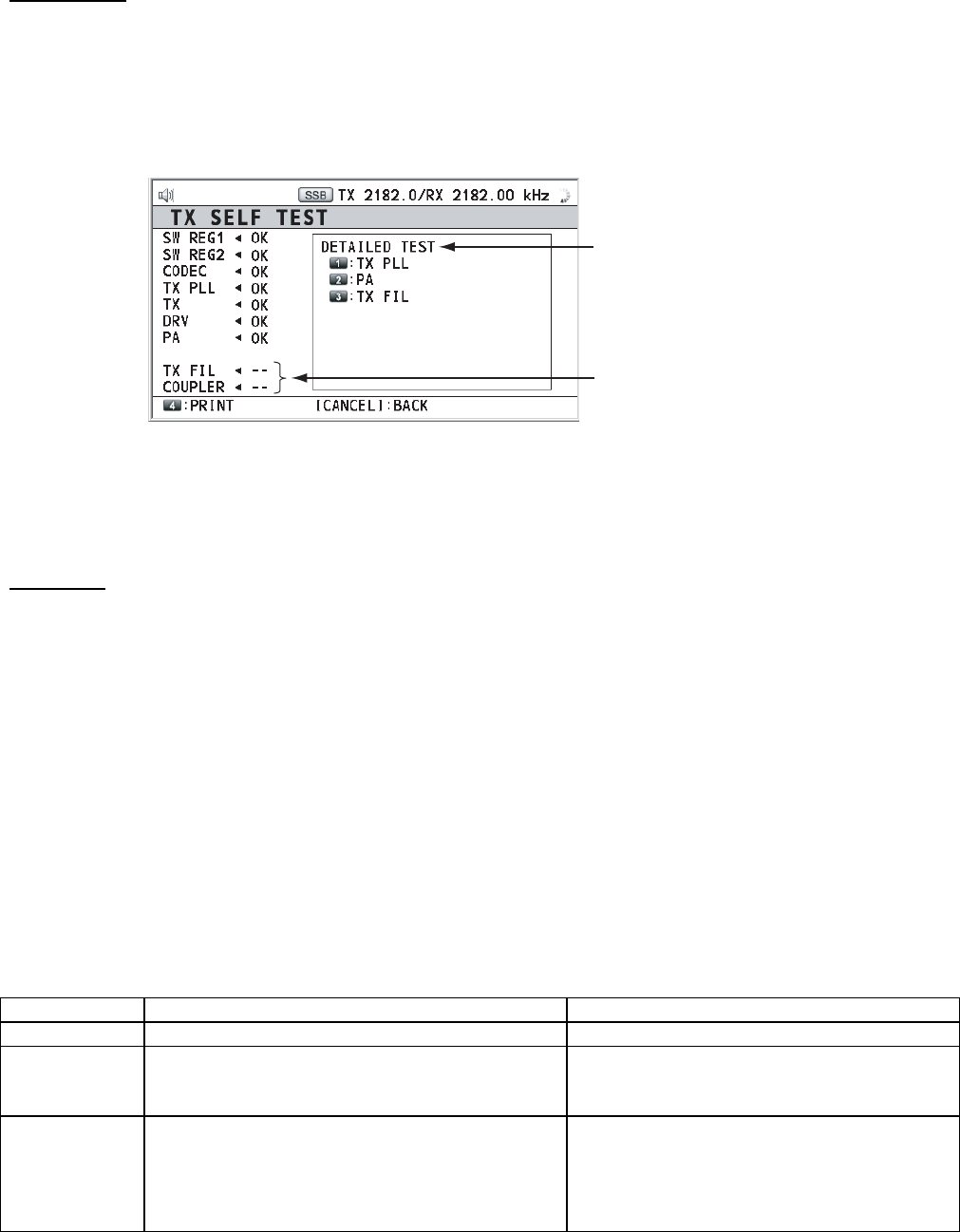
11. MAINTENANCE & TROUBLESHOOTING
11-2
TX self test
1. Rotate the ENTER knob to select TEST on the MENU screen and then press the
ENTER knob.
2. Rotate the ENTER knob to select TX SELF TEST and then press the ENTER knob. OK
or NG (No Good) appears as the test result for each items. For NG, contact your dealer
for advice.
Unexecuted items
Press the 1, 2 or
3 key to see the
detailed test result
for TX PLL, PA or
TX FIL.
SW REG1 (2), DRV: For FS-2575/5075
COMB (DETAILED TEST for PA): For FS-5075
Others: For FS-2575/5075
Tone test
You can execute tone test with lowering transmission power.
1. Rotate the ENTER knob to select TEST on the MENU screen and then press the
ENTER knob.
2. Rotate the ENTER knob to select TONE TEST and then press the ENTER knob.
3. Adjust the settings. The tone signal is output from the speaker. Press the PTT switch of
the handset to output tone signal.
11.2 Maintenance
Regular maintenance helps keep your equipment in good condition and prevents future
problems. Check the items shown in the table below to help keep your equipment in good
condition for years to come.
Item Check point Remedy/Remarks
Antenna Check for physical damage and corrosion. Replace damaged parts.
Wire antenna Check that the antenna is properly
spanned and separated sufficiently from
metallic structures.
If necessary, re-span antenna.
Insulators for
antenna
Check for salt water deposits on insulators.
Check that connection at the lead-in
insulator is tight and rust-free.
Replace damage insulators. Remove
salt water deposits. Clean with fresh
water, then dry. Remove rust, then
tighten bolts and lock nuts. Cover
metallic surface with sealing compound.
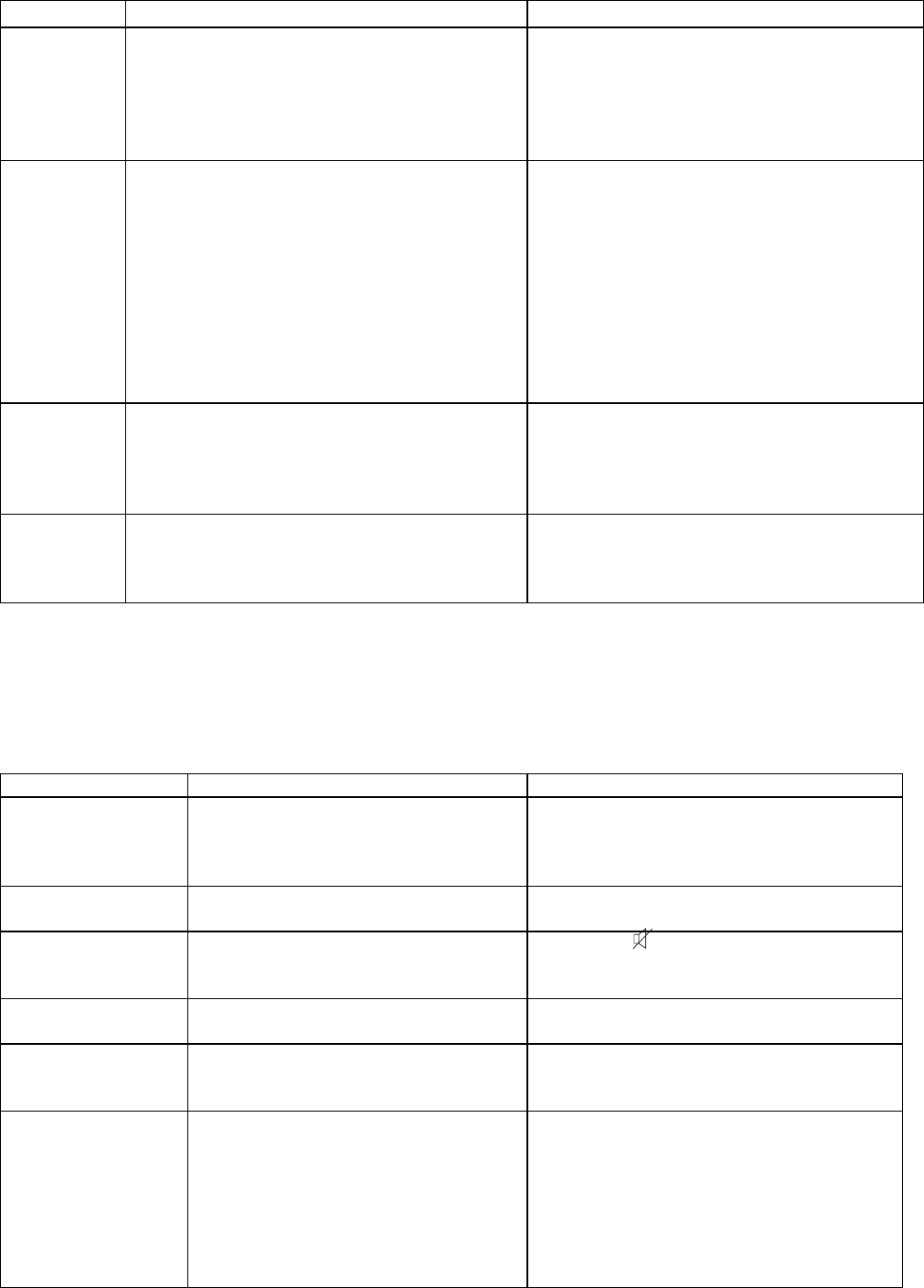
11. MAINTENANCE & TROUBLESHOOTING
11-3
Item Check point Remedy/Remarks
Antenna
coupler
• Check condition of antenna terminal,
ground, coaxial cable and control cable.
• Check that coupler lid and cable glands
are firmly secure.
• Check for physical damage, corrosion
and salt water deposits.
• Tighten loosened connections.
• Fasten lid firmly and evenly to prevent
water leakage.
• Replace if damaged.
Control unit • Check ground connection, control cable,
and external equipment.
• Confirm that there are no objects on the
top of the control unit.
• Remove dust from control unit with soft
cloth.
Note: Do not use chemical cleaners to
clean the control unit; they can remove
paint or markings or deform the
equipment.
• Tighten loosened connections; remove
foreign material from connectors.
• Remove any objects.
• Wipe the LCD carefully to prevent
scratching, using tissue paper and an
LCD cleaner. To remove dirt or salt
deposits, use an LCD cleaner, wiping
slowly with tissue paper so as to
dissolve the dirt or salt. Change paper
frequently so the salt or dirt will not
scratch the LCD.
Transceiver
unit
• Check connection at signal cable,
coaxial cable, control cable, power
cable, and navigator.
• Confirm that there are no objects on the
top of the cabinet.
• Tighten loosened connections; remove
foreign material from connectors.
• Remove any objects.
Power
supply
• Check that the supply voltage at
transmission is within the rated range
(21.6 to 31.2 VDC at the power
connector).
• If not within the range, check ship’s
mains or ship’s battery. Low voltage
may cause erratic operation.
11.3 Simple Troubleshooting
The table below provides possible problems and the means with which to restore normal
operation. If normal operation cannot be restored, do not attempt to check inside the
equipment. Any servicing should be referred to a qualified technician.
Problem Probable cause Remedy
Power cannot be
turned on.
• Mains switchboard can be off.
• (DC) voltage is too high.
• Battery can have discharged, or
poor contact at terminals.
• Turn on the mains switchboard.
• Check supply voltage.
• Recharge battery and tighten battery
terminals.
Display indications
do not appear.
Screen brilliance is too low. Press the BRILL key to adjust the
screen brilliance.
Power is on but no
sound from main
speaker.
Main speaker is off. Press the key to turn on the main
speaker.
Poor articulation Wrong class of emission can be in
use.
Class of emission should match that of
incoming signal.
Output power
reduced to LOW
Power is automatically reduced to
protect against overheating due to
continuous transmission.
Wait until the unit returns to normal
condition.
Antenna coupler
cannot tune
antenna
• Antenna can be disconnected or
shorted to ground.
• Antenna is out of tunable length.
• Poor grounding of antenna
coupler.
• Breaker in coupler has tripped.
• Connection cable loosened or
disconnected.
• Check antenna connection.
• Recommended length is 10 to 18
meters.
• Check coupler ground.
• Checks mains voltage and polarity.
If normal, reset breaker.
• Check cable.
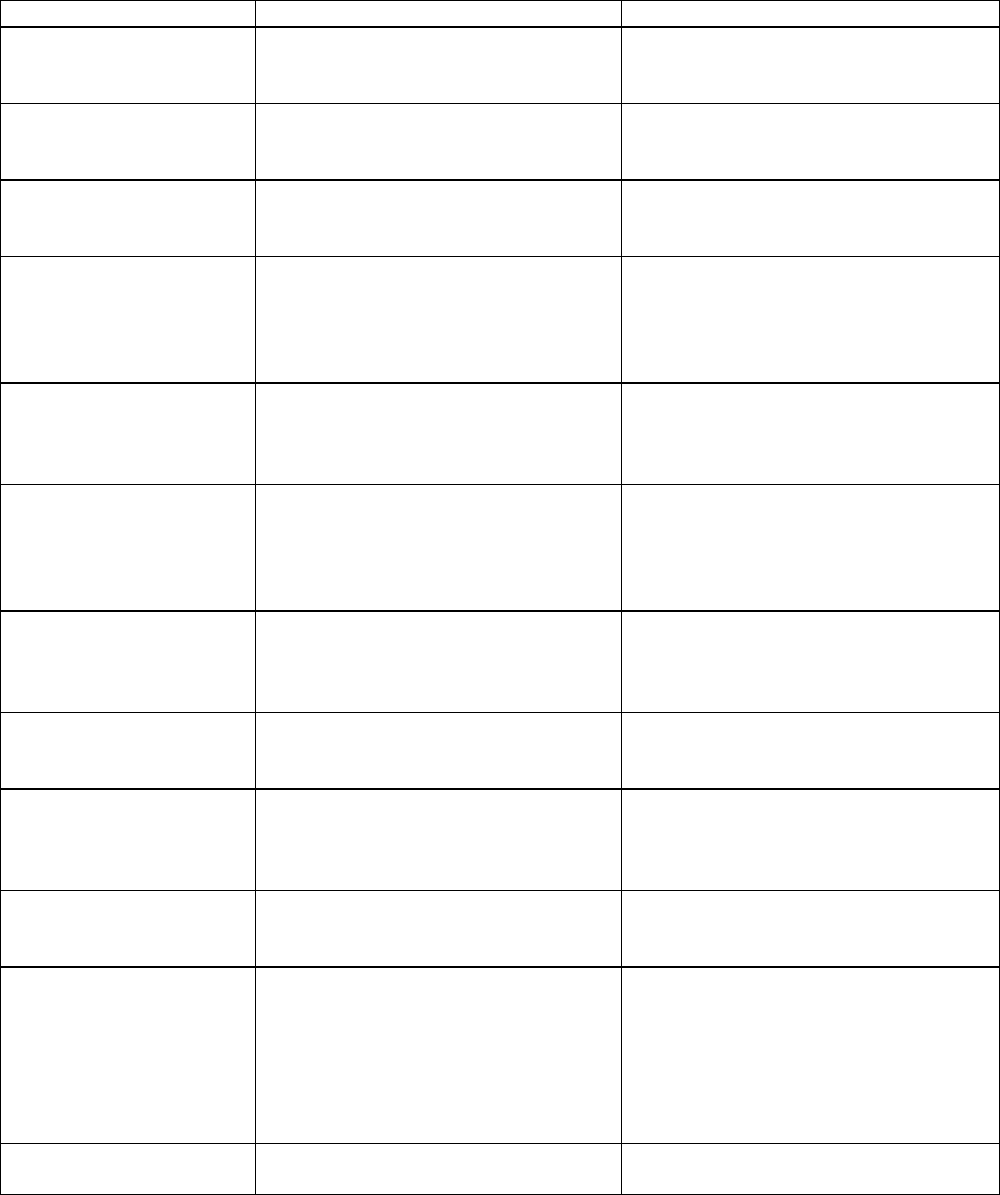
11. MAINTENANCE & TROUBLESHOOTING
11-4
11.4 Error Messages
The table below shows error messages, their meanings, and remedies. To delete the
messages, press the CANCEL key. If other error occurs, contact your dealer.
Error message Meaning Remedy
ERROR:
TX PLL UNLOCK
[CANCEL]: Stop alarm
TX PLL unlock. Transmission is
stopped.
Contact your dealer.
ERROR:
RX PLL UNLOCK
[CANCEL]: Stop alarm
RX PLL unlock. Reception is
stopped.
Contact your dealer.
ERROR:
WR1(2) PLL UNLOCK
[CANCEL]: Stop alarm
WR1(2) PLL unlock. Reception is
stopped.
Contact your dealer.
ERROR:
TUNE NG
[CANCEL]: Stop alarm
Tuning failed. Transmission power
is decreased to LOW(2). For
NBDP, transmission is stopped.
Try to tune again. If unsuccessful,
confirm if TUNE NG occurs on other
frequencies. See “Antenna coupler
cannot tune antenna” in section
11.3, or contact your dealer.
ERROR:
Tx power reduced.
Main AMP heated.
[CANCEL]: Stop alarm
Power amplifier is too heated.
Transmission power is decreased
to one level lower.
ERROR:
Tx power reduced.
Natural TUNE
[CANCEL]: Stop alarm
Tune error occurs. Transmission
power is decreased to LOW(2).
Try to tune again. If unsuccessful,
confirm if TUNE NG occurs on other
frequencies. See “Antenna coupler
cannot tune antenna” in section
11.3, or contact your dealer.
ERROR:
Tx power reduced.
Ship’s main failure.
[CANCEL]: Stop alarm
AC power is interrupted and DC
power is replaced with AC power.
Can use AC power with low
transmission power. Check AC
power and decrease the
transmission power to the minimum.
ERROR:
Communication error!
[CANCEL]: Stop alarm
Communication between the
transceiver unit and the control
unit is lost for a certain period.
Confirm if the transceiver unit and
the control unit are connected.
WARNING:
GNSS error
[CANCEL]: Stop alarm
Sensor information from GNSS is
lost more than one minute.
Check the navigation equipment. If
the navigation equipment does not
work well, input the position
information manually.
WARNING:
Printer not ready
[CANCEL]: Stop alarm
Automatic print is selected;
however, printer is not powered or
is disconnected.
Check the printer.
WARNING:
Position data is not
updated!
Position was older than
XH.
Update it
[CANCEL]: Stop alarm
Position data is older by the
amount of time preset on the
POSITION menu (see section 6.7).
Reenter position on the POSITION
menu (see section 6.7).
System was rebooted. Unusual working is detected.
System restarts.
Can use this equipment without
hitch.
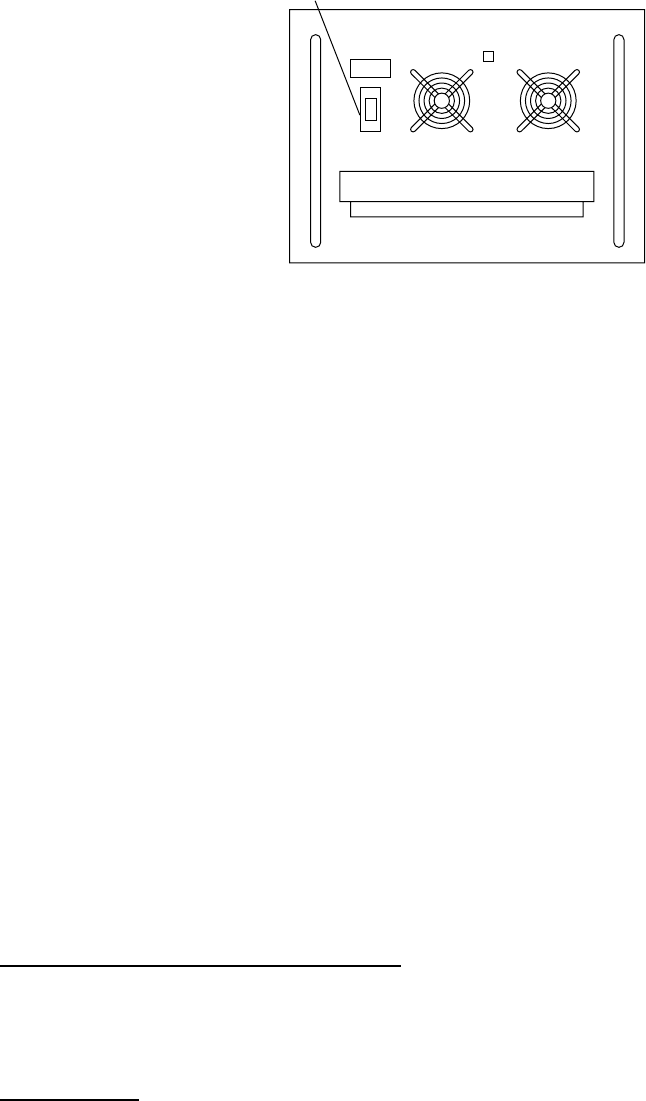
11. MAINTENANCE & TROUBLESHOOTING
11-5
11.5 Breaker PR-850A
The Power Supply Unit PR-850A, used with the equipment, has a circuit breaker. If the
breaker has tripped, find the reason before resetting the breaker (upward position).
POWER
ON
ON
OFF
AC INPUT 50/60Hz DC OUTPUT
BREAKER
11.6 Test Call
This function sends a test signal to a coast or ship station, over one of six distress and
safety frequencies. For that reason, it should not be executed unnecessarily. You can
prepare a test call beforehand and send it (see paragraph 6.13.5).
1. Press the OTHER DSC MSG key to open the COMPOSE MSG.
2. Rotate the ENTER knob to select MSG TYPE and then press the ENTER knob.
3. Rotate the ENTER knob to select TEST MSG and then press the ENTER knob.
4. Rotate the ENTER knob to select TO and then press the ENTER knob.
5. Enter the MMSI where to send the test message with the numeric keys and then press
the ENTER knob.
6. Rotate the ENTER knob to select DSC FREQ and then press the ENTER knob.
7. Rotate the ENTER knob to select DSC frequency and then press the ENTER knob.
8. Rotate the ENTER knob to select GO TO CALL and then press the ENTER knob to send
the test message. The screen is changed to one for transmission and the message
“Sending DSC MSG now “ appears. After the call is sent, the equipment waits for
acknowledgement of the call. The timer starts counting up the time to wait for
acknowledgement.
9. Do one of the following.
Test acknowledge message received
The audio alarm sounds and the message “TEST ACK received! [CANCEL]: Stop alarm”
appears. Press the CANCEL key to silence the alarm.
No response
Re-send call: Rotate the ENTER knob to select GO TO CALL and then press the ENTER
knob.
Cancel call: Press the CANCEL key to return to the radiotelephone screen.
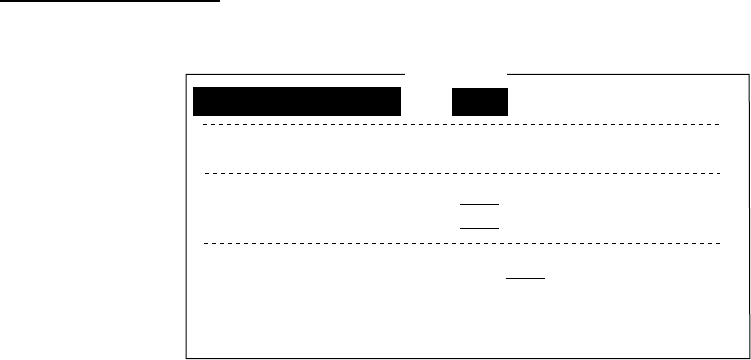
11. MAINTENANCE & TROUBLESHOOTING
11-6
11.7 NBDP Terminal Unit Maintenance
Regular maintenance is important for good performance. A regular maintenance program
should be established and should at least include the items mentioned below.
11.7.1 Cleaning the equipment
Wipe the LCD carefully to prevent scratching, using tissue paper and an LCD cleaner. To
remove dirt or salt deposits, use an LCD cleaner, wiping slowly with tissue paper so as to
dissolve the dirt or salt. Change paper frequently so the salt or dirt will not scratch the LCD.
Do not use solvents such as thinner, acetone or benzene for cleaning. Also, do not use
degreaser or antifog solution, as they can strip the coating from the LCD.
11.7.2 Connectors and earth connection
Periodically check the connectors for proper seating and the earth connection for rust.
Remove rust to maintain a good ground system.
11.7.3 Floppy disk drive
Foreign material on the floppy disk drive head can scratch the magnetic material in the
floppy, resulting in loss of data. Clean the floppy disk drive head regularly with a floppy disk
drive cleaning disk to prevent erasure of information stored on disks.
11.7.4 Diagnostics
General diagnostics
1. Press the function key F6 to open the System menu.
Setup
Slave Delay
TX/RX MSG Save
Edit Before sending
Time System
Time & Date
Window Color
Self Test
Lock Change Default
8 msec (0- 50 msec)
OFF O N
OFF O N
OFF UTC SMT JST
2006/10/16 10:00:00
System
System menu (Example: IB-583)
2. Select Change from Setup.
3. Select Self Test at the bottom of the screen.
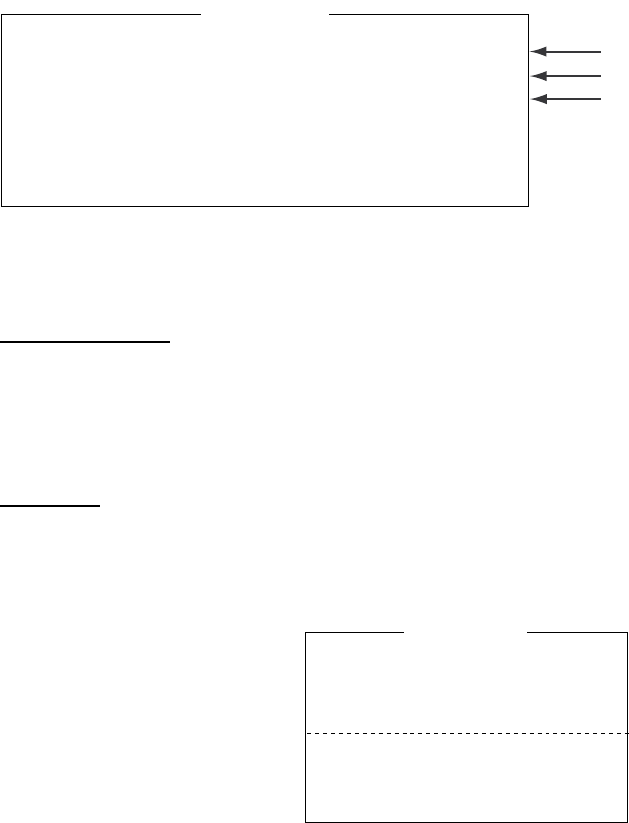
11. MAINTENANCE & TROUBLESHOOTING
11-7
4. Press the Enter key. The results of the self test are displayed a short time later.
Selftest
Terminal Unit Test : ver. X.XX :OK
Main Unit Test : ver. XX :OK
Modem Unit Test : ver. XX :OK
Radio Unit Test : ID FS5070 :OK
DSC Unit Test : ID FS5070 :OK
Printer Unit Test* :
Print all character
:OK
X.XX = Version No.
*: "NG" and "Printer not ready" when printer is off or is abnormal.
IB-583/IB-585
Main terminal soft (T-CPU board)
NBDP modem
Self test results
The test results are shown as OK or NG (No Good). For any NG, try the self test again. If it
appears again, call for service. When the test is completed, the message “Selftest
Completed. Press any key to escape.” appears.
Tone test
1. Select Self Test from the System menu.
2. While pressing and holding down the Shift key, press the ↓ key to open the Tone Test
menu.
Tone Test
1: Tone Test 1 (All Char)
2: Tone Test 2 (Fox)
3: Tone Test 3 (Beta)
4: Tone Test 4 (Mark)
5: Tone Test 5 (Space)
6: Tone Test 6 (BY)
3. Select a test and then press the Enter key.
4. You can stop a tone test at anytime by pressing the Esc key.
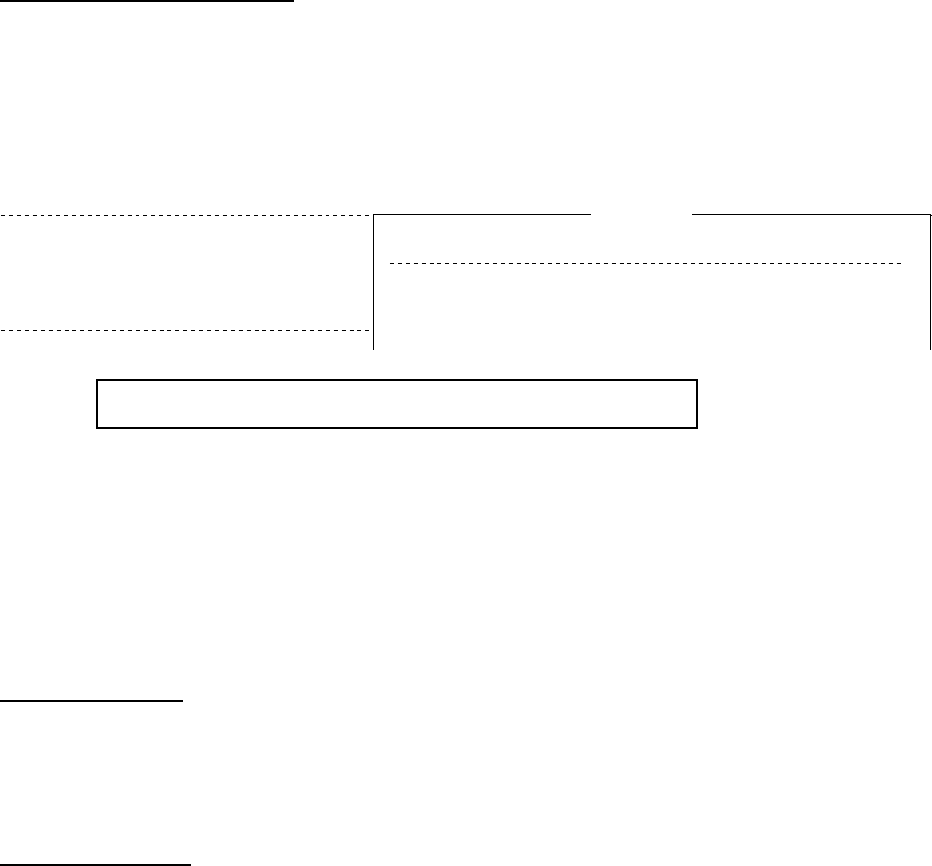
11. MAINTENANCE & TROUBLESHOOTING
11-8
Tone test 1 (All characters)
This test checks for proper transmission of all figures, letters and codes. To conduct the test,
call a station in the ARQ or FEC mode. Execute the test, confirming that all characters are
transmitted correctly. “Now Testing Tone Test 1” appears during the testing. Since the test is
conducted continuously, you can press the Esc key twice followed by the function key F10
to stop the test and return to the tone test menu.
Station Name :
Frequency (T/R) : / (kHz) Comm Mode : Auto
Comm Status : Connect Send Lock Error Mark Space
1:File 2:Edit 3:Operate 4:Window 5:Station 6:System 7:WRU 8:HR 9:Over 10:Break
1996-11-15 13:26:45.45 Caps Eng
Now Testing Tone Test 1 (All Char).
ABCDEFGHIJKLMNOPQRSTUVWXYZ1234567890-?:().,’=/+abcdefghijklmnopqrstuv
wxyz
ABCDEFGHIJKLMNOPQRSTUVWXYZ1234567890-?:().,’=/+abcdefghijklmnopqrstuv
wxyz
ABCDEFGHIJKLMNOPQRSTUVWXYZ
System
Lock Change Default
Setup
Tone test 2 (Fox)
This test (continuously) checks for proper transmission of the test message “THE QUICK
BROWN FOX JUMPS OVER THE LAZY DOG 0123456789”. To conduct the test, call a
station by using the ARQ or FEC mode.
Tone test 3 (Beta)
You can check for proper transmission of the idle signal β. Call up a station using the ARQ
mode.
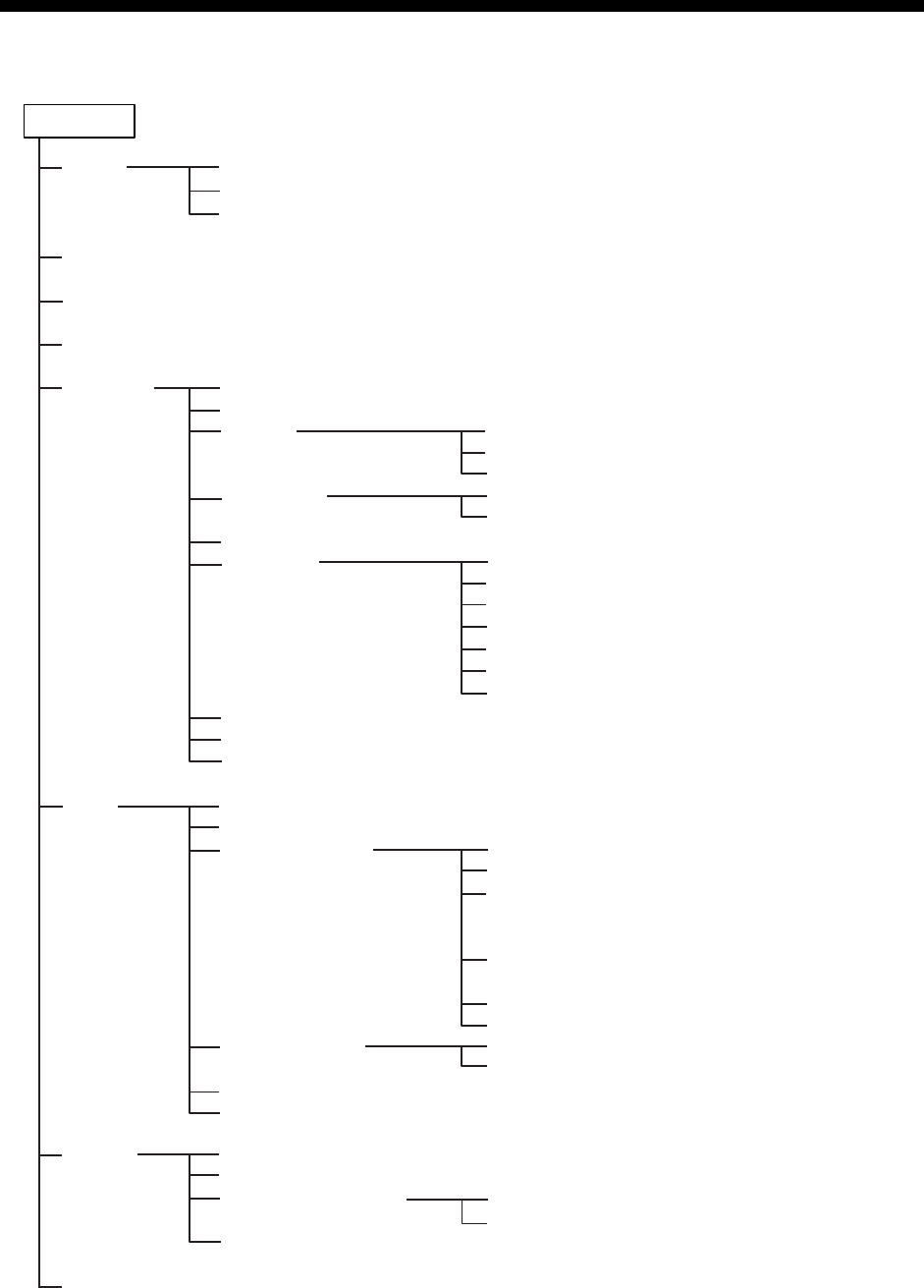
A
P-1
APPENDIX
Menu Tree
MENU key Bold: Default setting
TEST
USER CH
(open user channel list)
LOG (open log data list)
INTERCOM
SYSTEM
DSC
AUDIO
SERVICE (For serviceman)
DAILY TEST
TX SELF TEST
TONE TEST (ON, OFF)
SQ FREQ (500Hz - 2000Hz, 800Hz)
KEY ASSIGN (F1, F2, F3)
PRINT
POSITION
DATE/TIME
TIMEOUT
FAX RX (ENABLE, DISABLE)
ANT SELECT (TRX ANT, RX ANT)
NETWORK
ADDRESS BOOK (open address data list)
MSG FILE (open message file list)
ACK SETTINGS
SPECIAL MSG
ROUTINE SCAN
DISTRESS SCAN
KEY CLICK (ON, OFF)
OFF HOOK SP (SP ON, MUTE)
ORDINARY ALARM
ALARM DISTANCE (500NM, OFF)
TX CALL (AUTO, MANUAL)
RX CALL (AUTO, MANUAL)
DAILY TEST (AUTO, MANUAL)
SETTING
OLDER (4H, 3H, 2H, 1H, 0.5H)
MENU END (10MIN, NO TIMEOUT)
DSC GENERAL (15MIN, NO TIMEOUT)
RX DISTRESS (15MIN, NO TIMEOUT)
SSB (10SEC, 30SEC, 10MIN)
TELEX (10SEC, 30SEC, 10MIN, NO TIMEOUT)
FAX (10SEC, 30SEC, 10MIN, NO TIMEOUT)
AM (10SEC, 30SEC, 10MIN, NO TIMEOUT)
SAFETY (0 - 5, 5)
ROUTINE (0 - 5, 5)
INDIVIDUAL (AUTO (UNABLE), MANUAL)
PSTN (AUTO (ABLE), AUTO (UNABLE))
REASON (NO REASON, BUSY,
EQUIP ERROR, CAN’T USE MODE,
CAN’T USE CH)
POSITION MSG (AUTO (ABLE),
AUTO (UNABLE), MANUAL)
POLLING MSG (AUTO, MANUAL)
TEST MSG (AUTO, MANUAL)
NEUTRAL (ABLE, UNABLE)
MEDICAL (ABLE, UNABLE)
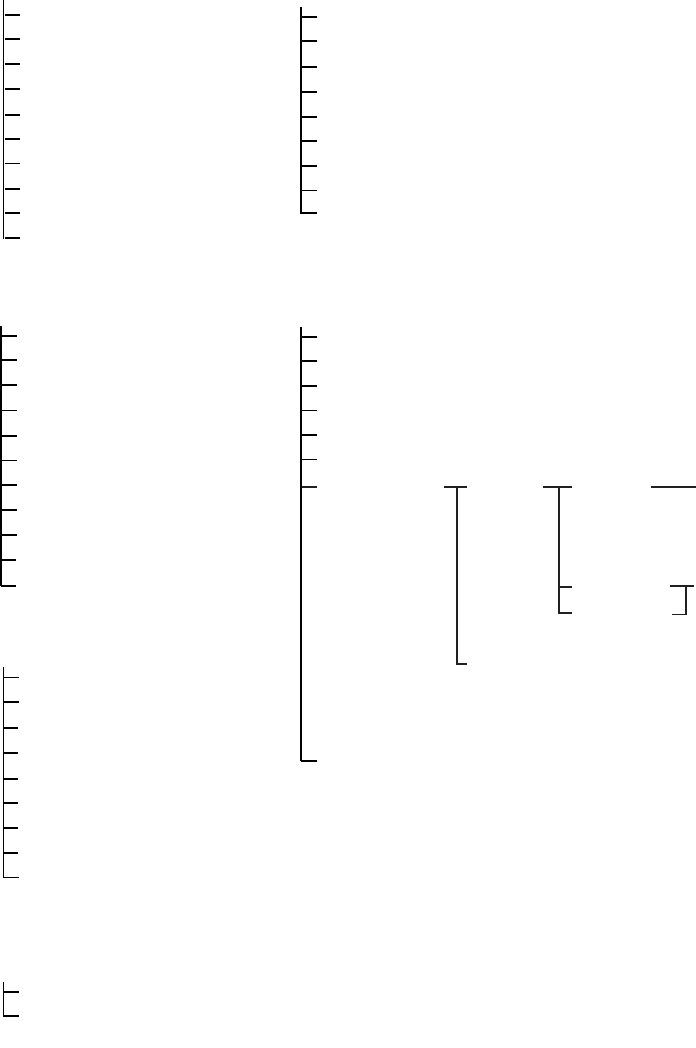
APPENDIX
AP-2
NBDP terminal unit (telex)
F1: File
F2: Edit
1: Undo
2: Cut
3: Copy
4: Paste
5: Select All
6: Search
7: Replace
8: Goto Top
9: Goto Bottom
0: Goto Line
A: Change Text
F3: Operate
1: Call Station
2: Macro Operation
3: File to Send
4: Cancel Sending
5: Scan (Start/Stop)
6: Manual Reception
7: Timer Operation
8: Manual Calling
9: Set Frequency
1: New
2: Open
3: Close
4: Delete
5: Rename
6: Real Time Printing
7: File to Print
8: Cancel Priniting
9: Clear Buffer
0: Floppy Disk Format
F4: Window
1: Calendar
2: Distress Frequency Table
F6: System
Setup (Lock, Change, Default)
Slave Delay (0-50 msec, 8)
TX/RX MSG Save (OFF, ON)
Edit Before Sending (OFF, ON)
Time System (OFF, UTC, SMT, JST)
Time & Date
Window Color
Self Test
F5: Station
1: Station Entry
2: Timer Operation Entry
3: Scan Entry
4: User Channel Entry
5: Answerback Code Entry
6: Group ID Entry (4/5 digit)
7: Group ID Entry (9 digit)
8: Select ID Entry (4/5 digit)
9: Select ID Entry (9 digit)
F7: WRU (Who are you?)
F8: HR (Here is)
F9: Over
F10: Break
BASE WINDOW,
BACK SCROLL,
EDIT 1-2, FUNCTION,
SUB MENU 1-3, MESSAGE
L-WHITE, YELLOW,
L-MAGENTA, L-RED,
L-CYAN, L-GREEN,
L-BLUE, GRAY,
WHITE, BROWN,
MAGENTA, RED,
CYAN, GREEN,
BLUE, BLACK
Window
Color
Setup
Default Color
Window
Fore Color
Back Color
Bold: Default setting
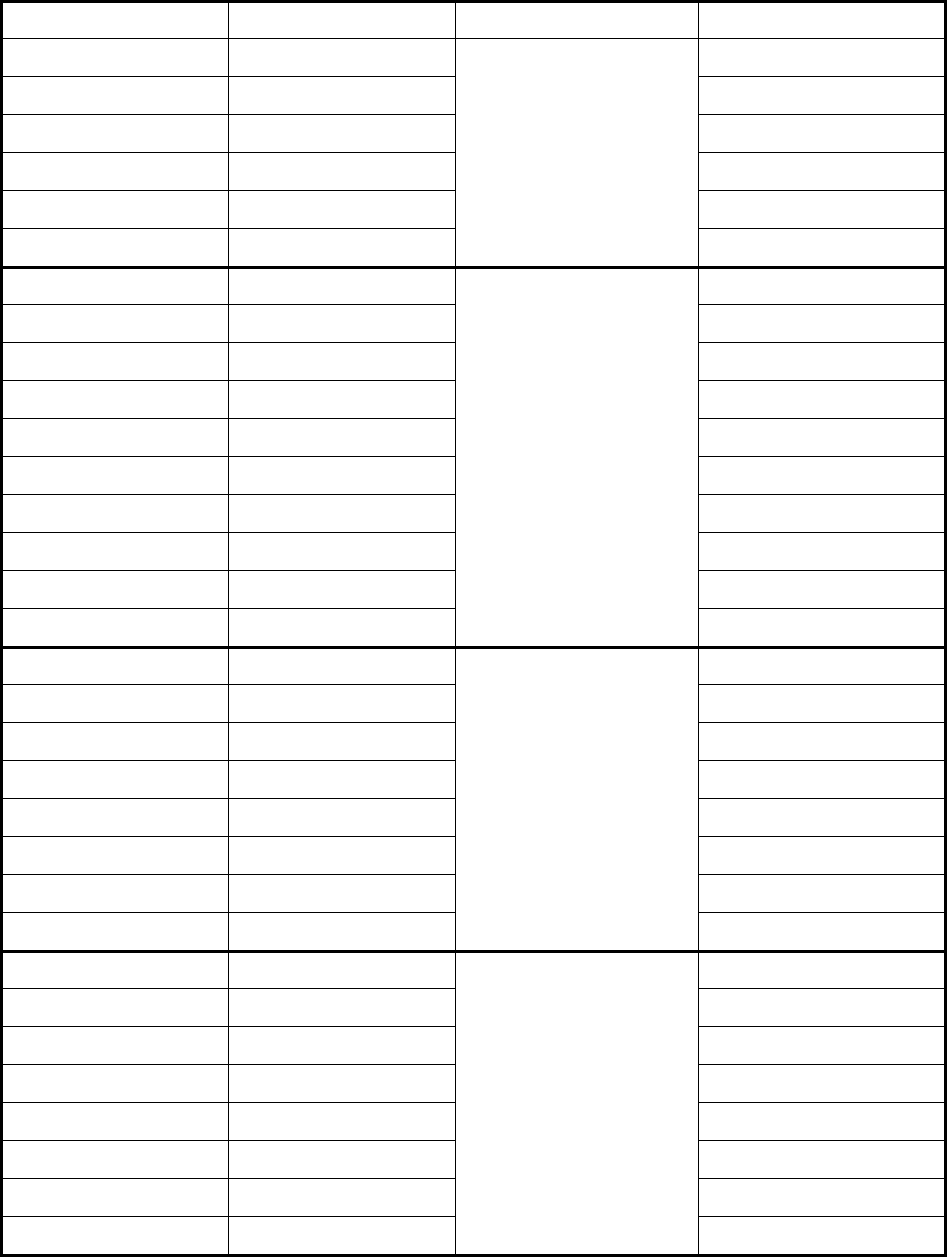
APPENDIX
A
P-3
Frequency Tables
DSC frequency table
TX
(
kHz
)
RX
(
kHz
)
Remarks File Name
2187.5 2187.5
4207.5 4207.5
6312.0 6312.0
8414.5 8414.5
12577.0 12577.0
16804.5 16804.5
Distress and
Safety Frequencies
458.5 455.5 INTL-0.4M
2189.5(2177.0*) 2177.0 INTL-2M
4208.0 4219.5 INTL-4M
6312.5 6331.0 INTL-6M
8415.0 8436.5 INTL-8M
12577.5 12657.0 INTL-12M
16805.0 16903.0 INTL-16M
18898.5 19703.5 INTL-18M
22374.5 22444.0 INTL-22M
25208.5 26121.0
International
Frequencies
INTL-25M
4208.5 4220.0 LOCAL1-4M
6313.0 6331.5 LOCAL1-6M
8415.5 8437.0 LOCAL1-8M
12578.0 12657.5 LOCAL1-12M
16805.5 16903.5 LOCAL1-16M
18899.0 19704.0 LOCAL1-18M
22375.0 22444.5 LOCAL1-22M
25209.0 26121.5
Local-1
Frequencies
LOCAL1-25M
4209.0 4220.5 LOCAL2-4M
6313.5 6332.0 LOCAL2-6M
8416.0 8437.5 LOCAL2-8M
12578.5 12658.0 LOCAL2-12M
16806.0 16904.0 LOCAL2-16M
18899.5 19704.5 LOCAL2-18M
22375.5 22445.0 LOCAL2-22M
25209.5 26122.0
Local-2
Frequencies
LOCAL2-25M
*: Ship-to-ship
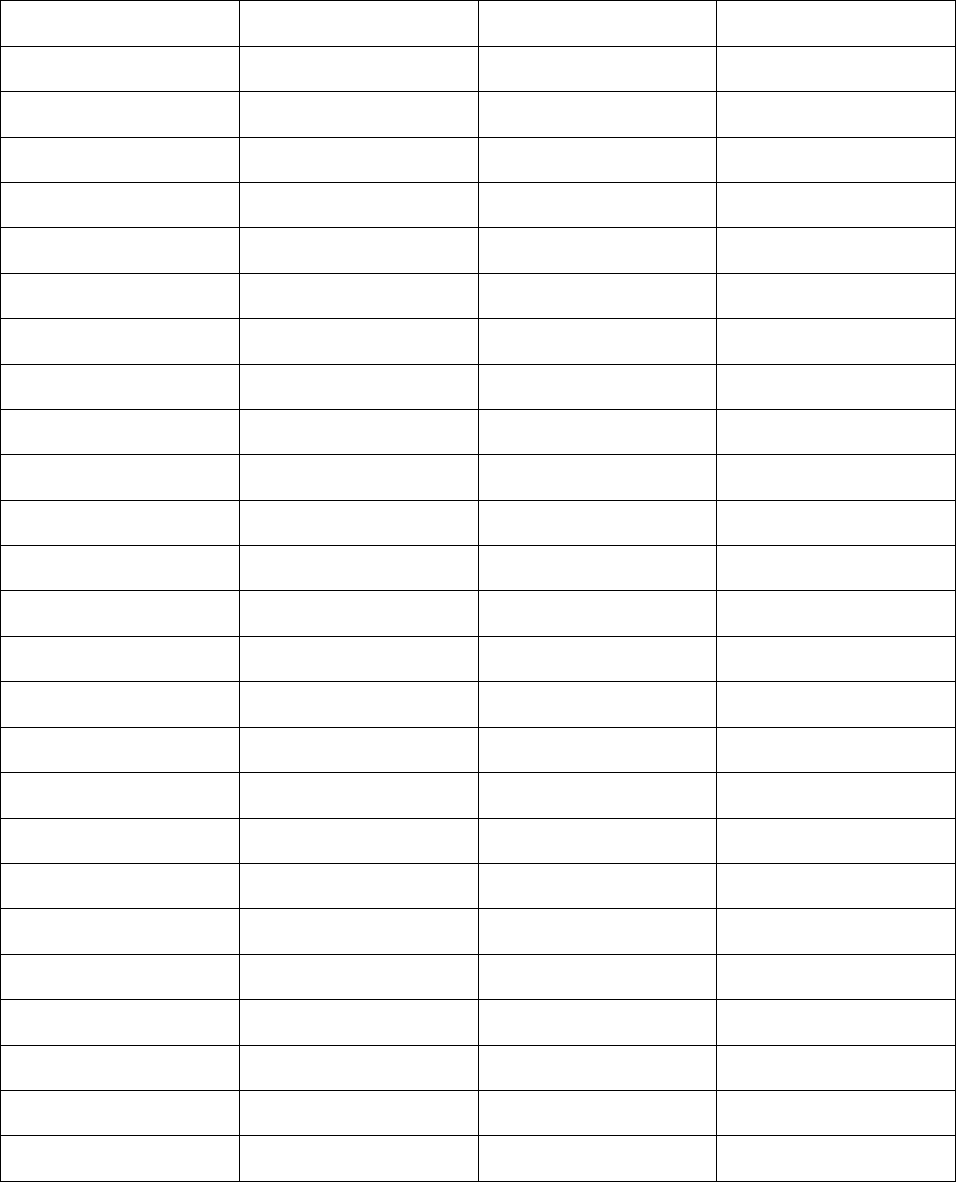
APPENDIX
AP-4
Custom channels (to be programmed by FURUNO dealers)
CH NO Ship Receive (kHz) Ship Transmit (kHz) Remarks
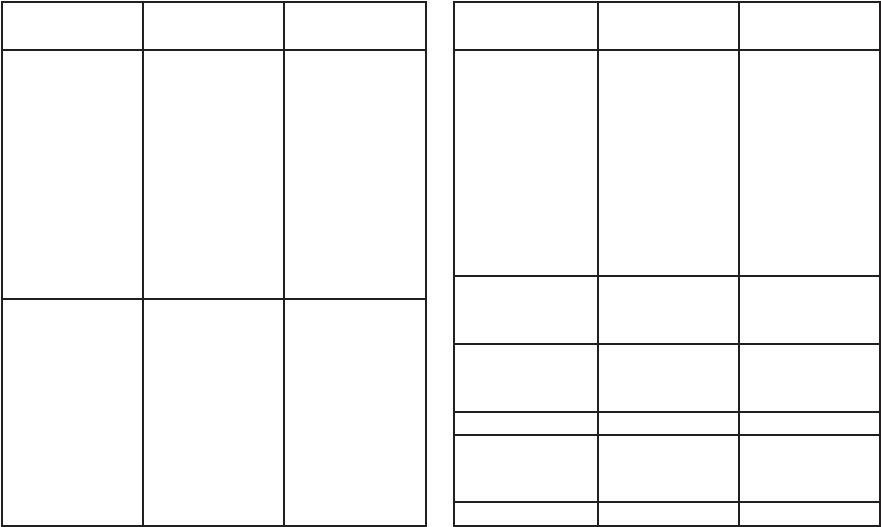
APPENDIX
A
P-5
MF band working carrier frequencies (ref. US CFR 47 Part 80.371)
noigeR timsnarTpihS
)zHk(
evieceRpihS
)zHk( noigeR timsnarTpihS
)zHk(
evieceRpihS
)zHk(
tsaoCtsa
E
5.13020.0942tsaoCfluG0.90020.6642
0.81120.41520.43120.0352
0.62120.22520.24120.8352
0.24120.83520.8512
1
0.0552
0.66120.85520.66120.8552
0.89120.09520.60220.8952
0.66320.05420.66320.0542
0.28320.28420.28320.2842
0.09320.66520
.03420.2752
0.00420.00420.85420.6052
0.60420.6052sekaLtaerG
2
0.81120.4152
tsaoCtse
W
0.30020.05420.85120.0552
0.90020.24420.60220.2852
0.90020.6652aksalA0.13120.9032
5.13020.66520.43120.2132
0.62120.22520.
04220.0042
0.60220.8952iiawaH0.43120.0352
0.28320.6642naebbiraC0.90020.6052
0.03420.28420.6802
3
0.5852
0.43120.0352
mauG0.90020.6052
Above frequencies are not programmed. Contact a FURUNO representative.
1 = Unlimited use December 15 to April 1
2 = 2206 kHz for distress only
3 = Limited to pep of 150 W.
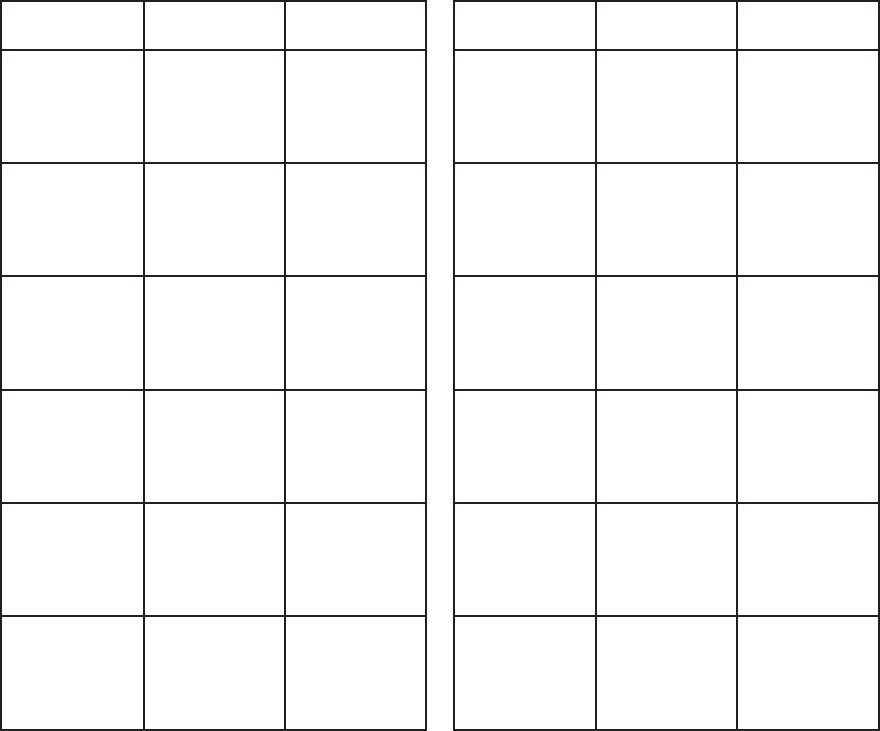
APPENDIX
AP-6
MF band SSB working carrier frequencies
ONHC evieceRpihS
)zHk(
timsnarTpihS
)zHk( ONHC evieceRpihS
)zHk(
timsnarTpihS
)zHk(
1425361060217252719602
2428361360227
282712702
3421461660237213715702
4424461960247243718702
5427461270257273711802
6420561570267204714802
7423561870277234717802
842656118028
7264710902
9429561480297294713902
0522661780208225716902
1525661090218255719902
2528661390228285712012
3521761690238216715012
4524761990
248246718012
5527761201258276711112
6520861501268207714112
7523861801278237717112
8526861111288267710212
9529861411298297713212
062296171
1209228716212
1625961021219258719212
2628961321229288712312
3621071621239219715312
4624071921249249718312
5627071231259279710602
66201715
312
76231718312
86261710602
96291713602
07222716602
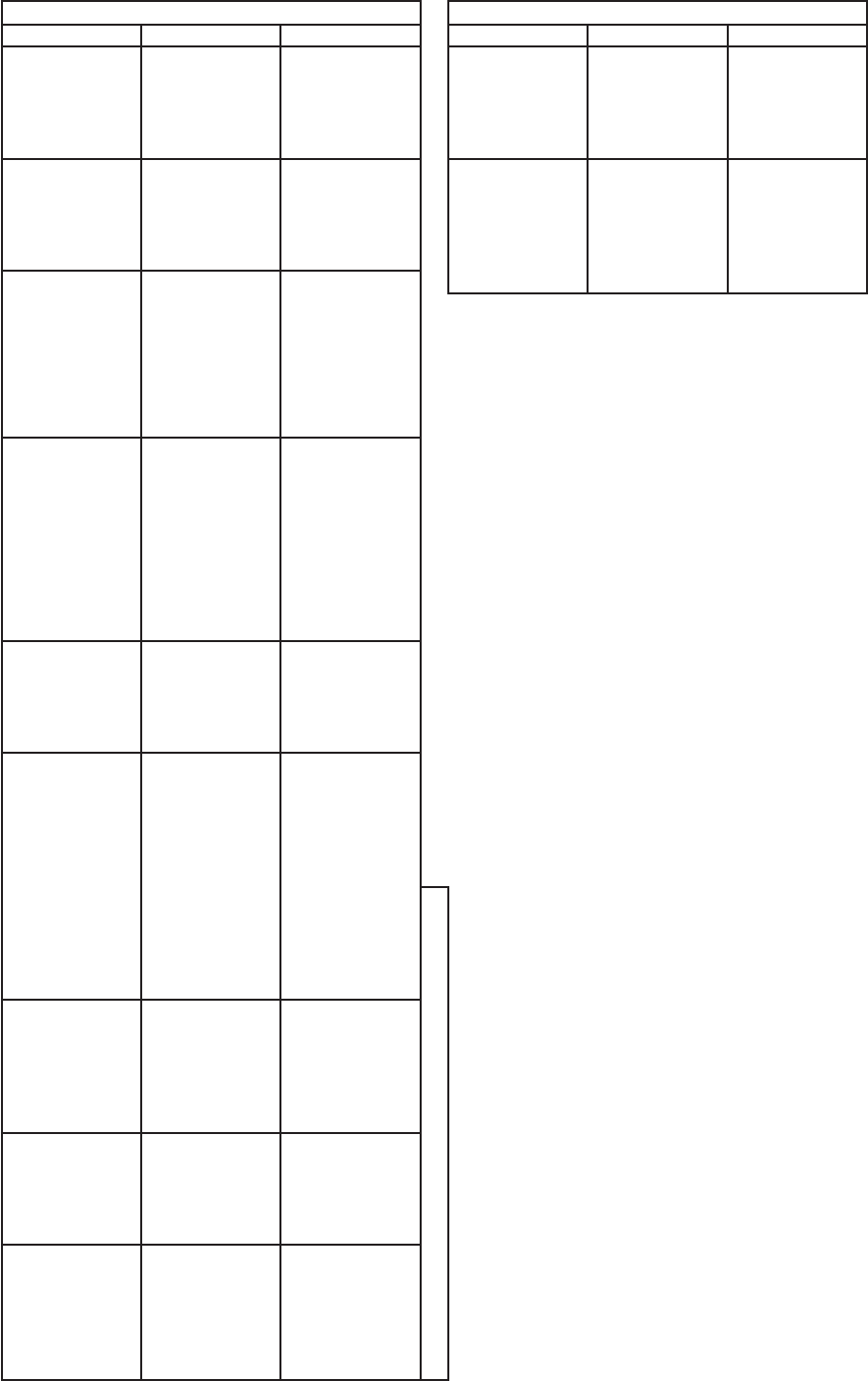
APPENDIX
A
P-7
4/6 MHz ITU SSB carrier frequencies (ITU RR Appendix 16)
)E3J(BSSzHM4)E3J(BSSzHM6
ONHCUTIXRpihSXTpihSONHCUTIXRpihSXTpihS
1047534560410610560026
2040634860420640563026
304363417043067
0566026
4046634470440601569026
5049634770450631562126
6042734080460661565126
7045734380470691568126
8048734680480622561226
9041834980490
642264226
0144834290401672267226
1147834590411603260326
21409348904
31439341014
41469344014
51499347014
61420440114
71450443114
81480446
114
91411449114
02441442214
12471445214
22402448214
32432441314
42462444314
52492447314
62423440414
72453443414
82415341534
9244534453
4
03464146414
13494149414
)10(23400040004
)20(33430043004
)30(43460046004
)40(53490049004
)50(63421042104
)60(73451045104
)70(
83481048104 .)1-CnoitceSRR(sONUTIera)(nisONHC
)80(93412041204
)90(04442044204
)01(14472047204
)11(24403040304
)21(3443
3043304
)31(44463046304
)41(54493049304
)51(64424042404
)61(74454045404
)71(84484048404
)81(94415041504
)91(05445044504
)02(
15475047504
)12(25406040604
These frequencies are factory programmed.
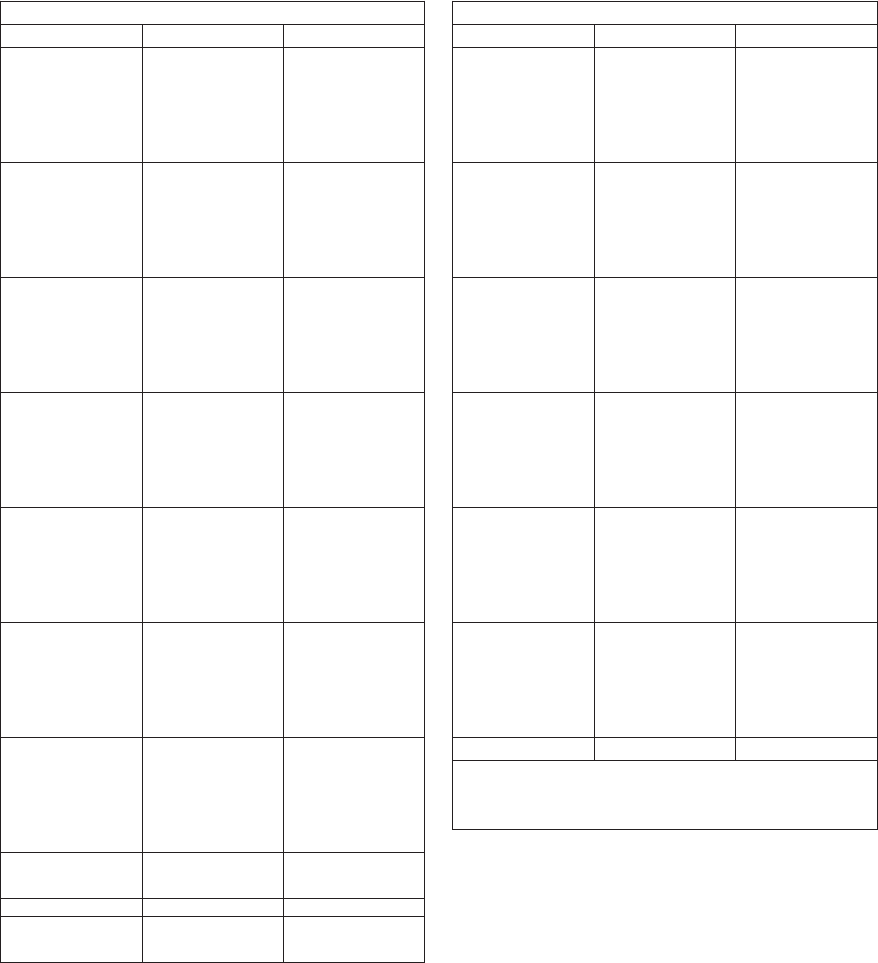
APPENDIX
AP-8
8 MHz ITU SSB carrier frequencies (ITU RR Appendix 16)
xelpuD-)E3J(BSSzHM8 xelpmiS-)E3J(BSSzHM8
ONHCUTIXRpihSXTpihS)ONHCUTI(XRpihSXTpihS
10891785918)10(04810181018
20822788
918)20(14840184018
30852781028)30(24870187018
40882784028)40(34801180118
50813787028)50(44831183118
60843780128)60(54861186118
70
873783128)70(64891189118
80804786128)80(74822182218
90834789128)90(84852185218
01864782228)01(94882188218
11894785228)11(05813181318
21825788228)21(15843184318
31855781328)31(25873187318
41885784328)41(35804180418
51816787328)51(45834183418
61846780428)61(5586
4186418
71876783428)71(65894189418
81807786428)81(75825182518
91837789428)91(85855185518
02867782528)02(95885188518
12897785528)12
(06816181618
22828788528)22(16846184618
32858781628)32(26876187618
42888784628)42(36807180718
52819787628)52(46837183718
628497807
28)62(56867186718
72879783728)72(66897189718
82800886728)82(76828182818
92830889728)92(86858185818
03860882828)03(96888188818
1389
0885828)13(07819181918
23821888828 .)1-CnoitceSRR(sONUTIera)(nisONHC
33819281928
43870787078
53801780178
63831783178
738617
86178
83849284928
93879287928
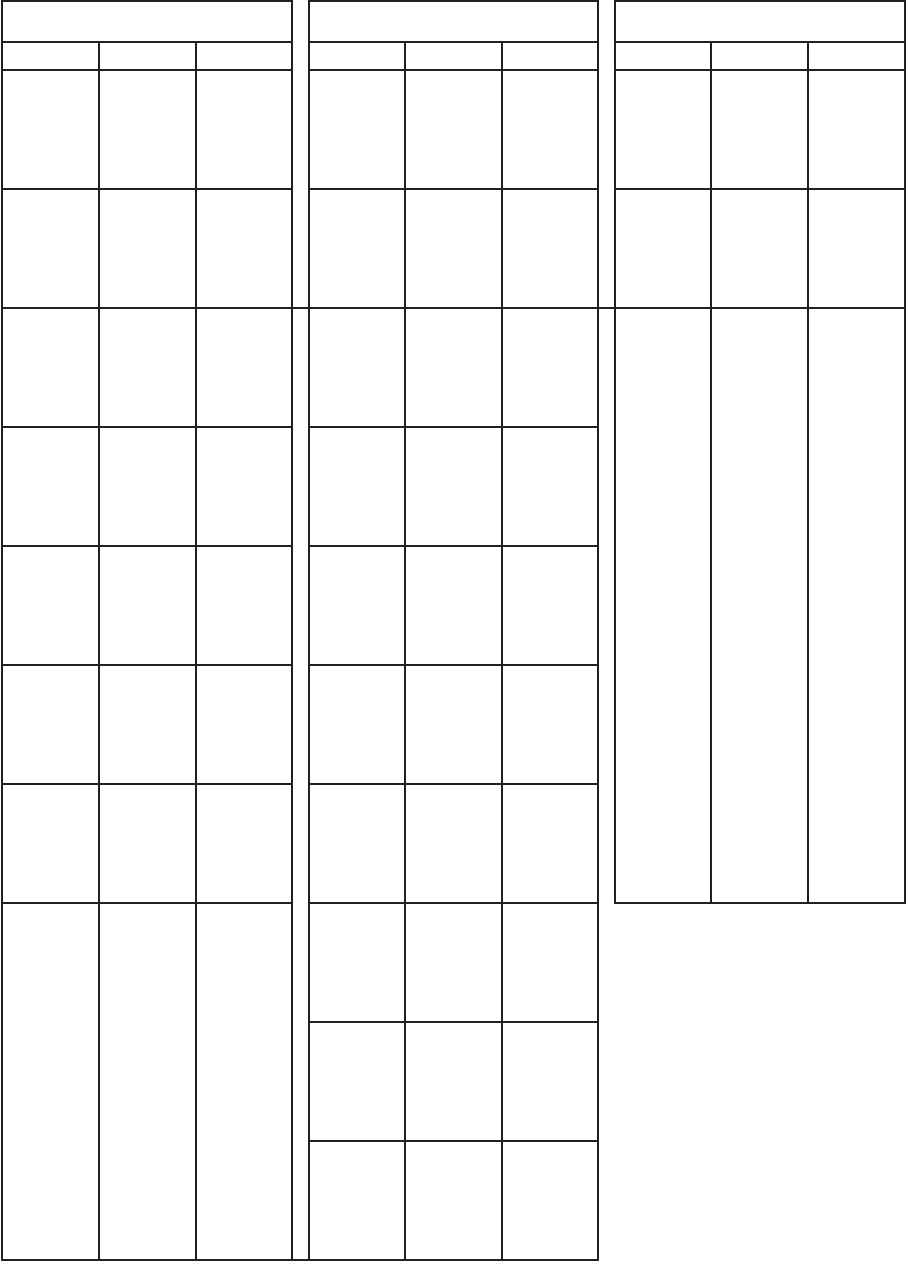
APPENDIX
A
P-9
12/16 ITU SSB carrier frequencies (ITU RR Appendix 16)
)E3J(BSSzHM21)E3J(BSSzHM61)E3J(BSSzHM61
.ONHCXRPIHSXTPIHS.ONHCXRPIHSXTPIHS.ONHCXRPIHSXTPIHS
10217703103221106124271063
6115612937101561
202108031332212061542713636125615937131561
302138031632213061842716636135618937161561
4021680319322140611527196
36145611047191561
502198031242215061452712736155614047122561
602129031542216061752715736165617047152561
702159031842217061062718
736175618256182561
802189031152218061362711836185611356113561
902110131452219061662714836195614356143561
0121401317522101619627
17836106617356173561
112170131062211161272710936116610456104561
212101131362212161572713936126613456134561
312131131662213161872
716936136616456164561
4121611319622141611827199361
5121911312722151614827120461
6121221315722161617827150461
7121521318722171610
927180461
8121821311822181613927111461
9121131314822191616927141461
0221431317822102619927171461
1221731310922112612037102461
2
221041313922122615037132461
3221341316922132618037162461
4221641319922142611137192461
5221941312032152614137123461
622125131503
2162617137153461
7221551318032172610237183461
8221851311132182613237114461
9221161314132192616237144461
032146131713210361923717
4461
1321761310232113612337105461
2321071313232123615337135461
3321371316232133618337165461
4321671319232143611437195461
532197
1312332153614437126461
6321281315332163617437156461
7321581318332173610537186461
8321881311432183613537117461
93211913144321936
16537147461
0421491317432104619537177461
1421791310532114612637108461
2421353213532124615637138461
3421653216532134618637168461
4421953219532144611737198461
5421263212632154614737129461
6421563215632164617737159461
74610837189461
84613837110561
9461683714
0561
05619837170561
.demmargorpyrotcafsievobA

APPENDIX
AP-10
18/19, 22, 25/26 ITU SSB carrier frequencies (ITU RR Appendix 16)
)E3J(BSSzHM91/81)E3J(BSSzHM22)E3J(BSSzHM22
.ONHCXRPIHSXTPIHS.ONHCXRPIHSXTPIHS.ONHCXRPIHSXTPIHS
1081557910878110226962
20002215226482205122
208185791387812022996223002225229482235122
308116791687813022207226002235222582265122
408146791987814022507229002245229512295122
508176791297815022807222102255222612226122
608107791597816022117225102265225612256122
70813779189781702241
7228102275228612286122
808167791108818022717221202285221712217122
908197791408819022027224202295224712247122
0181287917088101223
27227202206227712277122
1181587910188111226272203022
2181887913188121229272233022
3181197916188131222372263022
4181497919188141
225372293022
5181797912288151228372224022
6181528815288161221472254022
7181828818288171224472284022
818113881138818122747221502
2)E3J(BSSzHM62/52
9181438814388191220572245022ONHCXRpihSXTpihS
028173881738810222357227502210525416207052
1281048810488112226
57220602220528416237052
228134881348812222957223602230521516267052
3222267226602240524516297052
4222567229602250527516228052
52
22867222702260520616258052
6222177225702270523616288052
7222477228702280526616219052
8222777221802290529616249052
9222087224802
201522716279052
0322387227802211520015200152
1322687220902221523015230152
2322987223902231526015260152
3322297226902241529015290
152
4322597229902251522115221152
5322897222012261525115251152
6322108225012271528115281152
73224082280122
83227082211122
932201
82241122
04223182271122
14226182202122
24229182232122
34222282262122
44225282292122
54228282223122
64221382253122
742243822831
22
84227382214122
94220482244122
05223482274122
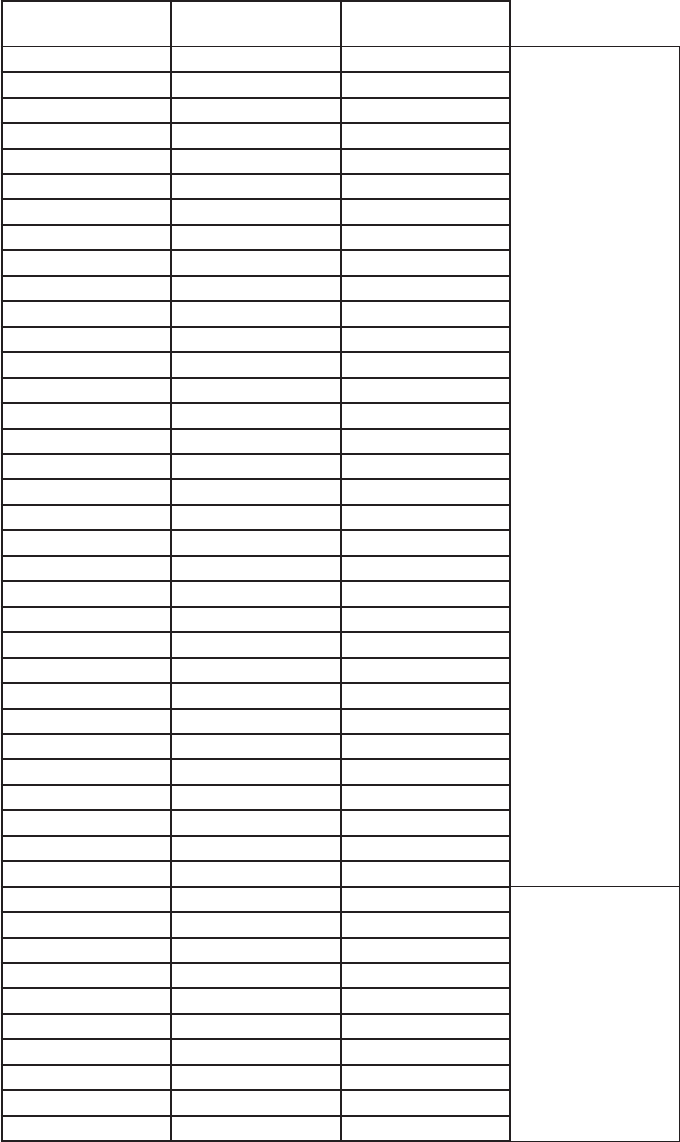
APPENDIX
A
P-11
MF band telex frequency table
.ONHC timsnarTpihS )CSD,PDBN( evieceRpihS )CSD,PDBN(
2001 0.24120.7061
CSD/PDBN
2002 5.24125.7061
2003 0.34120.8061
2004 5.34125.8061
2005 0.44120.9061
2006 5.44125.9061
2007 0.54120.0161
2008 5.54125.0161
2009 0.64120.1161
2010 5.64125.1161
2011 0.74120.2161
2012 5.74125.2161
2013 0.84120.3161
2014 5.
84125.3161
2015 0.94120.4161
2016 5.94125.4161
2017 0.05120.5161
2018 5.05125.5161
2019 0.15120.6161
2020 5.15125.6161
2021 0.25120.7161
2022 5.25125.7161
2023 0.35
120.8161
2024 5.35125.8161
2025 0.45120.9161
2026 5.45125.9161
2027 0.55120.0261
2028 5.55125.0261
2029 0.65120.1261
CSD
2030 5.65125.1261
2031 0.75120.2261
2032 5.7
5125.2261
2033 0.85120.3261
2034 5.85125.3261
2035 0.95120.4261
2036 5.95125.4261
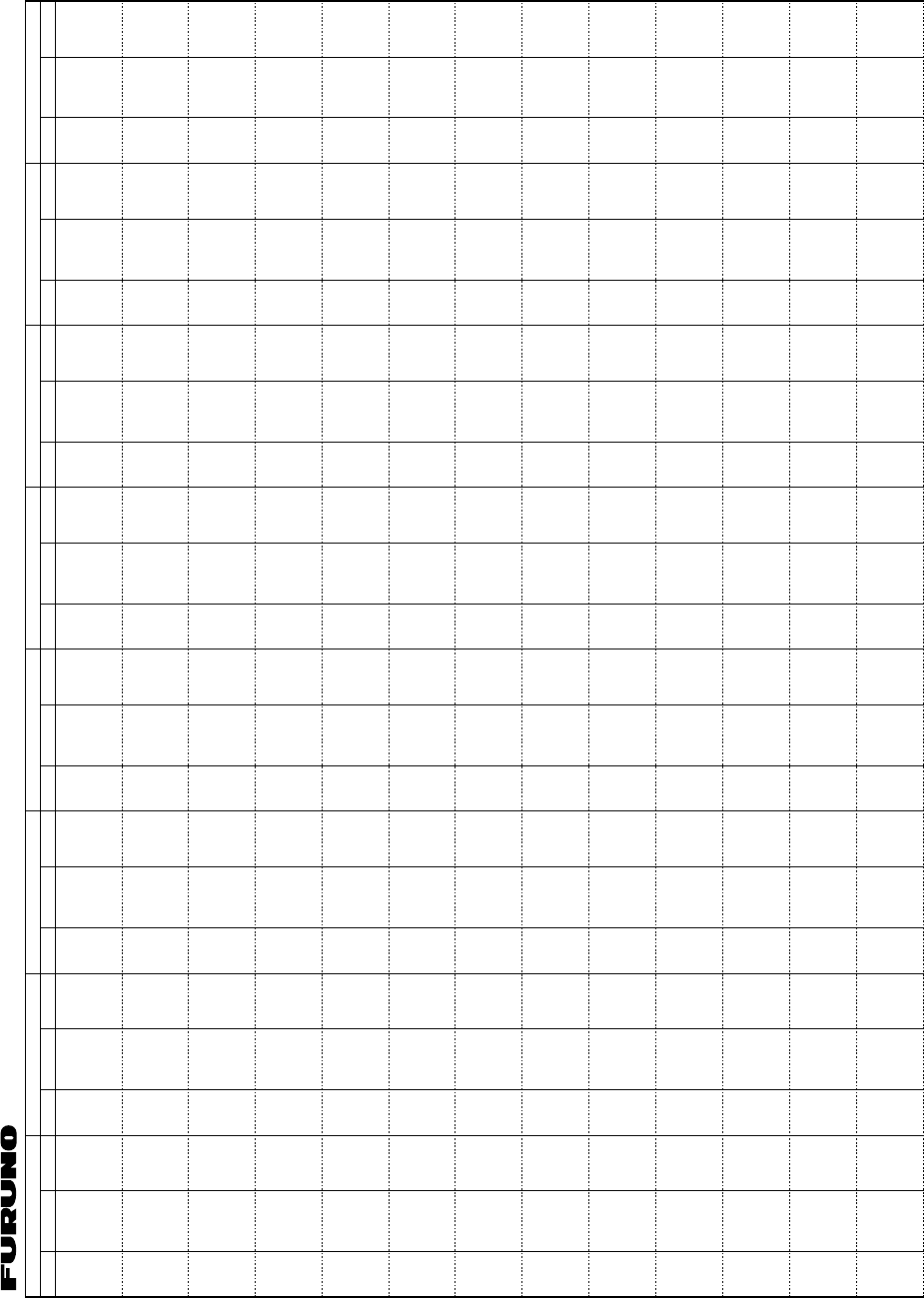
APPENDIX
AP-12
ITU Telex frequency table (1/4)
4210.5
4211.0
4211.5
4212.0
4212.5
4213.0
4213.5
4214.0
4214.5
4215.0
4177.5
4215.5
4216.0
4216.5
4217.0
4217.5
4218.0
4218.5
4219.0
4202.5
4203.0
4203.5
4204.0
4204.5
4205.0
4205.5
4206.0
4206.5
4207.0
4207.5
4219.5
4220.0
4220.5
4172.5
4173.0
4173.5
4174.0
4174.5
4175.0
4175.5
4176.0
4176.5
4177.0
4177.5
4178.0
4178.5
4179.0
4179.5
4180.0
4180.5
4181.0
4181.5
4202.5
4203.0
4203.5
4204.0
4204.5
4205.0
4205.5
4206.0
4206.5
4207.0
4207.5
4208.0
4208.5
4209.0
6001
6002
6003
6004
6005
6006
6007
6008
6009
6010
6011
6012
6013
6014
6015
6016
6017
6018
6019
6020
6021
6022
6023
6024
6025
6026
6027
6028
6029
6030
6031
6032
6033
6034
6035
6036
6037
6038
6039
6040
6041
6042
6043
6044
6045
6046
6047
6048
6049
6050
6051
6052
6053
6054
6055
6056
6057
6058
6059
6060
6061
6314.5
6315.0
6315.5
6316.0
6316.5
6317.0
6317.5
6318.0
6318.5
6319.0
6268.0
6319.5
6320.0
6320.5
6321.0
6321.5
6322.0
6322.5
6323.0
6323.5
6324.0
6324.5
6325.0
6325.5
6326.0
6326.5
6327.0
6327.5
6328.0
6328.5
6329.0
6329.5
6330.0
6330.5
6300.5
6301.0
6301.5
6302.0
6302.5
6303.0
6303.5
6304.0
6304.5
6305.0
6305.5
6306.0
6306.5
6307.0
6307.5
6308.0
6308.5
6309.0
6309.5
6310.0
6310.5
6311.0
6311.5
6312.0
6331.0
6331.5
6332.0
6263.0
6263.5
6264.0
6264.5
6265.0
6265.5
6266.0
6266.5
6267.0
6267.5
6268.0
6268.5
6269.0
6269.5
6270.0
6270.5
6271.0
6271.5
6272.0
6272.5
6273.0
6273.5
6274.0
6274.5
6275.0
6275.5
6281.0
6281.5
6282.0
6282.5
6283.0
6283.5
6284.0
6284.5
6300.5
6301.0
6301.5
6302.0
6302.5
6303.0
6303.5
6304.0
6304.5
6305.0
6305.5
6306.0
6306.5
6307.0
6307.5
6308.0
6308.5
6309.0
6309.5
6310.0
6310.5
6311.0
6311.5
6312.0
6312.5
6313.0
6313.5
8001
8002
8003
8004
8005
8006
8007
8008
8009
8010
8011
8012
8013
8014
8015
8016
8017
8018
8019
8020
8021
8022
8023
8024
8025
8026
8027
8028
8029
8030
8031
8032
8033
8034
8035
8036
8037
8038
8039
8040
8041
8042
8043
8044
8045
8046
8047
8048
8049
8050
8051
8052
8053
8054
8055
8056
8057
8058
8059
8060
8061
8062
8063
8064
8065
8376.5
8417.0
8417.5
8418.0
8418.5
8419.0
8419.5
8420.0
8420.5
8421.0
8421.5
8422.0
8422.5
8423.0
8423.5
8424.0
8424.5
8425.0
8425.5
8426.0
8426.5
8427.0
8427.5
8428.0
8428.5
8429.0
8429.5
8430.0
8430.5
8431.0
8431.5
8432.0
8432.5
8433.0
8433.5
8434.0
8434.5
8435.0
8435.5
8436.0
8396.5
8397.0
8397.5
8398.0
8398.5
8399.0
8399.5
8400.0
8400.5
8401.0
8401.5
8402.0
8402.5
8403.0
8403.5
8404.0
8404.5
8405.0
8405.5
8406.0
8406.5
8407.0
8407.5
8408.0
8408.5
8376.5
8377.0
8377.5
8378.0
8378.5
8379.0
8379.5
8380.0
8380.5
8381.0
8381.5
8382.0
8382.5
8383.0
8383.5
8384.0
8384.5
8385.0
8385.5
8386.0
8386.5
8387.0
8387.5
8388.0
8388.5
8389.0
8389.5
8390.0
8390.5
8391.0
8391.5
8392.0
8392.5
8393.0
8393.5
8394.0
8394.5
8395.0
8395.5
8396.0
8396.5
8397.0
8397.5
8398.0
8398.5
8399.0
8399.5
8400.0
8400.5
8401.0
8401.5
8402.0
8402.5
8403.0
8403.5
8404.0
8404.5
8405.0
8405.5
8406.0
8406.5
8407.0
8407.5
8408.0
8408.5
12001
12002
12003
12004
12005
12006
12007
12008
12009
12010
12011
12012
12013
12014
12015
12016
12017
12018
12019
12020
12021
12022
12023
12024
12025
12026
12027
12028
12029
12030
12031
12032
12033
12034
12035
12036
12037
12038
12039
12040
12041
12042
12043
12044
12045
12046
12047
12048
12049
12050
12051
12052
12053
12054
12055
12056
12057
12058
12059
12060
12061
12062
12063
12064
12065
12579.5
12580.0
12580.5
12581.0
12581.5
12582.0
12582.5
12583.0
12583.5
12584.0
12584.5
12585.0
12585.5
12586.0
12586.5
12587.0
12587.5
12588.0
12588.5
12589.0
12589.5
12590.0
12590.5
12591.0
12591.5
12592.0
12592.5
12593.0
12593.5
12594.0
12594.5
12595.0
12595.5
12596.0
12596.5
12597.0
12597.5
12598.0
12598.5
12599.0
12599.5
12600.0
12600.5
12601.0
12601.5
12602.0
12602.5
12603.0
12603.5
12604.0
12604.5
12605.0
12605.5
12606.0
12606.5
12607.0
12607.5
12608.0
12608.5
12609.0
12609.5
12610.0
12610.5
12611.0
12611.5
12477.0
12477.5
12478.0
12478.5
12479.0
12479.5
12480.0
12480.5
12481.0
12481.5
12482.0
12482.5
12483.0
12483.5
12484.0
12484.5
12485.0
12485.5
12486.0
12486.5
12487.0
12487.5
12488.0
12488.5
12489.0
12489.5
12490.0
12490.5
12491.0
12491.5
12492.0
12492.5
12493.0
12493.5
12494.0
12494.5
12495.0
12495.5
12496.0
12496.5
12497.0
12497.5
12498.0
12498.5
12499.0
12499.5
12500.0
12500.5
12501.0
12501.5
12502.0
12502.5
12503.0
12503.5
12504.0
12504.5
12505.0
12505.5
12506.0
12506.5
12507.0
12507.5
12508.0
12508.5
12509.0
16001
16002
16003
16004
16005
16006
16007
16008
16009
16010
16011
16012
16013
16014
16015
16016
16017
16018
16019
16020
16021
16022
16023
16024
16025
12026
16027
16028
16029
16030
16031
16032
16033
16034
16035
16036
16037
16038
16039
16040
16041
16042
16043
16044
16045
16046
16047
16048
16049
16050
16051
16052
16053
16054
16055
16056
16057
16058
16059
16060
16061
16062
16063
16064
16065
16807.0
16807.5
16808.0
16808.5
16809.0
16809.5
16810.0
16810.5
16811.0
16811.5
16812.0
16812.5
16813.0
16813.5
16814.0
16814.5
16815.0
16815.5
16816.0
16816.5
16817.0
16817.5
16818.0
16695.0
16818.5
16919.0
16819.5
16820.0
16820.5
16821.0
16821.5
16822.0
16822.5
16823.0
16823.5
16824.0
16824.5
16825.0
16825.5
16826.0
16826.5
16827.0
16827.5
16828.0
16828.5
16829.0
16829.5
16830.0
16830.5
16831.0
16831.5
16832.0
16832.5
16833.0
16833.5
16834.0
16834.5
16835.0
16835.5
16836.0
16836.5
16837.0
16837.5
16838.0
16838.5
16683.5
16684.0
16684.5
16685.0
16685.5
16686.0
16686.5
16687.0
16687.5
16688.0
16688.5
16689.0
16689.5
16690.0
16690.5
16691.0
16691.5
16692.0
16692.5
16693.0
16693.5
16694.0
16694.5
16695.0
16695.5
16696.0
16696.5
16697.0
16697.5
16698.0
16698.5
16999.0
16999.5
16700.0
16700.5
16701.0
16701.5
16702.0
16702.5
16703.0
16703.5
16704.0
16704.5
16705.0
16705.5
16706.0
16706.5
16707.0
16707.5
16708.0
16708.5
16709.0
16709.5
16710.0
16710.5
16711.0
16711.5
16712.0
16712.5
16713.0
16713.5
16714.0
16714.5
16715.0
16715.5
18001
18002
18003
18004
18005
18006
18007
18008
18009
18010
18011
18012
18013
18014
18015
18016
18017
18018
18019
18020
18021
18022
18023
18024
18025
18026
18027
18028
18029
18030
18031
18032
18033
18034
18035
18036
18037
18038
18039
18040
18041
18042
18043
18044
18045
18046
18047
18048
18049
18050
18051
18052
18053
18054
18055
18056
18057
18058
18059
19681.0
19681.5
19682.0
19682.5
19683.0
19683.5
19684.0
19684.5
19685.0
19685.5
19686.0
19686.5
19687.0
19687.5
19688.0
19688.5
19689.0
19689.5
19690.0
19690.5
19691.0
19691.5
19692.0
19692.5
19693.0
19693.5
19694.0
19694.5
19695.0
19695.5
19696.0
19696.5
19697.0
19697.5
19698.0
19698.5
19699.0
19699.5
19700.0
19700.5
19701.0
19701.5
19702.0
19702.5
19703.0
18893.0
18893.5
18894.0
18894.5
18895.0
18895.5
18896.0
18896.5
18897.0
18897.5
18898.0
19703.5
19704.0
19704.5
18870.5
18871.0
18871.5
18872.0
18872.5
18873.0
18873.5
18874.0
18874.5
18875.0
18875.5
18876.0
18876.5
18877.0
18877.5
18878.0
18878.5
18879.0
18879.5
18880.0
18880.5
18881.0
18881.5
18882.0
18882.5
18883.0
18883.5
18884.0
18884.5
18885.0
18885.5
18886.0
18886.5
18887.0
18887.5
18888.0
18888.5
18889.0
18889.5
18890.0
18890.5
18891.0
18891.5
18892.0
18892.5
18893.0
18893.5
18894.0
18894.5
18895.0
18895.5
18896.0
18896.5
18897.0
18897.5
18898.0
18898.5
18899.0
18899.5
22001
22002
22003
22004
22005
22006
22007
22008
22009
22010
22011
22012
22013
22014
22015
22016
22017
22018
22019
22020
22021
22022
22023
22024
22025
22026
22027
22028
22029
22030
22031
22032
22033
22034
22035
22036
22037
22038
22039
22040
22041
22042
22043
22044
22045
22046
22047
22048
22049
22050
22051
22052
22053
22054
22055
22056
22057
22058
22059
22060
22061
22062
22063
22064
22065
22376.5
22377.0
22377.5
22378.0
22378.5
22379.0
22379.5
22380.0
22380.5
22381.0
22381.5
22382.0
22382.5
22383.0
22383.5
22384.0
22384.5
22385.0
22385.5
22386.0
22386.5
22387.0
22387.5
22388.0
22388.5
22389.0
22389.5
22390.0
22390.5
22391.0
22391.5
22392.0
22392.5
22393.0
22393.5
22394.0
22394.5
22395.0
22395.5
22396.0
22396.5
22397.0
22397.5
22398.0
22398.5
22399.0
22399.5
22400.0
22400.5
22401.0
22401.5
22402.0
22402.5
22403.0
22403.5
22404.0
22404.5
22405.0
22405.5
22406.0
22406.5
22407.0
22407.5
22408.0
22408.5
22284.5
22285.0
22285.5
22286.0
22286.5
22287.0
22287.5
22288.0
22288.5
22289.0
22289.5
22290.0
22290.5
22291.0
22291.5
22292.0
22292.5
22293.0
22293.5
22294.0
22294.5
22295.0
22295.5
22296.0
22296.5
22297.0
22297.5
22298.0
22298.5
22299.0
22299.5
22300.0
22300.5
22301.0
22301.5
22302.0
22302.5
22303.0
22303.5
22304.0
22304.5
22305.0
22305.5
22306.0
22306.5
22307.0
22307.5
22308.0
22308.5
22309.0
22309.5
22310.0
22310.5
22311.0
22311.5
22312.0
22312.5
22313.0
22313.5
22314.0
22314.5
22315.0
22315.5
22316.0
22316.5
25001
25002
25003
25004
25005
25006
25007
25008
25009
25010
25011
25012
25013
25014
25015
25016
25017
25018
25019
25020
25021
25022
25023
25024
25025
25026
25027
25028
25029
25030
25031
25032
25033
25034
25035
25036
25037
25038
25039
25040
25041
25042
25043
25044
25045
25046
25047
25048
25049
25050
25051
25052
25053
25054
25055
25056
25057
25058
25059
25060
25061
25062
25063
25064
25065
26101.0
26101.5
26102.0
26102.5
26103.0
26103.5
26104.0
26104.5
26105.0
26105.5
26106.0
26106.5
26107.0
26107.5
26108.0
26108.5
26109.0
26109.5
26110.0
26110.5
26111.0
26111.5
26112.0
26112.5
26113.0
26113.5
26114.0
26114.5
26115.0
26115.5
26116.0
26116.5
26117.0
26117.5
26118.0
26118.5
26119.0
26119.5
26120.0
26120.5
25193.0
25193.5
25194.0
25194.5
25195.0
25195.5
25196.0
25196.5
25197.0
25197.5
25198.0
25198.5
25199.0
25199.5
25200.0
25200.5
25201.0
25201.5
25202.0
25202.5
25203.0
25203.5
25204.0
25204.5
25205.0
25173.0
25173.5
25174.0
25174.5
25175.0
25175.5
25176.0
25176.5
25177.0
25177.5
25178.0
25178.5
25179.0
25179.5
25180.0
25180.5
25181.0
25181.5
25182.0
25182.5
25183.0
25183.5
25184.0
25184.5
25185.0
25185.5
28186.0
25186.5
25187.0
25187.5
25188.0
25188.5
25189.0
25189.5
25190.0
25190.5
25191.0
25191.5
25192.0
25192.5
25193.0
25193.5
25194.0
25194.5
25195.0
25195.5
25196.0
25196.5
25197.0
25197.5
25198.0
25198.5
25199.0
25199.5
25200.0
25200.5
25201.0
25201.5
25202.0
25202.5
25203.0
25203.5
25204.0
25204.5
25205.0
4001
4002
4003
4004
4005
4006
4007
4008
4009
4010
4011
4012
4013
4014
4015
4016
4017
4018
4019
4020
4021
4022
4023
4024
4025
4026
4027
4028
4029
4030
4031
4032
4033
RX
4 MHz BAND
No. TX RX
6 MHz BAND
No. TX RX
8 MHz BAND
No. TX RX
12 MHz BAND
No. TX RX
16 MHz BAND
No. TX RX
18/19 MHz BAND
No. TX RX
22 MHz BAND
No. TX RX
25/26 MHz BAND
No. TX
ITU TELEX FREQUENCY TABLE (1/4)
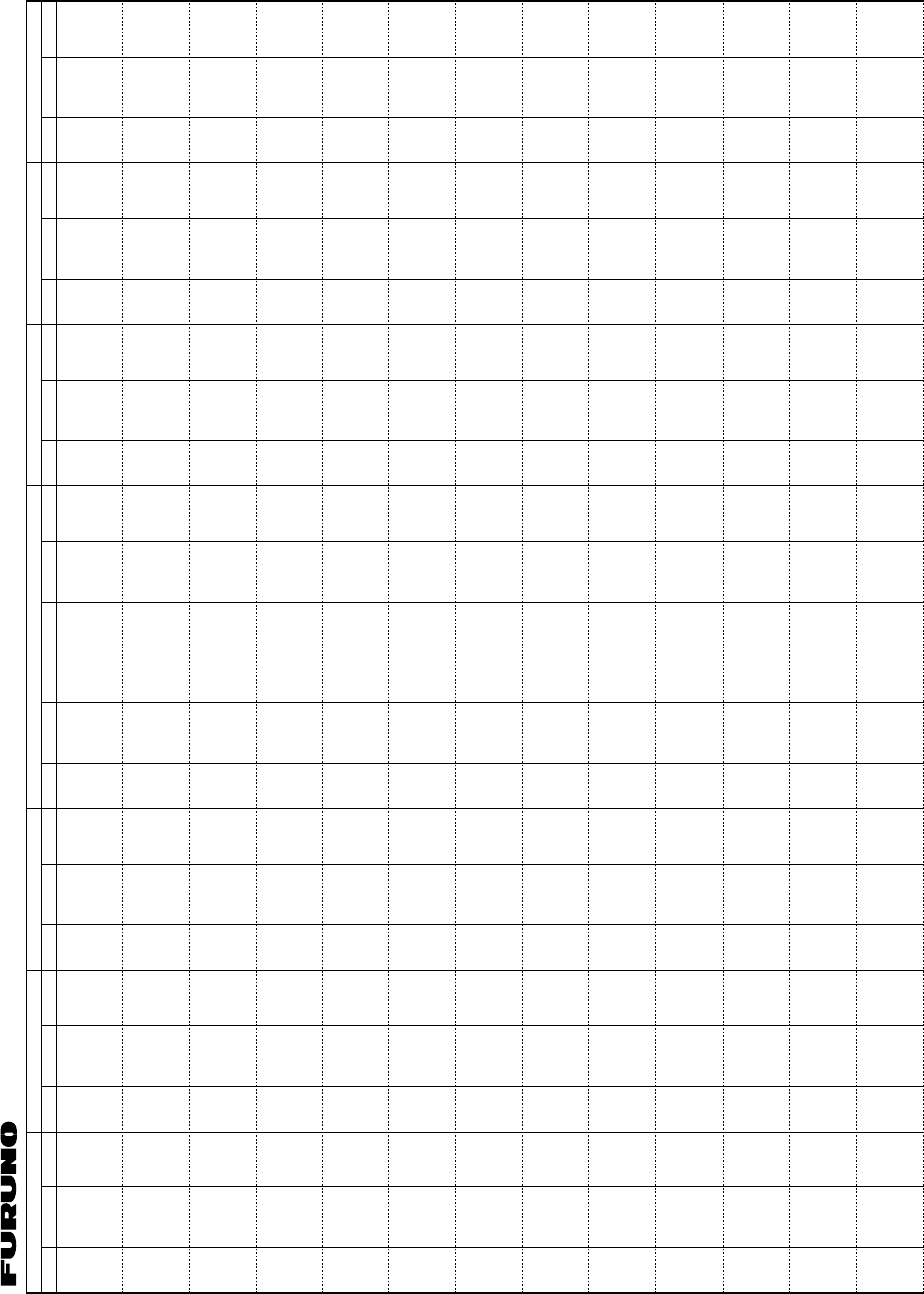
APPENDIX
A
P-13
ITU Telex frequency table (2/4)
8066
8067
8068
8069
8070
8071
8072
8073
7074
8075
8076
8077
8078
8079
8080
8409.0
8409.5
8410.0
8410.5
8411.0
8411.5
8412.0
8412.5
8413.0
8413.5
8414.0
8414.5
8436.5
8437.0
8437.5
8409.0
8409.5
8410.0
8410.5
8411.0
8411.5
8412.0
8412.5
8413.0
8413.5
8414.0
8414.5
8415.0
8415.5
8416.0
12066
12067
12068
12069
12070
12071
12072
12073
12074
12075
12076
12077
12078
12079
12080
12081
12082
12083
12084
12085
12086
12087
12088
12089
12090
12091
12092
12093
12094
12095
12096
12097
12098
12099
12100
12101
12102
12103
12104
12105
12106
12107
12108
12109
12110
12111
12112
12113
12114
12115
12116
12117
12118
12119
12120
12121
12122
12123
12124
12125
12126
12127
12128
12129
12130
12612.0
12612.5
12613.0
12613.5
12614.0
12614.5
12615.0
12615.5
12616.0
12616.5
12617.0
12617.5
12618.0
12618.5
12619.0
12619.5
12620.0
12620.5
12621.0
12621.5
12622.0
12520.0
12622.5
12623.0
12623.5
12624.0
12624.5
12625.0
12625.5
12626.0
12626.5
12627.0
12627.5
12628.0
12628.5
12629.0
12629.5
12630.0
12630.5
12631.0
12631.5
12632.0
12632.5
12633.0
12633.5
12634.0
12634.5
12635.0
12635.5
12636.0
12636.5
12637.0
12637.5
12638.0
12638.5
12639.0
12639.5
12640.0
12640.5
12641.0
12641.5
12642.0
12642.5
12643.0
12643.5
12509.5
12510.0
12510.5
12511.0
12511.5
12512.0
12512.5
12513.0
12513.5
12514.0
12514.5
12515.0
12515.5
12516.0
12516.5
12517.0
12517.5
12518.0
12518.5
12519.0
12519.5
12520.0
12520.5
12521.0
12521.5
12522.0
12522.5
12523.0
12523.5
12524.0
12524.5
12525.0
12525.5
12526.0
12526.5
12527.0
12527.5
12528.0
12528.5
12529.0
12529.5
12530.0
12530.5
12531.0
12531.5
12532.0
12532.5
12533.0
12533.5
12534.0
12534.5
12535.0
12535.5
12536.0
12536.5
12537.0
12537.5
12538.0
12538.5
12539.0
12539.5
12540.0
12540.5
12541.0
12541.5
16066
16067
16068
16069
16070
16071
16072
16073
16074
16075
16076
16077
16078
16079
16080
16081
16082
16083
16084
16085
16086
16087
16088
16089
16090
16091
16092
16093
16094
16095
19096
16097
16098
16099
16100
16101
16102
16103
16104
16105
16106
16107
16108
16109
16110
16111
16112
16113
16114
16115
16116
16117
16118
16119
16120
16121
16122
16123
16124
16125
16126
16127
16128
16129
16130
16839.0
16839.5
16840.0
16840.5
16841.0
16841.5
16842.0
16842.5
16843.0
16843.5
16844.0
16844.5
16845.0
16845.5
16846.0
16846.5
16847.0
16847.5
16848.0
16848.5
16849.0
16849.5
16850.0
16850.5
16851.0
16851.5
16852.0
16852.5
16853.0
16853.5
16854.0
16854.5
16855.0
16855.5
16856.0
16856.5
16857.0
16857.5
16858.0
16858.5
16859.0
16859.5
16860.0
16860.5
16861.0
16861.5
16862.0
16862.5
16863.0
16863.5
16864.0
16864.5
16865.0
16865.5
16866.0
16866.5
16867.0
16867.5
16868.0
16868.5
16869.0
16869.5
16870.0
16870.5
16871.0
16716.0
16716.5
16717.0
16717.5
16718.0
16718.5
16719.0
16719.5
16720.0
16720.5
16721.0
16721.5
16722.0
16722.5
16723.0
16723.5
16724.0
16724.5
16725.0
16725.5
16726.0
16726.5
16727.0
16727.5
16728.0
16728.5
16729.0
16729.5
16730.0
16730.5
16731.0
16731.5
16732.0
16732.5
16733.0
16733.5
16739.0
16739.5
16740.0
16740.5
16741.0
16741.5
16742.0
16742.5
16743.0
16743.5
16744.0
16744.5
16745.0
16745.5
16746.0
16746.5
16747.0
16747.5
16748.0
16748.5
16749.0
16749.5
16750.0
16750.5
16751.0
16751.5
16752.0
16752.5
16753.0
22066
22067
22068
22069
22070
22071
22072
20073
22074
22075
22076
22077
22078
22079
22080
22081
22082
22083
22084
22085
22086
22087
22088
22089
22090
22091
22092
22093
22094
22095
22096
22097
22098
22099
22100
22101
22102
22103
22104
22105
22106
22107
22108
22109
22110
22111
22112
22113
22114
22115
22116
22117
22118
22119
22120
22121
22122
22123
22124
22125
22126
22127
22128
22129
22130
22409.0
22490.5
22410.0
22410.5
22411.0
22411.5
22412.0
22412.5
22413.0
22413.5
22414.0
22414.5
22415.0
22415.5
22416.0
22416.5
22417.0
22417.5
22418.0
22418.5
22419.0
22419.5
22420.0
22420.5
22421.0
22421.5
22422.0
22422.5
22423.0
22423.5
22424.0
22424.5
22425.0
22425.5
22426.0
22426.5
22427.0
22427.5
22428.0
22428.5
22429.0
22429.5
22430.0
22430.5
22431.0
22431.5
22432.0
22432.5
22433.0
22433.5
22434.0
22434.5
22435.0
22435.5
22436.0
22436.5
22437.0
22437.5
22438.0
22438.5
22439.0
22439.5
22440.0
22440.5
22441.0
22317.0
22317.5
22318.0
22318.5
22319.0
22319.5
22320.0
22320.5
22321.0
22321.5
22322.0
22322.5
22323.0
22323.5
22324.0
22324.5
22325.0
22325.5
22326.0
22326.5
22327.0
22327.5
22328.0
22328.5
22329.0
22329.5
22330.0
22330.5
22331.0
22331.5
22332.0
22332.5
22333.0
22333.5
22334.0
22334.5
22335.0
22335.5
22336.0
22336.5
22337.0
22337.5
22338.0
22338.5
22339.0
22339.5
22340.0
22340.5
22341.0
22341.5
22342.0
22342.5
22343.0
22343.5
22344.0
22344.5
22345.0
22345.5
22346.0
22346.5
22347.0
22347.5
22348.0
22348.5
22349.0
25066
25067
25068
25069
25070
25071
25072
25073
25074
25205.5
25206.0
25206.5
25207.0
25207.5
25208.0
26121.0
26121.5
26122.0
25205.5
25206.0
25206.5
25207.0
25207.5
25208.0
25208.5
25209.0
25209.5
RX
4 MHz BAND
No. TX RX
6 MHz BAND
No. TX RX
8 MHz BAND
No. TX RX
12 MHz BAND
No. TX RX
16 MHz BAND
No. TX RX
18/19 MHz BAND
No. TX RX
22 MHz BAND
No. TX RX
25/26 MHz BAND
No. TX
ITU TELEX FREQUENCY TABLE (2/4)
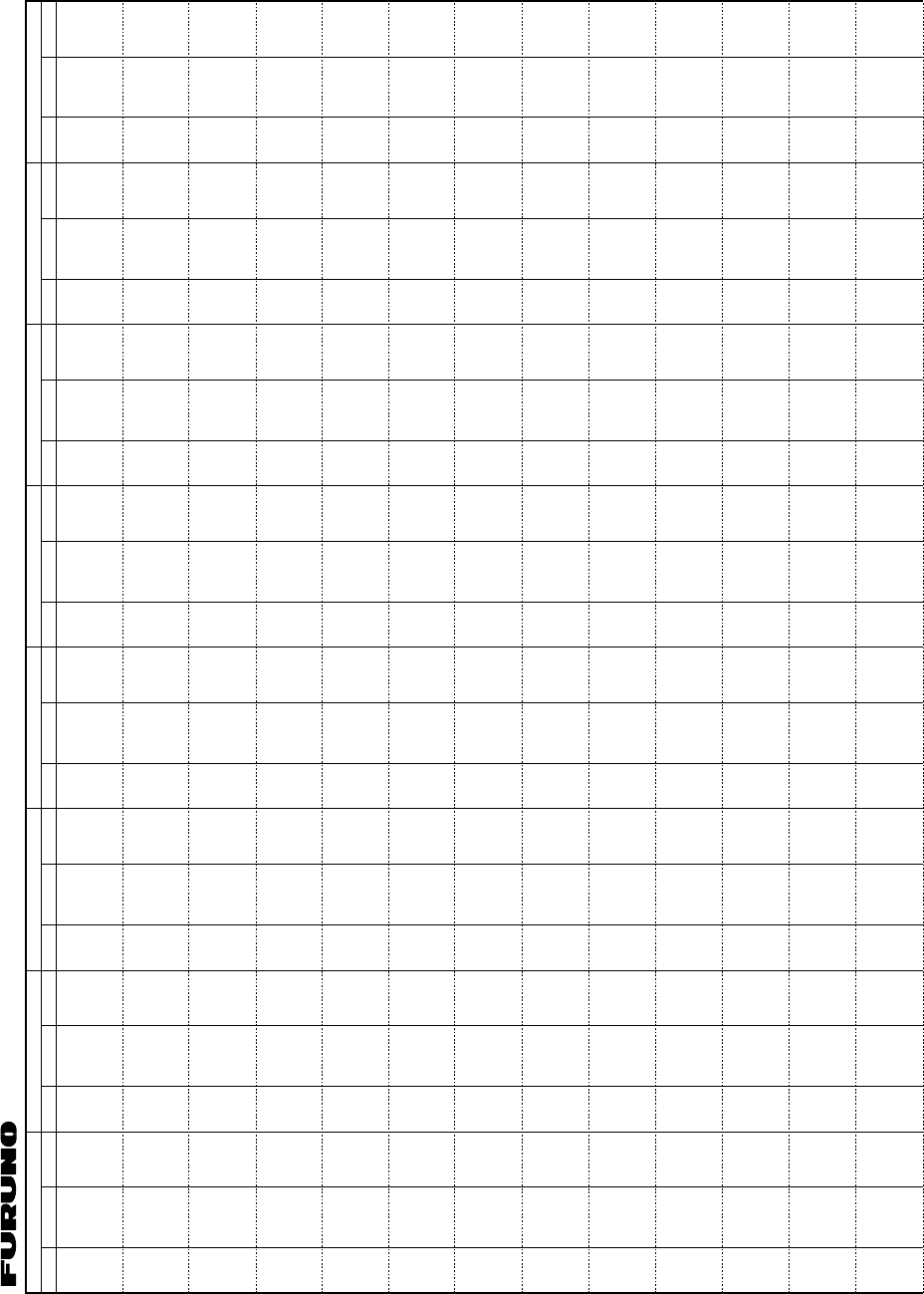
APPENDIX
AP-14
ITU Telex frequency table (3/4)
12131
12132
12133
12134
12135
12136
12137
12138
12139
12140
12141
12142
12143
12144
12145
12146
12147
12148
12149
12150
12151
12152
12153
12154
12155
12156
12157
12158
12159
12160
12161
12162
12163
12164
12165
12166
12167
12168
12169
12170
12171
12172
12173
12174
12175
12176
12177
12178
12179
12180
12181
12182
12183
12184
12185
12186
12187
12188
12189
12190
12191
12192
12193
12194
12644.0
12644.5
12645.0
12645.5
12646.0
12646.5
12647.0
12647.5
12648.0
12648.5
12649.0
12649.5
12650.0
12650.5
12651.0
12651.5
12652.0
12652.5
12653.0
12653.5
12654.0
12654.5
12655.0
12655.5
12656.0
12656.5
12560.0
12560.5
12561.0
12561.5
12562.0
12562.5
12563.0
12563.5
12564.0
12564.5
12565.0
12565.5
12566.0
12566.5
12567.0
12567.5
12568.0
12568.5
12569.0
12569.5
12570.0
12570.5
12571.0
12571.5
12572.0
12572.5
12573.0
12573.5
12574.0
12574.5
12575.0
12575.5
12576.0
12576.5
12577.0
12657.0
12657.5
12658.0
12542.0
12542.5
12543.0
12543.5
12544.0
12544.5
12545.0
12545.5
12546.0
12546.5
12547.0
12547.5
12548.0
12548.5
12549.0
12549.5
12555.0
12555.5
12556.0
12556.5
12557.0
12557.5
12558.0
12558.5
12559.0
12559.5
12560.0
12560.5
12561.0
12561.5
12562.0
12562.5
12563.0
12563.5
12564.0
12564.5
12565.0
12565.5
12566.0
12566.5
12567.0
12567.5
12568.0
12568.5
12569.0
12569.5
12570.0
12570.5
12571.0
12571.5
12572.0
12572.5
12573.0
12573.5
12574.0
12574.5
12575.0
12575.5
12576.0
12576.5
12577.0
12577.5
12578.0
12578.5
16131
16132
16133
16134
16135
16136
16137
16138
16139
16140
16141
16142
16143
16144
16145
16146
16147
16148
16149
16150
16151
16152
16153
16154
16155
16156
16157
16158
16159
16160
16161
16162
16163
16164
16165
16166
16167
16168
16169
16170
16171
16172
16173
16174
16175
16176
16177
16178
16179
16180
16181
16182
16183
16184
16185
16186
16187
16188
16189
16190
16191
16192
16193
16194
16195
16871.5
16872.0
16872.5
16873.0
16873.5
16874.0
16874.5
16875.0
16875.5
16876.0
16876.5
16877.0
16877.5
16878.0
16878.5
16879.0
16879.5
16880.0
16880.5
16881.0
16881.5
16882.0
16882.5
16883.0
16883.5
16884.0
16884.5
16885.0
16885.5
16886.0
16886.5
16887.0
16887.5
16888.0
16888.5
16889.0
16889.5
16890.0
16890.5
16891.0
16891.5
16892.0
16892.5
16893.0
16893.5
16894.0
16894.5
16895.0
16895.5
16896.0
16896.5
16897.0
16897.5
16898.0
16898.5
16899.0
16899.5
16900.0
16900.5
16901.0
16901.5
16902.0
16902.5
16785.0
16785.5
16753.5
16754.0
16754.5
16755.0
16755.5
16756.0
16756.5
16757.0
16757.5
16758.0
16758.5
16759.0
16759.5
16760.0
16760.5
16761.0
16761.5
16762.0
16762.5
16763.0
16763.5
16764.0
16764.5
16765.0
16765.5
16766.0
16766.5
16767.0
16767.5
16768.0
16768.5
16769.0
16769.5
16770.0
16770.5
16771.0
16771.5
16772.0
16772.5
16773.0
16773.5
16774.0
16774.5
16775.0
16775.5
16776.0
16776.5
16777.0
16777.5
16778.0
16778.5
16779.0
16779.5
16780.0
16780.5
16781.0
16781.5
16782.0
16782.5
16783.0
16783.5
16784.0
16784.5
16785.0
16785.5
22131
22132
22133
22134
22135
22136
22137
22138
22139
22140
22141
22142
22143
22144
22145
22146
22147
22148
22149
22150
22151
22152
22153
22154
22155
22156
22157
22158
22159
22160
22161
22162
22163
22164
22165
22166
22167
22168
22169
22170
22171
22172
22173
22174
22175
22176
22177
22178
22179
22180
22181
22182
22183
22441.5
22442.0
22442.5
22443.0
22443.5
22352.0
22352.5
22353.0
22353.5
22354.0
22354.5
22355.0
22355.5
22356.0
22356.5
22357.0
22357.5
22358.0
22358.5
22359.0
22359.5
22360.0
22360.5
22361.0
22361.5
22362.0
22362.5
22363.0
22363.5
22364.0
22364.5
22365.0
22365.5
22366.0
22366.5
22367.0
22367.5
22368.0
22368.5
22369.0
22369.5
22370.0
22370.5
22371.0
22371.5
22372.0
22372.5
22373.0
22373.5
22374.0
22444.0
22444.5
22445.0
22349.5
22350.0
22350.5
22351.0
22351.5
22352.0
22352.5
22353.0
22353.5
22354.0
22354.5
22355.0
22355.5
22356.0
22356.5
22357.0
22357.5
22358.0
22358.5
22359.0
22359.5
22360.0
22360.5
22361.0
22361.5
22362.0
22362.5
22363.0
22363.5
22364.0
22364.5
22365.0
22365.5
22366.0
22366.5
22367.0
22367.5
22368.0
22368.5
22369.0
22369.5
22370.0
22370.5
22371.0
22371.5
22372.0
22372.5
22373.0
22373.5
22374.0
22374.5
22375.0
22375.5
RX
4 MHz BAND
No. TX RX
6 MHz BAND
No. TX RX
8 MHz BAND
No. TX RX
12 MHz BAND
No. TX RX
16 MHz BAND
No. TX RX
18/19 MHz BAND
No. TX RX
22 MHz BAND
No. TX RX
25/26 MHz BAND
No. TX
ITU TELEX FREQUENCY TABLE (3/4)
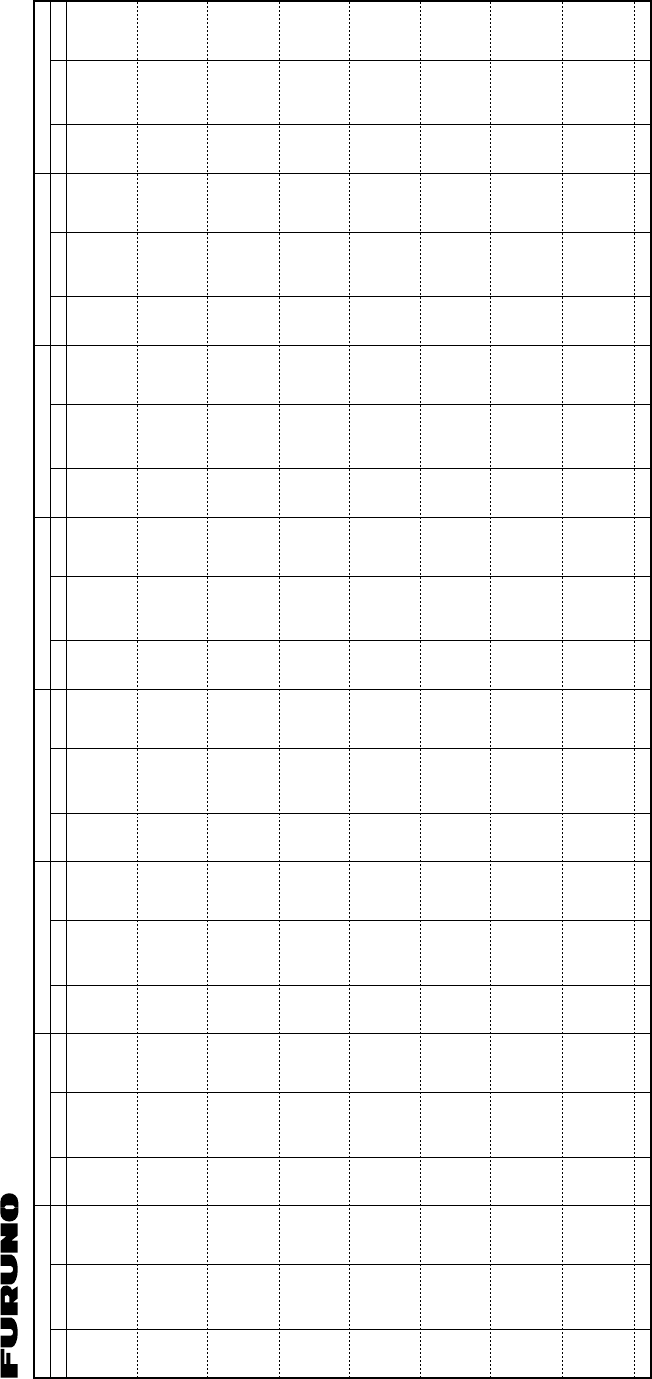
APPENDIX
A
P-15
ITU Telex frequency table (4/4)
16196
16197
16198
16199
16200
16201
16202
16203
16204
16205
16206
16207
16208
16209
16210
16211
16212
16213
16214
16215
16216
16217
16218
16219
19220
16221
16222
16223
16224
16225
16226
16227
16228
16229
16230
16231
16232
16233
16234
16235
16236
16786.0
16786.5
16787.0
16787.5
16788.0
16788.5
16789.0
16789.5
16790.0
16790.5
16791.0
16791.5
16792.0
16792.5
16793.0
16793.5
16794.0
16794.5
16795.0
16795.5
16796.0
16796.5
16797.0
16797.5
16798.0
16798.5
16799.0
16799.5
16800.0
16800.5
16801.0
16801.5
16802.0
16802.5
16803.0
16803.5
16804.0
16804.5
16903.0
16903.5
16904.0
16786.0
16786.5
16787.0
16787.5
16788.0
16788.5
16789.0
16789.5
16790.0
16790.5
16791.0
16791.5
16792.0
16792.5
16793.0
16793.5
16794.0
16794.5
16795.0
16795.5
16796.0
16796.5
16797.0
16797.5
16798.0
16798.5
16799.0
16799.5
16800.0
16800.5
16801.0
16801.5
16802.0
16802.5
16803.0
16803.5
16804.0
16804.5
16805.0
16805.5
16806.0
RX
4 MHz BAND
No. TX RX
6 MHz BAND
No. TX RX
8 MHz BAND
No. TX RX
12 MHz BAND
No. TX RX
16 MHz BAND
No. TX RX
18/19 MHz BAND
No. TX RX
22 MHz BAND
No. TX RX
25/26 MHz BAND
No. TX
ITU TELEX FREQUENCY TABLE (4/4)
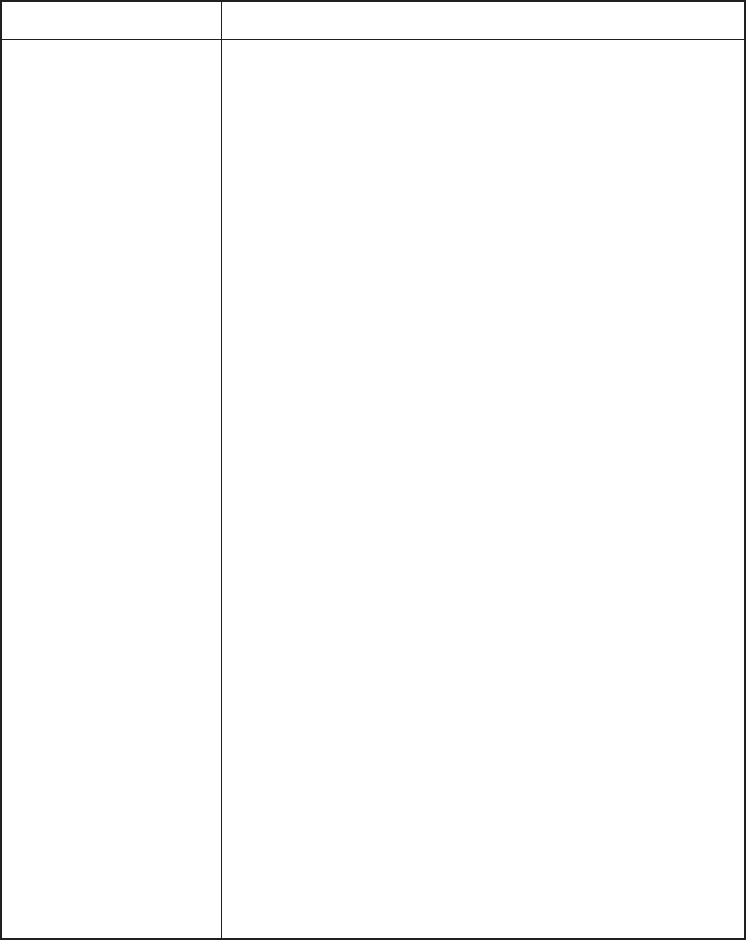
APPENDIX
AP-16
Telex Abbreviations
noitaiverbbAgninaeM
VDA KCA NGA )SG(IB KB MFC LOC VRC RED NWD EEE MF AG SNM MOM ITUM ANCN HCN PNRN CCO KO )0ro(P )ESP(SLP RPP )
DCR(R PAR DRER TPR YRS PVS XAT GSMTSET URHT )XNT(SKT XLT
esivdA egdelwonkcA niagA eybdooG .ffotucI mrifnoC noitalloC ?e
vieceruoyodwoH redrofotuO nwoD rorrE morF .daehaoG setuniM )gnitiaW(tiaW detalituM .dettimdatonsirebircsbussih
totecnednopserroC stiucricoN .degnahcneebsahrebmuns'rebircsbuS .rebircsbusasiregnolonrotonsiytrapdellace
hT .rebmunllacruoyetacidnI .degagnesirebircsbuS .deergA .noissimsnartruoypotS esaelP repaP devieceR .niagauoy
llaclliwI daeR otgnirrrefeR taepeR yrroS esaelP ?egrahcehtsitahW ?egassemtsetadnesesaelP noitisopxelethtiwnoi
tacinummocnierauoY sknahT xeleT
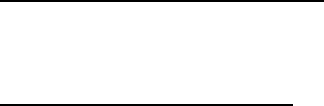
APPENDIX
A
P-17
Digital Interface (IEC 61162-1)
I/O Sentences
Input sentences (IEC 61162-1)
RMA, RMC, GLL, GGA, ZDA
Input sentence description
GGA – Global positioning system(GPS) fix data
$--GGA,hhmmss.ss,llll.lll,a,yyyyy.yyy,a,x,xx,x.x,x.x,M,x.x,M,x.x,xxxx*hh<CR><LF>
| | | | | | | | | | | | | | |
| | | | | | | | | | | | | | +-- 11
| | | | | | | | | | | | | +---- 10
| | | | | | | | | | | | +--------- 9
| | | | | | | | | | +---+------------ 8
| | | | | | | | +---+------------------ 7
| | | | | | | +------------------------- 6
| | | | | | +---------------------------- 5
| | | | | +------------------------------- 4
| | | +----+--------------------------------- 3
| +---+--------------------------------------------- 2
+------------------------------------------------------------- 1
1. UTC of position
2. Latitude, N/S
3. Longitude, E/W
4. GPS quality indicator
5. Number of satllite in use,00-12, may be different from the number in view
6. Horizontal dilution of precision
7. Antenna altitude above/below mean sealevel, m
8. Geoidal separation, m
9. Age of differential GPS data
10. Differential reference station ID, 0000-1023
11. Checksum
APPENDIX
AP-18
GLL – Geographic position – latitude/longitude
$--GLL,llll.lll,a,yyyyy.yyy,a,hhmmss.ss,A,a*hh<CR><LF>
| | | | | | | |
| | | | | | | +------- 6
| | | | | | +--------- 5
| | | | | +----------- 4
| | | | +---------------- 3
| | +------+----------------------- 2
+---+----------------------------------- 1
1. Latitude, N/S
2. Longitude, E/W
3. UTC of position
4. Status: A=data valid, V=data invalid
5. Mode indicator(see note)
6. Checksum
NOTE Positioning system Mode indicator:
A = Autonomous
D = Differential
E = Estimated (dead reckoning)
S = Simulator
N = Data not valid
The Mode indicator field supplements the Status field. The Status field shall be
set to V=invalid for all values of Operating Mode except for A=Autonomous and
D=Differential. The positioning system Mode indicator and Status field shall not
be null fields.
M = Manual input
ZDA – Time and date
$--ZDA,hhmmss.ss,xx,xx,xxxx,xx,xx*hh<CR><LF>
| | | | | | |
| | | | | | +--------- 7
| | | | | +----------- 6
| | | | +-------------- 5
| | | +------------------ 4
| | +---------------------- 3
| +------------------------- 2
+--------------------------------- 1
1. UTC
2. Day, 01 to 31(UTC)
3. Month, 01 to 12(UTC)
4. Year(UTC)
5. Local zone hours, 00h to +-13h
6. Local zone minutes, 00 to +59
as local hours
7. Checksum
APPENDIX
A
P-19
RMA – Recommended minimum specific LORAN-C data
$--RMA,A,llll.lll,a,yyyyy.yy,a,x.x,x.x,x.x,x.x,x.x,a,a*hh<CR><LF>
| | | | | | | | | | | | |
| | | | | | | | | | | | +------- 10
| | | | | | | | | | | +--------- 9
| | | | | | | | | +---+----------- 8
| | | | | | | | +------------------ 7
| | | | | | | +---------------------- 6
| | | | | | +-------------------------- 5
| | | | | +------------------------------ 4
| | | +----+--------------------------------- 3
| +---+-------------------------------------------- 2
+------------------------------------------------------- 1
1. Status: A=data valid, V=blink, cycle or SNR warning
2. Latitude, degrees N/S
3. Longitude, degrees E/W
4. Time difference A, microseconds
5. Time difference B, microseconds
6. Speed over ground, knots
7. Course over ground, degrees true
8. Magnetic variation(see note 1),degree E/W
9. Mode indicator(see note 2)
10. Checksum
NOTE 1 - Easterly variation(E) subtracts from true course
Westerly variation(W) adds to true course
NOTE 2 Positioning system Mode indicator
The Mode indicator field supplements the Status field. The Status field
shall be set to V=invalid for all values of Operating Mode except for
A=Autonomous and D=Differential. The positioning system Mode indicator
and Status field shall not be null fields.
A = Autonomous
D = Differential
E = Estimated (dead reckoning)
M = Manual input
S = Simulator
N = Data not valid
APPENDIX
AP-20
RMC – Recommended minimum specific GPS/TRANSIT data
$--RMC,hhmmss.ss,A,llll.lll,a,yyyyy.yyy,a,x.x,x.x,xxxxxx,x.x,a,a*hh<CR><LF>
| | | | | | | | | | | | |
| | | | | | | | | | | | +--- 10
| | | | | | | | | | | +----- 9
| | | | | | | | | +--+------- 8
| | | | | | | | +--------------- 7
| | | | | | | +--------------------- 6
| | | | | | +------------------------- 5
| | | | +---+---------------------------- 4
| | +---+---------------------------------------- 3
| +--------------------------------------------------- 2
+---------------------------------------------------------- 1
1. UTC of position fix
2. Status: A=data valid, V=navigation receiver warning
3. Latitude, N/S
4. Longitude, E/W
5. Speed over ground, knots
6. Course over ground, degrees true
7. Date: dd/mm/yy
8. Magnetic variation, degrees E/W
9. Mode indicator(see note)
10. Checksum
NOTE Positioning system Mode indicator:
The Mode indicator field supplements the Status field. The Status field
shall be set to V=invalid for all values of Operating Mode except for
A=Autonomous and D=Differential. The positioning system Mode indicator
and Status field shall not be null fields.
A = Autonomous
D = Differential
E = Estimated (dead reckoning)
M = Manual input
S = Simulator
N = Data not valid
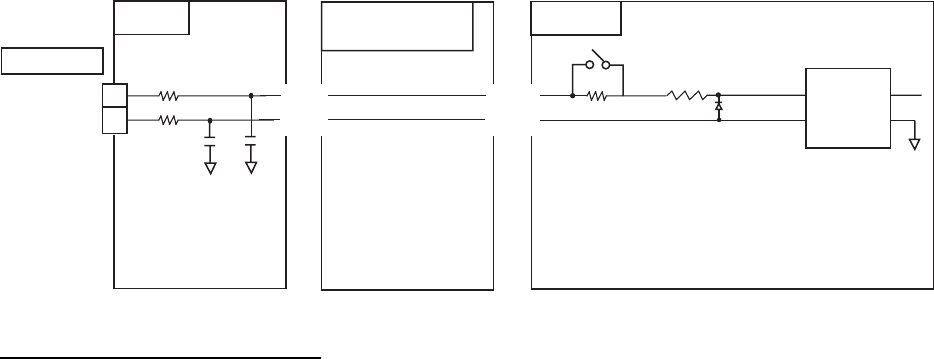
APPENDIX
A
P-21
Schematic diagram
05P0757
T-IF BOARD
RD3_A
TB6 R58
R59
10
10
J3 P201 P301
.
.
..
.
.
24 < 41 < > 41 >
25 < 42 < > 42 >
R60
330
S2
OPEN: IEC 61162-1 (NMEA 0183)
R59
100
CR11 1
3
U18 4
5
05P0759
MOTHER BOARD T-CPU BOARD
C29
100P
C28
100P
J1
1SS355
IEC 61162-1
05P0732A
SHORT: CIF
PC-400
RD3_B
Load requirements as a listener
Isolation: Optocoupler
Input impedance: 450Ω
Max. voltage: ±15 V
Threshold: 4 mA
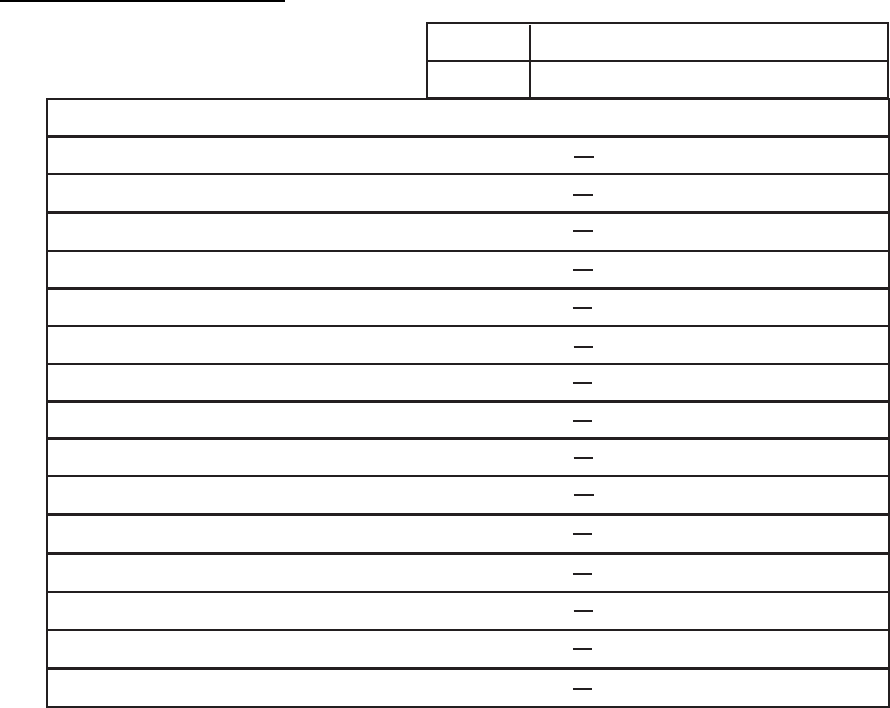
APPENDIX
AP-22
Parts List
This equipment contains complex modules in which fault diagnosis and repair down to
component level are not practical (IMO A.694(17)/8.3.1). Only some discrete components
are used. FURUNO Electric Co., Ltd. Believes identifying these components is of no value
for shipboard maintenance; therefore, they are not listed in this manual. Major modules can
be located on the parts location photos on pages AP-24 thru AP-26.
Transceiver unit FS-2575T
PRINTED CIRCUIT BOARD
Unit
Model
Code No.
ELECTRICAL PARTS LIST
FS-2575T
Transceiver Unit FS-2575T
05P0873, SW-REG
05P0866B, DRV
05P0867, PA
05P0874, PWR
05P0864, PA-IF
05P0847A, WR1
05P0856, TX
05P0842, RX
05P0862B, RX-FIL
05P0861, T-IF
05P0860, MOT
05P0859, T-CPU
05P0871, P-SW
05P0847B, WR2
05P0870, TX-FIL
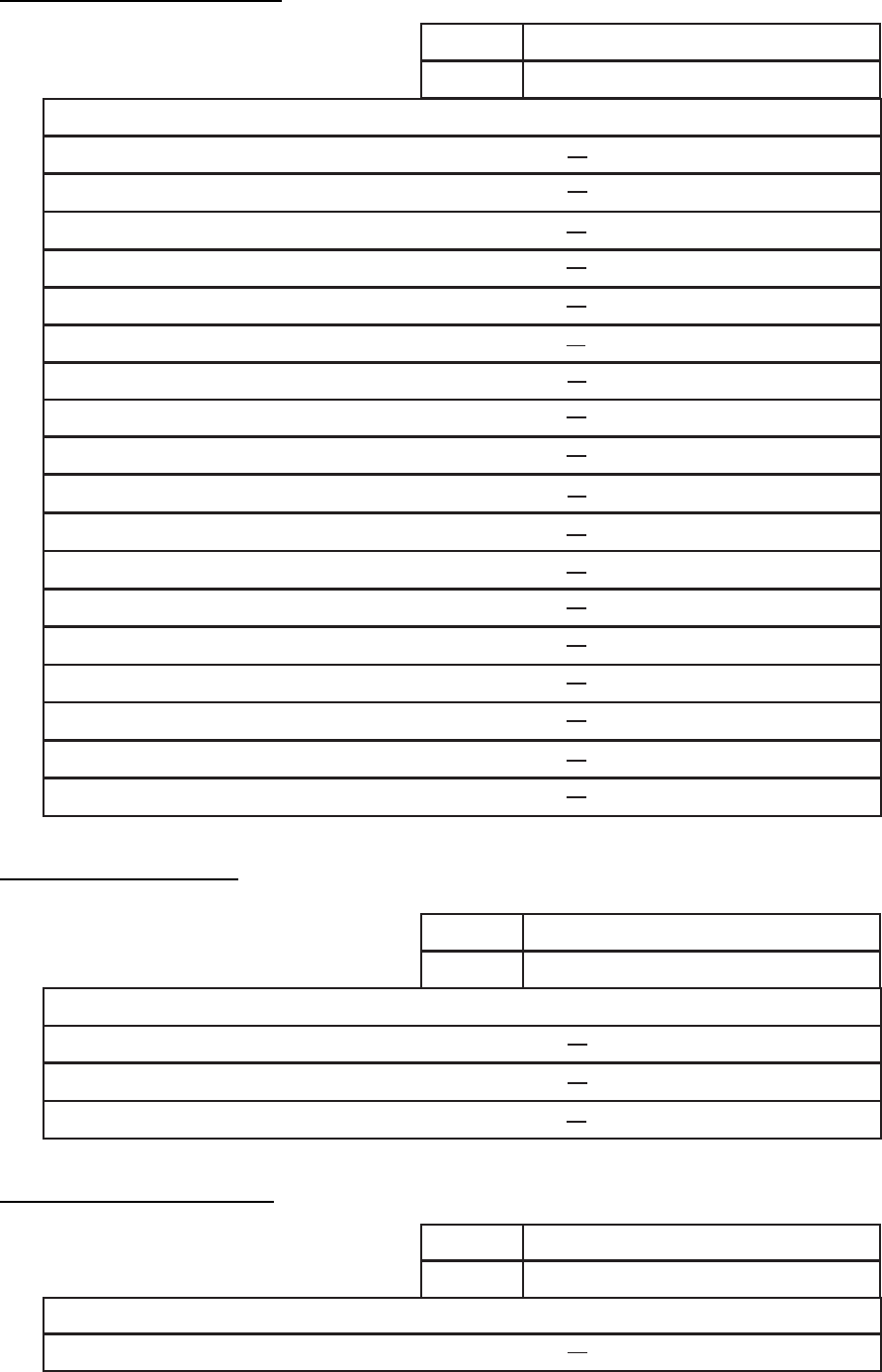
APPENDIX
A
P-23
Transceiver unit FS-5075T
PRINTED CIRCUIT BOARD
Unit
Model
Code No.
ELECTRICAL PARTS LIST FS-5075T
Transceiver Unit FS-5075T
05P0867, PA
05P0866A, DRV
05P0873, SW-REG
05P0869, COMB
05P0872, FET
05P0871, P-SW
05P0874, PWR
05P0847A, WR1
05P0856, TX
05P0842, RX
05P0863, DUP-FIL
05P0861, T-IF
05P0860, MOT
05P0859, T-CPU
05P0864, PA-IF
05P0847B, WR2
05P0862A, RX-FIL
05P0870, TX-FIL
Control unit FS-2575C
PRINTED CIRCUIT BOARD
Unit
Model
Code No.
ELECTRICAL PARTS LIST
FS-2575C
Control Unit FS-2575C
05P0844, PANEL
05P0853, C-IF
05P0852, C-CPU
Antenna Coupler AT-5075
PRINTED CIRCUIT BOARD
Unit
Model
Code No.
ELECTRICAL PARTS LIST
AT-5075
Antenna Coupler AT-5075
05P0875, COUP
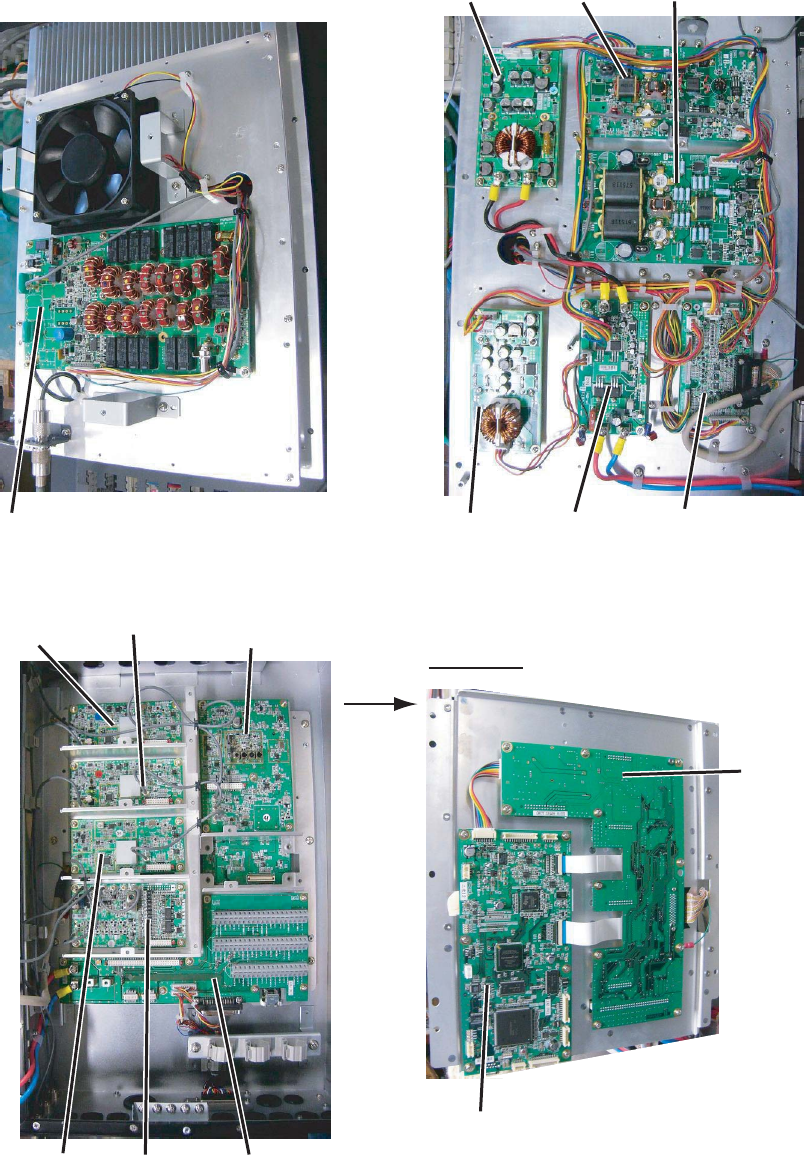
APPENDIX
AP-24
Parts Location
Transceiver unit FS-2575T
05P0873
SW-REG
05P0866B
DRV
05P0867
PA
05P0874
PWR
05P0871
P-SW
05P0864
PA-IF
05P0847B
WR2
05P0856
TX
05P0842
RX
05P0862B
RX-FIL
05P0861
T-IF
Rear side
05P0860
MOT
05P0859
T-CPU
05P0847A
WR1
05P0870
TX-FIL
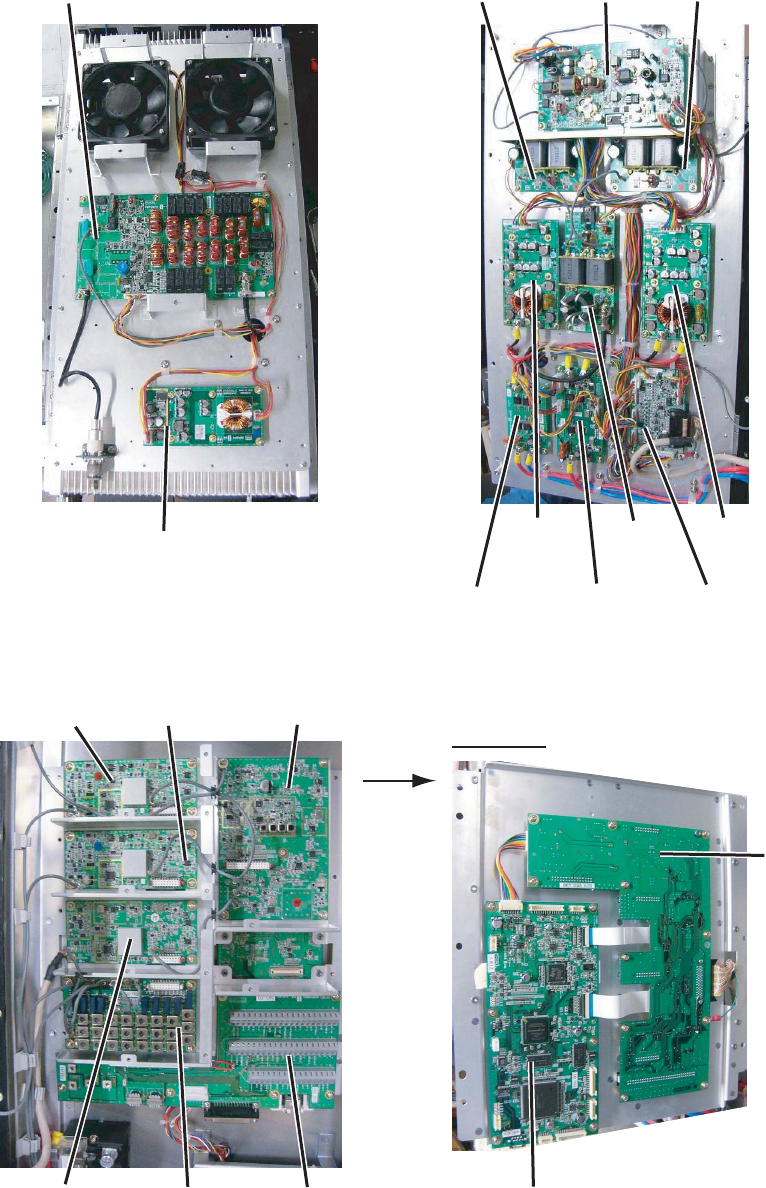
APPENDIX
A
P-25
Transceiver unit FS-5075T
05P0867
PA
05P0866A
DRV
05P0867
PA
05P0872
FET
05P0871
P-SW
05P0864
PA-IF
05P0847B
WR2
05P0856
TX
05P0842
RX - 05P0863
DUP-FIL
- 05P0862A
RX-FIL
(underneath
DUP-FIL Board)
05P0861
T-IF
Rear side
05P0860
MOT
05P0859
T-CPU
05P0873
SW-REG
05P0873
SW-REG
05P0869
COMB
05P0874
PWR
05P0870
TX-FIL
05P0847A
WR1

APPENDIX
AP-26
Control unit FS-2575C
05P0844 (PANEL)
05P0853 (C-IF)
05P0852 (C-CPU)
Antenna Coupler AT-5075
05P0875
COUP
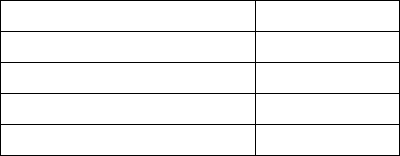
FURUNO
FS-2575/5075
SP - 1 E5678S01A-M
SPECIFICATIONS OF SSB RADIOTELEPHONE
FS-2575/5075
1 MF/HF DIGITAL RADIOTELEPHONE
1.1 GENERAL
1.1.1 Communication system
FS-2575 Semi-duplex or simplex
FS-5075 Full-duplex (option required), semi-duplex or simplex
1.1.2 Class of emission J3E: Telephone
F1B (J2B): DSC and NBDP
H3E: reception only
A1A, F3C: requires settings for communications
1.1.3 Number of channel User programmable: 256 TX/RX pairs
All ITU channels incorporated (include DSC/NBDP), SSB, TLX, CW
1.1.4 Warming up 1 minute approx. (oven 15 minutes approx.)
1.2 TRANSMITTER
1.2.1 Frequency range 1,605 kHz to 27.5 MHz (100 Hz step)
1.2.2 RF output power
FS-2575 MF/HF: 250 Wpep
FS-5075 MF: 400 Wpep, HF: 500 Wpep
1.2.3 Frequency stability ±10 Hz
1.2.4 MIC in sensitivity 1 kHz, 94 dBA maximum power: -9 dB to -3 dB
1.2.5 Line in sensitivity 1 kHz, -16 dBm maximum power: -9 dB to -3 dB
1.2.6 Audio frequency range 350 Hz to 2.7 kHz (within 6dB)
1.3 RECEIVER
1.3.1 Receiving system Double-conversion superheterodyne
1.3.2 Frequency range 100 kHz-29,999.99 kHz (10 Hz step)
1.3.3 Sensitivity (SINAD 20 dB)
Frequency Range J3E
100 kHz to 300 kHz 35 dBµV
300 kHz to 1.6 MHz 25 dBµV
1.6 MHz to 4.0 MHz 13 dBµV
4.0 MHz to 30 MHz 7 dBµV
1.4 Intermediate frequency 1st: 53.964 kHz, 2nd: 36 kHz
1.5 Spurious response Better than 60 dB
1.6 Audio output power Speaker: 3 W/4 ohm
Handset: 10 mW/150 ohm
Line output: 0 dBm/600 ohm
1.7 Standard features AGC, Noise blanker, Voice-activated squelch, Noise reduction
FURUNO
FS-2575/5075
SP - 2 E5678S01A-M
2 DSC/WATCH KEEPING RECEIVER
2.1 DIGITAL SELECTIVE CALLING
2.1.1 Frequency shift Mark: F-85Hz, Space: F+85 Hz (F: assigned frequency)
2.1.2 Baud rate 100 bps ± 30 x 10-6
2.1.3 Protocol Complies with ITU-R Rec.493-13, 541-9
2.1.4 Modulation FSK
2.2 DSC/WATCH RECEIVER (DISTRESS)
2.2.1 Frequency range 2187.5/ 8414.5 and 4207.5/ 6312/12577/16804.5 kHz
2.2.2 Class of emission F1B (J2B)
2.2.3 Antenna impedance 50 ohm
2.2.4 Sensitivity 0 dBμ or less
2.2.5 Intermediate frequency 1st: 35.964 MHz, 2nd: 36 kHz
2.2.6 Frequency stability ±10 Hz
2.2.7 Output power for preamp 12VDC: 0.15A max.
2.2.8 Spurious response Better than 60 dB
2.3 DSC/WATCH RECEIVER (GENERAL FREQUENCY, OPTION)
2.3.1 Frequency range 1605 kHz to 27.5 MHz
2.3.2 Class of emission F1B (J2B)
2.3.3 Antenna impedance 50 ohm
2.3.4 Sensitivity 0 dBμ or less
2.3.5 Intermediate frequency 1st: 44.964 MHz, 2nd: 36 kHz
2.3.6 Output power for preamp 12VDC: 0.15A max.
2.3.7 Spurious response Better than 60 dB
3 NBDP FUNCTION (OPTION)
3.1 Communication mode ARQ, FEC
3.2 Protocol ITU-R M625-3, M476-5, M490, M491-1, M492-6
3.3 Modulation FSK
4 DISPLAY UNIT
4.1 Display system 4.3-inch color dot matrix
4.2 Pixel 480 x 272 dots
4.3 Brilliance 16 steps (off to maximum brightness)
4.4 Built-in speaker 4 ohms
4.5 Alarm volume 80 to 85 dB(A)
5 ANTENNA COUPLER
5.1 Tuning system CPU controlled fully automatic tuning system
5.2 Frequency range 1605 kHz to 27.5 MHz
5.3 Input impedance 50 ohm
5.4 Antenna 10 m to 18 m wire or 10 m whip, or
8 m whip + horizontal feeder 2m or more
FURUNO
FS-2575/5075
SP - 3 E5678S01A-M
5.5 Tuning time Within 15 seconds
6 TERMINAL UNIT (IB-583, OPTION)
6.1 Display 10.4” color TFT LCD, 640 x 480 dots
6.2 Memory Flash ROM: 1 MB, S-RAM: 256 KB
6.3 Keyboard IBM PS/2
7 INTERFACE
7.1 Input data sentences IEC 61162-1
Ship’s Position (L/L) GGA, GLL, GNS, RMC
Time ZDA
7.2 LAN Ethernet 10Base-T/100Base-TX
8 POWER SUPPLY
8.1 Transceiver/control unit
FS-2575 24 VDC: 5A (RX), 40A max. (TX)
FS-5075 24 VDC: 5A (RX), 60A max. (TX)
8.2 Terminal unit (IB-583) 24 VDC: 0.6 A
8.3 Printer (PP-510, option) 24 VDC: 1.5 A
8.4 AC/DC power supply unit 100/110/120/200/220/240VAC, 1 phase, 50/60 Hz
9 ENVIRONMENTAL CONDITION
9.1 Ambient temperature
Antenna coupler -25°C to +55°C
Indoor units -15°C to +55°C
9.2 Relative humidity 93% or less at 40°C
9.3 Degree of protection
Antenna coupler IP56
Transceiver/terminal unit IP22 (bulkhead mount only)
Control unit IP22
9.4 Vibration IEC60945 Ed.4
10 COATING COLOR
10.1 Transceiver/control unit N2.5
10.2 Antenna coupler N9.5 (white)