Furuno Ch250 150 225 Operators Manual
2015-08-11
: Furuno Furuno-Ch250-150-225-Operators-Manual-801075 furuno-ch250-150-225-operators-manual-801075 furuno pdf
Open the PDF directly: View PDF ![]() .
.
Page Count: 118 [warning: Documents this large are best viewed by clicking the View PDF Link!]
- SAFETY INSTRUCTIONS
- TABLE OF CONTENTS
- FOREWORD
- SYSTEM CONFIGURATION
- 1. OPERATIONAL OVERVIEW
- 2. HORIZONTAL MODE
- 2.1 Operational Overview
- 2.2 Typical Horizontal Mode Display
- 2.3 Selecting the Range
- 2.4 Selecting Sector Width
- 2.5 Selecting Train Center
- 2.6 Selecting the Tilt Angle
- 2.7 Selecting the Training Speed
- 2.8 Finding Echo Position with the Cursor
- 2.9 Event Marker
- 2.10 Depth and Horizontal Range Markers
- 2.11 Adjusting the Picture
- 2.12 Target Lock
- 2.13 Horizontal Menu Overview
- 2.14 Interpreting the Horizontal Display
- 3. VERTICAL FAN MODE
- 3.1 Operational Overview
- 3.2 Typical Vertical Fan Mode Display
- 3.3 Selecting the Range
- 3.4 Selecting Train Center
- 3.5 Selecting Display Sector
- 3.6 Selecting Sector Center
- 3.7 Selecting the Training Speed
- 3.8 Finding Echo Position with the Cursor
- 3.9 Event Marker
- 3.10 Depth and Horizontal Range Markers
- 3.11 Adjusting the Picture
- 3.12 Vertical Menu Overview
- 3.13 Interpreting the Vertical Fan Display
- 4. ECHO SOUNDER MODE
- 5. MENU OPERATION
- 6. MAINTENANCE, TROUBLESHOOTING
- MENU TREE
- SPECIFICATIONS
- INDEX
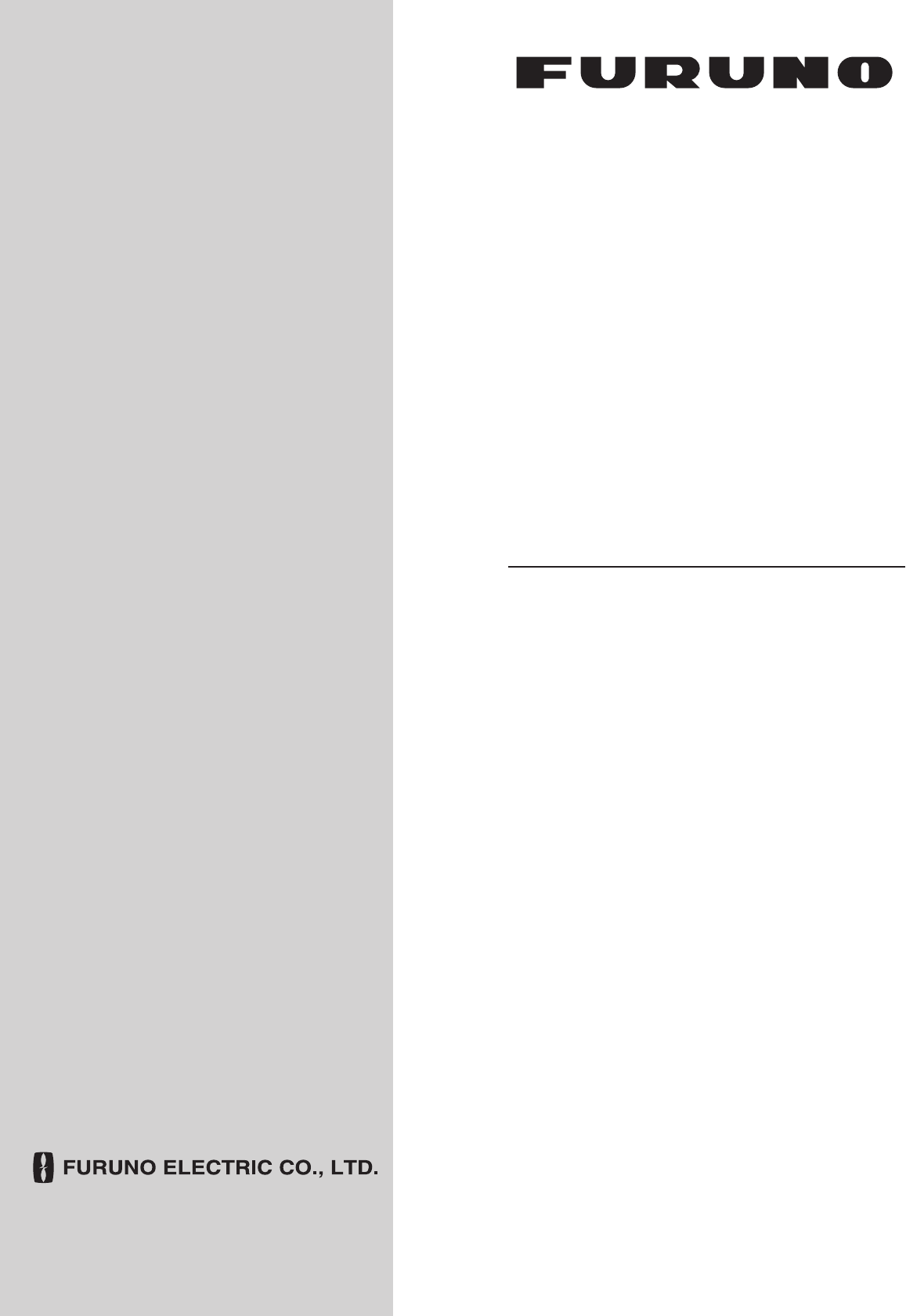
COLOR LCD
SEARCHLIGHT SONAR
CH-250/CH-250S
OPERATOR'S MANUAL
www.furuno.co.jp
MODEL
Back
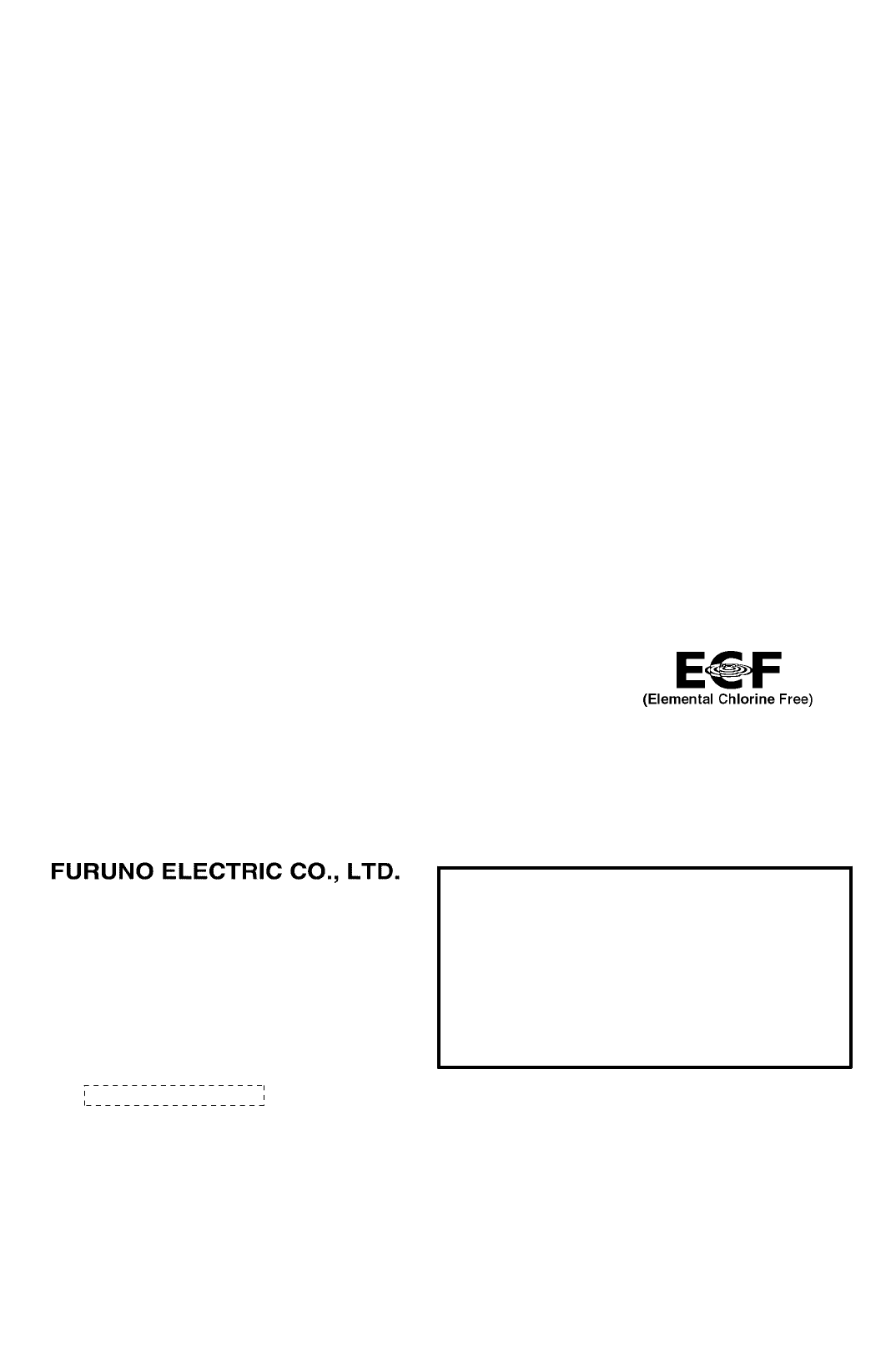
The paper used in this manual
is elemental chlorine free.
・FURUNO Authorized Distributor/Dealer
9-52 Ashihara-cho,
Nishinomiya, 662-8580, JAPAN
Telephone : +81-(0)798-65-2111
Fax
:
+81-(0)798-65-4200
A : MAR 2000
.
Printed in Japan
All rights reserved.
P : APR . 08, 2011
Pub. No. OME-13160-P
*00080894815**00080894815*
(DAMI ) CH-250/250S
*
00080894815
*
*
00080894815
*
* 0 0 0 8 0 8 9 4 8 1 5 *
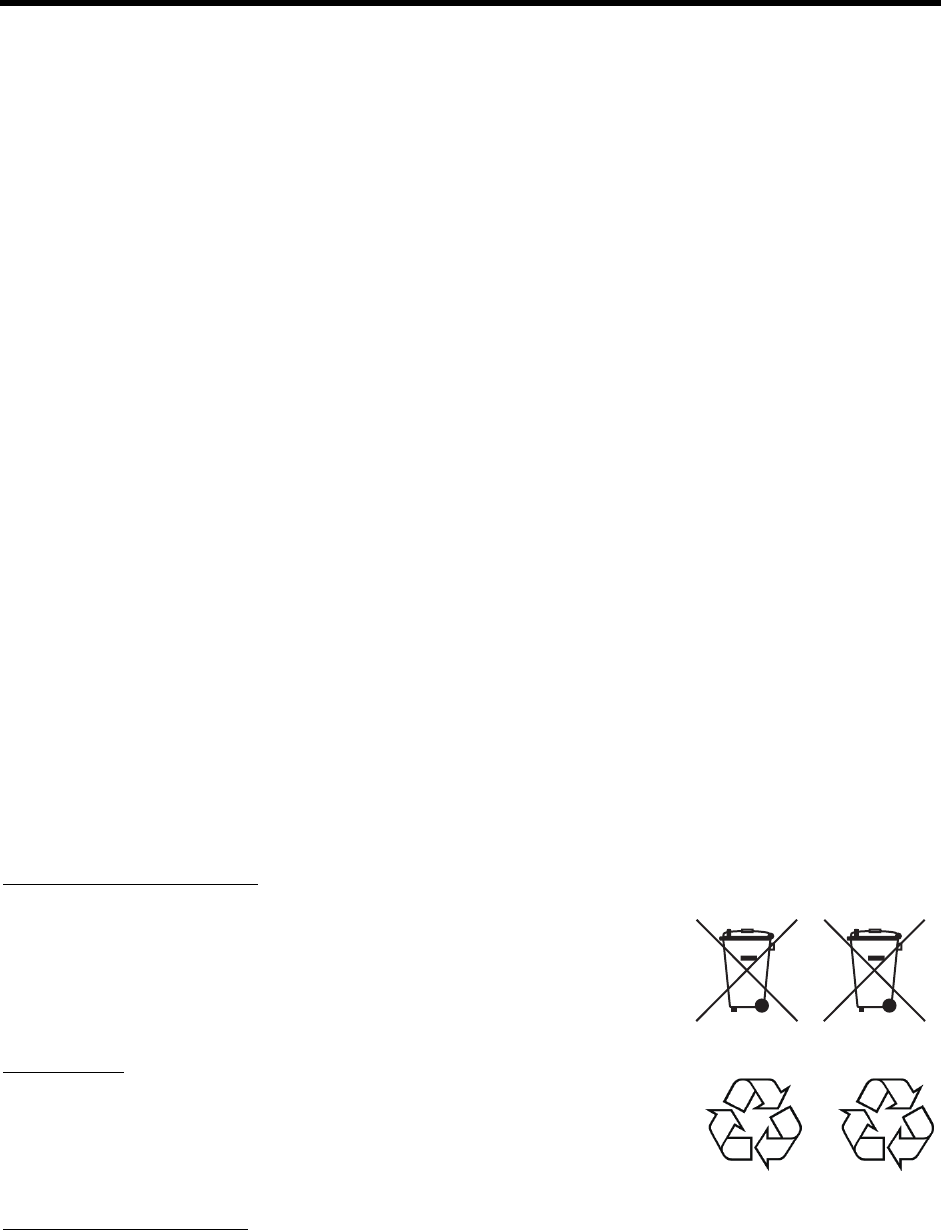
i
Ni-Cd Pb
IMPORTANT NOTICES
General
• The operator of this equipment must read and follow the descriptions in this manual.
Wrong operation or maintenance can cancel the warranty or cause injury.
• Do not copy any part of this manual without written permission from FURUNO.
• If this manual is lost or worn, contact your dealer about replacement.
• The contents of this manual and equipment specifications can change without notice.
• The example screens (or illustrations) shown in this manual can be different from the
screens you see on your display. The screens you see depend on your system
configuration and equipment settings.
• Save this manual for future reference.
• Any modification of the equipment (including software) by persons not authorized by
FURUNO will cancel the warranty.
• All brand and product names are trademarks, registered trademarks or service marks of
their respective holders.
How to discard this product
Discard this product according to local regulations for the disposal of industrial waste. For
disposal in the USA, see the homepage of the Electronics Industries Alliance
(http://www.eiae.org/) for the correct method of disposal.
How to discard a used battery
Some FURUNO products have a battery(ies). To see if your product has a battery, see the
chapter on Maintenance. Follow the instructions below if a battery is used. Tape the + and -
terminals of battery before disposal to prevent fire, heat generation caused by short circuit.
In the European Union
The crossed-out trash can symbol indicates that all types of
batteries must not be discarded in standard trash, or at a trash site.
Take the used batteries to a battery collection site according to your
national legislation and the Batteries Directive 2006/66/EU.
In the USA
The Mobius loop symbol (three chasing arrows) indicates that Ni-Cd
and lead-acid rechargeable batteries must be recycled. Take the used
batteries to a battery collection site according to local laws.
In the other countries
There are no international standards for the battery recycle symbol. The number of symbols can
increase when the other countries make their own recycling symbols in the future.
Cd
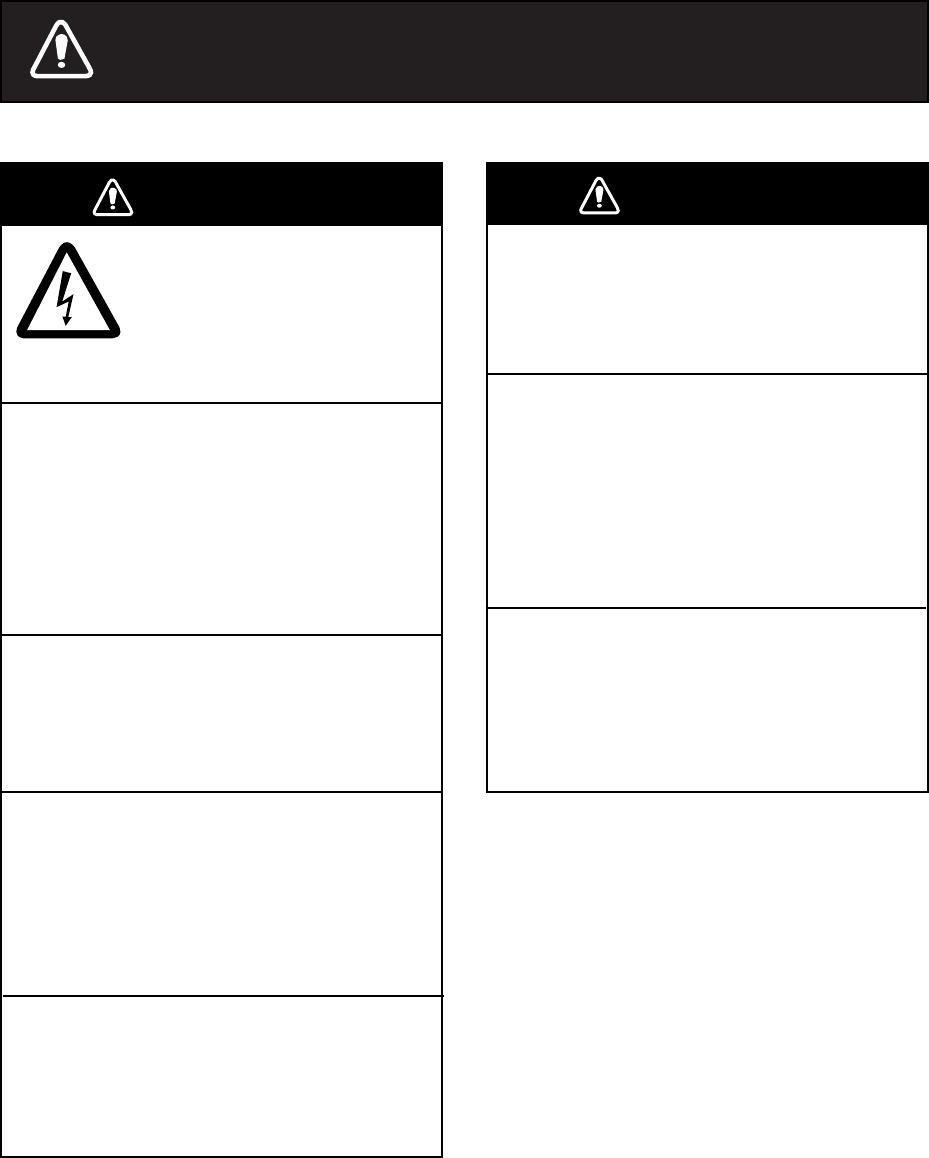
ii
SAFETY INSTRUCTIONS
WARNING
ELECTRICAL SHOCK HAZARD
Do not open the equipment.
Only qualified personnel
should work inside the
equipment.
Immediately turn off the power at the
switchboard if water leaks into the
equipment or something is dropped in
the equipment.
Continued use of the equipment can cause
fire or electrical shock. Contact a FURUNO
agent for service.
Do not disassemble or modify the
equipment.
Fire, electrical shock or serious injury can
result.
Immediately turn off the power at the
switchboard if the equipment is emitting
smoke or fire.
Continued use of the equipment can cause
fire or electrical shock. Contact a FURUNO
agent for service.
Make sure no rain or water splash leaks
into the equipment.
Fire or electrical shock can result if water
leaks in the equipment.
WARNING
Keep heater away from equipment.
A heater can melt the equipment's power
cord, which can cause fire or electrical
shock.
Use the proper fuse.
The fuse in the hull and transceiver units
protect them from overvoltage, equipment
fault and reverse polarity of the ship's
mains. If a fuse blows replace it with fuse of
the same amperage. Use of a wrong fuse
can result in equipment damage.
Retract the transducer before turning
off the power.
Damage to the equipment may result.
Wait until the transducer switch [
↑
] lights
steadily and then turn off the power.
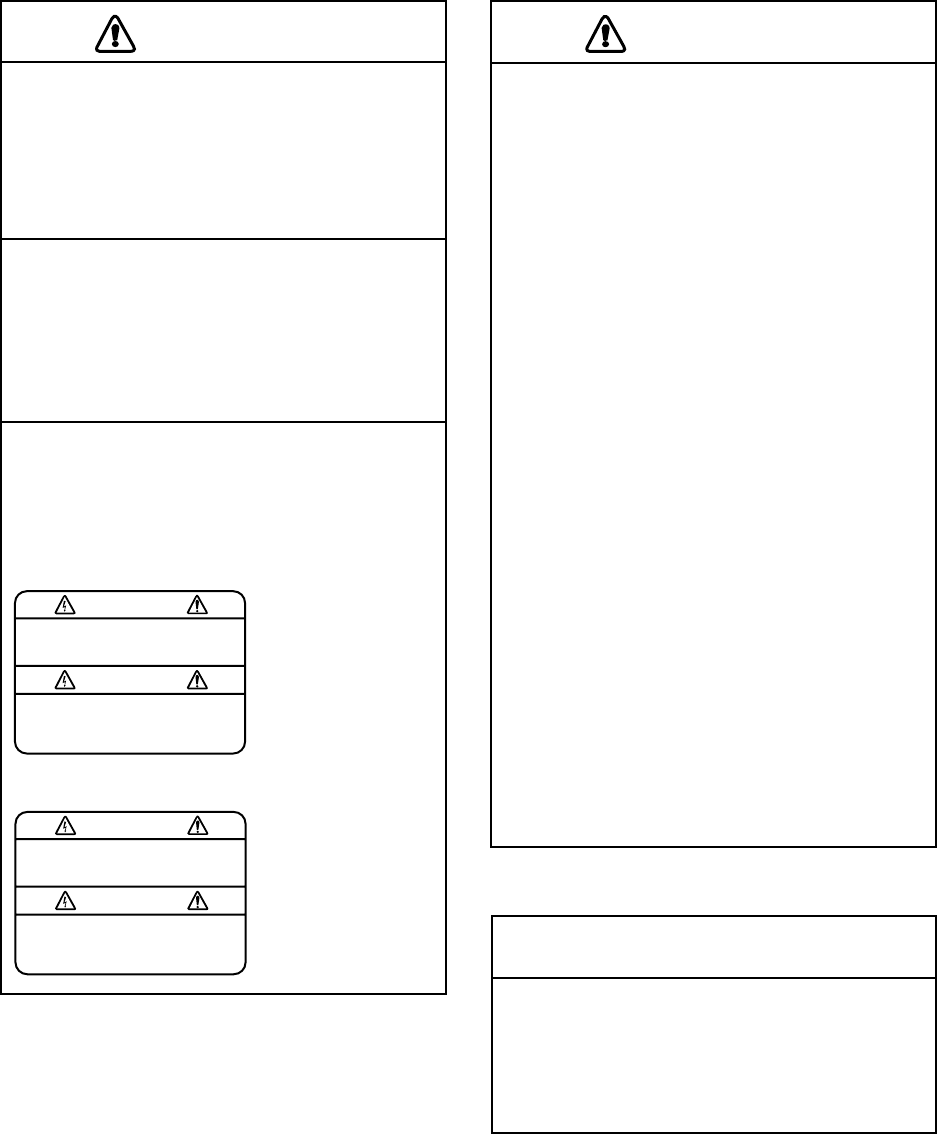
iii
CAUTION
Do not exceed 20 knots when operating
the equipment and do not exceed 15
knots when lowering or raising the
transducer.
The transducer may become damaged.
Do not use the equipment for other
than its intended purpose.
Use of the equipment as a stepping stool,
for example, may result in personal injury
or damage to the equipment.
Warning labels are attached to the
display, transceiver and hull units. Do
not remove the labels. If a label is
missing or illegible, contact a FURUNO
agent or dealer.
TFT LCD
The high quality TFT (Thin Film Transistor)
LCD displays 99.999% of its picture ele-
ments. The remaining 0.01% may drop out
or light, however this is an inherent property
of the LCD; it is not a sign of malfunction.
WARNING
To avoid electrical shock, do not
remove cover. No user-serviceable
parts inside.
TRANSCEIVER UNIT
Name: Warning Label (1)
Type: 86-003-1011-1
Code No.: 100-236-231
DISPLAY UNIT
Name: Warning Label (1)
Type: 86-003-1001-1
Code No.: 100-236-741
WARNING
Moving shaft can pinch and cut.
Keep hands clear while operating.
Lockout power before servicing.
HULL UNIT
Name: "Finger Catch"
Warning Label
Type: 06-021-4015-0
Code No.: 100-281-590
CAUTION
WORKING WITH THE SONAR OIL
Precautions
Q
Keep oil away from eyes. Wear pro-
tective gloves when working with the oil.
The oil can cause inflammation of the
eyes.
Q
Do not touch the oil. Wear protective
gloves when working with the oil. The
oil can cause inflammation of the skin.
Q
Do not ingest the oil. Diarrhea and
vomiting may result.
Q
Keep the oil out of reach of children.
Emergency procedures
Q
If the oil enters eyes, flush with clean
water about 15 minutes. Consult a
physician.
Q
If the oil is ingested, see a physician
immediately.
Disposal of oil and its container
Dispose of oil and its container in accord-
ance with local regulations. For further
details, contact place of purchase.
Storage
Seal container to keep out foreign material.
Store in dark, cool place.

iv
TABLE OF CONTENTS
FOREWORD ............................................................................................. vi
SYSTEM CONFIGURATION ................................................................... viii
1. OPERATIONAL OVERVIEW ............................................................ 1-1
1.1 Control Description.................................................................................................. 1-1
1.2 Remote Controller................................................................................................... 1-2
1.3 Turning the Power On/Off........................................................................................ 1-3
1.4 Raising, Lowering the Transducer ........................................................................... 1-4
1.5 Adjusting Screen Brilliance, Panel Dimmer ............................................................. 1-5
1.6 Selecting a Display.................................................................................................. 1-6
1.7 Adjusting the Gain................................................................................................... 1-7
1.8 Basic Menu Operation............................................................................................. 1-7
2. HORIZONTAL MODE .......................................................................2-1
2.1 Operational Overview.............................................................................................. 2-1
2.2 Typical Horizontal Mode Display ............................................................................. 2-2
2.3 Selecting the Range................................................................................................ 2-3
2.4 Selecting Sector Width............................................................................................ 2-4
2.5 Selecting Train Center............................................................................................. 2-5
2.6 Selecting the Tilt Angle............................................................................................ 2-5
2.7 Selecting the Training Speed................................................................................... 2-9
2.8 Finding Echo Position with the Cursor..................................................................... 2-9
2.9 Event Marker......................................................................................................... 2-10
2.10 Depth and Horizontal Range Markers ................................................................... 2-11
2.11 Adjusting the Picture ............................................................................................. 2-12
2.12 Target Lock ........................................................................................................... 2-17
2.13 Horizontal Menu Overview .................................................................................... 2-21
2.14 Interpreting the Horizontal Display......................................................................... 2-23
3. VERTICAL FAN MODE .................................................................... 3-1
3.1 Operational Overview.............................................................................................. 3-1
3.2 Typical Vertical Fan Mode Display........................................................................... 3-2
3.3 Selecting the Range................................................................................................ 3-3
3.4 Selecting Train Center............................................................................................. 3-4
3.5 Selecting Display Sector ......................................................................................... 3-5
3.6 Selecting Sector Center .......................................................................................... 3-6
3.7 Selecting the Training Speed................................................................................... 3-7
3.8 Finding Echo Position with the Cursor..................................................................... 3-7
3.9 Event Marker........................................................................................................... 3-8
3.10 Depth and Horizontal Range Markers ..................................................................... 3-9
3.11 Adjusting the Picture ............................................................................................. 3-10
3.12 Vertical Menu Overview......................................................................................... 3-12
3.13 Interpreting the Vertical Fan Display...................................................................... 3-13
v
4. ECHO SOUNDER MODE ................................................................. 4-1
4.1 Operational Overview.............................................................................................. 4-1
4.2 Typical Echo Sounder Display................................................................................. 4-2
4.3 Selecting the Range................................................................................................ 4-3
4.4 Train Direction......................................................................................................... 4-4
4.5 Selecting Tilt Angle.................................................................................................. 4-4
4.6 Selecting Picture Advance Speed............................................................................ 4-4
4.7 Measuring Range by Cursor.................................................................................... 4-5
4.8 Event Marker........................................................................................................... 4-5
4.9 Range Marker ......................................................................................................... 4-7
4.10 Adjusting the Picture ............................................................................................... 4-7
4.11 Echo Sounder Menu Overview.............................................................................. 4-10
5. MENU OPERATION.......................................................................... 5-1
5.1 COM1 Menu............................................................................................................ 5-1
5.2 COM2 Menu............................................................................................................ 5-3
5.3 Short-cut Menu, Preset Menu.................................................................................. 5-4
5.4 SYS Menu............................................................................................................... 5-9
6. MAINTENANCE, TROUBLESHOOTING.......................................... 6-1
6.1 Preventive Maintenance.......................................................................................... 6-1
6.2 Cleaning the Equipment .......................................................................................... 6-1
6.3 Hull Unit Maintenance ............................................................................................. 6-2
6.4 Transducer Maintenance......................................................................................... 6-3
6.5 Fuse Replacement.................................................................................................. 6-3
6.6 Troubleshooting ...................................................................................................... 6-4
6.7 Error Messages....................................................................................................... 6-5
6.8 Diagnostics ............................................................................................................. 6-6
6.9 Test Pattern............................................................................................................. 6-8
MENU TREE..........................................................................................M-1
SPECIFICATIONS ............................................................................... SP-1
INDEX .................................................................................................. IN-1

vi
FOREWORD
Thank you for purchasing the CH-250/CH-250S Color LCD Searchlight Sonar. We are confident
you will discover why FURUNO has become synonymous with quality and reliability.
Dedicated in the design and manufacture of marine electronics equipment for half a century,
FURUNO Electric Company has gained an unrivaled reputation as a world leader in the industry.
This is the result of our technical excellence as well as our worldwide distribution and service
network.
Please carefully read and follow the safety information and operating and maintenance
instructions set forth in this manual before attempting to operate the equipment and conduct any
maintenance. Your sonar will perform to the utmost of its ability only if it is operated and
maintained in accordance with the correct procedures.
Features
The CH-250/CH-250S displays underwater objects on a bright 10.4” color LCD display, in 8 or
16 colors according to received echo strengths. Operating frequency is selectable among 60, 88
and 150 kHz for CH-250 and 180 and 240 kHz for CH-250S. Eight operating modes provide
information for virtually any fishing application.
The main features of the CH-250/CH-250S are
• High definition active matrix color LCD.
• Target lock on a fish school or stationary position (reef, etc.).
• Audible detection of echoes frees the operator from continuous watch of the display.
• Compact display and hull units permit installation where space is limited.
• Interface IF-8000 permits use of a commercial monitor instead of standard display unit.
• Automatic pulselength switching for optimum performance in short and long ranges.
• Eight operational modes: Horizontal, Expanded Horizontal, Vertical Fan, Echo Sounder,
Horizontal/Vertical Fan, History, Video Plotter and Strata.
• Automatic retraction of transducer at operator-selected ship’s speed between 5 and 15 knots.
• CUSTOM MODE keys provide one-touch setup of the equipment or short-cut key function.
• Tracing of ship’s track with connection of position-fixing equipment (GPS, etc.).
• One of the echo strengths may be displayed in white to enhance the specific echo level.
• The “Vertical Search” feature provides a cross-sectional view of the vertical plane, which is
useful for evaluating fish school concentration.
vii
Usage Precautions
• The Motion Sensor MS-100 compensates for ship’s pitching and rolling. However, it does not
compensate for load unbalance.
• If the equipment will not be used for a long time shut off the power to it at the mains
switchboard to prevent battery discharge.
• If the soundome is to be operated while the ship is dry-docked set the transmitter output
power to “minimum” on the COM1 menu. Damage to the train-tilt section may result if it is
operated with maximum transmitter power.
• When the ship is dry-docked check for signs of corrosion on the soundome. Find the reason
for the corrosion and attach a zinc plate to the hull unit as an anticorrosion measure if
necessary.
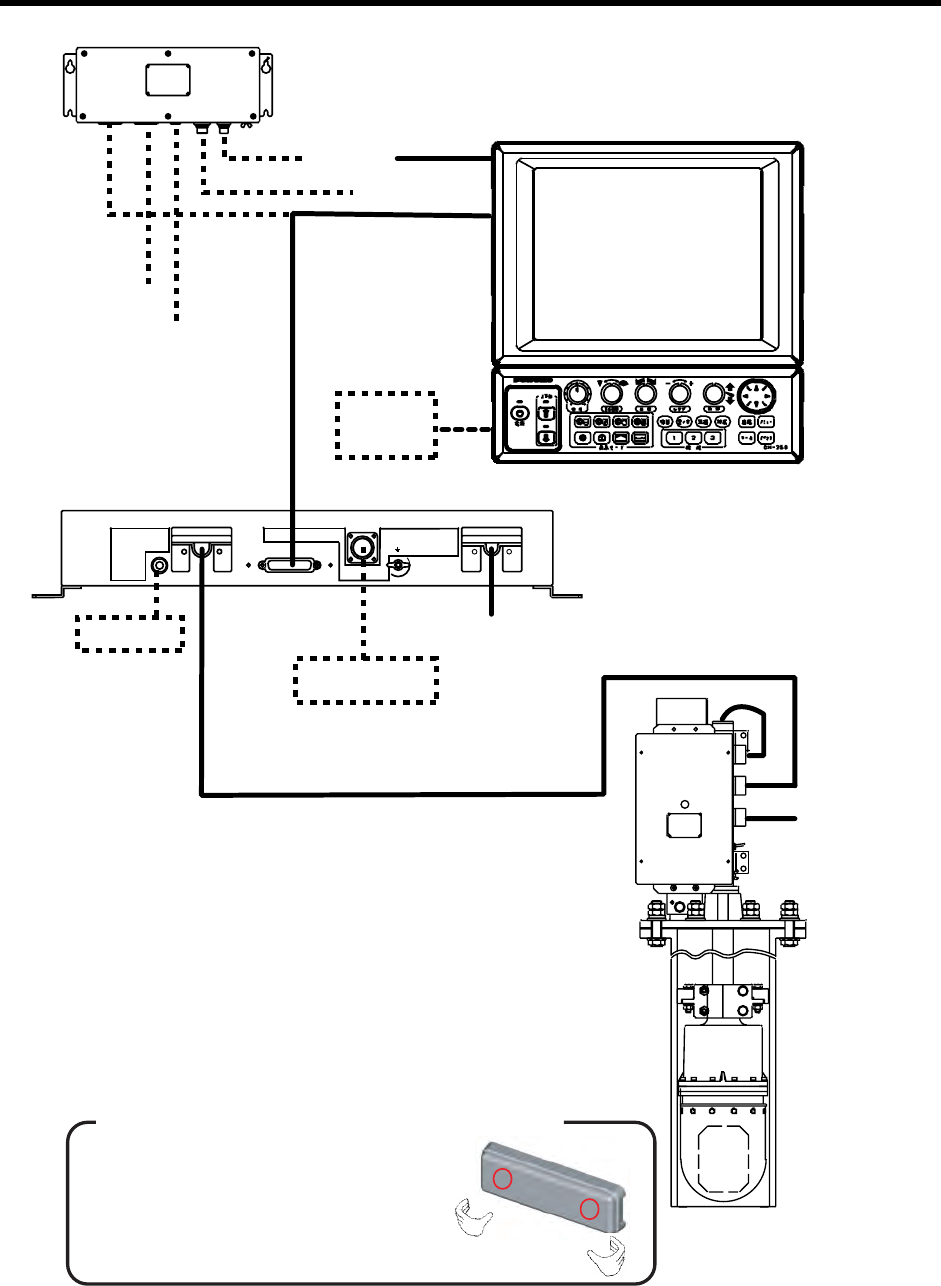
viii
SYSTEM CONFIGURATION
HULL UNIT
SPEAKER
DATA/VIDEO OUT
MOTION SENSOR
12-32 VDC
Note 1
12-32 VDC
Speaker
Motion Sensor
MS-100
VGA Ext.
Monitor
Control Unit
Display
Unit
CONTROL UNIT CH-252
Remote
Controller
CH-256
12/24-32 VDC
Navigator
Note 2
MONITOR UNIT MU-100C
Note 1: MU-100C is the standard supply
monitor unit. An external monitor
may be connected via the
interface unit (option). The drawing
above shows the system configuration
with the MU-100C. The monitor unit and
control unit can be installed separately
(optional mounting kit required).
Note 2: For blackbox type, MU-100C is
not supplied. Connect external
monitor and control unit to the
interface unit.
TRANSCEIVER UNIT
CH-253
INTERFACE UNIT IF-8000
How to remove the hard cover (blackbox type only)
Place your thumbs at the locations shown with
circles in the illustration at right, and then lift the
cover while pressing it with your thumbs.
HULL UNIT
CH-254/254S
CH-255/255S
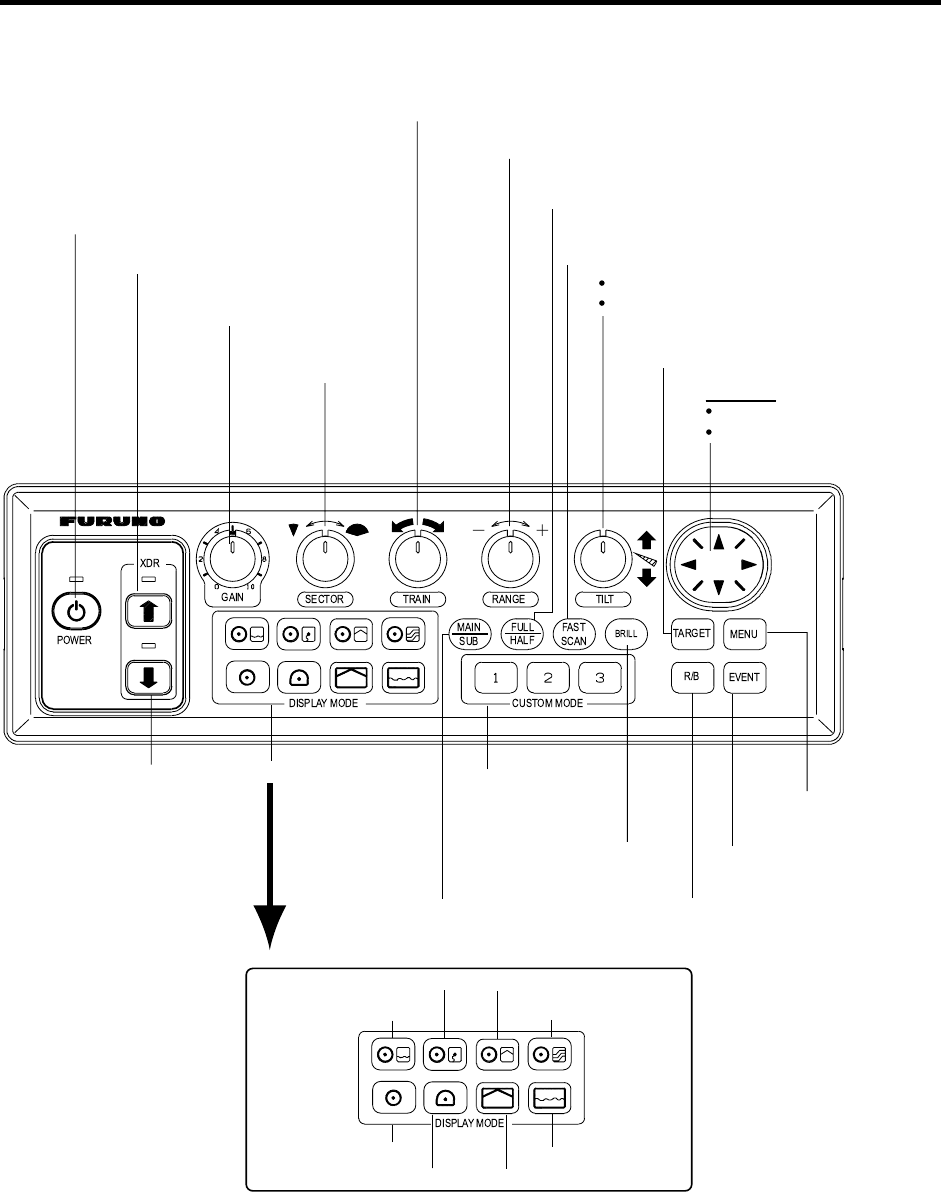
1-1
1. OPERATIONAL OVERVIEW
1.1 Control Description
Turns the power on/off.
Lowers the transducer.
Adjusts receiver
sensitivity.
Selects center bearing of training sector.
Selects detection range.
Controls tilt angle.
Selects center direction of
the vertical scanning sector.
Omnipad
Shifts cursor.
Selects menu items, options.
Opens/closes
menu.
Inscribes/erases event
marker.
Inscribes/erases range
and bearing markers.
Adjusts display
brilliance.
Selects scan speed (sonar)/picture
advancement speed (echo sounder).
Selects width of
training sector.
Alternately selects main
and sub windows in
combination displays.
Provide short-cut
key or one-touch
setup.
Select display mode.
Raises the transducer.
Switches training sector to 360˚
(horizontal mode), or 180˚ (vertical fan mode).
Horizontal/History
Vertical Fan
Horizontal/Video Plotter Horizontal/Vertical Fan
Horizontal/Strata
Horizontal
Expanded Horizontal
Echo Sounder
Turns target lock on/off.
Figure 1-1 Control unit
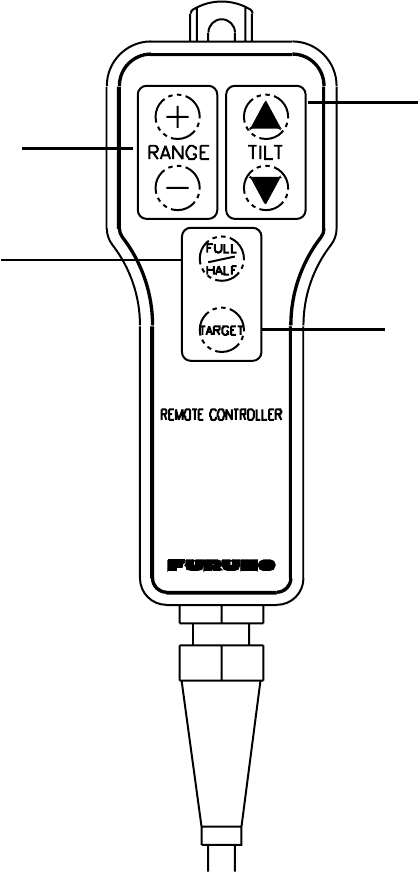
1-2
1.2 Remote Controller
The Remote Controller CH-256 (option) provides armchair control over range, tilt, target lock
and range of sounding.
Select tilt angle.
Enables/disables
target lock.
Selects range of sounding
for full circle 360˚ (horizontal mode)
or half circle 180˚ (vertical fan mode).
Select display
range.
Figure 1-2 Remote controller
Note: The remote controller can also be used with a commercial monitor.
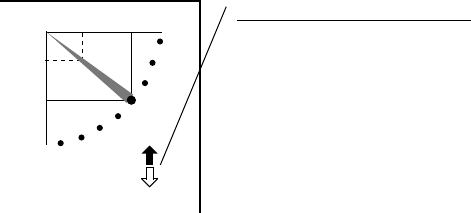
1-3
1.3 Turning the Power On/Off
1.3.1 Power on
This sonar has a demonstration mode which lets the operator become acquainted with the
features of the sonar. For further details see page 5-18.
Press the [POWER] switch on the control unit till hear “click.” A beep sounds, the lamp above
the switch lights and the last-used display appears.
Note: Wait at least five seconds before reapplying the power.
1.3.2 Power off
1. Press the [↑
]
switch on the control panel. The lamp above the switch blinks while the
transducer is being raised and lights steadily when it is fully raised.
30
25
Transducer status indicator
• Up arrow is filled when transducer
has been retracted into the tank.
• Down arrow is filled when transducer
has been fully lowered.
• Appropriate arrow flashes during
raising/lowering of transducer.
NOTE: When the transducer is being
raised automatically (auto raise feature),
the arrows are filled and the up arrow
flashes. When the transducer has been
fully retracted, the up arrow lights
and the down arrow becomes hollow.
2. Press the [POWER] switch after the [↑
]
switch lights steadily.
Note 1: The transducer is automatically retracted into the tank if the [POWER] switch is
pressed before retracting the transducer. However, for safety purposes, make it a habit
to retract the transducer before turning off the power.
Note 2: After changing settings, wait at least one minute before turning off the equipment to
allow the equipment to memorize settings, and start up with them at the next powering
of the equipment. No harm will result to the equipment if this not done.
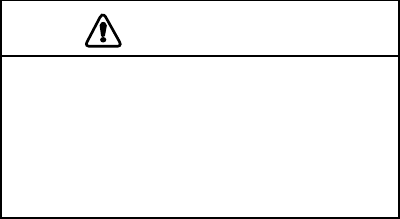
1-4
1.4 Raising, Lowering the Transducer
1.4.1 Lowering the transducer
With the boat at the fishing ground, press the [↓] switch to lower the transducer. The lamp
above the switch blinks while the transducer is being lowered and lights when it is completely
lowered. The down arrow of the transducer status indicator at the top right corner of the display
is filled when the transducer is completely lowered.
CAUTION
Do not exceed 20 knots when operating
the equipment and do not exceed 15
knots when lowering or raising the
transducer.
The transducer may become damaged.
1.4.2 Raising the transducer
Press the [↑] switch to raise the transducer. The lamp above the switch blinks while the
transducer is being raised and lights steadily when it is fully raised. The up arrow of the
transducer status indicator at the top right corner of the display is filled when the transducer is
fully retracted.
Note 1: With speed input, the transducer can be raised automatically when the ship’s speed
exceeds a preset speed between 5 and 15 knots. If speed data is erroneous the
transducer may be raised at a speed different from the preset speed. For further details
about the automatic retraction feature, see AUTO RETRACTION on page 5-12.
Note 2: An alarm may sound depending on ship’s speed. For details see page 5-13.
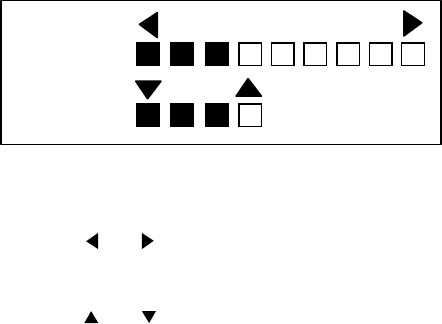
1-5
1.5 Adjusting Screen Brilliance, Panel Dimmer
Screen brilliance can be adjusted in nine steps and panel dimmer (backlighting) in four.
1. Press the [BRILL] key to open the dialog box for screen brilliance and panel dimmer. Do the
next step within four seconds, otherwise the dialog box will be erased.
DIMMER:3
BRILL:3
Figure 1-3 Brilliance, panel dimmer dialog box
2. Operate or to adjust screen brilliance (0 is the lowest brilliance; 9 the highest). Note
that continuous pressing of the [BRILL] key also changes the brilliance level.
3. Operate or to adjust the panel dimmer (0 is the lowest level; 4 is the highest).
4. Press the [MENU] key to register settings and close the dialog box. Note that the dialog box
is automatically erased if there is no control operation within about four seconds.
Note 1: The brilliance of a commercial monitor cannot be adjusted with the [BRILL] key. Use the
associated control on the monitor.
Note 2: For the supplied monitor unit, if you turn off the power with the brilliance set at minimum
the screen will show nothing at next power-up. In this case press the [BRILL] key
several times.
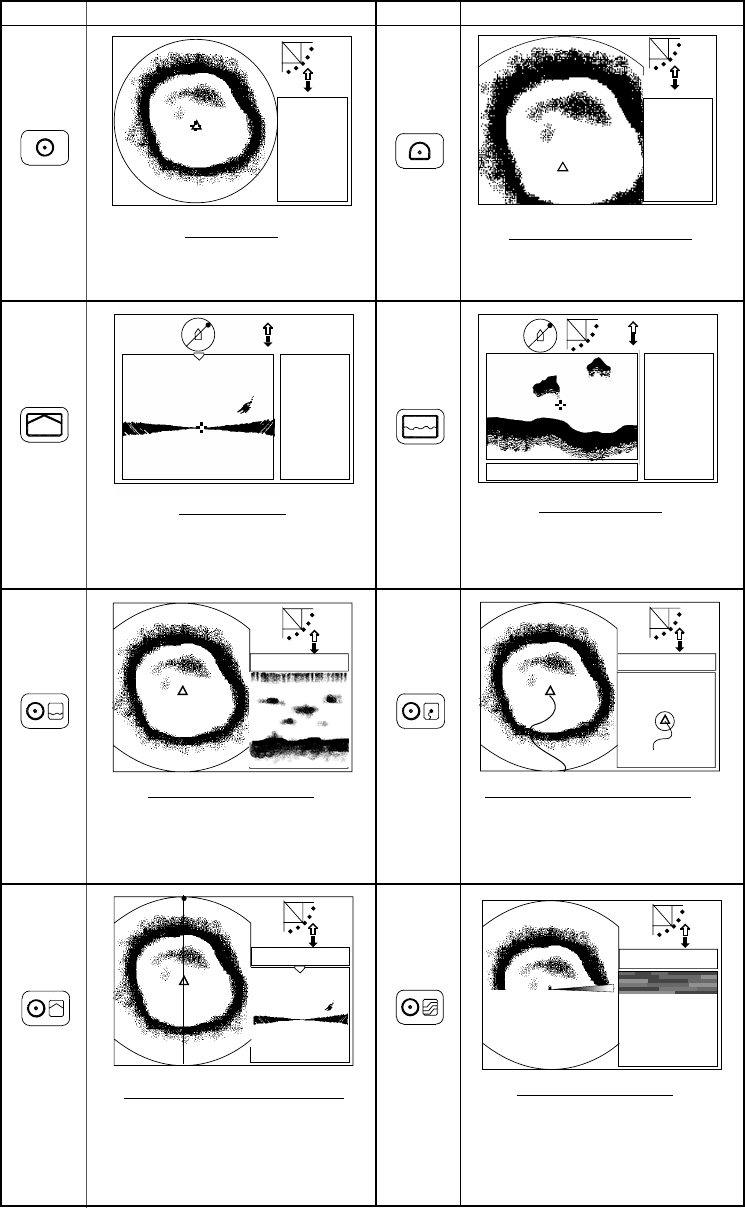
1-6
1.6 Selecting a Display
This sonar has eight display modes and you may select one with one of the DISPLAY MODE
keys. Refer to the chapter shown in the illustration for more information about each mode.
Water temp/depth
Key Key
VERTICAL FAN
Vertical section of underwater conditions
appears on the entire screen. (Chapter 3)
NAV
DATA
ECHO SOUNDER
NAV
DATA
or
A-SCOPE
DISPLAY
NAV DATA
HORIZONTAL/HISTORY
The horizontal picture appears in the main
window; the history picture in the sub
window. Useful for showing history of fish
movement, distribution. (Chapter 2)
Picture
NAV DATA
HORIZONTAL/VIDEO PLOTTER
The horizontal picture appears in the main
window and the video plotter picture, which
traces ship's track, in the sub window.
(Chapter 2)
NAV DATA
HORIZONTAL/VERTICAL FAN
NAV
DATA
HORIZONTAL
This mode provides 360 degree coverage.
Useful for general search. (Chapter 2)
HORIZONTAL/STRATA
The horizontal picture appears in the main
window; the strata picture in the sub window.
The strata picture shows bottom undulatons
in different colors. It is useful in bottom
trawling to avoid projections. (Chapter 2)
The horizontal picture appears in the main
window; the vertical fan picture in the sub
window. (Chapter 3)
NAV DATA
Picture
EXPANDED HORIZONTAL
Zoomed horizontal picture appears over
the entire screen. (Chapter 2)
NAV
DATA
Using a fixed spot beam this display
shows fish echoes below or around the
vessel. (Chapter 4)
Figure 1
-
4
Display modes
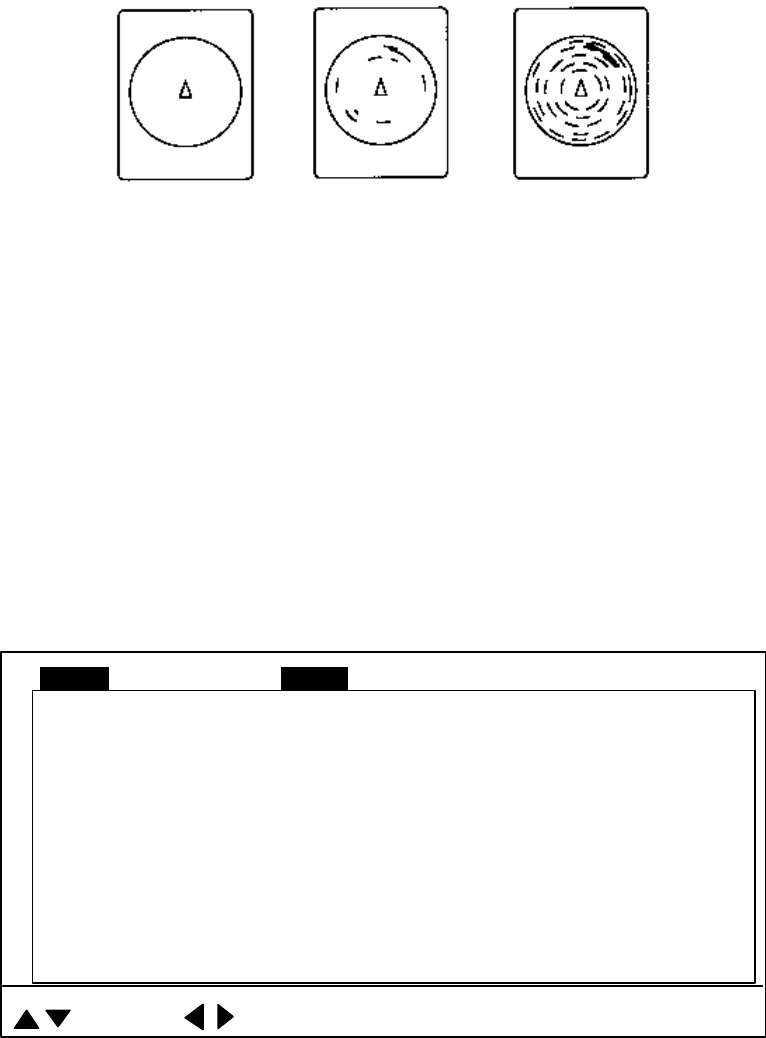
1-7
1.7 Adjusting the Gain
The [GAIN] control adjusts the sensitivity of the receiver. Normally, the control is adjusted so
that the bottom echo is displayed in reddish-brown mixed with red. Initially set the gain between
“4” and “6” and then fine tune depending on fishing ground, etc.
Too Low Proper Too High
Figure 1-5 How to adjust the gain
1.8 Basic Menu Operation
The menu, consisting of six menus, mostly contains items which once preset do not require
frequent adjustment. Below is the procedure for basic menu operation.
1. Press the [MENU] key to open the menu.
Note: Either PRESET (default setting) or SHORT-CUT appears between ES and SYS at
the top of the screen depending on the setting of CUSTOM KEY on the SYSTEM
SETTING 1 menu, and they set the function of the custom keys [1], [2], [3]. For
further details see pages 5-3 through 5-7.)
DELETING TRACK NO
WHITE MARKER OFF
SIG LEVEL OFF
COLOR 16
BKGD COLOR
BEARING READOUT 2
RELATIVE
: SELECT : CHANGE MENU: END
MENU COM1 HORZ VERT ES PRESET SYSCOM2
Figure 1-6 COM2 menu
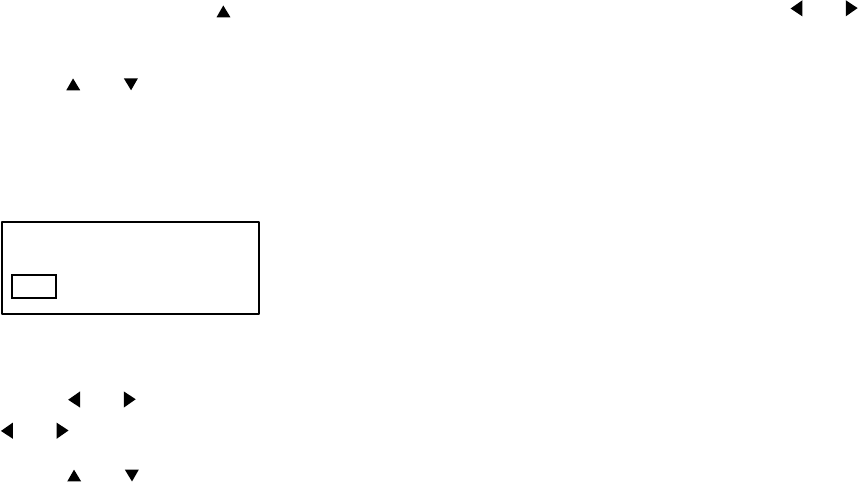
1-8
2. The last-used menu is displayed. (In Figure 1-6 the COM2 menu is selected.) To select a
different menu, press to select MENU at the top of the screen and then press or to
select menu desired.
3. Press or to select menu item desired. At the bottom of the screen menu help is
provided.
4. Press ► to open the corresponding dialog box. The example below shows the dialog box for
DELETING TRACK in the COM2 menu.
DELETING TRACK
NO YES
Figure 1-7 Dialog box for deleting track
5. Press or to select option desired. If the option requires selection of numeric data, use
or to lower or raise the figure, respectively.
6. Press or to return to the menu, or press the [MENU] key to register your selection
and close the menu.
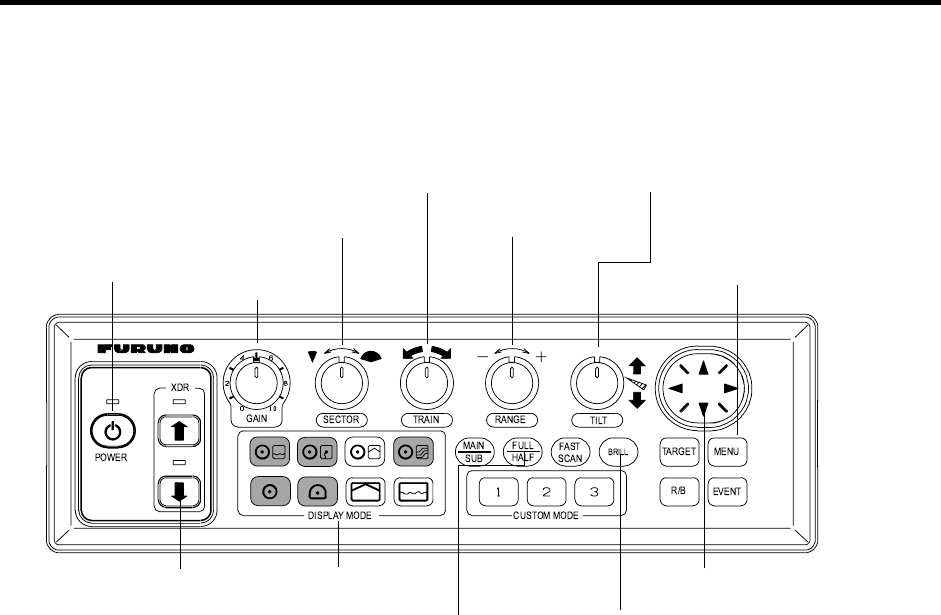
2-1
2. HORIZONTAL MODE
2.1 Operational Overview
The figure below shows the typical horizontal mode operating sequence.
2.
Lower the
transducer.
9.
Adjust gain.
6(a).
Set scanning sector.
7.
Set center bearing of train
sector.
5.
Set range.
8.
Set tilt angle.
3.
Adjust screen
brilliance.
6(b).
Select training sector for
full circle.
4.
Select appropriate
horizontal mode.
10.
Measure range and
bearing to target with cursor.
11.
Adjust menu settings
(ex. TVG) as required.
1.
Turn on the power.
Figure 2-1 Control panel
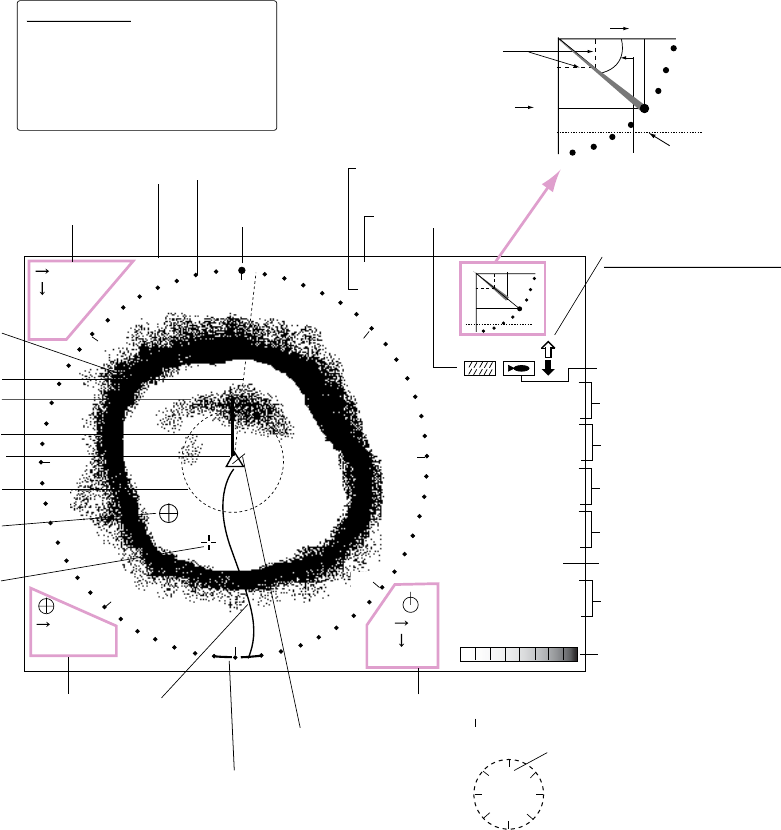
2-2
2.2 Typical Horizontal Mode Display
25
R 40 m
T 40˚
16
13
B208˚
+
CSE 357˚
SPD 9.9 kt
DEP 35 m
TMP 12.3˚C
CUR 11.0˚
2.0 kt
GAIN 5.3
TVG LEVEL 4.0
DISTANCE 200 m
COLOR
34˚ 12. 343' N
134˚ 34. 213' W
9
8
B7˚
16
B234˚
Cursor data Train indicator
Sector marker
Range
Tilt angle
Tilt angle indicator
(Indicates transducer tilt angle.)
30
25
Horizontal max. range
Vertical max.
depth
Tilt angle
Own ship marker
ETA marker
Fish echo
Bottom echo
Range marker
Bearing marker
Event marker
Cursor
Event marker data Ship's
track*
Range and bearing
markers data
Current vector*
Target lock indicator
Interference
rejector
Position in latitude*,
longitude*
Course*, speed*
Depth,
water temperature*
Tide direction*,
tide speed*
Gain setting
TVG level,
distance settings
Color bar
CUR 11.0˚
2.0 kt
* Requires appropriate
sensor.
Depth marker*
(See note at
left.)
Range and bearing markers
* Depth marker
When depth data is input from
external equipment, the depth
marker shifts according to depth
data. If the depth data is greater
than the horizontal range, the
depth marker shifts to lowest position.
(DEMO)
Demonstration
mode
N
S
WE
North marker*
30
Transducer status indicator
Filled arrow: Respective action
completed
Blinking arrow: Action in progress
Sweep indicator
(Shows train position
in horizontal mode.)
S
E
N
WNE
SE
NW
SW
NE
SW
NW
SE
Figure 2-2 Typical horizontal mode display
With the tilt angle lowered, your ship is at the center, the bottom, which appears in
reddish-brown color, is displayed as a circle and fish echoes appear within the circle.
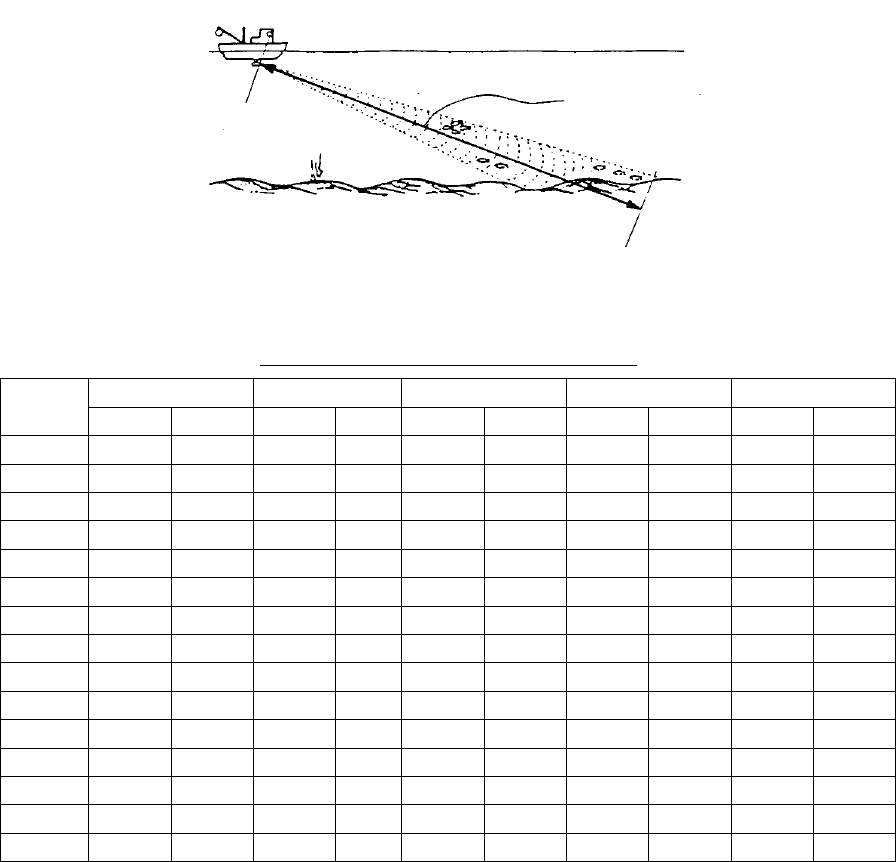
2-3
2.3 Selecting the Range
The [RANGE] control selects the detection (display) range. Select the range according to either
the fish species being searched or the depth desired. 15 ranges are available and minimum and
maximum ranges depend on the transducer used.
SEA SURFACE
Range indicated
on the screen.
BOTTOM
SEA SURFACE
Range indicated
on the screen.
BOTTOM
Figure 2-3 How to select the range
Default horizontal mode range settings
60 kHz 88 kHz 150 kHz 180 kHz 240 kHz
Range m ft m ft m ft m ft m ft
No.1 10 40 10 40 10 40 10 40 10 30
No.2 20 80 20 80 20 80 20 80 20 60
No.3 40 120 40 120 40 120 40 120 30 90
No.4 80 200 80 200 60 200 60 200 40 120
No.5 120 300 120 300 80 300 80 300 60 150
No.6 160 400 160 400 120 400 100 400 80 200
No.7 200 500 200 500 160 500 120 500 100 250
No.8 250 600 250 600 200 600 160 600 120 300
No.9 300 800 300 800 250 700 200 700 160 400
No.10 400 1000 400 1000 300 800 250 800 200 500
No.11 500 1500 500 1500 400 1000 300 1000 250 600
No.12 600 2000 600 2000 500 1500 400 1200 300 800
No.13 800 3000 800 2500 600 2000 500 1500 400 1000
No.14 1200 4000 1000 3500 800 2500 600 2000 500 1500
No.15 1600 5000 1200 4000 1000 3500 800 2500 600 2000
Normally the range is set so that the bottom is traced at the lower part of the screen (like an
echo sounder). Each time the [Range] control is operated the newly selected range briefly
appears in large characters at the screen top. Range is always displayed at the right-hand
corner of the screen.
Note 1: Unit of range measurement may be selected for meters, feet, fathoms, passi/braza or
Hiro (Japanese) with UNIT on the SYSTEM SETTING 1 menu. For details see page
5-10.
Note 2: Ranges may be freely preset as desired. For details see page 5-14.
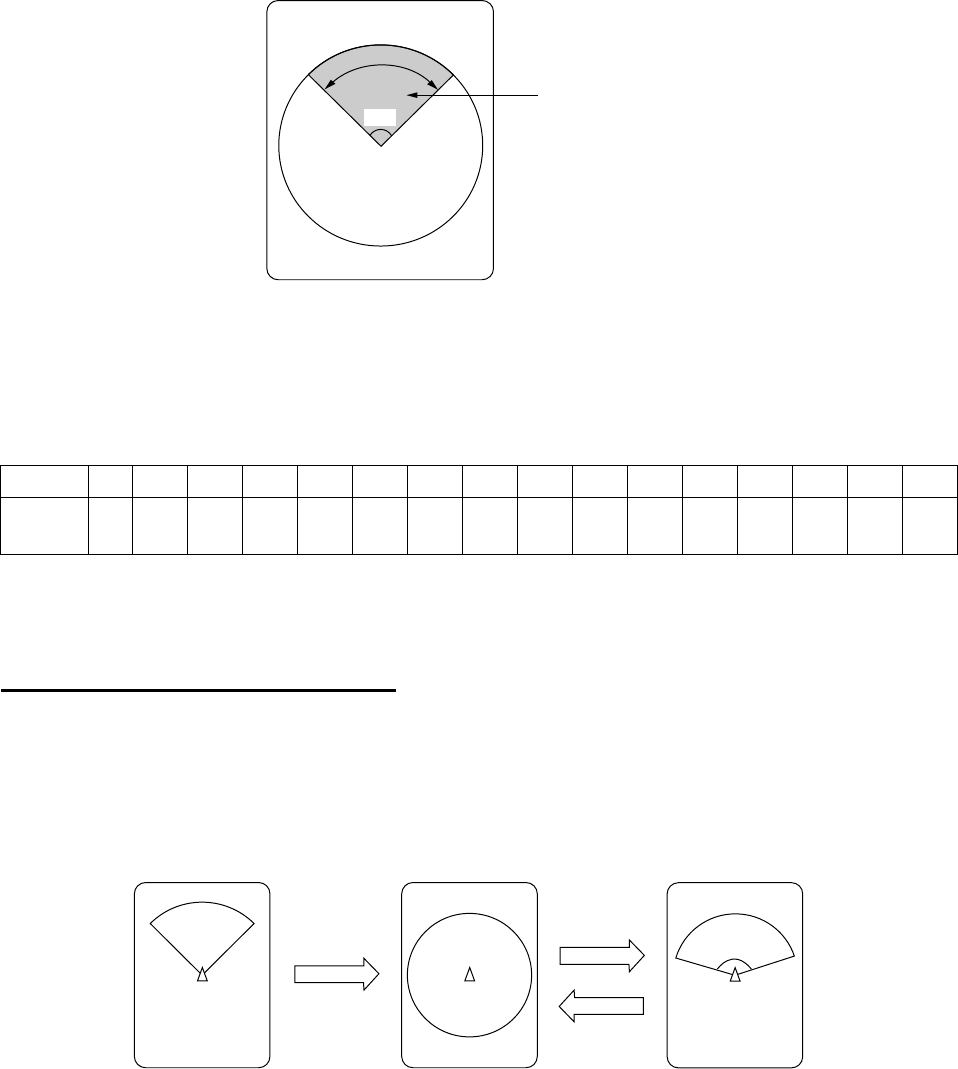
2-4
2.4 Selecting Sector Width
Sector means the width of the transducer training.
96°Display sector
(shown: 96˚)
Figure 2-4 Display sector
The [SECTOR] control selects the training (display) area among the sixteen positions shown in
the table below. Clockwise rotation of the control increases the sector width; counterclockwise
rotation decreases it.
1 2 3 4 5 6 7 8 9 10 11 12 13 14 15 16
Sector
width (°) 6 24 48 72 96 120 144 168 192 216 240 264 288 312 336 360
In the full-circle mode (360°) the direction of training is clockwise; in the half-circle mode the
direction is clockwise to counterclockwise alternately.
One-touch selection of 360°
°°
° sector
Each pressing of the [FULL/HALF] key alternately selects 360° sector (full circle) or 168° sector
(half circle). If the [SECTOR] control is operated following the selection of the full-circle display,
the next pressing of the [FULL/HALF] key presents the full-circle display.
Full circle
Sector set with
SECTOR control
FULL/HALF
key
Half circle
168°
FULL/HALF
key
Figure 2-5 How the FULL/HALF key works
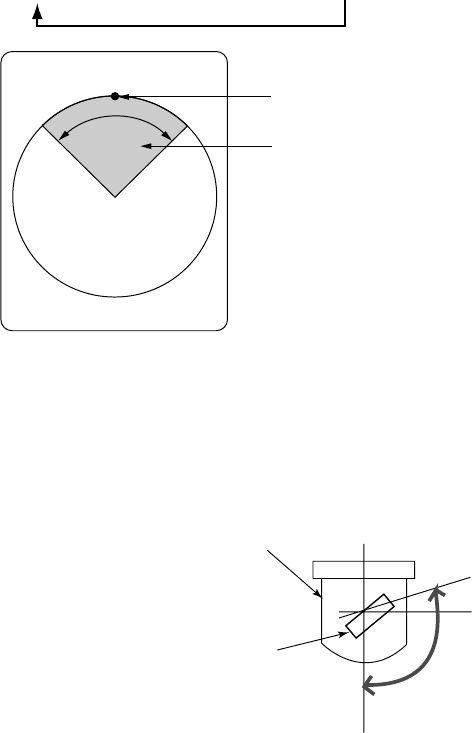
2-5
2.5 Selecting Train Center
The [TRAIN] control selects the center direction of the detection range. The range of adjustment
is 0° to 354° in increments of 6°. The selected bearing is shown with a filled circle, the train
indicator, on the bearing scale.
0˚ (360˚) → 6˚ → 12˚ → 18˚ → ... 354˚
Train indicator
Sector
Figure 2-6 Train center
2.6 Selecting the Tilt Angle
The tilt angle shown the direction to which the
sound wave is emitted. When the sound
wave is emitted horizontally, the tilt angle is
said to be 0° and when emitted vertically, 90°.
To set a tilt angle, operate the [TILT] control.
Watch the tilt angle indication and tilt angle
indicator at the top right corner of the screen.
The tilt angle can be set in increments of 1°
from 0° to +5° (upward) to 0° to 90°
(downward).
Select tilt angle depending on target fish. For
surface fish select a narrow angle (about 5°)
and for bottom fish, a wide angle (about 40°).
+5˚
0˚Horizontal direction
Transducer
Sounding beam
90°Vertical direction
Tilt angle setting range
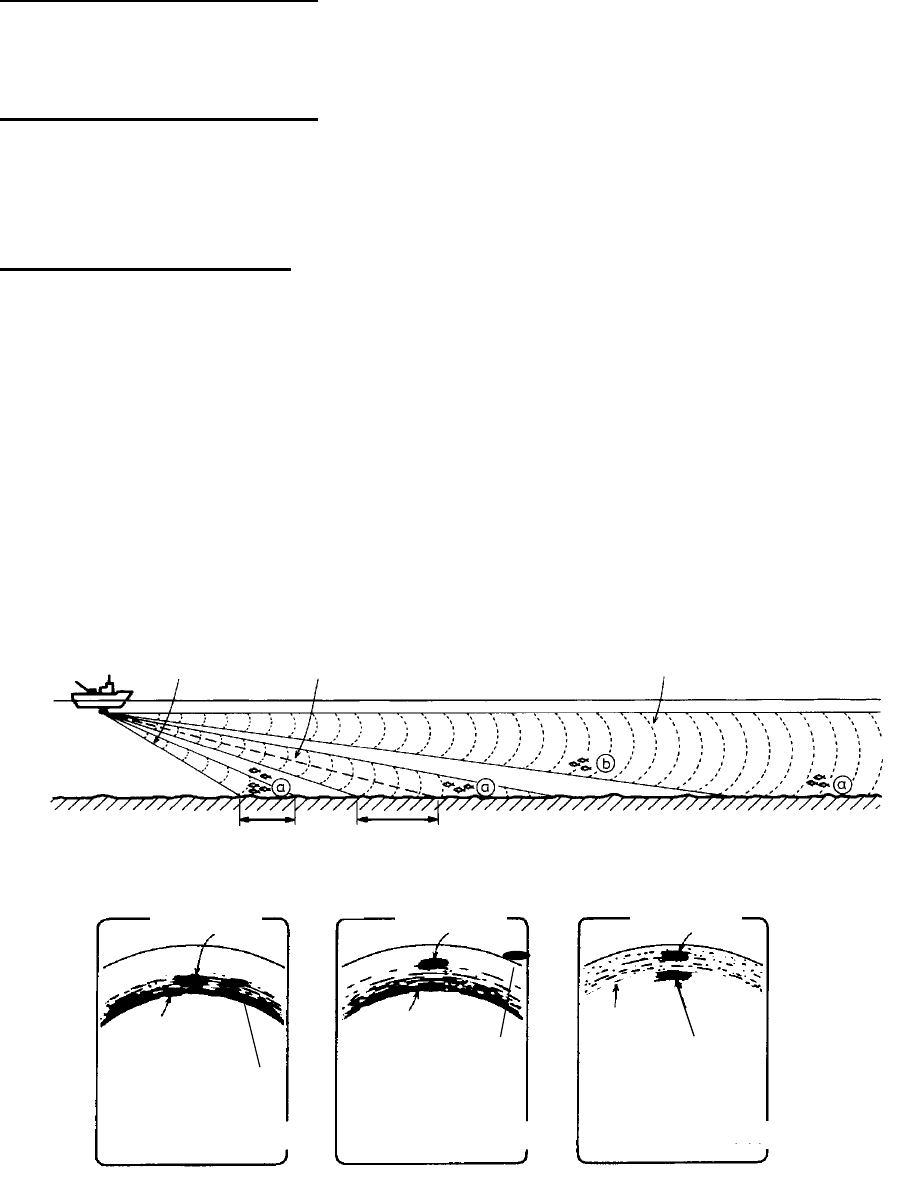
2-6
2.6.1 Bottom echo and tilt angle
Refer to the illustration below.
Case1: Tilt angle 30°
°°
° to 40°
°°
°
This tilt angle will display the entire bottom since it is captured by the full width of the beam.
Case2: Tilt angle 10°
°°
° to 20°
°°
°
This tilt angle will only display half the bottom since it is only captured by the lower half of the
beam.
Case3: Tilt angle 0°
°°
° to 5°
°°
°
This tilt angle may or may not capture the bottom since the returning echo is weak.
2.6.2 How to discriminate fish echoes from the bottom
The figure at the bottom of the page illustrates how two fish schools “a” and “b” are displayed on
the screen using three different tilt angles.
Case 1(Tilt angle 30°
°°
° to 40°):
°):°):
°): Fish school is obscured by the bottom.
Case 2(Tilt angle 10°
°°
° to 20°):
°):°):
°): Fish school is located above the bottom (midwater).
Case 3(Tilt angle 0°
°°
° to 5°):
°):°):
°): Fish school is located close to the bottom.
Case 1 Case 2 Case 3
Bottom
Case 1
Bottom
Case 2 Case 3
Fish school "b"
Fish school "b"
Bottom
Fish school "b"
Fish school "a" Fish school "a"
Fish school "a"
Figure 2-7 Fish echo and tilt angle
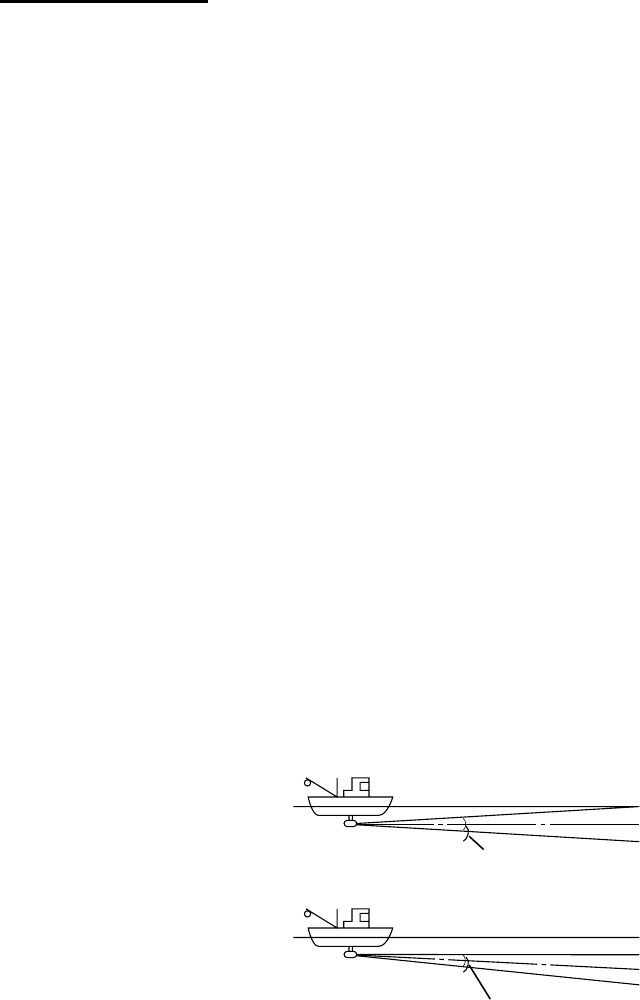
2-7
Points to consider
Normally, a vertically distributed fish school is a better sonar target than the bottom, because it
reflects the transmitted pulse back toward the transducer.
In case 3, both fish schools “a” and “b” are presented. Generally speaking, however, midwater
fish schools tend to be larger than bottom fish schools and they are often displayed near the
bottom on the display.
It is difficult to detect bottom fish when they are not distributed vertically.
2.6.3 Tilt angle for surface fish
Sound emitted from the sonar transducer forms an oval-shaped beam with a width of
approximately 12° (for 60 kHz transducer at –3 dB) in the vertical direction (vertical beam width).
The tilt angle is indicated by the angle between the center line is parallel with the sea surface
and one half of the emitted sound goes upward, toward the sea surface.
This causes one half of the emitted sound to be reflected toward the transducer and displayed
on the screen as sea surface reflections. When the sea is calm, since the sound is reflected just
like reflections become negligible.
However if the sea is not calm enough, they will become dominant and interfere with
observation of wanted echoes. To minimize these sea surface reflections and to search fish
schools effectively, the tilt angle is usually set between 5° and 6° so the upper portion of the
beam becomes almost parallel with the sea surface. When the sea is rough, the tilt angle is
slightly increased to lessen the affect of sea surface reflections.
Tilt angle 0°
Sea surface
Tilt angle 5-7°
Sea surface
12°
12°
Figure 2-8 Tilt angle
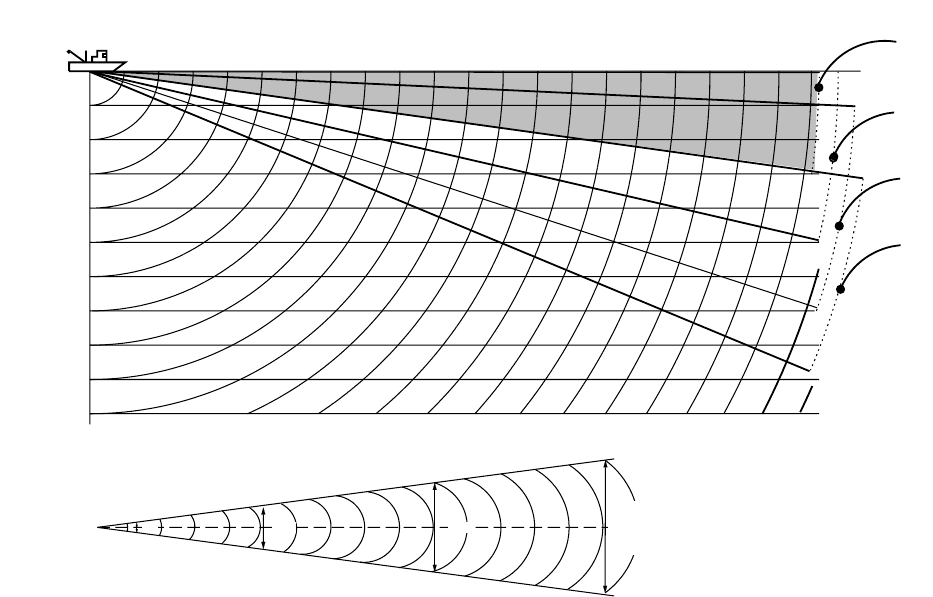
2-8
2.6.4 Suitable tilt angle
The figure below illustrates the relationship among tilt angle, depth and detection range. Refer
to it to find out the suitable tilt angle for a given depth/detection range.
100
(200) 200
(400) 300
(600)
400
(800)
Range (m)
0°
5°
10°
15°
20(40)
40(80)
60(120)
80(160)
100(200)
200(400)
Vertical width of sonar beam
12°21 m
100 m100 m
300 m
63 m
200 m
Depth (m)
42 m
Tilt angle and beam coverage (frequency 60 kHz, vertical beamwidth 12° at -3 dB)
Figure 2-9 Tilt angle and beam coverage
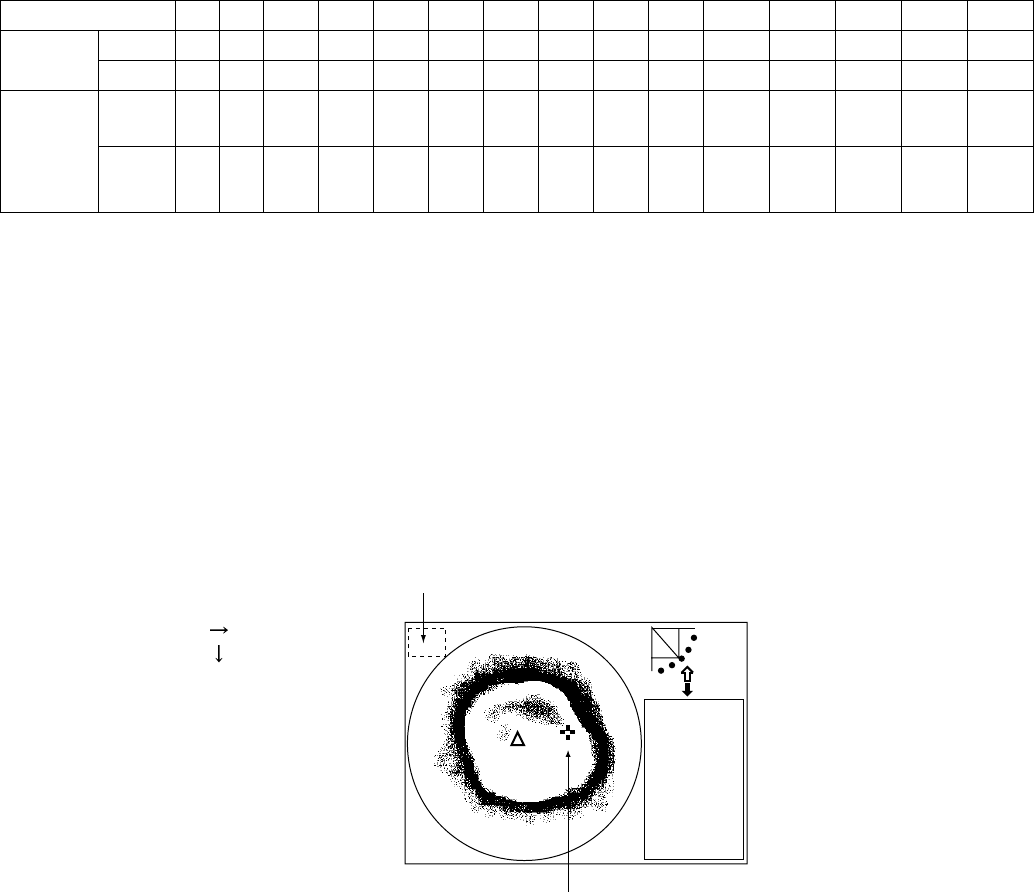
2-9
2.7 Selecting the Training Speed
The training speed selects how fast the transducer scans the sounding sector. Two choices are
available, normal speed (default setting) and high speed, and one may be selected with the
[FAST SCAN] key. Each time the key is pressed “NORM” (normal speed) or “FAST” (high
speed) momentarily appears at the screen top.
Normal (6°) : 60 transmissions required to complete full 360° picture (default setting).
High (12°) : 30 transmissions required to complete the full 360° picture.
The time necessary to train a full circle depends on range and transducer used. The table below
shows the time required to complete one full circle in the horizontal mode using the 150 kHz
transducer.
Ranges 1 2 3 4 5 6 7 8 9 10 11 12 13 14 15
m 10 20 40 60 80 120 160 200 250 300 400 500 600 800 1000
Unit ft 40 80 120 200 300 400 500 600 700 800 1000 1500 2000 2500 3500
Norm 7 7 7 7 7 10 13 16 20 24 32 40 48 64 81
Time
required
(sec) for
one full
circle Fast 7 7 7 7 7 9 11 13 15 17 21 25 28 36 45
Note1: Above data for soundome having serial no. 1000 and higher.
Note2: The range setting must be at least 160 m to active high speed training, using the 150
kHz transducer. The [FAST SCAN] key is inoperative when the range setting is less
than 160 meters.
2.8 Finding Echo Position with the Cursor
The cursor measures horizontal range, depth and bearing. Operate the Omnipad to place the
cursor where desired. Cursor position data appears at the top left-hand corner on the screen.
: Horizontal range
: Depth
B: Bearing
Cursor position data
Cursor
NAV
DATA
Figure 2-10 Location of cursor position data
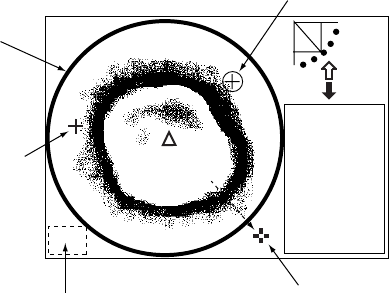
2-10
2.9 Event Marker
The event marker functions to mark important locations on the screen, and five event markers
may be inscribed. Each time the [EVENT] key is pressed the “latest event marker” (⊕) is
inscribed at the cursor location and all previously entered event markers are shown by the
“previous event marker” (+). When the capacity for event markers is reached the eldest event
marker is erased from the screen to make room for the latest.
Note 1: With position data the event marker moves with ship’s movement. The event marker
can be inscribed without position data, however it will be stationary.
Note 2: The event marker cannot be inscribed from the sub window (strata, history and video
plotter displays). It can only be inscribes from the main window.
Note 3: Event marker position can be output to external equipment and marked on the display
of the external equipment. Each press of the [EVENT] key outputs event marker
position. For details see TARGET L/L on page 5-11.
Note 4: The tilt angle must be less than 75 degrees to use this feature.
2.9.1 Inscribing the event marker
1. Operate the Omnipad to place the cursor on the location desired for an event marker.
2. Press the [EVENT] key to inscribe the event marker. Event marker data appears at the
bottom left-hand corner.
NAV
DATA
"Latest event
marker"
Event marker data
→: Horizontal range
B: Bearing
"Previous event marker"
Display area
To delete all event markers,
place the cursor outside the
display area and press the
[EVENT] key.
Figure 2-11 How to use the event marker
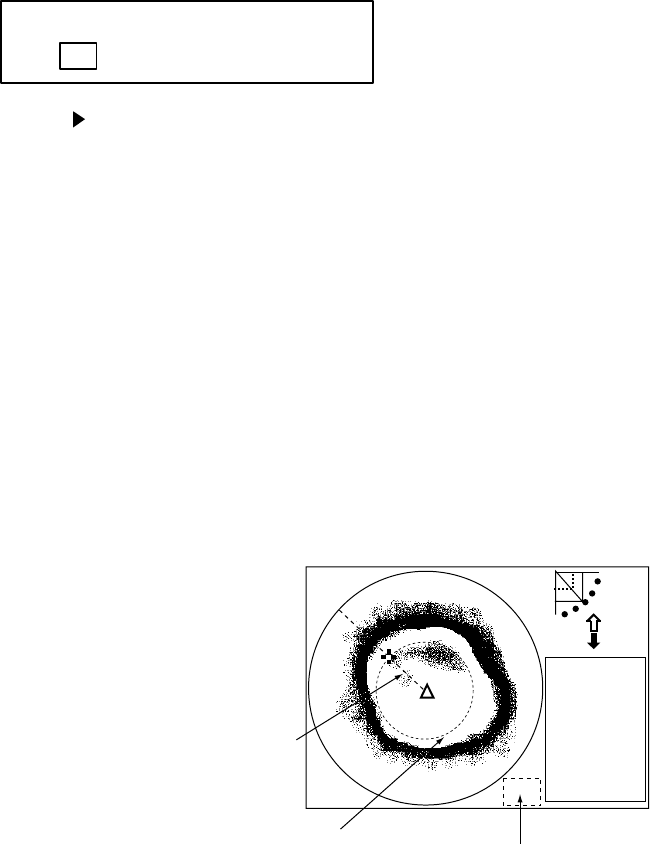
2-11
2.9.2 Deleting all event markers
All event markers can be erased from the screen as follows:
1. Operate the Omnipad to place the cursor outside the display area.
2. Press the [EVENT] key to show the following dialog box. Do the next step within four
seconds, otherwise the dialog box will be erased.
DELETE EVENT MARK?
YESNO
3. Press to select YES and press the [MENU] key. All event markers are erased from the
screen.
2.10 Depth and Horizontal Range Markers
The horizontal range, depth and bearing to a fish school can be measured by using the range
and bearing markers.
1. Operate the Omnipad to place the cursor on the location desired.
2. Press the [R/B] key to display the range and bearing markers. Horizontal range, depth and
bearing to the cursor location are shown at the bottom right-hand corner of the screen..
3. To erase the range and bearing markers, place the cursor outside the display area and
press the [R/B] key, or place the cursor on the range or bearing marker and press the [R/B]
key.
Bearing marker
Range marker
NAV
DATA
Range and bearing
markers data
→:Horizontal range
↓: Depth
B: Bearing from ship's bow
Figure 2-12 Range and bearing markers
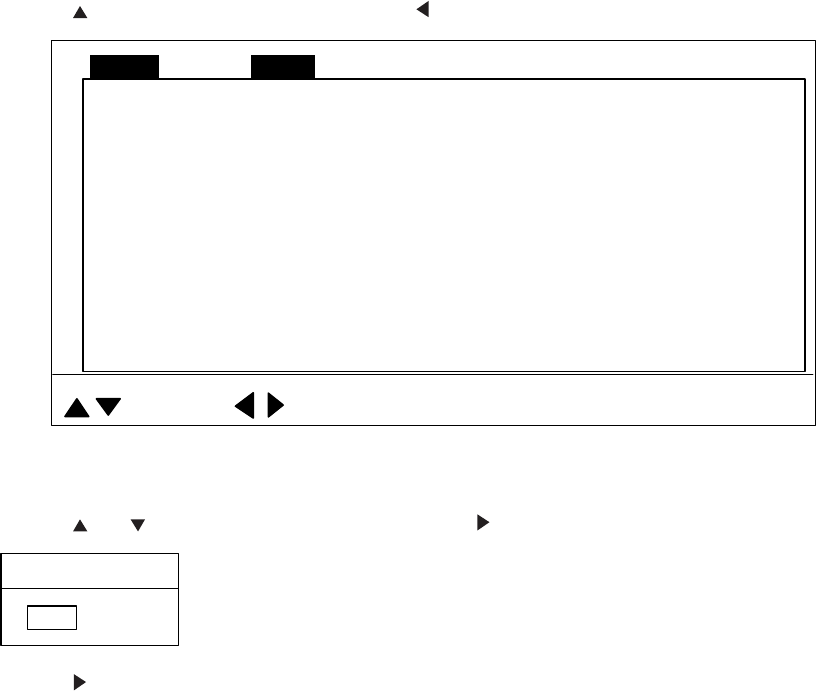
2-12
2.11 Adjusting the Picture
2.11.1 Suppressing bottom and surface reflections
In shallow fishing grounds, excessive sea surface and bottom reflections often interfere with
wanted fish echoes and they cannot be eliminated sufficiently with the TVG controls. In such
cases, try to reduce the output power, without turning down the gain. The picture becomes
clearer when output power is reduced rather than when the gain is decreased.
1. Press the [MENU] key to open the menu.
2. Press to select MENU and then press to select the COM1 menu.
TX POWER MAX
PULSELENGTH LONG
TX RATE 10
INT REJECT OFF
AGC OFF
: SELECT : CHANGE MENU: END
MENU COM1 HORZ VERT ES PRESET SYSCOM2
AUDIO LEVEL 0
Figure 2-13 COM1 menu
3. Press or to select TX POWER and press . The following dialog box appears.
TX POWER
MAX MIN
4. Press to select MIN. (For long range detection be sure to return the setting to MAX.)
5. Press the [MENU] key to register your selection and close the menu.
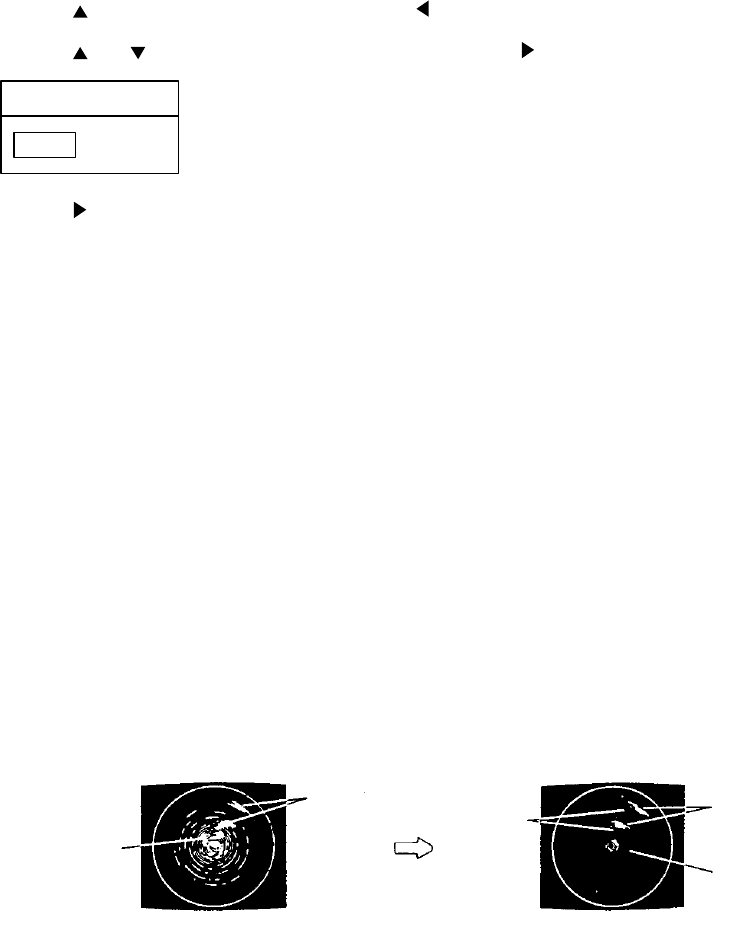
2-13
2.11.2 Suppressing bottom tail
As described earlier, fish schools near the bottom are sometimes difficult to detect because you
have to discriminate fish echoes from the bottom reflections. To discriminate fish echoes near
the bottom, select the short Tx pulselength on the COM1 menu to decrease the tail of bottom
reflections.
1. Press the [MENU] key to open the menu.
2. Press to select MENU and then press to select the COM1 menu.
3. Press or to select PULSELENGTH and press . The following dialog box appears.
PULSELENGTH
LONG SHORT
4. Press to select SHORT.
5. Press the [MENU] key to register your selection and close the menu.
2.11.3 Displaying weak echoes clearly
Echoes from targets (such as the bottom or a fish) return to the transducer in order of the
distance to them, and when their intensities are compared at the transducer face, those from
nearer targets are generally stronger when their reflecting properties are nearly equal. The
sonar operator will be quite inconvenienced if these echoes are directly displayed on the screen,
since he won’t be able to judge the actual size of the target from the size of echoes displayed on
the screen. To overcome this inconvenience, use the TVG function. It compensates for
propagation loss of sound in water: amplification of echoes on short range is suppressed and
gradually increased as range increases, so that similar targets are displayed in similar
intensities irrespective of the ranges to them.
The TVG also functions to suppress unwanted echoes and noise which appears in a certain
range area on the screen.
Without TVG Proper TVG setting
Noise caused by
strong reflection
of surface
turbulence.
Nearer target
echoes appear
in larger size.
Reduce
gain for
nearby
areas,
using
TVG.
Echoes of equal
size targets are
presented in the
same color and size.
Noise is rejected.
Figure 2-14 How TVG works
Note: Excessive TVG may eliminate short-range echoes.
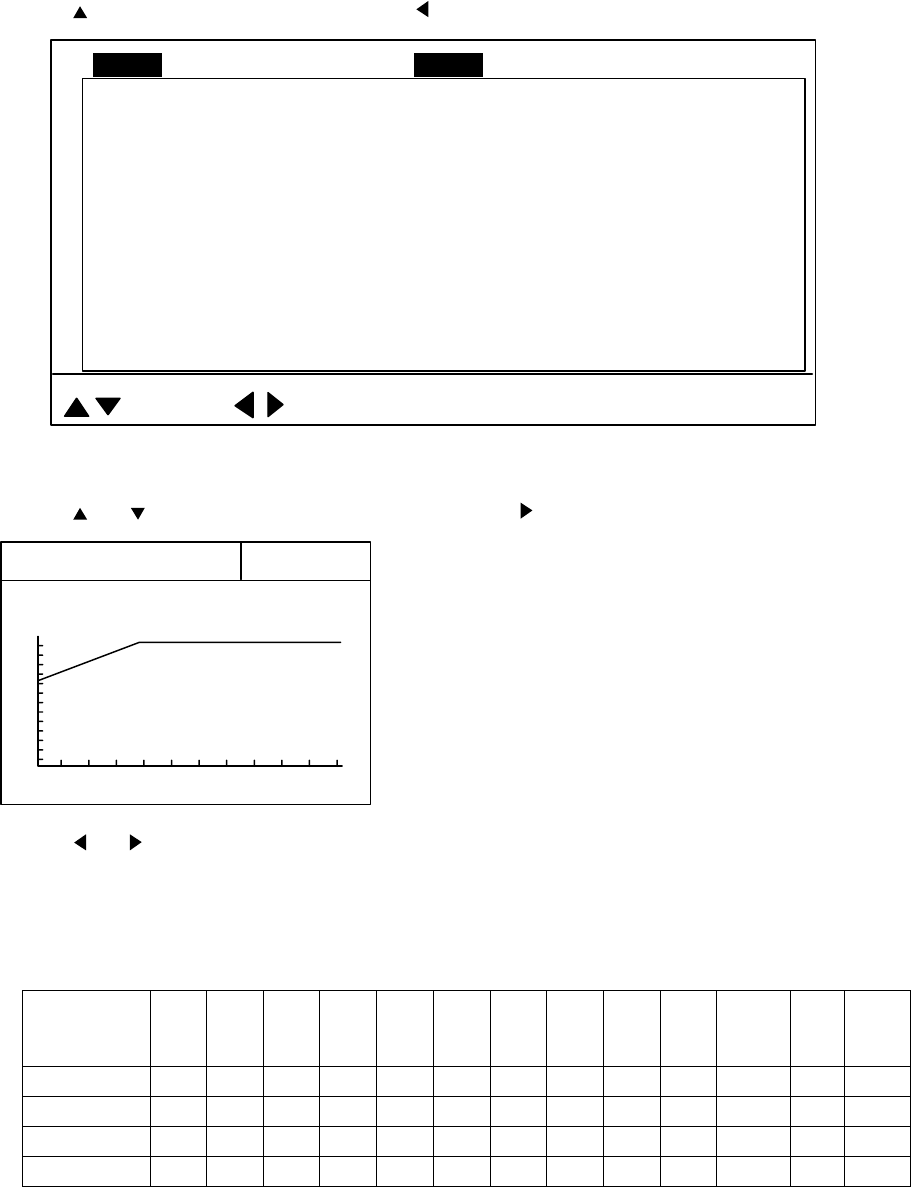
2-14
To adjust TVG:
1. Press the [MENU] key to open the menu.
2. Press to select MENU and then press to select HORZ.
TVG LEVEL 4.0
TVG DISTANCE 4.0
GAIN ADJUST 0
RES. COLOR LOG
CLUTTER 0
TARGET KEY REVERSE
: SELECT : CHANGE MENU: END
MENU COM1 VERT ES PRESET SYSCOM2 HORZ
LOCK MODE AUTO
AUTO TILT OFF
Figure 2-15 HORZ menu
3. Press or to select TVG DISTANCE and press . The following dialog box appears.
4.0
200
TVG DISTANCE
Hi
Lo
4. Press or to adjust TVG distance between 3.0 and 5.0 (130-320 m). As a general rule,
use a higher setting for low frequency transducer; a lower setting for high frequency
transducer. The larger the figure the greater the distance at which TVG works. When you
open the TVG dialog box the TVG line changes from solid to dashed and a solid line
denotes current TVG setting.
TVG
Distance
Setting 0 0.5 1.0 1.5 2.0 2.5 3.0 3.5 4.0 4.5 5.0
. . . .
10.0
Meters 3 8 20 40 60 100 130 160 200 250 320
. . . .
1000
Feet 10 30 70 130 210 330 410 520 660 820 1040
3280
Passi/braza 2 5 10 20 40 60 80 100 120 150 180
600
Hiro 2 5 10 20 40 60 80 100 130 170 210
. . . .
660
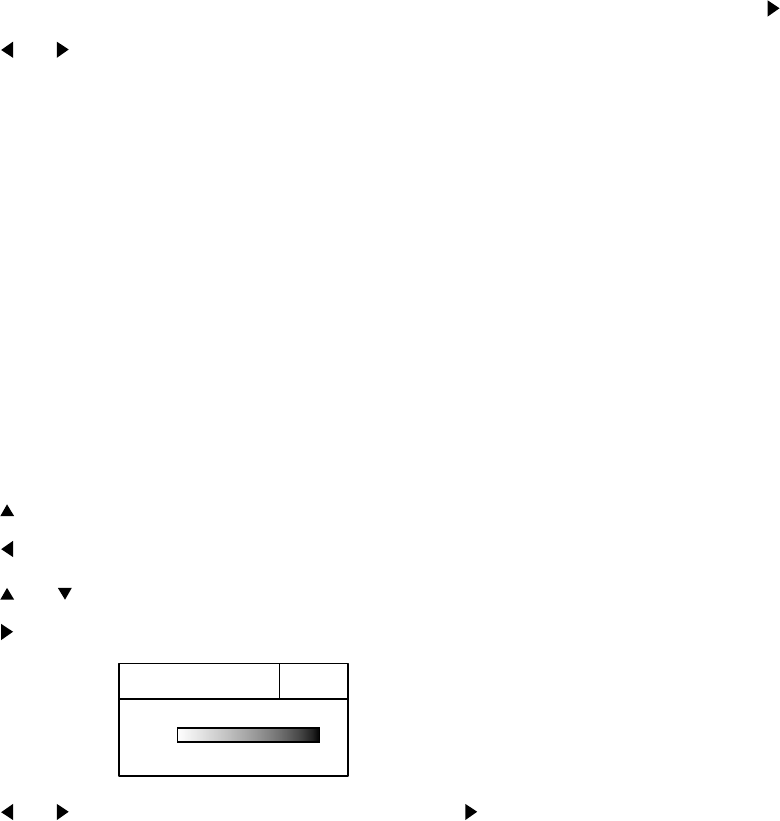
2-15
5. Press the [MENU] key to register your selection and close the menu.
6. To suppress reflections by the sea surface or plankton, select TVG LEVEL and press .
7. Press or to adjust TVG LEVEL, considering sea conditions. A setting between 2.0 and
5.0 should provide satisfactory results. The higher the figure the less the gain over distance.
8. Press the [MENU] key to register your selection and close the menu.
9. Watch a distant fish echo which is approaching own ship. Adjusting the tilt angle so the fish
echo is within the sounding beam. Observe color of fish echo. If the color and size of the
echo stay the same as the echo approaches own ship, the TVG setting is proper. If the echo
suddenly becomes smaller, the TVG level may be too high.
2.11.4 Erasing weak echoes
Weak echoes such as interfere can be erased from the screen. This is useful when you want to
observe a fish school echo.
1. Press the [MENU] key to open the menu.
2. Press to select MENU.
3. Press to select COM2.
4. Press or to select SIG LEVEL.
5. Press to open the dialog box.
SIG LEVEL
OFF 114
(OFF, 1-14)
OFF
8-color display: OFF, 1-6
16-color display: OFF, 1-14
6. Press or to select echo color to erase. Pressing erases echoes from weak to
strong in ascending order of strength. You can also see which echo color is erased by
watching the color bar.
7. Press the [MENU] key to register your selection and close the menu.
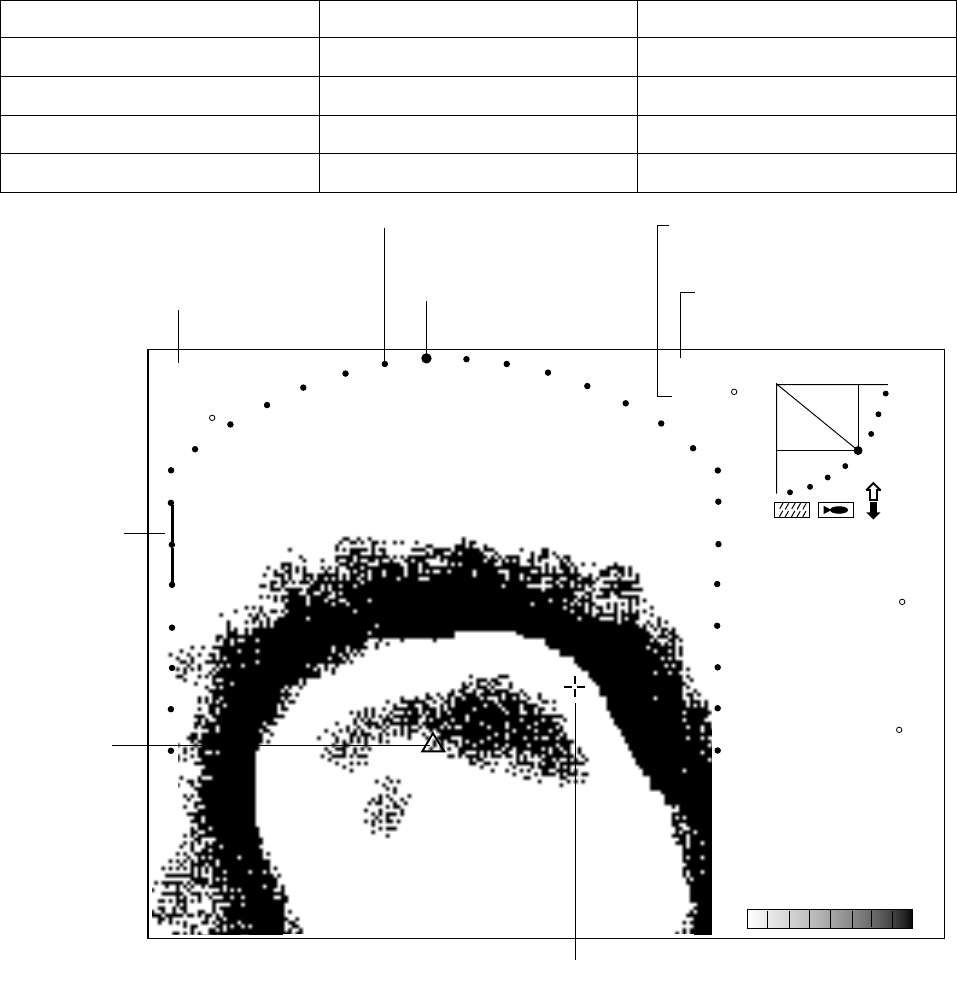
2-16
2.11.5 Enlarging fish echoes (expand horizontal display)
Fish echoes may be enlarged 1.5 times by using the expanded horizontal display. Press the key
to show the expanded horizontal display. The direction of expansion depends on the train
direction as below.
Train center direction Position after expansion Remarks
318° –42° Moves to screen bottom For viewing forward
48° –123° Moves to left side of screen For viewing starboard side
138° –222° Moves to screen top For viewing aft
228° -312° Moves to right side of screen For viewing port side
Train indicator
Sector marker
Own ship
marker
Cursor
CSE 357
SPD 9.9 kt
DEP 35 m
TMP 12.3˚C
CUR 11.0˚
2.0 kt
GAIN 5.3
TVG LEVEL 4.0
DISTANCE 200 m
COLOR
34° 12. 343' N
134° 34. 213' W
30
25
CUR 11.0
2.0 kt
R 40 m
T 40
Range
Tilt angle
→14
↓ 12
B46
+
Cursor position data
Train
position
Figure 2-16 Expanded horizontal display

2-17
2.12 Target Lock
Three types of target lock modes are available.
Manual reverse: The transducer train direction is reversed manually. This is the default
setting, and is available in the horizontal and vertical fan modes.
Position: Tracks stationary position (such as a reef) using position data from a
navigator. Available in the horizontal mode only.
Echo: Tracks fish echo either manually or automatically. Available in the horizontal
mode only.
2.12.1 Setting target lock mode
1. Press the [MENU] key to open the menu.
2. Press to select MENU and then press or to select the HORZ menu.
3. Press or to select TARGET KEY.
4. Press to show following dialog box.
TARGET KEY
REVERSE POS ECHO
5. Press or to select option desired.
6. Press the [MENU] key to register your selection and close the menu.
2.12.2 Manual reverse mode
The transducer train direction is reversed manually, thereby emphasizing possible fish echoes.
Note: This function is inoperative in the echo sounder mode. In the vertical fan mode the
manual reverse mode is automatically selected regardless of the setting in paragraph
2.12.1.
To activate the manual reserve mode:
1. Select REVERSE following the procedure in paragraph 2.12.1.
2. Press the [TARGET] key to reverse the transducer train direction when a fish school
appears. “REVERSE” momentarily appears at the screen top when the key is pressed and
then the transducer train direction is reversed.
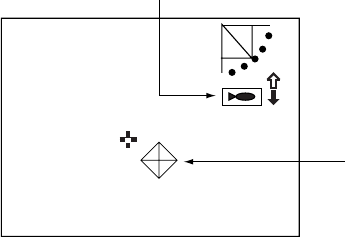
2-18
2.12.3 Position mode
This mode tracks a stationary position (such as a reef) using position data fed from a navigator.
Note1: This function is inoperative in the echo sounder mode. In the vertical fan mode the
reverse mode is automatically selected regardless of the setting in paragraph 2.12.1.
Note2: This mode requires position data. When there is no position data the message “NO
POSITION DATA.” appears for five seconds and tracking is automatically cancelled.
Check the navigator.
Note3: The tilt angle must be less than 75 degrees to use this feature.
To use the position mode:
1. Select POS following the procedure in paragraph 2.12.1.
2. Use the Omnipad to select the location to track.
3. Press the [TARGET] key.
The message “POS LOCK” appears momentarily at the screen top, the target lock marker is
displayed at the cursor position and the target lock indicator appears at the top right-hand
corner of the screen while tracking (with position data from external equipment) is occurring.
If the position goes out of the display area target lock is automatically cancelled and the
target lock indicator and target lock marker disappear. The SECTOR, TILT and TRAIN
controls are inoperative since they are automatically adjusted.
Target lock indicator
Target lock marker
Figure 2-17 Target lock indicator
4. To turn off the target lock, press the [TARGET] key again. The message “LOCK END”
momentarily appears, the target lock marker and the target lock indicator disappear and
previously used sector, train and tilt settings are restored. Also, latitude and longitude
indication returns to normal.
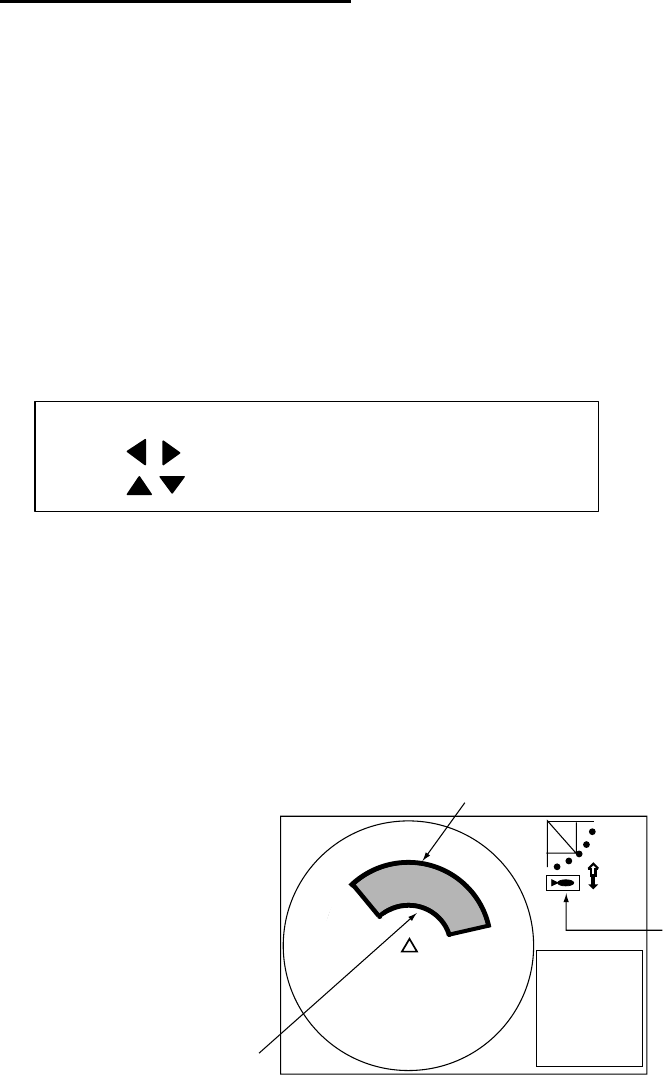
2-19
2.12.4 Echo mode
The echo mode tracks a fish school either automatically or manually. The default setting is
automatic, and you can select automatic or manual with “LOCK MODE” in the HORZ menu.
Automatic echo tracking mode
The automatic echo target lock function automatically tracks a fish school appearing in the
operator-selected target lock zone. If the tracked fish school goes out of the zone in the range
direction, tracking is suspended until it or a new fish school comes into the zone.
To use the automatic echo tracking mode:
1. Select ECHO following the procedure in paragraph 2.12.1.
2. If necessary select LOCK MODE to AUTO (default setting ) on the HORZ menu.
3. Press the [TARGET] key. The dialog box below appears at the screen center, the message
“ECHO LOCK” appears for three seconds at the top of the screen, the target lock area
appears in the current train area and the target lock indicator appears at the right-hand side
of the screen.
TARGET LOCK AREA.
: INSIDE
: OUTSIDE
4. Use the [SECTOR] and [TRAIN] controls and the Omnipad to set the detection area. Do not
include bottom echoes in the zone, so that target lock will not be activated by bottom
echoes.
When a target of red or reddish-brown color is detected in the zone, the target lock indicator
blinks and a buzzer sounds to call the operator’s attention. The [SECTOR], [TILT] and
[TRAIN] controls are inoperative since they are automatically adjusted. When you attempt
to operate shoes controls the message “TARGET LOCKING NOW.” appears.
NAV
DATA
Target lock
indicator
Outer limit
Inner limit
Figure 2-18 Target lock area
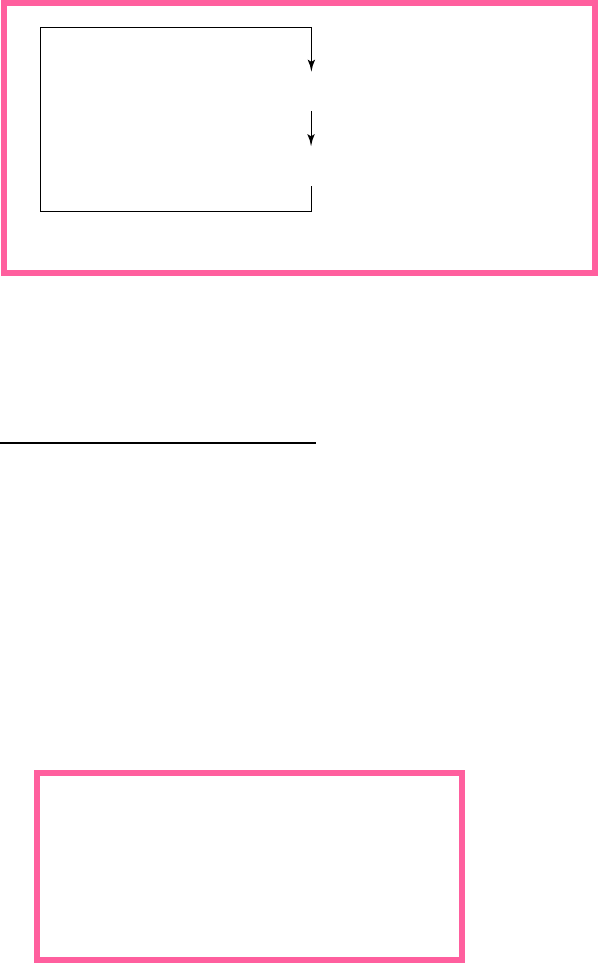
2-20
When the fish echo is lost the tilt angle is automatically changed as below to continue tracking
the echo:
Tilt changed to search [(A + 10˚) → (A - 10˚) →A]
Detection area displayed once again and target
lock indicator lights.
A: Tilt angle at start of target lock
5. To turn off the target lock, press the [TARGET] key again. The message “LOCK END”
appears for three seconds at the screen top, the target lock indicator disappears and
operation continues with current train and tilt settings.
Manual echo tracking mode
1. Select ECHO following the procedure in paragraph 2.12.1.
2. Select LOCK MODE to MANUAL on the HORZ menu.
3. Press the [TARGET] key when a wanted target echo appears.
The message “ECHO LOCK” appears along with the target lock indicator. Then, the
transducer train direction is reversed and searching starts with the current tilt angle. When a
target echo appears the transducer train direction is again reversed automatically, the
buzzer sounds and the target lock indicator blinks.
If the fish echo is lost the tilt angle is automatically changed to continue tracking as below.
1. Tilt angle is changed by +10˚ (A+10˚).
(A is the tilt angle used when tracking began.)
2. Tilt angle is changed by -10˚ (A-10˚).
3. If the echo could not be found, tracking is
cancelled and tilt angle A is restored.
4. To quit the target lock, press the [TARGET] key again. The message “LOCK END” appears
momentarily.
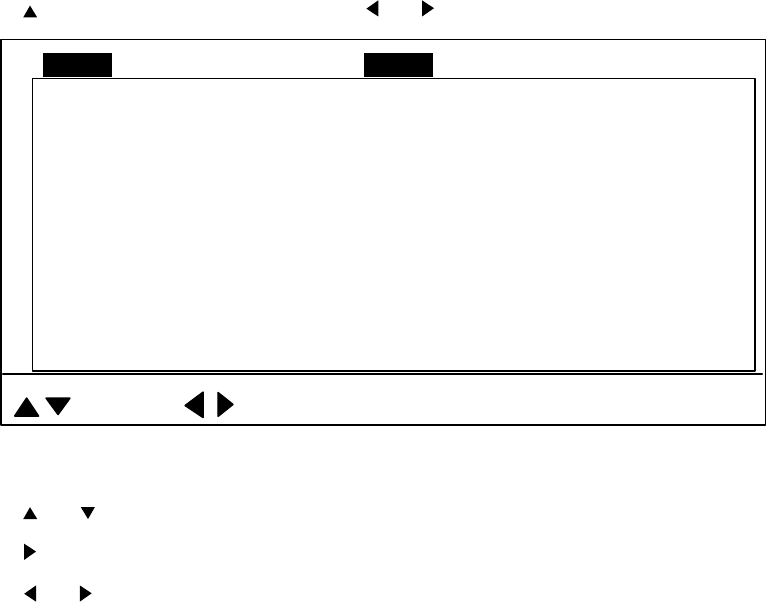
2-21
2.13 Horizontal Menu Overview
This section presents an overview of the items on the HORZ menu.
1. Press the [MENU] key to open the menu.
2. Press to select MENU and then press or to select the HORZ menu.
TVG LEVEL 4.0
TVG DISTANCE 4.0
GAIN ADJUST 0
RES. COLOR LOG
CLUTTER 0
TARGET KEY REVERSE
: SELECT : CHANGE MENU: END
MENU COM1 VERT ES PRESET SYSCOM2 HORZ
LOCK MODE AUTO
AUTO TILT OFF
Figure 2-19 HORZ menu
3. Press or to select item desired.
4. Press to show corresponding dialog box.
5. Press or to select option desired.
6. Press the [MENU] key to register your selection and close the menu.
2.13.1 Horizontal menu description
TVG LEVEL: Compensates for propagation loss of sound in water. Default setting is 4.0. For
further details, see paragraph 2.11.3 on page 2-13.
TVG DISTANCE: As above. Default setting is 4.0.
GAIN ADJUST: Compensates for too weak or too strong echo level. Adjust it when the gain on
the horizontal mode when it is not the same as that on the vertical fan and echosounder modes.
Setting range: -10 to +10. Default setting is 0.
2-22
CLUTTER: Low intensity echoes, often caused by sediments in water, are painted on the
screen as a large number or random dots. This noise can be suppressed. The higher the
number (setting) the weaker the echoes which are erased.
RES. COLOR: Sets transfer characteristics of input signal level versus display echo level. Echo
strength is emphasized in order of CUBE, SQUARE, LINEAR, LOG, and you can observe the
characteristics of each by watching the color bar as you change the setting.
LOG: Displays weak to strong echoes in their respective levels. This is the default setting,
and is suitable for general use.
LINEAR: Downplays the weak echoes when compared with LOG. Effective for suppressing
weak echoes such as plankton.
SQUARE: Strong echoes are emphasized more than in LINEAR.
CUBE: Strong echoes are emphasized even more than in SQUARE.
TARGET KEY: Selects target lock function among reverse, position and echo. Default setting is
REVERSE. For further details see paragraph 2.12 on page 2-17.
LOCK MODE: Selects how to track fish echo in ”echo” target lock; automatically or manually.
Default setting is AUTO. For further details see paragraph 2.12 on page 2-17.
AUTO TILT: Turns automatic tilt on or off, and the default setting is OFF. The choices are ±2°,
±4°, ±6°, and ±10°. Automatic tilt adjusts the tilt angle in the following sequence:
B → (B-A) → B → (B+A) → B → (B-A) → B → (B+A)…
B: Current tilt angle
A: Auto tilt setting
For example, the tilt angle is 30° and the automatic tilt setting is 4°. Then, the tilt angle is
changed in the following sequence: 30° → 26° → 30° → 34° → 30°→ 26° → 30° → 34°…
Note: The [TILT] control is inoperative when automatic tilt is active.
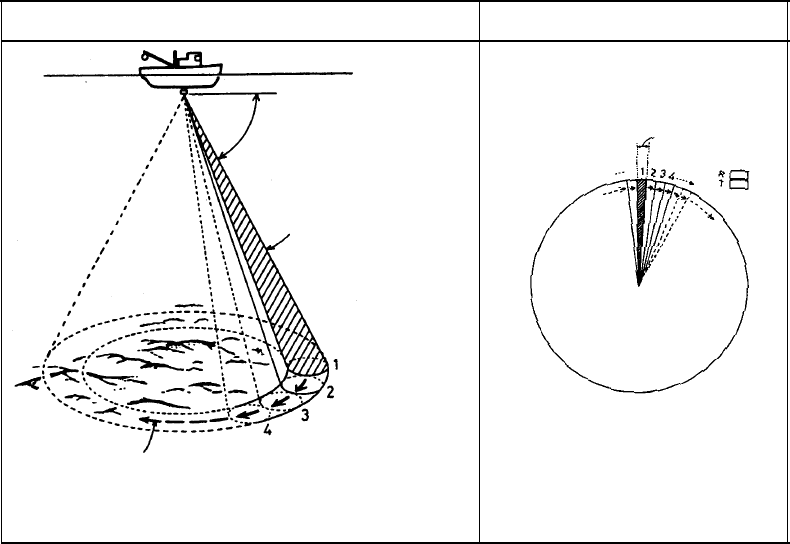
2-23
2.14 Interpreting the Horizontal Display
This section provides information necessary for interpreting the horizontal display.
2.14.1 How the horizontal mode picture is painted
The wide sounding beam is emitted from the soundome at a certain tilt angle (see hatched area
in the figure below). The information (target echoes) obtained by this beam is displayed in
sectors of increments of 12° of the screen. Thus, all directions around the boat are sounded in
30 times of transmissions.
Note: When the “FAST SCAN” is switched off, the equipment operates in a narrow sounding
beam. Then, the echoes appear on a 6° sector in each transmission, so 60
transmissions are required to complete the full 360° picture (6°x 60=360°). This means
that training speed is slower. However, since transmission power is concentrated into the
narrow sounding beam, a superior detection range is obtained. Furthermore, since the
bottom contour is painted distinctly, bottom fish may be more easily detected.
Sounding Beam Screen Display
Tilt: θ
Sounding
Beam
Tilt: θ
Train: 6˚*
When the narrow sounding beam (6˚)
is selected 60 transmissions are required
to complete the full circle.
*12˚ When high speed training is
selected.
Figure 2-20 How the horizontal mode picture is painted
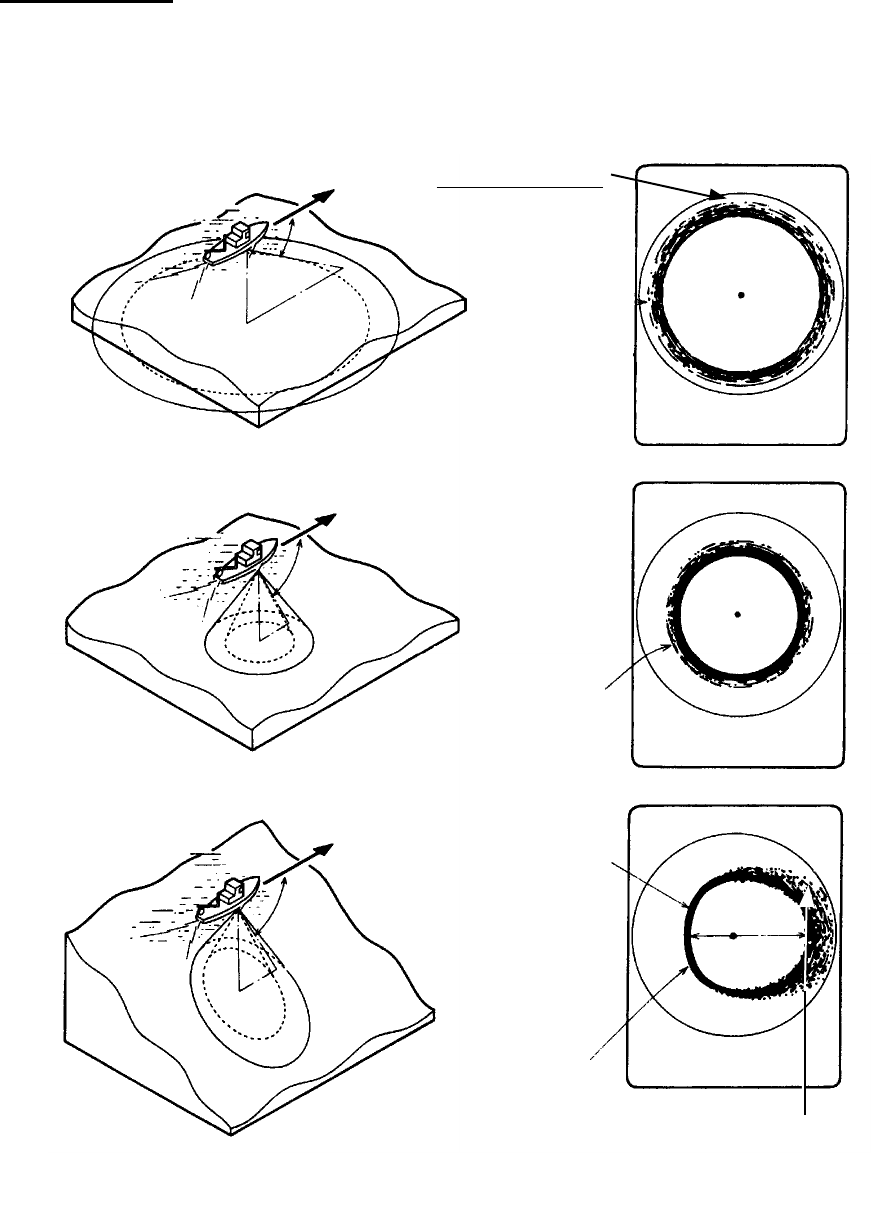
2-24
2.14.2 Sample echo displays
Bottom echoes
When the tilt angle is changed, the bottom echo illustrated below will appear on the display.
When the tilt is decrease (toward 0°), the bottom trace becomes winder and weaker. By
observing the bottom condition on the display, the skipper can prevent net damage.
(A) Flat bottom
Tilt angle: 10˚ to 15˚
(B) Flat bottom
Tilt angle: 20˚ or more
(C) Sloping bottom
Tilt angle: 20˚ or more
Bottom
Shallow bottom
is displayed in
a strong color
and with a
short tail.
Bottom is displayed
narrower and in
stronger colors when
compared to (A).
Decreased tilt angle
Only half of
vertical beam width
captures the bottom.
The deeper, sloping
bottom echo is displayed
in a weak color and
with a long tail.
Figure 2-21 Bottom echoes
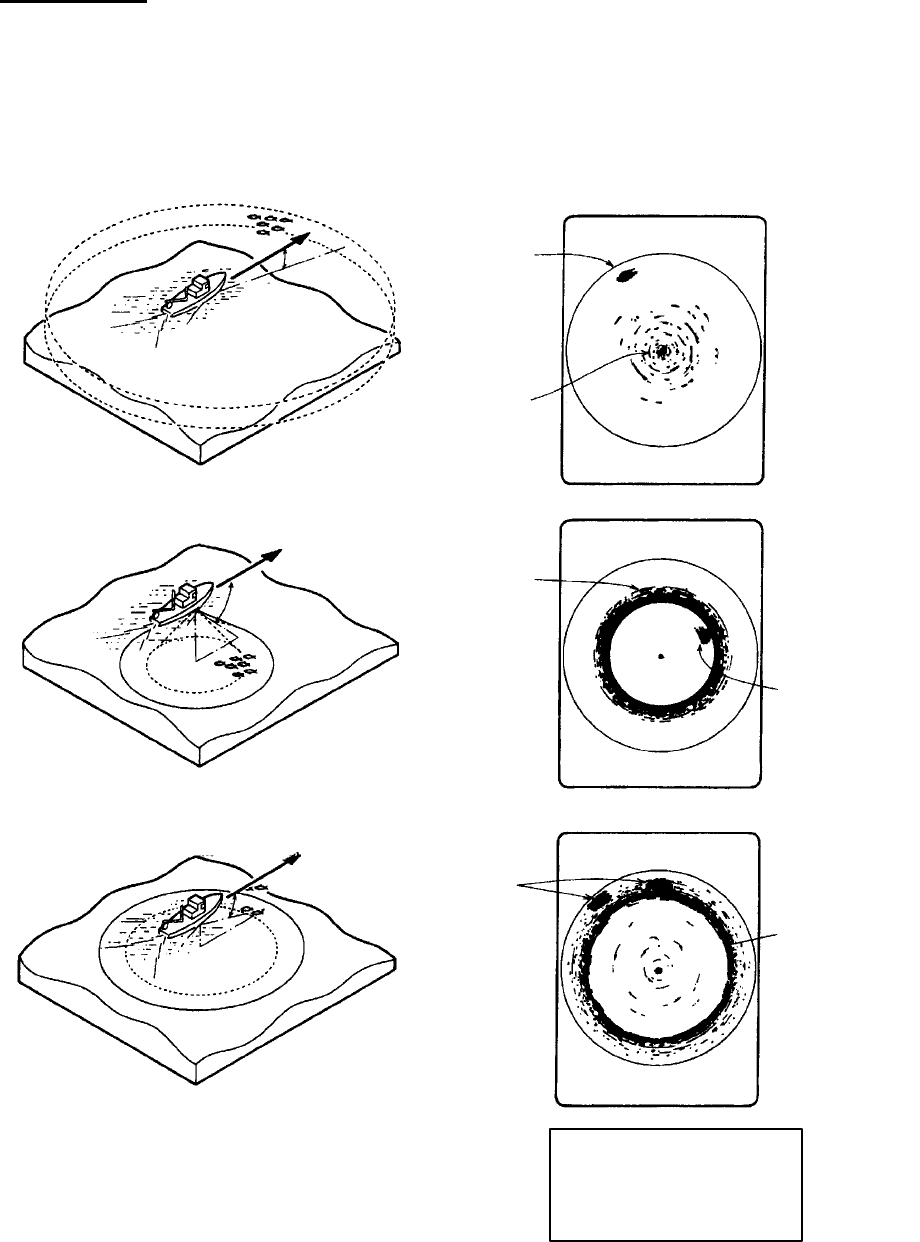
2-25
Fish schools
A fish school appears as a mass of echoes on the screen. The color of the mass shows the
density of fish schools on the sonar beam. To find distribution and center point of a fish school,
try several different tilt angles.
(A) Sea surface fish
Tilt angle: 0˚ to 10˚
(B) Midwater, bottom fish Tilt angle: 30˚ or more
Fish echo which appears before bottom can be detected.
Tilt angle: 0˚ to 20˚
Fish echo which appears together with
or after bottom can be detected.
Bottom
Fish
school
Sea surface
reflections
Fish
school
Bottom echo not
displayed because
of decreased tilt angle.
Sea surface
reflections are
present.
Fish
school
Large midwater
fish school is
present.
Bottom
When the tilt angle is shallow,
the reflection echo from bottom
is weak and the fish echo
which appears from bottom
is easy to find.
Figure 2-22 Fish schools
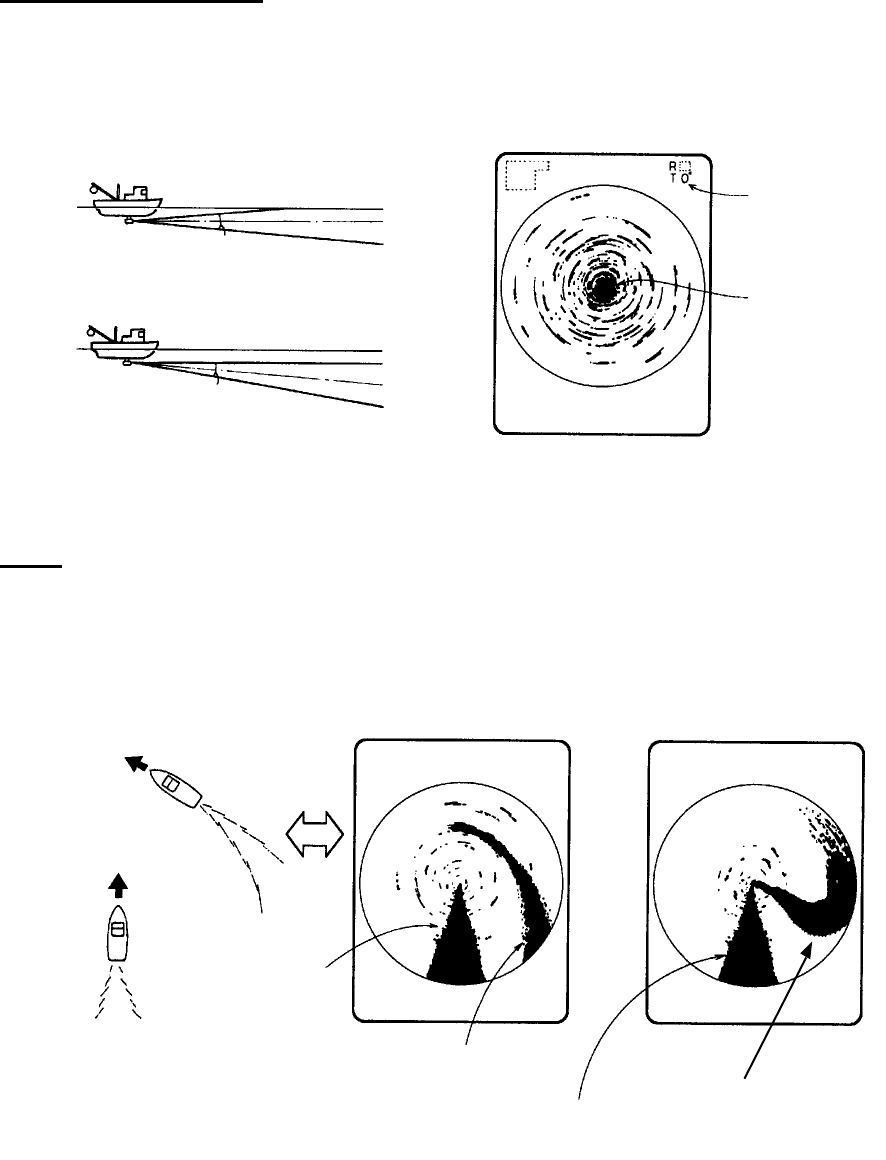
2-26
Sea surface reflections
To reduce sea surface reflections, set the tilt angle to 5° or higher, so the upper edge of the
sonar beam does not hit the sea surface, or adjust TVG. When a decreased tilt angle is used,
sea surface reflections cover a large area as illustrated below.
Sea surface
Sea surface
17˚
Tilt angle
indication
Sea surface
reflections
17˚
Figure 2-23 Sea surface reflections
Wake
A wake produced by own ship or another ship can be a strong reflecting object when a
decreased tilt angle is used. As the wake appears as a thick continuous line, it can be easily
distinguishes from a fish school. A wake contains many air bubbles which attenuate ultrasonic
energy, making it difficult to sound beyond the wake.
Own
ship
Other
ship
Wake produced
by other ship
Own ship's
screw noise
Own ship's
screw noise
Own ship's wake
(produced when
own ship turned)
Figure 2-24 Wake
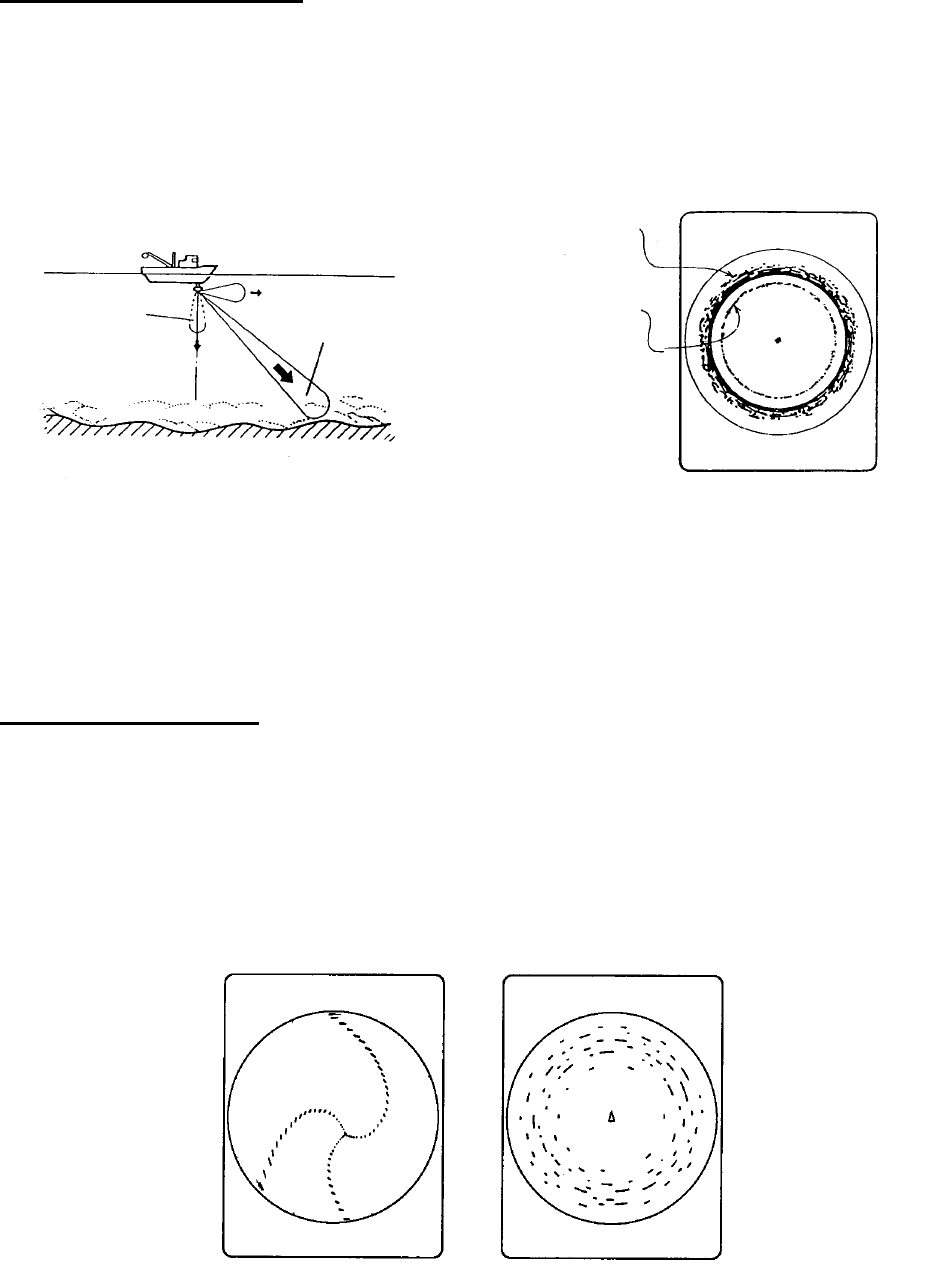
2-27
Sidelobe echo (false echo)
An ultrasonic wave is emitted only in the direction set by the [TILT] control, however there are
some emissions outside the main beam. These are called sidelobes. The energy of the sidelobe
is fairly weak but when the water is comparatively shallow and the bottom is rocky and hard,
strong signals are detected by the sidelobe. These are represented on the display as a false
echo as shown below.
Mainlobe
Sidelobe
Mainlobe echo
Sidelobe echo
The bottom echo
detected by sidelobe
appears at a certain
tilt angle when the
sidelobe points ver-
tically. Also, poor
soundome projection
may result in a similar
false echo.
Figure 2-25 Sidelobe echoes
Noise and interference
When the fishing ground is crowded with many fishing boats, the sonar is subject to interference
from ultrasonic equipment (echo sounder or sonar) on other boats as well as those on own ship.
For instance, interference from the sonar operated on other boats will show itself on the display
as in (A) in the figure below. This interference can be suppressed by changing the Tx rate on
the COM1 menu. Noise from marine life shows itself on the displays as in (B) in the figure below.
This type of noise can be suppressed with the interference rejector on the COM1 menu.
(A) Inteference from (B) Interference from
other sonars (yours marine life
or other's)
Figure 2-26 Noise and interference
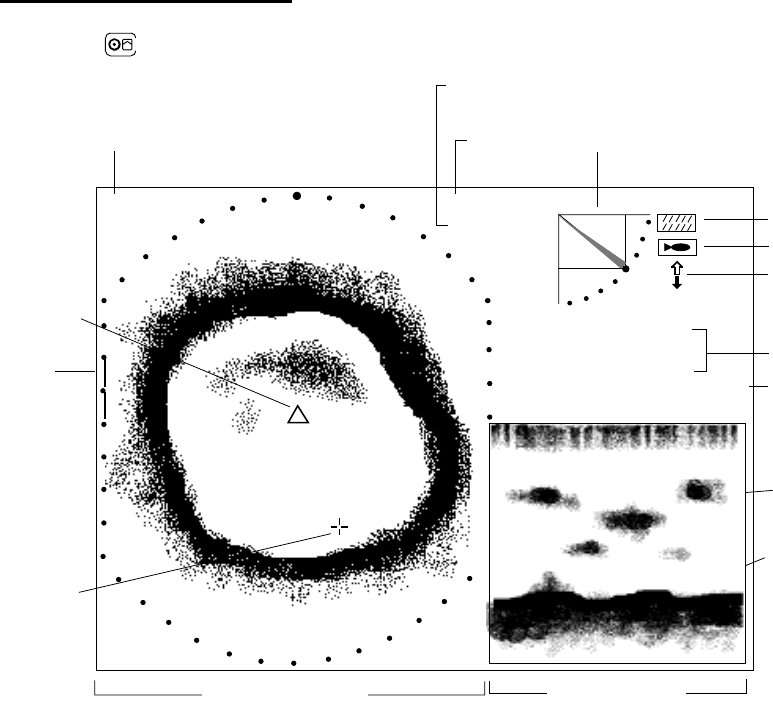
2-28
2.14.3 Combination display examples
Horizontal/history display
Press the key to display the horizontal/history display.
Cursor
Own ship
marker
Horizontal Display HIstory Display
Bottom echo
Fish echo
30
25
R 40 m
T 40˚
Range
Tilt angle
Tilt angle indicator
CSE 357˚ SPD 9.9 kt
34° 12. 343' N
134° 34. 213' W Position in latitude*,
longitude*
Course*, speed*
Target lock indicator
Interference rej. ON
Cursor position
data
→17
↓ 14
B148˚
+
* Requires appropriate
sensor input.
Transducer status
indicator
Train
position
Figure 2-27 Horizontal/history display
The horizontal display appears in the main window; the history display in the sub window. The
length of the picture displayed in the history display is equal to about four full circle pictures.
Thus the history display enables you to observe the history of fish movement and distribution. It
is also useful for detecting bottom fish, reefs and sunken vessels.
The history display cannot be adjusted.
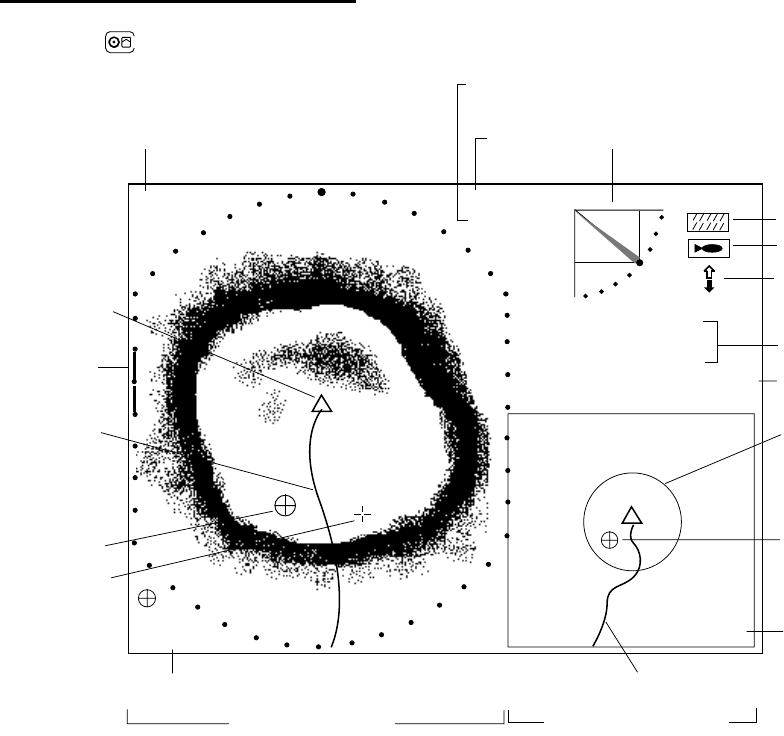
2-29
Horizontal/video plotter display
Press the
key to display the horizontal/video plotter display.
Cursor
Own ship
marker
Horizontal Display Video Plotter Display
500
Track*
→15
B 195°
Event marker
Event marker data Track*
Event marker
(Entered from
horizontal mode)
Sonar range marker
(Radius changes with
video plotter range.)
Scale
30
25
R 40 m
T 40˚
Range
Tilt angle
Tilt angle indicator
CSE 357˚ SPD 9.9 kt
34° 12. 343' N
134° 34. 213' W Position in latitude*,
longitude*
Course*, speed*
Target lock indicator
Interference rej. ON
Cursor position
data
→18
↓ 15
B154˚
+
* Requires appropriate
sensor.
Transducer status
indicator
Train
position
Figure 2-28 Horizontal/Video Plotter display
The horizontal display appears in the main window; the video plotter display, which traces ship’s
track on the display, in the sub window. Compared to the horizontal display the video plotter’s
range is much longer. For example, an event marker entered on the horizontal display
disappears from that display when it goes out of the current range. However, it remains on the
video plotter display for a much longer time when a long range scale is used. This can be useful
when you want to return to the location denoted with an event marker. To display track on the
horizontal display, the tilt angle must be less than 75 degrees.
You may switch control between the horizontal display and the video plotter display with the
[MAIN/SUB] key. The message MAIN WINDOW CONTROLLABLE or SUB WINDOW
CONTROLLABLE appears with each pressing of the key. A red rectangle circumscribes the sub
window when it is selected. With the video plotter display selected you may change its range
with the [RANGE] control.
Note: Controls other than RANGE may only be operated from the main window. When you
attempt to operate them when the sub window is selected the message SELECT MAIN
WINDOW appears.
The video plotter display cannot be adjusted.
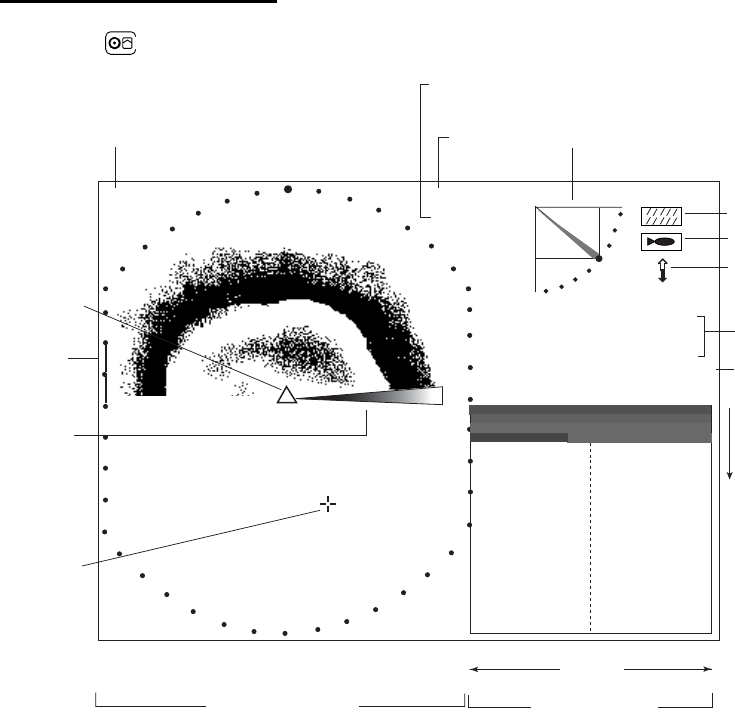
2-30
Horizontal/strata display
Press the key to display the horizontal/strata display.
CSE 357˚ SPD 9.9 kt
34° 12. 343' N
134° 34. 213' W
30
25
R 40 m
T 40˚
→12
↓ 10
B133˚
+
PORT STBD
Cursor position
data Range
Tilt angle
Tilt angle indicator
Cursor
Target lock indicator
Interference rej. ON
Position in latitude*,
longitude*
Course*, speed*
Own ship
marker
Horizontal Display
(main display) Strata Display
(sub window)
Color bar
for strata
display
0°+90°
-90°
Heading
Number of lines increases
by one with each train.
Top line is latest; bottom
line is oldest.
* Requires appropriate
sensor input.
Transducer status
indicator
Train
position
Figure 2-29 Horizontal/strata display
The horizontal display appears in the main window; the strata display in the sub window. The
strata picture shows bottom undulations in different colors. This is useful in bottom trawling to
avoid projections which may damage the net.
Coverage for the horizontal mode is 360° picture, and for the strata display it is maximum 90°
from port to 90° starboard.
The strata display may be adjusted with the [RANGE] and [SECTOR] controls. Press the
[MAIN/SUB] key to select the main or sub window. The message MAIN WINDOW
CONTROLLABLE or SUB WINDOW CONTROLLABLE appears with each pressing of the key.
A red cursor appears in the sub window when it can be controlled.
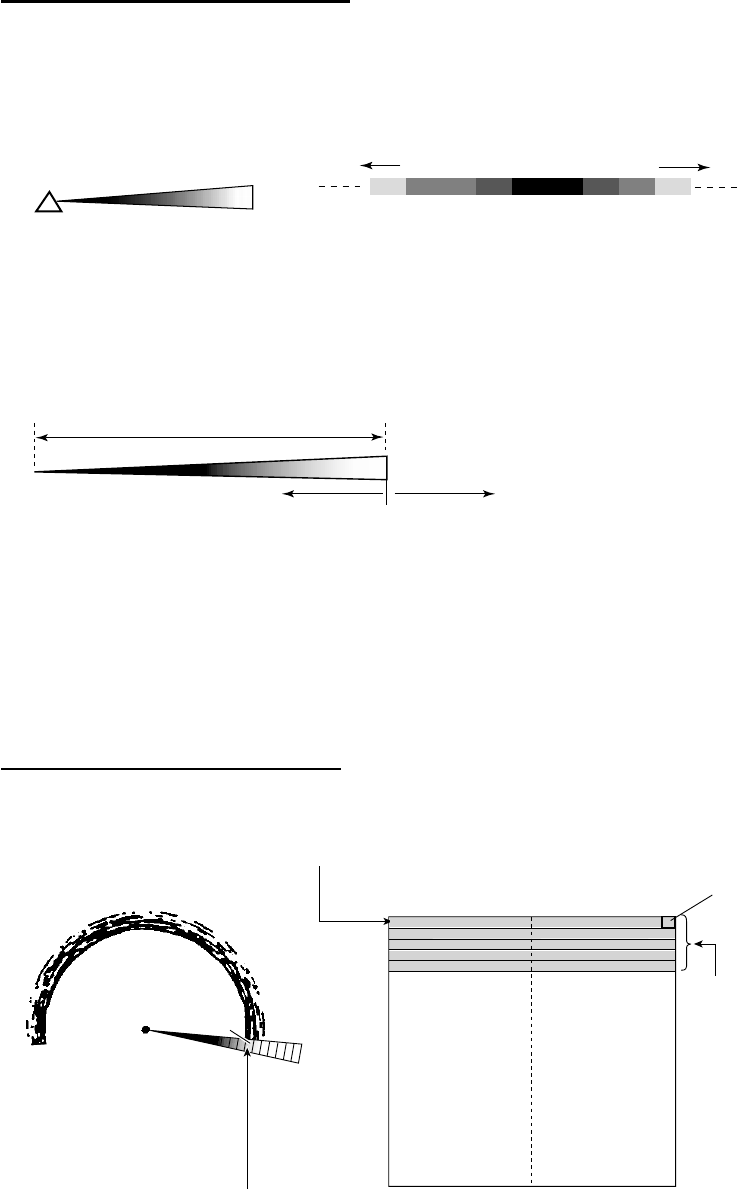
2-31
Color bar for the strata display
The depth of the bottom each in all directions is displayed in the sub window, in the colors set by
the color bar for the strata display. The color bar for the strata display shows search angle range
below 336 degrees.
Color bar for
strata display
0
˚
6
˚
12
˚
90
˚
-6
˚
-12
˚
-18
˚
-90
˚
Strongest
color Weakest
color
The undulation of the bottom echo in all directions
is shown by the colors on the color bar for the
strata display.
18
˚
The position of the weakest echo can be changed with the [RANGE] control, and the width of
each color on the color bar for the strata display with the [SECTOR] control.
Use the [SECTOR] control to
adjust width of each color.
Weakest color
Use the [RANGE] control to move
the location of the weakest echo color.
Note: TILT, TRAIN, FULL/HALF, FAST SCAN, R/B, EVENT, TARGET, CUSTOM MODE
controls may only be operated from the main window. When you attempt to operate
them from the sub window the message “SELECT MAIN WINDOW.” appears for about
four seconds.
Flat bottom and strata display
PORT STBD +90˚
-90˚
Each layer on the strata
display is equal to one
train on the horizontal
display.
The color of this position
on the color bar is the
color of point "a" on the
strata display.
When the bottom is flat
the horizontal display
inscribes the bottom as a
true circle, and the strata
display inscribes the color
of point "a".
Color "a"
on the color bar
Color "a"
Figure 2-30 Flat bottom and strata display
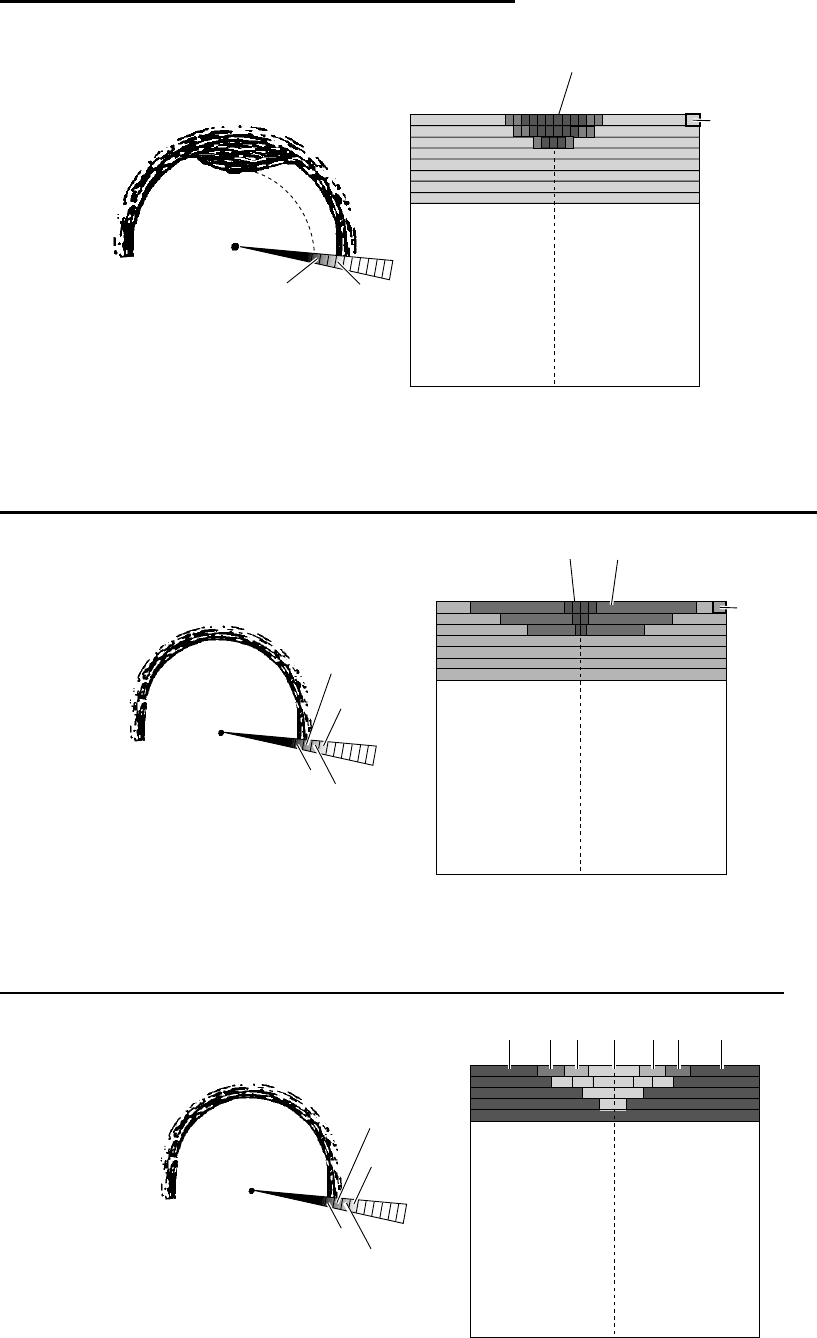
2-32
Projection in fore direction and strata display
Color "b" on the color bar
is displayed here.
Color "a" on
the color bar
Color "b" Color
"a"
PORT STBD +90˚
-90˚
Figure 2-31 Projection in fore direction and strata display
Depth becoming shallower gradually in fore direction and strata display
Color "b"
Color "b"
Color "c"
Color "a"
Color "a"
PORT STBD +90˚
-90˚
Color "d"
Color "c"
Color "a"
Figure 2-32 Depth becoming shallower gradually in fore direction and strata display
Depth becoming deeper gradually in fore direction and strata display
bColor "a"ad
bcc +90˚
-90˚
Color "a" Color "c"
Color "b"
Color "d"
Figure 2-33 Depth becoming deeper gradually in fore direction
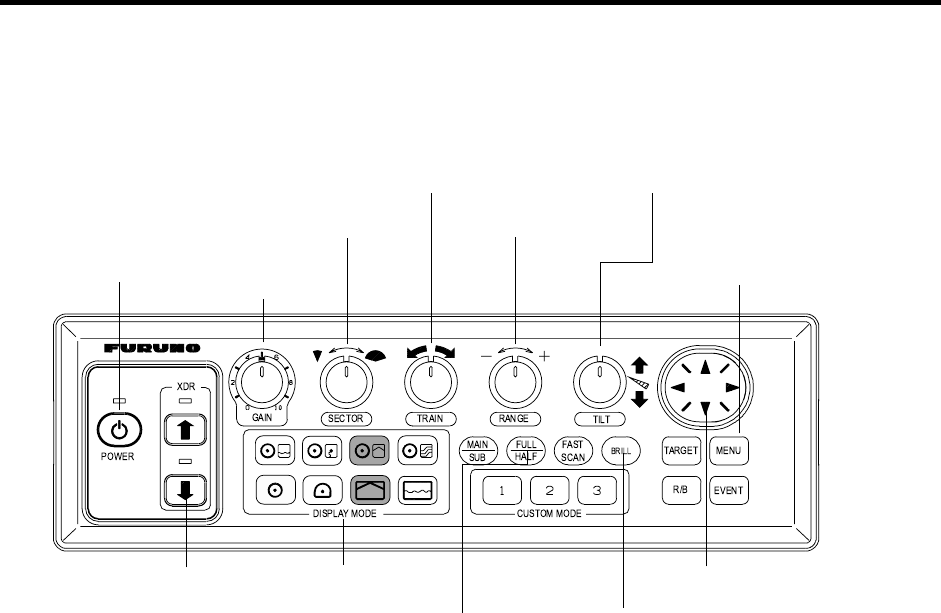
3-1
3. VERTICAL FAN MODE
3.1 Operational Overview
The figure below shows the typical vertical fan mode operating sequence.
2.
Lower the transducer.
9.
Adjust gain.
7(a).
Set scanning sector.
6.
Set center bearing of train
sector.
5.
Set range.
8.
Set tilt angle.
3. Adjust screen
brilliance.
7(b).
Select training sector 180˚.
4.
Select appropriate
vertical fan mode. 10.
Measure range and
bearing to target with cursor.
11.
Adjust menu settings
(ex. TVG) as required.
1.
Turn on the power.
Figure 3-1 Control panel
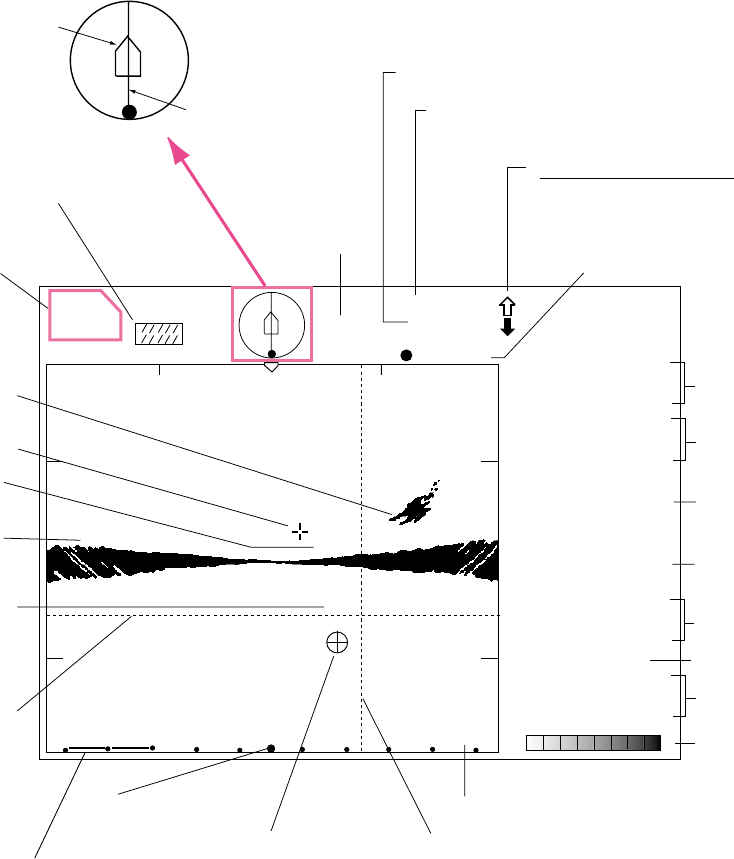
3-2
3.2 Typical Vertical Fan Mode Display
+→6
↓ 145 R → 60 m
↓ 100 m
340˚
Cursor position
data
Horizontal range
Vertical range
Event marker
Interference
rejector ON
Heading*
60 60
Horizontal range scale
Bearing indicator
(Shows training direction.)
STARBOARD
PORT
FORE
AFT
Own
ship
Training indicator
FORE AFT
Sector center
indicator
Fish echo
Bottom
echo
Cursor
100
Depth
Vertical range scale
56
Horizontal
marker
Horizontal range marker
CSE 357˚
SPD 9.9 kt
DEP
35 m
TMP
12.3˚C
CUR 11.0˚
2.0 kt
GAIN 5.3
34° 12. 343' N
134° 34. 213' W
TVG LEVEL 4.0
DISTANCE 200 m
COLOR
Position in latitude*,
longitude*
Course*, speed*
Depth
Tide direction*,
tide speed*
Gain setting
TVG level,
distance settings
Color bar
Water temperature*
* Requires appropriate
sensor.
20
Horizontal
range
Transducer status indicator
Filled arrow: Respective action completed
Blinking arrow: Action in progress
Sweep indicator
(Shows tilt angle
in vertical fan mode.)
Figure 3-2 Typical vertical fan mode display
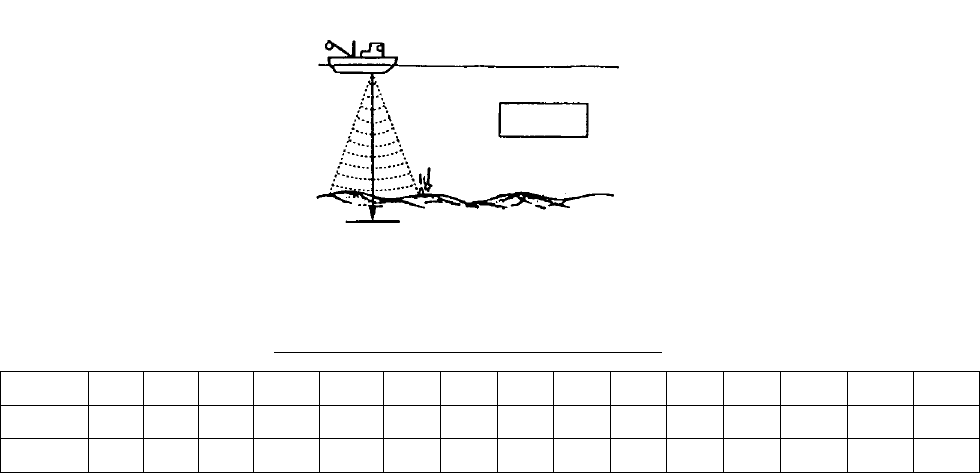
3-3
3.3 Selecting the Range
The [RANGE] control selects the detection (display) range, in 15 settings. Select the range
according to either the fish species being searched or the depth desired. Each time the control
is operated the newly selected range briefly appears in large characters at the screen top.
Range is permanently displayed at the top right-hand corner of the screen.
Normally the range is set so that the bottom is traced at the lower part of the screen (like an
echo sounder).
Surface
Bottom
RANGE m
Figure 3-3 Range concept
Default vertical fan mode range settings
Unit 1 2 3 4 5 6 7 8 9 10 11 12 13 14 15
Meters 10 20 30 40 60 80 100 120 160 200 250 300 400 500 600
Feet 30 60 90 120 150 200 250 300 400 500 600 800 1000 1500 2000
Note 1: Unit of range measurement may be selected for meters, feet, fathoms, passi/braza or
Hiro (Japanese) with UNIT on the SYSTEM SETTING 1 menu. For details see page
5-10.
Note 2: Ranges may be freely preset as desired. For details see page 5-16.
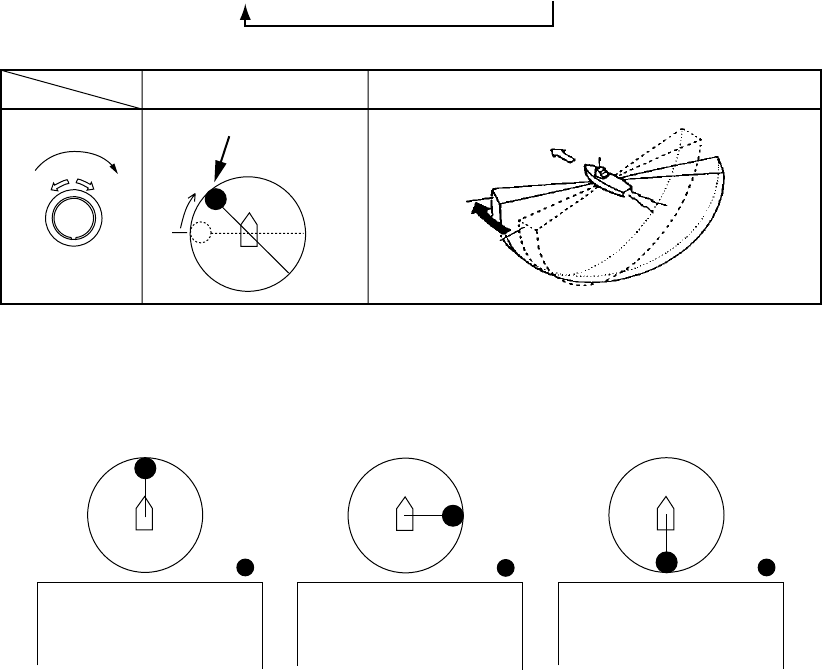
3-4
3.4 Selecting Train Center
The [TRAIN] control determines the bearing of the vertical fan beam, from 0° to 180°. Bearing of
beam position can be found with the train indicator.
0˚ (360˚) → 6˚ → 12˚ → 18˚ → ... 180˚
Train Indicator Train of Vertical Fan Beam
Bow
TRAIN
Train indicator
Figure 3-4 Train indicator
STBD
FORE AFT
Train 0˚ Train 90˚ Train 180˚
Figure 3-5 Train indicator and display
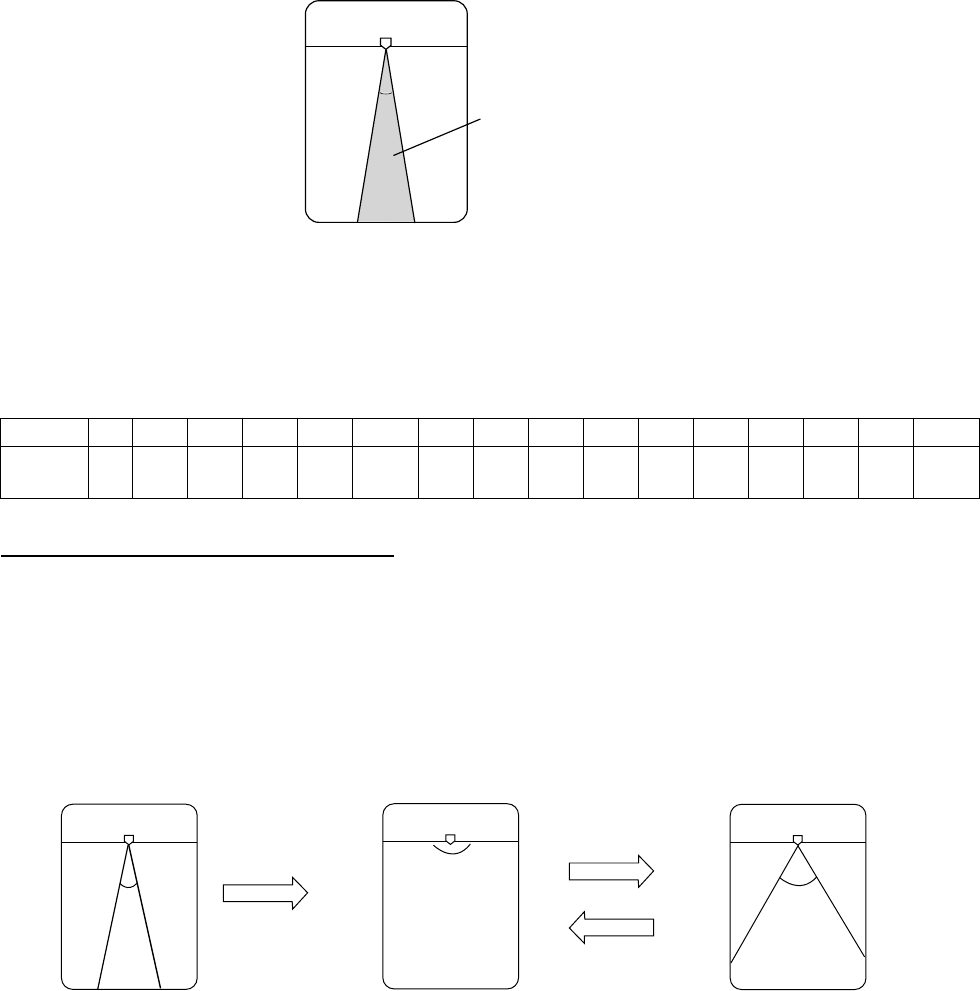
3-5
3.5 Selecting Display Sector
Sector means the width of the transducer training, from 6° to 180°.
24˚Sector (Shown: 24˚)
Figure 3-6 Sector
The [SECTOR] control selects the training area among the sixteen positions shown in the table
below. Clockwise rotation of the control increases the sector width; counterclockwise rotation
decreases it.
1 2 3 4 5 6 7 8 9 10 11 12 13 14 15 16
Sector
width (°) 6 12 24 36 48 60 72 84 96 108 120 132 144 156 168 180
One-touch selection of 180°
°°
°
sector
1. Press the [FULL/HALF] key. A half-circle display of 180° is presented.
2. Press the [FULL/HALF] key again, and a 120°-sector display is presented.
Note: Operating the [SECTOR] control between steps 1 and 2 in the procedure above displays
the 180° sector at the next pressing of the [FULL/HALF] key.
24˚
FULL/HALF
key
Sector set with
SECTOR control Half circle
180˚0˚180˚0˚
120˚
FULL/HALF
key
180˚
Figure 3-7 How the FULL/HALF key works
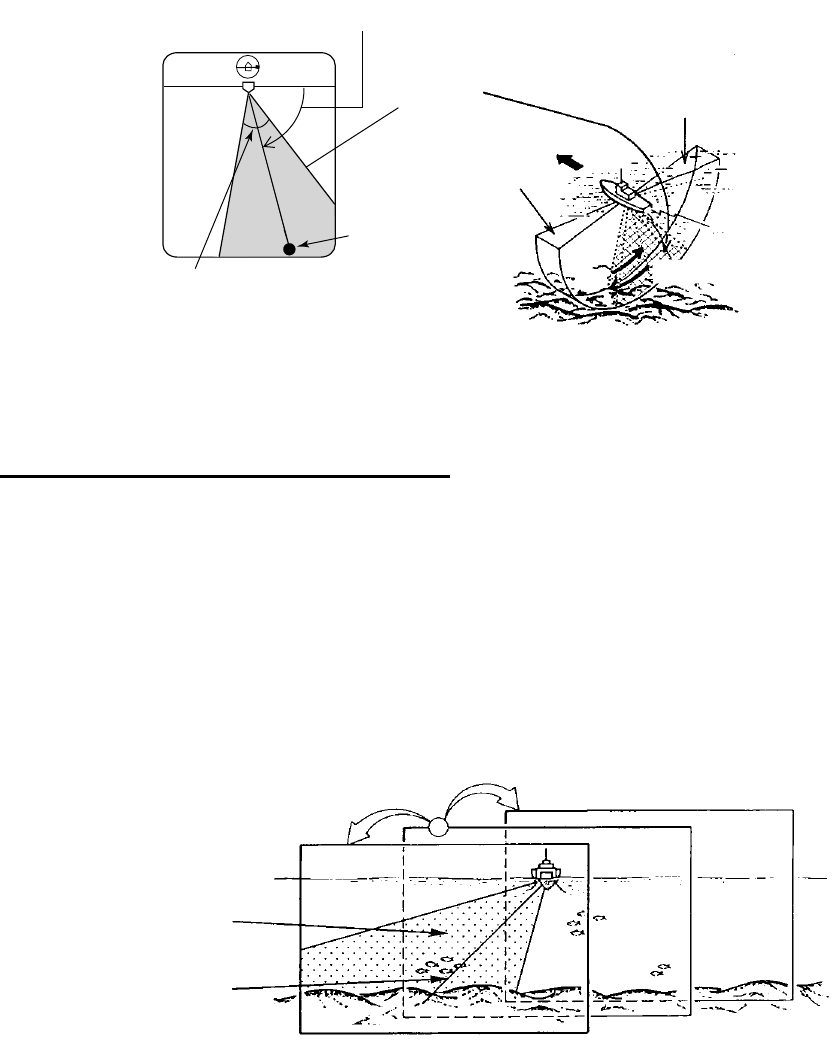
3-6
3.6 Selecting Sector Center
The center direction of the sounding beam in the vertical direction can be changed with the
[TILT] control. The setting range is 0° to 180° in increments of 6°. Select the setting which
places the sector center in the middle of the detection range.
Sector
range
180˚
0˚
In the example display at left, the sector
center indicator is starboard, and the
width of the sector is 48˚.
Sector center
indicator
PORT STBD
Sector of 48˚ set with
[SECTOR] control
Sector center angle
set with TILT control
Figure 3-8 Sector center
Automatic shifting of own ship position
Own ship position on the screen is automatically shifted either rightward or leftward according to
the direction of the sector center and display sector width.
The figure below shows the own ship position has been shifted rightward on the screen to
provide the wider view at the port side.
Sector center 0° to 60°: Own ship position shifted to port side
Sector center 66° to 114°: Own ship position shifted to center
Sector center 120° to 180°: Own ship position shifted starboard
Display sector
Sector center
Figure 3-9 How automatic shifting works
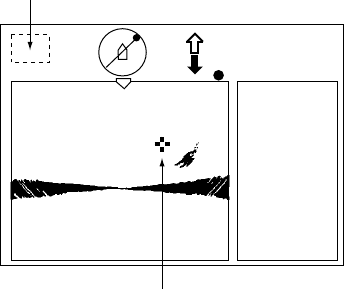
3-7
3.7 Selecting the Training Speed
The training speed selects how fast the transducer scans the display sector. Two choices are
available, 3° (normal speed, default setting) and 6° (high speed), and one may be selected with
the [FAST SCAN] key. Each time the key is pressed the display momentarily shows “NORM”
(normal speed) or “FAST” (high speed).
Normal: 60 transmissions for half circle in increments of 3°.
High: 30 transmissions for half circle in increments of 6°.
3.8 Finding Echo Position with the Cursor
The cursor measures horizontal range and depth. Operate the Omnipad to place the cursor
where desired. Cursor data appears at the top left-hand corner on the screen.
NAV
DATA
Cursor
Cursor data
+→ : Horizontal range
↓: Depth
Figure 3-10 Location of cursor position data
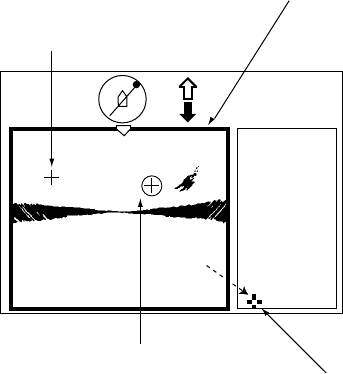
3-8
3.9 Event Marker
The event marker functions to mark important locations on the screen, and five event markers
may be inscribed. Each time the [EVENT] key is pressed the “latest event marker” (⊕) is
inscribed at the cursor location and all previously entered event markers are shown by the
“previous event marker” (+). When the capacity for event markers is reached the eldest event
marker is erased from the screen to make room for the latest.
Note 1: Event marker position can be output to external equipment and marked on the display
of the external equipment. Each press of the [EVENT] key outputs event marker
position. For details see TARGET L/L on page 5-11.
Note 2: Event markers cannot be inscribed from the vertical fan display when it is in the sub
window (Horizontal/vertical fan display). Inscribe the marker from the horizontal display
to show it in the vertical fan display.
3. Operate the Omnipad to place the cursor on the location desired for an event marker.
4. Press the [EVENT] key to inscribe the event marker. The event marker is inscribed on the
vertical fan display, as well as the horizontal and video plotter displays.
NAV
DATA
"Latest event marker"
"Previous event
marker"
To delete all event markers,
place cursor outside
display area and press the
[MENU] key.
Display area
Figure 3-11 How to inscribe, delete the event markers
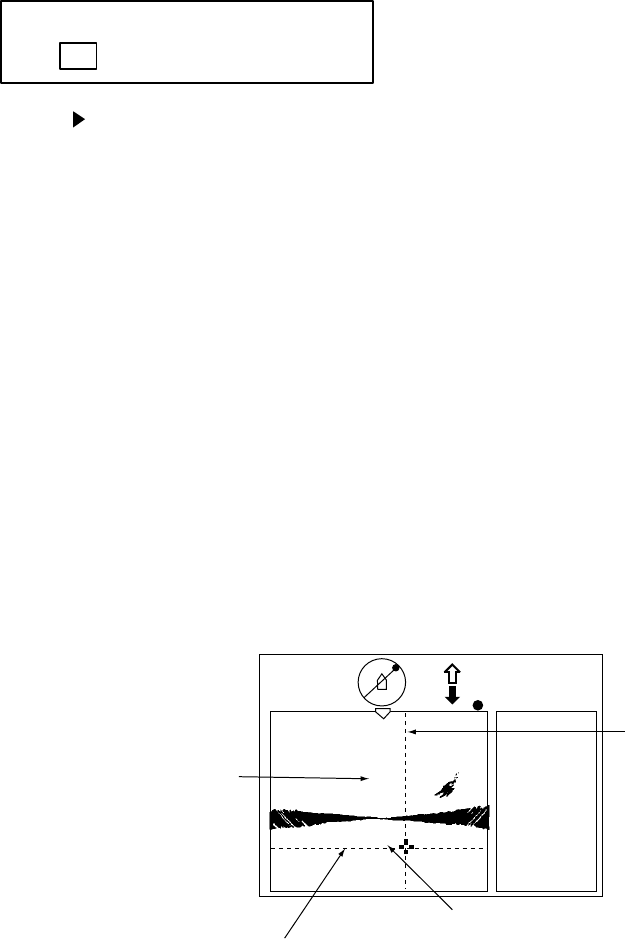
3-9
3.9.1 Deleting all event markers
All event markers can be erased from the screen as follows:
4. Operate the Omnipad to place the cursor outside the display area.
5. Press the [EVENT] key to show the following dialog box. Do the next step within four
seconds, otherwise the dialog box will be erased.
DELETE EVENT MARK?
YESNO
6. Press to select YES and press the [MENU] key. All event markers are erased from the
screen.
3.10 Depth and Horizontal Range Markers
The depth and horizontal range markers function to measure the horizontal range and depth to
a desired echo.
Note: Depth and horizontal range markers cannot be inscribed from the vertical fan display
when it is in the sub window (Horizontal/vertical fan display). Inscribe the markers from
the horizontal display to show it in the vertical fan display.
1. Operate the Omnipad to place the cursor on the location desired.
2. Press the [R/B] key to display the depth and horizontal range markers. Horizontal range and
depth appear on the screen.
3. To erase the depth and horizontal range markers, press the [R/B] key again, or place the
cursor on the depth or horizontal range marker and press the [R/B] key.
NAV
DATA
105
94
Horizontal range
Depth
Horizontal range
marker
Depth marker
Figure 3-12 Depth and horizontal range markers
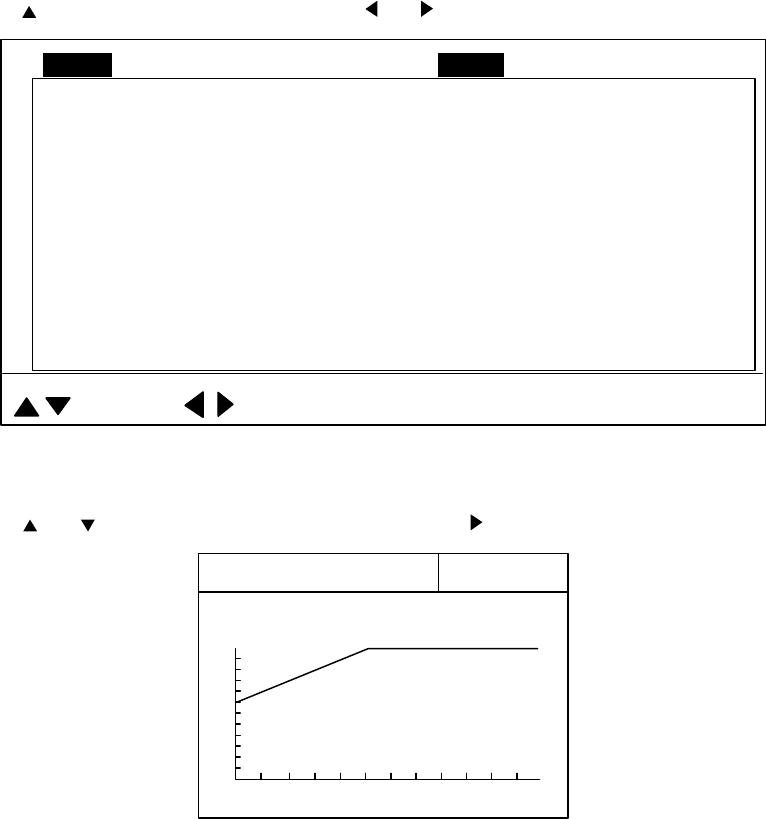
3-10
3.11 Adjusting the Picture
3.11.1 Displaying weak echoes clearly
Echoes from targets (such as the bottom or a fish) return to the transducer in order of the
distance to them, and when their intensities are compared at the transducer face, those from
nearer targets are generally stronger when their reflecting properties are nearly equal. The
sonar operator will be quite inconvenienced if these echoes are directly displayed on the screen,
since he won’t be able to judge the actual size of the target from the size of echoes displayed on
the screen. To overcome this inconvenience, use the TVG function. It compensates for
propagation loss of sound in water: amplification of echoes on short range is suppressed and
gradually increased as range increases, so that similar targets are displayed in similar
intensities irrespective of the ranges to them.
The TVG also functions to suppress unwanted echoes and noise which appears in a certain
range area on the screen.
To adjust TVG:
1. Press the [MENU] key to open the menu.
2. Press to select MENU and then press or to select the VERT menu.
TVG LEVEL 4.0
TVG DISTANCE 4.0
GAIN ADJUST 0
RES. COLOR LOG
CLUTTER 0
HORZ RANGE x1
: SELECT : CHANGE MENU: END
MENU COM1 VERT ES PRESET SYSCOM2 HORZ
Figure 3-13 VERT menu
3. Press or to select TVG DISTANCE and press to show the following dialog box.
4.0
200m
TVG DISTANCE
Hi
Lo
GAIN
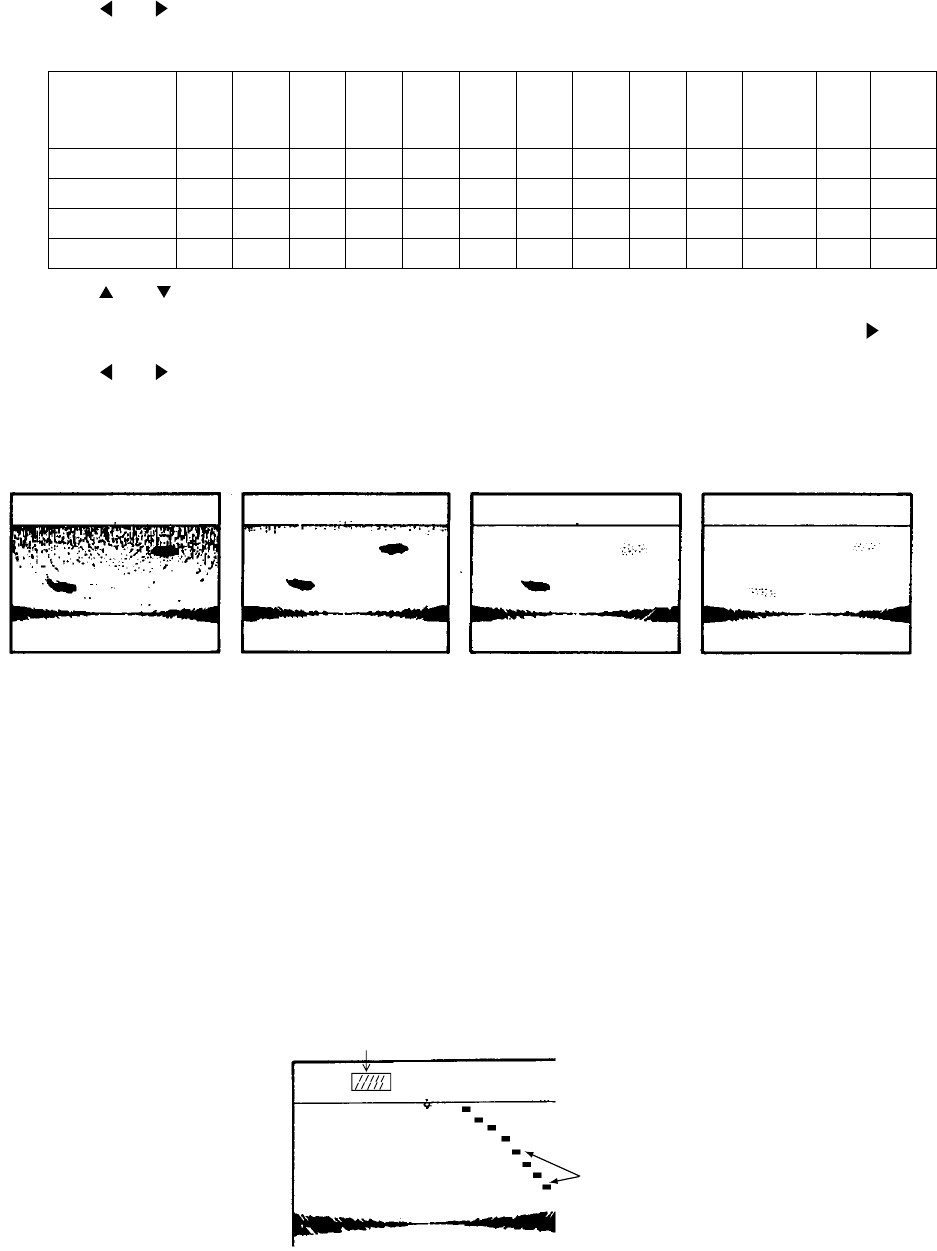
3-11
4. Press or to adjust TVG distance, considering sea conditions. The larger the figure the
greater the distance at which the TVG works.
TVG
Distance
Setting
0 0.5 1.0 1.5 2.0 2.5 3.0 3.5 4.0 4.5 5.0
. . . .
10.0
Meters 3 8 20 40 60 100 130 160 200 250 320
. . . .
1000
Feet 10 30 70 130 210 330 410 520 660 820 1040
3280
Passi/braza 2 5 10 20 40 60 80 100 120 150 180
600
Hiro 2 5 10 20 40 60 80 100 130 170 210
. . . .
660
5. Press or to close the dialog box and return to the VERT menu.
6. To suppress reflections by the sea surface or plankton, select TVG LEVEL and press .
7. Press or to adjust TVG LEVEL, considering sea conditions. The larger the figure the
less the gain over distance.
8. Press the [MENU] key to register your selection and close the menu.
Wrong Correct Level too high Distance too high
Figure 3-14 Examples of proper and improper TVG
3.11.2 Suppressing noise and interference
You may encounter occasional or intermittent noise and interference as shown below. This is
mostly caused by electrical equipment, engine, propeller noise from own ship, or noise from
other sonars being operated nearby. If interference appears, turn on the interference rejector in
the COM1 menu to suppress it.
Interference rejector ON
Interference
(In this display,
interference shows
itself ever
y
6˚.
)
Figure 3-15 Appearance of interference
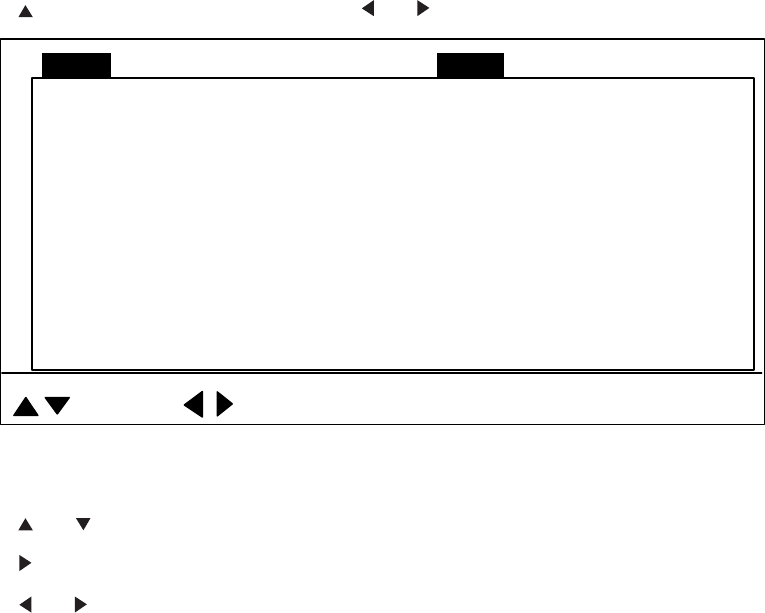
3-12
3.12 Vertical Menu Overview
This section presents an overview of the items on the VERT menu.
1. Press the [MENU] key to open the menu.
2. Press to select MENU and then press or to select the VERT menu.
TVG LEVEL 4.0
TVG DISTANCE 4.0
GAIN ADJUST 0
RES. COLOR LOG
CLUTTER 0
HORZ RANGE x1
: SELECT : CHANGE MENU: END
MENU COM1 VERT ES PRESET SYSCOM2 HORZ
Figure 3-16 VERT menu
3. Press or to select item desired.
4. Press to show corresponding dialog box.
5. Press or to select option desired.
6. Press the [MENU] key to register your selection and close the menu.
3.12.1 Vertical menu description
TVG LEVEL: Compensates for propagation loss of sound in water. The default setting is 4.0.
TVG DISTANCE: As above. Default setting is 4.0.
GAIN ADJUST: Compensates for too weak or too strong echo level. Adjust it when the gain on
the vertical fan mode is not the same as that on the horizontal and echo sounder modes. Setting
range: -10 to +10. Default setting is 0.
RES. COLOR: Sets transfer characteristics of input signal level versus display echo level. Echo
strength is emphasized in order of CUBE, SQUARE, LINEAR, LOG. You can see the
characteristics of each by watching the color bar as you change the setting. Default setting is
LOG.
LOG: Displays weak to strong echoes in their respective levels. This setting is suitable
for general use.
LINEAR: Downplays the weak echoes when compared with LOG. Effective for suppressing
weak echoes such as plankton.
SQUARE: Strong echoes are emphasized more than in LINEAR.
CUBE: Strong echoes are emphasized even more than in SQUARE.
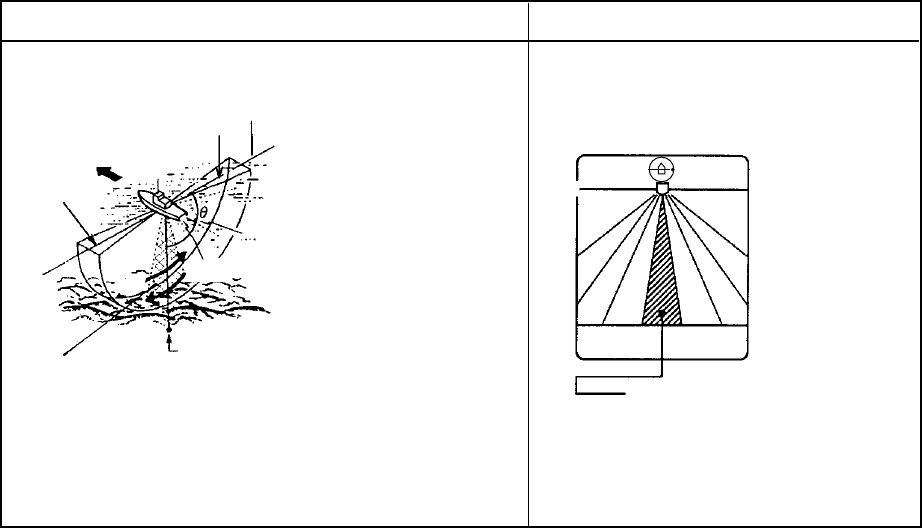
3-13
CLUTTER: Low intensity echoes, often caused by sediments in water, are painted on the
screen as a large number of random dots. The higher the number (setting) the weaker the
echoes which are erased.
HORZ RANGE: You may choose the horizontal range expansion factor for the vertical scan
picture, from x1 or x2. Note that this feature cannot be adjusted when the vertical search mode,
activated by a function key, is turned on.
3.13 Interpreting the Vertical Fan Display
This section provides information necessary for interpreting the vertical fan display.
3.13.1 How the vertical fan mode picture is painted
The sounding beam is emitted and the information (target echoes) obtained by the beam
appears in the corresponding sector as it appears on the sonar mode. The difference is that the
training is performed only in vertical direction. It forms a sounding area of a half-circle (like a
slice of watermelon) to observe a vertical section of underwater conditions.
The bearing of the vertical sounding beam can be selected manually or automatically.
Sounding Beam Screen Display
Freq: 60 kHz
0°
(1) Bearing of the
sounding beam
Bow
180°
0°
Tilting direction
(2) Sector center
(3) Display area
Select the bearing of the sounding beam (1) by [TRAIN]
control, the sounding sector center (2) by the [TILT] con-
trol and the display area (3) by the [SECTOR] control.
(1) Bearing of the
sounding beam
180°
(2) Sector center,
(3) Display area
Sector center 90°.
Display range
24°.
Figure 3-17 How the vertical fan mode picture is painted
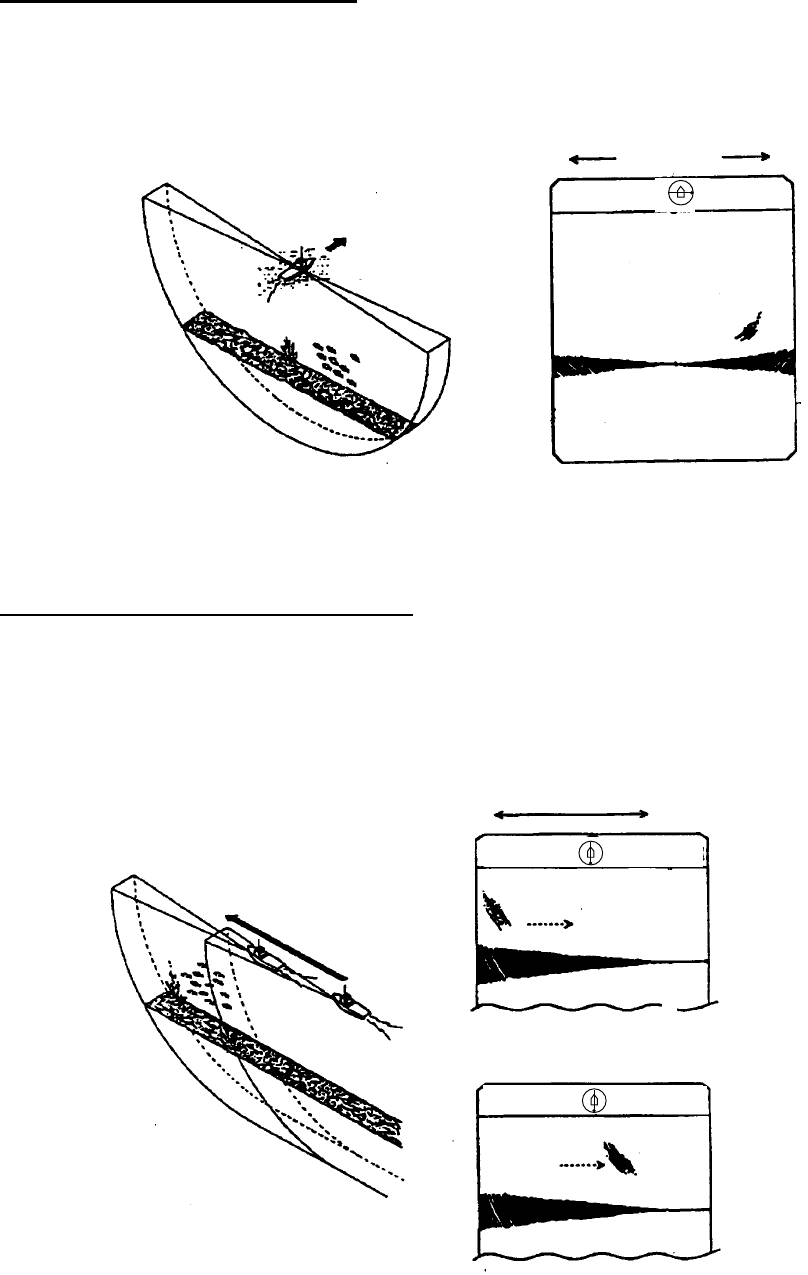
3-14
3.13.2 Sample echo displays
Port-starboard picture (bottom)
You can see fish echoes at the center-right of the screen. The bottom is displayed wider as the
distance from the ship’s position increases. Therefore, it may be difficult to discriminate bottom
fish.
Fish
school
Own ship
PORT STBD
Bottom
Figure 3-18 Port-starboard picture
When ship passes over fish schools
The sounding beam is directed fore-aft and the display is off-centered* to present a wider view
of the area forward of the ship. You can clearly see fish schools approaching from the bow of
the ship.
*: Automatically shifted.
FORE AFT
FORE AFT
Fish
school
Fish
school
Forward Own ship
Figure 3-19 Picture appearance when passing over fish schools
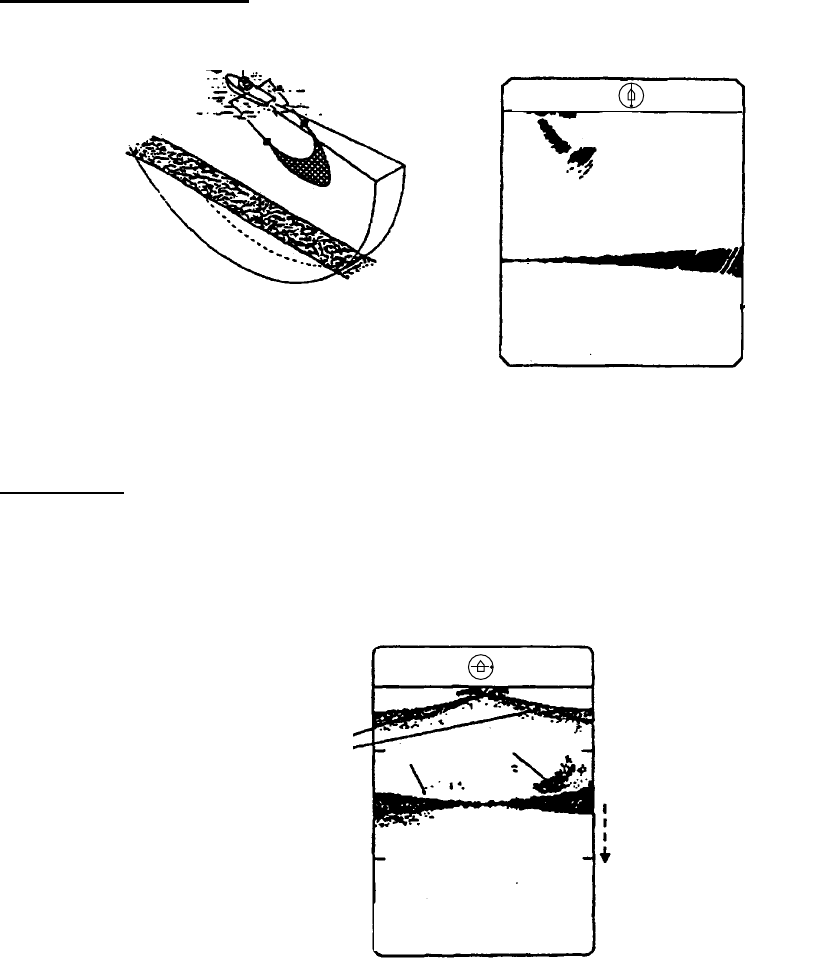
3-15
Display of net hauling
This is an example of net hauling display. The location of the net is indicated clearly.
FORE AFT
Net
Figure 3-20 Net hauling and sonar picture
False echo
In shallow water (depth less than 100 m) detection, unwanted echoes shown in the figure may
appear. This phenomenon is caused by the false echo from the previous transmission.
Reducing the Tx rate on the COM1 menu may lessen this effect.
Range
False echo Bottom Fish
PORT STBD
Figure 3-21 False echoes
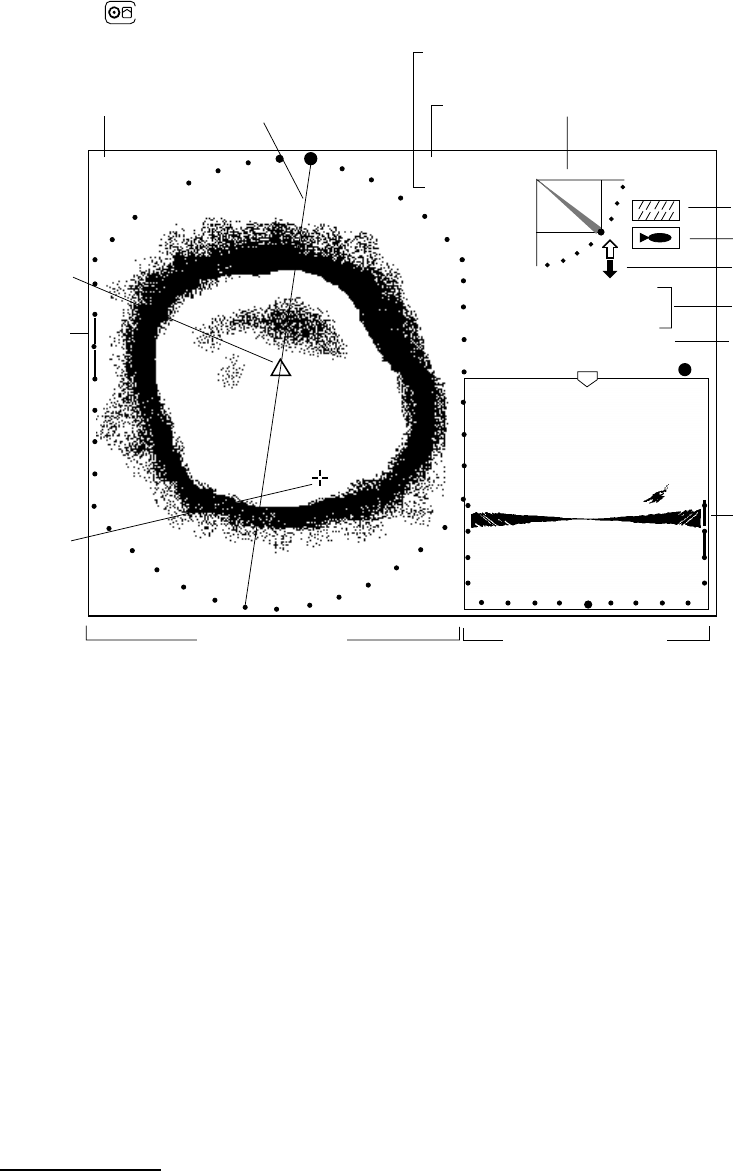
3-16
3.13.3 Horizontal/vertical fan display
Press the key to display the horizontal/vertical fan display.
CSE 357˚ SPD 9.9 KT
R 40 m
T 40˚
AFT FORE
100
Cursor data Vertical fan
bearing cursor
Cursor
Course*, speed*
Own ship
marker
Horizontal Display
(main window)
Vertical Fan Display
(sub window)
→17
↓ 14
B156˚
+
30
25
Target lock indicator
Interference rejector
ON
Range
Tilt angle
Tilt angle indicator
34° 12. 343' N
134° 34. 213' W Position in latitude*,
longitude*
* Requires navigator.
Transducer status indicator
Train
position
Sweep indicator
(tilt angle)
Figure 3-22 Horizontal/vertical fan display
The horizontal display appears in the main window; the vertical fan display in the sub window.
The displays are independent of each other so you can adjust them as desired. Press the
[MAIN/SUB] key to select the window to adjust. Each pressing of the key momentarily displays
MAIN WINDOW CONTROLLABLE or SUB WINDOW CONTROLLABLE at the top of the screen.
A red cursor appears in the sub window when it can be controlled. The following controls are
operative on either window: SECTOR, TRAIN, RANGE, TILT, FAST SCAN, FULL/HALF and
CUSTOM MODE.
Note: R/B, EVENT or TARGET controls may only be operated from the main window. When
you attempt to operate them from the sub window the message SELECT MAIN
WINDOW appears.
TRAIN control
For horizontal display: Sets training center direction.
For vertical fan display: Sets direction of bearing cursor shown on the horizontal mode display.
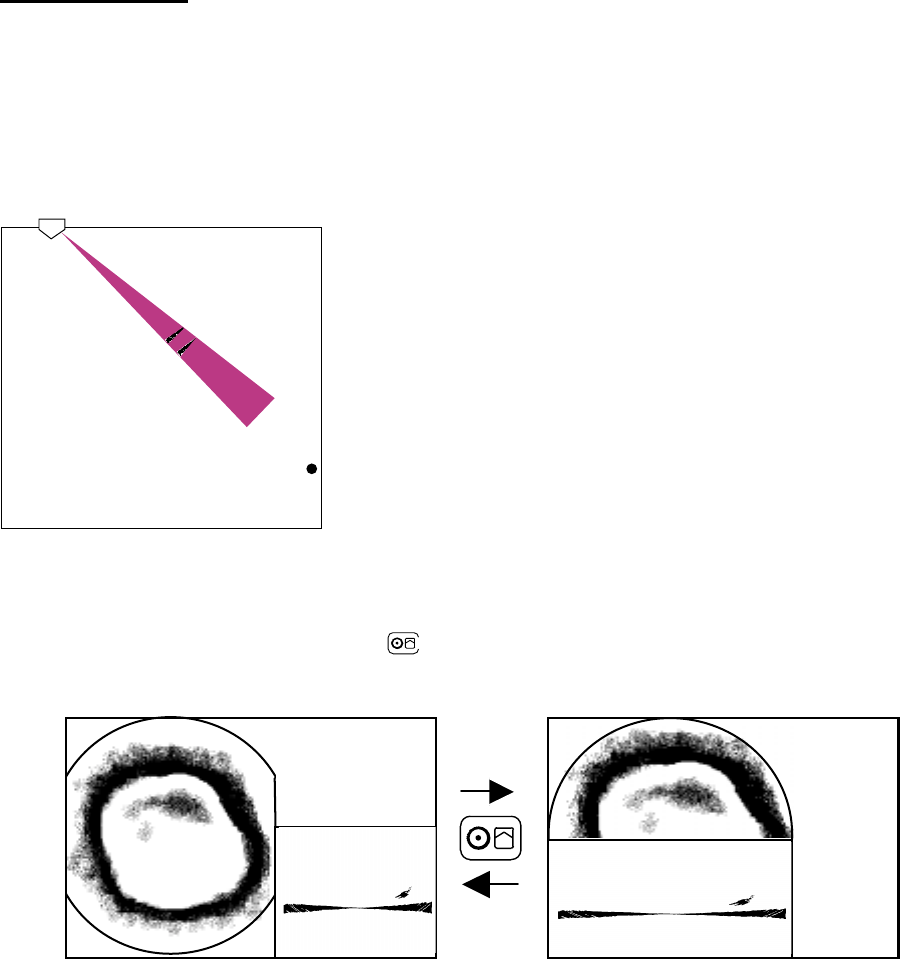
3-17
SECTOR control
For the vertical fan display: When the display sector is 6° (minimum) the tilt angle of the
horizontal and vertical fan modes are interlocked and each transmission on the horizontal
display is reflected on the vertical fan display. The message TILT ANGLE MONITOR WINDOW
momentarily appears on the screen and the vertical bearing cursor disappears.
Note: Only the [SECTOR] control may be operated in this condition.
The size of the vertical scan and horizontal displays and the location of the vertical scan display
may be changed as desired. Press the key to change the arrangement as in the figure
below.
3-18
(This page intentionally left blank.)
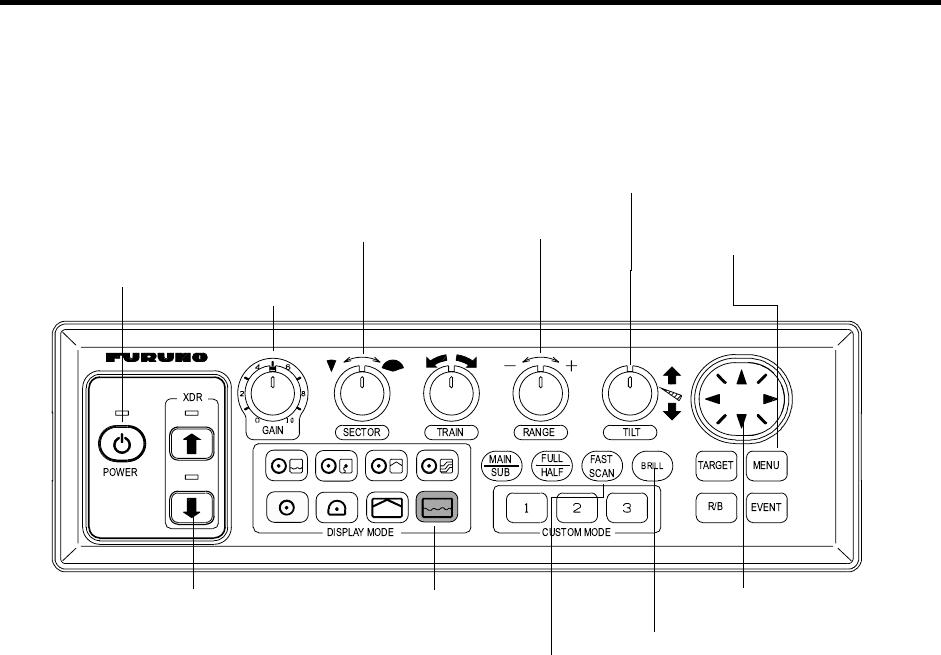
4-1
4. ECHO SOUNDER MODE
4.1 Operational Overview
The figure below shows the typical echo sounder mode operating sequence.
2.
Lower the transducer.
6.
Adjust gain.
5.
Set range
.
8.
Set tilt angle.
3.
Adjust screen
brilliance.
9.
Set picture advance speed.
4.
Select echo sounder
mode.
10.
Measure range to fish
school with cursor.
11.
Adjust menu settings
(turn on A-scope
display, etc.).
7.
Select display sector.
1.
Turn on the power.
Figure 4-1 Control panel
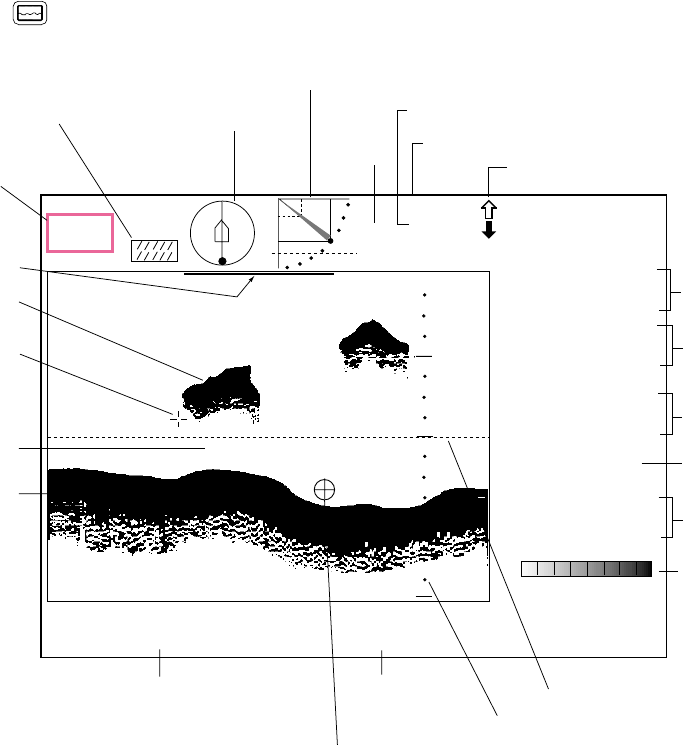
4-2
4.2 Typical Echo Sounder Display
Press the key to display the echo sounder picture.
+ 4
R 10 m
T 60°
340°
DEP TMP
6.5 m 12. 3˚C
Cursor
position
Range
Tilt angle
Fish echo
Bottom echo
Event marker
Cursor
Interference
rejector ON
10
5
Depth
(When the tilt angle
is 90 deg., the depth
measured by this
sonar is displayed
inside a rectangle.)
Water
temperature*
Range
Range marker
Range scale
Minute marker
Heading
Tilt angle indicator
(Shows tilt angle of transducer.)
Bearing
indicator
(Shows train
direction.)
CSE 357˚
SPD 9.9 kt
CUR 11.0˚
2.0 kt
GAIN 5.3
TVG LEVEL 4.0
DISTANCE 200 m
34° 12. 343' N
134° 34. 213' W Position in latitude*,
longitude*
Course*, speed*
Tide direction*,
tide speed*
Gain setting
TVG level,
distance settings
Color bar
* Requires appropriate
sensor.
5
↓
Transducer status indication
Figure 4-2 Typical echo sounder display
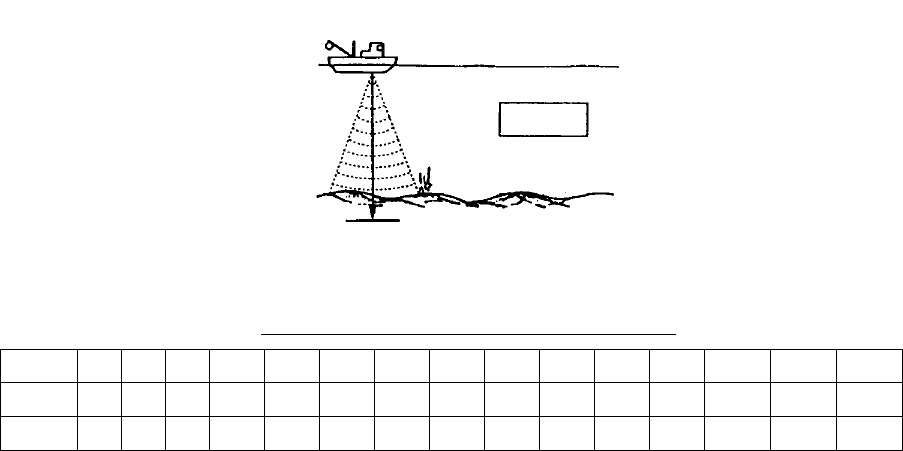
4-3
4.3 Selecting the Range
The [RANGE] control selects the detection (display) range, in 15 settings. Select the range
according to either the fish species being searched or the depth desired. Each time the control
is operated the newly selected range briefly appears in large characters at the screen top.
Range is permanently displayed at the top right-hand corner.
Normally the range is set so that the bottom is traced at the lower part of the screen.
Surface
Bottom
RANGE m
Figure 4-3 Range concept
Default echo sounder mode range settings
Unit 1 2 3 4 5 6 7 8 9 10 11 12 13 14 15
Meters 10 20 30 40 60 80 100 120 160 200 250 300 400 500 600
Feet 30 60 90 120 150 200 250 300 400 500 600 800 1000 1500 2000
Note 1: Unit of range measurement may be selected for meters, feet, fathoms, passi/braza or
Hiro (Japanese). For details see page 5-11.
Note 2: Ranges may be freely preset as desired. For details see page 5-17.
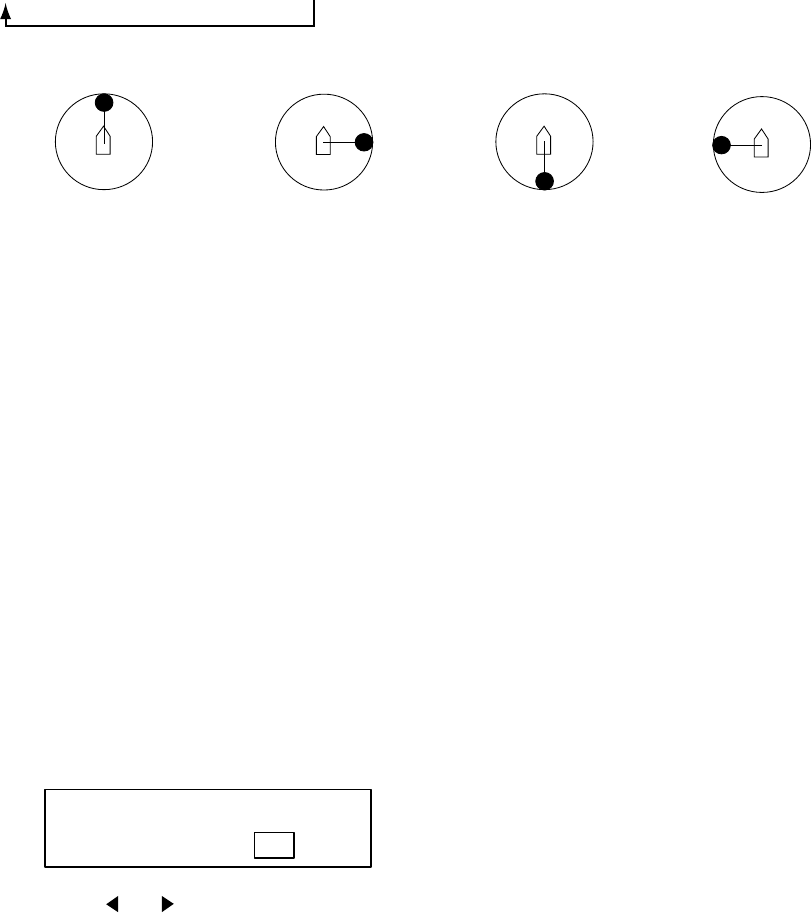
4-4
4.4 Train Direction
The sounding beam may be directed toward fore, aft, port or starboard. Operate the [TRAIN]
control to select sounding beam direction. Each setting on the control is an increment of 6°. The
train indicator at the top of the screen shows training direction: 0°, fore direction; 90°, starboard
direction; 180°, aft direction, and 270°, port direction.
0˚ (360˚) → 6˚ → 12˚ → 18˚ → ... 354˚
Train 0˚ Train 90˚ Train 180˚ Train 270˚
Figure 4-4 Train indicator and display
4.5 Selecting Tilt Angle
The transducer can pointed directly toward the bottom or forward of the ship. Operate the [TILT]
control to select an appropriate tilt angle. The available tilt angle is 0° (horizontal direction) to
90° (vertical) in increments of 1°. Selected tilt angle appears at the top of the display to the right
of “T”.
4.6 Selecting Picture Advance Speed
The picture advance speed determines how quickly the vertical scan lines run across the screen,
from right to left. When selecting a picture speed, keep in mind that a fast advance speed will
expand a fish school horizontally on the screen and a slow one will contract it.
1. Press the [FAST SCAN] key. The following dialog box appears. Do the next step within four
seconds otherwise the dialog box will be erased.
ADVANCE
1/8 1/4 1/2 1/1 2/1
2. Press or ([FAST SCAN] key may also be used) to select a speed. The fractions in
dialog box correspond to the number of scan lines produced per transmission. For example,
“2/1” means two scan lines are produced per transmission.
3. Press the [MENU] key to close the dialog box. Note that the dialog box is automatically
closed if there is no control operation for about four seconds.
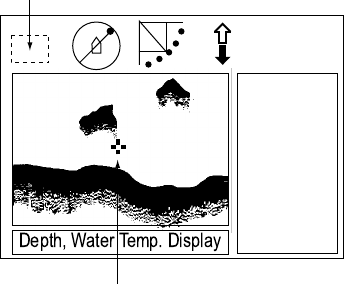
4-5
4.7 Measuring Range by Cursor
Use the cursor to display the range from own ship to the cursor location. Use the Omnipad to
place the cursor where desired. The range to the cursor appears at the upper left-hand corner of
the screen.
NAV
DATA
or
A-SCOPE
DISPLAY
Range to cursor
Cursor
: Range
↓
Figure 4-4 How to measure range with the cursor
4.8 Event Marker
The event marker functions to mark important locations on the screen, and five event markers
may be inscribed. Each time the [EVENT] key is pressed the “latest event marker” (⊕) is
inscribed at the cursor location and all previously entered event markers are shown by the
“previous event marker” (+). When the capacity for event markers is reached the eldest event
marker is erased from the screen to make room for the latest.
Note 1: The event marker inscribed on the echo sounder display will also be inscribed on the
horizontal and video plotter displays. However, the mark is always inscribed at own
ship position on the horizontal and video plotter displays regardless of the location of
the mark on the echo sounder display.
Note 2: Event marker position can be output to external equipment and marked on the display
of the external equipment. Each press of the [EVENT] key outputs event marker
position. For details see TARGET L/L on page 5-11.
Note 3: Event markers are automatically erased as they move off the screen with picture
advancement.
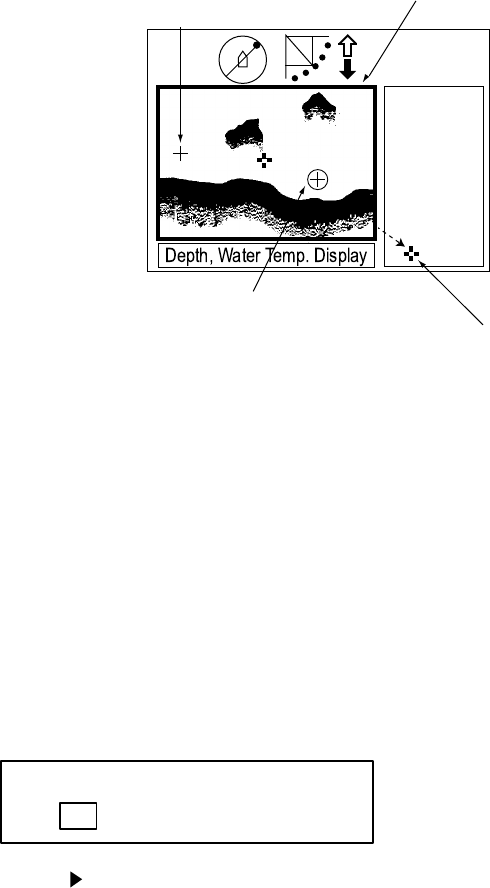
4-6
4.8.1 Inscribing the event marker
1. Operate the Omnipad to place the cursor on the location desired for an event marker.
2. Press the [EVENT] key to inscribe the event marker.
NAV
DATA
or
A-SCOPE
DISPLAY
"Previous event marker"
"Latest event marker"
Display area
To delete all event markers,
place the cursor outside
the display area and
press the [EVENT] key.
Figure 4-5 How to inscribe, delete the event markers
4.8.2 Deleting all event markers
All event markers can be erased from the screen as follows:
1. Operate the Omnipad to place the cursor outside the display area.
2. Press the [EVENT] key to show the following dialog box. Do the next step within four
seconds, otherwise the dialog box will be erased.
DELETE EVENT MARK?
YESNO
3. Press to select YES and press the [MENU] key. All event markers are erased from the
screen.
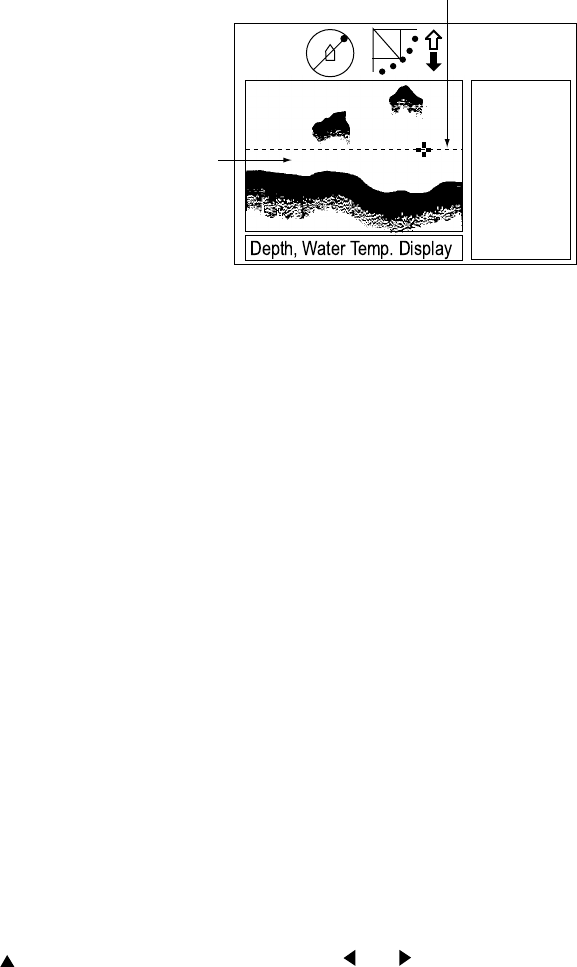
4-7
4.9 Range Marker
The range marker functions to measure the range to a target echo (fish school, bottom, etc.)
1. Operate the Omnipad to place the cursor on the location desired.
2. Press the [R/B] key to display the range marker. The range marker appears along with
range indication.
3. To erase the range marker, press the [R/B] key again, or place the cursor on the range
marker and press the [R/B] key.
Range
NAV
DATA
or
A-SCOPE
DISPLAY
67
Range marker
Figure 4-6 Range marker
4.10 Adjusting the Picture
4.10.1 Displaying weak echoes clearly
Echoes from targets (such as the bottom or a fish) return to the transducer in order of the
distance to them, and when their intensities are compared at the transducer face, those from
nearer targets are generally stronger when their reflecting properties are nearly equal. The
sonar operator will be quite inconvenienced if these echoes are directly displayed on the screen,
since he won’t be able to judge the actual size of the target from the size of echoes displayed on
the screen. To overcome this inconvenience, use the TVG function. It compensates for
propagation loss of sound in water: amplification of echoes on short range is suppressed and
gradually increased as range increases, so that similar targets are displayed in similar
intensities irrespective of the ranges to them.
The TVG also functions to suppress unwanted echoes and noise which appears in a certain
range area on the screen.
To adjust TVG:
1. Press the [MENU] key to open the menu.
2. Press to select MENU and then press or to select the ES menu.
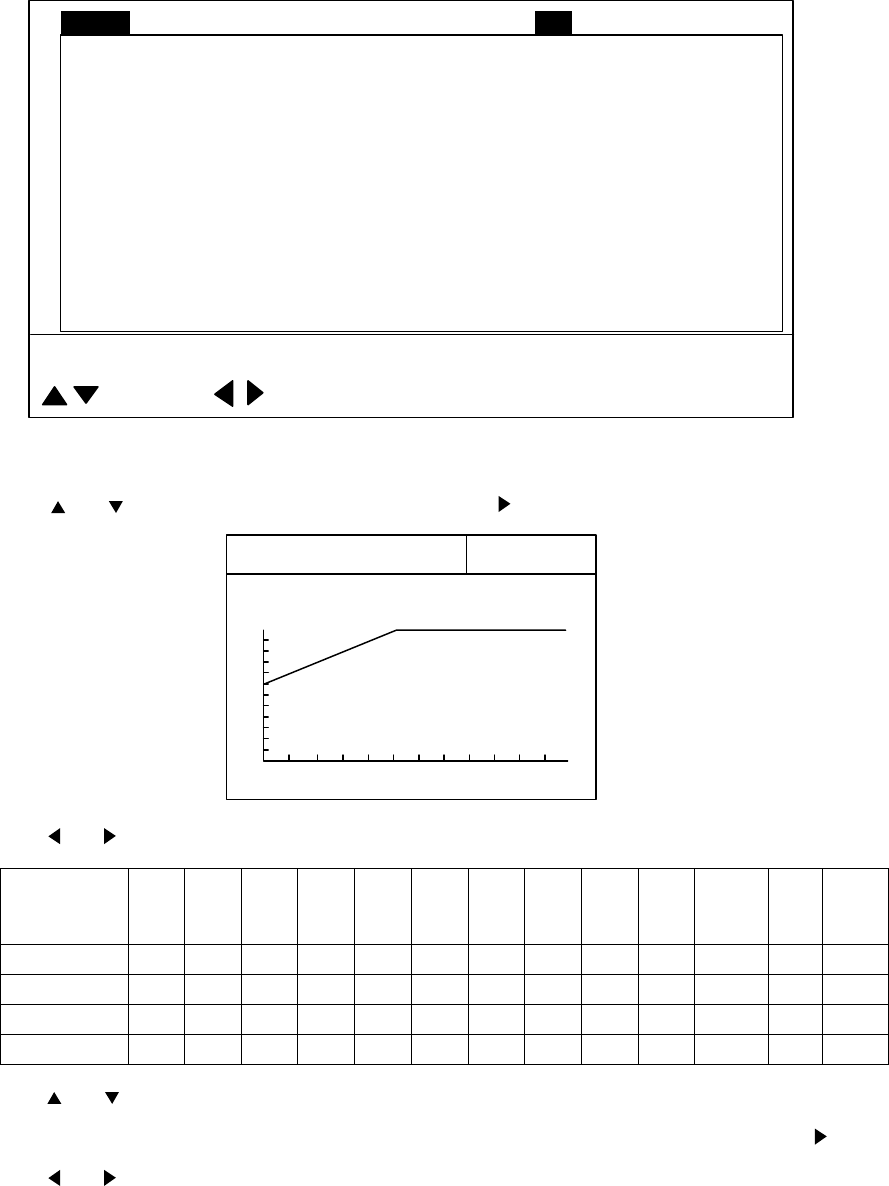
4-8
TVG LEVEL
4.0
4.0
TVG DISTANCE
GAIN ADJUST 0
RES. COLOR LOG
CLUTTER 0
: SELECT : CHANGE MENU: END
MENU COM1 HORZ VERT ES PRESET SYSCOM2
A-SCOPE OFF
Figure 4-7 ES menu
3. Press or to select TVG DISTANCE and press . The following dialog box appears.
4.0
200m
TVG DISTANCE
Hi
Lo
GAIN
4. Press or to adjust TVG distance.
TVG
Distance
Setting
0 0.5 1.0 1.5 2.0 2.5 3.0 3.5 4.0 4.5 5.0
. . . .
10.0
Meters 3 8 20 40 60 100 130 160 200 250 320
. . . .
1000
Feet 10 30 70 130 210 330 410 520 660 820 1040
3280
Passi/braza 2 5 10 20 40 60 80 100 120 150 180
600
Hiro 2 5 10 20 40 60 80 100 130 170 210
. . . .
660
5. Press or to close the dialog box and return the ES menu.
6. To suppress reflections by the sea surface or plankton, select TVG LEVEL and press .
7. Press or to adjust TVG LEVEL.
8. Press the [MENU] key to register your selection and close the menu.
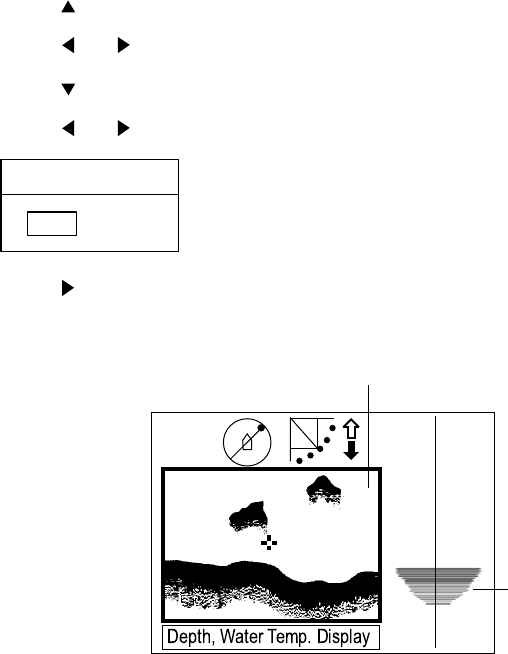
4-9
4.10.2 Finding echo strength (A-scope display)
The A-scope display shows echoes at each transmission with amplitudes and tone proportional
to their intensities on the right 1/4 of the screen. It is useful for estimating the kind of fish school
and bottom composition.
1. Press the [MENU] key.
2. Press to select MENU.
3. Press or to select ES.
4. Press to select A-SCOPE.
5. Press or to open the dialog box.
A-SCOPE
OFF ON
6. Press to select ON.
7. Press the [MENU] key to close the dialog box.
A-scope display
Echo sounder picture
Figure 4-8 A-scope display
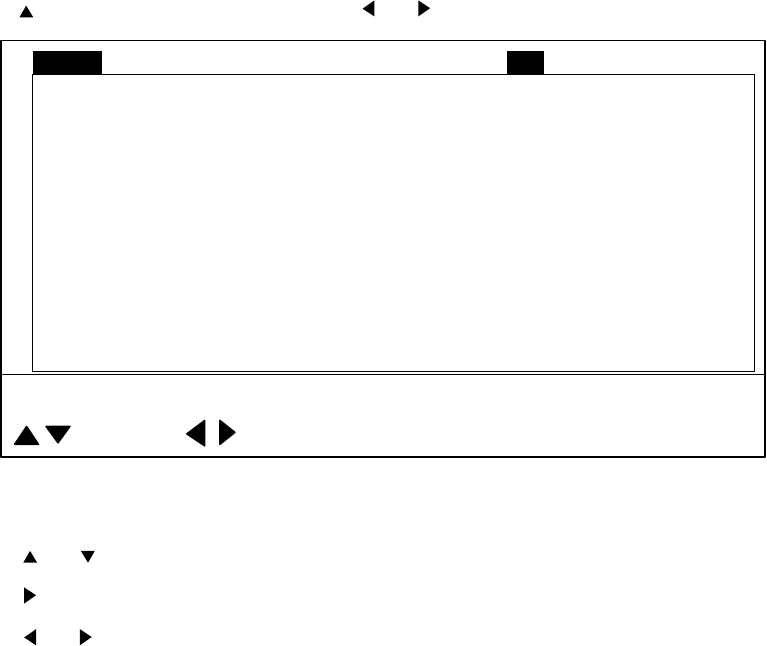
4-10
4.11 Echo Sounder Menu Overview
This section presents an overview of the items on the ES menu.
1. Press the [MENU] key to open the menu.
2. Press to select MENU and then press or to select the ES menu.
TVG LEVEL
4.0
4.0
TVG DISTANCE
GAIN ADJUST 0
RES. COLOR LOG
CLUTTER 0
: SELECT : CHANGE MENU: END
MENU COM1 HORZ VERT ES PRESET SYSCOM2
A-SCOPE OFF
Figure 4-9 ES menu
3. Press or to select item desired.
4. Press to show corresponding dialog box.
5. Press or to select option desired.
6. Press the [MENU] key to register your selection and close the menu.
4.11.1 Echo sounder menu description
TVG LEVEL: Compensates for propagation loss of sound in water. See paragraph 4.10.1 on
page 4-7. Default setting is 4.0.
TVG DISTANCE: As above. Default setting is 4.0.
GAIN ADJUST: Compensates for too weak or too strong echo level. Adjust the gain on the echo
sounder mode when it is not the same as that on the horizontal and vertical fan modes. Setting
range: -10 to +10. Default setting is 0.
4-11
RES. COLOR: Sets transfer characteristics of input signal level versus display echo level. Echo
strength is emphasized in order of CUBE, SQUARE, LINEAR, LOG. You can see the
characteristics of each by watching the color bar as you change the setting. The default setting
is LOG.
LOG: Displays weak to strong echoes in their respective levels. This setting is suitable for
general use.
LINEAR: Downplays the weak echoes when compared with LOG. Effective for suppressing
weak echoes such as plankton.
SQUARE: Strong echoes are emphasized more than in LINEAR.
CUBE: Strong echoes are emphasized even more than in SQUARE.
CLUTTER: Low intensity echoes, often caused by sediments in water, are painted on the
screen as a large number of random dots. The higher the number (setting) the weaker the
echoes which are erased.
A-SCOPE: Turns the A-scope display on/off. Default setting is OFF. See paragraph 4.10.2 on
page 4-9.
4-12
(This page intentionally left blank.)
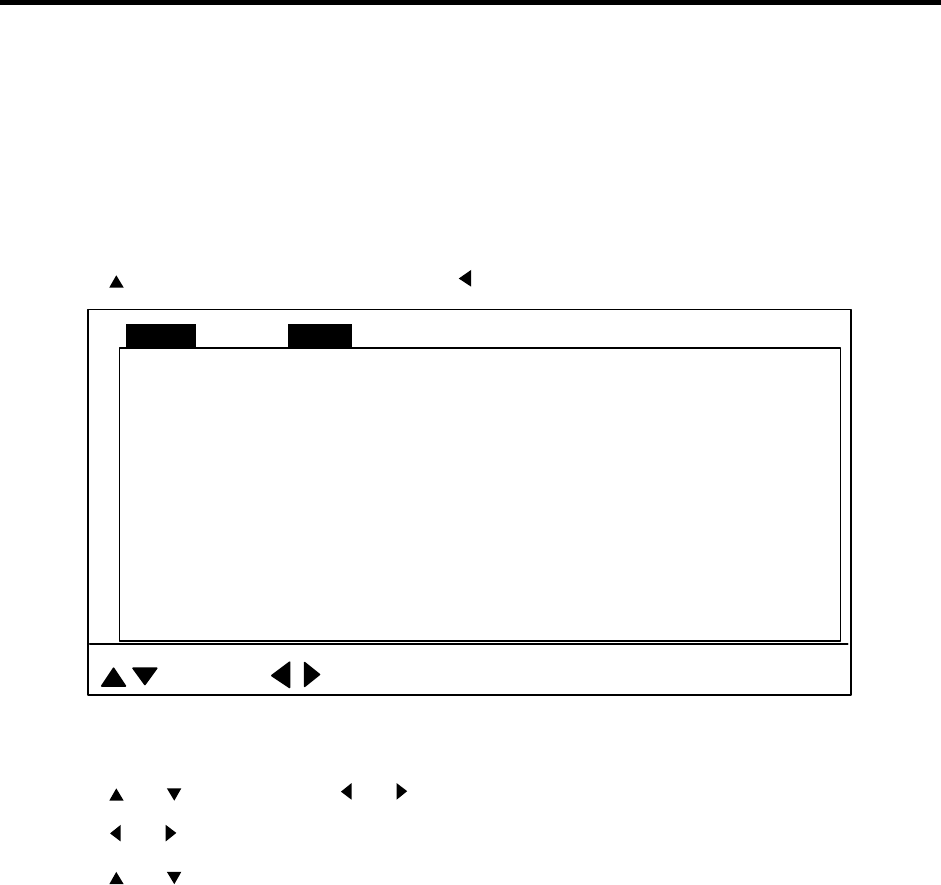
5-1
5. MENU OPERATION
This chapter provides menu operating information on menus not previously discussed: COM1,
COM2, PRESET (or SHORT-CUT, depending on the setting of CUSTOM KEY on the SYSTEM
SETTING 1 menu) and SYS (System) menu.
5.1 COM1 Menu
1. Press the [MENU] key to open the menu.
2. Press to select MENU, and then press to select COM1.
TX POWER MAX
PULSELENGTH LONG
TX RATE 10
INT REJECT OFF
AGC OFF
: SELECT : CHANGE MENU: END
MENU COM1 HORZ VERT ES PRESET SYSCOM2
AUDIO LEVEL 0
Figure 5-1 COM1 menu
3. Press or to select item; or to open associated dialog box.
4. Press or to select option desired.
5. Press or to return to the COM1 menu, or press the [MENU] key to register your
selection and close the menu.
5-2
5.1.1 COM1 menu description
TX POWER: Selects transmitter output power to maximum or minimum. The default setting is
"maximum." For further details see page 2-12.
PULSELENGTH: Selects pulselength to short or long (default setting). For details see
paragraph 2.11.2 on page 2-13.
TX RATE: The Tx rate may be set between 1-10 (default setting: 10) in the case of the internal
transmitter, or an external synchronous signal may be used. The higher the number the greater
the number of transmissions. For operation in shallow waters, select the Tx rate which displays
the second reflection from the bottom between the sea surface and bottom. For use of an
external video sounder or sonar, select EXT.
INT REJECT: Turns the interference rejector on or off (default setting). For details, see
paragraph 3.11.2 on page 3-11.
AGC: Automatically lowers sensitivity against strong echoes such as those from the bottom and
large fish schools to emphasize weak echoes such as those from fish close to the bottom. The
default setting is OFF.
AUDIO LEVEL: Adjusts the audio level of the external loudspeaker (option).
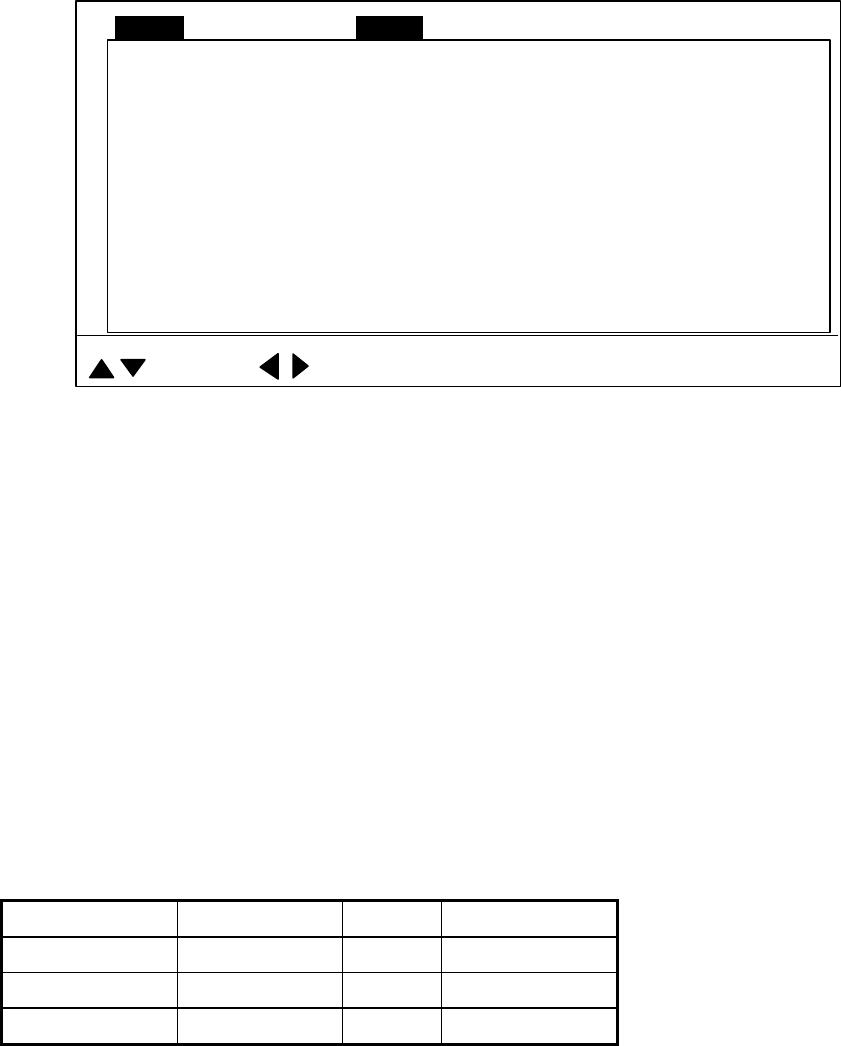
5-3
5.2 COM2 Menu
5.2.1 Displaying the COM2 menu
1. Press the [MENU] key to open the menu.
2. Press ▲ to choose MENU, and then press ◄ or ► to choose COM2.
DELETING TRACK NO
WHITE MARKER OFF
SIG LEVEL OFF
COLOR 16
BKGD COLOR
BEARING READOUT 2
RELATIVE
: SELECT : CHANGE MENU: END
MENU COM1 HORZ VERT ES PRESET SYSCOM2
COM2 menu
5.2.2 COM2 menu description
DELETING TRACK: Choose ON to delete all ship’s track (from horizontal and horizontal/video
plotter displays).
WHITE MARKER: Displays desired echo in white. It is useful for discriminating bottom fish from
the bottom echo. The setting range for the 8-color display is OFF, 1-7, and for the 16-color
display, OFF, 1-15.
SIG LEVEL: Refer to page 2-17.
COLOR: Chooses 8- or 16-color display.
BKGD COLOR: Chooses color of background, text and menu. Three choices are available and
these are shown in the table below.
BKGD COLOR Background Text Menu
1 Black Gray Dark-blue
2 Dark-blue White Medium blue
3 White Black Gray
BEARING READOUT: Chooses how to display bearing of markers (cursor, event marker,
bearing marker), in Relative or True bearing. True bearing requires heading data.
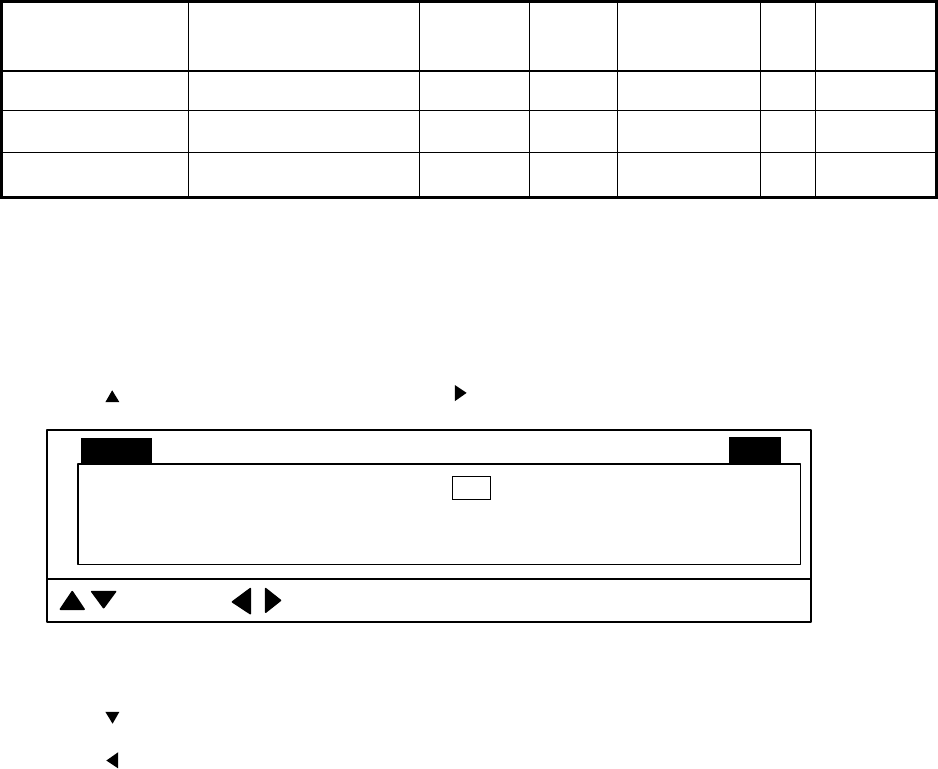
5-4
5.3 Short-cut Menu, Preset Menu
These menus program the CUSTOM MODE keys [1], [2] and [3], and one of the menus appears
according to the setting of CUSTOM KEY on the SYSTEM SETTING 1 menu.
Short-cut key: One-touch activation of corresponding dialog box. This is the default setting.
Preset key: One-touch setup of mode, sector, train, range, tilt and speed controls. Below are
the default settings for PRESET.
CUSTOM MODE
key Display Mode Sector Train Range (m)* Tilt Speed
Key 1 Expanded Horizontal 240° 0° 250 30° Fast
Key 2 Horizontal 360° 0° 250 30° Fast
Key 3 Vertical Fan 180° 90° 120 90° Fast
* - Default range for 60 kHz transducer. Default range changes with transducer.
5.3.1 Selecting short-cut or preset
1. Press the [MENU] key to open the menu.
2. Press to select MENU, and then press to select SYS.
NOYES
: SELECT : CHANGE MENU: END
GO TO SYS MENU
MENU COM1 HORZ VERT ES PRESETCOM2 SYS
Figure 5-2 Display for opening system menu
3. Press to select GO TO SYS MENU.
4. Press to select YES.
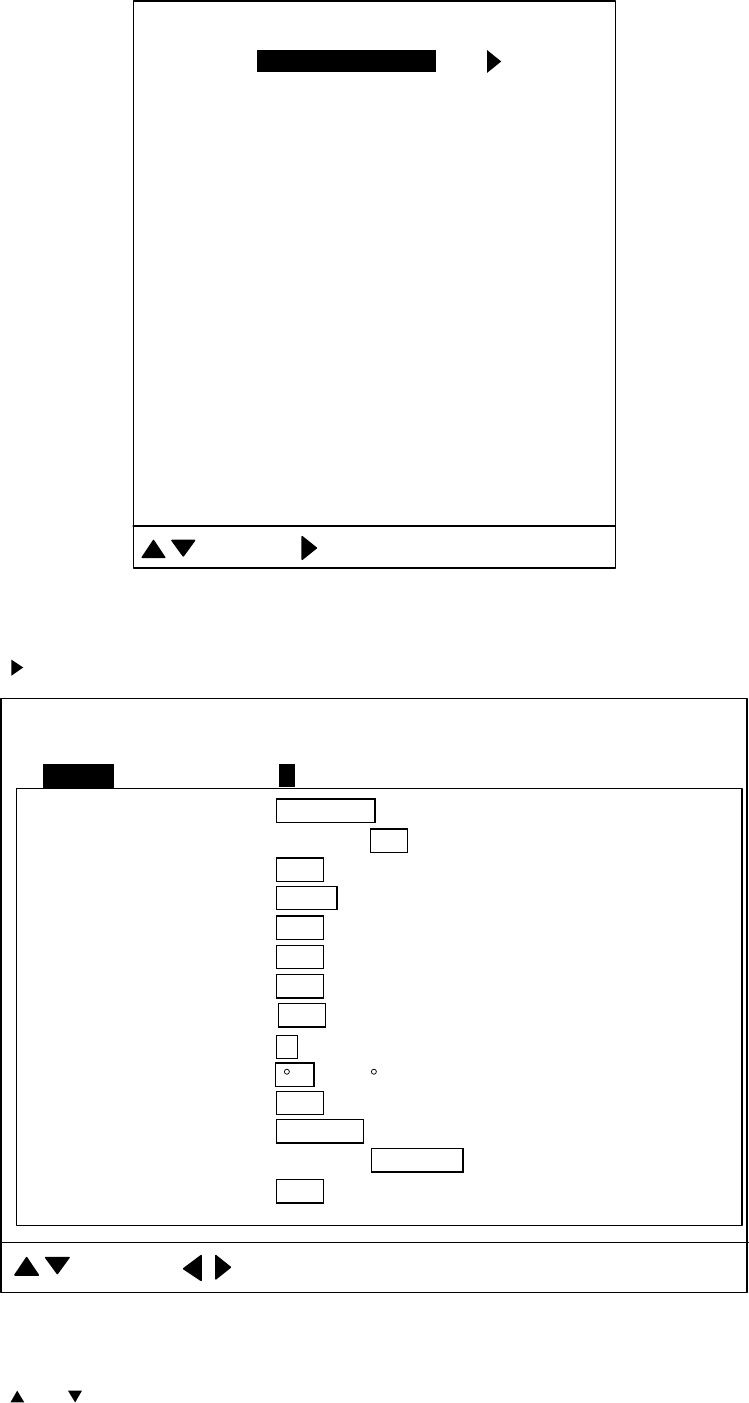
5-5
RANGE-SONAR MODE
RANGE-VERTICAL MODE
RANGE-E/S MODE
ADJ MOTION SENSOR
TX FREQ ADJUST
TEST
TEST PATTERN
DEMO MODE
DEFAULT
: SELECT : MENU DISPLAY MENU: END
SYSTEM SETTING:
COLOR PALETTE
LANGUAGE
SYSTEM BACKUP
LOAD BACKUP DATA
HEADING OFFSET, DRAFT OFFSET
** SYSTEM MENU **
RANGE-TRACK MODE
Figure 5-3 System menu
5. Press to open the SYSTEM SETTING menu.
OFF 10sec 30sec 1min 3min 6min
TARGET L/L : OFF ON
CUSTOM KEY :
PRESET KEY
SHORT-CUT KEY
OFF NORMAL RED
ETA MARK :
EMPHASIS MODE :
m ft fa HIRO P/B
UNIT :
OFF FLOW FROM FLOW TO
SHIP'S L/L SHIP'S LOP CURSOR L/L
POSITION :
CURRENT DATA :
HEADING INDICATION : TRUE AZ
: SELECT : CHANGE MENU: END
MENU 12
NORTH MARK : OFF ON
CSE DATA : NAV GYRO
NAV DATA : GPS LoranC LoranA DR DECCA OTHERS
TVG CORRECTION : OFF 1/2 1/1
** SYSTEM SETTING 1 **
TEMP : C F
TRACK : OFF ON
Figure 5-4 System setting 1 menu
6. Press or to select CUSTOM KEY.
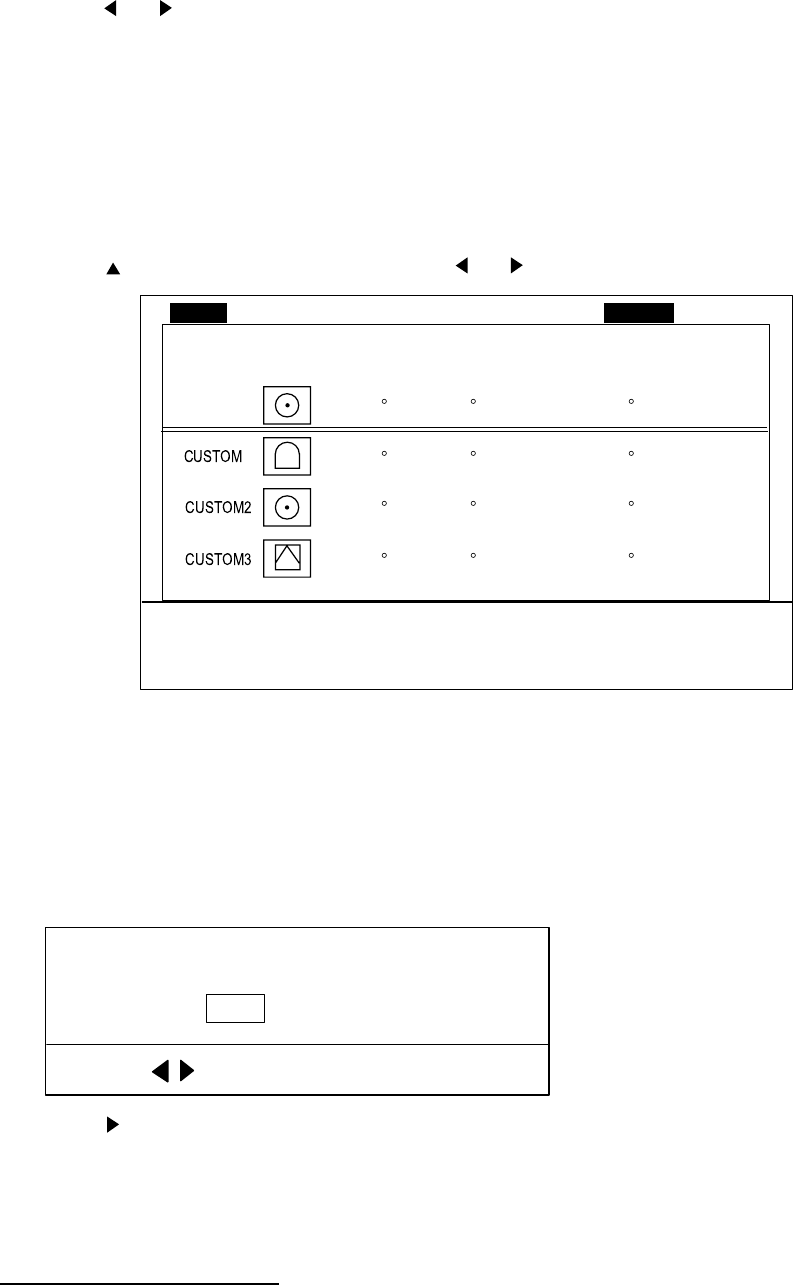
5-6
7. Press or to select PRESET KEY or SHORT-CUT KEY as desired.
8. Press the [MENU] key twice to register your selection and close the menu.
5.3.2 Preset key
1. Select PRESET KEY following the procedure in paragraph 5.2.1 on page 5-3.
2. Press the [MENU] key to open the menu.
3. Press to select MENU, and then press or to select PRESET.
MODE SECTOR TRAIN RANGE TILT SPEED
PRESENT
1
FUNCTION KEY: ENTRY MENU: END
ADJUST THE KNOBS AND FUNCTION KEYS TO THE DESIRED SETTING,
THEN PRESS A CUSTOM MODE KEY TO SAVE THE SETTING.
240
360
180
360
160
160
120
160
FAST
FAST
FAST
NORM
30
30
90
30
0
0
90
0
MENU COM1 HORZ VERT ES
PRESET
SYSCOM2
Figure 5-5 PRESET menu
4. Set the [MODE], [SECTOR], [TRAIN], [RANGE], [TILT] and [FAST SCAN] controls
according to target fish or fishing area.
5. Press the CUSTOM MODE keys [1], [2] or [3] to program. You are asked if you want to save
the settings to the custom key pressed. (In the example, the custom key [1] was pressed.)
: CHANGE MENU: END
SAVE THE SETTING TO CUSTOM1 KEY?
NO YES
6. Press to select YES.
7. Press the [MENU] key. The message “PRGM SET” appears at the screen top.
8. Press the [MENU] key to finish.
Activating custom mode
1. Press appropriate CUSTOM MODE key. The indication CUSTOM1, CUSTOM2 or
CUSTOM3 appears at the top of the screen depending on key pressed.
2. To escape from the custom mode operation, operate any of the controls among [MODE],
[SECTOR], [TRAIN], [RANGE], [TILT] and [FAST SCAN].
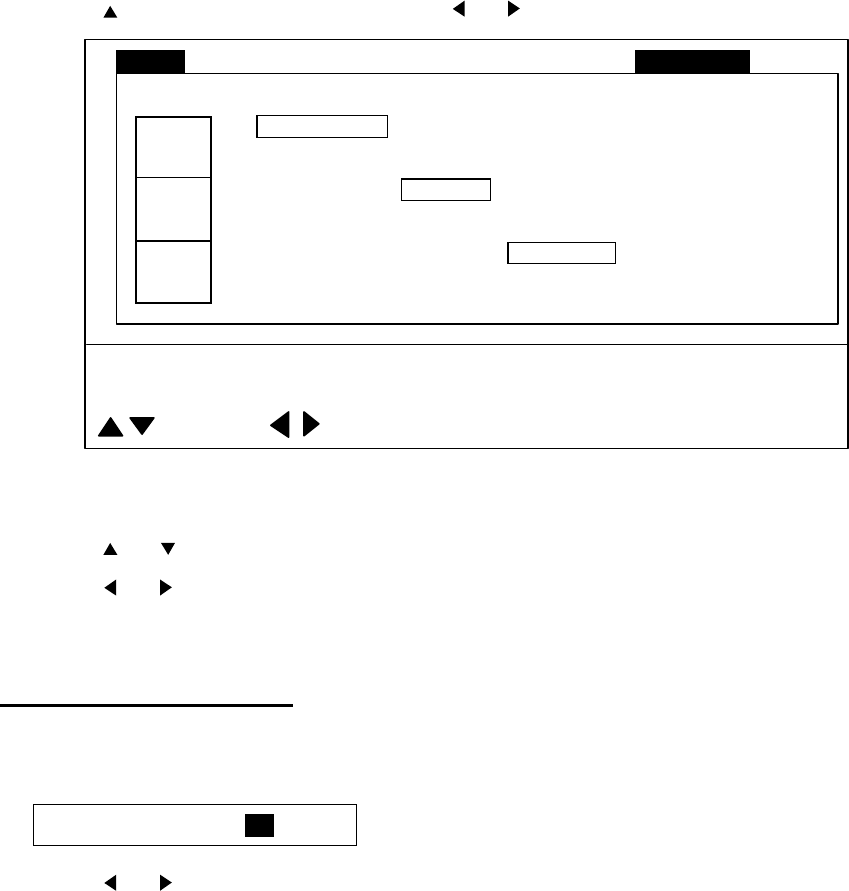
5-7
5.3.3 Short-cut key
The default settings are key [1], interference rejector; key [2], signal level, and key [3],
background color. The operator may change their functions as desired.
Note: In the combination modes the short-cut key operation is only possible from the main
window.
1. Select SHORT-CUT following the procedure in paragraph 5.2.1 on page 5-3.
2. Press the [MENU] key to open the menu.
3. Press to select MENU, and then press or to select SHORT-CUT.
: SELECT : CHANGE MENU: END
SELECT FUNCTION TO BE ALLOCATED TO EACH CUSTOM KEY.
CUSTOM KEY MAY BE USED AS A PRESET KEY.
KEY 3
KEY 2
KEY 1
MENU COM1 HORZ VERT ES
SHORT-CUT
SYSCOM2
VER SEARCH VOLUME DEL TRACK AUTO TILT BKGD
SIG LEVEL CLUTTER RES. COLOR WHITE MARKER
VER SEARCH VOLUME DEL TRACK AUTO TILT BKGD
SIG LEVEL CLUTTER RES. COLOR WHITE MARKER
VER SEARCH VOLUME DEL TRACK AUTO TILT BKGD
SIG LEVEL CLUTTER RES. COLOR WHITE MARKER
Figure 5-6 SHORT-CUT menu
4. Press or to select key to preset. For example select KEY 1.
5. Press or to select item.
6. Press the [MENU] key to finish.
Activating a short-cut key
1. Press a CUSTOM MODE key, and the dialog box programmed for the custom key pressed
appears. The dialog box below is for CLUTTER (HORZ).
CLUTTER (HORZ): 0 1 2 3
2. Press or to select option desired
3. Press the [MENU] key to close the dialog box.
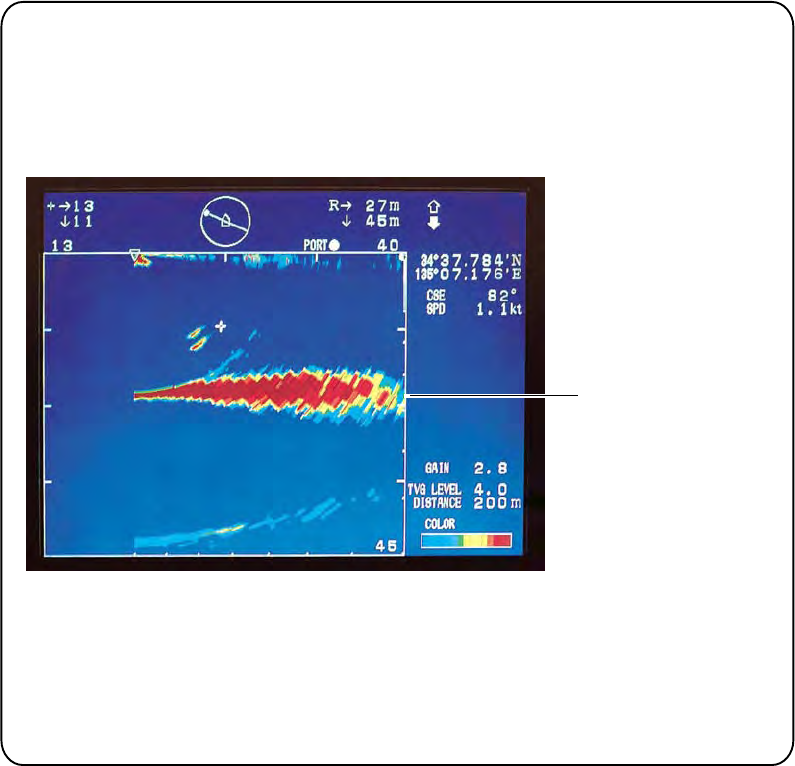
5-8
When you find a target of interest on the horizontal display, simply press the
function key programmed for VER. SEARCH to get a cross-sectional view of
the vertical plane. This mode is useful for evaluating fish school concentration
and location of the targeted fish school or for navigation purposes.
VERTICAL SEARCH FUNCTION
The vertical search picture is drawn using the following specifications:
- Horizontal range: Same as set on horizontal mode
- Vertical range: Same as set on horizontal mode
- Train marker: Train angle at the moment function key is turned on
- Vertical scan display range: 0-90 degrees (own ship position shifted leftward)
Fish
School
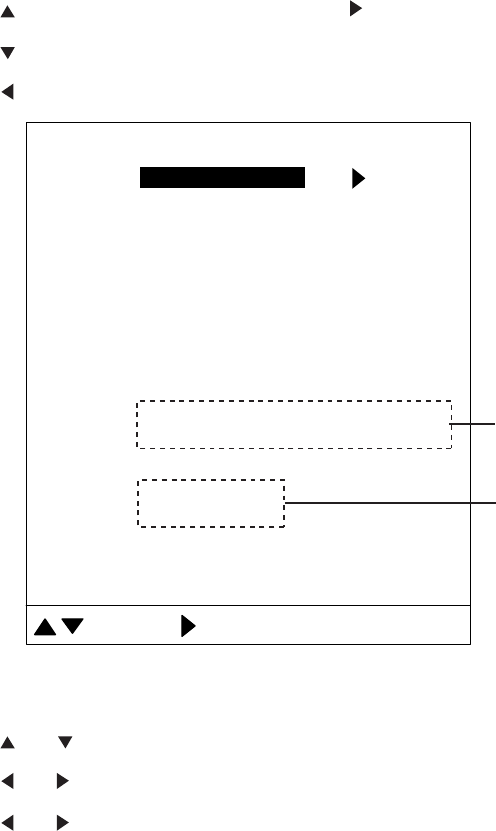
5-9
5.4 SYS Menu
This menu provides items which may be set according to operator’s preference. A
demonstration mode is provided to acquaint you with the many functions of this equipment, and
it may be used without connection of the transducer.
5.4.1 Displaying the SYSTEM menu
1. Press the [MENU] key to open the menu.
2. Press to select MENU, and then press to select SYS.
3. Press to select GO TO SYS MENU.
4. Press to select YES.
RANGE-SONAR MODE
RANGE-VERTICAL MODE
RANGE-E/S MODE
ADJ MOTION SENSOR
TX FREQ ADJUST
TEST
TEST PATTERN
DEMO MODE
DEFAULT
: SELECT : MENU DISPLAY MENU: END
SYSTEM SETTING:
COLOR PALETTE
LANGUAGE
SYSTEM BACKUP
LOAD BACKUP DATA
HEADING OFFSET, DRAFT OFFSET
** SYSTEM MENU **
RANGE-TRACK MODE
Adjusted at installation.
See installation manual
See Chapter 6.
Figure 5-7 System menu
5. Press or to select item desired.
6. Press or to open corresponding dialog box.
7. Press or to select option.
8. Press the [MENU] key twice to register your selection and close the menu.
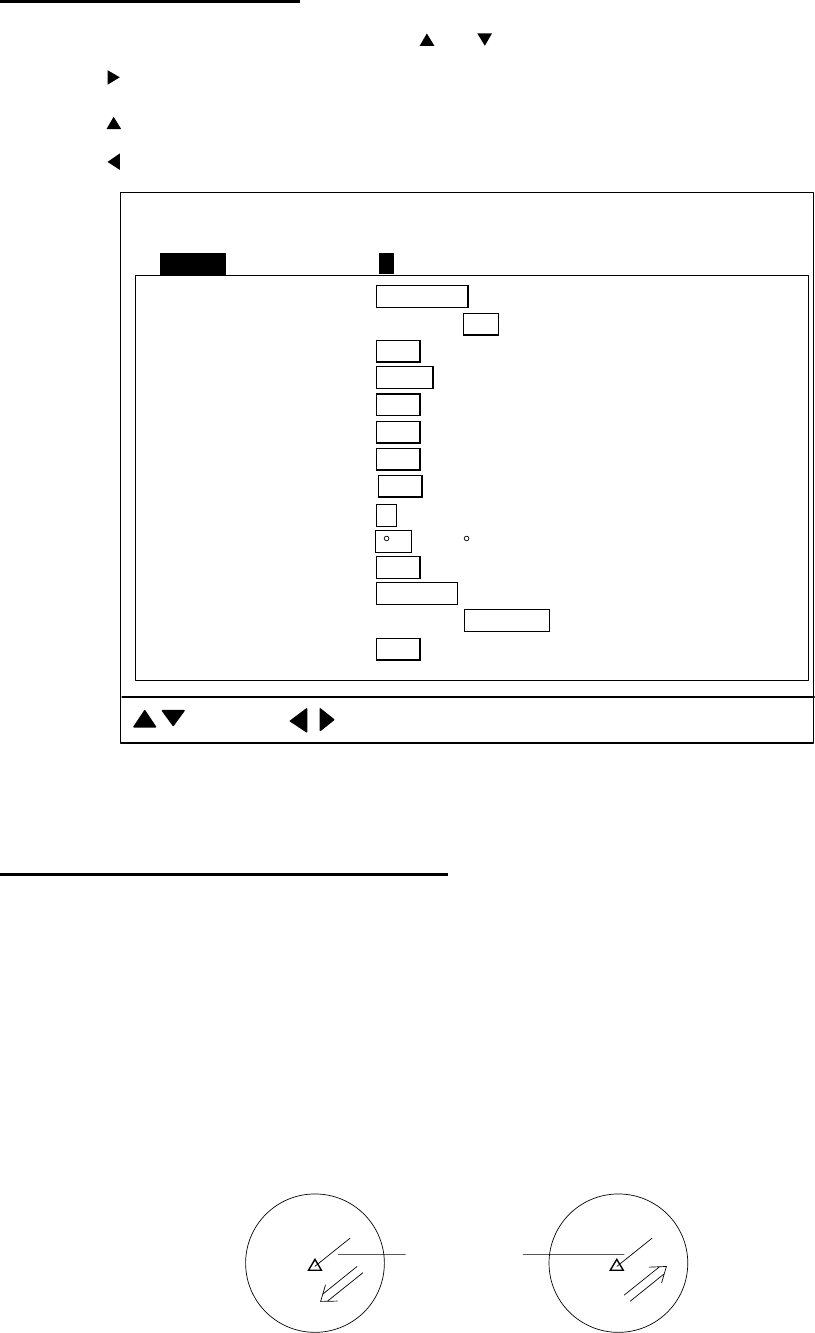
5-10
SYSTEM SETTING 1 menu
1. Display the SYSTEM menu and press or to select SYSTEM SETTING.
2. Press .
3. Press to MENU.
4. Press to select “1.”
OFF 10sec 30sec 1min 3min 6min
TARGET L/L : OFF ON
CUSTOM KEY :
PRESET KEY
SHORT-CUT KEY
OFF NORMAL RED
ETA MARK :
EMPHASIS MODE :
m ft fa HIRO P/B
UNIT :
OFF FLOW FROM FLOW TO
SHIP'S L/L SHIP'S LOP CURSOR L/L
POSITION :
CURRENT DATA :
HEADING INDICATION : TRUE AZ
: SELECT : CHANGE MENU: END
MENU 12
NORTH MARK : OFF ON
CSE DATA : NAV GYRO
NAV DATA : GPS LoranC LoranA DR DECCA OTHERS
TVG CORRECTION : OFF 1/2 1/1
** SYSTEM SETTING 1 **
TEMP : C F
TRACK : OFF ON
Figure 5-8 System setting 1 menu
SYSTEM SETTING 1 menu description
POSITION: Chooses how to displays ship’s position; latitude and longitude, Decca/Loran LOP
or Cursor L/L. (The connected navigator must be capable of displaying L/L or LOP.) The default
setting is latitude and longitude. Position data required.
TRACK: Turns the track display on or off on the horizontal display. The track is always shown
on the video plotter display regardless of this setting.
CURRENT DATA: Turns current data (tide) on or off. FLOW FROM shows from what direction
the current is flowing; FLOW TO shows the direction the current is heading. The default setting
is OFF. Requires connection of a current indicator.
Current Vector
FLOW FROM FLOW TO
Figure 5-9 Current vector
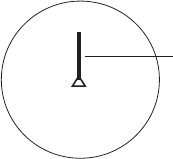
5-11
HEADING INDICATION: Selects heading indication format, true (default setting) or azimuth, for
the echo sounder and vertical fan modes. The default setting is TRUE. Requires heading data.
NORTH MARK: Turns the north marker on or off (default setting). Requires heading data. When
turned on, the bearing scale shows bearings in cardinal points (N, S, E, W) and half-cardinal
points (NE, NW, SE, SW).
CSE DATA: Selects heading data source, navigator or gyrocompass, to draw ship’s track. The
default setting is navigator. For heading sensor or gyrocompass connection, choose
gyrocompass.
NAV DATA: Selects source of position data, GPS, Loran C, Loran A, DR (Dead Reckoning),
Decca or Others (for equipment not shown, receives talker only). Default setting is GPS.
TVG CORRECTION: Changes TVG curve to compensate for attenuation absorption of
ultrasonic wave in water. OFF (default setting), standard TVG curve; 1/2, 1/2 of the theoretical
absorption value added to TVG curve, and 1/1, full theoretical absorption value added to TVG
curve.
UNIT: Selects unit of depth measurement: meters (default setting), feet, fathoms, passi/braza,
Hiro.
TEMP: Selects unit of water temperature measurement: °C (default setting), °F.
TARGET L/L: Turn on to output event marker position to external equipment. Requires heading
and latitude and longitude data from external equipment. Default setting is OFF.
CUSTOM KEY: Selects function of custom mode keys: preset (default setting) or short-cut. For
details see paragraph 5.2 on page 5.3.
EMPHASIS MODE: Turn on to stretch strongest strength echo in range direction. Default setting
is OFF.
ETA MARK: A vector line extends from the own ship marker in direction of ship’s bow on the
horizontal mode display. The tip of the line shows the estimated time of arrival after the selected
ETA time elapses, using the current ship’s speed. ETA is calculated every second considering
tilt and detection range. This function requires speed input.
ETA marker
Figure 5-10 ETA marker
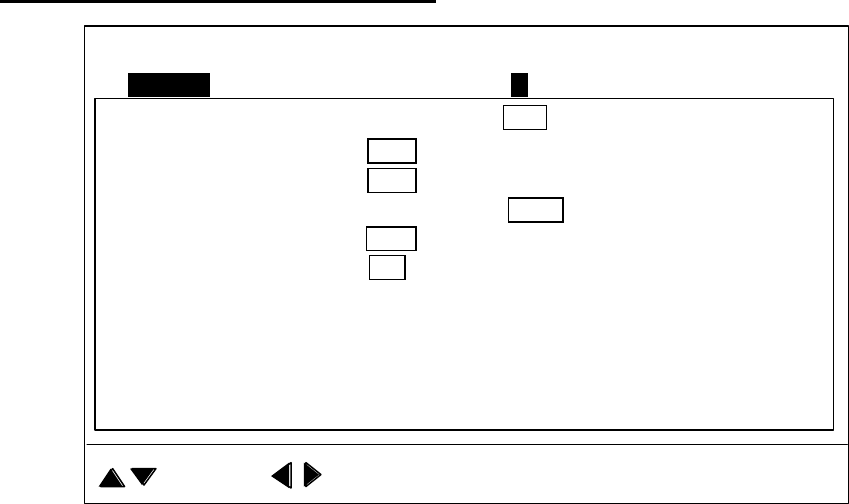
5-12
SYSTEM SETTING 2 menu description
OFF ON
OFF (OFF, 5-15kt)
AUTO RETRACTION :
SPEED ALARM/MESSAGE
:
DEFAULT SETTING : NO YES
: SELECT : CHANGE MENU: END
MENU 12
** SYSTEM SETTING 2 **
MAXIMUM ALLOWABLE SPEED IS 15 KNOTS WHILE SOUNDDOME IS BEING
RETRACTED. IF VESSEL HAS RAPID ACCELERATION CAPABILITIES,
AUTO RETRACTION SETTINGS OF 10-12 KNOTS ARE MANDATORY TO
AVOID CATASTROPHIC DAMAGE TO SOUNDOME ASSY. ANY PHYSICAL
DAMAGE TO THE SOUNDOME ASSY. IS CONSIDERED ABUSE AND IS
NOT A WARRANTY ISSUE.
SOUNDOME SERIAL NO
: -999 1000-
STABILIZER : OFF ON
SWEEP INDICATOR : DOT LINE
Figure 5-11 System setting 2 menu
STABILIZER: Choose ON to compensate for effects of ship’s pitching and rolling. Requires
Motion Sensor MS-100 or Clinometer BS-704.
AUTO RETRACTION: Turn on to automatically retract the transducer when ship’s speed
exceeds the speed set here. The ship’s speed range for automatic retraction is from 5 to 15
knots. The default setting is OFF (no automatic retraction). Requires speed input.
Note: The transducer may be retracted at a speed other than the intended one when ship’s
speed data is erroneous.
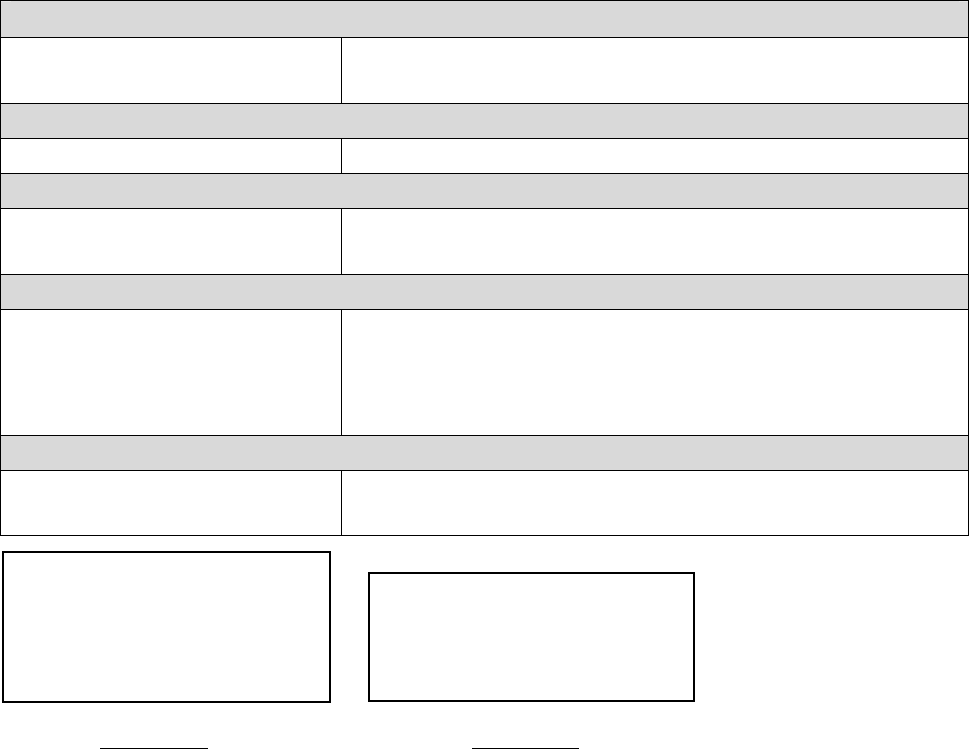
5-13
SPEED ALARM MESSAGE: Turn on (default setting) to display speed alarm message and
sound the audio alarm when ship’s speed exceeds allowable speed for a given transducer
operation. The audio alarm can be silenced with the [R/B] key.
[↓] pressed to lower transducer
Speed above 15 kts Message 1 appears. Reduce speed below 15 kts to restore
normal operation.
Transducer being lowered
Speed over 15 kts Message 1 appears and lowering continues.
Transducer lowered
Speed above 20 kts Message 2 appears accompanied with the aural alarm. Reduce
the speed below 20 kts to restore normal operation.
[↑] pressed to raise transducer
Speed above 15 kts
Message 1 appears accompanied with the aural alarm.
Transducer is not raised. Reduce the speed below 15 kts to
erase the message and restore normal operation. Then, press [↑]
again to raise the transducer.
Transducer being raised
Speed above 15 kts Message 1 appears and raising continues. Reduce the speed
below 15 kts to erase the message and restore normal operation.
SHIPS SPEED
EXCEEDS 15 kt.
(SLOW DOWN UNDER 15 kt WHEN
MOVING TRANSDUCER UNIT.)
PRESS R/B KEY TO SILENCE ALARM.
TRANSDUCER REMAINS
LOWERED.
(REDUCE SHIP'S SPEED AND PRESS
↑
TO RETRACT IT.)
PRESS R/B KEY TO SILENCE ALARM.
Message 1
Message 2
SWEEP INDICATOR: Shows train position in the horizontal mode and tilt angle in the vertical
fan mode, with a line or a dot. (See the illustration on page 2-2 and 3-2.)
SOUNDOME SER. NO.: Set according to serial no. of soundome. Note that the setting is not
cleared when default settings are restored.
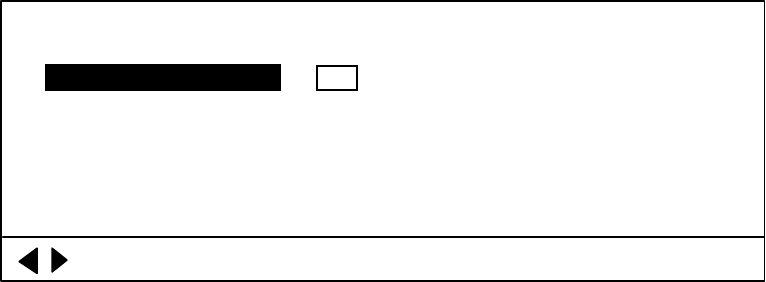
5-14
DEFAULT SETTING: Select YES and press the [MENU] key to restore all default system menu
settings. Several beeps sound while default settings are being restored and then normal
operation is restored.
NO YESARE YOU SURE? :
: CHANGE MENU: END
** FACTORY SETTING **
NOTE: ALL THE SYSTEM SETTING WILL BE CHANGED TO FACTORY
SETTING.
Figure 5-12 FACTORY SETTING menu
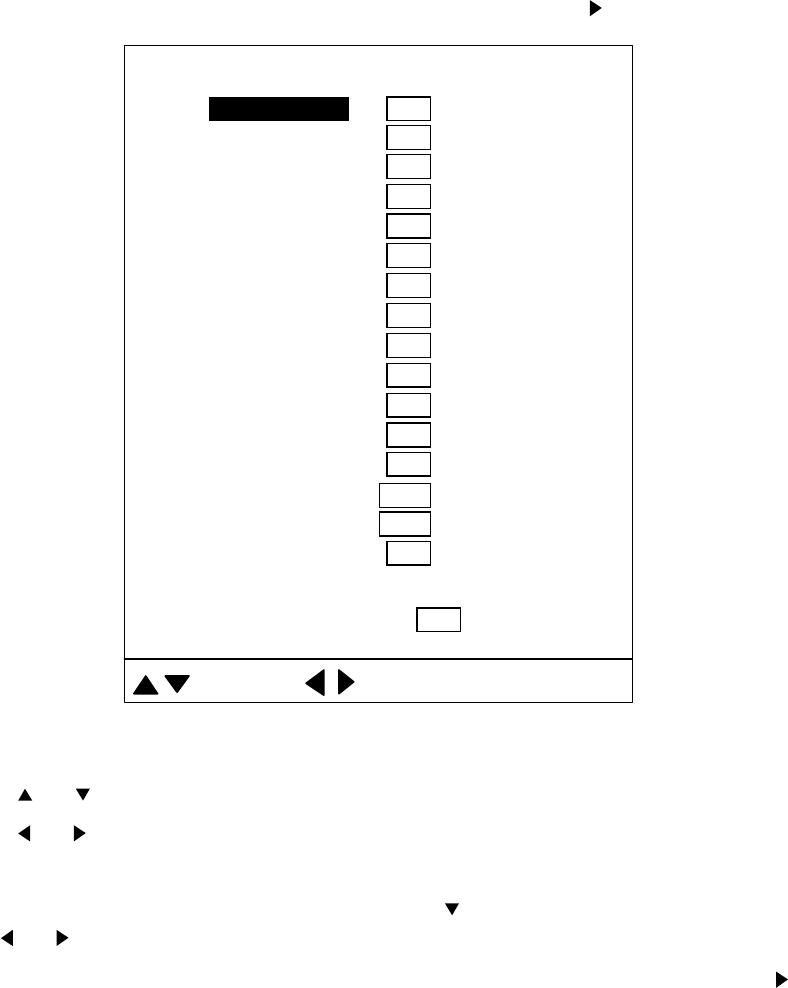
5-15
5.4.2 Sonar (horizontal) mode range settings
The user may preset horizontal mode ranges as desired.
1. Select RANGE-SONAR MODE at the SYS menu and then press .
2:20
3:40
4:60
10 : 300
11 : 400
12 : 500
13 : 600
14 : 800
TRACK DISP : 500 (500-5000m)
15 : 1000
DEFAULT SETTING : NO YES
: SELECT : CHANGE MENU: END
1:10 (10-1600m)
5:80
6 : 120
7 : 160
8 : 200
9 : 250
** RANGE-SONAR MODE **
Figure 5-13 Range-sonar mode menu
2. Press or to select range number desired.
3. Press or to set range. The setting range depends on the transducer used. The figure
above shows the default settings for the 60 kHz transducer.
4. To set the range of the video plotter display, press to select TRACK DISP and set range
with or .
5. To restore default horizontal mode range settings, select DEFAULT SETTING, press to
select YES and press the [MENU] key.
6. Press the [MENU] key to register settings and close the menu.
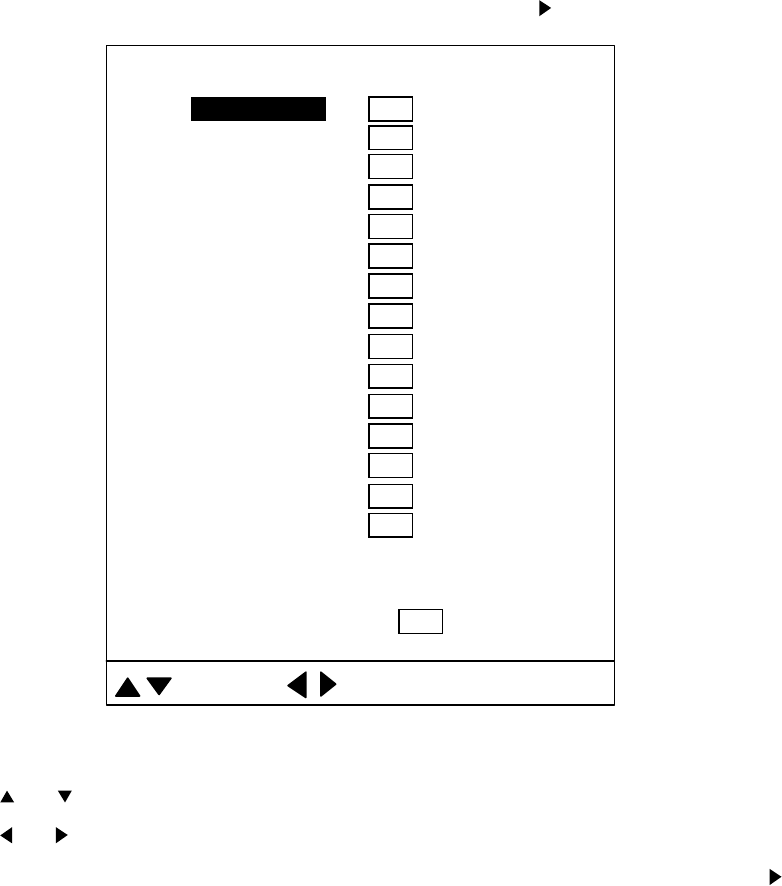
5-16
5.4.3 Vertical fan mode range settings
As with the horizontal mode, the user may preset the vertical fan mode’s ranges.
1. Select RANGE-VER MODE at the SYS menu and then press .
2:20
3:30
4:40
10 : 200
11 : 250
12 : 300
13 : 400
14 : 500
15 : 600
DEFAULT SETTING : NO YES
: SELECT : CHANGE MENU: END
1:10 (10-600m)
5:60
6:80
7 : 100
8 : 120
9 : 160
** RANGE-VER MODE **
Figure 5-14 Range-ver mode menu
2. Press or to select range number desired.
3. Press or to set range.
4. To restore default vertical fan mode range settings, select DEFAULT SETTING, press to
select YES and press the [MENU] key.
5. Press the [MENU] key to register settings and close the menu.
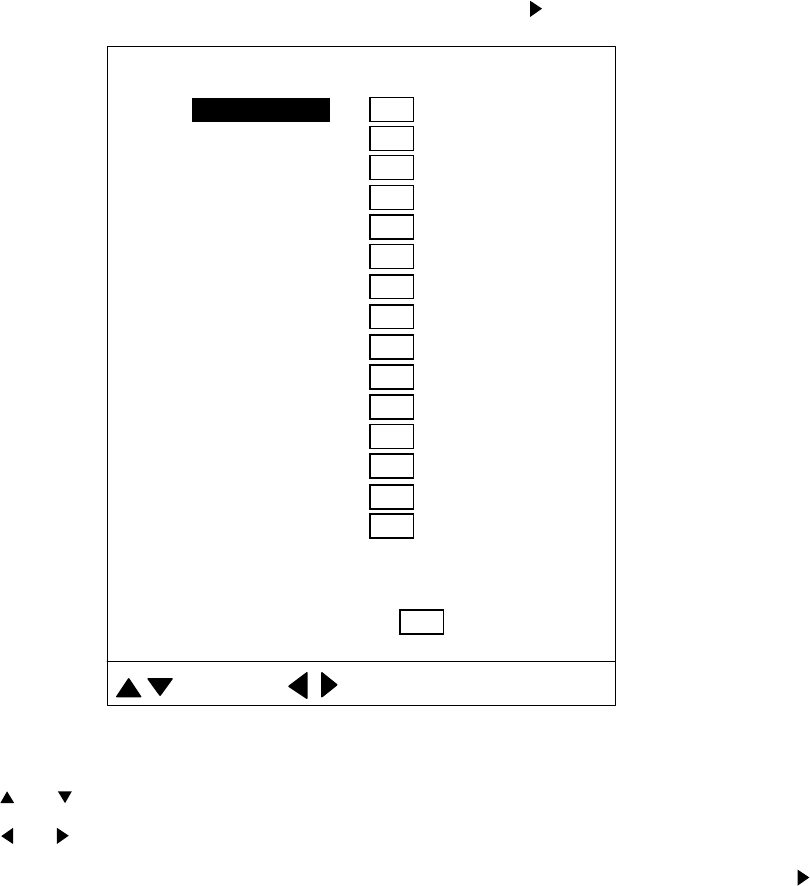
5-17
5.4.4 Echo sounder mode range settings
As with the horizontal and vertical fan modes, the user may preset the echo sounder mode’s
ranges.
1. Select RANGE-E/S MODE at the SYS menu and then press .
2:20
3:30
4:40
10 : 200
11 : 250
12 : 300
13 : 400
14 : 500
15 : 600
DEFAULT SETTING : NO YES
: SELECT : CHANGE MENU: END
1:10 (10-600m)
5:60
6:80
7 : 100
8 : 120
9 : 160
** RANGE-E/S MODE **
Figure 5-15 Range-E/S mode menu
2. Press or to select range number desired.
3. Press or to set range. The setting range depends on the transducer used.
4. To restore default echo sounder mode range settings, select DEFAULT SETTING, press
to select YES and press the [MENU] key.
5. Press the [MENU] key to register settings and close the menu.
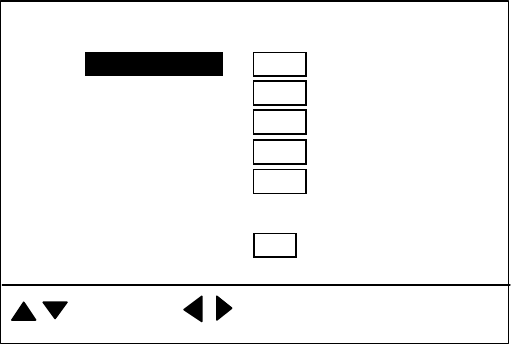
5-18
5.4.5 Track range settings
You may choose the video plotter display scale range as follows.
1. Choose RANGE-TRACK at the SYS menu and then press ►.
5 : 8000
2 : 1000
3 : 2000
4 : 4000
: SELECT : CHANGE MENU: END
** RANGE-TRACK MODE **
1:500 (100-10000m)
DEFAULT SETTING : NO YES
Figure 5-16 Range-track mode menu
2. Press ▲ or ▼ to choose range number desired.
3. Press ◄ or ► to set.
4. Press the [MENU] key to register settings and close the menu.
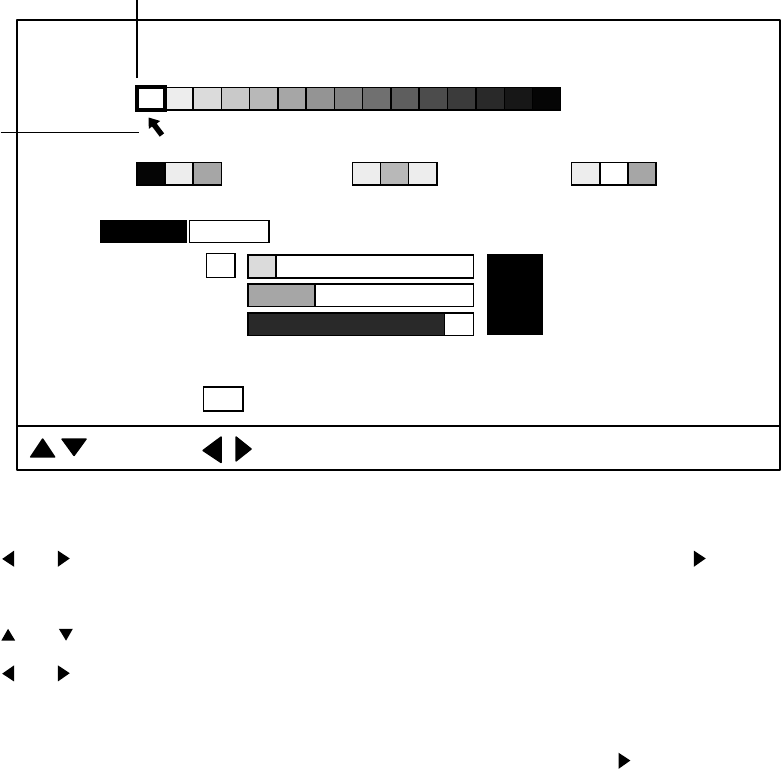
5-19
5.4.6 Color palette
The color palette lets the user change the color of echoes, background, text and menu as
desired.
R:3
** COLOR PALETTE **
TEXTBKGD MENU
BKGD3
TEXTBKGD MENU
BKGD1
TEXTBKGD MENU
DEFAULT SETTING
: NO YES (ECHO & BKGD COLORS WILL BE CHANGED.)
G:6
B:13
ECHO 21 3456789101112131415
: SELECT : CHANGE MENU: END
Cursor
BKGD2
COLOR : ECHO 1
Arrow
Figure 5-17 Color palette
1. Press or to place the cursor and arrow on the item to change. Pressing shifts the
arrow and cursor from left to right and top to bottom.
2. Press or to select R(red), G(green) or B(blue) as appropriate.
3. Press or to adjust color.
4. Press the [MENU] key to register your settings and close the menu.
Note: To restore default color settings, select DEFAULT SETTING, press to select YES, and
press the [MENU] key. A few beeps sound while the default colors are being restored and
then normal operation is restored.
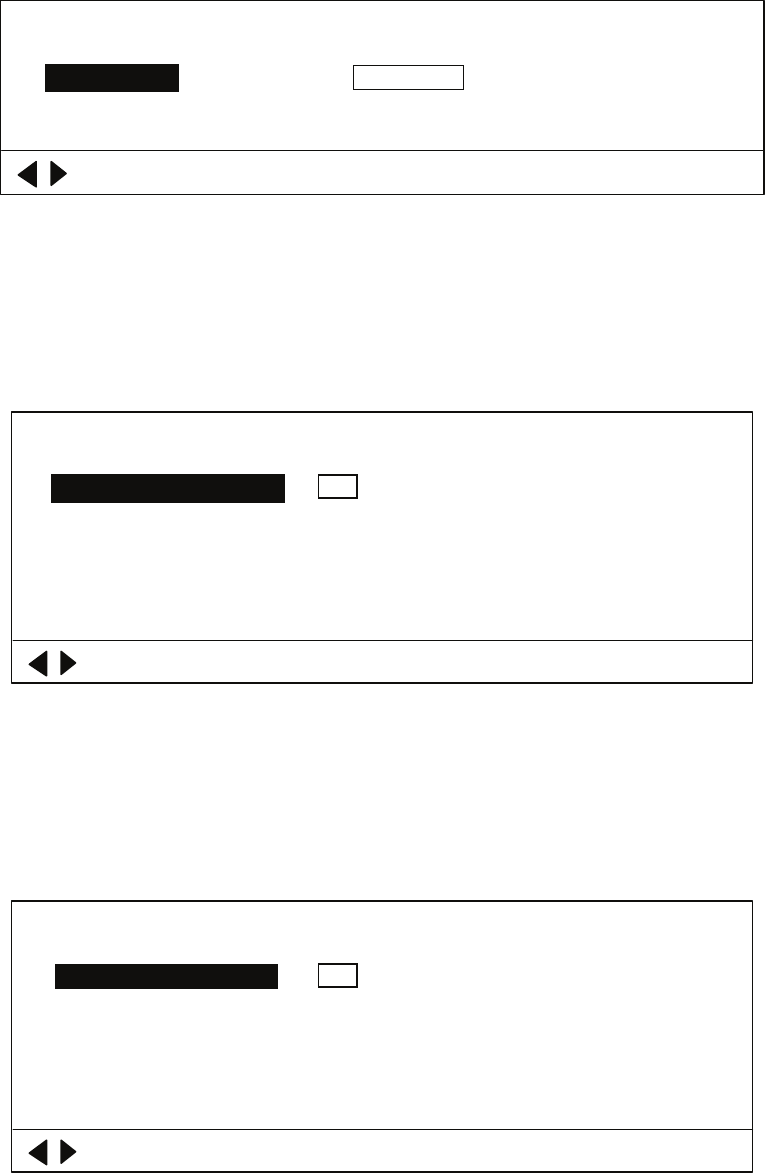
5-20
5.4.7 Language
Menu language can selected from among the languages shown in the Language menu and the
default language is English.
JAPANESE ENGLISH FRANCAIS ESPANOL
ITALIANO PORTUGUES DANSK NORSK
SVENSK THAI CHINESE VIETNAM
: CHANGE MENU: END
** LANGUAGE **
LANGUAGE:
Figure 5-18 Language menu
5.4.8 System backup
User settings can be backed up with the menu item SYSTEM BACKUP.
NO YESARE YOU SURE? :
: CHANGE MENU: END
** SYSTEM BACKUP **
NOTE: OVERWRITE PREVIOUS BACKUP DATA.
Figure 5-19 System backup menu
5.4.9 Loading backup data
System data may be loaded from the LOAD BACKUP DATA menu.
NO YESARE YOU SURE? :
: CHANGE MENU: END
** LOAD BACKUP DATA **
NOTE: OVERWRITE CURRENT SETTINGS.
Figure 5-20 Load backup data menu
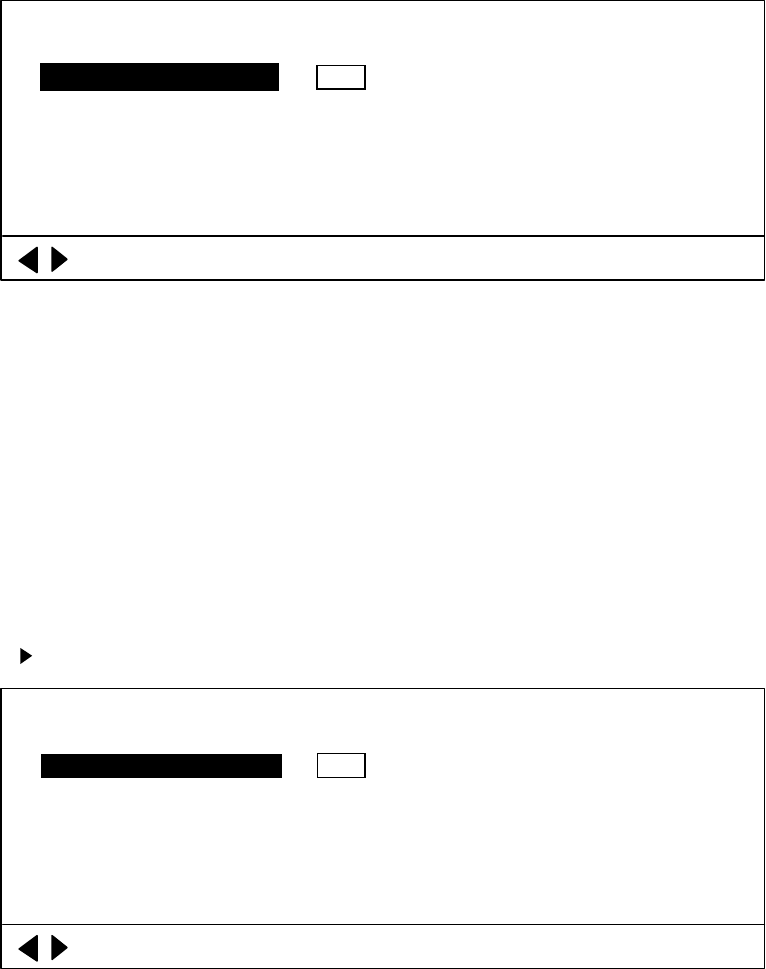
5-21
5.4.10 Transducer frequency adjustment
If the CH-250 is receiving interference from a video sounder or other sonar on board your ship,
adjust the frequency of the CH-250’s transducer to reduce the interference.
60.0 kHz (57-63 kHz)FREQ SHIFT :
: CHANGE MENU: END
** TX FREQ ADJUST **
Figure 5-21 TX frequency adjustment menu
5.4.11 Demonstration mode
The demonstration mode provides a simulated sonar picture which helps you become
acquainted with how your sonar works. Connection of the transducer is not required. All controls
are operational.
1. Display the SYS menu.
2. Select DEMO MODE.
3. Press to open the menu.
OFF ONDEMO MODE :
: CHANGE MENU: END
** DEMO MODE **
Figure 5-22 Demo mode menu
4. Select OFF or ON as appropriate and press the [MENU] key. (DEMO) appears at the top of
the screen when the demonstration mode is active.
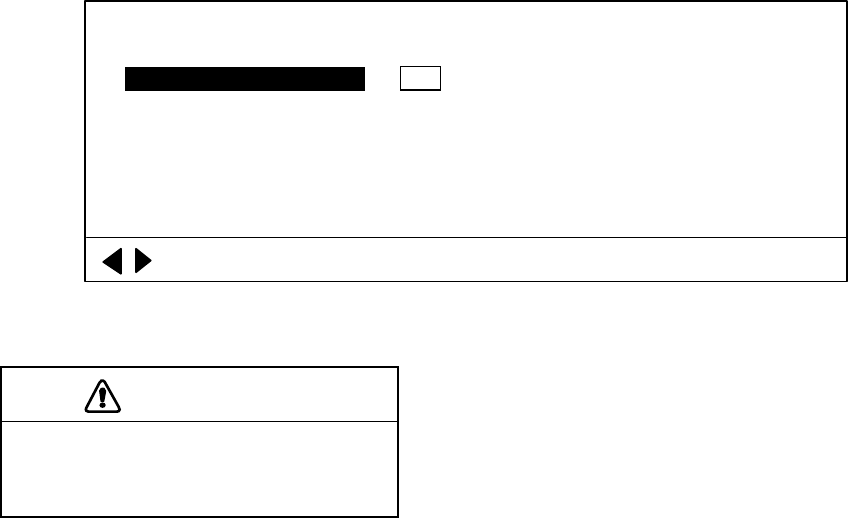
5-22
5.4.12 Restoring all default settings
The item DEFAULT lets you restore all default menu settings. Select YES and press the [MENU]
key to restore all default settings. Note that settings stored in SYSTEM BACKUP are not
disturbed.
NO YESARE YOU SURE? :
: CHANGE MENU: END
** DEFAULT **
NOTE: RESET ALL THE SETTINGS INCLUDED IN SYSTEM MENU
TO DEFAULT.
Figure 5-23 Default menu
CAUTION
All default settings will be restored.
If necessary jot down settings which
must be restored.
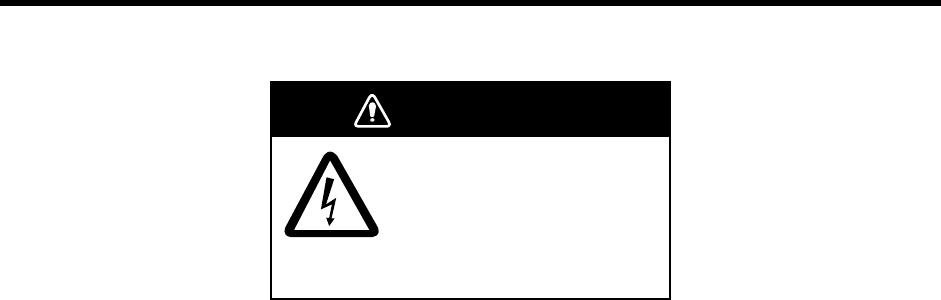
6-1
6. MAINTENANCE,
TROUBLESHOOTING
This chapter provides information necessary for keeping the equipment in good working order.
WARNING
ELECTRICAL SHOCK HAZARD
Do not open the equipment.
Only qualified personnel
should work inside the
equipment.
6.1 Preventive Maintenance
Check the following points monthly.
• Check all cables. If damaged, replace.
• Check connectors at rear of each unit. Clean if necessary.
• Check earth of each unit. Clean if necessary.
• Check voltage of ship’s mains to be sure it is within the equipment’s power rating.
6.2 Cleaning the Equipment
Dust or dirt can be removed from the equipment with a soft, dry cloth. Do not use chemical
cleaners to clean the equipment – they can remove paint and markings. Wipe the LCD carefully
to prevent scratching, using tissue paper and an LCD cleaner. To remove stubborn dirt, use an
LCD cleaner, wiping slowly with tissue paper so as to dissolve the dirt. Change paper frequently
so the dirt will not scratch the LCD.
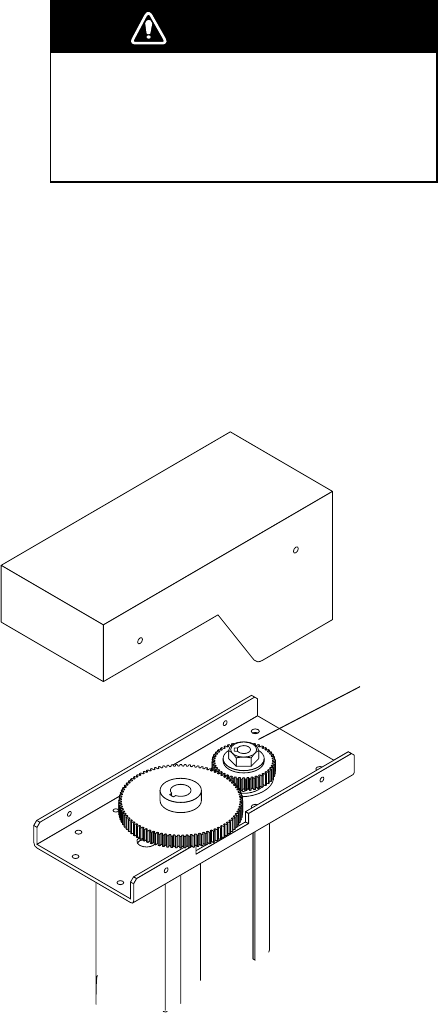
6-2
6.3 Hull Unit Maintenance
6.3.1 Lubrication
Grease the raise/lower screw shaft once a year. Also, grease the raise/lower main shaft (upper
part of the grease cotton retainer) twice a year. These parts can be accessed by removing the
raise/lower drive assembly cover.
6.3.2 Manually raising, lowering transducer
WARNING
Turn off the power at the ship's mains
switchboard before conducting the
procedure below.
Rotating motor can cause bodily injury.
1. Turn off the breaker on the hull unit.
2. Set 19 mm ratchet wrench to nut and turn.
3. Check that the transducer raises and lowers smoothly, from the upper to the lower limit
positions. If the transducer cannot be raised smoothly, do not use excessive force; the shaft
may bend, causing damage to other components.
4. Check soundome and tank. Remove marine life with fine sandpaper or piece of wood.
Attach ratchet
wrench here.
Figure 6-1 Hull unit
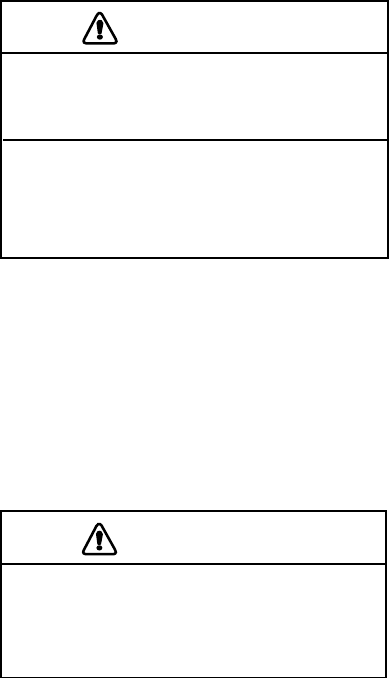
6-3
6.4 Transducer Maintenance
When the ship is dry-docked remove marine growth from the transducer with fine sandpaper or
a piece of wood.
CAUTION
Do not paint the transducer face.
Loss of sensitivity will result.
Do not use plastic solvents to clean the
transducer.
They can damage the transducer.
6.5 Fuse Replacement
The fuse in the hull and transceiver units protect them from overvoltage, equipment fault and
reverse polarity of the ship’s mains. If the power cannot be applied first check the power cable
between the transceiver unit and the display unit. If the power still cannot be applied, the fuse in
the transceiver unit may have blown. Have a suitably qualified technician check the fuse.
CAUTION
Use the proper fuse.
Use of a wrong fuse can cause fire or
equipment damage.
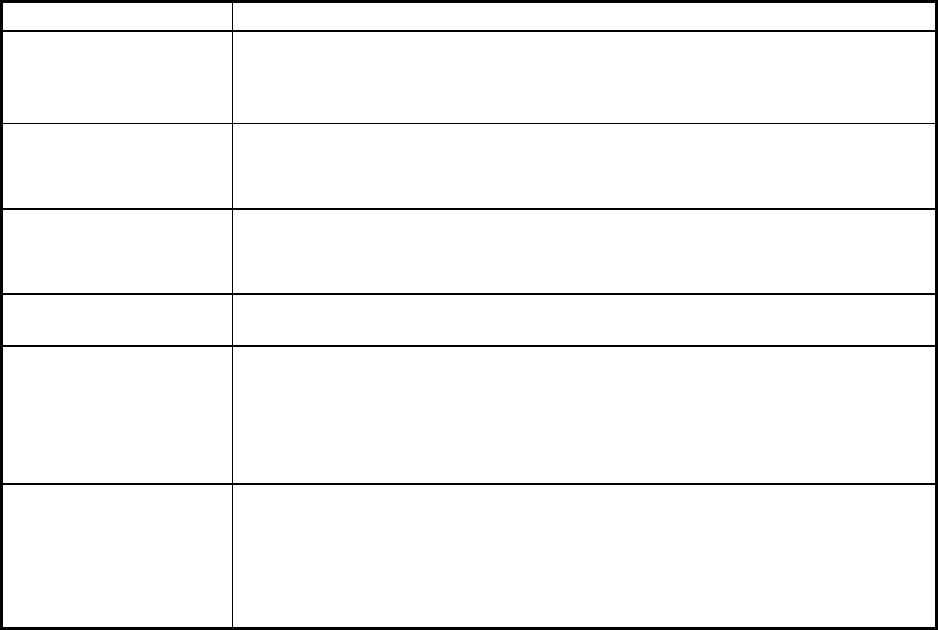
6-4
6.6 Troubleshooting
The table below provides common symptoms of equipment troubles and the means to rectify
them.
Symptom Check, Remedy
Cannot turn on the
power. • Check cable between transceiver unit and display unit.
• Check ship’s mains.
• Have a suitably qualified technician check the fuse in the transceiver unit.
Bottom echo becomes
irregular. • Rough seas. Distance to the bottom changes due to rolling and pitching.
• Long range selected. Transmission period is longer so ship’s pitching and
rolling are apt to affect detection of echo.
Weak echo • Output power set to minimum. Set to maximum, on the COM1 menu.
• Excessive TVG. Readjust TVG on the appropriate menu (HORZ, VERT,
ES). Note that readjustment of TVG is necessary when gain is adjusted.
Somewhat strange
color • [BRILL] key setting too low. Increase brightness with [BRILL] key.
Picture contains noise. • Equipment not grounded properly. Check equipment ground.
• Power cable is too close to the signal cable. Relocate power cable or
signal cable.
• Debris may be on sea surface. Reject unwanted noise with the
interference rejector on the COM1 menu.
Picture does not
change when tilt angle
is changed. (Bottom is
not displayed in vertical
fan picture when
bottom is flat.)
• Problem in tilt mechanism or control line. Contact a FURUNO agent or
dealer for advice.
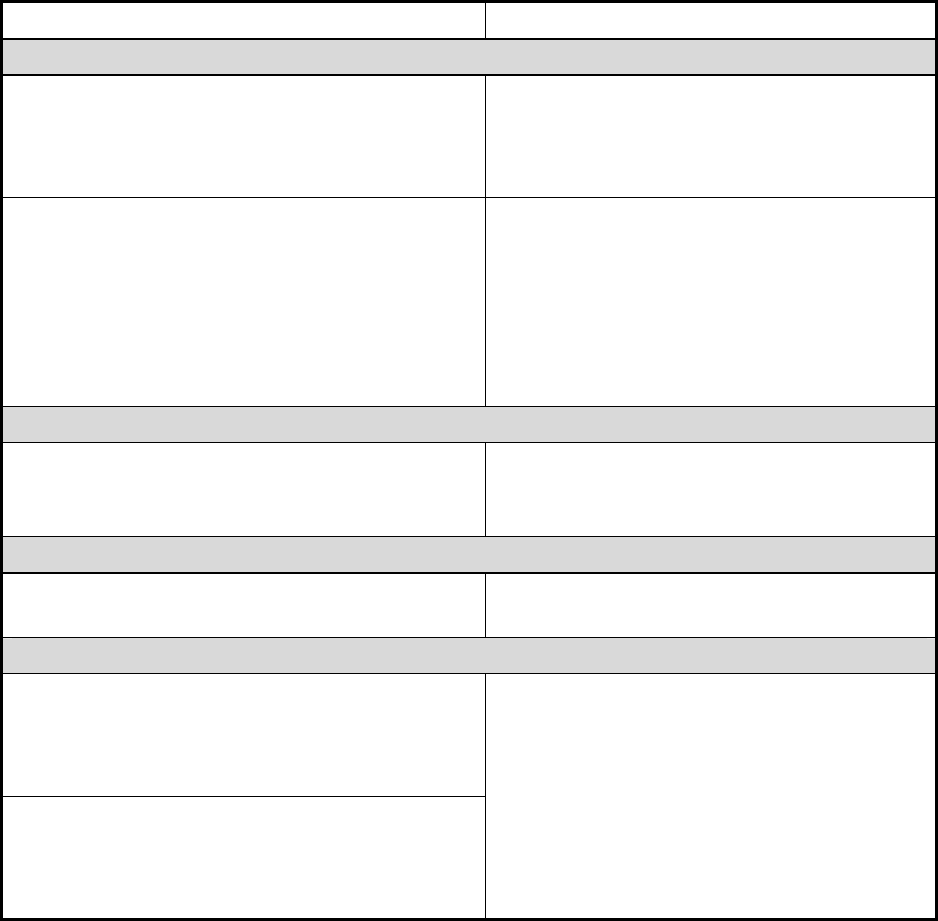
6-5
6.7 Error Messages
The table below shows the error messages which may appear on the display. All error
messages are accompanied by an audio alarm, which you may silence with the [R/B] key.
Message Meaning, Remedy
Hull Unit
HULL UNIT
POWER OFF
(CHECK BREAKER AND FUSE.)
PRESS R/B KEY TO SILENCE ALARM.
Hull unit is not powered. Silence the audio alarm
with the [R/B] key, and then turn on the hull unit
to erase the message and restore normal
operation.
RAISE/LOWER FUNCTION HAS NOT BEEN
COMPLETED.
CHECK IF THE BREAKER AT THE HULL UNIT
HAS BEEN ACTIVATED.
MAXIMUM ALLOWABLE SPEED IS 15 KNOTS
WHILE SOUNDOME IS BEING RETRACTED.
PRESS R/B KEY TO SILENCE ALARM.
You attempted to raise or lower the transducer
when the ship’s speed is above 15 knots or the
breaker on the hull unit tripped. Check the
breaker and lower the ship’s speed below 15
knots to execute function desired.
Frequency Code Error
FREQUENCY CODE ERROR
(CHECK TRANSCEIVER UNIT.)
PRESS R/B KEY TO SILENCE ALARM.
CPU does not receive frequency flag from
transducer. Silence the audio alarm with the
[R/B] key, and then check the transceiver unit.
Train Error
TRAIN NG CPU does not receive heading signal. Check
source of heading signal.
Excessive Speed
SHIPS SPEED EXCEEDS 15 kt.
(SLOW DOWN UNDER 15 kt WHEN MOVING
TRANSDUCER.)
PRESS R/B KEY TO SILENCE ALARM.
TRANSDUCER REMAINS LOWERED.
(REDUCE SHIP'S SPEED AND PRESS ↑ TO
RETRACT IT.)
PRESS R/B KEY TO SILENCE ALARM.
See page 5-11 for details.
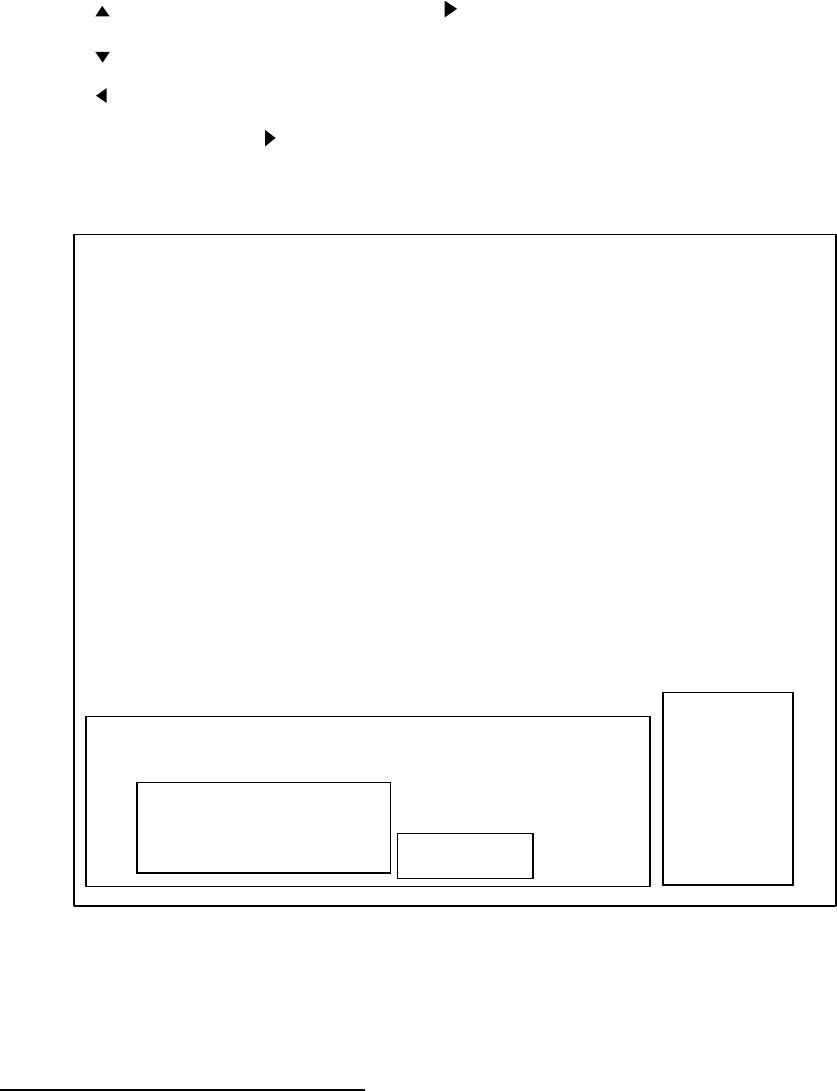
6-6
6.8 Diagnostics
1. Press the [MENU] key to open the menu.
2. Press to select MENU, and then press to select SYS.
3. Press to select GO TO SYS MENU.
4. Press to select YES.
5. Select TEST and press to start the test. The lamps above the XDR switches light
alternately for one second while the test is being conducted. In a few moments the results of
the test appear.
MAIN PROGRAM NO. 0650110-0**
RAM : OK
ROM : OK
VRAM : OK
PANEL CPU : OK
NMEA : OK*
PANEL PROGRAM NO. 0650104-0**
TX FREQUENCY : 60 kHz†
ROLL : 10
PITCH : 10
PULSES NG
TEST COUNT= : 0
TRAIN 357 0
REMOTE CONTROL
PANEL
000
00
000
0 EXIT
00
00
00
0
0
0000
0000
0
0
0-127 0 0 0 0
(LED)
000
0 000
* = Requires special plug to test. Nothing displayed when plug is not connected.
** = Program Version No.
† = Frequency depends on transducer used.
Figure 6-2 Test results
Interpreting the test results display
• The program numbers of the MAIN and PANEL programs appear at the top of the display.
• The ROM, RAM, VRM, NMEA and PANEL CPU are checked for proper operation and the
results displayed as OK or NG (No Good). For NG contact a FURUNO agent or dealer for
advice.
• The TX FREQUENCY of the transducer is measured and displayed.
6-7
• TRAIN shows a figure between 355-359 if normal. NG appears in case of train error.
• TEST COUNT shows the number of times the test has been consecutively executed.
• At the bottom of the screen there are two major groups of zeroes (0), and they represent the
keys and controls on the control panel and remote controller. Press a key and its on-screen
location shows “1” while the key is pressed and “0” when it is released. Operate a control
and its on-screen location changes as below. When the [GAIN] control is operated the panel
dimmer increases or decreases with adjustment of the control.
GAIN control: Shows 0-127.
Other controls: Shows 0-19.
To quit the test, press the [MENU] key three times.
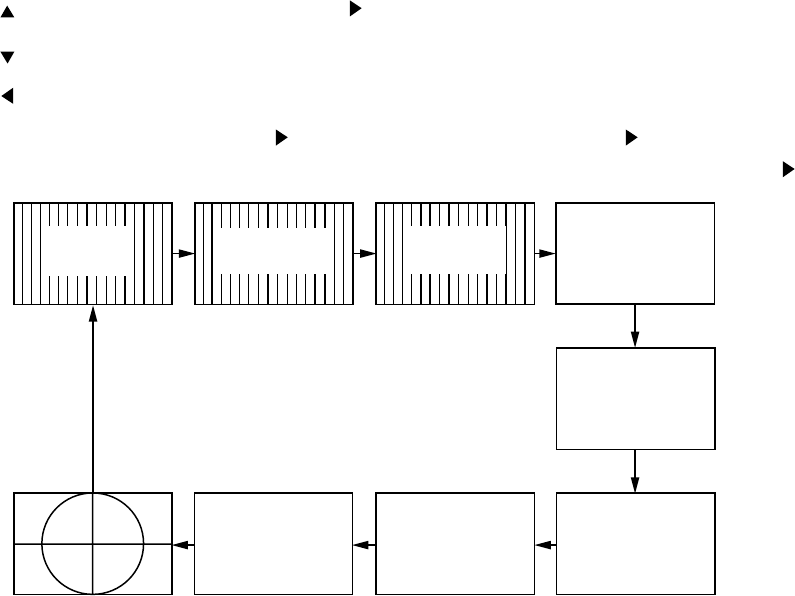
6-8
6.9 Test Pattern
A test pattern can be displayed to check for proper display of colors.
1. Press the [MENU] key to open the menu.
2. Press to select MENU, and then press to select SYS.
3. Press to select GO TO SYS MENU.
4. Press to select YES.
5. Select TEST PATTERN and press to display the test pattern. Press again to change
the test pattern. The pattern changes in the sequence shown below with each press of .
BLUE GREENBLACK
WHITE
RED
16 tones
of RED
16 tones
of GREEN 16 tones
of BLUE
Figure 6-3 Test pattern
To quit the test pattern, press the [MENU] key three times.
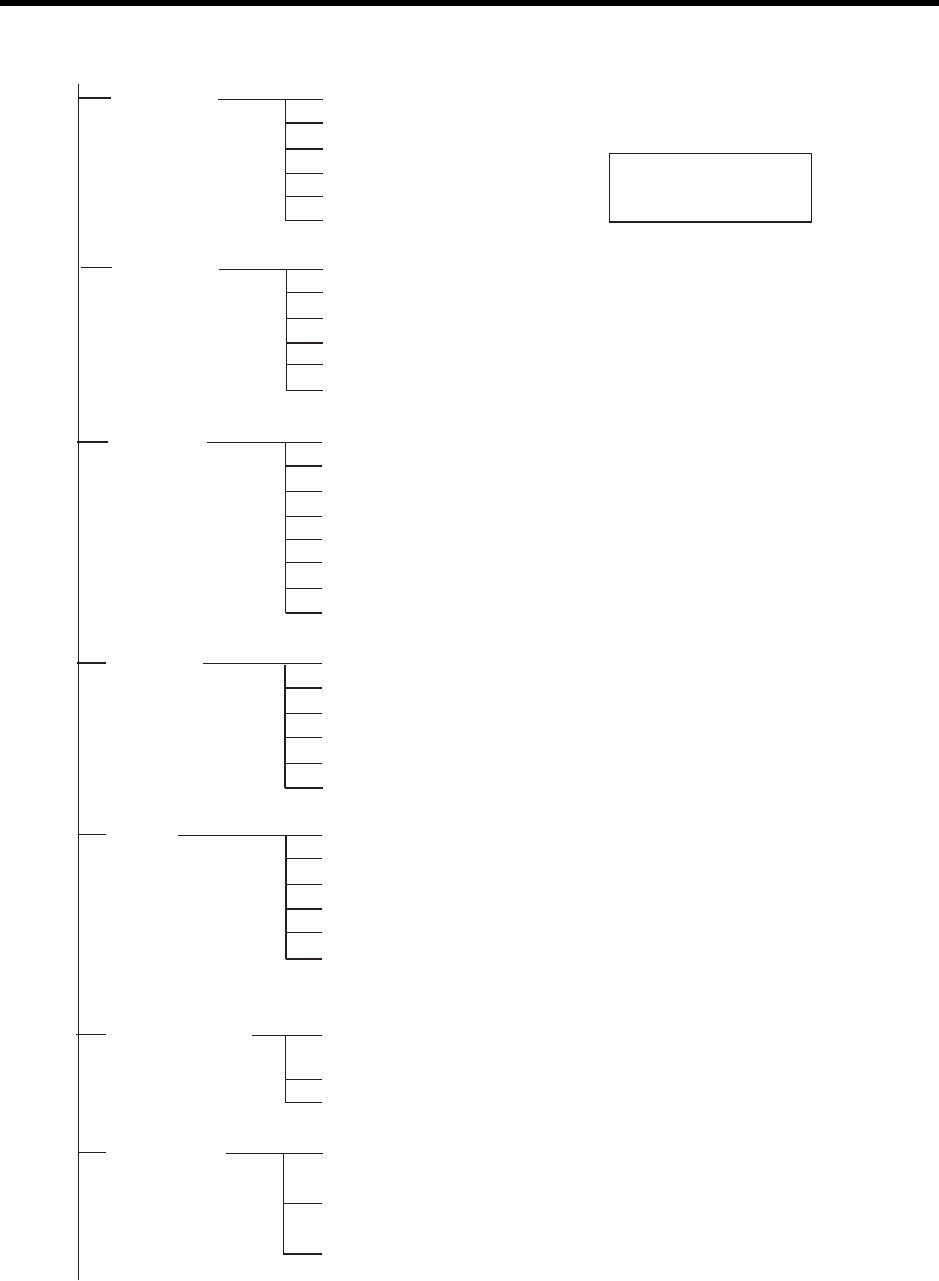
M-1
MENU TREE
[MENU] key
TX POWER (
MAX
, MIN)
PULSELENGTH (
LONG
, SHORT)
TX RATE (EXTERNAL, 1-10;
10
)
INT REJECT (
OFF
, ON)
AGC (
OFF
, ON)
AUDIO LEVEL (
0
-10)
COM2 menu
TVG LEVEL (0-10,
4.0
)
TVG DISTANCE (0-10,
4.0
)
GAIN ADJUST (-10 - +10,
0
)
RES. COLOR (
LOG
, LINEAR, SQUARE, CUBE)
CLUTTER (
0
, 1, 2, 3)
TARGET KEY (
REVERSE
, POS, ECHO)
LOCK MODE (
AUTO
, MANUAL)
AUTO TILT (
OFF
, ±2°, ±4°, ±6°, ±10°)
HORZ menu
TVG LEVEL (0-10,
4.0
)
TVG DISTANCE (0-10,
4.0
)
GAIN ADJUST (-10 - +10,
0
)
RES. COLOR (
LOG
, LINEAR, SQUARE, CUBE)
CLUTTER (
0
, 1, 2, 3)
HORZ RANGE (
x1
, x2)
VERT menu
TVG LEVEL (0-10,
4.0
)
TVG DISTANCE (0-10,
4.0
)
GAIN ADJUST (-10 - +10,
0
)
RES. COLOR (
LOG
, LINEAR, SQUARE, CUBE)
CLUTTER (
0
, 1, 2, 3)
A-SCOPE (
OFF
, ON)
ES menu
KEY1 (
VER SEARCH
, VOLUME, DEL TRACK, AUTO TILT, BKGD
SIG LEVEL, CLUTTER, RES. COLOR, WHITE MARKER)
KEY2 (Same choices as KEY1. Default setting: VOLUME)
KEY3 (Same choices as KEY1. Default setting: DEL TRACK)
SHORT-CUT menu
CUSTOM1 (MODE:
HORIZONTAL EXPANSION
, SECTOR:
240
°, TRAIN:
0
°,
RANGE (m):
200
, TILT:
30
°
,
SPEED:
FAST
)
CUSTOM2 (MODE:
HORIZONTAL
, SECTOR:
360
° , TRAIN:
0
°,
RANGE (m):
2000
, TILT:
30
°
,
SPEED:
FAST
)
CUSTOM3 (MODE:
VERTICAL
, SECTOR:
180
°, TRAIN:
90
°,
RANGE (m):
120
, TILT:
90
°
,
SPEED:
FAST
)
PRESET menu
(Default setting)
(CONTINUED ON NEXT PAGE)
DEFAULT SETTINGS
SHOWN IN BOLD ITALIC.
(When SHORT-CUT KEY is selected at SYSTEM SETTING 1 menu.)
DELETING TRACK (
NO
,
YES)
WHITE MARKER (8-color:
OFF
, 1-7; 16-color:
OFF
, 1-15)
SIG LEVEL (8-color:
OFF
, 1-6; 16-color:
OFF
, 1-14)
COLOR (
16
, 8)
BKGD COLOR (1,
2
, 3)
BEARING READOUT (
RELATIVE
, TRUE)
COM1 menu
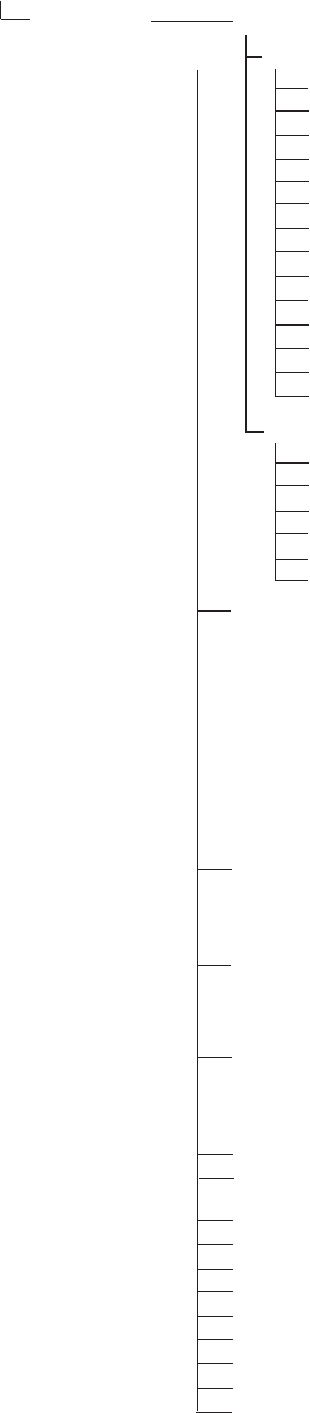
M-2
SYSTEM SETTING
RANGE-SONAR MODE (all default ranges)
60 kHz (min. range: m, 10: ft, 40; fa, p/b, hiro, 5. max. range: m , 1600; ft, 5000,
fa, 800; P/B, Hiro, 1000)
88 KHz (min. range: m, 10: ft, 40 ; fa, P/B, Hiro, 5; max. range: m, 1200; ft, 4000;
fa, 700; P/B, Hiro, 800)
150 KHz (min. range: m, 10: ft, 40 ; fa, P/B, Hiro, 5; max. range: m, 1000; ft, 3500;
fa, 700; P/B, Hiro, 700)
180 KHz (min. range: m, 10: ft, 40 ; fa, P/B, Hiro, 5; max. range: m, 800; ft, 2500;
fa, 500; P/B, 600, Hiro, 700)
240 KHz (min. range: m, 10: ft, 30 ; fa, P/B, Hiro, 5; max. range: m, 600; ft, 2000;
fa, P/B, Hiro, 400)
SYSTEM menu
POSITION (
SHIP'S L/L
, SHIP'S LOP, CURSOR L/L)
TRACK (OFF,
ON
)
CURRENT DATA (
OFF
, FLOW FROM, FLOW TO)
HEADING INDICATION (
TRUE
, AZ)
NORTH MARK (
OFF
, ON)
CSE DATA (
NAV
, GYRO)
NAV DATA (
GPS
, LoranC, LoranA, DR, DECCA, OTHERS)
TVG CORRECTION (
OFF,
1/2, 1/1)
UNIT (
m
, ft, fa, HIRO, P/B)
TEMP (°
C,
°F)
TARGET L/L (
OFF
, ON)
CUSTOM KEY (
PRESET KEY
, SHORT-CUT KEY)
EMPHASIS MODE (OFF,
NORMAL
, RED)
ETA MARK (
OFF,
10sec, 30sec, 1min, 3min, 6min)
SYSTEM SETTING 1
STABILIZER (OFF,
ON
)
AUTO RETRACTION (
OFF
, 5-15kt)
SPEED ALARM/MESSAGE (OFF, 15kt,
20kt
)
SWEEP INDICATOR (DOT,
LINE
)
SOUNDOME SERIAL NO. (
-999
, 1000-)
DEFAULT SETTING
(NO
, YES)
SYSTEM SETTING 2
(CONTINUED FROM PREVIOUS PAGE)
RANGE-VER MODE (all default ranges)
m: 10, 20, 30, 40, 60, 80, 100, 120, 160, 200, 250, 300, 400, 500, 600
ft: 30, 60, 90, 120, 150, 200, 250, 300, 400, 500, 600, 800, 1000, 1500, 2000
fa, P/B, Hiro: 10, 20, 30, 40, 50, 60, 80, 100, 120, 140, 160, 200, 250, 300, 400
RANGE-E/S MODE (all default ranges)
m: 10, 20, 30, 40, 60, 80, 100, 120, 160, 200, 250, 300, 400, 500, 600
ft: 30, 60, 90, 120, 150, 200, 250, 300, 400, 500, 600, 800, 1000, 1500, 2000
fa, P/B, Hiro: 10, 20, 30, 40, 50, 60, 80, 100, 120, 140, 160, 200, 250, 300, 400
RANGE-TRACK MODE (all default ranges)
m: 500, 1000, 2000, 4000, 8000
ft: 1000, 2000, 5000, 10,000, 20,000
fa, P/B, Hiro: 200, 500, 1000, 2000, 4000
COLOR PALETTE (Adjusts color of echoes, text and background.)
LANGUAGE
(JAPANESE,
ENGLISH
, FRANCAIS, ESPANOL, ITALIANO, PORTUGUES
DANSK, NORSK, SVENSK, THAI, CHINESE, VIETNAM)
SYSTEM BACKUP
(
NO
, YES)
LOAD BACKUP DATA (
NO
, YES)
HEADING OFFSET. DRAFT OFFSET (-180°, +180°,
0
;
0 - 60 (m),
0
)
ADJ MOTION SENSOR (ROLL ANGLE: -10° - +10°,
0
; PITCH ANGLE: -10° - +10°,
0
)
TX FREQ ADJUST (171 - 189 kHz,
180 kHz
)
TEST (Checks equipment for proper operation.)
TEST PATTERN (Displays series of test patterns.)
DEMO MODE
(OFF
, ON)
DEFAULT
(
NO
, YES)
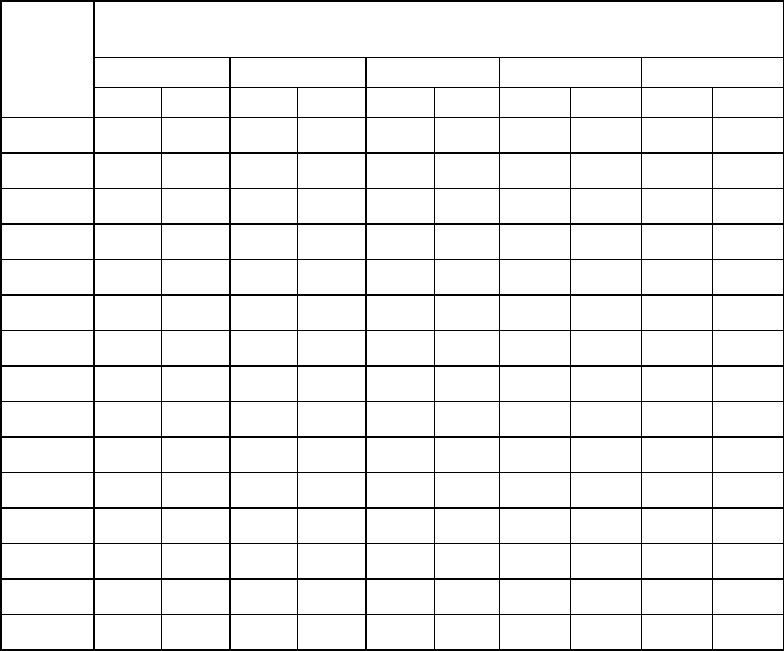
FURUNO
CH-250/250S
SPECIFICATIONS OF 10.4 INCH COLOR LCD SEARCHLIGHT SONAR
CH-250/250S
1 GENERAL
1.1 Display system 10.4 inch color LCD
1.2 Transmit frequency
CH-250 60, 88 or 150 kHz selected
CH-250S 180 or 240 kHz selected
1.3 Output power 0.8 kW (60 kHz) to 1.2 kW (150 kHz)
1.4 Range (factory setting)
Range Detection Range (m)
[H: horizontal mode, V: vertical fan mode]
60 kHz 88 kHz 150 kHz 180 kHz 240 kHz
H V H V H V H V H V
1 10 10 10 10 10 10 10 10 10 10
2 20 20 20 20 20 20 20 20 20 20
3 40 30 40 30 40 30 40 30 30 30
4 80 40 80 40 60 40 60 40 40 40
5 120 60 120 60 80 60 80 60 60 60
6 160 80 160 80 120 80 100 80 80 80
7 200 100 200 100 160 100 120 100 100 100
8 250 120 250 120 200 120 160 120 120 120
9 300 160 300 160 250 160 200 160 160 160
10 400 200 400 200 300 200 250 200 200 200
11 500 250 500 250 400 250 300 250 250 250
12 600 300 600 300 500 300 400 300 300 300
13 800 400 800 400 600 400 500 400 400 400
14 1200 500 1000 500 800 500 600 500 500 500
15 1600 600 1200 600 1000 600 800 600 600 600
2 DISPLAY/ CONTROL UNIT
2.1 Display 10.4 inch color LCD, 640 x 480 dots
2.2 Picture color Echo: 16 or 8 colors (echo)
Back-ground: 3 colors selected (user setting available)
2.3 Display mode Horizontal (Normal/Expanded),
Vertical fan (Left-right or top-bottom position), Echo sounder
2.4 Combination display Plotter, Vertical fan, Strata, History
2.5 Alphanumerical indication Range, Sensitivity, TVG, Tilt angle, Interference rejection
2.6 Data indication L/L (own ship or cursor), Depth, Bearing,
Ship’s speed/Water current vector, Track,
Water temperature (external data required)
2.7 Marker Range and bearing to waypoint
2.8 Indication unit Meter, feet, fathom, P/B
SP - 1 E1316S01L
110408
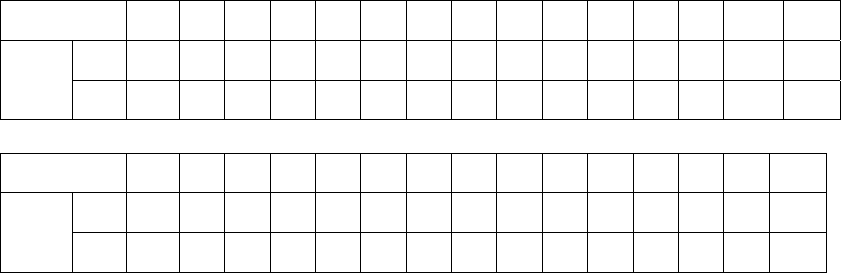
FURUNO
CH-250/250S
2.9 Audio monitor 2 W output (4 ohms), Freq. 1.0 kHz (external speaker required)
2.10 Event mark 5 points
2.11 Hue Low level enhanced echo disappeared
2.12 Red color enhancement Strong echo indicated as expanded to range direction
2.13 Arrival mark Vector estimated point after 10 seconds to 6 min. (menu setting)
2.14 Target lock (three function selected on menu)
Scanning reverse Scanning orientation changed by pressing key
Location search Auto-search for marker setting location
Echo search Auto-search for signal level in a search zone, or manual search
2.15 Clutter Suppresses low intensity echoes.
3 TRANSCEIVER UNIT
3.1 Frequency 60/88/150/180/240 kHz,
Auto-setting according to Hull unit specs.
3.2 Output power 0.8-1.2 kW (due to frequency), power reduction function available
3.3 Output pulse length 0.2 to 20.0 ms, according to range
3.4 TVG Level: 100 dB max. , Distance: 1000 m
4 HULL UNIT
4.1 Transducer travel 400 mm or 250 mm
4.2 Raise/lower time 30 s at 400 mm travel
4.3 Ship’s bow setting Setting offset on menu at installation within ±30°
4.4 Horizontal mode control
Scanning angle 6° to 360°, 24° step
Scanning center 6° steps, 360° setting available
Scanning step angle Normal: 6°, High speed: 12°
Elevation angle +5° to 90°, 1° step
Auto tilt setting ±2° to ±10°
4.5 Time to train full circle
60 kHz:
Range (m) 10 20 40 80 120 160 200 250 300 400 500 600 800 1200 1600
Time
(sec)
Norm 9 9 9 9 10 13 16 20 24 32 40 48 64 97 128
Fast 9 9 9 9 10 12 14 16 18 22 26 30 37 54 70
150 kHz:
Range (m) 10 20 40 60 80 120 160 200 250 300 400 500 600 800 1000
Time
(sec)
Norm 7 7 7 7 7 10 13 16 20 24 32 40 48 64 81
Fast 7 7 7 7 7 9 11 13 15 17 21 25 28 36 45
4.6 Vertical fan mode control
Scanning angle 6° to 180°, 12° step
Scanning center 0° to 180°, 6° step
Scanning step angle Normal: 3°, High speed: 6°
Time to train 360°, 6° step
SP - 2 E1316S01L
110408
FURUNO
CH-250/250S
SP - 3 E1316S01L
110408
4.7 Transceiver beam width Frequency Vertical Horizontal
(-6 dB) 60 kHz: 20° 17°
88 kHz: 16° 13°
150 kHz: 9° 9°
180 kHz: 9° 9°
240 kHz: 8° 8°
4.8 Allowable ship’s speed 20 kn or less (15 kn during raise/lower operation)
4.9 Stabilizer Within 30°, optional motion sensor or clinometers required
5 INTERFACE
5.1 Data format IEC61162-1 (NMEA0183 Ver1.5/2.0)
5.2 Input DBS, DBT, DPT, GGA, GLL, HDG, HDM, HDT, MDA, MTW,
RMA, RMC, VDR, VHW, VTG
5.3 Output SSTLL
6 POWER SUPPLY
6.1 Display/Control /Transceiver unit
12-32 VDC: 4.7-1.8 A, 58 VA or less
6.2 Hull unit 12/24-32 VDC: 4.7/2.3-1.8 A, 58 VA or less
Max. 16.7/8.2-7.7 A, 200-246 VA
6.3 Rectifier (option) 110/220 VAC, 13 A, 1 phase, 50/60 Hz
7 ENVIRONMENTAL CONDITION
7.1 Ambient temperature -15°C to +55°C (Soundome: 0°C to +35°C)
7.2 Relative humidity 95% or less at +40°C
7.3 Degree of protection
Display/Control unit IPX5
Transceiver/Hull unit IPX2
8 COATING COLOR
8.1 Display/Control unit N3.0 (panel), 2.5GY5/1.5 (chassis)
8.2 Transceiver unit N3.0
This page is intentionally left blank.

IN-1
INDEX
A
AGC .......................................................5-2
A-scope display ......................................4-9
Automatic tilt.........................................2-18
B
Background color....................................5-2
Backup data
loading ..............................................5-20
saving ...............................................5-20
BRILL control..........................................1-5
C
Clutter
echosounder mode ........................... 4-11
horizontal mode.................................2-18
vertical fan mode...............................3-13
Color palette .........................................5-19
Colors
background .........................................5-3
display.................................................5-3
COM1 menu...........................................5-1
COM21 menu .........................................5-3
Control description..................................1-1
Course data.......................................... 5-11
Current (tide) data.................................5-10
Cursor data
echo sounder mode ............................4-5
horizontal mode...................................2-5
vertical fan mode.................................3-7
Custom key .......................................... 5-11
CUSTOM MODE keys
preset function ....................................5-6
selection of function ............................5-4
short-cut function.................................5-7
D
Default settings.....................................5-22
Demonstration mode ............................5-21
Depth marker (horizontal mode) .............2-7
Depth marker (vertical fan mode)............3-9
Diagnostics.............................................6-6
Display modes........................................1-6
E
Emphasis mode.................................... 5-11
Error messages ......................................6-5
ES menu...............................................4-10
ETA marker........................................... 5-11
EVENT key
echo sounder mode.............................4-5
horizontal mode...................................2-6
vertical fan mode.................................3-8
Event marker
deleting from echo sounder mode .......4-6
deleting from horizontal mode .............2-7
deleting from vertical fan mode............3-9
inscribing from echo sounder mode.....4-6
inscribing from horizontal mode...........2-6
inscribing from vertical fan mode .........3-8
output on/off ......................................5-11
F
FAST SCAN key
echo sounder mode.............................4-4
horizontal mode...................................2-5
vertical fan mode.................................3-7
FULL/HALF key
horizontal mode...................................2-4
vertical fan mode.................................3-5
Fuse replacement ...................................6-3
G
Gain adjustment
echo sounder mode...........................4-10
horizontal mode.................................2-17
vertical fan mode...............................3-12
GAIN control ...........................................1-7
H
Heading indication ................................5-11
Horizontal range (vertical fan mode) .....3-13
Horizontal range marker
(vertical fan mode)...............................3-9
Horizontal/history display ......................2-25
HORZ menu..........................................2-17
Hull unit maintenance .............................6-2
I
Interference rejector..............................3-11
L
Language..............................................5-20
M
MAIN/SUB key.............................2-25, 3-16
Maintenance
hull unit................................................6-2
preventive............................................6-1
IN-2
replacement of fuse.............................6-3
transducer...........................................6-3
MENU key ..............................................1-7
Menu tree .............................................. M-1
N
Navigation data..................................... 5-11
North marker......................................... 5-11
P
Position display format..........................5-10
POWER switch.......................................1-3
PRESET menu .......................................5-6
Pulselength.............................................2-9
R
R/B key
echo sounder mode ............................4-7
horizontal mode...................................2-7
vertical fan mode.................................3-9
Range
echo sounder mode ............................4-3
horizontal mode...................................2-3
presetting for echo sounder mode.....5-17
presetting for horizontal mode...........5-15
presetting for vertical fan mode .........5-16
track range preset .............................5-18
vertical fan mode.................................3-3
RANGE control
echo sounder mode ............................4-3
horizontal mode...................................2-3
vertical fan mode.................................3-3
Range marker
echo sounder mode ............................4-7
Remote controller ...................................1-2
Resolution color
echosounder mode ........................... 4-11
horizontal mode.................................2-18
vertical fan mode...............................3-12
S
SECTOR control
horizontal mode...................................2-4
vertical fan mode.................................3-5
SHORT-CUT menu.................................5-7
Signal level.............................................5-3
Signal level........................................... 2-11
Speed alarm .........................................5-13
Stabilizer ...............................................5-12
Sweep indicator ....................................5-13
SYS menu...............................................5-9
System configuration ............................... vii
SYSTEM SETTING 1 menu..................5-10
SYSTEM SETTING 2 menu..................5-12
T
Target lock
echo mode ........................................2-15
manual position mode .......................2-14
manual reverse mode........................2-13
selection of mode ..............................2-13
Test pattern.............................................6-8
TILT control
echo sounder mode.............................4-4
horizontal mode...................................2-5
vertical fan mode.................................3-6
Track
deleting................................................5-3
on/off .................................................5-10
range preset ......................................5-18
TRAIN control
echo sounder mode.............................4-4
horizontal mode...................................2-5
vertical fan mode.................................3-4
Transducer
automatic retraction...........................5-12
maintenance........................................6-3
Transducer (XDR) switches ....................1-3
Transmitter output power ........................2-8
Troubleshooting ......................................6-4
TVG
echo sounder mode.............................4-7
horizontal mode...................................2-9
vertical fan mode...............................3-10
TVG curve.............................................5-11
U
Unit of measurement
depth.................................................5-11
water temperature .............................5-11
V
VERT menu ..........................................3-12
W
White marker ..........................................5-3