Futaba FP-PK-FM-75B Radio Control Transmitter User Manual II
Futaba Corporation Radio Control Transmitter II
Futaba >
Contents
- 1. User Manual I
- 2. User Manual II
User Manual II
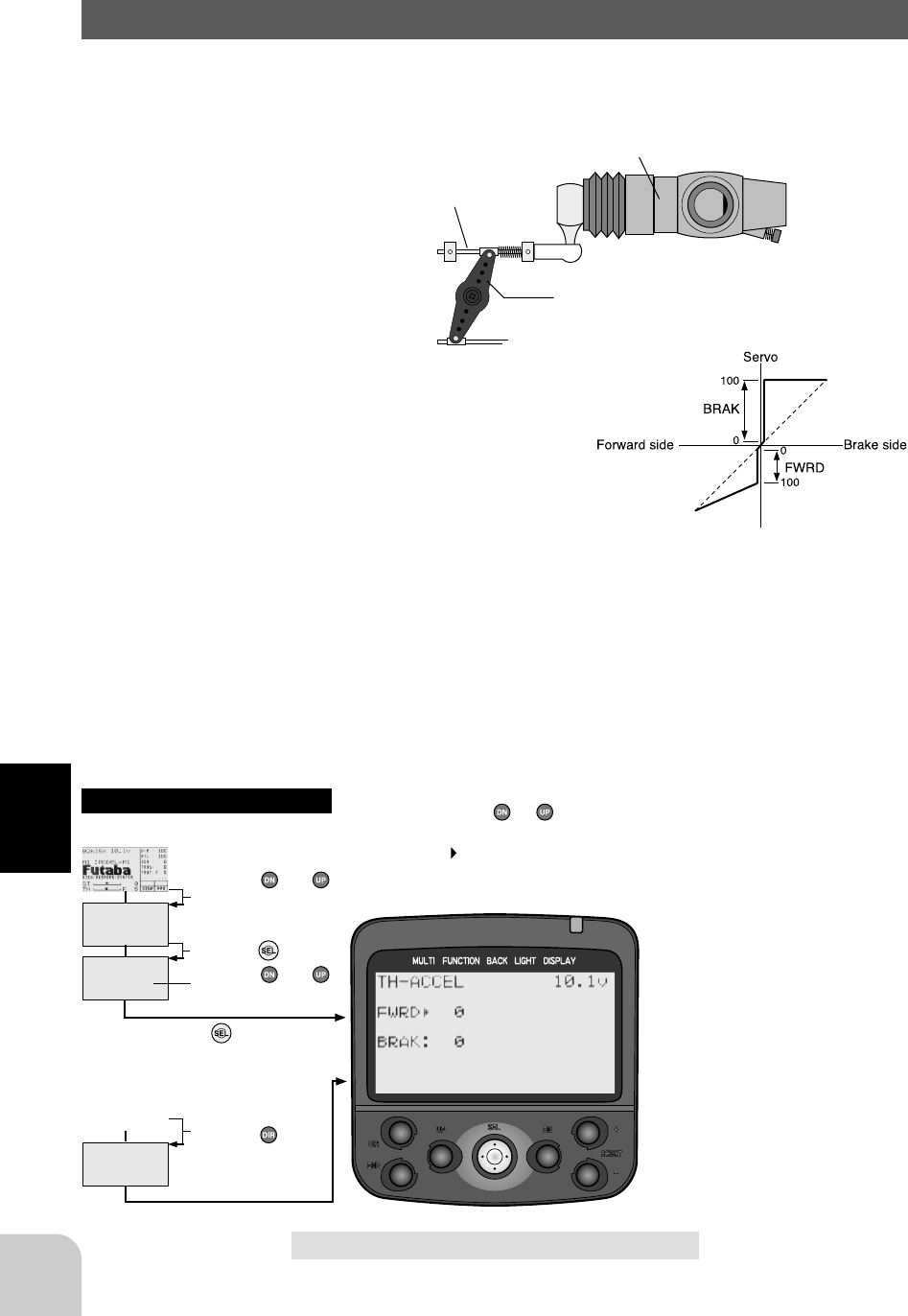
50
Functions
(Initial screen)
MENU
Use the or
button to select the
menu screen.
Press the button.
Use the or
button to select the
function.
Press the button.
Calling the setup screen
* When the direct call button is set,
the setup screen is also called by the
following method:
MENU SELECT
DIRECT SEL
Press the button.
Press the button set
at this function.
* Calling from menu screen Use the or button to
select the setup item.
* blinks at the current
setup item.
(Initial screen)
Carburetor
Servo horn
Brake side
A slight clearance is required at the linkage, but the
throttle acceleration function acts to reduce the time
lag caused by this clearance.
Throttle acceleration (TH-ACCEL (Throttle system)
Gasoline engine cars have a small time lag at both the forward side and brake side
because a certain clearance is necessary at the linkage. Reducing this time lag at the
transmitter side provides the same sharp response as electric motor cars.
Operation
- Operation near the throttle trigger neutral position
becomes a sharp rise.
- The forward and brake sides can be set separately.
Set value
The standard value (100% point) of this setup effects the operation amount set by
throttle EPA function.
Setup items
FWRD : Forward side acceleration
amount
BRAK : Brake side acceleration
amount
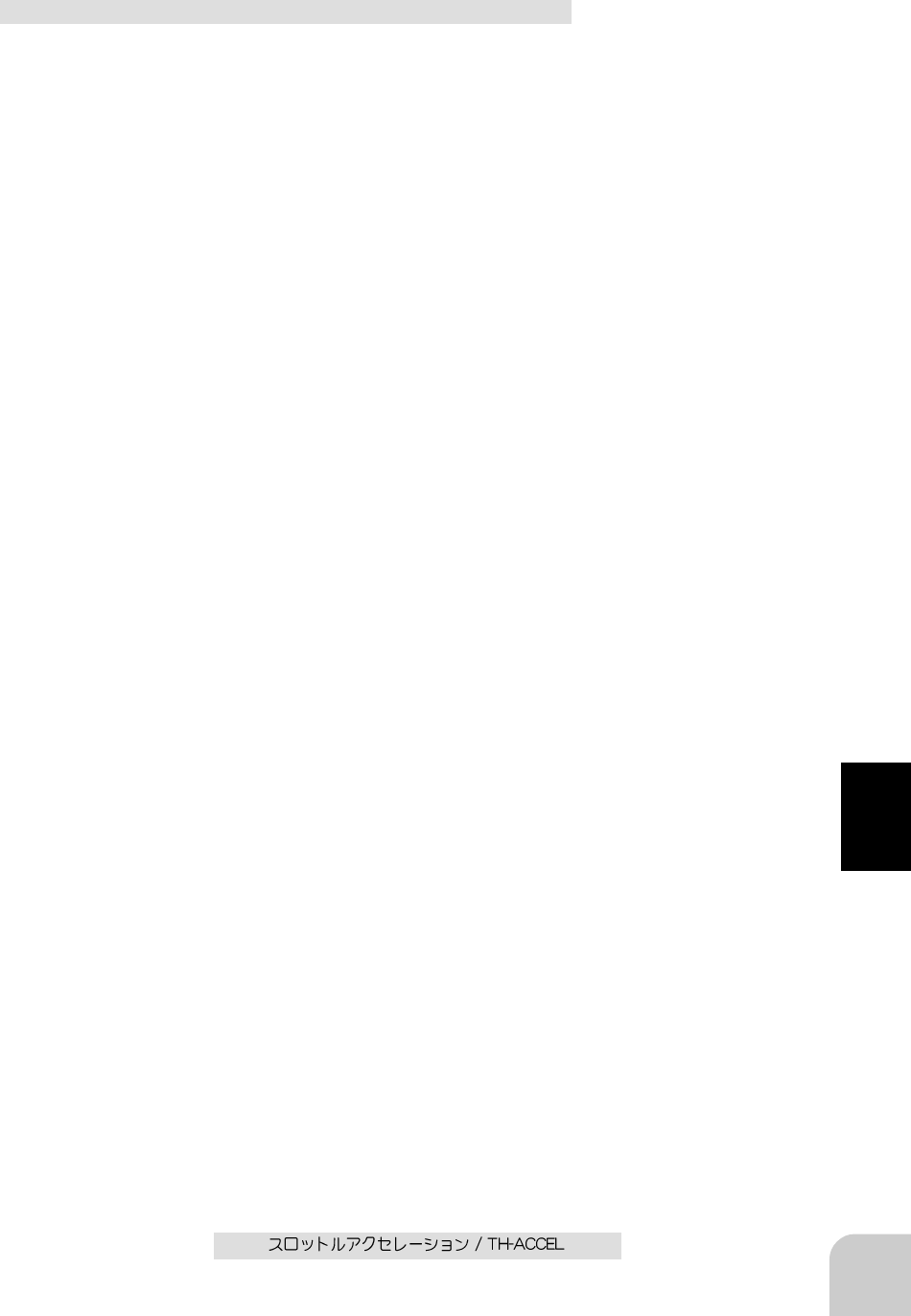
51
Functions
Throttle acceleration adjustment
(Preparation)
- Select setup item "FWRD" and make the following ad-
justments.
1 (Forward acceleration amount adjustment)
Use the (+) and (-) buttons to adjust the accel-
eration amount.
"0": No acceleration
"100": Maximum acceleration (Approximately 1/2 of the forward side
steering angle)
2 (Brake side acceleration amount adjustment)
Select setup item "BRAK" by pressing the (DN)
button once and use the (+) and (-) buttons to
adjust the acceleration amount.
"0": No acceleration
"100": Maximum acceleration (Brake side maximum steering angle)
3 When ending adjustment, return to the initial
screen by pressing the (END) button 3 times.
Adjustment buttons
- Use the (+) and (-) buttons to make
adjustments.
- Press the (+) and (-) buttons simulta-
neously (approx. 1 sec) to return to the
initial screen.
Forward acceleration amount
0~100
Initial value: 0
Brake side acceleration amount
0~100
Initial value: 0
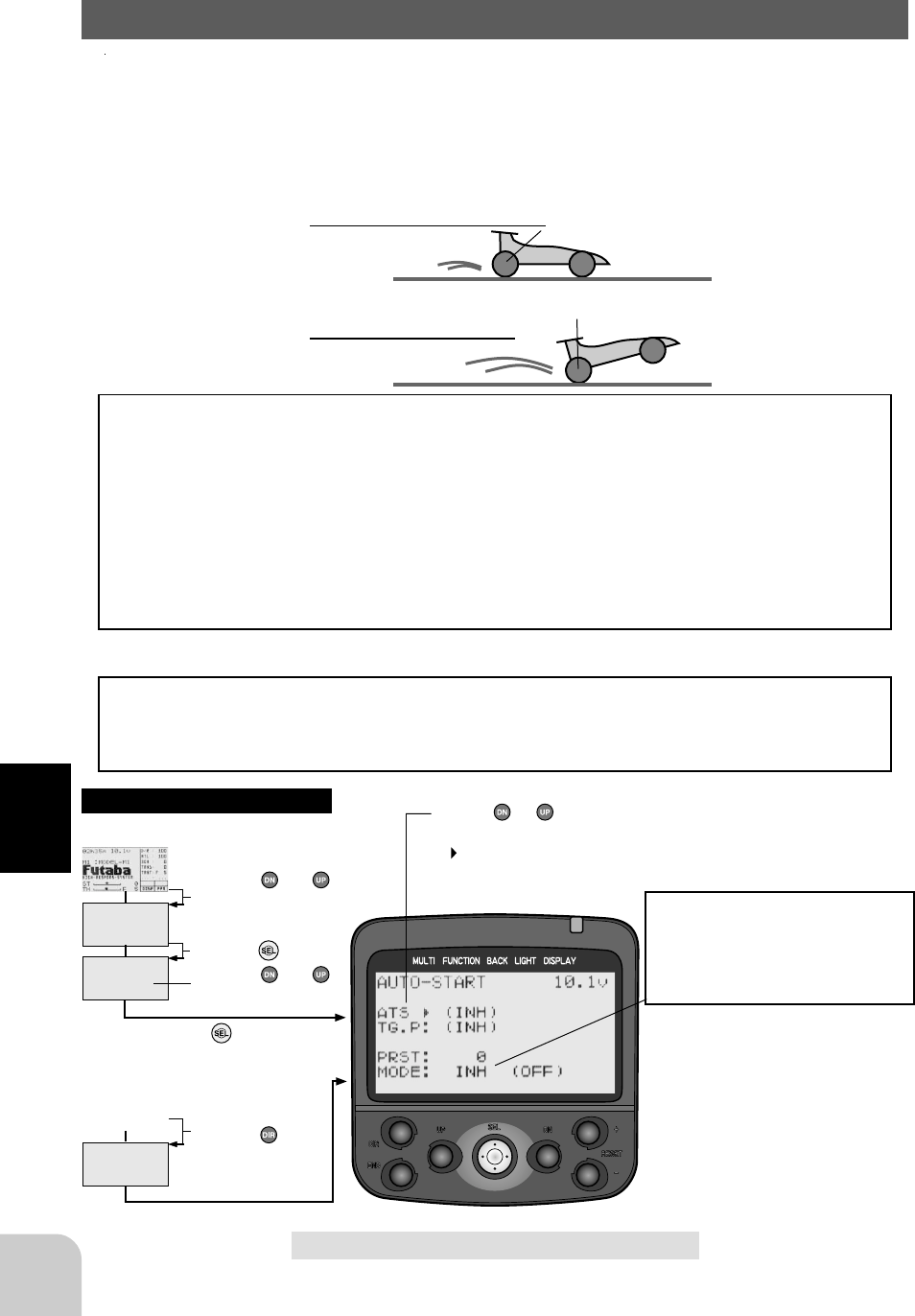
52
Functions
(Initial screen)
MENU
Use the or
button to select the
menu screen.
Press the button.
Use the or
button to select the
function.
Press the button.
Calling the setup screen
* When the direct call button is set,
the setup screen is also called by the
following method:
MENU SELECT
DIRECT SEL
Press the button.
Press the button set
at this function.
* Calling from menu screen Use the or button to
select the setup item.
* blinks at the current
setup item.
(Initial screen)
スタート機能なし
スタート機能あり
ホイルスピン
フルグリップ
●加速しな
い
●加速する
Start Function, Engine Cut/AT-START(Throttle system)
When the throttle trigger is set to full throttle simultaneously with starting when the
track is slippery, the car wheels will spin and the car will not accelerate smoothly.
When the Start function is activated, merely operating the throttle trigger slowly
causes the throttle servo to automatically switch from the set trigger position to a
preset point so that the tires do no loose their grip and the car accelerates smoothly.
Without Start function
Wheels spin
- Car does not accelerate
With Start function Tires grip the track firmly
- Car accelerates
Start Function Operation
- When the throttle stick is moved to the preset position (throttle position: TG.P), the
throttle servo moves to the preset position.
- When the throttle stick is operated slowly so that the wheels will not spin, the car
automatically accelerates to the set speed.
- This function is effective only for the first throttle trigger operation at starting. This
function has to be activated before every start.
- When the throttle trigger is returned slightly, the Start function is automatically
deactivated and the set returns to normal throttle trigger operation.
Engine Cut Function
When the switch is pressed, the throttle servo will move to the preset position without
regard to the throttle trigger position. This is convenient when used to cut the engine
of boats, etc. (The function select switch function. Page )
Function selection
First, select the function at the
"MODE" item.
"AT&SW": Strart function
"SW": Engine Cut function
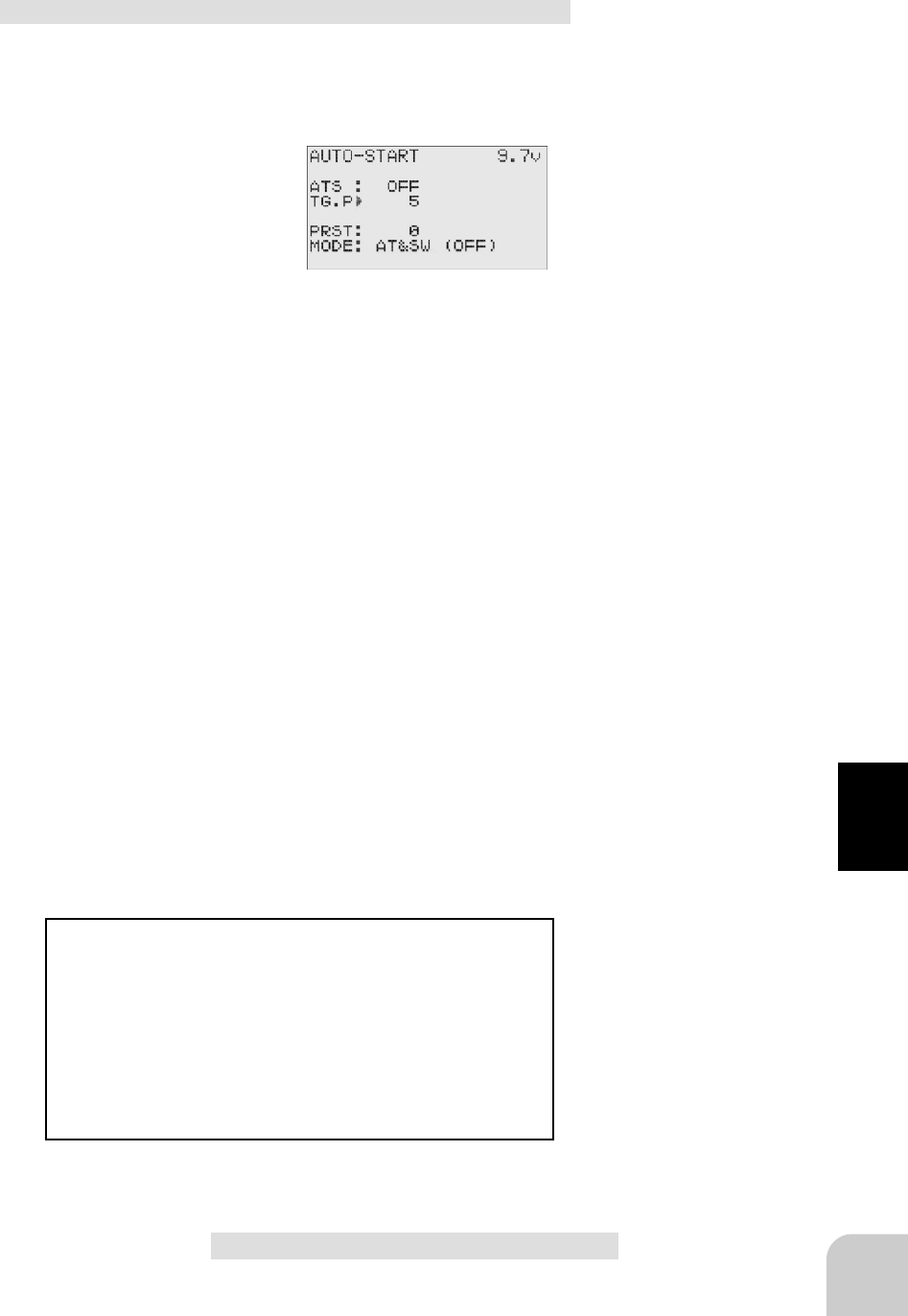
53
Functions
Setup items
ATS: READY setting
TG.P: Trigger position
PRST: Preset position
MODE: Function selection
Setup item switching
- Use the (DN) or (UP) button to switch
the setup item.
Adjustment buttons
- Use the (+) and (-) buttons to make
adjustments.
- Press the (+) and (-) buttons simulta-
neously (approx. 1 sec) to return to the
initial screen.
Preset position
B100 ~ B1, 0, F1 ~ F100
Initial value: 0
Trigger position
5 ~ 95
Initial value: 5
READY setting
OFF: off state
READY: Ready state
ACT: on state
1 (Trigger position setup)
Set the trigger position by pressing the (+) or (-)
button.
2 (Preset position setup)
Select setup item "PRST" by pressing the (DN)
button and use the (+) and (-) buttons to set the
preset position of the throttlle servo.
"B100" ~ "B1" : Brake side
"0" : neutral
"F1" ~ "F100" : Forward side
Setting Example: (When amp used with an electric car)
Set the preset position to F75% at EPA100%.
3 ("READY" setting)
Select setup item "ATS" by pressing the (UP)
button twice, and press the (+) and (-) buttons
simultaneously for about 1 second. "READY"
blinks on the screen and the system enters the
READY state. Trigger operation starts the func-
tion.
4 When ending adjustment, return to the initial
screen by pressing the (END) button 3 times.
-If the throttle trigger is moved to the set position
while ‘READY’ is flashing, the throttle servo will
move to the set position. The throttle operation
wait state is reset when the throttle trigger is re-
turned.
-When using the Start function, always set the
function by performing step 3 above each time.
Start function adjustment
(Preparation)
- Select function "AT&SW" at setup item "MODE".
- Select setup item "TG.P" and make the following ad-
justments.
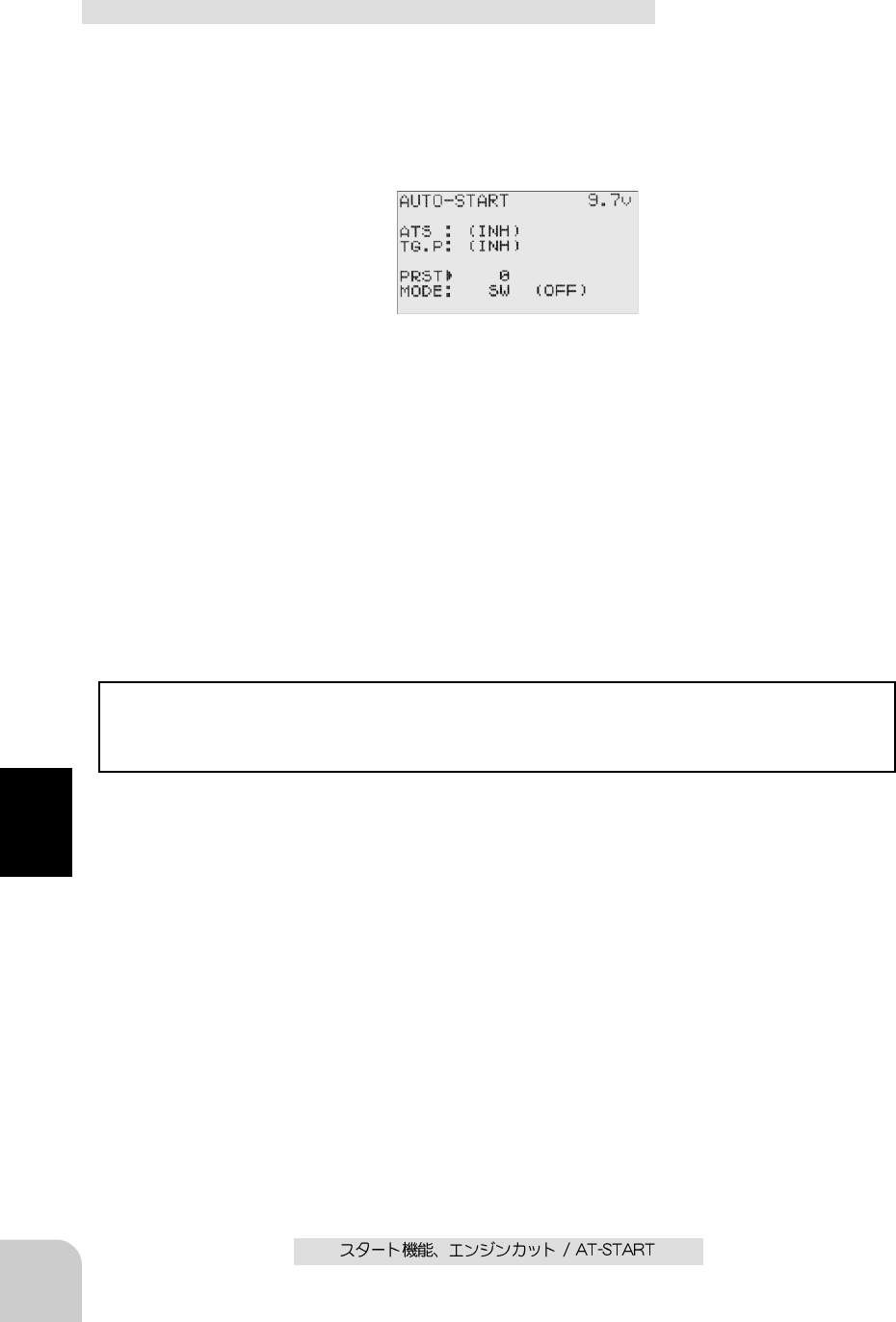
54
Functions
Setup items
PRST: Preset position
MODE: Function selection
Setup item switching
- Use the (DN) or (UP) button to switch
the setup item.
Adjustment buttons
- Use the (+) and (-) buttons to make
adjustments.
- Press the (+) and (-) buttons simulta-
neously (approx. 1 sec) to return to the
initial screen.
Preset position
B100 ~ B1, 0, F1 ~ F100
Initial value: 0
1 (Preset position setup)
Use the (+) and (-) buttons to set the preset posi-
tion of the throttlle servo.
"B100" ~ "B1" : Brake side
"0" : neutral
"F1" ~ "F100" : Forward side
2 When ending adjustment, return to the initial
screen by pressing the (END) button 3 times.
Engine Cut function adjustment
(Preparation)
- Use the function select switch function (page ) to select
the switch.
- Select function "SW" at setup item "MODE".
- Select setup item "PRST" and make the following ad-
justments.
Servo Throw
The throttle servo operating position (preset position) set by this setting is unrelated
to the setting of other functions. Maximum to minimum servo travel can be set. How-
ever, the reverse function setting is enabled.
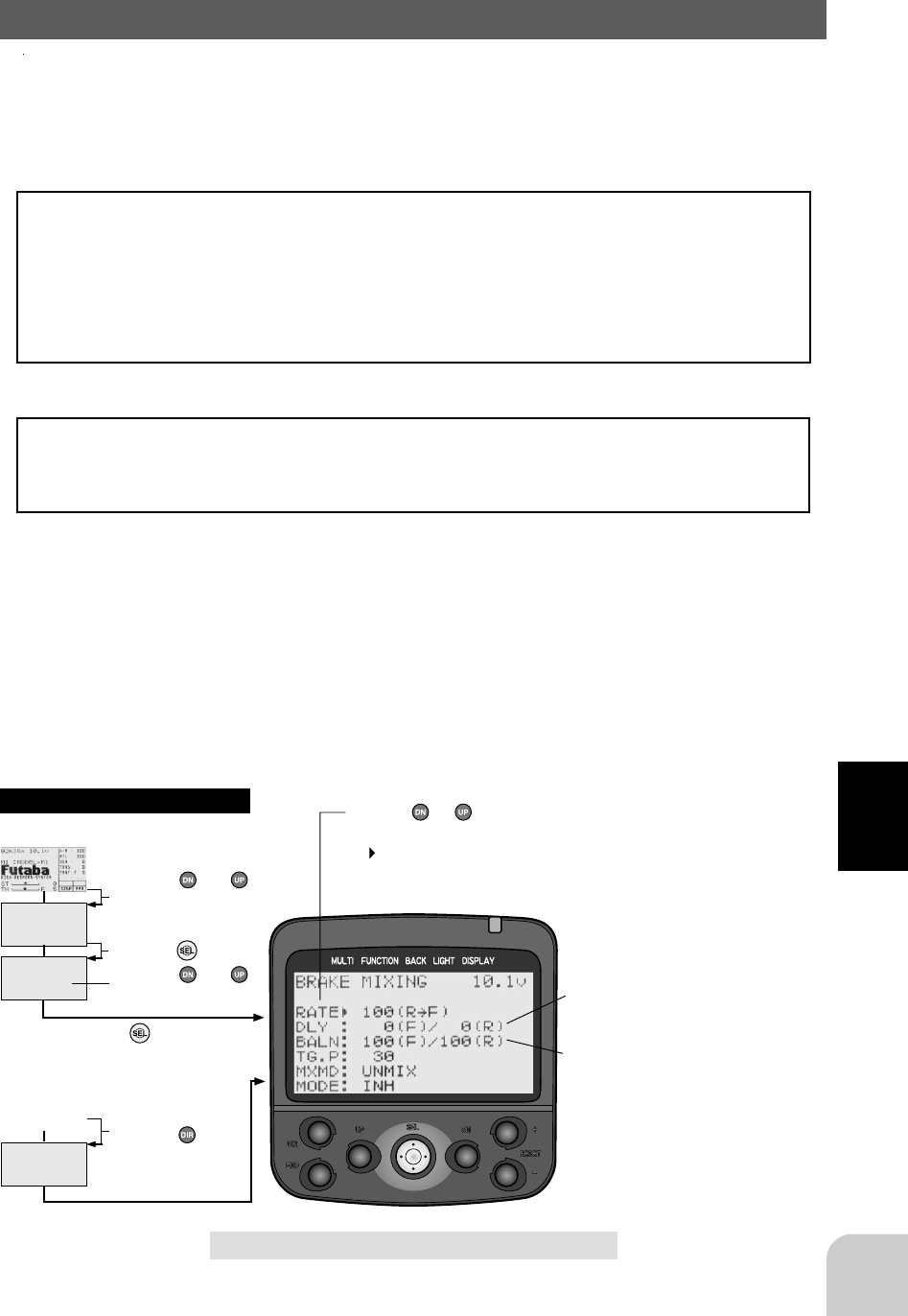
55
Functions
(Initial screen)
MENU
Use the or
button to select the
menu screen.
Press the button.
Use the or
button to select the
function.
Press the button.
Calling the setup screen
* When the direct call button is set,
the setup screen is also called by the
following method:
MENU SELECT
DIRECT SEL
Press the button.
Press the button set
at this function.
* Calling from menu screen Use the or button to
select the setup item.
* blinks at the current
setup item.
(Initial screen)
Brake mixing/BRAKE MIXING (Throttle, 3rd channel system)
Use this mixing when the front and rear brakes must be adjusted independently such
as 1/5GP cars, etc. This mixing uses the 2nd channel to control the rear brakes and the
3rd channel to control the front brakes.
Operation
- When braking, mixing is applied to 2nd channel ? 3rd channel.
- Mixing rate, delay amount, brake amount balance and operation point setting are
possible.
- Whether or not the set value of other related brake side functions is reflected can be
selected.
(Related functions) EPA, ATL, TH-EXP, A.B.S., and TH-ACCEL functions
Button trim setup
The function select trim function can control mixing rate (RATE), delay amount
(DLY), and brake amount balance (BALN) setting using grip dials DL1 and DL2 and
dial trim D3, etc. (Page )
Setup items
RATE: Mixing rate
DLY: Delay amount
BALN: Brake amount balance
TGP: Operation point
MXMD: Mix mode
MODE: Function ON/OFF
* Delay amount setting becomes "0" at
either the F side or the R side, at least.
* Brake amount balance setting be-
comes "0" at either the F side or the R
side, at least.
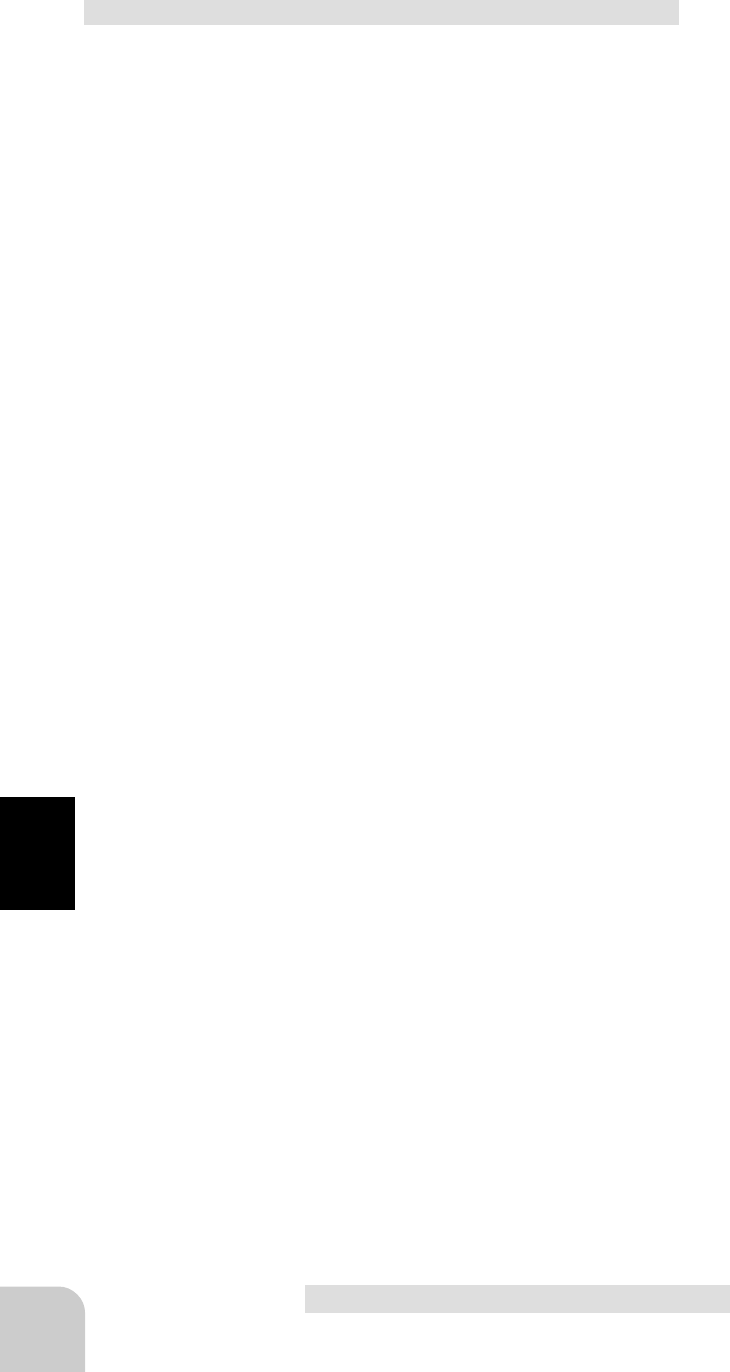
56
Functions
Brake mixing adjustment
(Preparation)
- Select setup item "MODE" and make the following
adjustments.
1 (Function ON/OFF)
Set the function to the "ACT" state by pressing
the (+) or (-) button.
"INH": Function OFF
"ACT": Function ON
2 (Mixing amount adjustment)
Select setup item "RATE" by pressing the (DN)
button five times, and use the (+) and (-) buttons
to adjust the mixing amount.
- Mixing amount can be adjusted within the 0~120% range.
3 (Delay amount setup)
Select setup item "DLY" by pressing the (DN)
button once, and use the (+) and (-) button to
adjust the delay amount.
"0": No delay
"100": Maximum delay amount
- This system sets either the "F" side or "R" side delay.
4 (Brake amount balance setup)
Select setup item "BALN" by pressing the (DN)
button once, and use the (+) and (-) buttons to
adjust the brake amount balance.
- Brake amount balance can be adjusted within the "80"~"100" range.
- This system sets the brake amount balance by lowering either the "F"
side or "F" side.
5 (Operation point setup)
Select setup item "TGP" by pressing the (DN)
button once, and use the (+) and (-) buttons to
set the operation point.
- Brake mixing can be applied from any throttle trigger position. The num-
ber is % display with the full brake position as 100.
(Remark)The prescribed delay may not be obtained even when setting
the delay, depending on the balance with trigger operation speed.
6 (Mixing mode setup)
Select setup item "MXMD" by pressing the (DN)
button once, and use the (+) or (-) button to se-
lect the mixing mode.
"UNMIX": Mixing proportional to throttle trigger operation.
"MIXED": Mixing with brake side data set by another function considered.
7 When ending adjustment, return to the initial
screen by pressing the (END) button 3 times.
Delay amount (DLY)
0~100 (both F and R)
However, at least one must be "0".
Initial value: 0
Brake amount balance (BALN)
80~100 (Both F and R)
However, at least one must be "100".
Initial value: 100
Adjustment buttons
- Use the (+) and (-) buttons to make
adjustments.
- Press the (+) and (-) buttons simulta-
neously (approx. 1 sec) to return to the
initial screen.
Function ON/OFF
INH, ACT
Mixing rate
0 ~ 100 ~ 120
Initial value: 100
Operation point
10 ~ 100
Initial value: 30
Mixing mode
UNMIX, MIXED
Initial value: UNMIX

57
Functions
(Initial screen)
MENU
Use the or
button to select the
menu screen.
Press the button.
Use the or
button to select the
function.
Press the button.
Calling the setup screen
* When the direct call button is set,
the setup screen is also called by the
following method:
MENU SELECT
DIRECT SEL
Press the button.
Press the button set
at this function.
* Calling from menu screen
(Initial screen)
* The LED blinks while the Idle-Up
function is on.
* Idle-Up on/off state.
Idle-Up function adjustment
(Preparation)
- Use the function select switch function (page ) to select
the switch.
1 (Idle-Up rate)
Use the (+) and (-) buttons to set the Idle-Up rate.
2 When ending adjustment, return to the initial
screen by pressing the (END) button 3 times.
( Warning display)
Idle-Up/IDLE-UP(Throttle system)
Use this function to improve the starting characteristics of the engine by raising the
idling speed when starting the engine of a gas powered car.
Operation
Offsets the throttle neutral position to the forward side or brake side.
Switch Setting
Select the idle-up function ON/OFF switch with the function select switch function.
(Page )
Operation Display
When this function is activated, the LED flashes.
If the power switch is turned on while the idle-up switch is
on, an audible alarm will be heard. Immediately set the
Idle-Up switch to OFF.
Adjustment buttons
- Use the (+) and (-) buttons to make
adjustments.
- Press the (+) and (-) buttons simulta-
neously (approx. 1 sec) to return to the
initial screen.
Idle-Up rate
D50% ~ D1%, 0%, U1% ~ U50%
Initial value: 0%
"D": Brake side
"U": Forward side
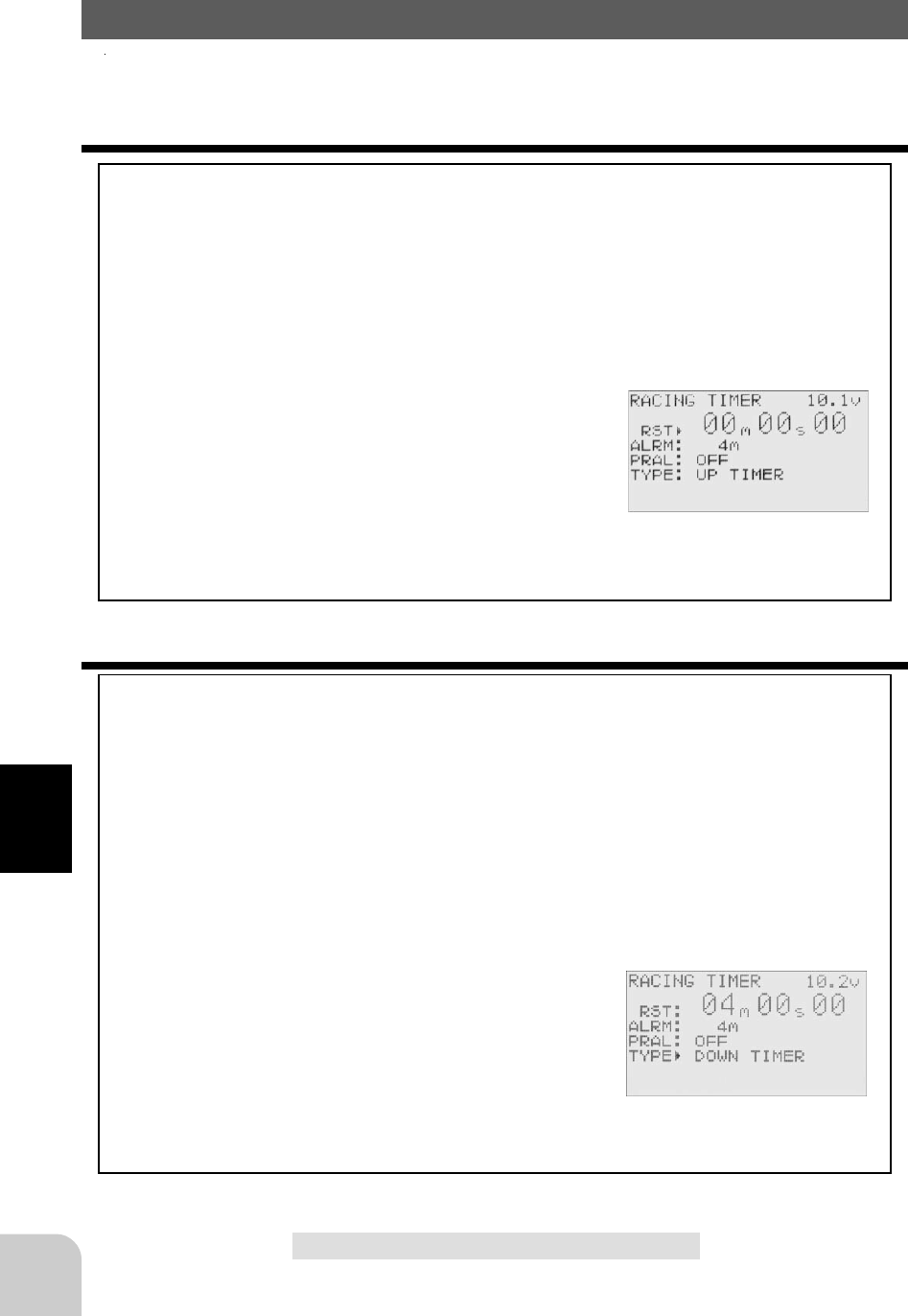
58
Functions
Timer/TIMER
Use the timer by selecting one of the four timers UP TIMER, DOWN TIMER, LAP
TIMER and LAP NAVIGATE timer.
UP TIMER function
- The UP TIMER can be used to count the time between start and stop, etc.
- The timer repeatedly starts and stops each time the switch is operated and
accumulates the time between each start and stop. (When the count reaches 99 min-
utes 99 seconds, it returns to 00 minutes 00 seconds and repeats the count.)
- The first start operation can be linked to the throttle trigger.
- An alarm sound can be set. The passage of time is announced by sounding of a
buzzer ([pee] sound) each minute after starting.
Alarm: Generates a [pee] sound at the set time (min-
utes).
Prealarm: Alarm advance announcement sound.
Sounding starts the set time (seconds) before the alarm.
(PeePeePee, PeePeePee, -----)
- After starting, the timer is enabled and can be stopped by switch even when the
display switches to another screen.
UP TIMER
DOWN TIMER function
- The DOWN TIMER can be used to count the time between start and stop, etc. (The
time remaining is displayed.)
- Start and stop are repeated at each switch operation and the time between each start
and stop is counted down and displayed. The start time becomes the alarm set time.
(When the count reaches 00 minute 00 second, the down timer operates like an up
timer.)
- The first start operation can linked with the throttle trigger.
- An alarm sound can be set. The passage of time is announced by sounding of a
buzzer ([pee] sound) each minute after starting.
Alarm: Generates a [pee] sound at the set time
(minute).
Prealarm: Alarm advance announcement sound.
Sounding starts the set time (seconds) before the alarm.
(PeePeePee, PeePeePee, -----)
- After starting, the timer is enabled and can be stopped by switch even when the
display switches to another screen.
DOWN TIMER

59
Functions
LAP TIMER
LAP TIMER function
- The LAP TIMER can memorize each lap time of each switch operation. (99 laps)
- The race time can be set. Switch operation after the set time by alarm has elapsed
automatically stops the timer.. Prealarm can also be set. The passage of time is
announced by sounding of a buzzer ([Pee] sound) each minute after starting.
Alarm: Generates a [Pee] sound at the set time.
Prealarm: Starts sounding the set time (second) before
the alarm. (PeePeePee, PeePeePee, -----)
- The first start operation can be linked with the throttle
trigger.
(LAP TIMER operation)
- When lap timer is selected, the number of laps (LAP) and the lap memory No. (No.)
and current lap time (TIME) are displayed on the setup screen.
Number of laps (LAP): Counts up each time the switch is pressed after starting. The
numbers blink for 3 seconds after the switch was pressed. To prevent erroneous
counting, switch operation is not accepted during this period..
Lap memory No. (No.): Each lap time is memorized in a lap memory. The lap times
are written sequentially from the number after the preceding data. After lap memory
"No. 100", the lap No. returns to "No. 1".
The lap time data memorized in the lap memory can be checked at the lap list (page )
screen.
Lap time (TIME) : During the first 3seconds, the last lap time is displayed and then
the current lamp time is displayed. At starting, "0" is displayed for 3 seconds.
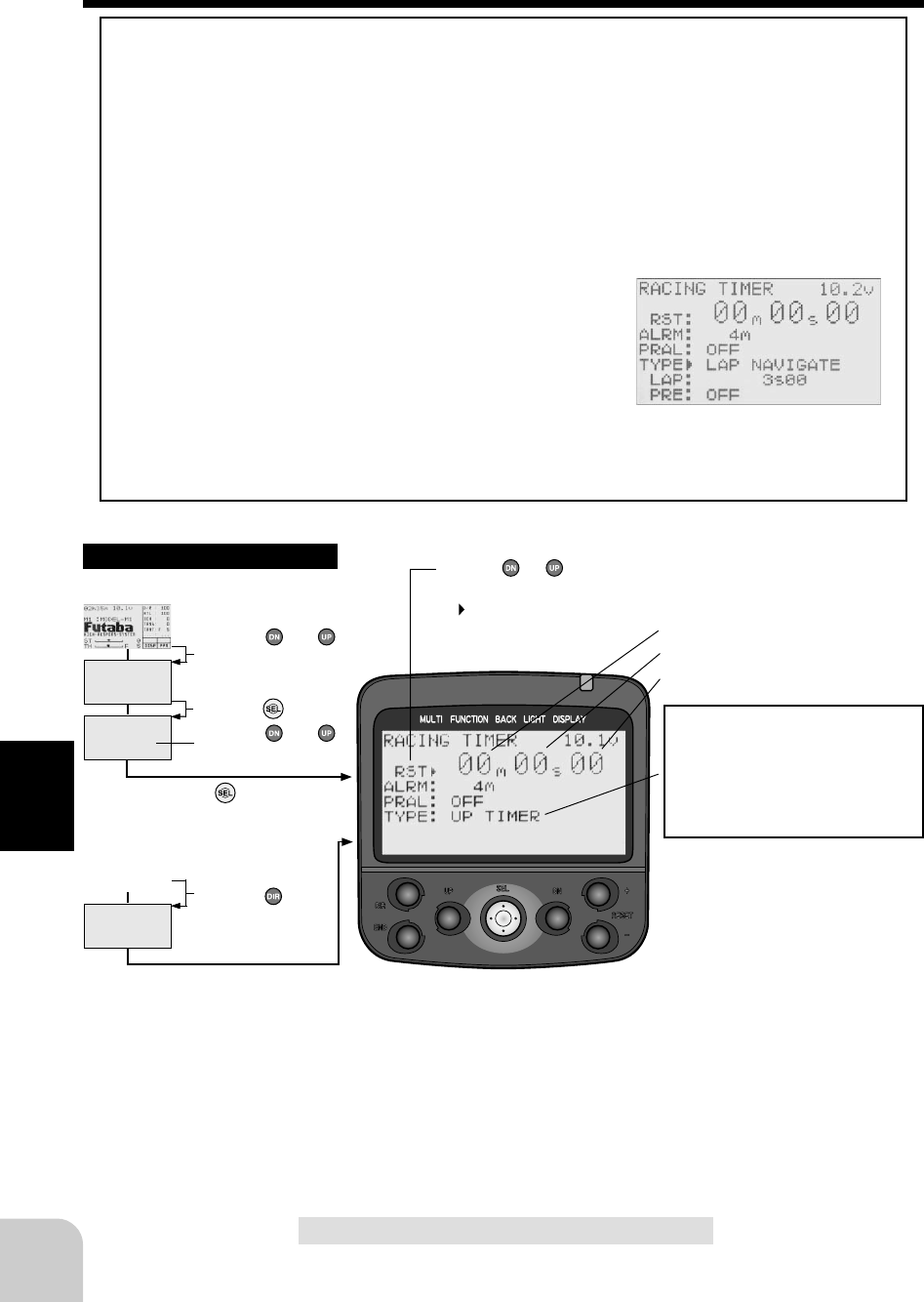
60
Functions
(Initial screen)
MENU
Use the or
button to select the
menu screen.
Press the button.
Use the or
button to select the
function.
Press the button.
Calling the setup screen
* When the direct call button is set,
the setup screen is also called by the
following method:
MENU SELECT
DIRECT SEL
Press the button.
Press the button set
at this function.
* Calling from menu screen Use the or button to
select the setup item.
* blinks at the current
setup item.
(Initial screen)
LAP NAVIGATE timer
LAP NAVIGATE timer function
- This function sounds a buzzer at a fixed interval after the timer starts. Since only the
buzzer can be restarted when the switch is pressed during timer operation, this func-
tion can be used as the training run, etc. target time. (Lap navigation alarm) The
passage of time is announced by sounding of a buzzer ([Pee] sound) every minute
after starting.
- The first start operation can be linked with the throttle trigger.
- The alarm sounds (alarm/prealarm) can be set separately from the fixed interval
buzzer.
Alarm: Generates a [Pee] sound at the set time (min-
utes).
Prealarm: Alarm advance announcement sound.
Sounding starts the set time (seconds) before the alarm.
(PeePeePee, PeePeePee, -----)
- After starting, the timer is enabled and can be stopped by switch even when the
display switches to another screen.
* Minute display (m)
* Second display (s)
* 1/100 second display
Timer selection
First, select the type of timer at the
"TYPE" item. The setup screen
varies depending on the type of
timer. This figure shows the UP
TIMER setup screen.
Timer selection (TYPE)
UP TIMER: Up timer
DOWN TIMER: Down timer
LAP MEMORY: Lap timer
LAP NAVIGATE: Navigation timer
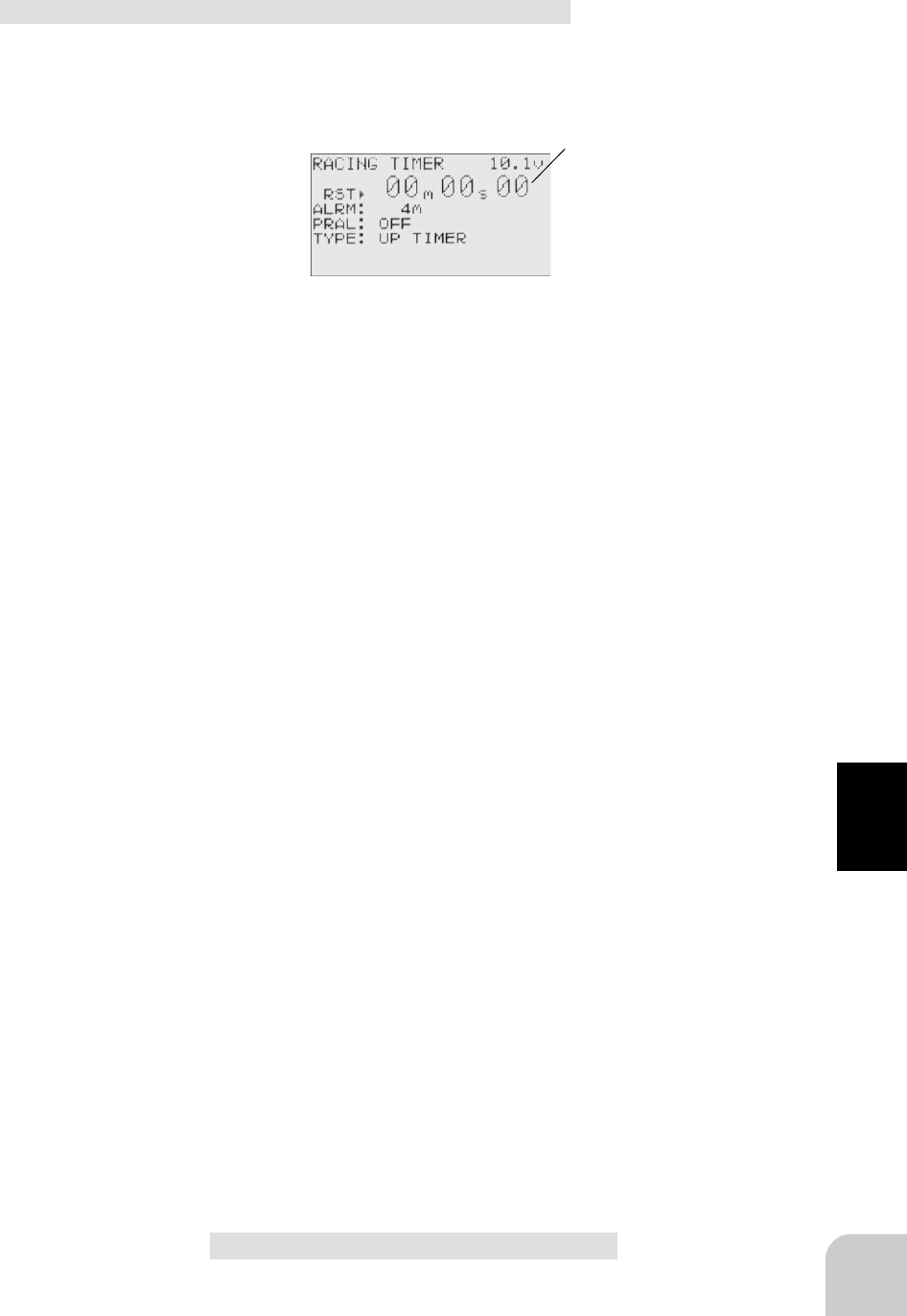
61
Functions
Up timer setup
(Preparation)
- Use the function select switch function (page ) to select
the switch.
- Select "UP TIMER" at setup item "TYPE".
Setup items
RST: (Indicates the reset state)
ALRM: Alarm setup
PRAL: Prealarm setup
TYPE: Timer selection
Setup item switching
- Use the (DN) or (UP) button to switch the setup item.
1 (Alarm time setup)
Select setup item "ALRM" by pressing the (UP)
button twice, and use the (+) and (-) buttons to
set the alarm time.
2 (Prealarm time setup)
Select setup item "PRAL" by pressing the (DN)
button once, and use the (+) and (-) buttons to
set the prealarm time.
3 (Linking start with the trigger)
Select setup item "RST" by pressing the (UP)
button twice, and press the (+) and (-) buttons
simultaneously for about 1 second. A PeePee
sound is generated and "RST" > "RDY" blinks at
the timer display and the system enters the RDY
state. Trigger operation starts the timer.
4 When ending adjustment, return to the initial
screen by pressing the (END) button 3 times.
(Timer start/stop operation)
The switch (LAP START) preset by function select
switch function (page ) starts the timer. Only starting
can be linked with the throttle trigger.
(Timer reset operation)
In the timer-stopped state, the switch (LAP RESET) pre-
set by function select switch function (page ) resets the
timer.
Switches
LAP START: Start/stop
LAP RESET: Lap reset
* Timer display
Status display
RST: Reset state
RDY: Trigger operation wait
RUN: Timer running
STP: Timer stopped
Adjustment buttons
- Use the (+) and (-) buttons to make
adjustments.
- Press the (+) and (-) buttons simulta-
neously (approx. 1 sec) to return to the
initial screen.
Alarm time
OFF, 1 ~ 99 m
Initial value: 4 m
Prealarm time
OFF, 1 ~ 30 s
Initial value: 5 s
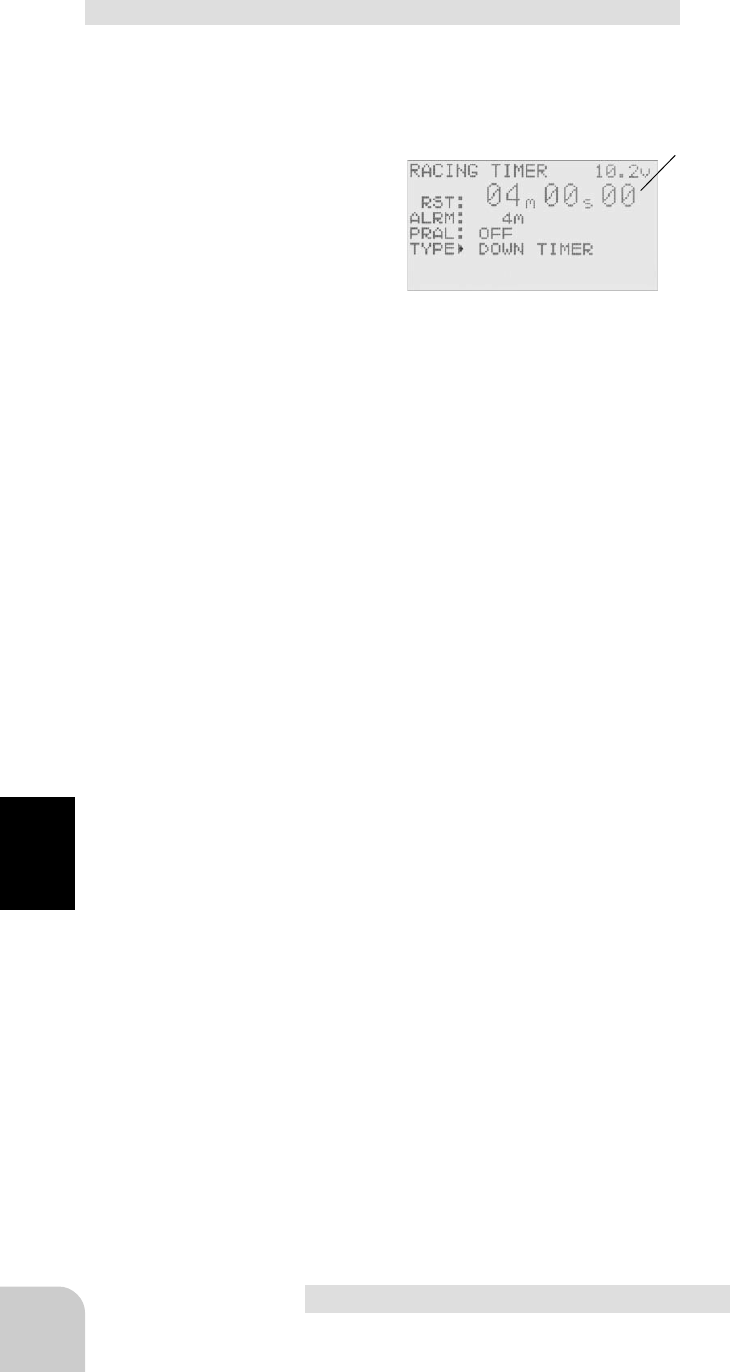
62
Functions
DOWN TIMER setup
(Preparation)
- Use the function select switch function (page ) to select
the switch.
- Select "DOWN TIMER" at setup item "TYPE".
Setup items
RST: (Indicates the reset state.)
ALRM: Alarm setup
PRAL: Prealarm setup
TYPE: Timer selection
Setup item switch
- Use the (DN) and (UP) buttons to switch the setup item.
1 (Alarm time setup)
Select setup item "ALRM" by pressing the (UP)
button twice, and use the (+) and (-) buttons to
set the alarm time.
2 (Prealarm time setup)
Select setup item "PRAL" by pressing the (DN)
button once, and use the (+) and (-) buttons to
set the prealarm time.
3 (Linking start with trigger)
Select setup item "RST" by pressing the (UP)
button twice, and press the (+) and (-) buttons
simultaneously for about 1 second. A PeePee
sound is generated and "RST" > "RDY" blinks on
the timer display and the system enters the RDY
state. Trigger operation starts the timer.
4 When ending adjustment, return to the initial
screen by pressing the (END) button 3 times.
(Timer start/stop operation)
The switch (LAP START) preset by function select
switch function (page ) starts the timer. Only start can be
linked with the trigger.
(Timer reset operation)
In the timer-stopped state, the switch (LAP RESET) pre-
set by function select switch function resets the timer.
Switches
LAP START: Start/stop
LAP RESET: Reset
* Timer display
Status display
RST: Reset state
RDY: Trigger operation wait
RUN: Timer running
STP: Timer stopped
Adjustment buttons
- Use the (+) and (-) buttons to make
adjustments.
- Press the (+) and (-) buttons simulta-
neously (approx. 1 sec) to return to the
initial screen.
Alarm time
OFF, 1 ~ 99 m
Initial value: 4 m
Prealarm time
OFF, 1 ~ 30 s
Initial value: 5 s
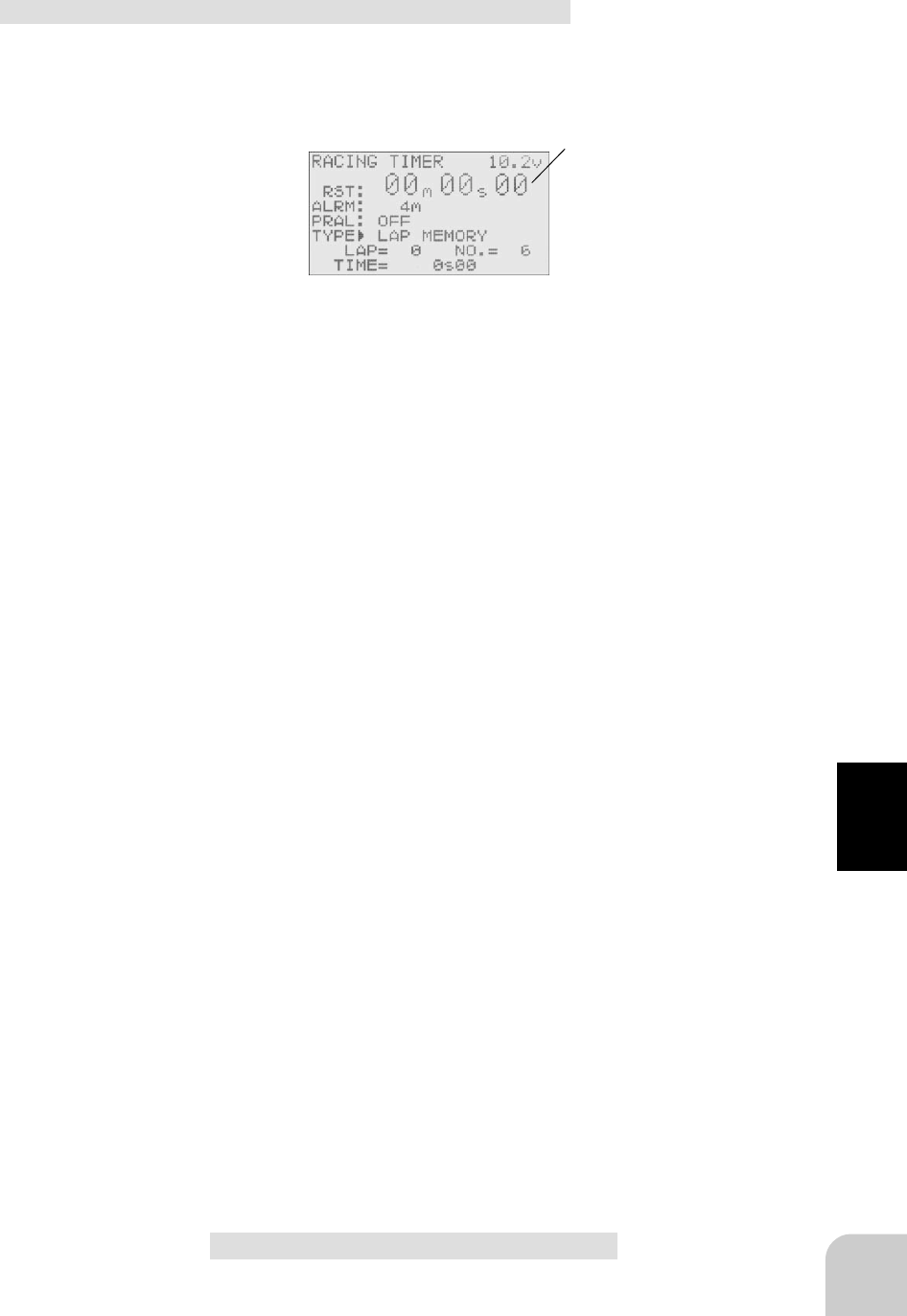
63
Functions
Lap timer setup
(Preparation)
- Use the function select switch function (page ) to select
the switch.
- Select "LAP MEMORY" at setup item "TYPE".
Setup items
RST: (Indicates the reset state.)
ALRM: Alarm setup
PRAL: Prealarm setup
TYPE: Timer selection
Switches
LAP START: Start/stop
LAP RESET: Stop/reset
* Timer display
Status display
RST: Reset state
RDY: Trigger operation wait
RUN: Timer running
STP: Timer stopped
Setup item switching
- Use the (DN) or (UP) button to
switch the setup item.
LAP: Number of laps display
No.: Lamp memory No. display
TIME: Lap time display
1 (Alarm time setup)
Select setup item "ALRM" by pressing the (UP)
button twice, and use the (+) and (-) buttons to
set the alarm time.
2 (Prealarm time setup)
Select setup item "PRAL" by pressing the (DN)
button once., and use the (+) and (-) buttons to
set the prealarm time.
3 (Linking start with the trigger)
Select setup item "RST" by pressing the (UP)
button twice, and press the (+) and (-) buttons
simultaneously for about 1 second. A PeePee
sound is generated and "RST" > "RDY" blinks on
the timer display and the system enters the RDY
state. Trigger operation starts the timer.
4 When ending adjustment, return to the initial
screen by pressing the (END) button three times.
(Timer start/lap counting operation)
The switch (LAP START) preset by function select
switch function (page ) performs the timer and lap
counting operation. Only start can be linked with the
throttle trigger.
(Timer stop/reset operation)
The switch (LAP RESET) preset by function select
switch function (page ) performs
Adjustment buttons
- Use the (+) and (-) buttons to make
adjustments.
- Press the (+) and (-) buttons simulta-
neously (approx. 1 sec) to return to the
initial screen.
Alarm time
OFF, 1 ~ 99 m
Initial value: 4 m
Prealarm time
OFF, 1 ~ 30 s
Initial value: 5 s
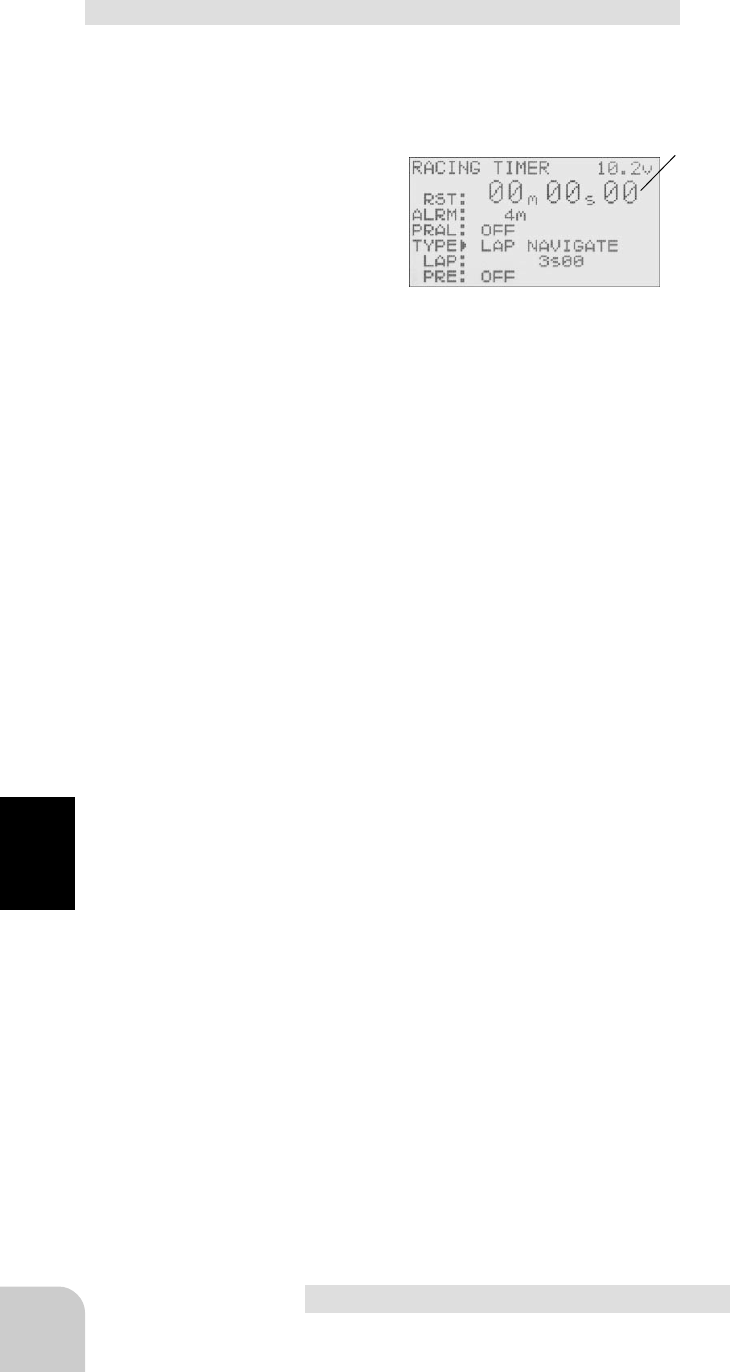
64
Functions
Navigation timer setup
(Preparation)
- Use the function select switch function (page ) to select
the switch.
- Select "LAP NAVIGATE" at setup item "TYPE".
Setup items
RST: (Indicates the reset state.)
ALRM: Alarm setup
PRAL: Prealarm setup
TYPE: Timer selection
LAP: Navigation alarm setup
Setup item switching
- Use the (DN) and (UP) buttons to switch the setup item.
1 (Alarm time setup)
Select setup item "ALRM" by pressing the (UP)
button twice, and use the (+) and (-) buttons to
set the alarm time.
2 (Prealarm time setup)
Select setup item "PRAL" by pressing the (DN)
button once, and use the (+) and (-) buttons to
set the prealarm time.
3 (Lap navigation alarm time setup)
Select setup item "LAP" by pressing the (DN)
button twice, and use the (+) and (-) buttons to
set the lap navigation alarm time.
4 (Linking start with trigger)
Select setup item "RST" by pressing the (UP)
button twice and press the (+) and (-) buttons si-
multaneously for about 1 second. A PeePee
sound is generated and "RST" > "RDY" blinks at
the timer display and the system enters the RDY
state.
5 When ending adjustment, return to the initial
screen by pressing the (END) button 3 times.
Switches
LAP START: Start/navigation alarm
restart
LAP RESET: Stop/reset
* Timer display
Status display
RST: Reset state
RDY: Trigger operation wait
RUN: Timer running
STP: Timer stopped
(Timer start/lap navigation alarm restart operation)
The switch (LAP START) preset by function select switch function (page ) performs
the timer start/lap navigation alarm restart operation. Only start is linked with the
throttle trigger.
(Timer stop/reset operation)
The switch (LAP RESET) preset by function select switch function (page ) performs
the timer stop/reset operation. It resets the timer when operated in the timer-stopped
state.
Adjustment buttons
- Use the (+) and (-) buttons to make
adjustments.
- Press the (+) and (-) buttons simulta-
neously (approx. 1 sec) to return to
the initial screen.
Alarm time
OFF, 1 ~ 99 m
Initial value: 4 m
Prealarm time
OFF, 1 ~ 30 s
Initial value: 5 s
Lap NAVI alarm time
3 s ~ 30 m
Initial value: 3 s
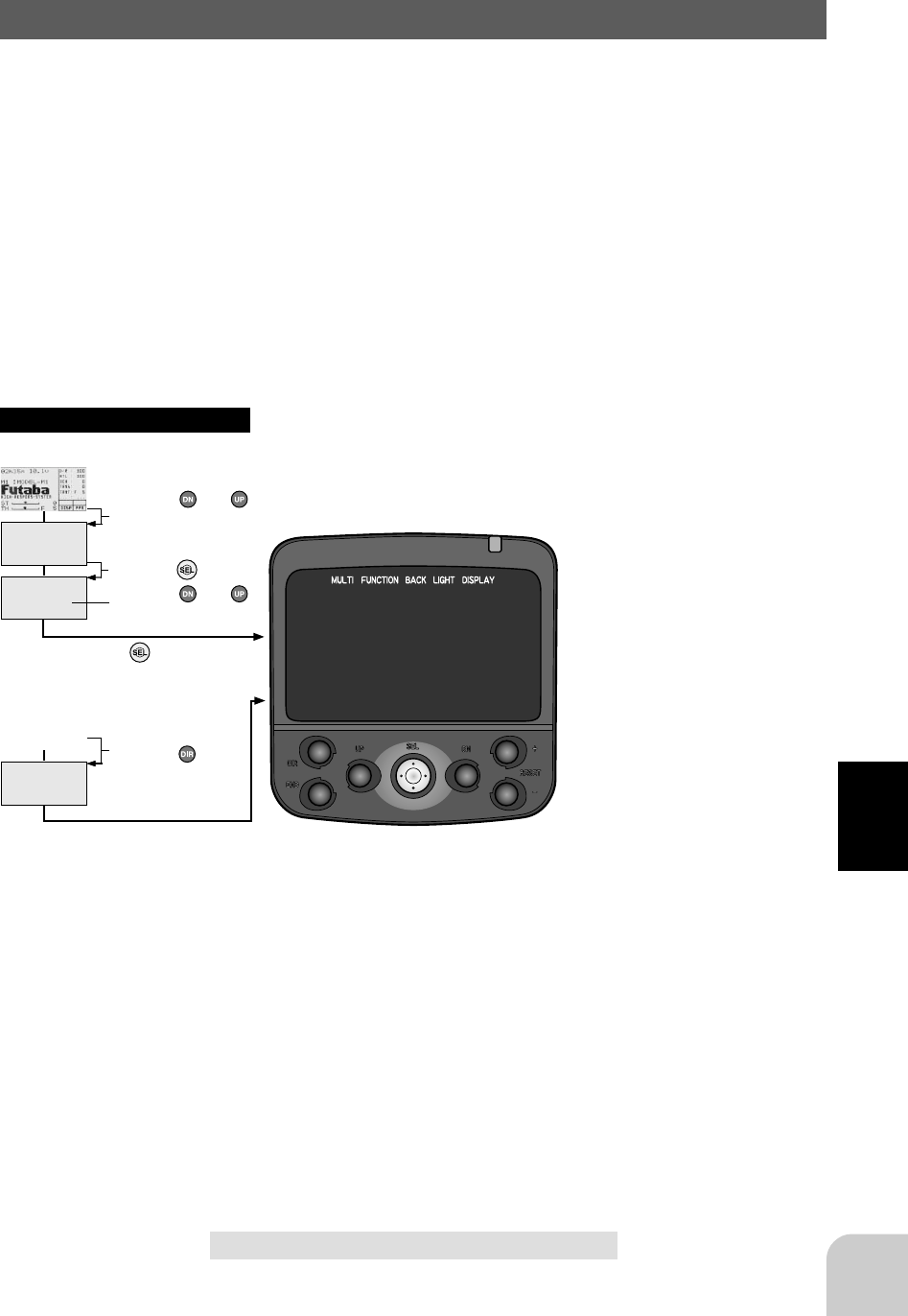
65
Functions
(Initial screen)
MENU
Use the or
button to select the
menu screen.
Press the button.
Use the or
button to select the
function.
Press the button.
Calling the setup screen
* When the direct call button is set,
the setup screen is also called by the
following method:
MENU SELECT
DIRECT SEL
Press the button.
Press the button set
at this function.
* Calling from menu screen
(Initial screen)
Lap list/LAP-LIST
Call LAP-LIST when checking the lap memory data (each lap time) memorized by
lap timer (page ) operation.
- After the lap timer is started, the lamp time is sequentially memorized at each switch
operation.
- When the timer is stopped, the final lap is memorized and the total time is
automatically written to the next memory after the final lap.
- The next lap timer is memorized from the number after the total time.
* Lap memory No. display
* Lap time display
* The lap time and total time af-
ter the final lap time are memo-
rized in the lap memory. "LAP"
represents the lap time and
"TOTAL" represents the total
time.
(Lap memory reset)
Use the (DN) or (UP) button to select lamp memory No., and reset the
lamp memory by pressing the (+) and (-) buttons simultaneously for about
1 second.
(Lap memory entire data reset)
Pressing the (+) and (-) buttons simultaneously for about 1 second while
pressing the (SEL) button, resets all the data.
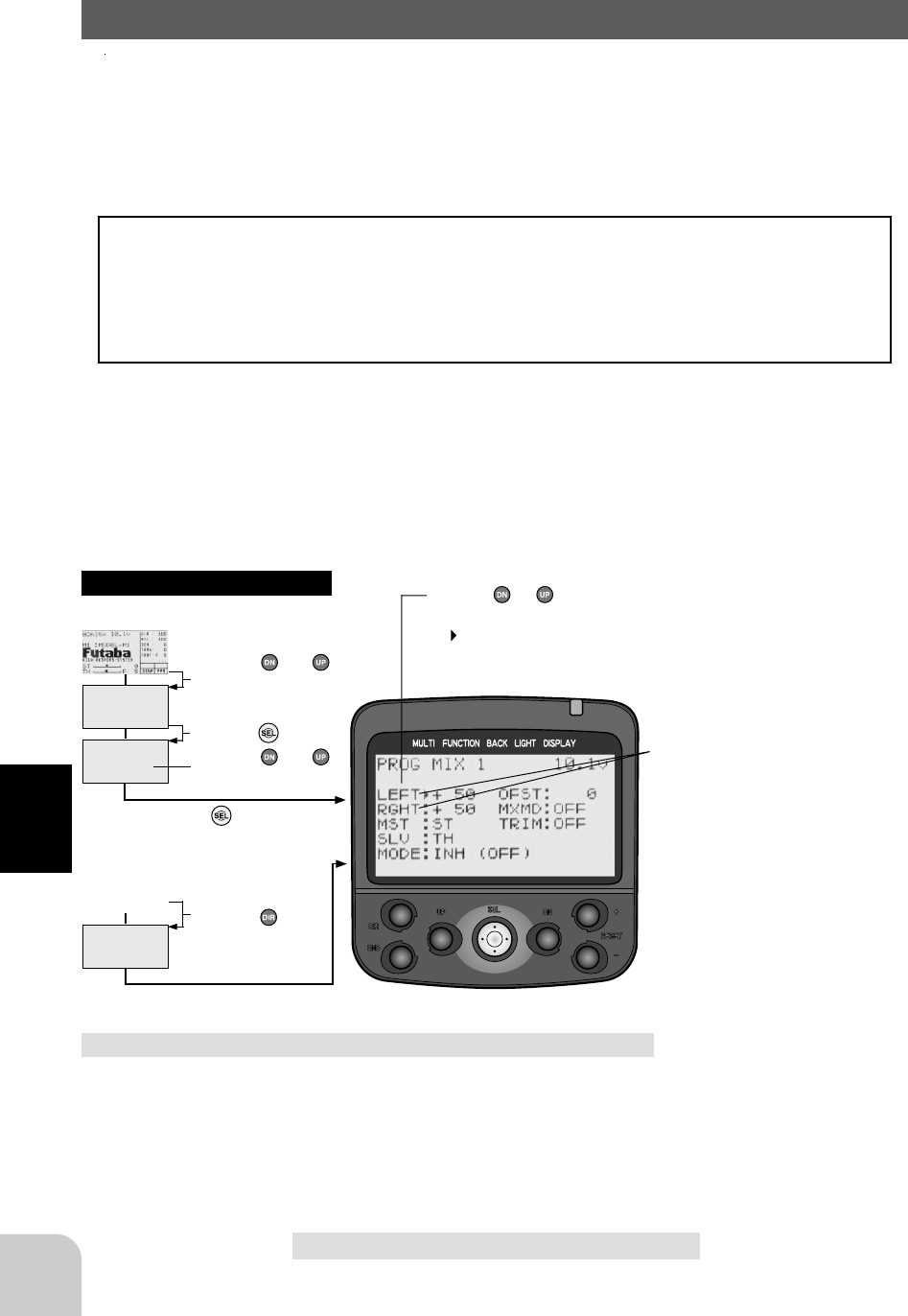
66
Functions
(Initial screen)
MENU
Use the or
button to select the
menu screen.
Press the button.
Use the or
button to select the
function.
Press the button.
Calling the setup screen
* When the direct call button is set,
the setup screen is also called by the
following method:
MENU SELECT
DIRECT SEL
Press the button.
Press the button set
at this function.
* Calling from menu screen Use the or button to
select the setup item.
* blinks at the current
setup item.
(Initial screen)
Program Mixing 1,2/PRG-MIX1,2
These functions allow you to apply mixing between the steering, throttle, and chan-
nel 3 channels.
Two programmable mixing systems can be used. The programmable mixing 1 and
programmable mixing 2 set-up screens are independent.
Additional Functions
-When the steering or throttle channel is the master channel (channel that applies
mixing), trim data can be added.
- The mixing mode selection. (Master mixing mode)
- The master channel mixing center point (point at which the direction changes) can
be offset.
Setup items
LEFT: Mixing rate (Left side)
RGHT: Mixing rate (Right side)
MST : Master channel
SLV: Slave channel
MODE: Function ON/OFF
OFST : Offset
MXMD: Mix mode
TRIM : Trim mode
* These setup items are different de-
pend on the master channel.
Upper side : LEFT/FWRD/UP
Lower side : RGHT/BRAK/DOWN
Adjustment buttons
- Use the (+) and (-) buttons to make
adjustments.
- Press the (+) and (-) buttons simulta-
neously (approx. 1 sec) to return to the
initial screen.
Switch
PROG MIX1 : Program mixing 1
PROG MIX2 : Program mixing 2
Program mixing adjustment
(Preparation)
- Use the function select switch function (page ) to select
the switch. (as desired)
- Select setup item "MODE" and make the following ad-
justments.
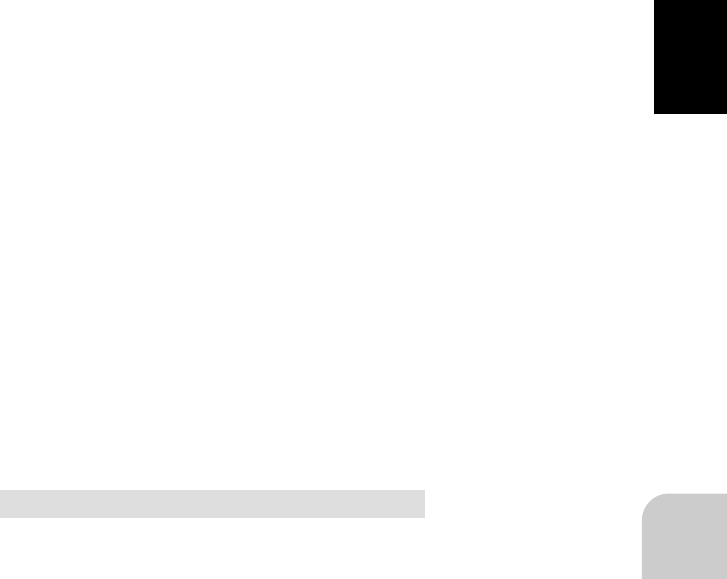
67
Functions
1 (Function ON/OFF)
Set the function to the "ACT" state by pressing
the (+) or (-) button.
"INH": Function OFF, "ACT": Function ON
2 (Master channel)
Select setup item "MST" by pressing the (UP)
button twice, and select the master channel by
pressing the (+) or (-) button.
3 (Slave channel)
Select setup item "SLV" by pressing the (DN)
button once, and select the slave channel by
pressing the (+) or (-) button.
4 (Mixing amount adjustment)---upper item
Select setup item "LEFT" etc. by pressing the
(UP) button three times, and use the (+) and (-)
buttons to adjust the mixing amount.
5 (Mixing amount adjustment)---lower item
Select setup item "RGHT" etc. by pressing the
(DN) button once, and use the (+) and (-) buttons
to adjust the mixing amount.
6 (Offset amount setup)
Select setup item "OFST" by pressing the (DN)
button twice, and use the (+) and (-) button to
adjust the offset amount.
7 (Mixing mode setup)
Select setup item "MXMD" by pressing the (DN)
button once, and use the (+) or (-) button to se-
lect the mixing mode.
" OFF": Mixing proportional to master channel operation.
"MIX": Mixing by master channel another function considered.
7 When ending adjustment, return to the initial
screen by pressing the (END) button 3 times.
Mixing amount
-100~+50~+100
Initial value: +50
Function ON/OFF
INH, ACT
Channel selection
ST, TH, CH3
Initial value: ST
Mixing mode
OFF, MIX
Initial value: OFF
Channel selection
ST, TH, CH3
Initial value: TH
Mixing amount
-100~+50~+100
Initial value: +50
Offset amount
-100~0~+100
Initial value: 0
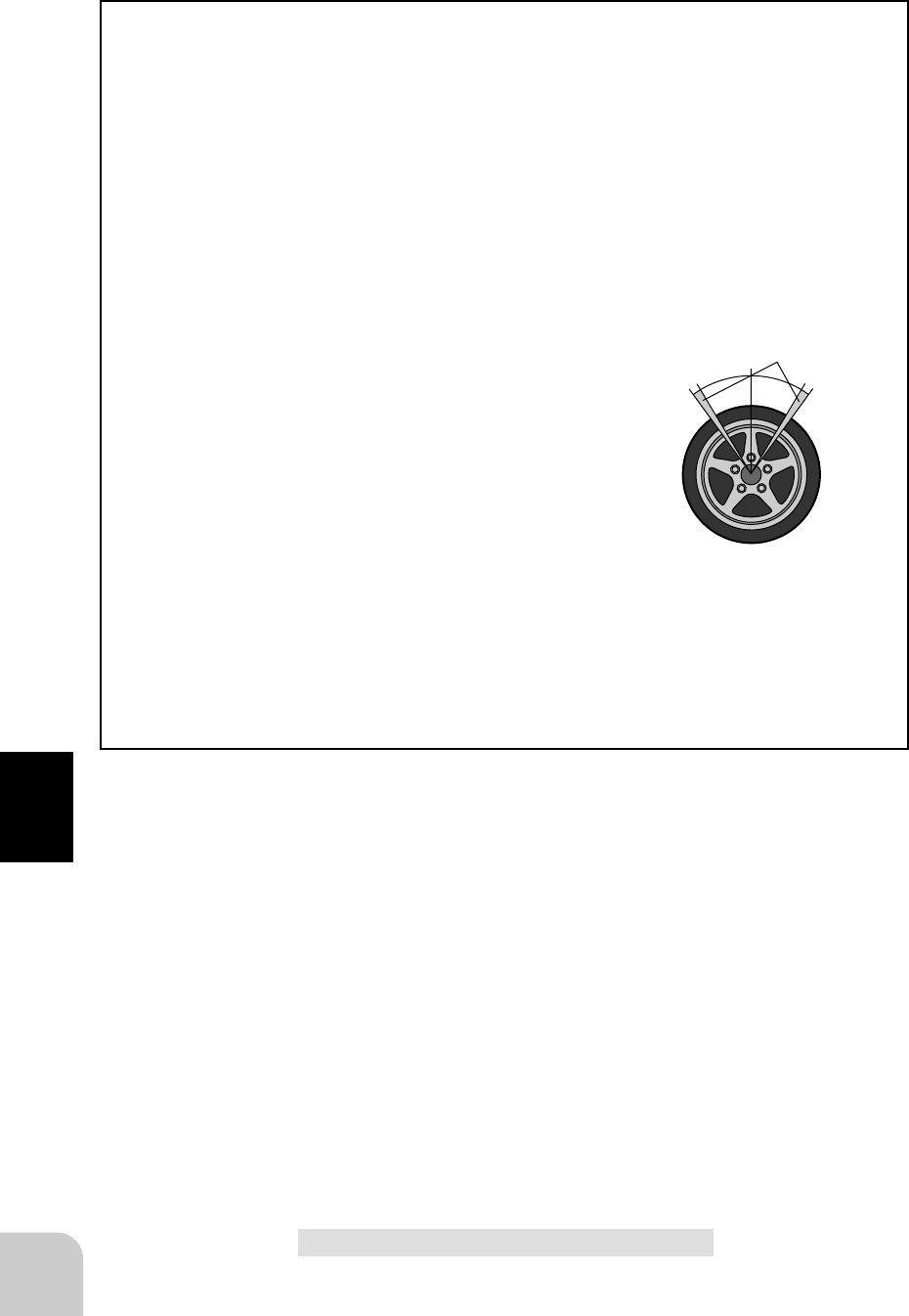
68
Functions
When Steering and Throttle Travel is Insufficient
When the steering servo travel is insufficient even when D/R is 100% and EPA is
120%, programmable mixing can be used to increase the travel somewhat.
(Reference data)
- PM1->ON
- MST (master channel) -> ST Mixing is applied from steering
- SLV (slave channel) ->ST Mixing is applied to steering and the travel is increased.
- RIGH -> 10% [When subtrim is centered (0%)]
- LEFT -> 10% [When subtrim is centered (0%)]
- Trm -> OFF
- OFS -> 0%
- MXMD -> MIX
However, the operating range of the servo is exceeded
even if a large value is input at RIGH and LEFT and a
zone over which the servo does not operate even when
the wheel is moved to the left or right is created. A zone
over which the servo does not operate is also generated
at the moving side when the subtrim is moved to the
left and right. Therefore, set the RIGH and LEFT value
by checking servo operation.
When the throttle servo travel is insufficient at ATL 100% and EPA120%, the same
action can be performed by making TH (throttle) both the MST and SLV when steer-
ing.
When both steering and throttle operations are performed, use both PROG MIX1 and
PROG MIX2 program mixing.
Full left
Zone over which servo
does not operate
Full right
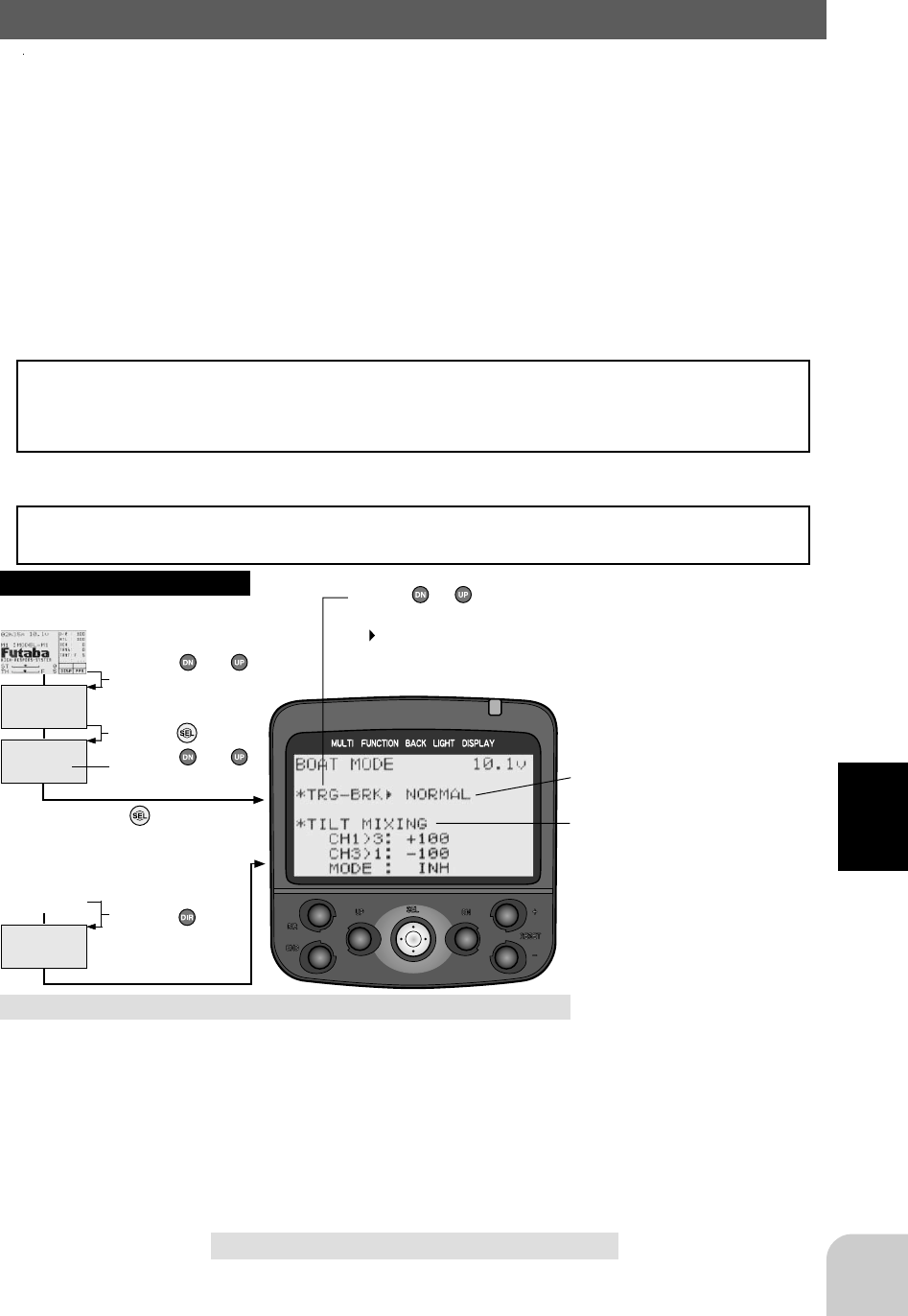
69
Functions
(Initial screen)
MENU
Use the or
button to select the
menu screen.
Press the button.
Use the or
button to select the
function.
Press the button.
Calling the setup screen
* When the direct call button is set,
the setup screen is also called by the
following method:
MENU SELECT
DIRECT SEL
Press the button.
Press the button set
at this function.
* Calling from menu screen Use the or button to
select the setup item.
* blinks at the current
setup item.
(Initial screen)
Boat mode/BOAT MODE (Steering system/throttle system)
Stopping of brake side operation
When brake operation is unnecessary with a boat, etc., only brake operation can be
stopped.
Tilt mixing
This mixing uses an outboard engine with a boat, etc. and applies mixing of both
directions from rudder (steering) to 3rd channel and from 3rd channel to rudder and
allows rudder operation and tilt mixing using 2 servos. Rudder operation by steering
wheel and tilt mixing by 3rd channel knob are possible.
Effect of set value of other functions
The steering side EPA function, ST-EXP function, ST-SPEED function, or ST-D/R
function setting are effective even at 3rd channel side operation. However, the 3rd
channel is not reversed even if the reverse function is set at the steering side.
Slave channel output (Initial value)
Steering > 3rd channel side: +100%
3rd channel > Steering side: -100%
* Brake side operation stop function
* Tilt mixing function
Brake side operation stop method
(Preparation)
- Preselect setup item "TRG-BRK".
1 (Stopping brake side operation)
Use the (+) or (-) button to select "CUT OFF".
2 When ending adjustment, return to the initial
screen by pressing the (END) button 3 times.
Brake side operation (TRG-BRK)
NORMAL, CUT OFF
Initial value: NORMAL
Adjustment buttons
- Use the (+) and (-) buttons to make
adjustments.
- Press the (+) and (-) buttons simulta-
neously (approx. 1 sec) to return to the
initial screen.
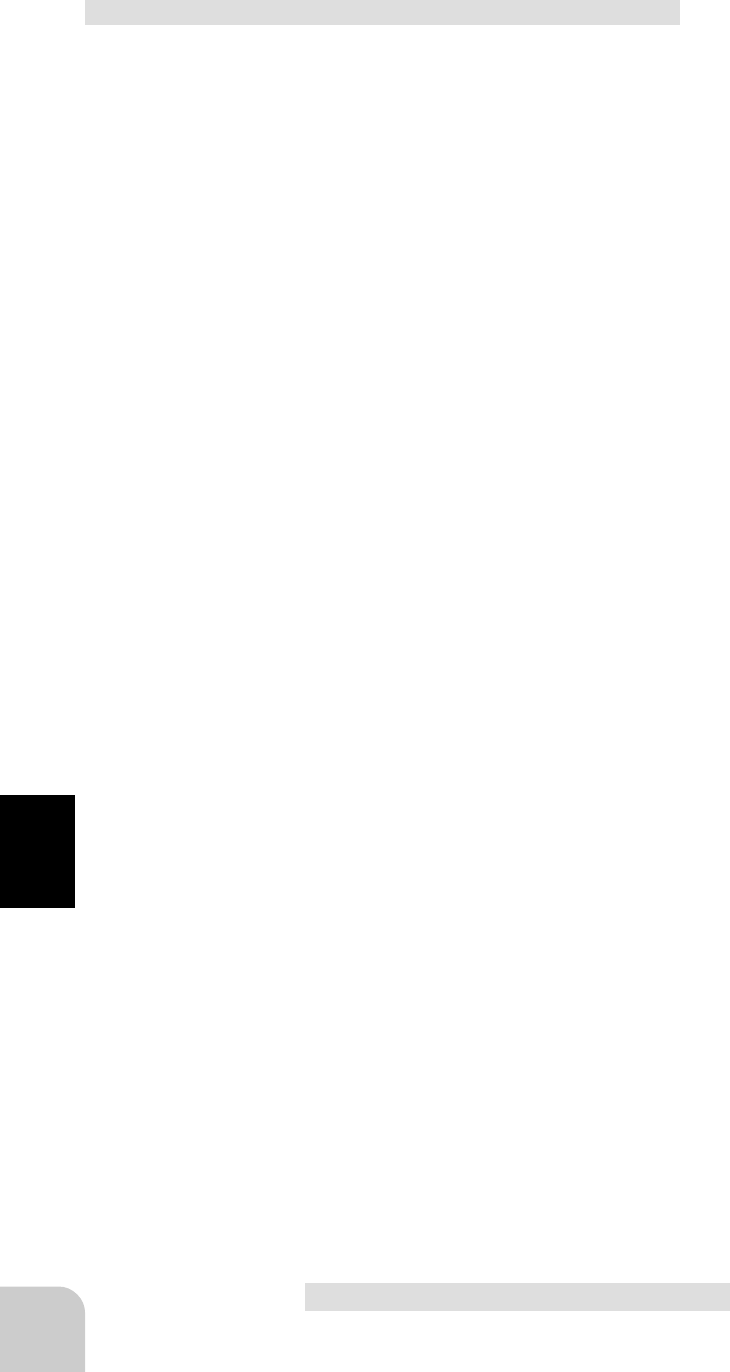
70
Functions
Tilt mixing adjustment
(Preparation)
- Select setup item "MODE" and make the following ad-
justments.
1 (Function ON/OFF)
Set the function to the "ON" state by pressing the
(+) or (-) button.
"INH": Function OFF
"ON"; Function ON
2 (CH1>CH3 mixing amount adjustment)
Select setup item "CH1>3" by pressing the (UP)
button twice, and use the (+) and (-) buttons to
adjust the mixing amount.
"+": Operate in same direction as steering
"-": Operate in opposite direction of steering
3 (CH1>CH1 mixing amount adjustment)
Select setup item "CH3>1" by pressing the (DN)
button once, and use the (+) and (-) buttons to
adjust the mixing amount.
"+": Operate in same direction as channel 3
"-"; Operate in opposite direction of channel 3
4 When ending adjustment, return to the initial
screen by pressing the (END) button 3 times.
Mixing amount
-100~+100
Initial value: +100
Function ON/OFF
INH, ON
Mixing amount
-100~+100
Initial value: -100
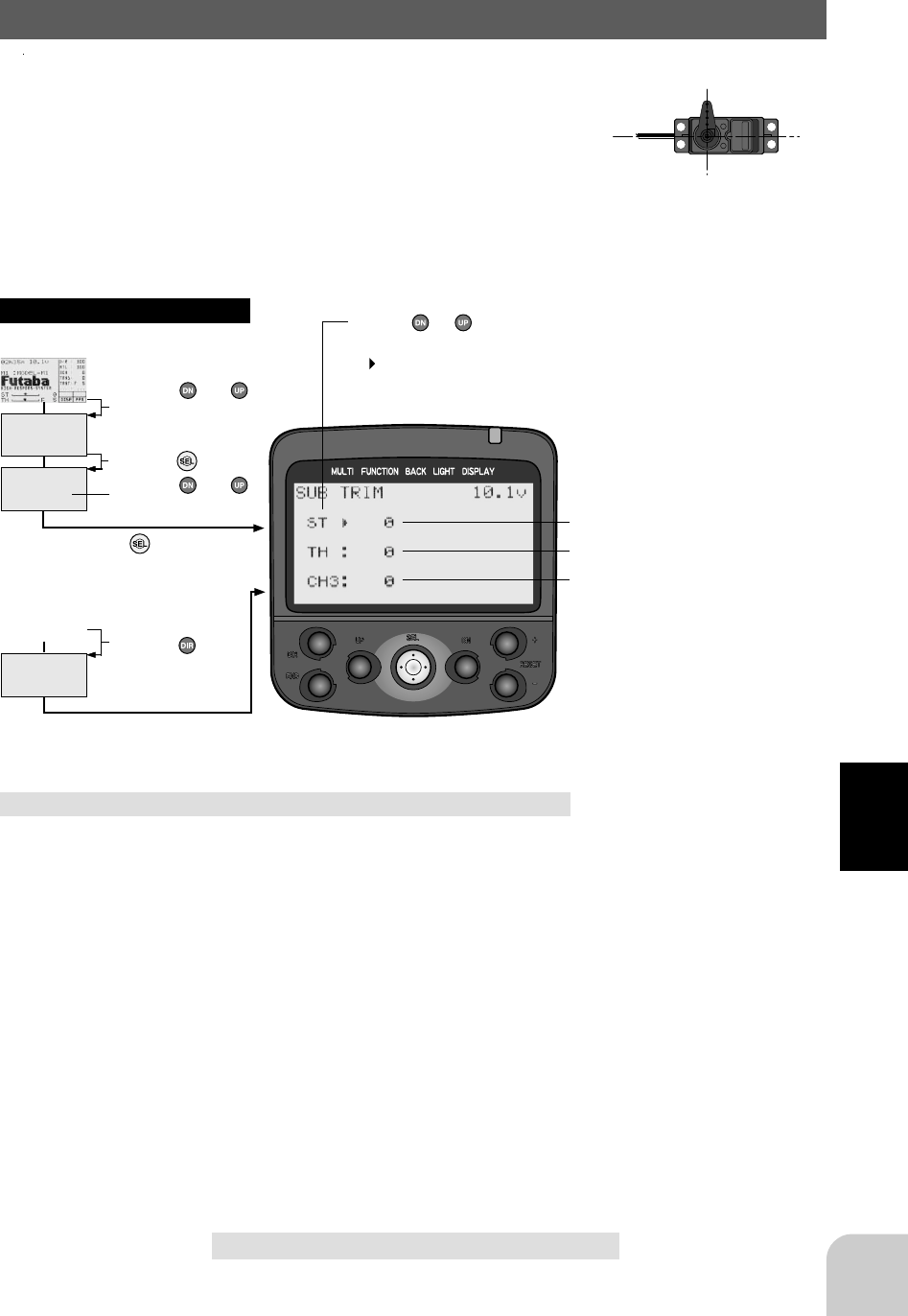
71
Functions
(Initial screen)
MENU
Use the or
button to select the
menu screen.
Press the button.
Use the or
button to select the
function.
Press the button.
Calling the setup screen
* When the direct call button is set,
the setup screen is also called by the
following method:
MENU SELECT
DIRECT SEL
Press the button.
Press the button set
at this function.
* Calling from menu screen Use the or button to
select the setup item.
* blinks at the current
setup item.
(Initial screen)
センターを出すため
に使用する
Subtrim/SUB-TRIM(All channel)
Use this function to adjust the neutral position of the steer-
ing, throttle and channel 3 servos.
Subtrim shifts the entire servo travel range in the set direc-
tion.
Use to adjust the neutral position
* Steering subtrim
* Throttle subtrim
* Channel 3 subtrim
Brake side operation stop method
(Preparation)
-Set the steering and throttle digital trims to the neutral
"0" position. Set CH3 to the center "0" position.
- Preselect setup channel "ST", "TH", or "CH3".
1 (Subtrim adjustment)
Use the (+) or (-) button to adjust the center.
(Each channel can be set similarly.)
2 When ending adjustment, return to the initial
screen by pressing the (END) button 3 times.
Subtrim
ST : L100~R100
TH : B100~F100
CH3 : -100~+100
Initial value : 0
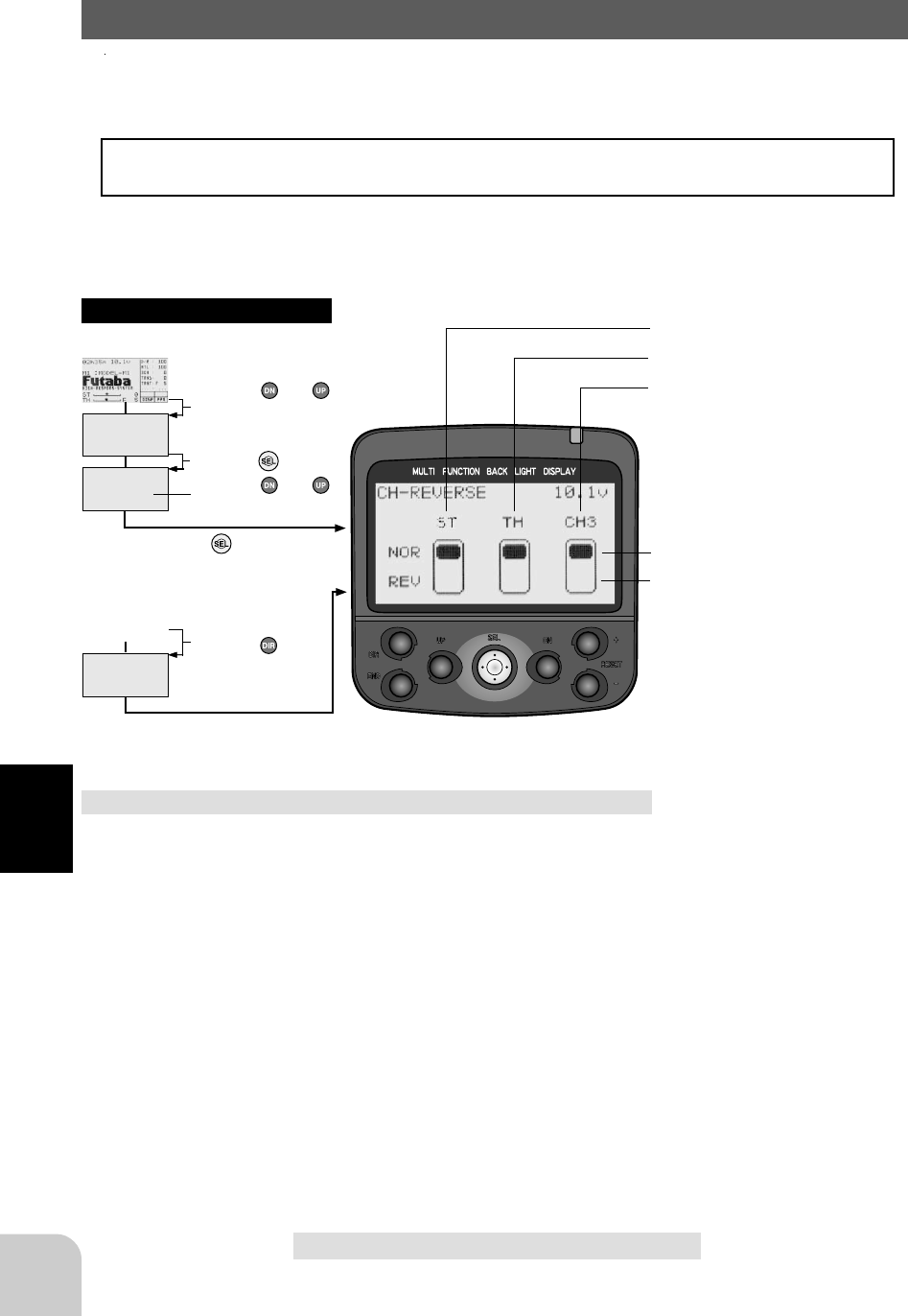
72
Functions
(Initial screen)
MENU
Use the or
button to select the
menu screen.
Press the button.
Use the or
button to select the
function.
Press the button.
Calling the setup screen
* When the direct call button is set,
the setup screen is also called by the
following method:
MENU SELECT
DIRECT SEL
Press the button.
Press the button set
at this function.
* Calling from menu screen
(Initial screen)
Servo Reverse/CH-REV(All channel)
This function reverses the direction of operation of the servos related to transmitter
steering, throttle, and channel 3 operation.
However, when the position set by trim or subtrim shifts from the center, the center
becomes the opposite side.
* Steering
* Throttle
* Channel 3
Sevo Reverse Function Setting
(Preparation)
- Preselect setup channel "ST", "TH", or "CH3".
1 (Servo reverse setting)
Use the (+) or (-) button to reverse the servo op-
eration direction.
(Each channel can be set similarly.)
2 When ending adjustment, return to the initial
screen by pressing the (END) button 3 times.
* Normal side
* Reverse side
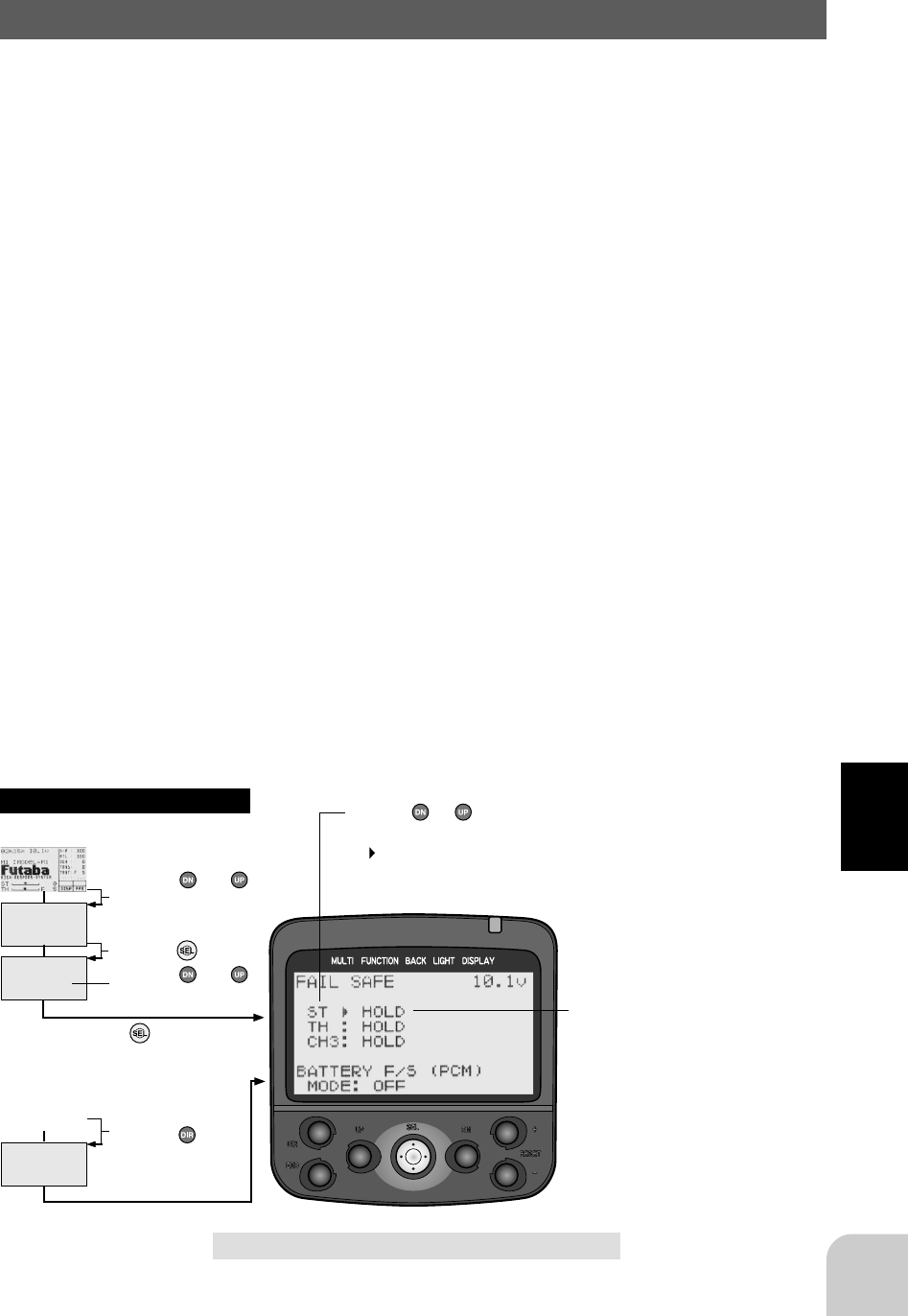
73
Functions
(Initial screen)
MENU
Use the or
button to select the
menu screen.
Press the button.
Use the or
button to select the
function.
Press the button.
Calling the setup screen
* When the direct call button is set,
the setup screen is also called by the
following method:
MENU SELECT
DIRECT SEL
Press the button.
Press the button set
at this function.
* Calling from menu screen Use the or button to
select the setup item.
* blinks at the current
setup item.
(Initial screen)
Fail safe function/FAIL SAFE
(This function can only be used with HRS or PCM1024 system receivers.)
Fail safe function
This function moves the steering, throttle and channel 3 servos to a preset position
when the receiver cannot receive the signal from the transmitter for some reason.
When the servo operation position is not set, this function operates so that the servos
remains in the position they were in immediately before reception was lost. When the
signal from the transmitter can be received again, this function automatically resets..
- For gasoline engine cars, it is recommended that the throttle channel be set to the
direction that applies the brakes.
- When the transmitter power is turned on, the transmitter transfers the fail safe data to the receiver
and continues to transfer the data every minute thereafter. Note that data for about 1 minute after
the receiver power is turned on is not transferred because usually, the transmitter power is turned
on first and the receiver power is turned on next.
Battery fail safe function
When the receiver battery voltage drops to a certain voltage or less, this function
moves the throttle servo to the position set by fail safe function. When the voltage
recovers, this function automatically resets.
Battery fail safe function ON/OFF switching (PCM only)
Battery fail safe function ON/OFF can be set by transmitter side setting.
Also, with an HRS system, the battery fail safe function cannot be turned OFF.
* Displays the servo position when fail
safe is set.
Setup items
ST: Steering setting
TH: Throttle setting
CH3: Channel 3 setting
MODE: Battery fail safe function
ON/OFF
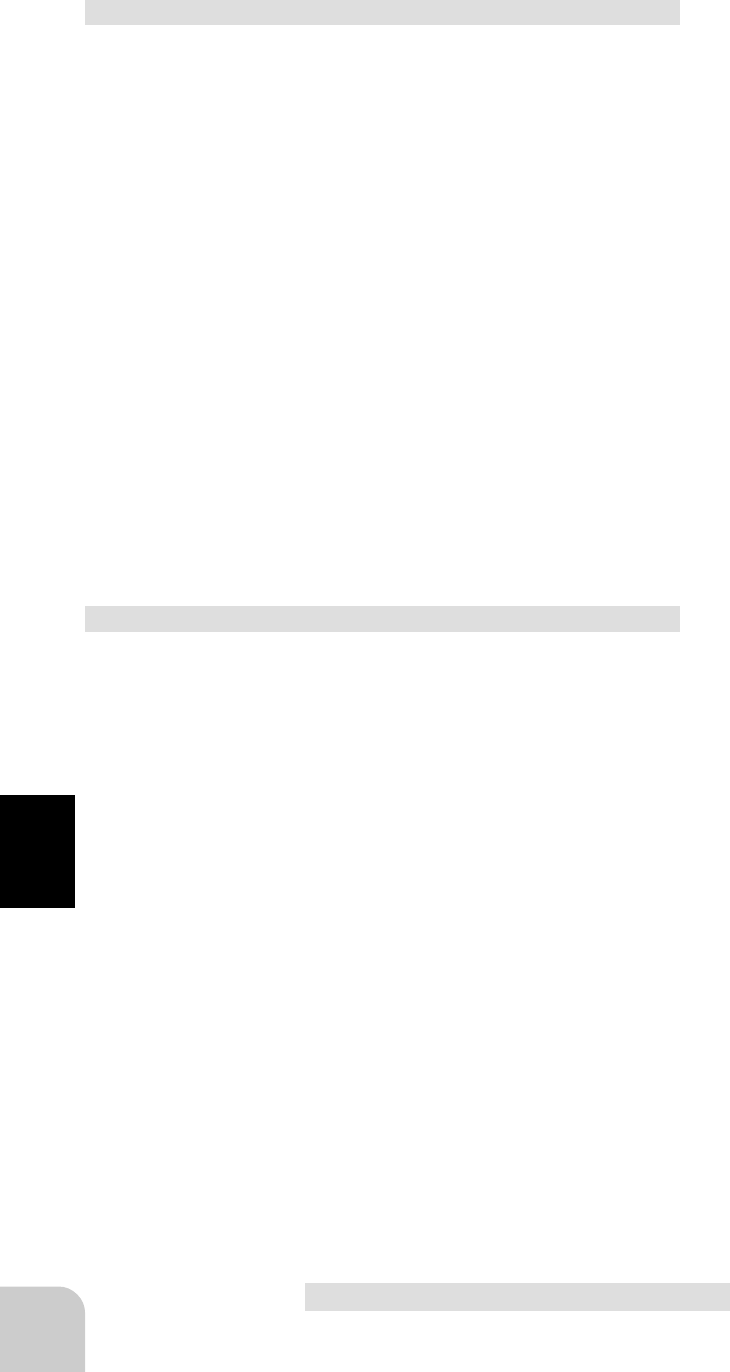
74
Functions
Fail safe function setup
(Preparation)
- Select the channel to be set.
1 (Servo position setup)
When the fail safe function operates, the steering
wheel, the throttle trigger or channel 3 knob re-
mains in the desired operation position. When
the (+) and (-) buttons are pressed simulta-
neously for about 1 second, the servo position is
displayed and you can confirm that the function
was set.
When you want to release the setting, press the
(+) or (-) button for 1 second. "HOLD" is dis-
played.
(Each channel can be set similarly.)
2 When ending adjustment, return to the initial
screen by pressing the (END) button 3 times.
Battery fail safe function ON/OFF (PCM only)
(Preparation)
- Select setup item "MODE".
1 (Battery fail safe function ON/OFF)
The function can be switched by pressing the (+)
or (-) button.
2 When ending adjustment, return to the initial
screen by pressing the (END) button 3 times.
Fail safe function
ST: Steering setting
TH: Throttle setting
CH3: Channel 3 setting
Function ON/OFF
OFF, ON
Initial value: OFF
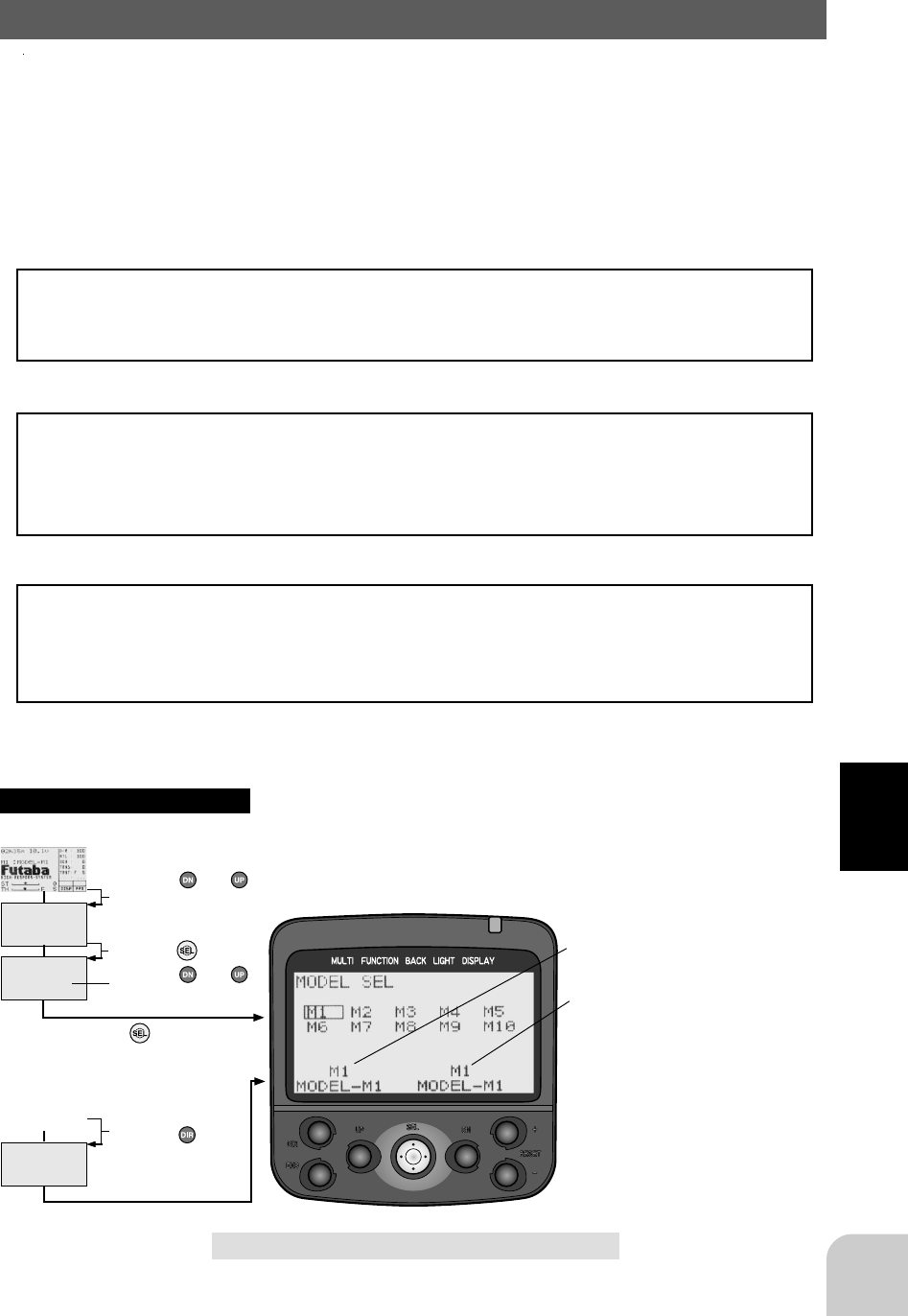
75
Functions
(Initial screen)
MENU
Use the or
button to select the
menu screen.
Press the button.
Use the or
button to select the
function.
Press the button.
Calling the setup screen
* When the direct call button is set,
the setup screen is also called by the
following method:
MENU SELECT
DIRECT SEL
Press the button.
Press the button set
at this function.
* Calling from menu screen
(Initial screen)
Model Select/MDL-SEL
Use this function to call a new model number, or to change a set model number, to set
new model data.
The T3PK transmitter can store the model data for ten R/C cars. The DP-16K Data
Pac (Option) can store model data for ten more models.
The model numbers are M1 to M10 at the transmitter and E11 to E20 at the Data Pac.
When the Data Pac is not installed, model numbers E11 to E20 are not displayed.
Calling model memories of different modulation modes (HRS, PCM, or PPM)
After the new model is called, signals are still output in the old model modulation
mode until the transmitter power is turned off. Before using the new modulation
mode, turn the power off and on.
DP-16K Data Pac (Option)
For the transmitter to use the Data Pac, it must be initialized when the power is turned
on for the first time. If "INITIALIZE" is displayed on the screen when the power is
turned on, press the (+) button. This automatically initializes the transmitter. This
operation is unnecessary thereafter.
Inserting and removing the Data Pac
Before inserting and removing the Data Pac, turn off the power switch. If the power is
turned off when a model number (E11 to E20) in the Data Pac is selected and is
turned back on after the Data Pac has been removed, "SELECT ERROR" will be
displayed and model M1 will be forcibly selected.
*Current model No. and model name
*Desired model No. and model name
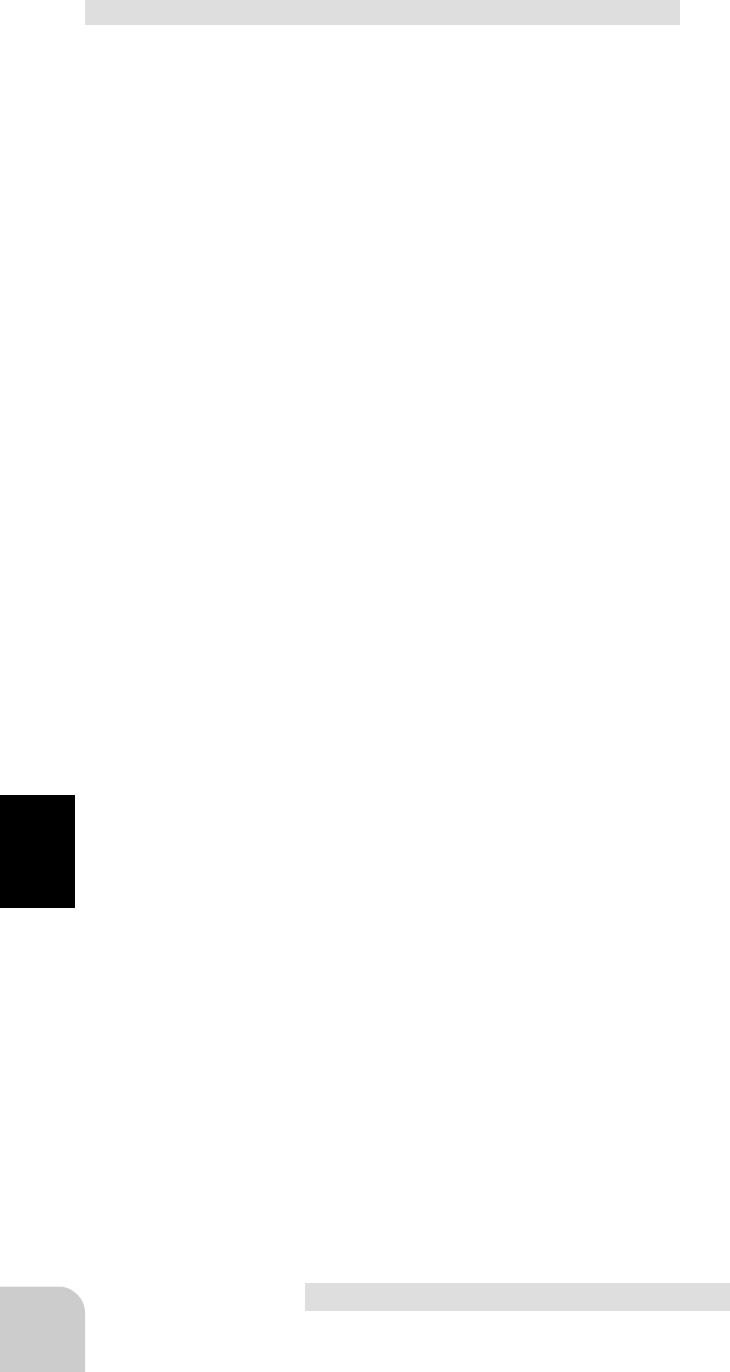
76
Functions
Model Select
1 (Model No. selection)
Use the (DN) or (UP) button to select the model
No.
2 (Select execution)
Press the (+) and (-) buttons simultaneously for
about 1 second.
3 When ending adjustment, return to the initial
screen by pressing the (END) button 3 times.
Model No.
M1~M10: Model memory in the Trans-
mitter
E11~E20: Model memory in the DP-
16K
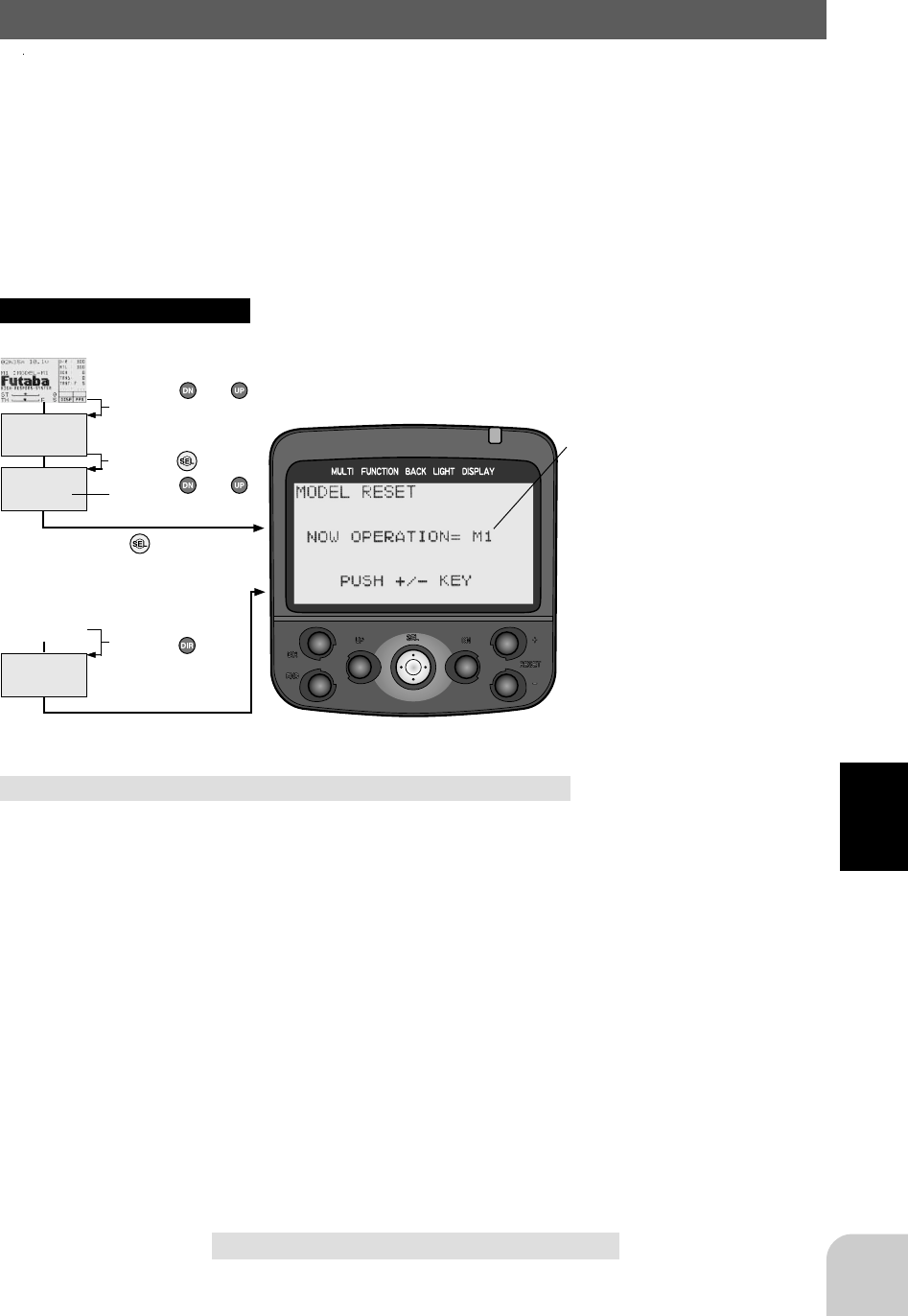
77
Functions
(Initial screen)
MENU
Use the or
button to select the
menu screen.
Press the button.
Use the or
button to select the
function.
Press the button.
Calling the setup screen
* When the direct call button is set,
the setup screen is also called by the
following method:
MENU SELECT
DIRECT SEL
Press the button.
Press the button set
at this function.
* Calling from menu screen
(Initial screen)
Model Reset/MDL-RES
This functions resets the contents of the currently called model memory to the initial
value. However, it does not reset the Adjuster function (ADJUSTER), System func-
tion (SYSTEM), Lap list (LAP-LIST), User name (USR-NAME), Direct selection
button (DIRECT CUSTOMIZE), and HRS/PCM/PCM select (MOD-MODE).
Model Reset
1 (Reset execution)
Press the (+) and (-) buttons simultaneously for
about 1 second. ("COMPLETE!" blinks)
2 When ending adjustment, return to the initial
screen by pressing the (END) button 3 times.
Model No.
M1~M10: Model memory in the Trans-
mitter
E11~E20: Model memory in the DP-
16K
*Current model No.
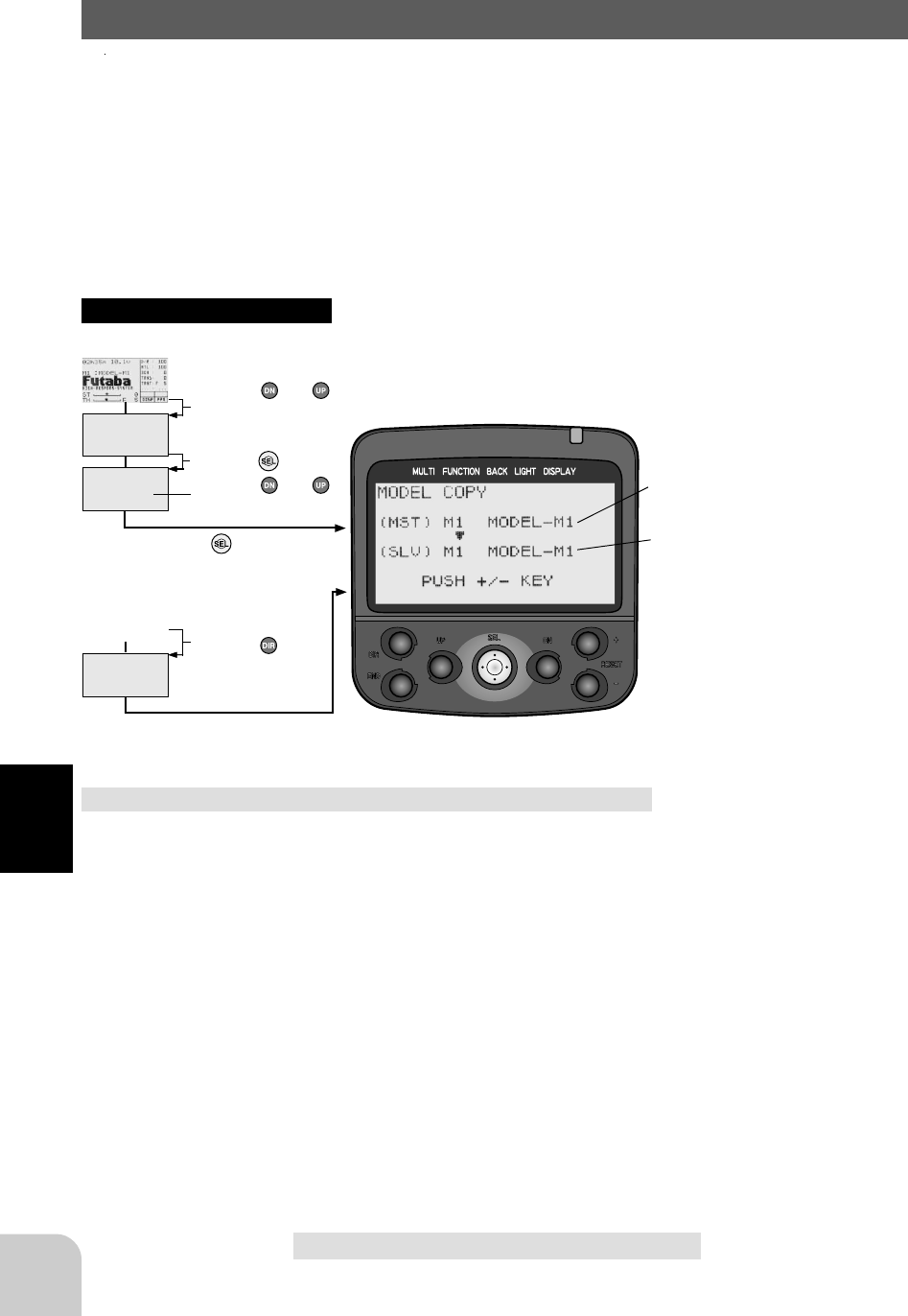
78
Functions
(Initial screen)
MENU
Use the or
button to select the
menu screen.
Press the button.
Use the or
button to select the
function.
Press the button.
Calling the setup screen
* When the direct call button is set,
the setup screen is also called by the
following method:
MENU SELECT
DIRECT SEL
Press the button.
Press the button set
at this function.
* Calling from menu screen
(Initial screen)
Model Copy
1 (Copy destination selection)
Use the (DN) or (UP) button to select the model
No.
2 (Copy execution)
Press the (+) and (-) buttons simultaneously for
about 1 second. ("COMPLETE!" blinks)
3 When ending adjustment, return to the initial
screen by pressing the (END) button 3 times.
Model No.
M1~M10: Model memory in the Trans-
mitter
E11~E20: Model memory in the DP-
16K
Model Copy/MDL-COPY
This function copies the entire contents of the currently called model memory to
another model memory.
*Current model No. and model name
*Copy destination model No. and
model name
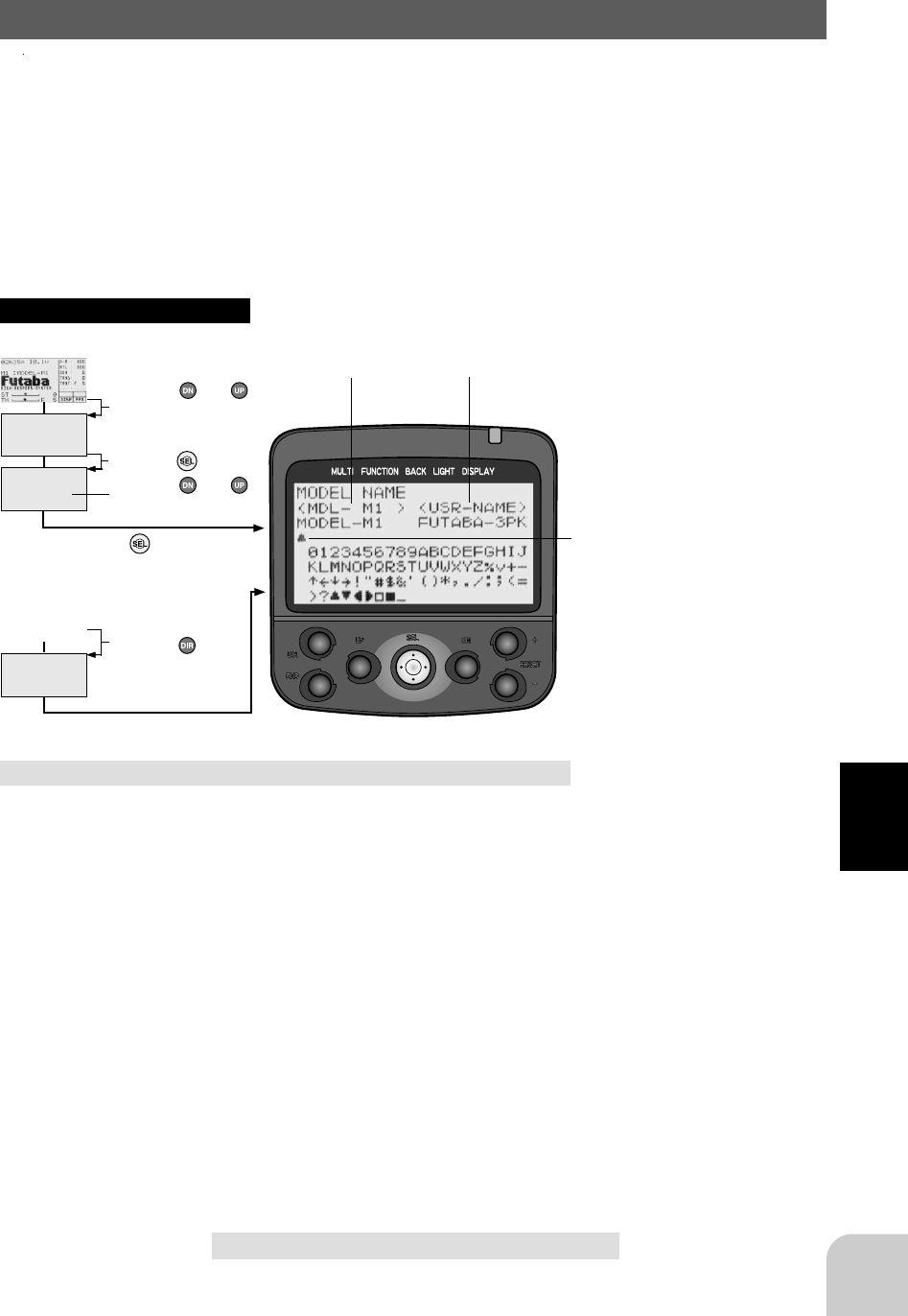
79
Functions
(Initial screen)
MENU
Use the or
button to select the
menu screen.
Press the button.
Use the or
button to select the
function.
Press the button.
Calling the setup screen
* When the direct call button is set,
the setup screen is also called by the
following method:
MENU SELECT
DIRECT SEL
Press the button.
Press the button set
at this function.
* Calling from menu screen
(Initial screen)
Model Name and User Name
1 Move the cursor (blinking) to the column you
want to change using the (DN) or (UP) button.
2 Change the character using the (+) or (-) button.
(Set the model name or user name by repeating
steps 1 and 2 above. )
3 When ending adjustment, return to the initial
screen by pressing the (END) button 3 times.
Model Name/MDL-NAME
This function allows you to assign a ten character name to each model memory and
an user name (ten character).
*Cursor
Model name User name
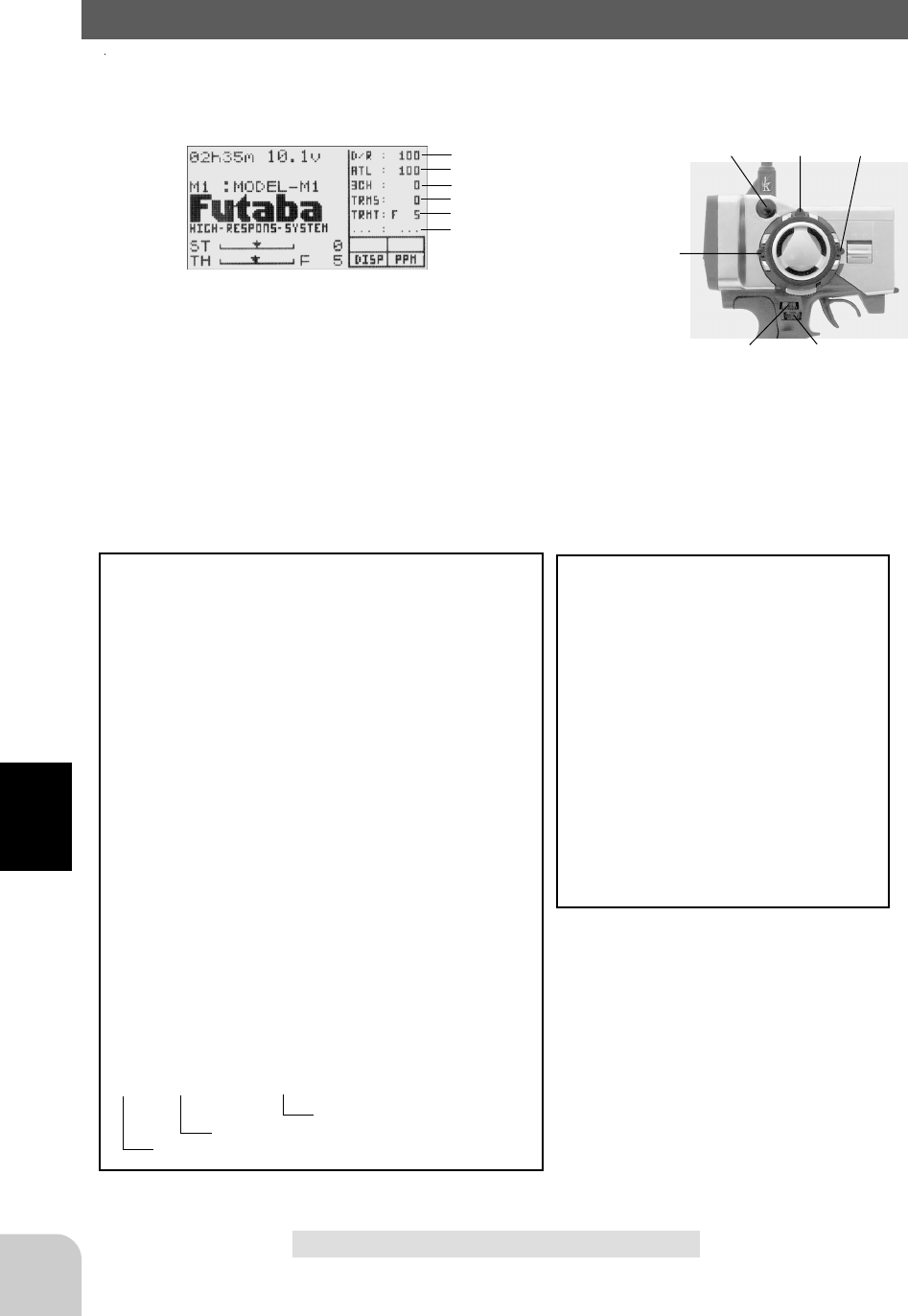
80
Functions
Settable functions
D/R (D/R) : Dual rate function
ATL (ATL) : ATL function
EXP-S (EXPS) : Steering EXP
EXP-F (EXPF) : Throttle EXP (Forward side)
EXP-B (EXPB) : Throttle EXP (Brake side)
SPD-T (SPDT) : Steering speed (Turn side)
SPD-R (SPDR) : Steering speed (Return side)
ABP (ABP) : A.B.S. function (Return amount)
ABSD (ABSD) : A.B.S. function (Delay)
ACC-F (ACCF) : Throttle acceleration (Forward side)
ACC-B (ACCB) : Throttle acceleration (Brake side)
THSPD (THSPD) : Throttle speed
ST-TR (TRMS) : Steering trim
TH-TR (TRMT) : Throttle trim
CH3 (3CH) : Channel 3
SBT-1 (SBT1) : Sub trim (CH1)
SBT-2 (SBT2) : Sub trim (CH2)
SBT-3 (SBT3) : Sub trim (CH3)
D/R2 (D/R2) : 2nd dual rate function
IDLUP (IDLE) : Idle up function
TLT13 (TL13) : Tilt mixing (1>3)
TLT31 (TL31) : Tilt mixing (3>1)
PM1-A (PM1A) : Program mixing 1 (LEFT/FWRD/UP sides)
PM1-B (PM1B) : Program mixing 1 (RGHT/BRAK/DOWN sides)
PM2-A (PM2A) : Program mixing 2 (LEFT/FWRD/UP sides)
PM2-B (PM2B) : Program mixing 2 (RGHT/BRAK/DOWN sides)
BK-RT (BRKT) : Brake mixing (rate)
BK-DL (BKDL) : Brake mixing (delay)
BK-BL (BKBL) : Brake mixing (balance)
CYCLE (CYCL) : A.B.S. function (cycle speed)
OFF (...) : OFF (not used)
Initially set functions
DL1: Dual rate function
DL2: ATL function
DL3: Channel 3
DT1: Steering trim
DT2: Throttle trim
DT3: (Not set)
DL1 DL2
DL3 DT1
DT2
DT3
Function select dial/FUNC-DIAL
This function allows selection of the function performed by the grip dials (DL1/
DL2), knob (DL3), and digital trimmers (DT1/DT2/DT3), step amount adjustment,
and operating direction reversal.
- The table below lists the functions that can be assigned to each
dial, knob, and digital trimmer. The assigned function is also dis-
played on the initial screen together with the current adjustment
value. They are displayed in DL1, DL2, DL3, DT1, DT2, and DT3
order, from top to bottom.
- The step amount can be adjusted. The table below shows the
relationship between set value and step amount.
- The operation direction can be reversed. (NOR/REV)
Function name, etc.
Abbreviation displayed on initial screen
Abbreviation used on setup screen
Relationship between set
value and step amount
- Steering trim/throttle trim
(Setting range: 1, 2, 3, 4, 5, 6, 7, 10)
When set to the minimum "1", the trim opera-
tion width is 200 clicks. When set to the
maximum "100", the trim operation width is 20
clicks.
- Rate, etc. setup
(Setting range: 1, 2, 3, 4, 5, 6, 7, 10%)
The % value that is operated by 1 click relative
to the set value of each rate can be set.
- Channel 3
(Setting range: 1, 2, 5, 10, 20, 50, 3PS, 2PS)
When set to the minimum "1", the channel 3
total operation width is 200 clicks. When set to
"50", the channel 3 total operation width is 4
clicks. The total operation width for 3PS is 2
clicks and the total operation width for 2PS is 1
click. 3PS acts like a 3-position switch and 2PS
acts like a 2-position switch.
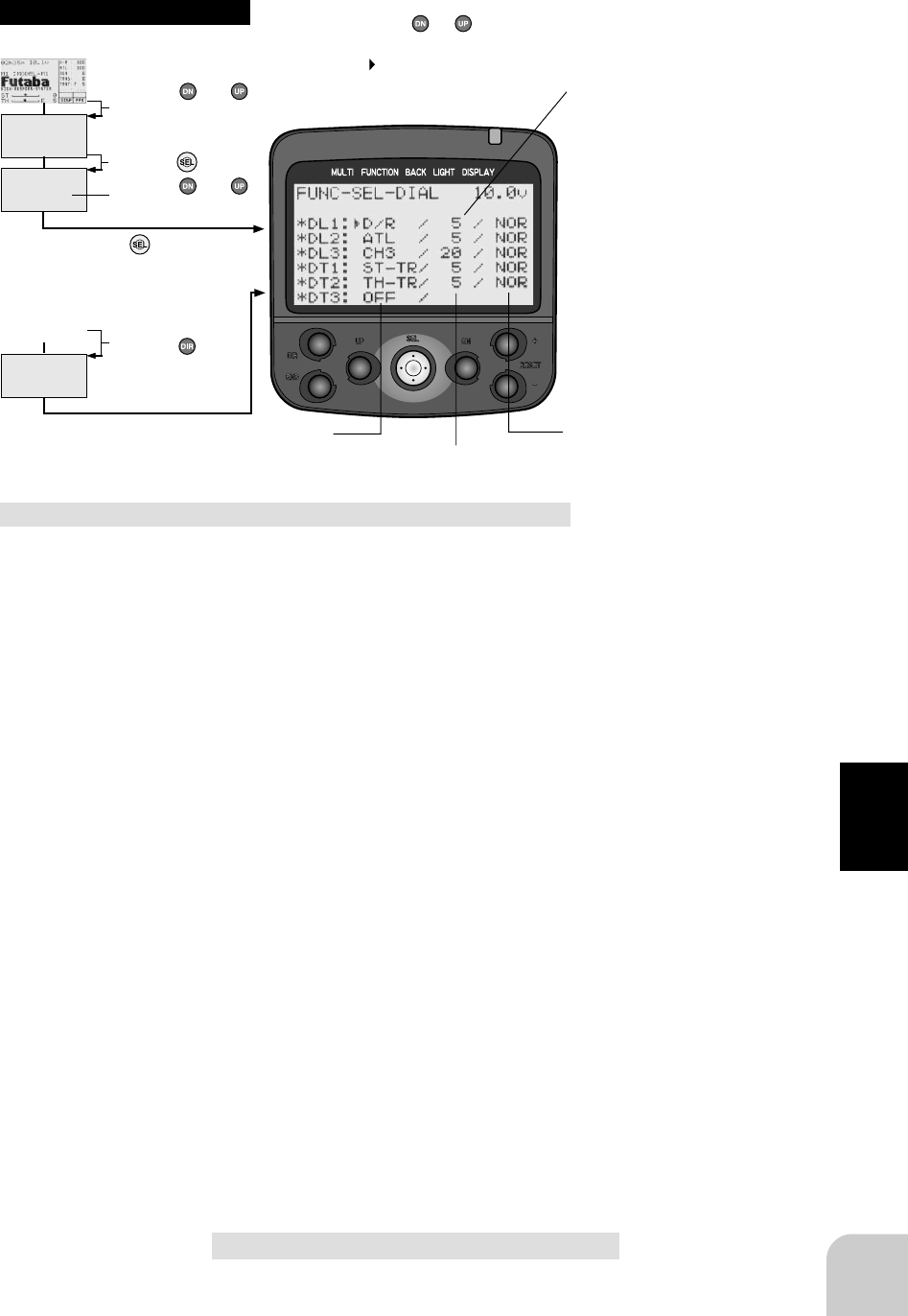
81
Functions
(Initial screen)
MENU
Use the or
button to select the
menu screen.
Press the button.
Use the or
button to select the
function.
Press the button.
Calling the setup screen
* When the direct call button is set,
the setup screen is also called by the
following method:
MENU SELECT
DIRECT SEL
Press the button.
Press the button set
at this function.
* Calling from menu screen Use the or button to
select the setup item.
* blinks at the current
setup item.
(Initial screen)
Adjustment buttons
- Use the (+) and (-) buttons to make
adjustments.
- Press the (+) and (-) buttons simul-
taneously (approx. 1 sec) to return to
the initial screen.
Function select dial setup
1 (Setup item selection)
Use the (DN) or (UP) button to select the item to
be set.
2 (When changing function)
Use the (DN) or (UP) button to select the func-
tion.
- See the preceding page for the function abbreviations.
(When setting the step amount)
Use the (+) or (-) button to set the step amount.
- See the preceding page for the relationship between set value and step
amount.
(When changing the direction of operation)
Use the (+) or (-) button to switch the direction.
3 When ending setup, return to the initial screen by
pressing the (END) button 3 times.
* Setup item shifts in function -> step
amount -> direction of operation order
Function selection Direction of operation setting
Step amount setting
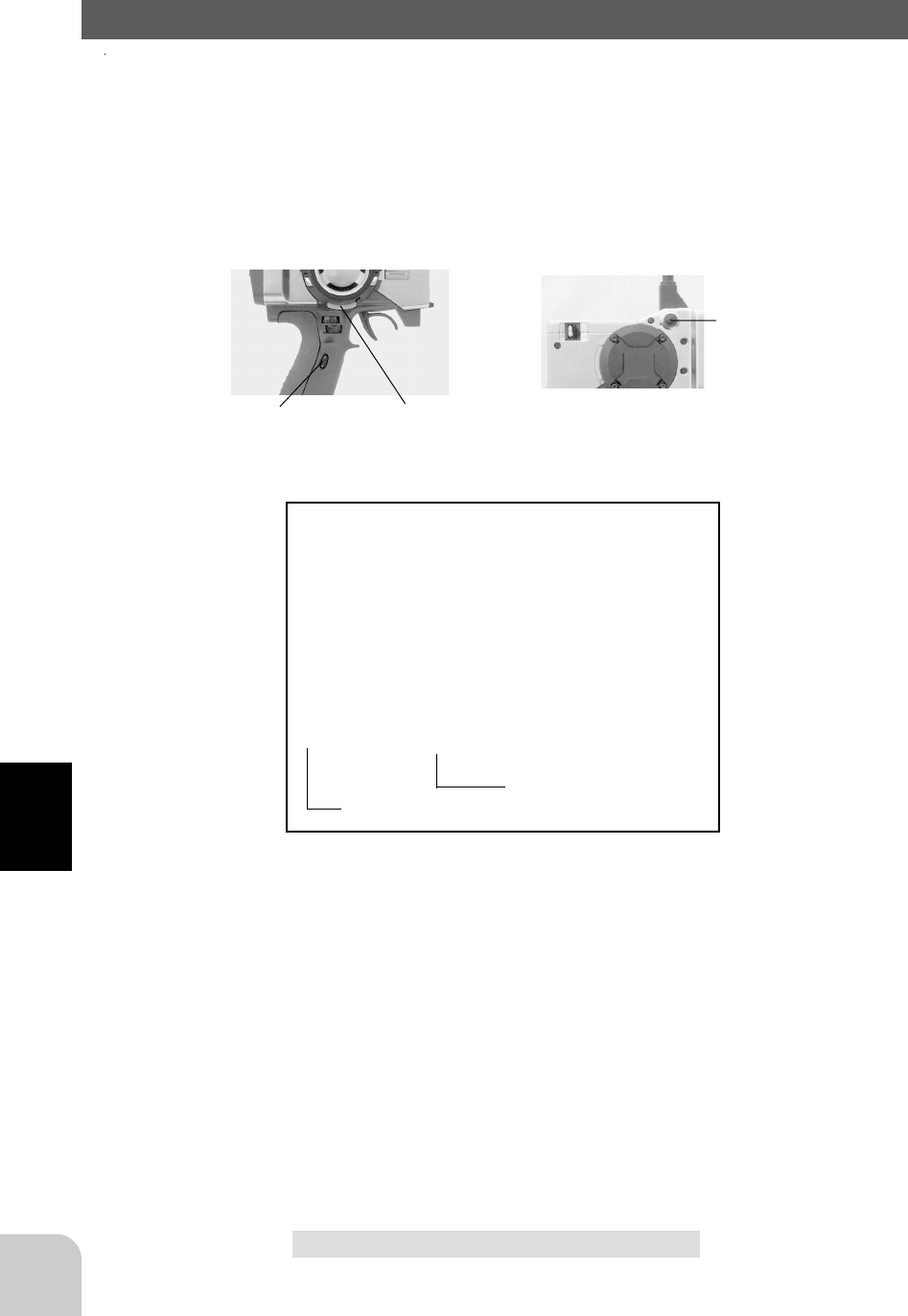
82
Functions
SW3
SW1
SW2
Function select switch/FUNC-SW
This function allows selection of the function to be performed by the push switches
(SW1/SW2/SW3) and setting of the direction, etc. of operation.
- The table below shows the functions that can be assigned to each push switch.
- SW1, SW2: The function of operation can be changed. (NOR/ALT)
- SW3: The direction of operation can be reversed. (NOR/REV)
Settable functions (SW1/SW2/SW3)
AT-START : Start function
TH-SPEED : Throttle speed
AB.S. : A.B.S. function
IDLE-UP : Idle up
D/R 2ND : 2nd dual rate
CH3 : Channel 3
PROG MIX1 : Program mixing 1
PROG MIX2 : Program mixing 2
LAP START : Timer function start (SW3 not possible)
LAP RESET : Timer function reset (SW3 not possible)
OFF : (Not used)
Function name, etc.
Abbreviation used on setup screen
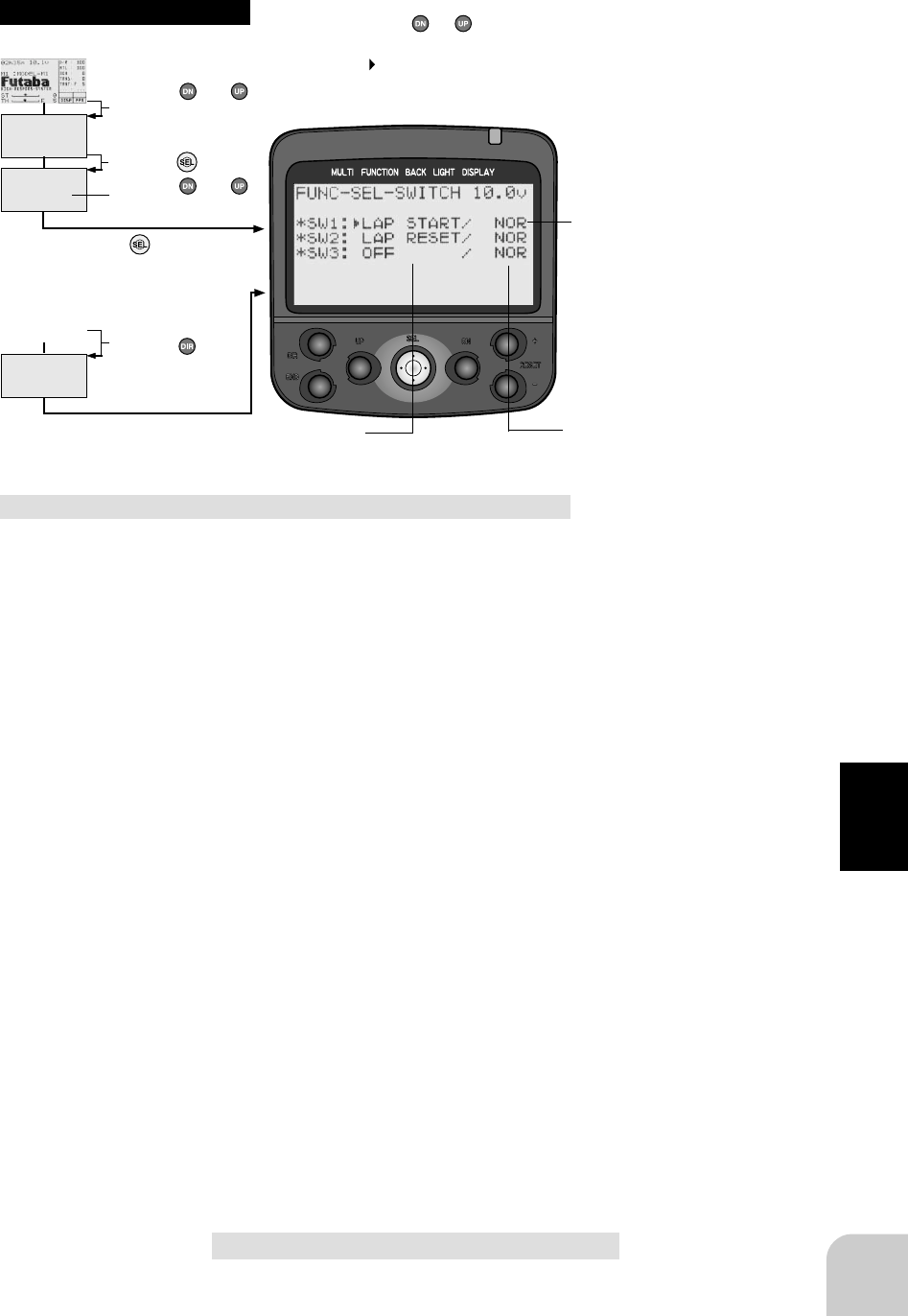
83
Functions
(Initial screen)
MENU
Use the or
button to select the
menu screen.
Press the button.
Use the or
button to select the
function.
Press the button.
Calling the setup screen
* When the direct call button is set,
the setup screen is also called by the
following method:
MENU SELECT
DIRECT SEL
Press the button.
Press the button set
at this function.
* Calling from menu screen Use the or button to
select the setup item.
* blinks at the current
setup item.
(Initial screen)
Function select switch setup
1 (Setup item selection)
Use the (DN) or (UP) button to select the item to
be set.
2 (When changing the function)
Use the (+) or (-) button to select the function.
- See the preceding page for the function abbreviations.
(When changing the direction of operation)
Use the (+) or (-) button to switch the direction.
3 When ending setup, return to the initial screen by
pressing the (END) button 3 times.
* Setup item shifts in function -> direc-
tion of operation order.
Function selection Direction of operation setting
(NOR/REV)
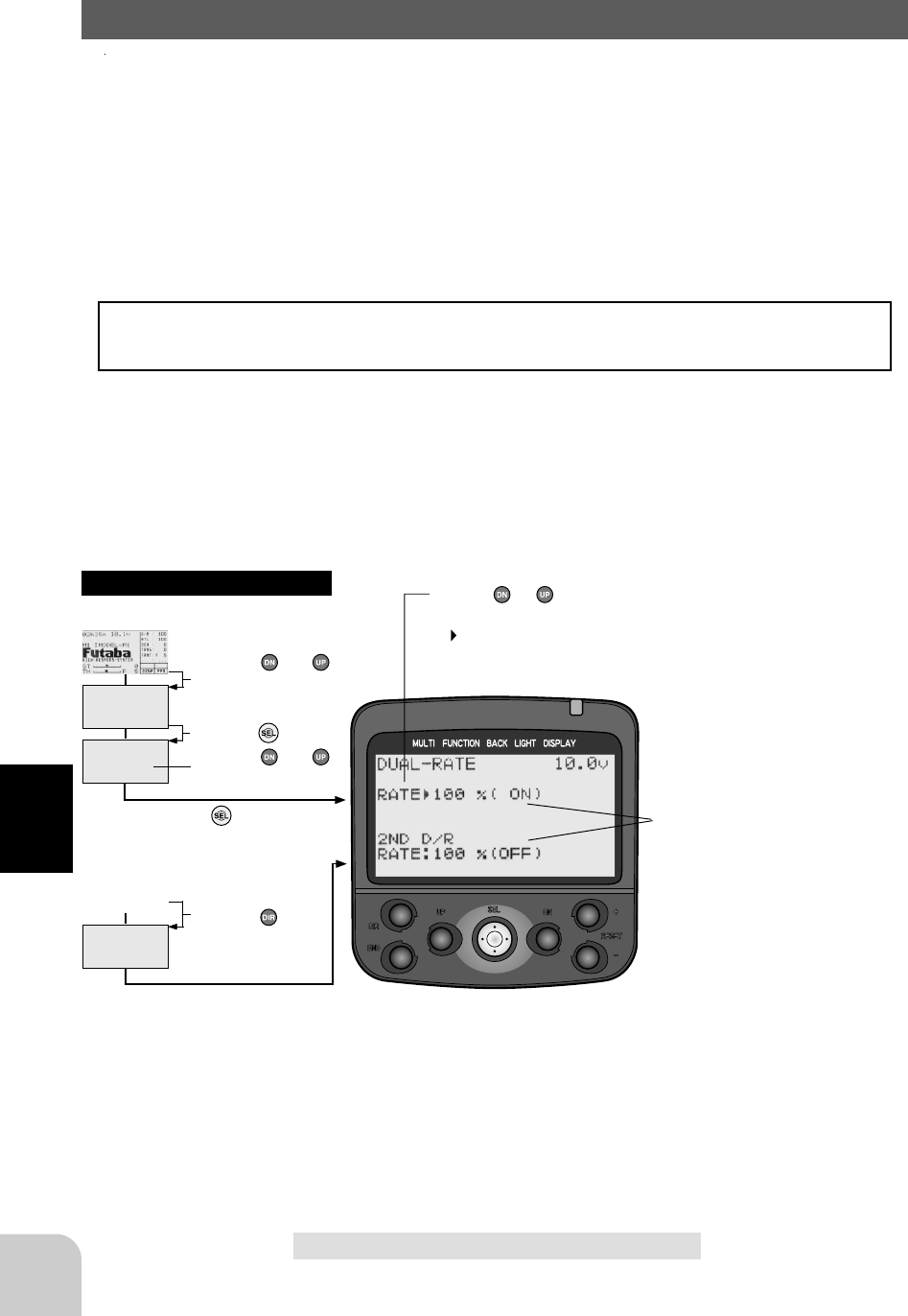
84
Functions
(Initial screen)
MENU
Use the or
button to select the
menu screen.
Press the button.
Use the or
button to select the
function.
Press the button.
Calling the setup screen
* When the direct call button is set,
the setup screen is also called by the
following method:
MENU SELECT
DIRECT SEL
Press the button.
Press the button set
at this function.
* Calling from menu screen Use the or button to
select the setup item.
* blinks at the current
setup item.
(Initial screen)
Dual rate/ST-D/R (Steering system)
Dual rate
When the steering angle is too small at under steering at corners while running, adjust
a the + side and when the steering angle is too large at over steering , adjust at the -
side. The setup here is linked with transmitter grip dial DL1. Adjustments can be
made at this screen even if DL2 is assigned to another function.
Second dual rate
Use when facing a fence and escape is difficult at a crash and similar cases.
Switch setup
When using second dual rate, the function select switch function must be used to
preselect the switching switch. (Page )
Operation
- The steering servo left and right steering angles are adjusted simultaneously.
- Dual rate and second dual rate steering angle switching is performed by switch.
* ON/OFF display. Linked with 2nd
dual rate switch.
Setup Item
RATE: Rate setting (D/R)
2ND D/R RATE:
Rate setting (2nd D/R)
Adjustment buttons
- Use the (+) and (-) buttons to make
adjustments.
- Press the (+) and (-) buttons simul-
taneously (approx. 1 sec) to return to
the initial screen.
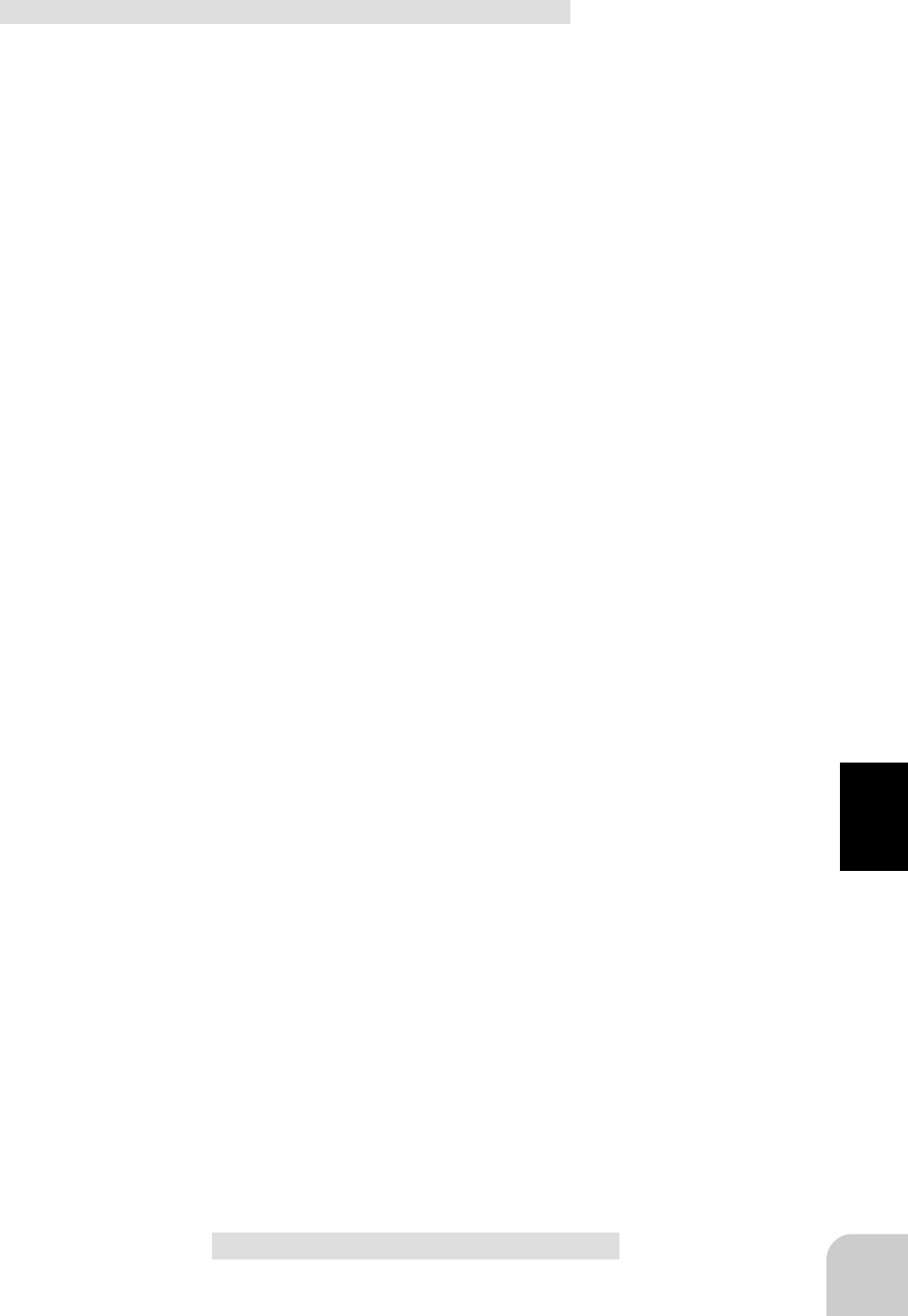
85
Functions
Dual rate adjustment
(Preparation)
- When using the 2nd dual rate function, use the function
select switch function
(page ) to preselect the switch.
1 (Dual rate adjustment)
Use the (+) and (-) buttons to adjust the steering
angle.
- This dual rate steering angle is linked with the grip dial.
2 (2nd dual rate adjustment)
Select setup item "2ND D/R RATE" by pressing
the (DN) button once, and use the (+) and (-) but-
tons to adjust the steering angle.
- When the switch is switched, the rate display right ON/OFF display
changes. The "ON" display side becomes the steering angle during the
current operation.
3 When ending adjustment, return to the initial
screen by pressing the (END) button 3 times.
D/R rate
0~100%
Initial value: 100
2ND D/R rate
0~100%
Initial value: 100
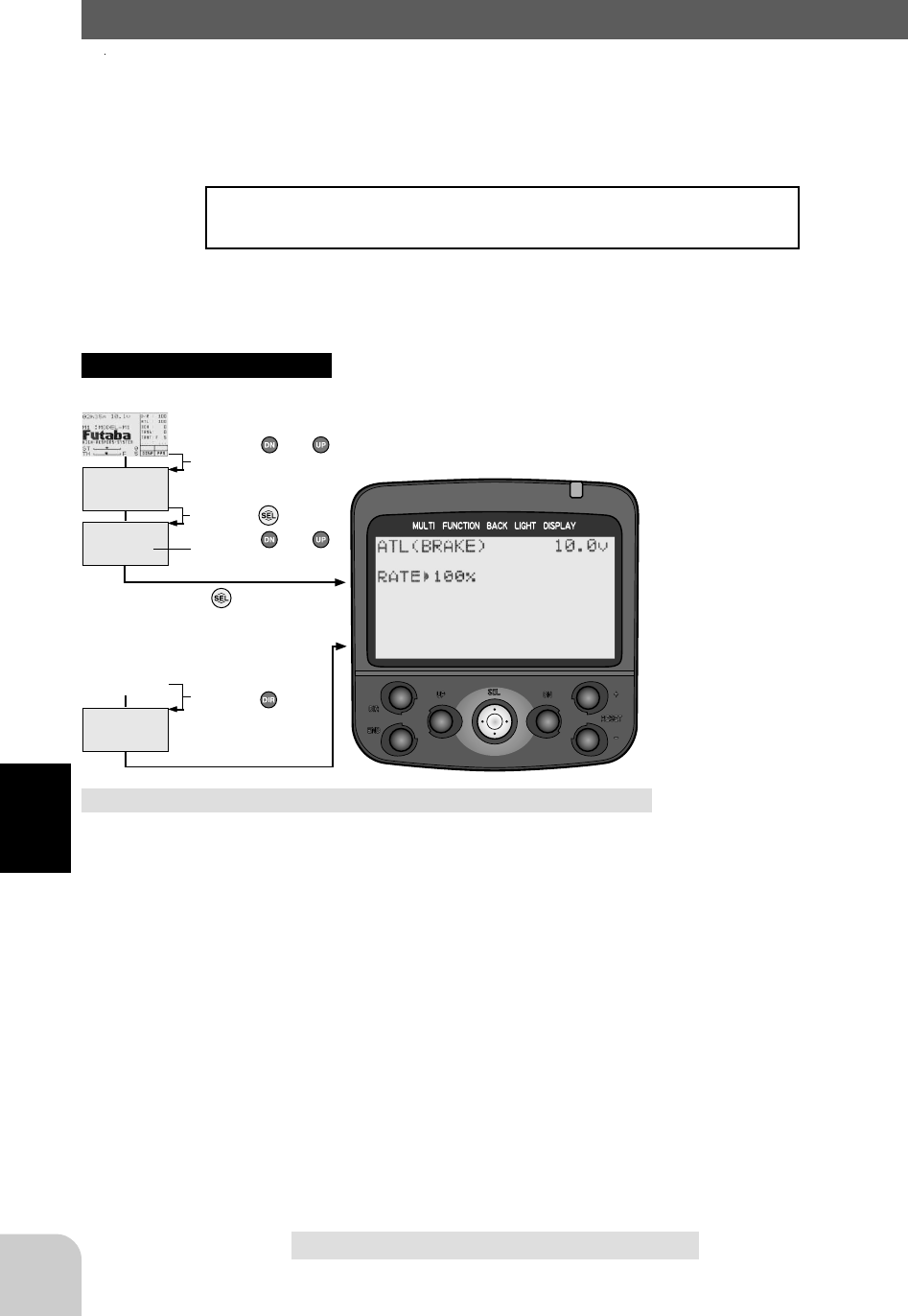
86
Functions
(Initial screen)
MENU
Use the or
button to select the
menu screen.
Press the button.
Use the or
button to select the
function.
Press the button.
Calling the setup screen
* When the direct call button is set,
the setup screen is also called by the
following method:
MENU SELECT
DIRECT SEL
Press the button.
Press the button set
at this function.
* Calling from menu screen
(Initial screen)
ATL Function/TH-ATL(Throttle system)
This function adjusts the - side when the braking effect is strong and the + side when
the braking effect is weak. This setting is linked to transmitter grip dial DL2. When
DL2 is assigned to another function, set the ATL function with this screen.
Operation
The throttle brake side (when the throttle trigger is pushed
forward) brake amount can be adjusted.
Setup Item
RATE: Brake amount
Adjustment buttons
- Use the (+) and (-) buttons to make
adjustments.
- Press the (+) and (-) buttons simulta-
neously (approx. 1 sec) to return to
the initial screen.
ATL function adjustment
1 (Brake amount adjustment)
Use the (+) and (-) buttons to adjust the brake
amount.
- Adjust the - side when the braking effect is strong and the + side when
the braking effect is weak.
2 When ending adjustment, return to the initial
screen by pressing the (END) button 3 times.
Brake amount
0~100%
Initial value: 100%
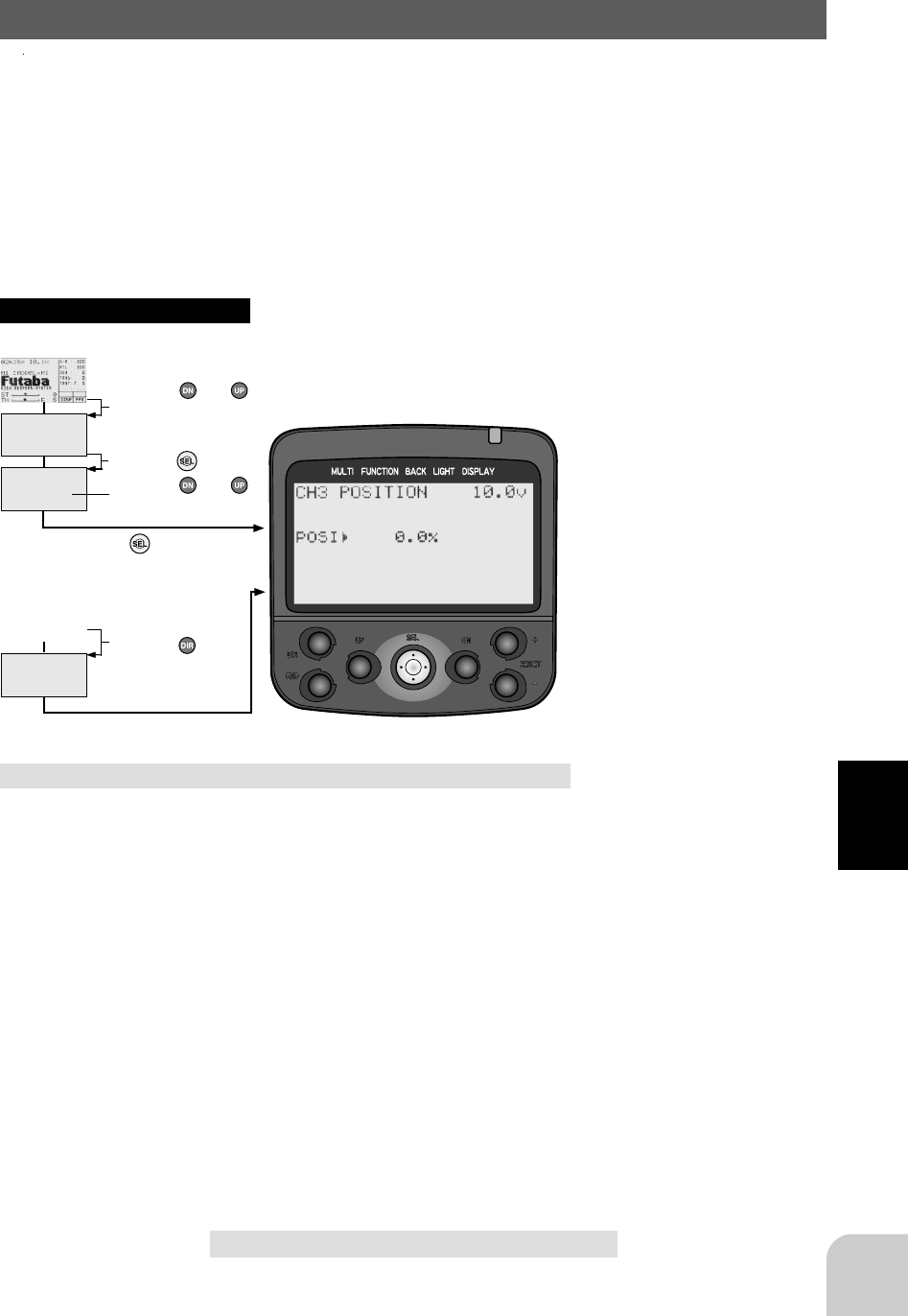
87
Functions
(Initial screen)
MENU
Use the or
button to select the
menu screen.
Press the button.
Use the or
button to select the
function.
Press the button.
Calling the setup screen
* When the direct call button is set,
the setup screen is also called by the
following method:
MENU SELECT
DIRECT SEL
Press the button.
Press the button set
at this function.
* Calling from menu screen
(Initial screen)
Channel 3 Position/CH3-POSI(Channel 3 system)
Use this function to set the servo position of the channel 3.
This setting is linked to transmitter knob (DL3). When the knob is assigned to an-
other function, set the channel 3 position with this screen.
Setup Item
RATE: Channel 3 posiion
Adjustment buttons
- Use the (+) and (-) buttons to make
adjustments.
- Press the (+) and (-) buttons simulta-
neously (approx. 1 sec) to return to
the initial screen.
Channel 3 adjustment
1 (Position adjustment)
Use the (+) and (-) buttons to adjust the channel
3 position.
- This position is linked with the knob (DL3).
2 When ending adjustment, return to the initial
screen by pressing the (END) button 3 times.
Channel 3 position
-100~0~+100%
Initial value: 0%
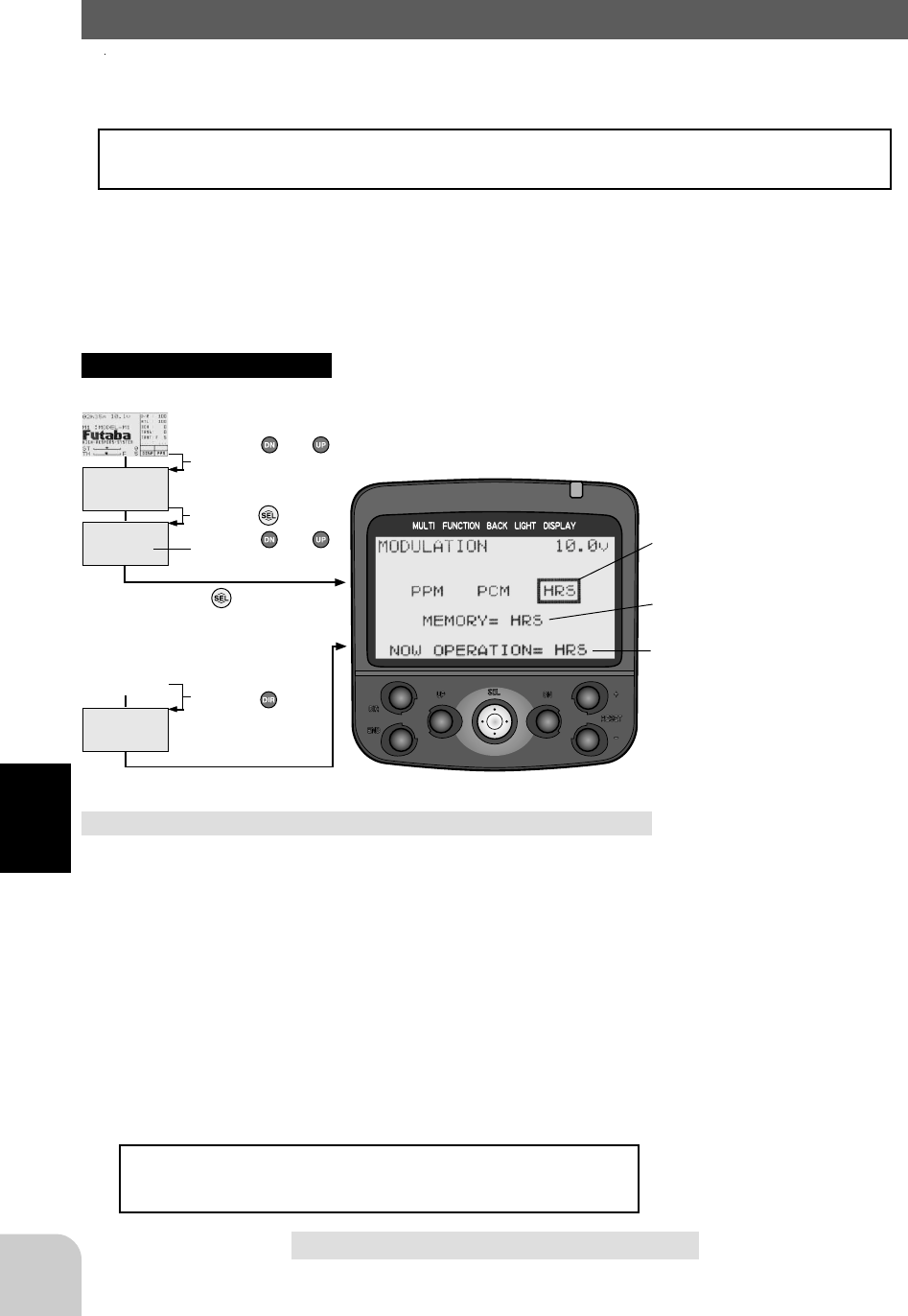
88
Functions
(Initial screen)
MENU
Use the or
button to select the
menu screen.
Press the button.
Use the or
button to select the
function.
Press the button.
Calling the setup screen
* When the direct call button is set,
the setup screen is also called by the
following method:
MENU SELECT
DIRECT SEL
Press the button.
Press the button set
at this function.
* Calling from menu screen
(Initial screen)
HRS/PCM/PPM mode selection
1 (Mode selection)
Use the (DN) or (UP) button to select the mode.
- Selected by moving the box cursor.
2 (Writing to memory)
Press the (+) and (-) buttons simultaneously for 1
second.
- The "MEMORY" display is switched.
3. When ending adjustment, return to the initial
screen by pressing the (END) button 3 times.
The signal is output in the new mode when the
transmitter power is turned on again.
HRS/PCM/PPM select/MOD-MODE
The signal mode output from the transmitter can be changed. (PPM/PCM/HRS)
Receiver
When using an FM receiver set to the PPM side, when using a PCM receiver, set to
the PCM side and when using an HRS receiver, set to the HRS side.
- When the mode was changed and when a model of a different mode was
selected, signals are output in the mode set at the point at which the
transmitter power was turned back on.
* At mode selection, the box cursor
moves.
* Mode currently set in memory.
* Mode currently operating.
Modes
PPM, PCM, HRS
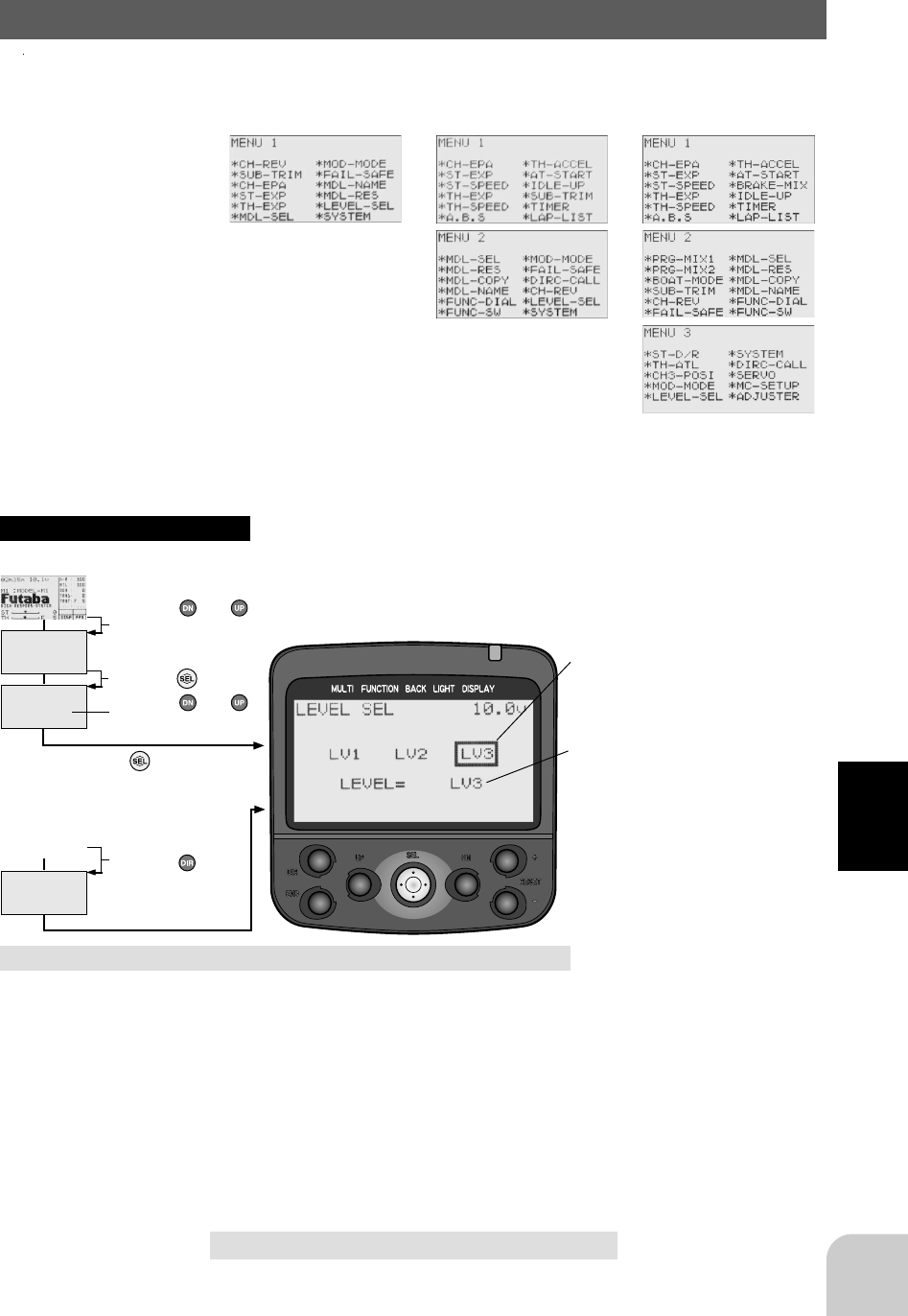
89
Functions
(Initial screen)
MENU
Use the or
button to select the
menu screen.
Press the button.
Use the or
button to select the
function.
Press the button.
Calling the setup screen
* When the direct call button is set,
the setup screen is also called by the
following method:
MENU SELECT
DIRECT SEL
Press the button.
Press the button set
at this function.
* Calling from menu screen
(Initial screen)
Level Select/LEVEL-SEL
This function lets you select the function selection menu from among the following 3
levels to match the level of use.
- The level can be set for each model.
Caution when lowering the level
The set value of the functions removed from the menu
when the level was lowered remains effective thereafter.
Before lowering the level, turn off the unused functions,
and when there is rate adjustment, etc. related to other
functions, check the set values.
* At level selection, the box cursor
moves.
* Currently set level
Level selection
1 (Level selection)
Use the (DN) or (UP) button to select the level.
- The box cursor moves and the level is selected.
2 (Execution)
Press the (+) and (-) buttons simultaneously for 1
second.
- The "LEVEL" display switches.
3 When ending adjustment, return to the initial
screen by pressing the (END) button 3
Level selection
LV1, LV2, LV3
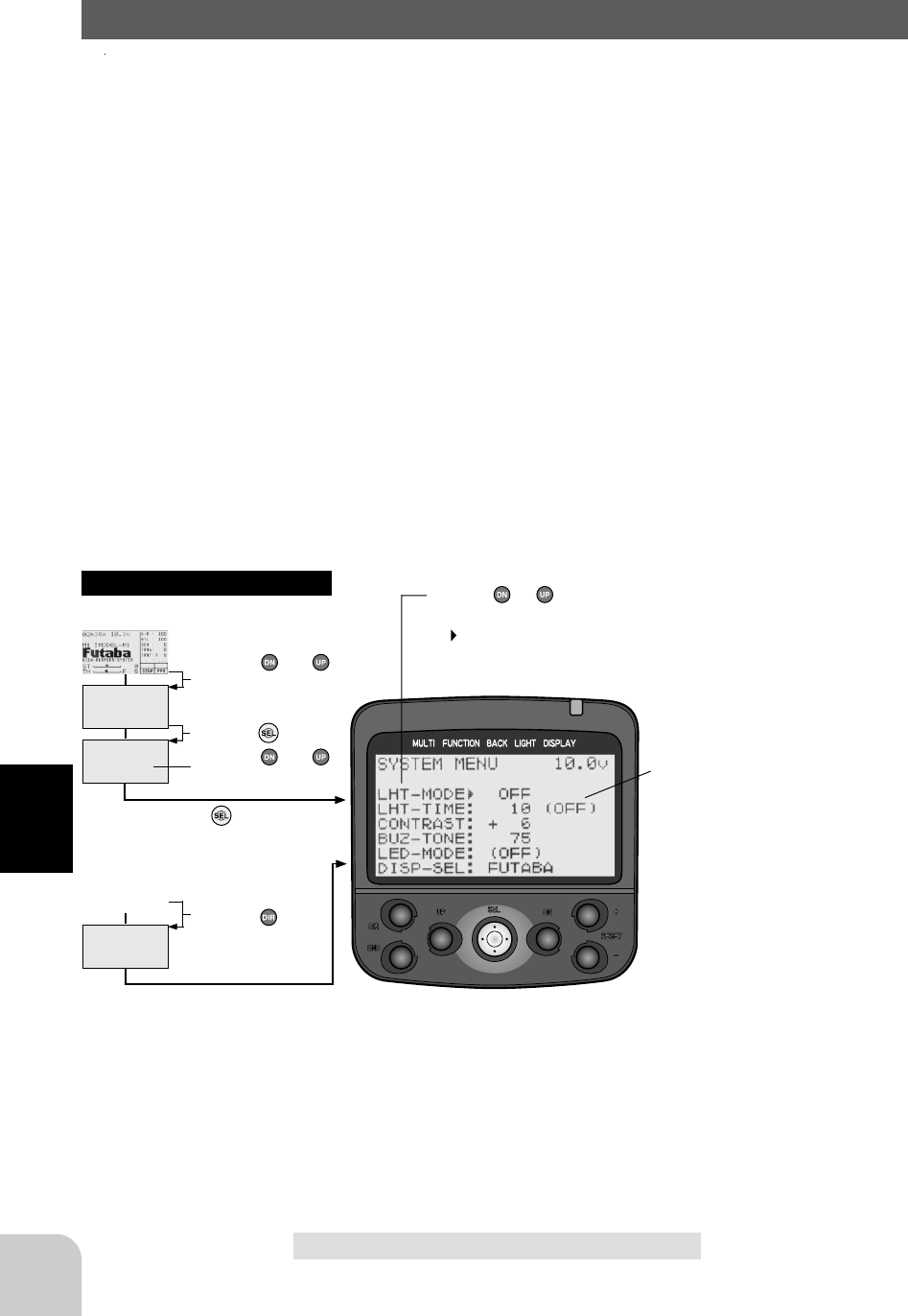
90
Functions
(Initial screen)
MENU
Use the or
button to select the
menu screen.
Press the button.
Use the or
button to select the
function.
Press the button.
Calling the setup screen
* When the direct call button is set,
the setup screen is also called by the
following method:
MENU SELECT
DIRECT SEL
Press the button.
Press the button set
at this function.
* Calling from menu screen Use the or button to
select the setup item.
* blinks at the current
setup item.
(Initial screen)
System function/SYSTEM
The graphic liquid crystal screen display mode, buzzer sound, pilot lamp display
mode and initial screen display mode can be set.
The system function setup items cannot be set for each model.
- Liquid crystal screen backlighting display mode setup (OFF, ON at button opera-
tion, normally ON)
- Setting of ON time (1~30 secs) when [ON at button operation] was selected above.
- Liquid crystal screen contrast adjustment (20 steps)
- Buzzer sound tone adjustment (OFF, 100 steps)
- Pilot lamp display color setup (OFF, 7 colors)
- Initial screen display mode setting ("Futaba" display, timer display, servo display)
Setup items
LHT-MODE: Backlighting mode
LHT-TIME: Backlighting time
CONTRAST: Contrast
BUZ-TONE: Buzzer tone
LED-MODE: LED color
DISP-SEL: Initial screen mode
*When "KEY-ON" was selected at
backlighting mode, "ACT" is displayed
and the backlighting time setting be-
comes effective.
Adjustment buttons
- Use the (+) and (-) buttons to make
adjustments.
- Press the (+) and (-) buttons simulta-
neously (approx. 1 sec) to return to
the initial screen.
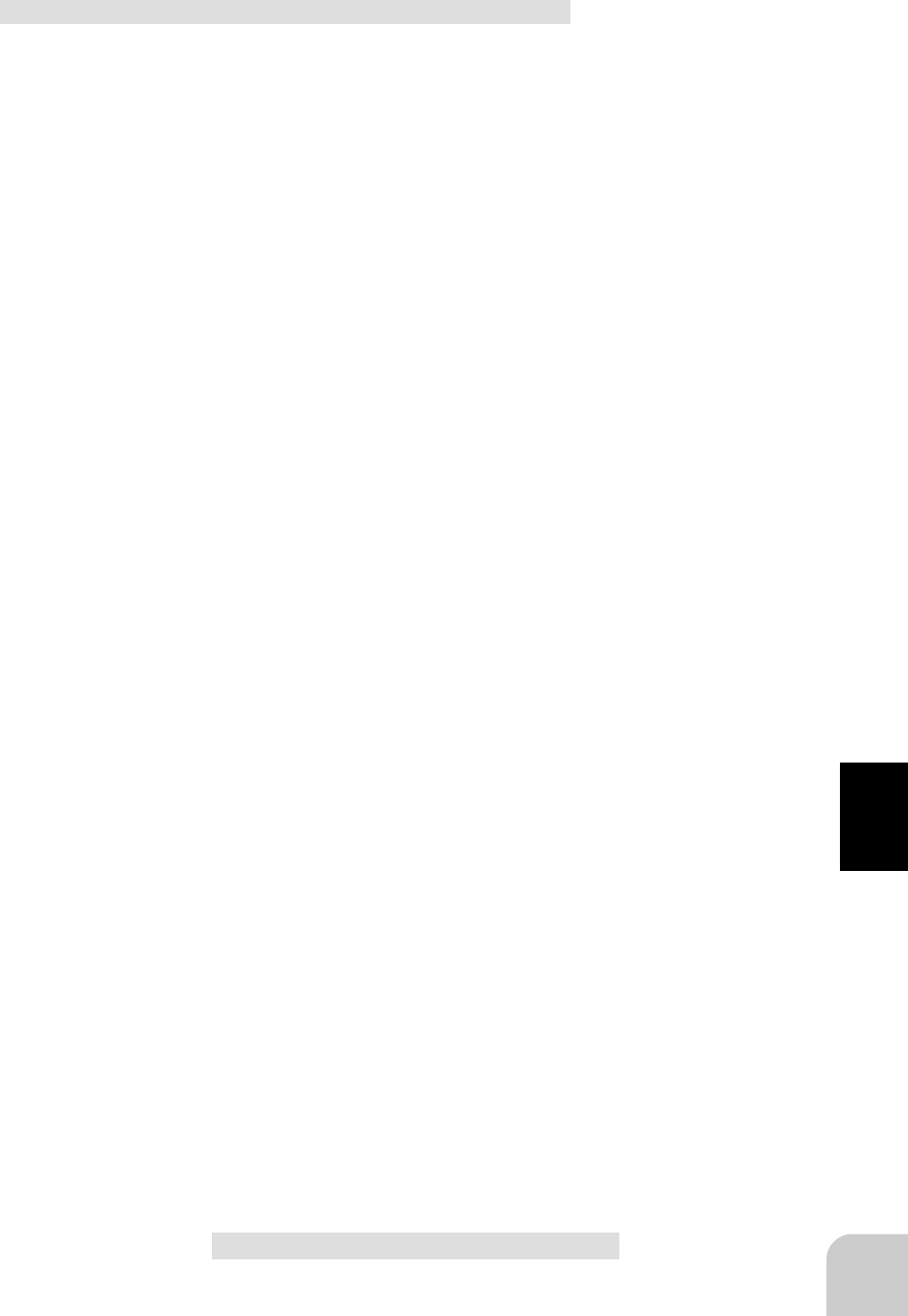
91
Functions
System function setup
1 (Setting the liquid crystal backlighting mode)
Use the (UP) or (DN) button to select setup item
"LHT-MODE", and select the mode by pressing
the (+) or (-) button.
"KEY-ON": Fixed time backlighting ON after button operated.
"ALWAYS": Backlighting always ON
"OFF": Backlighting OFF
(Setting liquid crystal backlighting time)
Use the (UP) or (DN) button to select setup item
"LHT-TIME", and use the (+) and (-) buttons to
set the ON time.
- When "KEY-ON" is set at the preceding item, this ON time becomes
effective.
(Adjusting the liquid crystal contrast)
Use the (UP) or (DN) button to select setup item
"CONTRAST" and use the (+) and (-) buttons to
adjust the screen contrast.
- Adjust to an easy-to-see contrast.
(Adjusting the buzzer tone)
Use the (UP) or (DN) button to select setup item
"BUZ-TONE" and use the (+) and (-) buttons to
adjust the tone.
- Decide by referring to the tone at adjustment.
(Changing the LED display color)
Use the (UP) or (DN) button to select setup item
"LED-MODE" and use the (+) and (-) buttons to
select the color.
- Select your favorite color while viewing the LED color.
(Changing the initial screen display mode)
Use the (UP) or (DN) button to select setup item
"DISP-SEL) and use the (+) and (-) buttons to
select the display mode.
"Futaba": "Futaba" logo is displayed on the initial screen.
"TIMER": Timer screen is displayed on the initial screen.
"SRV-VIEW": Servo operation graph is displayed on the initial screen.
2 When ending adjustment, return to the initial
screen by pressing the (END) button 3 times.
Backlight mode
KEY-ON, ALWAYS, OFF
Backlighting time
1~30
Initial value: 10
Contrast
-10~0~+10
Initial value: 0
Buzzer tone
OFF, 1~75~100
Initial value: 75
LED color
(OFF), GREEN, ORANGE, YELLOW,
BLUE, LIGHT BULUE, PURPLE,
WHITE
Initial value: PURPLE
Initial screen mode
Futaba, TIMER,SRV-VIEW
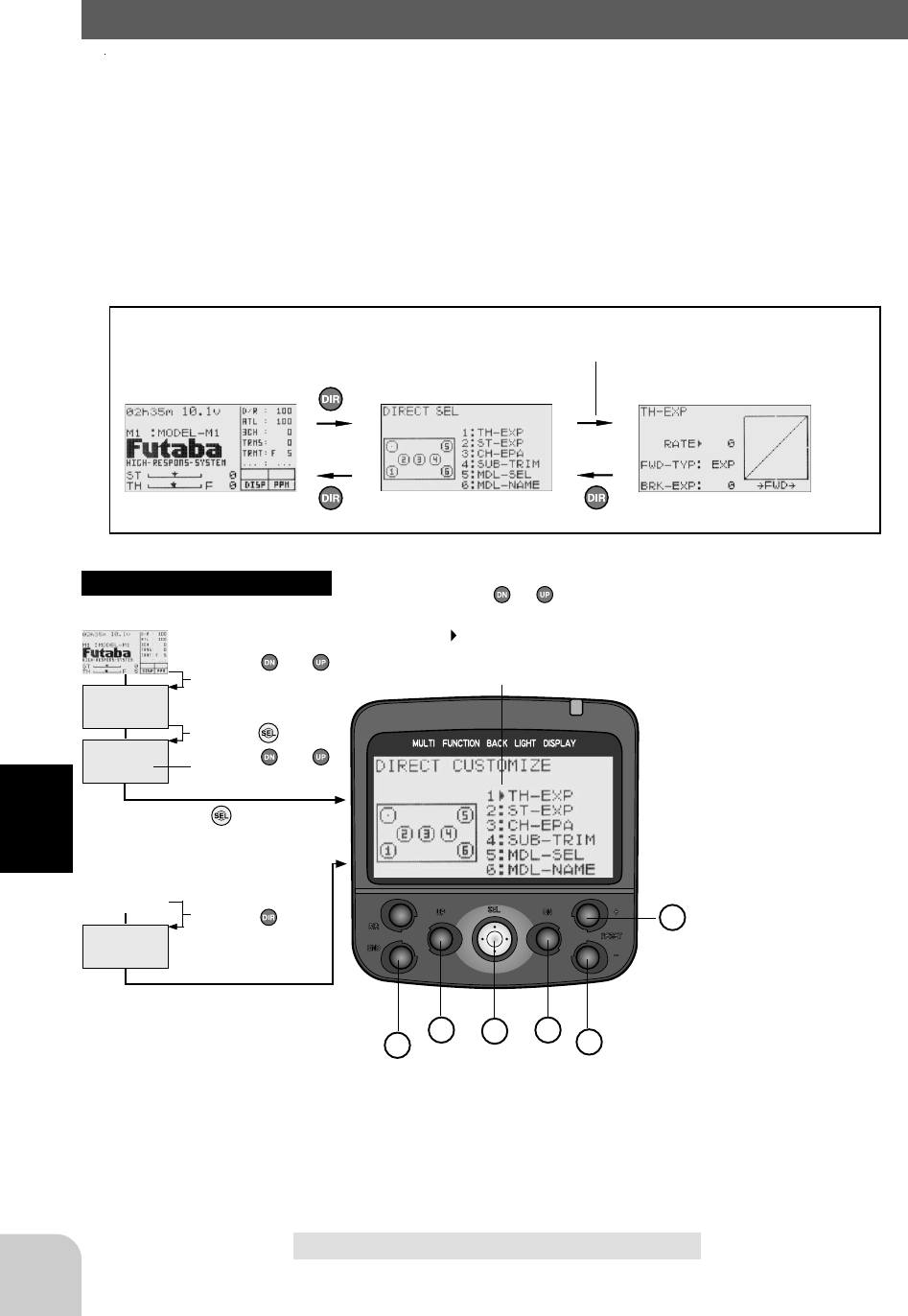
92
Functions
(Initial screen)
MENU
Use the or
button to select the
menu screen.
Press the button.
Use the or
button to select the
function.
Press the button.
Calling the setup screen
* When the direct call button is set,
the setup screen is also called by the
following method:
MENU SELECT
DIRECT SEL
Press the button.
Press the button set
at this function.
* Calling from menu screen Use the or button to
select the setup item.
* blinks at the current
setup item.
(Initial screen)
12345
6
Direct call/DIRC-CALL
The function setup screen can be called from the menu screen or quickly called by
using this direct call method. Adjustment can be made quickly by setting frequently
used functions at direct call.
- Functions can be freely assigned to buttons 1~6 of the screen shown below.
- In the initial screen state, after (DIR) was pressed, the setup screen is called by
simply pressing the assigned button.
-Assignable functions (All functions)
Setup screen is called by simply
pressing the assigned button.
(Start screen) (Direct call screen) (Setup screen)
Setup items
1: Function assigned to button No. 1
2: Function assigned to button No. 2
3: Function assigned to button No. 3
4: Function assigned to button No. 4
5: Function assigned to button No. 5
6: Function assigned to button No. 6
* 1~6 are buttons used at direct call.
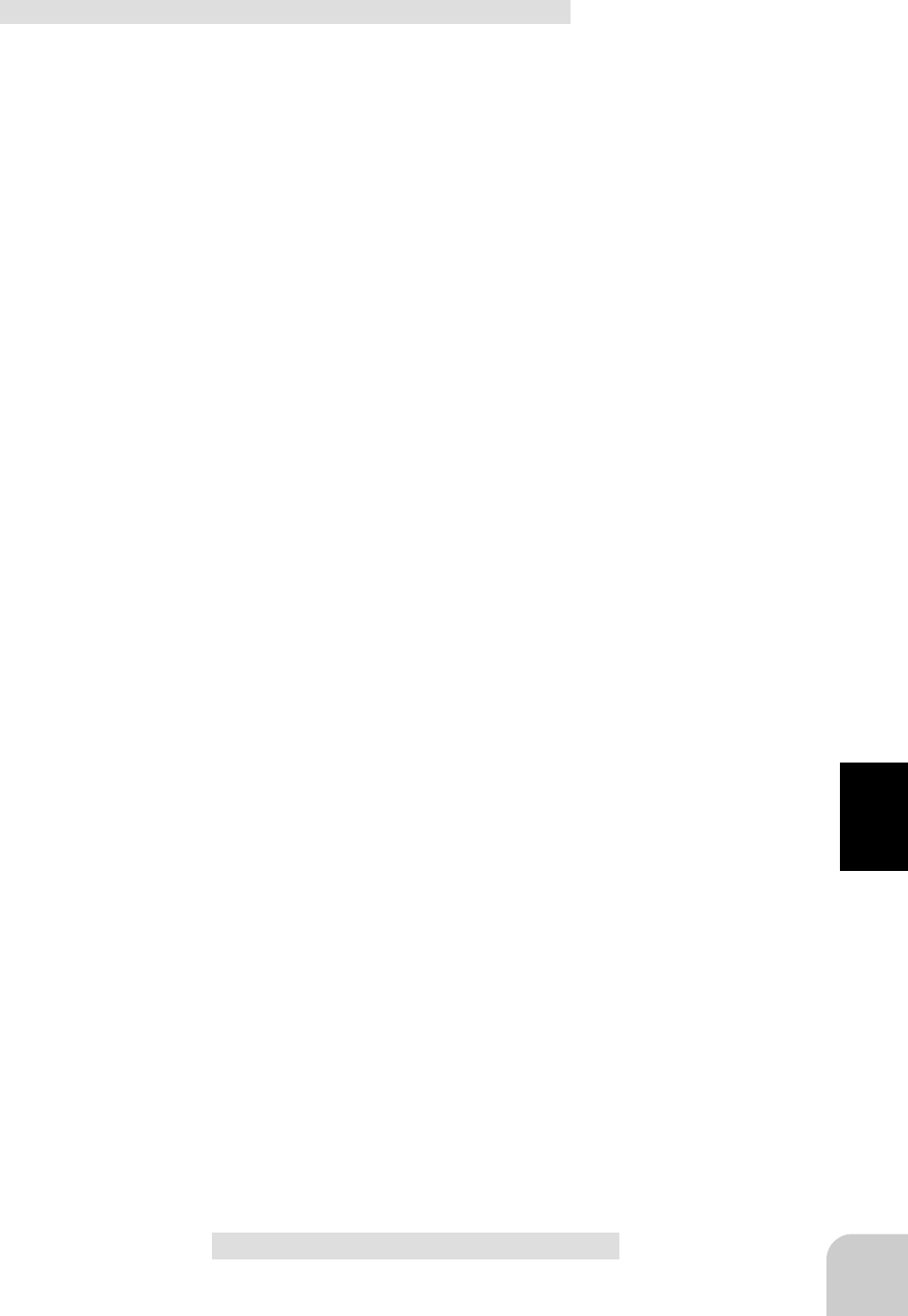
93
Functions
Direct call function assignment
1 (Function assignment)
Use the (DN) or (UP) button to select the button
to be assigned and use the (+) or (-) button to
select the assigned function.
(Repeatedly set for buttons you want to assign at
item 1 above.)
2 When ending adjustment, return to the initial
screen by pressing the (END) button 3 times.
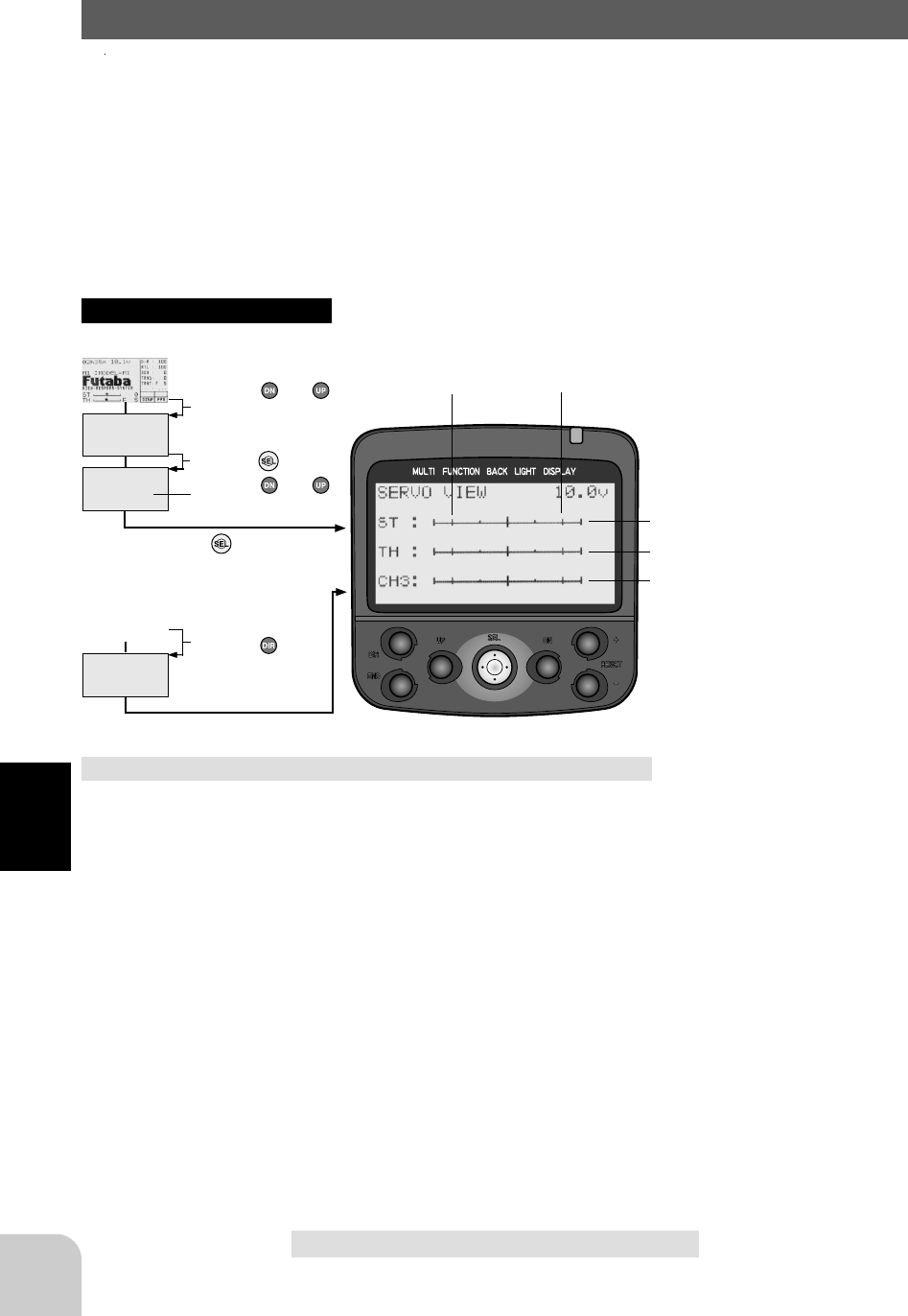
94
Functions
(Initial screen)
MENU
Use the or
button to select the
menu screen.
Press the button.
Use the or
button to select the
function.
Press the button.
Calling the setup screen
* When the direct call button is set,
the setup screen is also called by the
following method:
MENU SELECT
DIRECT SEL
Press the button.
Press the button set
at this function.
* Calling from menu screen
(Initial screen)
Ending the setup screen
1 When ending servo operation checks, return to
the initial screen by pressing the (END) button 3
times.
Servo view/SERVO
Servo operation of each channel can be checked. Operation at steering angle
adjustment, when a mixing function was set, etc. can be easily checked. The servo
view can also be displayed on the initial screen by using the system function (page ).
100% position 100% position
* Steering operation
* Throttle operation
* Channel 3 operation
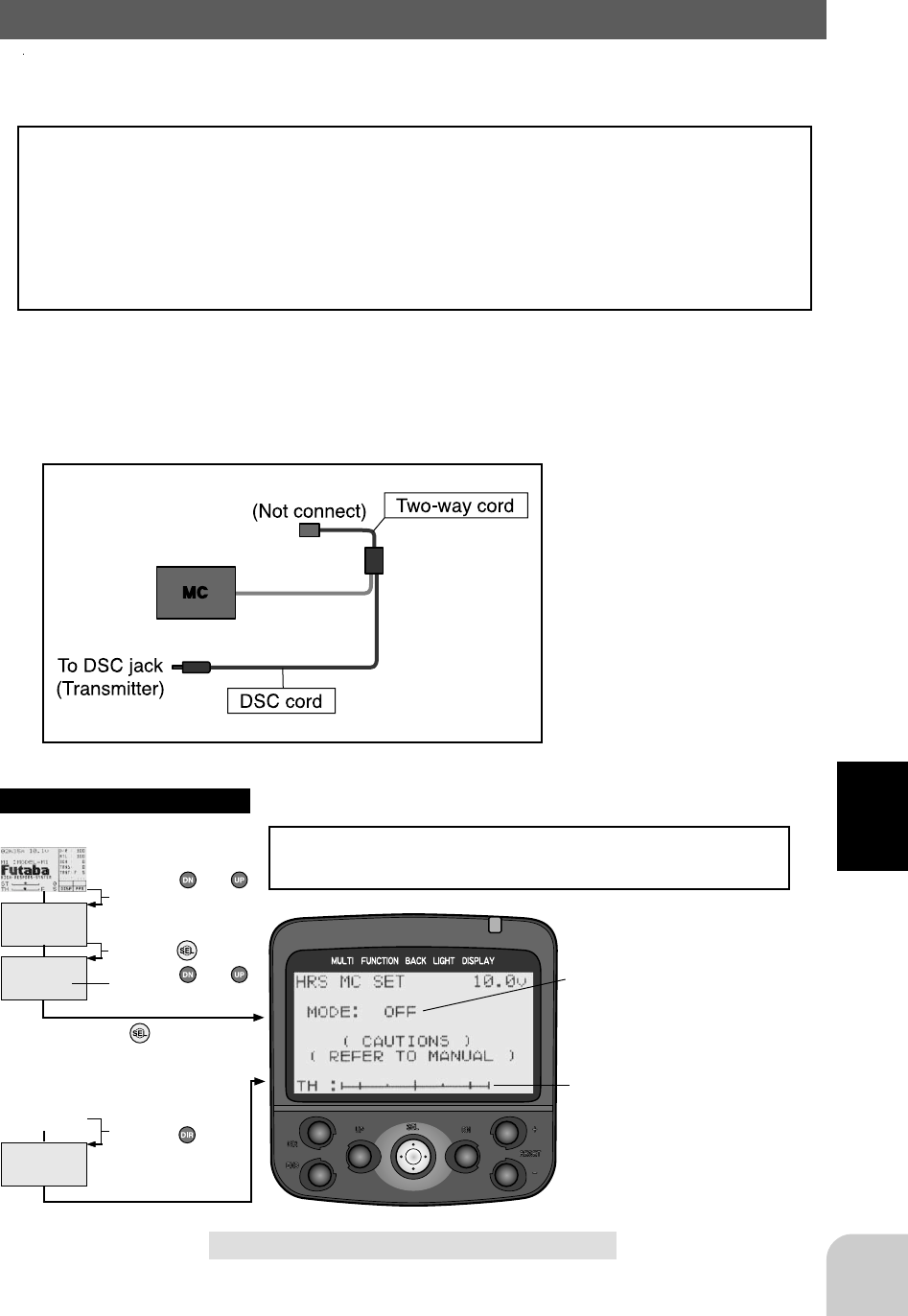
95
Functions
(Initial screen)
MENU
Use the or
button to select the
menu screen.
Press the button.
Use the or
button to select the
function.
Press the button.
Calling the setup screen
* When the direct call button is set,
the setup screen is also called by the
following method:
MENU SELECT
DIRECT SEL
Press the button.
Press the button set
at this function.
* Calling from menu screen
(Initial screen)
HRS MC setup/MC-SETUP
This function is used only when using an FET amp like that shown below with a high
response system (HRS System). This function is not used when using a Futaba amp.
The frame rate of the transmitter output signal at setup may be counted and the setup
mode forcefully ended after a fixed time has elapsed, depending on the commercially
available FET amp. If such an FET amp is used with the high response system, the
setup time will be substantially shortened and FET amp setup may become difficult.
When you have an FM receiver or PCM receive, only amp setup is possible in the
PPM or PCM mode.
When using this function to make adjustments, the FET amp must be directly
connected to the transmitter. Also, the following connection cords are necessary.
- Two-way cord (Must be bought separately.)
- DSC cord (Supplied with set.)
This screen does not appear except when the DSC
cord is connected or set to ON by display switch.
* At setup, "NOW ACTIVE" blinks and
a signal is output in the setup mode.
*A bar graph linked with throttle opera-
tion is displayed
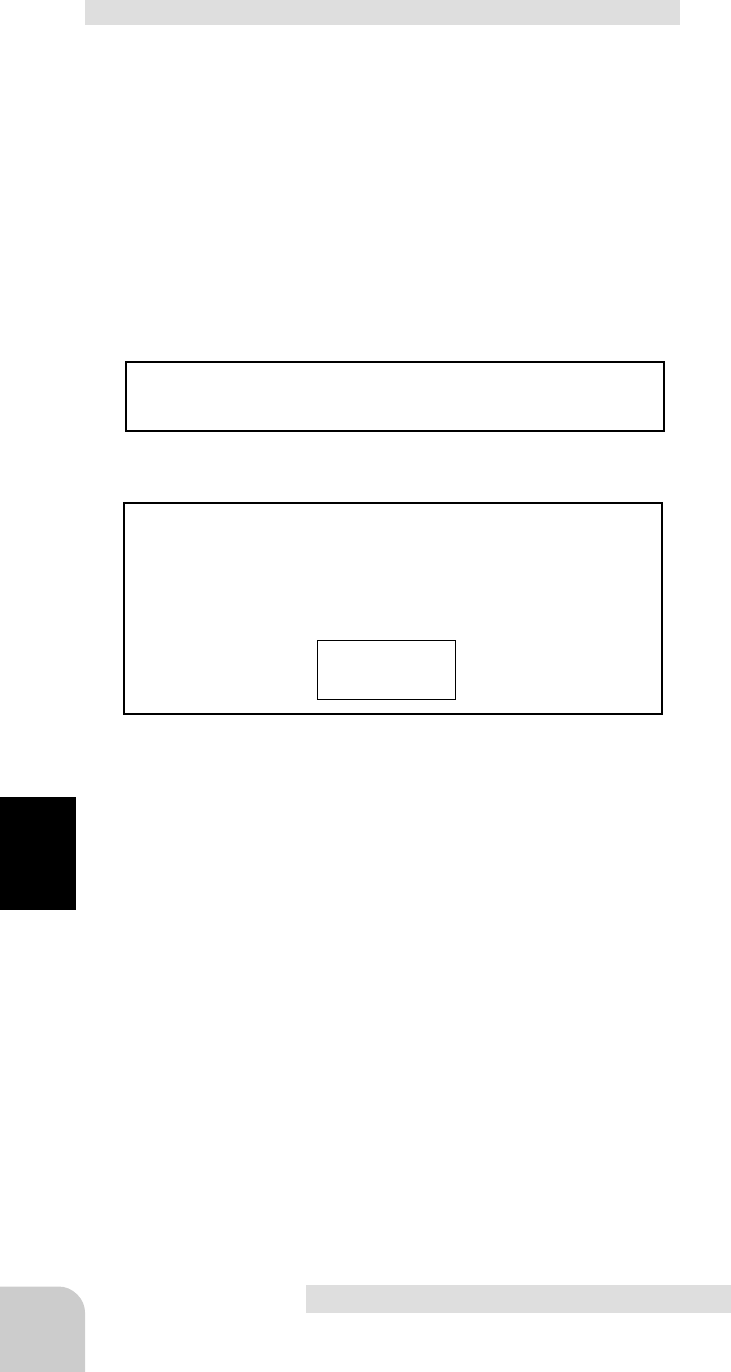
96
Functions
FET amp adjustment
1 (Transmitter and amp connection)
Connect the transmitter and amp in accordance
with the connection diagram on the preceding
page.
2 (Amp setup)
Press the (+) and (-) buttons simultaneously for
at least 1 second.
- "NOW ACTIVE" appears on the screen, and a special signal for amp
adjustment is output from the transmitter OSC terminal. In this state, the
amp can be adjusted.
Execute amp setup in accordance with the in-
struction manual supplied with the amp.
3 When ending adjustment, turn off the transmitter
power switch.
If the power switch is not turned off, this setup
amp mode cannot be reset. If returned to the ini-
tial screen in this setup mode, a blinking mes-
sage like that shown below will appear.
CAUTION!
NOW MOD OFF
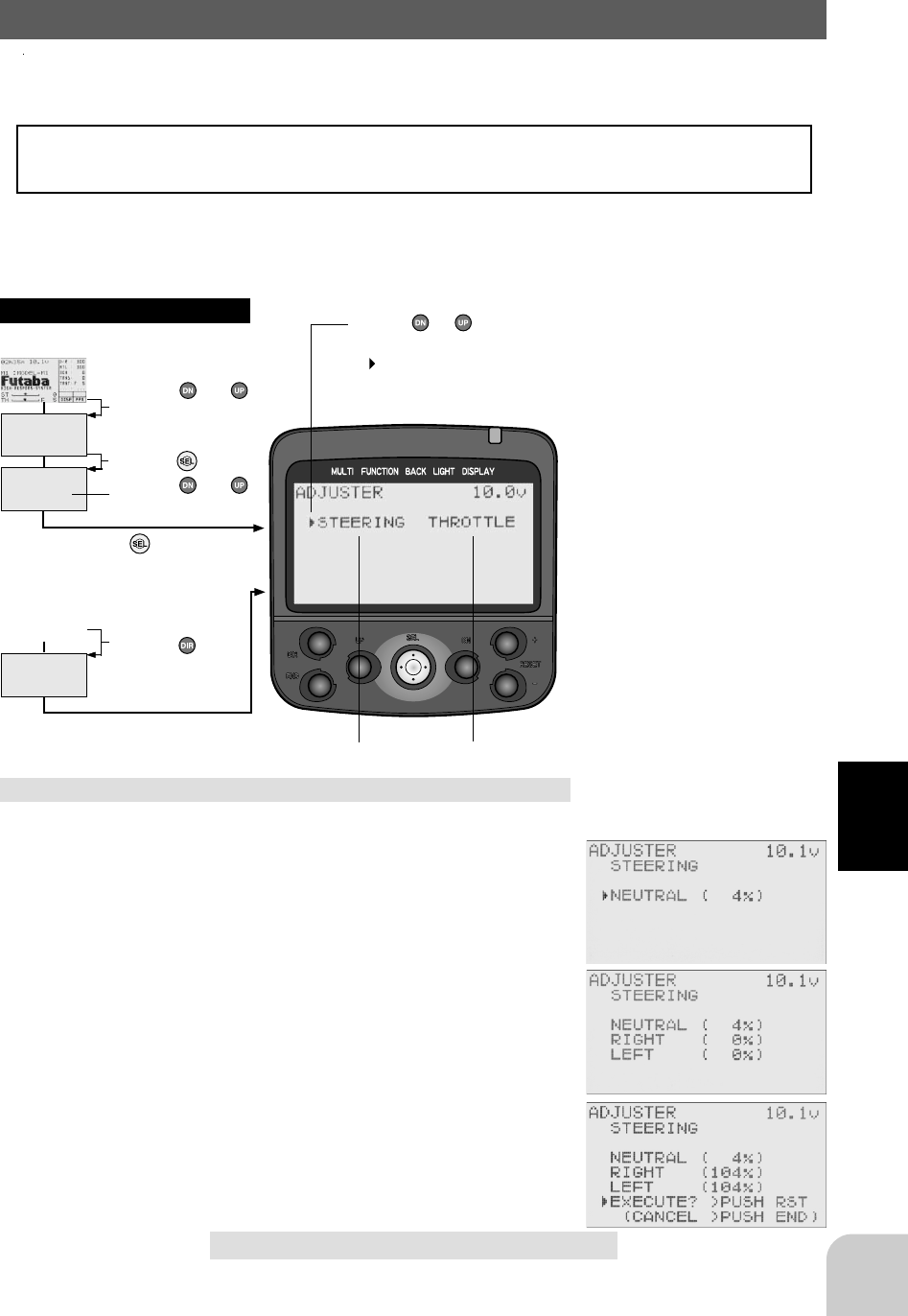
97
Functions
(Initial screen)
MENU
Use the or
button to select the
menu screen.
Press the button.
Use the or
button to select the
function.
Press the button.
Calling the setup screen
* When the direct call button is set,
the setup screen is also called by the
following method:
MENU SELECT
DIRECT SEL
Press the button.
Press the button set
at this function.
* Calling from menu screen Use the or button to
select the setup item.
* blinks at the current
setup item.
(Initial screen)
Steering Throttle
Adjuster/ADJUSTER
Steering wheel and throttle trigger correction can be applied. Use this function when
a mechanical offset has occurred for some reason.
However, when correction was executed, it may be necessary to recheck
the set values of all the setup functions.
Steering adjustment
(Preparation)
- In the steering side selected state, select the adjustment
screen by pressing the (SEL) button.
1 (Steering neutral adjustment)
In the neutral setup screen (figure at the right)
state, lightly pull the steering wheel and then
press the (SEL) button in the state in which the
wheel is not being touched.
2 (Steering throw adjustment)
In the throw setup screen (figure at the right)
state, lightly turn the wheel fully to the left and
right and press the (SEL) button.
3 (Correction execution)
At the check screen (figure at the right), check if
neutral is near "0%) and that the left and right
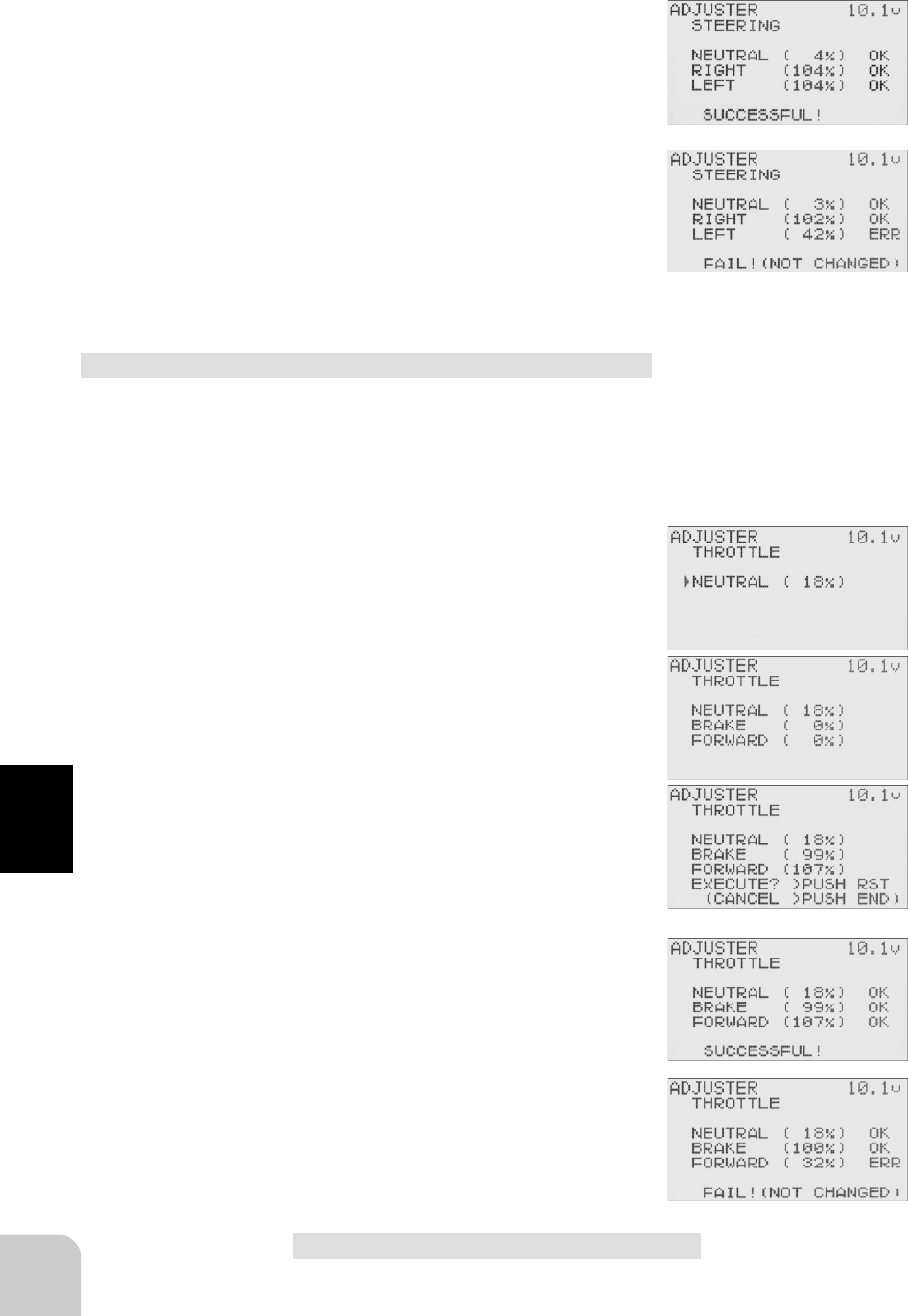
98
Functions
throws are near "100%" and press the (+) and (-)
buttons simultaneously. Internal checks are per-
formed automatically and when each adjustment
point is in a fixed range, correction is performed
and "SUCCESSFUL!" (figure at the right) is dis-
played.
(To terminate execution, press the (END) button.)
If an adjustment point is not within a fixed range,
an error is displayed (figure at the right) and the
correction data is not updated.
4 When ending adjustment, return to the initial
screen by pressing the (END) button 3 times.
Throttle adjustment
(Preparation)
- In the state in which the throttle side is selected, select
the adjustment screen by pressing the (SEL) button.
1 (Throttle neutral adjustment)
In the neutral setup screen (figure at the right)
state, lightly pull the throttle trigger and then
press the (SEL) button in the state in which the
trigger is not touched.
2 (Throttle throw adjustment)
In the throw setup screen (figure at the right)
state, lightly operate the trigger fully to the brake
side and forward side and press the (SEL) but-
ton.
3 (Correction execution)
At the check screen (figure at the right), check if
neutral is near "0%" and the brake side and for-
ward side throw are near "100%" and press the
(+) and (-) buttons simultaneously. Internal
checks are performed automatically, and when
each adjustment point is within a fixed range,
correction is performed and "SUCCESSFUL!"
(figure at the right) is displayed.
(To abort execution, press the (END) button.)
If an adjustment point is not within a fixed range,
an error is displayed (figure at the right) and the
correction data are not updated.
4 When ending adjustment, return to the initial
screen by pressing the (END) button 3 times.
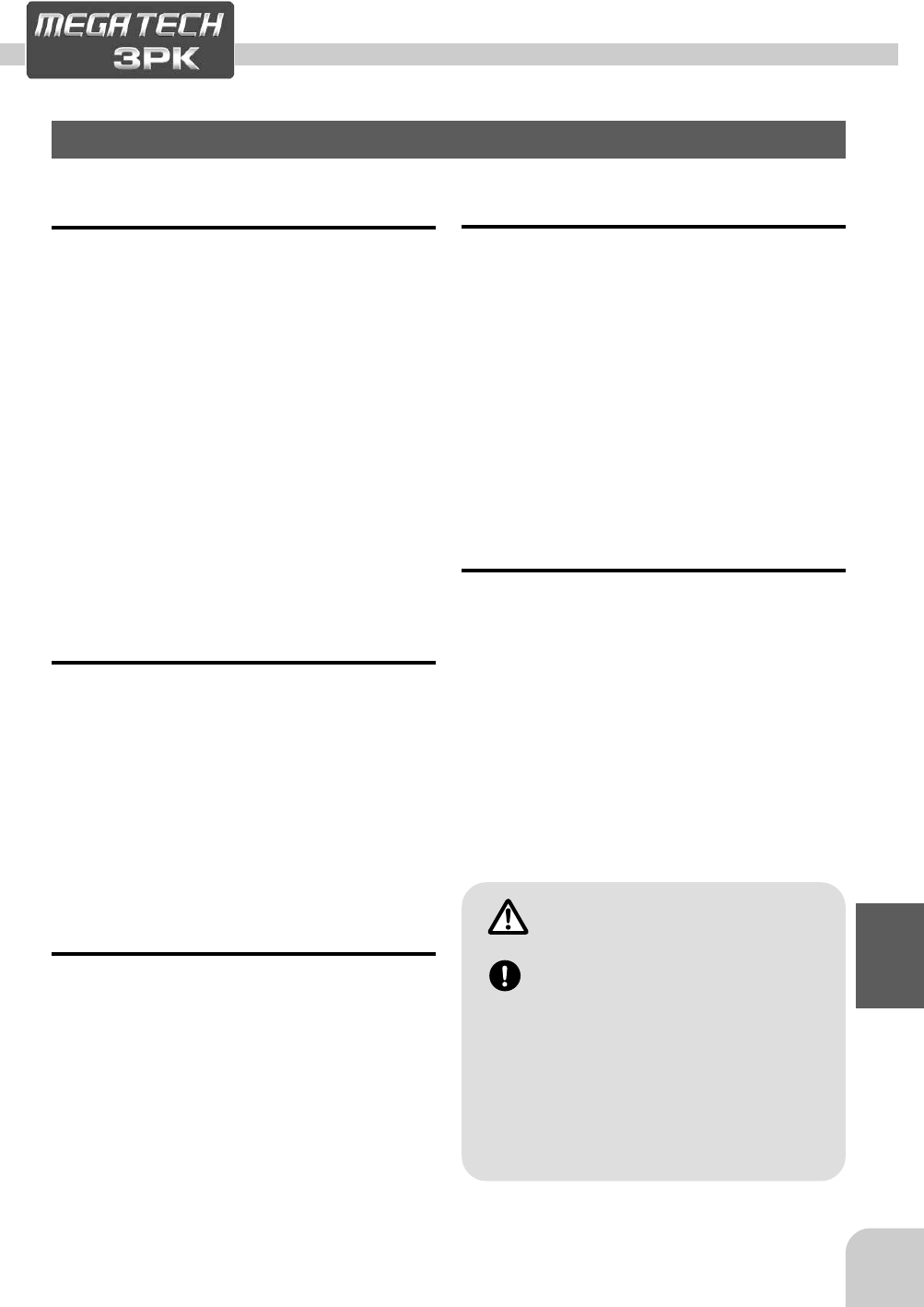
99
Reference
Reference
Ratings
*Specifications and ratings are subject to change without prior notice.
Transmitter T3PK
(Wheel system, 3 channels)
- Transmitting frequencies 27, 29, 40,
41 or 75MHz band
(PK-FM RF module used)
- Modulation FM
(HRS/PCM/PPM switching pos-
sible)
- Power requirement
(Ni-cad battery)
NT8F700B Ni-cad battery (9.6V)
(Dry cell battery)
Penlight x 8 (12V)
- Current drain 250mA or less
Receiver R113iP
(3 channels, PCM receiver)
- Receiving frequencies 27, 29, 40, 41
or 75MHz band
- Intermediate frequency 455kHz
- Power requirement 4.8V or 6V
(shared with servos)
- Current drain 18mA
- Size 42.7x28.7x16.0mm
(1.69x1.13x0.63in)
- Weight 21g (0.74oz)
Servo S
(Coreless/High Output servo)
- Output torque 8.0kg-cm (111.1oz-
in)
- Speed 0.10 sec/60 degree
- Power requirement 4.8V or 6V
- Size 40.5x20x37.5mm
(1.59x0.78x1.48in)
- Weight 55g (1.9oz)
Servo S
(Coreless/High Torque servo)
- Output torque 5.0kg-cm (69.4oz-in)
- Speed 0.22 sec/60 degree
- Power requirement 4.8V or 6V
- Size 40.5x20x35.5mm
(1.59x0.78x1.40in)
- Weight 50g (1.76oz)
Receiver R203HF
(3 channels, HRS receiver)
- Receiving frequencies 27, 29, 40, 41
or 75MHz band
- Intermediate frequency 455kHz
- Power requirement 6.0V
(shared with servos)
- Current drain 14mA
- Size 25.6x37.7x14.3mm
- Weight 17g
In case of the High Response Sys-
tem (H.R.S) receiver R203HF, al-
ways use only the following condi-
tions:
Servo; 6V type Digital Servo only
Power supply; 6V Nicd battery
Transmitter setting; "HRS" mode
If the conditions are different, control is impossible.
And Fail Safe Unit (FSU1) is not available.
Caution
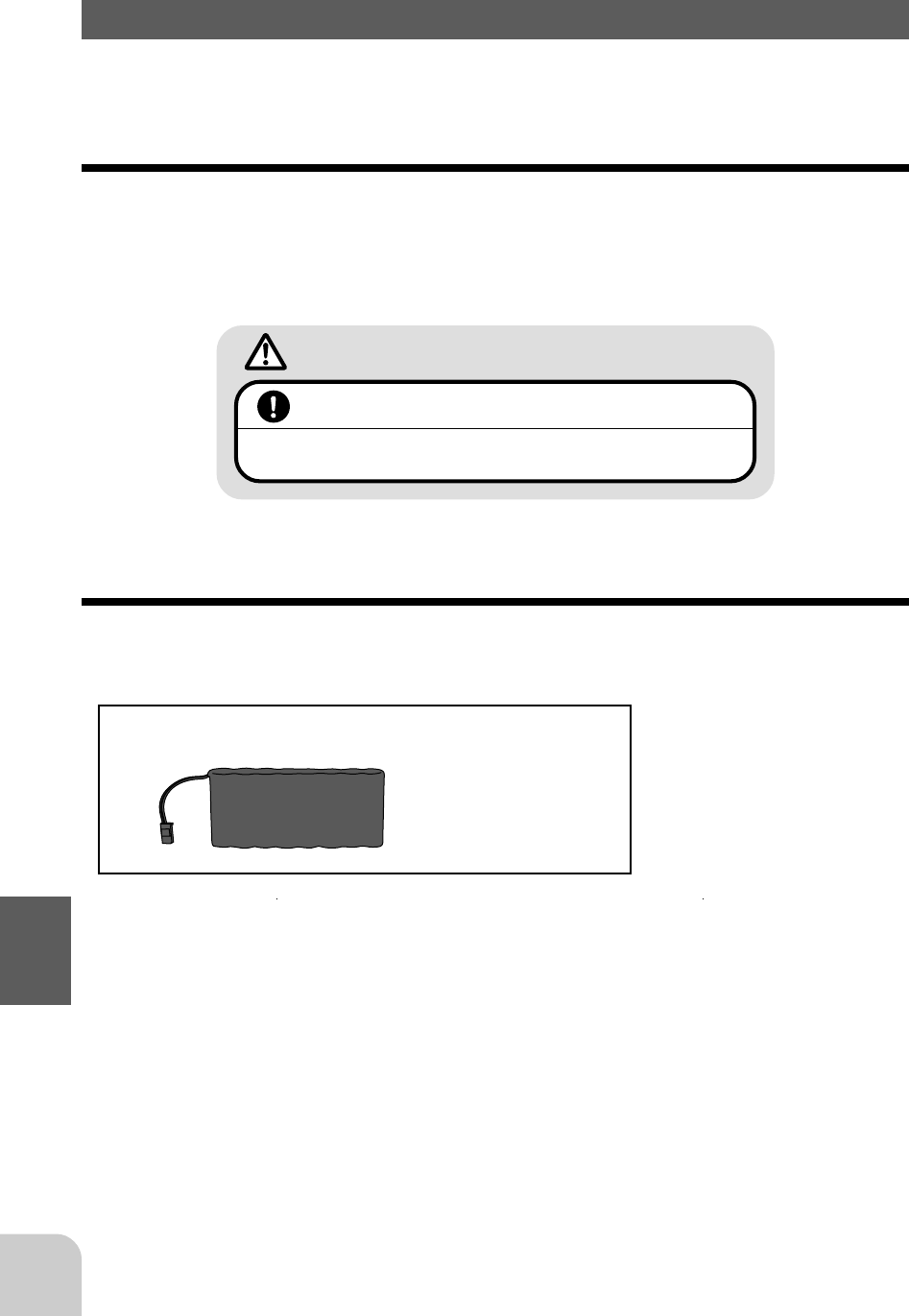
100
Reference
Optional Parts
The following parts are available as 3PK options. Purchase them to match your appli-
cation. For other optional parts, refer our catalog.
Crystal Set
Use only genuine Futaba crystal.
Warning
The use of other than Futaba crystal will result in decrease of range as well
as loss of control.
<Types of Crystals>
There are crystals for FM and AM, depending on the modulation mode, and crystals
for single conversion and dual conversion, depending on the receiver circuitry. Use
FM and single conversion crystal sets with R113iP/R203HF.
Transmitter Ni-cad Battery
When purchasing a transmitter Ni-cad battery as a spare, etc., use the following:
NT8F700B
(9.6V/700mAh)
Part name

101
Reference
Battery Holder (Transmitter)
This battery holder is necessary when using the transmitter with a dry cell battery.
For a description of how to install the battery holder to the transmitter, see "Ni-cad
Replacement" on page .
Part name
3PK transmitter battery holder
(Penlight cell x 8)
Insert the batteries in the correct po-
larity.
If the polarity is incorrect, the transmitter may be
damaged.
When the transmitter is not in use,
remove the batteries.
If the battery electrolyte leaks, wipe off the case and
contacts.
Caution
<Check>
Turn on the power switch and check the LCD battery voltage display. When the
batteries are new, the voltage should be about 12V.
If the voltage does not rise, check for faulty contact or incorrect polarity.
<Processing the Dry Cell Batteries>
The method of processing used dry cell batteries depends on the area in which you
reside. Process the batteries in accordance with the processing method for your area.
Data Pac (DP-16K)
When the Data Pac is used, the model data for ten model can be saved, in addition to
the ten model memories provided with the transmitter. Since the Data Pac can be
freely carried as a separate unit, the saved data can also be used with other 3PK
transmitters. DP-64K can not be used for T3PK.
Part Name
DP-16K
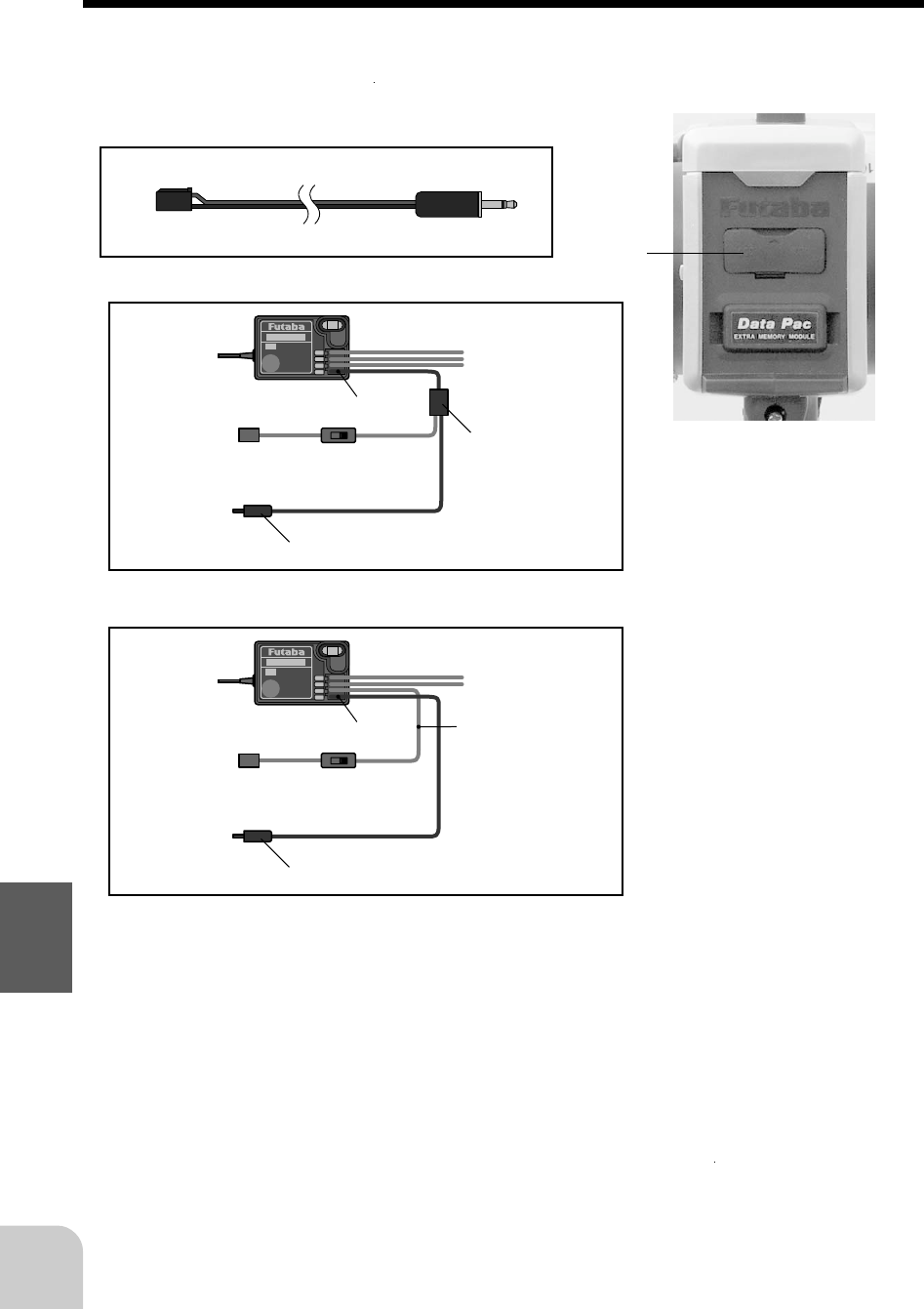
102
Reference
1
2
3
B/C
1
2
3
B/C
DSC cord
When the T3PK transmitter and R113iP or R203HF receiver are connected with the
DSC cord, the servos can be operated without transmitting a signal. (DSC function)
Part name
DSC cord for 3PK
Connection
- When used fully up to channel 3, the
Y-Adapter must be purchased sepa-
rately.
To servos
Receiver
Connected to B/C
Y-Adapter
To receiver battery
Receiver switch
To transmitter DSC jack
DSC cord
- When channel 3 is not used, connect
the receiver switch to CH3 and con-
nect the DSC cord to the B/C terminal.
To servos
Receiver
Connect to B/C Connect to CH3
To receiver battery
Receiver switch
To transmitter DSC jack
DSC cord
DSC jack
(Interior)
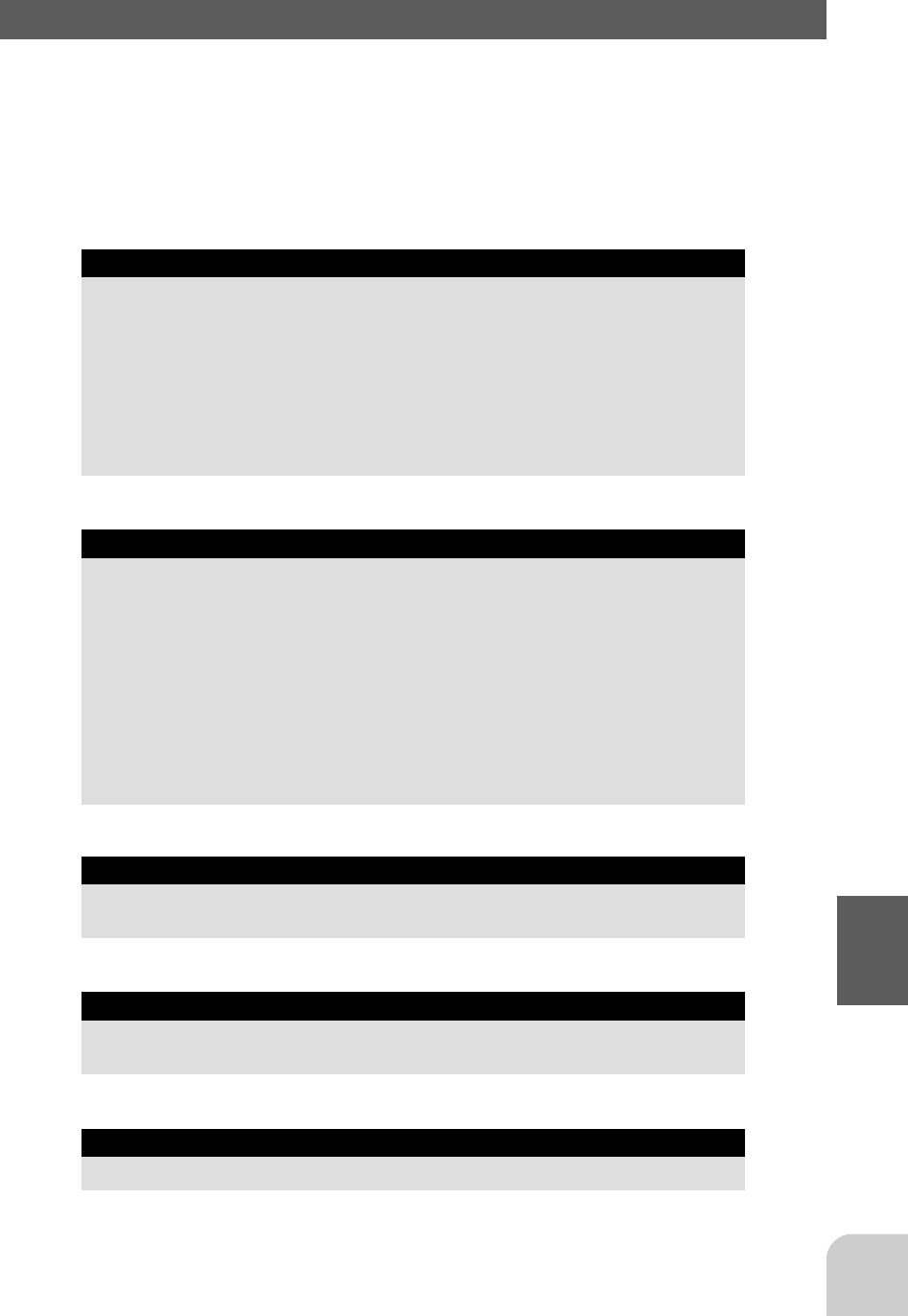
103
Reference
Troubleshooting
If your system fails to operate or you experience a short range problem or erratic
control. Check the table below for reasons you may be having these problems. After
you followed the suggestions listed and the problem is not corrected return the sys-
tem to our service department for inspection and repair.
(Item Check)
Transmitter
Battery
Dead battery -> Change the batteries. Charge the Nicad
Batteries inserted incorrectly. -> Reload the batteries in accordance with the polarity markings
Faulty contact -> Check to see if the contacts are bent and not making good contact
Dirty contacts -> Clean the contacts and check for corrosion.
Antenna
Loose -> Be sure the antenna is screwed in tightly
Not fully extended -> Fully extend the antenna
Receiver
Battery
Dead battery -> Replace or recharge
Wrong polarity -> Check connections
Antenna
Near other wiring -> Move away from wiring
Was antenna cut -> Request repair
Is the antenna bundled or coiled -> Keep the antenna straight and as much in the air as possible
Crystal
Loose -> Push in firmly
Wrong brand -> Be sure the frequencies match in transmitter and receiver
Connector connections
Wring incorrect -> Insert all connectors firmly
Loose connections -> Push the connector in firmly
Linkage
Binding or loose -> Adjust the linkage in model
Is movement stiff -> Adjust linkage in model
Motor (Electric powered)
Noise problems -> Install capacitors on motor
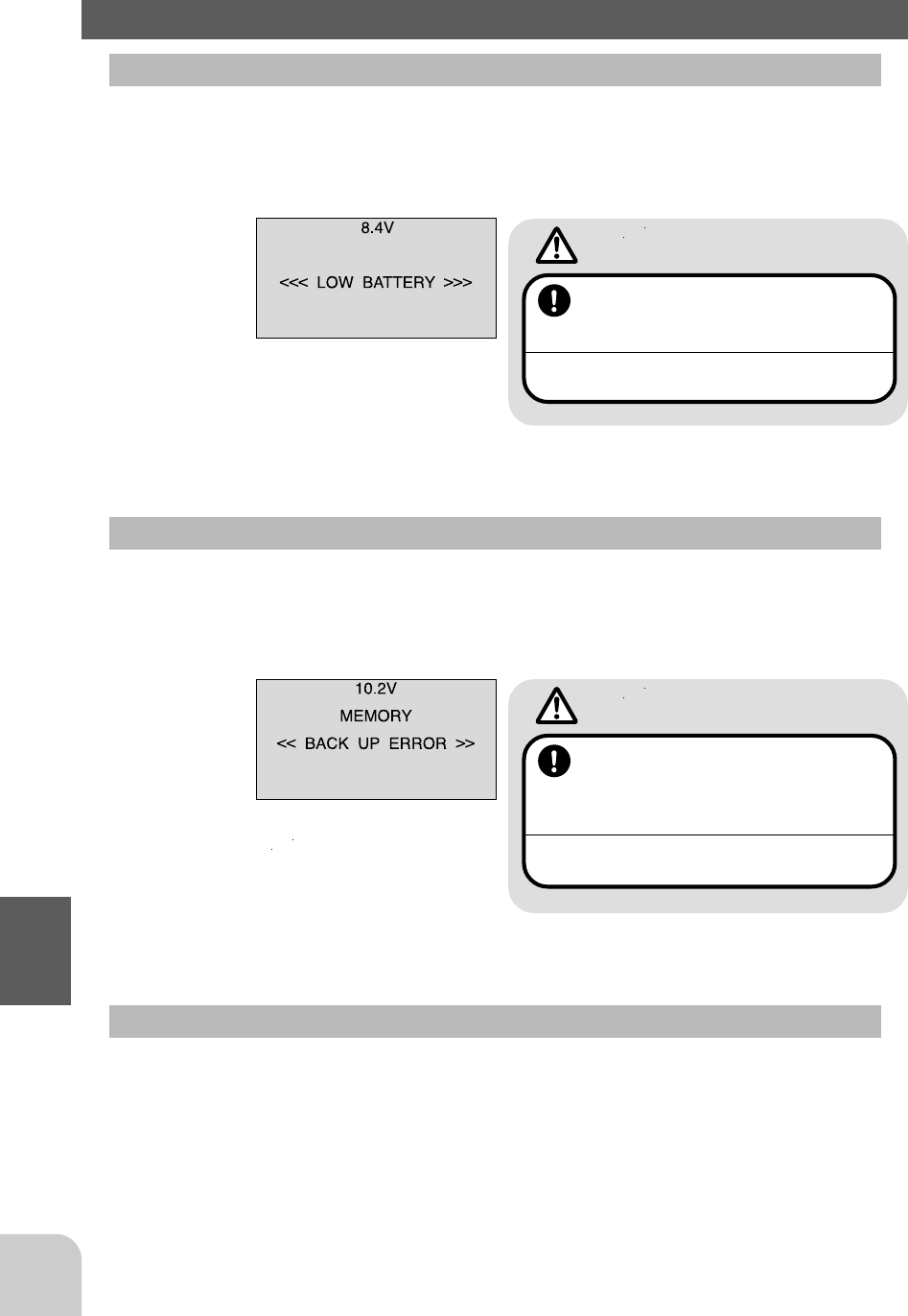
104
Reference
Error Displays
Low Battery Alarm
If the transmitter battery voltage drops to 8.5V or less, an audible alarm will sound
and "LOW BATTERY" will be displayed on the LCD screen.
LCD screen:
Audible alarm:
Continuous tone.
Backup Error
If the data is lost for an unknown reason, an audible alarm will sound and "BACK UP
ERROR" will be displayed on the LCD screen.
LCD screen:
Audible alarm:
Tone will sound (9 times), then
repeat.
Model Select Error
Warning
When a low battery alarm is gener-
ated, cease operation immediately
and retrieve the model.
If the battery goes dead while in operation, you will
lose control.
Warning
When a backup error is generated,
immediately stop using the system
and request repair from the Futaba
Service Center.
If you continue to use the system, the transmitter
may malfunction and cause loss of control.
If the power is turned back on in the state in which a model No. in the Data Pac was
called and the Data Pac is not installed, an audible alarm will sound and "SELECT
ERROR" will be displayed on the LCD screen. When any button is pressed, model
No. 1 will be forcibly called.
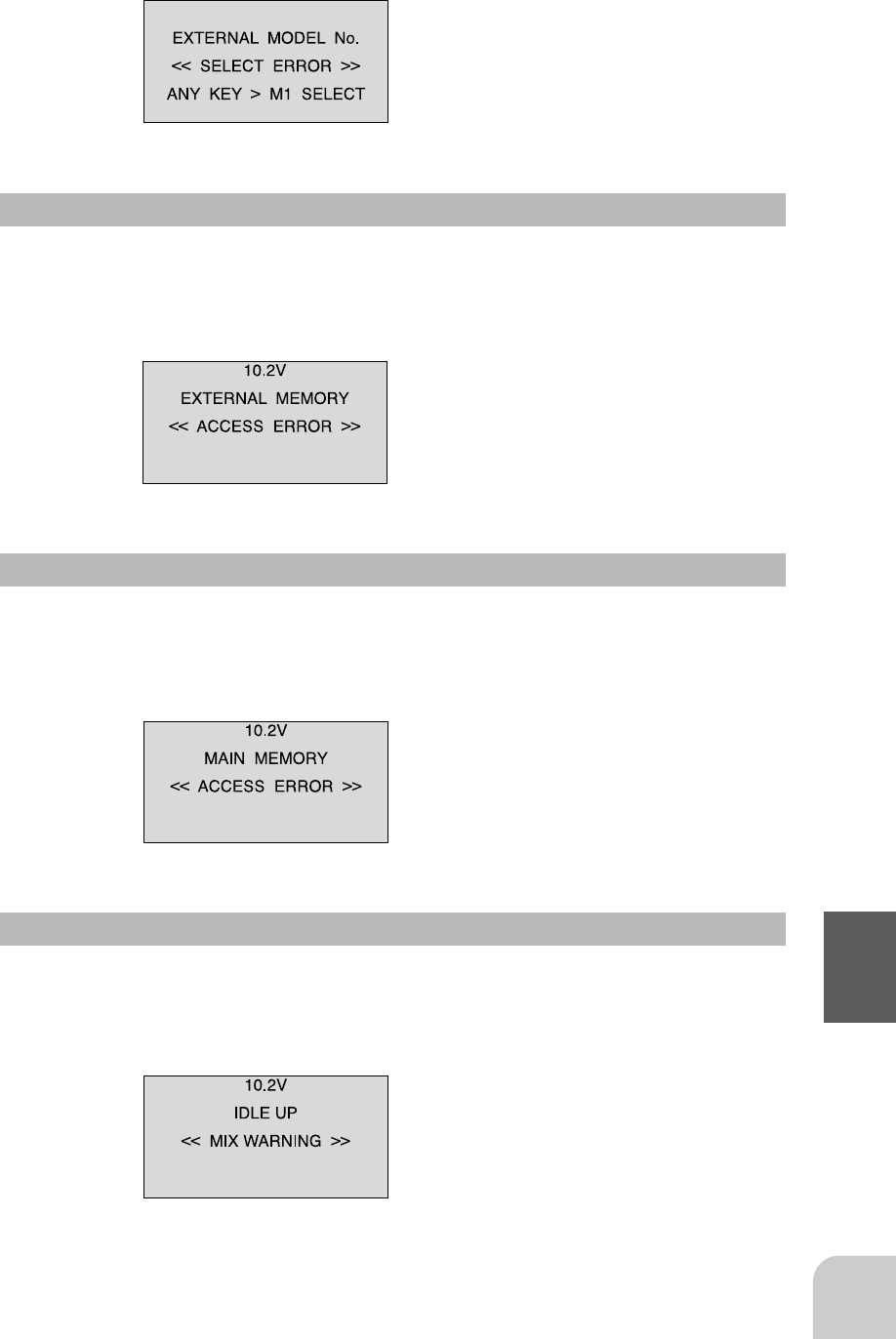
105
Reference
LCD screen: Audible alarm:
Tone sounds (7 times) and stops
(repeated)
Data Pac Error
If data transfer with the Data Pac was not performed normally, an audible alarm will
sound and "ACCESS ERROR" will be displayed on the LCD screen.
- To stop the alarm, turn off the power.
- Turn the power back on. If the alarm is not generated, there is no problem.
LCD screen: Audible alarm:
Tone sounds (7 times) and stops
(repeated)
Memory Error
If the data in the transmitter is not transferred normally when the power is turned on,
an audible alarm will sound and "ACCESS ERROR" will be displayed on the LCD.
- To stop the alarm, turn off the power.
- Turn the power back on. If the alarm is not generated again, there is no problem.
LCD screen: Audible alarm:
Tone sounds (7 times) and stops
(repeated)
Idle-Up Warning
When the power switch is turned on while the idle-up function switch is on, an au-
dible alarm will sound and "MIX WARNING" will be displayed on the LCD. When
the idle-up function switch is turned off, the alarm will stop.
Audible alarm:
Tone sounds (7 times) and stops
(repeated)
LCD screen:
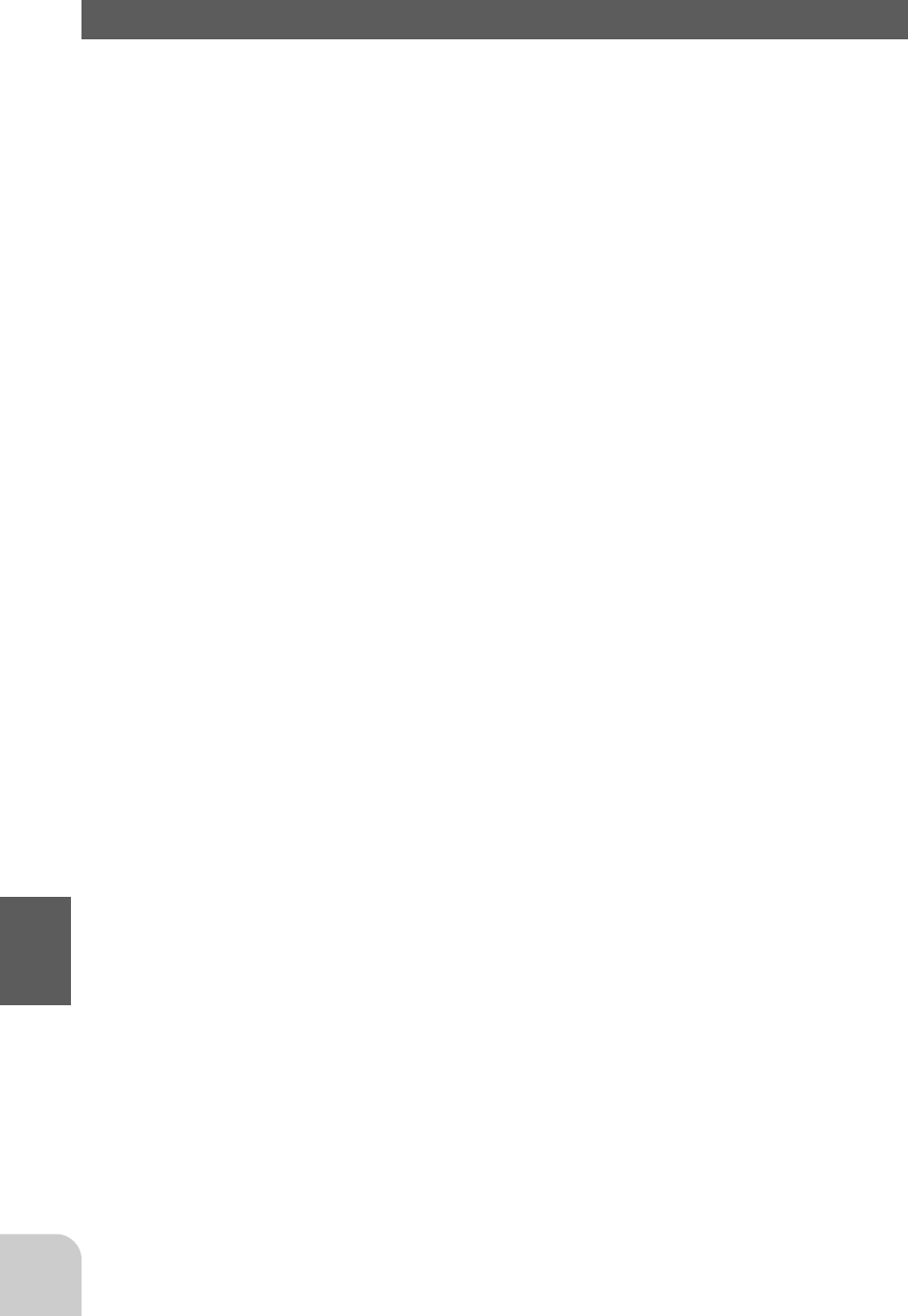
106
Reference
When requesting repair
Before requesting repair read this instruction again recheck your system. should the
problems continue request as follows.
(Information needed for repair)
Describe the problem in as much detail as possible and send the letter along with the
system in question.
- Symptom (Including the conditions and when the problem occurred)
- R/C System (Send transmitter, receiver and servos)
- Model (Type of model, brand name and model number or kit name)
- Detailed packing list (Make a list of all items sent in for repair)
- Your name, address and telephone number.
(Warranty)
Read the Warranty card.
- When requesting warranty service, send the card or some type of dated proof pur-
chase.

RR
Digital Proportional R/C System
1M23N11002