GD Midea Air conditioning Equipment MDNA18 WiFi Smart Kit User Manual 1
GD Midea Air-conditioning Equipment Co.,Ltd. WiFi Smart Kit 1
user manual

USER MANUAL OF SMART Kit
CE-OSK201
20180511
Company will not be liable for any issues
and problems caused by Internet, Wi-Fi
Router and Smart Devices. Please contact
the original provider to get further help.
NOTE:
IMPORTANT NOTE:
Read the manual carefully before installing or
connecting your Smart kit. Make sure to save
this manual for future reference.
Peoples Republic of China
Product name: Smart Kit
Model:CE-OSK201
FCC ID: 2ADQOMDNA18
IC: 12575A-MDNA18
This device complies with Part 15 of the FCC Rules and
RSS 247 of Industry & Science Canada. Operation is
subject to the following two conditions: (1) this device
may not cause harmful interference, and (2) this device
must accept any interference received, including
interference that may cause undesired operation.
Changes or modifications not expressly approved by the
party responsible for compliance could void the user's
authority to operate the equipment.
This device complies with FCC radiation exposure limits
set forth for an uncontrolled environment. In order to avoid
the possibility of exceeding the FCC radio frequency
exposure limits, human proximity to the antenna shall not
be less than 20cm (8 inches) during normal operation.
Note: This equipment has been tested and found to comply
with the limits for a Class B digital device, pursuant to Part
15of the FCC rules. These limits are designed to provide
reasonable protection against harmful interference in a
residential installation. This equipment generates, uses and
can radiate radio frequency energy and, if not installed and
used in accordance with the instructions, may cause harmful
interference to radio communications.
However there is no guarantee that interference will not occur
in a particular installation. If this equipment does cause
harmful interference to radio or television reception, which
can be determined by turning the equipment off and on, the
user is encouraged to try to correct the interference by one or
more of the following measures:
Reorient or relocate the receiving antenna
Increase the separation between the equipment and receiver
Connect the equipment into an outlet on a circuit different from that to
which the receiver is connected
Consult the dealer or an experienced radio/TV technician for help.
Company name/address:
GD Midea Air-Conditioning Equipment Co.,Ltd
Add: Midea Industrial District , Beijiao ,Shunde, Foshan, Guangdong ,
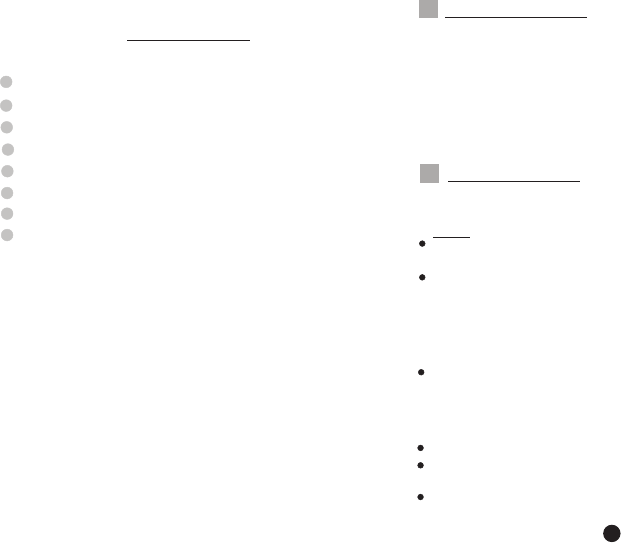
CONTENTS
Model: CE-OSK201
Standard: IEEE 802.11b/g/n
Antenna Type: Wxternal omnidirectional Antenna,
Frequency:WIFI:2412-2462MHz
Maximum Transmitted Power: 20dBm Max
O O O O
Operation Temperature:0 C~45 C/32 F~113 F.
Operation Humidity:10%~85%
Power Input: DC 5V/300mA
1
2
SPECIFICATION
PRECAUTIONS
1
SPECIFICATION
PRECAUTIONS....................................................1
DOWNLOAD AND INSTALL APP ...........................2
INSTALL THE SMART KIT .....................................3
USER REGISTRATION .........................................4
NETWORK CONFIGURATION ...............................5
HOW TO USE APP ..............................................13
SPECIAL FUNCTIONS ........................................15
...................................................1
2
3
4
5
6
7
8
1
Applicable system: IOS, Android.
Note:
APP can not support the latest software version of
Android and IOS system.
Due to special situation may be occurred, we explicitly
claims below: Not all of the Andriod and IOS system
are compatible with APP. We will not be responsible
for any issue as a result of the incompatibility.
Wireless safety strategy
Smart kit only support WPA-PSK/WPA2-PSK encryption
and none encryption . WPA-PSK/WPA2-PSK encryption
is recommended.
Caution
Please Check The Service Website For More Information.
Smart Phone camera needs to be 5 million pixels or
above to make sure scan QR code well.
Due to different network situation, sometimes, request
Hereby, we declare that this smart kit is in compliance
with the essential requirements and other relevant
provisions of Directive 2014/53/EU. The declaration
of conformity may be consulted with sales agent.
DECLARATION OF CONFORMITY
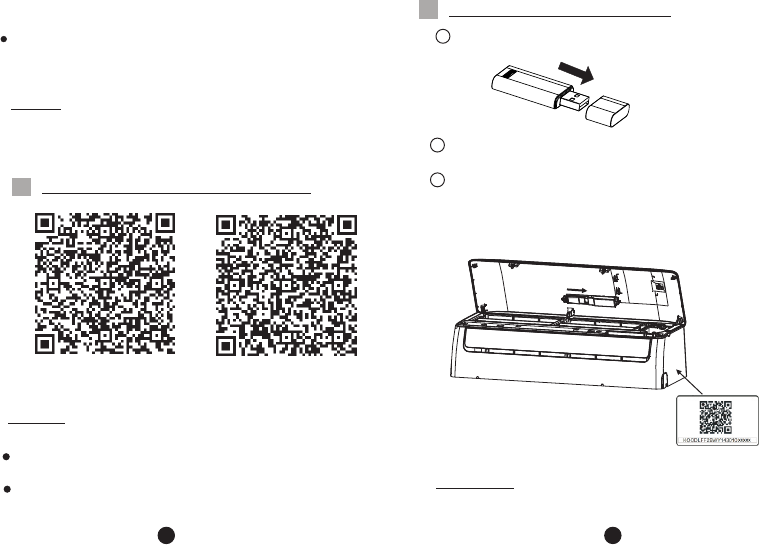
DOWNLOAD AND INSTALL APP
INSTALL THE SMART KIT
3
4
2 3
Remove the protective cap of the smart kit
Open the front panel and insert the smart kit into
the reserved interface.
Inser
t
Attach the QR code packed with SMART KIT to the
side panel of the machine, ensure it is convenience
to be scanned by the mobile phone. Alternatively,
user can take picture of the QR Code and save in
into their own phone.
1
2
3
Due to different network situation, control process may
return time-out sometimes. If this situation occurs, the
display between board and App may not be the same,
please do not feel confused.
NOTE: Company will not be liable for any issues and
problems caused by Internet, Wi-Fi Router and Smart
Devices. Please contact the original provider to get
further help.
Android Phone users: scan QR Code A or go to google
play, search 'Nethome Plus' app and download it.
I phone Users: scan QR Code B or go to App Store,
search 'Nethome Plus' app and download it.
Caution: QR Code A and QR Code B is only available
for downloading APP.
QR Code A
QR Code B
WARNING:This interface is only compatible with
SMART KIT provided by the manufacturer.
time-out could happen, thus, it is necessary to do
network configuration again.
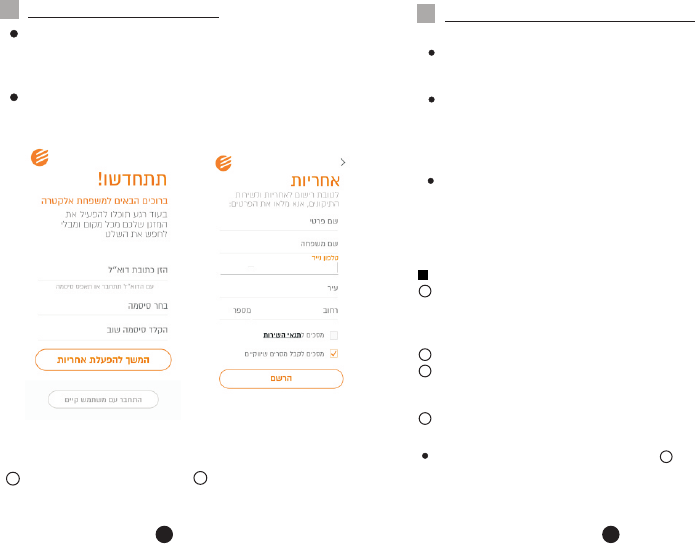
( )Legal E-mail address
(Password : 8 numbers + one letter minimum)
(Retype password)
(Continue)
(Login with existing user)
Enter E-mai Address
and passowrd, press continue
(Enter First Name)
(Enter Last Name)
(Enter Mobile Phone)
(Enter City)
(Enter Street)
(Enter Number)
(Agree to terms)
(Marketing)
(Register)
USER REGISTRATION NETWORK CONFIGURATION
56
4 5
12
1
2
2
3
4
Enter your personal information
and adress, and then
click Register .
无S IM卡
08:42
VI50828_a
Forgot password?
65%
Sign in
Please ensure your mobile device is connected to Wifi
router. Also, the Wifi router has already connected to
Internet before doing user registration and network
configuration.
It is better to log in your email box and active your
registration account by clicking link in case you forget
the password.
Caution:
It is necessary to forget any other around network and
make sure the Android or IOS device just connect to
the WIFI network you want to configure.
Make sure the Android or IOS device WIFI function
works well and can be connected back to your original
WIFI network automatically.
Kindly reminder:
'
'
'
'
When AC enters into AP mode, the air-conditioning
remote controller can't control it. It is necessary to
finish network configuration or power the AC again
in order to control it. Alternatively, you need to wait
8 minutes to let the AC quit AP mode automatically.
Using Android device to do network configuration
Make sure your mobile device has already been
connected to the wifi network which you want to use.
Also, you need to forget other irrelevant wifi network in
case it influences your configuration process.
Disconnect the power supply of AC.
Connect the power supply of AC, and continuously
press the digital display button or do not disturb button
seven times in 3 minutes.
When the AC displays AP , it means that the AC WIFI
has already entered into AP Mode.
'
'
'
'
Some type of AC do not need the step to be in AP
mode
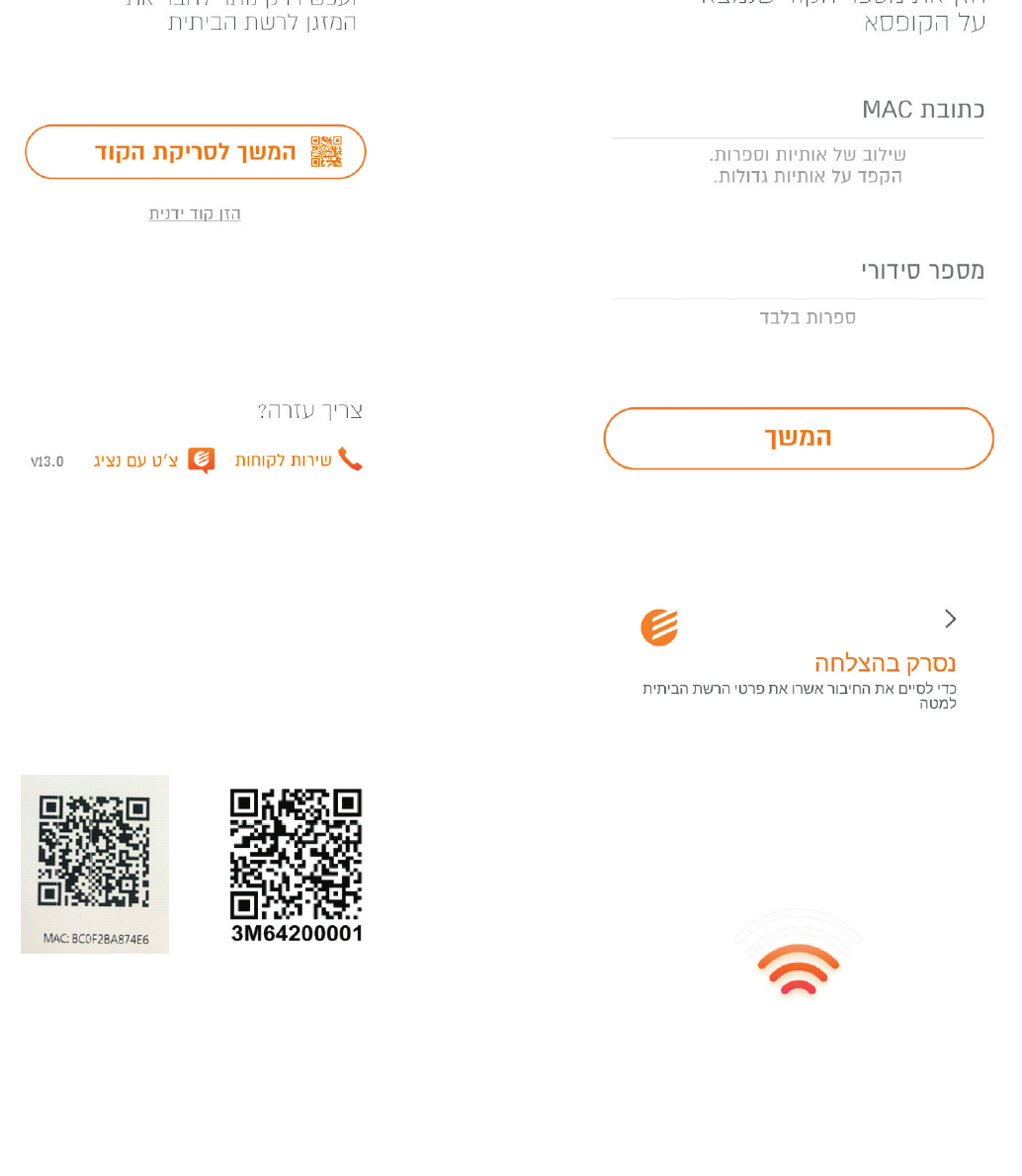
(Scan QR)
2 QR codes to be scanned: IDU QR which is pasted on IDU
and Wi-Fi QR which is packed with the Wi-Fi module
(Manual QR)
This is the Manual Entering QR page in case of Camera failuer
(Mac Address)
(Serial number)
(Continue)
Wi-Fi is connecting
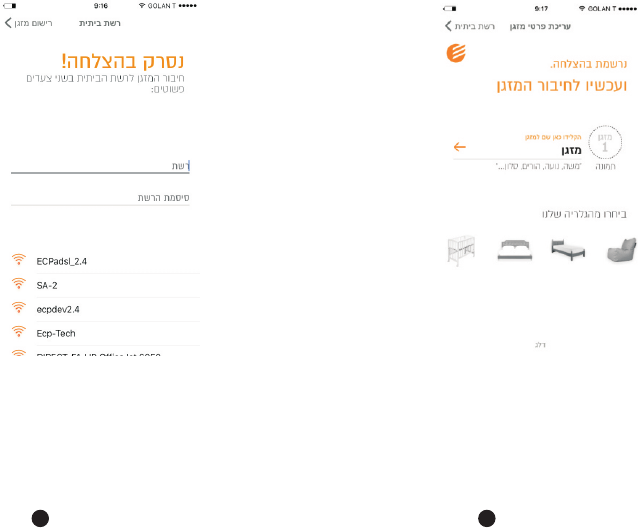
Choose net_ac_XXXX
Type default password:
net_ac_XXXX
Name the A/C and press continue
6 7
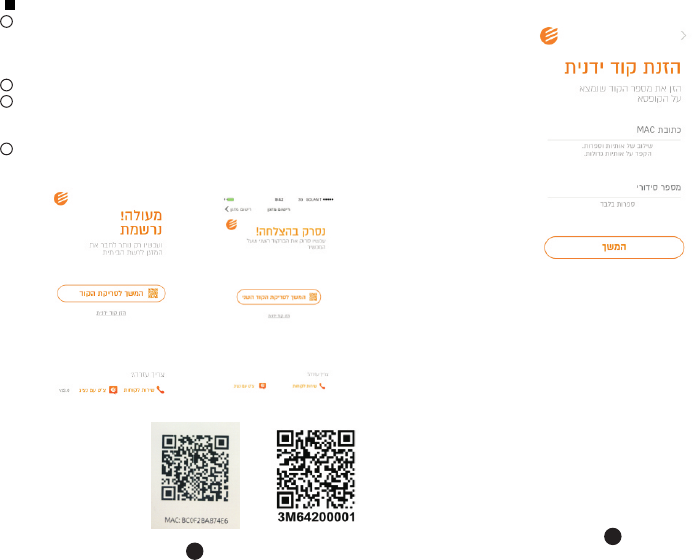
(1st QR Scan)
(Manual QR)
(2nd QR Scan)
(Manual QR)
Two QR codes to be scanned:
IDU and Wi-Fi QR which is packed with the Wi-Fi module
IDU QR which is
pasted on IDU and
Wi-Fi QR which is
packed with Wi-Fi
This is the Manual Entering QR page in case of Camera failuer
8
9
Using IOS device to do network configuration
Make sure your mobile device has already been
connected to the wifi network which you want to use.
Also, you need to forget other irrelevate wifi network in
case it influences your configuration process.
Disconnect the power supply of AC(some units).
Connect the power supply of AC, and continuously
press the digital display button or do not disturb button
seven times in 3 minutes.
When the AC displays AP , it means that the AC WIFI
has already entered into AP Mode.
'
'
'
'
1
2
3
4
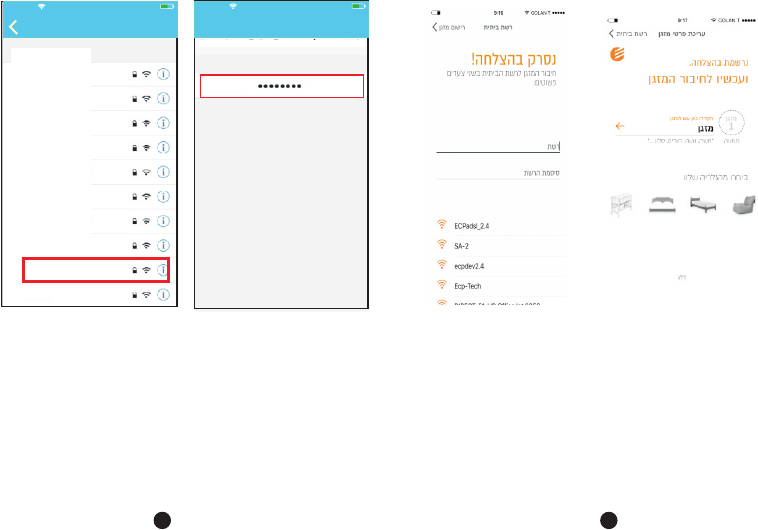
Type default password:
net_ac_XXXX
Name your a/c and
click continue
Type default password:
net_ac_XXXX and click
"Join "
Return to APP and
type net_ac_XXXX
Choose net_ac_XXXX
Settings WLAN
CHOOSE A NET WORK.....
ASUS-5GX
ASUS-2.4GX
bdptest1
bdptest1-5G
HIWIFI-22EF60
Midea
midea_fc_6866
MideaACIOT
net_ac_0010
zztest
No S IM
20:14 61%
10 11
Joining net_ac_0010 ...." "
No S IM
20:14 61%
Cancel Join
Enter Password
Password
