GE HUMAN ELECTRONICS ITAG Anti-Lost Device User Manual Manual
SHENZHEN SAGE HUMAN ELECTRONICS CO.,LTD Anti-Lost Device Manual
Contents
- 1. Manual
- 2. Addentum
Manual

User Manual
Thank you for choosing the smart anti-lost products iTag based on
Bluetooth. iTag is a kind of Bluetooth Low-energy product which based on
the newest Bluetooth. It can chain user’s easy-lost & valuable belongings
(such as keys, handbags etc.), kids or pets together with smart phones
through specified App software within a setting Bluetooth connection
distance. In the effective distance it can realize the functions of anti-lost,
looking for smart phones, self-portrait and voice recording.
The effective distance of iTag is 75 Feet in open range without barrier.
With this device, your belongings, kids and pets won’t leave your attentions
any more.
iTag use CR2032 Lithium Coin Battery which is easy to get from
markets, and it works for almost half a year.
Switch on/off
Switch on: Press and hold the button on iTag for 3 seconds until you
heard the Beep twice
Switch off: Press and hold the button on iTag for 3 seconds until the long
“Beep” sound.
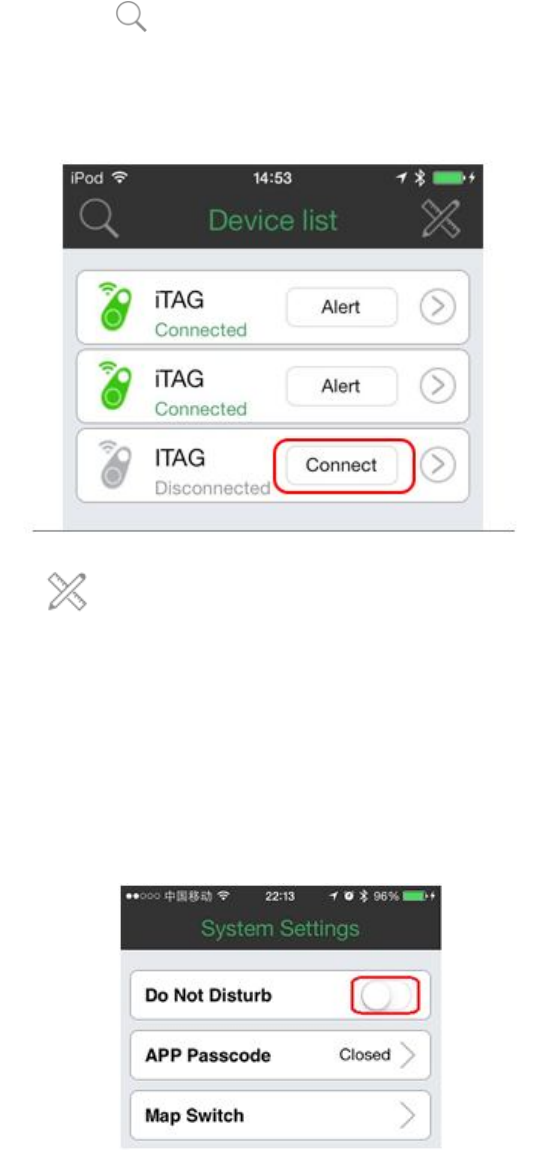
Connection
1. iTag will connect the smart phone automatically when power on, if it
shows “disconnected” on the App, please click the “Connect” button to
connect it again.
2. Click the button “ ” to find more connectable iTag devices, such
as car keys, bags and so on. (Note: Click the arrow icon will turn to
submenu, such as add photo for iTag, rename and set the ring tone etc.)
3. Press the button to enter into “Delete” submenu to remove the
item which you don’t need, or slide this item to left on “device list”
interface, click “–” to remove it out of the device list.
Do Not Disturb Mode
On the “Setting” interface, switch “Do not disturb” on, alert function of all
devices will be shut down.
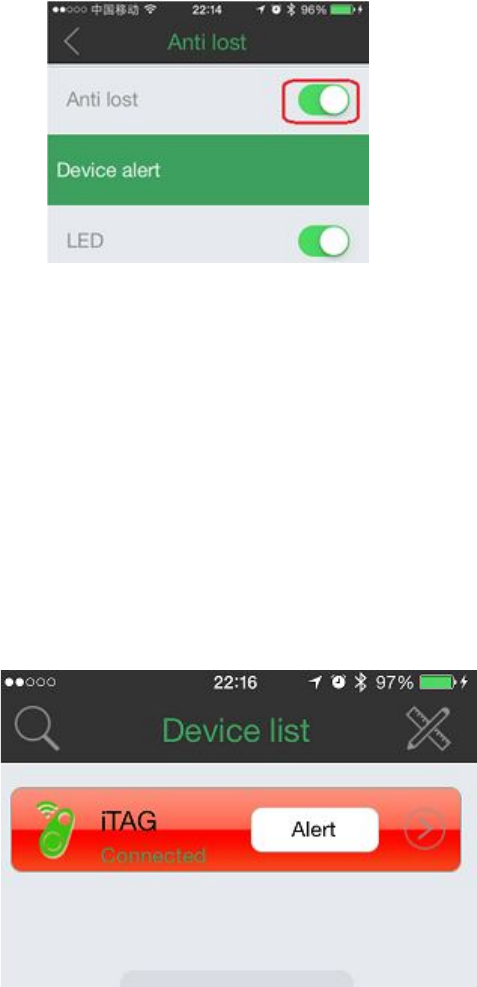
On the “Device” interface, enter into submenu “iTag” item, click “Anti lost”
to set a unique feature for alert function for each iTag, such as shut off the
alert for one of connected iTag.
Setting for Alert
As shown in the image
1. Double click the button on iTag to trigger the alert on the smart phone.
2.Click the red flash button to stop the phone alert.
3.Click “Alert” button, iTag alerts, and click the “Stop Alert” will stop the
alert from iTag.
Photograph
As shown in the image
Press the “Photograph” button, it will turns to camera mode.
1. Press top right and left to set the flashlight and camera:
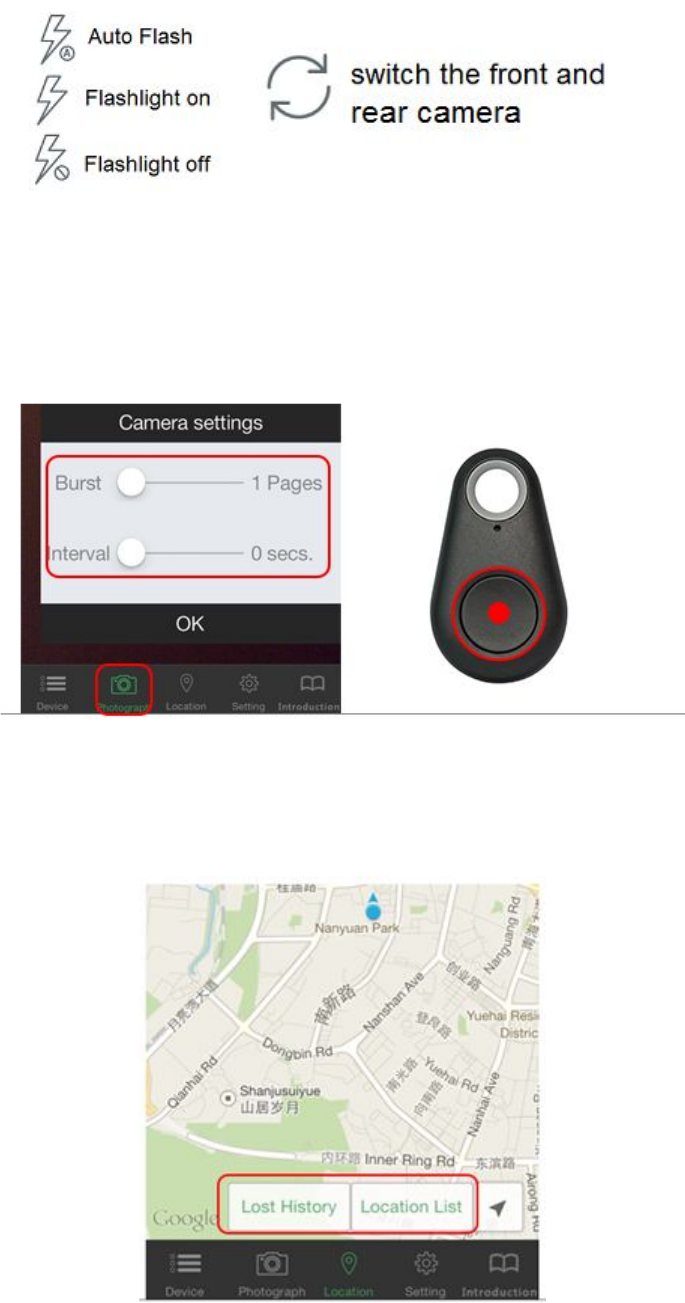
2. Press the button on the right button, you can set for burst shooting
and interval timer shooting.
Press the button on iTag once, it works as a remote shutter to take photos.
Location
As shown in the image
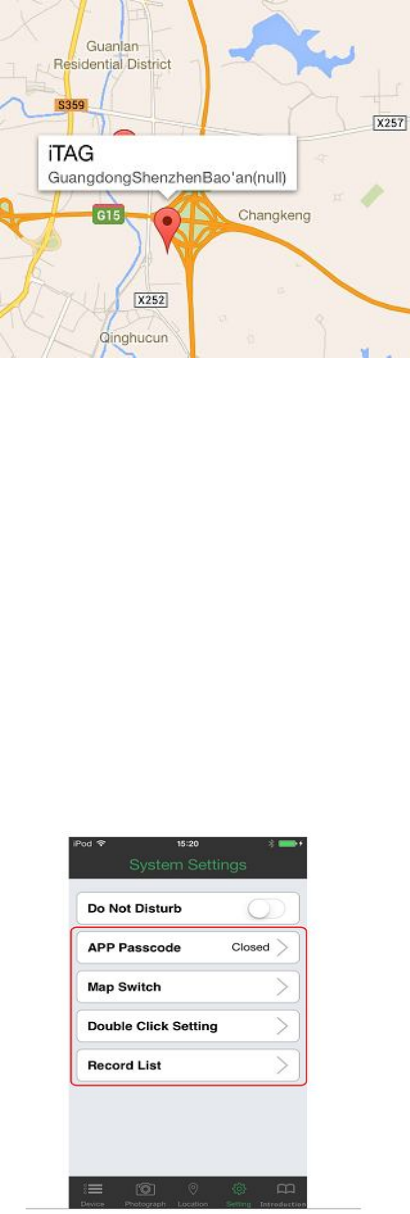
Location list: when you pack your car, press the button on iTag, it will
marks your current location on the map. Press the “Location list” and you
will find where your vehicle is with easy tracking when you leave any big or
underground parking lot
Lost history: If the iTag is lost, A pin-drop will be marked automatically on
Map to tell you the site it was lost. just press “lost history” to find the
record.
Remark: To delete the list, just scroll left the list and press the “Delete”
menu
Setting
In order to experience the functions of iTag better, enter into the setting
menu to set for your iTag.
As shown in the image

CAUTION: