GE MDS DS-ENET900ER ENET ETHERNET REMOTE User Manual 4055A entraNET Body
GE MDS LLC ENET ETHERNET REMOTE 4055A entraNET Body
GE MDS >
Contents
- 1. MANUAL
- 2. PROFESSIONAL INSTALLATION
MANUAL

System Guide
Wireless IP/Ethernet Transceivers
Firmware Release 1.x
MDS entraNET
Microwave Data Systems Inc.
Access Point
Serial Remote Ethernet Remote
MDS 05-4055A01, Rev. A (PRELIMINARY)
April 2003

MDS 05-4055A01, Rev. A MDS entraNET 900 System Guide (Preliminary) i
Contents
1
PRODUCT OVERVIEW AND APPLICATIONS
1.1 PRODUCT DESCRIPTION...................................................................................................3
1.1.1 Model Offerings ..........................................................................................................................4
1.2 APPLICATIONS ....................................................................................................................5
1.2.1 Long Range Wireless LAN .........................................................................................................5
1.2.2 Multiple Protocols and/or Services .............................................................................................6
1.2.3 Upgrading Older Wireless Network with
Serial Interfaces .....................................................................................................................................7
1.3 NETWORK DESIGN CONSIDERATIONS............................................................................8
1.3.1 Extending Network Coverage with Repeaters ............................................................................8
1.3.2 Protected Network Operation through Multiple Access Points ...................................................8
1.3.3 Co-locating Multiple MDS entraNET 900 Networks ...................................................................9
1.4 MDS entraNET 900 SECURITY TECHNIQUES AND TOOLS............................................10
1.4.1 Intrusion Detection via SNMP Traps .........................................................................................11
1.5 ACCESSORIES ..................................................................................................................11
2
EMBEDDED MANAGEMENT SYSTEM 17
2.1 INTRODUCTION ................................................................................................................15
2.1.1 Menu Structure .........................................................................................................................16
2.1.2 Differences in the User Interfaces ............................................................................................18
2.1.3 Accessing the Embedded Management System ......................................................................19
2.1.4 Navigating the Menus ...............................................................................................................20
2.1.5 Logging In and Out of the Embedded Management System ...................................................21
2.2 BASIC DEVICE INFORMATION.........................................................................................23
2.2.1 Starting Information Screen ......................................................................................................23
2.2.2 Main Menu ................................................................................................................................24
2.2.3 Configuring Basic Device Parameters ......................................................................................25
2.3 CONFIGURING NETWORK PARAMETERS......................................................................26
2.3.1 Network Configuration Menu ....................................................................................................26
2.4 CONFIGURING RADIO PARAMETERS.............................................................................28
2.4.1 Radio Configuration Menu ........................................................................................................28
2.5 CONFIGURING THE SERIAL INTERFACES .....................................................................31

ii MDS entraNET 900 System Guide (Preliminary) MDS 05-4055A01, Rev. A
2.5.1 Overview ...................................................................................................................................31
2.5.2 Serial Data Port Configuration Menu ........................................................................................32
2.5.3 IP-to-Serial Application Example ..............................................................................................36
2.5.4 Point-to-Point Serial-to-Serial Application Example ..................................................................37
2.5.5 Point-to-Multipoint Serial-to-Serial Application Example ..........................................................39
2.5.6 Mixed Modes ............................................................................................................................40
2.6 SECURITY CONFIGURATION...........................................................................................42
2.6.1 Approved Remotes/Access Points List Menu ...........................................................................44
2.7 PERFORMANCE VERIFICATION ......................................................................................44
2.7.1 Performance Information Menu ................................................................................................45
2.7.2 Network Performance Notes ....................................................................................................54
2.8 MAINTENANCE..................................................................................................................58
2.8.1 Reprogramming Menu ..............................................................................................................58
2.8.2 Configuration Scripts Menu
............................................................................................................................................................63
2.8.3 Authorization Keys Menu ..........................................................................................................71
2.8.4 Radio Test Menu .......................................................................................................................71
2.8.5 Ping Utility Menu .......................................................................................................................73
3
TABLETOP EVALUATION AND TEST SETUP
3.1 OVERVIEW.........................................................................................................................77
3.2 STEP 1—INSTALL THE ANTENNA CABLING...................................................................77
3.3 STEP 2—MEASURE & CONNECT THE PRIMARY POWER ............................................78
3.4 STEP 3—CONNECT PC TO THE MDS entraNET 900 ......................................................78
3.5 STEP 4—REVIEW THE MDS entraNET 900’S CONFIGURATION ...................................79
3.5.1 Getting Started .........................................................................................................................79
3.5.2 Procedure .................................................................................................................................79
3.5.3 Basic Configuration Defaults ....................................................................................................79
3.6 STEP 5—CONNECT LAN AND/OR SERIAL EQUIPMENT...............................................81
3.7 STEP 6—CHECK FOR NORMAL OPERATION.................................................................82
4
TROUBLESHOOTING & RADIO MEASUREMENTS
4.1 TROUBLESHOOTING ........................................................................................................87
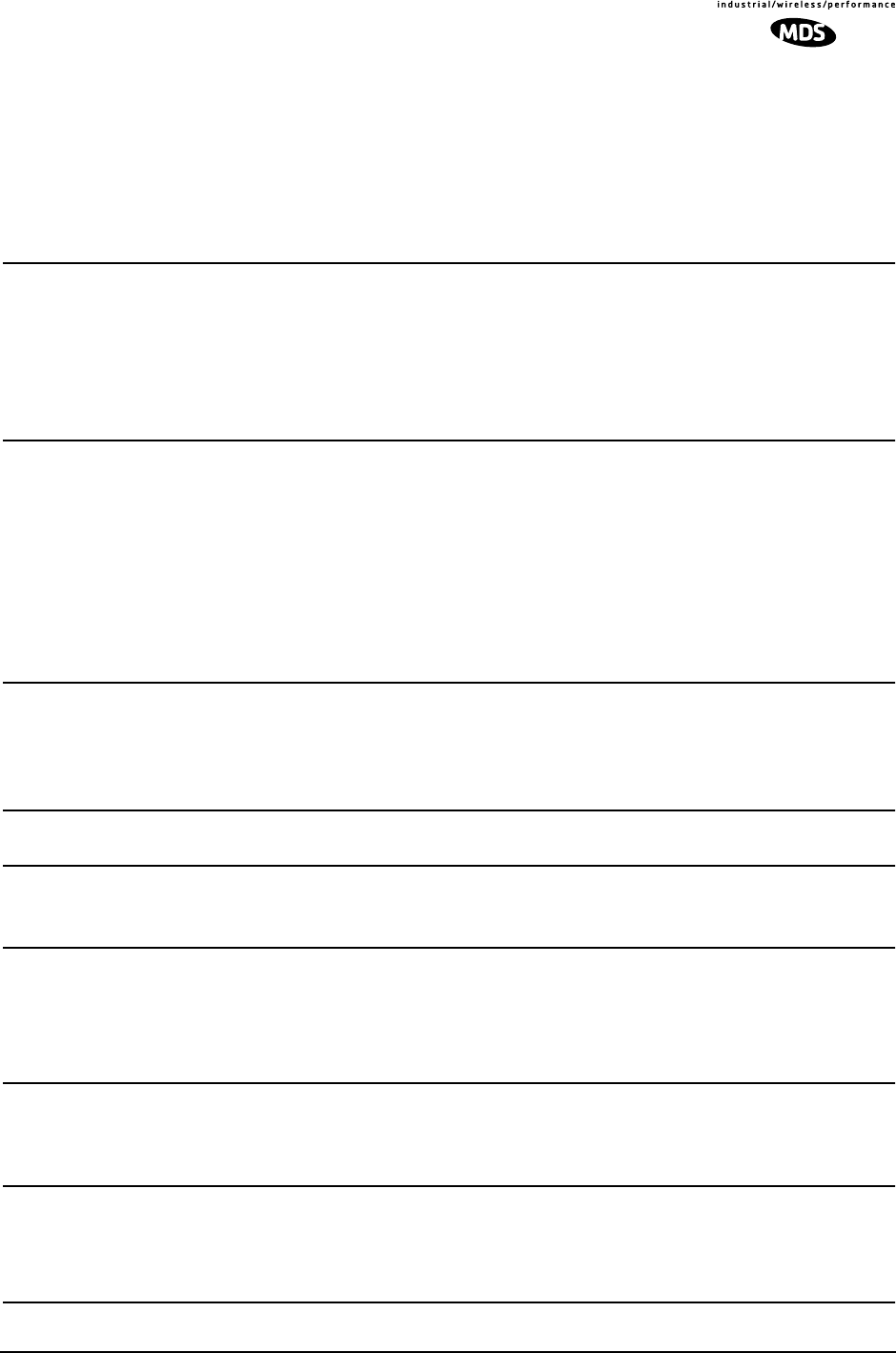
MDS 05-4055A01, Rev. A MDS entraNET 900 System Guide (Preliminary) iii
4.1.1 Interpreting the Front Panel LEDs ............................................................................................87
4.1.2 Troubleshooting Using the Embedded Management System ...................................................88
4.1.3 Using Logged Operation Events ...............................................................................................92
4.1.4 Alarm Conditions ......................................................................................................................92
4.1.5 Correcting Alarm Conditions ....................................................................................................93
4.1.6 Logged Non-Critical Events ......................................................................................................94
4.2 RADIO MEASUREMENTS .................................................................................................96
4.2.1 Antenna System SWR and Transmitter Power Output .............................................................96
4.2.2 Antenna Direction Optimization ................................................................................................97
5
PLANNING AN MDS
i
NET 900 NETWORK
5.1 INSTALLATION .................................................................................................................103
5.1.1 General Requirements ...........................................................................................................103
5.1.2 Site Selection .........................................................................................................................105
5.1.3 Terrain and Signal Strength ....................................................................................................105
5.1.4 Antenna & Feedline Selection ................................................................................................106
5.1.5 Conducting a Site Survey .......................................................................................................108
5.1.6 A Word About Radio Interference ...........................................................................................108
5.1.7 How Much Output Power Can be Used? ................................................................................110
5.2 dBm-WATTS-VOLTS CONVERSION CHART ..................................................................112
5
PLANNING AN MDS
i
NET 900 NETWORK
6.1 REMOTE TRANSCEIVER COMMAND REFERENCE .....................................................115
6.1.1 Command Description ............................................................................................................115
6.2 DATA INTERFACE CONNECTORS..................................................................................126
6.2.1 LAN Port .................................................................................................................................126
6.2.2 COM1 Port ..............................................................................................................................127
6.2.3 COM2 Port ..............................................................................................................................127
6.3 MDS entraNET 900 TECHNICAL SPECIFICATIONS.......................................................128
6
TECHNICAL REFERENCE
7 GLOSSARY OF TERMS & ABBREVIATIONS 133
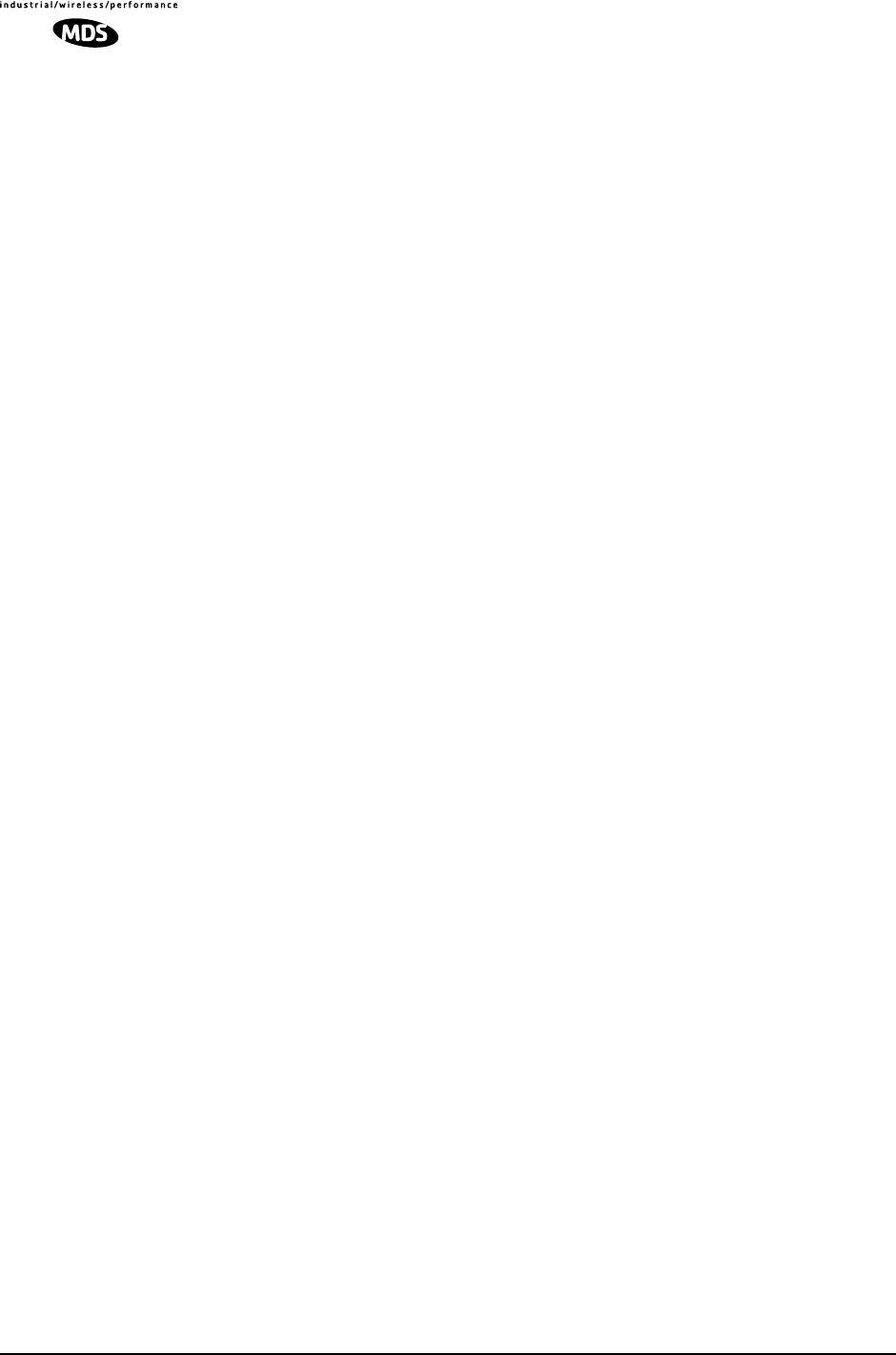
iv MDS entraNET 900 System Guide (Preliminary) MDS 05-4055A01, Rev. A
Copyright Notice
This publication is protected by U.S.A. copyright law. Copyright 2003, Microwave Data Systems, Inc. All rights
reserved.
ISO 9001 Registration
Microwave Data Systems adheres to the internationally-accepted ISO 9001 quality system standard.
Related Documentation
Installer Guide
—The associated MDS
entra
NET 900 Installer Guide, P/N 05-xxxxA01 (pending), is provided with
the transceiver and is limited to essential information for installers. It assumes a basic level of understanding of the
material in this manual, including antenna selection, the use of radio communication site survey tools and techniques,
and network design.
Related Materials on the Internet
—Data sheets, frequently asked questions, case studies, application notes, firm-
ware upgrades and other valuable information are available on the MDS Web site at www.microwavedata.com.
About Microwave Data Systems Inc.
Almost two decades ago, MDS began building radios for business-critical applications. Since then, we’ve installed
more than 500,000 radios in over 110 countries. To succeed, we overcame impassable terrain, brutal operating condi-
tions and disparate, complex network configurations. We also became experts in wireless communication standards
and system applications worldwide. The result of our efforts is that today, thousands of utilities around the world rely
on MDS-based wireless networks to manage their most critical assets.
The majority of MDS radios deployed since 1985 are still installed and performing within our customers' wireless net-
works. That’s because we design and manufacture our products in-house, under an ISO 9001 registered quality system
which allows us to control and meet stringent global quality standards.
Thanks to our durable products and comprehensive solutions, MDS is the wireless leader in industrial automation—
including oil and gas production and transportation, water/wastewater treatment, supply and transportation, electric
transmission and distribution and many other utility applications. MDS is also at the forefront of wireless communi-
cations for private and public infrastructure and online transaction processing. Now is an exciting time for MDS and
our customers as we look forward to further demonstrating our abilities in new and emerging markets.
As your wireless needs change you can continue to expect more from MDS. We'll always put the performance of your
network above all. Visit us at www.microwavedata.com for more information.
Manual Revision and Accuracy
While every reasonable effort has been made to ensure the accuracy of this manual, product improvements may result
in minor differences between the manual and the product shipped to you. If you have additional questions or need an
exact specification for a product, please contact our Customer Service Team using the information at the back of this
guide. In addition, manual updates can often be found on the MDS Web site at www.microwavedata.com.

MDS 05-4055A01, Rev. A MDS entraNET 900 System Guide (Preliminary) v
OPERATIONAL & SAFETY NOTICES
CSA
US
Notice (Approval Pending)
This product is suitable for use in Class I, Division 2, Groups A, B, C and D or non-hazardous locations only.
The transceiver has been recognized for use in these hazardous locations by the Canadian Standards Association
(CSA). The CSA certification for the transceiver is as a Recognized Component for use in these hazardous locations,
in accordance with CSA STD C22.2 No. 213-M1987.
Conditions of Approval: The transceiver is not acceptable as a stand-alone unit for use in the hazardous locations
described above. It must either be mounted within another piece of equipment which is certified for hazardous loca-
tions, or installed within guidelines, or conditions of approval, as set forth by the approving agencies. These conditions
of approval are as follows:
The transceiver must be mounted within a separate enclosure which is suitable for the intended application. The
antenna feedline, DC power cable and interface cable must be routed through conduit in accordance with the National
Electrical Code.
Installation, operation and maintenance of the transceiver must be in accordance with the transceiver's instruction
manual, and the National Electrical Code. Tampering or replacement with non-factory components may adversely
affect the safe use of the transceiver in hazardous locations, and may void the approval. A power connector with
screw-type retaining screws as supplied by MDS must be used.
Do not disconnect equipment unless power has been switched off or the area is known to
be non-hazardous.
Refer to Articles 500 through 502 of the National Electrical Code (NFPA 70) for further
information on hazardous locations and approved Division 2 wiring methods.
FCC Part 15 Notice
The transceiver complies with Part 15 of the FCC Rules. Operation is subject to the following two conditions: (1) this
device may not cause harmful interference, and (2) this device must accept any interference received, including inter-
ference that may cause undesired operation. This device is specifically designed to be used under Section 15.247 of
the FCC Rules and Regulations. Any unauthorized modification or changes to this device without the express approval
of Microwave Data Systems may void the user’s authority to operate this device. Furthermore, this device is intended
to be used only when installed in accordance with the instruction manual. Failure to comply with these instructions
may also void the user’s authority to operate this device.
Professional installation required.
The radio equipment described in this guide emits
radio frequency energy. Although the power level is low, the concentrated energy from a
directional antenna may pose a health hazard. Do not allow people to come closer than 23
cm (9 inches) to the antenna when the transmitter is operating in indoor or outdoor environ-
ments. More information on RF exposure is on the Internet at
www.fcc.gov/oet/info/documents/bulletins
.
RF Exposure
EXPLOSION
HAZARD!

vi MDS entraNET 900 System Guide (Preliminary) MDS 05-4055A01, Rev. A
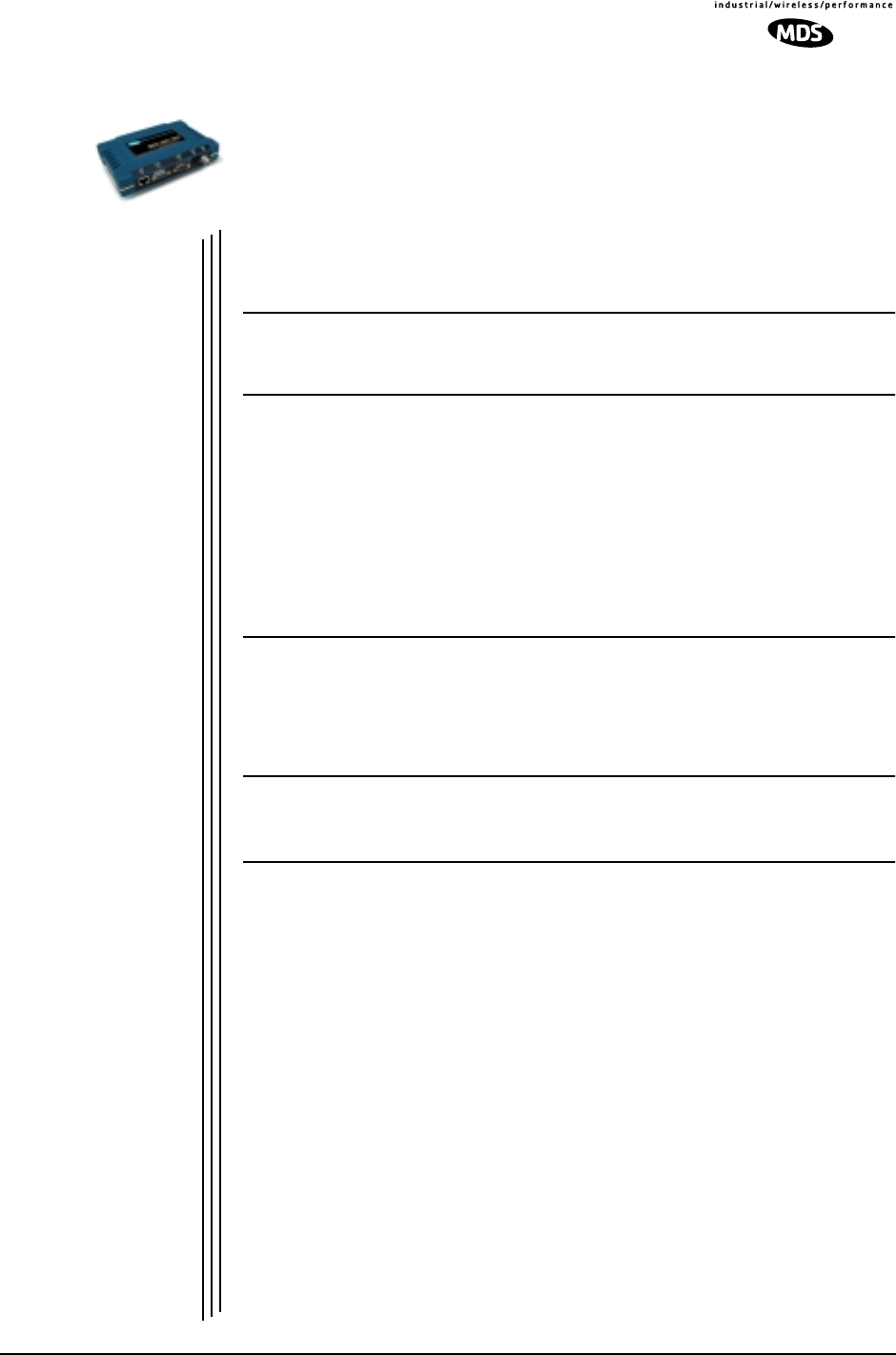
MDS 05-4055A01, Rev. A MDS entraNET 900 System Guide (Preliminary) 1
1
PRODUCT OVERVIEW
AND APPLICATIONS
1 Chapter Counter Reset Paragraph
Contents
1.1 PRODUCT DESCRIPTION .........................................................3
1.1.1 Model Offerings .............................................................................4
1.2 APPLICATIONS5
1.2.1 Wireless LAN ................................................................................5
1.2.2 Point-to-Point LAN Extension ........................................................6
1.2.3 Backhaul for Serial Radio Networks ..............................................6
1.2.4 Multiple Protocols and/or Services ................................................7
1.2.5 Wireless LAN with Extended Range .............................................8
1.2.6 Upgrading Older Wireless Network with
Serial Interfaces .......................................................................................8
1.3 NETWORK DESIGN CONSIDERATIONS.................................10
1.3.1 Extending Network Coverage with Repeaters ............................10
1.3.2 Protected Network Operation through Multiple Access Points ....12
1.3.3 Collocating Multiple Wireless Networks ......................................13
1.4 SECURITY TECHNIQUES AND TOOLS.....................................14
1.4.1 Early Warning via SNMP Traps ...................................................15
1.5 ACCESSORIES.........................................................................15
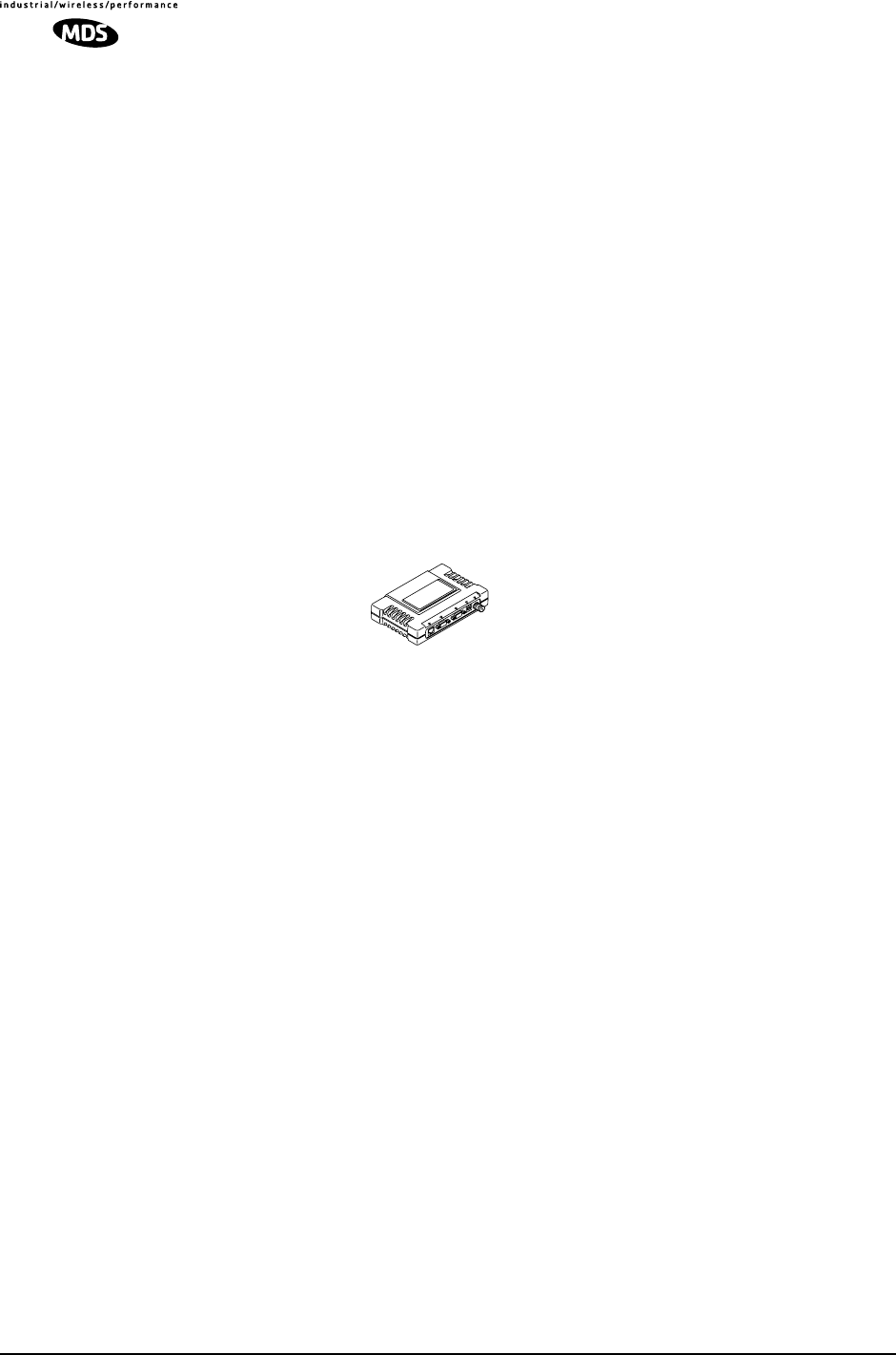
2 MDS entraNET 900 System Guide (Preliminary) MDS 05-4055A01, Rev. A

MDS 05-4055A01, Rev. A MDS entraNET 900 System Guide (Preliminary) 3
1.1 PRODUCT DESCRIPTION
This manual presents installation and operating instructions for the
MDS entraNET 900 system. It is for use by
professional installers
who
are expected to install, operate, and perform basic maintenance on the
system.
The MDS entraNET 900 system is an easy-to-install wireless solution
that supports long range Serial and Ethernet data transmission at speeds
up to 115.2 kbps. The system includes an Access Point transceiver (AP)
and two types of Remote transceivers—Serial or Ethernet. These units
serve a variety of network configurations. Figure 1-1 shows each model
of the entraNET family.
Invisible place holder
Figure 1-1. MDS entraNET 900 Transceivers
Rugged Packaging
MDS entraNET units are housed in compact and rugged die-cast cases.
They need only be protected from direct exposure to the weather. The
transceivers are supplied with optional flat surface or 35 mm DIN rail
mounting brackets, depending on customer requirements.
Simple Installation
Basic installation typically employs an omni-directional antenna at the
Access Point location and a directional antenna at each associated
Remote. The antenna is a vital link in the system and must be chosen and
installed correctly. Refer to
INSTALLATION
on Page 103 for guidance
on choosing proper sites and antennas.
For basic services, you simply hook up an antenna, connect your
Ethernet LAN to the transceiver’s
LAN
port, apply primary power, check
and set a few operating parameters as necessary and you are done. No
license is required for operation in the U.S.A., Canada, and many other
countries.
Secure Operation
Data network security is a vital issue in today's wireless world. The
MDS entraNET’s design provides multiple tools to help you build a net-
work that minimizes the risk of eavesdropping and unauthorized access.
Access Point
Serial Remote Ethernet Remote
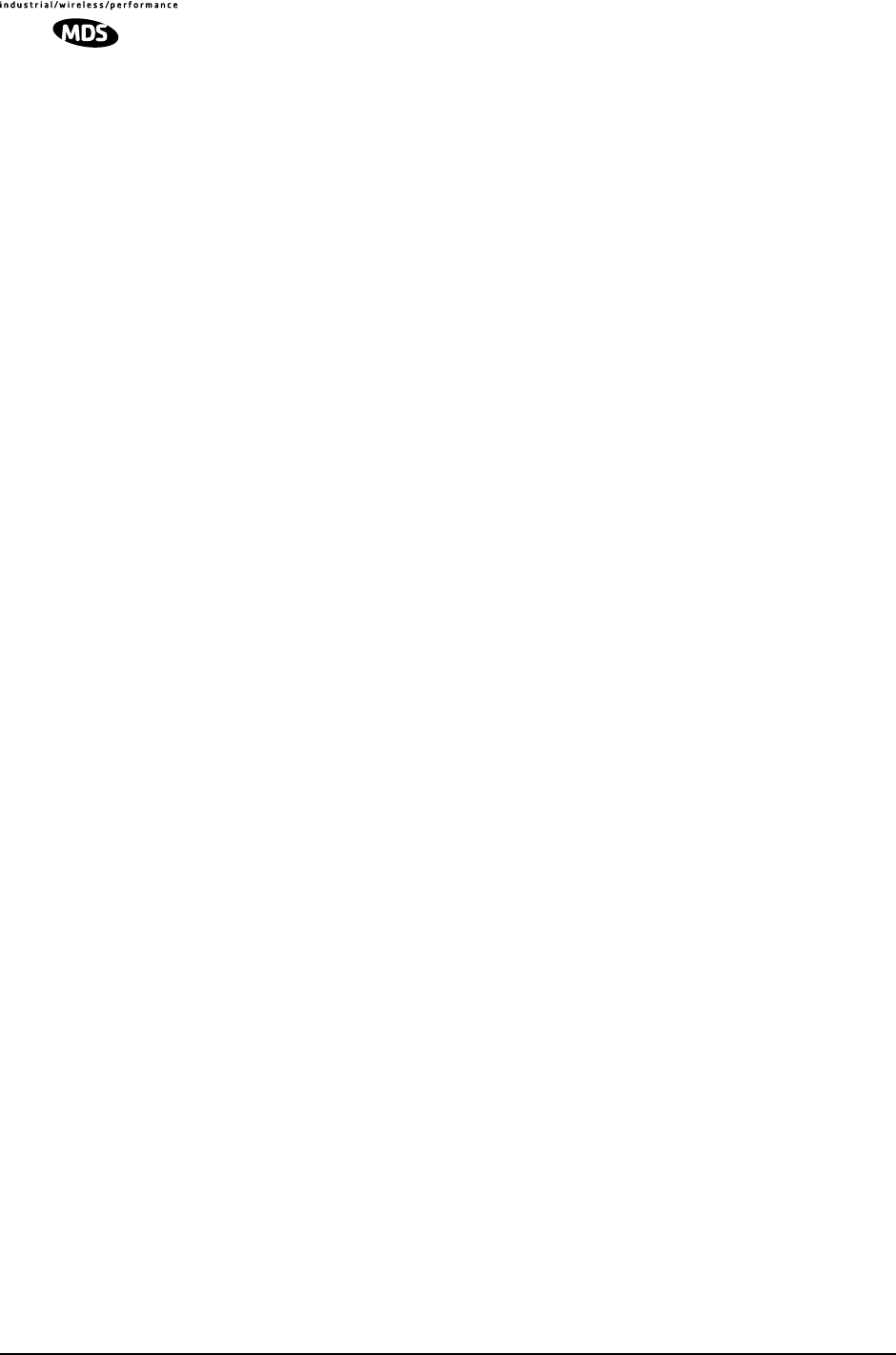
4 MDS entraNET 900 System Guide (Preliminary) MDS 05-4055A01, Rev. A
Some are inherent in the radio's operation, such as the use of
spread-spectrum transmission; other techniques include data encryp-
tion, enabling/disabling remote access channels, and password protec-
tion.
Remember, security is not a one-step process that can be simply turned
on and forgotten. It must be practiced and enforced at multiple levels,
24 hours-a-day and 7 days-a-week. Section 1.4 on Page 10 contains
additional information about entraNET’s security tools.
Robust Radio
Operation
The transceivers are designed for frequency-hopping spread-spectrum
operation in the license-free 900 MHz band. They can provide reliable
communications up to distances of 30 miles (50 km) or more under
favorable conditions. The units employ digital signal processing (DSP)
techniques for high performance operation, even in the presence of
weak signals or interference.
Flexible Services
Users with a mixture of equipment having Ethernet and serial data inter-
faces can choose a combination of both types of remotes on the same
cell or Access Point. This flexibility allows the transceiver to provide
services in data networks that are on a path from legacy
serial/EIA-232-based hardware to the faster and more easily interfaced
Ethernet world.
Flexible
Management
Configuration, commissioning, troubleshooting and other maintenance
activities can be done locally or remotely. Four different modes of
access are available: local RS-232 console, local or remote IP access
through Telnet, web browser access, and via SNMP. The text-based
interfaces (RS-232 console and Telnet) are implemented in the form of
easy-to-follow menus, and the terminal server configuration includes a
“wizard” to help you set up the units correctly.
Transceiver
Features
The MDS entraNET 900’s design makes the installation and configura-
tion easy, while allowing for changes in the future.
• Long Range—30 miles (50 km) over favorable terrain, with suf-
ficient antenna height in a point-to-multipoint configuration
• Industrial-Grade Product—Extended temperature range for
trouble-free operation in extreme environments
• Robust Radio Communications—Designed to operate in
high-interference environments
• Robust Network Security—Prevents common attack schemes
and hardware from gaining access or control of network. Com-
mon attack events are logged and reported by alarms.
• Fast, 115.2 kbps data speed—Much faster than 9.6 kbps radios
• Plug-and-Play Connectivity—Ethernet bridge configuration
option requires very little setup
• Serial Ports—Gateway for serial interface based equipment to
IP/Ethernet networks with embedded terminal server

MDS 05-4055A01, Rev. A MDS entraNET 900 System Guide (Preliminary) 5
1.1.1 Model Offerings
The MDS entraNET 900 comes in two primary models—an Access
Point and a Remote. In addition, two types of Remotes are available—
an Ethernet Remote, and a Serial Remote. Table 1-1 summaries the dif-
ferent interface abilities for each type.
An Ethernet remote will serve only one MAC address, even if a bridge
or hub is used.
1.2 APPLICATIONS
The following sections give descriptions of typical entraNET installa-
tions. Most installations will require planning by a network manager.
1.2.1 Long Range Wireless LAN
The wireless LAN is the most common application of the entraNET 900
system. It consists of a central control station (Access Point) and one or
more associated Remote units, as shown in Figure 1-2 on Page 6. A
LAN provides communications between a central WAN/LAN and
remote Ethernet segments. The operation of the radio system is trans-
parent to the computer equipment it is connected to.
The Access Point is positioned at a location from which it can commu-
nicate with all of the Remote units in the system. Commonly, this is a
relatively high location on top of a building or communications tower.
Messages are exchanged at the Ethernet level. This includes all types of
IP traffic.
A Remote transceiver can only talk over-the-air to an Access Point (AP)
unit. Peer-to-peer communications between Remotes can only take
place indirectly through the AP. An AP can only talk over-the-air to
Remote units, however two APs can communicate with each other
through their Ethernet connectors utilizing a common LAN/WAN.
Table 1-1. MDS entraNET 900 Models and Data Interface Services
Model ETH
1
COM1
1
COM2
Access Point Yes Yes Yes
Ethernet Remote Yes Yes No
Serial Remote No -- Yes
NOTES
1. Provides access to the embedded Management System only. No data transfer
capability.

6 MDS entraNET 900 System Guide (Preliminary) MDS 05-4055A01, Rev. A
Invisible place holder
Figure 1-2. Typical wireless LAN
1.2.2 Multiple Protocols and/or Services
Prior to the introduction of the entraNET 900, two radios were often
required to service two different types of devices (typically connected to
different SCADA hosts). An entraNET 900 provides this functionality
through a single AP radio. Each of the two groups of remote radios can
be connected via IP to different SCADA hosts, transporting different (or
the same) protocols. Both data streams are completely independent and
the transceiver provides seamless simultaneous operation as shown in
Figure 1-3 on Page 6.
Invisible place holder
Figure 1-3. Multiple Protocol Network
By using a single AP the cost of infrastructure deployment is cut in half,
with only one antenna, one feedline, and one lightning protector
required. Other cost reductions come from the system as a whole,
iNET 900
Remote
iNET 900
Remote
iNET 900
Acess Point
iNET 900
Remote
iNET 900
Remote
LAN
LAN
WAN/LAN
LAN
LAN
PC Running
NetView SCADA Host
Total Flow
Access Point
Serial emote
Serial Remote
SCADA Host
Modbus/IP
Ethernet
Remote
Access Point
RTU
EIA-232
EIA-232
TCP/IP
ROUTER
HUB Serial
Device
HUB
HUB
HUB
WAN
Ethernet
Device
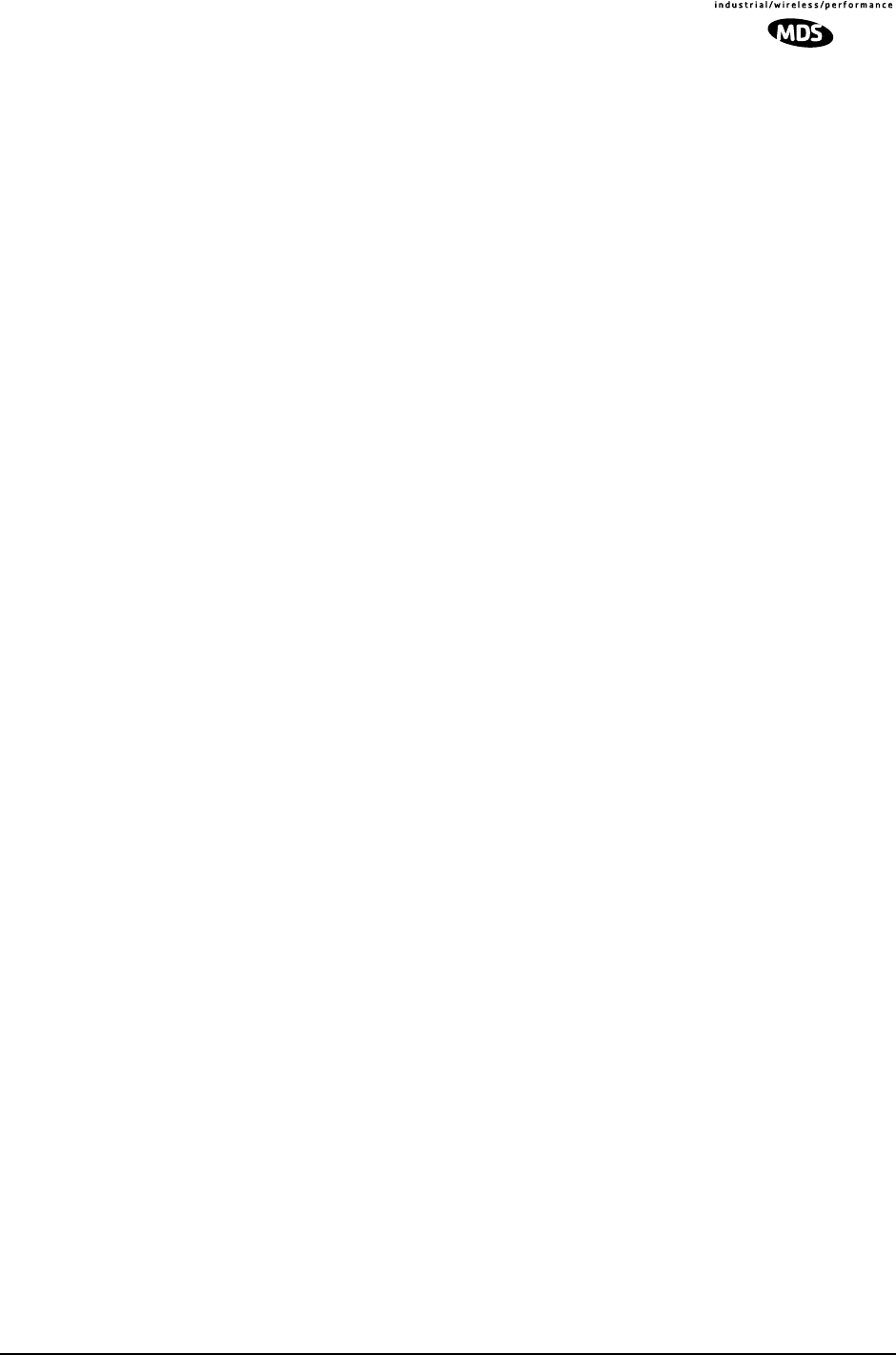
MDS 05-4055A01, Rev. A MDS entraNET 900 System Guide (Preliminary) 7
including reduced management requirements via the MDS NETview
MS application. Finally, entraNET offers a nearly unlimited potential
for future applications that run over IP and Ethernet.
1.2.3 Upgrading Older Wireless Network with
Serial Interfaces
Millions of wireless data products have been sold in the last two decades
for licensed and license-free operation, many of them manufactured by
Microwave Data Systems. There are several ways that these systems can
benefit from the more flexible MDS entraNET 900 equipment—more
flexible serial and Ethernet interfaces, and higher data throughput.
MDS entraNET 900 units are well suited to replace leased or dial-up
lines, or existing 900 MHz data transceivers by taking advantage of the
transceiver’s serial and Ethernet interfaces.
Replacing Legacy Wireless Products
In most cases, legacy radio transceivers supporting serial-interface
equipment can be replaced with MDS entraNET 900 units with little or
no special configuration. This equipment can be connected to MDS
entraNET 900 units through the
COM1
or
COM2
port with a DB-25 to
DB-9 cable wired for EIA-232 signaling. The
COM2
port supports all
standard EIA-232 signaling and acts as a data-terminal equipment
device (DTE).
Several previous MDS-brand products had non-standard signal lines on
their interface connectors; for example, to control the unit sleep func-
tion. These special functions are not provided nor supported by the
MDS entraNET 900 unit at this time. Always consult the legacy equip-
ment manual(s) for interface pinout information prior to making con-
nections.
Supplement legacy wireless network with IP services
The MDS entraNET 900 Dual Gateway model can support up to two
serial devices and one Ethernet connection at the same time. The serial
interfaces (COM1 and COM2) operate in two different modes: Connec-
tionless serial-to-serial (UDP) and connection-oriented IP-to-serial
(TCP).
In the UDP (connectionless serial-to-serial) mode, the transceiver sup-
ports point-to-multipoint serial-port to serial-port connectivity. In the
TCP (connection-oriented IP-to-serial) mode, the transceiver supports
point-to-point Ethernet/IP to serial port connectivity.
For further details on Serial Gateway interface modes, see
“CONFIG-
URING THE SERIAL INTERFACES”
on Page 32.

8 MDS entraNET 900 System Guide (Preliminary) MDS 05-4055A01, Rev. A
1.3 NETWORK DESIGN
CONSIDERATIONS
1.3.1 Extending Network Coverage with Repeaters
What is a Repeater System?
A repeater works by re-transmitting data from outlying remote sites to
the Access Point and vice-versa. As with any other store-and-forward
device, it introduces additional end-to-end transmission delay but pro-
vides longer-range connectivity.
In some geographical areas obstacles can make communications diffi-
cult. These obstacles commonly are large buildings, hills or dense
foliage. These obstacles can often be overcome with a repeater station.
The geographic location of a repeater station is especially important. A
site must be chosen that allows good communication from the repeater
to
both
the Access Point and outlying remote sites. This location is often
on top of a hill, or other elevated terrain from which both sites can be
“seen” by the repeater station antennas. A detailed discussion on the
effects of terrain is given in Section 5.1.2,
Site Selection
(beginning on
Page 105).
Using a Remote as a Store-and-Forward Repeater
A wireless network can be extended through the use of an alternate
arrangement using the Access Point as a repeater to re-transmit the sig-
nals of all stations in the network. The repeater is a standard transceiver
configured as an Access Point. (See Figure 1-4.)
Invisible place holder
Figure 1-4. Typical network with store-and-forward repeater
1.3.2 Protected Network Operation through Multiple
Access Points
Although MDS entraNET 900 units have a very robust design and have
undergone intensive testing before shipment it is possible for isolated
failures to occur. Down time can be further reduced by using some, or
all, of the following configurations.
Remote
Remote
Access Point
LAN/WAN
STORE & FORWARD
REPEATER
LAN
POINT-TO-POINT LINK

MDS 05-4055A01, Rev. A MDS entraNET 900 System Guide (Preliminary) 9
In a point-to-multipoint scenario, the Access Point services multiple
remotes. A problem in the Access Point will have an effect on all
remotes, since none will have access to the network. When operation of
the network does not tolerate any down time, it is possible to set up a
protected configuration for the Access Point to greatly reduce the possi-
bility of this happening.
Two or more Access Points can be configured with the same Network
Name and kept active simultaneously, each with its own independent
antenna. In this scenario, Remotes will associate with either one of the
available Access Points. In case of a failure of one of the AP’s, the
Remotes will quickly associate with another of the remaining Access
Points re-establishing connectivity to the end devices.
Access Points are unaware of the existence of another co-located AP.
This is because the hopping algorithm uses
both
the Network Name
and
the Wireless MAC address of the AP to generate the hopping pattern.
For this reason, multiple AP’s can coexist—even if they use the same
network name. The co-located AP’s will be using different hopping pat-
terns and frequencies the great majority of the time. Although some col-
lisions will occur, the wireless-MAC is built to tolerate and recover from
such occurrences with minimal degradation.
1.3.3 Co-locating Multiple Networks
Many wireless networks can operate in relatively close physical prox-
imity to one another providing reasonable measures are taken to assure
the radio signal of one Access Point is not directed at the antenna of the
second Access Point.
The Network Name and the association process
The Network Name is the foundation for building individual
MDS entraNET 900 networks. It is part of a beacon signal broadcast by
the Access Point (AP) to any Remote units with the same Network
Name. Remotes that join the network are referred to as being “associ-
ated” with the Access Point unit.
Multiple APs with the same Network Name should be avoided unless a
redundant system is being deployed. Using the same Network Name in
multiple APs may result in Remotes associating with undesired APs and
preventing data exchange from occurring.
The use of a different Network Name does not guarantee an interfer-
ence-free system. It does however, assure that only data destined for a
unique network is passed through to that network.
Co-Location for
Redundancy You can co-locate Access Points at one location for load-sharing or
redundancy, provided they have the same Network Name. Provide some
vertical separation between the antennas to minimize RFI between
them.

10 MDS entraNET 900 System Guide (Preliminary) MDS 05-4055A01, Rev. A
Co-Location for
Multiple Networks It may be desirable to co-locate Access Points at one location to take
advantage of an excellent or premium location that can serve two inde-
pendent networks. Each network should have unique Network Name
and each AP unit’s antenna should be provided as much vertical separa-
tion as is practical to minimize RFI.
NOTE: All radios are shipped with the Network Name as
“Not Programmed.” The Network Name must be programmed
in order to pass data and begin normal operations.
Can radio-frequency interference (RFI) disrupt my Network?
When multiple MDS entraNET 900 networks operate in close physical
proximity to other wireless networks, individual units may not operate
reliably under weak signal conditions and may be influenced by strong
radio signals in adjacent bands. This radio frequency interference cannot
be predicted and can only be determined by experimentation. If you
need to co-locate two transceivers, start by using the largest possible
vertical antenna separation between the two AP antennas on the same
support structure. If that does not work, consult with MDS technical
support personnel about other techniques for controlling radio fre-
quency interference between the radios. (See “A Word About Radio
Interference” on Page 108 for more details.)
1.4 SECURITY TECHNIQUES & TOOLS
Today the operation and management of an enterprise is becoming
increasing dependent on electronic information flow. An accompanying
concern becomes the security of the communication infrastructure and
the security of the data itself.
The MDS entraNET 900 is capable of dealing with many common secu-
rity issues. Table 1-2 profiles security risks and how the MDS entraNET
900 provides a solution for minimizing vulnerability.
Table 1-2. Security Risk Management
Security Risk The MDS entraNET 900 Solution
Unauthorized access to the backbone
network through a foreign remote radio √ Approved Remotes List
Only those remotes included in the
AP list will associate
“Rogue” AP, where a foreign AP takes
control of some or all remote radios and
thus remote devices
√ Approved AP List
A remote will only associate to
those AP included in its local
authorized list of AP
Dictionary attacks, where a hacker runs a
program that sequentially tries to break a
password.
√ Failed-login lockdown
After 3 tries, a transceiver ignores
login requests for 5 minutes.
Critical event reports (traps) are
generated as well.

MDS 05-4055A01, Rev. A MDS entraNET 900 System Guide (Preliminary) 11
1.4.1 Intrusion Detection via SNMP Traps
In addition to the operative tools and techniques, the MDS entraNET
900 can provide SNMP-based network management systems with traps
(alarms) that represent potentially suspicious activities or events. These
include:
• Unauthorized AP MAC address detected at Remote
• Unauthorized Remote MAC address detected at AP
• Login attempt limit exceeded
(Accessed via: Telnet, HTTP, or local)
• Successful login/logout
(Accessed via: Telnet, HTTP, or local)
1.5 ACCESSORIES
The transceiver can be used with one or more of the accessories listed in
Table 1-3. Contact the factory for ordering details.
Denial of service, where Remote radios
could be reconfigured with bad
parameters bringing the network down.
√Remote login
√Local console login
√Disabled HTTP & Telnet to allow
only local management services
Airsnort and other war-driving hackers in
parking lots, etc. √900 MHz FHSS does not talk over
the air with standard 802.11b cards
√The transceiver cannot be put in a
promiscuous mode
√Proprietary data framing
Eavesdropping, intercepting messages √128-bit encryption
Key cracking √ Automatic Rotating Key algorithm
Replaying messages √128-bit encryption with rotating
keys
Unprotected access to configuration via
SNMPv1 √Enable/disable SNMPv1 operation
Potential, ongoing attacks √Provides early warning via SNMP
through critical event reports
(unauthorized, logging attempts,
etc.)
Table 1-2. Security Risk Management
Security Risk The MDS entraNET 900 Solution
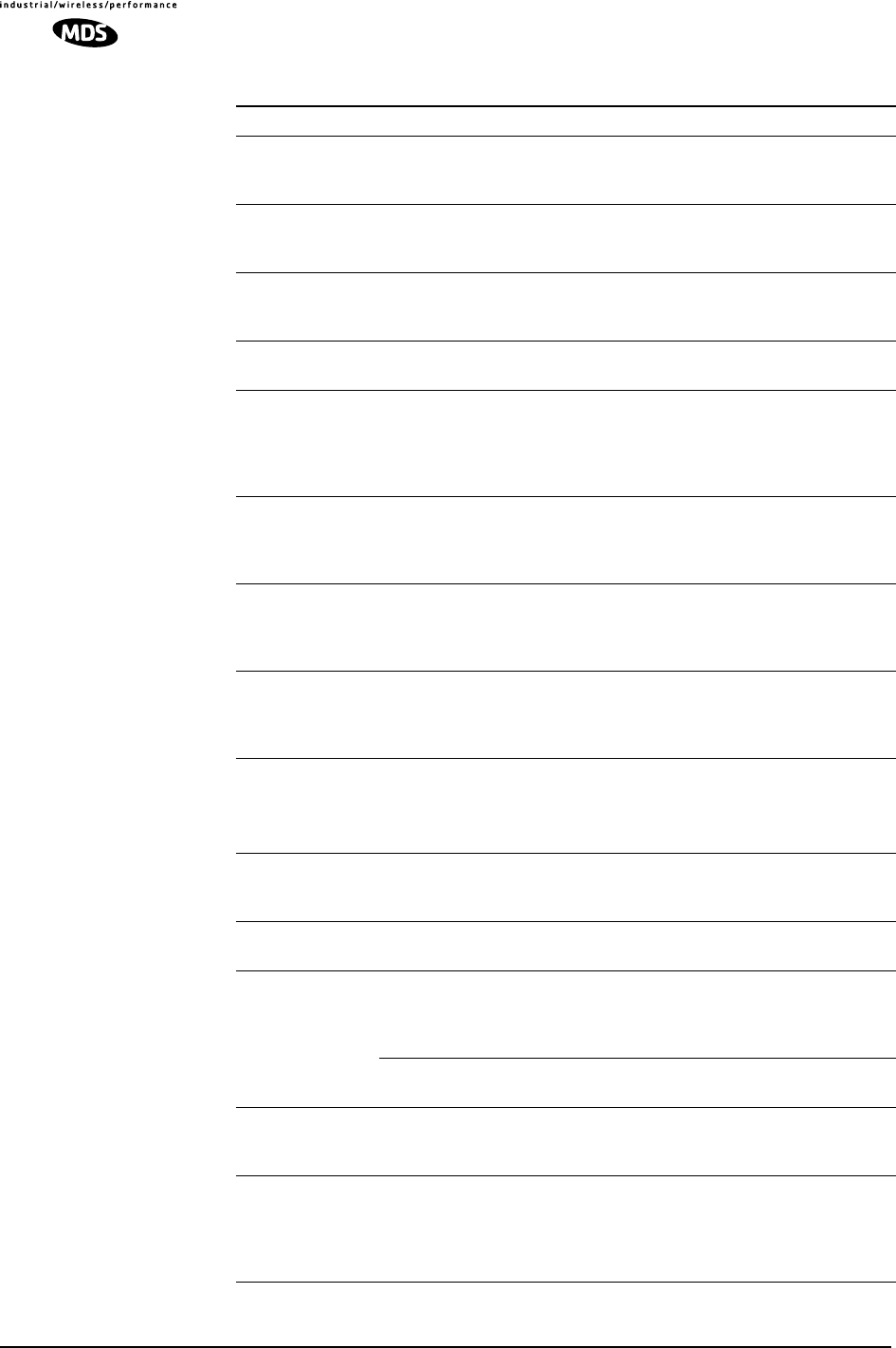
12 MDS entraNET 900 System Guide (Preliminary) MDS 05-4055A01, Rev. A
Table 1-3. Accessories
Accessory Description MDS Part No.
AC Power
Adapter Kit A small power supply module designed for
continuous service. UL approved. Input:
120/220; Output: 13.8 Vdc @ 2.5 A
01-3682A02
Omni-
Directional
Antennas
Rugged antennas well suited for use at Access
Point installations. Consult with your factory
Sales Representative for details
Call factory
Yagi Antenna
(Directional) Rugged antennas well suited for use at Remote
installations. Consult with your factory Sales
Representative for details.
Call factory
TNC Male-to-N
Female Adapter One-piece RF adaptor plug. 97-1677A161
TNC Male-to-N
Female Adapter
Cable
Short length of coaxial cable used to connect
the radio’s TNC antenna connector to a Type N
commonly used on large diameter coaxial
cables.
97-1677A159
(3 ft./1m)
97-1677A160
(6 ft./1.8m)
Ethernet RJ-45
Crossover
Cable (CAT5)
Cable assembly used to cross-connect the
Ethernet ports of two transceivers used in a
repeater configuration.
(Cable length ≈ 3 ft./1M)
97-1870A21
2-Pin Power
Plug Mates with power connector on transceiver.
Screw terminals provided for wires, threaded
locking screws to prevent accidental
disconnect.
73-1194A39
Ethernet RJ-45
Straight-thru
Cable (CAT5)
Cable assembly used to connect an Ethernet
device to the transceiver. Both ends of the
cable are wired identically.
(Cable length ≈ 3 ft./1M)
97-1870A20
EIA-232
Shielded Data
Cable
Shielded cable terminated with a DB-25 male
connector on one end, and a DB-9 female on
the other end. Two lengths available (see part
numbers at right).
97-3035L06
(6 ft./1.8m)
97-3035L15
(15 ft./4.6m)
EIA-232
Shielded Data
Cable
Shielded cable terminated with a DB-9 male
connector on one end, and a DB-9 female on
the other end, 6 ft./1.8m long.
97-1971A03
Fuse Small, board-mounted fuse used to protect
against over-current conditions. 29-1784A03
Flat-Surface
Mounting
Brackets &
Screws
Brackets: 2˝ x 3˝ plates designed to be screwed
onto the bottom of the unit for surface-mounting
the radio.
82-1753-A01
Screws: 6-32/1/4˝ with locking adhesive.
(Industry Standard MS 51957-26) 70-2620-A01
DIN Rail
Mounting
Bracket
Bracket used to mount the transceiver to
standard 35 mm DIN rails commonly found in
equipment cabinets and panels.
03-4022A02
COM2 Interface
Adapter DB-25(F) to DB-9(M) shielded cable assembly
(6 ft./1.8 m) for connection of equipment or
other EIA-232 serial devices previously
connected to “legacy” units. (Consult factory for
other lengths and variations.)
97-3035A06
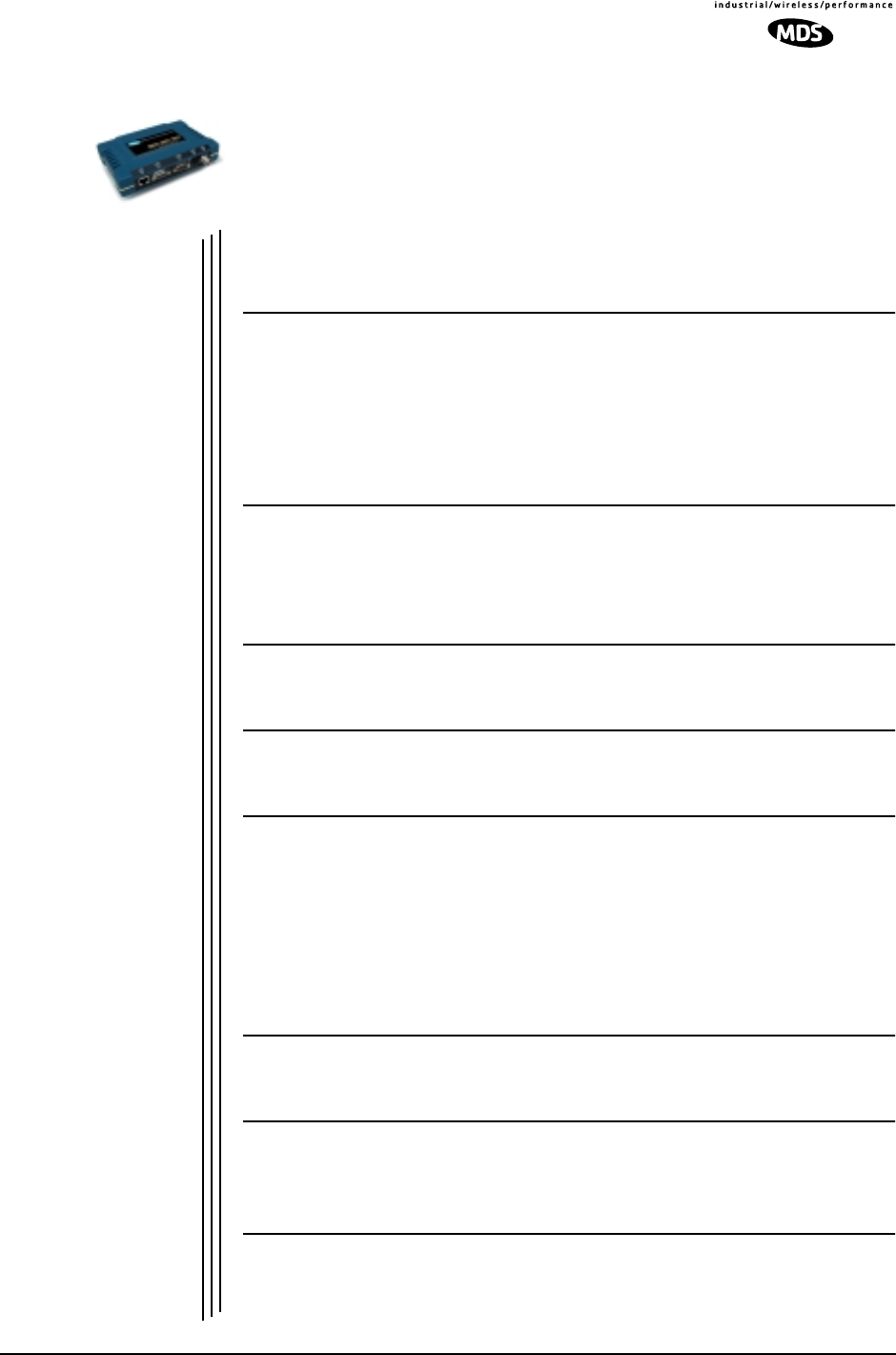
MDS 05-4055A01, Rev. A MDS entraNET 900 System Guide (Preliminary) 13
2EMBEDDED
MANAGEMENT SYSTEM
2 Chapter Counter Reset Paragraph
Contents
2.1 INTRODUCTION .......................................................................19
2.1.1 Menu Structure ...........................................................................19
2.1.2 Differences in the User Interfaces ...............................................20
2.1.3 Accessing the Embedded Management System ........................22
2.1.4 Navigating the Menus .................................................................24
2.1.5 Logging In and Out of the Embedded Management System ......25
2.2 BASIC DEVICE INFORMATION................................................27
2.2.1 Starting Information Screen ........................................................27
2.2.2 Main Menu ..................................................................................28
2.2.3 Configuring Basic Device Parameters .........................................29
2.3 CONFIGURING NETWORK PARAMETERS.............................31
2.3.1 Network Configuration Menu .......................................................31
2.4 CONFIGURING RADIO PARAMETERS ...................................35
2.4.1 Radio Configuration Menu .........................................................36
2.5 CONFIGURING THE SERIAL INTERFACES............................39
2.5.1 Overview .....................................................................................39
2.5.2 Serial Data Port Configuration Menu ..........................................40
2.5.3 IP-to-Serial Application Example ................................................43
2.5.4 Point-to-Point Serial-to-Serial Application Example ....................44
2.5.5 Point-to-Multipoint Serial-to-Serial Application Example .............46
2.5.6 Mixed Modes ...............................................................................47
2.6 SECURITY CONFIGURATION..................................................49
2.6.1 Approved Remotes/Access Points List Menu .............................51
2.7 PERFORMANCE VERIFICATION .............................................51
2.7.1 Performance Information Menu ...................................................52
2.7.2 Network Performance Notes .......................................................61
2.8 MAINTENANCE.........................................................................65
2.8.1 Reprogramming Menu ................................................................65
2.8.2 Configuration Scripts Menu..........................................................70
2.8.3 Authorization Keys Menu ............................................................78

14 MDS entraNET 900 System Guide (Preliminary) MDS 05-4055A01, Rev. A
2.8.4 Radio Test Menu .........................................................................78
2.8.5 Ping Utility Menu .........................................................................80

MDS 05-4055A01, Rev. A MDS entraNET 900 System Guide (Preliminary) 15
2.1 INTRODUCTION
The MDS entraNET 900 is equipped with an embedded management
system that is accessible through different data interfaces. These include
the COM1 (serial) port, the LAN (Ethernet) port and over the wireless net-
work. Essentially the same capabilities are available through either of
these paths.
You have a choice of using three common communications tools—a
computer terminal-emulator through the COM1 port, Telnet, or a Web
browser through the LAN (Ethernet) port. You must know the unit IP
address and the entraNET Management System password and user
name to use the LAN port access.
The transceiver also supports SNMP-based management tools such as
Microwave Data Systems’ NETview MS™. NETview MS provides a net-
work-wide management tool using a graphical user interface (GUI). For
support of other software, a set of MIB files is available for download
from the Microwave Data Systems’ Web site at www.microwave-
data.com/service/technical/support/downloads/. A brief summary of
SNMP commands can be found at SNMP Configuration section on
Page 28.
The entraNET Management System and its functions are divided in this
guide into five functional groups that are listed below.
•Section 2.3, CONFIGURING NETWORK PARAMETERS
(beginning on Page 27)
•Section 2.4, CONFIGURING RADIO PARAMETERS (begin-
ning on Page 28)
•Section 2.5, CONFIGURING THE SERIAL INTERFACES
(beginning on Page 32)
•Section 2.7, PERFORMANCE VERIFICATION (beginning on
Page 44)
•Section 2.8, MAINTENANCE (beginning on Page 58)
Each of these sections has a focus that is reflected in its heading. The
section you are now in will provide you with information on connecting
to the entraNET Management System, how to navigate through it, and
how it is structured, and how to perform some top-level configuration
tasks.
NOTE: Parameter options/range, and any default value, will be
displayed at the end of the field description between square
brackets. [range, options or description; default]

16 MDS entraNET 900 System Guide (Preliminary) MDS 05-4055A01, Rev. A
2.1.1 Menu Structure
The following two illustrations are flowcharts that display the organiza-
tion of the entraNET Management System (iNET MS). For this presen-
tation, they are divided into two groups:
• Configuration Group
(Figure 2-1 on Page 16)
• Security, Performance & Maintenance Group
(Figure 2-2 on Page 17)
Bytes Out On
Socket
Clear Com2
Statistics
Radio
Configuration
RF Output Power
Data Rate
Dwell Time
(Editable on AP)
Beacon Period
(Editable on AP)
Hop Pattern Seed
(Editable on AP)
Fragmentation
Threshold
RTS Threshold
(Remote Only)
RSSI Threshold
(Remote Only)
SNR Threshold
(Remote Only)
RF Hopping
Format
Skip Zone Options
(Editable on AP)
Zone 1 Zone 6
Zone 2 Zone 7
Zone 8Zone 3
Zone 4 Zone 9
Zone 10Zone 5
Commit changes
Max Remotes
(AP Only)
Ethernet Link
Watch
(AP Only)
Ethernet Address
SNMP Config
Menu
Trap Manager #4Read Community
Write Community Trap Manager #5
SNMP EnableTrap Community
Trap Manager #1 Trap Version
Auth Traps EnableTrap Manager #2
Trap Manager #3
Network
Configuration
Device Mode
Network Name
Serial Data
Statistics
Com2 Serial Data
Port
Serial
Configuration
Com1 Serial Data
Port
Starting
Information Screen
IP Address
IP Netmask
IP Gateway
Wireless Address
Device Mode
Device Name
Network Name
IP Address
Uptime
Hardware Version
Firmware Version
Serial Number
Device Status
SNTP Server
DHCP Client
Com1 Data
Statistics
Clear Com1
Statistics
Bytes In On Port
Bytes Out On Port
Bytes In On Socket
Bytes Out On
Socket
Com2 Data
Statistics
Bytes In On Port
Bytes Out On Port
Bytes In On Socket
DHCP Server
Config
Server Enable
DHCP Netmask
Starting Address
Ending Address
Additional Menus:
Security Confirmation >
Device Information >
Performance Information >
Maintenance >
Status
Data Baud Rate
Execute Changes
Configuration
Seamless Mode
Delimiter
Buffer Size
Send to Port
Sent to Address
Flow Control
(AP Only)
IP Protocol
Receive on Port
Receive on Port
Serial Configuration
Wizard
Same as Com 2
KEY
MAIN MENU
NOTES
•Not all items are user-configurable
•Some menu items depend on Device Mode
•Use keyboard’s spacebar to make some
menu selections
Menu
Selections
Editable
Selections Read-Only
Items
Figure 2-1. Embedded Management System Organization—Configuration
Group (under revision)
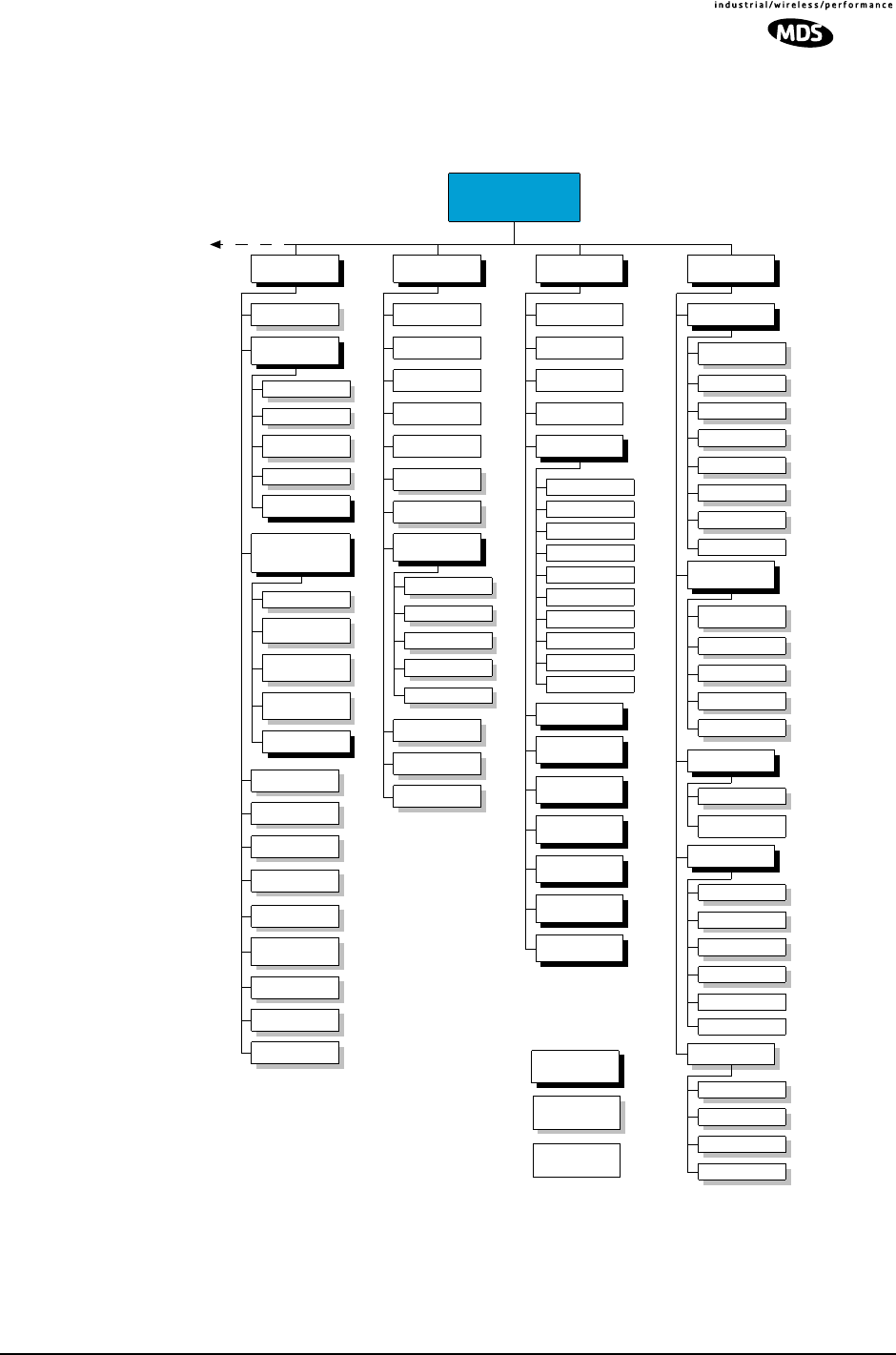
MDS 05-4055A01, Rev. A MDS entraNET 900 System Guide (Preliminary) 17
Invisible place holder
Event Log
Device Name
Add Access Point
Date
Encryption
Encryption Phrase
HTTP Access
HTTP Security
Mode
SNMP Access
Device Information Maintenance
User Password
Model Number
Serial Number
Console Baud Rate
Uptime
Time
Device Names
Menu
Reprogramming
Configuration
Scripts
TFTP Host
Address
Filename
TFTP Timeout
Retrieve File
Image Verify
Image Copy
Reboot Device
TFTP Host
Address
Filename
TFTP Timeout
Retrieve File
Send File
Hardware Version
Firmware Version
Authorization Key
Performance
Information
Packet Statistics
RSSI by Zone
RF Output Power
Signal to Noise
RSSI
Owner
Contact
Description
Location
Date Format
Zone #1
Zone #2
Zone #3
Zone #4
Zone #5
Zone #6
Zone #7
Zone #8
Zone #9
Zone #10
Authorization Key
Authorized
Features
Current Firmware
Radio Test
Ping Utility
Test Mode
Frequency
TX Output Power
TxKey
RSSI
Time Remaining
IP Addr
Count
Packet Size
Go
Actual Data Rate
Security
Configuration
User Password
Provisioning
Telnet Access
Approved Remotes
List (on AP)
Delete Remote
Add Associated
Remotes
Delete All Remotes
View Approved
Remotes
Add Remote
Approved Access
Points List
(on Remote)
Delete Access
Point
Add Current
Access Point
Delete All Access
Points
View Approved
Access Points
Additional Menus:
< Starting Information
< Network Configuration
<˚Radio Configuration
< Serial Configuration
Auto Key Rotation
Force Key Rotation
(AP Only)
(Remote Only)
Wireless Network
Status (Remote)
Remote Listing
(AP)
Endpoint Listing
(AP)
Endpoint Listing
(AP)
Remote Perf.
Listing (AP)
KEY
MAIN MENU
NOTES
•Not all items are user-configurable
•Some menu items depend on Device Mode
•Use keyboard’s spacebar to make some
menu selections
Menu
Selections
Editable
Selections
Read-Only
Items
Figure 2-2. Embedded Management System Organization—
Security, Performance & Maintenance Groups (under revision)

18 MDS entraNET 900 System Guide (Preliminary) MDS 05-4055A01, Rev. A
2.1.2 Differences in the User Interfaces
There are slight differences in navigation, but for the most part, the con-
tent is the same. You will find a few differences in capabilities—the
communications tool is driven by limitations of the access channel.
Below are samples of the Starting Information Screen seen through a
terminal and a Web-browser.
Invisible place holder
Figure 2-3. View of entraNET MS with a text-based program—
(Terminal or Telnet)
Invisible place holder
Figure 2-4. View of the entraNET MS with a Browser
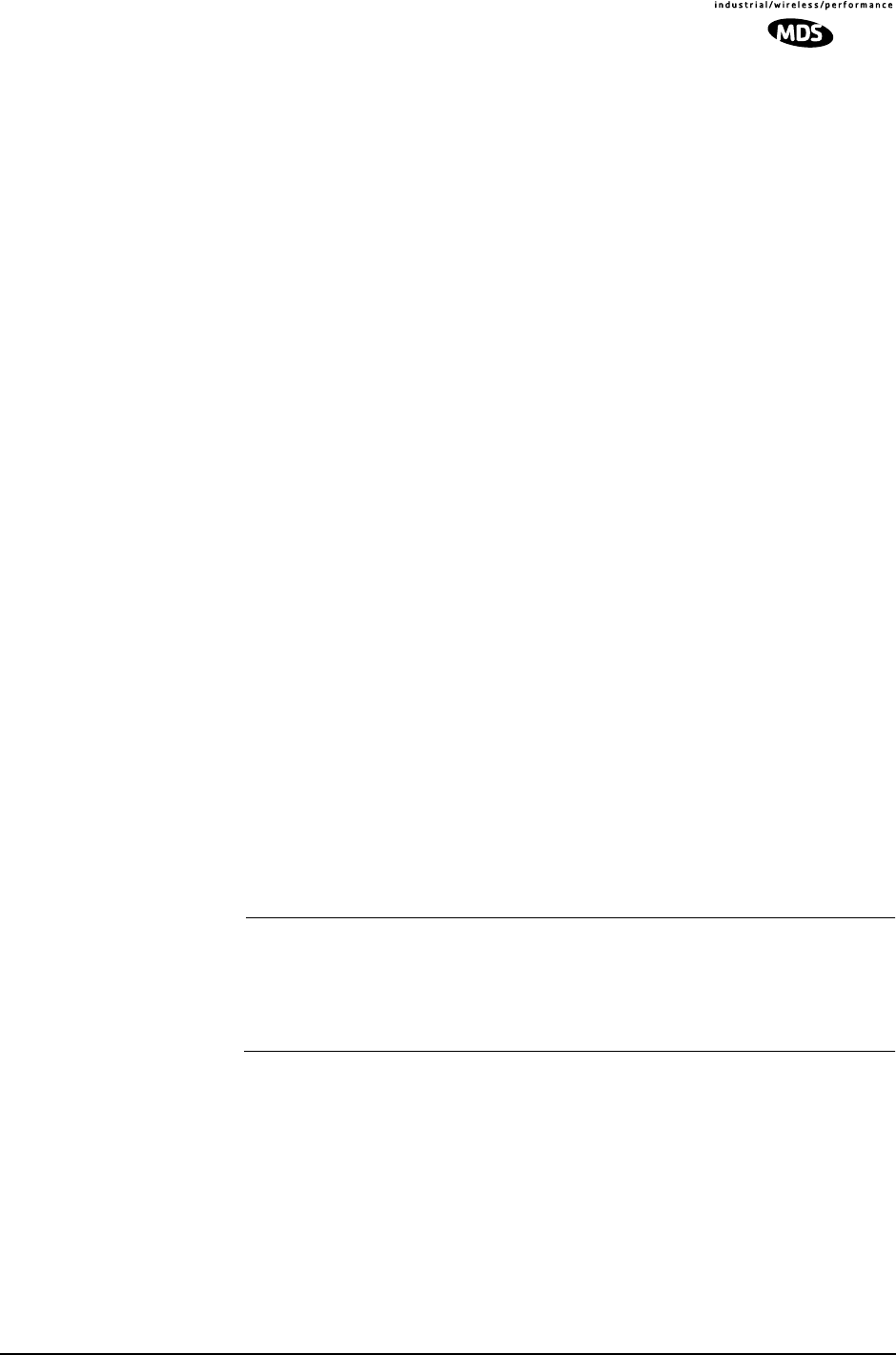
MDS 05-4055A01, Rev. A MDS entraNET 900 System Guide (Preliminary) 19
2.1.3 Accessing the Embedded Management
System
The menu-based management system provides access to view and con-
figure many unit parameters and provides you with basic diagnostic and
maintenance tools. There are several tools that can be used to gain
access to the entraNET Management System.
•Terminal-Emulator—Use a terminal emulator program on
your PC, such as HyperTerminal, connected directly to the
MDS entraNET 900 COM1 port via a serial cable.
•Telnet—Text-based access to the Management System through
a network connection (AP only).
•Web Browser—Connect to the entraNET units using a Web
browser on a local PC connected directly to the transceiver’s
LAN port or associated network (AP only).
The following are detailed procedures for connecting to the embedded
Management System.
Procedure with
Terminal Emulator a. Connect a computer’s serial communications port to the trans-
ceiver’s COM1 Port connector.
b. Launch a terminal emulator program, such as HyperTerminal, on
the computer. Configure it to 19,200 bps data rate, 8-bit charac-
ters, no parity, one stop bit, and no flow-control. Use ANSI or
VT100 emulation.
c. Press the ENTER key. A login screen will be displayed that will
require a user name and password to access the Management
System. (User = entraNET; default password = admin)
The radio will respond with a login screen, followed by the
start-up screen similar to Figure 2-5 on Page 22.
NOTE: If the transceiver is powered-up or rebooted while connected
with a terminal, you will see a series of pages of text informa-
tion relating to the booting of the unit’s microcomputer. Wait
for the initial entraNET MS login screen before proceeding.
The boot process takes approximately 30 seconds.
Procedure with
Telnet (AP only) a. Connect a personal computer’s Ethernet port to the LAN Port
connector on the AP transceiver using an Ethernet crossover
cable or connect the AP to the network. (See Figure 3-3 on
Page 81 for location.) The LAN LED will light up.
b. Start the Telnet program on your computer targeting the IP
address of the transceiver to which you are connected and press
the ENTER key.
For example, in Windows: Start>Run>Telnet

20 MDS entraNET 900 System Guide (Preliminary) MDS 05-4055A01, Rev. A
NOTE: Do not use the default IP address (192.168.1.1) if there
are multiple transceivers on the same network set with the
default address.
c. The transceiver will respond with a login screen. Enter your
password and press the ENTER key. (Default = admin)
The entraNET responds with the start-up menu screen.
(Figure 2-6 on Page 23)
Procedure with Web
Browser (AP only) a. Connect a personal computer’s Ethernet port to the LAN Port
connector on the transceiver using an Ethernet crossover cable.
(See Figure 3-3 on Page 81 for location.) The LAN LED will
light up.
b. Launch a Web-browser (HTTP) program, such as Microsoft’s
Internet Explorer™, on your computer.
c. Type in the radio’s IP address. For example 192.168.1.1 and press
the ENTER key. (Default address = 192.168.1.1)
d. A login screen will be displayed that will require a user name
and password to access the Management System.
(Defaults: user = entraNET; password= admin)
e. The transceiver responds with the startup menu screen.
(See Figure 2-6 on Page 23.)
NOTE: If the default address of 192.168.1.1 does not work, use the
terminal-emulator procedure to communicate with the unit
through the COM1 port. The current IP address will be
displayed on the Starting Information Screen (Figure 2-6 on
Page 23).
2.1.4 Navigating the Menus
Navigating with a Web browser is straightforward with a framed page.
The primary navigation menu is permanently located in the left-hand
window. The right-hand window displays the current menu item.
The text-based interface, accessible through Telnet or terminal emu-
lator, uses a traditional multi-layered text menu system. To move further
down a path in the menu tree, type the letter key to the left of the menu
item. You will automatically move to the associated screen. In most
cases, use the ESCAPE key to move back up a level.
In general, the top portion of the screen shows read-only information
with no user selection letter. The bottom portion of the screen contains
parameters that can be selected for further information, alteration of
values, or to navigate to other menus.

MDS 05-4055A01, Rev. A MDS entraNET 900 System Guide (Preliminary) 21
When you arrive at a screen with user-controllable parameter fields, you
select the menu item by keying in an associated letter. If there is a user
definable value, the field will clear to the right of the menu item and you
will be allowed to type in the value you wish to use. Follow this action
by the ENTER key to save the changes. If you make a mistake or change
your mind before using the ENTER key, press ESCAPE to restore the pre-
vious value.
In some cases, when you type a letter to select a parameter, you will see
a prompt at the bottom of the screen that says “Choose an Option.” In
these cases, press the keyboard’s SPACEBAR and you will step through
the available selections. After the desired option appears, press the
ENTER key to save the selection. In some screens, several parameters
may be changed and then saved by a single keystroke. The ESCAPE key
can be used to cancel the action and restore the previous value.
In most cases, you can press the ESCAPE key to exit the action without
implementing any changes or to navigate to the next higher level menu.
2.1.5 Logging In and Out of the Embedded
Management System
Logging in via Telnet or a Web Browser
When you use Telnet or a Web browser to communicate with the trans-
ceiver, you will need to know the unit’s IP address, the “User Name”,
and “Password” in advance.
With some Web browsers, the User Name, entraNET will be filled in. If
it is blank, type in entraNET with a lowercase “i” and capitals N-E-T.
The default user password is admin in lowercase letters.
NOTE: Passwords are case sensitive. Do not use punctuation mark
characters. Use a maximum of eight characters.
Once the User Name and Password have been entered, press ENTER.
NOTE: It may be necessary to change your IP access to the local area
network to match the one used by the MDS entraNET 900.
(Defaults: IP–192.168.1.1, Netmask–255.255.0.0) You can
identify or verify the transceiver’s IP address using a
terminal-emulator to communicate with the transceiver
through the COM1 Port and then viewing the Starting Informa-
tion Screen.
If you are accessing the entraNET MS via a browser connected to the
LAN port, you will see a sign-in screen similar to the one in Figure 2-5.

22 MDS entraNET 900 System Guide (Preliminary) MDS 05-4055A01, Rev. A
Invisible place holder
Figure 2-5. Sign-in Screen when using a Web Browser
The transceiver’s Device Name is used as the “Realm.” (See Device
Names Menu on Page 27 to learn how to change this name.) This name
will confirm you are connecting to the transceiver you desire.
Changing Passwords
Via Terminal
Emulator or Telnet Once you are logged in, you can go to the Device Information Menu and
change the password (case-sensitive). Follow any changes to the pass-
word or other parameters with an ENTER key to save the change.
Via Web Browser At the time of publication, it is not possible to change the password via
the web browser interface. This restriction is done for security rea-
sons—a web browser transmits messages in clear text.
Logging Out of the entraNET Management System
For security reasons, it is best to formally log-out of the entraNET Man-
agement System. If you do not formally log out, the session will be ter-
minated within 10 minutes of your last activity with the system.
Web Browser To logout of the entraNET MS with a Web browser, click on the
“Logout” listing in the left hand frame of the browser window. The
right-hand frame will change to a logout page. Follow the instructions
on this Web page.
Telnet From the Main Menu, press “Q” to quit and terminate the session. If you
do not manually log out, your session will time-out after 10 minutes of
no keyboard activity.
Terminal Emulator You do not need to logout from a terminal emulator when connected to
the COM1 port. You can force a logout by pressing the exclamation
point (!) key to optimize the transceiver’s security. (Note: This only
works from the Starting Information Screen or the Main Menu Screen.)
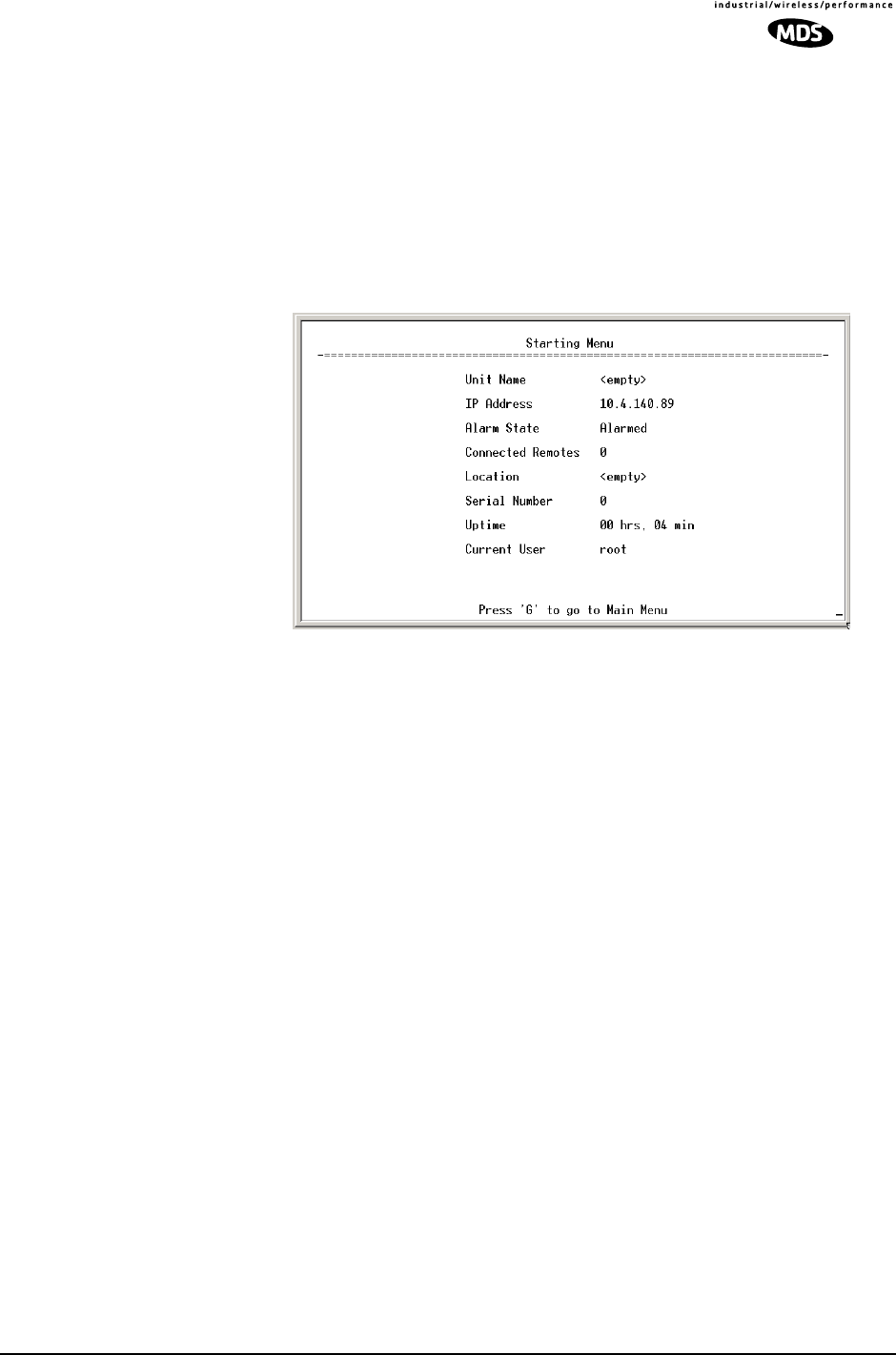
MDS 05-4055A01, Rev. A MDS entraNET 900 System Guide (Preliminary) 23
2.2 BASIC DEVICE INFORMATION
2.2.1 Starting Information Screen
Once you have logged into the entraNET Management System, you will
be presented with a screen that provides an overview of the transceiver
and its current operating condition. It provides an array of vital informa-
tion on the unit and its operating condition.
Invisible place holder
Figure 2-6. Starting Menu
•Device Mode—Current operating mode of the unit as it
relates to the network.
•Device Name—This is a user-defined parameter that will
appear in the heading of all pages.
(To change it, see Network Configuration Menu on Page 27.)
•Network Name—The name of the network in which the unit
is associated.
•IP Address—Unit’s IP address [192.168.1.1]
•Device Status—Condition of transceiver’s association
with an Access Point.
At the Access Point:
•Alarmed—A alarming event has been logged and not
cleared.
•Operational—Unit operating normally.

24 MDS entraNET 900 System Guide (Preliminary) MDS 05-4055A01, Rev. A
At a Remote:
•Scanning—The unit is looking for an Access Point beacon
signal.
•Exp(ecting) Sync(hronization)—The unit has found a valid
beacon signal for its network.
•Hop Sync—The unit has changed its frequency hopping pat-
tern to match that of the Access Point.
•Associated —This unit has successfully synchronized and
associated with an Access Point.
•Alarmed—The unit is has detected one or more alarms that
have not been cleared.
NOTE: If an alarm is present when this screen is displayed,
a “A)” will appear to the left of the Device Status field as seen
in Figure 2-6. Pressing the “A” key on your keyboard will
take you directly to the “Current Alarms” screen.
•Uptime—Elapsed time since the transceiver was powered-up.
•Firmware Version—Version of firmware that is currently
active in the unit.
•Hardware Version— Hardware version of the transceiver
printed circuit board.
•Serial Number—Make a record of this number. It must be
provided to purchase Authorization Keys to upgrade unit capa-
bilities. (See “Authorization Keys Menu” on Page 71.)
2.2.2 Main Menu
The next screen, the Main Menu, is the entryway to all user-controllable
features. The radio’s Device Name appears at the top of this and all other
screens as a reminder of the unit that is currently being controlled.
Invisible place holder
Figure 2-7. Main Menu

MDS 05-4055A01, Rev. A MDS entraNET 900 System Guide (Preliminary) 25
Invisible place holder
•Starting Information Screen—Select this item to
return to the start-up screen. (See “Starting Information
Screen” on Page 23)
•Network Configuration—Tools to configure the data
network layer of the transceiver. (See “Network Configuration
Menu” on Page 27)
•Radio Configuration—Tools to configure the wireless
(radio) layer of the transceiver. (See “Radio Configuration
Menu” on Page 29)
•Serial Gateway Configuration—Tools to configure
the COM2 serial port. (See “Serial Data Port Configuration
Menu” on Page 33)
•Security Configuration—Tools to configure the secu-
rity services available with the transceiver environment.
(See “SECURITY CONFIGURATION” on Page 42)
•Device Information—Top level user-specific and defin-
able parameters, such as unit password. (See “Device Informa-
tion Menu” on Page 25)
•Performance Information—Tools to measure the radio
and data layer’s performance of the network.
(See “Performance Information Menu” on Page 45)
•Maintenance/Tools—Tools to use configuration files,
change firmware and use Authorization Keys to change major
unit capabilities. (See “Authorization Key —Alter the unit’s
overall capabilities by enabling the built-in resources.
(See “Authorization Keys Menu” on Page 71)” on Page 58)
2.2.3 Configuring Basic Device Parameters
Device Information Menu
Below is the menu/screen that displays basic administrative data on the
unit to which you are connected. It also provides access to some user-
specific parameters such as password and device names.

26 MDS entraNET 900 System Guide (Preliminary) MDS 05-4055A01, Rev. A
Invisible place holder
Figure 2-8. Device Information Menu
•Model Number (Display only)
•Serial Number (Display only)
•Hardware Version (Display only)
•Firmware Version (Display only)—Current firmware
installed and being used by the transceiver.
•Uptime (Display only)—Elapsed time since powering up.
•User Password—Password for gaining access to the entra-
NET Management System from remote locations (over-the-air
or LAN) and for changing parameters settings. Use this menu
item to change the password. [admin]
This menu item is always accessible via a terminal connected to
the COM1 Port, and via Telnet if access enabled in the unit’s
Security Configuration Menu (Page 42).
•Device Names Menu—Fields used at user’s discretion for
general administrative purposes. The Device Name field is used
by the transceiver as the “Realm” name for network security and
in the entraNET MS screen headings. (See Figure 2-9 on
Page 27)
•Date—Current date being used for the transceiver logs.
User-setable. (Value lost with power failure if SNTP (Simple
Network Time Protocol) server not accessible.)
•Time—Current time of day. User-setable.
Setting: HH:MM:SS
(Value lost with power failure if SNTP server not accessible.)
•Date Format—Select presentation format:
• Generic = dd Mmm yyyy
• European = dd-mm-yyyy
• US = mm-dd-yyyy

MDS 05-4055A01, Rev. A MDS entraNET 900 System Guide (Preliminary) 27
Device Names Menu
Figure 2-9. Device Names Menu
•Device Name—Device Name, used by the transceiver as
the “Realm” name for network security and menu headings.
•Owner—User defined; appears on this screen only.
•Contact—User defined; appears on this screen only.
•Description—User defined; appears on this screen only.
•Location—User defined; appears on this screen only.
2.3 CONFIGURING NETWORK
PARAMETERS
2.3.1 Network Configuration Menu
The Network Configuration Menu is the home of three parameters that
should be reviewed and changed as necessary before placing an trans-
ceiver in service—Device Mode, IP Address and Network Name.
Screens for both the Access Point and Remote units are shown below.
Invisible place holder
Figure 2-10. Network Configuration Menu
From Access Point
•Network Name (User Review Required)—Name of the network
of which this unit will be a part. Essential for association of
Remotes to the Access Point in the entraNET network. [Not
Programmed]
•IP Address (User Review Recommended)—Essential for connec-
tivity to the MDS entraNET 900 MS via the LAN port and Ether-
net data over the network. Enter any valid IP address that will
be unique within the network. [192.168.1.1]
Screen not found in MDS entraNET

28 MDS entraNET 900 System Guide (Preliminary) MDS 05-4055A01, Rev. A
CAUTION: Changing this value in the transceiver while you are
communicating with it over the network, will cause a loss of
communication with the transceiver. Communication will need
to be re-established using the new IP address.
•IP Netmask—The IPv4 local subnet mask. This field is
unnecessary if DHCP is enabled. [255.255.0.0]
•IP Gateway—The IPv4 address of the default gateway
device, typically a router. This field is unnecessary if DHCP is
enabled. [0.0.0.0]
•SNTP Server—Address of server from which the transceiver
will automatically get the time-of-day. Without an SNTP
server, the date and time must be manually set. [0.0.0.0]
•DHCP Server Config(uration)—Menu for configura-
tion of DHCP services by the Access Point unit. DHCP provides
on-the-fly IP address assignments to other LAN devices, includ-
ing MDS entraNET 900 units. [Disabled]
•DHCP Client—Enabling this option forces the transceiver
(AP or Remote) to obtain an IP address from any DHCP server
available on the LAN. [Disabled]
•Ethernet Link Watch (Access Point Only)—Detects the
lack of activity (no traffic) through the Ethernet port in the spec-
ified time period. If the period expires, then all Remotes are dis-
sociated and expected to re-associate with an alternate AP. The
current AP will broadcast a beacon indicating its “NOT
AVAILABLE” status so Remotes that hear him do not try to
associate to it. Once traffic is restored this beacon signal
changes to “AVAILABLE” and Remotes are allowed to join in.
[Disabled]
•Max(imum Allowed) Remotes (Access Point Only)—Num-
ber of Remotes permitted to be associated with (served by) this
Access Point. [50]
•Ethernet Address (Display Only)—Hardware address of
this unit’s Ethernet interface.
•Wireless Address (Display Only)—Hardware address of the
unit’s wireless interface.
2.4 CONFIGURING RADIO
PARAMETERS
There are two primary data layers in the MDS entraNET 900 network—
radio and data. Since the data layer is dependent on the radio layer
working properly, this is a good place to make sure the unit is configured
as you want it to be. This is the primary radio menu, the Radio Config-
uration Menu, and a secondary menu, the Skip Zone Options.
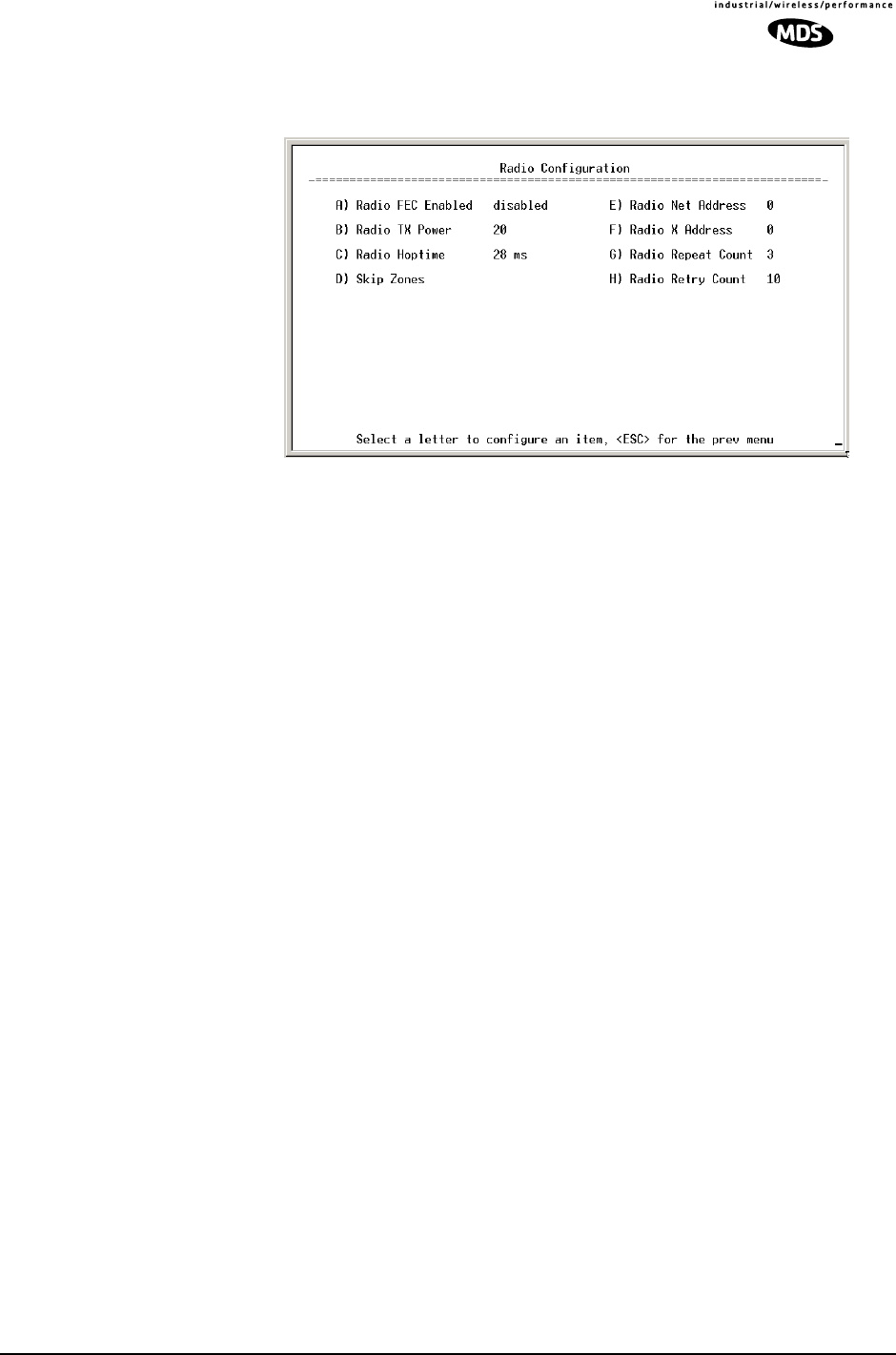
MDS 05-4055A01, Rev. A MDS entraNET 900 System Guide (Preliminary) 29
2.4.1 Radio Configuration Menu
Figure 2-11. Radio Configuration Menu
From Access Point
•RF Output Power (User Review Recommended)—Set RF power
output level. Displayed in dBm. Setting should reflect local reg-
ulatory limitations and losses in antenna transmission line.
(See “How Much Output Power Can be Used?” on Page 110
for information on how to calculate this value.) [20–30; 20]
•Data Rate (Remote Only)—Over-the-air data transmission rate
for this remote. Remotes can operate at different data rates when
communicating with a common Access Point. 115.2 kbps data
rates are possible with strong RF signal levels (> –79 dBm RSSI
including a 15 dB fade margin). Data throughput will be
reduced in the presence of interference due to retransmissions.
The data rate value for Access Points is displayed as AP. This
shows that the AP is varying the communication speed with
each Remote depending on the received signal strength from
each station. [115.2, AUTO; AUTO]
•Dwell Time—Duration of one hop on a particular frequency
in the hopping pattern. Dwell Time should be set to 32.8 ms.
(This field is only changeable on an Access Point. Remotes get
their value from AP upon association.)
[16.4, 32.8, 65.5, 131.1, 262.1 msec; 32.8]
TIP: If a packet is being transmitted and the dwell time
expires, the packet will be completed before hopping to the next
frequency.
•Beacon Period—Amount of time between Beacon trans-
missions (msec).
Available Intervals: Fast (52 ms), Normal (104 ms), Moderate

30 MDS entraNET 900 System Guide (Preliminary) MDS 05-4055A01, Rev. A
(208 ms), and Slow (508 ms). These values provide relatively
quick association times where Fast is very fast (≈ 5 sec) and the
other end, the largest recommended value, the 508 ms period is
slow (≈ 60 sec). [Fast, Normal, Moderate Slow; Normal]
TIP: Increasing the Beacon Period will provide a small
improvement in network data throughput. Shortening it
decreases the time needed for Remotes to associate with
the AP. A short period is usually only a benefit when there
are mobile Remotes in the network.
•Hop Pattern Seed (Access Point Only)—A user-selectable
value to be added to the hop pattern formula in an unlikely event
of identical hop patterns of two co-located or nearby networks.
Changing the seed value will minimize possible RF-signal col-
lisions of transceivers. (This field is only changeable on an
Access Point. Remotes read the AP’s value upon association.) [1
to 65,000; 1]
•Fragment Threshold—Before transmitting over the air, if
a packet exceeds this number of bytes, the transceiver sends the
packet in multiple fragments that are reassembled before being
delivered over the Ethernet interface at the receiving end. Use
smaller values on high interference locations. (See “Network
Performance Notes” on Page 54.) [(256–1600 bytes; 1600]
TIP: In an interference-free environment this value should be
large to maximize throughput. If interference exists then
the value should be set to smaller values. The smaller the
packet the less chance of it being interfered with at the cost
of slightly reduced throughput.
•RTS Threshold—Number of bytes for the over-the-air
RTS/CTS handshake boundary. (See “Network Performance
Notes” on Page 54.) [0 to 1600 bytes; 500]
TIP: Lower the RTS Threshold as the number of Remotes or
overall over-the-air traffic increases. Using RTS/CTS is a
trade-off, giving up some throughput in order to prevent
collisions in a busy over-the-air network.
The RTS Threshold should be enabled and set with a value
smaller than the Fragmentation Threshold described
above. RTS forces the Remotes to request permission
from the AP before sending a packet. The AP sends a CTS
control packet to grant permission to one Remote. All
other Remotes stop transmitting for the specified amount
of time.
•RSSI Threshold—Level (dBm) below which connection is
deemed to have degraded, and an critical event is generated and
logged. [0 to -120; Not Programmed]

MDS 05-4055A01, Rev. A MDS entraNET 900 System Guide (Preliminary) 31
•SNR Threshold—Value (dB) below which the wireless net-
work connection is deemed to have degraded and an critical
event is generated and logged. [0 to 40; Not Programmed]
•Hop Format—Operation compliant to country-specific
restrictions into the frequency hopping algorithm. This option
must be specified when the order is placed and cannot be mod-
ified in the field by the user. Authorizations at time of publica-
tion:
• Australia: 915–928 MHz band
• Brazil: 902-907.5 and 915-928 MHz bands
• U.S.A. & Canada: 902–928 MHz band
NOTE: Other country-specific configurations may be available.
Check with your MDS sales representative for new additions.
•Skip Zones (Editable at Access Point Only)—Display of current
utilization of zones. Each zone consists of eight RF channels.
(See “Skip Zone Options Menu” on Page 31.)
Skip Zone Options Menu Invisible place holder
Figure 2-12. Skip Zones Menu
(“Commit changes” displayed only on Access Point units)
This is a display of current utilization of 10 zones, each of eight RF
operating frequencies. Zones can be toggled between Active and
Skipped at Access Point units by first keying in the letter of the zone
to be changed, and then pressing the spacebar to toggle between the
two options for each zone. Select the Commit Changes menu item to
implement changes. These changes will be forwarded to all units in
the network through the Access Point’s beacon signal.
A maximum of three zones can be skipped and still be compliant
with FCC regulations.

32 MDS entraNET 900 System Guide (Preliminary) MDS 05-4055A01, Rev. A
2.5 CONFIGURING THE SERIAL
INTERFACES
2.5.1 Overview
Modes
The transceiver includes an embedded terminal server that provides
serial-data-encapsulation over IP. In this capacity, the entraNET 900
acts as a gateway between serial and IP remotes devices. Two basic sce-
narios come to mine, PC applications using IP to talk to remote devices,
or serial PC applications talking to remote serial-devices over an IP net-
work.
Two types of services are offered by the transceiver—TCP and UDP.
TCP provides a connection-type link, and end-to-end acknowledgment
of data, but with some added overhead. UDP provides a best-effort
delivery service.
Most polled protocols will be best served by UDP services as the pro-
tocol itself has built-in recovery mechanisms (error-correction). UDP
provides the needed multidrop operation by means of multicast
addressing, where multiple remote devices will receive and process the
same poll message. The serial-to-serial example which follows, shows
how to provide multicast services. (See “Point-to-Multipoint
Serial-to-Serial Application Example” on Page 39.)
On the other hand, TCP services are best suited for applications that do
not have a recovery mechanism (error-correction) and most have the
guaranteed delivery that TCP provides despite the extra overhead. The
IP-to-Serial example shows how to do this. (See “IP-to-Serial Applica-
tion Example” on Page 36.)
Essentially the same data services are available for both serial ports:
COM1 and COM2. Note that the transceiver COM1 port is DCE and COM2
is DTE. Therefore, if the RTU to be connected is also DTE, then a
null-modem cable will need to be used when connecting to COM2.
NOTE: In the discussion that follows, COM1 and COM2 will be treated
alike unless noted. They provide essentially the same data
services.
Configuration
There are several configuration parameters for the Remote Serial
Gateway found under the Serial Configuration Menu of the entraNET
Management System. Note that some of the parameters are not appli-
cable to IP-to-Serial mode. After making changes to the configuration,
you must use the menu’s “Execute Changes” to cause the transceiver to
implement the requested changes.

MDS 05-4055A01, Rev. A MDS entraNET 900 System Guide (Preliminary) 33
If you are connecting EIA-232 serial devices to the transceiver, review
these parameters carefully.
Serial Configuration Wizard
The Serial Configuration Wizard (FW≥ 3.0) available through the Serial
Data Port Configuration Menu is recommended for configuration of
serial ports. The wizard uses a step-by-step process, will eliminate pos-
sible conflicting settings, and streamline complex configurations.
2.5.2 Serial Data Port Configuration Menu
The first two menu present the identical parameter fields for each port
with one exception—Flow Control. This is available only on Com2.
Figure 2-13. COM1/2—Serial Data Port Configuration Menu
•Serial Configuration Wizard—Tool for configu-
ration of serial ports using a step-by-step process.
•Com1 Serial Data Port—For additional information
see Page 33.
•Com2 Serial Data Port—For additional information
see Page 33.
•Serial Data Statistics—Provides statistics on the
serial and IP activity through the COM1 and COM2 ports.
(See Page 36 for details)

34 MDS entraNET 900 System Guide (Preliminary) MDS 05-4055A01, Rev. A
Serial Data Port Configuration Screens
Figure 2-14. COM1/2—Serial Gateway Configuration Screen
NOTE: Setting this parameter for COM1 port to Enable prevents access
of the entraNET Management System (MS) through this port.
However, the entraNET MS can still be accessed via Telnet or
browser through the LAN port.
TIP: If you need to restore the COM1 port to support entraNET Man-
agement System services, connect a terminal to the port and enter
an escape sequence to reset it the console mode. (+++ ENTER)
•Status—Enable/Disable the serial data port.
•Data Baud Rate—Data rate (payload) for the COM port
in bits-per-second. [1,200–115,200; 19200]
•Configuration—Interface signaling parameters. Data
bits, parity and stop bits.
[7N1, 7E1, 7O1, 8N1, 8E1, 8O1; 8N1]
•Flow Control [Com2 Only] (Access Point Only)—
RTS/CTS handshaking between the transceiver and con-
nected device. [Enable, Disable; Disabled]
•Seamless Mode— If data buffering is Enabled, the radio
will operate in seamless mode. Data bytes will be sent over
the air as quickly as possible, but the receiver will buffer the
data until enough bytes have arrived to cover worst case gaps
in transmission. The delay introduced by data buffering may
range from 22 to 44 ms, but the radio will not create any gaps
in the output data stream. This mode of operation is required
for protocols such as MODBUS™ that do not allow gaps in
their data transmission. [Enable, Disable; Disabled]
•Delimiter— Number of characters that represent the end
of a message (inter-character time-out). A transceiver receiv-
ing data through the serial port will send an end-of-message

MDS 05-4055A01, Rev. A MDS entraNET 900 System Guide (Preliminary) 35
signal to the remote end. MODBUS defines a “3.5-character”
parameter. [0–1,000; 0]
•Buffer Size—Maximum amount of characters, that the
Remote end will buffer locally before starting to transmit
data through the serial port. [0–100; 4]
•IP Protocol—TCP (Transmission Control Protocol) or
UDP (User Datagram Protocol). [TCP, UDP; TCP]
This is the type of IP port that will be offered by the trans-
ceiver serial device server. UDP requires configuration of
Send to Address parameter. NOTE: TCP has guaranteed deliv-
ery, but at the expense of more overhead; UDP delivery is not
guaranteed, but has less overhead.
•Send to Address—The IP address to be used as a des-
tination for data received through the serial port. To reach
multiple Remotes in the network, use a multicast address at
the AP. Remotes in the network should have the multicast
address programmed in their Send to Address.
[Any legal IP address; 0.0.0.0]
•Send to Port—The IP port to which data packets
received from the device connected to the transceiver should
be sent. [Any valid IP port; COM1: 30010, COM2: 30011]
•Receive on Port—Receive IP data from this source and
pass it through to the connected serial device. The port num-
ber must be used by the application connecting to local TCP
socket. [Any valid IP port; COM1: 30010, COM2: 30011]
•Receive on Address—Must be configured with a valid
multicast address. IP packets received with a matching desti-
nation address will be terminated at this unit
[Any legal IP address; 0.0.0.0]
Used only for UDP multicast purposes
•Execute Changes—Save and execute changes made on
this screen (Shown only after changes have been entered.)

36 MDS entraNET 900 System Guide (Preliminary) MDS 05-4055A01, Rev. A
Serial Data Statistics Menu
This screen provides a summary of port activity for both serial data
ports. These values will be reset to zero after a reboot cycle.
Figure 2-15. Serial Data Statistics Screen
(Both COM1 and COM2 will be shown)
•Bytes in on port—Number of bytes received by the
transceiver through the serial interface
•Bytes out on port—Number of bytes transmitted by
the transceiver through the serial interface
•Bytes in on socket—Number of bytes received by the
transceiver through the IP socket
•Bytes out on socket—Number of bytes transmitted by
the transceiver through the IP socket
In general, the number of bytes Out on Socket should
follow the number of bytes In On Port as all bytes
received on the serial port should be transmitted out to the IP
interface. The same should be true in the opposite direction,
bytes Out On Port should follow bytes In On
Socket.
•Clear Com1 Statistics—Resets counter to zero.
•Clear Com2 Statistics—Resets counter to zero.
2.5.3 IP-to-Serial Application Example
You have a choice to use UDP or TCP to establish communications.
This will depend on the type of device you are communicating with at
the other end of the IP network. In this example we will use TCP to illus-
trate its use.
In TCP mode, the transceiver remains in a passive mode offering a
socket for connection. Once a request is received, data received in the
serial port will be sent out through the IP socket and vice versa, until the
connection is closed, or the link is interrupted. The TCP session has a
timeout of 10 minutes. If inactive for that time, it will be closed. The
Library Admin Office
Serial Data Statistics Menu
-==========================================================================-
Com1 Data Statistics Com2 Data Statistics
Bytes In On Port 834 Bytes In On Port 159
Bytes Out On Port 312 Bytes Out On Port 976
Bytes In On Socket 872 Bytes In On Socket 324
Bytes Out On Socket 392 Bytes Out On Socket 870
A) Clear Com1 Statistics B) Clear Com2 Statistics
Select a letter to configure an item, <ESC> for the prev menu

MDS 05-4055A01, Rev. A MDS entraNET 900 System Guide (Preliminary) 37
transceiver will offer again the port for connection after this time. In this
mode, the entraNET 900 behaves the same, whether it is an Access Point
or a Remote. (See Figure 2-16 and Table 2-1)
Establishing a
Connection From the PC, establish a TCP connection to the IP address of the
Remote transceiver and to the IP port as configured above (typically
30011). A Telnet client application can be used to establish this connec-
tion. Data can now be sent between the PC and the RTU or other con-
nected device.
Invisible place holder
Figure 2-16. IP-to-Serial Application Diagram
2.5.4 Point-to-Point Serial-to-Serial Application
Example
Once the transceivers are configured and the changes have been exe-
cuted, they begin processing any data presented at the COM ports. Data
presented at the Access Point’s COM port will be packetized and sent via
UDP to the Remote. Upon receiving the packet, the Remote strips the
data out of the UDP packet and sends it out its COM port. Likewise, data
presented at the Remote’s COM port is packetized, sent to the Access
Point, stripped, and sent out the Access Point’s COM port. Note, this
configuration does not use multicast addressing.
Ethernet
Crosssover
RTU
EIA-232
Computer
or Network
192.168.0.10 192.168.0.1 192.168.0.2
LA
NCOM
1COM
2PW
RLIN
K
iNET 900
Remote
iNET 900
Access Point
Table 2-1. Serial Port Application Configuration
IP-to-Serial Connection
Unit Location Menu Item Setting
Access Point None is required None is required
Remote Unit IP Address 192.168.0.2
Status Enabled
IP Protocol TCP
Baud Rate 9,600 (Example)
Flow Control None
Receive on Port 30011

38 MDS entraNET 900 System Guide (Preliminary) MDS 05-4055A01, Rev. A
Invisible place holder
Figure 2-17. Point-to-Point Serial-to-Serial Application Diagram
EIA-232
RTU
EIA-232
Terminal
or Computer
192.168.0.10 192.168.0.1 192.168.0.2
iNET 900
Remote
iNET 900
Access Point
LA
NCOM
1COM
2PW
RLIN
K
Table 2-2. Serial Port Application Configuration
MDS entraNET 900
Unit Location Menu Item Setting
Access Point (COM2)1Status Enabled
Data Baud Rate 9,600 (Example)
Flow Control Hardware (Example)
Seamless Mode Disabled
Delimiter (Chars) 0
Buffer Size 0
IP Protocol UDP
Send to Address 192.168.0.2
(IP address of the entraNET
Remote)
Send to Port 30011
Receive on Port 30011 (Not used)
Receive on
Address 0.0.0.0 (Not used)
Remote Unit (COM2)1Status Enabled
Data Baud Rate 9,600 (Example)
Flow Control X-ON/X-OFF (Example)
Seamless Mode Disabled
Delimiter 0 (Characters)
Buffer Size 0 (Characters)
IP Protocol UDP
Send to Address 192.168.0.1
(IP address of the entraNET AP)
Send to Port 30011
Receive on Port 30011 (Not used)
Receive on
Address 0.0.0.0 (Not used)
1. Either COM port can be used, but they must be the same ones at both ends
of the link. Both COM ports can be used simultaneously for two independent
data channels.

MDS 05-4055A01, Rev. A MDS entraNET 900 System Guide (Preliminary) 39
2.5.5 Point-to-Multipoint Serial-to-Serial Application
Example
The operation and data flow for this mode is very similar to
Point-to-Point serial-to-serial application, except that it uses multicast
addressing. The primary difference is that data presented at the Access
Point’s COM port will be packetized and sent via UDP to all of the
Remotes. Upon receiving the packet all of the Remotes strip the data out
of the UDP packet and send it out their COM port. Likewise, data pre-
sented at any of the Remotes’ COM ports is packetized, sent to the
Access Point, stripped, and sent out the Access Point’s COM port.
Invisible place holder
Figure 2-18. Point-to-Multipoint Serial-to-Serial Application
Diagram
Invisible place holder
192.168.0.3
192.168.0.4
EIA-232
Terminal
or Computer
RTU
RTU
RTU
EIA-232
EIA-232
EIA-232
192.168.0.10 192.168.0.1
192.168.0.2
iNET 900
Access Point
LA
NCOM
1COM
2PW
RLIN
K
iNET 900
Remote
LA
NCOM
1COM
2PW
RLIN
K
iNET 900
Remote
LA
NCOM
1COM
2PW
RLIN
K
iNET 900
Remote
Table 2-3. Serial Port Application Configuration
MDS entraNET 900
Unit Location Menu Item Setting
Access Point (COM2)1Status Enabled
Baud Rate 9600 (Example)
Seamless Mode Disabled
Flow Control Disabled
IP Protocol UDP
Send to Address 224.254.1.1—
Multicast Address2
Send to Port 30011
Receive on Port 30011
Receive on Address 0.0.0.0 (Not applicable)
Remote Units (COM2)1Enable Enabled
Baud Rate 2,400 (Example)
Seamless Mode Disabled
Flow Control Hardware (Example)
IP Protocol UDP
Send to Address 192.168.0.1

40 MDS entraNET 900 System Guide (Preliminary) MDS 05-4055A01, Rev. A
2.5.6 Mixed Modes
Note that in this example, the TCP mode does not involve the Access
Point. Thus, the transceiver in a single network can run in both modes at
the same time. In other words, some Remotes can be configured for TCP
mode while others can be configured (along with the Access Point) for
UDP mode.
In this configuration, the Host PC can use both data paths to reach the
RTUs. This may be helpful when a mixed collection of RTUs is present
where some RTUs can operate in a broadcast form while others cannot.
(See Figure 2-19 on Page 40 and Table 2-4 on Page 41)
Operation and Data Flow
• Communicate with RTU A by Telneting to Remote 1, port 30011.
• Communicate with RTU B by Telneting to Remote 2, port 30011.
• Communicate with RTUs C and D by sending and receiving data
from the Access Point’s COM port.
• All communication paths can be used simultaneously.
Invisible place holder
Figure 2-19. Mixed-Modes Application Diagram
Send to Port 30011
Receive on Port 30011
Receive on Address 224.254.1.1 —
Multicast Address2
1. Either COM port can be used, but they must be the same ones at
both ends of the link. Both COM ports can be used simultaneously for
two independent data channels.
2. This address is an example only. Any Class D IP address will work.
Table 2-3. Serial Port Application Configuration
MDS entraNET 900
Unit Location Menu Item Setting
EIA-232
Terminal
or Computer
RTU–C
EIA-232
EIA-232
EIA-232
RTU–D
EIA-232
LA
NCOM
1COM
2PW
RLIN
K
iNET 900
Remote 4
Ethernet
Crosssover
RTU–B
RTU–A
iNET 900
Access Point
LA
NCOM
1COM
2PW
RLIN
K
iNET 900
Remote 1
LA
NCOM
1COM
2PW
RLIN
K
iNET 900
Remote 2
LA
NCOM
1COM
2PW
RLIN
K
iNET 900
Remote 3

MDS 05-4055A01, Rev. A MDS entraNET 900 System Guide (Preliminary) 41
Table 2-4. Serial Port Application Configuration
MDS entraNET 900
Unit Location Menu Item Setting
Access Point Status Enabled
Baud Rate 9,600
Flow Control Disabled
IP Protocol UDP
Send to Address A multicast IP address such as
224.254.1.1
Send to Port 30011
Receive on Port 30011
Receive on Address 0.0.0.0 (Not Used)
Remote Units 1 & 2 (COM2) Status Enabled
Baud Rate 2,400
Flow Control Disabled
IP Protocol TCP
Receive on Port 30011
Remote Units 3 & 4 (COM2) Status Enabled
Baud Rate 9,600
Flow Control Disabled
IP Protocol UDP
Send to Address IP address of the entraNET AP
Send to Port 30011
Receive on Port 30011
Receive on Address 224.254.1.1
(The multicast IP address used
for the AP’s Send To Address
above)

42 MDS entraNET 900 System Guide (Preliminary) MDS 05-4055A01, Rev. A
2.6 SECURITY CONFIGURATION
There are many options for assisting you in providing secondary secu-
rity for your transceivers and the network. These options start with con-
trolling remote access to the network via Telnet, Web Browser, and
SNMP. Other areas include multiple levels of encryption and
MD5-level security for HTTP connections.
Figure 2-20. Security Configuration Menu
(Access Point Version Shown)
•Provisioning— Enable provisioning at the Remote.
[Enabled/Disabled; Disabled]
Enabling forces the entraNET 900 to check the Approved AP
List before continuing the authorization process. In the case of
a Remote, the AP must be in the Approved Access Points List
before it accepts the beacon as valid. In the case of an AP, a
Remote must be in the Approved Remotes List to be granted
authorization. Before enabling this option, at least one entry
must already exist in the Approved List.
•Encryption— Enable encryption of over-the-air data pack-
ets. [Enabled, Disabled; Disabled]
Enabling forces the transceiver to use 128-bit encryption on all
over-the-air messages. This option requires the Encryption
Phrase to be previously configured.
•Auto Key Rotation—Enable automatic rotation of
encryption keys. [Enabled, Disabled; Disabled]
Enabling forces the transceiver to use the key rotation algorithm
to generate a new encryption key after 500 kilobytes of informa-
tion has been transmitted, or one hour has elapsed. Key rotation
prevents reusing encryption data that could result in key-crack-
ing, unlike standard 802.11b communications that rely on static
encryption keys.
•HTTP Access—Prevents remote access through HTTP (Web
browser) on Port 80 [Enabled/Disabled; Disabled]
MIS Wireless IP Host
Security Configuration Menu
-==========================================================================-
A) Provisioning enabled G) Approved Remotes List
B) Encryption disabled H) Encryption Phrase ********
C) Auto Key Rotation disabled I) Force Key Rotation
D) HTTP Access disabled J) HTTP Security Mode Basic Auth
E) SNMP Access disabled K) User Password ********
F) Telnet Access enabled
Select a letter to configure an item, <ESC> for the prev menu

MDS 05-4055A01, Rev. A MDS entraNET 900 System Guide (Preliminary) 43
•SNMP Access— Prevents remote access through SNMP com-
mands on Port 161 [Enabled, Disabled; Enabled]
•Telnet Access—Prevents remote access through Telnet
sessions on Port 23 [Enabled, Disabled; Enabled]
•Approved Access Points/Remotes List
(Menu)—Go to menu providing the creation and management
list of units permitted (provisioned) with which this unit will be
permitted to communicate.
•Encryption Phrase—Phrase (text & numbers) that will be
part of the encryption algorithm. [Any 30-character alphanu-
meric string; Blank]
•Force Key Rotation— It triggers an immediate key rota-
tion of the encryption keys before the internal counters do it
automatically.
•HTTP Security Mode—Select security mode/level of login
via HTTP browser. HTTP Access disabled prevents access
through HTTP. HTTP Security Mode is functional if HTTP
Access is enabled. [Basic Auth, MD5 Digest; Basic Auth]
Basic mode requires a password, but the actual password text is
transmitted in the clear (unencrypted).
MD5 is the most secure. MD5 Digest protects/encrypts the
password but is only supported by Microsoft’s Internet
Explorer™ browser at the time of publication.
User Password—General administrative password only for this
unit. Used at log-in via COM1 Port, Telnet and Web browser. [Up
to 8-character alphanumeric string without spaces (case-sensitive);
Default=admin]
TIP: For enhanced security, consider using a misspelled word. This
helps protect against sophisticated hackers who may use a database
of common words (e.g., dictionary file) to determine a password.

44 MDS entraNET 900 System Guide (Preliminary) MDS 05-4055A01, Rev. A
2.6.1 Approved Remotes/Access Points List Menu
This menu is the same for both Access Points and Remotes and the
names change to reflect their mode. Replace “Remotes” with Access
Points” in the following description.
Figure 2-21. Approved Remotes List Menu
•Add Remote—Enter MAC address of Remote.
[Any valid 6-octet MAC address; 00:00:00:00:00:00]
•Delete Remote—Enter MAC address of Remote.
For security purposes, you may want to delete a stolen or depro-
visioned radio.
•Add Associated Remotes—Add all currently associated
remotes (1-255) to the approved remote list. Alternatively, you
can enter each Remote MAC manually.
•Delete All Remotes—Remove (complete purge) of all
Remotes from current list.
•View Approved Remotes—Simple listing of approved
Remotes by MAC address, of radios authorized to join this AP.
If a Remote is not in this list, it will not be able to associate with
this AP.
•Save Changes—Save all changes made during this session
with this menu. Changes will be implemented only if they are
“saved” before exiting this menu.
2.7 PERFORMANCE VERIFICATION
After the basic operation of the radio has been checked, you may wish
to optimize the network’s performance using some of the following sug-
gestions. The effectiveness of these techniques will vary with the design
of your system and the format of the data being sent.
There are two major areas for possible improvement—the radio and the
data network. The following sections will provide you with a variety of
MIS Wireless IP Host
Approved Remotes List Menu
-==========================================================================-
A) Add Remote 00:06:3D:00:0B:D7 Remote Added
B) Delete Remote 00:00:00:00:00:00
C) Add Associated Remotes
D) Delete All Remotes
E) View Approved Remotes
F) Save Changes
Select a letter to configure an item, <ESC> for the prev menu

MDS 05-4055A01, Rev. A MDS entraNET 900 System Guide (Preliminary) 45
items to check and on many occasions, ways to correct or improve their
performance.
2.7.1 Performance Information Menu
This menu/screen is one of two primary sources of information on the
radio layer and shows network performance.
Figure 2-22. Performance Information Menu
(Remote Version Shown)
•RF Output Power (Display only)—Measured power output.
(See “How Much Output Power Can be Used?” on Page 110)
•Signal-to-Noise (Display only)—Current running-average
SNR value all active operating frequencies.
(No value displayed on APs)
•RSSI (Display only)—Current running-average Received Signal
Strength Indication for all active operating frequencies.
(No value displayed on APs.)
•Actual Data Rate—Over-the-air transmission rate (as opposed
to selected data rate) for the remote being monitored. The fastest
data rates can generally be achieved with stronger signal levels.
•RSSI by Zone—Received Signal Strength Indicator by
Zone. (See “RSSI by Zone Menu (Remotes Only)” on Page 46)
•Event Log—Access the menu for managing the unit’s log of
operational activities.(See “Authorization Key —Alter the unit’s
overall capabilities by enabling the built-in resources.
(See “Authorization Keys Menu” on Page 71)” on Page 58)
•Packet Statistics—Multiple radio and network operat-
ing statistics. (See “Packet Statistics Menu” on Page 49)
•Wireless Network Status (Displayed only at Remotes)—
Current association state and MAC address of the Access Point.
(See “Wireless Network Status (Remotes Only)” on Page 50)
•Remote Listing (AP Display only) —List of basic information
for all Remote units currently associated with this Access Point.
(See “Remote Listing Menu (Access Points Only)” on Page 52)
Library Admin Office
Performance Information Menu
-==========================================================================-
RF Output Power 25 dBm
Signal to Noise 26 dBm
RSSI -80 dBm
Actual Data Rate 115.2 kbps
A) RSSI By Zone C) Packet Statistics
B) Event Log D) Wireless Network Status
Select a letter to configure an item, <ESC> for the prev menu

46 MDS entraNET 900 System Guide (Preliminary) MDS 05-4055A01, Rev. A
•Endpoint Listing (AP Display only)—List of units accessible
by this AP through associated Remote ports.
(See “Endpoint Listing Menu (Access Points Only)” on
Page 53)
•Remote Performance Listing (AP Display only)—
(See “Remote Performance Listing Menu (Access Points Only)”
on Page 54)
RSSI by Zone Menu (Remotes Only)
This screen displays the strength of RF signals received from the cur-
rently associated Access Point.
Wireless network integrity depends partially on stable radio signal
levels being received at each end of a data link. In general, signal levels
stronger than –80 dBm will provide reliable communication that
includes a 15 dB fade margin.
If you find there is a poor signal level on one zone, check the Packet Sta-
tistics Menu section on Page 49 and record the values. Then, set the
questionable zone to “Skipped” in the Radio Configuration Menu (Page
29) and look for an improvement in the Packet Statistics error rates. If
there is none, return the Zone to “Active.”
RSSI measurements and Wireless Packet Statistics are based on mul-
tiple samples over a period of several seconds. The average of these
measurements will be displayed by the entraNET Management System.
Figure 2-23. RSSI by Zone Menu
TIP: Under normal circumstances, the signal levels in each zone should
be within a few decibels of each other. If you see one that is signif-
icantly lower or higher, it may be a sign of radio frequency inter-
ference from another signal source on the 900 MHz band.
See “Network Performance Notes” on Page 54 for further infor-
mation.
MIS Com. Room
RSSI by Zone Menu
-==========================================================================-
Zone #1 -93 dBm Zone #6 -95 dBm
Zone #2 Skipped Zone #7 -92 dBm
Zone #3 -98 dBm Zone #8 -88 dBm
Zone #4 -99 dBm Zone #9 -87 dBm
Zone #5 -97 dBm Zone #10 -86 dBm
Select a letter to configure an item, <ESC> for the prev menu

MDS 05-4055A01, Rev. A MDS entraNET 900 System Guide (Preliminary) 47
Event Log Menu
The transceiver’s microprocessor monitors many operational parame-
ters and logs them. Events are classified into four levels of importance,
which are described in Table 2-5. Some of these events will result from
a condition that prevents the normal of the unit—these are “critical”
events. These will cause the unit to enter an “alarmed” state and the
POWER LED to blink until the condition is corrected. All events are
stored in the Events Log that can hold up to 8,000 entries.
Time and Date The events stored in the Event Log are time-stamped using the time and
date of the local transceiver. Remote transceivers obtain this informa-
tion from the Access Point when they associate with it. The Access Point
obtains the time and date from a Time Server. This server can generally
be provided by a standard Windows PC server SNTP application. In the
absence of the SNTP services, the user must manually enter it at the
Access Point. (See “Device Information Menu” on Page 25 for SNTP
server identification.) The manually set time and date clock is dependent
on the unit’s primary power. A loss of power will reset the clock to Jan-
uary 1, 2002 but will not affect previously stored error events.
Figure 2-24. Event Log Menu
•Current Alarms (Telnet/Terminal only)—View list of root
causes that have placed the Device Status in the alarmed state.
(See “Alarm Conditions” on Page 92)
•View Log—View a list of events stored in the current log.
Some of these events are stored in volatile memory and will be
erased with a loss of power.
Table 2-5. Event Classifications
Level Description/Impact
Informational Normal operating activities
Minor Does not affect unit operation
Major Degraded unit performance but
still capable of operation
Critical Prevents the unit from operating
Library Admin Office
Event Log Menu
-==========================================================================-
A) Current Alarms
B) View Log
C) Clear Log
D) Send Log
E) TFTP Host Address 127.0.0.1
F) Filename
G) TFTP Timeout 10 sec
Select a letter to configure an item, <ESC> for the prev menu

48 MDS entraNET 900 System Guide (Preliminary) MDS 05-4055A01, Rev. A
•Clear Log—Purges the log of all events
TIP: Save your Event Log before choosing to clear it in order
to retain potentially valuable troubleshooting information.
(See “Upgrading the Firmware” on Page 59 for an over-
view on how to transfer files from the transceiver to a
computer on the network using TFTP.)
•Send Log (Telnet/Terminal only)—Initiate TFTP transfer of the
unit’s event Event Log in a plain text (ASCII) file to a TFTP
server at the remote location.
•TFTP Host Address (Telnet/Terminal only)—IP address of
the computer on which the TFTP server resides.
[Any valid IP address; 127.0.0.1]
•Filename (Telnet/Terminal only)—Name to be given to the
Event Log file sent to the TFTP server for archiving.
[Any 40-char alphanumeric string; Blank]
NOTE: You may want to change it to reflect the type of log you
intend to archive and/or its date.
•TFTP Time-out (Telnet/Terminal only)—Time in seconds the
TFTP server will wait for a packet ACK (acknowledgment)
from the transceiver before suspending the file transfer.
[10 to 120 seconds; 10]
View Current Alarms
Figure 2-25. Current Alarms Screen
Library Admin Office
Current Alarms
-==========================================================================-
EVENT_BRIDGE
Select a letter to configure an item, <ESC> for the prev menu
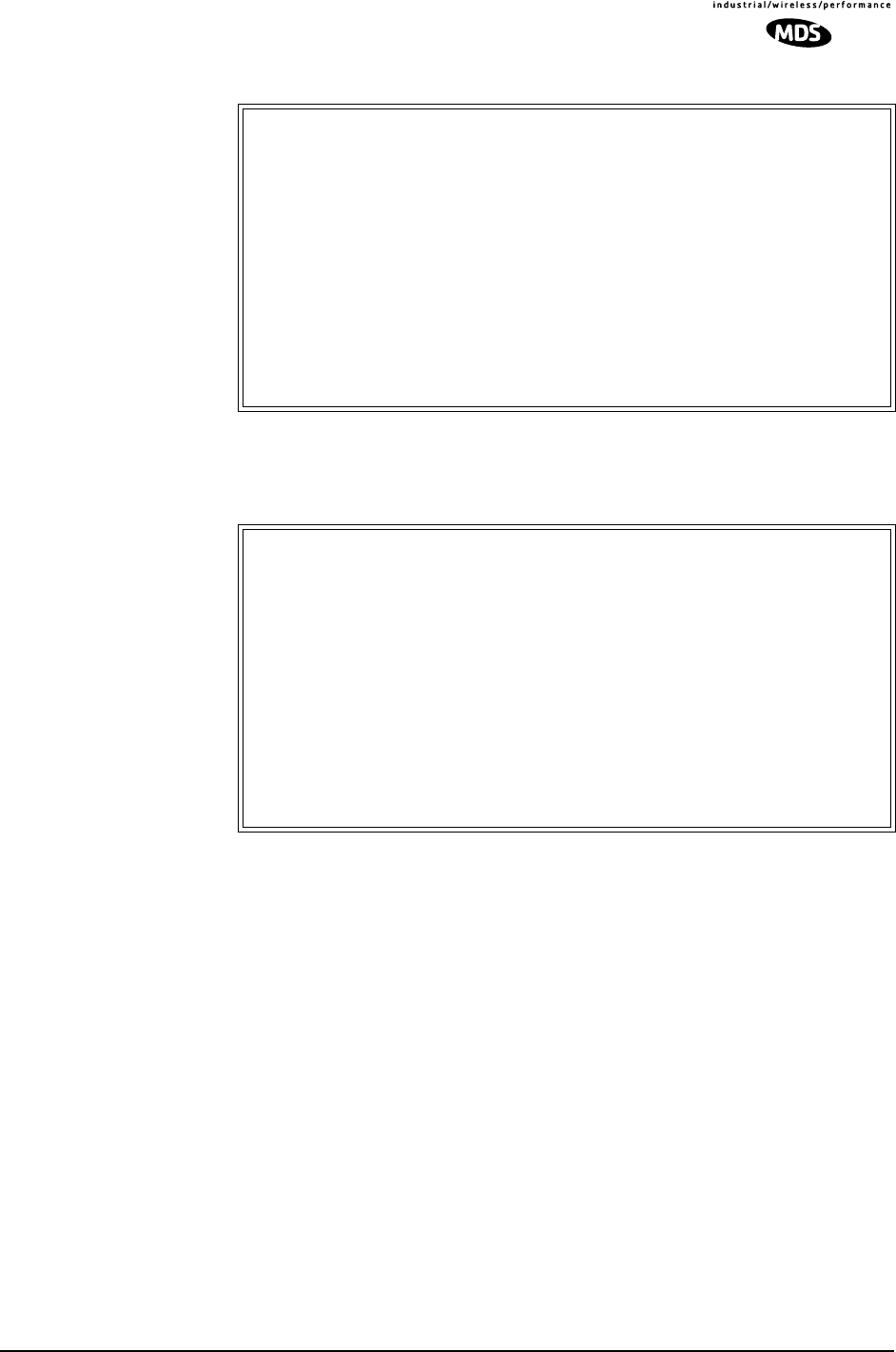
MDS 05-4055A01, Rev. A MDS entraNET 900 System Guide (Preliminary) 49
View Event Log
Figure 2-26. Sample Event Log Screen
Packet Statistics Menu
Figure 2-27. Sample Packet Statistics Menu
Wireless Packet
Statistics •Packets received—Over-the-air data packets received by
this unit
•Packets sent—Over-the-air data packets sent by this
Remote.
•Bytes received—Over-the-air data bytes received by this
Remote.
•Bytes sent—Over-the-air data bytes sent by this Remote.
•Packets dropped—Received packets dropped as a result
of a lack of buffers.
•Receive errors—Packets that do not pass CRC. This may
be due to transmissions corrupted by RF interference.
•Retries—Number of requests to re-send a data packet
•Retry errors—Packets discarded after exceeding five
retries over-the-air.
•Clear Wireless stats—Resets the statistics counter.
Library Admin Office
Event Log
-==========================================================================-
Num Date Time Description
------------------------------------------------------------------------------
==START OF OPERATIONS LOG==
1 28 Dec 2001 23:21 Hop Table Write Successful
2 28 Dec 2001 23:21 Scanning Started
3 29 Dec 2001 20:55 Received Beacon OK
4 29 Dec 2001 20:55 Hop Table Write Successful
5 29 Dec 2001 20:55 Expected Sync Established
6 29 Dec 2001 20:55 Hop Sync Established
7 29 Dec 2001 20:55 Association Established
8 29 Dec 2001 20:56 Association Lost
9 29 Dec 2001 20:56 Hop Table Write Successful
10 29 Dec 2001 20:56 Scanning Started
11 29 Dec 2001 20:57 Received Beacon OK
12 29 Dec 2001 20:57 Hop Table Write Successful
13 29 Dec 2001 20:57 Expected Sync Established
14 29 Dec 2001 20:57 Hop Sync Established
Use Up, Down, Pg-Up, Pg-Dn, Home or End to view log, <ESC> for the prev menu
Library Admin Office
Packet Statistics Menu
-==========================================================================-
Wireless Packet Statistics Ethernet Packet Statistics
Packets received 2206 Packets received 0
Packets sent 2177 Packets sent 2172
Bytes received 247575 Bytes received 0
Bytes sent 236106 Bytes sent 161877
Packets dropped 0 Packets dropped 0
Receive errors 1 Receive errors 0
Retries 4 Lost carrier detected 0
Retry errors 2
A) Clear Wireless stats B) Clear Ethernet stats
Select a letter to configure an item, <ESC> for the prev menu

50 MDS entraNET 900 System Guide (Preliminary) MDS 05-4055A01, Rev. A
Ethernet Packet
Statistics •Packets received—Packets received by the transceiver
through the Ethernet port.
•Packets sent—Packets received by the transceiver through
the Ethernet port.
•Bytes received—Data bytes received by this Remote.
•Bytes sent—Data bytes sent by this Remote.
•Packets dropped—Received packets dropped as a result
of a lack of buffers.
•Receive errors—Packets discarded after exceeding five
retries the network.
•Lost carrier detected—A count of how many times
the carrier signal on the Ethernet port has been missing. This
count increase significantly when the Ethernet cable is plugged
in and unplugged.
•Clear Ethernet stats—Resets the statistics counter.
Wireless Network Status
(Remotes Only)
The Wireless Network Status screen provides information on a key
operating process of the transceiver—the association of the Remote with
the Access Point. The following is a description of how this process
takes place and as monitored on the Figure 2-28. Wireless Network
Status Screen" on page 51.
The Association
Process After the Remote is powered up and finishes its boot cycle, it begins
scanning the 900 MHz band for beacon signals being sent out from AP
units. If the Remote sees a beacon with a Network Name that is the same
as its own, the Remote will stop its scanning and temporarily synchro-
nize its frequency-hopping pattern to match the one encoded on the AP’s
beacon signal. The Remote waits for three identical beacon signals from
the AP and then it toggles into a fully synchronized “associated” state.
If the Remote does not receive three identical beacons from the Access
Point unit within a predetermined time period, the Remote returns to a
scanning mode and continues to search for an AP with a matching net-
work name in its beacon.
Under normal circumstances, the association process should be com-
pleted within 20 seconds after boot-up.
Remote units are always monitoring the beacon signal. If an associated
Remote loses the AP’s beacon for more than 20 seconds, the association
process starts again.

MDS 05-4055A01, Rev. A MDS entraNET 900 System Guide (Preliminary) 51
The Wireless
Network
Status Screen
Figure 2-28. Wireless Network Status Screen
•Connection Status—Current state of the wireless net-
work communication.
•Scanning—The unit is looking for an Access Point beacon
signal.
•Exp(ecting) Sync(hronization)—The unit has found a valid
beacon signal for its network.
•Hop Sync—The unit has changed its frequency hopping pat-
tern to match that of the Access Point.
•Associated —This unit has successfully synchronized and
associated with an Access Point. This is the normal status.
•Alarmed—The unit is has detected one or more alarms that
have not been cleared.
•Current AP—Wireless address of Access Point with which
the Remote is associated.
•Association Date—Date of last successful association
with an Access Point.
•Association Time—Time of day association was estab-
lished on the association date.
Library Admin Office
Wireless Network Status
-==========================================================================-
Connection Status Associated
Current AP 00:06:3d:00:00:f2
Association Date 03 Aug 2002
Association Time 19:38
Select a letter to configure an item, <ESC> for the prev menu

52 MDS entraNET 900 System Guide (Preliminary) MDS 05-4055A01, Rev. A
Remote Listing Menu
(Access Points Only)
Figure 2-29. Remote Listing Menu
(List of MDS transceiver units associated with this AP)
•MAC Address—Hardware address of Remote.
•IP Address—IP Address of Remote.
•State—Current association state of Remote.
•AgeTime—Time, in minutes, remaining before the device
(address) will be deleted from the table.
Each transceiver maintains a table with the addresses of the devices
it communicates with. The age time countdown is restarted to 5 min-
utes every time a message to/from that device is detected. If no traf-
fic with that device happens, it then “ages out” of the table. When
traffic is detected it is included again in the table. This optimizes
memory space utilization.
•SuppRates—Supported data rate by this unit.
Library Admin Office
Remote Listing Menu
-==========================================================================-
MAC Address IP Address State AgeTime SuppRates
00:06:3d:00:00:36 10.2.208.100 Assoc'ed 4 min 115.2kbps
Number of remotes: 1
Page 1 of 1
Select a letter to configure an item, <ESC> for the prev menu

MDS 05-4055A01, Rev. A MDS entraNET 900 System Guide (Preliminary) 53
Endpoint Listing Menu
(Access Points Only)
This list shows all of the non-entraNET 900 Ethernet devices that are
known to the transceiver and is equivalent to the ARP table of IP
devices.
Figure 2-30. Endpoint Listing Menu
(Lists all equipment attached to REMOTE transceivers in the network)
•MAC Address—Hardware address of endpoint device.
•IP Address—IP Address of endpoint device.
•AgeTime—Time, in minutes, remaining before the device
(address) will be deleted from the table.
Each transceiver maintains a table with the addresses of the devices
it communicates with. The age time countdown is restarted to 5 min-
utes every time a message to/from that device is detected. If no traf-
fic with that device happens, it then “ages out” of the table. When
traffic is detected it is included again in the table. This optimizes
memory space utilization.
•via Remote—Hardware address of the transceiver connected to
this device.
•RxPkts—Over-the-air data packets received by the transceiver.
and passed on to the endpoint device.
•TxPkt—Number of packets received from the endpoint device and
passed over-the-air.
Library Admin Office
Endpoint Listing Menu
-==========================================================================-
MAC Address IP Address AgeTime via Remote RxPkts TxPkt
00:b0:24:b9:e9:94 10.3.145.49 3 min 00:05:3d:00:00:35 22 3
00:b0:24:4d:db:15 10.3.128.124 3 min 00:05:3d:00:00:35 50 0
00:c0:4f:41:e3:8b 10.3.145.84 < 1 min 00:05:3d:00:00:35 9 0
00:50:08:14:35:ff <Unknown> 4 min 00:05:3d:00:00:35 1 0
00:b0:24:41:02:b0 10.3.128.25 3 min 00:05:3d:00:00:35 19 0
00:20:bf:07:47:b2 10.3.145.123 3 min 00:05:3d:00:00:35 21 1
00:50:08:17:4e:2c 10.3.144.27 3 min 00:05:3d:00:00:35 18 0
00:40:8b:b4:b1:39 <Unknown> 4 min 00:05:3d:00:00:35 18 0
00:c0:59:01:00:8c <Unknown> 4 min 00:05:3d:00:00:35 197 0
00:c0:59:01:23:00 <Unknown> 4 min 00:05:3d:00:00:35 387 0
00:50:97:45:fc:14 10.3.145.88 3 min 00:05:3d:00:00:35 18 0
00:50:97:e0:7f:71 10.3.144.47 3 min 00:05:3d:00:00:35 33 0
00:c0:4f:41:df:70 10.3.128.245 < 1 min 00:05:3d:00:00:35 1 0
00:10:4b:27:cb:d5 10.3.145.41 3 min 00:05:3d:00:00:35 22 0
Number of endpoints: 285
Page 1 of 21
Press Enter to continue, Escape to quit
Select a letter to configure an item, <ESC> for the prev menu

54 MDS entraNET 900 System Guide (Preliminary) MDS 05-4055A01, Rev. A
Remote Performance Listing Menu
(Access Points Only)
Figure 2-31. Remote Performance Listing Menu
This screen provides a unit-by-unit summary of all Remote units cur-
rently associated with this Access Point. The parameters are displayed
in a column format with each line corresponding to one Remote.
•RxRate—Over-the-air data rate the transceiver is currently
using. All units do not need to use the same rate.
•RxPkts—Over-the-air data packets received from this unit.
•TxPkts—Over-the-air data packets sent to this unit.
•RxBCMC—Total number of Broadcast and/or Multicast packets
received over-the-air.
•RxViaEP—Packets received by the transceiver through the
Ethernet port.
•TxViaEP—Packets sent by the transceiver through the Ether-
net port.
•RetryEr—Packets discarded after exceeding five retries
over-the-air.
2.7.2 Network Performance Notes
Principles of Network Operation
The following is a list of points that could be of value in dealing with the
networking aspects of the transceiver.
1. The transceiver serves as a network bridge
• The transceiver goes through a “listening and learning” period
at start-up before it will send any packets over either of its ports.
This lasts about 10 seconds after the CPU’s operating system
has finished its boot cycle.
Library Admin Office
Event Log Menu
Remote Performance Listing Menu
-==========================================================================-
MAC Address RxRate RxPkts TxPkts RxBCMC RxViaEP TxViaEP RetryEr
00:06:3d:00:00:36 115.2 kbps 509 7 502 105027 41 4
Select a letter to configure an item, <ESC> for the prev menu

MDS 05-4055A01, Rev. A MDS entraNET 900 System Guide (Preliminary) 55
• The bridge code in the transceiver operates and makes decisions
about packet forwarding just like any other bridge. The bridge
code builds a list of source MAC addresses that it has seen on
each of its ports. There are a few general rules that are followed
when a packet is received on any port:
• If the destination address is a multicast or broadcast address,
forward the packet to all other ports.
• If the destination address is not known, forward the packet to all
other ports.
• If the destination address is known, forward the packet to the
port that the destination is known to be on (usually the RF port).
• The bridge code uses Spanning Tree Protocol (STP) to prevent
loops from being created when connecting bridges in parallel.
For example, connecting two remotes to the same wired LAN
could create a loop if STP was not used. Every bridge running
STP sends out Bridge Protocol Data Units (BPDU's) at regular
intervals so that the spanning tree can be built and maintained.
BPDU's are 60-byte multicast Ethernet frames.
2. The wireless MAC has two settings that can be adjusted.
•Fragmentation threshold is the threshold in bytes, which
causes the MAC to fragment a packet.
•RTS threshold is the threshold in bytes that causes the MAC to
use RTS/CTS before sending the packet.
3. Throughput calculations must take into account all overhead.
The following is an example of the overhead at each layer for a
100-bytes of data over UDP:
• Data: 100 bytes
• UDP header: 8 bytes
• IP header: 20 bytes
• Ethernet header: 14 bytes
• 802.11 header 24 bytes
• LLC and SNAP header: 8 bytes
• FHSS header and FCS: 16 bytes
Total over-the-air frame size=190 bytes
If the frame is directed (for example: not multicast/broadcast), the
802.11 ACK frame must be accounted for:
• 14 bytes—802.11 ACK
• 30 bytes—Over-the-air ACK frame (added 16 the FHSS PHY)
If the 802.11 encapsulated Ethernet frame (NOT the UDP or Ethernet
frame) exceeds the RTS threshold, then the overhead for RTS/CTS
frames must also be accounted for.
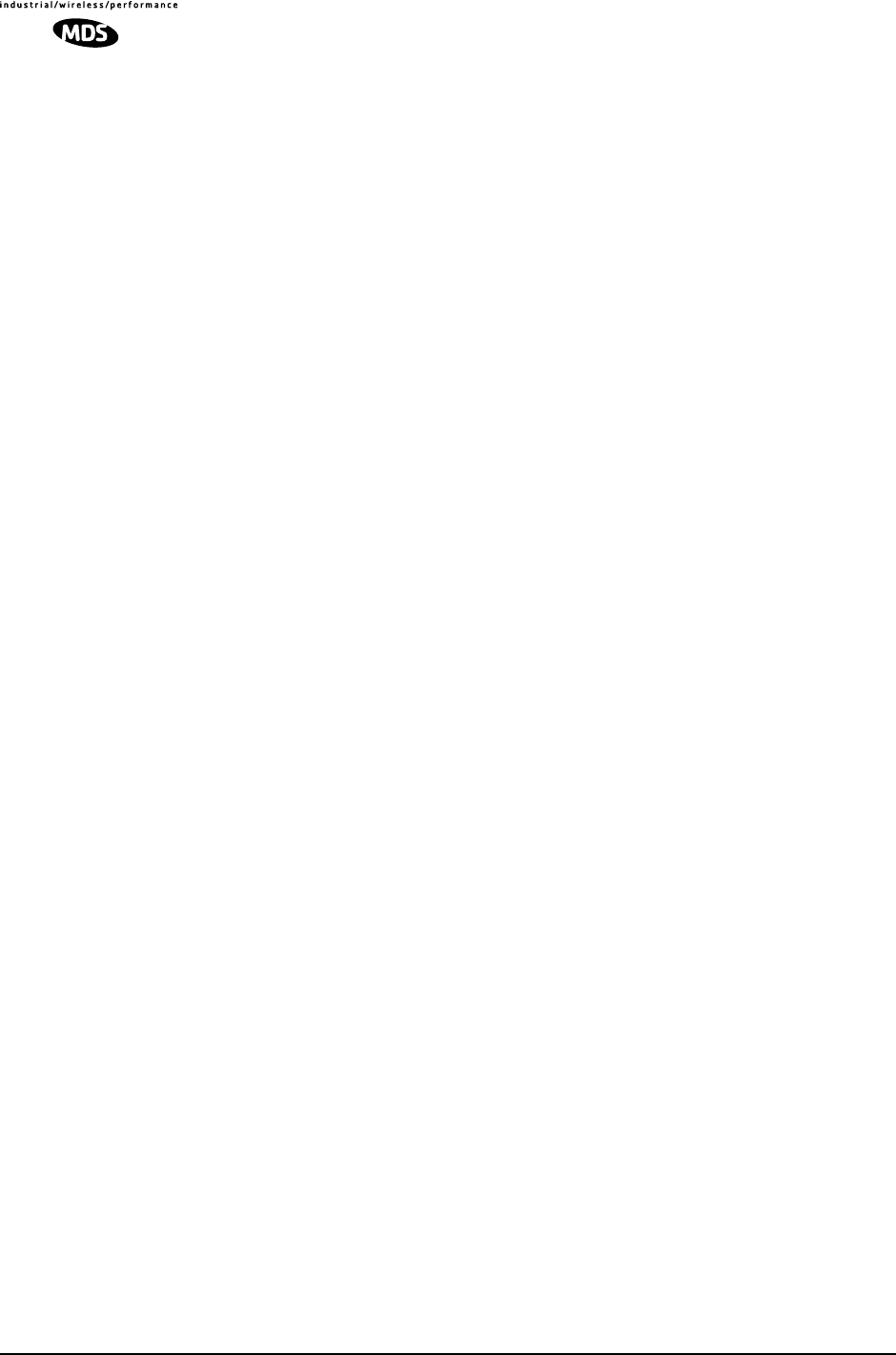
56 MDS entraNET 900 System Guide (Preliminary) MDS 05-4055A01, Rev. A
• 20 bytes—802.11 RTS.
• 14 bytes—802.11 CTS.
• 66 bytes—Total Over-the-air bytes for RTS/CTS with PHY
headers.
If the frame is TCP, then there is a 32-byte TCP header instead of the
8-byte UDP header.
• ARP requests, ARP replies and BPDU’s will affect throughput.
• ARP requests are 60-byte Ethernet frames. 142 bytes
over-the-air.
• ARP replies are 60-byte Ethernet frames. 142 bytes
over-the-air.
• BPDUs are 60-byte Ethernet frames. 142 bytes over-the-air.
Note that the overhead to put a single Ethernet frame
over-the-air is 82 bytes. If RTS/CTS is invoked, it is 148 bytes.
Therefore, the overhead for a minimal Ethernet frame
(60 bytes) is 128% and, as such, gives the transceiver a poor
small-packet performance.
If any transceiver in your entraNET network is connected to a large
LAN, such as may be found in a large office complex, there may be
undesired multicast/broadcast traffic over the air.
4. Station-to-Station Traffic
• When sending frames from an endpoint connected to one trans-
ceiver to another endpoint with a different transceiver, the
throughput will be halved at best. This is because all frames
must go through the AP. Therefore, in the previous 100-byte
UDP example, the number of over-the-air bytes will be 380
bytes (190 bytes x 2) if the frame has to go station-to-station.
5. Interference has a direct correlation to throughput.
• Interference could be caused by any unnecessary traffic on the
network from unrelated activities, or Radio Frequency Interfer-
ence in the wireless spectrum.
Tips for Optimizing Network Performance
Here are some suggestion on things to try that may maximize
throughput:
1. AP Only: Increment the Dwell Time to the maximum of 262.1 ms.
This lowers the overhead since it will stay longer on a channel. The
down side is that if a particular channel is interfered with it will take
longer to hop to another channel.
(Main Menu>Radio Configuration>Dwell Time)

MDS 05-4055A01, Rev. A MDS entraNET 900 System Guide (Preliminary) 57
2. AP Only: Change the Beacon Period to Normal (508 ms). This will
also reduce the overhead of beacons sent out. On the down side,
association time may be a little longer.
(Main Menu>Radio Configuration>Beacon Period)
3. Change the Fragmentation Threshold to the maximum of 1600. Longer
packets will be sent over the air reducing overhead. On the down
side, if a packet is corrupted it will take longer to be retransmitted.
(Main Menu>Radio Configuration>Fragmentation Threshold)
4. Increase the RTS Threshold to 1600. RTS mechanism is used to
reserve a time slot if packets exceed this number. On the down side,
a hidden-node might interfere more often than if RTS is not used.
(Main Menu>Radio Configuration>RTS Threshold)
5. Decreasing the RTS Threshold, to the 100 to 200 range, will improve
throughput on a busy network. It will add small packets, but reduce
collisions (and resulting re-tries) of large packets.
(Main Menu>Radio Configuration>RTS Threshold)
6. Use Performance Information Menu to check RSSI by zone.
(Remotes Only / Main Menu>Performance Information>RSSI by Zone)
Readings should be close in value (±2 dB). A lower value might
indicate interference. Block the zones at the Access Point that affect
the Remotes. (Main Menu>Radio Configuration>Skip Zone Option)
7. Use Performance Information Menu to check for errors, retries and
dropped packets. Do the same with Ethernet traffic.
With weak signals, interference, or hidden nodes, the optimal per-
formance may be lower due to collisions and retries.
Data Latency—TCP versus UDP Mode
The latency of data passing through a network will depend on user data
message length, the overall level of traffic on the network, and the
quality of the radio path.
Under ideal conditions—low traffic and good RF signal path—the
latency for units operating in the TCP mode, will typically be around 5
ms in each direction. However, when UDP multicast traffic is trans-
ported, the outbound packet latency (from AP to remote) is dependent
on the beacon period.
UDP multicast packet latency can be minimized by setting the Beacon
Period to “Fast” (52 ms). Changing beacon rate to Fast will result in an
average latency of 29 ms, assuming outbound packets wait for a beacon
transmission 50% of the time (26ms) plus the normal packet latency
(5 ms).
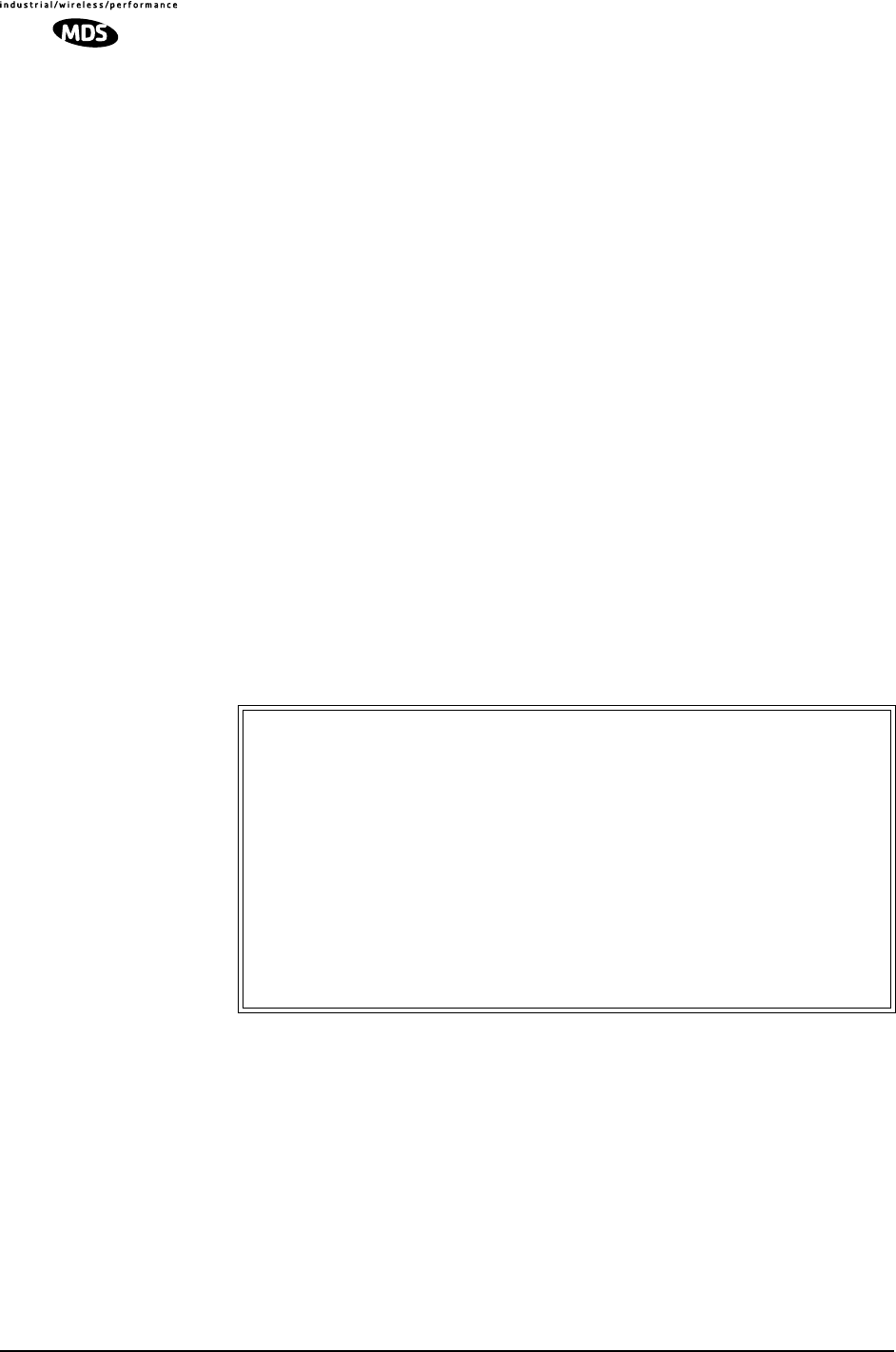
58 MDS entraNET 900 System Guide (Preliminary) MDS 05-4055A01, Rev. A
2.8 MAINTENANCE
In the normal course of operating an transceiver network, you will want
to take advantage of product improvements, and to read and archive the
configuration of your individual transceivers. The Maintenance Menu
provides several tools to make this possible. This section provides detail
information on how to take advantage of these services.
The three maintenance tasks are:
• Reprogramming— Managing and selecting the unit’s operating
system firmware resources. (See “Reprogramming Menu” on
Page 58)
• Configuration Scripts—Saving and importing data files con-
taining unit operating parameters/settings. (See “Configuration
Scripts Menu” on Page 63)
• Authorization Key —Alter the unit’s overall capabilities by
enabling the built-in resources. (See “Authorization Keys Menu”
on Page 71)
• Radio Test—A diagnostic tool for testing RF operation.
(See “Radio Test Menu” on Page 71)
• Ping Utility—Diagnostic tool to test network connectivity.
(See “Ping Utility Menu” on Page 73)
Figure 2-32. Maintenance Menu
2.8.1 Reprogramming Menu
The transceiver has two copies of the firmware (microprocessor code)
used for the operating system and applications. One copy is “active” and
the second one is standing by, ready to be used. You can upload a new
Library Admin Office
Maintenance / Tools Menu
-==========================================================================-
A) Reprogramming
B) Configuration Scripts
C) Authorization Key
D) Radio Test
E) Ping Utility
Select a letter to configure an item, <ESC> for the prev menu

MDS 05-4055A01, Rev. A MDS entraNET 900 System Guide (Preliminary) 59
release into the inactive position and place it in service whenever you
desire.
Figure 2-33. Reprogramming Menu
(Shown with “Image Copy” Selected)
•TFTP Host Address—IP address of the host computer
from which to get the file. [Any valid IP address]
•Filename—Name of file to be received by the TFTP server.
[Any 40-character alphanumeric string] Verify that this corre-
sponds to the TFTP directory location. May require sub-direc-
tory, for example: br\inet-bkrf-3_1_0.ipk.
•TFTP Timeout—Time in seconds the TFTP server will wait
for a packet ACK (acknowledgment) from the transceiver
before suspending the file transfer. [10 to 120 seconds; 10]
•Retrieve File—Initiate the file transfer from the file from
TFTP server. Placed into inactive firmware position in the trans-
ceiver’s non-volatile memory [Y, N]
•Image Verify—Initiate the verification of the integrity of
firmware file held in unit.
•Image Copy—Initiate the copying of the active firmware into
the inactive image.
•Reboot Device—Initiate rebooting the transceiver. This
will interrupt data traffic through this unit, and the network if
performed on an Access Point. Intended to be used to toggle
between firmware images.
NOTE: See “Upgrading the Firmware” on Page 59 for details
on setting up the TFTP server.
Upgrading the Firmware
From time-to-time MDS will offer upgrades to the transceiver firmware.
One version of the firmware provides core software resources for all
radio models. Uploading new firmware into the unit will not alter any
privileges provided by Authorization Keys and does not require the
transceiver to be taken off-line until you want to operate the unit from
the new firmware image in the unit.
Library Admin Office
Reprogramming Menu
-==========================================================================-
A) TFTP Host Address 10.4.2.1
B) Filename entranet-bkrf-3_1_0.ipk
C) TFTP Timeout 120 sec
D) Retrieve File
E) Image Verify
F) Image Copy
G) Reboot Device
Current Firmware Image 1: 1.1.0 (active)
Image 2: 1.1.0
Select a letter to configure an item, <ESC> for the prev menu

60 MDS entraNET 900 System Guide (Preliminary) MDS 05-4055A01, Rev. A
You must use the embedded entraNET Management System for all
firmware activities, including uploading from a TFTP server.
The uploads can be initiated through any of the three entraNET Manage-
ment System gateways:
•Terminal-Emulator—Use a terminal emulator program on
your PC, such as HyperTerminal, connected directly to the
transceiver’s COM1 port via a serial cable.
•Telnet—Text-based access to the Management System through
a network connection.
•Web Browser—Connect to the transceiver using a Web
browser on a local PC connected directly to the transceiver’s
LAN port or associated network.
Firmware images are provided free-of-charge on the MDS Web site at:
www.microwavedata.com/service/technical/support
Installing
Transceiver
Firmware by TFTP
To install firmware by TFTP, the user will need:
• A PC with a TFTP server running.
• The IP address of the PC running the TFTP server.
If you do not know your computer’s address on a Windows PC, you can
use the RUN function from the Start menu and enter winipcfg or ipconfig to
determine your local PC’s IP address. The IP address of the radio can be
found under the entraNET Management Systems’ Configuration menu.
(See “Network Configuration Menu” on Page 27.)
A TFTP server can be found on the MDS Web site at:
www.microwavedata.com/service/technical/support/downloads.asp
There are several alternatives to connecting the transceiver to the server
containing the firmware and TFTP server, and a computer control point.
Figure 2-34 and Figure 2-35 show two variations. It is essential all of the
equipment be on the same subnet.

MDS 05-4055A01, Rev. A MDS entraNET 900 System Guide (Preliminary) 61
Invisible place holder
Figure 2-34. Upload Configuration—Option 1
(TFTP Server and Firmware File on Same CPU)
Invisible place holder
Figure 2-35. Upload Configuration—Option 2
(TFTP Server and Firmware File on Remote Server)
NOTE: The LAN and COM1 ports share a common data channel when
loading firmware over-the-air. Transferring the radio firmware
image file (≈ 3 Mb), may take several minutes depending on
traffic between the TFTP server and the transceiver.
Regardless of your connection to the transceiver, loading firm-
ware/configuration files into the unit’s flash-RAM is much
slower than loading software onto a PC hard drive or RAM.
Upload Procedure To upload a new firmware file (filename.ipk) into the transceiver use the
following procedure:
LANCOM1COM2PWRLINK
LAN
PORT
LOCAL WINDOWS PC
WITH iNET FILES
IP ADDRESS: 172.0.0.A
IP ADDRESS: 172.0.0.B
TFTP
SERVER
& TELNET
MDS iNET 900
C
R
O
S
S
-
O
V
E
R
C
A
B
L
E
INITIATE UPLOAD
FROM HERE
TFTP
SERVER ETHERNET
PORT
COM1
PORT
(DCE)
INITIATE UPLOAD
FROM HERE
REMOTE PC
W/FIRMWARE FILES
HUB/LAN/WAN/MAN
TCP/IP
LAN
PORT
COM1, 2, ETC.
(DTE)
IP ADDRESS: w.x.y.z
LOCAL WINDOWS PC
MDS iNET 900
LANCOM1COM2PWRLINK
IP ADDRESS: 172.0.0.A
IP ADDRESS: 172.0.0.B
TERMINAL
PROGRAM
9
-PINSE
R
I
AL
C
ABL
E
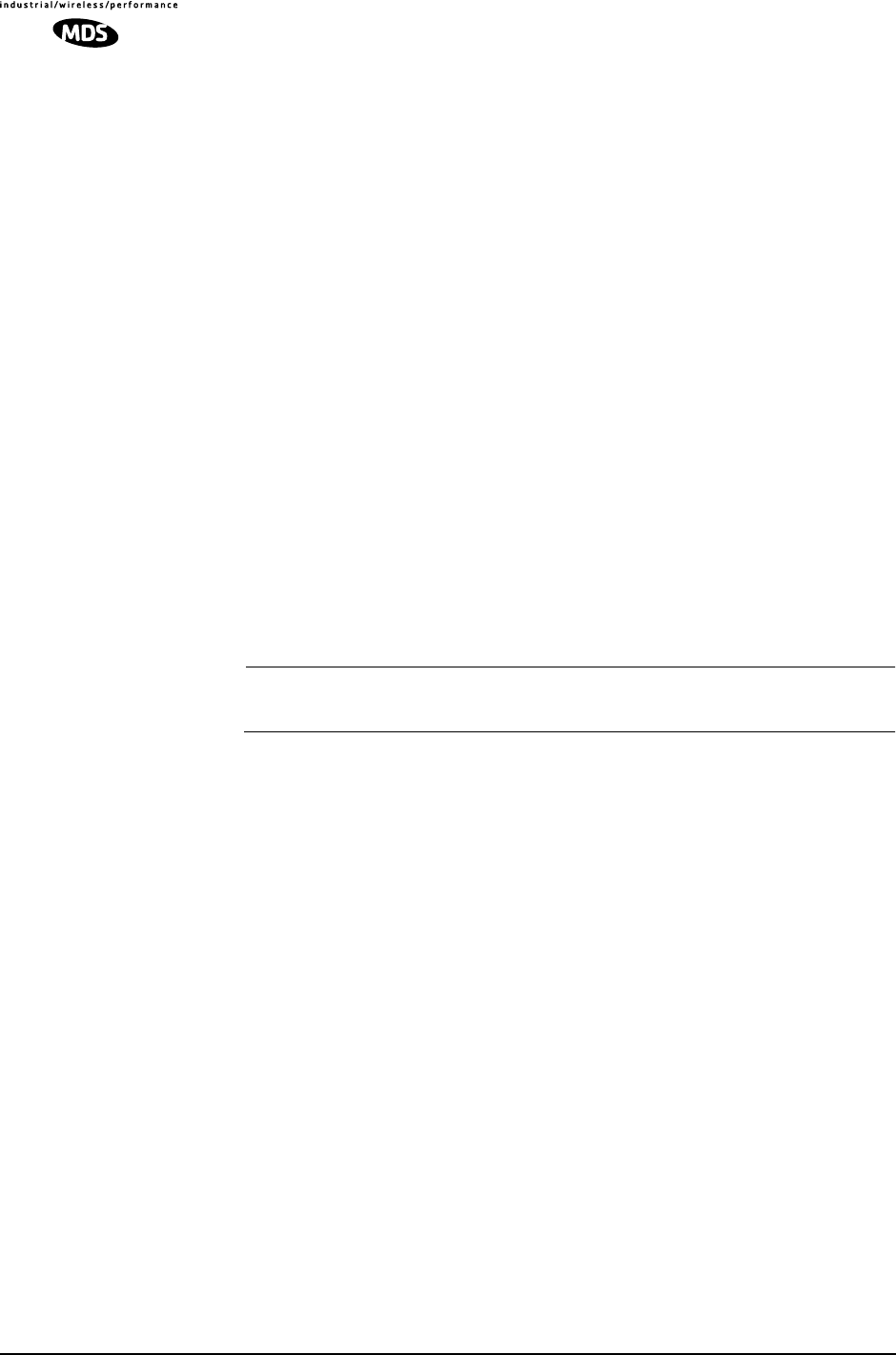
62 MDS entraNET 900 System Guide (Preliminary) MDS 05-4055A01, Rev. A
1. Launch a TFTP server on a PC connected either directly or via a
LAN to the Ethernet port (LAN) of the transceiver. Point the server
towards the directory containing the firmware image file.
2. Connect to the entraNET Management System by whichever means
is convenient: Browser or Telnet via the LAN, or Terminal emulator
via the COM1 port.
3. Go to the entraNET MS Reprogramming Menu.
(Main Menu>Maintenance Menu>Reprogramming Menu)
4. Fill in the information for the:
•TFTP Host Address—IP Address of server (host com-
puter) running TFTP server.
•Retrieve File—Name of file (filename.ipk) to be pulled
from the TFTP server holding the firmware file.
5. Pull the firmware file through the TFTP server into the entraNET
unit.
(Main Menu>Maintenance Menu>Reprogramming Menu>Retrieve File)
Status messages on the transfer are posted on the entraNET Man-
agement System screen.
NOTE: The uploaded firmware image file replaces the
“Inactive Image” file will be automatically verified.
6. Reboot the transceiver.
Main Menu>Maintenance Menu>Reprogramming Menu>Reboot Device
7. Test the transceiver for normal operation.
End of Procedure

MDS 05-4055A01, Rev. A MDS entraNET 900 System Guide (Preliminary) 63
2.8.2 Configuration Scripts Menu
Figure 2-36. Configuration Files Menu
•TFTP Host Address—IP address of the computer on which
the TFTP server resides. [Any valid IP address]
•Filename—Name of file containing this unit’s configuration
profile that will be transferred to the TFTP server. The configu-
ration information will be in a plain-text ASCII format.
[Any 40-character alphanumeric string] May require sub-direc-
tory, for example: config\inet-config.txt. (See “Using Configura-
tion Scripts” on Page 64)
NOTE: The filename field is used in identifying the desired
incoming file and as the name of file being exported to the TFTP
server. Before exporting the unit’s configuration, you may want
to name it something that reflect the unit’s services or identifi-
cation.
•TFTP Timeout—Time in seconds the TFTP server will wait
for a packet ACK (acknowledgment) from the transceiver
before suspending the file transfer. [10 to 120 seconds; 10]
•Retrieve File—Initiate the file transfer of the configura-
tion file from TFTP server into the transceiver.
•Send File—Initiate the file transfer from the transceiver’s
current configuration file to TFTP server.
NOTE: See “Upgrading the Firmware” on Page 59 for details
on setting up the TFTP server.
A brief description of configuration files
If you plan to have more than a few transceivers in your network, use the
configuration file feature to configure similar units from a common set
of parameters. There are over 50 user-controllable settings that can be
used to optimize the network and saved into a Configuration File. How-
ever, only four essential parameters need to be reviewed and altered to
use the file with another transceiver.
Library Admin Office
Configuration Scripts Menu
-==========================================================================-
A) TFTP Host Address 127.0.0.0
B) Filename
C) TFTP Timeout 20 sec
D) Retrieve File
E) Send File
Select a letter to configure an item, <ESC> for the prev menu
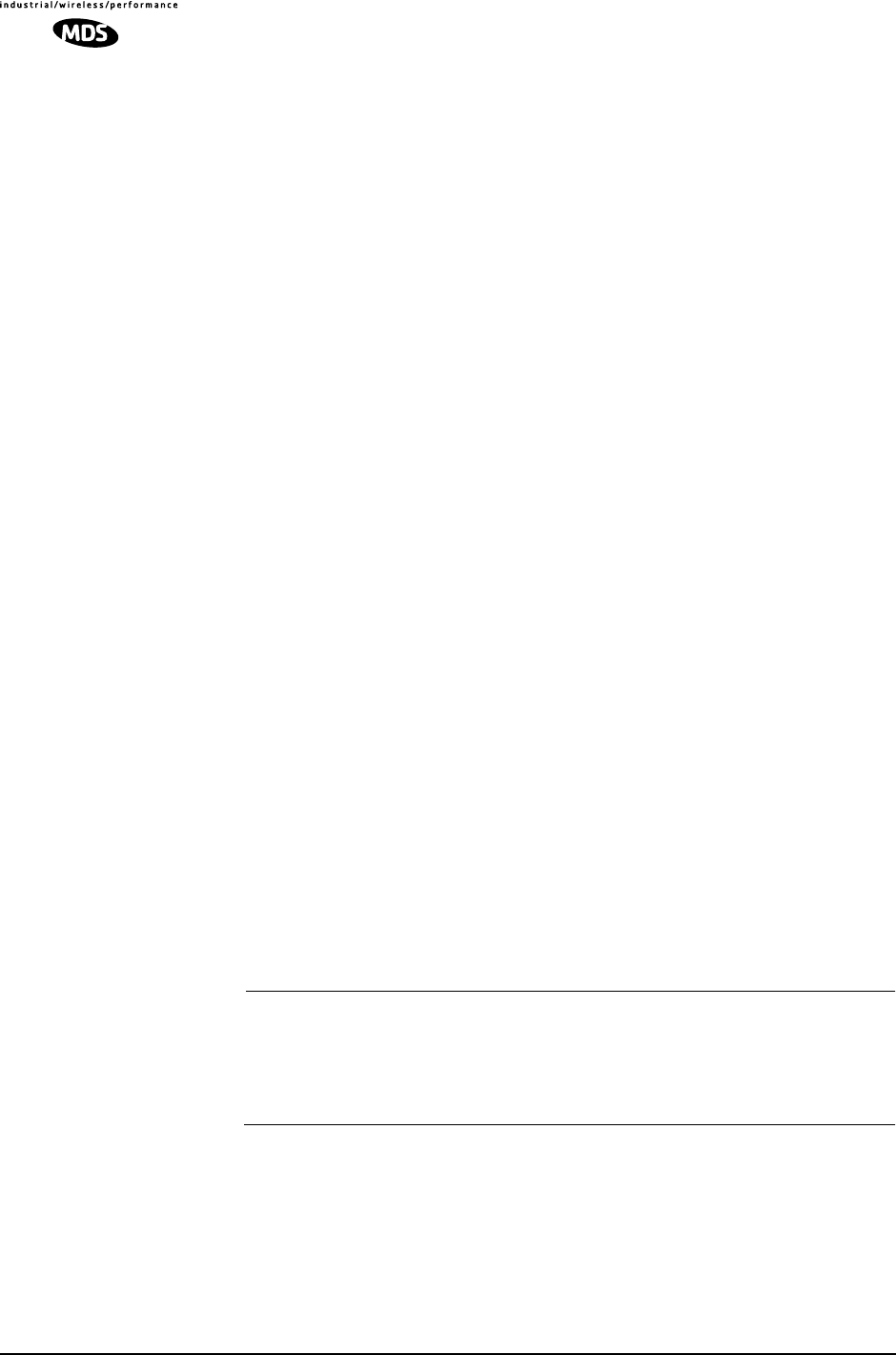
64 MDS entraNET 900 System Guide (Preliminary) MDS 05-4055A01, Rev. A
A Configuration File (data file) will make it easy to apply your unique
settings to any transceiver(s) you wish. Configuration files will also pro-
vide you with a tool to restore parameters to a “known good” set, in the
event that a parameter is improperly set and performance is affected.
(See “Using Configuration Scripts” on Page 64 for detailed instructions
and a sample configuration file.)
Using Configuration Scripts
Configuration Scripts can be created and downloaded from the trans-
ceiver that contain a wealth of information on the unit. This file can
serve many purposes, not the least of which is to keep a permanent
“snapshot” of the unit’s configuration at a point in time. These files can
also be used to view the setup of a unit without needing to connect to it.
Examining archival files can be a useful source of information during
troubleshooting.
In the next few sections you will learn about the contents of the file and,
how to use it as a template for configuring multiple transceivers with the
same profile. Ultimately, standardized files can be uploaded into the
transceiver to speed up the installation process.
Configuration Files can also be uploaded into a transceiver to restore the
settings of a unit using a previously saved configuration of the unit. This
is particularly convenient after finishing a test using some experimental
settings.
Sample of an Exported Configuration File
The following is a sample of a typical configuration file as produced by
a transceiver that contains over 150 parameters; many of which are user
editable. The presentation has been slightly altered to allow notes to
appear below associated parameter lines. Some of the values used in the
calibration of the unit’s built-in test equipment have been deleted to
reduce space. This presentation is offered as a guide to the type of infor-
mation contained in the file. See “Editing Configuration Files” on
Page 70 for further information.
NOTE: The parameter names and the data values from the Exported
Configuration File are shown in bolded text. Any description
will be found below in an indented paragraph. Descriptions for
parameters that are functionally identical to both COM1 &
COM2 are not repeated.
Beginning of Configuration File
; MDS entraNET
; Created 00-03-2002 6:59:41
IP Address: 192.168.1.1
The IPv4 address of this unit. This field is unnecessary if DHCP is
enabled.

MDS 05-4055A01, Rev. A MDS entraNET 900 System Guide (Preliminary) 65
NOTE: Changing the IP value via the network will cause a loss of
communication with other devices unaware of the new
address.
IP Netmask: 255.255.255.0
The IPv4 local subnet mask. This field is unnecessary if DHCP is
enabled.
IP Gateway: 0.0.0.0
The IPv4 address of the network gateway device, typically a router.
This field is unnecessary if DHCP is enabled.
Ethernet Address: 00:06:3D:00:00:5D
The physical Ethernet MAC (Media Access Controller) address of
the device. This value is set by the factory and cannot be changed.
Wireless Address: 00:06:3D:00:00:5C
The physical wireless MAC (Media Access Controller) address of
the device. This value is set by the factory and cannot be changed.
Model Number: 900
The model number of this unit. This value is set by the factory and
cannot be changed.
Serial Number: 1026295
The serial number of this unit. This value is set by the factory and
cannot be changed.
Unit Name: Library Admin Office
A name for this unit. It appears at the top of every menu screen.
Owner: Hilltop College MIS
The name of the owner of this unit.
Contact: MIS Dept. X232
The contact person regarding this unit.
Description: Link to Campus Server
A brief general description of this unit.
Location: Hollister Bldg. RM450
The location of this unit.
Com1 Port Config: 8N1
Configuration of character size, type of parity, and number of stop
bits to be used.
Com2 Port Config: 8N1
Configuration of character size, type of parity, and number of stop
bits to be used
Max Remotes Allowed: 50

66 MDS entraNET 900 System Guide (Preliminary) MDS 05-4055A01, Rev. A
The maximum number of remotes allowed to connect to this Access
Point.
Device Mode: Access Point
Configures the unit to act as a Remote or an Access Point. The
Access Point option is not allowed unless the unit is specifically
ordered as such, or an Authorization Key has been purchased to
allow it.
Dwell Time: 32.8
The amount of time the unit spends at any given frequency in its
hopping pattern. This field is only changeable by an Access Point.
Remotes read the Masters value upon association.
Hop Pattern: 1
RSSH Calibration: 235
RSSL Calibration: 190
Freq Calibration: 8402
Network Name: West Campus Net
The name of the network this unit belongs to. The unit will only
communicate with devices having identical Network Names.
Date Format: Generic
Specifies the format of the date.
• Generic = dd Mmm yyyy
• European = dd-mm-yyyy
• US = mm-dd-yyyy
Console Baud: 19200
The baud rate of the serial menu console. Default value is
19200 bps.
Company Name: MDS
Version Name: 06-1234567
Product Name: entraNET
Beacon Period: Normal
The amount of time in milliseconds between beacon transmissions
by the AP.
Data Rate: 115.2 kbps
The selected over-the-air data rate. A lower data rate generally
allows more distance between the unit and its Access Point.
RF Output Power Setpoint: 30
The desired amount of RF output power, measured in dBm.
Power Cal Table DAC1: 98
21 additional values follow; do not alter
Active Boot Image: 0

MDS 05-4055A01, Rev. A MDS entraNET 900 System Guide (Preliminary) 67
Tx Coefficient1: 0
31 additional values follow; do not alter
Rx Coefficient1: 0
14 additional values follow; do not alter
Skipped Hop Zone1: Active
Skipped Hop Zone2: Skip
Skipped Hop Zone3: Active
Skipped Hop Zone4: Active
Skipped Hop Zone5: Active
Skipped Hop Zone6: Active
Skipped Hop Zone7: Active
Skipped Hop Zone8: Active
Skipped Hop Zone9: Active
Skipped Hop Zone10: Active
Firmware TFTP Host IP: 63.249.227.105
Address of the TFTP Host from which firmware images are down-
loaded
Firmware TFTP Filename: entraNET-krf-3_0_0.ipk
Eventlog TFTP Host IP: 192.168.1.3
Address of TFTP Host to which to send the event log
Eventlog TFTP Filename:
Config Script TFTP Host IP: 192.168.1.33
Address of TFTP Host to which to send the event log
Config Script TFTP Filename: entraNET_config.txt
Fragmentation Threshold: 1600
Maximum packet size allowed before fragmentation occurs
RTS Threshold: 500
Number of bytes for the RTS/CTS handshake boundary
RSSI Threshold: 0
RSSI value at that the connection is deemed “degraded”
SNR Threshold: 0
SNR value at that the connection is deemed “degraded”
SNMP Read Community: public
Community string for read access using SNMPv1
SNMP Write Community: private
Community string for write access using SNMPv1
SNMP Trap Community: public
Community string sent with traps using SNMPv1
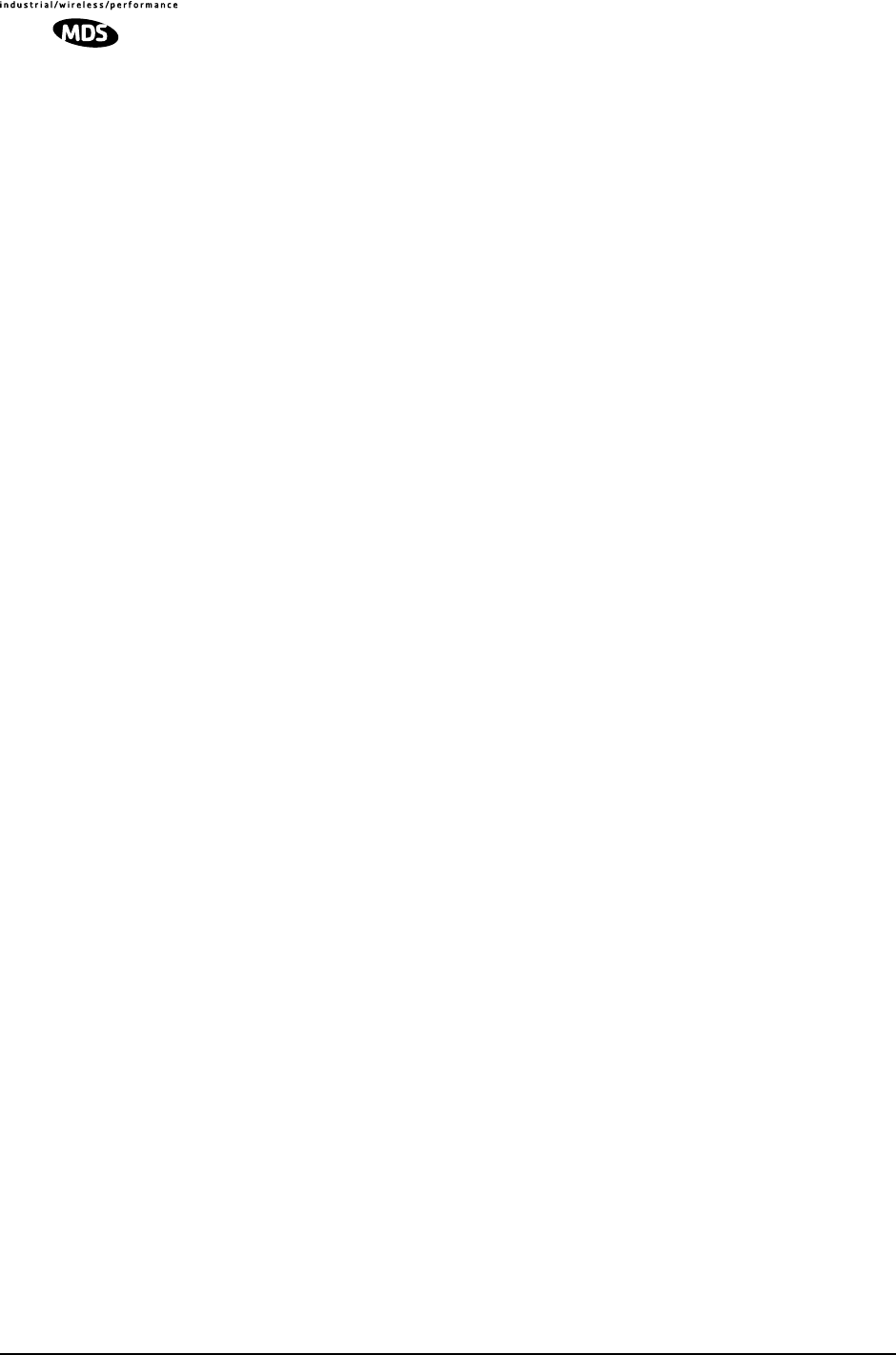
68 MDS entraNET 900 System Guide (Preliminary) MDS 05-4055A01, Rev. A
SNMP Trap Manager #1: 0.0.0.0
IP Address of a SNMP manager to which traps will be sent
SNMP Trap Manager #2: 0.0.0.0
SNMP Trap Manager #3: 0.0.0.0
SNMP Trap Manager #4: 0.0.0.0
SNMP Trap Manager #5: 0.0.0.0
Auth trap enable: disabled
Setting to enable SNMP authentication traps
Trap Version: v1 Traps
Selects which SNMP trap format
Package 1 Version: 1.1.0
Indicates the version of firmware in Image 1
Package 2 Version: 1.1.0
TFTP Timeout: 20
Com1 Serial Data Enable: disabled
Setting to enable COM1 data mode
Com1 Serial Data Mode: UDP
IP Protocol for COM1 data mode
Com1 Serial Data Baud Rate: 9600
Baud rate for COM1 data mode
Com1 Serial Data Tx IP Address: 0.0.0.0
COM1 data will be sent to this IP address
Com1 Serial Data Tx IP Port: 0
COM1 data will be sent to this IP port
Com1 Serial Data Rx IP Port: 0
COM1 data will be received on this IP port
Com2 Serial Data Enable: enabled
Com2 Serial Data Mode: UDP
Com2 Serial Data Baud Rate: 9600
Com2 Serial Data Tx IP Address: 169.254.10.2
Com2 Serial Data Tx IP Port: 0
Com2 Serial Data Rx IP Port: 0
Com1 Serial Data Rx IP Address: 0.0.0.0
COM1 data will be received on this IP address
Com2 Serial Data Rx IP Address: 169.254.0.2
Com2 Serial Data Flow Control: disabled
Setting to enable hardware flow control (RTS/CTS) in COM2 data
mode
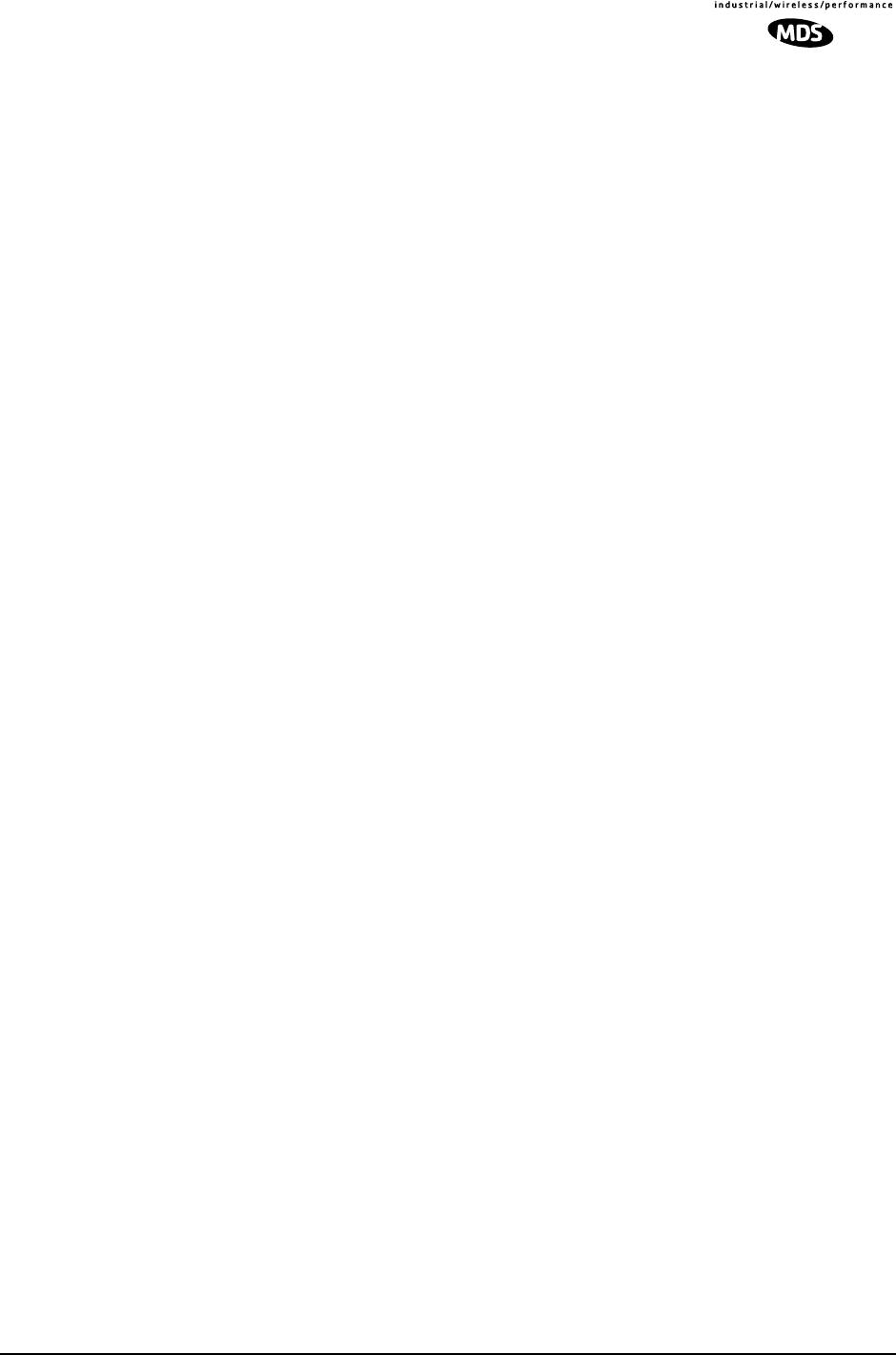
MDS 05-4055A01, Rev. A MDS entraNET 900 System Guide (Preliminary) 69
SNTP Server IP: 0.0.0.0
The IPv4 address of NTP/SNTP Time Server
Com1 Serial Data Seamless Mode: enabled
Setting to enable seamless mode for COM1 data mode
Com2 Serial Data Seamless Mode: enabled
Com1 Serial Data Delimiter Chars: 4
Minimum number of characters which will be considered a gap in
seamless mode for COM1
Com2 Serial Data Delimiter Chars: 4
Com1 Serial Data Buffer Size: 20
Number of output characters which will be buffered in seamless
mode for COM1
Com2 Serial Data Buffer Size: 20
RF Frequency Hopping Format: USA/CANADA
(Read Only) The frequency-hopping rules the radio is configured to
operate under
SNMP Enable: disabled
Enable/Disable SNMP Agent
Hop Protocol: 1
Frequency hopping protocol version
DHCP Server Enable: disabled
Enable/Disable DHCP Server Daemon
DHCP Netmask: 255.255.255.0
The IP Address to be used as the DHCP Netmask
DHCP Start Address: 192.168.0.11
The IP Address to be used as the starting address
DHCP End Address: 192.168.0.22
The IP Address to be used as the ending address
Approved Remotes List Enable: disabled
Setting to enable the Approved Remotes List
Encryption Enable: disabled
Setting to enable over-the-air data encryption
HTTP Enable: enabled
Setting to enable the HTTP interface
Telnet Enable: enabled
Setting to enable the Telnet interface
HTTP MD5 Authentication: disabled

70 MDS entraNET 900 System Guide (Preliminary) MDS 05-4055A01, Rev. A
Setting to enable MD5 Digest Authentication
Automatic Key Rotation: disabled
Setting to enable Automatic Key Rotation
Approved APs List Enable: disabled
Setting to enable the Approved Access Points List
Watch-Link-Status Flag @ AP: disabled
A flag that controls whether the Remotes care about the AP's Ether-
net Link Status
Network Name Hash Enable: disabled
A flag that controls whether MD5 hashing is applied to the network
name
End of Configuration File
Editing Configuration Files
Once a Remote unit’s operation is fine-tuned, use the Configuration
Scripts Menu on Page 63 to save a copy of the configuration in a PC.
Once the file is saved in the PC it can be used as a source to generate
modified copies adjusted to match other devices. The configuration files
can be modified using a text editor or an automated process. (Not pro-
vide by MDS).
We recommend that you review and update the following parameters for
each individual unit. Other parameters may also be changed.
Table 2-6. Common User-Alterable Parameters
Field Comment Range
IP Address Unique for each individual radio Any legal IP address
IP Gateway May change for different groups or
locations Any legal IP address
Unit Name Should reflect a specific device.
This information will appear in
entraNET Management System
headings
Any 20-character
alphanumeric string
Location Used only as reference for network
administration Any 40-character
alphanumeric string
System Mode The application of the parameter in
this field is dependent on the
authorized options stored in the
unit’s permanent memory.
The mode must be compatible with
any previously installed
Authorization Keys.
“Access Point”
“Dual Remote”
“Serial Remote”
“Ethernet Remote”
NOTE: These are
case-sensitive.
Network Name Used to identify different groups or
locations Any 15-character
alphanumeric string

MDS 05-4055A01, Rev. A MDS entraNET 900 System Guide (Preliminary) 71
Each resulting file should be saved with a different name. We recom-
mend using directories and file names that reflect the location of the unit
to facilitate its identification.
Editing Rules • You may include only parameters you want to change.
• Change only the parameter values.
• Capitalization counts in some field parameters.
(Example: System Mode)
• Comment Fields
a. Edit, or delete anything on each line to the right of the
comment delineator, the semicolon (;).
b. Comments can be of any length, but must be on the same
line as the parameter, or on a new line that begins with a
semicolon character.
c. Comments after parameters included in files exported
from a transceiver do not need to be present in your cus-
tomized files.
2.8.3 Authorization Keys Menu
Figure 2-37. Authorization Key Menu
•Authorization Key—Initiate the entering of an Authori-
zation Key into the transceiver’s non-volatile memory.
•Authorized Features—List of authorized features.
In addition to the four transceiver configurations fields, is the
MDS NETview MS access control. NETview MS is designed to
help users monitor system performance, configure network ele-
ments, detect faults and correct problems in the convenience of
an office setting or at any other point in the network.
2.8.4 Radio Test Menu
This area provides several useful tools for installers and maintainers.
You can manually key the transceiver to make measurements of antenna
Library Admin Office
Authorization Key Menu
-==========================================================================-
A) Authorization Key
Authorized Features
Access Point enabled
Dual Remote enabled
Remote Serial Gateway enabled
Remote Ethernet Bridge enabled
MDS NETview MS enabled
Select a letter to configure an item, <ESC> for the prev menu

72 MDS entraNET 900 System Guide (Preliminary) MDS 05-4055A01, Rev. A
performance. (See “Antenna Direction Optimization” on Page 97 for
details.
Figure 2-38. Radio Test Menu
Shown with Test Mode Enabled
NOTE :Use of the test mode will disrupt traffic through this unit. If the
unit is the Access Point, it will disrupt traffic through the entire
network.
Test Mode function is automatically limited to 10 minutes and
should only be used to measure transmit power. It may also be
manually reset to continue with the testing or turned off.
•Test Mode—Controls access to the transceiver’s suite of
tools. [(ON, OFF; OFF]
•Frequency—Set radio operating frequency during the
testing period to a single frequency. [915.0000 MHz]
•TX Output Power—Temporarily overrides the power
level setting in the Radio Configuration Menu. [20]
•TxKey—Manually key the radio transmitter for power mea-
surements. [Enable, Disable; Disable]
•RSSI—Incoming received signal strength on frequency
entered in the frequency parameter on this screen (–dBm).
This RSSI measurement is updated more frequently than the
RSSI by Zone display of the Performance Information menu.
Library Admin Office
Radio Test Menu
-==========================================================================-
A) Test Mode ON
B) Frequency 915.000000 MHz
C) TX Output Power 25 dBm
D) TxKey disabled
RSSI -67 dBm
Time Remaining 09:50
Select a letter to configure an item, <ESC> for the prev menu

MDS 05-4055A01, Rev. A MDS entraNET 900 System Guide (Preliminary) 73
2.8.5 Ping Utility Menu
Figure 2-39. Ping Utility Menu
•IP Addr—Address to send a PING. [Any valid IP address]
•Count—Number of PING packets to be sent.
•Packet Size—Size of each PING data packet (bytes).
•Go—Send PING packets to address shown on screen.
Screen will be replaced with detailed report of PING activity.
Press any key after viewing the results to return to this menu.
Library Admin Office
Ping Utility Menu
-==========================================================================-
A) IP Addr 192.168.1.1
B) Count 4
C) Packet Size 32
D) Go
Select a letter to configure an item, <ESC> for the prev menu

74 MDS entraNET 900 System Guide (Preliminary) MDS 05-4055A01, Rev. A

MDS 05-4055A01, Rev. A MDS entraNET 900 System Guide (Preliminary) 75
3 TABLETOP EVALUATION
AND TEST SETUP
3 Chapter Counter Reset Paragraph
Contents
3.1 OVERVIEW................................................................................83
3.2 STEP 1—INSTALL THE ANTENNA CABLING..........................83
3.3 STEP 2—MEASURE & CONNECT THE PRIMARY POWER...84
3.4 STEP 3—CONNECT PC TO THE TRANSCEIVER...................84
3.5 STEP 4—REVIEW THE TRANSCEIVER’S CONFIGURATION 85
3.5.1 Getting Started ............................................................................85
3.5.2 Procedure ....................................................................................85
3.5.3 Basic Configuration Defaults .......................................................85
3.6 STEP 5—CONNECT LAN AND/OR SERIAL EQUIPMENT......86
3.7 STEP 6—CHECK FOR NORMAL OPERATION .......................87
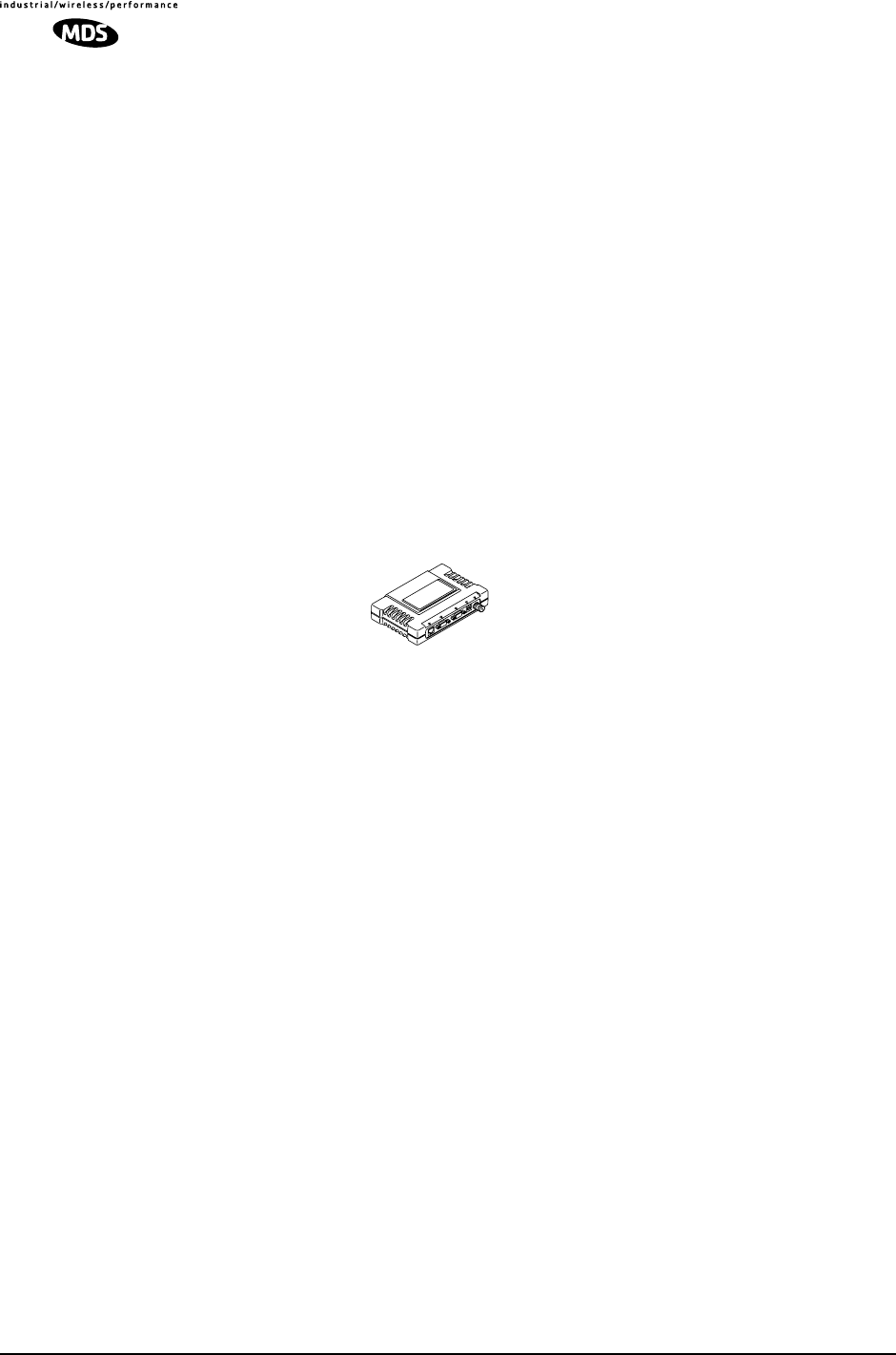
76 MDS entraNET 900 System Guide (Preliminary) MDS 05-4055A01, Rev. A

MDS 05-4055A01, Rev. A MDS entraNET 900 System Guide (Preliminary) 77
3.1 OVERVIEW
It is convenient to set up a tabletop network that can be used to verify
the basic operation of the transceivers and give you a chance to experi-
ment with network designs, configurations or network equipment in a
convenient location. This test can be performed with any number of
radios.
NOTE: It is important to use a “Network Name” that is different from
any currently in use in your area during the testing period. This
will eliminate unnecessary disruption of traffic on the existing
network while you become familiar with the transceiver or
evaluate variations of unit operating parameters.
To simulate data traffic over the radio network, connect a PC or LAN to
the Ethernet port of the Access Point and PING each transceiver several
times.
3.2 STEP 1—INSTALL THE ANTENNA
CABLING
Figure 3-1 is a drawing of the tabletop arrangement. Connect the
antenna ports of each transceiver as shown. This will provide stable
radio communications between each unit while preventing interference
to nearby electronic equipment from a large number of co-located units.
Invisible place holder
Figure 3-1. Typical setup for tabletop-testing of radios
NOTE: It is very important to use attenuation between all units in the
test setup. The amount of attenuation required will depend on
the number of units being tested and the desired signal strength
(RSSI) at each transceiver during the test. In no case should a
signal greater than –50 dBm be applied to any transceiver in
the test setup. An RF power output level of +20 dBm is recom-
mended. (See “Radio Configuration Menu” on Page 29.)
POWER ATTENUATORS
• Fixed or adjustable
• 1W Minimum Rating
POWER DIVIDER
NON-RADIATING ATTENUATORS
• Install on unused divider ports (if any)
• 1W Minimum Rating
COMPUTER
PWRSYNCTXDRXD
RXD
TXD
SYNC
PWR
PWRSYNCTXDRXD
Remote
Remote
Access Point
Remote

78 MDS entraNET 900 System Guide (Preliminary) MDS 05-4055A01, Rev. A
3.3 STEP 2—MEASURE & CONNECT
THE PRIMARY POWER
The primary power at the transceiver’s power connector must be within
10.5–30 Vdc and be capable of continuously providing a minimum of 8
Watts. (Typical power consumptions are: 760 mA @ 10.5 Vdc, 580 mA
@ 13.8 Vdc, and 267 mA @ 30 Vdc.) A power connector with
screw-terminals is provided with each unit. Strip the wire leads to 6 mm
(0.25"). Be sure to observe proper polarity as shown in Figure 3-2 with
the positive lead (+) on the left.
NOTE: It will take about 30 seconds for the transceiver to power up
and be ready for operation.
Invisible place holder
Figure 3-2. Power Connector, Polarity: Left +, Right –
The transceiver must be used only with nega-
tive-ground systems. Make sure the polarity of the
power source is correct. The unit is protected from
reverse polarity by an internal diode and fuse.
3.4 STEP 3—CONNECT PC TO THE
MDS TRANSCEIVER
Connect a PC’s Ethernet port to the LAN port using an Ethernet cross-
over cable. The LAN LED should light. Alternately, you can use a serial
cable to connect to the COM1 port. (Figure 3-3 on Page 81)
Wire Ports
Lead
Screws (2)
Binding
CAUTION
POSSIBLE
EQUIPMENT

MDS 05-4055A01, Rev. A MDS entraNET 900 System Guide (Preliminary) 79
3.5 STEP 4—REVIEW THE
TRANSCEIVER’S
CONFIGURATION
3.5.1 Getting Started
Start with the Access Point and log-in. It should be the first unit to be set
up as the Remotes are dependent on its beacon signal to achieve the
“associated” state.
Login credentials (all lower case):
Username: root
Password: zonukh4x
Once the Access Point is up and running, move the computer connection
to each of the Remote units, log-in at each unit, review their configura-
tion, set their IP addresses and wait for each to achieve the associated
state.
With all units associated, you will be ready to connect and test your data
services.
3.5.2 Procedure
The following is a summary of the configuration procedure that must be
done on each unit in the system. Key parameters are highlighted on the
embedded Management System flowchart on Figure 3-4 on Page 83,
Management System Menu Flowchart (abbreviated). A lists of parame-
ters can found in two tables: Table 4-5 on Page 92 and Table 4-7 on
Page 95. Detailed information on using the Management System can be
found in INTRODUCTION on Page 15 in this manual.
NOTE: The Management System supports the use of “configuration
files” to aid in uniformly configuring multiple transceivers.
These are detailed in Using Configuration Scripts on Page 64.
3.5.3 Basic Configuration Defaults
Table 3-1 provides a selection of key transceiver operating parameters,
their range, and default values. All of these are accessible through a ter-
minal emulator connected to the COM1 serial port or through a Web
browser connected to the LAN Port. (See Figure 5-1 on Page 103 for
hookup.)

80 MDS entraNET 900 System Guide (Preliminary) MDS 05-4055A01, Rev. A
NOTE: Access to the entraNET’s Management System and changes to
some parameters, are controlled by password when accessing
by means of a Web browser or Telnet.
A unique IP address and subnet are required to access the browser-based
entraNET Management System through the LAN port.
Table 3-1. Basic Configuration Defaults (AP)
Item Mgt. System Location Default Values/Range
Network Name Main Menu>
Network
Configuration>
Network Name
“Not Programmed”•1–15 alphanumeric
characters
•Case-sensitive;
can be mixed case
IP Address Main Menu>
Network
Configuration>
IP Address
192.168.1.1 Contact your network
administrator
Subnet Mask
Net Address
RF Output
Power Main Menu>
Radio Configuration>
RF Power Output
+30 dBm (1.0 Watt) 20–30 dBm @ 50Ω
(0.1–1.0 Watts)
Unit Password Main Menu>
Device Information>
User Password
admin
(lower case) •1–8 alphanumeric
characters
•Case-sensitive;
can be mixed case
Table 3-2. Basic Configuration Defaults (Remote)
Item Mgt. System Location Default Values/Range
Payload
Radio
Remote IP
Address
Unit ID
Mode
Local IP Port
Remote IP Port
Network Name Main Menu>
Network
Configuration>
Network Name
“Not Programmed”•1–15 alphanumeric
characters
•Case-sensitive;
can be mixed case
IP Address Main Menu>
Network
Configuration>
IP Address
192.168.1.1 Contact your network
administrator

MDS 05-4055A01, Rev. A MDS entraNET 900 System Guide (Preliminary) 81
3.6 STEP 5—CONNECT LAN AND/OR
SERIAL EQUIPMENT
Connect a local area network to the LAN port or serial devices to the
COM1 (DCE) or COM2 (DTE) ports. Make sure your transceivers are
capable of supporting your devices. (See Table 1-1 . MDS entraNET 900
Models and Data Interface Services, on page 5 for a summary of model
capabilities.) The LAN port will support any Ethernet-compatible equip-
ment. This includes devices that use the Internet Protocol (IP).
NOTE: The COM1 port also provides access to the transceiver’s
Management System. If you use the COM1 port for normal data
services, you may find it convenient to use the LAN port for
access to the entraNET Management System.
Figure 3-3 shows the default functions and services for the interface
connectors.
Invisible place holder
Figure 3-3. Transceiver (AP) Interface Default Configuration &
Functions
Subnet Mask
Net Address
RF Output
Power Main Menu>
Radio Configuration>
RF Power Output
+30 dBm (1.0 Watt) 20–30 dBm @ 50Ω
(0.1–1.0 Watts)
Unit Password Main Menu>
Device Information>
User Password
admin
(lower case) •1–8 alphanumeric
characters
•Case-sensitive;
can be mixed case
Table 3-2. Basic Configuration Defaults (Remote) (Continued)
Item Mgt. System Location Default Values/Range
COM2
◆ DCE Serial Data Equip.
◆ 9,600 bps/8N1
◆ Full Handshaking
◆ RS/EIA-232.
LAN
◆ 10BaseT
◆ IP/Ethernet Port
◆IP Address: 192.168.1.1
COM1
◆DCE Console/Terminal
◆ 19,200 bps/8N1
◆No Handshaking
◆ RS/EIA-232
PRIMARY POWER
◆ 13.8 Vdc @ 500 ma
(10.5–30 Vdc)
◆ Negative Ground
◆ + Left – Right
ANTENNA
◆ 50Ω TNC
◆ +30 dBm/1W Out (Max.)
◆ –30 dBm Input (Max.)
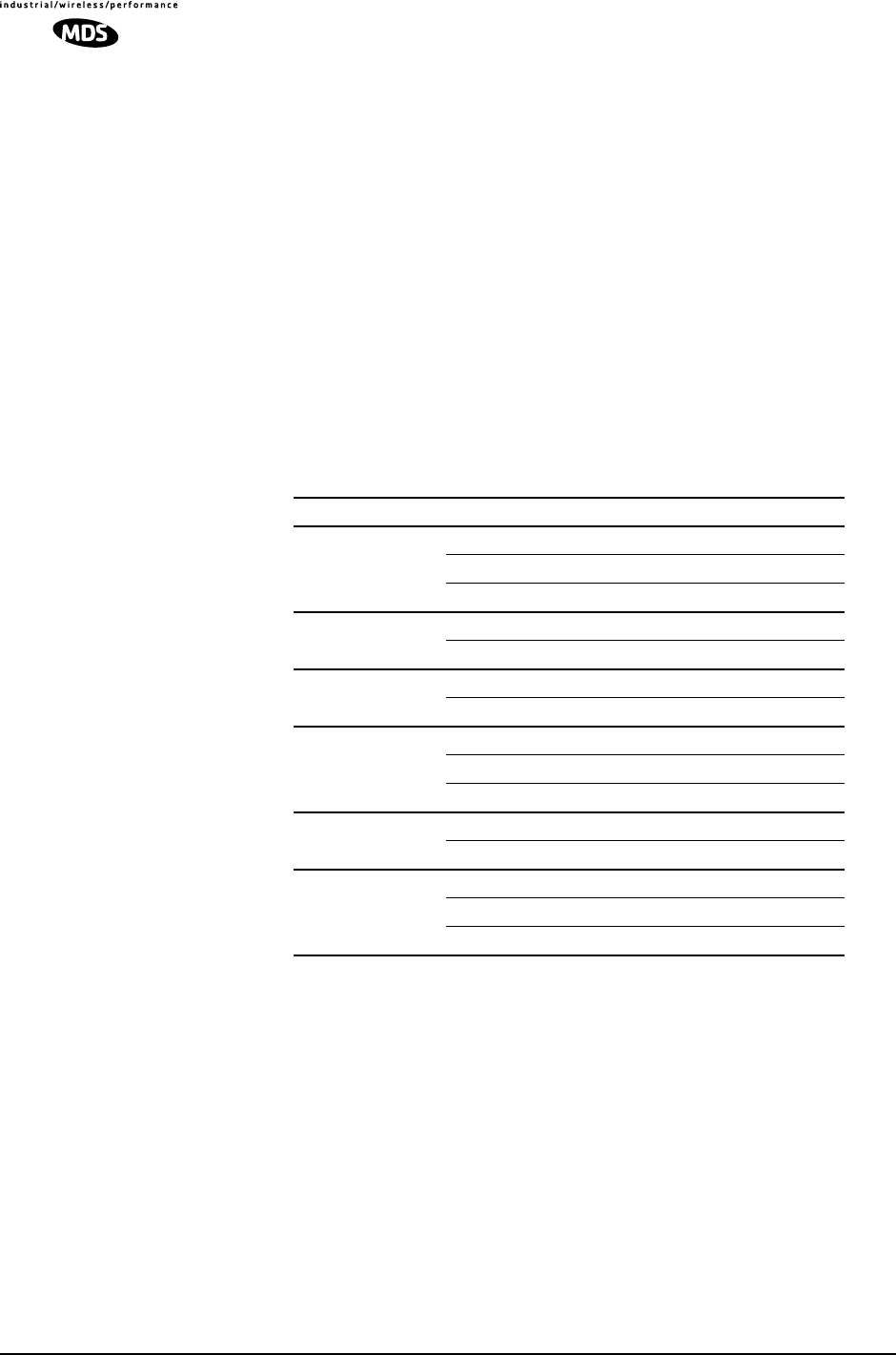
82 MDS entraNET 900 System Guide (Preliminary) MDS 05-4055A01, Rev. A
3.7 STEP 6—CHECK FOR NORMAL
OPERATION
Once the data equipment is connected, you are ready to check the trans-
ceiver for normal operation.
Observe the transceiver LEDs on the top cover for the proper indica-
tions. In a normally operating system, the following LED indications
will be seen within 30 seconds of start-up:
•PWR—Lit continuously
•LINK—on or blinking intermittently
•LAN—On or blinks intermittently
Table 3-3 provides details on the LED functions.
If the radio network seems to be operating properly based on observa-
tion of the unit’s LEDs, you can use the PING command to verify the
link integrity with the Access Point or pointing your browser to another
Remote unit’s IP address in the same network.
Invisible place holder
Table 3-3. Transceiver LED Functions
LED Label Activity Indication
LAN ON LAN detected
Blinking Data TX/RX
OFF LAN not detected
COM1
(MGT System) Blinking Data TX/RX
OFF No data activity
COM2 Blinking Data TX/RX
OFF No data activity
PWR ON Primary power (DC) present
Blinking Unit in “Alarmed” state
OFF Primary power (DC) absent
LINK
(Access Point)
ON Default state
Blinking Data Tx/Rx
LINK
(Remote
Gateway)
ON Associated to AP
Blinking Data Tx/Rx
OFF Not associated with AP

MDS 05-4055A01, Rev. A MDS entraNET 900 System Guide (Preliminary) 83
Figure 3-4. entraNET Management System Menu Flowchart
(Security, Performance & Maintenance Menus are abbreviated.
See Figure 2-2 on Page 17 for details for these areas.)
NOTES
•Not all items are user configurable
•Some menu items depend on Device Mode
•Dotted lines indicate read-only items
•Basic configuration parameters are shown in boxes
•Use keyboard’s spacebar to make some menu selections
•AP = Access Point Only
•RMT = Remote Only
User Password
Console Baud Rate
Device Names
Device Name
Owner
Contact
Description
Location
Date
Time
Date Format
Model Number
Serial Number
Hardware Version
Firmware Version
Uptime
Network
Configuration Radio
Configuration Serial Gateway
Configuration Device
Information Maintenance
Security
Configuration
Provisioning
Approved Remotes
List (AP)
Approved Access
Points (RMT)
Encryption
Encryption Phrase
HTTP Access
HTTP Security Mode
Auto Key
Rotation (AP)
Force Key
SNMP Access
User Password
Telnet Access
Reprogramming
Configuration
Scripts
Authorization Key
Serial Config.
Wizard
COM1 & COM2
Serial Data Port
Status
Mode
Data Baud Rate
Flow Control
Send to Address
Sent to Port
Receive on Port
Receive on
Address
Seamless Mode
Delimiter
Buffer Size
Serial Data
Statistics
STARTING INFORMATION SCREEN
MAIN MENU
RF Output
Power
Data Rate
Dwell Time
Beacon Period
Hop Pattern
Seed (AP)
Fragmentation
Threshold
RTS Threshold
RSSI Threshold
(RMT)
SNR Threshold
RF Hopping
Format
Skip Zone Options
Device Mode
Network Name
IP Address
IP Netmask
IP Gateway
SNTP Server (IP)
DHCP Client
DHCP Server Config.
SNMP Config.
Menu
Max. Allowed
Remotes (AP)
Ethernet Address
Wireless Address
Ethernet Link
Watch (AP)
Performance
Information
Event Log
Packet Statistics
Wireless Network
Status (RMT)
Remote Listing (AP)
Endpoint Listing (AP)
Remote Perf.
Listing (AP)
RF Power Output
Signal-to-Noise
RSSI
Actual Data Rate
Diagnostic Tools
Radio Test
Test Mode
Frequency
TX Output Power
TxKey
RSSI
Ping Utility

84 MDS entraNET 900 System Guide (Preliminary) MDS 05-4055A01, Rev. A
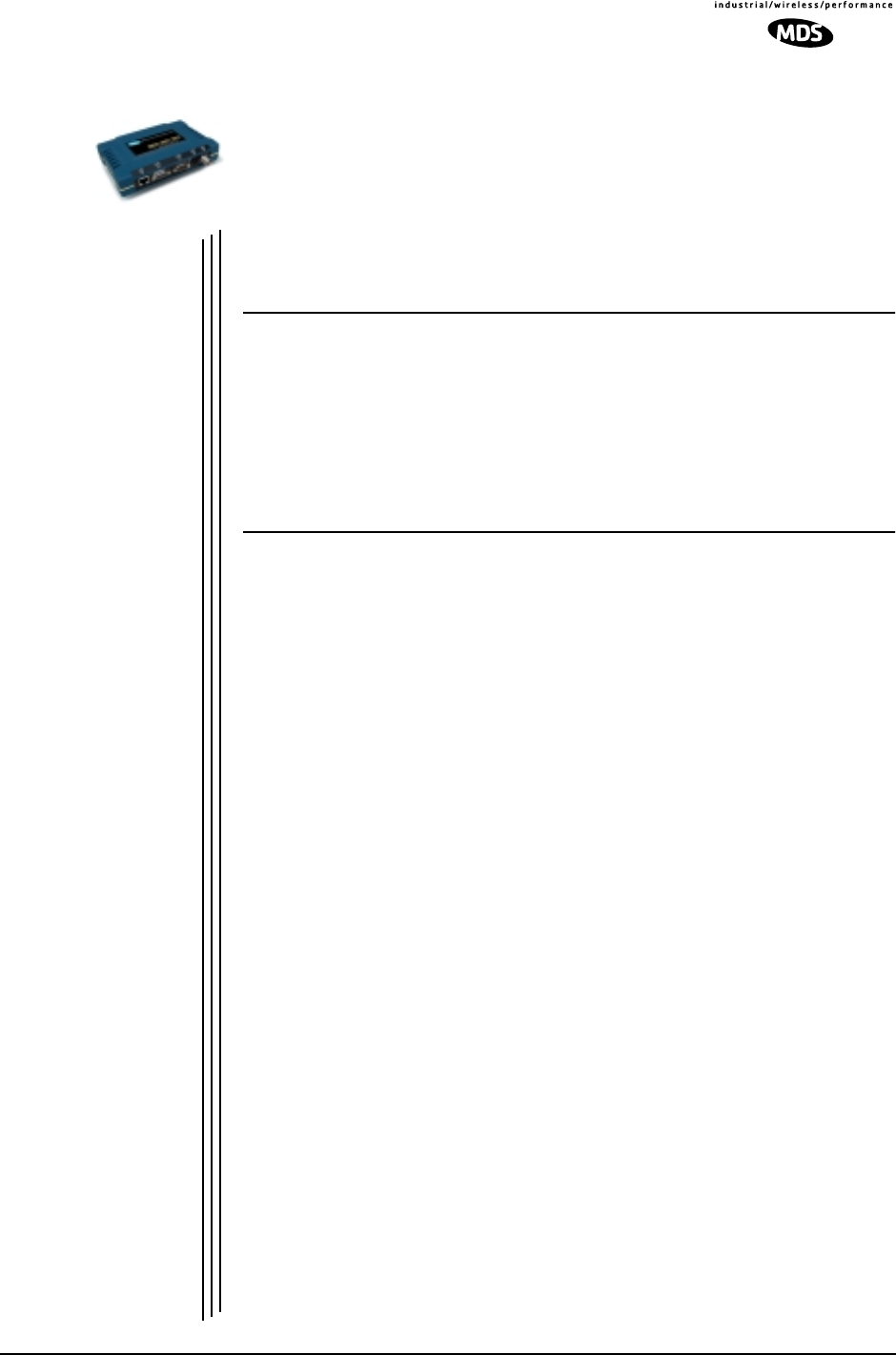
MDS 05-4055A01, Rev. A MDS entraNET 900 System Guide (Preliminary) 85
4 TROUBLESHOOTING &
RADIO MEASUREMENTS
4 Chapter Counter Reset Paragraph
Contents
4.1 TROUBLESHOOTING...............................................................93
4.1.1 Interpreting the Front Panel LEDs ...............................................93
4.1.2 Troubleshooting Using the Embedded Management System .....94
4.1.3 Using Logged Operation Events .................................................98
4.1.4 Alarm Conditions .........................................................................98
4.1.5 Correcting Alarm Conditions .......................................................99
4.1.6 Logged Non-Critical Events ......................................................100
4.2 RADIO MEASUREMENTS......................................................102
4.2.1 Antenna System SWR and Transmitter Power Output ..............102
4.2.2 Antenna Direction Optimization .................................................103

86 MDS entraNET 900 System Guide (Preliminary) MDS 05-4055A01, Rev. A
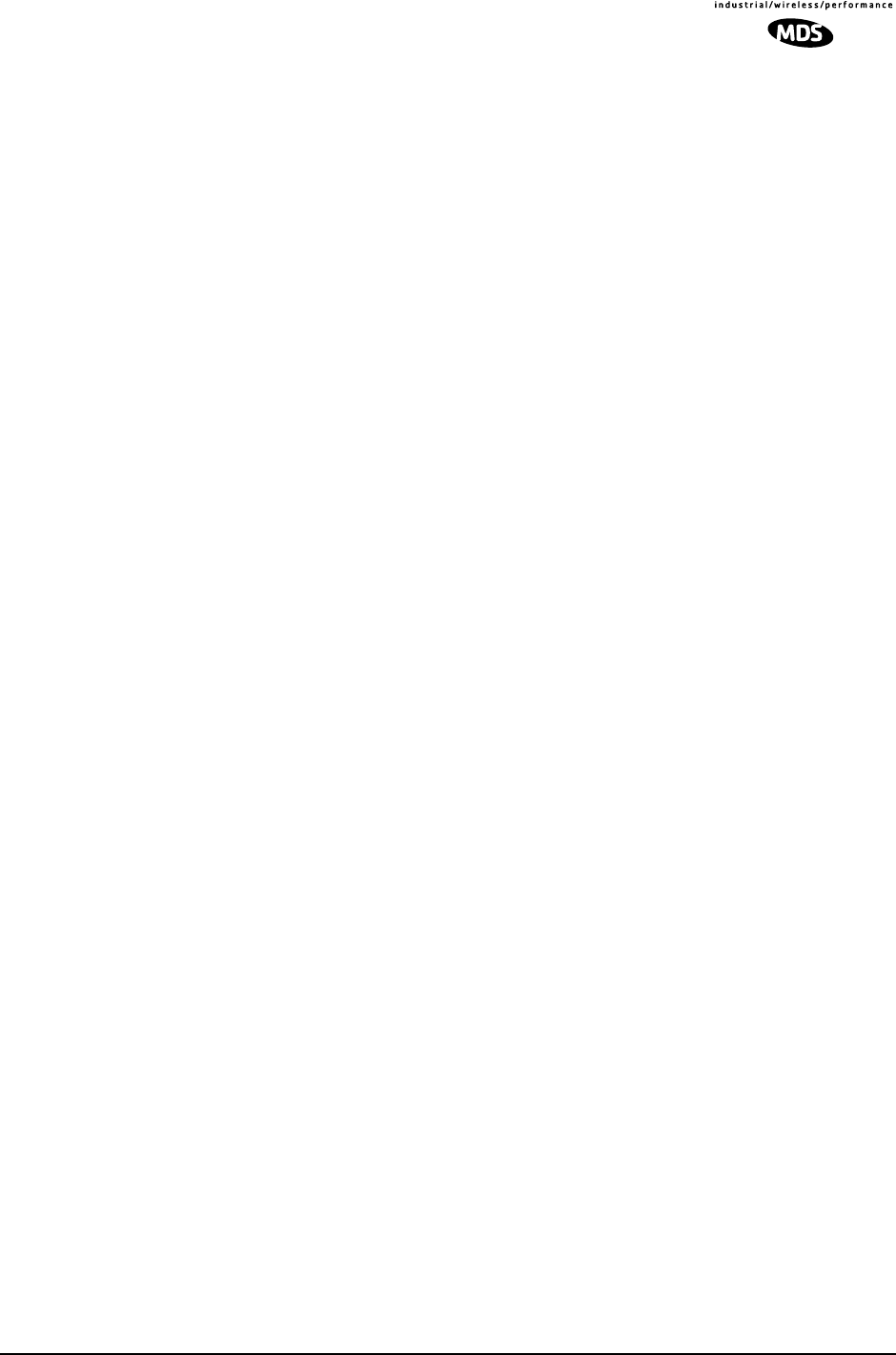
MDS 05-4055A01, Rev. A MDS entraNET 900 System Guide (Preliminary) 87
4.1 TROUBLESHOOTING
Successful troubleshooting of a wireless system is not difficult, but
requires a logical approach. It is best to begin troubleshooting at the
Access Point unit, as the rest of the system depends on the Access Point
for synchronization data. If the Access Point has problems, the operation
of the entire wireless network will be affected.
When communication problems are found, it is good practice to begin
by checking the simple things. Applying basic troubleshooting tech-
niques in a logical progression can identify many problems.
Multiple
Communication
Layers
It is important to remember the operation of the network is built upon a
radio communications link. On top of that are two data levels— wireless
MAC, and the data layer. It is essential that the wireless aspect of the
Access Point and the Remotes units to be associated are operating prop-
erly before data-layer traffic will function.
Unit Configuration There are over 50 user-configurable parameters in the entraNET Man-
agement System. Do not overlook the possibility that human-error may
be the cause of the problem. With so many possible things to look at and
change, a parameter may be incorrectly set, and then what was changed
is forgotten.
To help you avoid these problems, we recommend creating an archive
of the transceiver’s profile when your installation is complete in a Con-
figuration File. This file can be reloaded into the transceiver to restore
the unit to the factory defaults or your unique profile. For details on cre-
ating and archiving Configuration Files,
See “Using Configuration Scripts” on Page 64.
Factory Assistance If problems cannot be resolved using the guidance provided here,
review the MDS Web site’s technical support area for recent soft-
ware/firmware updates, general troubleshooting help, and service infor-
mation. Additional help is available through the MDS Technical
Support Department. (See “TECHNICAL ASSISTANCE” on the inside
of the rear cover.)
4.1.1 Interpreting the Front Panel LEDs
An important set of troubleshooting tools are the LED status indicators
on the front panel of case. They should be the first thing to check when-
ever a problem is suspected. Table 3-3 on Page 82 describes the func-
tion of each status LED. Table 4-1 below provides suggestions for
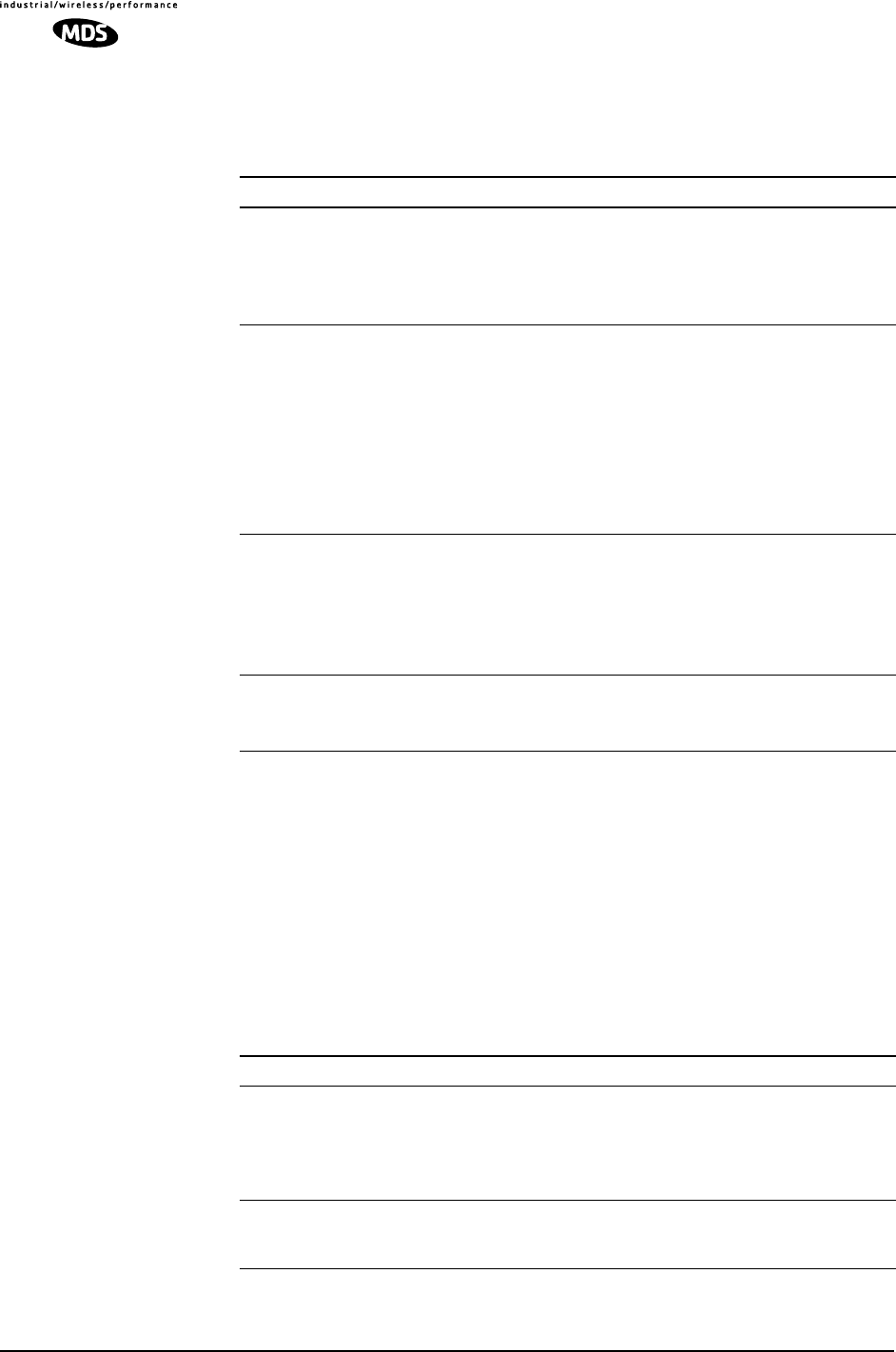
88 MDS entraNET 900 System Guide (Preliminary) MDS 05-4055A01, Rev. A
resolving common system difficulties using the LEDs, and Table 4-2
other simple techniques.
4.1.2 Troubleshooting Using the Embedded
Management System
If you have looked over and tried the things mentioned in Table 4-1and
still have not resolved the problem, there are some additional tools and
techniques that can be used. The embedded Management System is a
good source of information that may be used remotely to provide pre-
liminary diagnostic information, or may even provide a path to cor-
recting the problem.
Table 4-1. Troubleshooting Using LEDs—Symptom-Based
Symptom Problem/Recommended System Checks
PWR LED does not
turn on. a. Voltage too low—Check for the proper supply voltage at
the power connector. (10.5–30 Vdc)
b. Indefinite Problem—Cycle the power and wait
(≈ 30 seconds) for the unit to reboot. Then, recheck for
normal operation.
LINK LED does not
turn on. a. Network Name of Remote not identical to desired Access
Point—Verify that the system has a unique Network Name.
b. Not yet associated with an Access Point with the same
Network Name.
Check the “Status” of the unit’s process of associating with
the Access Point. Use the entraNET Management System.
c. Poor Antenna System—Check the antenna, feedline and
connectors. Reflected power should be less than 10% of
the forward power reading (SWR 2:1 or lower).
PWR LED is
blinking. a. Blinking indicates an alarm condition exists.
b. View Current Alarms and Event Log and correct the
problem if possible.
(See “Using Logged Operation Events” on Page 92)
c. Blinking will continue until the source of the alarm is
corrected, for example, a valid IP address is entered, etc.
LAN LED does not
turn on. a. Verify the Ethernet cable is connect at both ends.
b. Verify that the appropriate type of Ethernet cable is used:
straight-through, or crossover.
Table 4-2. Basic Troubleshooting with the entraNET MS
Symptom Problem/Recommended System Checks
Remote does not
associate; stays in
HOPSYNC
a. Verify the AP has sufficiently large number in the “Max
Remotes” parameter of the Network Configuration Menu.
b. Verify the correct MAC address is listed in the “Approved
Remotes List” or “Approved Access Points List” of the
Security Configuration menu.
Serial data is slow
with UDP multicast
traffic
a. Change Beacon Period to FAST.
(Radio Configuration Menu)

MDS 05-4055A01, Rev. A MDS entraNET 900 System Guide (Preliminary) 89
The following is a summary of how several screens in the entraNET
Management System can be used as diagnostic tools. For information on
how to connect to the entraNET Management System See “STEP 3—
CONNECT PC TO THE MDS TRANSCEIVER” on Page 78.
Starting Information Screen
(See Starting Information Screen on Page 23)
The entraNET MS’s “home page” provides some valuable bits of data.
Probably the most important is the “Device Status” field. This one item
will tell you if the unit is showing signs of life.
If the Device Status field says “associated,” then look in the network
areas beginning with network data statistics. If it displays some other
Cannot access the
entraNET MS
through COM1
a. Connect to unit via Telnet or Web browser
b. Disable the serial mode for COM1
(Serial Gateway Configuration>Com1 Serial Data
Port>Status>Disabled)
or, if you know the unit’s data configuration
a. Connect to COM 1 via a terminal set to VT100 and the
port’s data baud rate.
b. Type “+++ [ENTER]”
c. Change the terminal’s baud rate to match the transceiver’s
Console Baud Rate.
d. Type “+++ [ENTER]”
Display on
terminal/Telnet
screen garbled
a. Verify the terminal/terminal emulator or Telnet application
is set to VT100
Cannot pass IP
data to WAN. a. Verify your IP settings.
b. Use the PING command to test communication with
transceivers in the local radio system.
c. If successful with local PING, attempt to PING an IP unit
attached to a radio.
d. If successful with the LAN PINGs, try connecting to a
known unit in the WAN.
Wireless Retries
too high. Possible Radio Frequency Interference—
a. If omnidirectional antennas are used, consider changing to
directional antennas. This will often limit interference to and
from other stations.
b. Try skipping some zones where persistent interference is
known or suspected.
c. The installation of a filter in the antenna feedline may be
necessary. Consult the factory for further assistance.
Password
forgotten. a. Connect to the transceivertransceiver using a terminal
through the COM1 Port.
b. Call MDS. Get a password-resetting Authorization Key.
c. Enter the Authorization Key at the login prompt as a
password.
Table 4-2. Basic Troubleshooting with the entraNET MS
Symptom Problem/Recommended System Checks
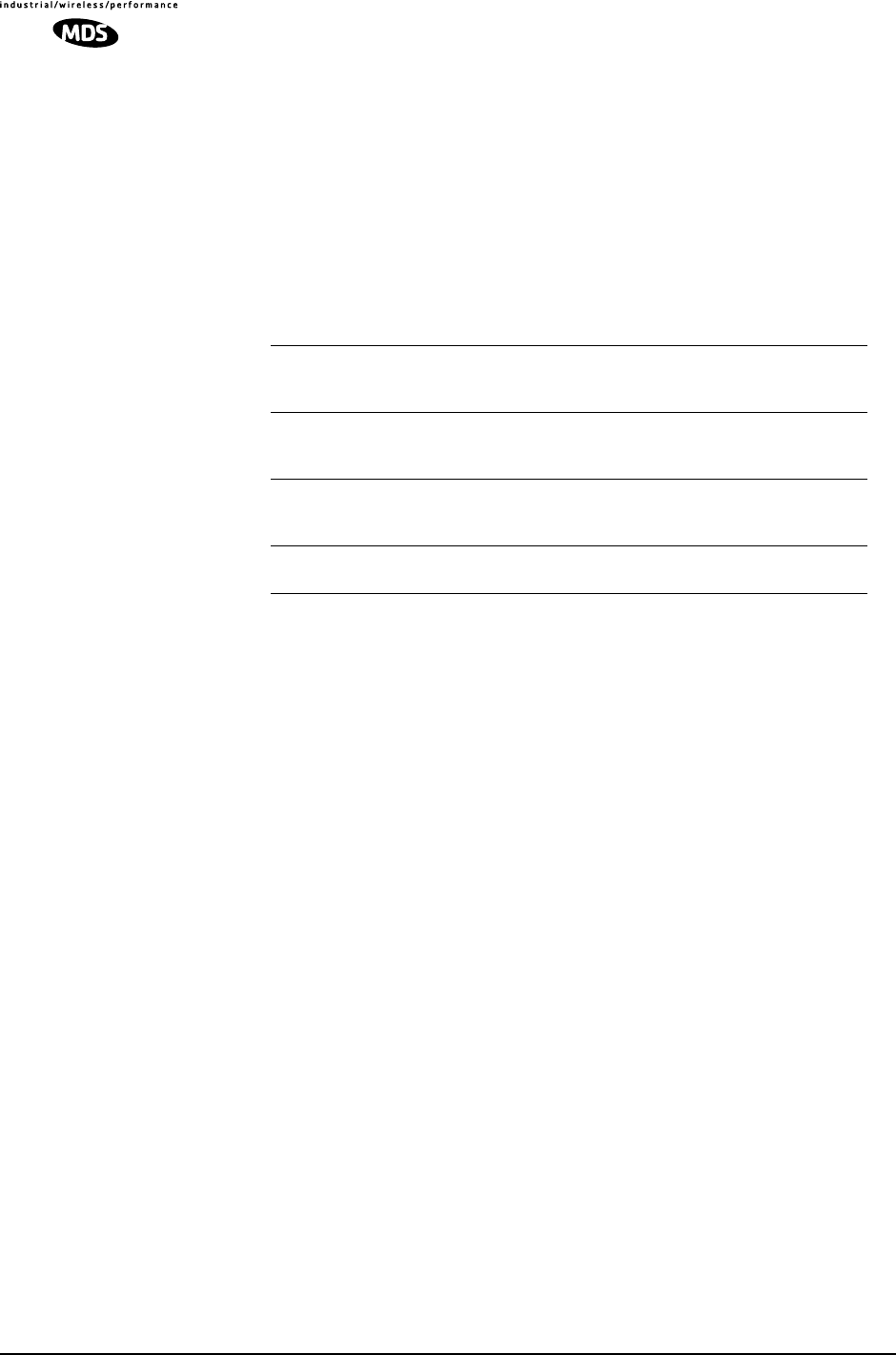
90 MDS entraNET 900 System Guide (Preliminary) MDS 05-4055A01, Rev. A
message, such as Scanning, Hop Sync or Alarmed, you will need to
determine why it is in this state.
The Scanning state indicates a Remote unit is looking for an Access
Point beacon signal to lock onto. It should move to the Hop Sync and
finally to the Associated state within less than a minute. If this Remote
unit is not providing reliable service, look at the Event Logs for signs of
lost association with the Access Point or low signal alarms. Table 4-3
provides a description of the Device Status messages.
If the Remote is in an “Alarmed” state, the unit may still be operational
and associated. Look for the association state in the Wireless Network
Status screen to determine if the unit is associated. If it is, then look at
the Error Log for possible clues.
If the unit is in an “Alarmed” state and not able to associate with an
Access Point unit, then there may be problem with the wireless network
layer. Call in a radio technician to deal with wireless issues. Refer the
technician to the RADIO MEASUREMENTS on Page 96 for information
on antenna system checks.
Packet Statistics Menu
(See Packet Statistics Menu on Page 49)
This screen provides detailed information on data exchanges between
the unit being viewed and the network through the wireless and the
Ethernet (data) layers. These include:
Table 4-3. Device Status1
1. Only available in the Startup Information Screen at Remotes.
Scanning The unit is looking for an Access Point beacon signal. If
this is a Remote, Associated means that the unit is
associated with an Access Point
Hop Sync The unit has found a valid beacon signal for its network
and has changed its frequency hopping pattern to match
that of the AP.
Associated This unit has successfully synchronized and is
“associated” with an Access Point. This is the normal
operating state.
Alarmed The unit is has detected one or more alarms that have not
been cleared.
Wireless Packet Statistics
• Packets received • Packets dropped
• Packets sent • Receive errors
• Bytes received • Retries
• Bytes sent • Retry errors

MDS 05-4055A01, Rev. A MDS entraNET 900 System Guide (Preliminary) 91
The most significant fields are the Packets Dropped, Retries, Retry
Errors, Receive Errors and Lost Carrier Detected. If the data values are
more than 10% of their sent and received counterparts, or the Lost Car-
rier Detected value is greater than a few dozen, there may be trouble
with radio-frequency interference or a radio link of marginal strength.
Look over the RSSI by Zone Screen’s values (Page 46) for zones that are
more than a couple of dBs (decibels) below the average level, and for
signal level values that are likely to provide marginal service. For
example, the average level is less than –85 dBm during normal condi-
tions with a data rate of 115.2 kbps.
If the RSSI levels in each zone are within a few decibels (dB) of each
other, but less than –85 dBm, then a check should be made of the aiming
of the antenna system and for a satisfactory SWR. Call in a radio tech-
nician to deal with wireless issues. Refer the technician to the RADIO
MEASUREMENTS on Page 96 for information on antenna system
checks.
NOTE: For a data rate of 115.2 kbps, the average signal level should
be –77 dBm or stronger.
Serial Port Statistics Menu
(See Serial Data Statistics Menu on Page 36)
This screen provides top-level information on data exchanges between
the unit’s serial ports and the network through the wireless and the
Ethernet (data) layers. These include:
You can use this screen as a barometer of port activity at the data and IP
levels.
Diagnostic Tools
(See MAINTENANCE on Page 58)
The radio’s Maintenance menu contains two tools that are especially
useful to network technicians—the Radio Test Menu and the Ping
Utility. The Radio Test selection allows for testing RF operation, while
the Ping Utility can be used to verify reachability to pieces of equipment
connected to the network. This includes entraNET 900 transceivers as
well as user-supplied Ethernet devices.
Ethernet Packet Statistics
• Packets received • Packets dropped
• Packets sent • Receive errors
• Bytes received • Retries
• Bytes sent • Retry errors
• Lost carrier detected
• Bytes In On Port xxx • Bytes In On Socket xxx
• Bytes Out On Port xxx • Bytes Out On Socket xxx

92 MDS entraNET 900 System Guide (Preliminary) MDS 05-4055A01, Rev. A
4.1.3 Using Logged Operation Events
(See Event Log Menu on Page 47)
The transceiver’s microprocessor monitors many operational parame-
ters and logs them as various classes of “events”. If the event is one that
affects performance, it is an “alarmed”. There are also normal or routine
events such as those marking the rebooting of the system, implementa-
tion of parameter changes and external access to the entraNET Manage-
ment System. Informational events are stored in temporary (RAM)
memory that will be lost in the absence of primary power, and Alarms
will be stored in permanent memory (Flash memory) until cleared by
user request. Table 2-5 summarizes these classifications.
These various events are stored in the transceiver’s “Event Log” and can
be a valuable aid in troubleshooting unit problems or detecting attempts
at breaching network security.
4.1.4 Alarm Conditions
(See View Current Alarms on Page 48)
Most events, classified as “critical”, will make the POWER LED blink,
and will inhibit normal operation of the transceiver. The LED will
remain blinking until the corrective action has been completed
Table 4-4. Event Classifications
Level Description/Impact Storage
Informational Normal operating activities Flash
Memory
Minor Does not affect unit operation RAM
Major Degraded unit performance but
still capable of operation RAM
Critical Prevents the unit from operating RAM
Table 4-5. Alarm Conditions (Alphabetical Order)
Alarm Condition Reported Event Log Entry SNMP Trap
EVENT_ADC ADC output Railed adcInput(3)
EVENT_BRIDGE Network Interface /Error networkInterface(17)
EVENT_ETH_LINK_AP* AP Ethernet Link
Disconnected apEthLinkLost(19)
EVENT_FLASH_TEST Flash Test Failed -
EVENT_FPGA FPGA communication
Failed fpgaCommunication(2)
EVENT_FREQ_CAL Frequency Not
Calibrated frequencyCal(7)
EVENT_INIT_ERR Initialization Error initializationError(18)
EVENT_IPADDR*IP Address Invalid ipAddressNotSet(4)
EVENT_IPMASK*IP Mask Invalid ipNetmaskNotSet(5)
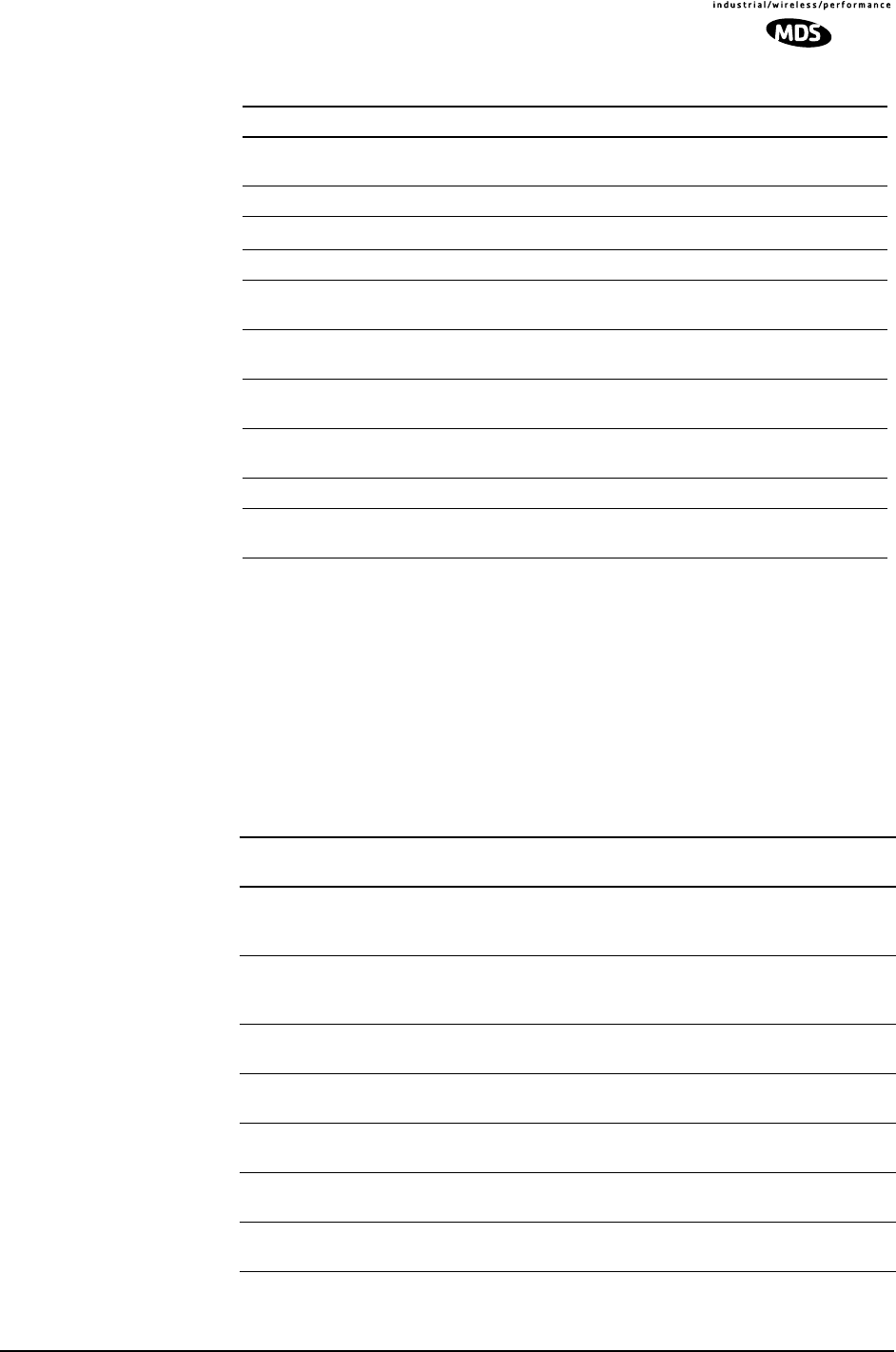
MDS 05-4055A01, Rev. A MDS entraNET 900 System Guide (Preliminary) 93
*Condition may be corrected by user and alarm cleared.
4.1.5 Correcting Alarm Conditions
(See View Event Log on Page 49)
Table 4-6 provides insight on the causes of events that inhibit the unit
from operating, and possible corrective actions The Event Description
column appears on the Event Log screen.
EVENT_MAC MAC communication
Failed macCommunication(1)
EVENT_MACADDR MAC Address Invalid noMacAddress(6)
EVENT_NETNAME*Netname Invalid invalidNetname(12)
EVENT_PLL_LOCK PLL Not locked pllLock(10)
EVENT_POWER_CAL Power Calibrated/Not
Calibrated powerCal(8)
EVENT_POWER_HIGH RF Power Control
Saturated High rfPowerHigh(13)
EVENT_POWER_LOW RF Power Control
Saturated Low rfPowerLow(14)
EVENT_RSSI*RSSI Exceeds
threshold rssi(11)
EVENT_RSSI_CAL RSSI Not Calibrated rssiCal(9)
EVENT_SYSTEM_ERROR* System Error Cleared;
Please Reboot systemError(16)
Table 4-5. Alarm Conditions (Alphabetical Order) (Continued)
Alarm Condition Reported Event Log Entry SNMP Trap
Table 4-6. Correcting Alarm Conditions
(Alphabetical Order)
Event Log Entry Generating Condition Clearing Condition
or Action
ADC Failure The ADC always reads the
same value (either high or
low limit)
Contact MDS Technical
Services for assistance
AP Ethernet Link Monitor will check state of
Ethernet link and set alarm if
it finds the link down
Ethernet link is re-established
Bridge Down When the Bridge fails to be
initialized Contact MDS Technical
Services for assistance
Flash Test Failed Internal check indicates
corruption of Flash memory Contact MDS Technical
Services for assistance
FPGA Failure Communication lost to the
FPGA Contact MDS Technical
Services for assistance
General System
Error Internal checks suggest unit
is not functioning properly Reboot the transceiver
Initialization Error Unit fails to complete boot
cycle Contact MDS Technical
Services for assistance

94 MDS entraNET 900 System Guide (Preliminary) MDS 05-4055A01, Rev. A
4.1.6 Logged Non-Critical Events
(See View Event Log on Page 49)
The following events allow the transceiver to continue operation and do
not make the POWER LED blink. Each is reported through an SNMP
Invalid IP Address The IP address is either
0.0.0.0 or 127.0.0.1 IP address is programmed to
something other than 0.0.0.0
or 127.0.0.1 by the user
MAC Failure The monitor task reads the
LinkStatus from the MAC
every second. If the MAC
does not reply 10
consecutive times
(regardless of what the result
is) the CPU assumes the
transceiver has lost
communication to the MAC.
Contact MDS Technical
Services for assistance
Network Interface
Error Unit does not recognize the
LAN interface Contact MDS Technical
Services for assistance
Network Name Not
Programmed Network name is “Not
Programmed”Change Network Name to
something other than “Not
Programmed”
PLL Out-of-Lock The FPGA reports a
synthesizer out-of-lock
condition when monitored by
the CPU.
Contact MDS Technical
Services for assistance.
Power Control
Railed High Power control can no longer
compensate and reaches the
high rail
Contact MDS Technical
Services for assistance
Power Control
Railed Low Power control can no longer
compensate and reaches the
low rail
Contact MDS Technical
Services for assistance
RSSI Exceeds
Threshold The running-average RSSI
level is weaker (more
negative) than the
user-defined value.
Check aiming of the
directional antenna used at
the Remote; or raise the
threshold level to a stronger
(less-negative) value.
Table 4-6. Correcting Alarm Conditions
(Alphabetical Order) (Continued)
Event Log Entry Generating Condition Clearing Condition
or Action
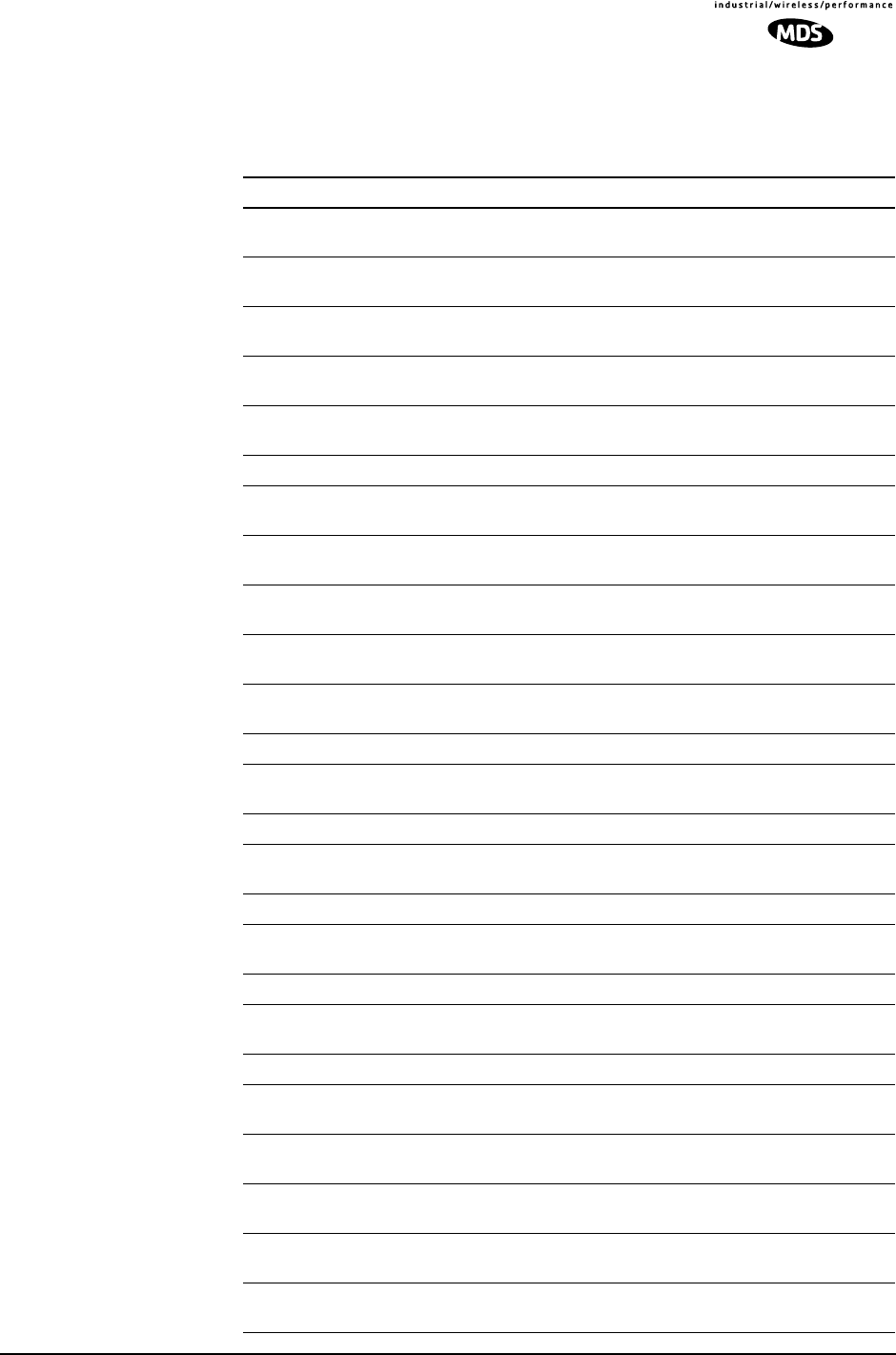
MDS 05-4055A01, Rev. A MDS entraNET 900 System Guide (Preliminary) 95
trap. The left hand column, “Event Log Entry” is what will be shown in
the Event Log.
Table 4-7. Non-Critical Events (Alphabetical Order)
Event Log Entry Severity SNMP Trap
Association Attempt
Success/Failed MAJOR assocTryFail(60)
Association Lost - AP Hop
Parameter Changed MINOR apParmChange(44)
Association Lost - AP's
Ethernet Link Down MAJOR apEthLinkDown(55)
Association Lost - Local IP
Address Changed MAJOR ipAddrChanged(59)
Association Lost - Local
Network Name Changed MAJOR netnameChanged(58)
Association Lost/Established MAJOR associated(43)
Auth Demo Mode Expired --
Rebooted Radio/Enabled MAJOR authDemoMode(53)
Auth Key Entered - Key
Valid/Key Invalid MAJOR keyEntered(54)
Bit Error Rate Below
threshold/Above threshold INFORM ber(42)
Console Access Locked for
5 Min MAJOR consoleLockdown(63)
Console User Logged
Out/Logged In MAJOR consoleLogin(62)
Country/SkipZone Mismatch INFORM countrySkipZoneMismatch(50)
Current AP is No Longer
Approved MAJOR apNotApproved(57)
Desired AP IP Addr Mismatch INFORM desiredAPIPMismatch(51)
Expected Sync
Lost/Established INFORM expectedSync(38)
Hop Sync Lost/Established INFORM hopSync(39)
Hop Table
Generated/Generation Failed INFORM hopTableWrite(40)
HTTP Access Locked for 5 Min MAJOR httpLockdown(65)
HTTP User Logged
Out/Logged In MAJOR httpLogin(49)
Log Cleared INFORM eventLogCleared(52)
Max Beacon Wait Time
Exceeded MAJOR noBeacons(56)
Received Beacon - AP is
Blacklisted INFORM rxBeaconFromBlacklistAP(37)
Received Beacon - Netname
Does Not Match INFORM rxBeaconWrongNetworkName(36)
Received Beacon -
Valid/Errored INFORM rxBeaconErrored(35)
Rem Ethernet Link
Connected/Disconnected MAJOR remEthLinkLost(61)

96 MDS entraNET 900 System Guide (Preliminary) MDS 05-4055A01, Rev. A
4.2 RADIO MEASUREMENTS
There are several measurements that are a good practice to perform
during the initial installation. The will confirm proper operation of the
unit and if they are recorded, serve as a benchmark in troubleshooting
should difficulties appear in the future. These measurements are:
• Transmitter Power Output
• Antenna System SWR (Standing-Wave Ratio)
• Antenna Direction Optimization
These procedures may interrupt traffic through an established network
and should only be performed by a skilled radio-technician in coopera-
tion with the network manager.
4.2.1 Antenna System SWR and Transmitter Power
Output
Introduction
A proper impedance match between the transceiver and the antenna
system is important. It ensures the maximum signal transfer between the
radio and antenna. The impedance match can be checked indirectly by
measuring the SWR (standing-wave ratio) of the antenna system. If the
results are normal, record them for comparison for use during future
routine preventative maintenance. Abnormal readings indicate a pos-
sible trouble with the antenna or the transmission line that will need to
be corrected.
The SWR of the antenna system should be checked before the radio is
put into regular service. For accurate readings, a wattmeter suited to
1000 MHz measurements is required. One unit meeting this criteria is
the Bird Model 43™ directional wattmeter with a 5J element installed.
Reprogramming Complete INFORM reprogComplete(46)
Reprogramming Failed MAJOR reprogFailed(47)
Reprogramming Started INFORM reprogStarted(45)
Scanning Started INFORM startScan(34)
SNR Within threshold/Below
threshold INFORM snr(41)
System Bootup (power on) INFORM systemBoot(32)
Telnet Access Locked for
5 Min MAJOR telnetLockdown(64)
Telnet User Logged
Out/Logged In MAJOR telnetLogin(48)
User Selected Reboot MAJOR systemReboot(33)
Table 4-7. Non-Critical Events (Alphabetical Order) (Continued)
Event Log Entry Severity SNMP Trap

MDS 05-4055A01, Rev. A MDS entraNET 900 System Guide (Preliminary) 97
The reflected power should be less than 10% of the forward power
(≈2:1 SWR). Higher readings usually indicate problems with the
antenna, feedline or coaxial connectors.
If the reflected power is more than 10%, check the feedline, antenna and
its connectors for damage.
Record the current transmitter power output level, and then set it to
30 dBm for the duration of the test to provide an adequate signal level
for the directional wattmeter.
Procedure
1. Place a directional wattmeter between the ANTENNA connector and
the antennas system.
2. Place the transceiver into the Radio Test Mode.
(Main Menu>Maintenance Menu>Radio Test>Test Mode>Y>ON)
NOTE: The Test Mode has a 10-minute timer, after which it will
return the transceiver to normal operation. The Radio Test Mode can
be terminated manually.
3. Set the transmitter power to 30 dBm.
(Main Menu>Maintenance Menu>Radio Test>Test Mode>
Tx Power Output)
NOTE: The Radio Test Mode RF power setting will not affect the
output level during normal operation.
4. Key the transceiver.
(Main Menu>Maintenance Menu>Radio Test>Test Mode>
TxKey> Enable)
User the spacebar to key and unkey the transmitter ON and OFF.
(Enable/Disable)
5. Measure the forward and reflected power into the antenna system
and calculate the SWR and power output level. The output should
agree with the programmed value.
(Main Menu>Radio Configuration>RF Power Output)
6. Turn off Radio Test Mode at the Access Point and Remote.
(Main Menu>Maintenance Menu>Radio Test>Test Mode>Disable)
End of procedure
4.2.2 Antenna Direction Optimization
Introduction
The wireless network integrity depends, in a large part, on stable radio
signal levels being received at each end of a data link. In general, signal

98 MDS entraNET 900 System Guide (Preliminary) MDS 05-4055A01, Rev. A
levels stronger than –77 dBm will provide the basis for reliable commu-
nication that includes a 15 dB fade margin. As the distance between the
Access Point and Remotes increases, the influence of terrain, foliage
and man-made obstructions become more influential and the use of
directional antennas at Remote locations becomes necessary. Direc-
tional antennas usually require some fine-tuning of their bearing to opti-
mize the received signal strength. The transceiver has a built-in received
signal strength indicator (RSSI) that can be used to tell you when the
antenna is in a position that provides the optimum received signal.
RSSI measurements and Wireless Packet Statistics are based on mul-
tiple samples over a period of several seconds. The average of these
measurements will be displayed by the entraNET Management System.
The measurement and antenna alignment process will usually take 10 or
more minutes at each transceiver.
The path to the Management System menu item is shown in bold text
below each step of the procedure.
Procedure
1. Verify the Remote is associated with an Access Point unit. Observe
the condition of the LINK LED.
LINK LED = On or Blinking
This will indicate that you have an adequate signal level for the
measurements and it is safe to proceed.
2. View and record the Wireless Packets Dropped and Received Error
rates.
(Main Menu>Performance Information>Packet Statistics>Wireless Packet
Statistics)
This information will be used later.
3. Clear the Wireless Packets Statistics history.
(Main Menu>Performance Information>Packet Statistics>Wireless Packet
Statistics>Clear Wireless Stats)\
4. Read the RSSI level at the Remote.
(Main Menu>Performance Information>RSSI by Zone)
5. Optimize RSSI (less negative is better) by slowly adjusting the
direction of the antenna.
Watch the RSSI indication for several seconds after making each
adjustment so that the RSSI accurately reflects any change in the
link signal strength.

MDS 05-4055A01, Rev. A MDS entraNET 900 System Guide (Preliminary) 99
6. View the Wireless Packets Dropped and Received Error rates at the
point of maximum RSSI level. They should be the same or lower
than the previous reading.
(Main Menu>Performance Information>Packet Statistics>Wireless Packet
Statistics)
If the RSSI peak results in an increase in the Wireless Packets
Dropped and Received Error, the antenna may be aimed at an undes-
ired signal source. Try a different antenna orientation.
End of procedure

100 MDS entraNET 900 System Guide (Preliminary) MDS 05-4055A01, Rev. A

MDS 05-4055A01, Rev. A MDS entraNET 900 System Guide (Preliminary) 101
5PLANNING AN
MDS entraNET 900
RADIO NETWORK
5 Chapter Counter Reset Paragraph
Contents
5.1 INTRODUCTION .....................................................................109
5.1.1 General Requirements ..............................................................109
5.1.2 Site Selection ............................................................................111
5.1.3 Terrain and Signal Strength .......................................................111
5.1.4 Antenna & Feedline Selection ...................................................112
5.1.5 Conducting a Site Survey ..........................................................114
5.1.6 A Word About Radio Interference .............................................114
5.1.7 How Much Output Power Can be Used? ..................................116
5.2 dBm-WATTS-VOLTS CONVERSION CHART .........................118

102 MDS entraNET 900 System Guide (Preliminary) MDS 05-4055A01, Rev. A

MDS 05-4055A01, Rev. A MDS entraNET 900 System Guide (Preliminary) 103
5.1 INSTALLATION
This section provides tips for selecting an appropriate site, choosing an
antenna system, and reducing the chance of harmful interference.
5.1.1 General Requirements
There are three main requirements for installing transceiver—adequate
and stable primary power, a good antenna system, and the correct inter-
face between the transceiver and the data device. Figure 5-1 shows a
typical Remote Gateway installation.
Invisible place holder
Figure 5-1. Typical Installation with a tower-mounted antenna
(Connect user data equipment to any compatible LAN or COM Port)
Unit Dimensions
Figure 5-2 shows the dimensions of the transceiver case and its
mounting holes, and Figure 5-3 on Page 105, the dimensions for
mounting with MDS-supplied brackets. If possible, choose a mounting
location that provides easy access to the connectors on the end of the
radio and an unobstructed view of the LED status indicators.
DC POWER SUPPLY
10.5–30 Vdc (580 mA Max.)
Negative Ground Only
COMPUTER
W/TERMINAL
EMULATOR
MDS entraNET
LOW-LOSS FEEDLINE
ANTENNA
SYSTEM
DATA TERMINAL
EQUIPMENT OR
LAN/WAN
Network

104 MDS entraNET 900 System Guide (Preliminary) MDS 05-4055A01, Rev. A
Figure 5-2. Transceiver Dimensions
4.25˝ (10.8 cm)
4.75˝ (12 cm)
1.25˝ (3.17 cm)
6.75˝ (17.15 cm)
4.5˝ (11.4 cm)
TOP
SIDE
BOTTOM
2.5˝ (6.35 cm)
4.85˝ (12/3 cm)
THREADED
HOLES FOR
MOUNTING
SCREWS (4)
Not to scale
FRONT

MDS 05-4055A01, Rev. A MDS entraNET 900 System Guide (Preliminary) 105
Invisible place holder
Invisible place holder.
Figure 5-3. Mounting Brackets Dimensions
5.1.2 Site Selection
Suitable sites should provide:
•Protection from direct weather exposure
•A source of adequate and stable primary power
•Suitable entrances for antenna, interface or other required
cabling
•Antenna location that provides as unobstructed a transmission
path as possible in the direction of the associated station(s)
These requirements can be quickly determined in most cases. A possible
exception is the last item—verifying that an unobstructed transmission
path exists. Radio signals travel primarily by line-of-sight, and obstruc-
tions between the sending and receiving stations will affect system per-
formance. If you are not familiar with the effects of terrain and other
obstructions on radio transmission, the discussion below will provide
helpful background.
5.1.3 Terrain and Signal Strength
While the license-free 900 MHz band offers many advantages for data
transmission services, signal propagation is affected by attenuation from
obstructions such as terrain, foliage or buildings in the transmission
path.
A line-of-sight transmission path between the central transceiver and its
associated transceiver site(s) is highly desirable and provides the most
reliable communications link.
Much depends on the minimum signal strength that can be tolerated in
a given system. Although the exact figure will differ from one system to
another, a Received Signal Strength Indication (RSSI) of –77 dBm or
stronger will provide acceptable performance in many systems. While
the equipment will work at lower-strength signals, signals stronger than
– 77 dBm provide a “fade margin” of 15 dB to account for variations in
2.75˝ (7 cm)
7.25˝ (18.4 cm)

106 MDS entraNET 900 System Guide (Preliminary) MDS 05-4055A01, Rev. A
signal strength that may occur from time-to-time. RSSI can be measured
with a terminal connected to the COM1 Port or with a HTTP browser to
the LAN (Ethernet) connector. (See “Antenna Direction Optimization”
on Page 97 for details.)
5.1.4 Antenna & Feedline Selection
Antennas
The equipment can be used with a number of antennas. The exact style
used depends on the physical size and layout of a system. Contact your
MDS representative for specific recommendations on antenna types and
hardware sources.
In general, an omnidirectional antenna (Figure 5-4) is used at the Access
Point station site. This provides equal coverage to all of the Remote
Gateway sites.
NOTE: Antenna polarization is important. If the wrong polarization is
used, a signal reduction of 20 dB or more will result. Most
systems using a gain-type omnidirectional antenna at the
Access Point station employ vertical polarization of the signal;
therefore, the remote antenna(s) must also be vertically polar-
ized (elements oriented perpendicular to the horizon).
When required, horizontally polarized omnidirectional
antennas are also available. Contact your MDS representative
for details.
Invisible place holder
Figure 5-4. Typical Omnidirectional Antennas
At Remote Gateway sites and units in point-to-point LANs, a directional
Yagi (Figure 5-5) antenna is generally recommended to minimize inter-
ference to and from other users. Antennas are available from a number
of manufacturers.
High-gain Type
Unity-gain Type
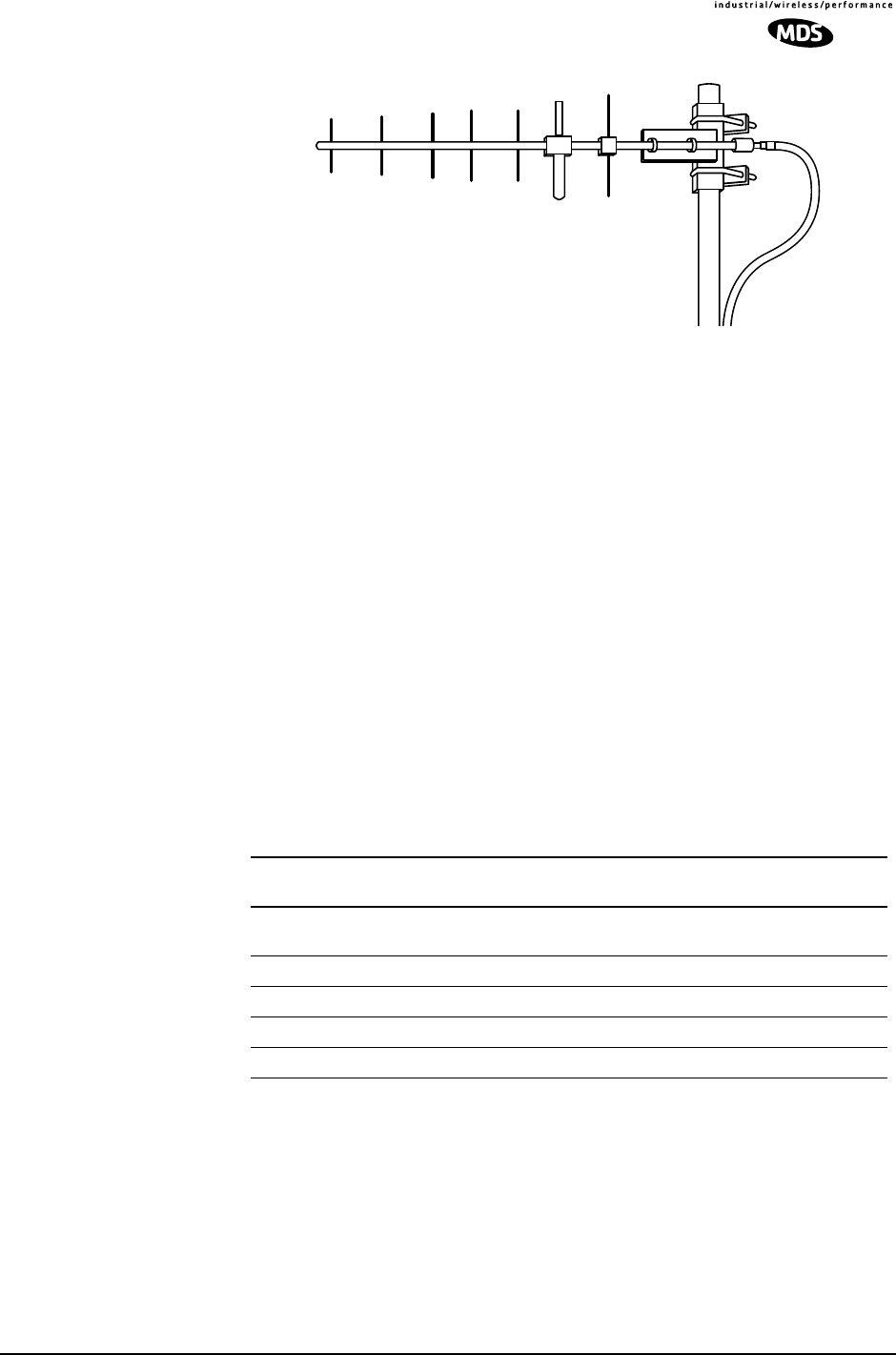
MDS 05-4055A01, Rev. A MDS entraNET 900 System Guide (Preliminary) 107
Invisible place holder
Figure 5-5. Typical Yagi antenna (mounted to mast)
Feedlines
The choice of feedline used with the antenna should be carefully consid-
ered. Poor-quality coaxial cables should be avoided, as they will
degrade system performance for both transmission and reception. The
cable should be kept as short as possible to minimize signal loss.
For cable runs of less than 20 feet (6 meters), or for short range trans-
mission, an inexpensive type such as Type RG-8A/U may be acceptable.
Otherwise, we recommend using a low-loss cable type suited for
900 MHz, such as Heliax®.
Table 5-1 lists several types of popular feedlines and indicates the signal
losses (in dB) that result when using various lengths of cable at
900 MHz. The choice of cable will depend on the required length, cost
considerations, and the amount of signal loss that can be tolerated.
Table 5-1. Length vs. loss in coaxial cables at 900 MHz
Cable Type 10 Feet
(3.05 m) 50 Feet
(15.24 m) 100 Feet
(30.48 m) 500 Feet
(152.4 m)
LMR-400 0.39 dB 1.95 dB 3.90 dB Unacceptable
Loss
1/2 inch HELIAX 0.23 dB 1.15 dB 2.29 dB 11.45 dB
7/8 inch HELIAX 0.13 dB 0.64 dB 1.28 dB 6.40 dB
1-1/4 inch HELIAX 0.10 dB 0.48 dB 0.95 dB 4.75 dB
1-5/8 inch HELIAX 0.08 dB 0.40 dB 0.80 dB 4.00 dB

108 MDS entraNET 900 System Guide (Preliminary) MDS 05-4055A01, Rev. A
Table 5-2 outlines the minimum lengths of RG-214 coaxial cable that
must be used with common MDS omnidirectional antennas in order to
maintain compliance with FCC maximum limit of +36 dBm.
5.1.5 Conducting a Site Survey
If you are in doubt about the suitability of the radio sites in your system,
it is best to evaluate them before a permanent installation is underway.
This can be done with an on-the-air test (preferred method); or indi-
rectly, using path-study software.
An on-the-air test is preferred because it allows you to see firsthand the
factors involved at an installation site and to directly observe the quality
of system operation. Even if a computer path study was conducted ear-
lier, this test should be done to verify the predicted results.
The test can be performed by first installing a radio and antenna at the
proposed Access Point (AP) station site (one-per-system). Then visit the
Remote site(s) with a transceiver and a hand-held antenna. (A PC with
a network adapter can be connected to each radio in the network to sim-
ulate data during this test using the PING command.)
With the hand-held antenna positioned near the proposed mounting
spot, a technician can check for synchronization with the Access Point
station (shown by a lit LINK LED on the front panel) and measure the
reported RSSI value. (See “Antenna Direction Optimization” on
Page 97 for details.) If adequate signal strength cannot be obtained, it
may be necessary to mount the station antennas higher, use higher gain
antennas, select a different site or consider installing a repeater station.
To prepare the equipment for an on-the-air test, follow the general
installation procedures given in this guide and become familiar with the
operating instructions found in the CHAPTER-4 TROUBLE-
SHOOTING & RADIO MEASUREMENTS section Page 85.
5.1.6 A Word About Radio Interference
The transceivers share the radio-frequency spectrum with other 900
MHz services and other Part 15 (unlicensed) devices in the USA. As
such, near 100% error-free communications may not be achieved in a
given location, and some level of interference should be expected. How-
ever, the radio’s flexible design and hopping techniques should allow
adequate performance as long as care is taken in choosing station loca-
Table 5-2. Minimum Feedline Length versus Antenna Gain
Antenna Gain
(dBd) Antenna Gain
(dBi) Minimum Feedline
Length (Loss in dB) Power Level
@ Minimum Length
Unity (0 dB) 2.15 dBi 3 meters (1.0 dB) +31.15 dBi
3 dBd 5.15 dBi 3 meters (1.0 dB) +34.15 dBi
5 dBd 7.15 dBi 3.1 meters (1.2 dB) +35.95 dBi

MDS 05-4055A01, Rev. A MDS entraNET 900 System Guide (Preliminary) 109
tion, configuration of radio parameters and software/protocol tech-
niques.
In general, keep the following points in mind when setting up your com-
munications network.
1. Systems installed in rural areas are least likely to encounter
interference; those in suburban and urban environments are more
likely to be affected by other devices operating in the license-free
frequency band and by adjacent licensed services.
2. Use a directional antenna at remote sites whenever possible.
Although these antennas may be more costly than omnidirectional
types, they confine the transmission and reception pattern to a com-
paratively narrow lobe, that minimizes interference to (and from)
stations located outside the pattern.
3. If interference is suspected from a nearby licensed system (such as a
paging transmitter), it may be helpful to use horizontal polarization
of all antennas in the network. Because most other services use ver-
tical polarization in this band, an additional 20 dB of attenuation to
interference can be achieved by using horizontal polarization.
Another approach is to use a bandpass filter to attenuate all signals
outside the 900 MHz band.
4. Multiple Access Point units can co-exist in proximity to each other
with only very minor interference. Each network name has a differ-
ent hop pattern. (See “Protected Network Operation through Multi-
ple Access Points” on Page 8.) Additional isolation can be achieved
by using separate directional antennas with as much vertical or hori-
zontal separation as is practical.
5. If constant interference is present in a particular frequency zone
(collection of 8 RF channels), it may be necessary to “skip” that
zone from the radio’s hopping pattern. The radio includes built-in
software to help users identify and remove blocked frequency zones
from its hopping pattern. (See “Skip Zone Options Menu” on
Page 31 for more information.)
6. If interference problems persist even after skipping some zones, try
reducing the length of data streams. Groups of short data streams
have a better chance of getting through in the presence of interfer-
ence than do long streams.
7. The power output of all radios in a system should be set for the low-
est level necessary for reliable communications. This lessens the
chance of causing unnecessary interference to nearby systems.

110 MDS entraNET 900 System Guide (Preliminary) MDS 05-4055A01, Rev. A
If you are not familiar with these interference-control techniques, con-
tact your MDS sales or Technical Support Department for more infor-
mation.
5.1.7 How Much Output Power Can be Used?
The transceiver is normally supplied from the factory set for a nominal
+30 dBm (1 Watt) RF power output setting; this is the maximum trans-
mitter output power allowed under FCC rules. The power must be
decreased from this level if the antenna system gain exceeds 6 dBi. The
allowable level is dependent on the antenna gain, feedline loss, and the
transmitter output power setting.
NOTE: In some countries, the maximum allowable RF output may be
limited to less than 1 watt (For example, 100 mW /+20 dBm).
Be sure to check for and comply with the requirements for
your area.
Calculating System Gain
To determine the maximum allowable power setting of the radio, per-
form the following steps:
1. Determine the antenna system gain by subtracting the feedline loss
(in dB) from the antenna gain (in dBi). For example, if the antenna
gain is 9.5 dBi, and the feedline loss is 1.5 dB, the antenna system
gain would be 8 dB. (If the antenna system gain is 6 dB or less, no
power adjustment is required.)
2. Subtract the antenna system gain from 36 dBm (the maximum
allowable EIRP). The result indicates the maximum transmitter
power (in dBm) allowed under the rules. In the example above, this
is 28 dBm.
3. If the maximum transmitter power allowed is less than 30 dBm, set
the power to the desired level using the entraNET Management Sys-
tem.
(Main Menu>Radio Configuration>RF Output Power Setpoint)
For convenience, Table 5-3 lists several antenna system gains and
shows the maximum allowable power setting of the radio. Note that a
gain of 6 dB or less entitles you to operate the radio at full power output
–30 dBm (1 Watt).

MDS 05-4055A01, Rev. A MDS entraNET 900 System Guide (Preliminary) 111
* Most antenna manufacturers rate antenna gain in dBd in their litera-
ture. To convert to dBi, add 2.15 dB.
† Feedline loss varies by cable type and length. To determine the loss
for common lengths of feedline, see Table 5-1 on Page 107.
For assistance in the conversion of dBm to Watts, please see
dBm-WATTS-VOLTS CONVERSION CHART on Page 112.
Table 5-3. Antenna system gain vs. power output setting (USA)
Antenna System Gain
(Antenna Gain in dBi*
minus Feedline Loss in dB†)
Maximum Power
Setting
(in dBm) EIRP
(in dBm)
6 (or less) 30 36
82836
10 26 36
12 24 36
14 22 36
16 20 36

112 MDS entraNET 900 System Guide (Preliminary) MDS 05-4055A01, Rev. A
5.2 dBm-WATTS-VOLTS CONVERSION
CHART
Table 5-4 is provided as a convenience for determining the equivalent
voltage or wattage of an RF power expressed in dBm.
Table 5-4. dBm-Watts-Volts conversion—for 50 ohm systems
dBm V Po
+53 100.0 200W
+50 70.7 100W
+49 64.0 80W
+48 58.0 64W
+47 50.0 50W
+46 44.5 40W
+45 40.0 32W
+44 32.5 25W
+43 32.0 20W
+42 28.0 16W
+41 26.2 12.5W
+40 22.5 10W
+39 20.0 8W
+38 18.0 6.4W
+37 16.0 5W
+36 14.1 4W
+35 12.5 3.2W
+34 11.5 2.5W
+33 10.0 2W
+32 9.0 1.6W
+31 8.0 1.25W
+30 7.10 1.0W
+29 6.40 800mW
+28 5.80 640mW
+27 5.00 500mW
+26 4.45 400mW
+25 4.00 320mW
+24 3.55 250mW
+23 3.20 200mW
+22 2.80 160mW
+21 2.52 125mW
+20 2.25 100mW
+19 2.00 80mW
+18 1.80 64mW
+17 1.60 50mW
+16 1.41 40mW
+15 1.25 32mW
+14 1.15 25mW
+13 1.00 20mW
+12 .90 16mW
+11 .80 12.5mW
+10 .71 10mW
+9 .64 8mW
+8 .58 6.4mW
+7 .500 5mW
+6 .445 4mW
+5 .400 3.2mW
+4 .355 2.5mW
+3 .320 2.0mW
+2 .280 1.6mW
+1 .252 1.25mW
dBm V Po
0 .225 1.0mW
-1 .200 .80mW
-2 .180 .64mW
-3 .160 .50mW
-4 .141 .40mW
-5 .125 .32mW
-6 .115 .25mW
-7 .100 .20mW
-8 .090 .16mW
-9 .080 .125mW
-10 .071 .10mW
-11 .064
-12 .058
-13 .050
-14 .045
-15 .040
-16 .0355
dBm mV Po
-17 31.5
-18 28.5
-19 25.1
-20 22.5 .01mW
-21 20.0
-22 17.9
-23 15.9
-24 14.1
-25 12.8
-26 11.5
-27 10.0
-28 8.9
-29 8.0
-30 7.1 .001mW
-31 6.25
-32 5.8
-33 5.0
-34 4.5
-35 4.0
-36 3.5
-37 3.2
-38 2.85
-39 2.5
-40 2.25 .1µW
-41 2.0
-42 1.8
-43 1.6
-44 1.4
-45 1.25
-46 1.18
-47 1.00
-48 0.90
dBm mV Po
-49 0.80
-50 0.71 .01µW
-51 0.64
-52 0.57
-53 0.50
-54 0.45
-55 0.40
-56 0.351
-57 0.32
-58 0.286
-59 0.251
-60 0.225 .001µW
-61 0.200
-62 0.180
-63 0.160
-64 0.141
dBm µV Po
-65 128
-66 115
-67 100
-68 90
-69 80
-70 71 .1nW
-71 65
-72 58
-73 50
-74 45
-75 40
-76 35
-77 32
-78 29
-79 25
-80 22.5 .01nW
-81 20.0
-82 18.0
-83 16.0
-84 11.1
-85 12.9
-86 11.5
-87 10.0
-88 9.0
-89 8.0
-90 7.1 .001nW
-91 6.1
-92 5.75
-93 5.0
-94 4.5
-95 4.0
-96 3.51
-97 3.2
dBm µV Po
-98 2.9
-99 2.51
-100 2.25 .1pW
-101 2.0
-102 1.8
-103 1.6
-104 1.41
-105 1.27
-106 1.18
dBm nV Po
-107 1000
-108 900
-109 800
-110 710 .01pW
-111 640
-112 580
-113 500
-114 450
-115 400
-116 355
-117 325
-118 285
-119 251
-120 225 .001pW
-121 200
-122 180
-123 160
-124 141
-125 128
-126 117
-127 100
-128 90
-129 80 .1ƒW
-130 71
-131 61
-132 58
-133 50
-134 45
-135 40
-136 35
-137 33
-138 29
-139 25
-140 23 .01ƒW

MDS 05-4055A01, Rev. A MDS entraNET 900 System Guide (Preliminary) 113
6TECHNICAL REFERENCE
6 Chapter Counter Reset Paragraph
Contents
6.1 DATA INTERFACE CONNECTORS.........................................121
6.1.1 LAN Port ....................................................................................121
6.1.2 COM1 Port ................................................................................122
6.1.3 COM2 Port ................................................................................122
6.2 FUSE REPLACEMENT PROCEDURE ...................................123
6.3 TECHNICAL SPECIFICATIONS ................................................124

114 MDS entraNET 900 System Guide (Preliminary) MDS 05-4055A01, Rev. A

MDS 05-4055A01, Rev. A MDS entraNET 900 System Guide (Preliminary) 115
6.1 REMOTE TRANSCEIVER
COMMAND REFERENCE
6.1.1 Command Description
The following commands are used to set the configuration and operating
parameters for the MDS entraNET radio...They can be issued from a
console terminal connected as shown in Section...
HELP
Lists the commands available through the console interface.
HELP DUMP TOR RADIO
LOGIN AUTH BOOT DATE
COM1 CONSOLE PAYLOAD OEM
REG POWER WAKE TREND
ENCRYPT REPROG H2H VER
DEVICE CONFIG CONFIGTAB IMAGE
DUMP
Lists the current value of all variables.
TOR
Syntax: TOR [optional arguments as follows]...
<COMMAND> command string to send to TOR
PASS=<choices>
0 ;COM2 passthrough to/from TOR LCP data port DISABLED
1 ;COM1 passthrough to/from TOR diagnostic port
2 ;COM2 passthrough to/from TOR LCP data port
REPROG=<choices>
0 ;reprogram tor with image for currently executing OIB image.
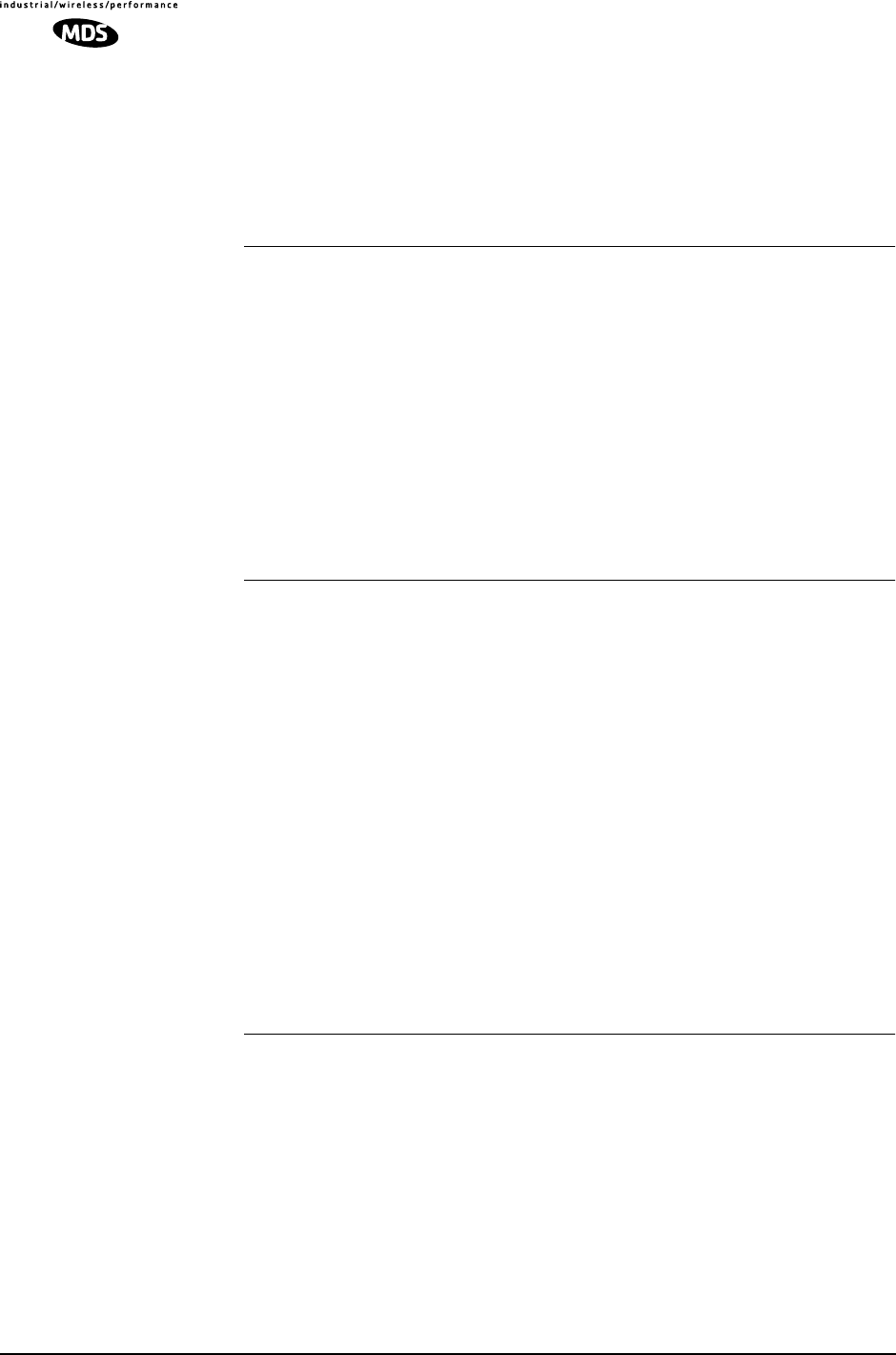
116 MDS entraNET 900 System Guide (Preliminary) MDS 05-4055A01, Rev. A
1 ;reprogram tor with image 1
2 ;reprogarm tor with image 2
CMD=<0|1> dump command line format
RADIO
Syntax: RADIO [optional arguments as follows]...
ADDR=<integer> Current Radio Network Address
MAC=<integer> Current Radio MAC Address
SYNC=<integer> Current state of Radio Sync
CMD=<0|1> dump command line format
LOGIN
Syntax: LOGIN [optional arguments as follows]...
<PASS> Login securely; prompt username + password and
echo '*' when inputting password.
ADMIN=<string> Administrator console login password.
DIST=<string> Distributor console login password.
NONE=<string> User Read-only login.
FACT=<string>
ENG=<string>
AUTH
Syntax: AUTH [optional arguments as follows]...
<CODE=>
ELI_NOT_BLUNET ;1: ELI; 0: BLUNET
MAC_UNIT_MASTER ;1: MASTER; 0: REMOTE
RS232_NOT_4XX ;1: RS232; 0: RS485

MDS 05-4055A01, Rev. A MDS entraNET 900 System Guide (Preliminary) 117
ETHERNET_ENABLE ;1: ETHERNET ENABLED; 0: DISABLED
NETWKMGMT_ENABLE ;1: NETWORK MANAGEMENT
ENABLED; 0: DISABLED
CMD=<0|1> dump command line format
BOOT
Syntax: BOOT [optional arguments as follows]...
RUN=<choices>
RESET ;goto Reset Vector
APP1 ;Application Image 1
APP2 ;Application Image 2
CMD=<0|1> dump command line format
DATE
Syntax: DATE [optional arguments as follows]...
<DATE> Current real time clock date.
FORM=<choices>
US ;US Date Format
EUROPE ;Europe Date Format
GENERIC ;Generic Date Format
TIME=<string> Current system time-of-day in military format
CMD=<0|1> dump command line format
COM1
Syntax: COM1 [optional arguments as follows]...
MODE=<choices>
CMDL ;Console port in Command-line mode
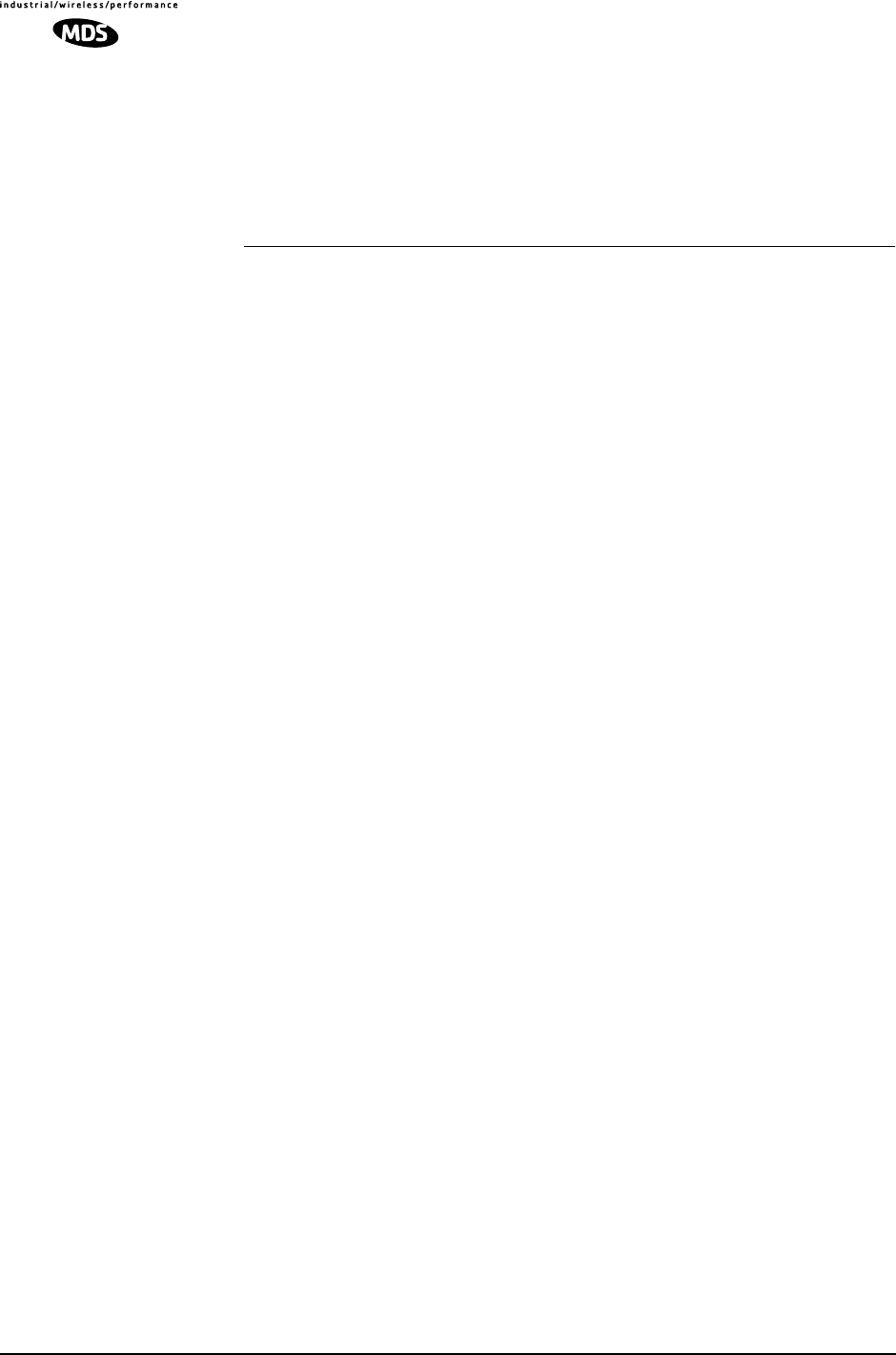
118 MDS entraNET 900 System Guide (Preliminary) MDS 05-4055A01, Rev. A
DATA ;Console port in transparent data mode
DLINK ;Console port in DLINK remote diagnostic mode.
CMD=<0|1> dump command line format
CONSOLE
Syntax: CONSOLE [optional arguments as follows]...
BAUD=<choices>
Data Rate of Console Port (COM1):
1200 ;1200 bps
2400 ;2400 bps
4800 ;4800 bps
9600 ;9600 bps
19200 ;19200 bps
38400 ;38400 bps
57600 ;57600 bps
115200 ;115200 bps
CBITS=<choices>
Number of Bits that form one character (byte):
7 ;7 character bits
8 ;8 character bits
9 ;9 character bits
PAR=<choices>
NONE ;no parity
ODD ;odd parity
EVEN ;even parity
SBITS=<choices>
1 ;1 stop bit
2 ;2 stop bits
CMD=<0|1> dump command line format

MDS 05-4055A01, Rev. A MDS entraNET 900 System Guide (Preliminary) 119
PAYLOAD (Serial)
Syntax: PAYLOAD [optional arguments as follows]...
<untagged index>
COM1 ;COM1 port
COM2 ;COM2 port
BAUD=<choices>
1200 ;1200 bps
2400 ;2400 bps
4800 ;4800 bps
9600 ;9600 bps
19200 ;19200 bps
38400 ;38400 bps
57600 ;57600 bps
115200 ;115200 bps
230400 ;230400 bps
CBITS=<choices>
7 ;7 character bits
8 ;8 character bits
9 ;9 character bits
EN=<choices>
OFF ;Payload data disabled on port
ON ;Payload data enabled on port
PAR=<choices>
NONE ;no parity bit
ODD ;Odd Parity

120 MDS entraNET 900 System Guide (Preliminary) MDS 05-4055A01, Rev. A
EVEN ;Even Parity
SBITS=<choices>
1 ;1 stop bit
2 ;2 stop bit
CMD=<0|1> dump command line format
COM1 port
COM2 port
OEM
Syntax: OEM [optional arguments as follows]...
COMP=<string> Name of company selling the radio.
MODEL=<string> Model number given to the radio
PROD=<string> Product Name given to the radio
SREV=<string> Software ID.
CMD=<0|1> dump command line format
REG
Syntax: REG [optional arguments as follows]...
REG=<0|1> Whether the device (remote) has registered with a
master
CA=<integer> Master-assigned connection address (mac address)
after registration
MASTER=<integer> serial number of registered master
PROT=<integer> agreed protocl version for H2H after registration
w/ master
REFRESH=<integer> registration refresh period - determined from
Age Out time provided by Master at registration
SAF=<choices>

MDS 05-4055A01, Rev. A MDS entraNET 900 System Guide (Preliminary) 121
OFF ;Store and Forward Disabled
ON ;Store and Forward Enabled
LOWPOWER ;Store and Froward w/ Low Power Enabled
SHUTDOWN=<0|1> Agreement with master whether disconnect
sent when shutting down - yes/no
SLEEP=<choices>
NONE ;Sleep Disabled on Network
XPARENT ;Transparent Sleep Only on Network
SIMPLE ;Simple Sleep Supported on Network
TIWAKE ;Traffic Indication w/ Wake on Data at Master
TINOWAKE ;Traffic Indication w/o Wake on Data at Master
SLEEPIND=<integer> Master-assigned sleep TIM index after regis-
tration
TYPE=<integer> RegMasterType - type of master accepting reg-
istration
CMD=<0|1> dump command line format
POWER
Syntax: POWER [optional arguments as follows]...
CNTRL=<choices>
DTR ;DTR controls power mode
PERM ;Power mode is permanent until explicitly wake up b
y master or local data.
PERIOD ;Wake-up is periodically
MODE=<choices>
NORM ;Normal low power mode
SLEEP ;Sleep mode
SHUT ;Shutdown mode

122 MDS entraNET 900 System Guide (Preliminary) MDS 05-4055A01, Rev. A
PWKTIME=<integer> This determines the period of wake-up when
power mode control is periodic wake-up.
PHGTIME=<integer> This determines how long the remotes hang
out after awaken before going back to sleep.
CMD=<0|1> dump command line format
WAKE
Syntax: WAKE [optional arguments as follows]...
LDATA=<0|1> When in sleep mode this enable whether remote
can wake on local data/console or not.
MDATA=<0|1> When in sleep mode this enable whether remote
can wake on data at master.
CMD=<0|1> dump command line format
TREND
Syntax: TREND [optional arguments as follows]...
<TREND> Writing to this register invokes a request to return
trending data at the next non-intrusive opportunity.
CMD=<0|1> dump command line format
ENCRYPT
Syntax: ENCRYPT [optional arguments as follows]...
EN=<0|1> Enable encryption of payload Data
PHRASE=<string> Encryption Pass Phrase
MASTKEY=<string of bytmaster key
KEYIDX=<integer> current key
KEY0=<string of bytes>key 0
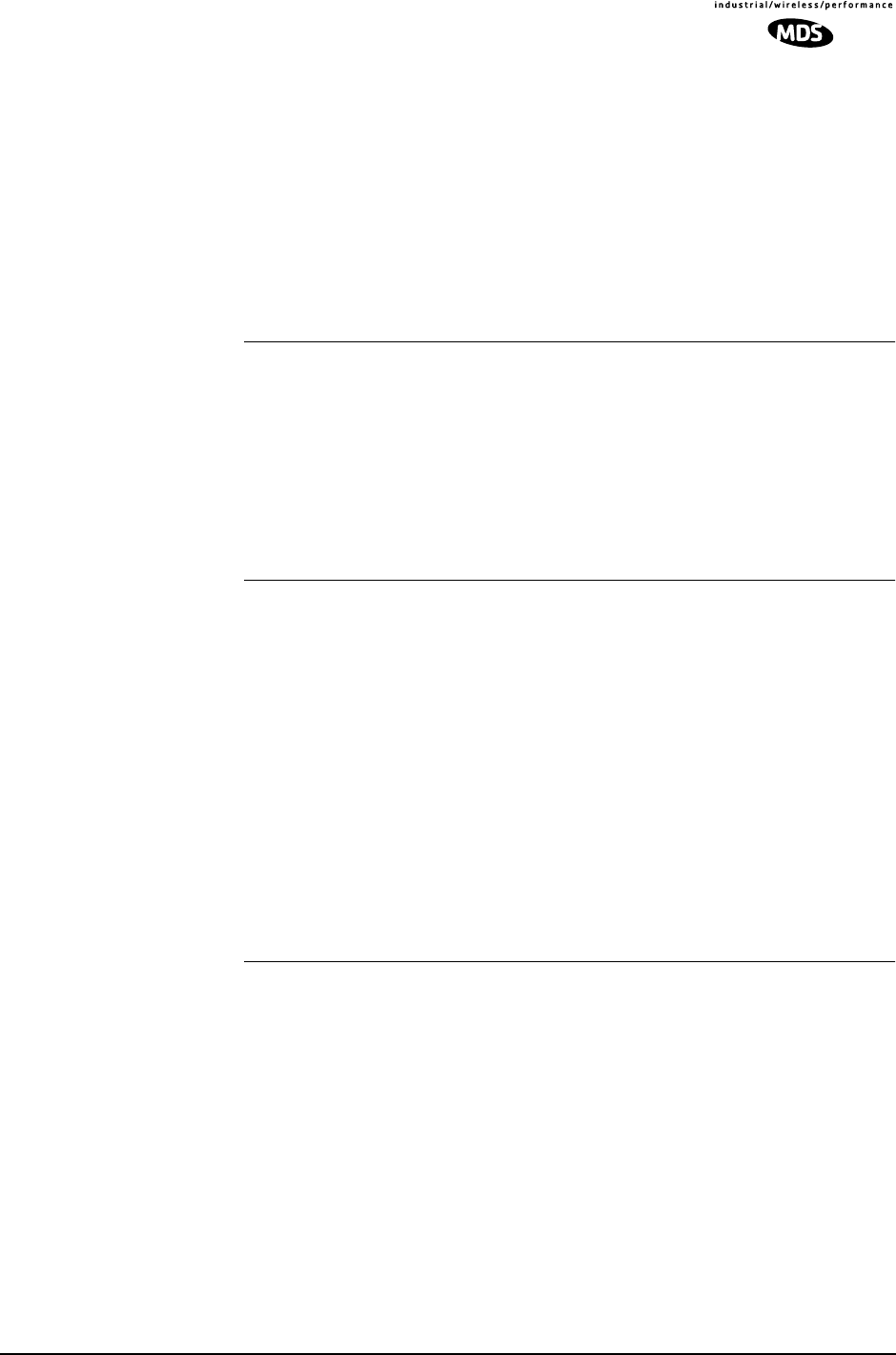
MDS 05-4055A01, Rev. A MDS entraNET 900 System Guide (Preliminary) 123
KEY1=<string of bytes>key 1
KEY2=<string of bytes>key 2
KEY3=<string of bytes>key 3
IV=<integer> current IV
CMD=<0|1> dump command line format
REPROG
Syntax: REPROG [optional arguments as follows]...
START=<hex> Start address of Flash reprogramming process.
SIZE=<hex> Number of reprogramming bytes to be downloaded.
H2H
Syntax: H2H [optional arguments as follows]...
PROT=<choices>
LCP_ONLY ;LCP, no network or H2H layer
H2H_ONLY ;H2H but no Network layer
H2H_NETWORK ;Full H2H/Network protocol
CMD=<0|1> dump command line format
VER
Syntax: VER [optional arguments as follows]...
IMAGE=<integer> Currently active image: 1 or 2
SREV=<string> Current Software Version number. xx.yy.zz
SWID=<string> Current Software ID text. 06-nnnnAnn
XSREV=<string> Current Radio Software Version number.
xx.yy.zz
H2H=<integer> Host to Host protocol version number.

124 MDS entraNET 900 System Guide (Preliminary) MDS 05-4055A01, Rev. A
HREV=<string> OIB Board Hardware Revision
XHREV=<string> OEM Radio Board Hardware Revision.
CMD=<0|1> dump command line format
DEVICE
Syntax: DEVICE [optional arguments as follows]...
UNIT=<integer> This is the remote unit ID which is used for Host
to Host interface as well as DLINK remote diagnostic messages.
SNUM=<integer> OIB Board Serial Number.
OWNER=<string> Owner can program any information (as 1
string).
UPTIME=<string> Current system uptime.
XSNUM=<integer> OEM Radio Board Serial Number
CMD=<0|1> dump command line format
CONFIG
Syntax: CONFIG [optional arguments as follows]...
ELI=<string> Product configurator string.
CMD=<0|1> dump command line format
CONFIGTAB
Syntax: CONFIGTAB [optional arguments as follows]...
VER=<integer> Config Table Version
CMD=<0|1> dump command line format
IMAGE
Syntax123

MDS 05-4055A01, Rev. A MDS entraNET 900 System Guide (Preliminary) 125
: IMAGE [optional arguments as follows]...
<untagged index>
APP1 ;Application Image 1
APP2 ;Application Image 2
SREV=<string> Software Version number. (xx.yy.zz). Not sup-
ported
SWID=<string> Software ID text. (06-nnnnAnn). Not supported
XSREV=<string> Display TOR radio software version. Not sup-
ported.
CMD=<0|1> dump command line format
Application Image 1
Application Image 2
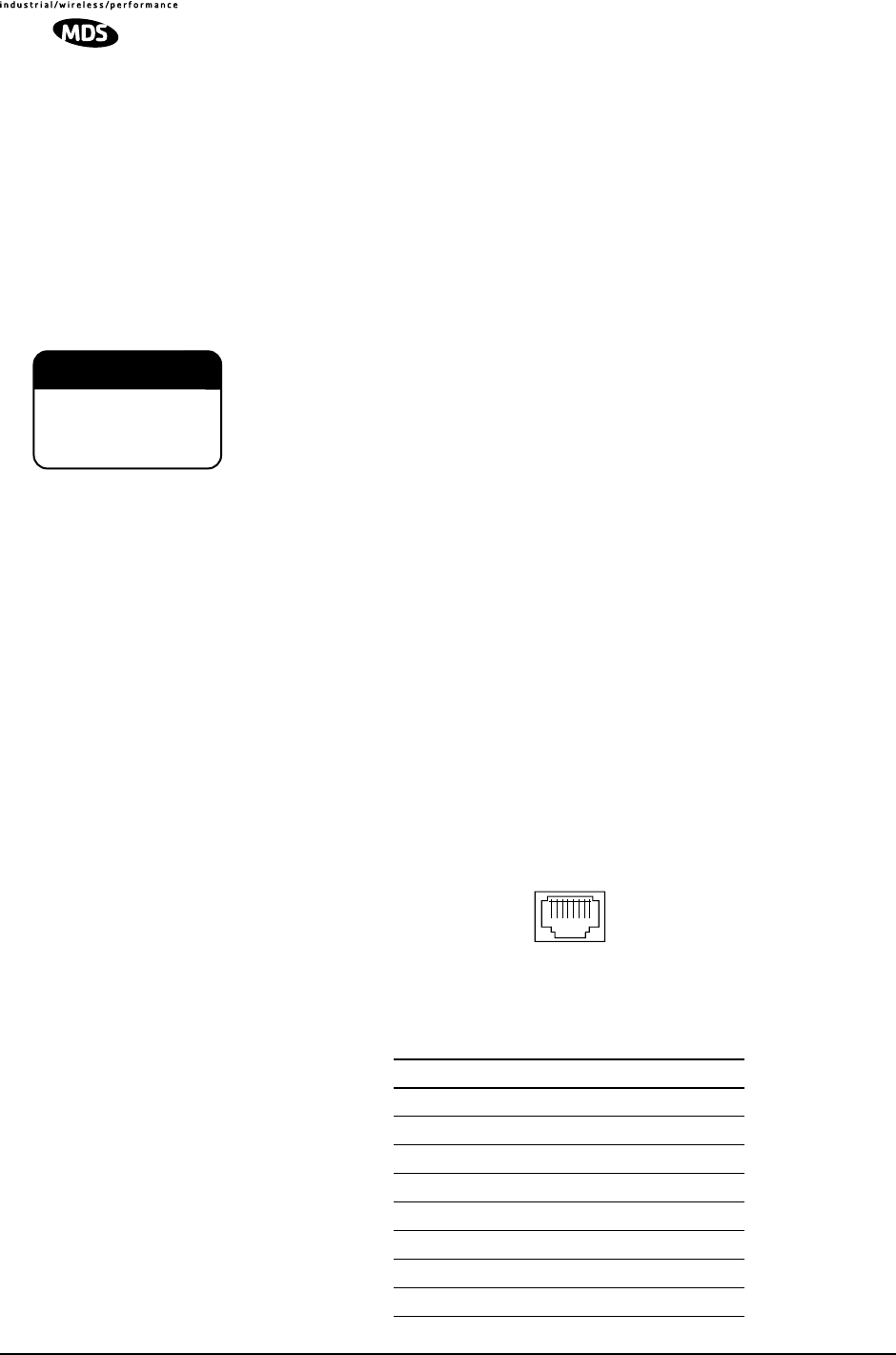
126 MDS entraNET 900 System Guide (Preliminary) MDS 05-4055A01, Rev. A
6.2 DATA INTERFACE CONNECTORS
(Pubs Note: There will be separate sections for the AP and Remote in
the final book. Presently, only the AP is covered.)
Three data interface connectors are provided on the face of the Access
Point transceiver. The first, the LAN Port, is an RJ-45 connector. The
other two use two DB-9 interface connectors that use the RS-232
(EIA-232) signaling standard. Note that the connector for COM1 Port is
DCE (Female DB-9) and the COM2 Port is DTE (male DB-9).
The transceiver meets U.S.A.’s FCC Part 15, Class A limits when used
with shielded data cables.
6.2.1 LAN Port
The LAN Port is used to connect the radio to an Ethernet network. The
transceiver will provide a data link to an Internet Protocol-based (IP)
data network through the radio network’s Access Point station. Each
transceiver in the network must have a unique IP address for the network
to function properly.
•To connect a PC directly to the radio’s LAN port, an RJ-45 to
RJ-45 cross-over cable is required.
•To connect the radio to a Ethernet hub or bridge, use a
straight-through cable.
The connector uses the standard Ethernet RJ-45 cables and wiring. For
custom-made cables, use the pinout information below.
Figure 6-1. LAN Port (RJ-45) Pinout
(Viewed from the outside of the unit)
Table 6-1. LAN Port (IP/Ethernet)
Pin Functions Ref.
1 Transmit Data (TX) High
2 Transmit Data (TX) Low
3 Receive Data (RX) High
4 Unused
5 Unused
6 Receive Data (RX) Low
7 Unused
8 Unused
CAUTION
RADIO FREQUENCY
INTERFERENCE
POTENTIAL
1 2 3 4 5 6 7 8

MDS 05-4055A01, Rev. A MDS entraNET 900 System Guide (Preliminary) 127
6.2.2 COM1 Port
To connect a PC to the transceiver’s COM1 port use a DB-9M to DB-9F
cross-over cable. This cable may also be purchased from a computer
retail store or mail-order company. For custom interface cables, use the
pinout information in Figure 6-2 and Table 6-2.
Figure 6-2. COM1 Port (DCE)
(Viewed from the outside of the unit.)
6.2.3 COM2 Port
Figure 6-3. COM2 Port (DTE)
Viewed from the outside of the radio
Table 6-2. COM1 Port Pinout, DB-9F/RS-232 Interface
Pin Functions DCE
1 Unused
2 Receive Data (RXD) <—[ Out
3 Transmit Data (TXD) —>[ In
4 Unused
5 Signal Ground (GND)
6–9 Unused
Table 6-3. COM2 Port, DB-9M/EIA-232 Interface
Pin Functions DTE
1 Data Carrier Detect (DCD) In ]<—
2 Receive Data (RXD) In ]<—
3 Transmit Data (TXD) Out ]—>
4 Data Terminal Ready (DTR) Out ]—>
5 Signal Ground (GND)
6 Data Set Ready (DSR) In ]<—
7 Request-to-Send (RTS) Out ]—>
8 Clear-to-Send (CTS) In ]<—
9 Unused
1
5
96
5
1
69

128 MDS entraNET 900 System Guide (Preliminary) MDS 05-4055A01, Rev. A
6.3 TECHNICAL SPECIFICATIONS
GENERAL
Temperature Range: –40° C to +70° C (–40° F to 158° F)
Humidity: 95% at +40° C (104° F); non-condensing
Primary Power: 6–30 Vdc (13.8 Vdc Nominal)
Supply Current (typical): (8 Watts Maximum @ 1 Watt RF Output)
Transmit: 28 mA @ 13.8 Vdc
Receive: 100 mA @ 13.8 Vdc
Sleep: <7 mA @ 13.8 Vdc
MTBF: 35 Years (Telcordia Method 1, Case 3)
Size (Excluding mtg. hardware): 1.5" x 6" x 4" (H x W x D)
3.8 x 15.2 x 10.2 cm
Weight: 0.9 kg / 2 lb (AP)
0.0 kg/0 lb (Remote)
Case: Cast Aluminum
Boot Time: ≈ 30 sec
Time Required to Associate
with Access Point: ≈ 20 sec
APPROVALS/HOMOLOGATION
:• FCC Part 15.247 (Pending)
• Industry Canada RSS-210 and RSS-139 (Pend-
ing)
• UL/CSA Class 1, Div. 2; Groups A, B, C and D
hazardous locations (Pending)
• Contact MDS for information on availability and
governmental approvals in other countries
EMBEDDED MANAGEMENT SYSTEM
Access Point: • HTTP (Embedded Web server)
• Text-based menu on COM1 serial port
• Telnet
Remote Radios: • Command line via COM1 port
DATA CHARACTERISTICS
PORTS (AP):
Ethernet:
Interface Connectors: RJ-45 Standard
Data Rate: 10BaseT
COM1, COM2:
Signaling Standard: EIA-232/V.24
Interface Connectors: RJ-45
Interface: COM1: DCE / COM2: DTE

MDS 05-4055A01, Rev. A MDS entraNET 900 System Guide (Preliminary) 129
Data Rate: 1200–115,200 bps
asynchronous
Data Latency: < 10 ms typical
PORTS (Remote):
Ethernet:
Interface Connectors: RJ-45 Standard
Data Rate: 10BaseT
COM1, COM2:
Signaling Standard: EIA-232/V.24
Interface Connectors: DB-9
Interface: COM1: DCE / COM2: DTE
Data Rate: 1200–115,200 bps
asynchronous
Data Latency: < 10 ms typical
PROTOCOLS: •CSMA/CA Wireless Protocol with Collision Avoid-
ance (802.11)
•IEEE 802.11 CSMA/CD (Wireless)
•IEEE 802.3 (Ethernet)
•IP/Ethernet (ICMP, UDP, TCP, ARP)
•Clear-channel mode for serial async multidrop
protocols including: Modbus, DNP.3, Bisync,
BSAP, DF1, TotalFlow, Poll Select
RADIO CHARACTERISTICS
GENERAL:
Frequency Range: 902–928 MHz ISM Band
Frequency Hopping Range: Ten user-configurable 2.5 MHz-wide zones,
each containing 8 frequencies
Hop Pattern: Based on network name
Frequency Stability: 20 ppm
TRANSMITTER:
Power Output
(at antenna connector): 0.1 to 1.0 watt (+20 dBm to +30 dBm) ±1.0 dB,
set by user
Duty Cycle: Continuous
Modulation Type: Binary CPFSK
Output Impedance: 50 Ohms
Spurious: –67 dBc
Occupied Bandwidth: 200 kHz
RECEIVER:
Type: Double conversion superheterodyne
Sensitivity: –108 dBm @ 106 kbps < 1x10-6 BER
Intermodulation: 59 dB Minimum (EIA)

130 MDS entraNET 900 System Guide (Preliminary) MDS 05-4055A01, Rev. A
Desensitization: 70 dB
Spurious: 60 dB

MDS 05-4055A01, Rev. A MDS entraNET 900 System Guide (Preliminary) 131

132 MDS entraNET 900 System Guide (Preliminary) MDS 05-4055A01, Rev. A

MDS 05-4055A01, Rev. A MDS entraNET 900 System Guide (Preliminary) 133
7GLOSSARY OF TERMS
AND ABBREVIATIONS
7 Chapter Counter Reset Paragraph
If you are new to wireless IP/Ethernet systems, some of the terms used
in this guide may be unfamiliar. The following glossary explains many
of these terms and will prove helpful in understanding the operation of
the transceiver.
Access Point (AP)—The transceiver in the network that provides syn-
chronization information to one or more associated Remote units. AP
units may be configured for either the Access Point (master) or Remote
services. (See “Network Configuration Menu” on Page 27.)
Active Scanning—See Passive Scanning
Antenna System Gain—A figure, normally expressed in dB, repre-
senting the power increase resulting from the use of a gain-type antenna.
System losses (from the feedline and coaxial connectors, for example)
are subtracted from this figure to calculate the total antenna system gain.
AP—See Access Point
Association—Condition in which, the frequency hopping pattern of the
Remote is synchronized with the Access Point station in a network and
is ready to pass traffic.
Authorization Key—Alphanumeric string (code) that is used to enable
additional capabilities in a transceiver.
Bit—The smallest unit of digital data, often represented by a one or a
zero. Eight bits (plus start, stop, and parity bits) usually comprise a byte.
Bits-per-second—See BPS.
BPDU—Bridge Protocol Data Units
BPS—Bits-per-second (bps). A measure of the information transfer rate
of digital data across a communication channel.
Byte—A string of digital data usually made up of eight data bits and
start, stop and parity bits.
CSMA/CA—Carrier Sense Multiple Access/Collision Avoidance
CSMA/CD—Carrier Sense Multiple Access/Collision Detection
Data Circuit-terminating Equipment—See DCE.

134 MDS entraNET 900 System Guide (Preliminary) MDS 05-4055A01, Rev. A
Data Communications Equipment—See DCE.
Data Terminal Equipment—See DTE.
dBi—Decibels referenced to an “ideal” isotropic radiator in free space.
Frequently used to express antenna gain.
dBm—Decibels referenced to one milliwatt. An absolute unit used to
measure signal power, as in transmitter power output, or received signal
strength.
DCE—Data Circuit-terminating Equipment (or Data Communications
Equipment). In data communications terminology, this is the “modem”
side of a computer-to-modem connection. COM1 Port of the transceiver
is set as DCE.
Decibel (dB)—A measure of the ratio between two signal levels. Fre-
quently used to express the gain (or loss) of a system.
Device Mode—The operating mode/role of a transceiver (Access Point
or Remote) in a wireless network.
DHCP (Dynamic Host Configuration Protocol)—An Internet stan-
dard that allows a client (i.e. any computer or network device) to obtain
an IP address from a server on the network. This allows network admin-
istrators to avoid the tedious process of manually configuring and man-
aging IP addresses for a large number of users and devices. When a
network device powers on, if it is configured to use DHCP, it will con-
tact a DHCP server on the network and request an IP address. The
DHCP server will provide an address from a pool of addresses allocated
by the network administrator. The network device may use this address
on a “time lease” basis or indefinitely depending on the policy set by the
network administrator. The DHCP server can restrict allocation of IP
addresses based on security policies. An MDS NET 900 access point
may be configured by the system administrator to act as a DHCP server
if one is not available on the wired network.
Digital Signal Processing—See DSP.
DSP—Digital Signal Processing. DSP circuitry is responsible for the
most critical real-time tasks; primarily modulation, demodulation, and
servicing of the data port.
DTE—Data Terminal Equipment. A device that provides data in the
form of digital signals at its output. Connects to the DCE device.
Encapsulation—Process in by which, a complete data packet, such as
Modbus frame or any other polled asynchronous protocol frame, is
placed in the data portion of another protocol frame (in this case IP) to
be transported over a network. Typically this action is done at the receiv-
ing end, before being sent as an IP packet to a network. A similar re-

MDS 05-4055A01, Rev. A MDS entraNET 900 System Guide (Preliminary) 135
versed process is applied at the other end of the network extracting the
data from the IP envelope, resulting in the original packet in the original
protocol.
Endpoint—IP address of data equipment connected to the ports of the
radio.
Equalization—The process of reducing the effects of amplitude, fre-
quency or phase distortion with compensating networks.
Fade Margin—The greatest tolerable reduction in average received
signal strength that will be anticipated under most conditions. Provides
an allowance for reduced signal strength due to multipath, slight antenna
movement or changing atmospheric losses. A fade margin of 15 to 20
dB is usually sufficient in most systems.
Frame—A segment of data that adheres to a specific data protocol and
contains definite start and end points. It provides a method of synchro-
nizing transmissions.
Frequency Hopping—The spread spectrum technique used by the
transceivers, where two or more associated radios change their oper-
ating frequencies several times per second using a set pattern. Since the
pattern appears to jump around, it is said to “hop” from one frequency
to another.
Frequency Zone—The transceiver uses up to 80 discrete channels in
the 902 to 928 MHz spectrum. A group of 8 channels is referred to as a
zone; in total there are 10 zones.
Hardware Flow Control—An transceiver feature used to prevent data
buffer overruns when handling high-speed data from the connected data
communications device. When the buffer approaches overflow, the
radio drops the clear-to-send (CTS) line, that instructs the connected
device to delay further transmission until CTS again returns to the high
state.
Hop Pattern Seed—A user-selectable value to be added to the hop pat-
tern formula in an unlikely event of nearly identical hop patterns of two
co-located or nearby networks to eliminate adjacent-network interfer-
ence.
Host Computer—The computer installed at the master station site, that
controls the collection of data from one or more remote sites.
HTTP—Hypertext Transfer Protocol
IAPP (inter-Access Point Protocol)—A protocol by which access
points share information about the stations that are connected to them.
When a station connects to an access point, the access point updates its
database. When a station leaves one access point and roams to another

136 MDS entraNET 900 System Guide (Preliminary) MDS 05-4055A01, Rev. A
access point, the new access point tells the old access point, using IAPP,
that the station has left and is now located on the new access point.
ICMP—Internet Control Message Protocol
IEEE—Institute of Electrical and Electronic Engineers
Image (File)—Data file that contains the operating system and other
essential resources for the basic operation of the transceiver’s CPU.
LAN—Local Area Network
Latency—The delay (usually expressed in milliseconds) between when
data is applied at the transmit port at one radio, until it appears at the
receive port at the other radio.
MAS—Multiple Address System. A radio system where a central
master station communicates with several remote stations for the pur-
pose of gathering telemetry data. Figure 1-2 on Page 6 shows an
example of an MAS system.
MAC—Media Access Controller
MCU—Microcontroller Unit. This is the processor responsible for con-
trolling system start-up, synthesizer loading, hop timing, and key-up
control.
MD5—A highly secure data encoding scheme. MD5 is a one-way hash
algorithm that takes any length of data and produces a 128 bit “finger-
print”. This fingerprint is “non-reversible”, it is computationally infea-
sible to determine the file based on the fingerprint. For more details
check out “RFC 1321” on the Internet.
Microcontroller Unit—See MCU.
Mobile IP—An emerging standard by which access points and stations
maintain network connectivity as the stations move between various IP
networks. Through the use of Mobile IP a station can move from its
home IP network to a foreign network while still sending and receiving
data using it's original IP address. Other hosts on the network will not
need to know that the station is no longer in its home network and can
continue to send data to the IP address that was assigned to the station.
Mobile IP also uses DHCP when the station moves into a foreign net-
work.
Mobility—Refers to a station that moves about while maintaining
active connections with the network. Mobility generally implies phys-
ical motion. The movement of the station is not limited to a specific net-
work and IP subnet. In order for a station to be mobile it must establish
and tear down connections with various access points as it moves

MDS 05-4055A01, Rev. A MDS entraNET 900 System Guide (Preliminary) 137
through the access points' territory. In order to do this, the station
employs roaming and Mobile IP.
Mode—See Device Mode.
MTBF—Mean-Time Between Failures
Multiple Address System (MAS)—See Point-Multipoint System.
Network Name—User-selectable alphanumeric string that is used to
identify a group of transceivers that form a communications network.
The Access Point and all Remotes within a given system should have the
same network address.
Network-Wide Diagnostics—An advanced method of controlling and
interrogating MDS radios in a radio network.
Passive Scanning—Scanning is a process used by stations to detect
other access points on network to which it may connect if it needs to
roam. Passive scanning is a slower process in which it listens for infor-
mation offered by the access points on a regular basis. Active scanning
is a faster process in which the station sends out probe message to which
the access points respond. Passive scanning can be done while main-
taining the current network connectivity. Active scanning affects the RF
configuration of the radio and therefore, at least temporarily, discon-
nects the station from the access point.
PING—Packet INternet Groper. Diagnostic message generally used to
test reachability of a network device, either over a wired or wireless net-
work.
Point-Multipoint System—A radio communications network or
system designed with a central control station that exchanges data with
a number of remote locations equipped with terminal equipment.
Poll—A request for data issued from the host computer (or master PLC)
to a remote radio.
Portability—A station is considered connected when it has successfully
authenticated and associated with an access point. A station is consid-
ered authenticated when it has agreed with the access point on the type
of encryption that will be used for data packets traveling between them.
The process of association causes a station to be bound to an access
point and allows it to receive and transmit packets to and from the access
point. In order for a station to be associated it must first authenticate
with the access point. The authentication and association processes
occur automatically without user intervention.
Portability refers to the ability of a transceiver to connect to an access
point from multiple locations without the need to reconfigure the net-
work settings. For example, a transceiver located in one place and con-

138 MDS entraNET 900 System Guide (Preliminary) MDS 05-4055A01, Rev. A
nected to an access point can be turned off, moved to another place,
turned back on, and when the right information is entered can immedi-
ately reconnect to the access point without user intervention.
PLC—Programmable Logic Controller. A dedicated microprocessor
configured for a specific application with discrete inputs and outputs. It
can serve as a host or as an RTU.
Remote—A transceiver in a network that communicates with an asso-
ciated Access Point unit.
Remote Terminal Unit—See RTU.
RFI—Radio Frequency Interference
Roaming—An station's ability to automatically switch its wireless con-
nection between various MDS NET 900 access points as the need arises.
A station may roam from one access point to another because the signal
strength or quality of the current access point has degraded below what
another access point can provide. When two access points are co-located
for redundancy, roaming allows the stations to switch between the
access points to provide a robust network. Roaming may also be
employed in conjunction with Portability where the station has been
moved beyond the range of the original access point to which it was con-
nected. As the station comes in range of a new access point, it will
switch its connection to the stronger signal. Roaming refers to a station's
logical, not necessarily physical, move between access points within a
specific network and IP subnet.
RSSI—Received Signal Strength Indicator
RTU—Remote Terminal Unit. A data collection device installed at a
remote radio site.
SCADA—Supervisory Control And Data Acquisition. An overall term
for the functions commonly provided through an MAS radio system.
Skip Zone(s)—Groups of operating channels (frequencies) deleted
from the radio transmitter and receiver operating range.
SNMP—Simple Network Management Protocol
SNR—Signal-to-Noise Ratio. A measurement of relative received
signal quality. High ratios will likely result in better signal detection and
performance.
SNTP—Simple Network Time Protocol
STP—Spanning Tree Protocol
Standing-Wave Ratio—See SWR.
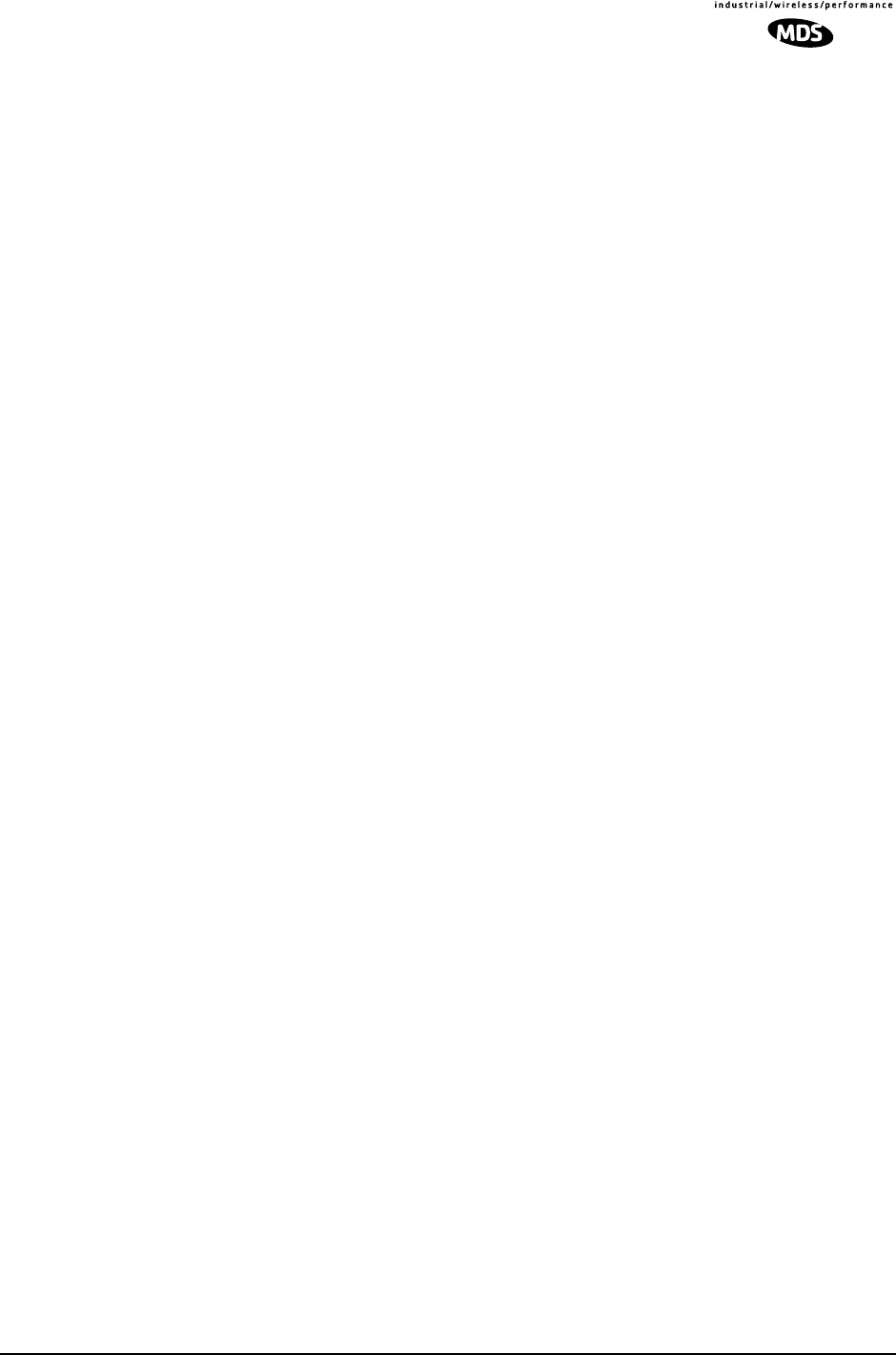
MDS 05-4055A01, Rev. A MDS entraNET 900 System Guide (Preliminary) 139
SWR—Standing-Wave Ratio. A parameter related to the ratio between
forward transmitter power and the reflected power from the antenna
system. As a general guideline, reflected power should not exceed 10%
of the forward power (≈ 2:1 SWR).
TCP—Transmission Control Protocol
TFTP—Trivial File Transfer Protocol
UDP—User Datagram Protocol
Zone—See Frequency Zone.

140 MDS entraNET 900 System Guide (Preliminary) MDS 05-4055A01, Rev. A