GE MDS DS-MERCURY3650 Wireless IP/Ethernet Transceiver User Manual Book1
GE MDS LLC Wireless IP/Ethernet Transceiver Book1
GE MDS >
Contents
- 1. User manual
- 2. Revised user manual 1 of 3
- 3. Revised user manual 2 of 3
- 4. Revised user manual 3 of 3
Revised user manual 2 of 3
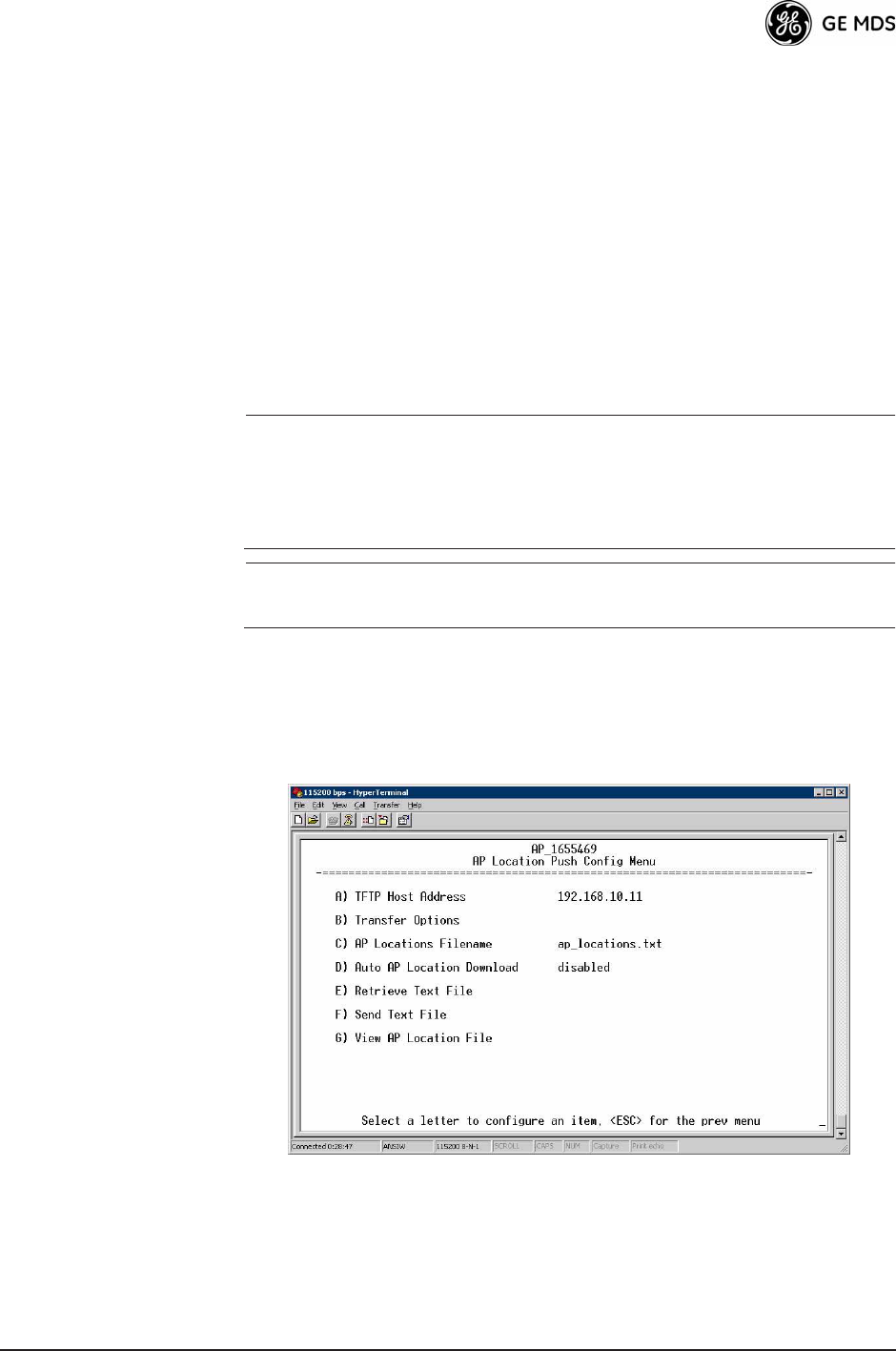
05-4446A01, Rev. C Mercury Reference Manual 55
¥Trap VersionThis specifies which version of SNMP is used to
encode the outgoing traps. The choices are v1_traps, v2_traps,
and v3_traps. When v3_traps is selected, v2-style traps are sent,
but with a v3 header. [v1_traps, v2_traps, v3_traps]
¥Auth Traps StatusIndicates whether or not traps are generated
for failed authentication of an SNMP PDU. [Disabled/Enabled;
Disabled]
¥SNMP V3 PasswordsDetermines whether v3 passwords are
managed locally or via an SNMP Manager. The different behav-
iors of the Agent, depending on the mode selected, are described
in SNMP Mode above.
¥Trap Manager #1—#4 Table of up to four locations on the net-
work to which traps are sent. [Any standard IP address]
NOTE: The number in the upper right-hand corner of the screen is the
SNMP Agents SNMPv3 Engine ID. Some SNMP Managers
may need to know this ID in order interface with the trans-
ceivers SNMP Agent. The ID only appears on the screen
when SNMP Mode is either v1-v2-v3 or v3_only.
NOTE: For more SNMP information, see NOTES ON SNMP on
Page 165.
3.4.5 AP Location Push Config Menu
This menu configures the AP for updating connected remotes with the
AP Locations File loaded on the AP.
Invisible place holder
Figure 3-23. AP Location Push Config Menu
¥TFTP Host AddressIP address of the TFTP server that holds the
AP locations file. [any valid IP address; 0.0.0.0]
¥Transfer OptionsMenu for configuring the TFTP transfer.
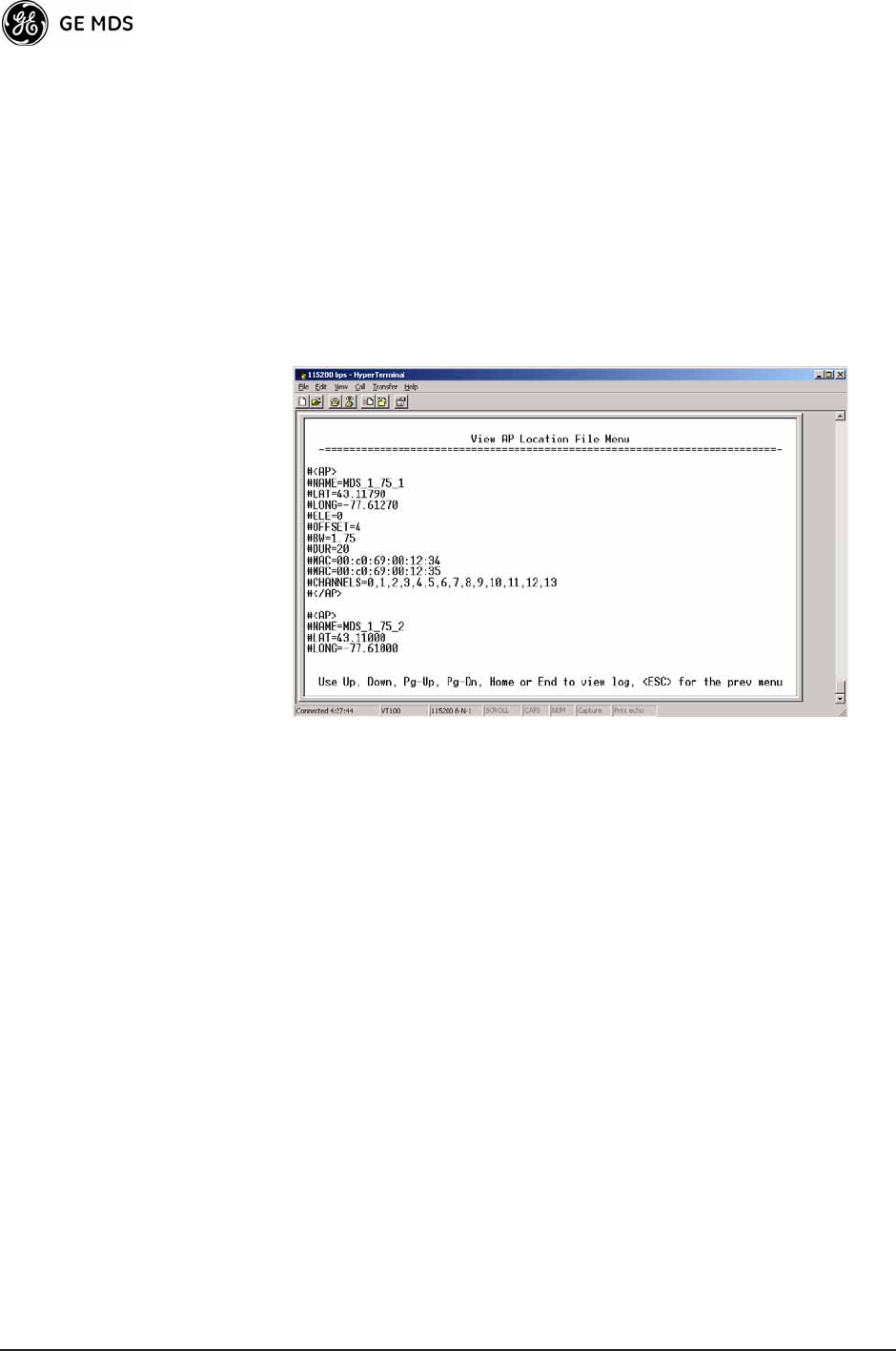
56 Mercury Reference Manual 05-4446A01, Rev. C
¥AP Locations FilenameName of the AP Locations file on the
server. [any valid filename string; ap_locations.txt]
¥Auto AP Location DownloadA setting to force connected
remotes to download immediately the AP Locations file on the
AP. Remotes that associate to an AP with this feature will also
download the file.
¥Retrieve Text FileDownload AP Locations text file from the
server.
¥Send Text FileUpload the local AP Locations file to the server.
¥View AP Location FileAllows on-screen review of the AP Loca-
tions file. An example screen is shown in Figure 3-24.
Invisible place holder
Figure 3-24. AP Location Text File
AP Locations File Syntax and Guidelines
The AP Locations file is used by the Remote radio to determine which
Access Point to connect to when operating in Hopping w/ Hand-offs mode.
The AP Locations file is a simple text file containing information about
the location and configuration of all Access Points that the Remote can
associate with. The file is filled in by creating AP definition blocks
using tags and labels. The <AP> tag is used to begin a definition block
and the </AP> tag ends the block. Within the block, you can declare sev-
eral parameters using a LABEL=VALUE syntax. The possible labels
are:
¥NAMEThe name of the AP. Typically set to the Device Name
configured on the AP
¥LATGPS Latitude of the AP in decimal degrees
¥LONGGPS Longitude of the AP in decimal degrees
¥OFFSETPattern Offset configured on the AP
¥BWBandwidth (1.75 or 3.5) configured on the AP
¥DURFrame duration (10 or 20) configured on the AP
¥MACThe Wireless MAN Address configured on the AP
¥CHANNELSSpecifies which channels are being used by the AP
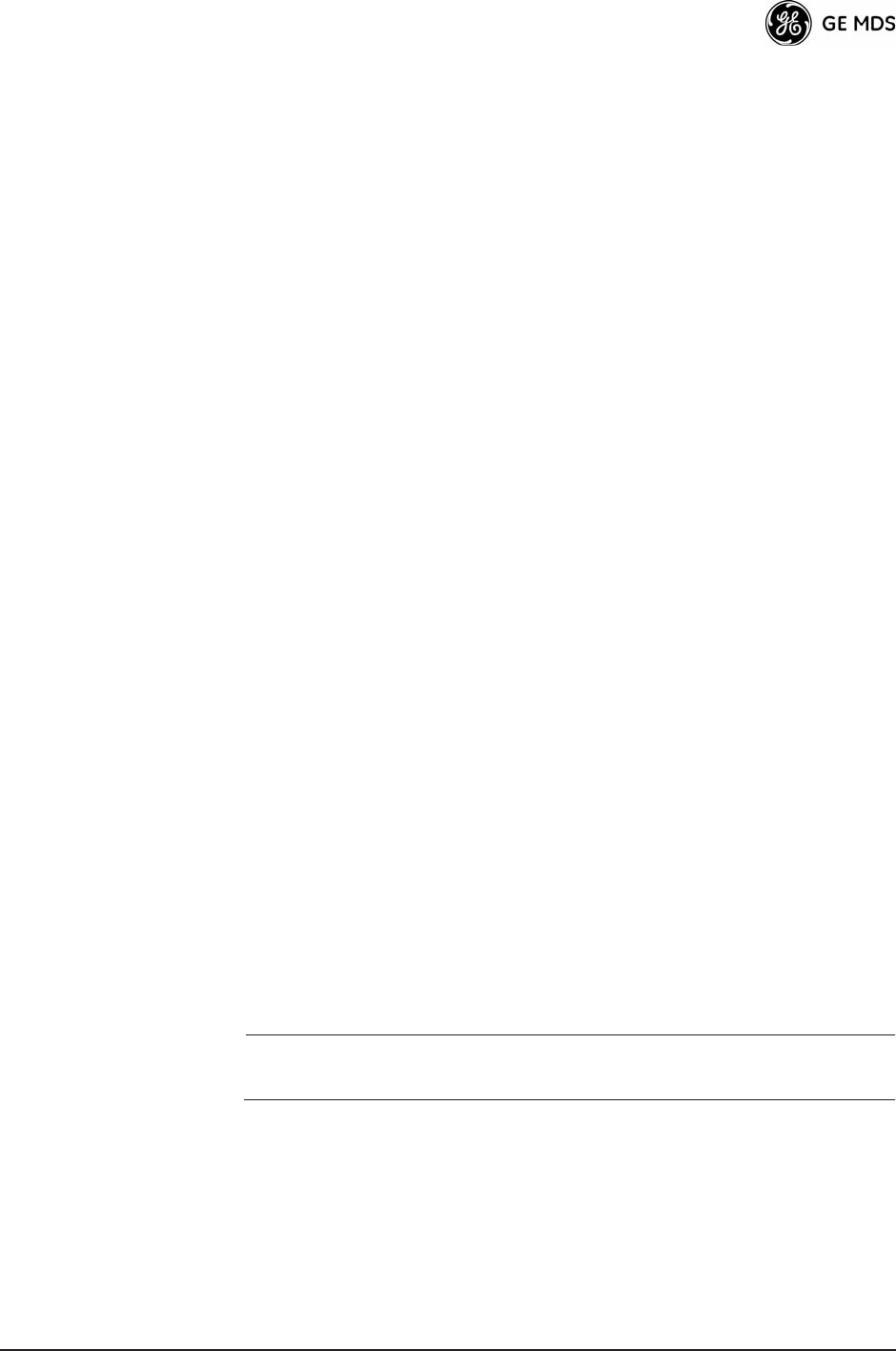
05-4446A01, Rev. C Mercury Reference Manual 57
¥GROUPName of a grouping of Access Points. A Remote con-
figured with Eth Follows Association enabled does not disable its
wired port when moving between APs of the same group.This
is useful when two or more APs are on the same subnet.
¥MODESingle or Hopping. Specifies the Frequency Mode of the
AP.
¥SINGLE_CHANSpecifies the APs Single Frequency mode
channel.
The MAC label may appear twice if a P23 redundant Access Point is
installed at that location. In this case, one MAC statement provides the
MAC address of the A radio and the other MAC statement provides the
MAC address of the B radio. The CHANNELS statement only needs to be
present if the channel selection feature is used at the Access Point to
limit which channels are active. If all channels are used, you can leave
out the CHANNELS statement. You can leave out the BW statement for
APs that are configured to 1.75 MHz bandwidth. You can also leave out
the DUR statement for APs that are configured with a 20 millisecond
frame duration.
The following shows the syntax of the AP Locations file:
# Mercury Remote AP Locations file
# These lines are comments
# The following line defines the beginning of an AP definition block
<AP>
NAME=MyAccessPoint
LAT=43.11790
LONG=-77.61270
OFFSET=3
BW=1.75
DUR=20
MAC=00:06:3D:00:01:23
CHANNELS=1,3,5,7,9,11,13
# The following line defines the end of the AP definition block
</AP>
3.4.6 SNTP Server Configuration
The Simple Network Time Protocol (SNTP) allows the Mercury to
obtain time of day data from a network server.
NOTE: The Mercury can also obtain time of day data from the GPS
receiver, if the receiver has a satellite fix.
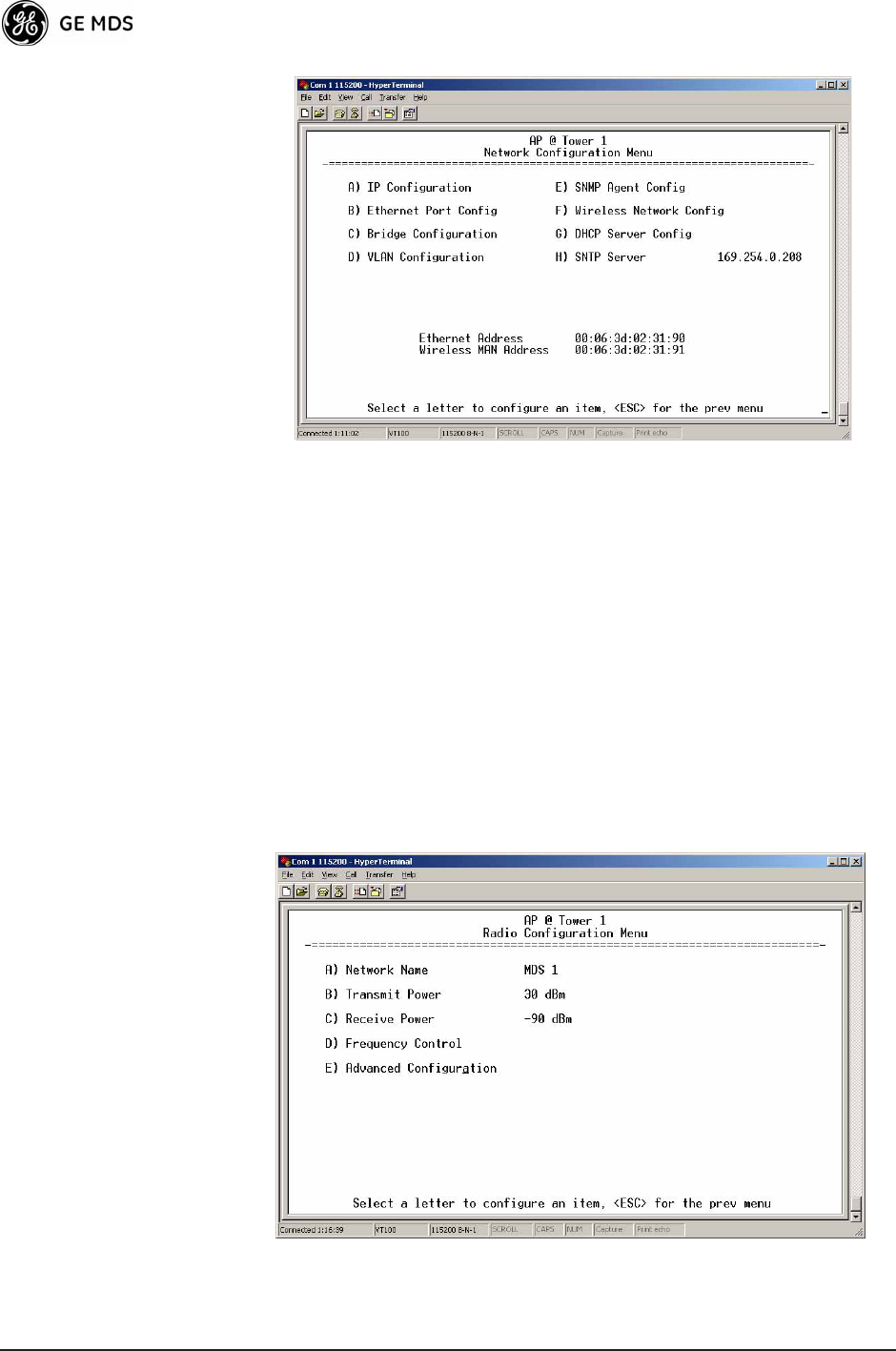
58 Mercury Reference Manual 05-4446A01, Rev. C
Invisible place holder
Figure 3-25. SNTP Server Entry (on Network Configuration Menu)
When SNTP Server is selected (item H), the area to the right of the param-
eter becomes active, allowing you to enter a valid SNTP server address.
Press the Return key to make the address entry active.
3.5 RADIO CONFIGURATION
There are two primary layers in the transceiver networkradio and
data. Since the data layer is dependent on the radio layer working prop-
erly, configure and set the radio items before proceeding. This section
explains the Radio Configuration Menu, (Figure 3-26 for AP,
Figure 3-27 for Remote).
3.5.1 Radio Configuration Menu
Figure 3-26. Radio Configuration Menu
(From Access Point)
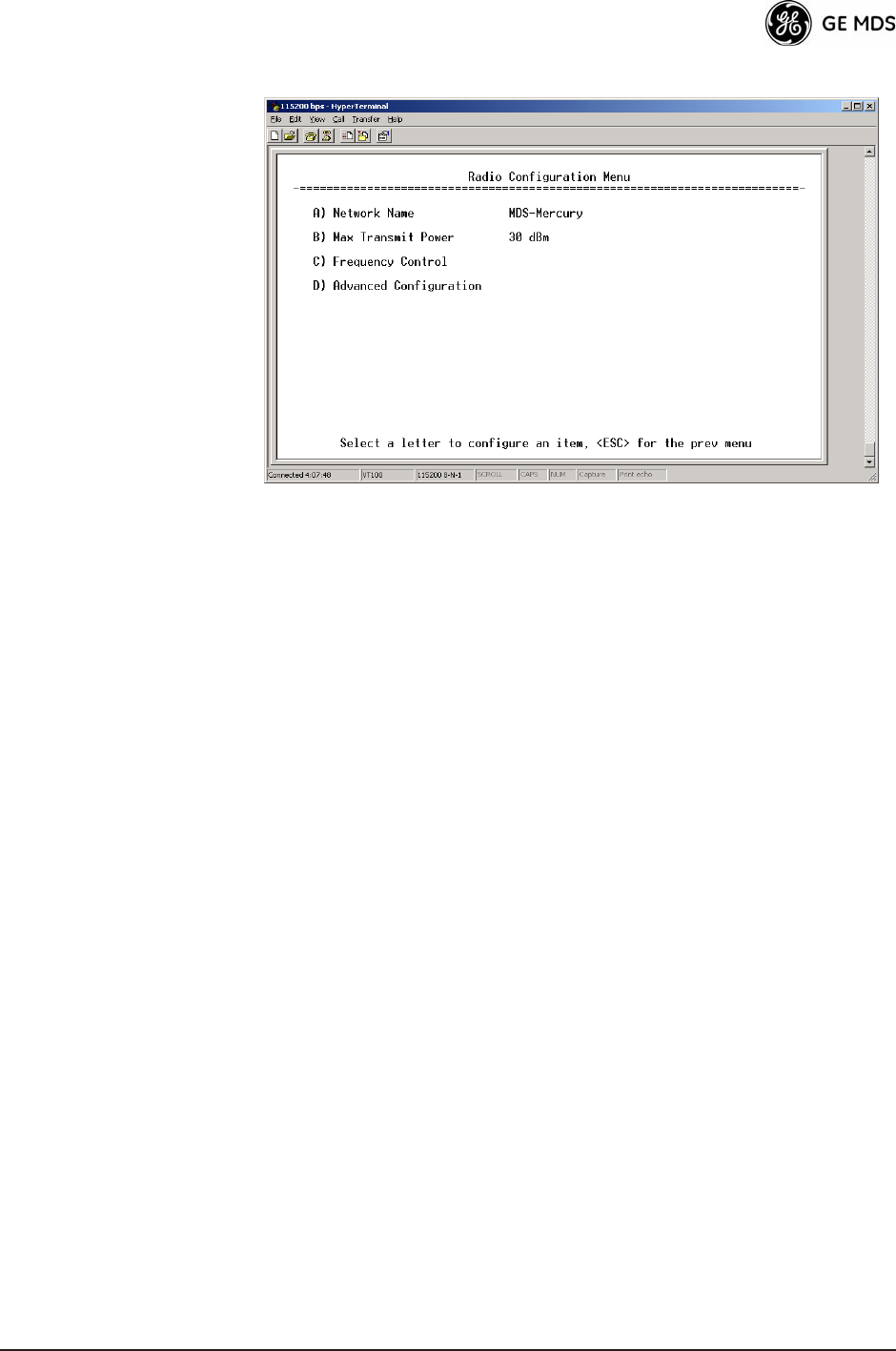
05-4446A01, Rev. C Mercury Reference Manual 59
Figure 3-27. Radio Configuration Menu
(From Remote Unit)
¥Network NameThe user-defined name for the wireless network.
[Any 40 character string; MDS-Mercury]
¥Transmit Power (AP Only)Sets/displays RF power output level
in dBm. This setting should reflect local regulatory limitations
and losses in antenna transmission line. (See How Much Out-
put Power Can be Used? on Page 155 for information on how
to calculate this value.) [0—30; 30]
¥Max Transmit Power (Remote Only)Sets/displays maximum RF
power output level in dBm of the Remote. Power level is still
controlled by the AP, but it is limited to the maximum level set
here. This setting should reflect local regulatory limitations and
losses in antenna transmission line. (See How Much Output
Power Can be Used? on Page 155 for information on how to
calculate this value.) [0—30; 30]
¥Receive Power (AP Only)View/set the receiver gain setpoint
for the expected strength of incoming signals from Remotes.
This setting indicates at what level (in dBm) the AP expects to
hear the Remote stations. A setting of -70 would set the AP
receivers gain to a relatively low level, while a setting of -85
would be a comparatively high gain setting. [-100 to -20; -75]
¥Frequency ControlOpens a submenu where you can view or set
frequency mode bandwidth, channel and other parameters as
described in Frequency Control Menu below.
¥Advanced ConfigurationOpens a submenu where you can view
or set modulation, protection/hysteresis margins, data compres-
sion, ARQ settings, and other parameters as described in
Advanced Configuration Menu on Page 65.
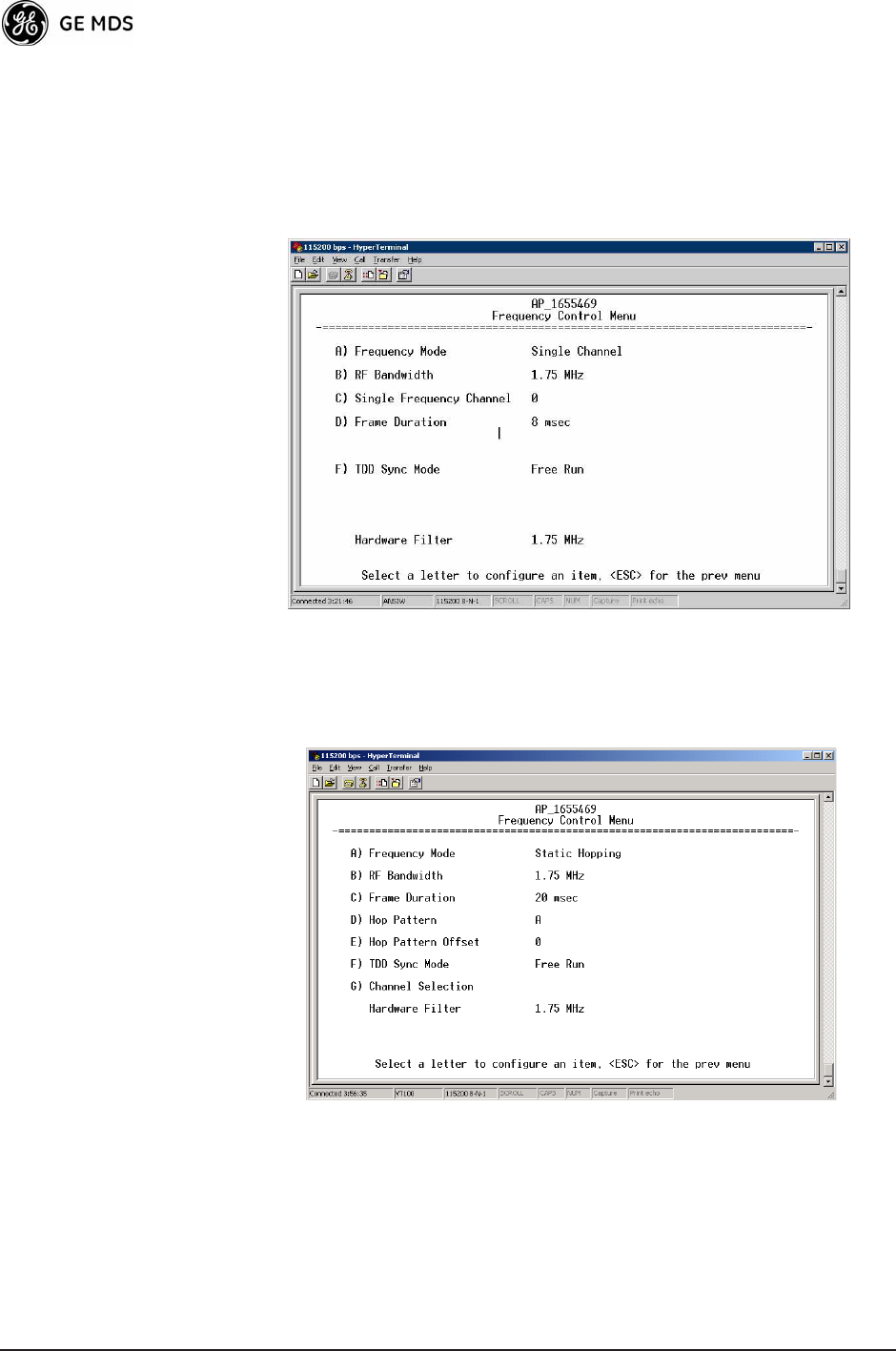
60 Mercury Reference Manual 05-4446A01, Rev. C
Frequency Control Menu
The items shown on this menu vary depending on the Frequency Mode
Selection (Single Channel, Static Hopping, Hopping w/Hand-offs). Examples
of all three screens are provided below, followed by a description of the
menu items.
Invisible place holder
Figure 3-28. Frequency Control Menu
(Single Channel Freq. Mode)
Invisible place holder
Figure 3-29. Frequency Control Menu
(Static Hopping Freq. Mode)

05-4446A01, Rev. C Mercury Reference Manual 61
Invisible place holder
Figure 3-30. Frequency Control Menu
(Hopping w/Hand-offs Freq. Mode [Remote only])
¥Frequency ModeThe unit can operate on one selected fre-
quency or frequency hop. Remotes have the option of using a
static hopping configuration or using the AP locations file to
select an AP and perform hand-offs. For more information on
hand-offs, see Table 3-2 on Page 64. Changing this parameter
requires a radio reboot.
[Static Hopping, Hopping with Hand-offs, Single Channel;
Single Channel]
NOTE: Frequency Mode Static Hopping on Access Points requires
TDD Sync Mode GPS Required.
Channel/Frequency Allocations for Single Channel operation
are shown in Table 3-1. The transceiver utilizes up to 14 chan-
nels (0-13) depending on the bandwidth used (1.75 MHz or
3.5 MHz).
Table 3-1. Channel/Frequency Allocations
Channel 1.75 MHz B/W 3.5 MHz B/W
0 903.000000 904.000000
1 904.800000 907.600000
2 906.600000 911.400000
3 908.600000 915.000000
4 910.400000 918.600000
5 912.200000 922.400000
6 914.000000 926.000000
7 916.000000
8 917.800000
9 919.600000
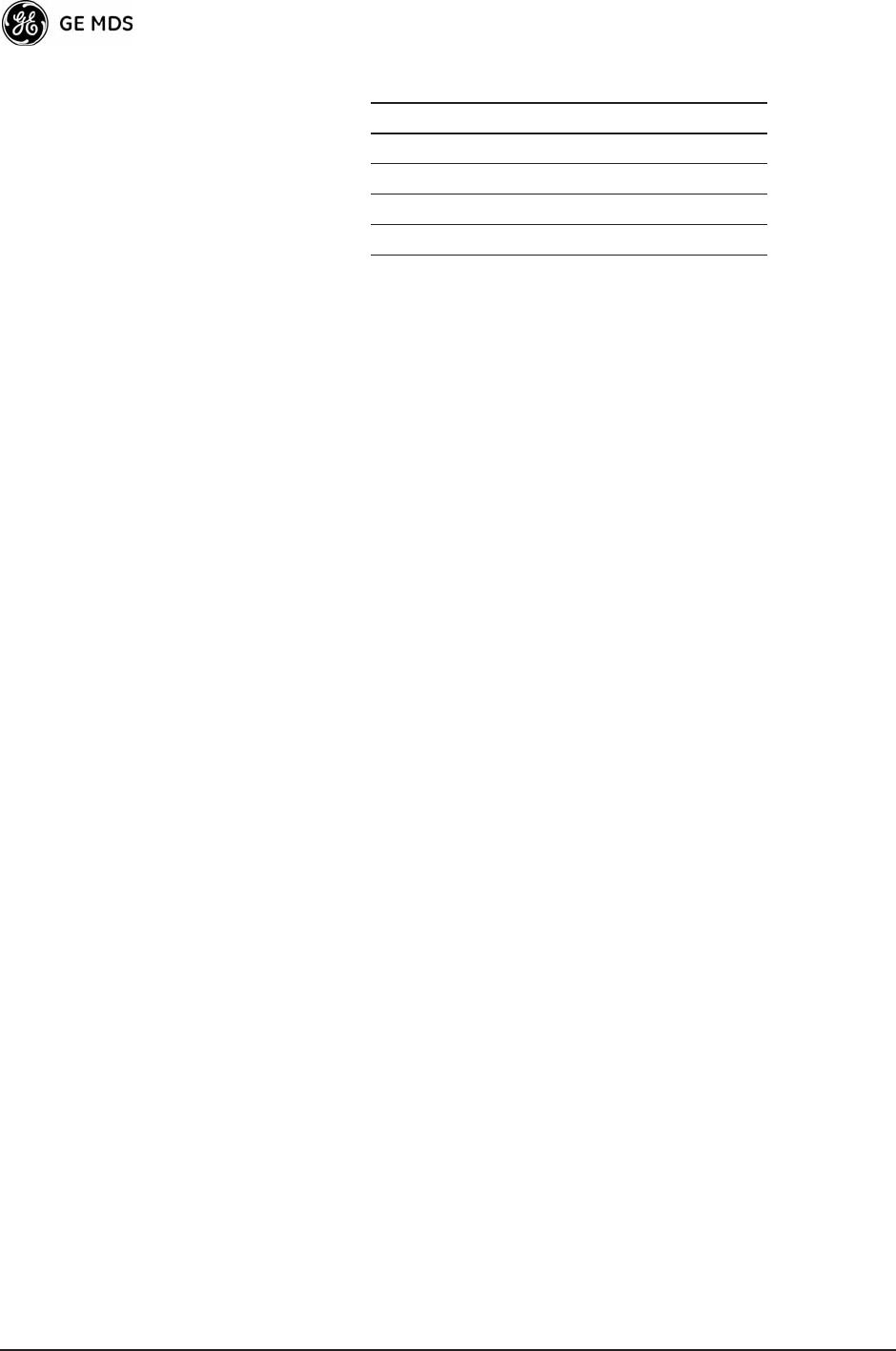
62 Mercury Reference Manual 05-4446A01, Rev. C
¥RF BandwidthView/set the radios RF operating bandwidth.
Radios are factory-configured for either 1.75 MHz or 3.5 MHz
maximum bandwidth. Determine the factory configuration of a
radio by viewing the CONFIG number on the label at the bot-
tom of the radio. 1.75 MHz units will have a Configuration
string starting with HGA/R9N1, and 3.5 MHz units will have a
string starting with HGA/R9N3.
The bandwidth setting on this menu does not necessarily have
to match the configured bandwidth of the radio, but it is limited
by it. That is, you can set a 3.5 MHz radio to either 1.75 or 3.5,
but you can only set a 1.75 MHz radio to 1.75. Note that setting
a 3.5 MHz bandwidth radio to operate at 1.75 MHz bandwidth
will cause a slight degradation of interference rejection capabil-
ity. [1.75MHz, 3.5MHz]
¥Hop PatternSelects a pre-defined series of channels that is fol-
lowed when hopping.
¥Hop Pattern OffsetInserts an offset into the hop pattern that is
synchronized with the GPS. For example, if the offset is 0, then
the start of the pattern is aligned with the GPS timing. If the off-
set is 3, then the fourth hop of the pattern is aligned with the
GPS timing. All of the APs that are part of a network should use
the same pattern and each one should have its own offset.
In the diagram below, one Remote is configured for static hop-
ping and will only associate with AP1 because they are both
10 921.400000
11 923.400000
12 925.200000
13 927.000000
Table 3-1. Channel/Frequency Allocations
Channel 1.75 MHz B/W 3.5 MHz B/W
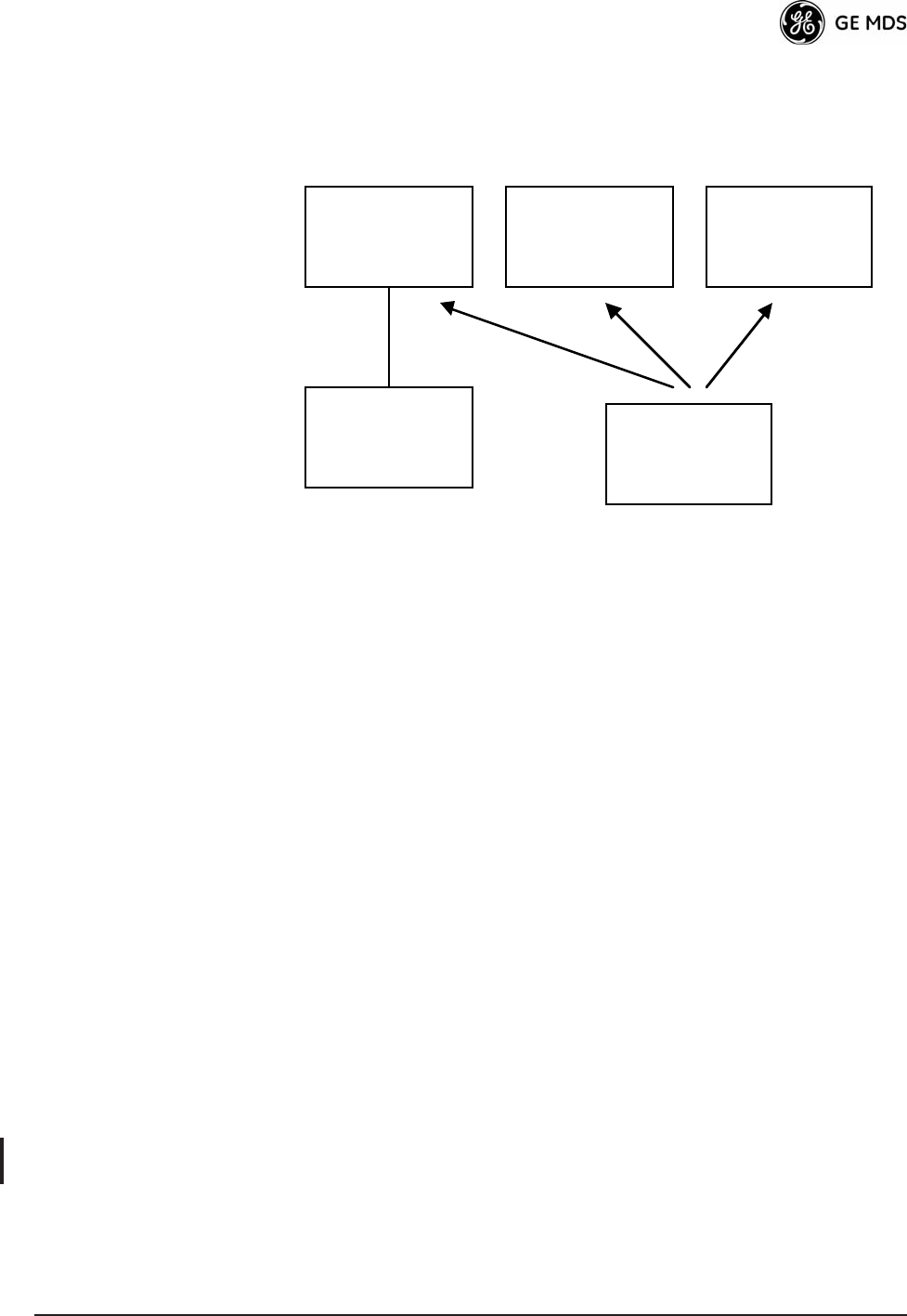
05-4446A01, Rev. C Mercury Reference Manual 63
using Offset 0. The hand-off configured Remote, using its AP
Locations file, may connect to AP1, AP2, or AP3. The Remote
does this by determining the Offset for each AP, then configur-
ing its radio.
¥Current APShows the name of the AP that the Remote is trying
to associate with.
¥Advanced ControlProvides access to frequency setup parame-
ters.
¥TDD Sync ModeIndicates if the Access Points transmissions
should synchronize with the GPS timing. Configure this param-
eter to GPS Required when the AP is configured for Static Hopping.
TDD Sync Mode (Time-Division Duplex) is useful in eliminat-
ing same-network interference for multiple-AP installations.
When enabled, all AP transmissions are synchronized using
GPS timing information. The result is that no AP transmits
while another is receiving, which prevents AP-to-AP interfer-
ence. Changing this parameter requires a radio reboot.
[Free Run, GPS Required; Free Run] Note: Do not use the Prefer GPS
setting.
¥Channel SelectionOpens a submenu where you can specify
channel usage.
¥Single Frequency ChannelThe RF frequency that the integrated
radio will operate on when in single frequency (non-hopping)
mode. [0 to 6 for 3.5-MHz, 0 to 13 for 1.75-MHz; 0].
¥Frame DurationDefines the over-the-air media access control
framing. [5, 8, 10, or 20 msec; 20 msec]
¥Hardware FilterThis field provides a read-only indication of the
maximum bandwidth of the radio. [1.75 MHz or 3.5 MHz]
Hand-Off Mode
Parameters Remote radios can move and associate with different APs depending on
their locations. The process by which the Remote ends the connection
with one AP and begins a connection with another AP is called
AP 1
Pattern A
Offset 0
AP 2
Pattern A
Offset 1
AP 3
Pattern A
Offset 2
RM
Static Hopping
Offset 0
RM
Hopping w/
Hand-offs
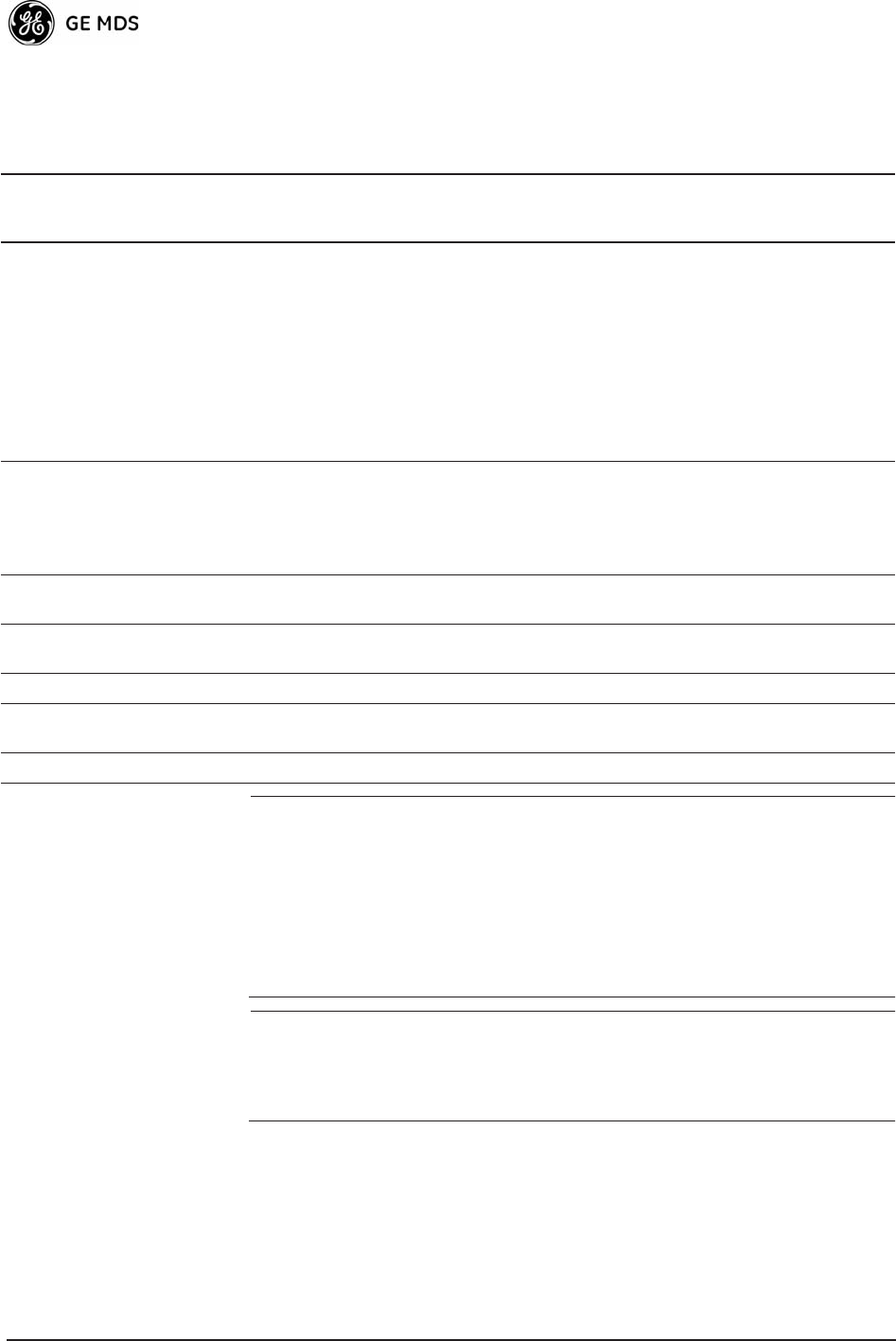
64 Mercury Reference Manual 05-4446A01, Rev. C
hand-off. Table 3-2 lists the hand-off parameters for Remote trans-
ceivers and explains how they operate under different signal conditions.
NOTE: In Table 3-2 on Page 64, modes using the Closest 3 APs first
attempt to connect to the closest AP. If after the maximum
number of scanning seconds (Max. Scanning Seconds) a link is
not established, then the next closest AP is chosen. If after
another maximum number of scanning seconds a link is not
established, then the third closest AP is chosen. If a link still is
not established, the Remote again chooses the closest AP and
continues this cycle until it is associated to one of the APs.
NOTE: In Table 3-2 on Page 64, modes which use the RSSI and SNR
Thresholds use them in an or logic fashion. That is, if the
RSSI is below the set threshold OR the SNR is below
threshold, the Remote drops the current AP.
Table 3-2. Remote Hand-Off Parameters
Strict
Distance
Strict
Connection
Strict
Signal
Signal and
Distance
Signal, Dis-
tance, and
Bearing
Description The Remote
always chooses
the closest AP
regardless of
connection
status, RSSI,
etc.
The Remote will
only choose a
new AP when
the modem link
is lost.
The Remote
chooses a new
AP when the
modem link is
lost or when the
RSSI or SNR
falls below the
threshold. The
Remote then
chooses the
closest AP.
Operates the
same way as the
Strict SIgnal
method except
that the current
AP is abandoned
only if the next
AP is within the
distance
threshold.
Operates the
same way as the
Signal and
Distance method
except that the
current AP is
abandoned only
if the bearing is
away from the
current AP.
AP(s) Used
(see note be-
low Table 3-2)
Only closest. Closest 3 APs. Closest 3 APs. Closest 3 APs;
AP must be
within Distance
Threshold.
Closest 3 APs;
AP must be
within Distance
Threshold.
Max. Scanning
Seconds
N/A Applicable Applicable Applicable Applicable
RSSI
Threshold
N/A N/A Applicable Applicable Applicable
SNR Threshold N/A N/A Applicable Applicable Applicable
Distance
Threshold
N/A N/A N/A Applicable Applicable
Blacklist Time N/A Applicable Applicable Applicable Applicable
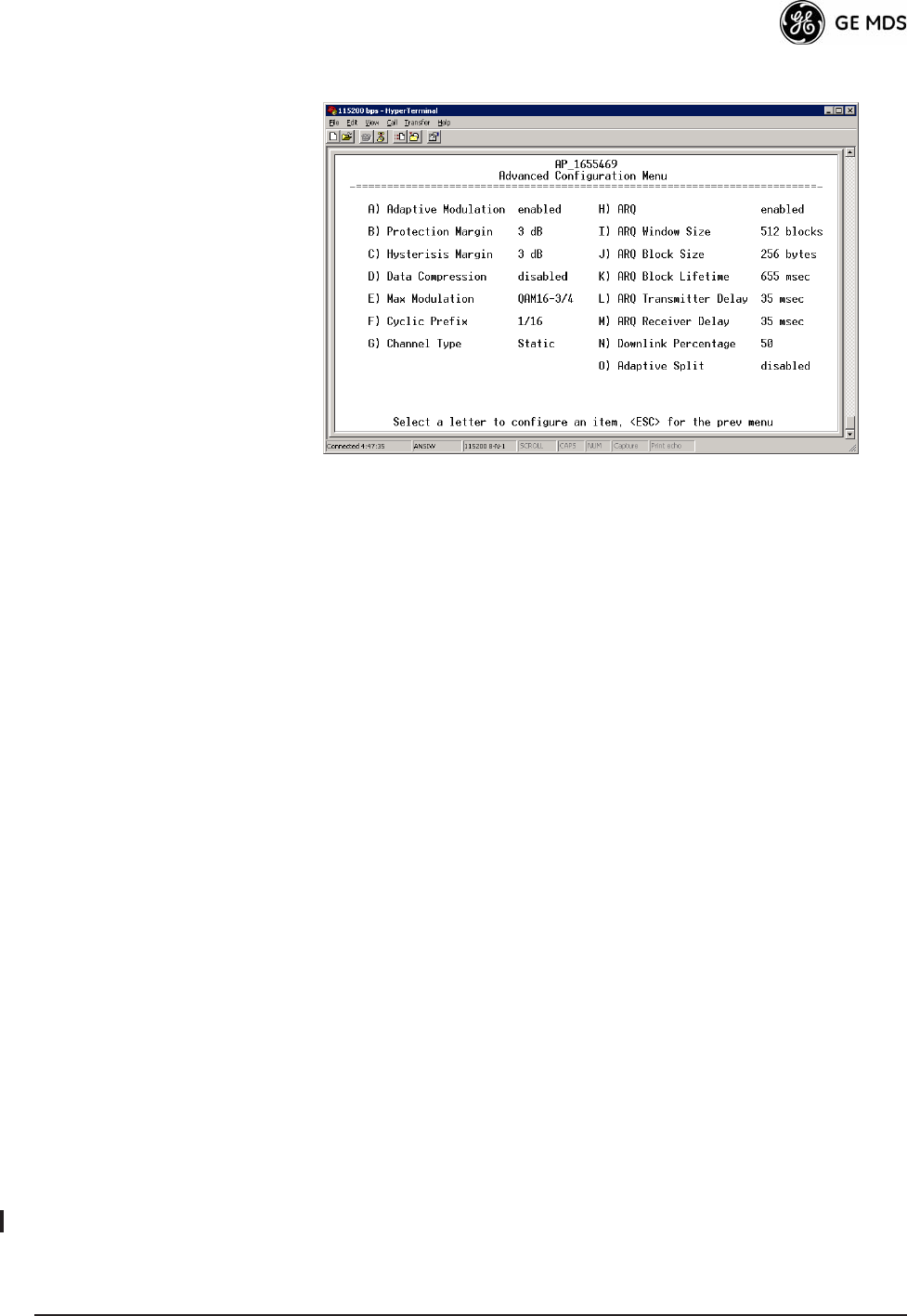
05-4446A01, Rev. C Mercury Reference Manual 65
Advanced Configuration Menu Invisible place holder
Figure 3-31. Advanced Configuration Menu
¥Adaptive ModulationEnables automatic selection of modulation
and FEC rate based on SNR. [enabled, disabled; enabled]
¥Protection MarginA number of decibels of SNR added to the
minimum SNR required for a given modulation and FEC rate.
See Modulation Protection and Hysteresis Margins on
Page 66 for more information. [0-50; 3]
¥Hysteresis MarginA number of decibels of SNR added to the
maximum SNR required before shifting to the next higher mod-
ulation and FEC rate. See Modulation Protection and Hyster-
esis Margins on Page 66 for more information. [0-50; 3]
¥Data CompressionThis setting determines whether over-the-air
data packets will be compressed. [enabled, disabled; enabled]
¥Max ModulationSets the highest modulation speed the trans-
ceiver will use.
[BPSK, QPSK-1/2, QPSK-3/4, 16QAM-1/2, 16QAM-3/4, 64QAM-2/3,
64QAM-3/4; QAM16-3/4]
¥Cyclic PrefixAmount of additional information added to the
over-the-air packets to mitigate the effects of channel multipath.
[1/4, 1/8, 1/16,1/32; 1/16]
¥Channel TypeThis parameter, available on Access Point units,
must be set appropriately according to the signal conditions of a
network. For installations with strong signals, low interference,
and minimal fading, set the Channel Type parameter to Static.
This setting is generally appropriate for Access Points whose
Remotes are in fixed locations. It supports a large offered pay-
load with high packet rates.
For installations with significant interference and fading or
nomadic Remotes, set the Channel Type parameter to Dynamic.
[Static, Dynamic; Static]
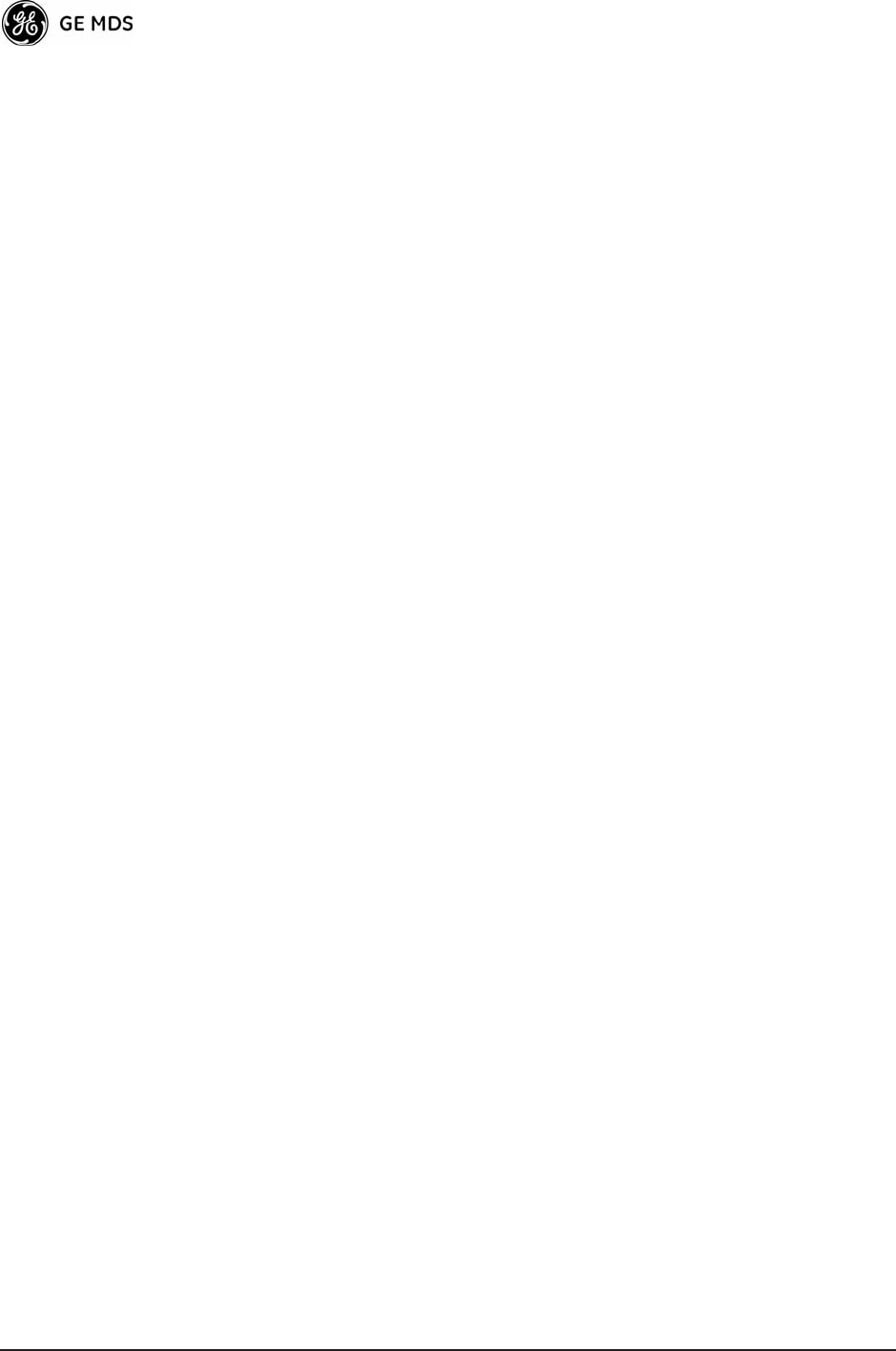
66 Mercury Reference Manual 05-4446A01, Rev. C
¥ARQEnables the Automatic Repeat Request function.
[enable, disable; enabled]
¥ARQ Window SizeThe maximum number of blocks to send
before receiving an acknowledgement. [1—1024; 512]
¥ARQ Block SizeARQ is applied to payload data in blocks of this
size. [4—2040; 256]
¥ARQ Block LifetimeARQ blocks are valid for this length of
time. [0—655; 655]
¥ARQ Transmitter DelayThe length of time the transmitter waits
before repeating an unacknowledged packet.
[1—655; 35]
¥ARQ Receiver DelayThe length of time the receiver waits before
repeating an unacknowledged packet. [1—655; 35]
¥Downlink PercentageThe percentage of link time given to
downstream traffic. It should be set to 50% when Adaptive Split is
set to enabled. [10-90%; 50%]
¥Adaptive SplitThe adaptive split feature provides improved
link utilitization and throughput for burst payload traffic. The
Mercury is a TDD system and normally allocates 50% of its
capacity to the downlink and 50% to the uplink. When adaptive
split is enabled, the Media Access Controller (MAC) in the
Access Point monitors the traffic flow continuously in the
downlink and uplink directions. The MAC auotmatically modi-
fies the downlink split in response to the traffic load. When
more traffic is flowing upstream, the downlink split changes to
allocate additional capacity to the uplink. When more traffic is
flowing downstream, the downlink gets additional capacity. If
TDD synchronization is used to synchronize Access Points and
minimize inter-Access Point interference, Adaptive Split should
be disabled. [enabled, disabled; enabled]
Modulation
Protection and
Hysteresis Margins
Table 3-3 on Page 67 shows the relationship between the radios Protec-
tion Margin, Hysteresis Margin, and the SNR range allowed for each
form of modulation.
Column A lists the available modulation types for the radio, while col-
umns B and C show the minimum SNR range required to operate in each
modulation. For example, an SNR of 5.8 dB in Column B is required for
QPSK modulation with an FEC rate of 1/2. An SNR of 8.4 dB is
required for QPSK modulation with an FEC rate of 3/4.
Columns B and C have a Hysteresis Margin of 0 dB. This means there
is no overlap between the maximum SNR for BPSK (5.8 dB) and the
minimum SNR for QPSK-1/2 (5.8 dB).
Columns D and E show the SNR ranges with a Protection Margin and
Hysteresis Margin of 3 dB. The Protection Margin is added to each
value in Columns B and C to get the corresponding value in Columns D
and E. The Hysteresis Margin is then added to the Max SNR value.
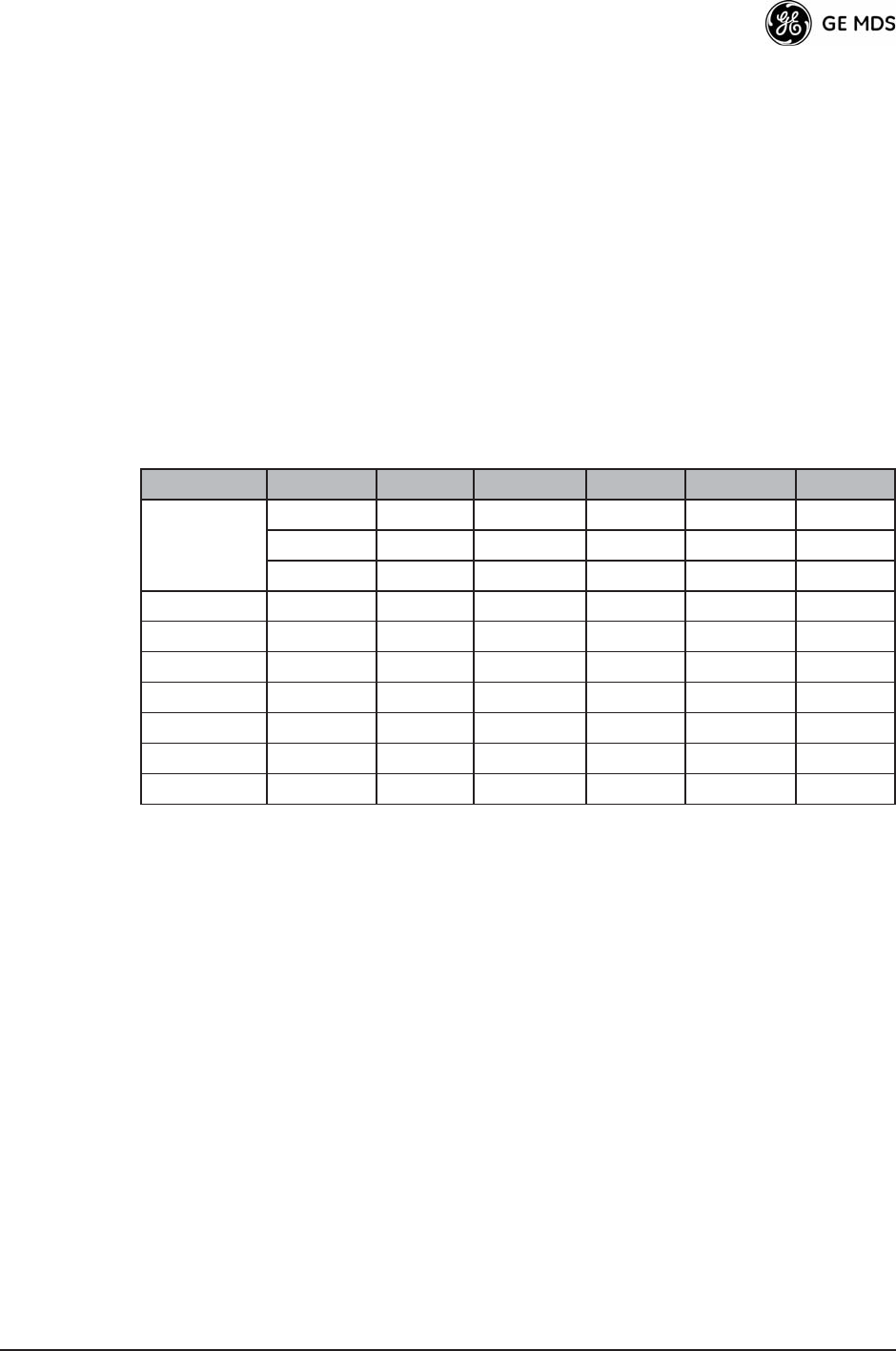
05-4446A01, Rev. C Mercury Reference Manual 67
For example, the third SNR value in Column D is 11.4 dB (8.4 + 3 =
11.4 dB), and the third SNR value in Column E is 17.1 (11.1 + 3 + 3 =
17.1 dB). Note that with a Hysteresis Margin of 3 dB, there is an overlap
of 3 between the Max SNR of one modulation and the Min SNR of the
next higher modulation.
In this case, if a link is operating with an SNR of 15 dB, then QPSK-3/4
modulation is used. The SNR must go above 17.1 dB before the link
shifts up to 16QAM-1/2 modulation. Conversely, the SNR will need to
drop below 11.4 dB before the link shifts down to QPSK-1/2.
The blank entries (--) in the table indicate infinite SNR (i.e., the top of
the range). For example, in columns B and C, 64QAM-3/4 modulation
is used for all SNR values from 20 dB and up.
3.5.2 Serial Port Configuration
Overview
The transceiver includes an embedded serial device server that provides
transparent encapsulation over IP. In this capacity, it acts as a gateway
between serial and IP devices. Two common scenarios are PC applica-
tions using IP to talk to remote devices, and serial PC applications
talking to remote serial devices over an IP network. These data services
are available from the COM1 port of the radio.
COM1 Port—Dual
Purpose Capability The COM1 port is used as a local console connection point and to pass
serial data with an external device. Setting the COM1 port status to Enable
prevents access to the Management System (MS) through this port.
However, the MS can still be accessed via the LAN port using Telnet or
a web browser.
Table 3-3. Adaptive Modulation Protection and Hysteresis Margins
A B C D E F G
Protection 0 Protection 3 Protection 5
Hysteresis 0 Hysteresis 3 Hysteresis 3
Min SNR Max SNR Min SNR Max SNR Min SNR Max SNR
BPSK 3.3 5.8 3.3 11.8 3.3 13.8
QPSK-1/2 5.8 8.4 8.8 14.4 10.8 16.4
QPSK-3/4 8.4 11.1 11.4 17.1 13.4 19.1
16QAM-1/2 11.1 14.4 14.1 20.4 16.1 22.4
16QAM-3/4 14.4 18.4 17.4 24.4 19.4 26.4
64QAM-2/3 18.4 20 21.4 26 23.4 28
64QAM-3/4 20 -- 23 -- 25 --
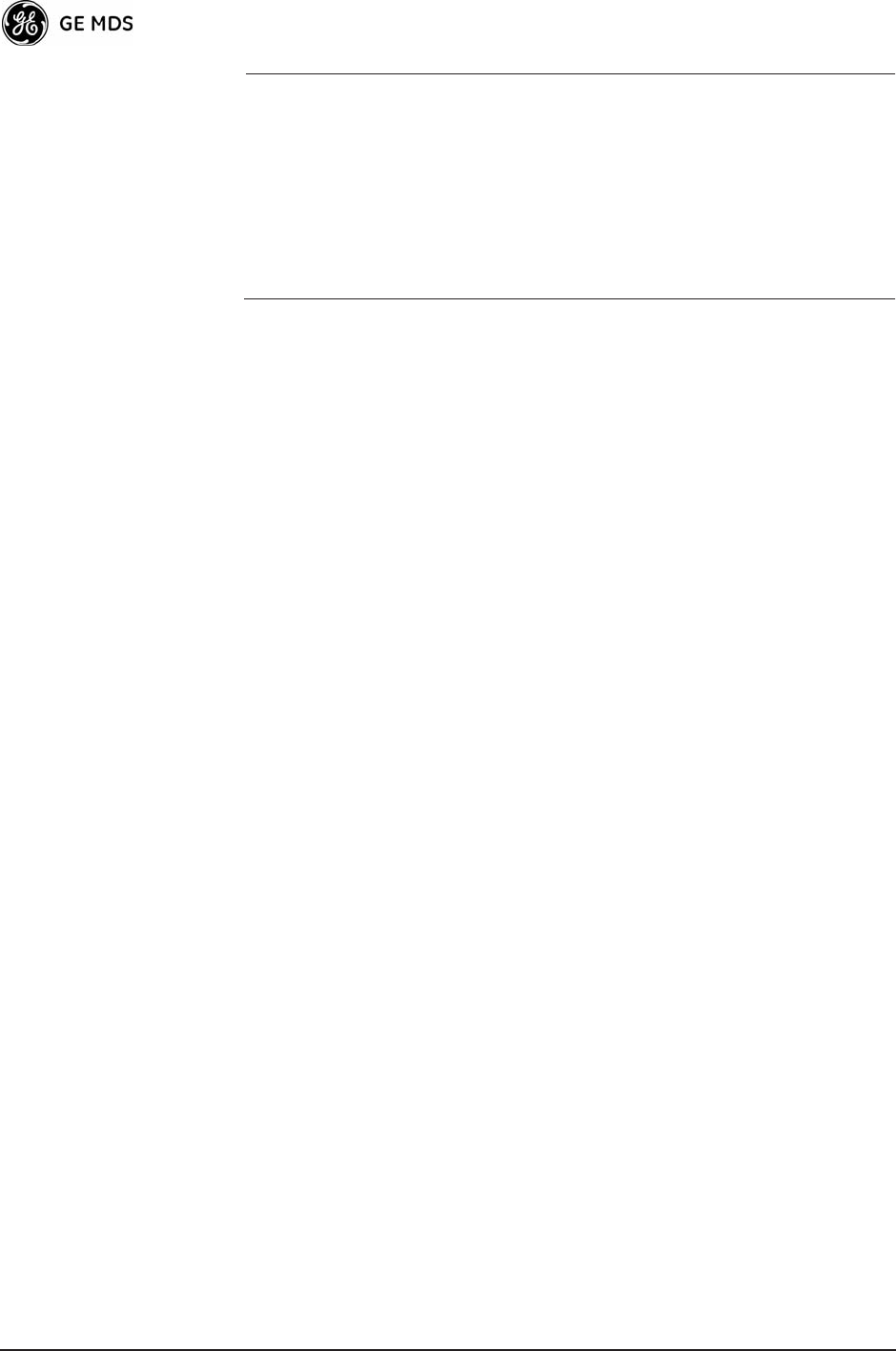
68 Mercury Reference Manual 05-4446A01, Rev. C
NOTE: To restore the COM1 port to support Management System
services, connect a terminal to the port, select the proper baud
rate (115,200 is default), and enter an escape sequence (+++) to
reset it to the console mode.
There is a configuration parameter for the console baud rate and
another parameter for the serial data baud rate. These items can
be different, so when switching out of data mode to console
mode, the port might also change its baud rate.
TCP vs. UDP TCP and UDP services are used by the transceivers embedded serial
device server. TCP provides a connection-oriented link with end-to-end
acknowledgment of data, but with some added overhead. UDP provides
a connectionless best-effort delivery service with no acknowledgment.
Most polled protocols are best served by UDP service as the protocol
itself has built-in error recovery mechanisms. UDP provides the needed
multidrop operation by means of multicast addressing.
On the other hand, TCP services are best suited for applications without
a recovery mechanism (error-correction) and must have the guaranteed
delivery that TCP provides in spite of the extra overhead. The
IP-to-Serial Application Example on Page 74 shows how to do this.
Serial Encapsulation Transparent encapsulation, or IP tunneling, provides a mechanism to
encapsulate serial data in an IP envelope. All bytes received through the
serial port are put into the data portion of a TCP or UDP packet (TCP or
UDP are user-configurable options). In the same manner, all data bytes
received in a TCP or UDP packet are output through the serial port.
When the radio receives data through the serial port, it is buffered until
the packet is received completely. There are two events that signal an
end-of-packet to the radio: a period of time since the last byte was
received, or a number of bytes that exceed the buffer size. Both of these
triggers are user-configurable.
One radio can perform serial data encapsulation (IP-to-Serial) and talk
to a PC. You can use two radios together (or one radio and a terminal
server) to provide a serial-to-serial channel. For more information, see
IP-to-Serial Application Example on Page 74 and Point-to-Point
Serial-to-Serial Application Example on Page 75.
TCP Client vs. TCP
Server On a TCP session there is a server side and a client side. You can con-
figure the transceiver to act as either a server or a client. The server
always waits for requests from clients.
The client mode attempts to establish a connection to a server (typically
running on a PC) whenever it receives data on the serial port. There is
also a Client/Server mode, where the client establishes a connection
when data is received on the serial port and the server is not currently
handling a connection.
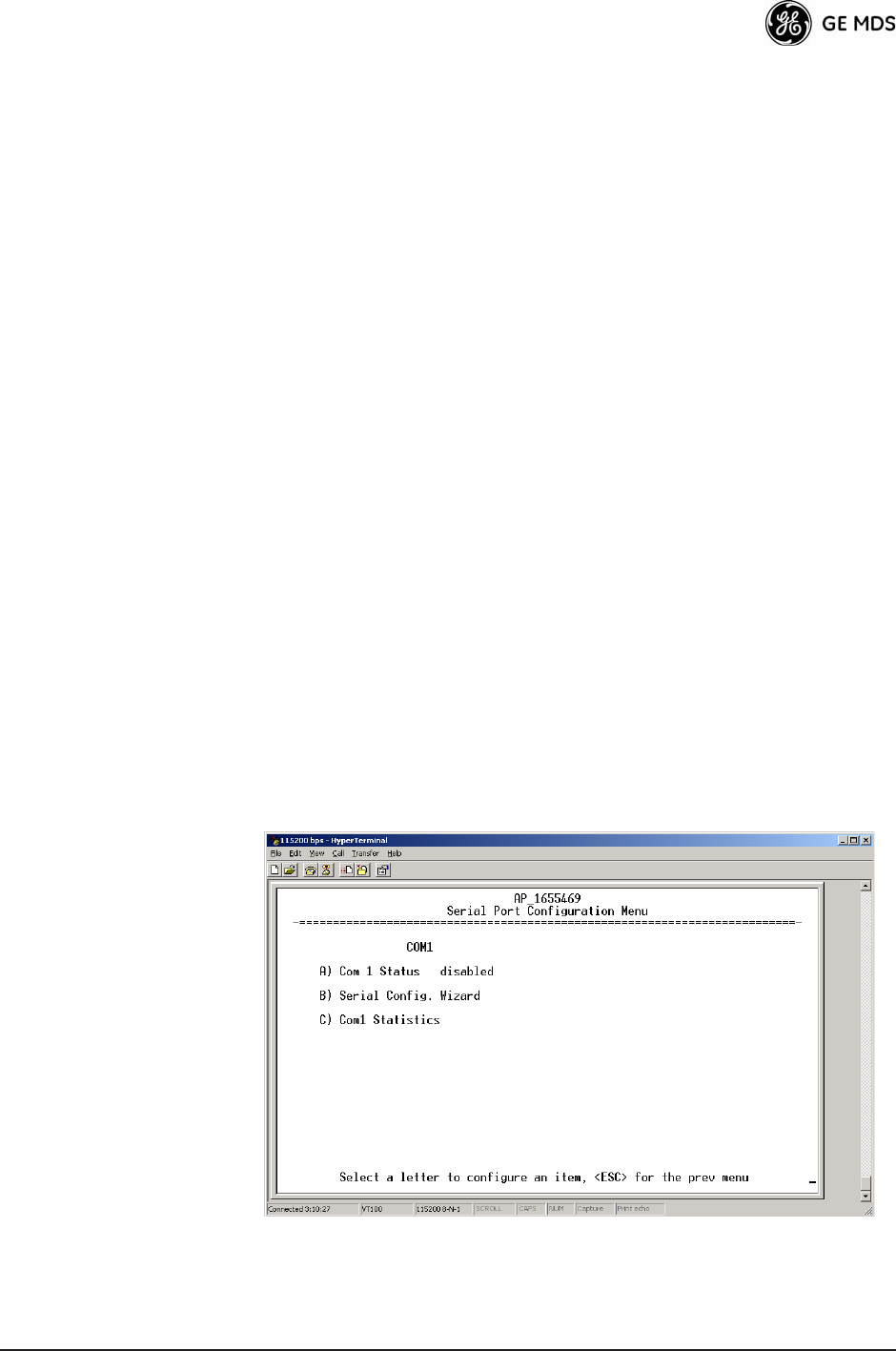
05-4446A01, Rev. C Mercury Reference Manual 69
UDP Multicast IP provides a mechanism to perform a limited broadcast to a specific
group of devices. This is known as multicast addressing. Multicast
addressing requires the use of a specific branch of IP addresses set apart
by the Internet Assigned Numbers Authority (IANA) for this purpose.
UDP multicast is generally used to transport polling protocols typically
used in SCADA applications where multiple remote devices will
receive and process the same poll message.
As part of the Multicast implementation, the radio sends IGMP member-
ship reports and IGMP queries, and responds to membership queries. It
defaults to V2 membership reports, but responds to both V1 and V2 que-
ries.
The Point-to-Multipoint Serial-to-Serial Application Example on
Page 76 shows how to provide multicast services.
Data Buffering Data buffering is always active regardless of the selected mode. If you
connect EIA-232 serial devices to the transceiver, review these parame-
ters carefully.
Serial Configuration Wizard
GE MDS recommends the Serial Configuration Wizard, available
through the Serial Port Configuration Menu, for configuration of the serial
terminal services. The wizard uses a step-by-step process, eliminates
possible conflicting settings, and streamlines complex configurations.
You can bypass the wizard by selecting option B) View Current Settings
and adjusting the individual settings of the appropriate parameter.
Serial Port
Configuration Menu Invisible place holder
Figure 3-32. Serial Port Configuration Menu
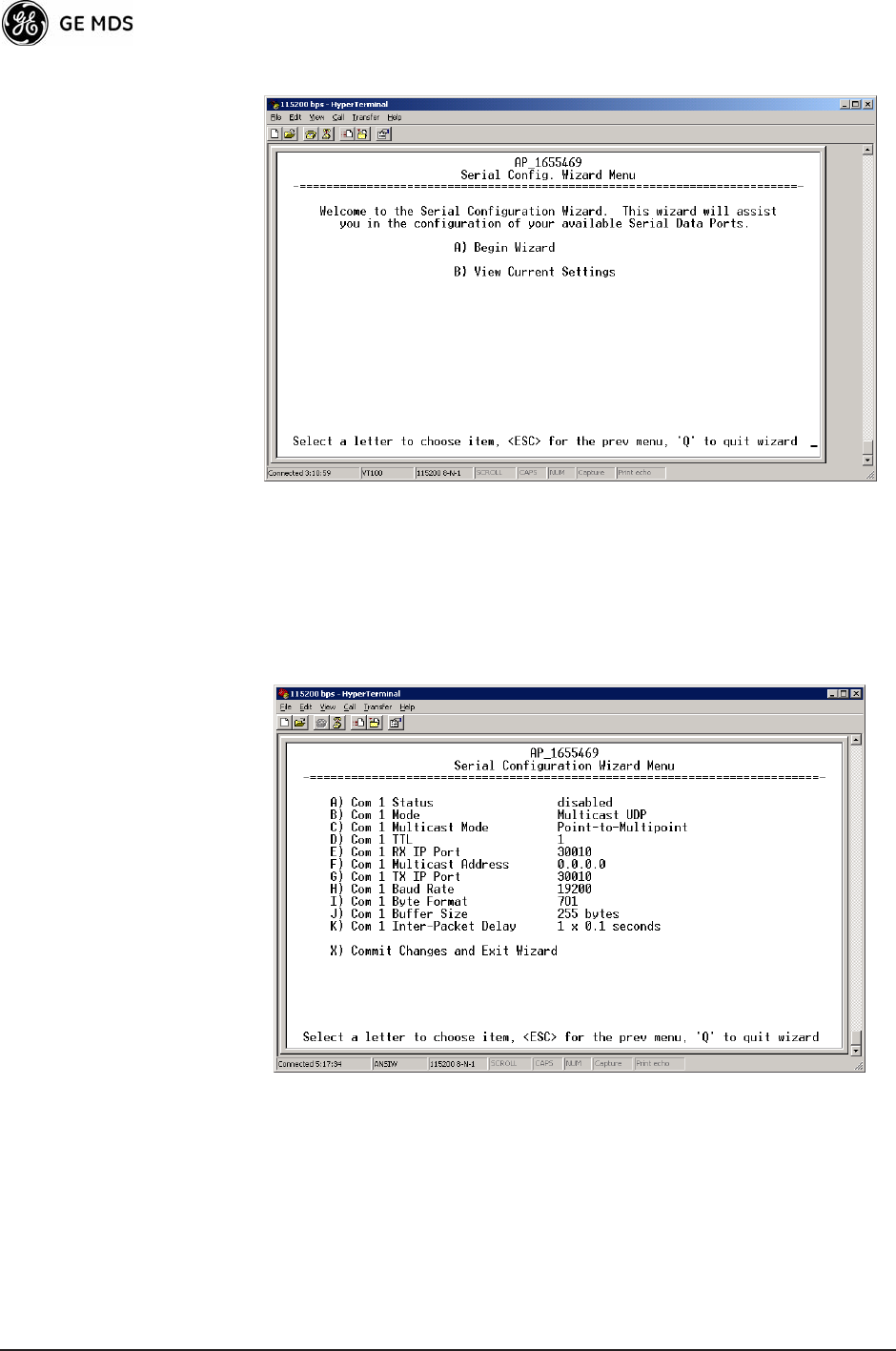
70 Mercury Reference Manual 05-4446A01, Rev. C
Figure 3-33. Serial Configuration Wizard
¥Begin WizardTool for configuring serial ports using a
step-by-step process.
¥View Current SettingsDisplays all setable options. Varies
depending on the selected IP protocol.
Configuring for UDP
Point-to-Multipoint Invisible place holder
Figure 3-34. UDP Point-to-Multipoint Menu
Use UDP point-to-multipoint to send a copy of the same packet to mul-
tiple destinations, such as in a polling protocol.
¥StatusEnable/Disable the serial data port.
¥ModeThe type of IP port offered by the transceivers serial
device server. [TCP, UDP; TCP]
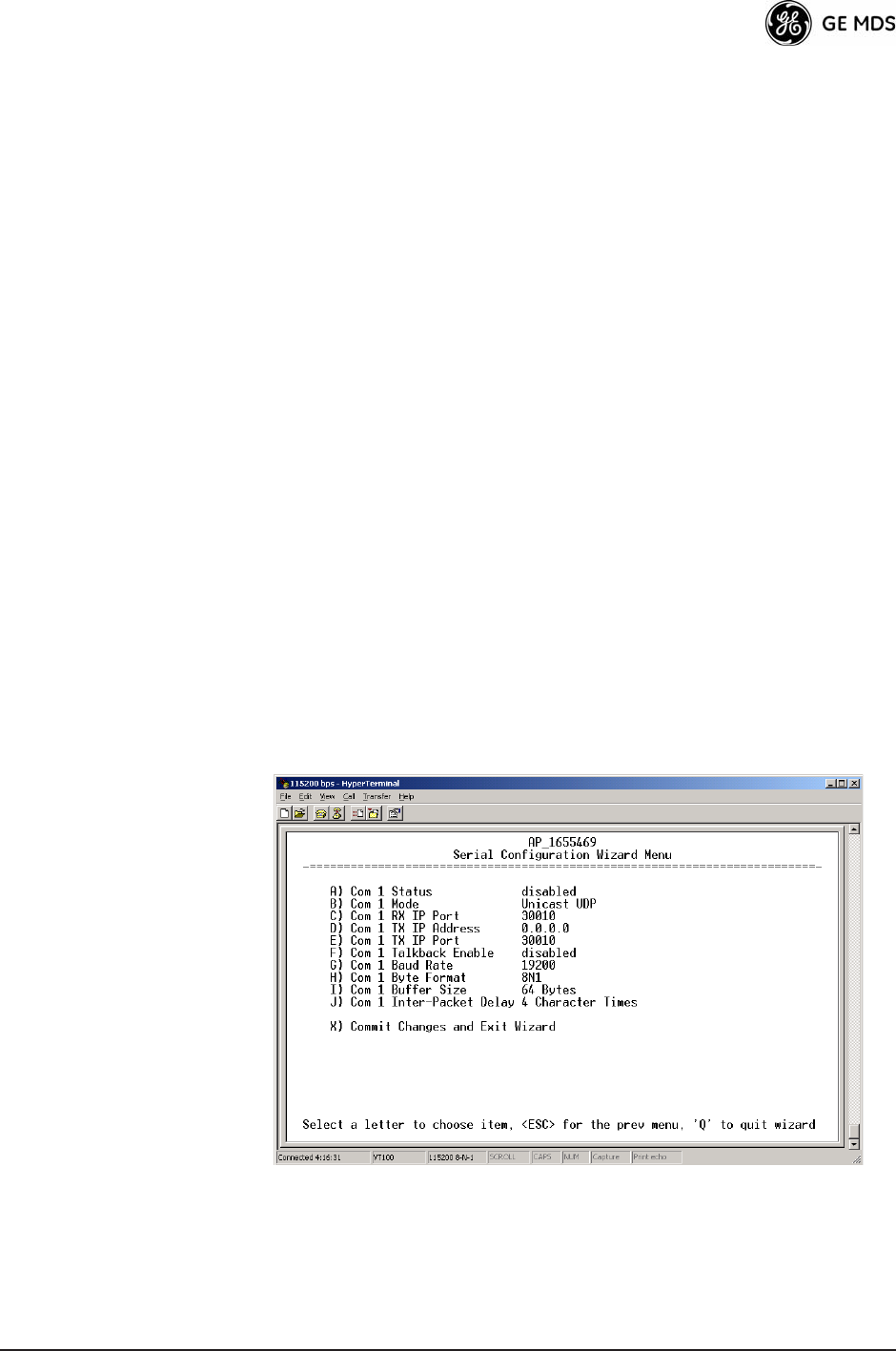
05-4446A01, Rev. C Mercury Reference Manual 71
¥RX IP PortReceive IP data from this source and pass it
through to the connected serial device. The port number must
be used by the application connecting to local TCP or UDP
socket. [Any valid IP port; 30010]
¥TX IP Address (used instead of Local IP Address when using
UDP Point-to-Multipoint) Configure with a valid Multi-
cast address (224.0.0.0—239.255.255.255). IP packets
received with a matching destination address are processed
by this unit. [Any legal IP address; 0.0.0.0]
¥TX IP Port (used instead of Local IP Port when using UDP
Point-to-Multipoint)This port number must match the
number used by the application connecting to local TCP or
UDP socket. [1-64,000; 30010]
¥Baud RateData rate (payload) for the COM port, in
bits-per-second. [1,200—115,200; 19200]
¥Byte FormatFormatting of data bytes, representing data bits,
parity and stop bits. [7N1, 7E1, 7O1, 8N1, 8E1, 8O1, 8N1, 7N2, 7E2,
7O2, 8N2, 8E2, 8O2; 8N1]
¥Buffer SizeMaximum amount of characters that the Remote
end buffers locally before transmitting data through the serial
port. [1—255; 255]
¥Inter-Packet DelayAmount of time that signal the end of a
message, measured in tenths of a second. [default = 1 (that is,
1/10th of a second)]
¥Commit Changes and Exit WizardSave and execute changes
made on this screen (shown only after changes have been
entered). Invisible place holder
Figure 3-35. UDP Point-to-Point Menu
Configuring for UDP
Point-to-Point Use UDP point-to-point configuration to send information to a single
device.
¥StatusEnable/Disable the serial data port.
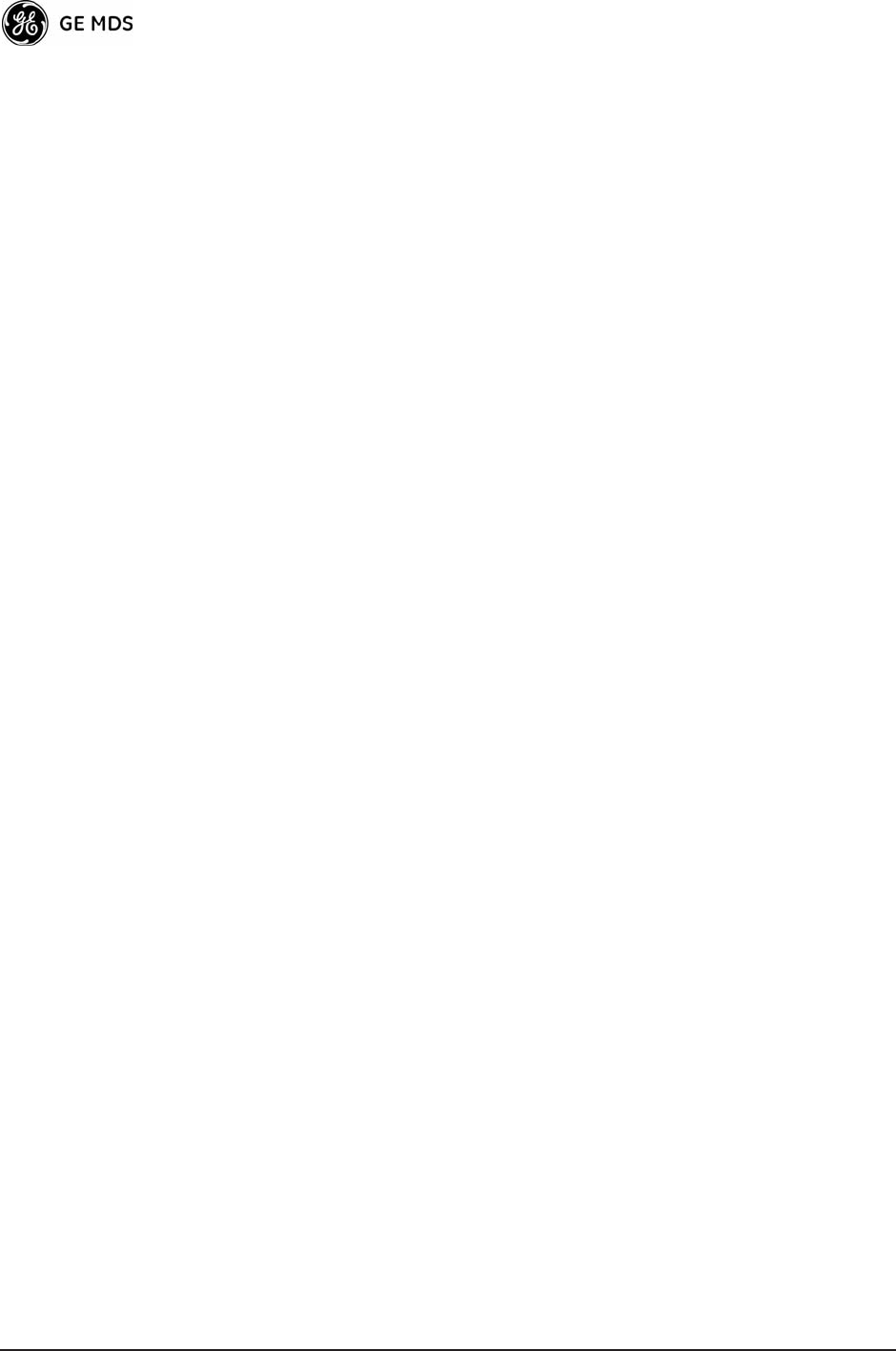
72 Mercury Reference Manual 05-4446A01, Rev. C
¥ModeUDP Point-to-Point. This is the type of IP port
offered by the transceivers serial device server.
[TCP, UDP; TCP]
¥RX IP PortPort number where data is received and passed
through to the serial port. The application connecting to this
transceiver must use this port number.
[1—64,000; 30010]
¥TX IP AddressData received through the serial port is sent to
this IP address. To reach multiple Remotes in the network,
use UDP Point-to-Multipoint.
[Any legal IP address; 0.0.0.0]
¥TX IP PortThe destination IP port for data packets received
through the serial port on the transceiver.
[1—64,000; 30010]
¥Talkback EnableTalkback is a mode where the radio returns
a serial message received within a time-out period back to the
last address of an incoming UDP message. If the time-out
expires, the unit sends the serial data to the configured
address. [Enable, Disable; Disabled]
¥Baud RateData rate (payload) for the COM port, in
bits-per-second. [1,200—115,200; 19200]
¥Byte FormatFormatting of data bytes. Data bits, parity and
stop bits. [7N1, 7E1, 7O1, 8N1, 8E1, 8O1, 8N1, 7N2, 7E2, 7O2, 8N2,
8E2, 8O2; 8N1]
¥Buffer SizeMaximum amount of characters that the Remote
end buffers locally before transmitting data through the serial
port. [1—255; 255]
¥Inter-Packet DelayAmount of time that signal the end of a
message, measured in tenths of a second. [default = 1 (that is,
1/10th of a second)]
¥Commit Changes and Exit WizardSave and execute changes
made on this screen (shown only after changes have been
entered).
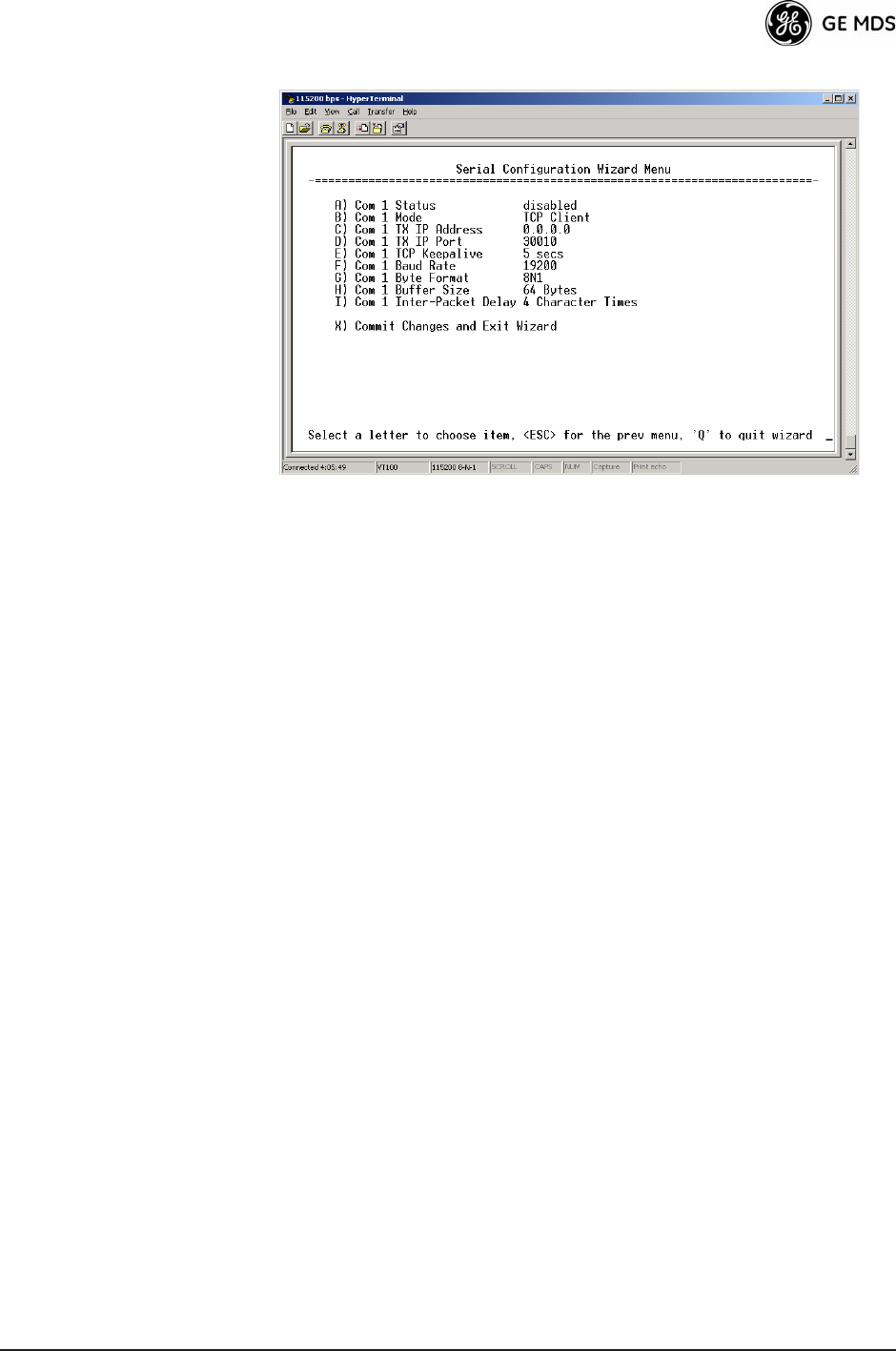
05-4446A01, Rev. C Mercury Reference Manual 73
Configuring for TCP
Mode Invisible place holder
Figure 3-36. TCP Client Menu (Remote)
¥StatusEnable/Disable the serial data port.
¥ModeTCP Client. This is the type of IP port offered by the
transceivers serial device server. [
TCP, UDP; TCP]
¥TX IP AddressThe IP address to be used as a destination for
data received through the serial port.
[Any legal IP address; 0.0.0.0]
¥TX IP PortThe destination IP port for data packets received
through the serial port on the transceiver.
[Any valid IP port; 30010]
¥TCP KeepaliveAmount of time (in seconds) that the trans-
ceiver waits for data before terminating the TCP session.
[0—600; 600]
¥Baud RateData rate (payload) for the COM port, in
bits-per-second. [1,200—115,200; 19200]
¥Byte FormatInterface signaling parameters. Data bits, parity
and stop bits.
[7N1, 7E1, 7O1, 8N1, 8E1, 8O1, 8N1, 7N2, 7E2, 7O2, 8N2, 8E2, 8O2;
8N1]
¥Buffer SizeMaximum amount of characters that the Remote
end buffers locally before transmitting data through the serial
port. [1—255; 255]
¥Inter-Frame Packet DelayA measurement representing the
end of a message, measured in tenths of a second.
[default = 1 (that is, 1/10th of a second)]
¥Commit Changes and Exit WizardSave and execute changes
made on this screen (shown only after changes have been
entered).
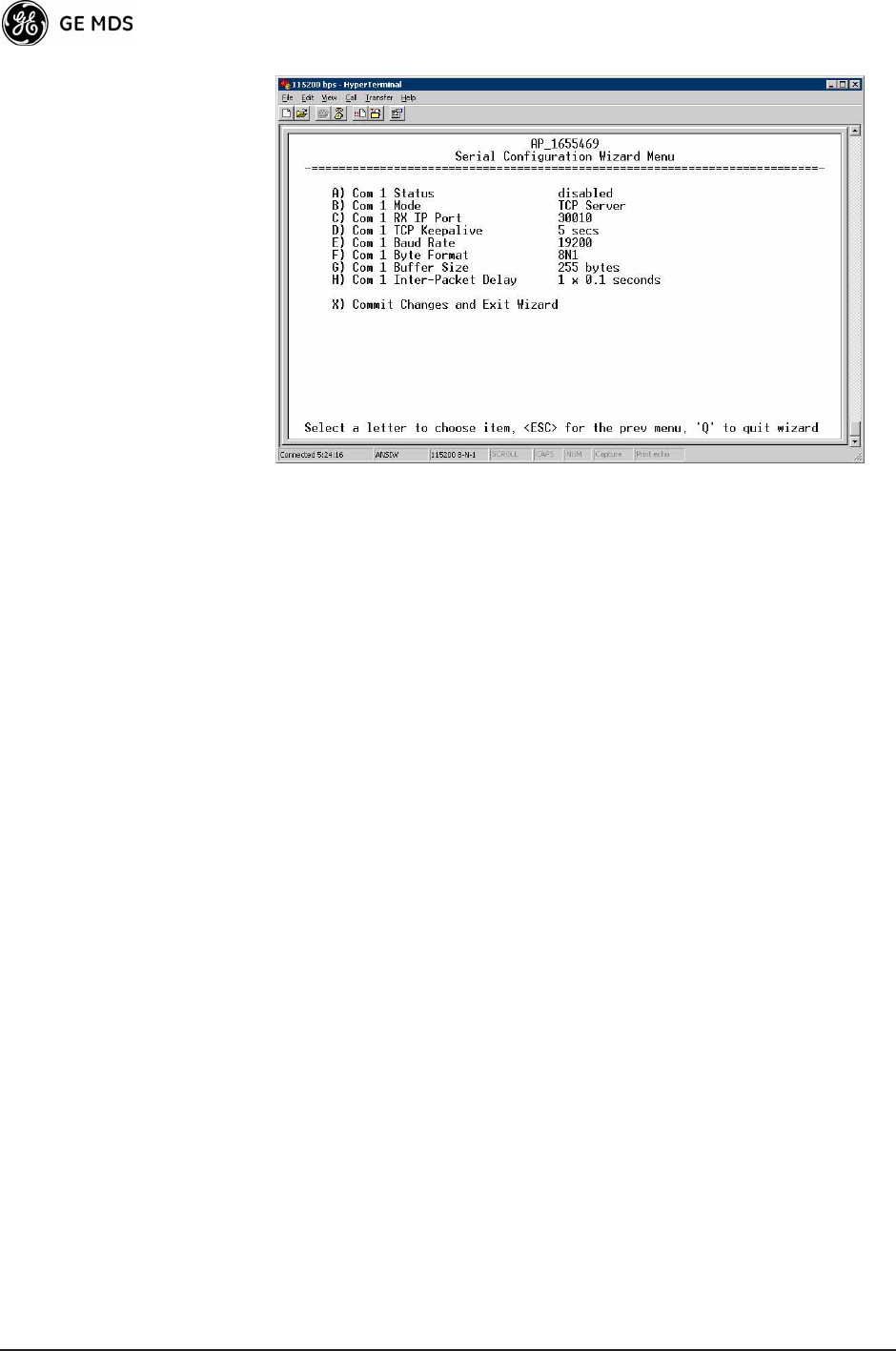
74 Mercury Reference Manual 05-4446A01, Rev. C
Invisible place holder
Figure 3-37. TCP Server Menu (AP)
¥StatusEnable/Disable the serial data port.
¥ModeTCP Server. This is the type of IP port offered by the
transceivers serial device server.
[TCP, UDP; TCP]
¥RX IP PortReceive IP data from this source and pass it
through to the connected serial device. The application con-
necting to the local TCP or UDP socket must use this port
number.
[Any valid IP port; 30010]
¥Baud RateData rate (payload) for the COM port, in
bits-per-second. [1,200—115,200; 19200]
¥Byte FormatInterface signaling parameters. Data bits, parity
and stop bits.
[7N1, 7E1, 7O1, 8N1, 8E1, 8O1, 8N1, 7N2, 7E2, 7O2, 8N2, 8E2, 8O2;
8N1]
¥Buffer SizeMaximum amount of characters that the Remote
end buffers locally before transmitting data through the serial
port. [1—255; 255]
¥Inter-Packet DelayAmount of time that signal the end of a
message, measured in tenths of a second. [default = 1 (that is,
1/10th of a second)]
¥Commit Changes and Exit WizardSave and execute changes
made on this screen (shown only after changes have been
entered).
IP-to-Serial Application Example
You must choose UDP or TCP to establish communications. This
depends on the type of device you are communicating with at the other
end of the IP network. In this example, we will use TCP to illustrate its
use.
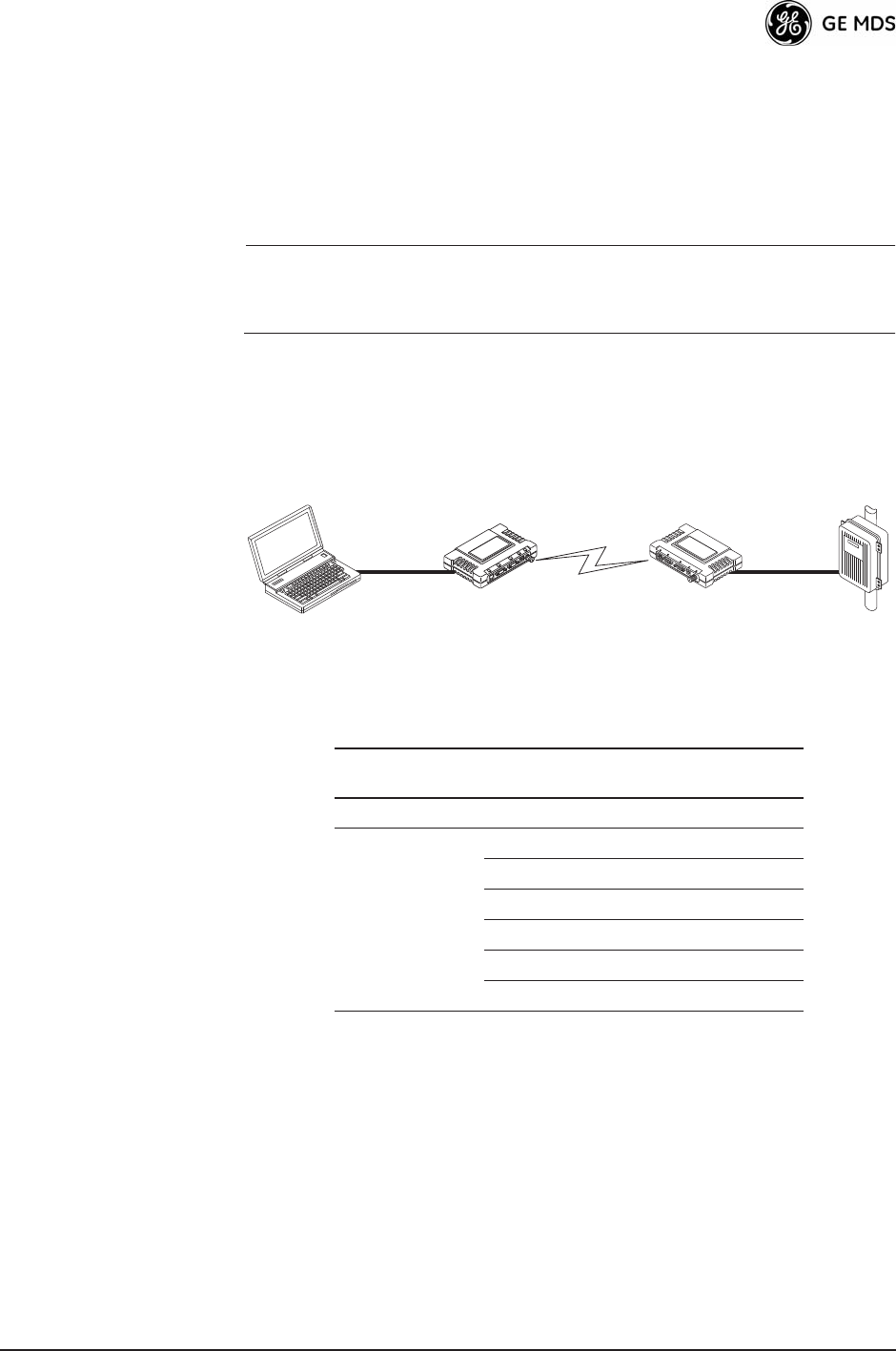
05-4446A01, Rev. C Mercury Reference Manual 75
In TCP mode, the transceiver remains in a passive mode, offering a
socket for connection. Once a request is received, data received at the
serial port is sent through the IP socket and vice versa, until the connec-
tion is closed or the link is interrupted. In this mode, the transceiver
behaves the same, whether it is an Access Point or a Remote.
(See Figure 3-38 and Table 3-4)
NOTE: The TCP session has a timeout of 10 minutes (600 seconds). If
inactive for that time, the session is closed. The transceiver
offers the port again for connection after this time expires.
Establishing a
Connection From the PC, establish a TCP connection to the IP address of the
Remote transceiver and to the IP port as configured above (30010). Use
a Telnet client application to establish this connection. Data can now be
sent between the PC and the RTU or other connected device.
Invisible place holder
Figure 3-38. IP-to-Serial Application Diagram
Point-to-Point Serial-to-Serial Application Example
Once you have configured the transceivers, they begin processing data
presented at the COM ports. Data presented at the Access Points COM
port is packetized and sent via UDP to the Remote. Upon receiving the
packet, the Remote strips the data out of the UDP packet and sends it out
its COM port. Likewise, data presented at the Remotes COM port is
packetized, sent to the Access Point, stripped, and sent out the Access
Points
COM port. This configuration does not use multicast addressing.
Ethernet
Crosssover
RTU
EIA-232
Computer
or Network
192.168.0.10 192.168.0.1 192.168.0.2
LA
NCOM
1COM
2PW
RLIN
K
Remote
Access Point
Table 3-4. Serial Port Application Configuration
IP-to-Serial Connection
Transceiver
Location
Menu Item Setting
Access Point None is required None is required
Remote Unit IP Address 192.168.0.2
Status Enabled
IP Protocol TCP
Baud Rate 9,600 (Example)
Flow Control None
Local IP Port 30010
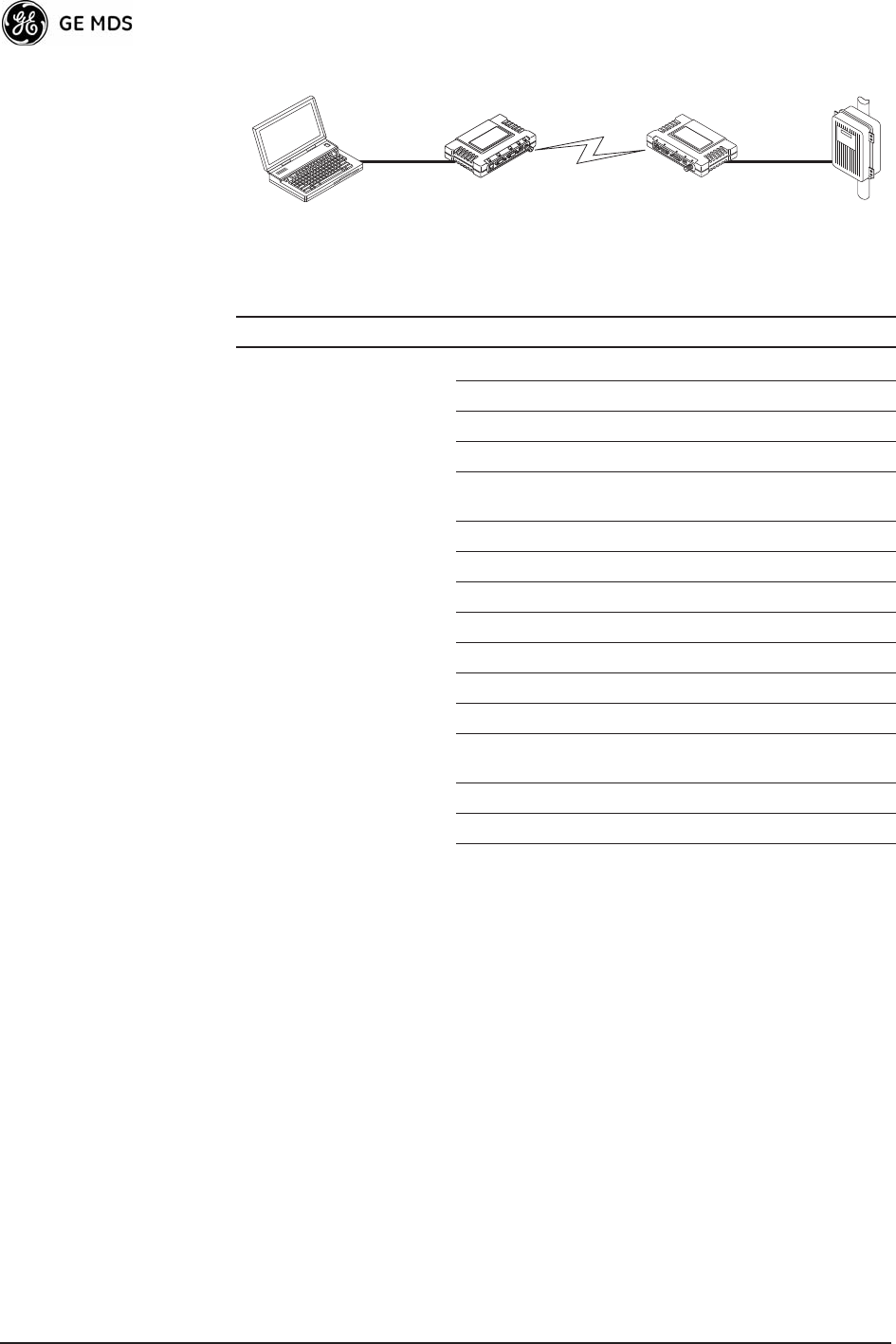
76 Mercury Reference Manual 05-4446A01, Rev. C
Invisible place holder
Figure 3-39. Point-to-Point Serial-to-Serial Application Diagram
Point-to-Multipoint Serial-to-Serial Application Example
The operation and data flow for this mode is very similar to
Point-to-Point serial-to-serial application, except that it uses multicast
addressing. The primary difference is that data presented at the Access
Points
COM port is packetized and sent using UDP to all of the
Remotes. Upon receiving the packet, all of the Remotes strip the data
from the UDP packet and send it out their COM ports. Likewise, data
presented at any of the Remotes
COM ports is packetized, sent to the
Access Point, stripped, and sent out the Access Points
COM port (see
Figure 3-40, Table 3-6, Figure 3-41, and Figure 3-42 on Page 78).
EIA-232
RTU
EIA-232
Terminal
or Computer
192.168.0.10 192.168.0.1 192.168.0.2
Remote
Access Point
LA
NCOM
1COM
2PW
RLIN
K
Table 3-5. Serial Port Application Configuration
Transceiver Location Menu Item Setting
Access Point (COM1) Status Enabled
Data Baud Rate 9,600 (Example)
SIFD 4
IP Protocol UDP
Remote IP
Address
192.168.0.2
(IP address of the Remote radio)
Remote IP Port 30010
Local IP Port 30010
Remote Unit (COM1) Status Enabled
Data Baud Rate 9,600 (Example)
Flow Control X-ON/X-OFF (Example)
SIFD 4 (Characters)
IP Protocol UDP
Remote IP
Address
192.168.0.1
(IP address of the AP)
Remote IP Port 30010
Local IP Port 30010
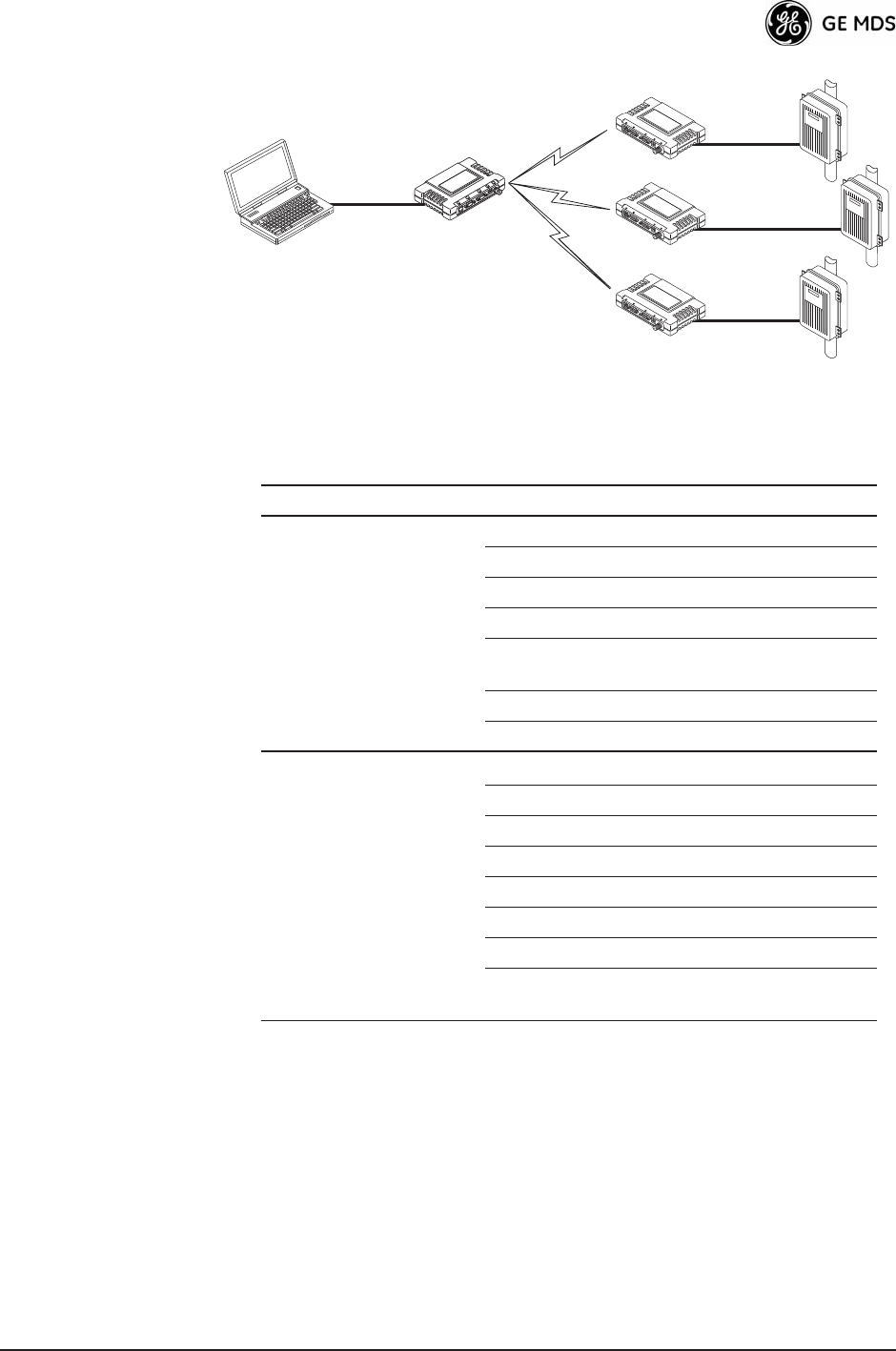
05-4446A01, Rev. C Mercury Reference Manual 77
Invisible place holder
Figure 3-40. Point-to-Multipoint Serial-to-Serial Application
Diagram
Invisible place holder
192.168.0.3
192.168.0.4
EIA-232
Terminal
or Computer
RTU
RTU
RTU
EIA-232
EIA-232
EIA-232
192.168.0.10 192.168.0.1
192.168.0.2
Access Point
LA
NCOM
1COM
2PW
RLIN
K
Remote
LA
NCOM
1COM
2PW
RLIN
K
Remote
LA
NCOM
1COM
2PW
RLIN
K
Remote
Table 3-6. Serial Port Application Configuration
Transceiver Location Menu Item Setting
Access Point (COM1) Status Enabled
Baud Rate 9600 (Example)
Flow Control Disabled
IP Protocol UDP
Remote IP Address 224.254.1.1
Multicast Address1
Remote IP Port 30010
Local IP Port 30010
Remote Units (COM1) Enable Enabled
Baud Rate 2,400 (Example)
Flow Control Hardware (Example)
IP Protocol UDP
Remote IP Address 192.168.0.1
Remote IP Port 30010
Local IP Port 30010
Local Multicast
Address
224.254.1.1
Multicast Address2
1. This address is an example only. Any Class D IP address
(224.0.0.0—239.255.255.255) will work.
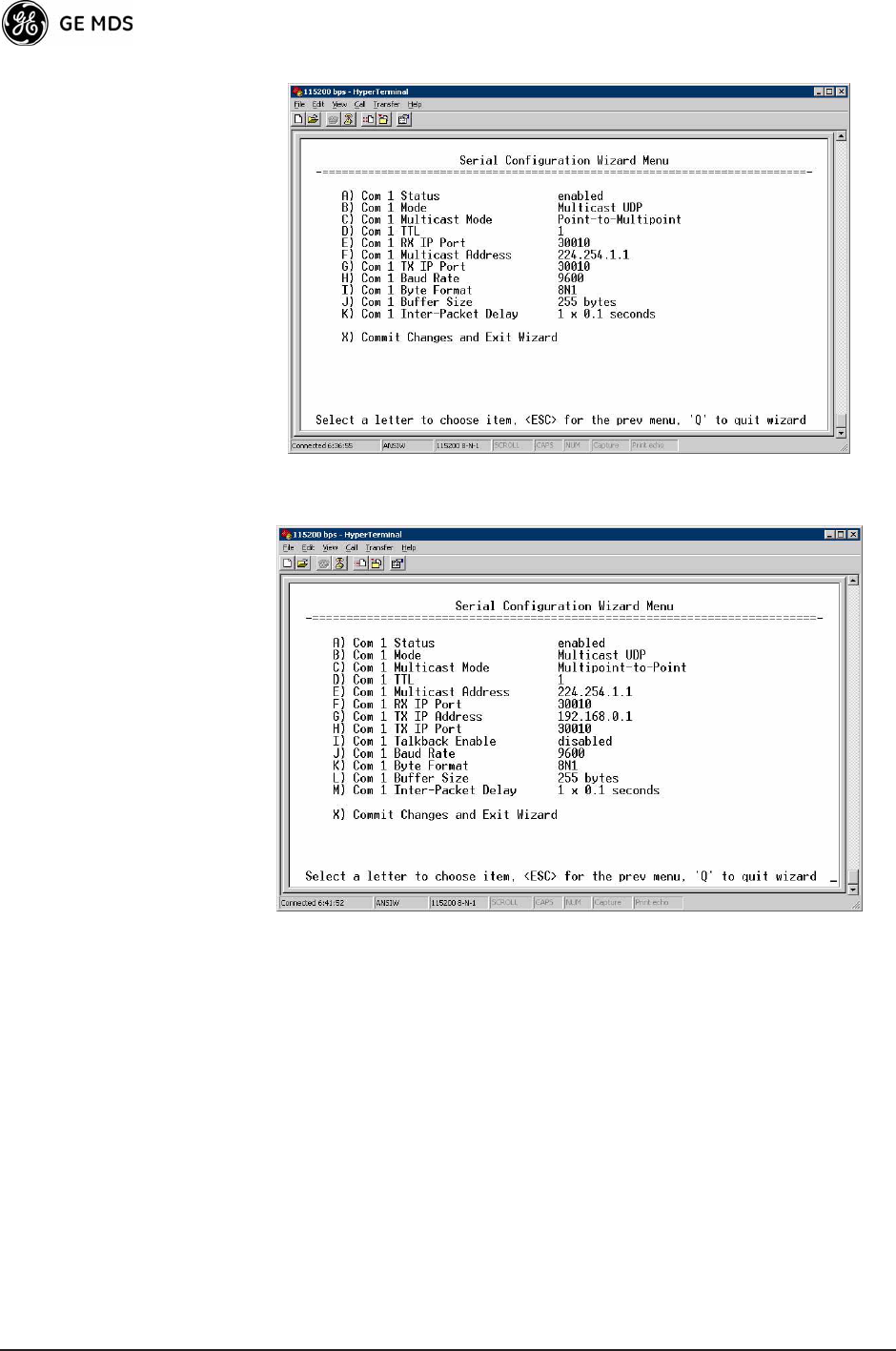
78 Mercury Reference Manual 05-4446A01, Rev. C
Figure 3-41. Serial Port ConfigurationAccess Point
Figure 3-42. Radio Serial Port ConfigurationRemote
Mixed Modes
In this example, the TCP mode does not involve the Access Point. Thus,
the transceiver in a single network can run in both modes at the same
time. In other words, you can configure some Remotes for TCP mode
and others (along with the Access Point) for UDP mode.
In this configuration, the Host PC can use both data paths to reach the
RTUs. This is helpful when a mixed collection of RTUs is present where
some RTUs can operate in a broadcast form while others cannot (see
Figure 3-43 on Page 79 and Table 3-7 on Page 79).
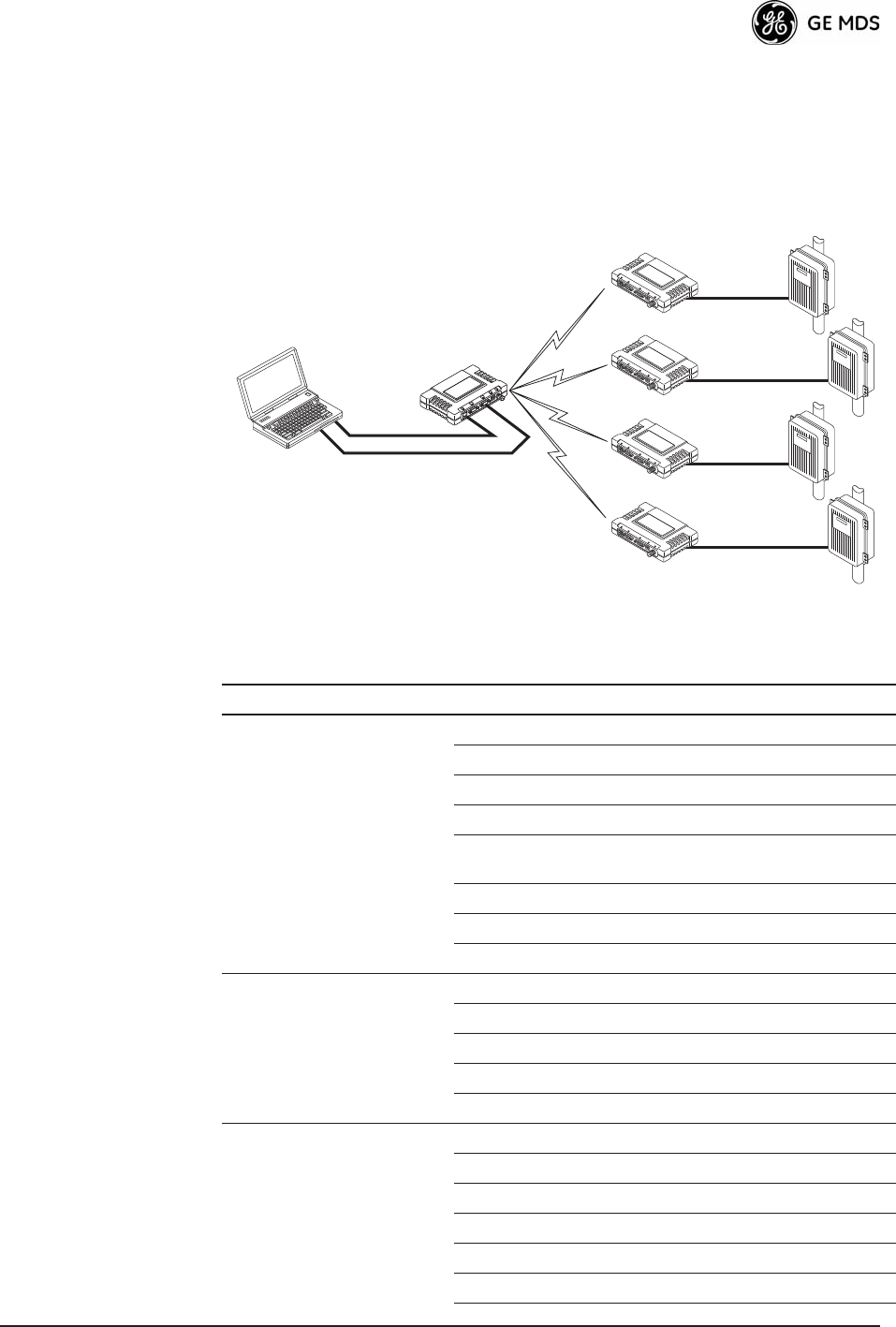
05-4446A01, Rev. C Mercury Reference Manual 79
Operation and Data
Flow ¥ Communicate with RTU A by Telneting to Remote 1, port 30010.
¥ Communicate with RTU B by Telneting to Remote 2, port 30010.
¥ Communicate with RTUs C and D by sending and receiving data
from the Access Points
COM port.
¥ All communication paths can be used simultaneously.
Invisible place holder
Figure 3-43. Mixed-Modes Application Diagram
EIA-232
Terminal
or Computer
RTU–C
EIA-232
EIA-232
EIA-232
RTU–D
EIA-232
Ethernet
Crosssover
RTU–B
RTU–A
Access Point
Transceiver
LA
NCOM
1COM
2PW
RLIN
K
Remote 1
LA
NCOM
1COM
2PW
RLIN
K
Remote 2
LA
NCOM
1COM
2PW
RLIN
K
Remote 3
LA
NCOM
1COM
2PW
RLIN
K
Remote 4
Table 3-7. Serial Port Application Configuration
Transceiver Location Menu Item Setting
Access Point Status Enabled
Baud Rate 9,600
Flow Control Disabled
IP Protocol UDP
Send to Address A multicast IP address such as
224.254.1.1
Send to Port 30010
Receive on Port 30010
Receive on Address 0.0.0.0 (Not Used)
Remote Units 1 & 2 (COM1) Status Enabled
Baud Rate 2,400
Flow Control Disabled
IP Protocol TCP
Receive on Port 30010
Remote Units 3 & 4 (COM1) Status Enabled
Baud Rate 9,600
Flow Control Disabled
IP Protocol UDP
Send to Address IP address of the AP
Send to Port 30010
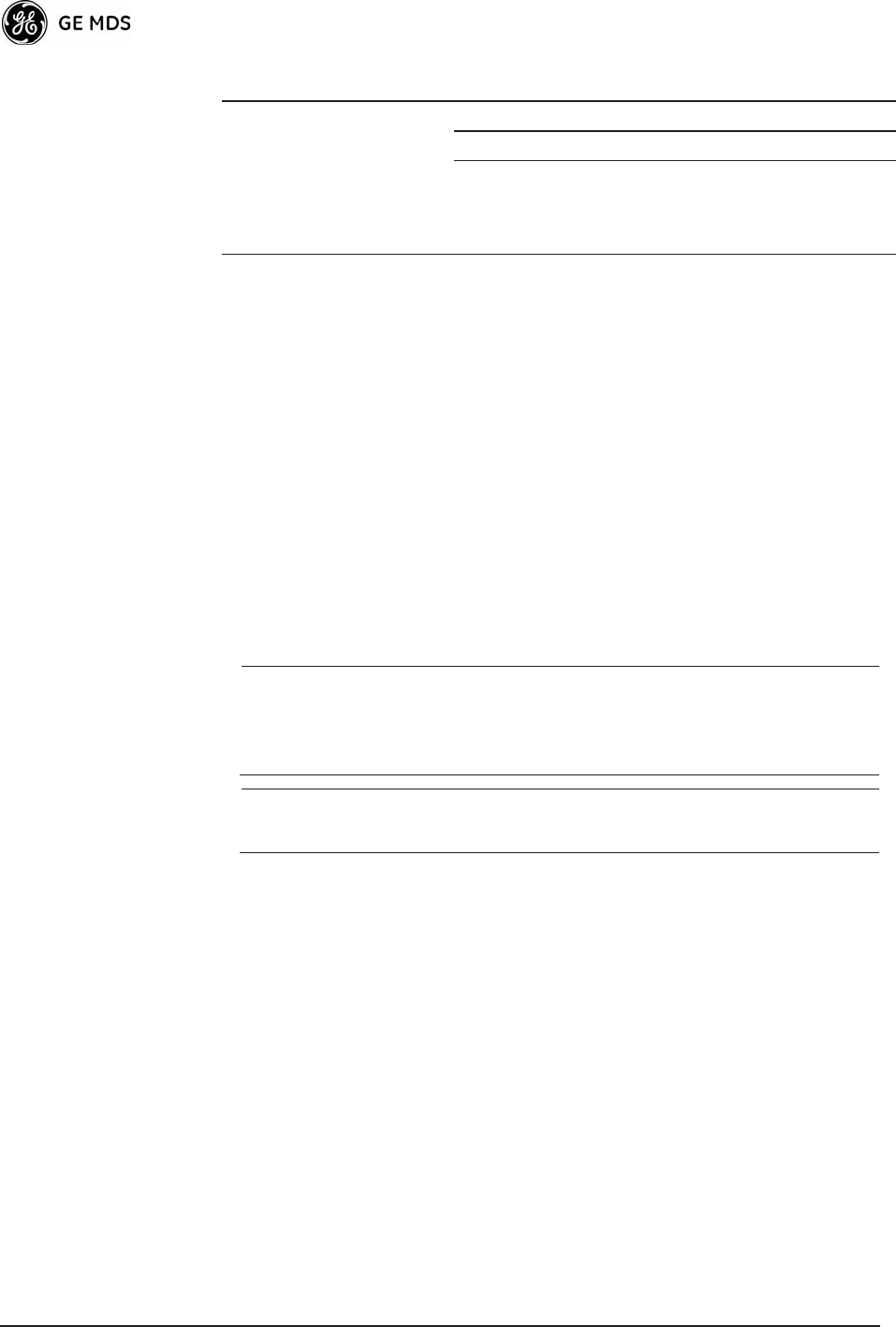
80 Mercury Reference Manual 05-4446A01, Rev. C
3.6 MODBUS / TCP SERVER
CONFIGURATION
Modbus is a serial communications protocol developed by Schneider
Electric (Modicon) for communication between programmable logic
controllers (PLCs), remote terminal units (RTUs) and other industrial
electronic devices. It has become an established standard in the industry,
and is now used by many manufacturers of industrial data equipment.
Mercury Series transceivers running version 2.2.0 firmware or later
include Modbus functionality. This section of the addendum contains an
overview of the Modbus/TCP Server and provides menu details for
using this feature. You should also review Configuring for TCP Mode
section on Page 73.
NOTE: This material assumes you have an understanding of Ethernet
networking, TCP/IP, and Modbus serial protocols. Refer to the
following web site for additional information:
www.modicon.com/TECHPUBS/intr7.html.
NOTE: Modbus/TCP functionality is provided on the COM1 port of
the transceiver only.
3.6.1 Modbus/TCP in Mercury TransceiversAn
Overview
The transceiver implements a Modbus/TCP server that bridges
Modbus/TCP to either: Modbus RTU or Modbus/ASCII. It does not
function as a Modbus/TCP client.
The transceiver converts Modbus/TCP requests to either RTU or ASCII
serial Modbus packets and sends them to the configured serial port. It
waits up to the timeout period for a reply on the serial port, and if one
arrives, it converts the response back to Modbus/TCP and sends it to the
connected Modbus/TCP client.
3.6.2 Menu Selections
Connect a PC to the transceiver as described in STEP 3CONNECT PC
TO THE TRANSCEIVER section on Page 23, and access the embedded
Receive on Port 30010
Receive on Address 224.254.1.1
(The multicast IP address used
for the APs Send To Address
above)
Table 3-7. Serial Port Application Configuration (Continued)
Transceiver Location Menu Item Setting
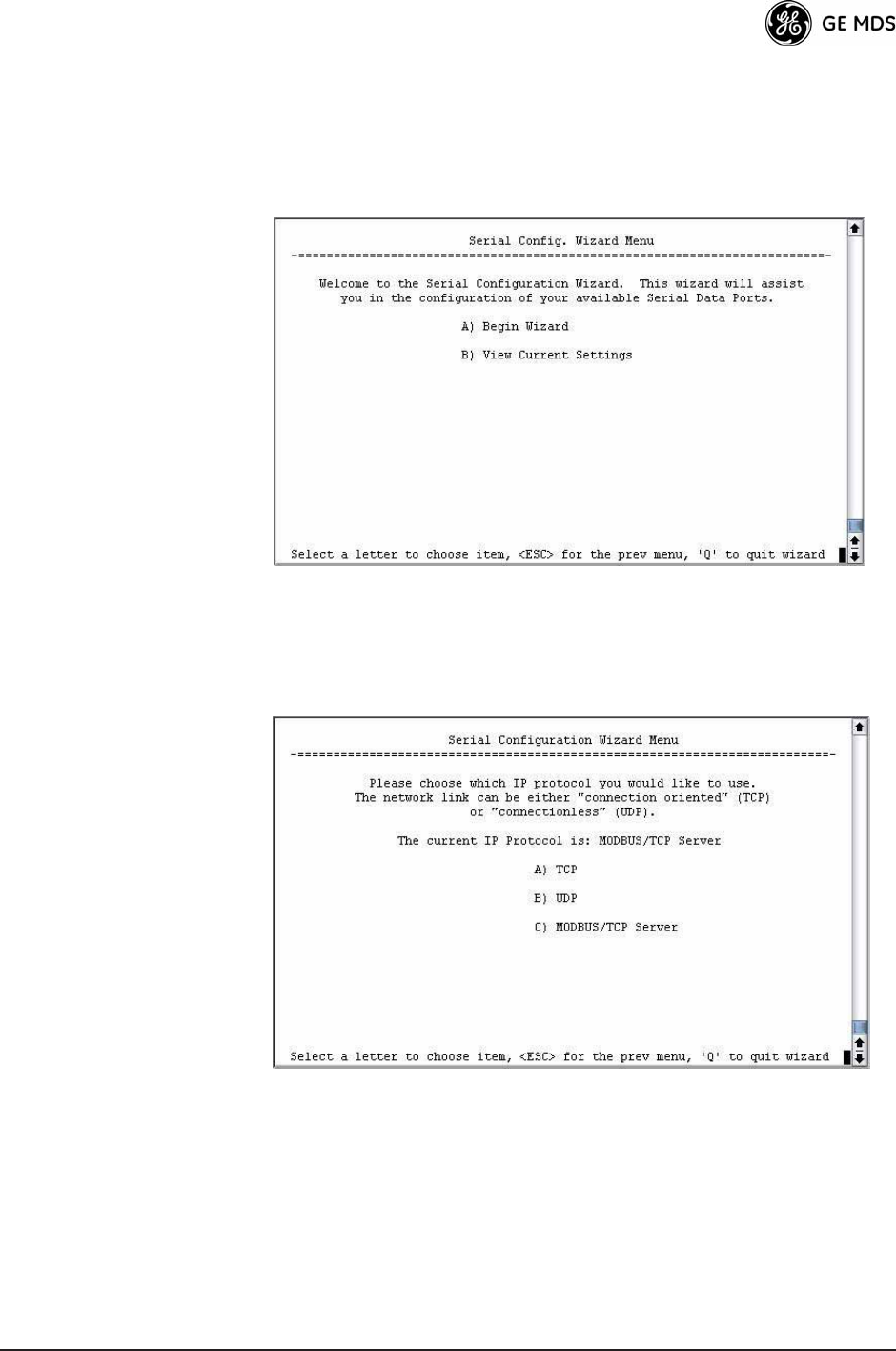
05-4446A01, Rev. C Mercury Reference Manual 81
management system. Follow the steps below to proceed with
Modbus/TCP configuration.
1. From the Serial Configuration Wizard opening screen (Figure 3-44
on Page 81), select A to begin the wizard.
Invisible place holder
Figure 3-44. Configuration Wizard Opening Screen
2. Choose the IP protocol you wish to use (TCP, UDP, or Mod-
bus/TCP) by selecting the appropriate letter from the menu.
Figure 3-45. IP Protocol Selection Screen
3. On the next screen (Figure 3-46 on Page 82), choose the listening
port you wish to use for the Modbus/TCP server. The default is port
502. Press N to continue.
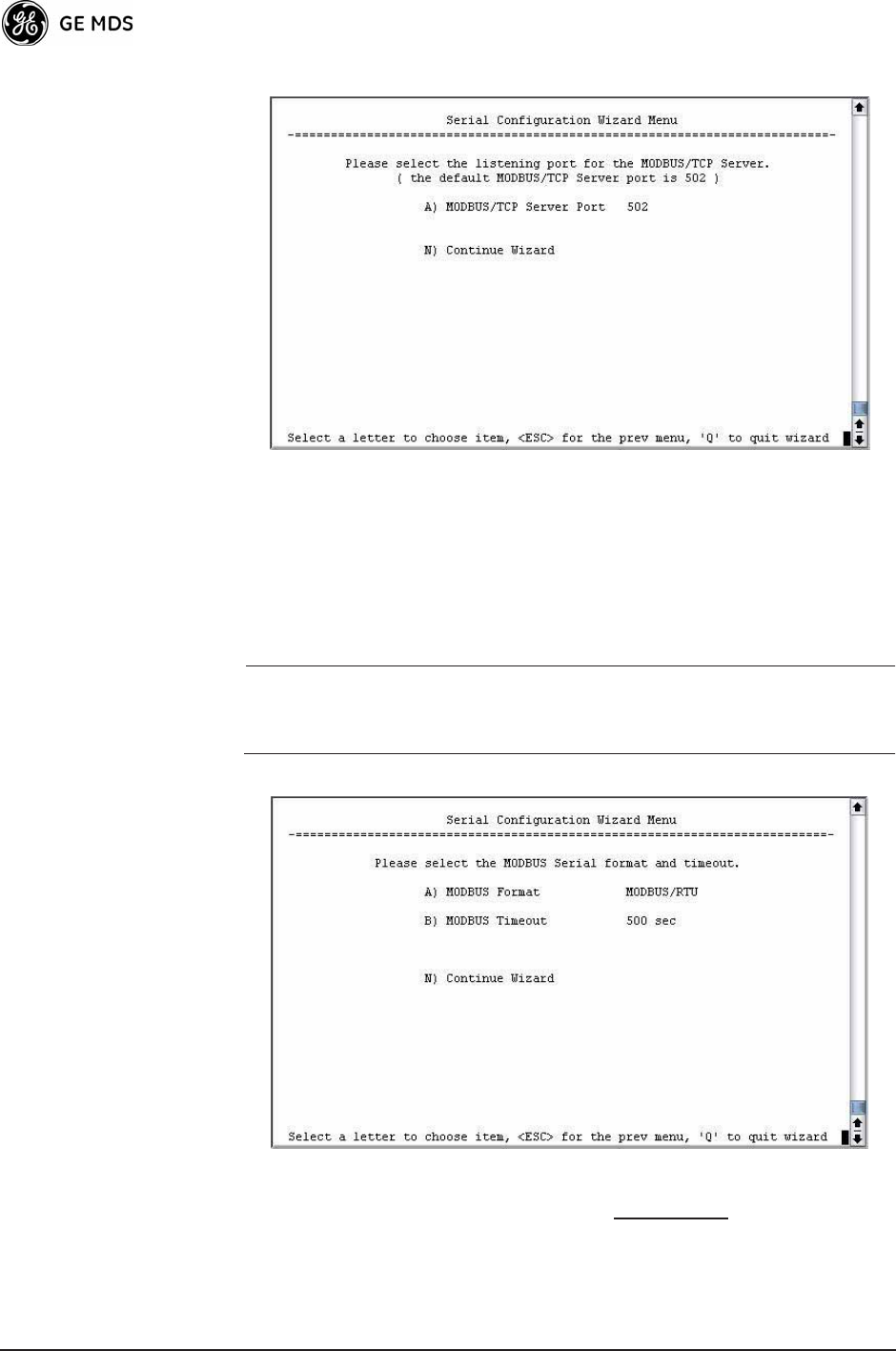
82 Mercury Reference Manual 05-4446A01, Rev. C
Figure 3-46. Modbus/TCP Server Listening Port
4. On the next screen (Figure 3-47), press A to change the Modbus
serial format, then press the space bar to toggle between the avail-
able formats (MODBUS/RTU or MODBUS/ASCII). Press B to enter the
Modbus serial timeout value in milliseconds. Press N to continue the
wizard.
NOTE: The only difference between Modbus/RTU and
Modbus/ASCII is the form of the framing sequence, error
check pattern, and address interpretation.
Figure 3-47. Choose Modbus Serial Format and Timeout Value
Note: Modbus Timeout setting is in milliseconds, not seconds
as displayed in the example above.
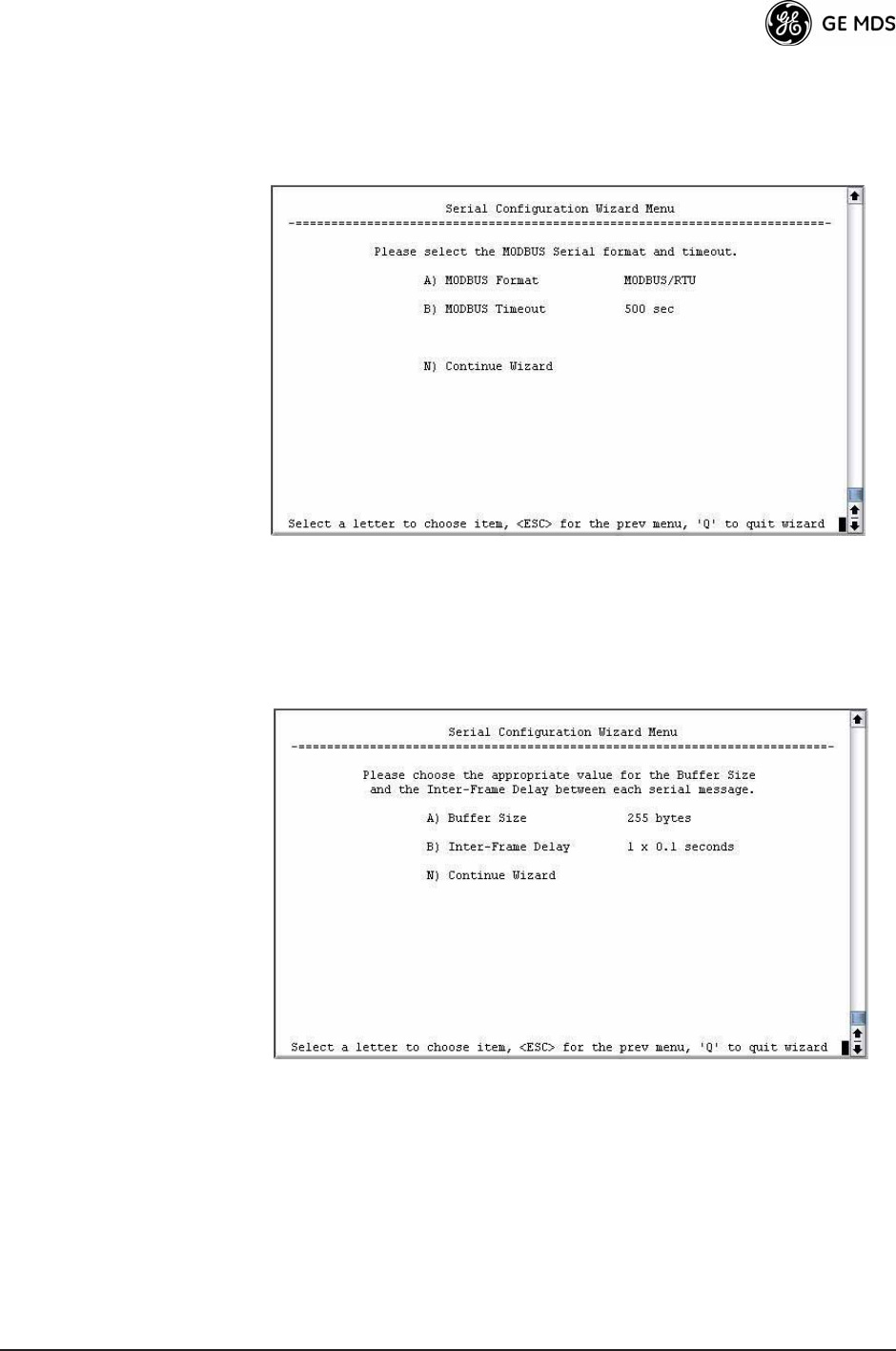
05-4446A01, Rev. C Mercury Reference Manual 83
5. When the next screen appears (Figure 3-48), press A to select the
desired data baud rate and B to select the data byte format. Press N to
continue.
Figure 3-48. Select Data Baud Rate and Byte Format
6. The screen shown in Figure 3-49 appears next. Press A to select the
Buffer Size of message packets, and B to select the Inter-Frame
Delay. Press N to continue with the wizard.
Invisible place holder
Figure 3-49. Buffer Size and Inter-Frame Delay Values
7. On the next screen (Figure 3-50 on Page 84), select A and use the
spacebar to enable the serial port for data communication. Press N to
continue the wizard.
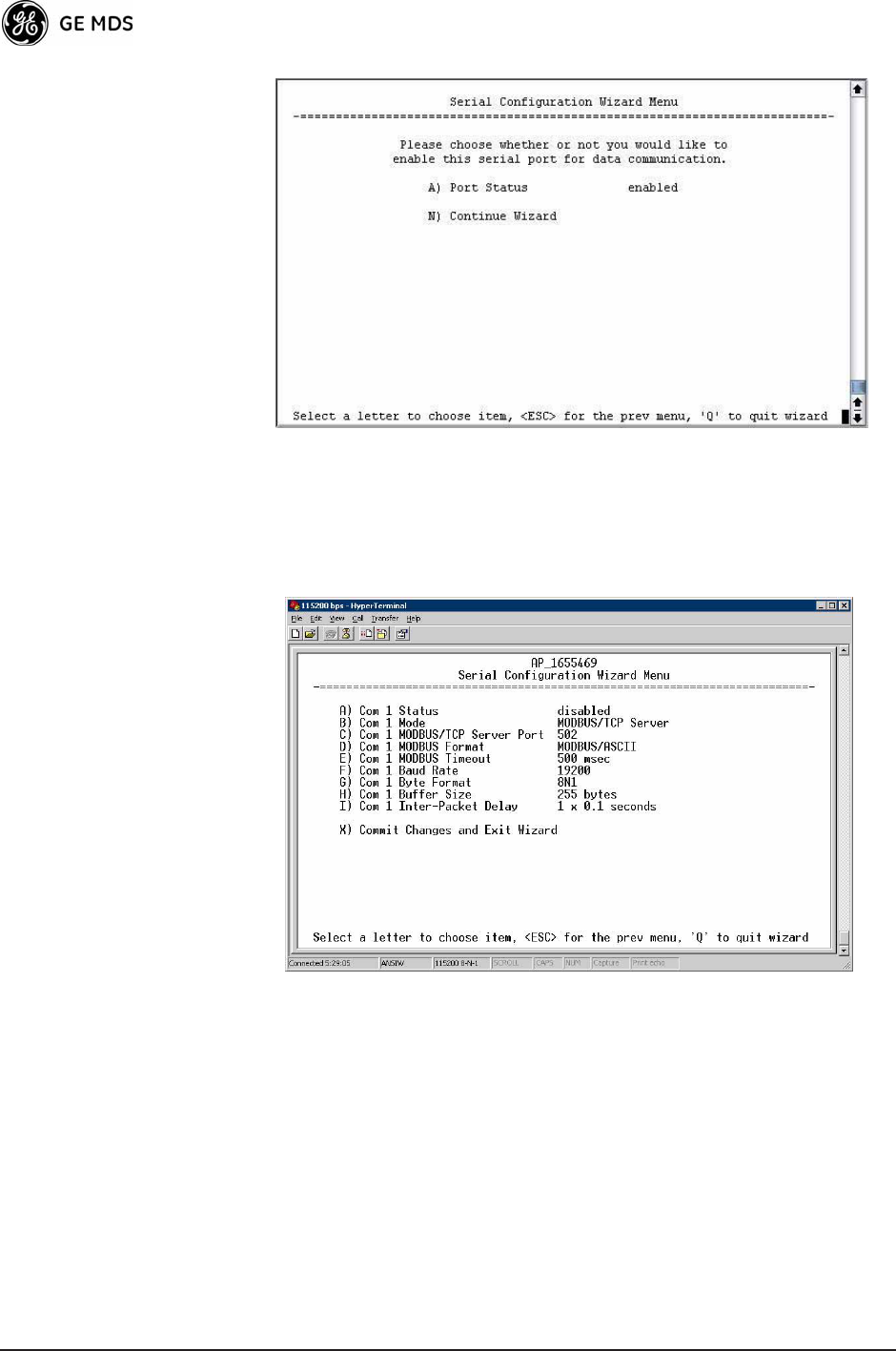
84 Mercury Reference Manual 05-4446A01, Rev. C
Invisible place holder
Figure 3-50. Serial Port Status Screen
8. Review all settings on the summary screen shown in Figure 3-51. If
all settings are correct, press X to confirm and exit the wizard. If not,
select the letter of the item(s) you wish to change.
Invisible place holder
Figure 3-51. Serial ConfigurationSummary Screen
This completes the menu selections for Modbus/TCP operation.
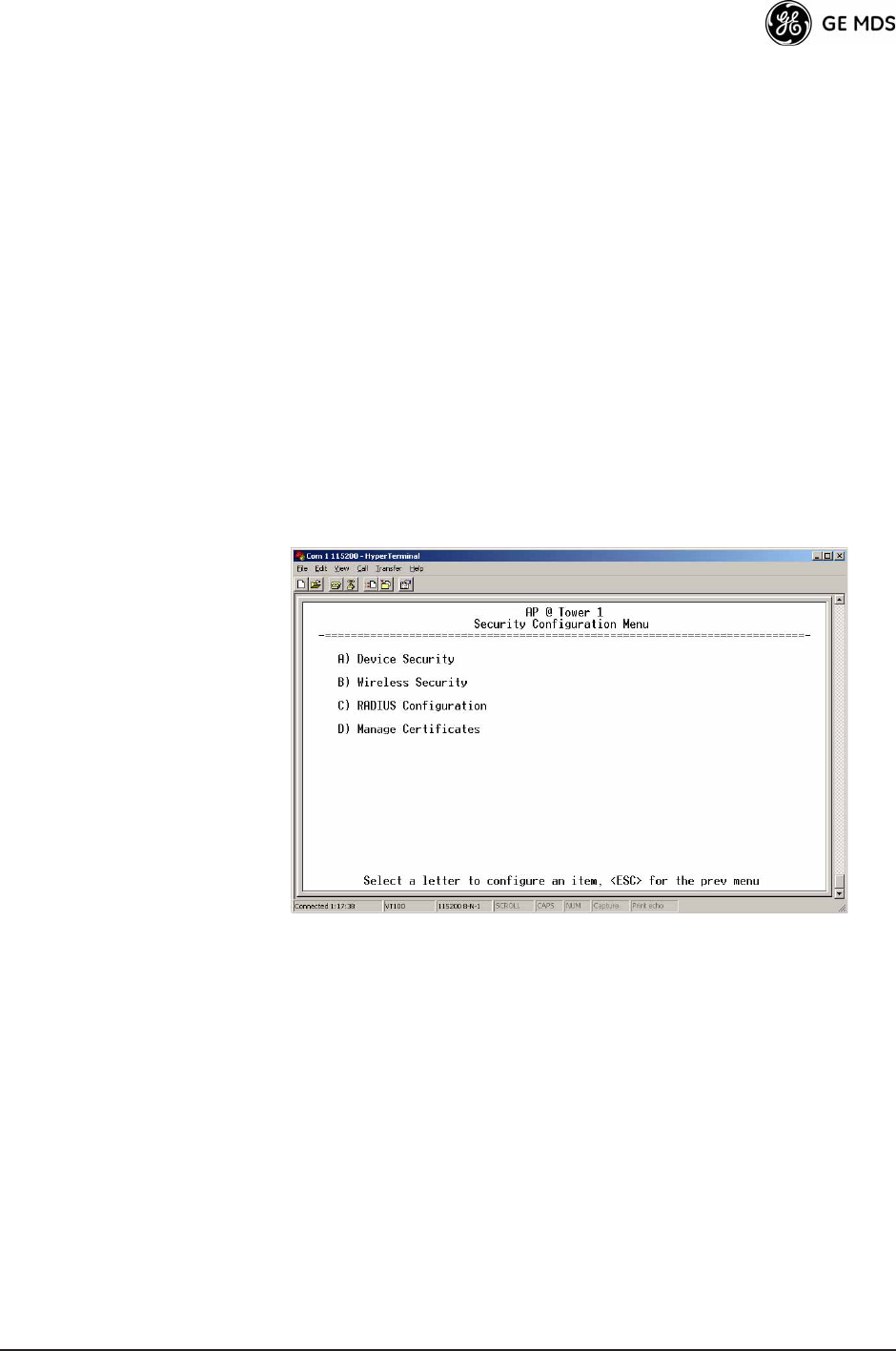
05-4446A01, Rev. C Mercury Reference Manual 85
3.7 SECURITY CONFIGURATION
MENU
The transceivers security features are grouped into four major catego-
ries and are accessible from the Security Configuration Menu (see
Figure 3-52). These categories are:
Device SecurityContains settings for controlling access to the radio
itself for configuration and management.
Wireless SecurityControls how and when radios communicate with
each other, as well as how data traffic is handled.
RADIUS ConfigurationDeals with IEEE 802.1x device authentication
and authorization using a central server.
Manage Certificates (Remote only)Allows setting of certificate types,
download paths, and TFTP parameters.
Invisible place holder
Figure 3-52. Security Configuration Menu
Selecting any of the Security Configuration Menu items opens a sub-
menu where you can view or change settings. Examples of these screens
and more detailed descriptions of their contents are provided below.
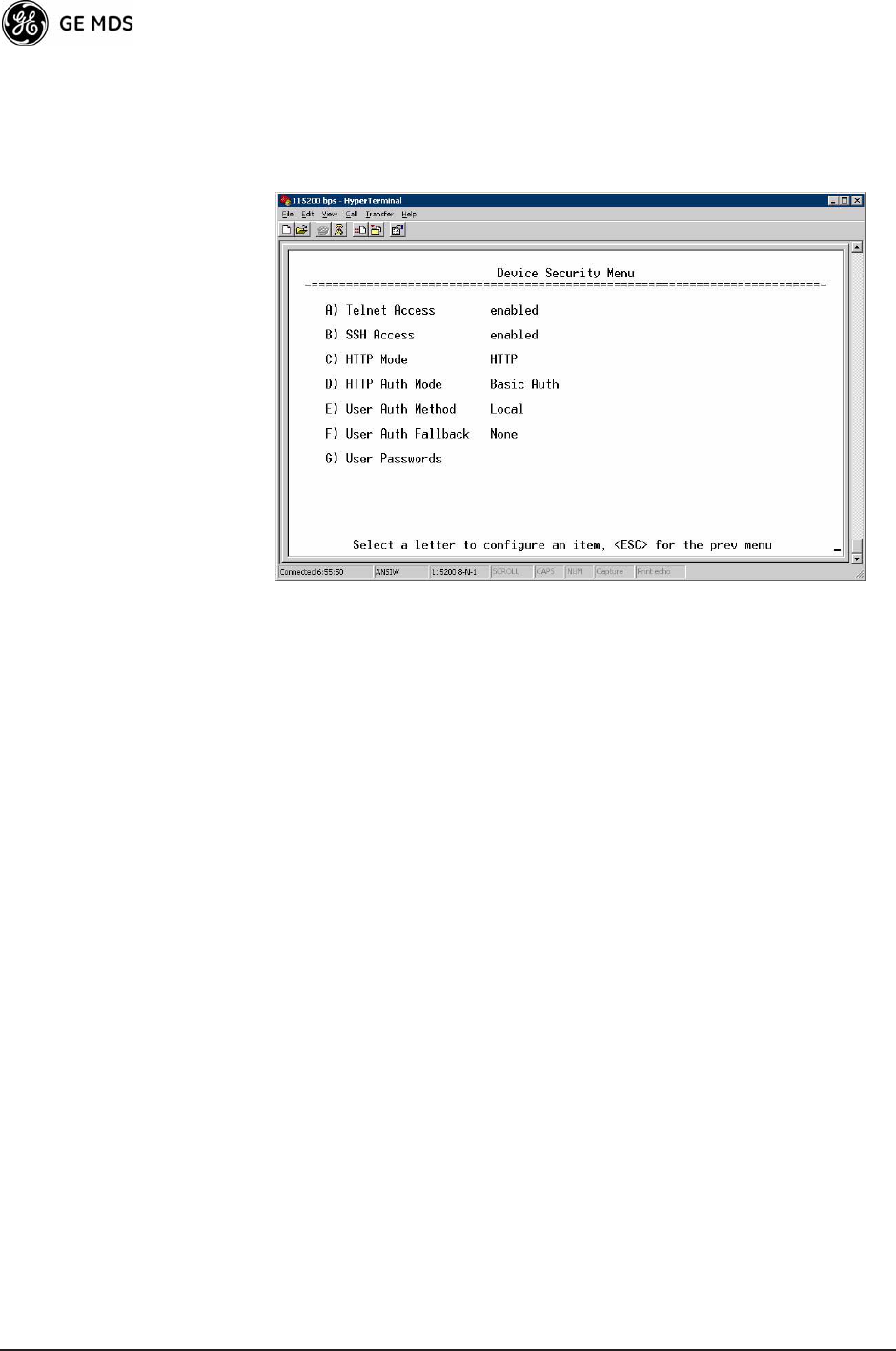
86 Mercury Reference Manual 05-4446A01, Rev. C
3.7.1 Device Security Menu
The Device Security Menu (Figure 3-53) controls how the radios can be
accessed either locally or remotely for configuration and management.
Invisible place holder
Figure 3-53. Device Security Menu
¥Telnet AccessControls Telnet access to the transceivers man-
agement system. [enabled, disabled; enabled]
¥SSH AccessControls access to the Secure Shell (SSH) server.
[enabled, disabled; enabled]
¥HTTP ModeControls access to the transceivers management
system via the web server. [disabled, HTTP, HTTPS; HTTP]
¥HTTP Auth ModeSelects the mode used for authenticating a
web user. [Basic Auth, MD5 Digest; Basic Auth]
¥User Auth MethodView/set the method of authentication for
users. [Local, Radius; Local]
¥User Auth FallbackView/set method of authentication to use if
the RADIUS server is unavailable. [None, Local; None]
¥User PasswordsAllows changing of Administrative and Guest
passwords. When selected, a new screen appears (Figure 3-54
on Page 87).
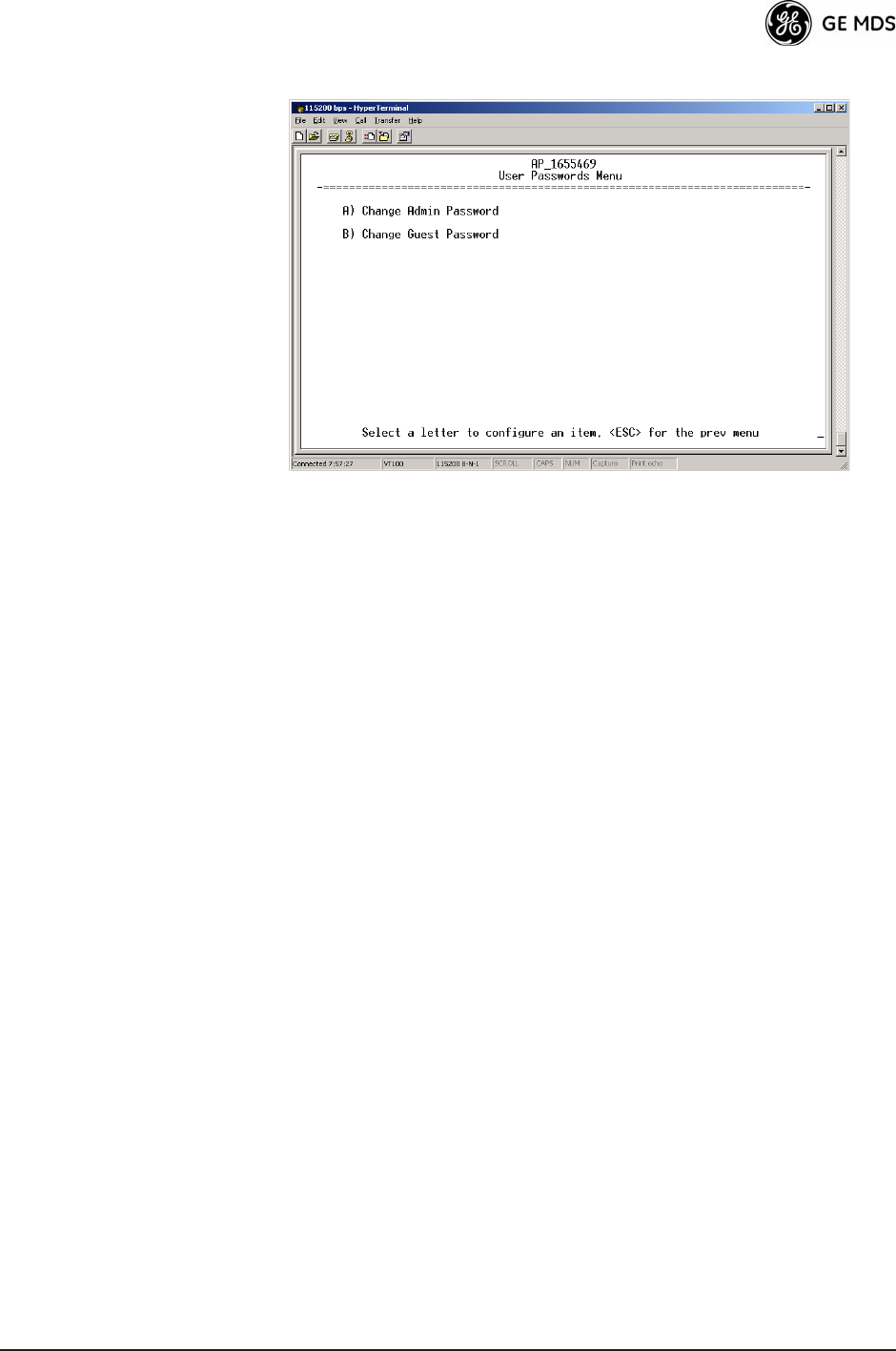
05-4446A01, Rev. C Mercury Reference Manual 87
User Passwords Menu Invisible place holder
Figure 3-54. User Passwords Menu
To change the Administrator or Guest password, select the appropriate
menu item (A or B). A flashing cursor appears to the right. From here,
type the new password, which can be any alpha-numeric string up to 13
characters long. The change is asserted when you press the Return key.
¥Change Admin PasswordAllows you to set a new password.
[any alpha-numeric string up to 13 characters; admin]
¥Change Guest PasswordAllows you to set a new password.
[any alpha-numeric string up to 13 characters; guest]
TIP: For enhanced security, consider using misspelled words, a combi-
nation of letters and numbers, and a combination of upper and
lower case letters. Also, the more characters used (up to 13), the
more secure the password. These strategies help protect against
sophisticated hackers who use a database of common words (for
example, dictionary attacks) to determine a password.
3.7.2 Wireless Security Menu
The features in the Wireless Security menu (Figure 3-55 on Page 88)
control the communication of data across the wireless link. You can
authenticate the radios locally via a list of authorized radios, or remotely
via a centralized IEEE 802.1x device authentication server. This server
provides a centralized authentication mechanism based on standards.
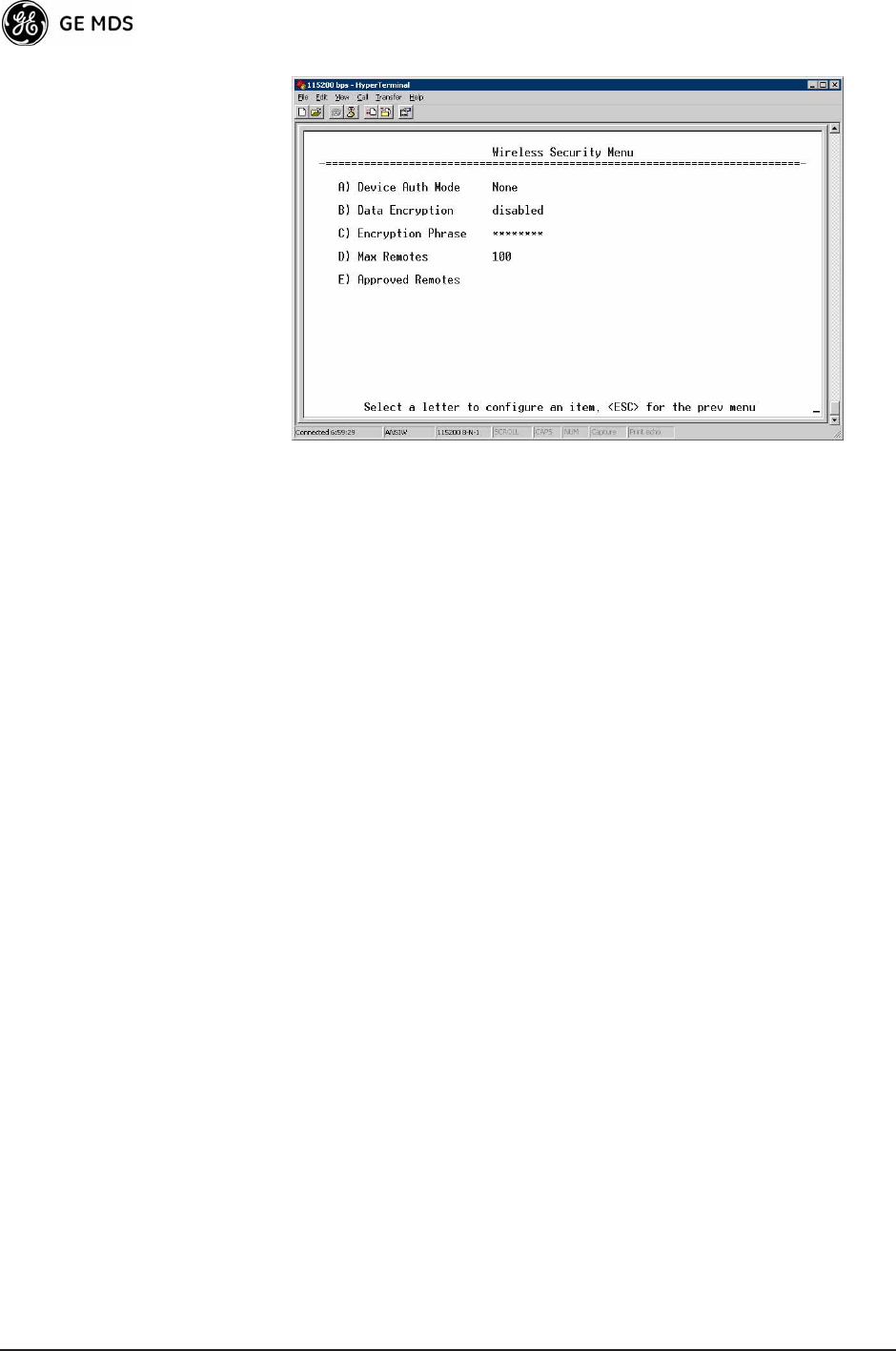
88 Mercury Reference Manual 05-4446A01, Rev. C
Invisible place holder
Figure 3-55. Wireless Security Menu
¥Device Auth ModeView/set the devices authentication method.
[None, Local, IEEE 802.1X; None]
¥Data EncryptionControls the over-the-air payload datas
AES-128 bit encryption. [enable, disable; disabled]
¥Encryption PhraseView/set the phrase used to generate encryp-
tion keys when encrypting over-the-air payload.
[any alpha-numeric string of 8 to 15 characters; <empty>]
¥Max Remotes (AP only)The maximum number of remotes an
AP can associate with.
¥Approved Remotes (AP only)Launches a submenu where you
can view, add, or delete approved Remotes. (See Figure 3-56.)
Approved Remotes
Submenu Setting the Device Auth Mode to Local forces an AP to check the Approved
Remotes List before establishing a radio link. A Remote must be in the
list before the AP associates and grants authorization. Before enabling
this option, at least one entry must already exist in the View Approved
Remotes list.
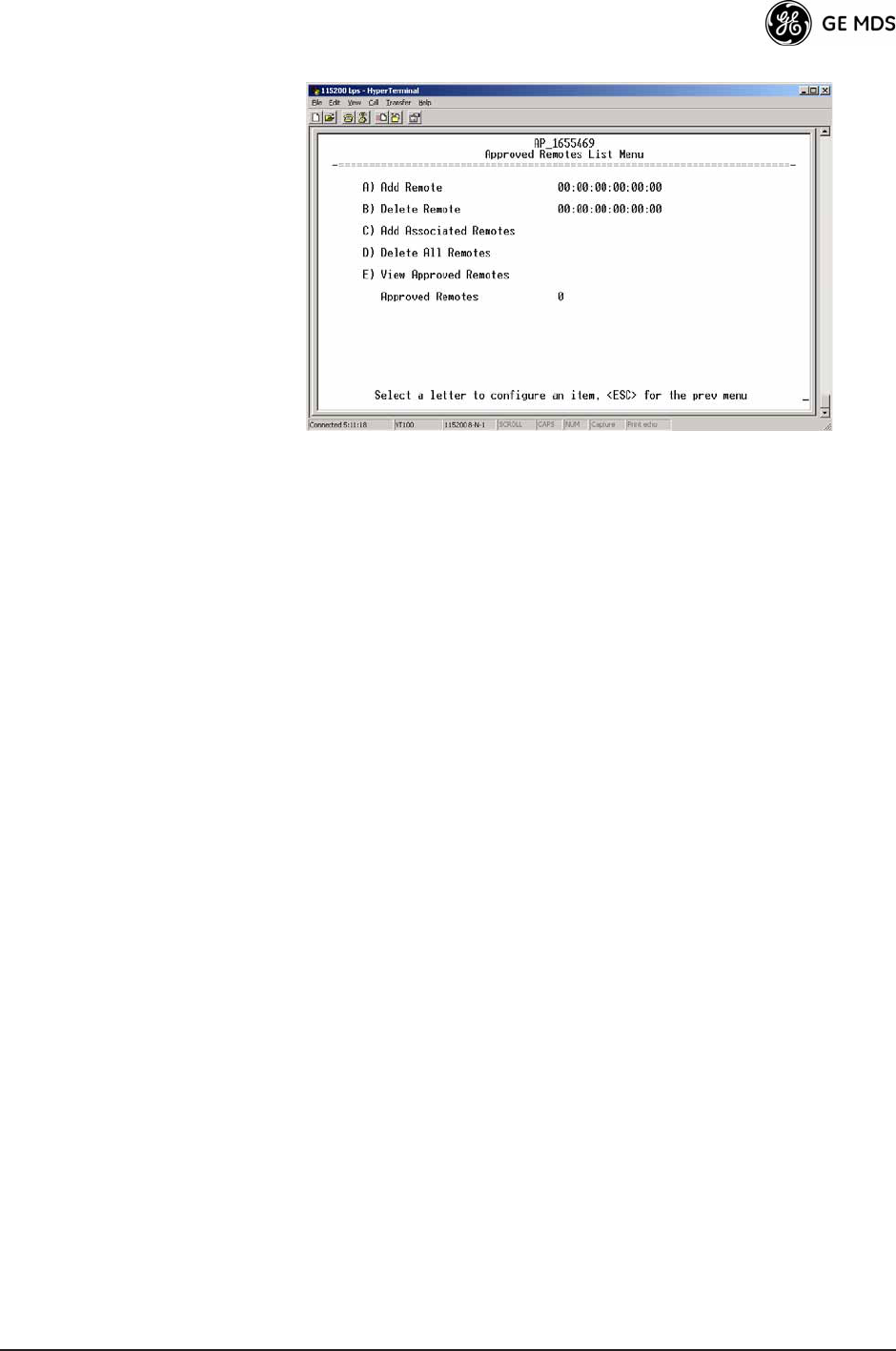
05-4446A01, Rev. C Mercury Reference Manual 89
Invisible place holder
Figure 3-56. Approved Remotes Submenu
¥Add RemoteEnter the MAC address of Remote.
[Any valid 6-digit hexadecimal MAC address; 00:00:00:00:00:00]
¥Delete RemoteEnter the MAC address of Remote. For security
purposes, you should delete a stolen or deprovisioned radio
from this list.
¥Add Associated RemotesAdd all currently associated remotes to
the approved remote list. Alternatively, you can enter each
Remote MAC manually.
¥Delete All RemotesRemove (complete purge) all Remotes from
current list.
¥View Approved RemotesListing of approved Remotes by MAC
address. These radios are authorized to join this AP. If a Remote
is not in this list, it cannot associate with this AP.
3.7.3 IEEE 802.1x Device Authentication
This section covers the configuration needed for the radios to access the
IEEE 802.1x device authentication server, which provides Device Level
Security and for Wireless Access Security. GE MDS does not provide
the server software.
Operation of Device Authentication
Device authentication forces the radio to authenticate before allowing
user traffic to traverse the wireless network. When Device Security is
configured to use IEEE 802.1x as the Authentication Method, Remote
radios need three types of certificates: public (client), private, and root
(Certificate Authority). These files are unique to each Remote radio and
must first be created at the server and then installed into each unit via
TFTP. The certificate files must be in DER format.
Device authentication uses the serial number of each radio as the
Common Name (CN) in its certificate and in its RADIUS identity field.
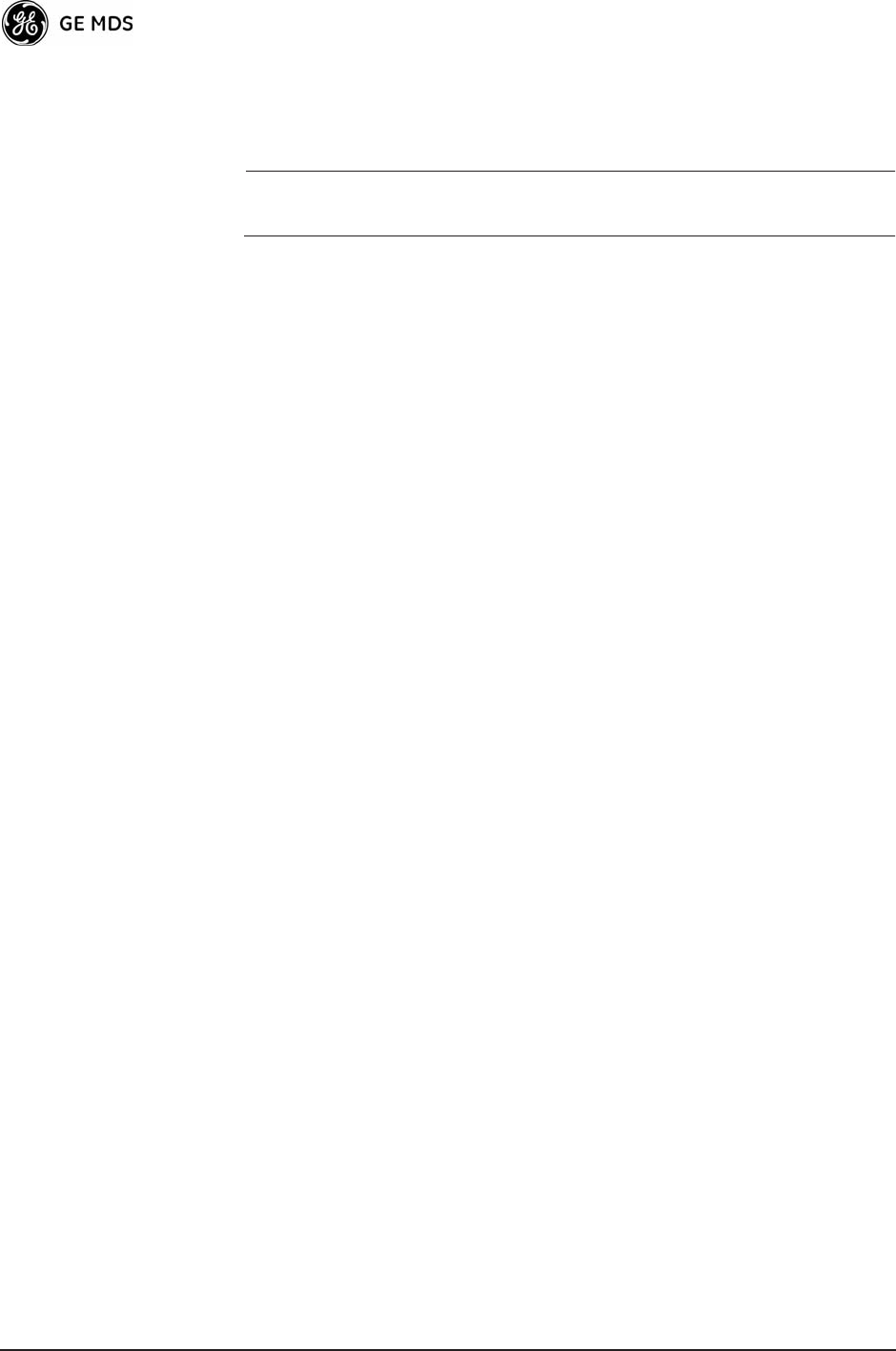
90 Mercury Reference Manual 05-4446A01, Rev. C
Each Access Point and Remote radio must be identified/recognized by
the device authentication server through the Common Name (Serial
number) and IP address entries.
NOTE: Consult your network administrator for assistance in configu-
ration, or for help with other issues that may arise.
To activate device authentication, select Device Auth Method and set
RADIUS as the active mode. The behavior of this setting differs
depending on whether it is implemented on an Access Point or a Remote
transceiver. An explanation of these behaviors is given below:
Access Point: When Device Auth Method is set to RADIUS, the AP disasso-
ciates all associated Remotes and waits for the device authentication
server to authenticate the Remotes before allowing data from them to
pass. When approval is received from the authentication server, data
from the Remote passes.
Remote: When Device Auth Method is set to RADIUS, the Remote halts any
data it is passing, and requests Authentication from the device authenti-
cation server. If accepted, data is transmitted.
Operation of User Authentication
User Authentication controls authentication of users who can manage
the device. This is in contrast to Device Authentication (above), which
authenticates devices that can participate in the data network. When user
authentication is set to Local or RADIUS, you must enter a valid user name
and password before you can manage the radio. In RADIUS mode, both
of these fields can be up to 40 characters long. In Local mode the user
name is admin and the password can be up to 13 characters long.
When set to RADIUS, all logins to the local configuration services must
be authenticated via the device authentication server, including Telnet
and SSH (Secure Shell) sessions. Authentication must be accepted
before access to the radio menu is granted.
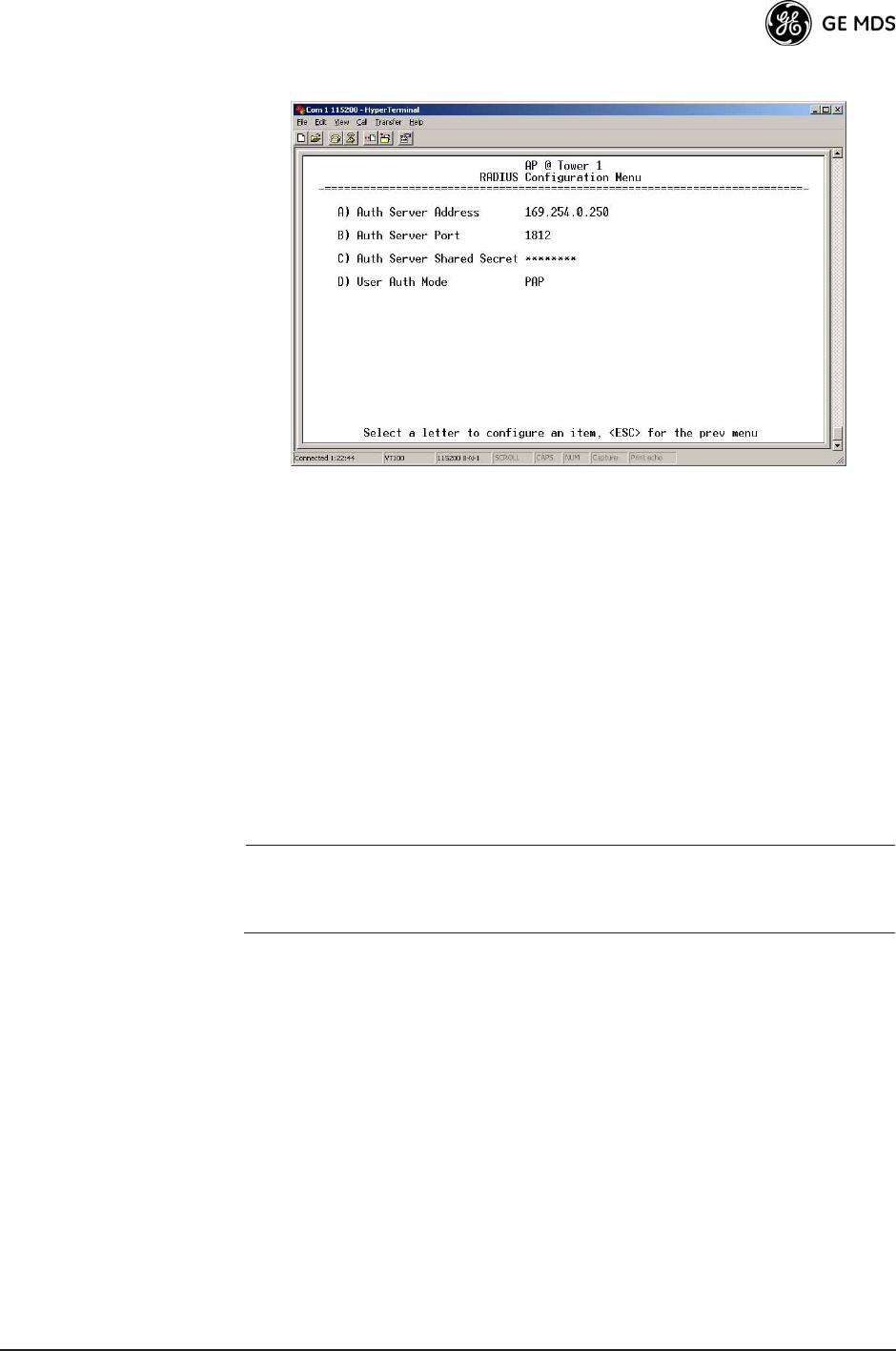
05-4446A01, Rev. C Mercury Reference Manual 91
RADIUS Configuration Menu Invisible place holder
Figure 3-57. Radius Configuration Menu
¥Auth Server AddressThe IP address of the authentication
server. [any valid IP address; 0.0.0.0]
¥Auth Server PortThe UDP Port of the authentication server.
[1812, 1645, 1812]
¥Auth Server Shared SecretUser authentication and Device
authentication require a common shared secret to complete an
authentication transaction. This entry must match the string
used to configure the appropriate files on the authentication
server.
[<empty>; any alpha-numeric string up to 16 characters]
¥User Auth ModeRADIUS Authentication algorithm.
[PAP, CHAP, EAP; PAP]
NOTE: CHAP is more secure than PAP. PAP may display the login
password in log files at the authentication server while CHAP
will encrypt the login password.
3.7.4 Manage Certificates
Use Certificate generation software to generate certificate files, then
install these files into each Remote unit using TFTP. This is done using
the Manage Certificates Menu (Figure 3-58 on Page 92).
The certificate files must be in DER format. The Common Name (CN)
field in the public certificate file must match the serial number of the
unit it is installed on.
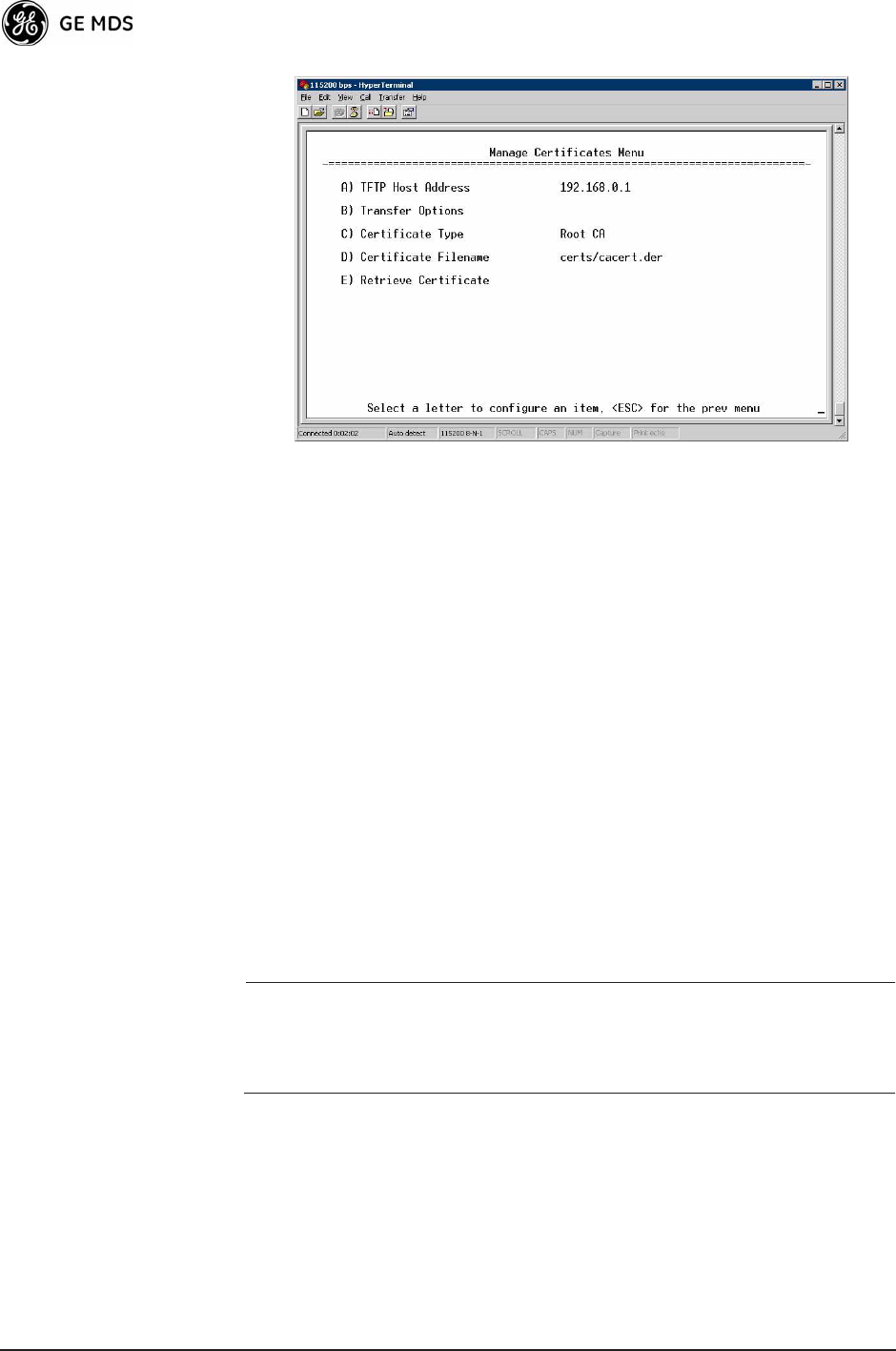
92 Mercury Reference Manual 05-4446A01, Rev. C
Invisible place holder
Figure 3-58. Manage Certificates Menu
¥TFTP Host Address(Telnet/Terminal only)IP address of the com-
puter on which the TFTP server resides. This same IP address is
used in other screens/functions (reprogramming, logging, etc.).
Changing it here also changes it for other screens/functions.
[Any valid IP address; 127.0.0.1].
¥Transfer OptionsA menu for configuring the TFTP transfer.
(See Figure 3-59 on Page 93.)
Three certificate files (Root CA, Client, and Private Key) must be
present in each of the Remote radios. Use the commands described
below to install these files into each Remote radio:
¥Certificate TypeSelects one of the three certificate file types
mentioned above. [Root CA, Client, Private Key; Root CA]
¥Certificate FilenameSpecifies the software path and filename
for downloading certificates.
¥Retrieve CertificateInitiates the retrieval of the certificate file
from the storage location. A successful installation issues a Com-
plete status message.
NOTE: It is imperative that the three certificate files are installed
correctly into the Remote radio, in their respective file types.
If they are not, the Remote is un-authenticated for data traffic.
Consult your network administrator for more information.
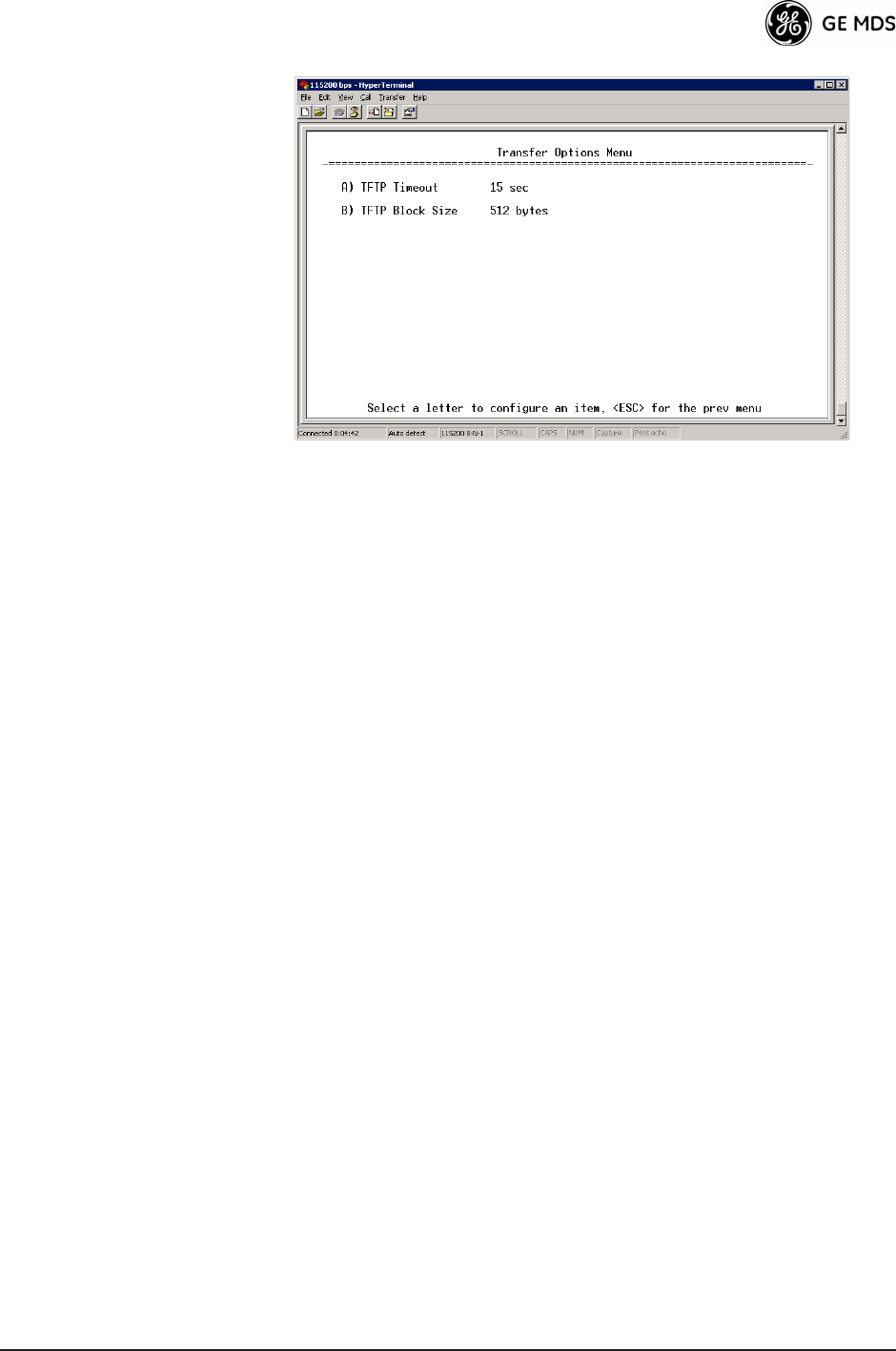
05-4446A01, Rev. C Mercury Reference Manual 93
Invisible place holder
Figure 3-59. Transfer Options Menu
¥TFTP TimeoutThe time the client radio will wait for a response
from the server before ending the transfer.
¥TFTP Block SizeThe amount of data sent in each TFTP packet.
3.8 REDUNDANCY CONFIGURATION
(AP ONLY)
For operation in protected (redundant) mode, an AP must be in a Pack-
aged P23 enclosure with a backup radio. See MDS publication
05-4161A01 for details. This manual is available under the Downloads
tab at www.GEmds.com.
The Redundancy Configuration Menu (Figure 3-60) is where you
enable/disable redundancy operation and define the triggers that will
cause a switchover.
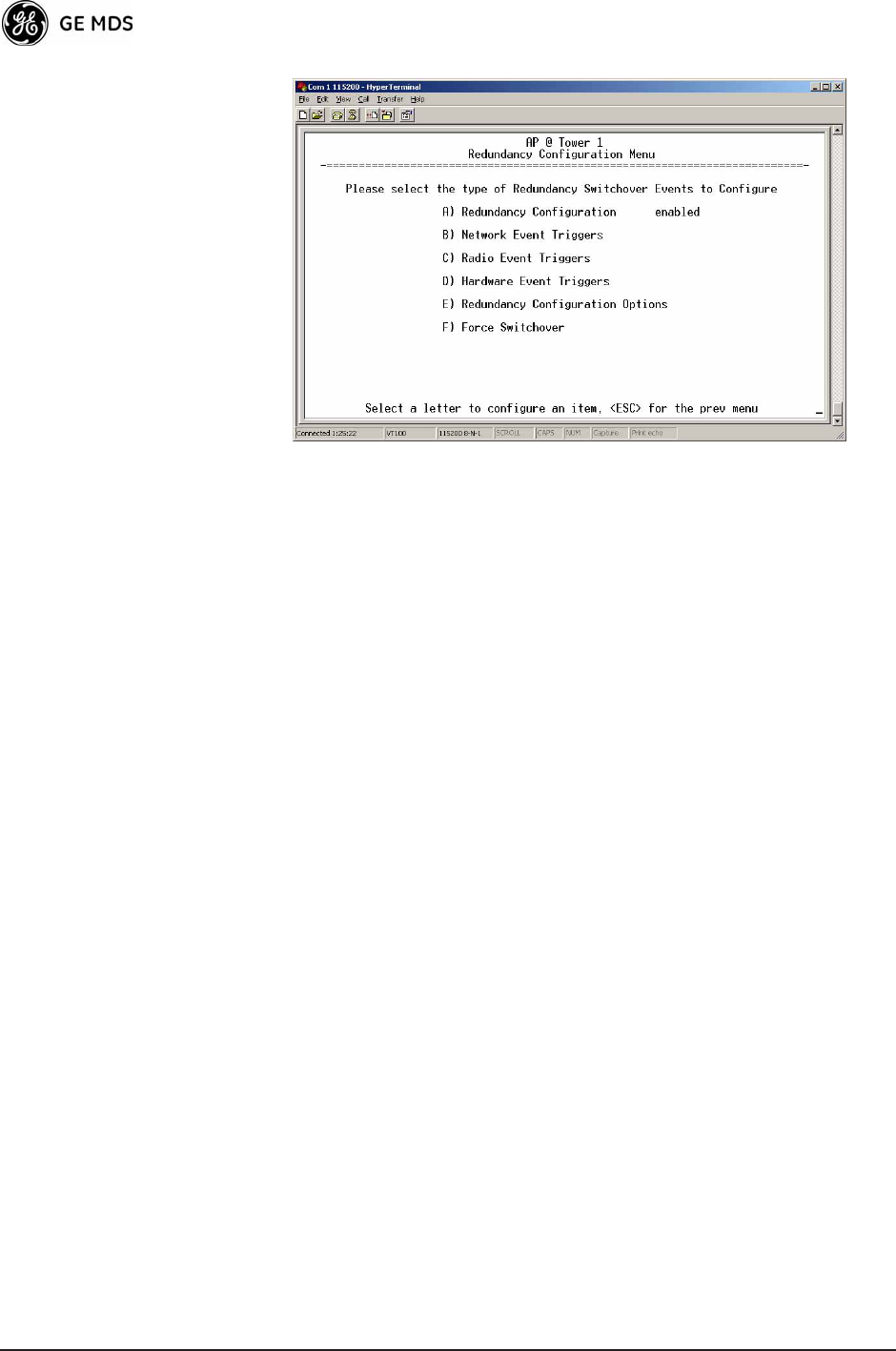
94 Mercury Reference Manual 05-4446A01, Rev. C
Invisible place holder
Figure 3-60. Redundancy Configuration Menu (AP Only)
¥Redundancy ConfigurationEnable/disable redundancy switcho-
ver for AP. [enabled, disabled; disabled]
¥Network Event TriggersThis selection opens a submenu
(Figure 3-61 on Page 95) where you can set/view the trigger sta-
tus for Network Events.
¥Radio Event TriggersThis selection opens a submenu
(Figure 3-62 on Page 95) where you can set/view the trigger sta-
tus for Radio Events, such as a loss of associated Remotes or
excessive packet errors.
¥Hardware Event TriggersThis selection opens a submenu
(Figure 3-63 on Page 96) where you can set/view the trigger sta-
tus for initialization/hardware errors.
¥Redundancy Configuration OptionsThis selection opens a sub-
menu (Figure 3-64 on Page 96) where you can set the threshold
criteria for declaring an error event.
¥Force SwitchoverSelecting this option forces a manual (user
initiated) switchover to the backup AP. The challenge ques-
tion
Are you sure? (y/n) is presented to avoid an unintended
switchover. To invoke the change, press the letter y followed by
the Enter key.
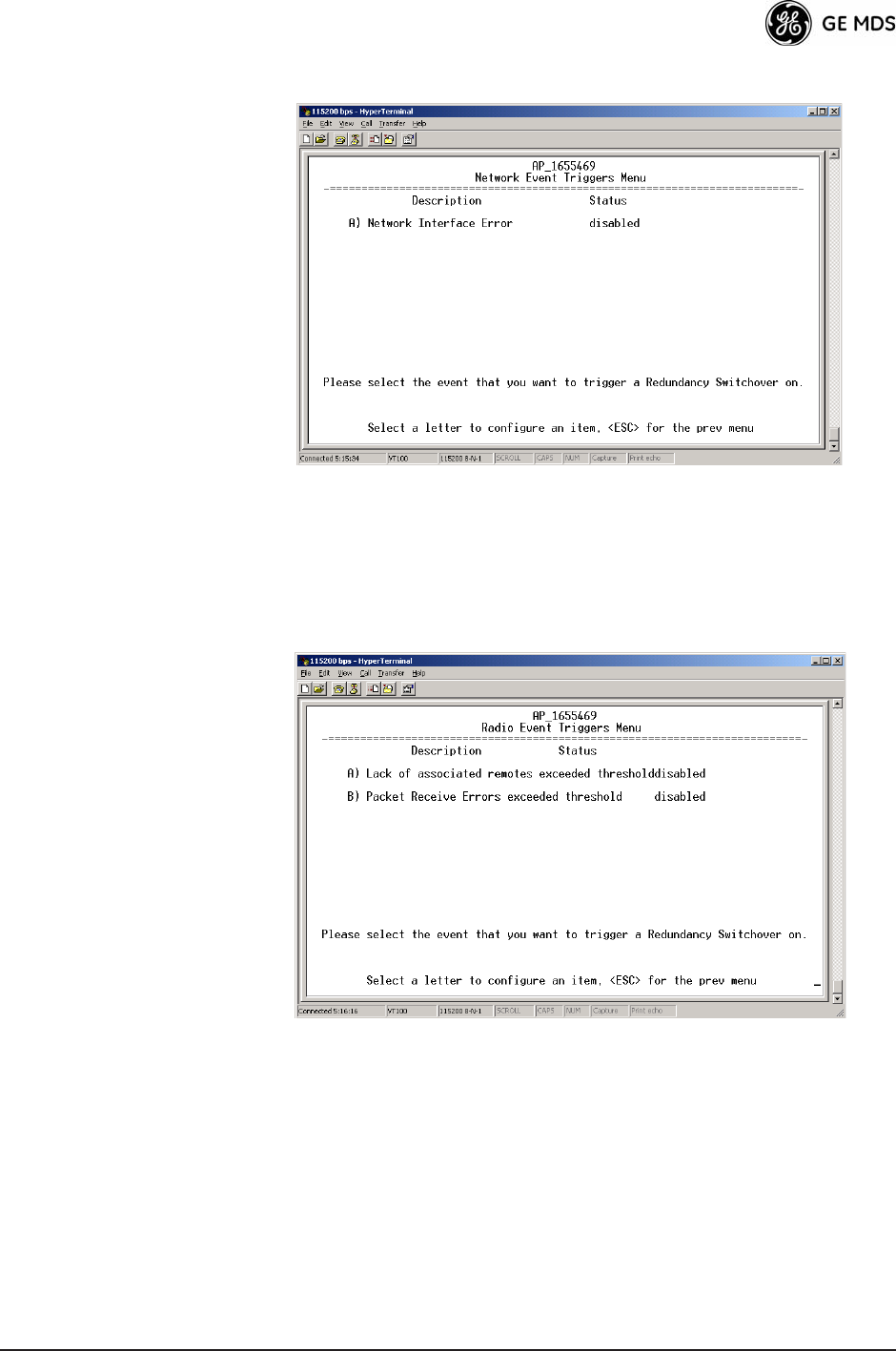
05-4446A01, Rev. C Mercury Reference Manual 95
Network Event Triggers Menu Invisible place holder
Figure 3-61. Network Events Triggers Menu
¥Network Interface ErrorThis setting determines whether or not a
network interface error will cause redundancy switchover.
[enabled, disabled; disabled]
Radio Event Triggers Invisible place holder
Figure 3-62. Radio Event Triggers
¥Lack of associated remotes exceeded thresholdThis setting deter-
mines whether or not a switchover occurs when a lack of asso-
ciated Remote units exceeds the time period set in Figure 3-65
on Page 97. [enabled, disabled; disabled]
¥Packet Receive Errors exceeded thresholdThis setting determines
whether or not a switchover occurs when the number of Packet
Receive errors exceeds the number set in Figure 3-66 on
Page 97. [enabled, disabled; disabled]
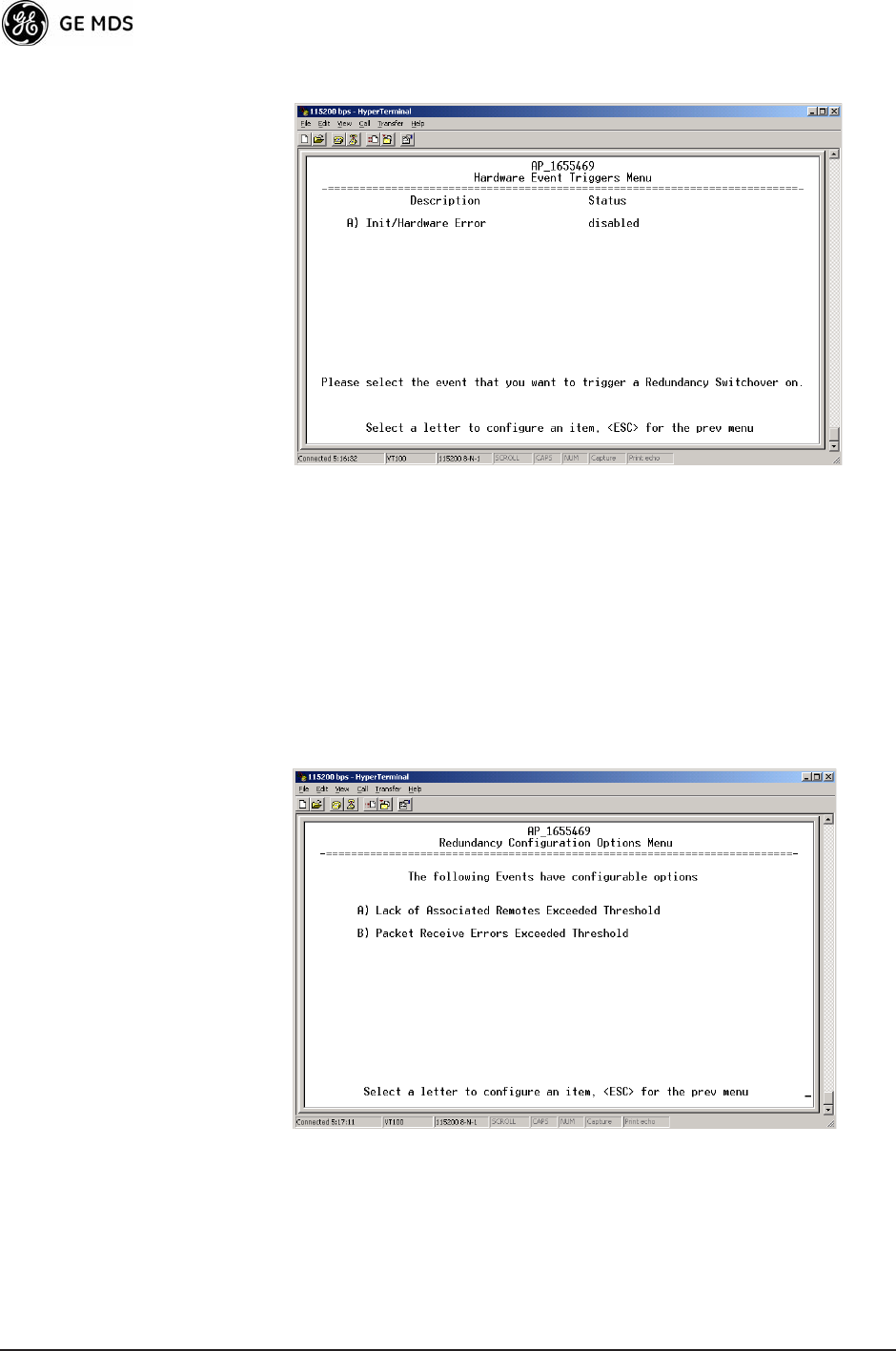
96 Mercury Reference Manual 05-4446A01, Rev. C
Hardware Event Triggers Invisible place holder
Figure 3-63. Hardware Event Triggers
¥Init/Hardware ErrorThis setting determines whether or not an
initialization or hardware error results in a redundancy switcho-
ver. [enabled, disabled; disabled]
Redundancy Configuration Options Menu
Use this menu (Figure 3-64) to set the thresholds for the Lack of Asso-
ciated Remotes and Packet Receive Errors. Selecting either item opens
a submenu where you can view or change settings.
Invisible place holder
Figure 3-64. Redundancy Configuration Options Menu
¥Lack of Associated Remotes Exceeded ThresholdThis selection
opens a submenu (Figure 3-65) where you can view or change
the time period allowed for a lack of associated Remotes.
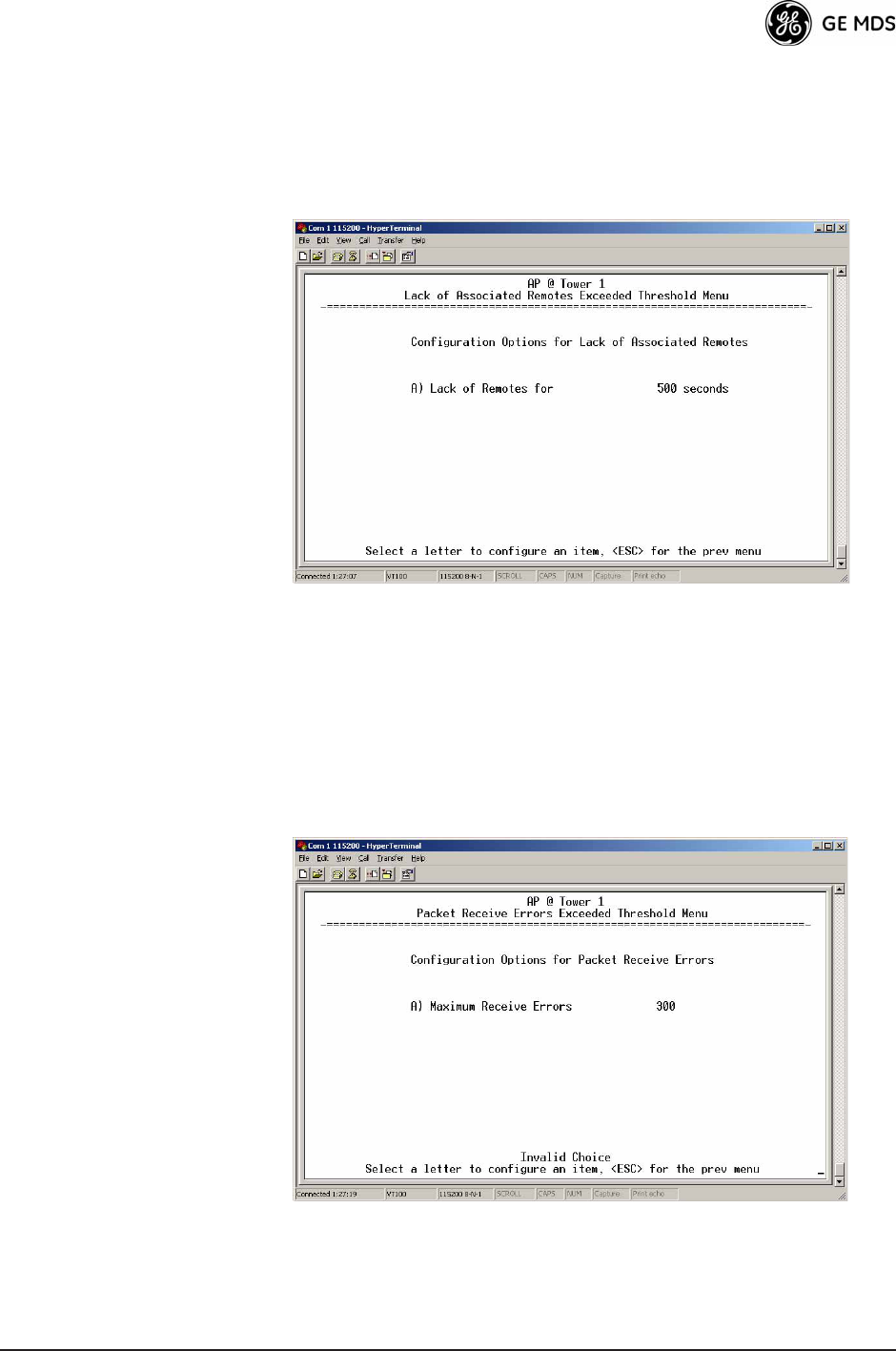
05-4446A01, Rev. C Mercury Reference Manual 97
¥Packet Receive Errors Exceeded ThresholdThis selection opens a
submenu (Figure 3-66 on Page 97) where you can view or
change the maximum allowable number of receive errors.
Lack of Associated
Remotes Exceeded
Threshold Menu Invisible place holder
Figure 3-65. Lack of Associated Remotes
Exceeded Threshold Menu
¥Lack of Remotes forSelect this item to change the time setting
(in seconds) for a lack of associated Remotes. When there are
no associated Remotes for a period exceeding this time, a redun-
dancy switchover occurs. [60-500; 500]
Packet Receive
Errors Exceeded
Threshold Menu Invisible place holder
Figure 3-66. Packet Receive Errors Exceeded Threshold Menu
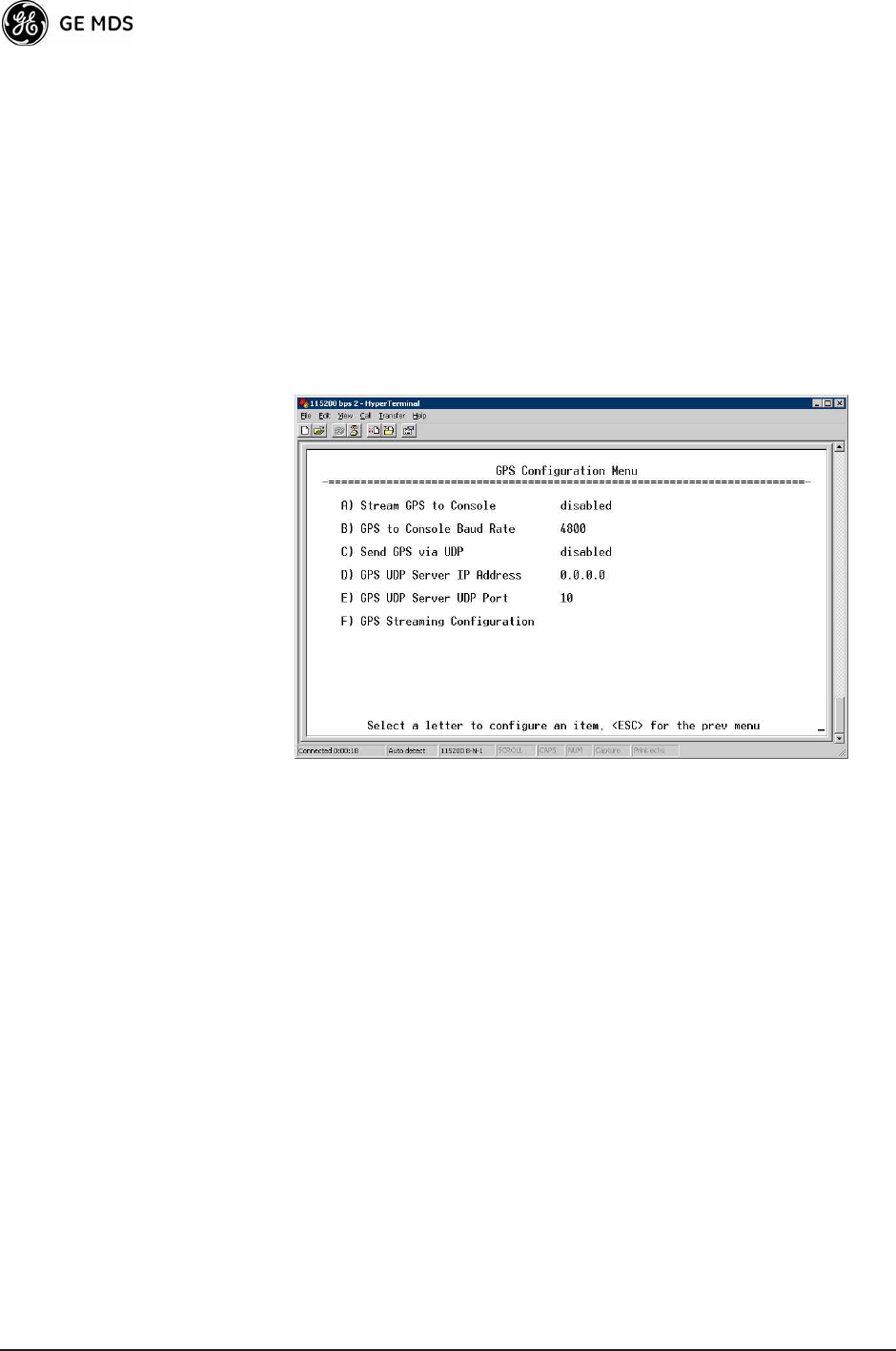
98 Mercury Reference Manual 05-4446A01, Rev. C
¥Maximum Receive ErrorsSelect this item to change the maxi-
mum allowable number of receive errors. When the number of
errors exceeds this number, a redundancy switchover occurs.
[0-1000; 500]
3.9 GPS CONFIGURATION (REMOTE
ONLY)
This menu allows you to view or set important parameters for the
built-in Global Positioning System (GPS) receiver in the Mercury
Remote.
Invisible place holder
Figure 3-67. GPS Configuration Menu (Remote Only)
¥Stream GPS to ConsoleUsed to enable/disable streaming of
GPS NMEA data to the console port (COM1). Baud rate is 4800
baud when Stream GPS to console is enabled.
[enabled, disabled; disabled]
¥GPS to Console Baud RateThe serial baud rate when GPS
streaming is enabled.
¥Send GPS via UDPUsed to enable/disable sending GPS NMEA
data to a server via UDP. [enabled, disabled; disabled]
¥GPS UDP Server IP AddressSpecify the destination address for
GPS NMEA UDP packets. [any valid IP address; 0.0.0.0]
¥GPS UDP Server UDP PortDestination UDP port for GPS
NMEA UDP packets. [valid UDP port number; 0]
¥GPS Streaming ConfigurationA submenu for setting GPS
NMEA outputs. (See Figure 3-68 on Page 99.)
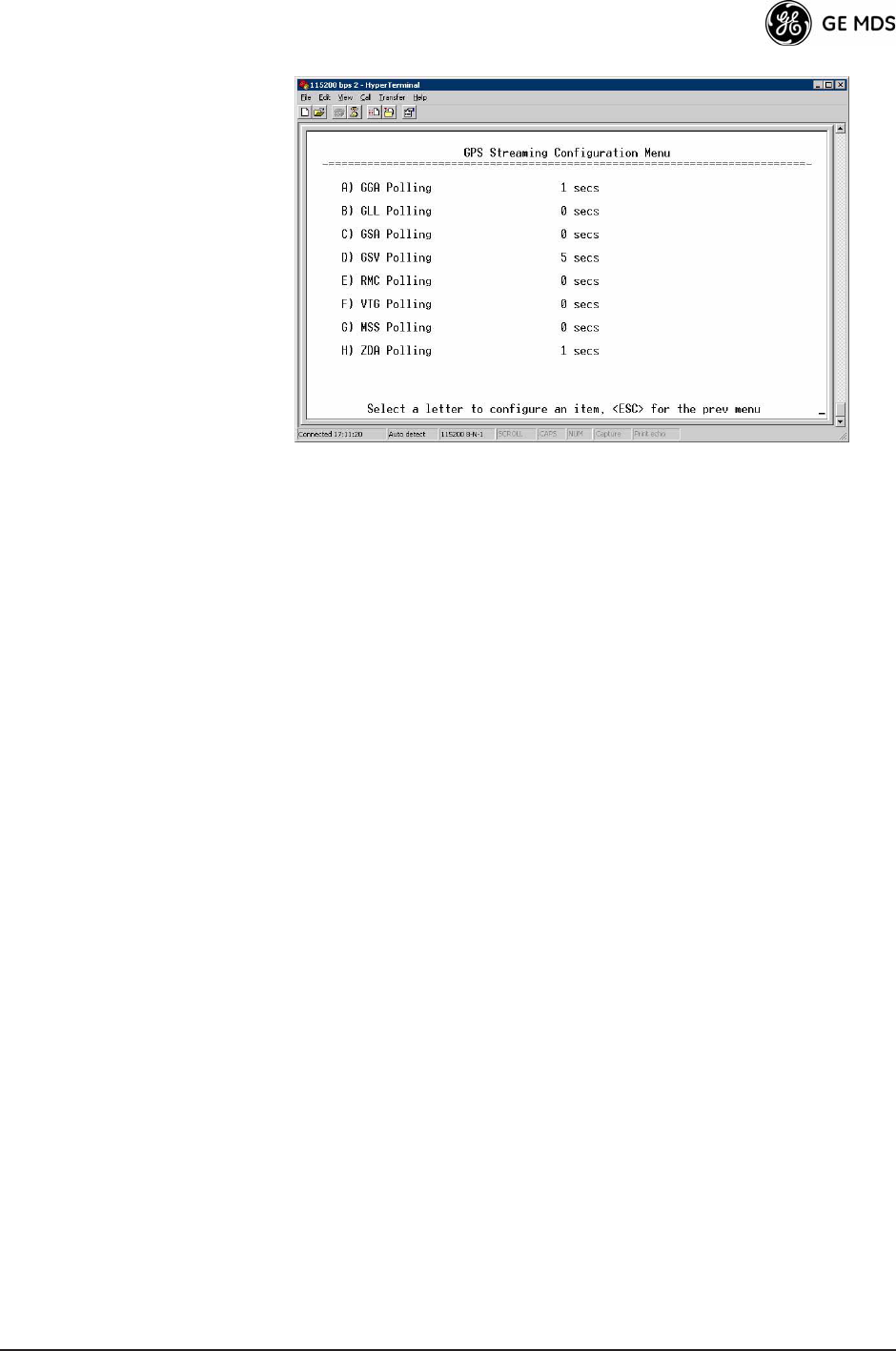
05-4446A01, Rev. C Mercury Reference Manual 99
Invisible place holder
Figure 3-68. GPS Streaming Configuration Menu
¥GGA PollingSeconds between GGA string outputs, the satellite
fix information.
¥GLL PollingSeconds between GLL string outputs, the latitude
and longitude information.
¥GSA PollingSeconds between GSA string outputs, the overall
satellite data.
¥GSV PollingSeconds between GSV string outputs, the detailed
satellite data.
¥RMC PollingSeconds between RMC string outputs, the recom-
mended minimum data.
¥VTG PollingSeconds between VTG string outputs, the vector
track and speed over ground.
¥MSS PollingSeconds between MSS string outputs, the beacon
receiver status information.
¥ZDA PollingSeconds between ZDA string outputs, data, and
time.
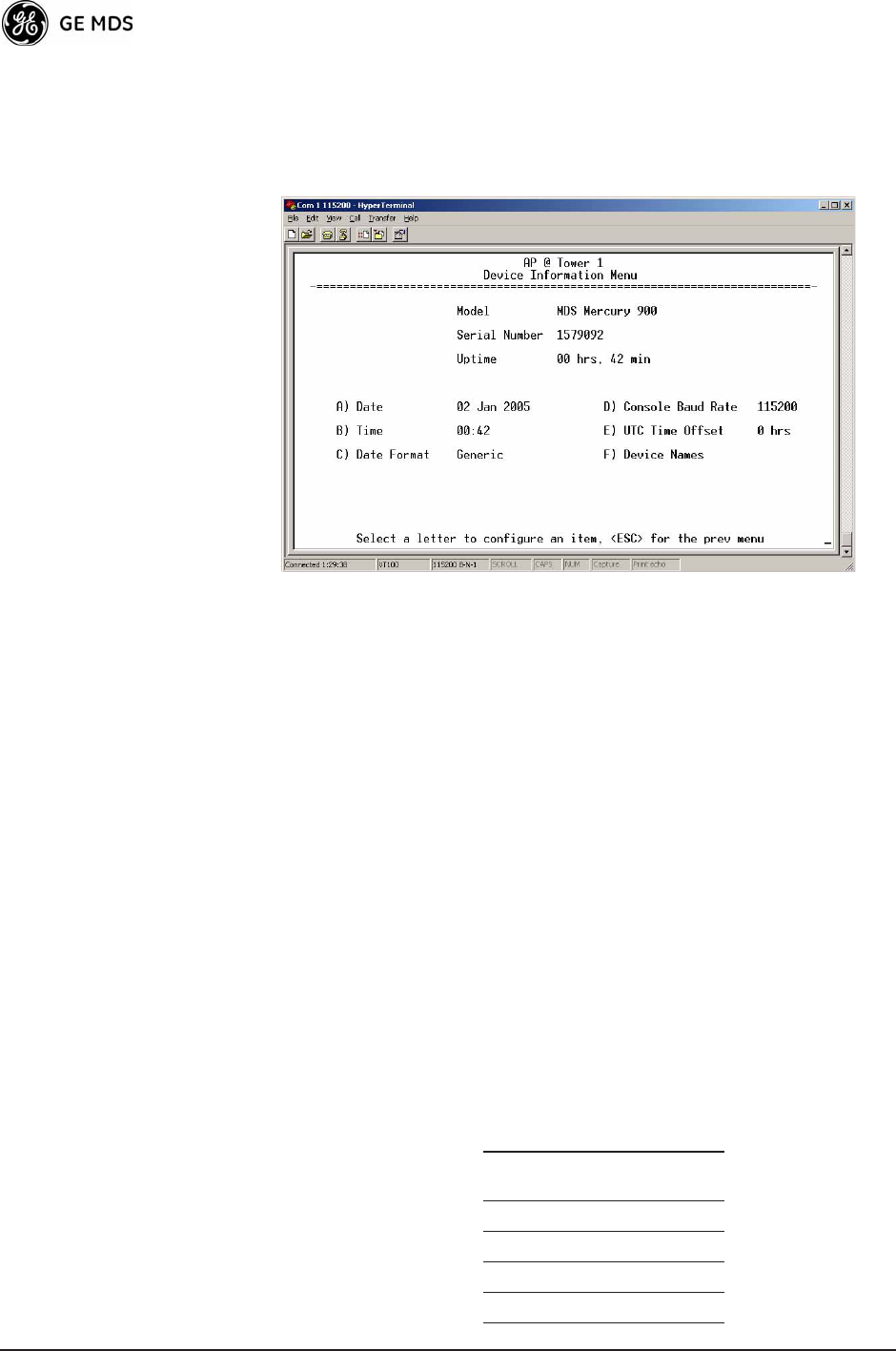
100 Mercury Reference Manual 05-4446A01, Rev. C
3.10 DEVICE INFORMATION MENU
Figure 3-69 shows the menu that displays basic administrative data on
the unit to which you are connected. It also provides access to user-spe-
cific parameters such as date/time settings and device names.
Figure 3-69. Device Information Menu
¥Model (Display only)
¥Serial Number (Display only)
¥Uptime (Display only)Elapsed time since boot-up.
¥DateCurrent date being used for the transceiver logs. User-set-
able. (Value lost with power failure if SNTP [Simple Network
Time Protocol] server not accessible.)
¥TimeCurrent time of day. User-setable.
Setting: HH:MM:SS
(Value lost with power failure if SNTP server not accessible.)
¥Date FormatSelect presentation format:
¥ Generic = dd Mmm yyyy
¥ European = dd-mm-yyyy
¥ US = mm-dd-yyyy
¥Console Baud RateUsed to set/display data communications
rate (in bits-per-second) between a connected console terminal
and the radio. [115200]
¥UTC Time OffsetSet/view the number of hours difference
between your local clock time and Universal Coordinated Time.
Offsets for U.S. times zones are shown in the chart below.
Time Zone
(U.S.)
UTC Offset
(Hours)
PST -8
MST -7
CST -6
EST -5
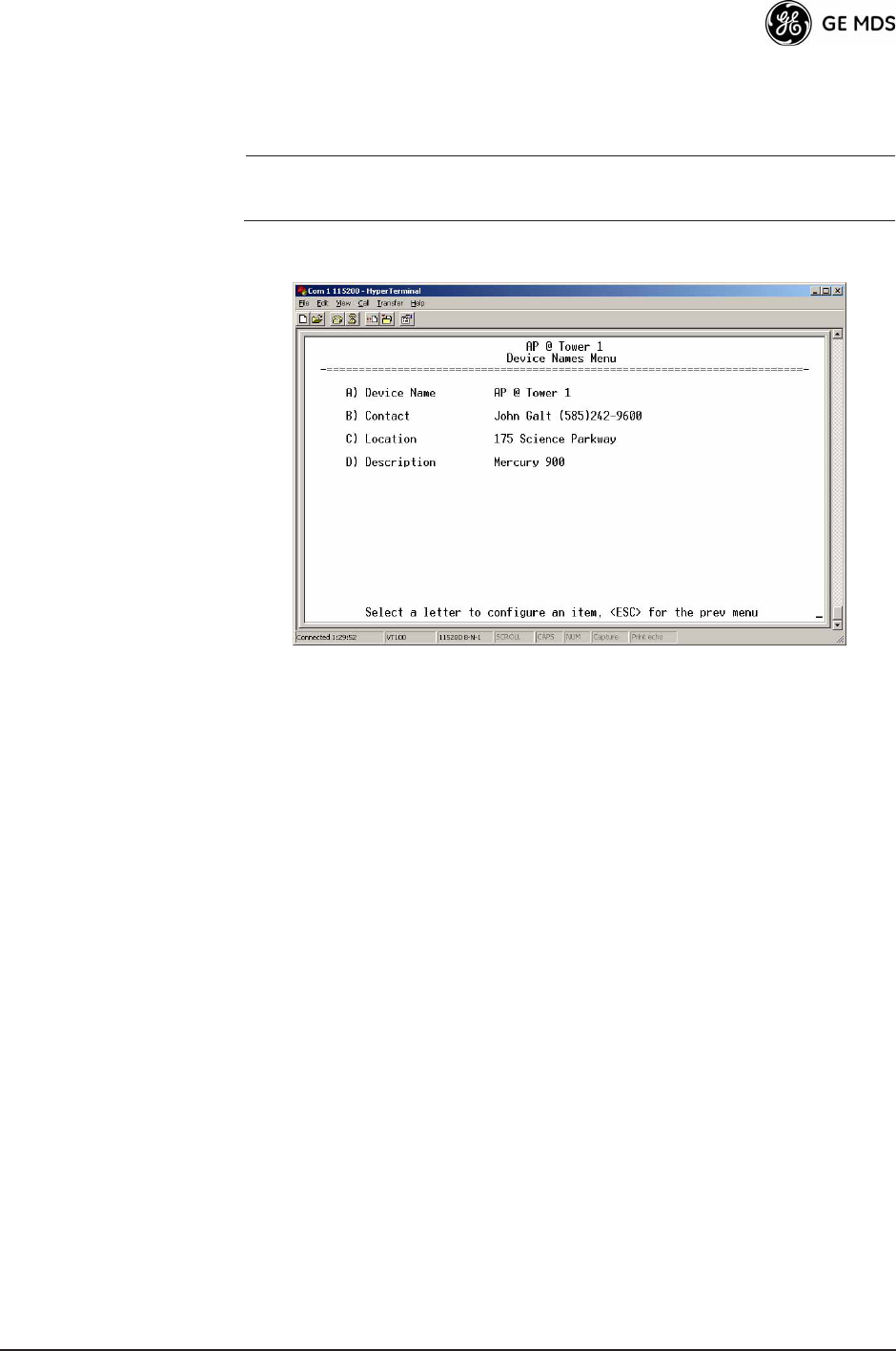
05-4446A01, Rev. C Mercury Reference Manual 101
¥Device NamesFields used at users discretion for general
administrative purposes. The Device Name field is shown on all
menu screen headings. (See Figure 3-70 on Page 101)
NOTE: The transceivers do not save time and date information when
power is removed.
Device Names Menu
Figure 3-70. Device Names Menu
¥Device NameUsed by the transceiver as the Realm name
for network login (web browser only) and menu headings.
¥ContactUser defined; appears on this screen only.
¥LocationUser defined; appears on this screen only.
¥DescriptionUser defined; appears on this screen only.
3.11 PERFORMANCE INFORMATION
MENU
The Performance Information Menu (Figure 3-71 on Page 102) is the
entry point for a series of submenus where you can evaluate transceiver
operating status and network performance. You can use this menu as an
important troubleshooting tool, or for evaluating changes made to the
network configuration or equipment.
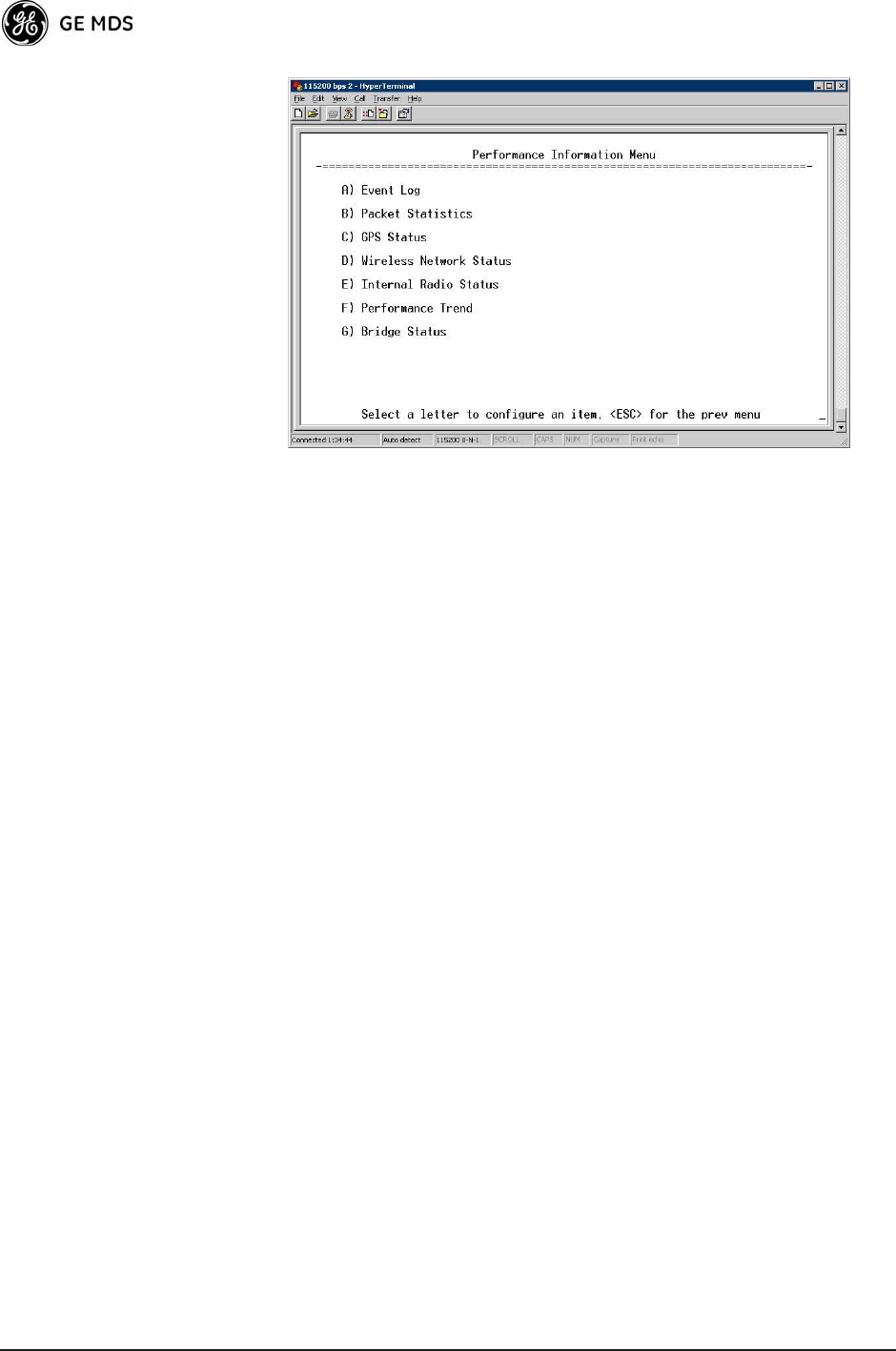
102 Mercury Reference Manual 05-4446A01, Rev. C
Invisible place holder
Figure 3-71. Performance Information Menu
¥Event LogAccess this menu for managing the units opera-
tional activities log. (See Figure 3-74 on Page 104 for details.)
¥Packet StatisticsMultiple radio and network operating statis-
tics. (See Figure 3-76 on Page 106 for details.)
¥GPS StatusShows satellite fix status, number of satellites
being received, and unit location data. (See Figure 3-77 on
Page 107 for details.)
¥Wireless Network StatusCurrent AP association state and MAC
address. (See Figure 3-79 on Page 109 for details.)
¥Internal Radio Status (Remote Only)Shows connection status,
RF parameters, and total FEC count for the unit. (See
Figure 3-84 on Page 111 for details.)
¥Performance Trend (Remote Only)Launches a continuously
updated list of performance parameters (RSSI, Signal-to-Noise
Ratio, Transmit Power, Latitude, Longitude, Connection Status,
and FEC Blocks). (See Figure 3-72 on Page 103.)
¥Bridge StatusDisplays the network bridge status. (See
Figure 3-73 on Page 103.)
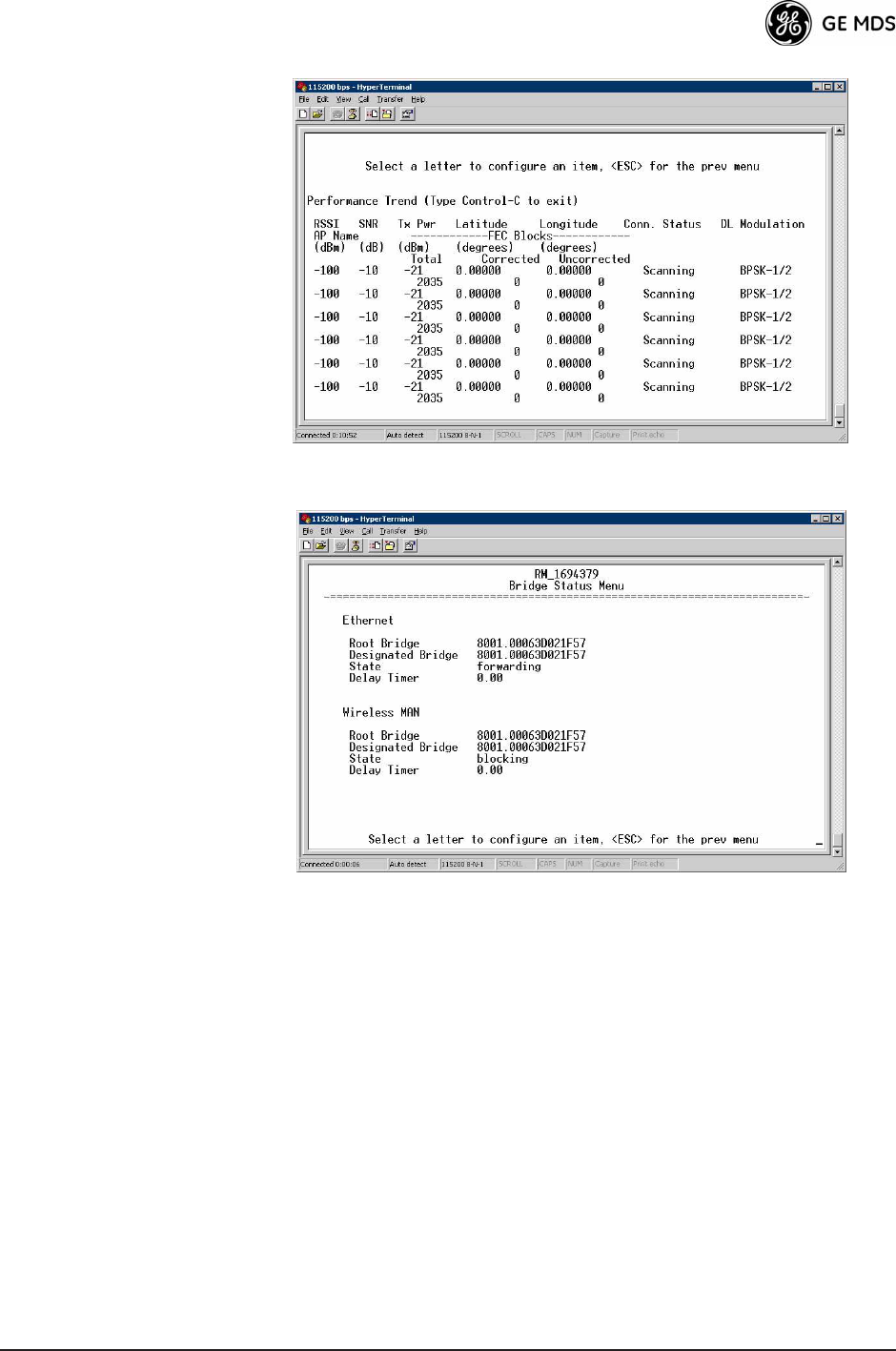
05-4446A01, Rev. C Mercury Reference Manual 103
Invisible place holder
Figure 3-72. Performance Trend Screen
Invisible place holder
Figure 3-73. Bridge Status Menu
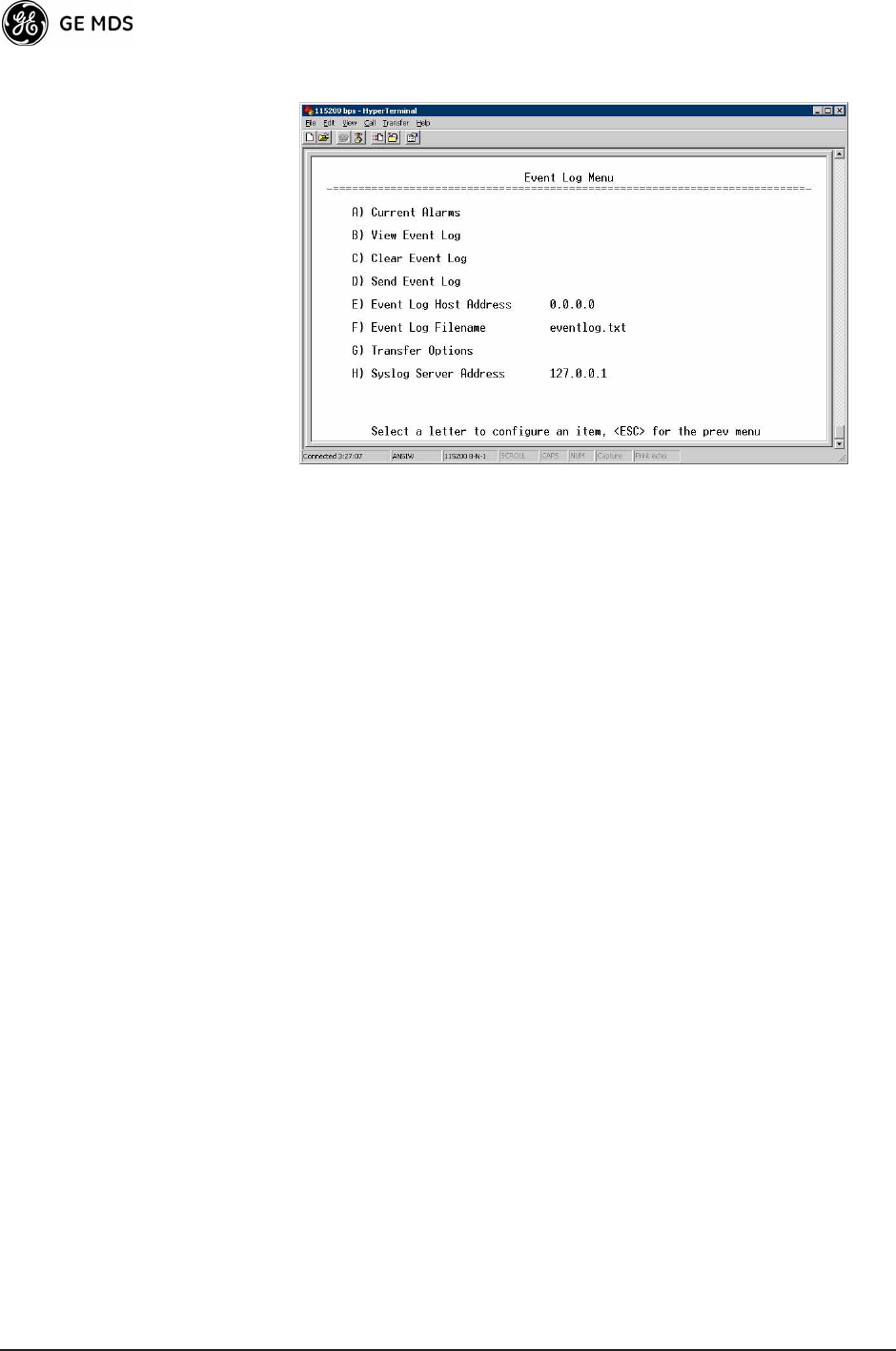
104 Mercury Reference Manual 05-4446A01, Rev. C
Event Log Menu Invisible place holder
Figure 3-74. Event Log Menu
¥Current AlarmsShows active alarms (if any) reported by the
transceiver.
¥View Event LogDisplays a log of radio events arranged by event
number, date, and time. (Example shown in Figure 3-75 on
Page 105).
¥Clear Event LogErases all previously logged events.
¥Send Event LogSends the event log to the server. You must
answer the challenge question Send File? y/n before the request
proceeds.
¥Event Log Host AddressSet/display the IP address of the TFTP
server. [any valid IP address; 0.0.0.0]
¥Event Log FilenameSet/display the name of the event log file on
the TFTP server. [any valid filename; eventlog.txt]
¥Transfer OptionsA menu for configuring the TFTP transfer.
¥Syslog Server AddressUse this selection to set or view the IP
address of the Syslog server. Syslog is a standardized protocol
for sending IP log data across a network. Low cost (or even free)
Syslog downloads are available online by searching for the term
Syslog Server. [
any valid IP address; 0.0.0.0]
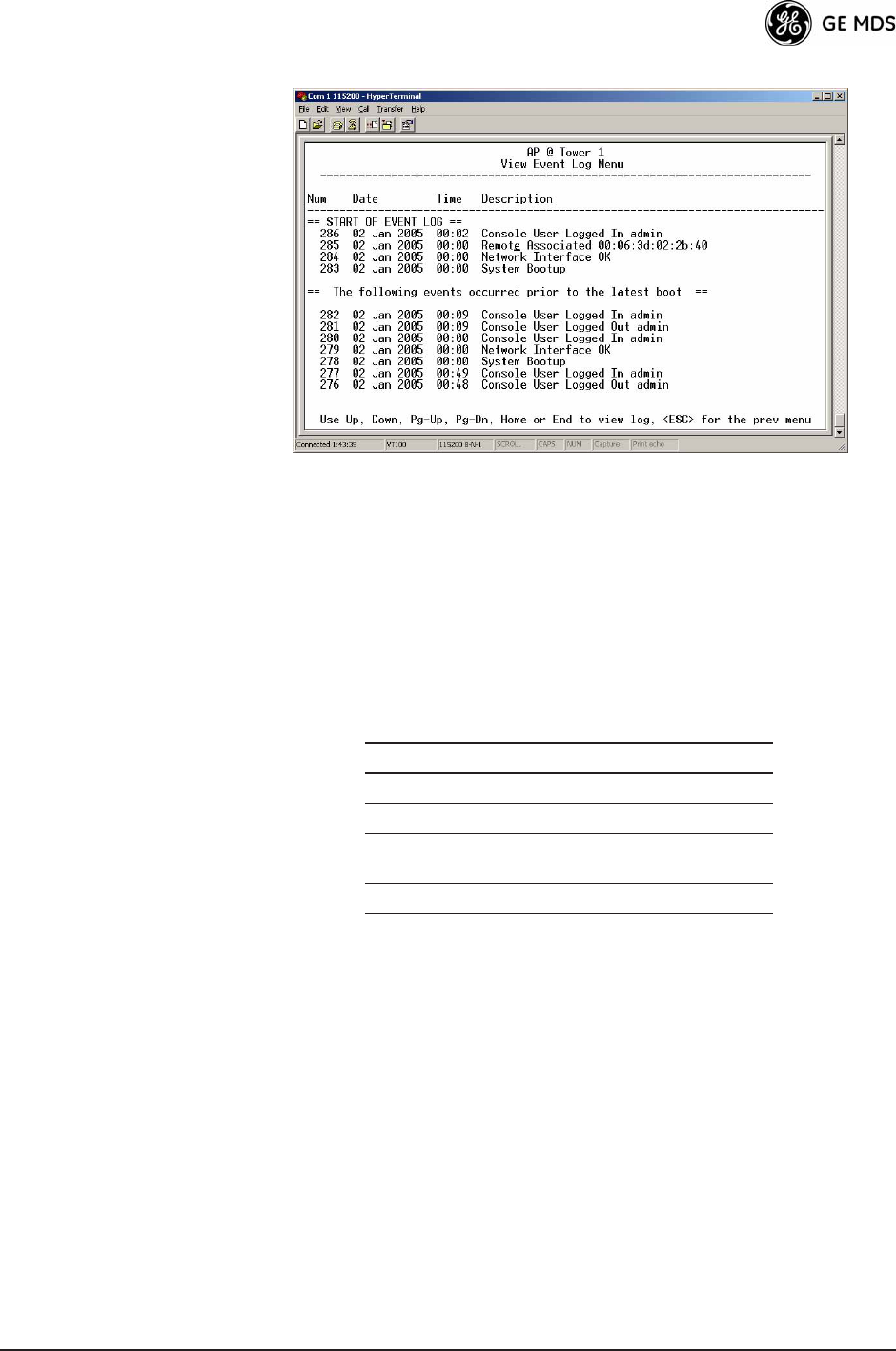
05-4446A01, Rev. C Mercury Reference Manual 105
View Event Log
Menu Invisible place holder
Figure 3-75. View Event Log Menu
The transceivers microprocessor monitors many operational parame-
ters and logs them. Events are classified into four levels of importance,
which are described in Table 3-8. Some of these events result from a
condition that prevents normal operation of the unit. These are critical
events that cause the unit to enter an alarmed state and the
PWR LED
to blink until the condition is corrected. All events are stored in the
Event Log..
Time and Date The events stored in the Event Log are time-stamped using the time and
date of the locally connected device. The Access Point obtains the time
and date from a Time Server. This server is typically a standard Win-
dows PC server SNTP application. In the absence of the SNTP services,
the user must manually enter time and date information at the Access
Point. (See DEVICE INFORMATION MENU on Page 100 for SNTP
server identification.) The manually set time and date clock relies on the
units primary power. A loss of power resets the clock to
02 Jan 2005 but
does not affect previously stored error events.
Packet Statistics Menu
The transceivers maintain running counters of different categories of
events in the Ethernet protocol. The Packet Statistics refer to each
Ethernet interface from the perspective of the radio.
Table 3-8. Event Classifications
Level Description/Impact
Informational Normal operating activities
Minor Does not affect unit operation
Major Degraded unit performance but
still capable of operation
Critical Prevents the unit from operating
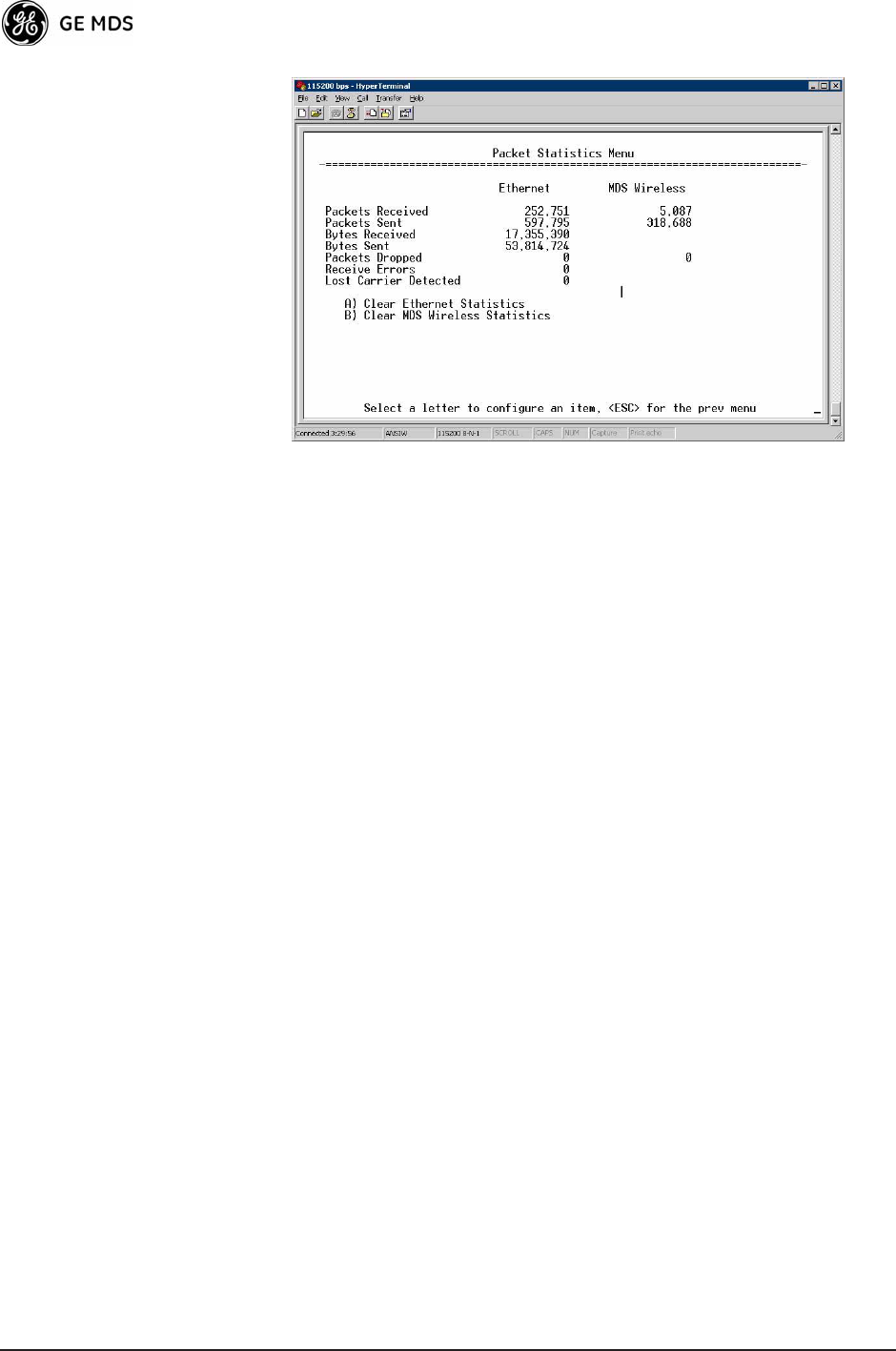
106 Mercury Reference Manual 05-4446A01, Rev. C
Invisible place holder
Figure 3-76. Packet Statistics Menu
¥Packets ReceivedData packets received by this unit.
¥Packets SentData packets sent by this unit.
¥Bytes ReceivedData bytes received by this unit.
¥Bytes SentData bytes sent by this unit.
¥Packets DroppedTo-be-transmitted packets dropped because
of a lack of buffers in the outbound queue.
¥Receive ErrorsPackets that do not pass CRC. This may be due
to transmissions corrupted by RF interference, Ethernet colli-
sions, or degradation. If significant Ethernet Receive Errors are
observed, check the quality of your Ethernet cabling and con-
nectors, or that you do not have cable lengths exceeding the
specification limits.
¥Lost Carrier DetectedThis parameter reports how many times
the wired Ethernet connection has lost link.
¥Clear Ethernet StatisticsResets the statistics counter. You must
answer the challenge question Send File? y/n before the request
proceeds.
¥Clear MDS Wireless StatisticsResets the statistics counter. You
must answer the challenge question Send File? y/n before the
request proceeds.
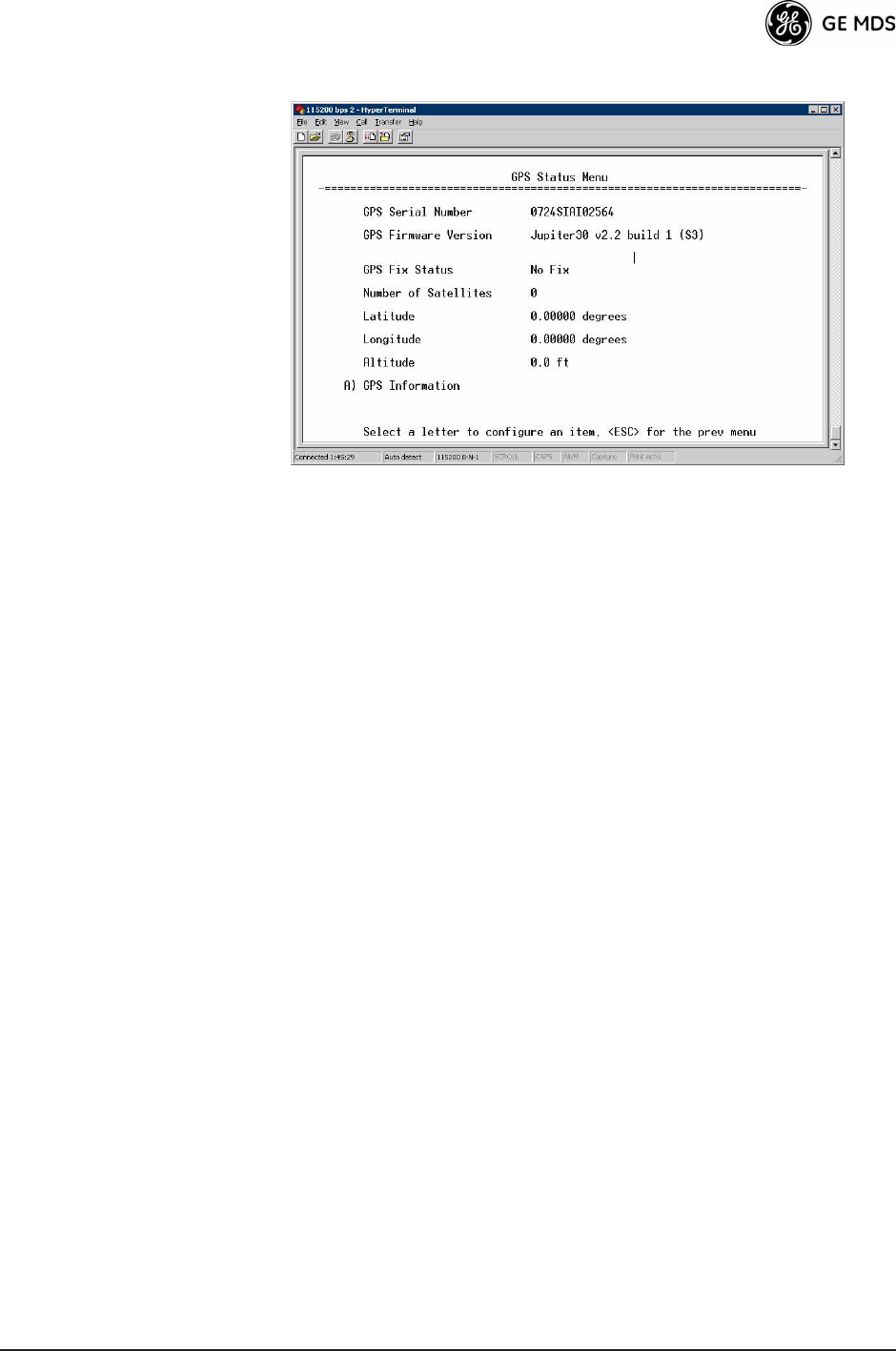
05-4446A01, Rev. C Mercury Reference Manual 107
GPS Status Menu Invisible place holder
Figure 3-77. GPS Status Menu
¥GPS Serial NumberThe serial number of the GPS unit in the
radio.
¥GPS Firmware VersionThe firmware version running on the
GPS chip.
¥Satellite Fix StatusIndicates whether or not the unit has
achieved signal lock with the minimum required number of
GPS satellites. The transceiver requires a fix on five satellites to
achieve Precise Positioning Service (PPS) and four to maintain
PPS. [No Fix, Fix]
¥Number of SatellitesShows the number of GPS satellites
received by the transceiver. Although there are typically 24
active GPS satellites orbiting the Earth twice a day, only a sub-
set of these is visible to a receiver at a given location. A good
signal provides information from six to ten satellites.
¥LatitudeShows the transceivers latitudinal location (in
degrees), based on GPS data received from the satellites.
¥LongitudeShows the transceivers longitudinal location (in
degrees), based on GPS data received from the satellites.
¥AltitudeShows the transceivers altitude above sea level (in
feet), based on GPS data received from the satellites.
¥GPS InformationShows data about the individual satellites
being received, including the Pseudo-Random Noise (PRN)
code (a unique bit stream for each satellite), the satellites ele-
vation (in degrees), azimuth (in degrees), and the sig-
nal-to-noise ratio of the carrier signal (SNR). Figure 3-78 on
Page 108 shows a layout example for this screen.
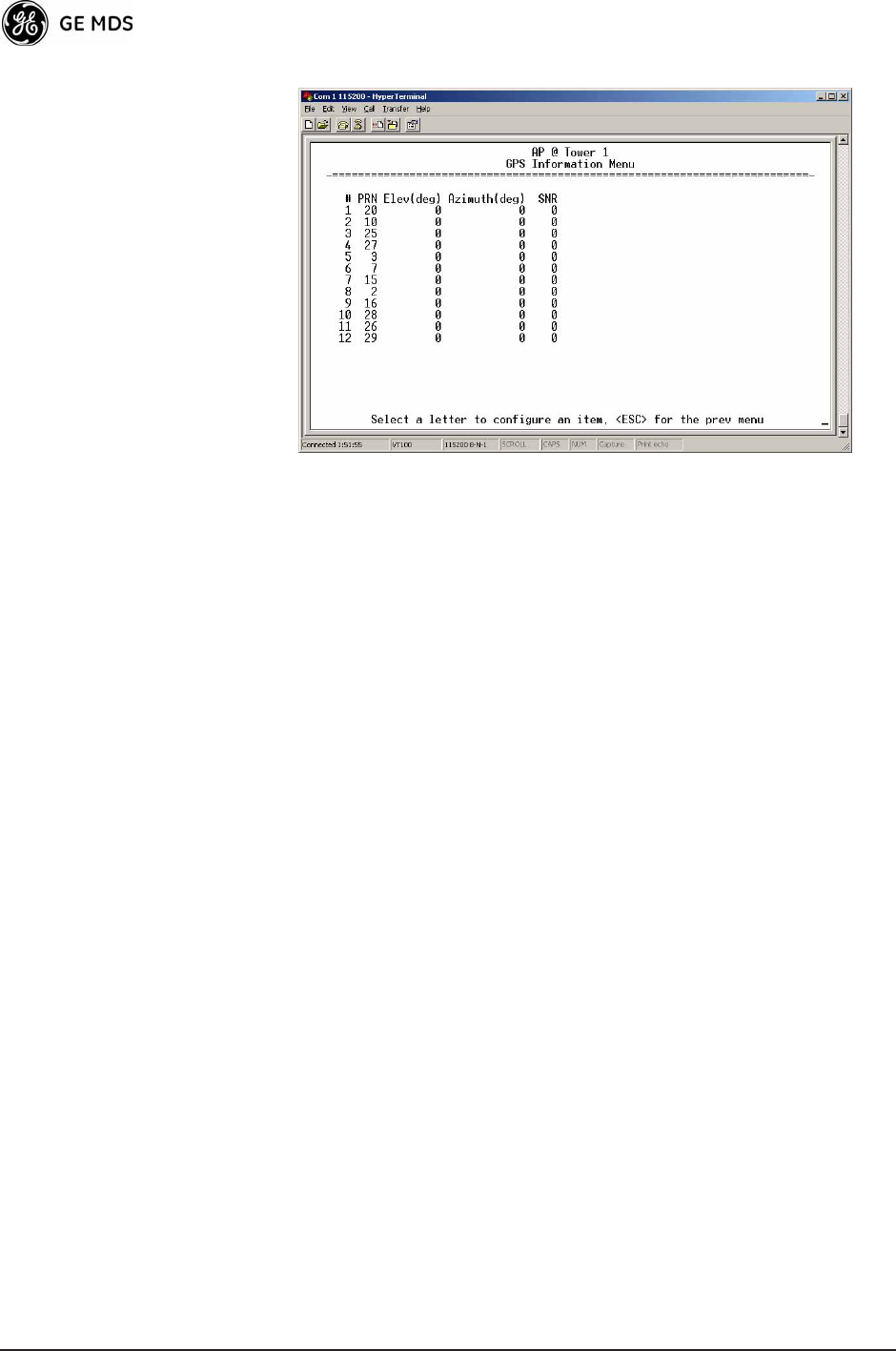
108 Mercury Reference Manual 05-4446A01, Rev. C
GPS Information
Menu Invisible place holder
Figure 3-78. GPS Information Menu
Wireless Network Status Menu
The Wireless Network Status screen provides information on a key
operating process of the transceiverthe association of the Remote
with the Access Point. The following is a description of how this process
takes place and is monitored by the menu system.
The Transceivers
Association Process If the Access Point and Remote are configured for single channel oper-
ation, the Remote monitors the channel for Access Point transmissions.
The Remote synchronizes its power, timing, and frequency to the
Access Point, then requests access to the network. The Access Point and
Remote check each others authorization and authentication according
to the configuration of the Device Authorization and Encryption Enable
parameters, and the Network Name parameter. The Remote is then associ-
ated.
If the Access Point and Remote are configured for frequency hopping,
the Remote hops with the Access Point according to Access Points con-
figuration. Once the Remote is hopping in sync with the Access Point,
the rest of the association process is the same as for single channel oper-
ation.
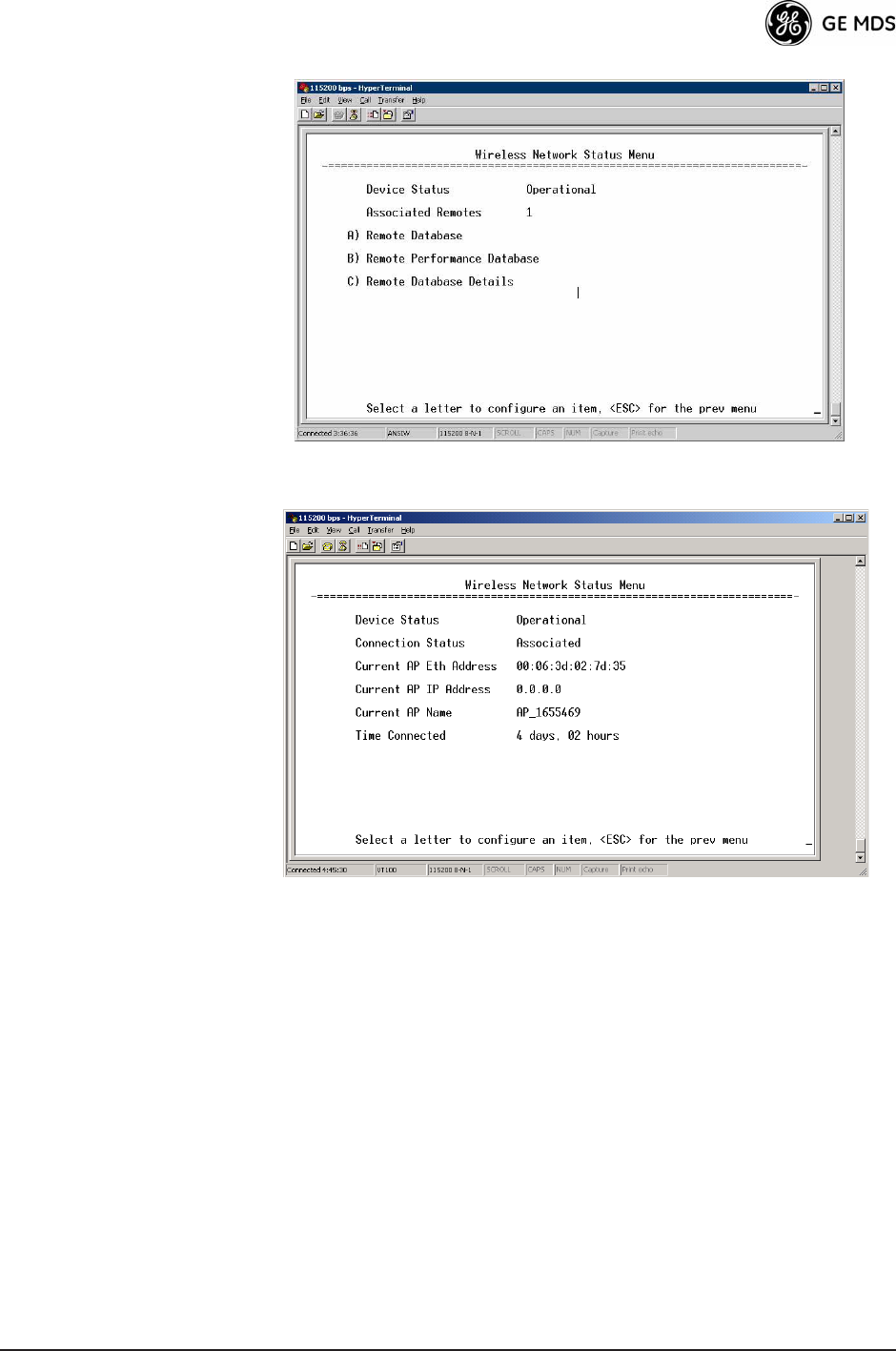
05-4446A01, Rev. C Mercury Reference Manual 109
Invisible place holder
Figure 3-79. Wireless Network Status Menu (AP)
Invisible place holder
Figure 3-80. Wireless Network Status Menu (Remote)
¥Device StatusDisplays the overall operating condition of the
transceiver. [Operational, Alarmed]
¥Associated Remotes (AP Only)Shows the number of Remote
transceivers currently associated with the AP.
¥PA TemperatureShows the power amplifier temperature in
degrees Celsius.
¥Remote Database (AP Only)Displays a submenu where associ-
ated Remotes are listed in table form according to their number,
operational state, MAC address, IP address, and name (if
assigned). (See Figure 3-81 on Page 110.)
¥Remote Performance Database (AP Only)Displays a submenu
where associated Remote performance data is listed in table
form. Remotes are presented according to their number, MAC
address, RSSI, SNR, modulation type, uplink modulation, and
FEC total. (See Figure 3-82 on Page 110.)
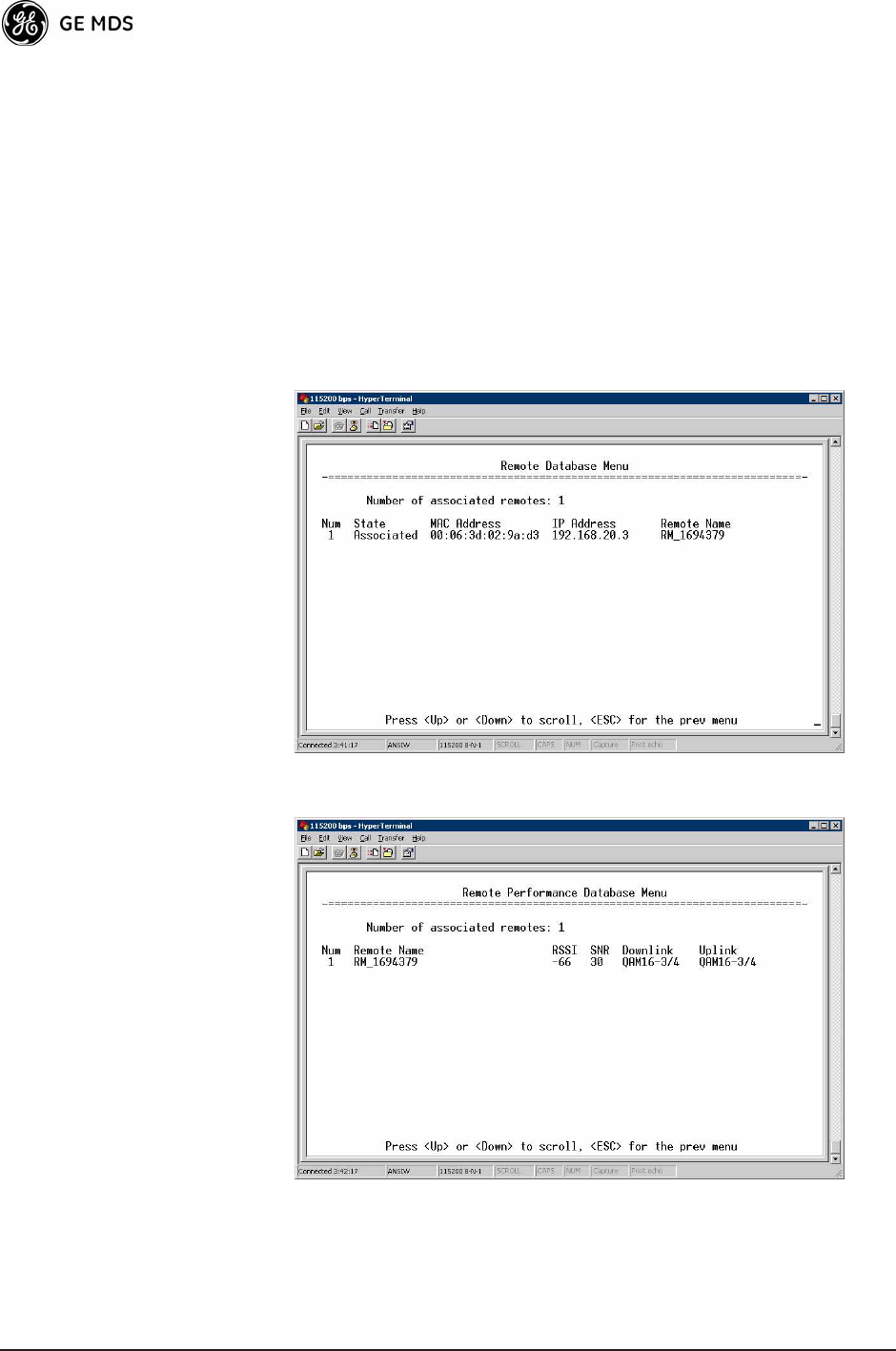
110 Mercury Reference Manual 05-4446A01, Rev. C
¥Connection Status (Remote Only)Displays the current state of
the wireless network communication as follows: Scanning, Rang-
ing, Connecting, Authenticating, Associated, or Alarmed. A complete
explanation of these operating states is provided in Table 4-3 on
Page 138.
¥Current AP Eth AddressDisplays the Ethernet MAC address of
the current AP.
¥Current AP IP AddressShows the IP address of the current AP.
¥Current AP NameDisplays the device name of the current AP.
¥Time ConnectedShows the time at which the remote connected
to the AP. The Remote has been continually connected since
this time. Invisible place holder
Figure 3-81. Remote Database Menu
Invisible place holder
Figure 3-82. Remote Performance Database Menu
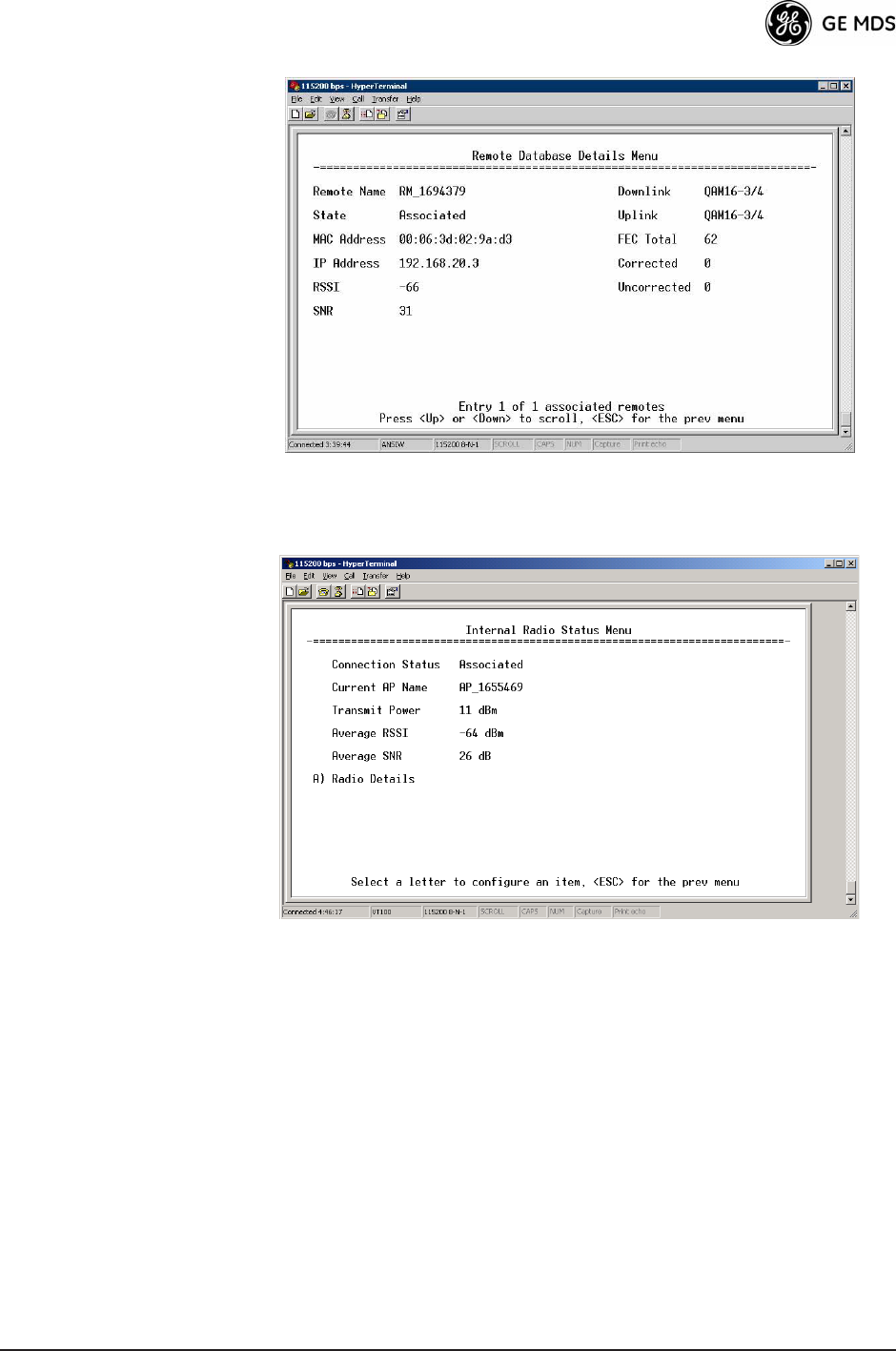
05-4446A01, Rev. C Mercury Reference Manual 111
Invisible place holder
Figure 3-83. Remote Database Details Menu (AP)
Internal Radio Status Menu (Remote Only)
Invisible place holder
Figure 3-84. Internal Radio Status (Remote Only)
¥Connection StatusIndicates whether or not the Remote station
has associated with an AP. [Associated, Scanning, Ranging, Con-
necting, Authorizing]
¥Current AP NameShows the Device Name of the current AP.
¥Transmit PowerShows the RF power output from the transmit-
ter. The AP changes the transmit power of the Remote to match
the desired receive power at the APs receiver. This provides
end-to-end power control.
¥Average RSSIShows average received signal strength indica-
tion (RSSI) of incoming RF signals, displayed in dBm.
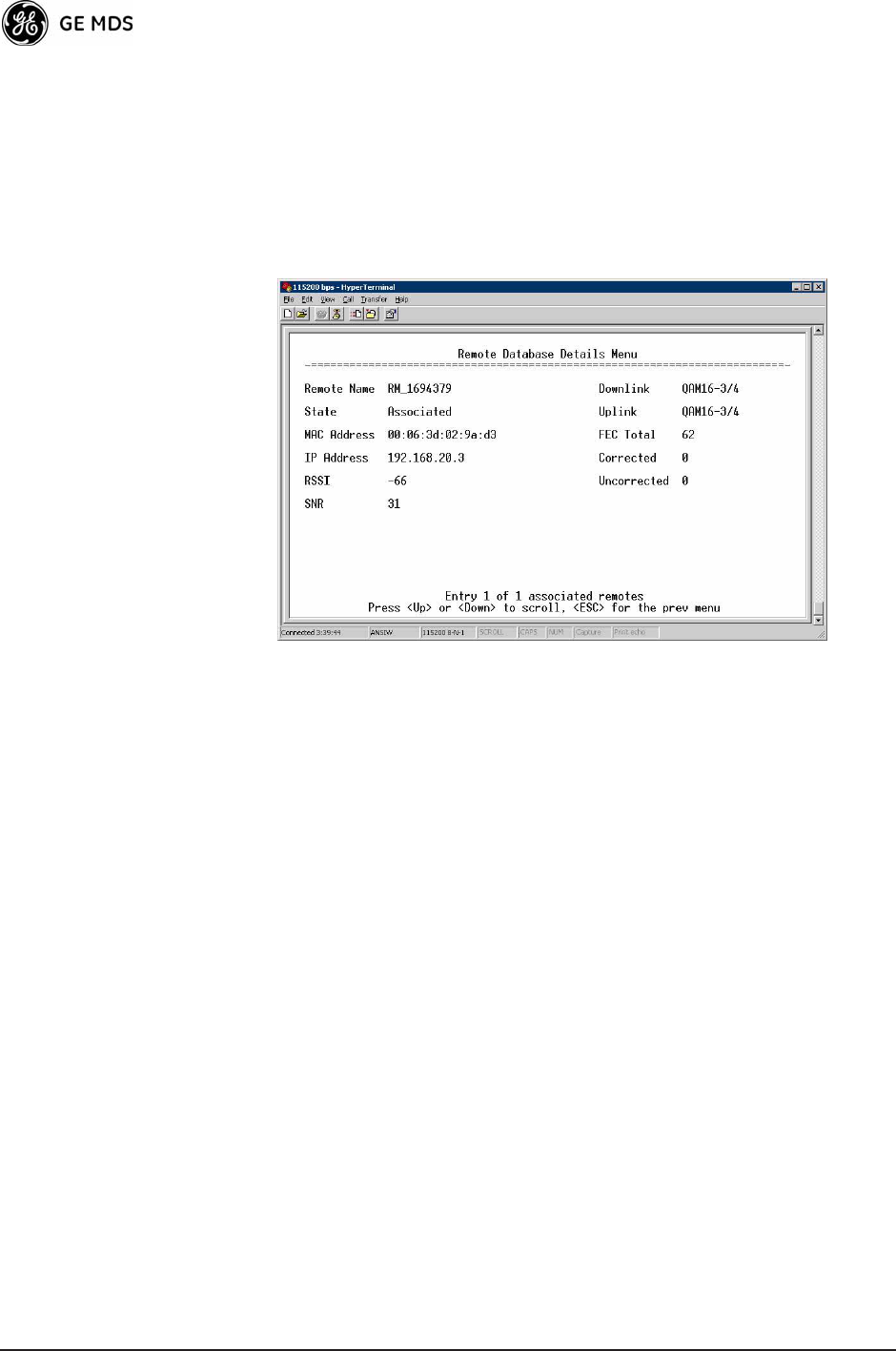
112 Mercury Reference Manual 05-4446A01, Rev. C
¥Average SNRShows average signal-to-noise-ratio (SNR) of
received signals, displayed in dB. This is a measurement of the
quality of the incoming signal. It is possible for incoming sig-
nals to be strong, yet be affected by interference or other noise,
resulting in a low SNR. Use this parameter to help determine the
actual quality of signals.
¥Radio DetailsThis selection presents a screen (Figure 3-85)
showing key operating details of the transceiver.
Invisible place holder
Figure 3-85. Radio Details Menu
¥RSSIShows received signal strength indication (RSSI) in
dBm.
¥SNRShows signal-to-noise ratio (SNR) in dB.
¥TX Frequency OffsetShows the RF carrier shift of the Remotes
transmitter, measured in Hertz (Hz). The transmitted frequency
is continually reviewed and adjusted to agree with what the AP
expects to see. This optimization results in more efficient oper-
ation, corrects for doppler shift, and results in higher throughput
between AP and Remote stations.
¥RX Frequency OffsetThis is a measurement of how far in fre-
quency the Remotes receiver has shifted (in Hz) to accommo-
date the incoming signal from the AP.
¥Total FEC CountThis parameter shows the total number of For-
ward Error Correction (FEC) blocks handled by the radio.
¥Corrected FEC CountDisplays the number of errored blocks
corrected with FEC by the radio.
¥Uncorrected FEC CountShows the number of errored blocks that
cant be corrected with FEC by the radio.
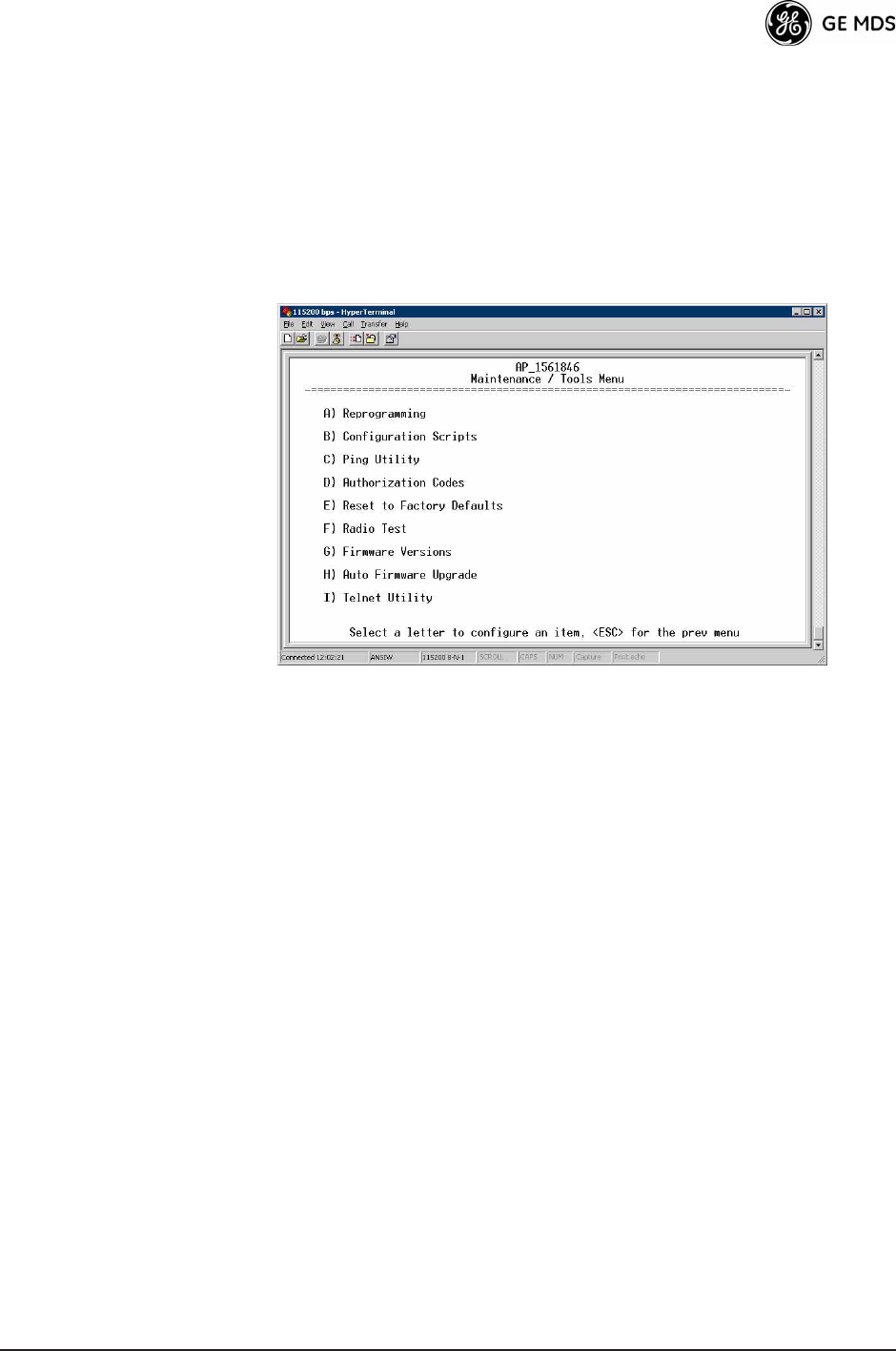
05-4446A01, Rev. C Mercury Reference Manual 113
3.12 MAINTENANCE/TOOLS MENU
In the course of operating your network, you may wish to upgrade trans-
ceiver firmware to take advantage of product improvements, work with
configuration scripts, conduct ping tests of your system, or reset oper-
ating parameters to factory default settings. All of these tasks are per-
formed using the Maintenance/Tools Menu (Figure 3-86). This section
explains how to take advantage of these services.
Invisible place holder
Figure 3-86. Maintenance/Tools Menu
¥ReprogrammingManaging and selecting the units operating
system firmware resources. (See Reprogramming Menu on
Page 114)
¥Configuration ScriptsSaving and importing data files contain-
ing unit operating parameters/settings. (See Configuration
Scripts Menu
on Page 119)
¥Ping UtilityDiagnostic tool to test network connectivity.
(See Ping Utility Menu on Page 122)
¥Authorization CodesAlter the units overall capabilities by
enabling the built-in resources. (See Authorization Codes on
Page 123)
¥Reset to Factory DefaultsRestores parameters to factory default
settings. (See Reset to Factory Defaults on Page 123)
¥Radio TestA diagnostic tool for testing RF operation.
(See Radio Test Menu on Page 125)
¥Firmware VersionsShows the firmware code versions stored in
the radio and indicates which one is the active image. (See
Figure 3-87 on Page 114.)
¥Auto Firmware UpgradeBrings up a submenu where you can
perform tasks related to loading new firmware. (See Auto
Firmware Upgrade Menu (AP Only) on Page 124.)
¥Telnet UtilityA submenu for opening Telnet connections to net-
work devices (Figure 3-88 on Page 114).
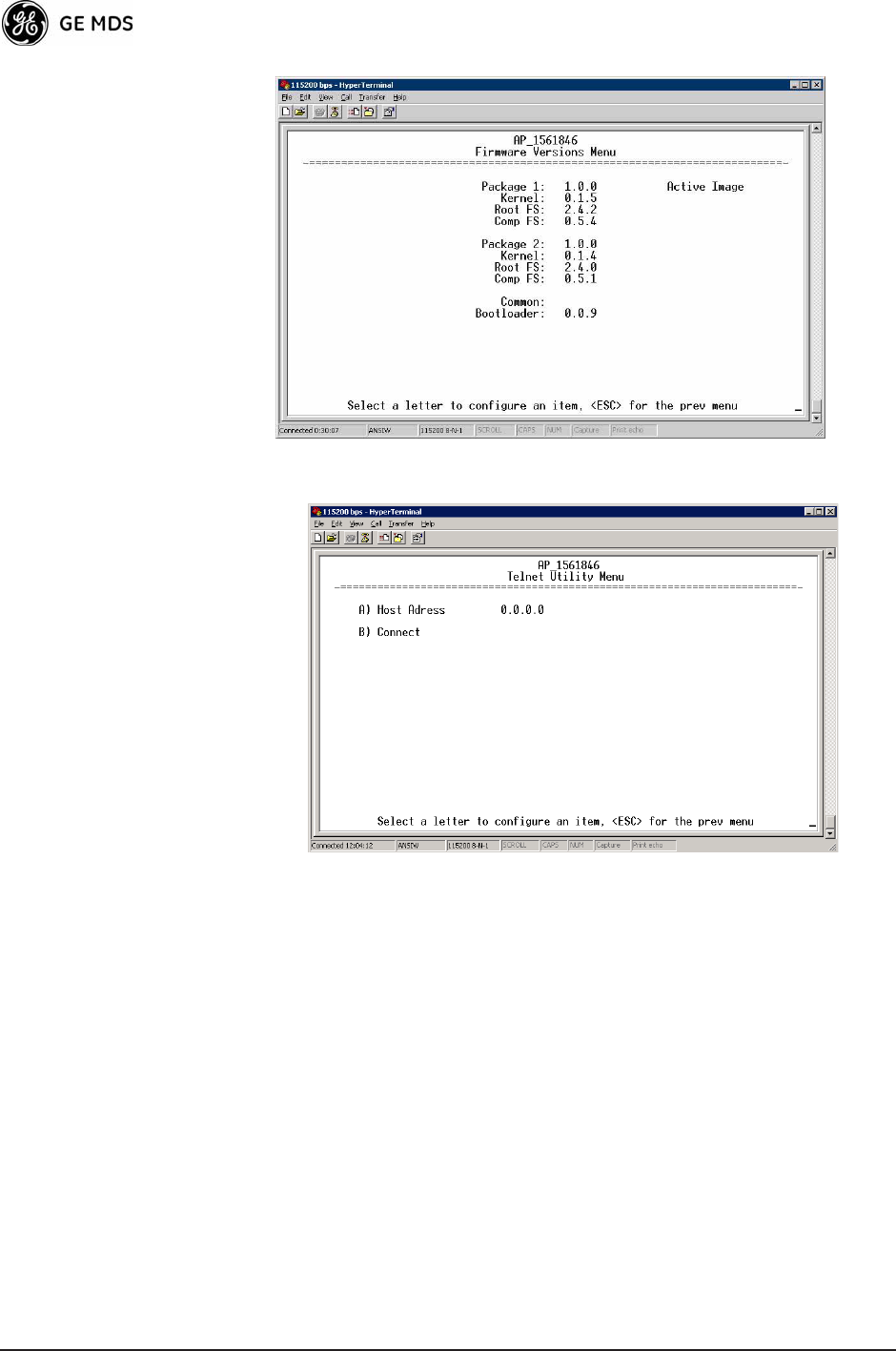
114 Mercury Reference Manual 05-4446A01, Rev. C
Invisible place holder
Figure 3-87. Firmware Versions Menu
Figure 3-88. Telnet Utility Menu
¥Host AddressThe IP address of the target device.
¥ConnectConnect to the target device at the host address.
Reprogramming Menu
The factory sometimes offers upgrades to the transceiver firmware.
Loading new firmware into the unit will not alter any privileges pro-
vided by Authorization Keys and does not require you to take the trans-
ceiver off-line until you want to operate the unit with the newly installed
firmware image.
Firmware images are available free-of-charge at:
www.GEmds.com/Resources/TechnicalSupport/
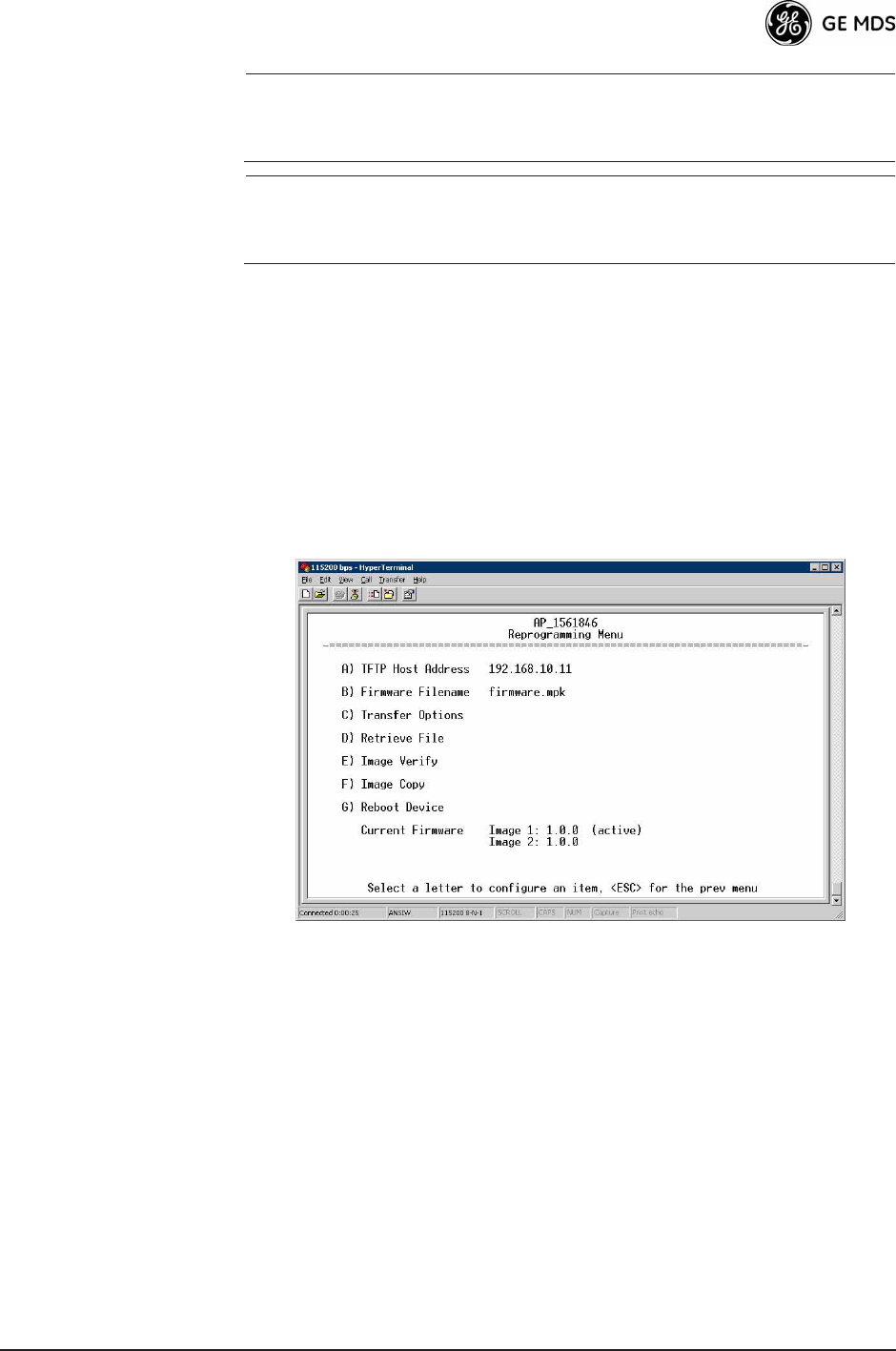
05-4446A01, Rev. C Mercury Reference Manual 115
NOTE: Firmware for AP radios is different than for Remotes, and may
not be interchanged. This was only true for earlier (pre-2.1.0)
firmware.
NOTE: Always read the release notes for downloaded firmware. These
notes contain important information on compatibility and any
special steps needed for proper installation.
All units and versions have two resident images. Version 1.4.4 had two
.mpk files, one for the Access Point and one for the Remote. As of ver-
sion 2.1.0, there is only one .mpk file which you can use with both
Access Points and Remotes.
The transceiver has two copies of the firmware (microprocessor code)
used for the operating system and applications. One copy is active and
the second is standing by, ready to be used once activated. You can load
new firmware into the inactive position and place it in service whenever
you desire.
Invisible place holder
Figure 3-89. Reprogramming Menu
¥TFTP Host AddressIP address of the host computer from which
to get the file. [Any valid IP address] This same IP address is used
in other screens/functions (reprogramming, logging, etc.).
Changing it here also changes it for other screens/functions.
¥Firmware FilenameName of file to be received by the TFTP
server. [Any 40-character alphanumeric string] Verify that this cor-
responds to the TFTP directory location. May require sub-direc-
tory, for example: me-bkrc-2_1_0.mpk.
¥Transfer OptionsA menu for configuring the TFTP transfer.
¥Retrieve FileInitiates the file transfer from the TFTP server.
The new file is placed into inactive firmware image. [Y, N ]
¥Image VerifyInitiate the verification of the integrity of firmware
file held in unit.
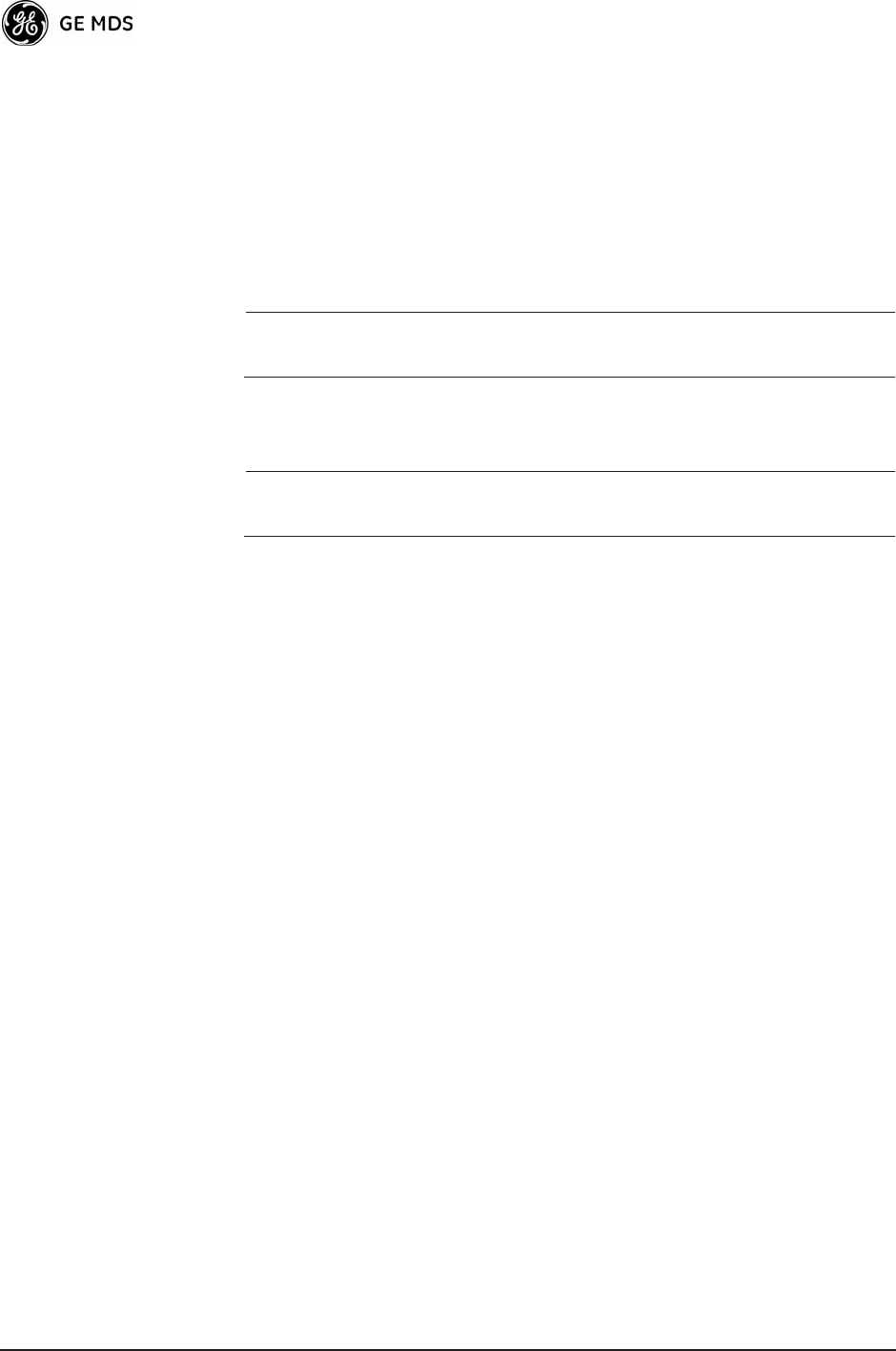
116 Mercury Reference Manual 05-4446A01, Rev. C
¥Image CopyInitiate the copying of the active firmware into the
inactive image.
¥Reboot DeviceInitiates rebooting of the transceiver. This will
interrupt data traffic through this unit, and the network if per-
formed on an Access Point. Intended to be used for switching
between firmware images 1 and 2.
¥Current FirmwareDisplays the versions of firmware images
installed in the transceiver and shows whether Image 1 or Image
2 is currently active.
NOTE: See Upgrade Procedure on Page 117 for details on setting up
the TFTP server.
Firmware images are available free-of-charge at:
www.GEmds.com/Resources/TechnicalSupport/.
NOTE: You may not install AP firmware in Remote radios, or
vice-versa. This was only true for earlier (pre-2.1.0) firmware.
To install firmware by TFTP, you will need:
¥ A PC with a TFTP server running
¥ The IP address of the PC running the TFTP server
¥ A valid firmware file
The IP address of the radio can be found under the Management
Systems
Starting Information Screen. (See Starting Information Screen
on Page 40.)
A TFTP server is available on the GE MDS Web site at:
www.GEmds.com/Resources/TechnicalSupport/.
TIP: If you do not know your computers address on a Windows PC, you
can use the RUN function from the Start menu and enter winipcfg or
ipconfig to determine your local PCs IP address.
There are several alternatives to connecting the transceiver for firmware
upgrades. Figure 3-90 and Figure 3-91 show two variations. It is essen-
tial that all equipment be on the same subnet.
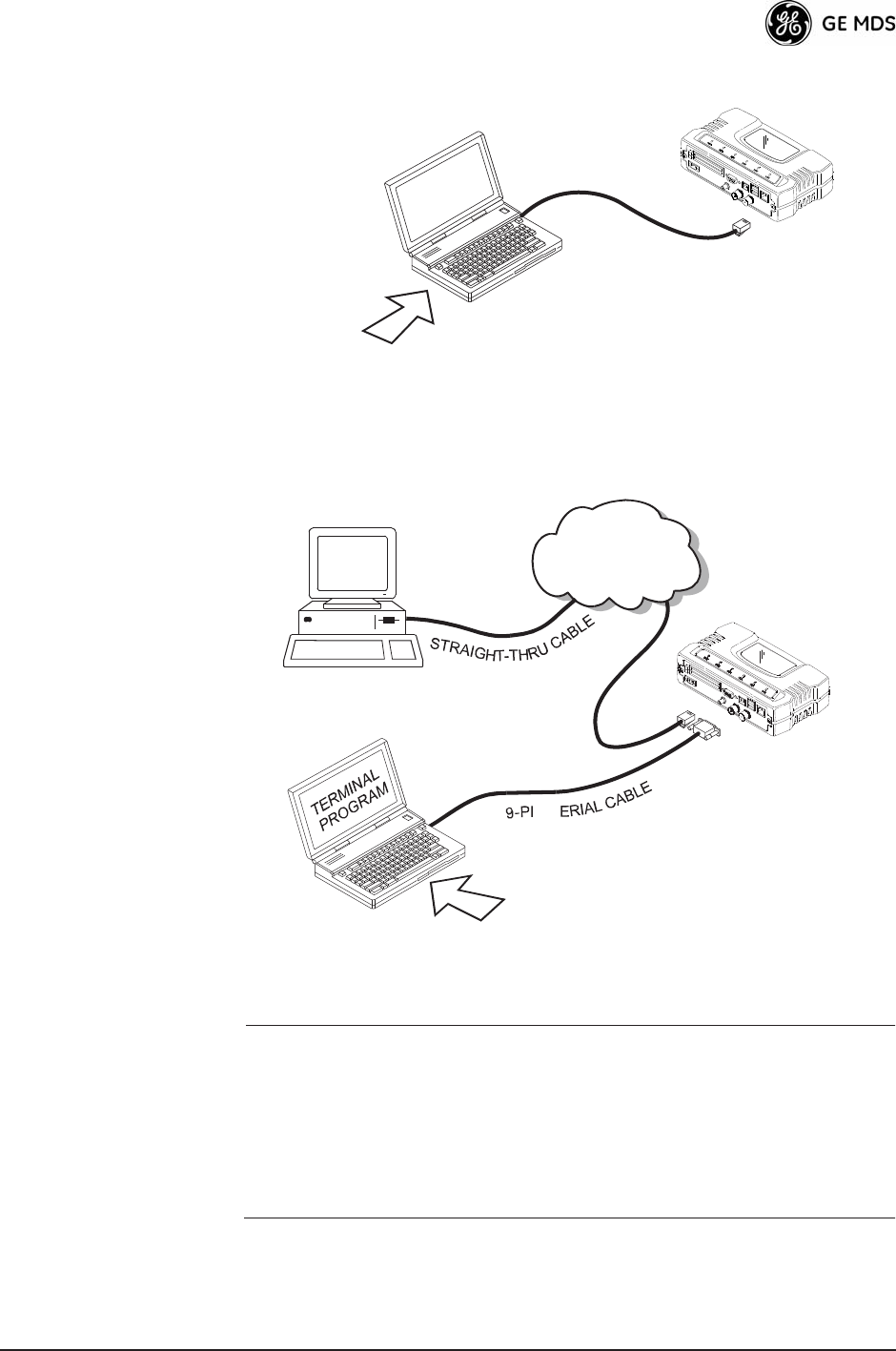
05-4446A01, Rev. C Mercury Reference Manual 117
Invisible place holder
Figure 3-90. Firmware Upgrade SetupOption 1
(TFTP Server and Firmware File on Same CPU)
Invisible place holder
Figure 3-91. Firmware Upgrade SetupOption 2
(TFTP Server and Firmware File on Remote Server)
NOTE: The LAN and COM1 ports share a common data channel when
loading firmware over-the-air. Transferring the radio firmware
image file (≈ 6 MB) might take several minutes depending on
traffic between the TFTP server and the transceiver.
Regardless of your connection to the transceiver, loading firm-
ware/configuration files into the units flash memory is much
slower than loading software onto a PC hard drive or RAM.
Upgrade Procedure To load a new firmware file (filename.mpk) into the transceiver, use the
following procedure:
LAN
PORT
LOCAL WINDOWS PC
WITH CONFIG. FILES
IP ADDRESS: 172.0.0.A
IP ADDRESS: 172.0.0.B
TFTP
SERVER
& TELNET
TRANSCEIVER
C
R
O
S
S
-
O
V
E
R
C
A
B
L
E
INITIATE UPLOAD
FROM HERE
TRANSCEIVER
IP ADDRESS: 172.0.0.B
TFTP
SERVER ETHERNET
PORT
COM1
PORT
(DCE)
INITIATE UPLOAD
FROM HERE
REMOTE PC
W/FIRMWARE FILES
HUB/LAN/WAN/MAN
TCP/IP
LAN
PORT
COM1, 2, ETC.
(DTE)
IP ADDRESS: 172.0.0.A
LOCAL WINDOWS PC
IP ADDRESS: w.x.y.z
NS
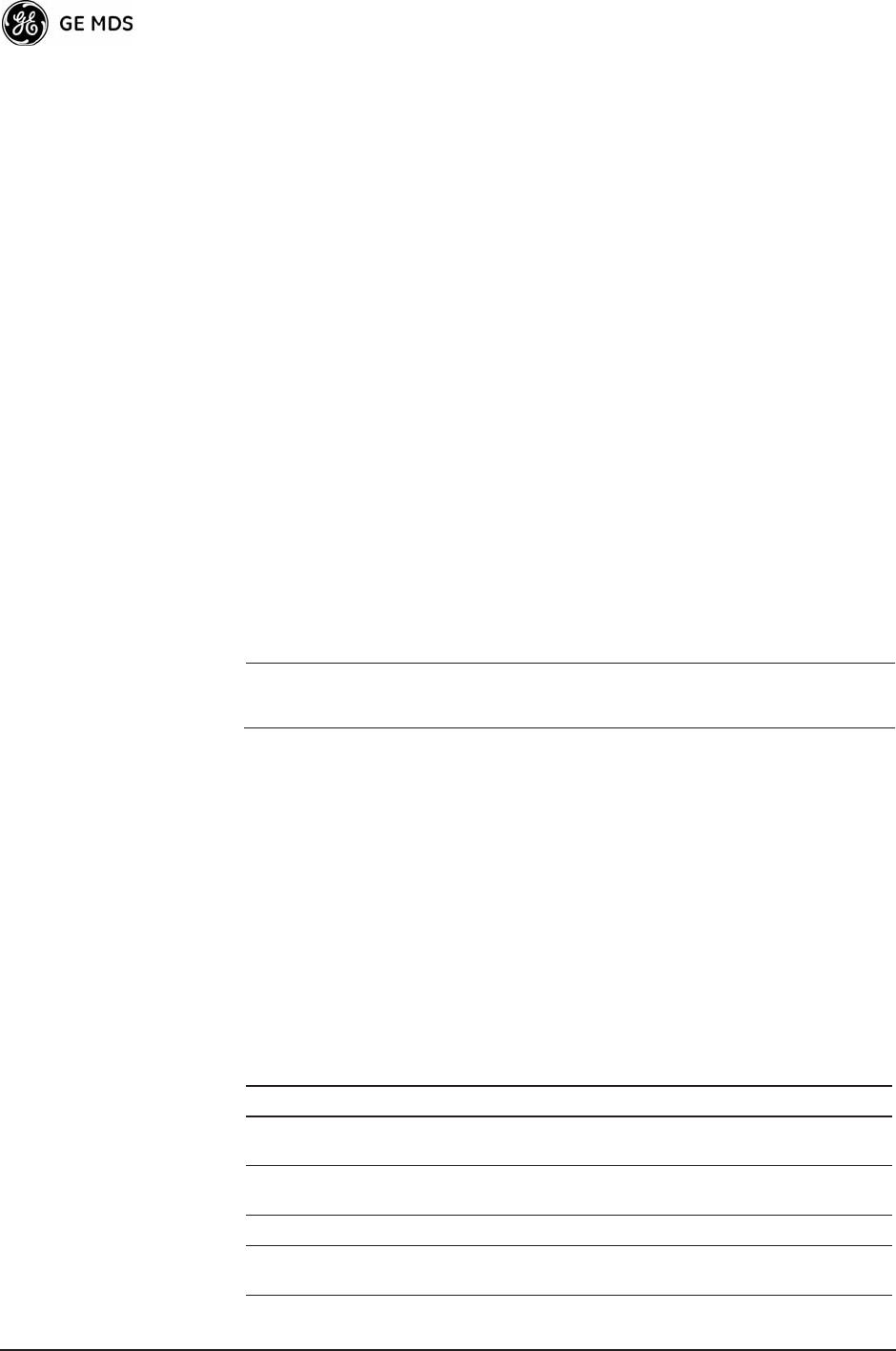
118 Mercury Reference Manual 05-4446A01, Rev. C
1. Launch a TFTP server on a PC connected either directly or via a
LAN to the Ethernet port (LAN) of the radio. Point the server
towards the directory containing the firmware image file.
2. Connect to the Management System by whichever means is conve-
nient: browser or Telnet via the LAN, or Terminal emulator via the
COM1 port.
3. Go to the MS Reprogramming Menu.
(Main Menu>>Maintenance Menu>>Reprogramming Menu)
4. Fill in the information for the:
¥TFTP Host AddressIP Address of server (host computer) run-
ning TFTP server.
¥Firmware FilenameName of file ( filename.mpk) to be down-
loaded from the TFTP server holding the firmware file.
5. Download the firmware file from the TFTP server into the trans-
ceiver.
(Main Menu>>Maintenance Menu>>Reprogramming Menu>>Retrieve File)
Status messages on the transfer are posted on the Management Sys-
tem screen.
NOTE: The new firmware image file that replaces the Inactive
Image file is automatically verified.
6. Reboot the transceiver.
Main Menu>>Maintenance Menu>>Reprogramming Menu>>Reboot Device
7. Test the transceiver for normal operation.
End of Procedure
Error Messages During File Transfers
It is possible to encounter errors during a file transfer. In most cases, you
can correct errors by performing the corrective actions described in
Table 3-9.
Table 3-9. Common Errors During TFTP Transfer
Error Message Likely Cause/Corrective Action
Invalid File Type Indicates that the file is not a valid firmware
file. Locate proper file and re-load.
File not found Invalid or non-existent filename on TFTP
server.
Invalid file path Invalid or non-existent file path to TFTP server.
Timeout TFTP transfer time expired. Increase the
timeout value.
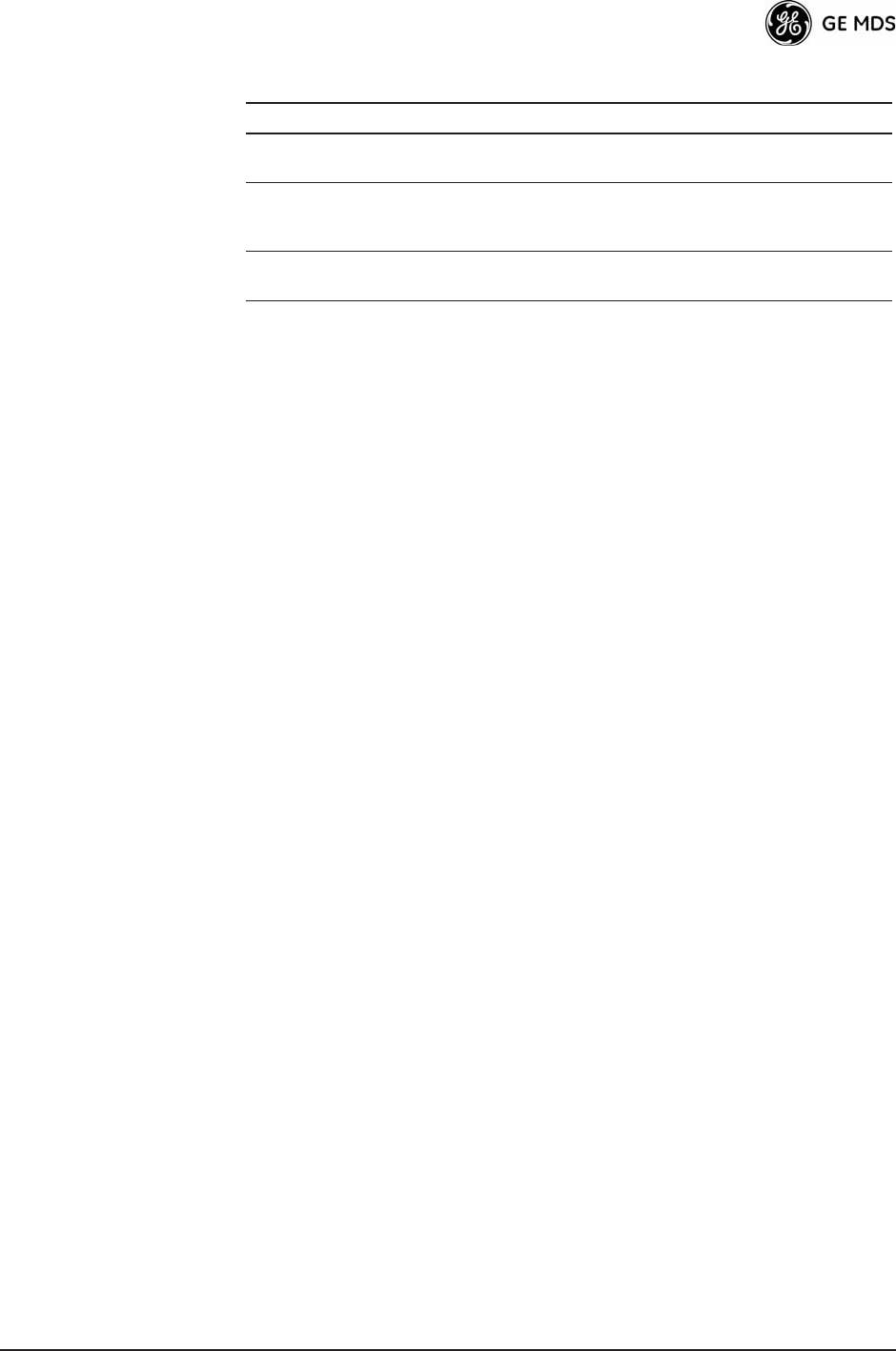
05-4446A01, Rev. C Mercury Reference Manual 119
Configuration Scripts Menu
A configuration script file contains all of a radios setable parameters
that are accessible through the menu interface, with a few exceptions. A
configuration script file is in plain text format and can be easily edited
in any text program.
Configuration scripts can be helpful in several ways. Three common
uses for them are:
¥ To save known-good configuration files from your radios.
These can be used for later restoration if a configuration prob-
lem occurs, and it is unclear what parameter is causing the issue.
¥ To facilitate the rapid configuration of a large number of radios.
¥ To provide troubleshooting information when you contact the
factory for technical support. A technician can often spot poten-
tial problems by reviewing a configuration file.
How Configuration Files Work
When a configuration script file is downloaded to a radio (Retrieve File),
the radio executes the parameters as commands and takes the values
contained in it. When a configuration script file is uploaded from the
radio (Send), it contains the current values of the radios configuration
parameters. Figure 3-92 on Page 120 shows the Configuration Scripts
Menu.
Flash Error Flash memory error. Contact factory for
assistance.
Bad CRC Cyclic Redundancy Check reporting a
corrupted file. Attempt to re-load, or use a
different file.
Version String Mismatch Invalid file detected. Attempt to re-load, or use
a different file.
Table 3-9. Common Errors During TFTP Transfer (Continued)
Error Message Likely Cause/Corrective Action