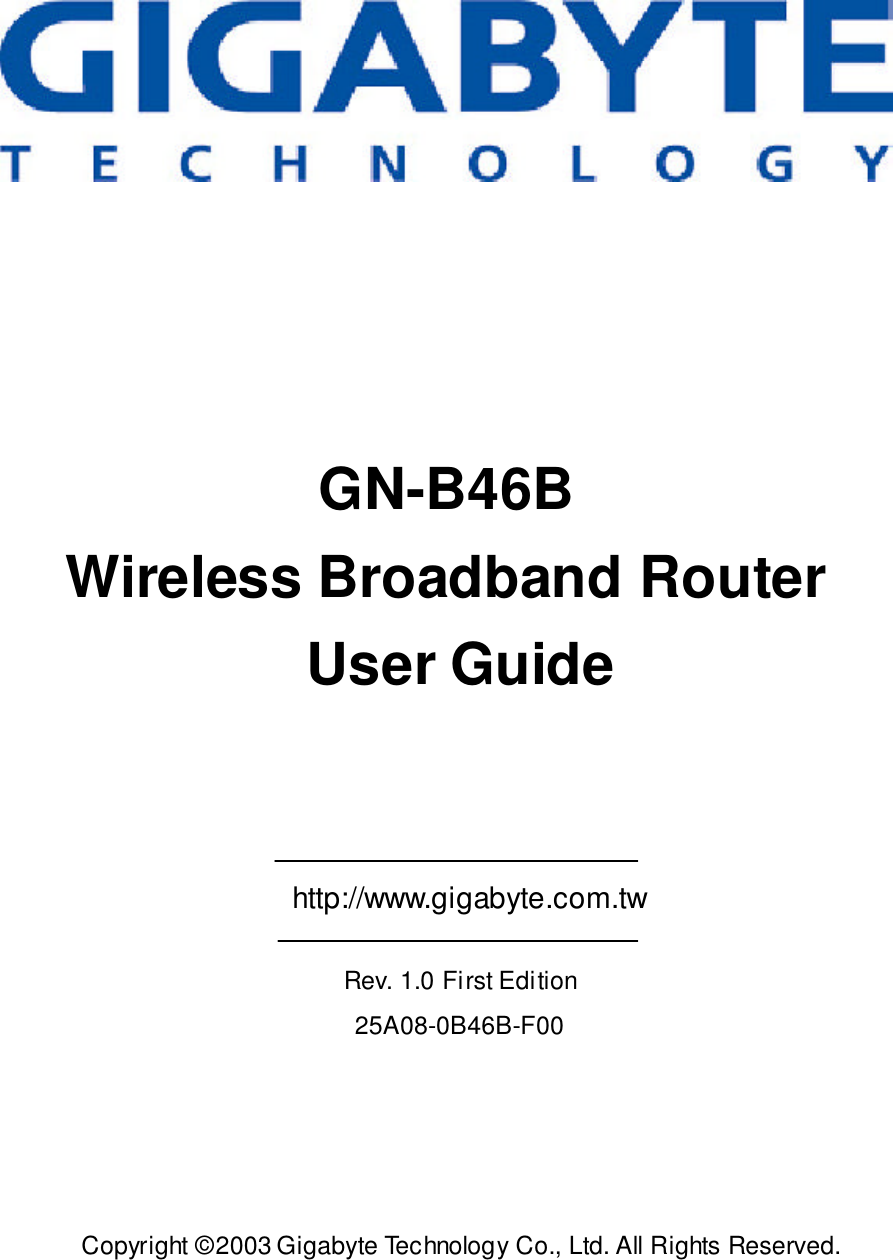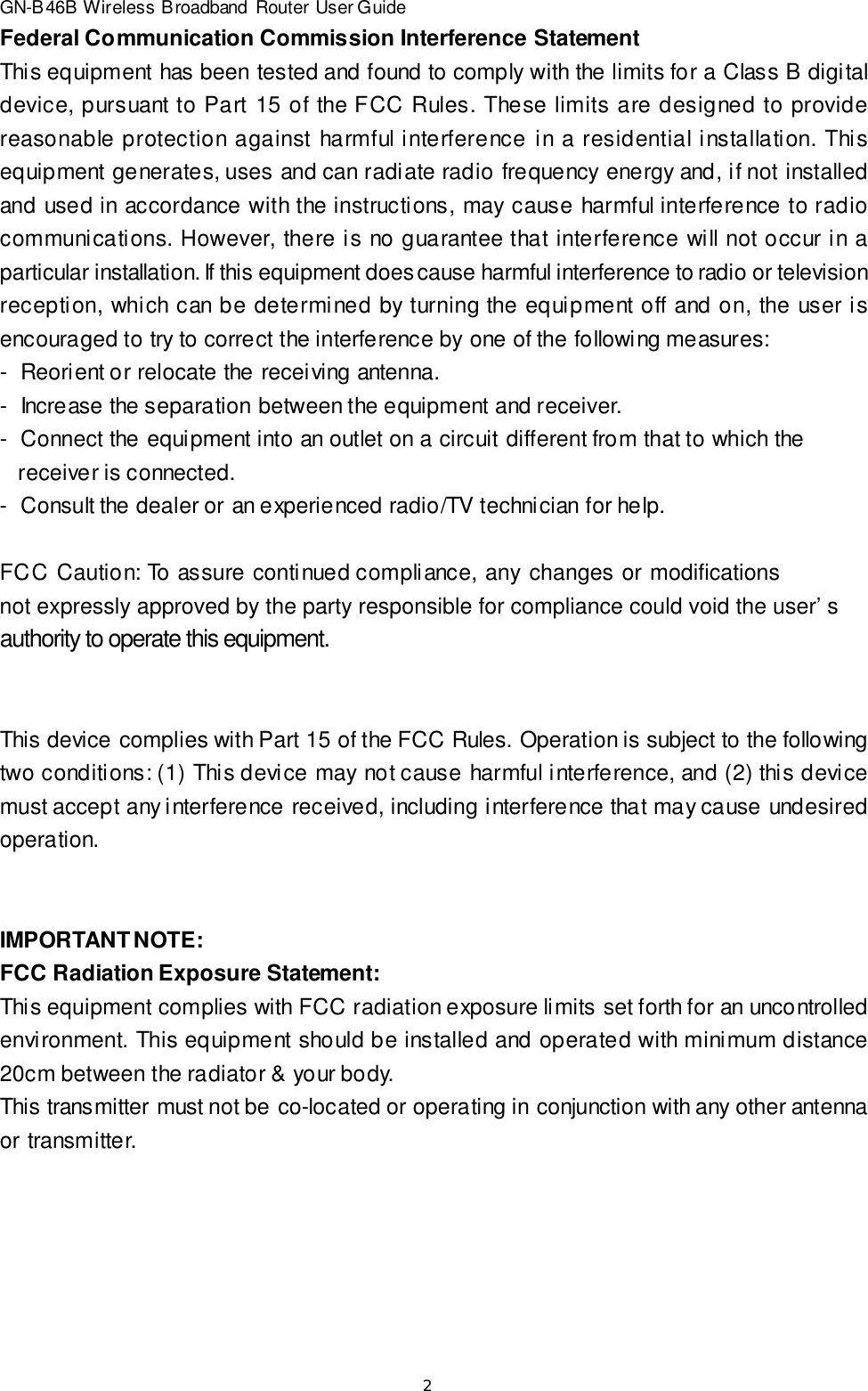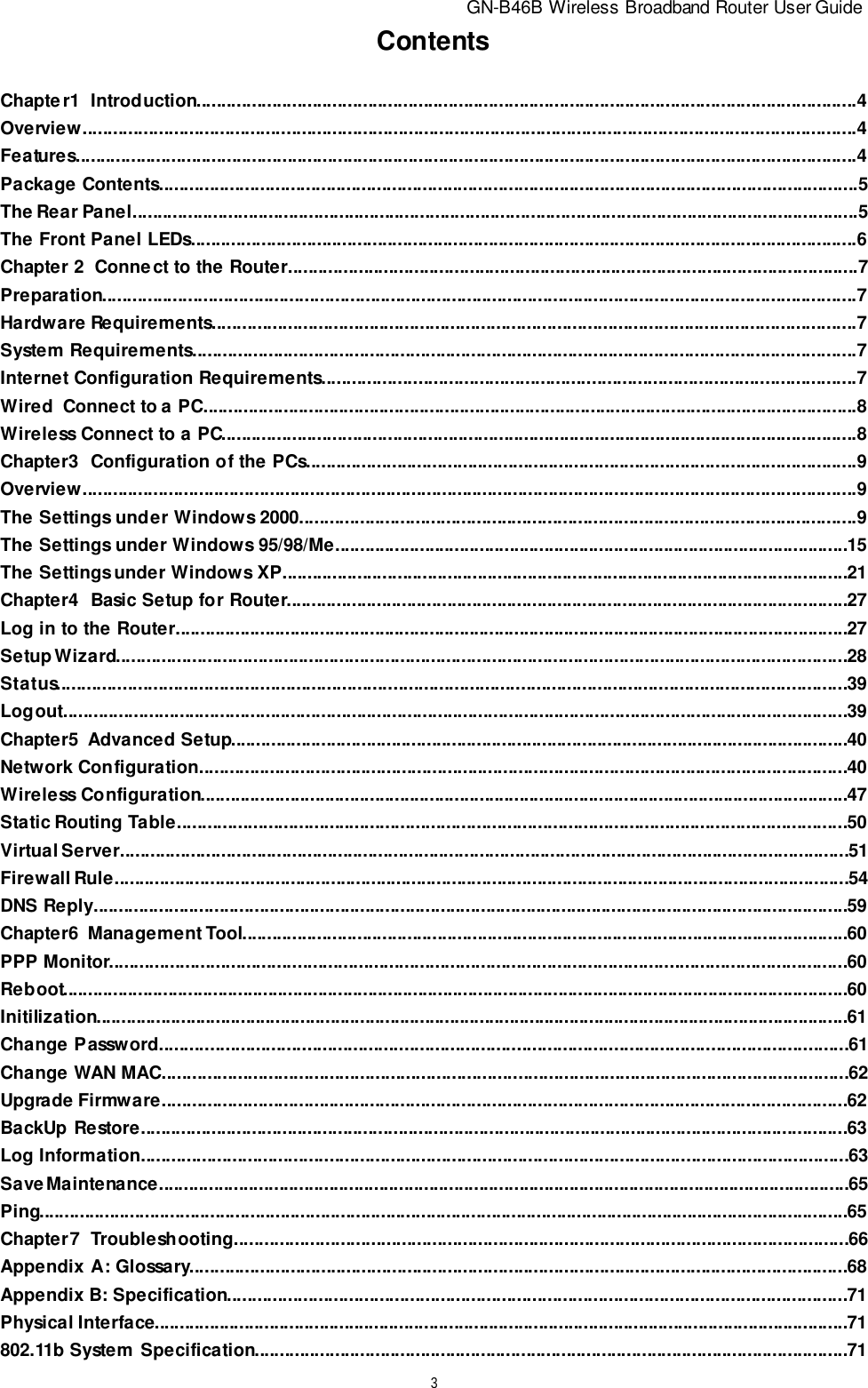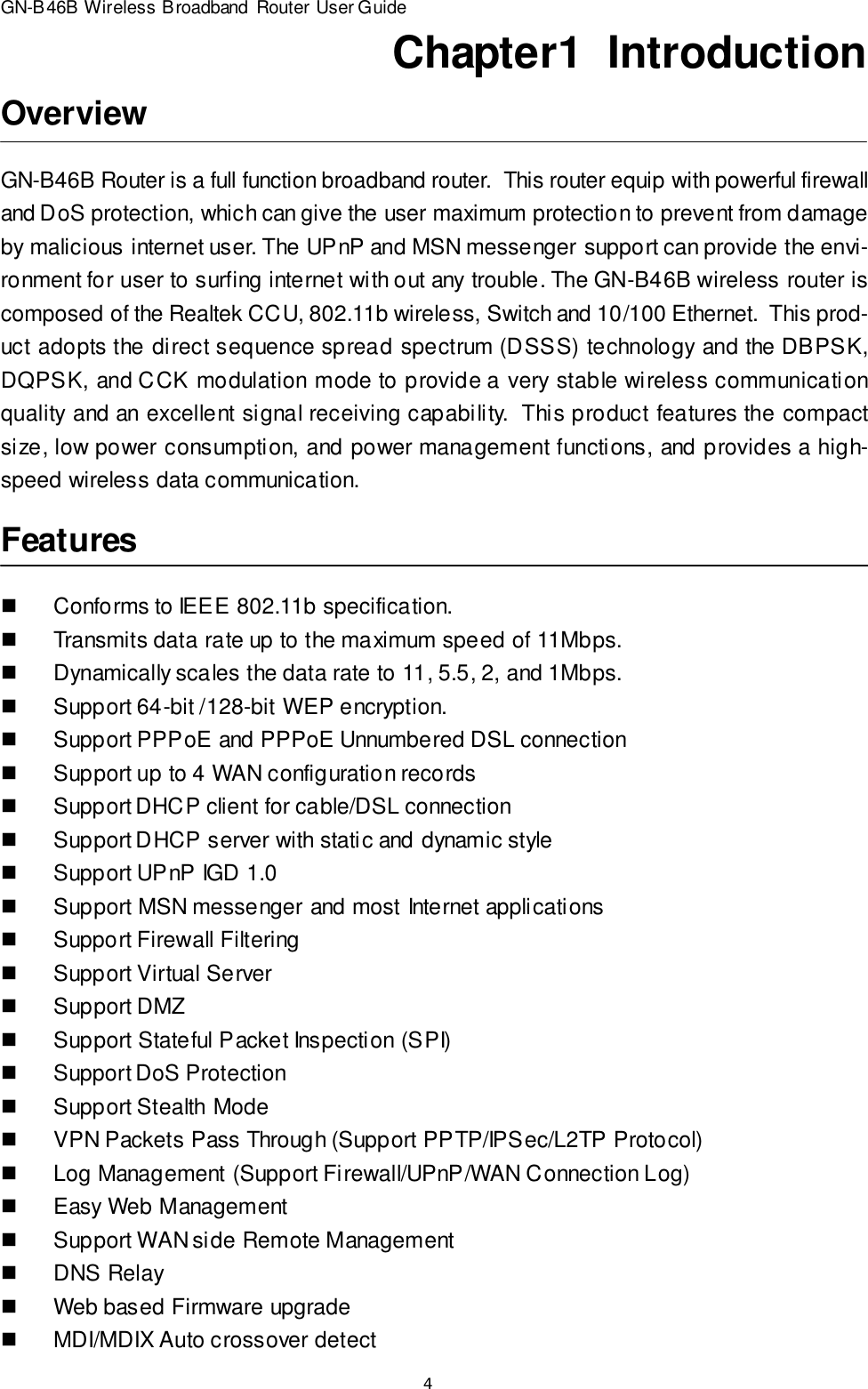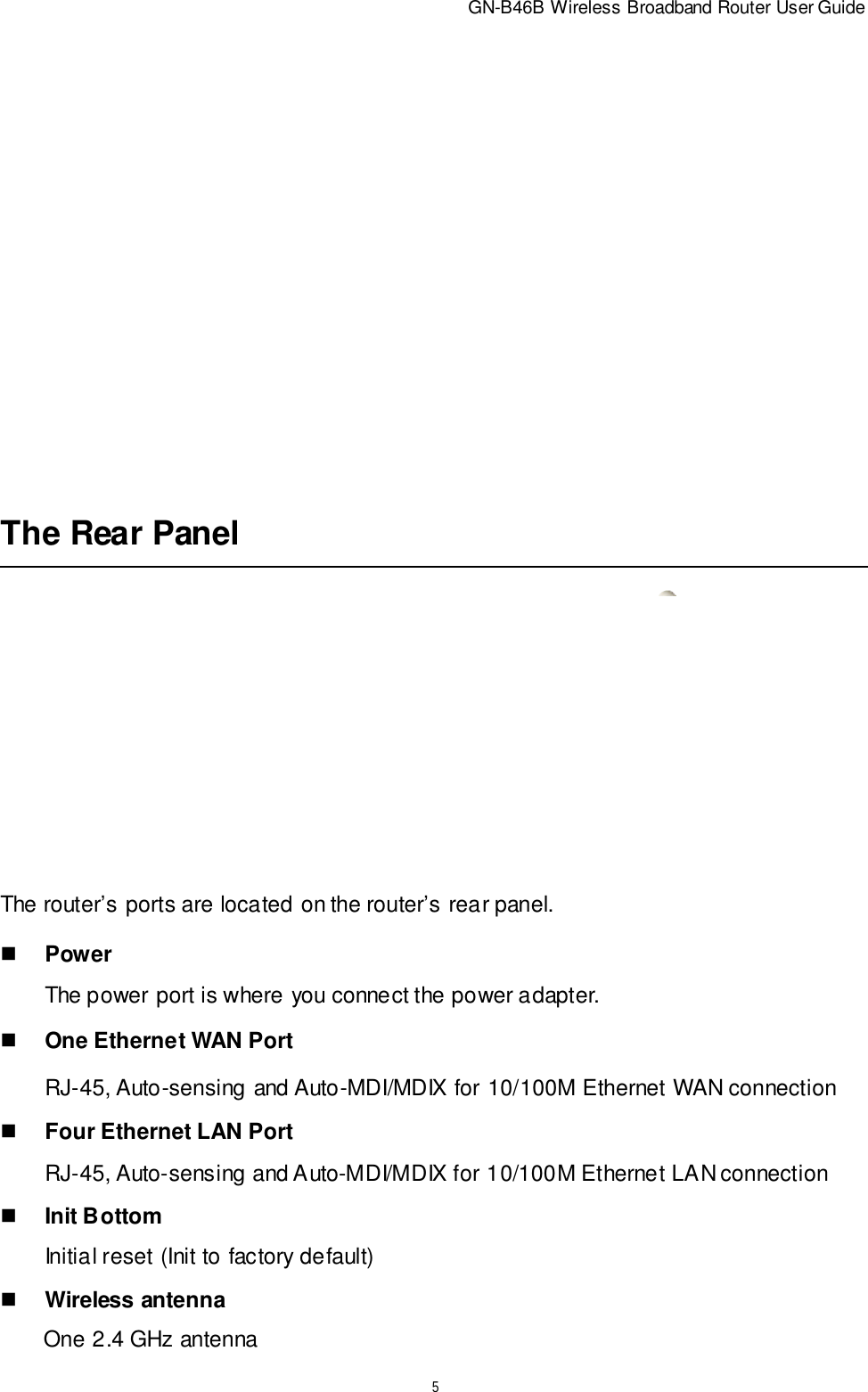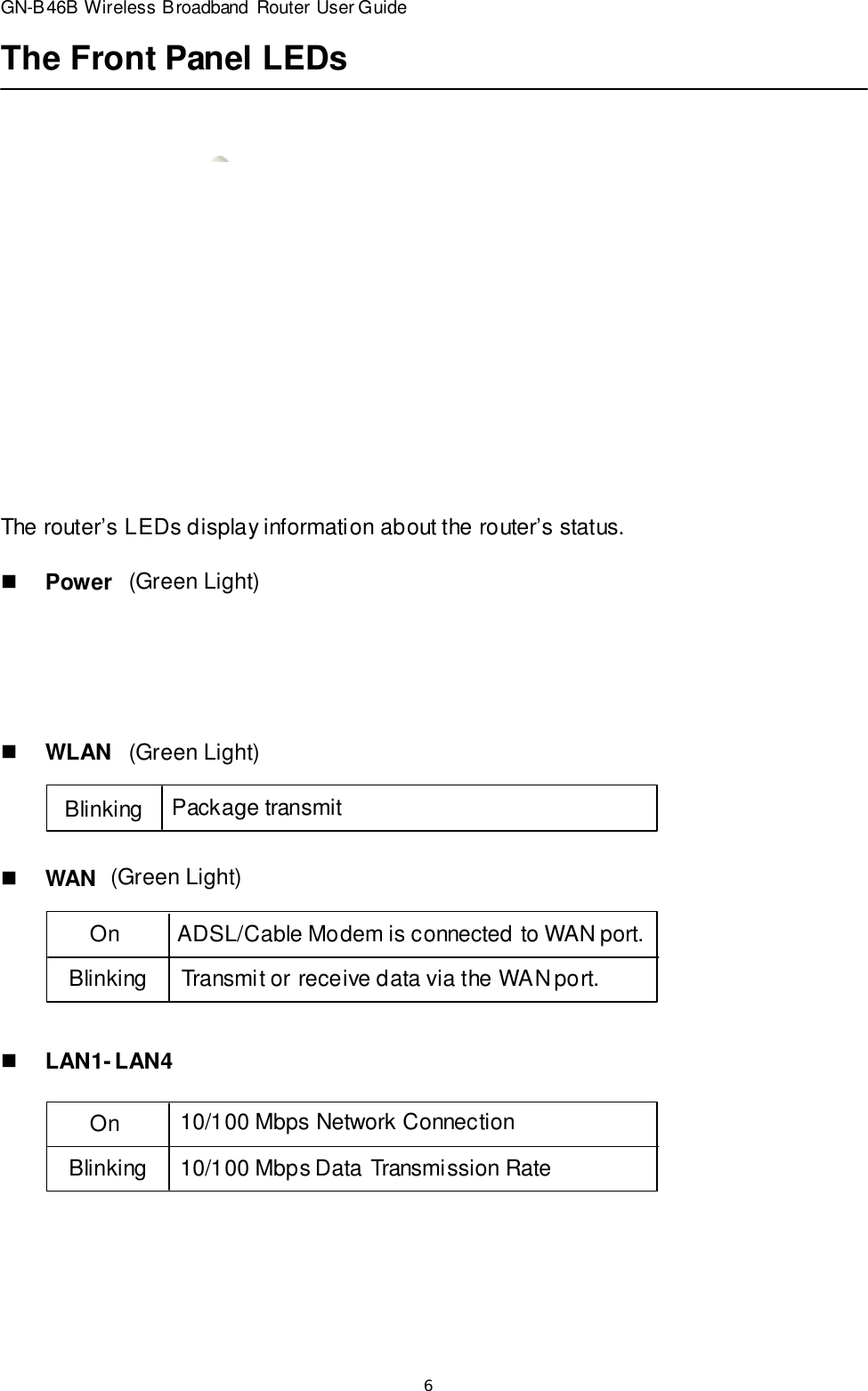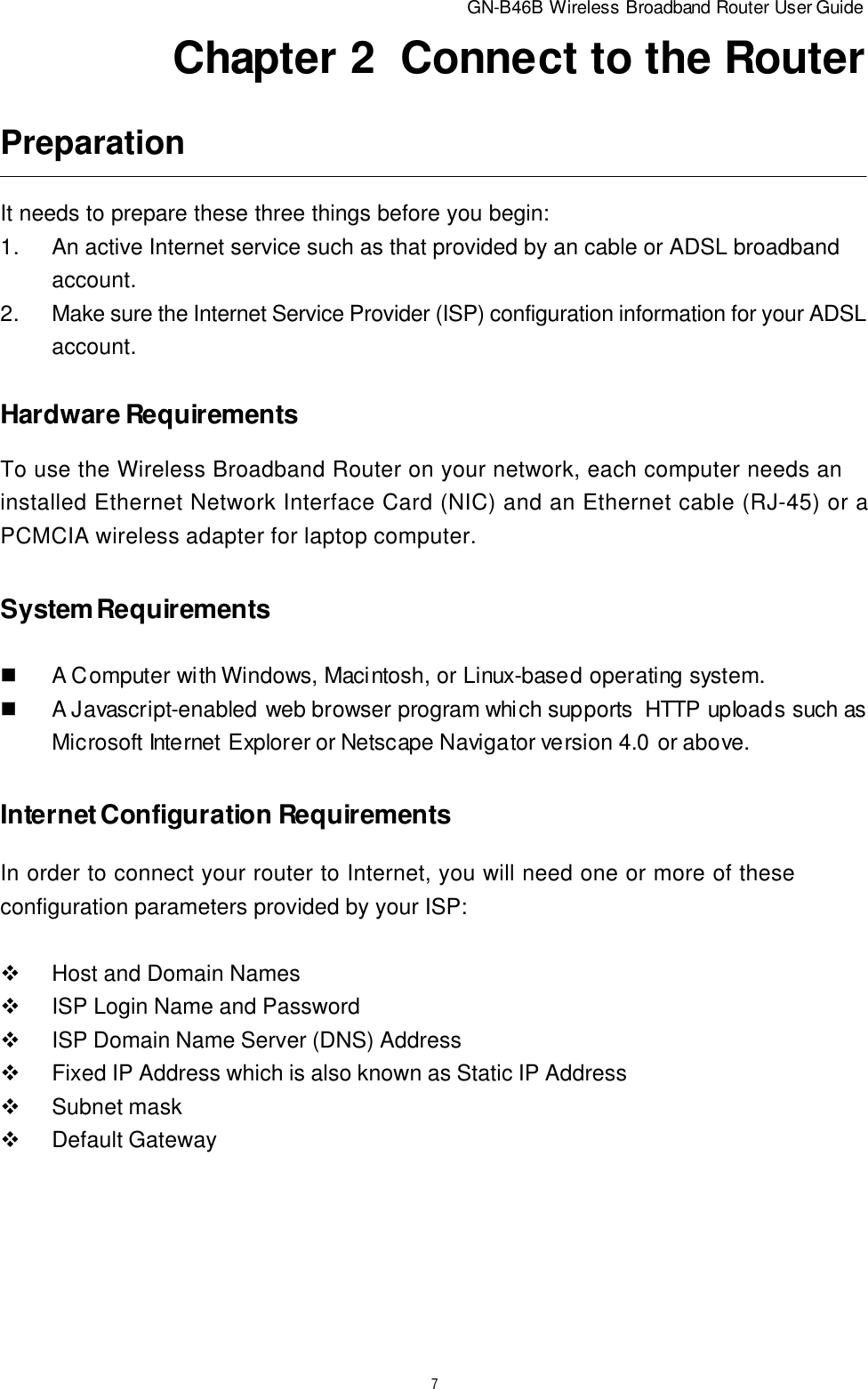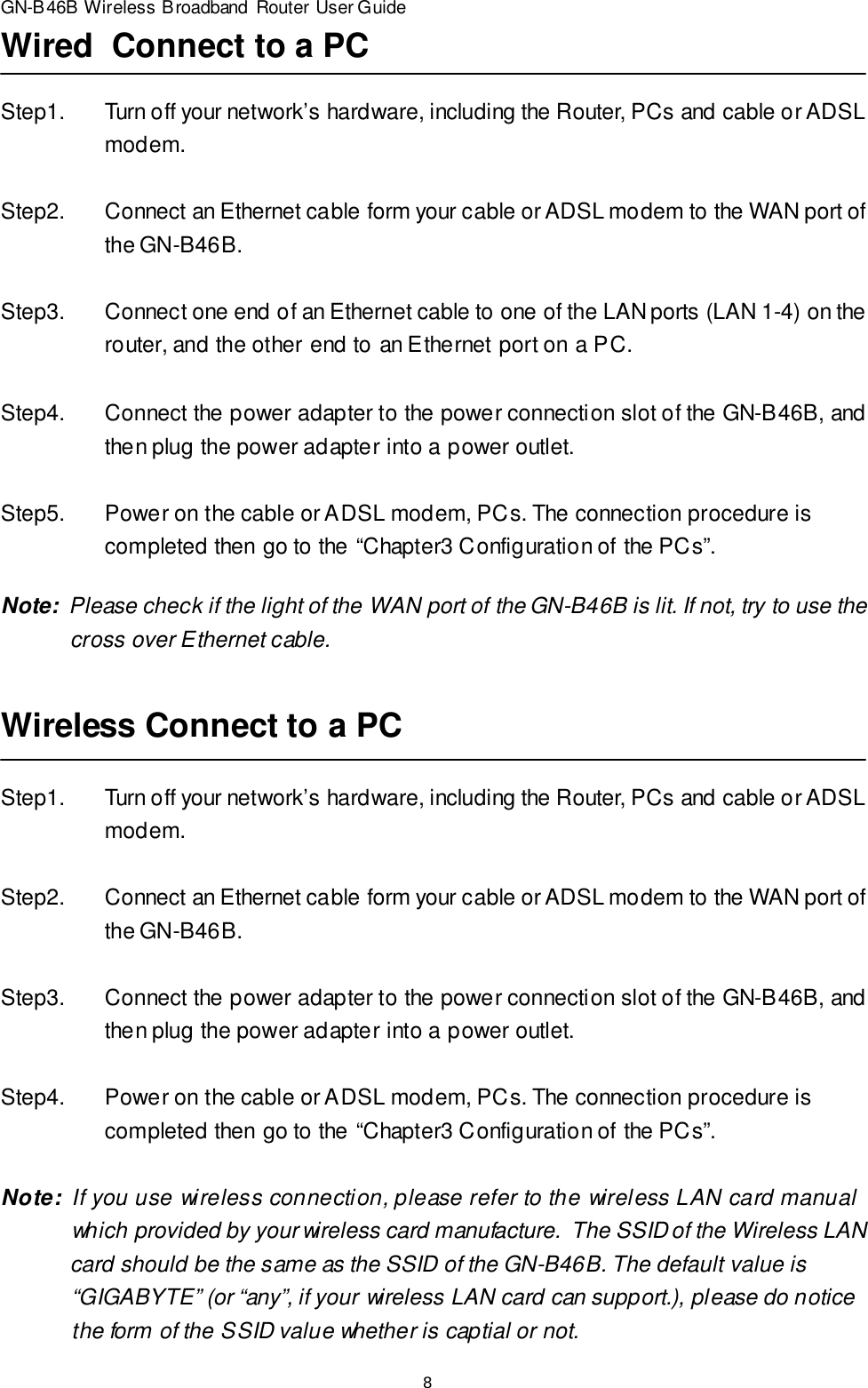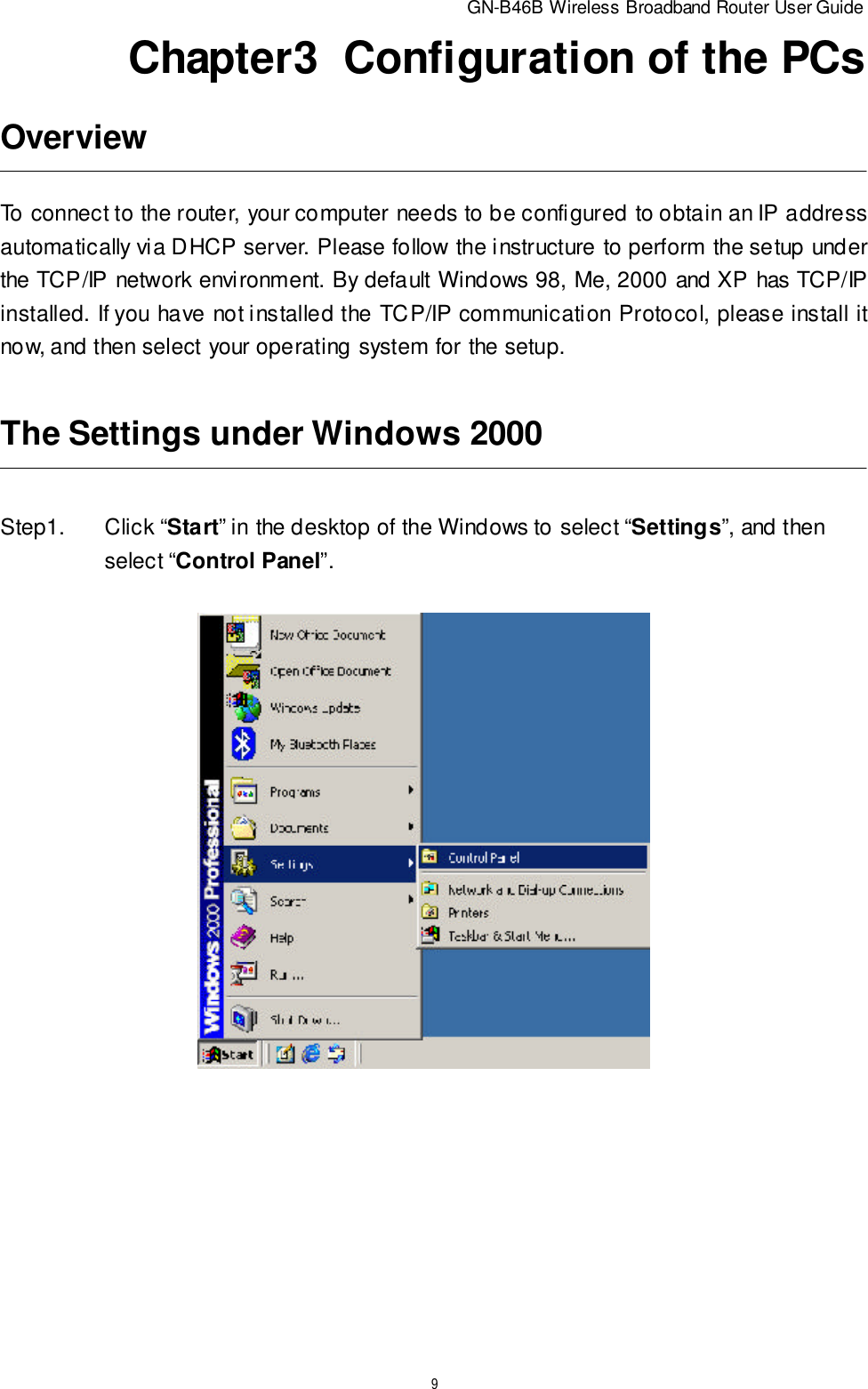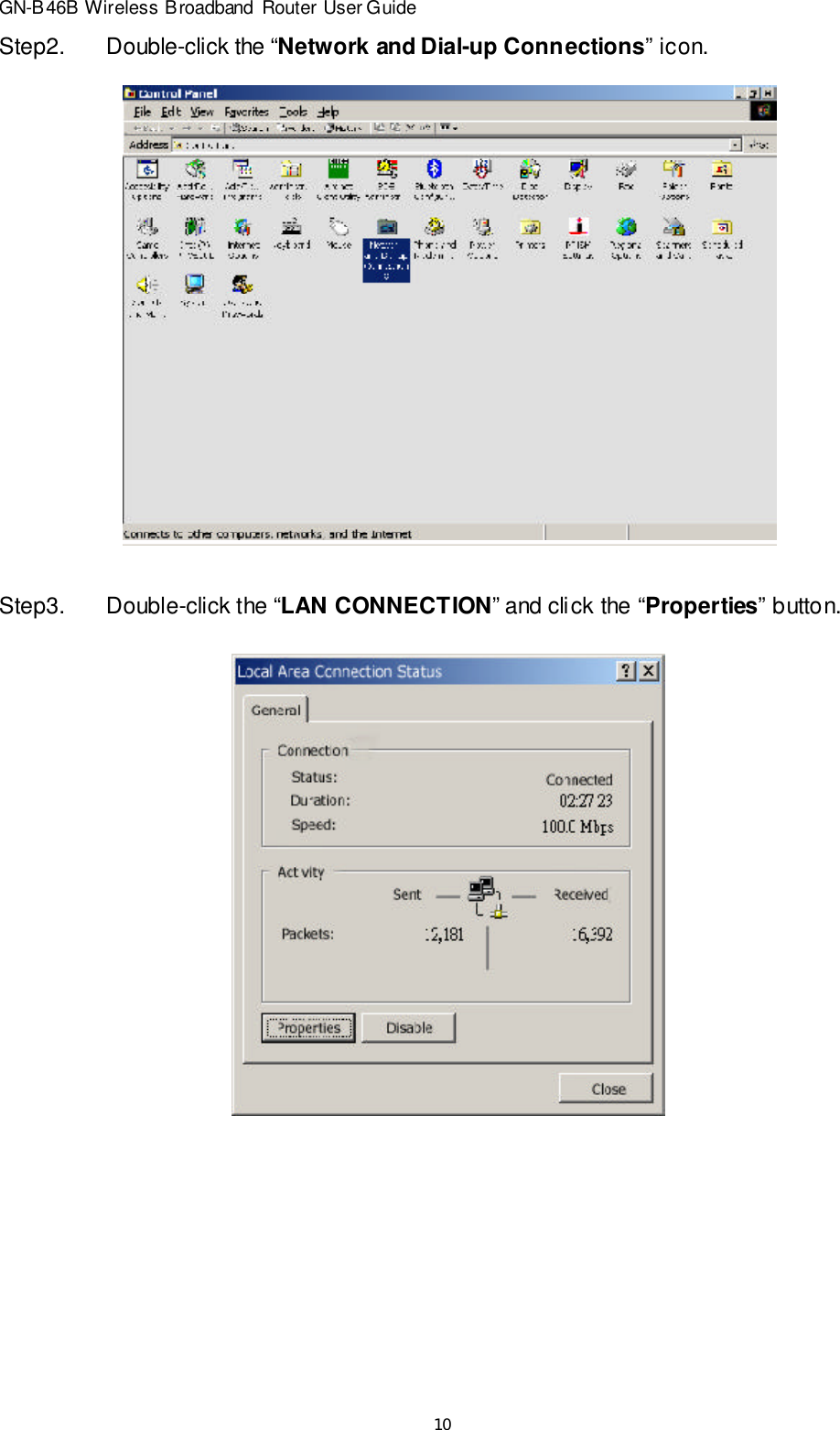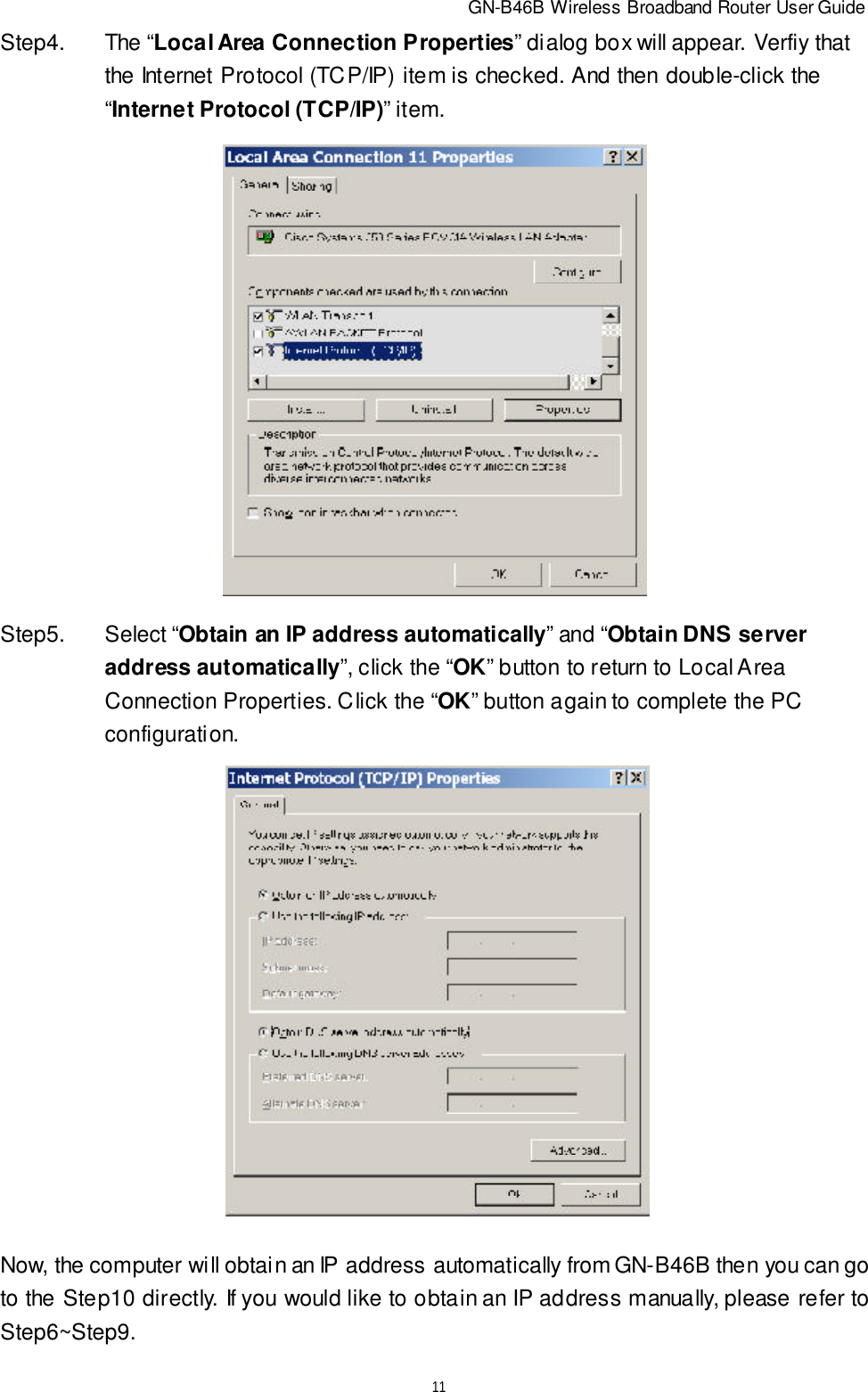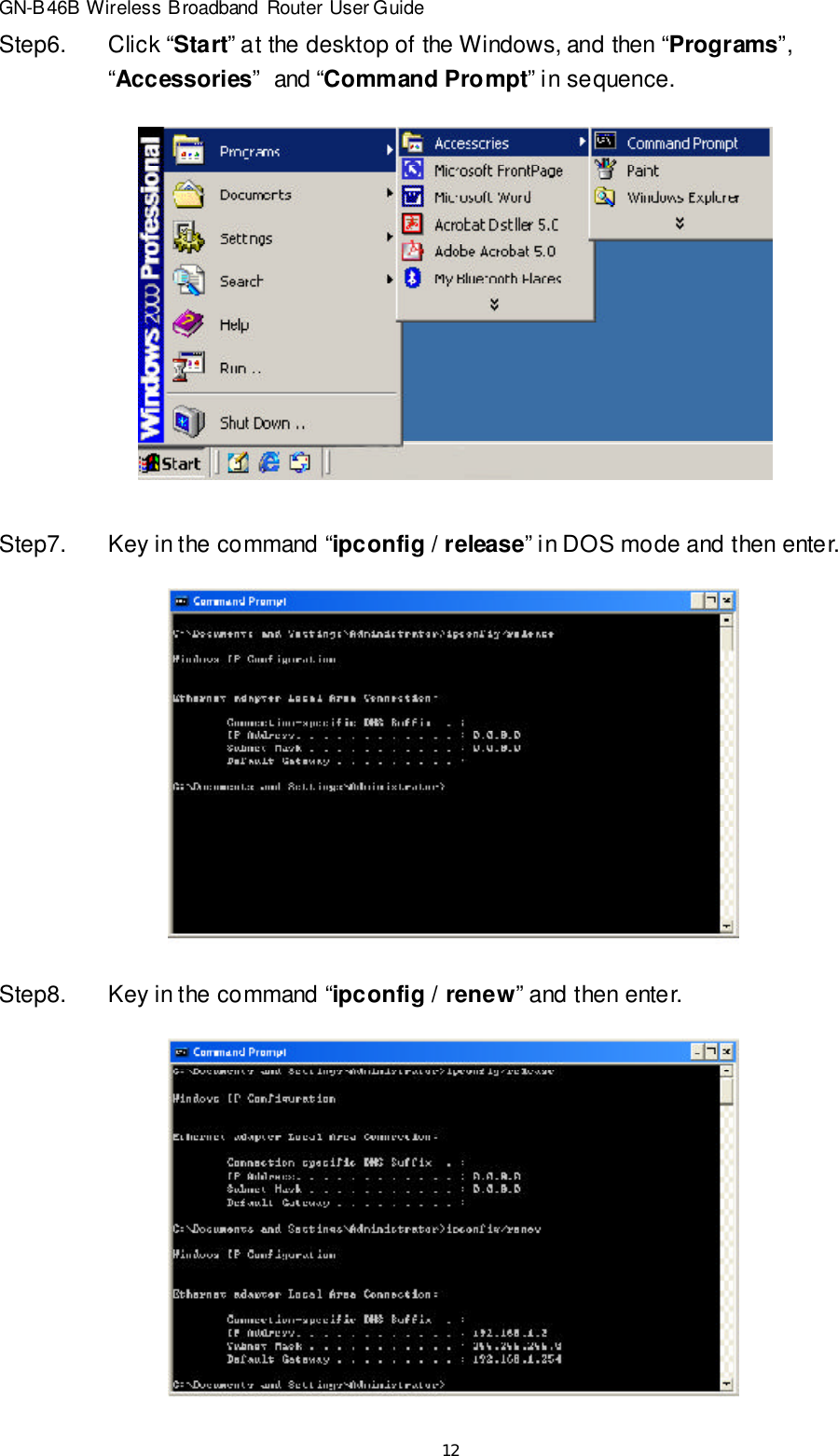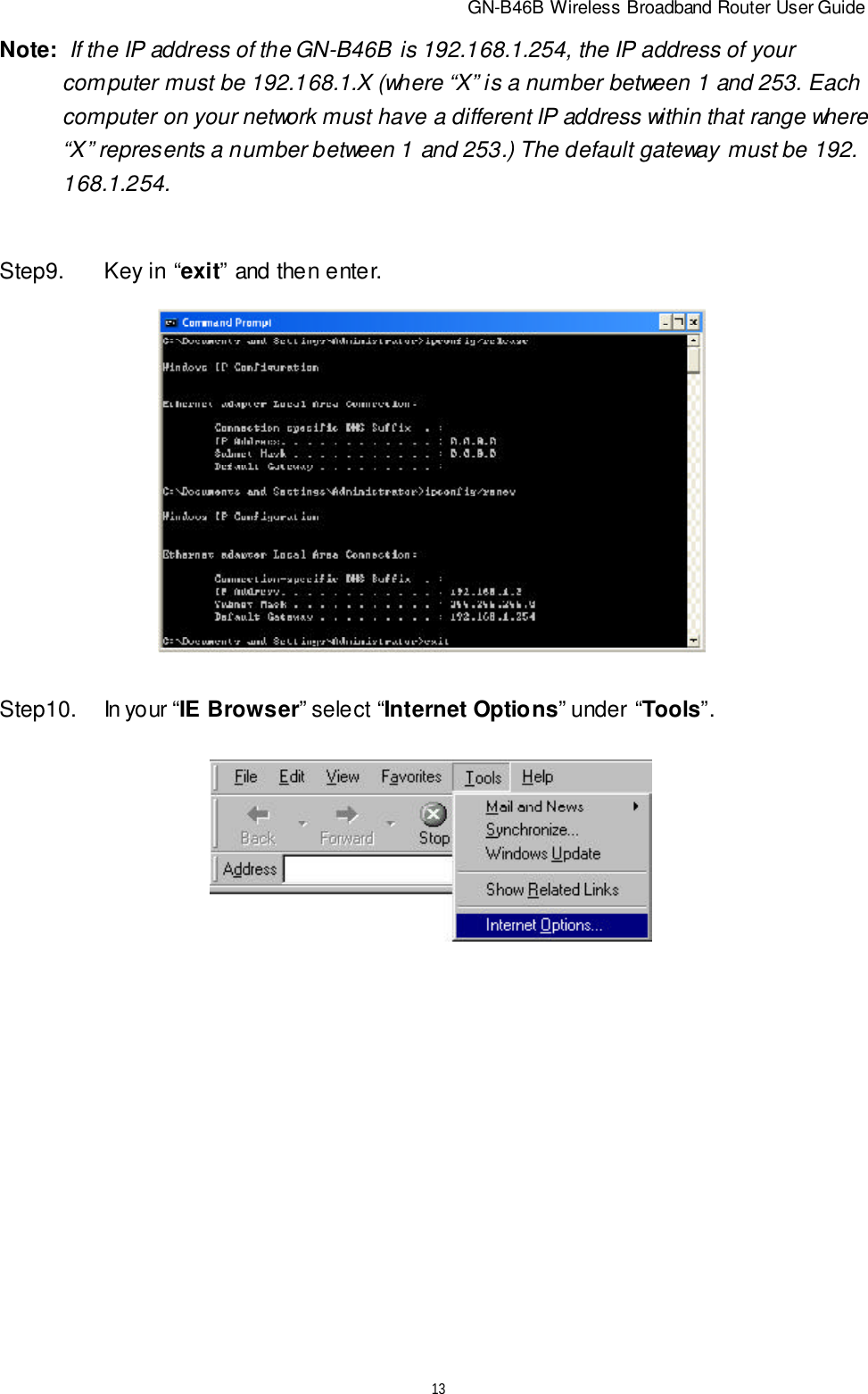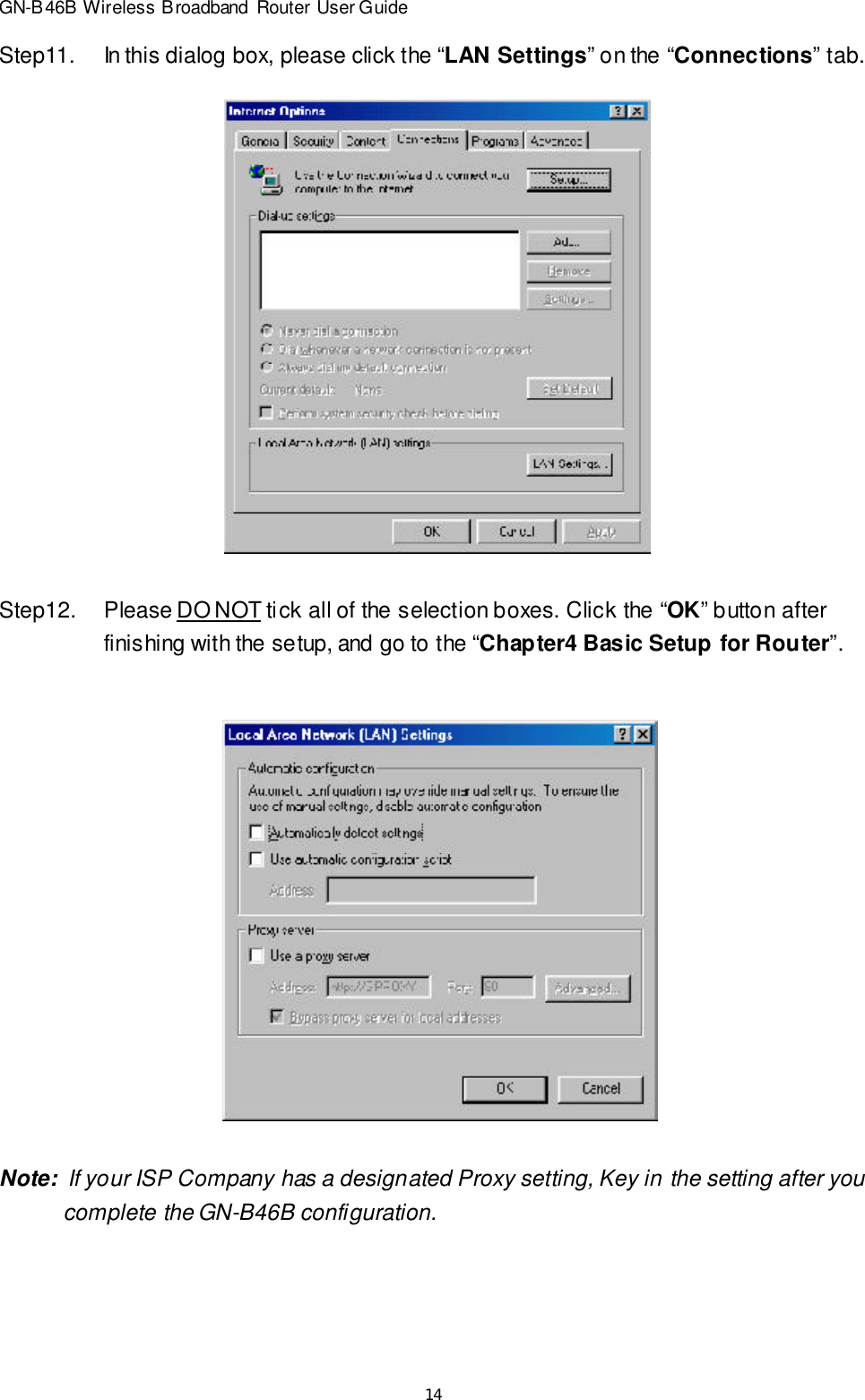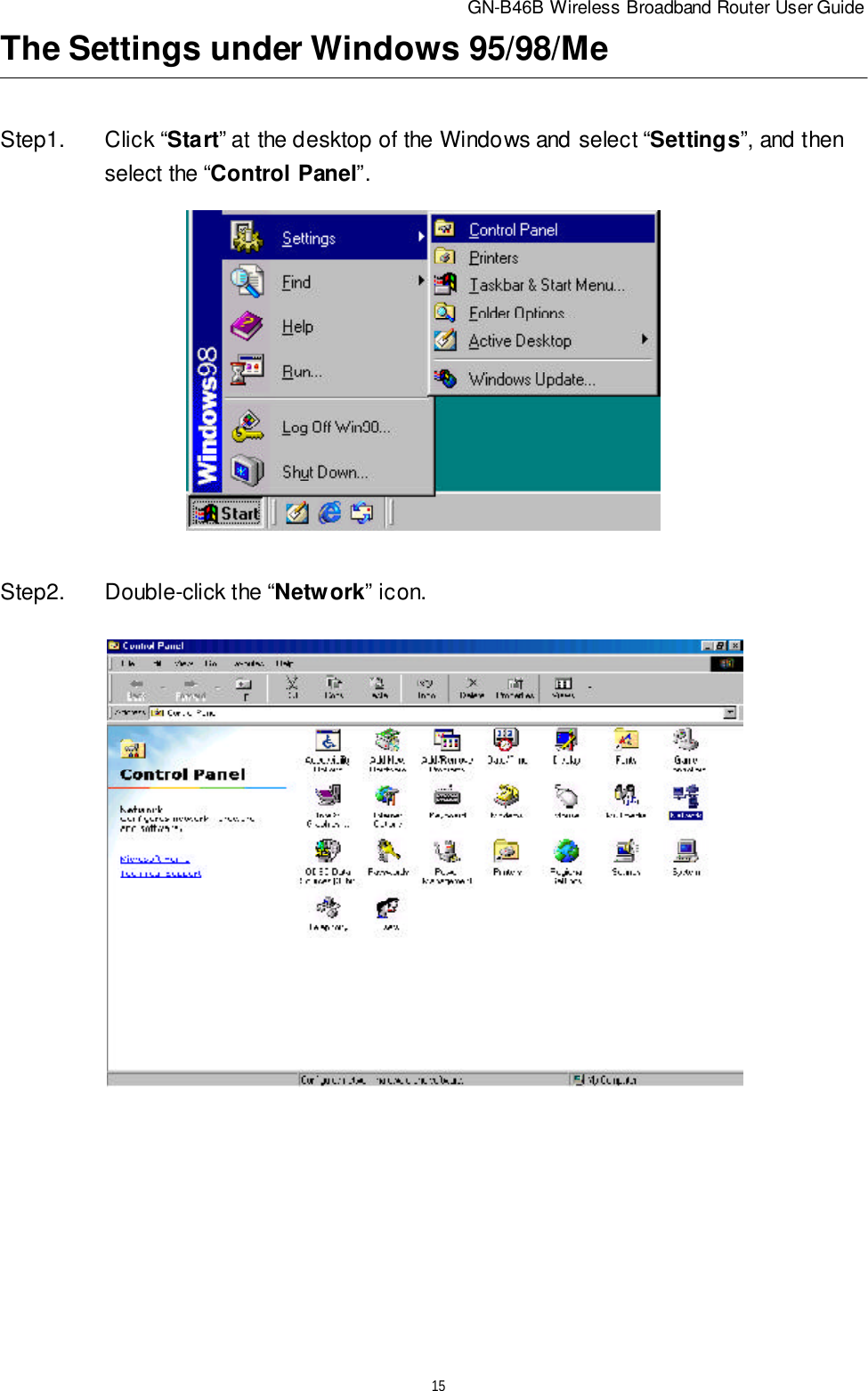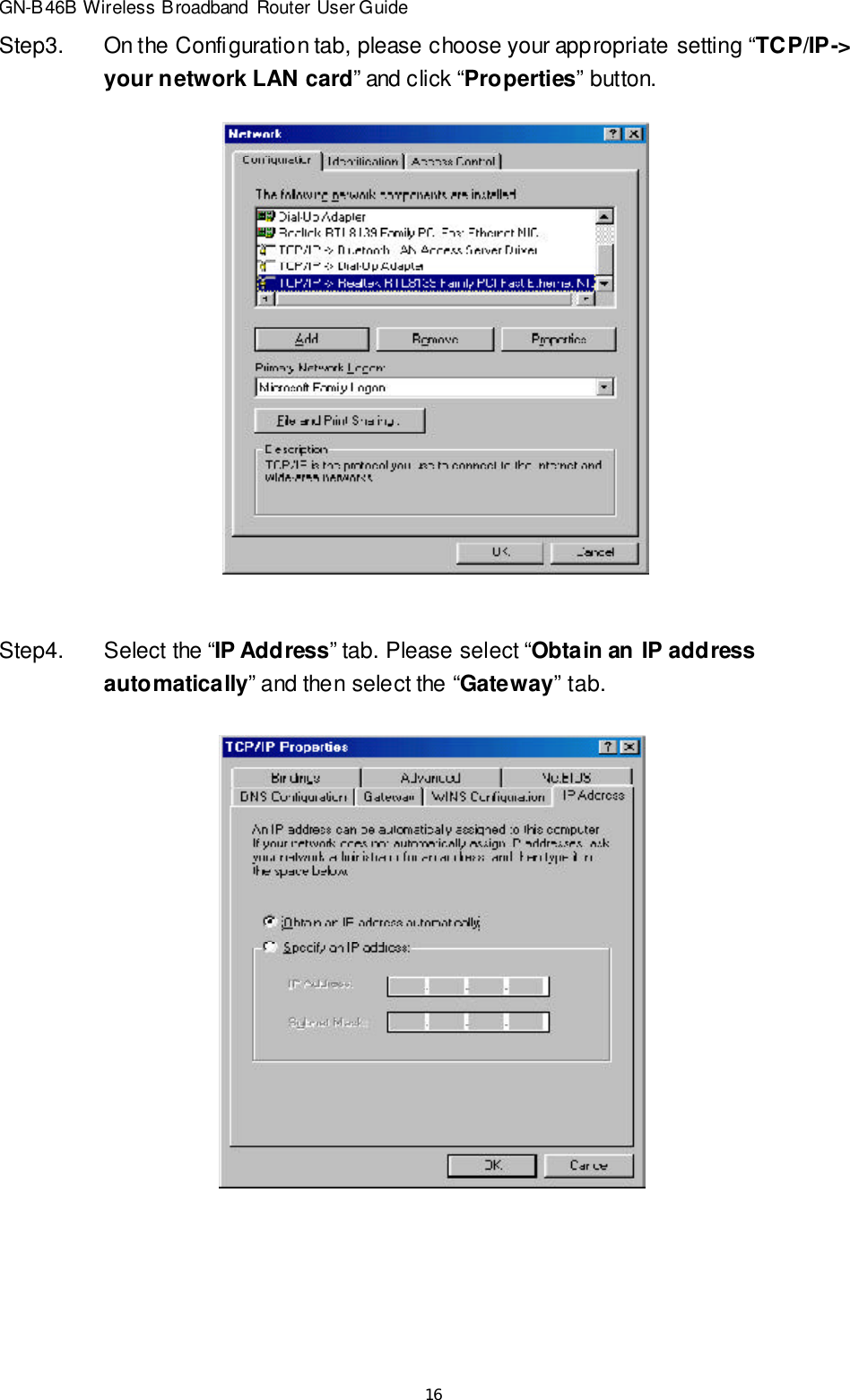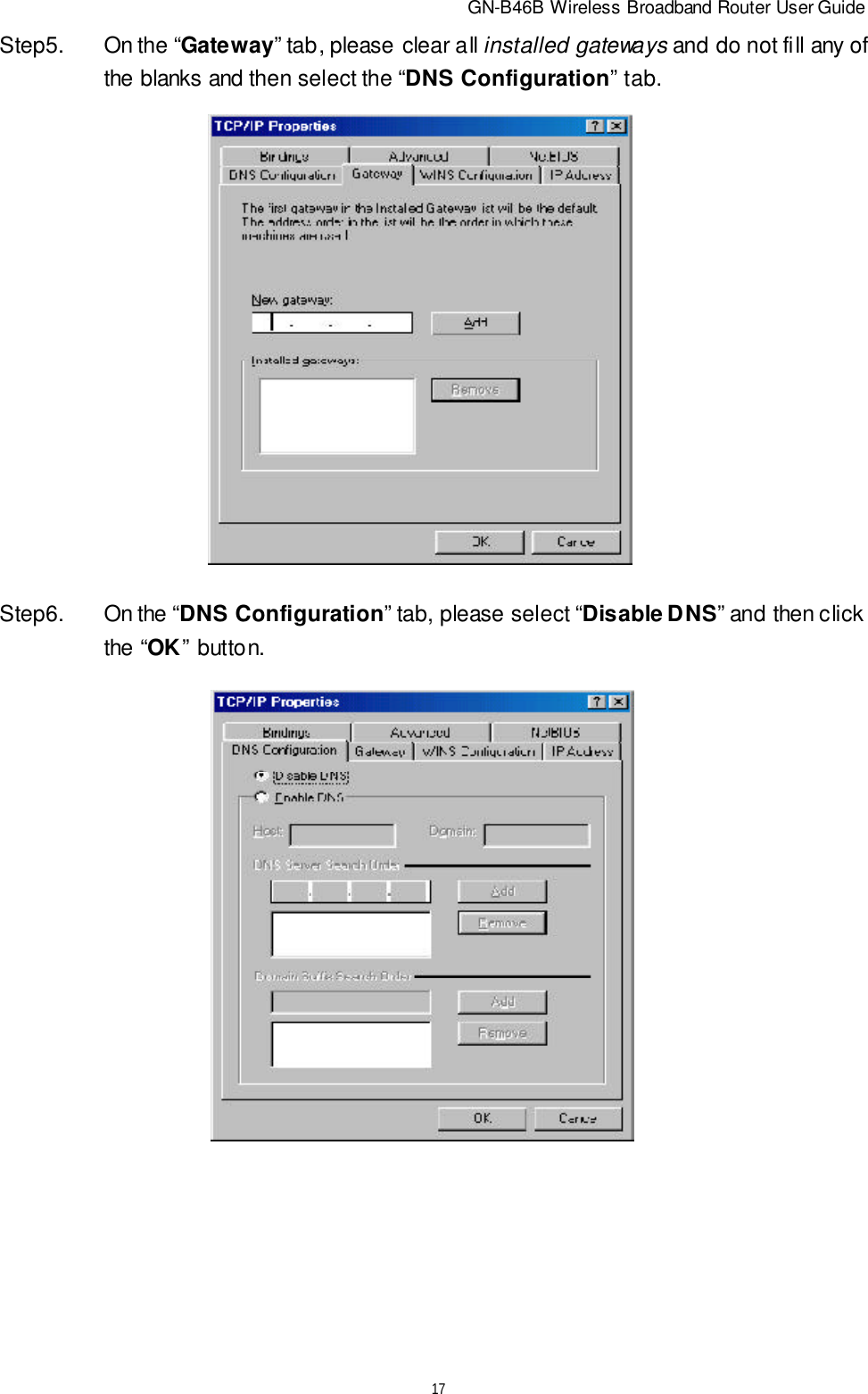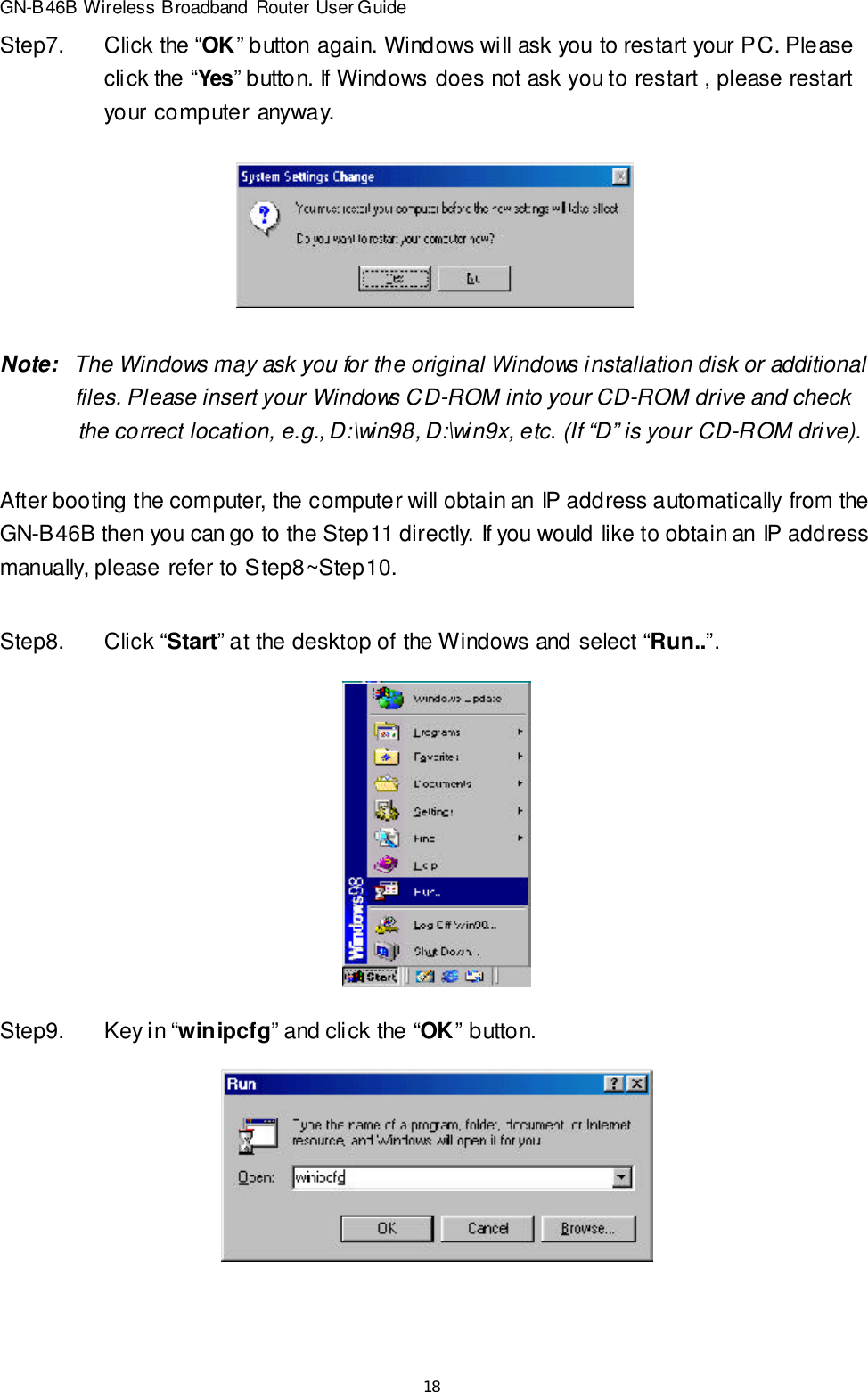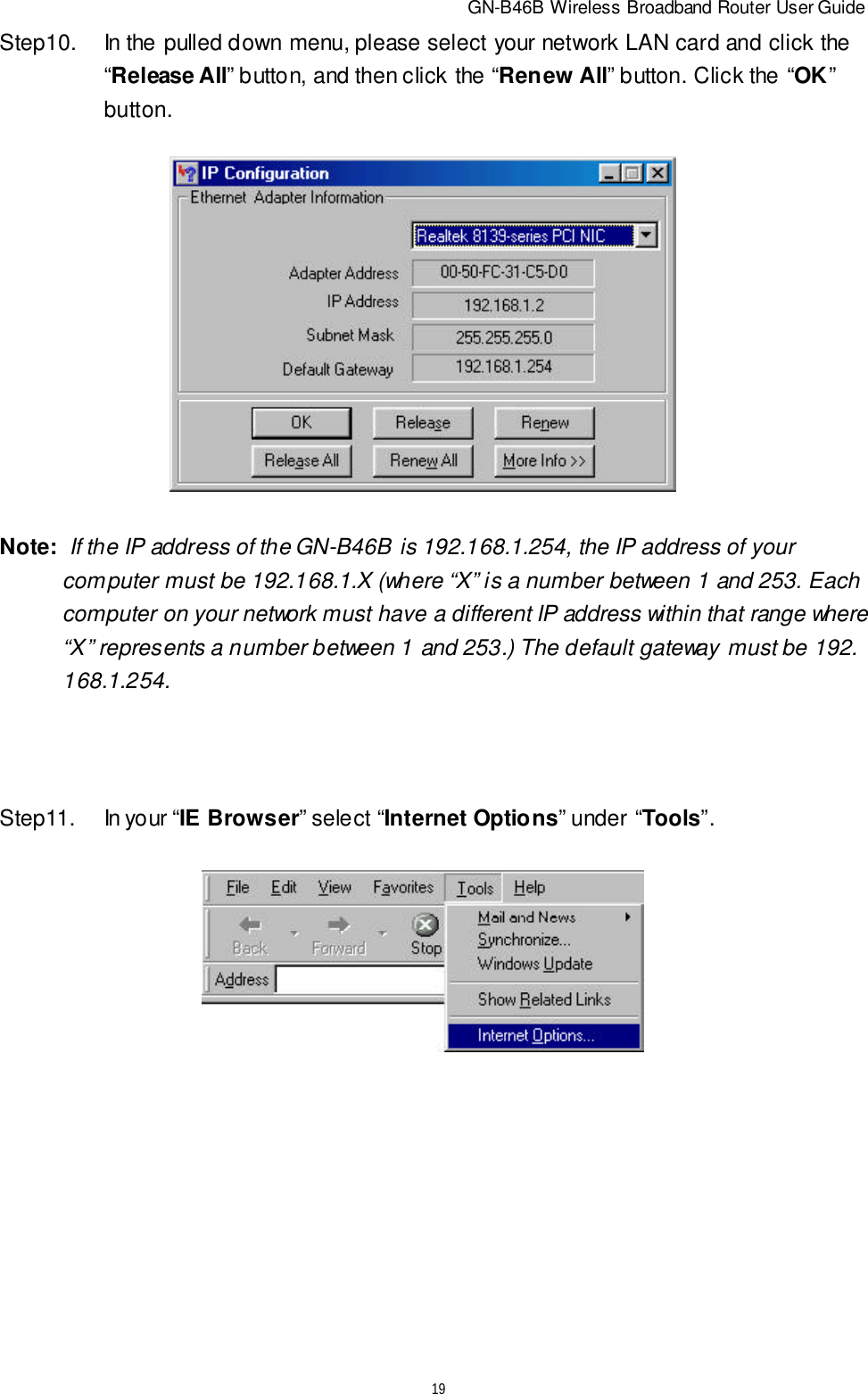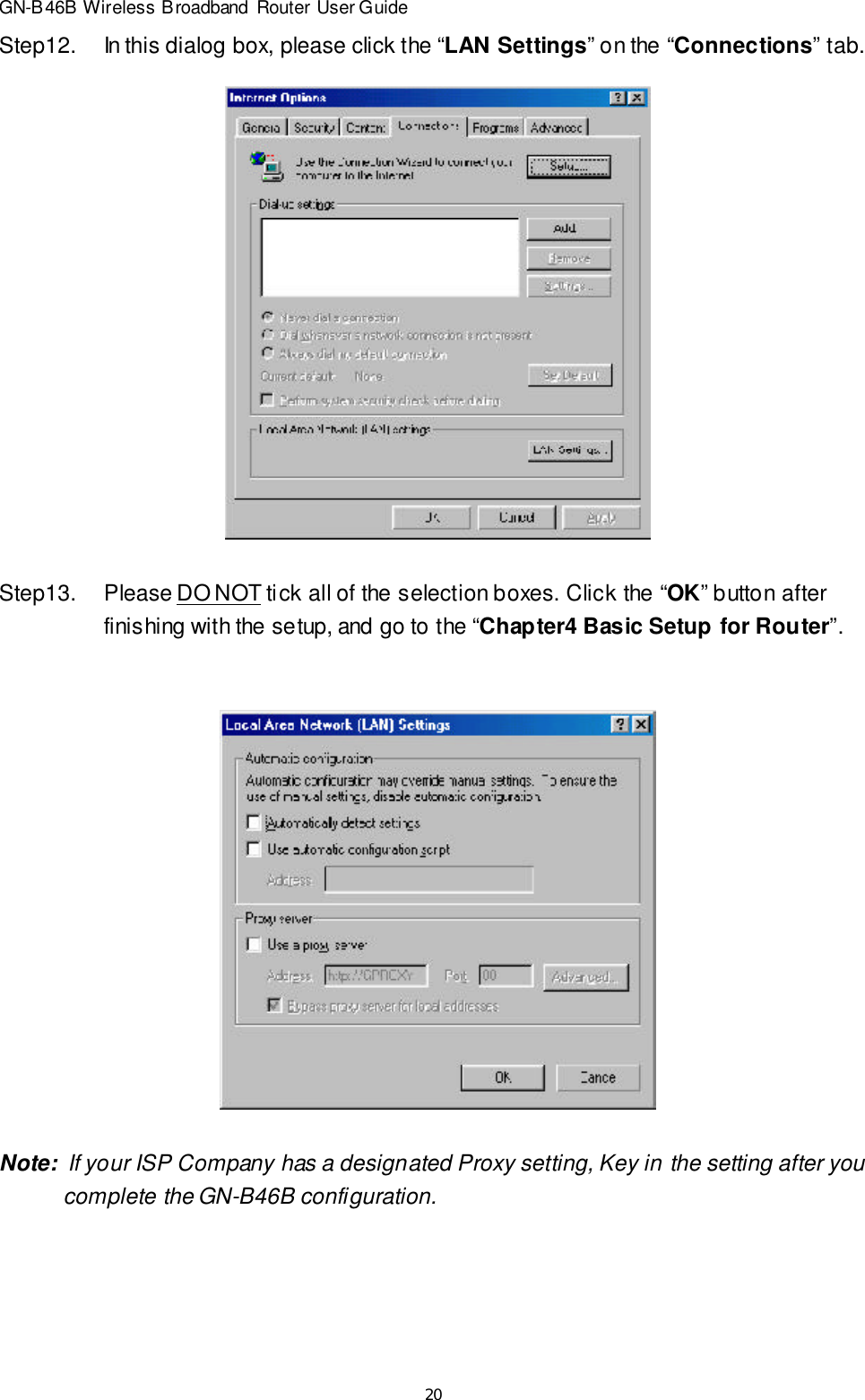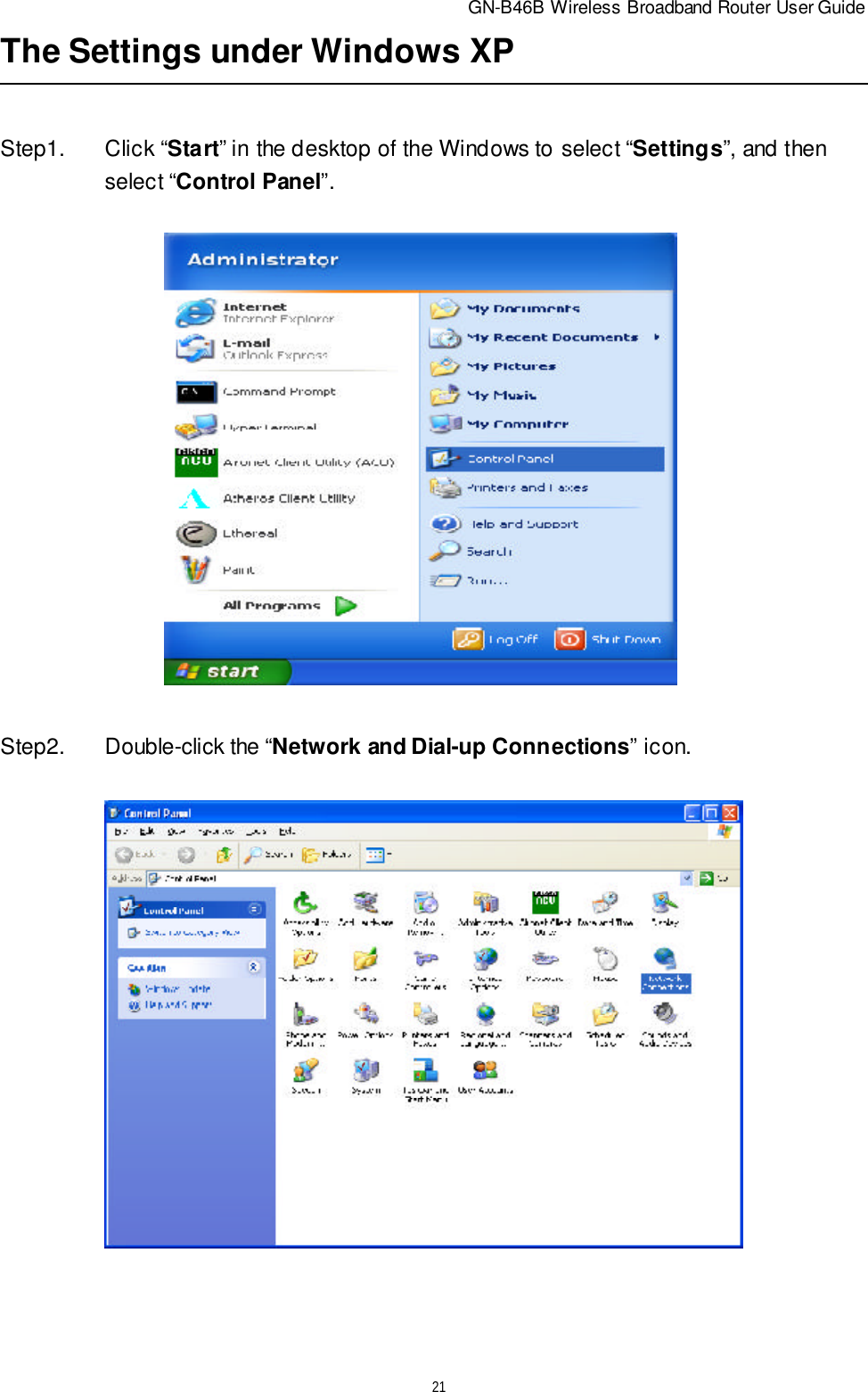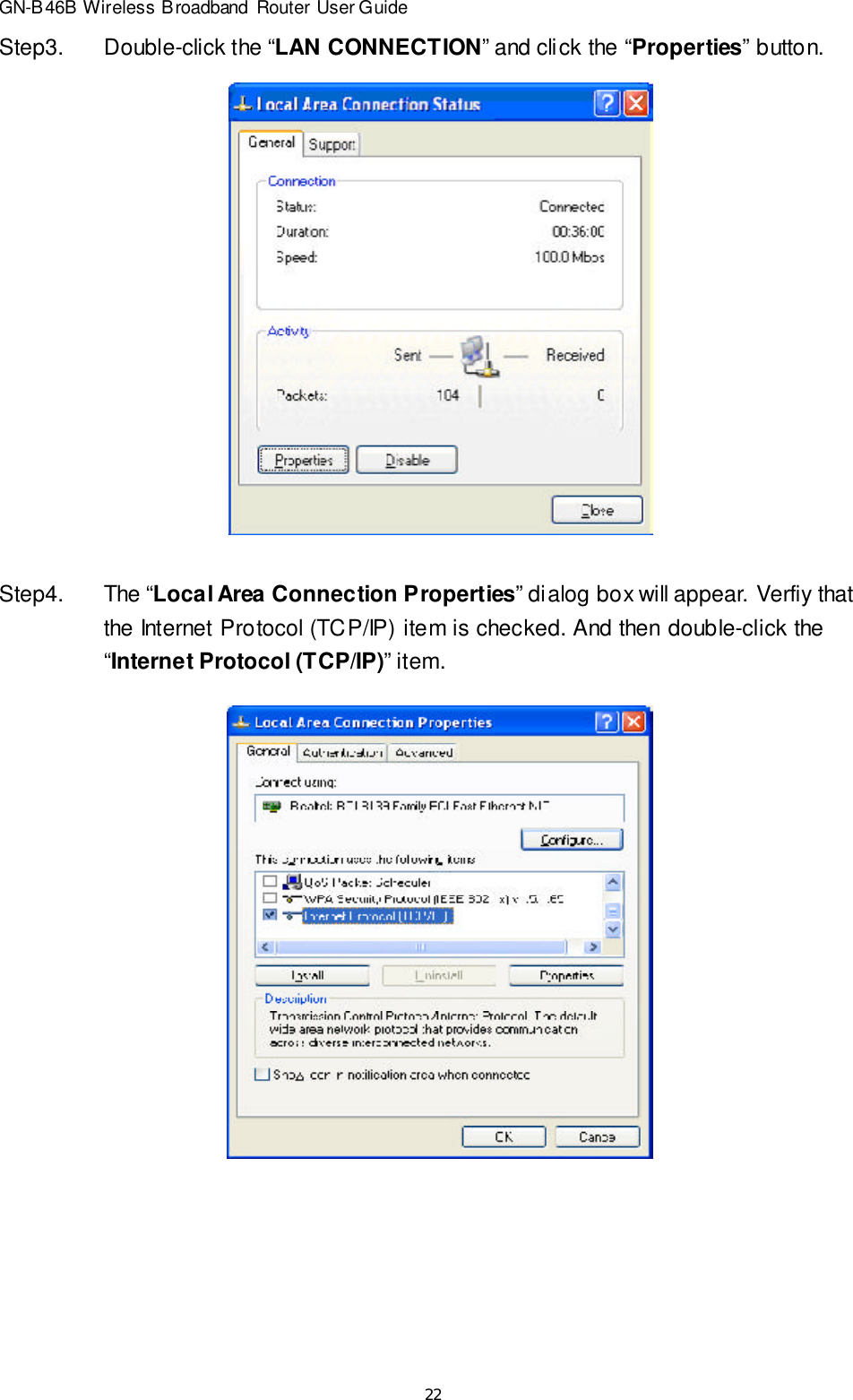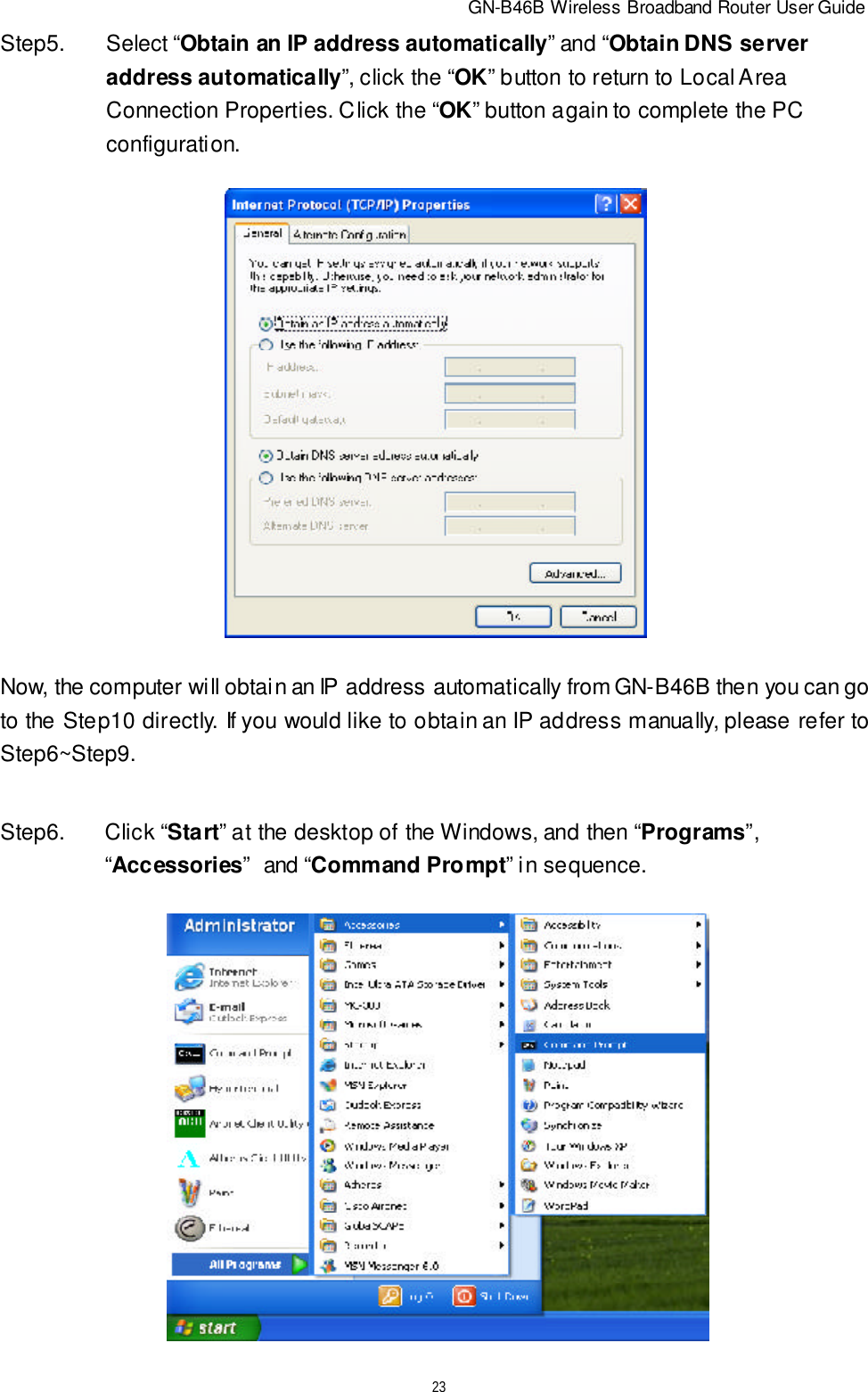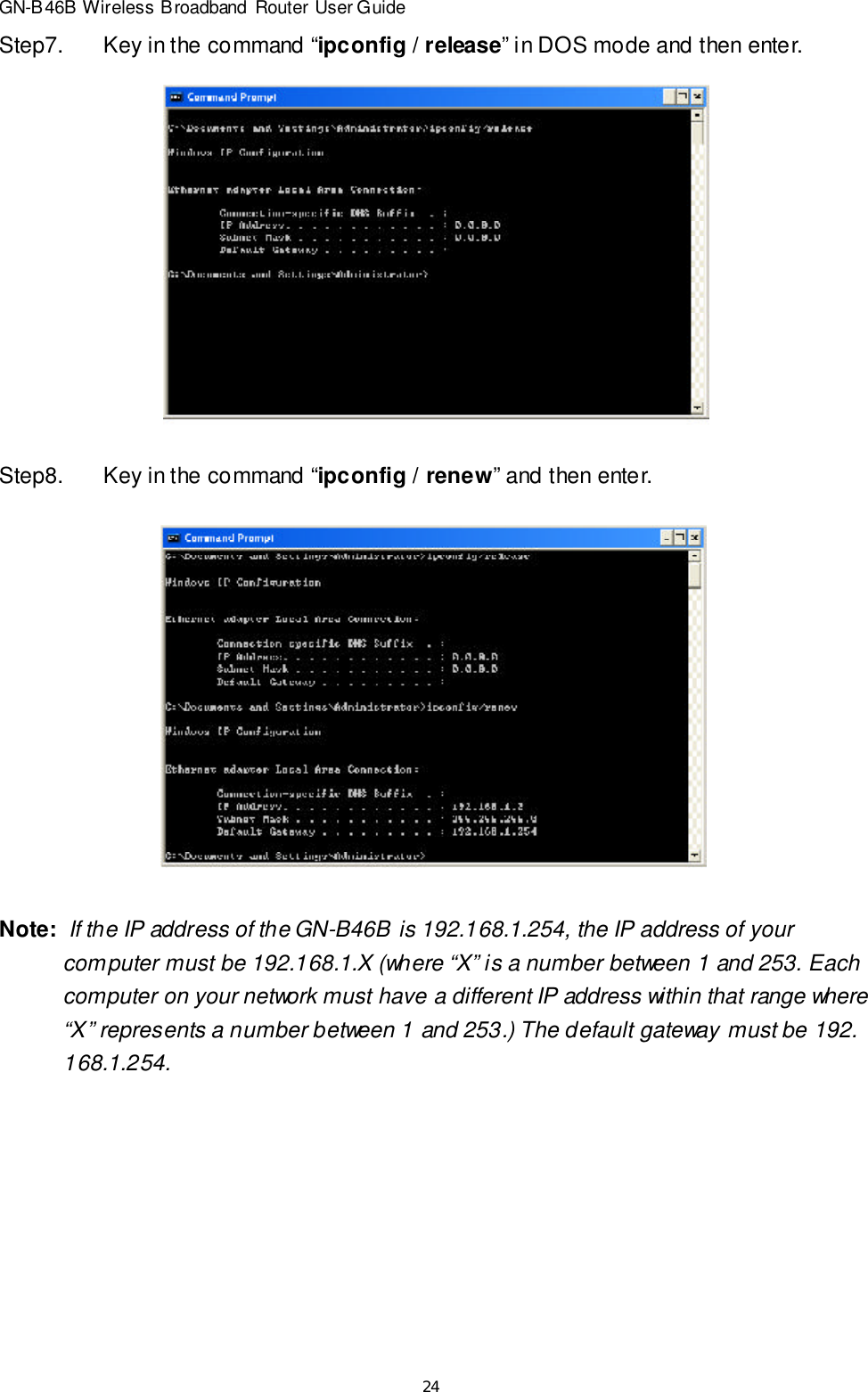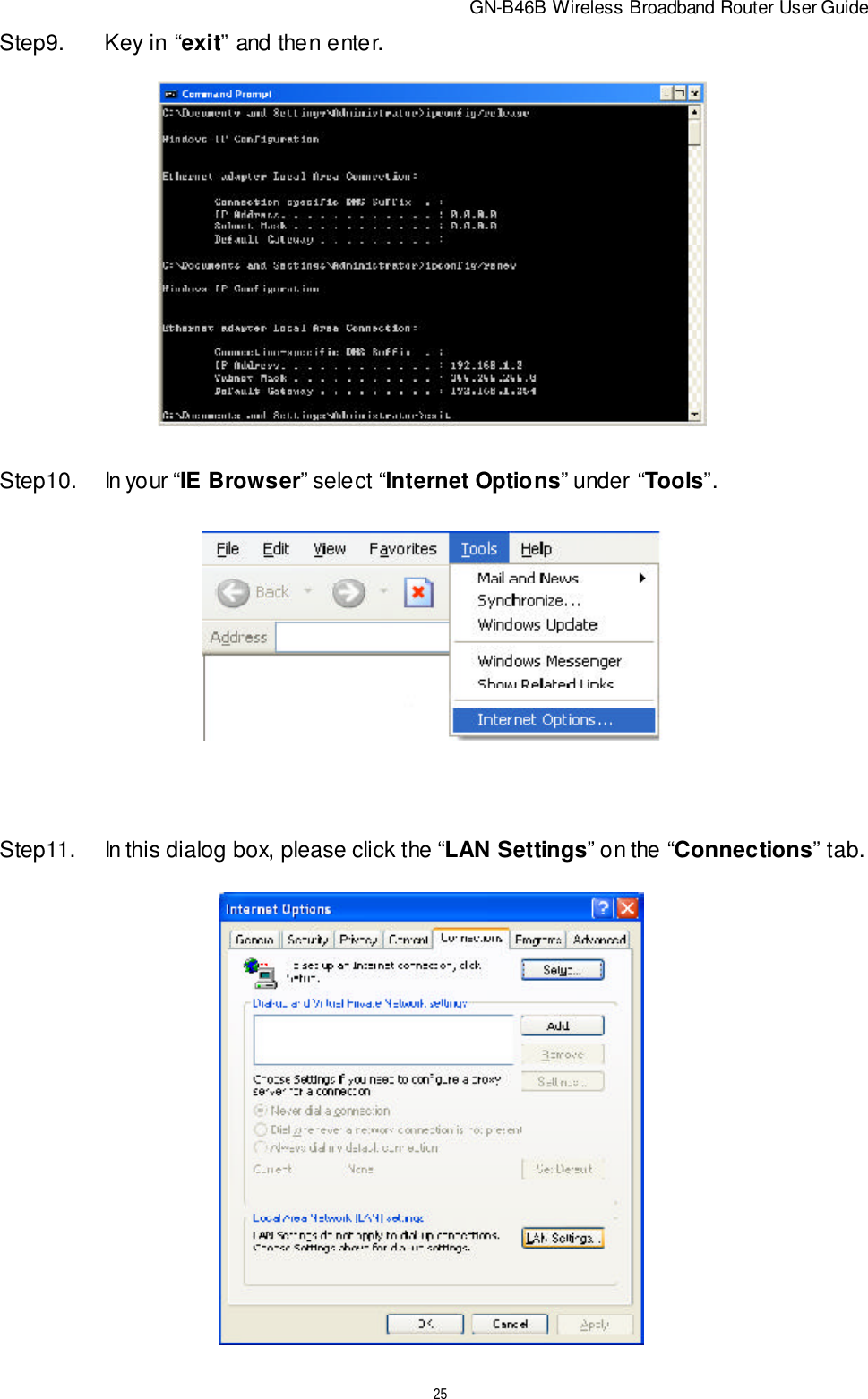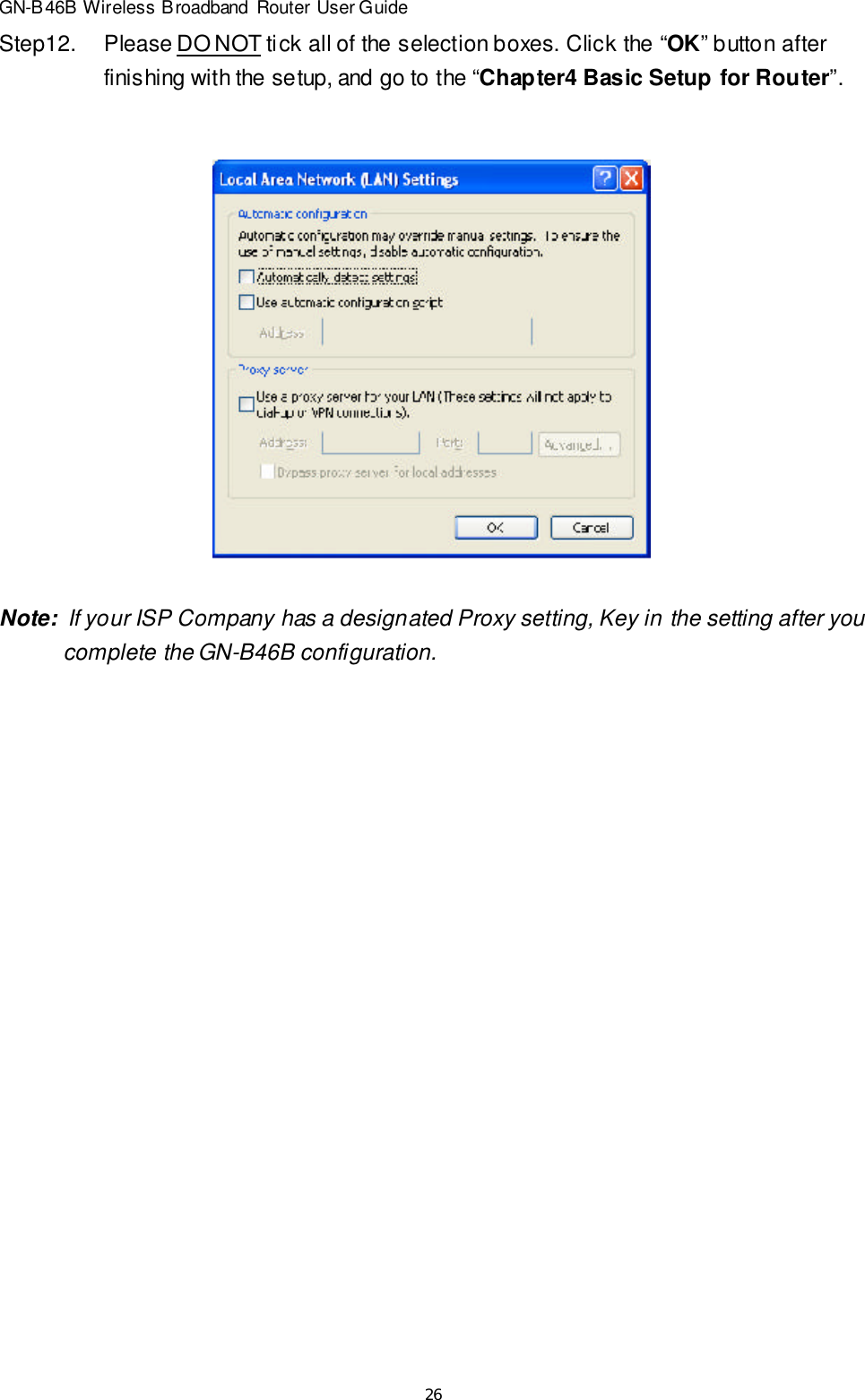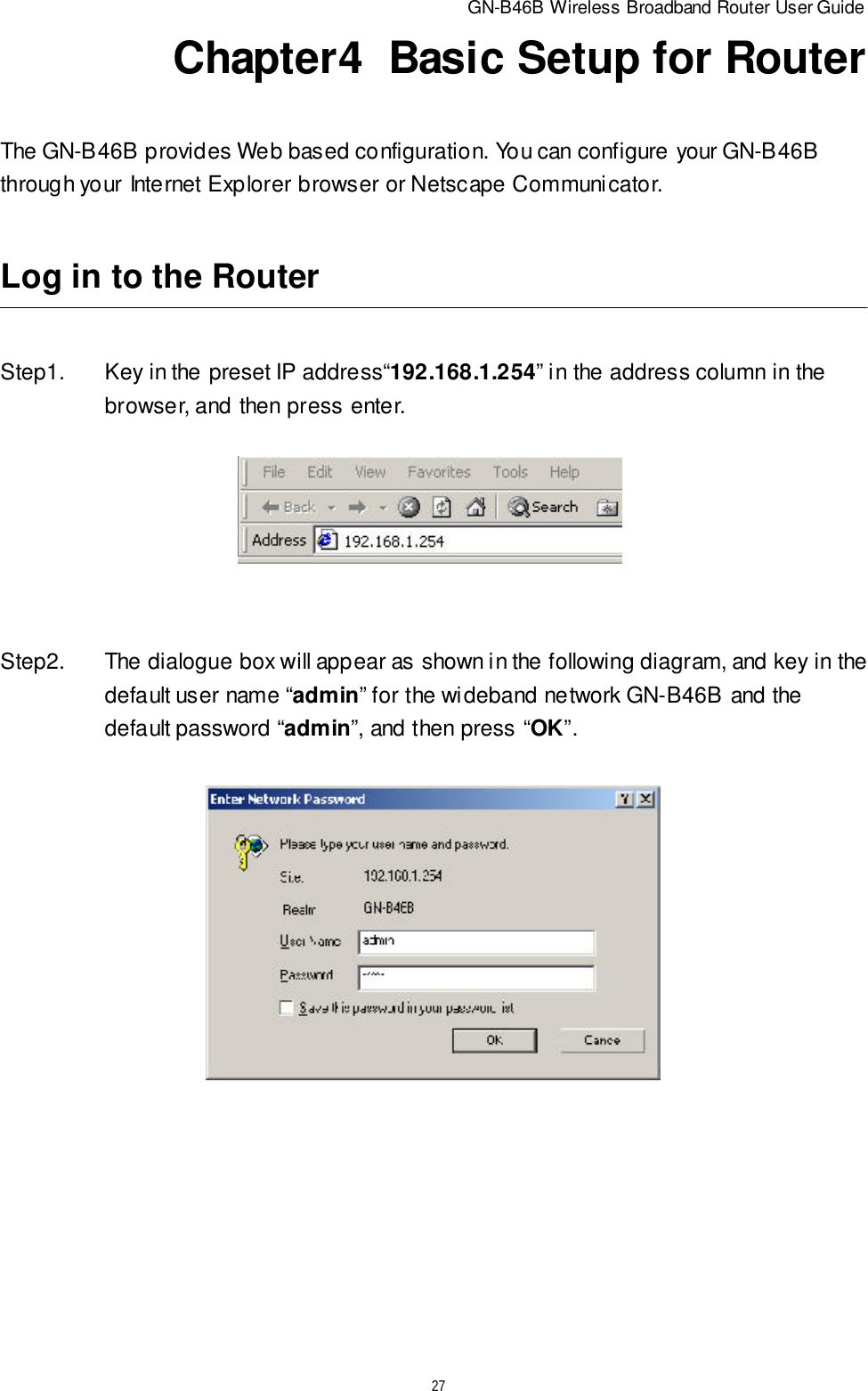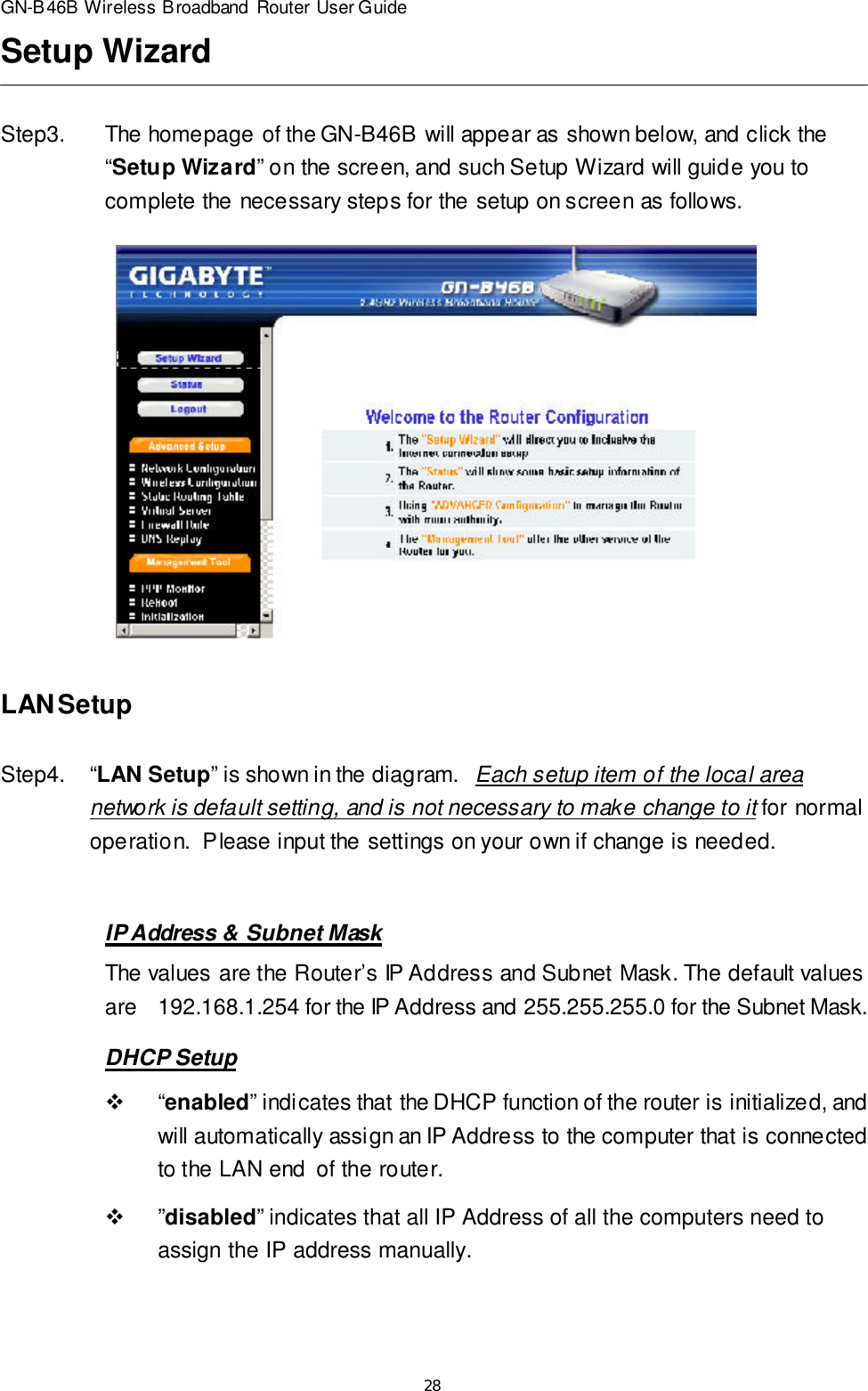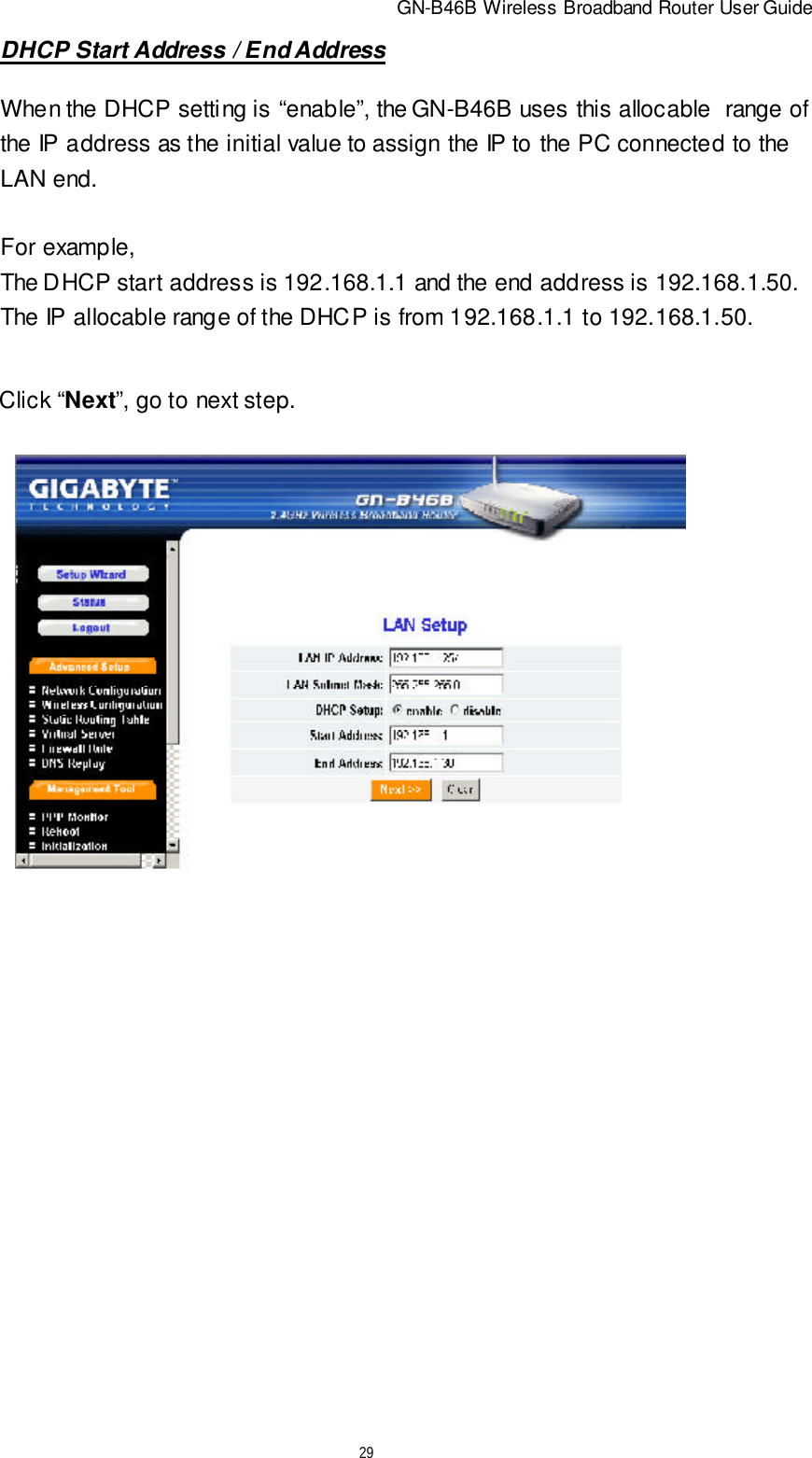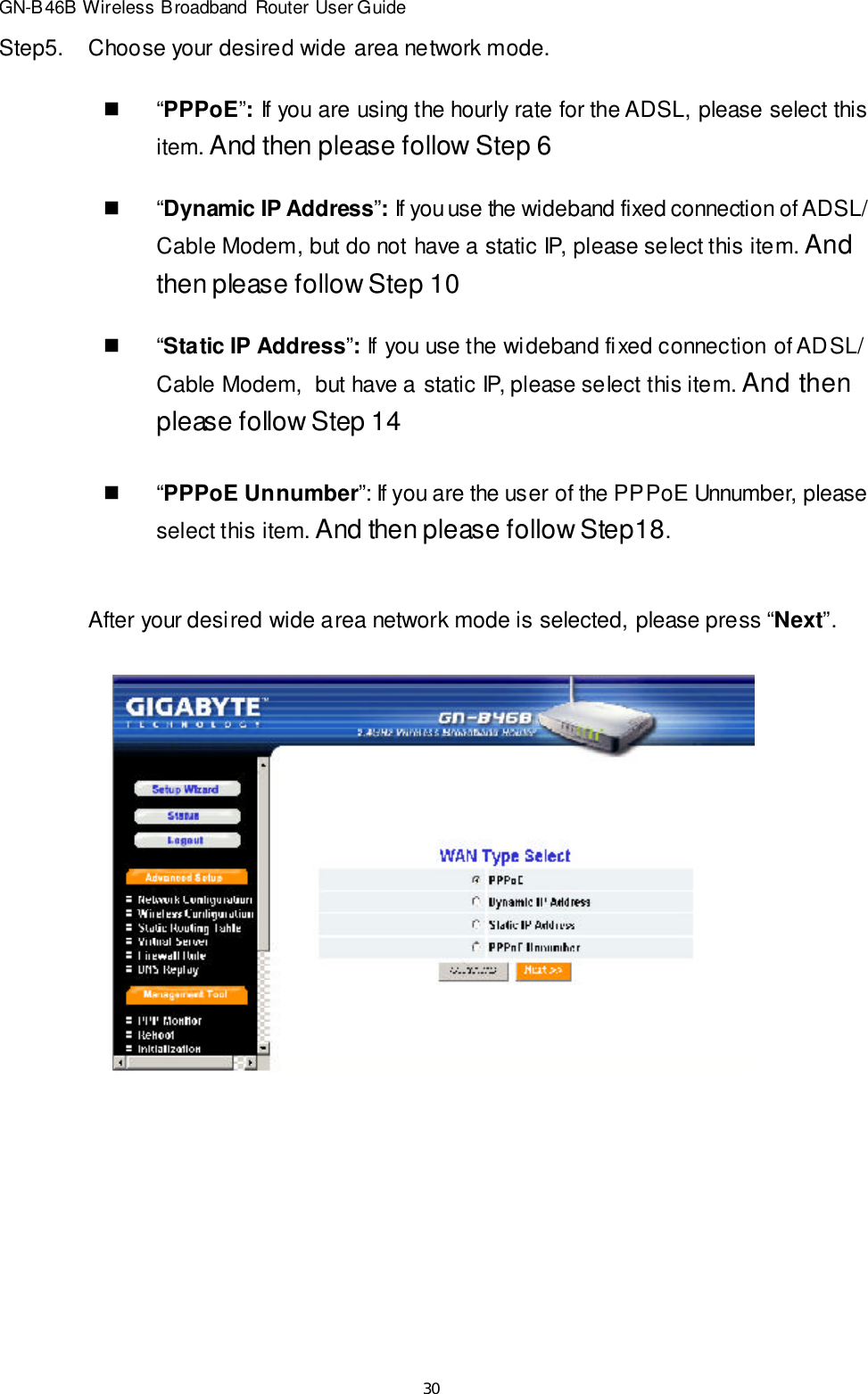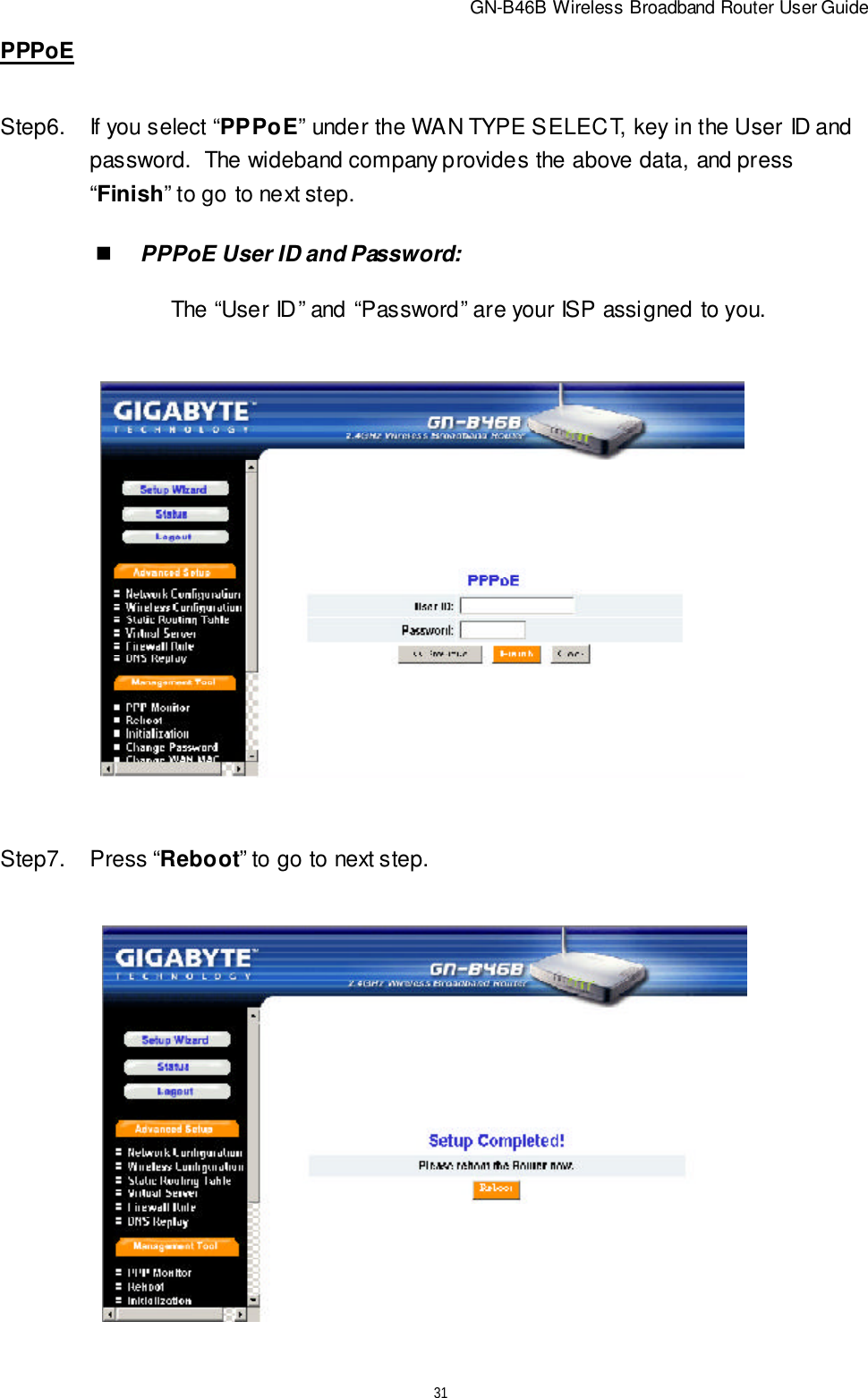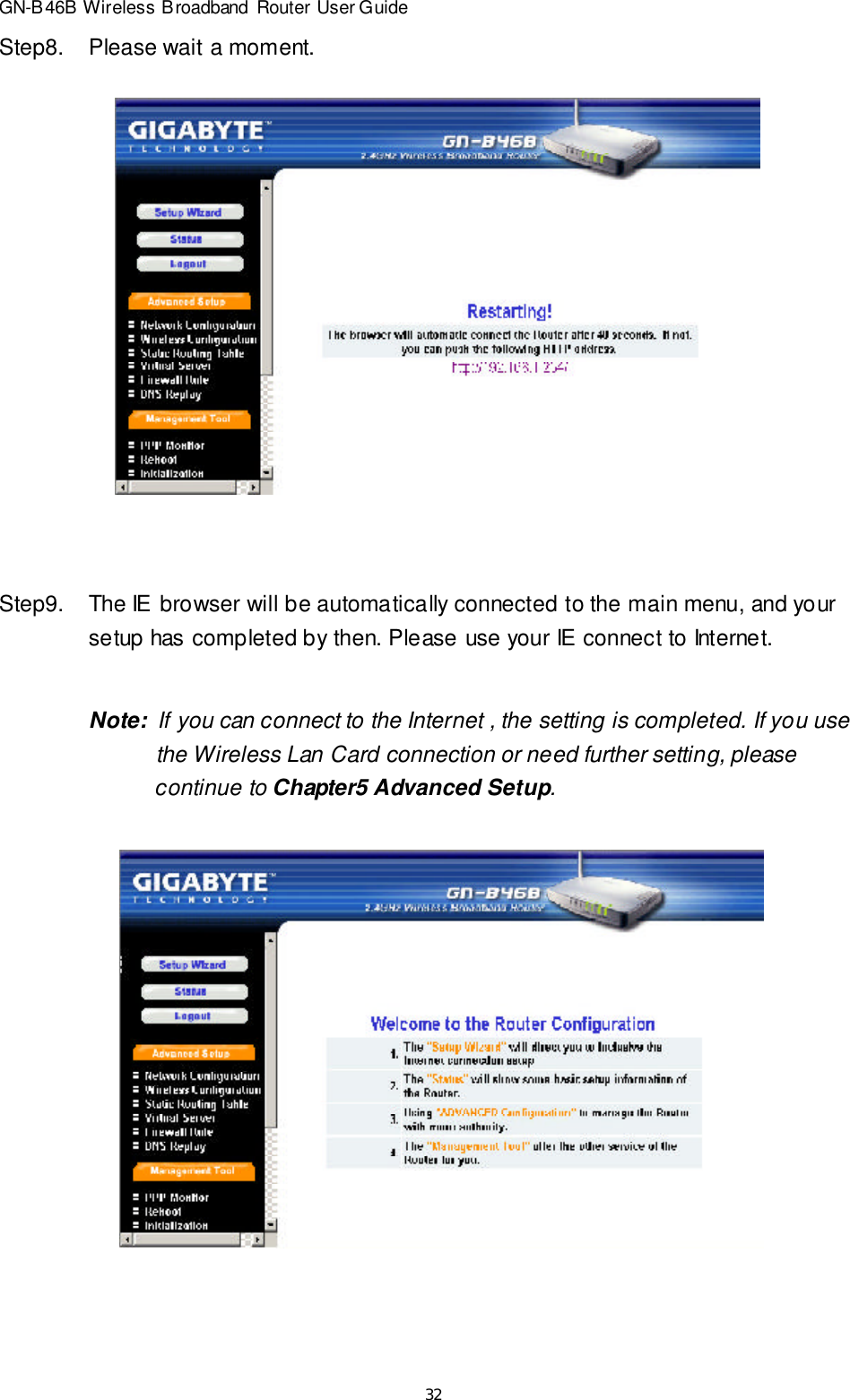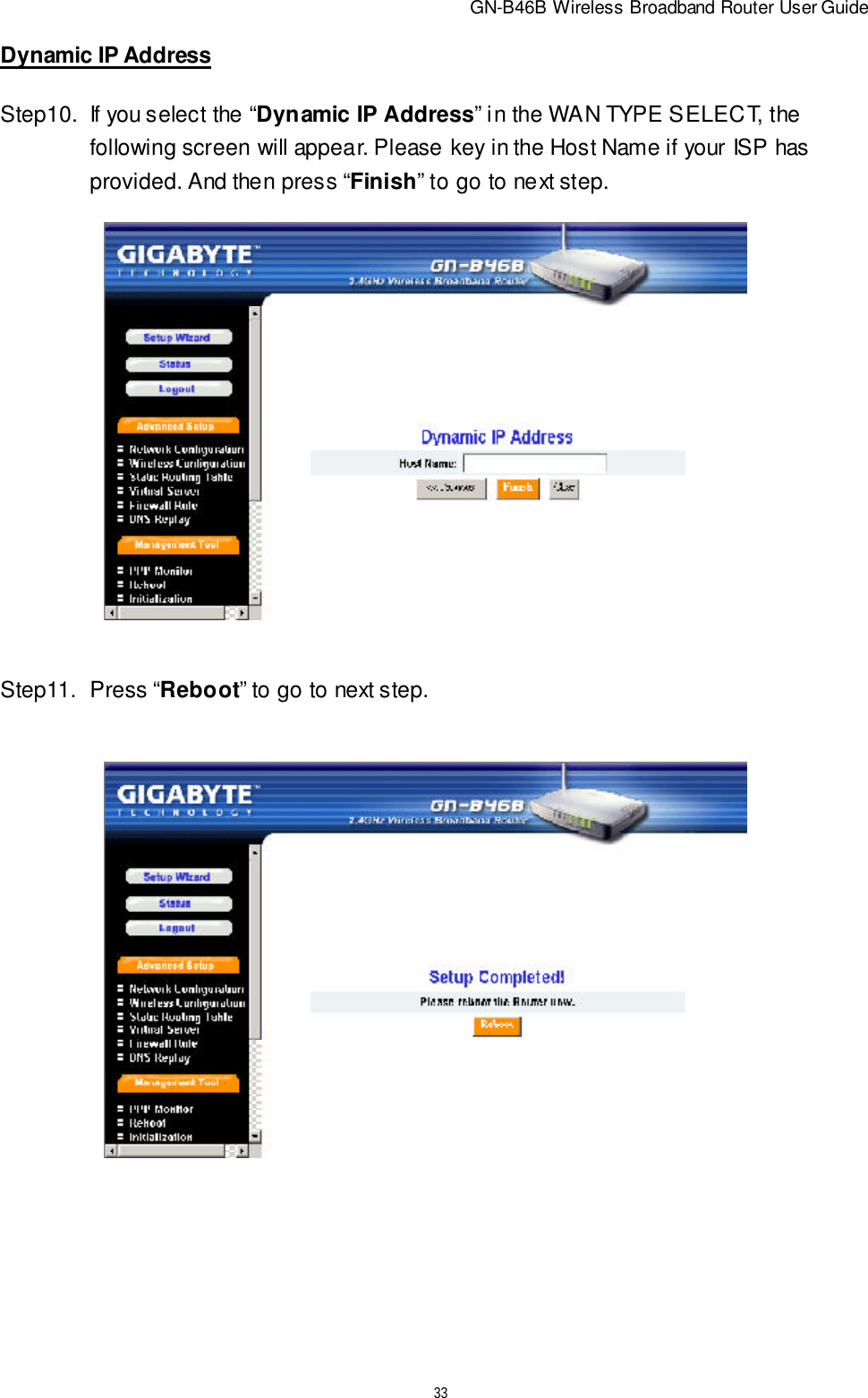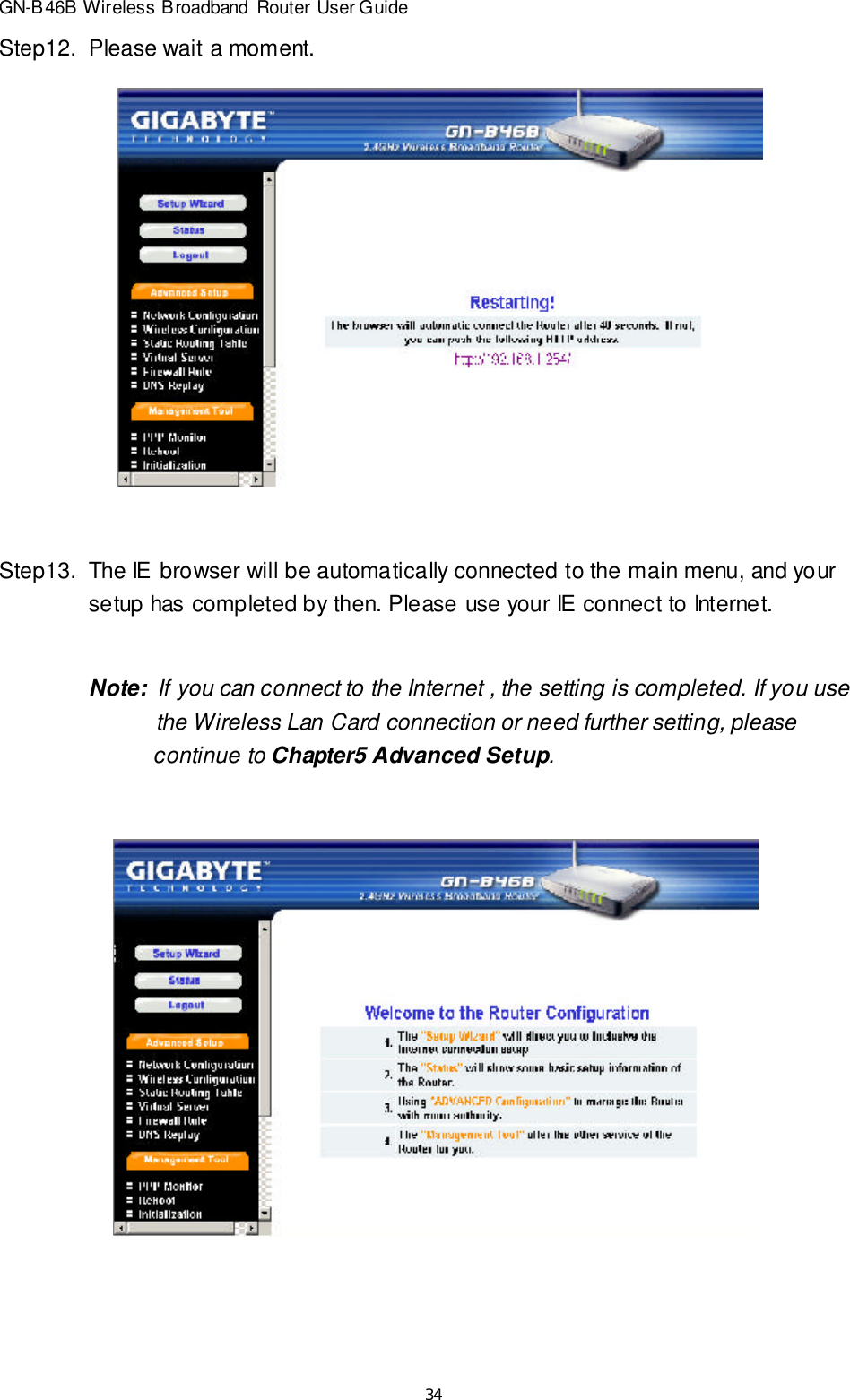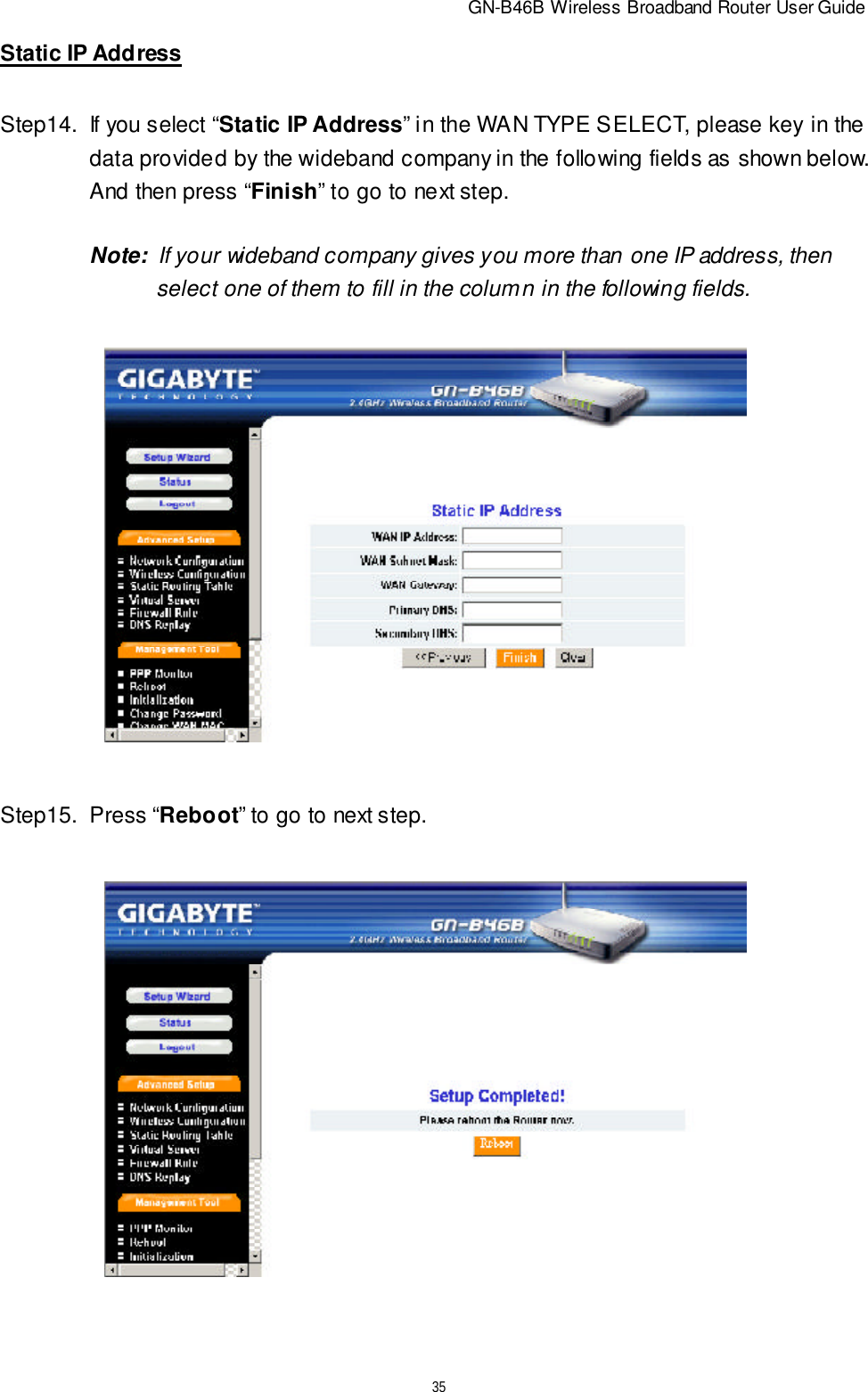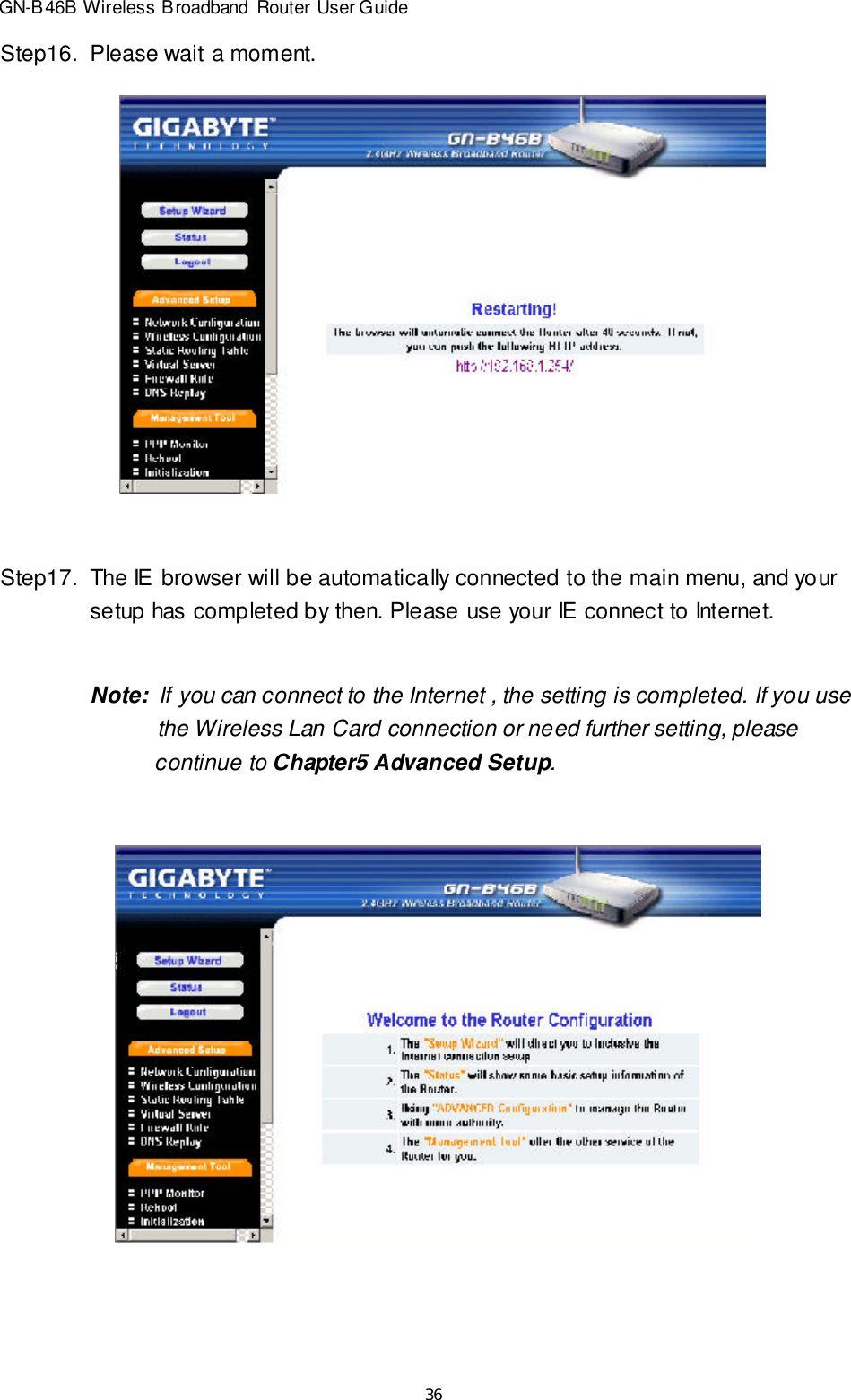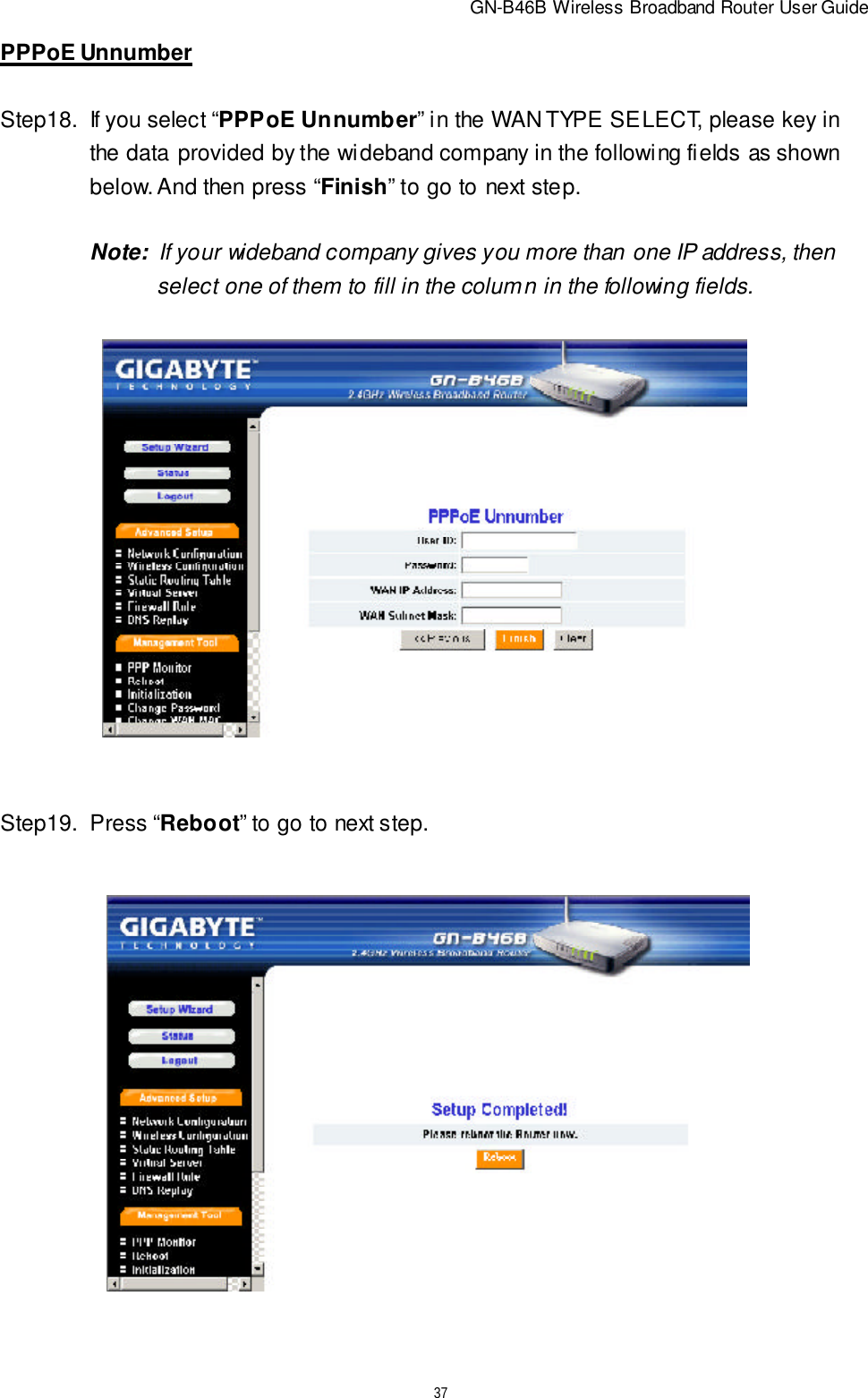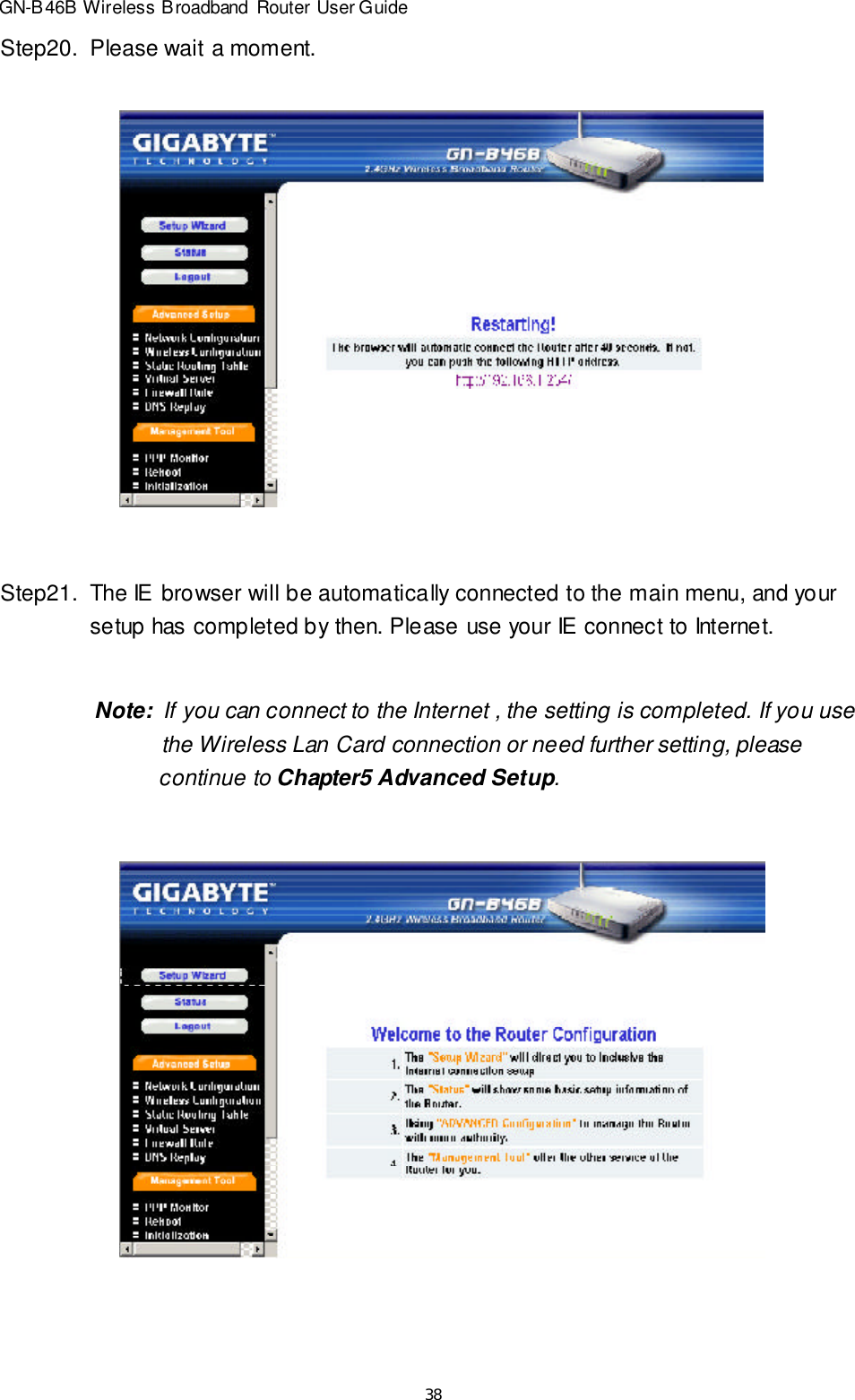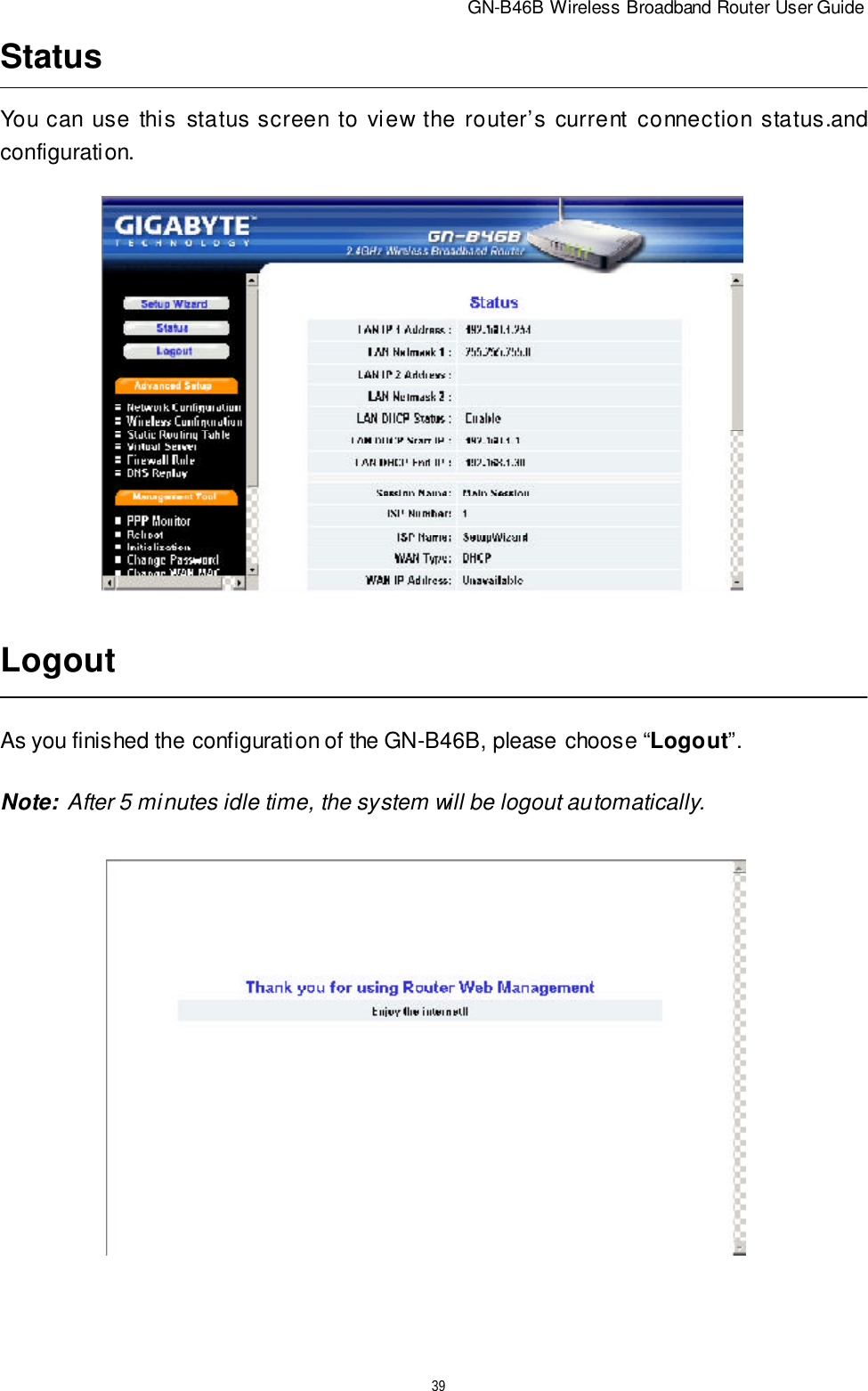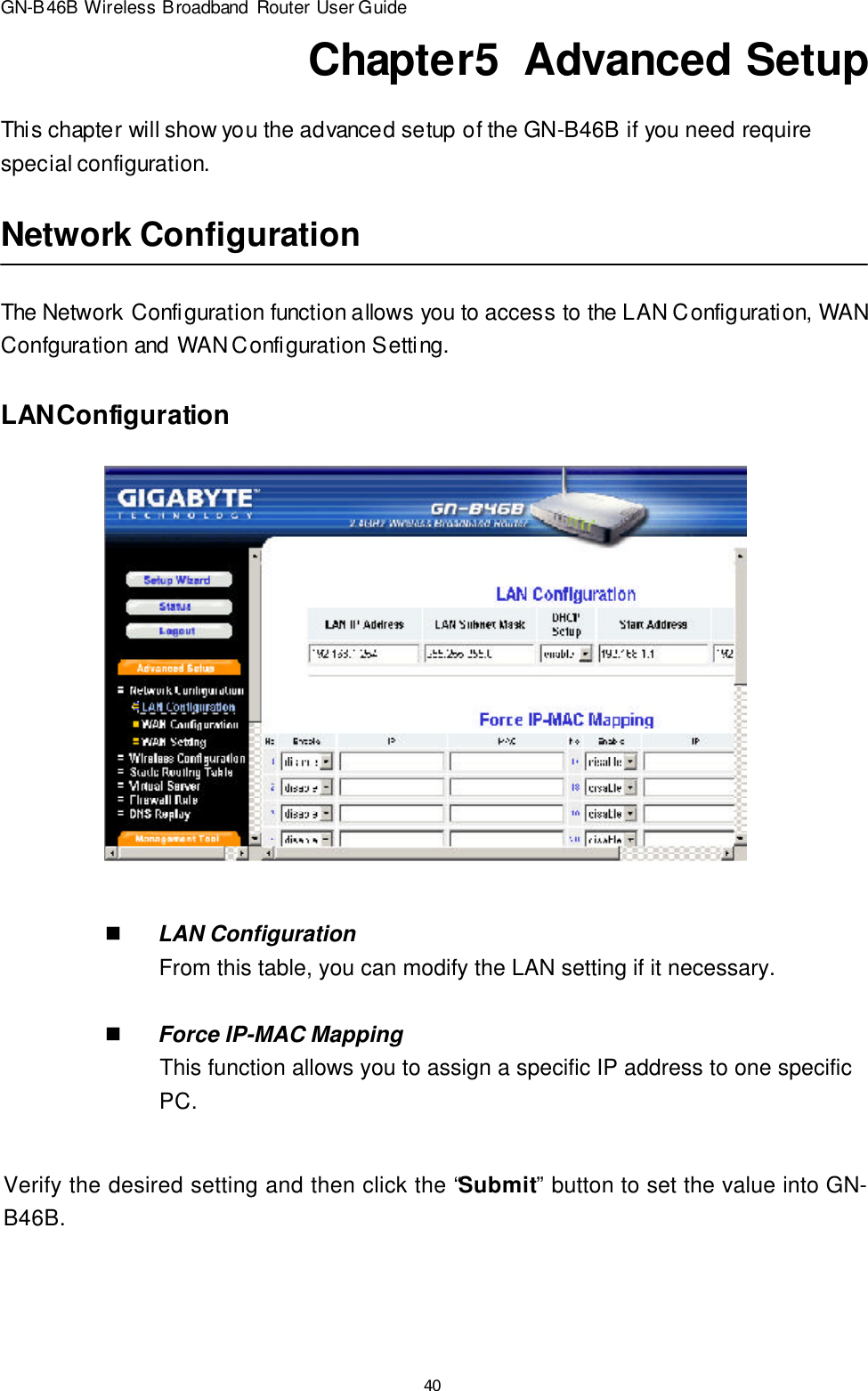GIGA BYTE TECHNOLOGY GN-B46B Wireless Broadband Router/Wireless Broadband AP User Manual
GIGA-BYTE TECHNOLOGY CO., LTD. Wireless Broadband Router/Wireless Broadband AP Users Manual
Contents
- 1. Users Manual Model 2 Revised
- 2. Users Manual Model 1 Part 2 Revised
- 3. Users Manual Model 1 Part 1 Revised
Users Manual Model 1 Part 1 Revised