GIGA BYTE TECHNOLOGY GN-BTP01 BLUETOOTH USB PRINTER ADAPTER User Manual
GIGA-BYTE TECHNOLOGY CO., LTD. BLUETOOTH USB PRINTER ADAPTER Users Manual
USERS MANUAL

GN-BTP01
Wireless Bluetooth USB Printer Adapter
User Guide
Rev.1.0 First Edition
GN-BTP01 Bluetooth USB Printer Adapter
2
This device complies with Part 15 of the FCC Rules. Operation is subject to the following
two conditions:(1) this device may not cause harmful interference, and (2) this device
must accept any interference received, including interference that may cause undesired
operation.
FEDERAL COMMUNICATIONS COMMISSION
INTERFERENCE STATEMENT
This equipment has been tested and found to comply with the limits for a Class B digital
device, pursuant to Part 15 of the FCC Rules. These limits are designed to provide rea-
sonable protection against harmful interference in a residential installation. This equip-
ment generates, uses and can radiate radio frequency energy and, if not installed and
used in accordance with the instructions, may cause harmful interference to radio
communications. However, there is no guarantee that interference will not occur in a par-
ticular installation. If this equipment does cause harmful interference to radio or television
reception, which can be determined by turning the equipment off and on, the user is en-
couraged to try to correct the interference by one or more of the following measures:
-- Reorient or relocate the receiving antenna.
-- Increase the separation between the equipment and receiver.
-- Connect the equipment into an outlet on a circuit different from that to which the receiver
is connected.
-- Consult the dealer or an experienced radio/TV technician for help.
CAUTION:
Any changes or modifications not expressly approved by the party responsible for compli-
ance could void the user’s authority to operate the equipment.
FCC RF Radiation Exposure Statement
This equipment complies with FCC RF radiation exposure limits set forth for an uncon-
trolled environment. This equipment should be installed and operated with a minimum
distance of 20cm between the radiator and your body.
The antenna(s) used for this transmitter must not be co-located or operating in conjunction
with any other antenna or transmitter
GN-BTP01 Bluetooth USB Printer Adapter
3
Contents
Chapter1 Introduction .............................4
1.1 Package Contents........................................ 4
1.3 LED Status................................................... 5
1.4 Feature......................................................... 5
1.5 Specification ................................................ 5
1.2 System Requirements.................................. 5
Chapter2 Getting Started.........................6
2.1 Install the Bluetooth USB Printer Adapter.... 6
2.2 How to configure the printer........................ 6

GN-BTP01 Bluetooth USB Printer Adapter
4
Chapter1 Introduction
1.1 Package Contents
Before the installation procedures, please ensure the conponents are not damaged during
the shipping. The shipment of the GN-BTP01 includes:
-- One Gigabyte GN-BTD01 Bluetooth USB Printer Adapter
-- One User Guide
-- One Power Adapter (5V, 2A)
Please contact your local distributor authorized reseller immediately for any missing or
damaged components. If you require returning the damaged product, you must pack it in
the original packing material or the warranty will be voided.
The popularity Bluetooth technology has gained over the past couple of years is far greater
than the welcome it received when Bluetooth was first discovered in 1994. One of the
main factors going against Bluetooth technology was the cost of Bluetooth products. Even
today, Bluetooth products cannot be considered that cheap. Nevertheless greater accep-
tance by manufactures of mobile devices, motherboards etc, has resulted in the expan-
sion of the Bluetooth market.
-- Windows XP/2000/Me/98se with USB 1.1 Support, One Available USB Port, CD-
ROM Drive
1.2 System Requirements
1.3 LED Status
Description Status
Power OnWhen the Green LED light is on, the GN-BTP01 is receving power.
Data Linking The Blue LED light will flash irregularly.
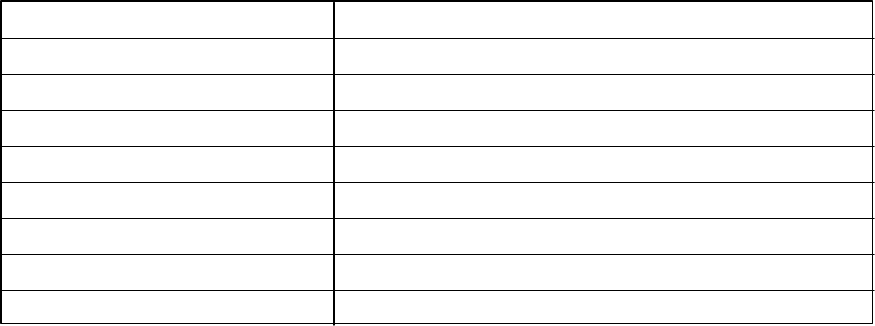
GN-BTP01 Bluetooth USB Printer Adapter
5
nRemotely wake up Bluetooth Printer
nHighly compatible with versatile printers.
nSupport client side Widcom Bluetooth stack software
nHigh performance radio transceiver
nSupporting HCRP & SPP profile
nLow power standby mode to enable very efficient Power Management
nWeight: 30g+-5g
nDimensions: 80mm x 43mm x 16mm
nOne-year manufacturer warranty
1.4 Feature
1.5 Specification
StandardFully Bluetooth V1.1 Bluetooth operation
Interface USB male B type
Frequency range2.4~2.483 GHz
Channel number79
Modulation FHSS( Frequence hopping spreading spectrum )
AntennaExternal antenna supporting diversity
Coverage 100 meters
RX Sensitivity @ BER 0.1%Typical. -80 dbm, Min -70 dbm ,max -85 dbm
LED indicatorsPower on, Link Status
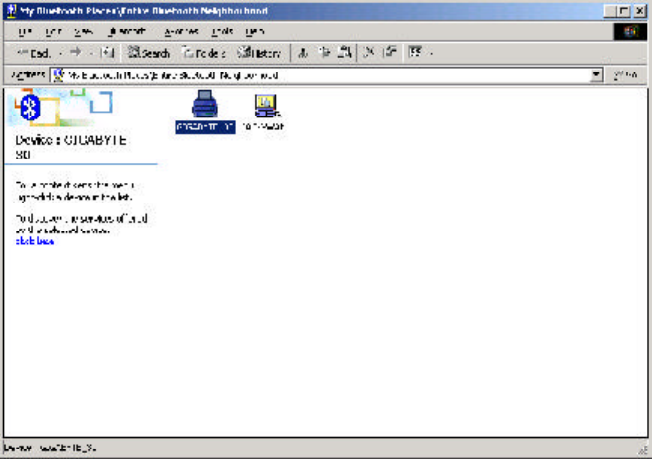
GN-BTP01 Bluetooth USB Printer Adapter
6
Step1.Start the “My Bluetooth Places” on your computer.
Step2.Double click “Entire Bluetooth Neighborhood”.
Step3. It will automatically try to search for other bluetooth device. if not, click “Search
for devices” or “refresh” the list of devices.
Step4.Wait until the search has finished.
Step5.Double click the printer icon 'Gigabyte_xx'.
2.1 Install the Bluetooth USB Printer Adapter
Notice:If you have not already installed your printer, please follow the instructions
supplied by your printer manufacturer and install your printer first.
Step1.Power on the Printer.
Step2. Insert the Blutooth USB Printer Adapter into the USB port of the printer.
Step3.Plug the end of the power cord firmly into the receptacle on the Bluetooth USB
Printer Adapter. And then plug the other end of the power cord into an electric
service outlet.
Step4.The connection between Bluetooth USB Printer Adapter and printer is
successfully if the LEDs of the Blutooth USB Printer Adapter is blinking.
2.2 How to configure the printer
Chapter2 Getting Started
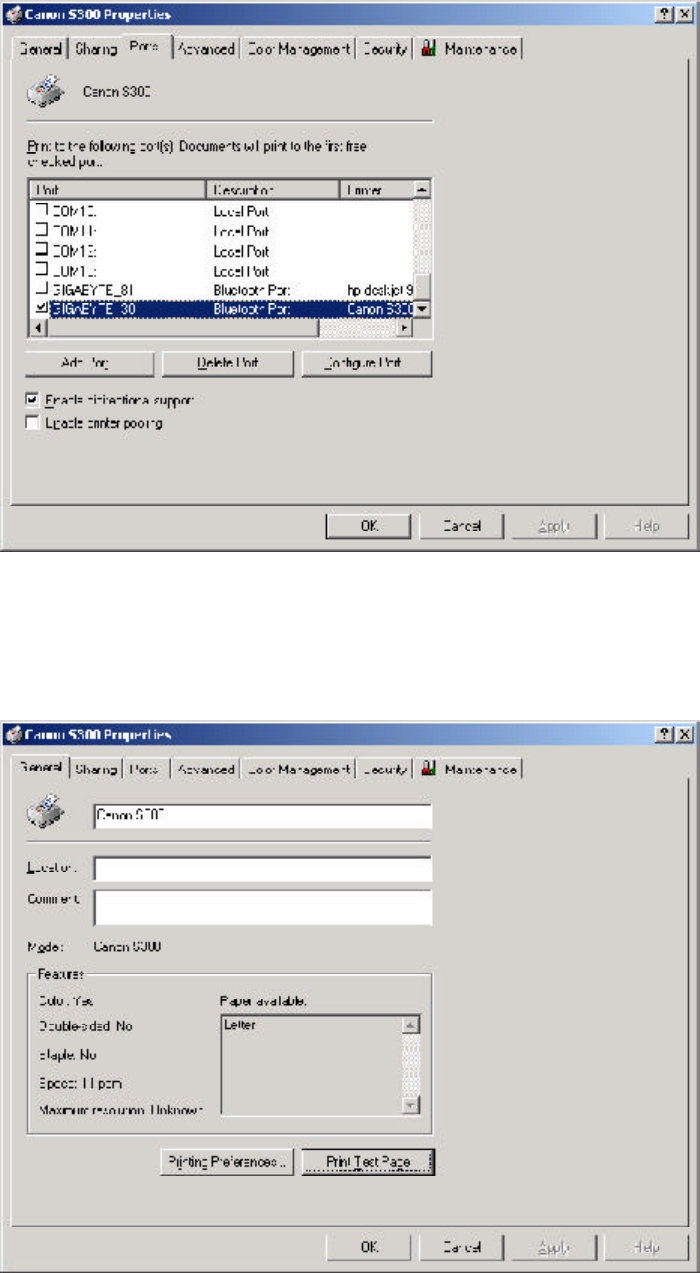
GN-BTP01 Bluetooth USB Printer Adapter
7
Step6.The configuration screen of the printer will appear. Select the Bluetooth
Port of the printer which you have been installed on the Ports page. And
then go to the General page.
Step7.Click the “Print Test Page” button on the General page. If the test page can
print out successully, the setting is completed. And now, you can use the printer
through Bluetooth USB Printer Adapter to print from any application as you
normally would.
GN-BTP01 Bluetooth USB Printer Adapter
8
Notice:Once you had finished the Bluetooth printer installation setting, you can print
any document through the Bluetooth device even the printer does not appear
in the “Entire Bluetooth Neighborhood”.
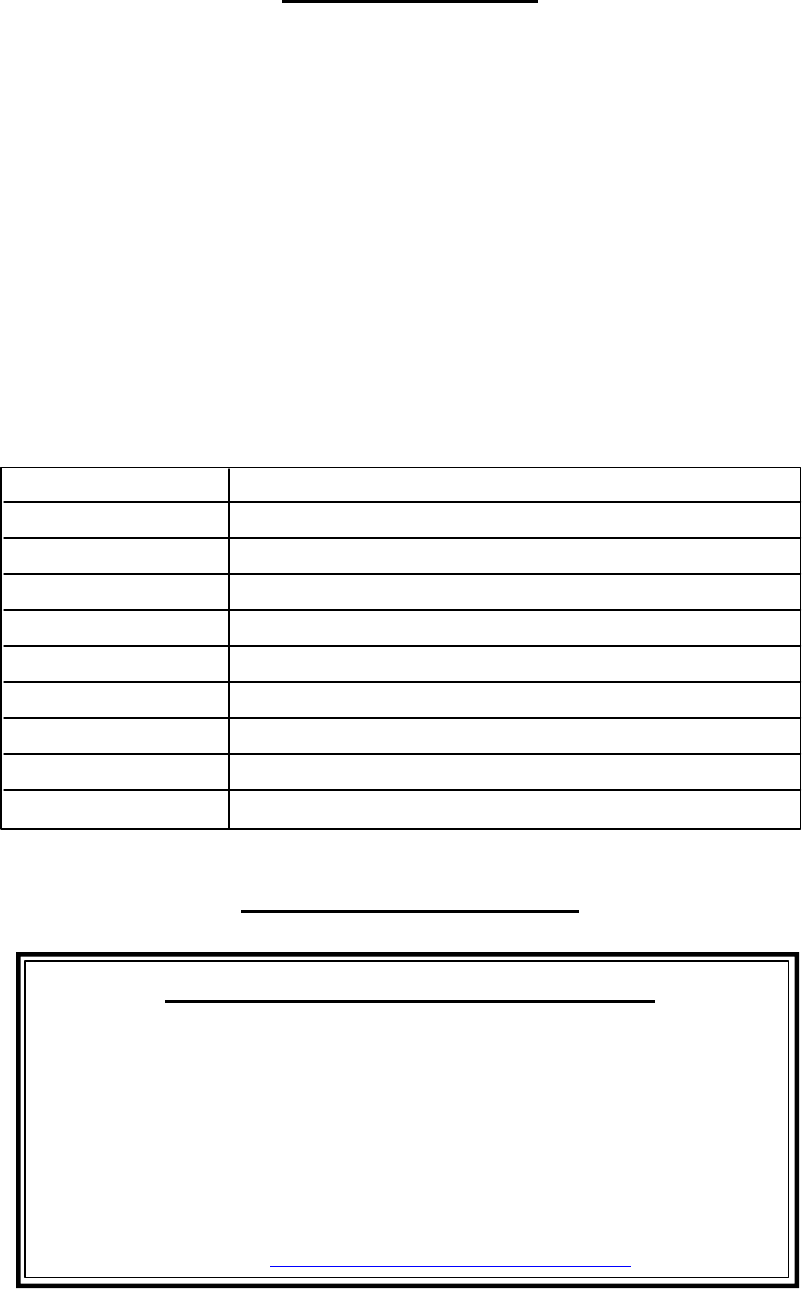
GN-BTP01 Bluetooth USB Printer Adapter
9
Limited Warranty
1-Year Warranty
Gigabyte warrants to the original consumer/purchaser that the product free from defects in
material and workmanship for no limited time from the original manufactory shipment date.
This warranty does not cover the product if it is damaged in the process of being installed
or improperly used.
Gigabyte may replace or repair the product with either new or reconditioned parts. Re-
paired or replaced products will be returned to you at the same revision level as received
or higher at Gigabyte’s option. Gigabyte reverses the right to replace discounted products
with an equivalent generation product.
Customer:
Phone No:
Address:
Email:
Model:
Serial:
Date of Purchase:
Place of Purchase:
From Whom:
Distributor:
KEEP THIS STUB FOR YOUR PURCHASING RECORD
Customer Satisfaction
GIGA-BYTE TECHNOLOGY CO., LTD.
No.6, Bau Chiang Road, Hsin-Tien, Taipei Hsien, Taiwan, R.O.C.
Tel: 886-2-89124888
Fax:886-2-89124007
http://www.gigabyte.com.tw
Technical Support
E-mail: networksupport@gigabyte.com.tw