GIGA BYTE TECHNOLOGY GN-WI01GS Mini PCI Wireless Adapter User Manual GN WI01GS Manual
GIGA-BYTE TECHNOLOGY CO., LTD. Mini PCI Wireless Adapter GN WI01GS Manual
Contents
- 1. Users Manual 1
- 2. Users Manual 2
Users Manual 1
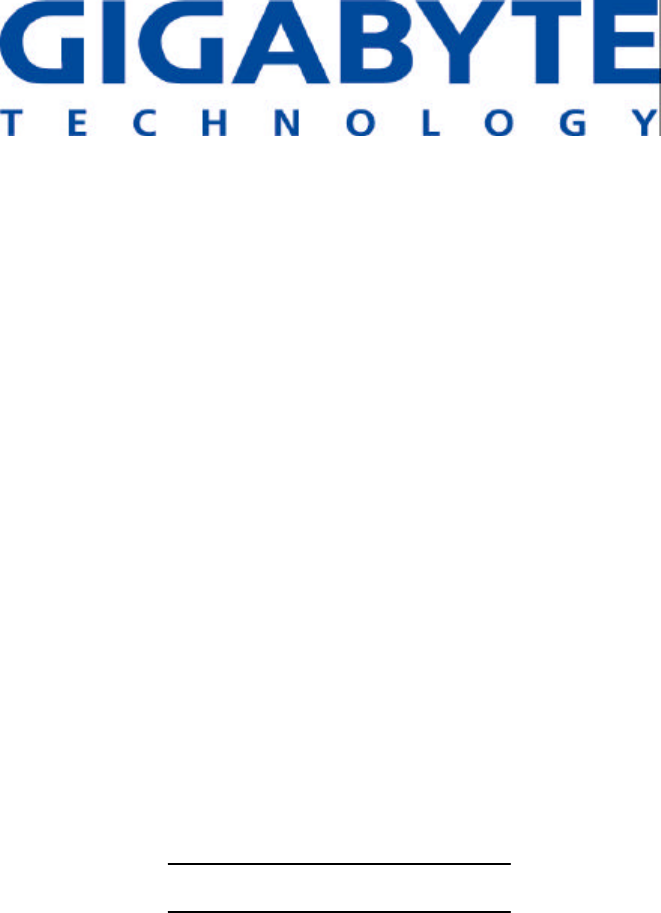
GN-WI01GS
MINI PCI Wireless Adapter
User’s Manual
http://www.gigabyte.com.tw
Revised 1.0-1
st
Version
Administrative Regulations on Low
Power Radio Waves Radiated Devices
Article 14
Without permission granted, the frequency change, transmitting power
enhance or alter of original design characteristic as well as function by
companies, enterprises, or users for approved Low-power radio frequency
devices is not allowed.
Article 17
Low-power radio-frequency devices shall not influence aircraft security and
interfere legal communications; If found, shall cease operating immediately
until no interference is achieved.
Article 20
A company, enterprise, or user importing, manufacturing low-power
radio-frequency devices will be punished for violation of regulation hereunder,
authorized frequency usage or change and power change in accordance with
Telecommunications Act. Furthermore, Directorate General of
Telecommunication can cancel its model certificate or recognition label.
Above mentioned Legal Communications is defined as radio communications
operation complying to Telecommunications Act.
Low-power radio-frequency devices must susceptible with the interference
from legal communications, ISM radio wave radiated devices.
Federal Communication Commission Interference Statement
This equipment has been tested and found to comply with the limits for a Class B digital device, pursuant
to Part 15 of the FCC Rules. These limits are designed to provide reasonable protection against harmful
interference in a residential installation. This equipment generates, uses and can radiate radio
frequency energy and, if not installed and used in accordance with the instructions, may cause harmful
interference to radio communications. However, there is no guarantee that interference will not occur in
a particular installation. If this equipment does cause harmful interference to radio or television
reception, which can be determined by turning the equipment off and on, the user is encouraged to try to
correct the interference by one of the following measures:
- Reorient or relocate the receiving antenna.
- Increase the separation between the equipment and receiver.
- Connect the equipment into an outlet on a circuit different from that to which the receiver is connected.
- Consult the dealer or an experienced radio/TV technician for help.
This device complies with Part 15 of the FCC Rules. Operation is subject to the following two conditions:
(1) This device may not cause harmful interference, and (2) this device must accept any interference
received, including interference that may cause undesired operation.
FCC Caution: Any changes or modifications not expressly approved by the party responsible for
compliance could void the user's authority to operate this equipment.
IMPORTANT NOTE:
FCC Radiation Exposure Statement:
This equipment complies with FCC radiation exposure limits set forth for an uncontrolled environment.
This equipment should be installed and operated with minimum distance 20cm between the radiator &
your body.
This transmitter must not be co-located or operating in conjunction with any other antenna or transmitter.
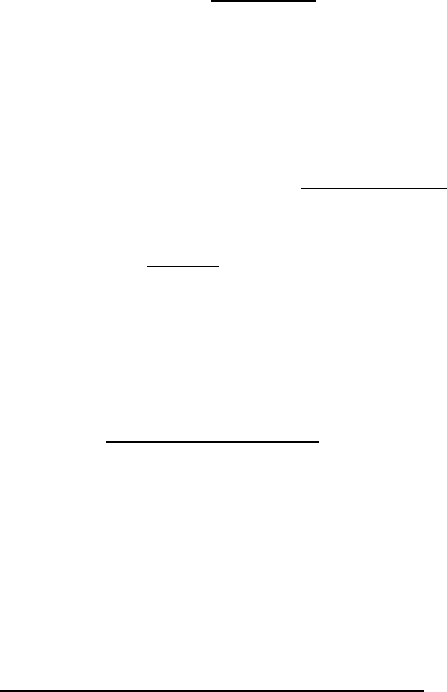
This device is intended only for OEM integrators under the following conditions:
1) The antenna must be installed such that 20 cm is maintained between the antenna and
users, and
2) The transmitter module may not be co-located with any other transmitter or antenna.
As long as 2 conditions above are met, further transmitter test will not be required. However, the
OEM integrator is still responsible for testing their end-product for any additional compliance
requirements required with this module installed (for example, digital device emissions, PC
peripheral requirements, etc.).
IMPORTANT NOTE: In the event that these conditions can not be met (for example certain
laptop configurations or co-location with another transmitter), then the FCC authorization is no
longer considered valid and the FCC ID can not be used on the final product. In these
circumstances, the OEM integrator will be responsible for re-evaluating the end product
(including the transmitter) and obtaining a separate FCC authorization.
End Product Labeling
This transmitter module is authorized only for use in device where the antenna may be installed
such that 20 cm may be maintained between the antenna and users (for example :Wireless
Router. Access Point). The final end product must be labeled in a visible area with the following:
“Contains TX FCC ID: JCK-GN-WI01GS”.
Manual Information That Must be Included
The OEM integrator has to be aware not to provide information to the end user regarding how to
install or remove this RF module in the users manual of the end product which integrate this
module.
The users manual for OEM integrators must include the following information in a prominent location
“ IMPORTANT NOTE: To comply with FCC RF exposure compliance requirements, the antenna used for
this transmitter must be installed to provide a separation distance of at least 20 cm from all persons and
must not be co-located or operating in conjunction with any other antenna or transmitter.
GIGABYTE declares that GN-WI01HT ( FCC ID: JCK-GN-WI01GS) is limited in CH1~CH11 for
2.4GHz by specified firmware controlled in U.S.A.
Content
CHAPTER 1 PRODUCT OVERVIEW .............................1
1-1. INTRODUCTION..........................................................................................................................1
1-2. FEATURES.................................................................................................................................1
1-3. PHYSICAL DIMENSIONS/PACKAGING........................................................................................1
1-4. LED INDICATOR........................................................................................................................2
1-5. SYSTEM REQUIREMENTS..........................................................................................................2
CHAPTER 2 INSTALLING THE WLAN CARD ...............3
2-1. INSTALLING THE WLAN CARD (HARDWARE INSTALLATION).................................................3
2-2. INSTALLING THE DRIVER & UTILITY (WIN 98SE)..................................................................4
2-3. INSTALLING THE DRIVER & UTILITY (WIN ME)......................................................................8
2-4. INSTALLING THE DRIVER & UTILITY (WIN2000) ................................................................. 12
2-5. INSTALLING THE DRIVER & UTILITY (WIN XP).................................................................... 17
CHAPTER 3 USING THE UTILITY...............................21
3-1.“P ROFILE” SETTING ................................................................................................................ 21
3-2.“L INK STATUS” SETTING......................................................................................................... 28
3-3.“S ITE SURVEY”........................................................................................................................ 29
3-4.“S TATISTICS” SETTING............................................................................................................ 30
3-5.“A DVANCE” SETTING............................................................................................................... 31
3-6.“A BOUT” SETTING................................................................................................................... 32
CHAPTER 4 TROUBLESHOOTING.............................33
“802.1X”, “WPA” AND “WPA-PSK” CAN NOT WORK......................................................... 33
CANNOT CONNECT TO AN AP.............................................................................................. 33
CAN CONNECT TO AN AP BUT CANNOT CONNECT TO THE INTERNET................................. 33
POOR LINK QUALITY AND SIGNAL STRENGTH....................................................................... 33
CHAPTER 5 SPECIFICATION .....................................34
1
Chapter 1 Product Overview
1-1.Introduction
This 802.11b/g Wireless Local Area Network (WLAN) card is composed of Media
Access Controller (MAC), baseband, radio components, MINI-PCI interface, and one
external antenna. It operates within the 2.4GHz spectrum, providing high speed (up to
54Mbps) and secure (supporting AES, 802.1x & WEP and WPA) WLAN connections.
1-2.Features
n Conforms to 802.11b/802.11g specification
n Transmits data rate up to the maximum speed of 54 Mbps
n Dynamically scales the data rate.
n External antenna.
n Seamless roaming between WLAN.
n Supports AES (Advance Encryption System), enterprise-class 802.1x security and
multiple-levels WEP encryption (64-bit /128-bit/), and WPA (Wi-Fi Protected
Access)
n Drivers support Windows 98SE/Me/2000/XP.
1-3.Physical Dimensions/Packaging
Dimensions: 134mm × 121mm × 22mm
Before the installation procedures, please ensure the components are not damaged during
the shipping. The components include:
GN-WI01GS WLAN card×1
External antenna×1
Installation CD (including User’s Manual and driver)×1
User’s Manual×1
In case of any missing or damaged accessories, please contact your local distributor or
authorized reseller immediately. If you require returning the damaged product, you must
pack it in the original packing material or the warranty will be voided.
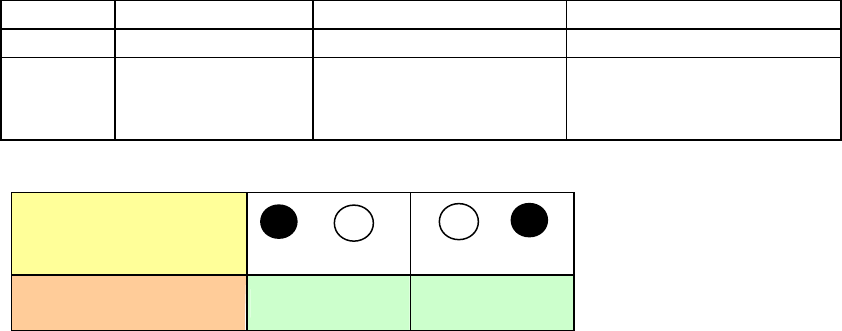
2
1-4.LED Indicator
ACT OFF ON ON
LINK OFF ON BLINK
Meaning
Network card is
not functioning Network card is
connecting to
network
Network card is
sending/receiving data.
LED
Condition of the
Receiver ACT LINK
1-5.System Requirements
1-5-1. Supported Platform:
IBM PC/AT compatible computer
1-5-2. Supported Operation System:
Windows 98SE/Me/2000/XP
3
Chapter 2 Installing the WLAN Card
The following sections will assist you to install this WLAN card. 2-1: Hardware
Installation, 2-2~2-5: Software Installation, which provides users more convenient
installation methods and automatically installs drivers and utilities. Please refer to different
section (2-2: Windows 98SE, 2-3: Windows ME, 2-4: Windows 2000, and 2-5: Windows
XP) for software installation in accordance with your operation system.
2-1. Installing the WLAN Card (Hardware Installation)
Step 1: Power off you PC.
Step 2: Plug the WLAN Card into MINI-PCI slot on the motherboard.
Step 3: Install the antenna on the mount of the WLAN Card.
Step 4: Power on you PC.
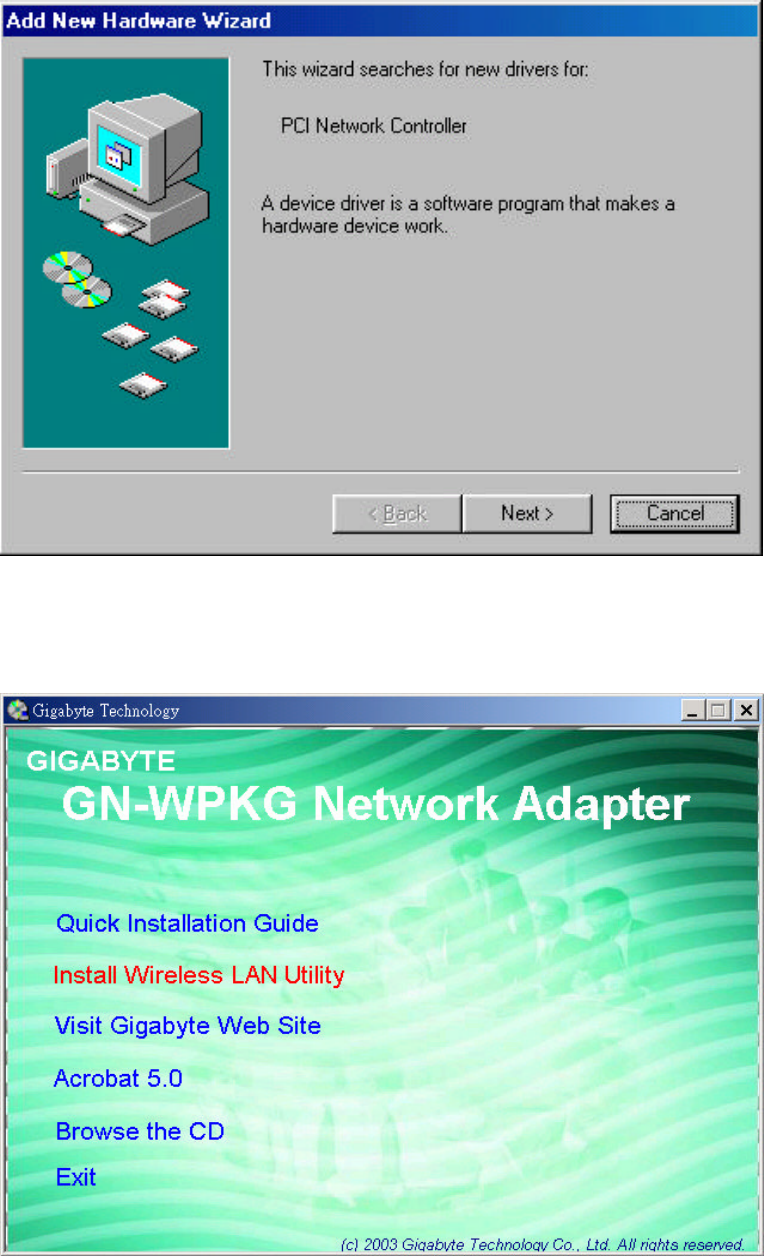
4
2-2. Installing The Driver & Utility (Win 98SE)
Step 1: Click “Cancel” for automatic installation.
Step 2: Insert the installation CD into the CD-ROM drive. The following window will pop
up.
Step 3: Click “Install Wireless LAN Utility”.
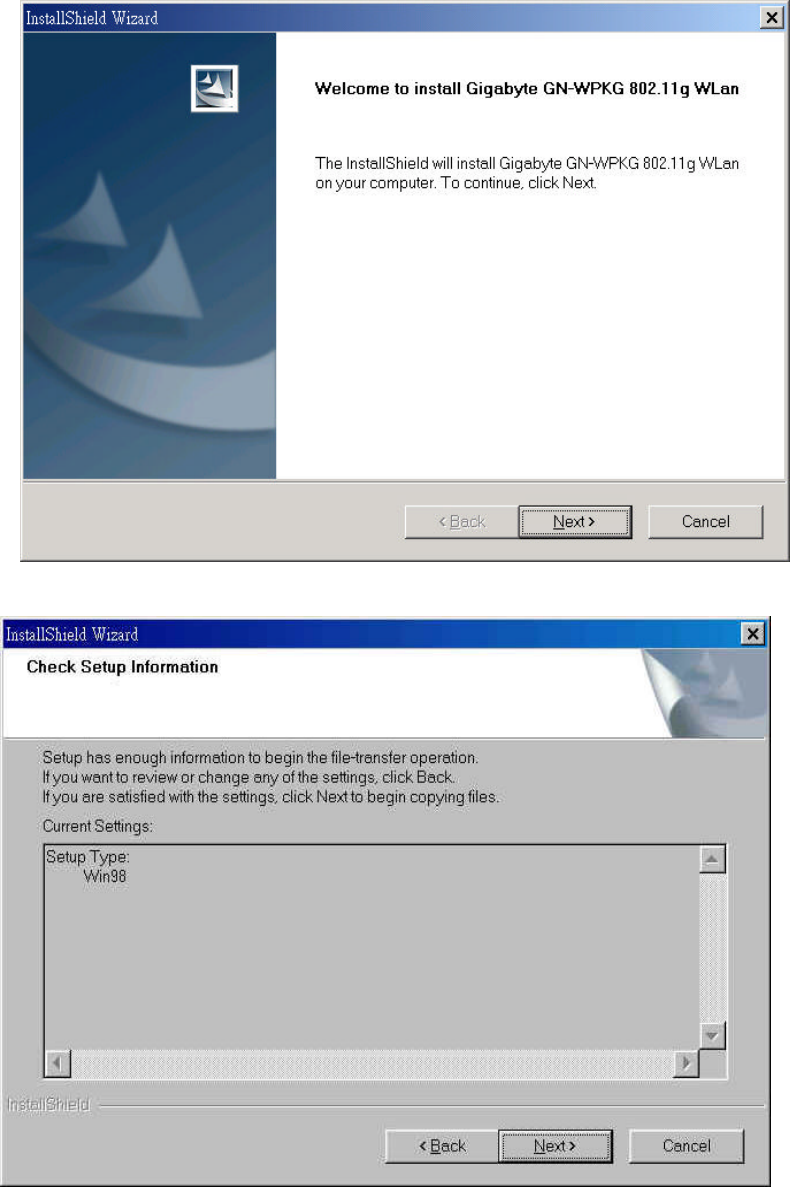
5
Step 4: Click “Next”.
Step 5: Click “Next”.
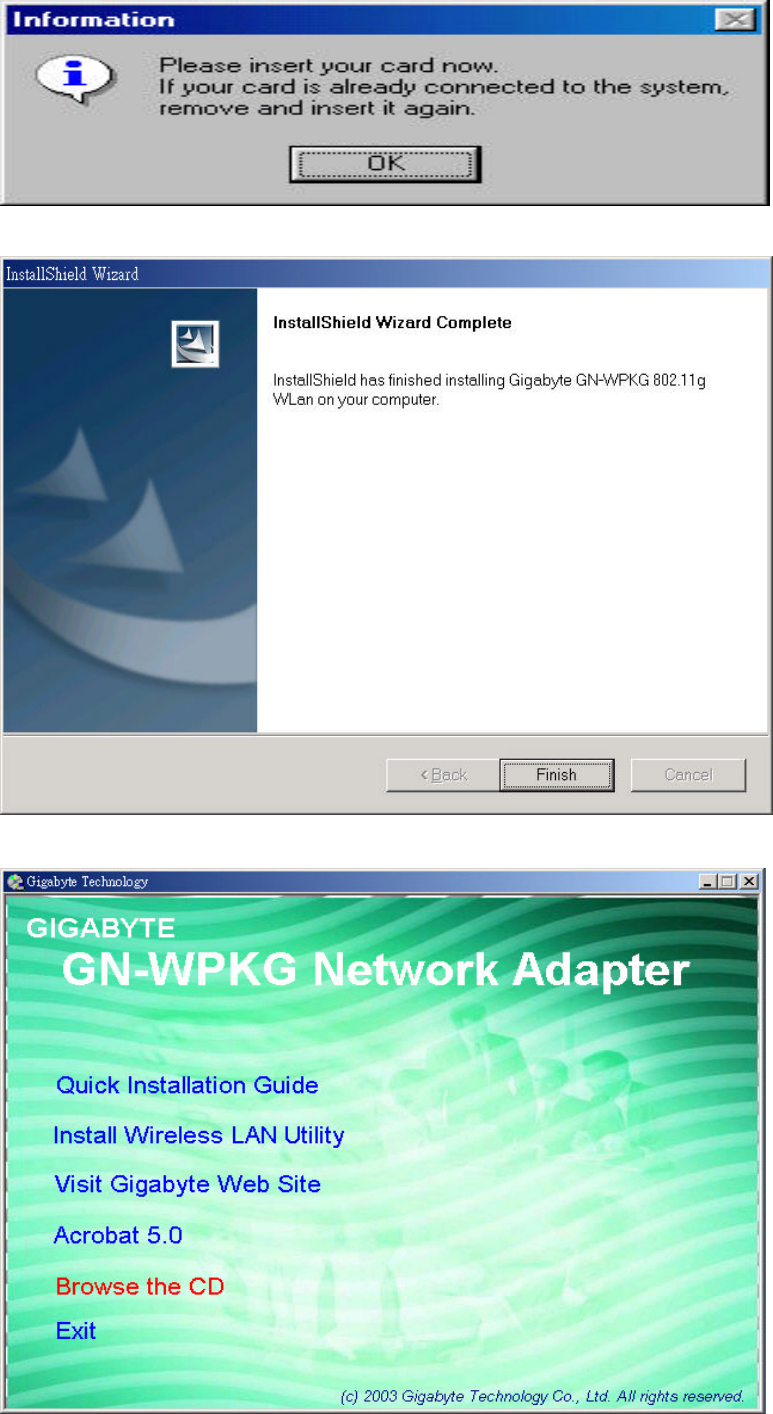
6
Step 6: Click “OK”.
Step 7: Click “Finish”.
Step 8: To install 802.1X authentication function, click “Browse the CD”.
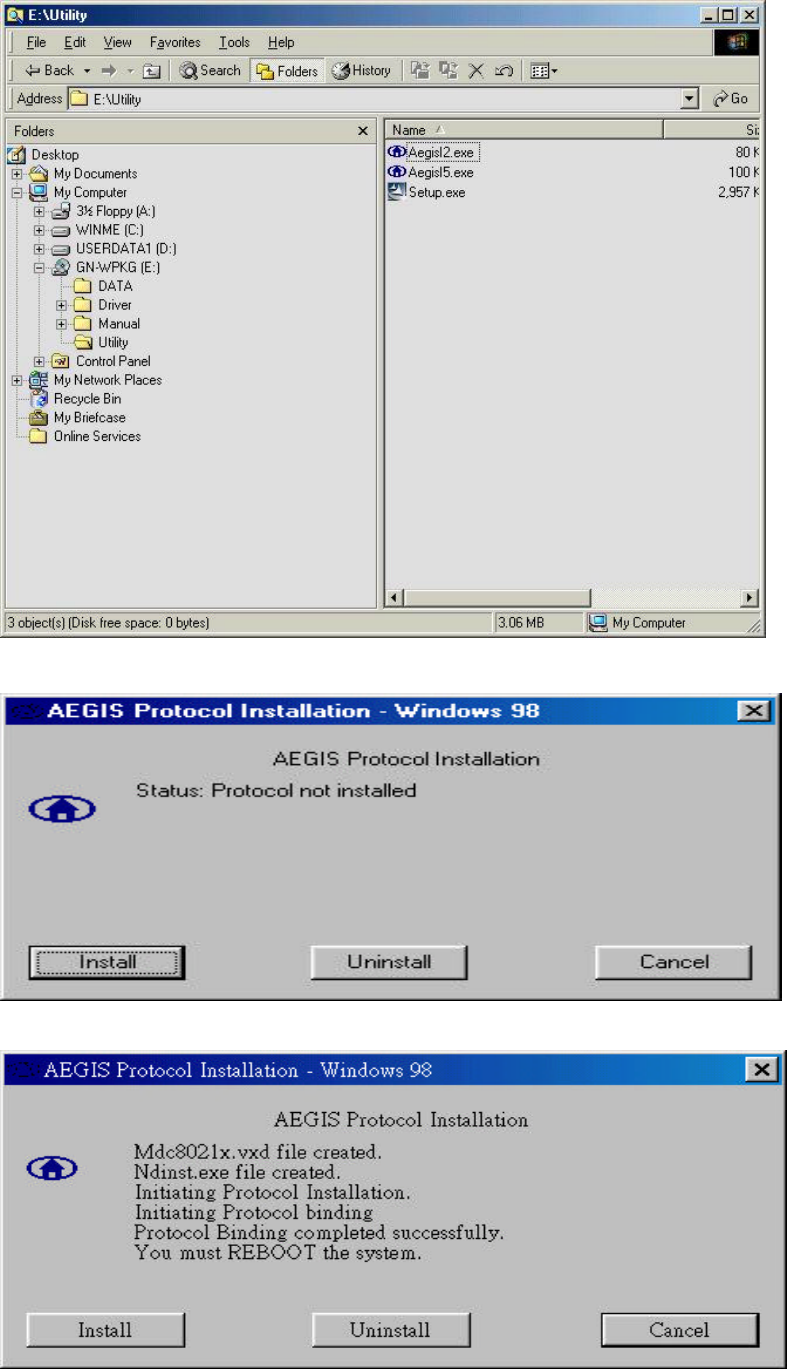
7
Step 9: Run “CD-ROM:\\Utility \AegisI2.exe” of the installation CD.
Step 10: Click “Install”.
Step 11: Click “Cancel”. Windows may reboot after the installation.
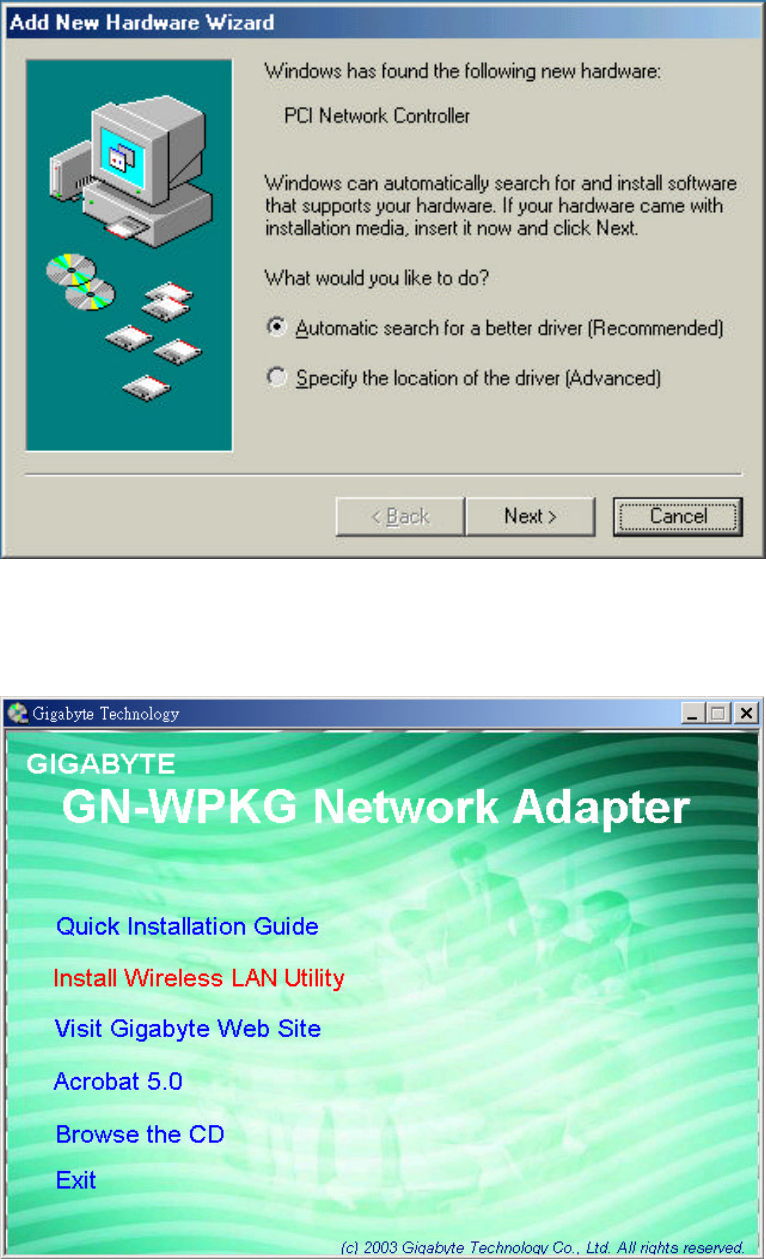
8
2-3. Installing The Driver & Utility (Win ME)
Step 1: Click “Cancel” for automatic installation.
Step 2: Insert the installation CD into the CD-ROM drive. The following window will pop
up.
Step 3: Click “Install Wireless LAN Utility”.
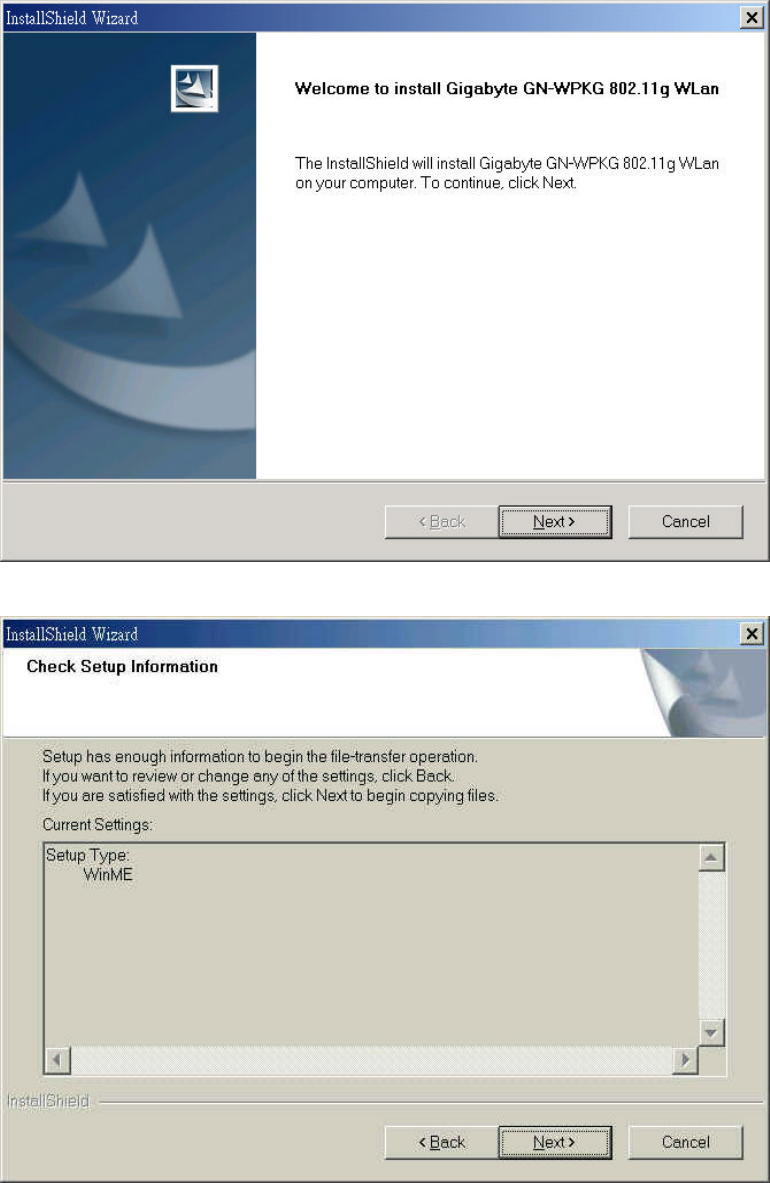
9
Step 4: Click “Next”.
Step 5: Click “Next”.
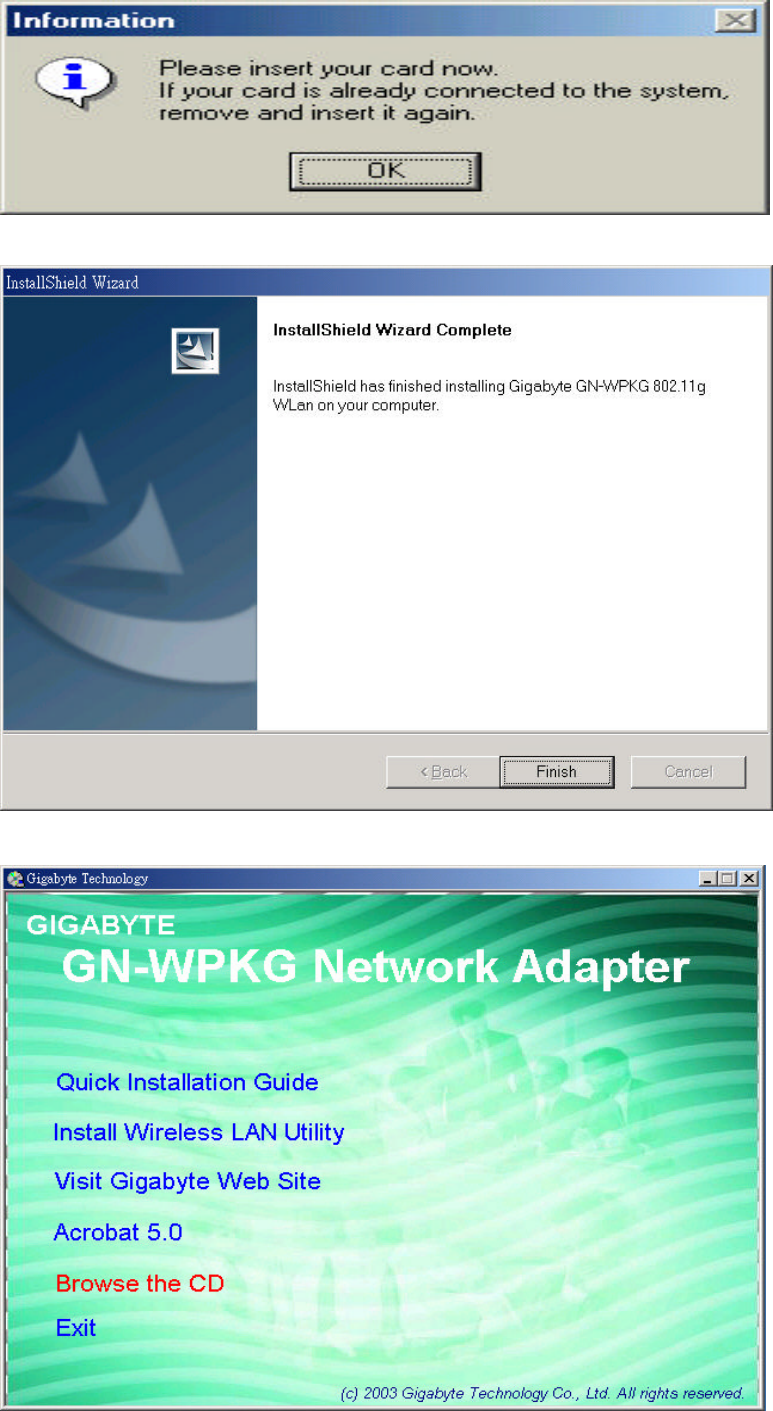
10
Step 6: Click “OK”.
Step 7: Click “Finish”.
Step 8: To install 802.1X authentication function, click “Browse the CD”.
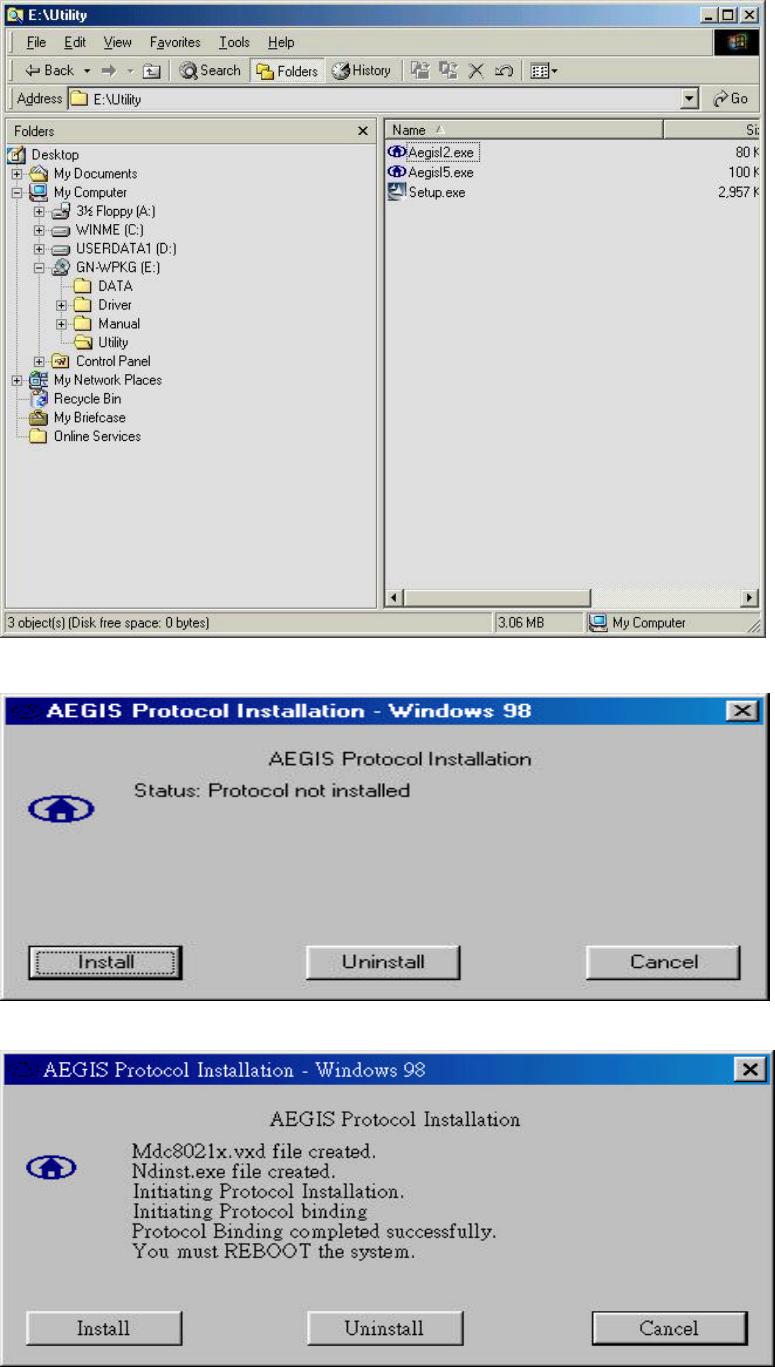
11
Step 9: Run “CD-ROM:\\Utility \AegisI2.exe” of the installation CD.
Step 10: Click “Install”.
Step 11: Click “Cancel”. Windows may reboot after the installation.
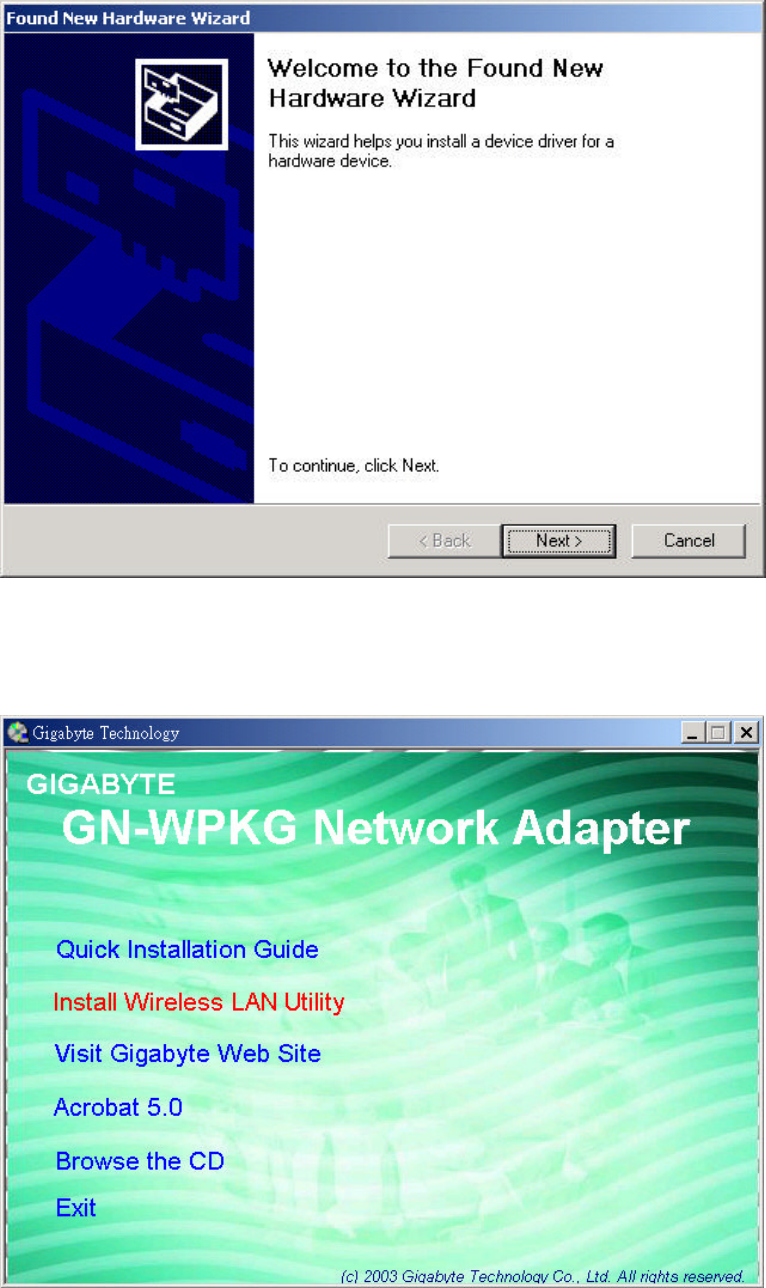
12
2-4. Installing The Driver & Utility (Win2000)
Step 1: Click “Cancel” for automatic installation.
Step 2: Insert the installation CD into the CD-ROM drive. The following window will pop
up.
Step 3: Click “Install Wireless LAN Utility”.
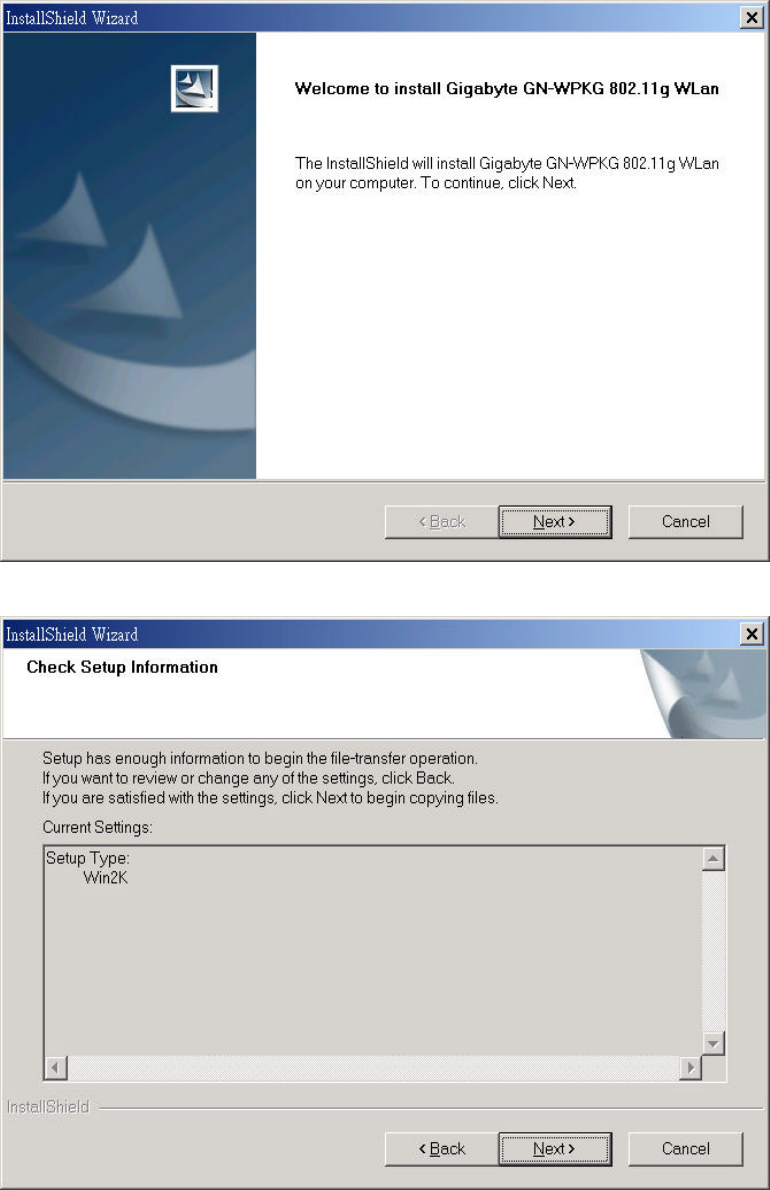
13
Step 4: Click “Next”.
Step 5: Click “Next”.
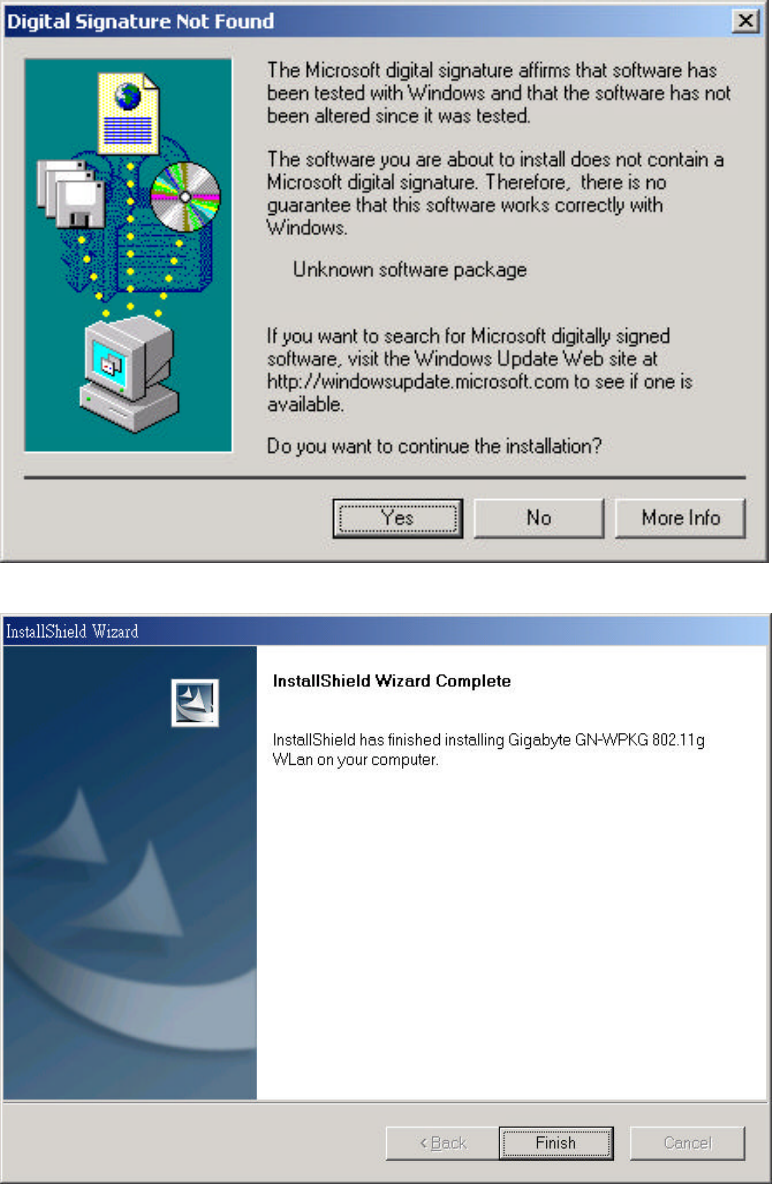
14
Step 6: Click “OK”.
Step 7: Click “Finish”.
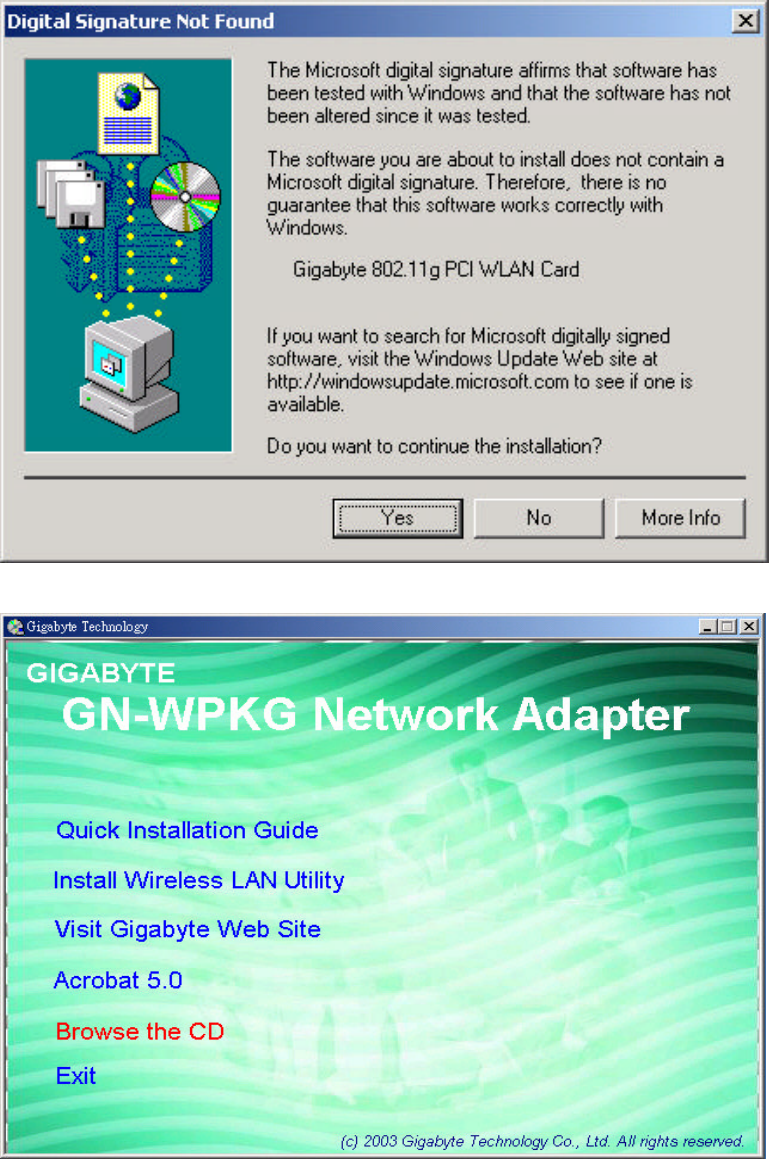
15
Step 8: Click “Yes”.
Step 9: To install 802.1X authentication function, click “Browse the CD”.