GN Audio USA BT5010 Jabra BT5010 Bluetooth Headset User Manual
GN Netcom Inc Jabra BT5010 Bluetooth Headset Users Manual
Contents
- 1. Declaration Users Manual
- 2. Users Manual
Users Manual
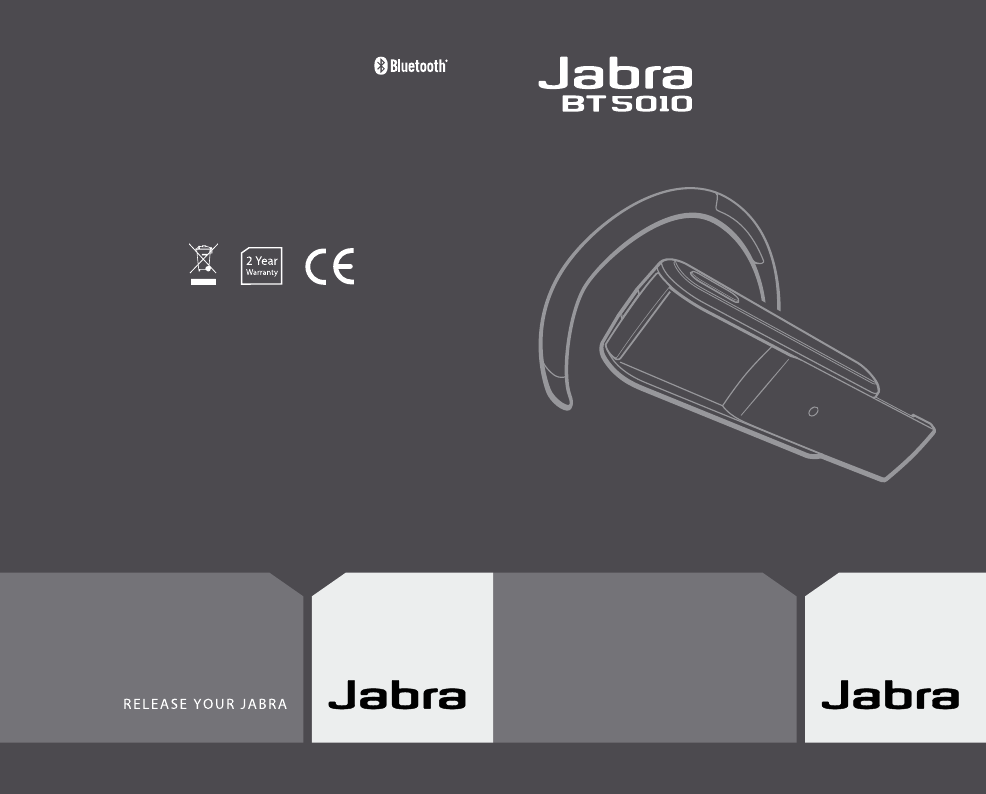
Bluetooth headset
User manual
www.jabra.com
© 2006 Jabra, GN Mobile A/S (GN Netcom A/S). All rights
reserved. Jabra® is a registered trademark of GN Mobile A/S
(GN Netcom A/S). All other trademarks included herein are
the property of their respective owners. The Bluetooth®
word mark and logos are owned by the Bluetooth SIG, Inc.
and any use of such marks by GN Mobile A/S (GN Netcom
A/S) is under license.
(Design and specifications subject to change without notice)
Made in China

PART NUMBER RevA 81-00293
Phone Number: 0800 0327026
Email Address: support.uk@jabra.com
Customer Contact Details:

RELEASE YOUR JABRA
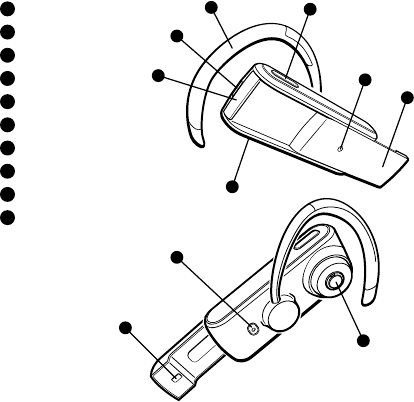
2RELEASE YOUR JABRA
3
Jabra BT5010 Bluetooth headset
English
Thank you .................................................3
About your Jabra BT5010 ...................................3
What your new headset can do . . . . . . . . . . . . . . . . . . . . . . . . . . . . .4
GETTING STARTED .........................................4
1. Charge your headset ...................................5
2. Turning your headset on and off ........................5
3. Pair it with your phone ..................................5
4. Wear it how you like it ..................................6
5. The sliding boom arm ..................................7
6. How to .................................................7
7. Battery Indicator ........................................8
8. What the lights mean ...................................9
9. Using a Jabra Bluetooth adapter ........................9
10. Troubleshooting & FAQ ............................... 10
11. Need more help? ..................................... 10
12. Taking care of your headset ........................... 10
13. Warranty ............................................. 11
14. Certification and safety approvals ..................... 12
15. Glossary .............................................. 12
Thank you
Thank you for purchasing the Jabra BT5010 Bluetooth headset. We hope you
enjoy it! This instruction manual will get you started and ready to make the
most of your headset.
Remember, driving comes rst, not the call!
Using a mobile phone while driving can distract you and increase the
likelihood of an accident. If driving conditions demand it (such as bad weather,
high trac density, presence of children in the car, dicult road conditions),
pull o the road and park before making or answering your calls. Also, try to
make conversations short and do not make notes or read documents.
Always drive safely and follow local laws.
About your Jabra BT5010
1
Answer/end button
2
Charge connector
3
Earhook
4
Volume up (default)
5
Volume down (default)
6
LED indicator light
7
Sliding boom arm
8
Microphone
9
On/o pairing button
10
Speaker
Fig 1
6
4
5
3
2
1
7
8
9
10
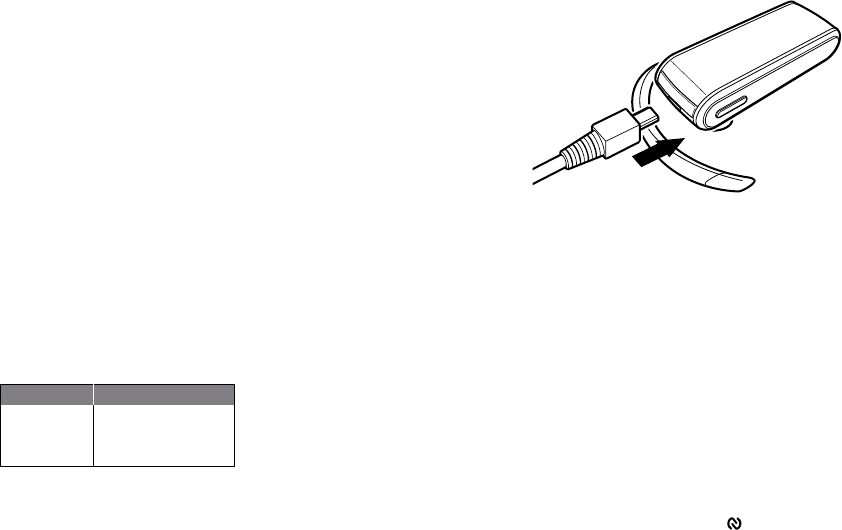
4RELEASE YOUR JABRA
5
Jabra BT5010 Bluetooth headset
What your new headset can do
Your Jabra BT5010 lets you do all this:
• Answer calls
• End calls
• Reject calls*
• Voice Dialling*
• Last number redialling*
• Call waiting*
• Put call on hold*
• Mute
• Enable/Disable vibrator
* Phone dependent
Specications
• Talk time up to 10 hours/standby time up to 240 hours
• Rechargeable battery with charging option from AC power supply, PC
via USB cable or car charger (not included)
• Weight 20 grams
• Battery indicator
• Operating range up to 10 metres (approx. 33 feet)
• Headset and hands-free Bluetooth proles
• Bluetooth specication (see glossary) version 2.0
GETTING STARTED
The Jabra BT5010 is easy to operate. The answer/end button on the headset
performs the dierent functions depending on how long you press it.
Instruction: Duration of press
Tap Press briey
Press Approx: 1 second
Press and hold Approx: 5 seconds
1. Charge your headset
Make sure that your Jabra BT5010 headset is fully charged for two hours
before you start using it. Use the AC adapter to charge from a power socket,
or charge directly from your PC with the USB cable provided. Use only the
chargers provided in the box – do not use chargers from any other devices
as this might damage your Jabra BT5010.
Connect your headset as shown in g 2. When the LED indicator light is solid
red, your headset is charging. When the LED indicator light is green, it is fully
charged.
2. Turning your headset on and o
•
Press the on/o/pairing button to turn on your headset (see g 1).
The LED will show the battery status to indicate the Jabra BT5010 is on
(see section 7).
• Press the on/o/pairing button to turn o your headset until you see a
burst of ashes.
3. Pair it with your phone
Before you use your Jabra BT5010, you need to pair it with your mobile
phone.
1. Put the headset in pairing mode
• Make sure the headset is o.
•
Press the on/o/pairing button marked until the LED indicator light is
solid blue.
Fig 2
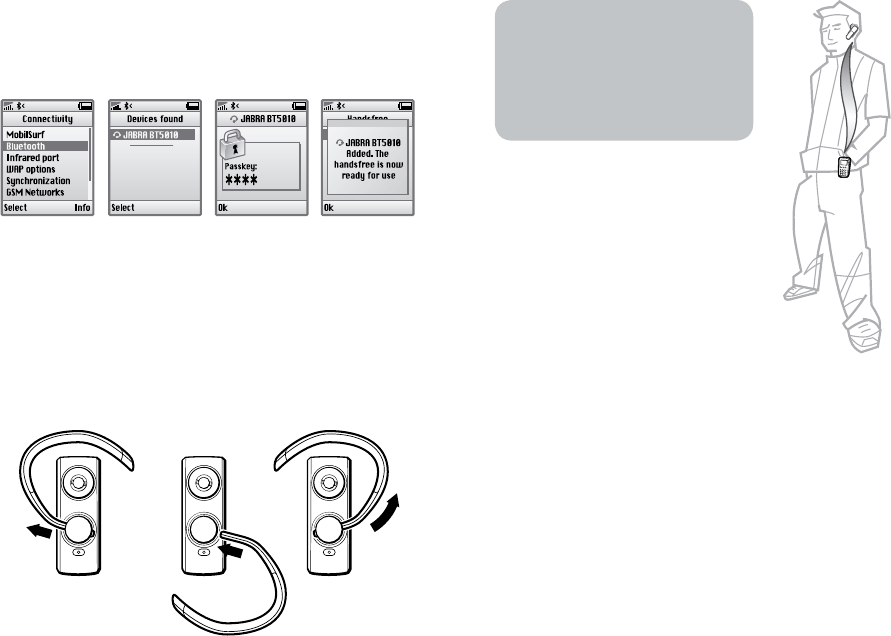
6RELEASE YOUR JABRA
7
Jabra BT5010 Bluetooth headset
5. The sliding boom arm
The sliding boom arm is used for answering and
ending calls, but will also give an increased audio
quality when extended.
To answer an incoming call just extend the boom
arm to an open position and to end to call slide the
boom arm back to a closed position.
The Jabra BT5010 can of course be used with the
boom arm in both positions, but will provide the
best audio quality when in the open position.
2. Set your Bluetooth phone to ‘discover’ the Jabra BT5010
Follow your phone’s instruction guide. This usually involves going to a
‘setup,’ ‘connect’ or ‘Bluetooth’ menu on your phone and selecting the
option to ‘discover’ or ‘add’ a Bluetooth device.* (See example from a
typical mobile phone in g 3).
Fig 3
For optimal performance, wear the
Jabra BT5010 and your mobile phone
on the same side of your body or within
line of sight. In general, you will get
better performance when there are no
obstructions between your headset
and your mobile phone. (See g 5)
3. Your phone will nd the Jabra BT5010
Your phone then asks if you want to pair with it. Accept by pressing
‘Yes’ or ‘OK’ on the phone and conrm with the passkey or PIN = 0000
(4 zeros). Your phone will conrm when pairing is complete. In case of
unsuccessful pairing, repeat steps 1 to 3.
4. Wear it how you like it
The Jabra BT5010 is ready to wear on your right ear. If you prefer the left, pull
out the earhook and rotate and insert as shown. (See g 4).
Fig 4
Fig 5
6. How to…
Answer a call
• Tap the answer/end button on your headset to answer a call
or
• Open the sliding boom arm to answer the call
End a call
• Tap the answer/end button to end an active call
or
• Close the sliding boom arm to end an active call
Make a call
• When you make a call from your mobile phone, the call will (subject to
phone settings) automatically transfer to your headset. If your phone
does not allow this feature, tap on the Jabra BT5010’s answer/end
button to transfer the call to the headset.
Reject a call*
•
Press the answer/end button when the phone rings to reject an
incoming call. Depending on your phone settings, the person who called
you will either be forwarded to your voice mail or hear a busy signal.
0.495
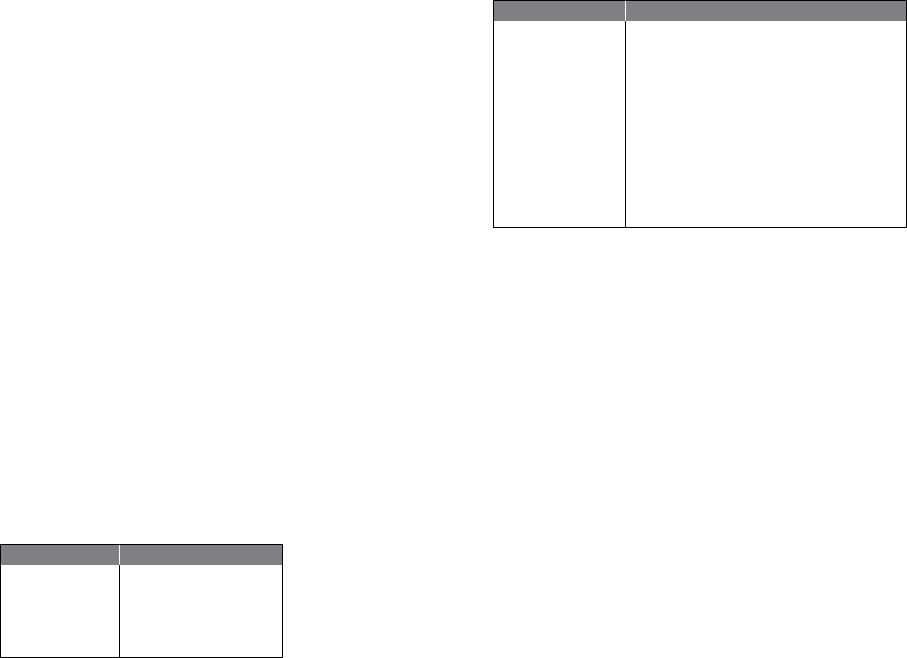
8RELEASE YOUR JABRA
9
Jabra BT5010 Bluetooth headset
8. What the lights mean
What you see What this means about your headset
Series of ashes See Battery indicator (section 6)
Flashing blue Incoming call
and green light
Flashing blue light Flashing every second: active call
Flashing blue light Flashing every three seconds: in standby mode
(only for 1 minute then o)
Flashing red light Running low on battery
Solid green light Fully charged
Solid red light Charging
Solid blue light In pairing mode (see section 3)
9. Using a Jabra Bluetooth adapter
If you want to use the Jabra BT5010 with a non-Bluetooth mobile phone, the
Jabra A210 adapter is the answer.
It gives you a cordless connection with the following headset feature:
answer/end call, voice dial function (if supported by the phone) and mute.
Rejecting a call, last number redial and putting a call on hold might not be
supported through the headset jack in the mobile phone.
To pair the Jabra BT5010 with the Jabra A210
The pairing process is a little dierent:
• Put your Jabra BT5010 in pairing mode
• Put the Jabra A210 adapter in pairing mode
• Place them close together. You do not need a dedicated pin code to pair
the two Jabra products. Consult the Jabra A210 adapter user manual for
more information.
Making/answering a call when using the Jabra A210
• When you make a call from your mobile phone, the call will
automatically transfer to headset (if it is turned on)
• To answer a call: either tap the answer/end button on your headset,
open the boom arm or press the answer button on your mobile phone
Activate voice dialling*
• Tap the answer/end button. For best results, record the voice-dialling
tag through your headset. Please consult your phone’s user manual for
more information about using this feature.
Redial last number*
• Press the answer/end button.
Adjust sound and volume
• Press the volume up or down (+ or -) to adjust the volume. (Volume up
button are per default on top of the headset when worn on the right ear).
• To mute, press both volume up and down at the same time. A low beep
alert plays during a muted call.
• To un-mute, tap either of the volume buttons.
Call waiting and placing a call on hold*
This lets you put a call on hold during a conversation and answer a waiting call.
• Press the answer/end button once to put the active call on hold and
answer the waiting call.
• Press the answer/end button to switch between the two calls.
• Tap the answer/end button to end the active conversation.
* Functions marked with * are dependent on your phone supporting these
features. Check your phone’s user manual for further information.
Enable/disable vibrator
• Press
and hold both volume buttons in standby mode.
Volume buttons
To change the orientation of the volume buttons (default setting is for right
ear wearing mode)
•
Press and hold the answer/end button in standby mode and tap the
desired up button.
7. Battery Indicator
When the Jabra BT5010 is turned on or a button is pressed more than 1 minute
after last button press, the LED indicates the battery level of the headset.
What you see Battery level
4 Green ashes 75% - 100% Charged
3 Green ashes 50% - 75% charged
2 Green ashes 5% - 50% charged
1 Red ash Less than 25% charged
10 RELEASE YOUR JABRA
11
Jabra BT5010 Bluetooth headset
13. Warranty
Jabra (GN Netcom) warrants this product against all defects in material and
workmanship for a period of two years from the date of original purchase.
The conditions of this warranty and our responsibilities under this warranty
are as follows:
• The warranty is limited to the original purchaser
• A copy of your receipt or other proof of purchase is required
• The warranty is void if the serial number, date code label or product
label is removed, or if the product has been subject to physical abuse,
improper installation, modication, or repair by unauthorized third
parties
• The responsibility of Jabra (GN Netcom) products shall be limited to the
repair or replacement of the product at its sole discretion
• Any implied warranty on Jabra (GN Netcom) products is limited to two
years from the date of purchase on all parts, including any cords and
connectors
• Specically exempt from any warranty are limited-life consumable
components subject to normal wear and tear, such as microphone
windscreens, ear cushions, decorative nishes, batteries, and other
accessories
• Jabra (GN Netcom) is not liable for any incidental or consequential
damages arising from the use or misuse of any Jabra (GN Netcom)
product
• This warranty gives you specic rights and you may have other rights
which vary from area to area
• Unless otherwise instructed in the User Manual, the user may not, under
any circumstances, attempt to perform service, adjustments or repairs
on this unit, whether in or out of warranty. It must be returned to the
purchase point, factory or authorized service agency for all such work
• Jabra (GN Netcom) will not assume any responsibility for any loss or
damage incurred in shipping. Any repair work on Jabra (GN Netcom)
products by unauthorized third parties voids any warranty
10. Troubleshooting & FAQ
I hear crackling noises
• For the best audio quality, always wear you headset on the same side of
the body as the mobile phone
I cannot hear anything in my headset
• Increase the volume on the headset.
• Ensure that the headset is paired with the phone.
• Make sure that the phone is connected to the headset – if it does not
connect either from the phone’s Bluetooth menu or by tapping the
answer/end button, follow the pairing procedure (See section 3).
I have pairing problems even though my phone indicates otherwise
• You may have deleted your headset pairing connection in your mobile
phone. Follow the pairing instructions in section 3.
Will the Jabra BT5010 work with other Bluetooth equipment?
• The Jabra BT5010 is designed to work with Bluetooth mobile phones.
It can also work with other Bluetooth devices that are compliant with
Bluetooth version 1.1, 1.2 or 2.0 and support a headset and/or hands-
free prole.
I cannot use reject call, call on hold, redial or voice dialling
• These functions are dependent on your phone supporting them.
Please check you phone’s manual for further details.
11. Need more help?
Jabra oers customer support online at www.jabra.com or you can see the
inside cover for the support details of your country.
12. Taking care of your headset
• Always store the Jabra BT5010 with the power o and safely protected.
• Avoid storage at extreme temperatures (above 45°C/113°F – including
direct sunlight – or below -10°C/14°F). This can shorten battery life and
may aect operation. High temperatures may also degrade performance.
• Do not expose the Jabra BT5010 to rain or other liquids.

12 RELEASE YOUR JABRA
14. Certication and safety approvals
CE
This product is CE marked according to the provisions of the R & TTE
Directive (99/5/EC). Hereby, GN Netcom, declares that this product is in
compliance with the essential requirements and other relevant provisions of
Directive 1999/5/EC.
For further information please consult http://www.jabra.com
Within the EU this device is intended to be used in Austria, Belgium, Cyprus,
Czech Republic, Denmark, Estonia, Finland, France, Germany, Greece,
Hungary, Ireland, Italy, Latvia, Lithuania, Luxembourg, Malta, Poland,
Portugal, Slovakia, Slovenia, Spain, Sweden, The Netherlands, United
Kingdom, and within EFTA in Iceland, Norway and Switzerland.
Bluetooth
The Bluetooth® word mark and logos are owned by the Bluetooth SIG, Inc.
and any use of such marks by GN Netcom is under license. Other trademarks
and trade names are those of their respective owners.
15. Glossary
Bluetooth is a radio technology that connects devices, such as mobile
phones and headsets, without wires or cords over a short distance (approx.
30 feet). Get more information at www.bluetooth.com
Bluetooth proles are the dierent ways that Bluetooth devices
communicate with other devices. Bluetooth phones support either the
headset prole, the hands-free prole or both. In order to support a certain
prole, a phone manufacturer must implement certain mandatory features
within the phone’s software.
Pairing creates a unique and encrypted link between two Bluetooth devices
and lets them communicate with each other. Bluetooth devices will not work
if the devices have not been paired.
Passkey or PIN is a code that you enter on your Bluetooth enabled device
(e.g. a mobile phone) to pair it with your Jabra BT5010. This makes your
device and the Jabra BT5010 recognize each other and automatically work
together.
Standby mode is when the Jabra BT5010 is passively waiting for a call. When
you ‘end’ a call on your mobile phone, the headset goes into standby mode.
Dispose of the product
according to local
standards and regulations.
www.jabra.com/weee