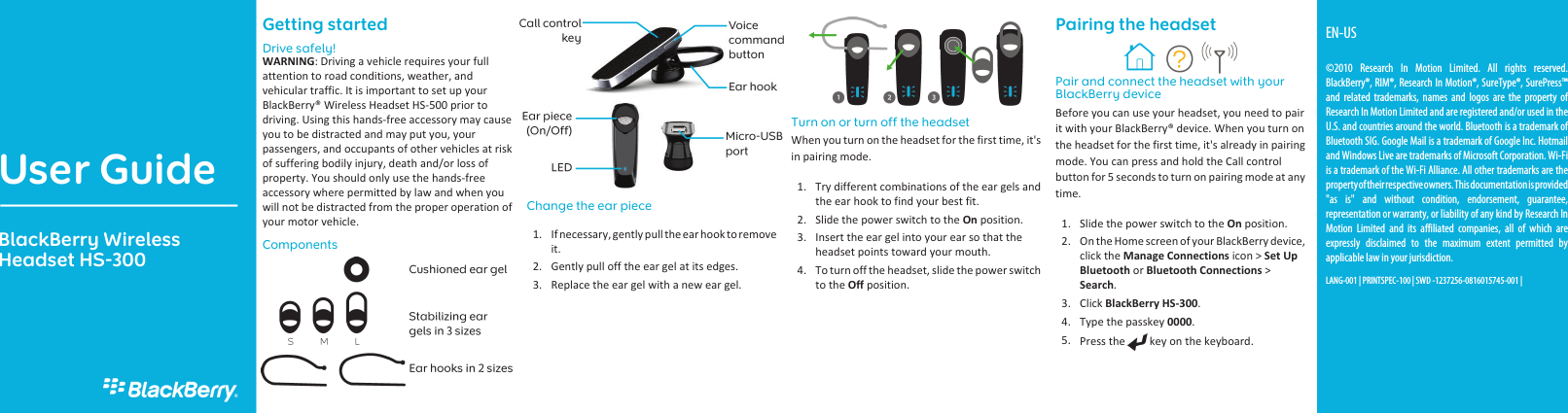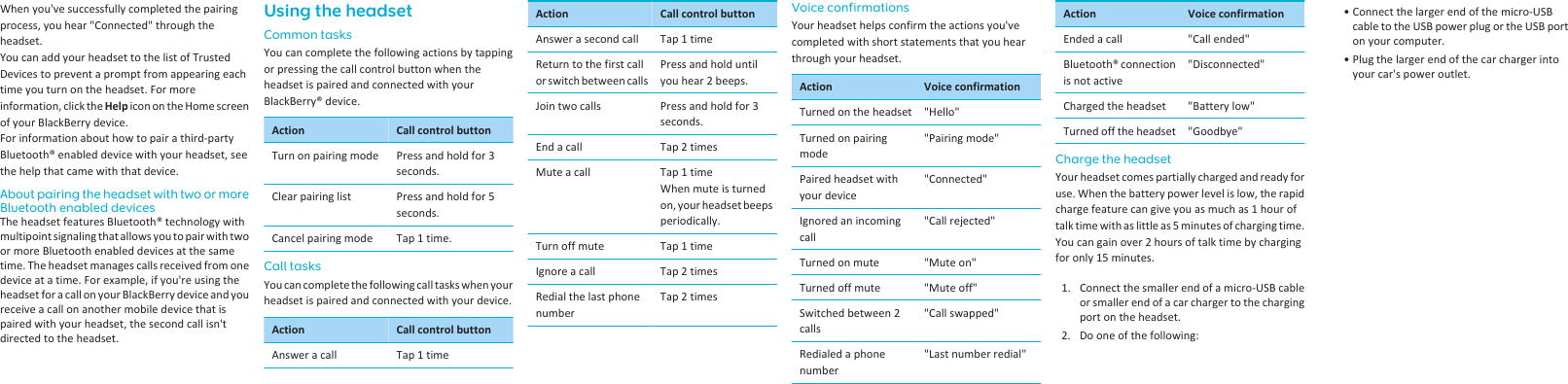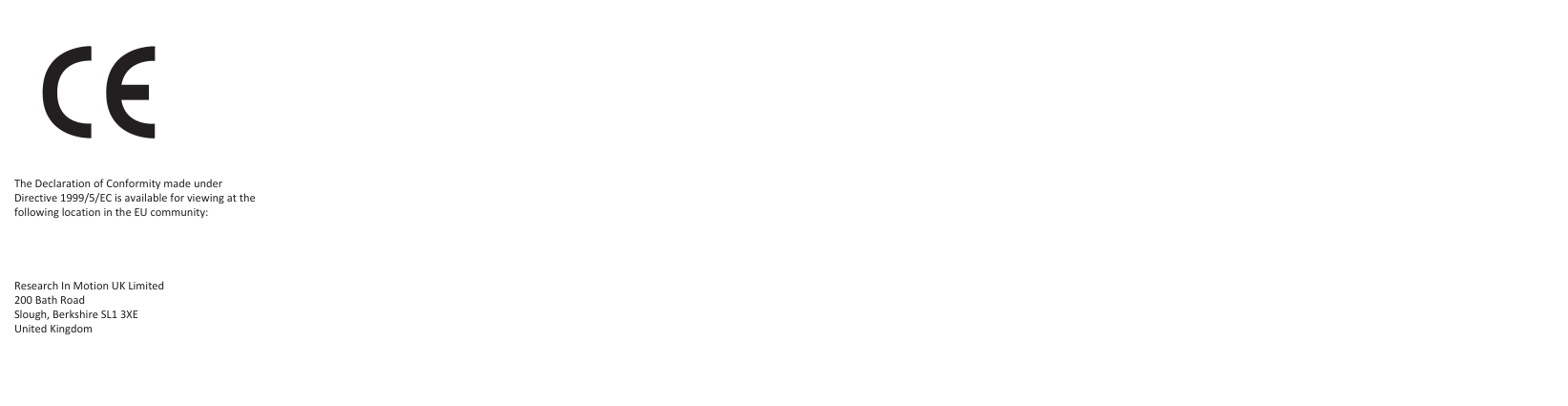GN Audio USA HS300 RIM Blackberry HS-300 Bluetooth Headset User Manual II
GN Netcom Inc RIM Blackberry HS-300 Bluetooth Headset II
Contents
- 1. Annex User Manual
- 2. User Manual I
- 3. User Manual II
- 4. User Manual
- 5. User ManualII
User Manual II
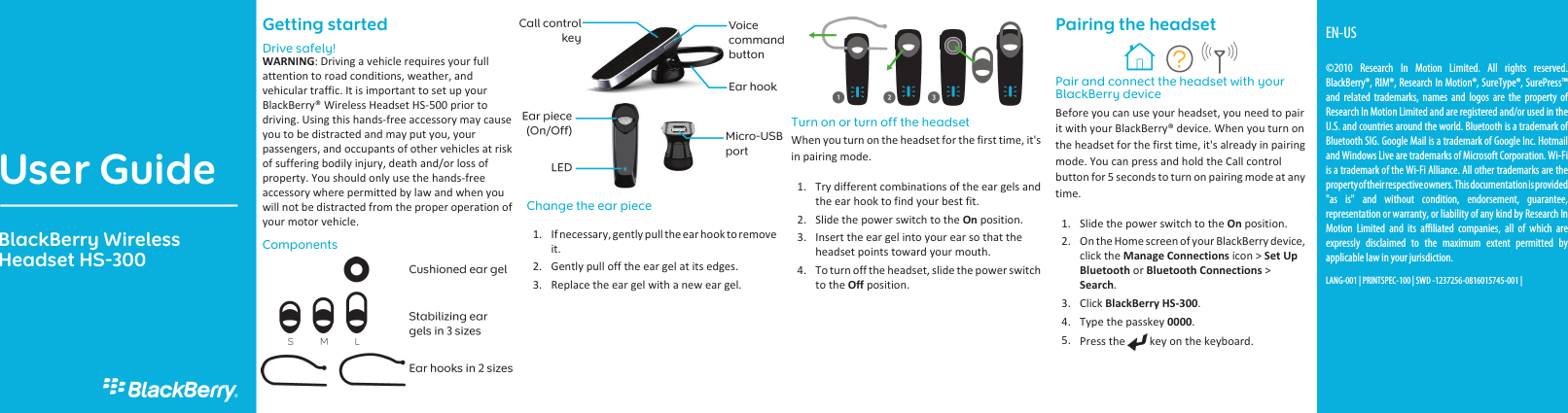
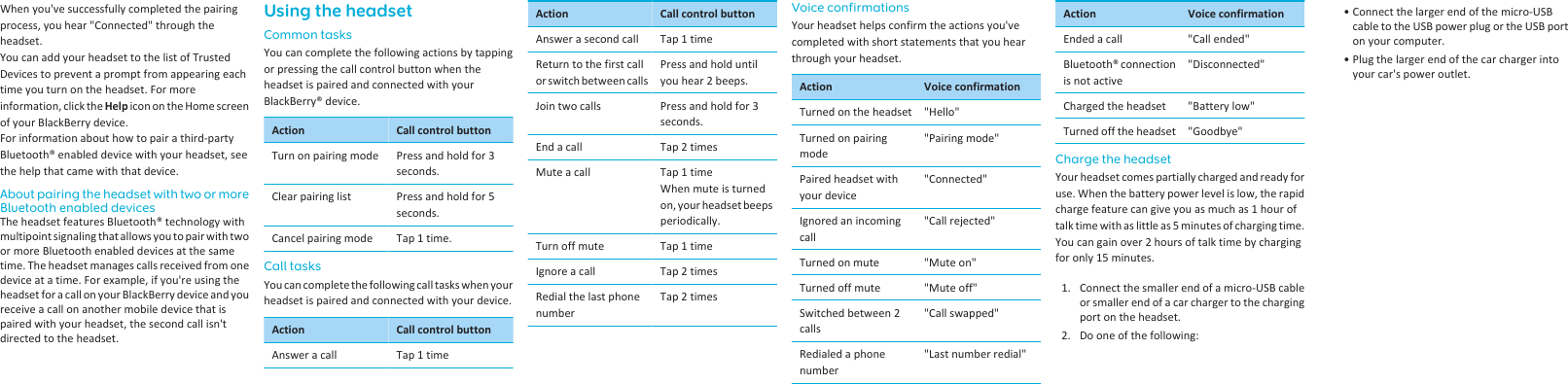
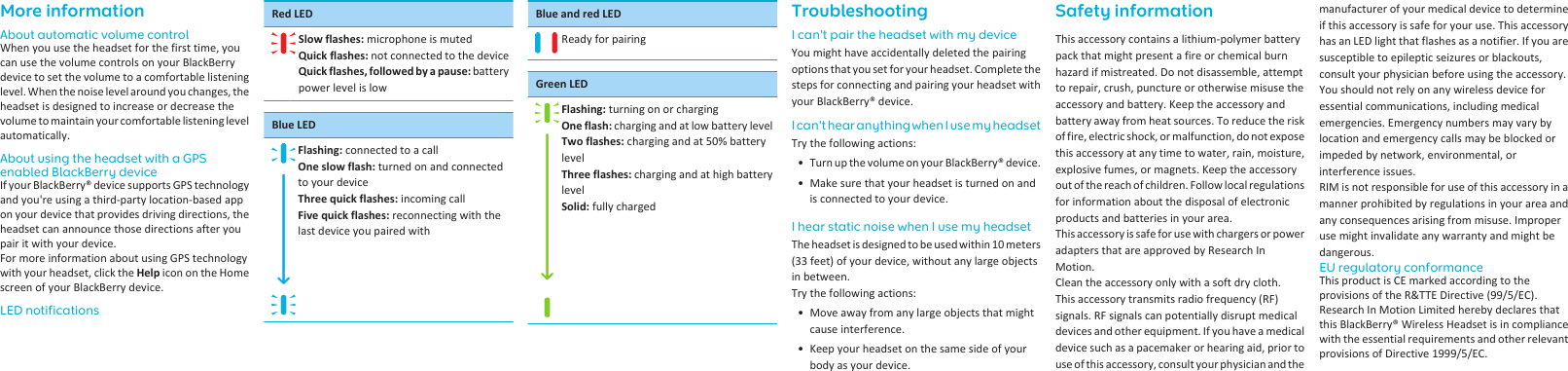
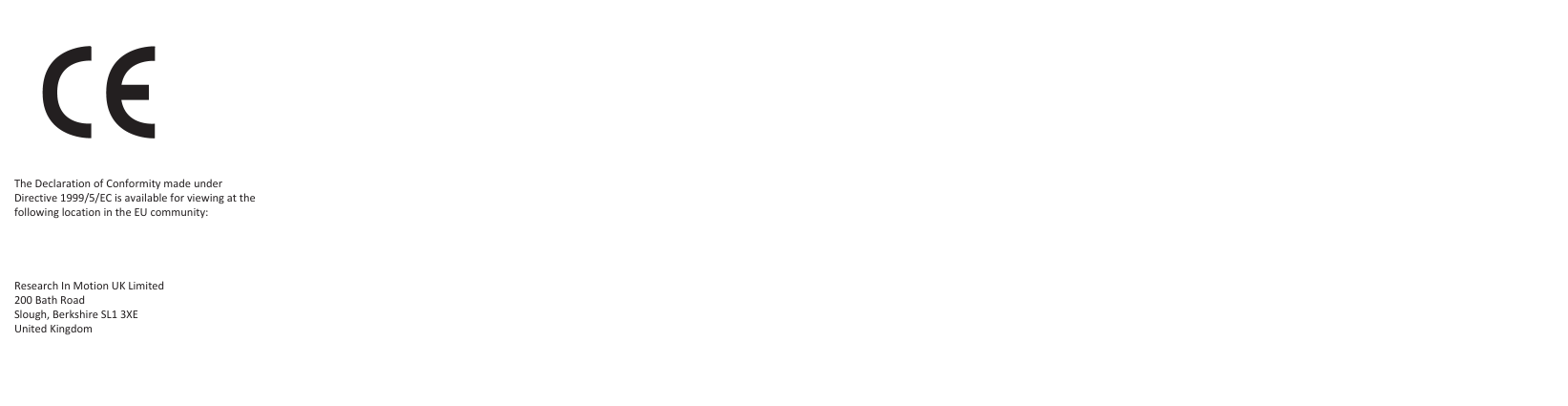
User ManualII