GN Audio USA HS300 RIM Blackberry HS-300 Bluetooth Headset User Manual II
GN Netcom Inc RIM Blackberry HS-300 Bluetooth Headset II
Contents
- 1. Annex User Manual
- 2. User Manual I
- 3. User Manual II
- 4. User Manual
- 5. User ManualII
User Manual II
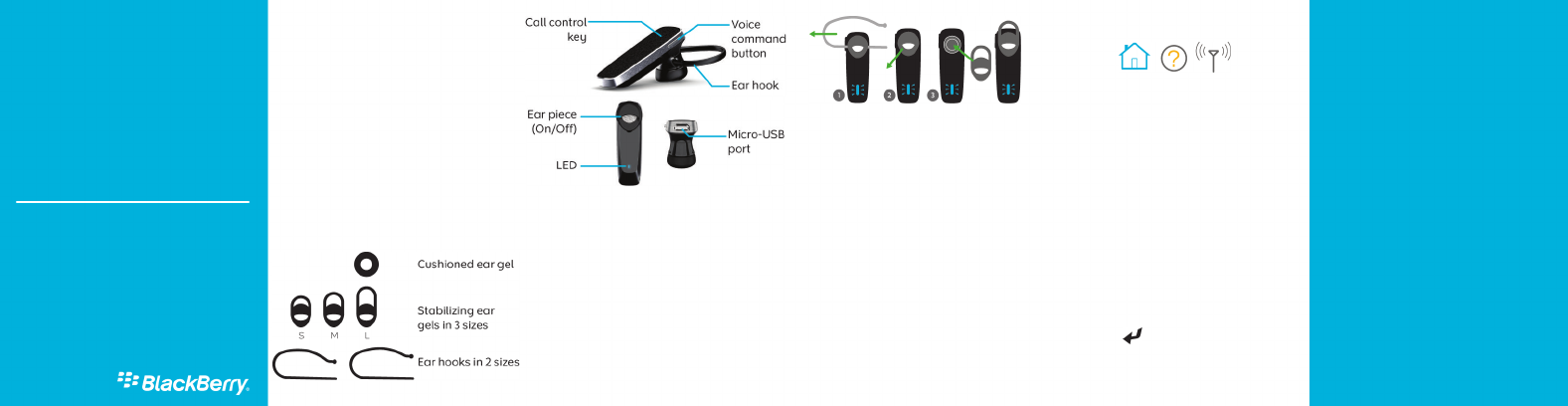
Getting started
Drive safely!
WARNING: Driving a vehicle requires your full
attention to road conditions, weather, and
vehicular traffic. It is important to set up your
BlackBerry® Wireless Headset HS-500 prior to
driving. Using this hands-free accessory may cause
you to be distracted and may put you, your
passengers, and occupants of other vehicles at risk
of suffering bodily injury, death and/or loss of
property. You should only use the hands-free
accessory where permitted by law and when you
will not be distracted from the proper operation of
your motor vehicle.
Components
Change the ear piece
1. If necessary, gently pull the ear hook to remove
it.
2. Gently pull off the ear gel at its edges.
3. Replace the ear gel with a new ear gel.
Turn on or turn off the headset
When you turn on the headset for the first time, it's
in pairing mode.
1. Try different combinations of the ear gels and
the ear hook to find your best fit.
2. Slide the power switch to the On position.
3. Insert the ear gel into your ear so that the
headset points toward your mouth.
4. To turn off the headset, slide the power switch
to the Off position.
Pairing the headset
Pair and connect the headset with your
BlackBerry device
Before you can use your headset, you need to pair
it with your BlackBerry® device. When you turn on
the headset for the first time, it's already in pairing
mode. You can press and hold the Call control
button for 5 seconds to turn on pairing mode at any
time.
1. Slide the power switch to the On position.
2. On the Home screen of your BlackBerry device,
click the Manage Connections icon > Set Up
Bluetooth or Bluetooth Connections >
Search.
3. Click BlackBerry HS-300.
4. Type the passkey 0000.
5. Press the key on the keyboard.
User Guide
BlackBerry Wireless
Headset HS-300
EN-US
©2010 Research In Motion Limited. All rights reserved.
BlackBerry®, RIM®, Research In Motion®, SureType®, SurePress™
and related trademarks, names and logos are the property of
Research In Motion Limited and are registered and/or used in the
U.S. and countries around the world. Bluetooth is a trademark of
Bluetooth SIG. Google Mail is a trademark of Google Inc. Hotmail
and Windows Live are trademarks of Microsoft Corporation. Wi-Fi
is a trademark of the Wi-Fi Alliance. All other trademarks are the
property of their respective owners. This documentation is provided
"as is" and without condition, endorsement, guarantee,
representation or warranty, or liability of any kind by Research In
Motion Limited and its affiliated companies, all of which are
expressly disclaimed to the maximum extent permitted by
applicable law in your jurisdiction.
LANG-001 | PRINTSPEC-100 | SWD -1237256-0816015745-001 |
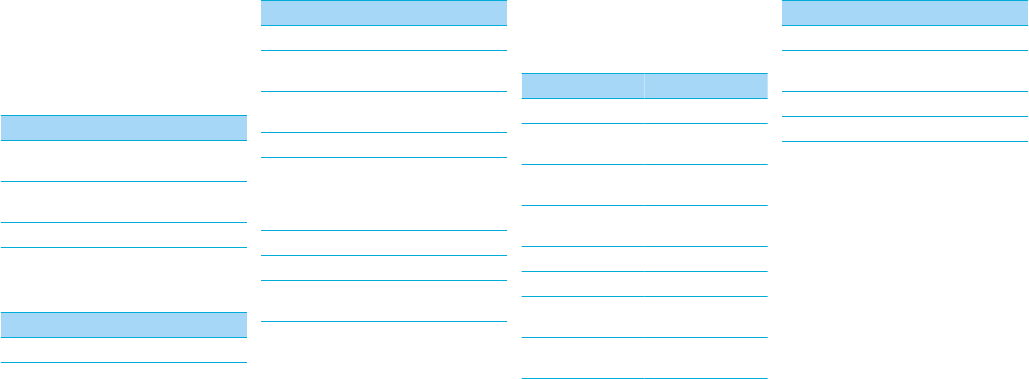
When you've successfully completed the pairing
process, you hear "Connected" through the
headset.
You can add your headset to the list of Trusted
Devices to prevent a prompt from appearing each
time you turn on the headset. For more
information, click the Help icon on the Home screen
of your BlackBerry device.
For information about how to pair a third-party
Bluetooth® enabled device with your headset, see
the help that came with that device.
About pairing the headset with two or more
Bluetooth enabled devices
The headset features Bluetooth® technology with
multipoint signaling that allows you to pair with two
or more Bluetooth enabled devices at the same
time. The headset manages calls received from one
device at a time. For example, if you're using the
headset for a call on your BlackBerry device and you
receive a call on another mobile device that is
paired with your headset, the second call isn't
directed to the headset.
Using the headset
Common tasks
You can complete the following actions by tapping
or pressing the call control button when the
headset is paired and connected with your
BlackBerry® device.
Action Call control button
Turn on pairing mode Press and hold for 3
seconds.
Clear pairing list Press and hold for 5
seconds.
Cancel pairing mode Tap 1 time.
Call tasks
You can complete the following call tasks when your
headset is paired and connected with your device.
Action Call control button
Answer a call Tap 1 time
Action Call control button
Answer a second call Tap 1 time
Return to the first call
or switch between calls
Press and hold until
you hear 2 beeps.
Join two calls Press and hold for 3
seconds.
End a call Tap 2 times
Mute a call Tap 1 time
When mute is turned
on, your headset beeps
periodically.
Turn off mute Tap 1 time
Ignore a call Tap 2 times
Redial the last phone
number
Tap 2 times
Voice confirmations
Your headset helps confirm the actions you've
completed with short statements that you hear
through your headset.
Action Voice confirmation
Turned on the headset "Hello"
Turned on pairing
mode
"Pairing mode"
Paired headset with
your device
"Connected"
Ignored an incoming
call
"Call rejected"
Turned on mute "Mute on"
Turned off mute "Mute off"
Switched between 2
calls
"Call swapped"
Redialed a phone
number
"Last number redial"
Action Voice confirmation
Ended a call "Call ended"
Bluetooth® connection
is not active
"Disconnected"
Charged the headset "Battery low"
Turned off the headset "Goodbye"
Charge the headset
Your headset comes partially charged and ready for
use. When the battery power level is low, the rapid
charge feature can give you as much as 1 hour of
talk time with as little as 5 minutes of charging time.
You can gain over 2 hours of talk time by charging
for only 15 minutes.
1. Connect the smaller end of a micro-USB cable
or smaller end of a car charger to the charging
port on the headset.
2. Do one of the following:
• Connect the larger end of the micro-USB
cable to the USB power plug or the USB port
on your computer.
• Plug the larger end of the car charger into
your car's power outlet.
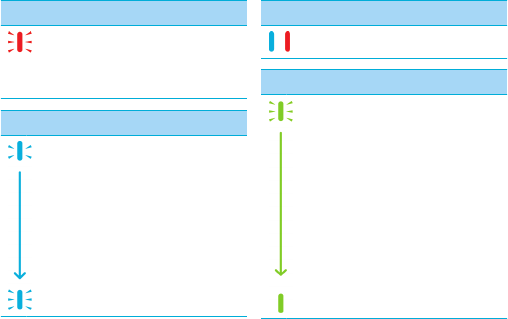
More information
About automatic volume control
When you use the headset for the first time, you
can use the volume controls on your BlackBerry
device to set the volume to a comfortable listening
level. When the noise level around you changes, the
headset is designed to increase or decrease the
volume to maintain your comfortable listening level
automatically.
About using the headset with a GPS
enabled BlackBerry device
If your BlackBerry® device supports GPS technology
and you're using a third-party location-based app
on your device that provides driving directions, the
headset can announce those directions after you
pair it with your device.
For more information about using GPS technology
with your headset, click the Help icon on the Home
screen of your BlackBerry device.
LED notifications
Red LED
Slow flashes: microphone is muted
Quick flashes: not connected to the device
Quick flashes, followed by a pause: battery
power level is low
Blue LED
Flashing: connected to a call
One slow flash: turned on and connected
to your device
Three quick flashes: incoming call
Five quick flashes: reconnecting with the
last device you paired with
Blue and red LED
Ready for pairing
Green LED
Flashing: turning on or charging
One flash: charging and at low battery level
Two flashes: charging and at 50% battery
level
Three flashes: charging and at high battery
level
Solid: fully charged
Troubleshooting
I can't pair the headset with my device
You might have accidentally deleted the pairing
options that you set for your headset. Complete the
steps for connecting and pairing your headset with
your BlackBerry® device.
I can't hear anything when I use my headset
Try the following actions:
• Turn up the volume on your BlackBerry® device.
• Make sure that your headset is turned on and
is connected to your device.
I hear static noise when I use my headset
The headset is designed to be used within 10 meters
(33 feet) of your device, without any large objects
in between.
Try the following actions:
• Move away from any large objects that might
cause interference.
• Keep your headset on the same side of your
body as your device.
Safety information
This accessory contains a lithium-polymer battery
pack that might present a fire or chemical burn
hazard if mistreated. Do not disassemble, attempt
to repair, crush, puncture or otherwise misuse the
accessory and battery. Keep the accessory and
battery away from heat sources. To reduce the risk
of fire, electric shock, or malfunction, do not expose
this accessory at any time to water, rain, moisture,
explosive fumes, or magnets. Keep the accessory
out of the reach of children. Follow local regulations
for information about the disposal of electronic
products and batteries in your area.
This accessory is safe for use with chargers or power
adapters that are approved by Research In
Motion.
Clean the accessory only with a soft dry cloth.
This accessory transmits radio frequency (RF)
signals. RF signals can potentially disrupt medical
devices and other equipment. If you have a medical
device such as a pacemaker or hearing aid, prior to
use of this accessory, consult your physician and the
manufacturer of your medical device to determine
if this accessory is safe for your use. This accessory
has an LED light that flashes as a notifier. If you are
susceptible to epileptic seizures or blackouts,
consult your physician before using the accessory.
You should not rely on any wireless device for
essential communications, including medical
emergencies. Emergency numbers may vary by
location and emergency calls may be blocked or
impeded by network, environmental, or
interference issues.
RIM is not responsible for use of this accessory in a
manner prohibited by regulations in your area and
any consequences arising from misuse. Improper
use might invalidate any warranty and might be
dangerous.
EU regulatory conformance
This product is CE marked according to the
provisions of the R&TTE Directive (99/5/EC).
Research In Motion Limited hereby declares that
this BlackBerry® Wireless Headset is in compliance
with the essential requirements and other relevant
provisions of Directive 1999/5/EC.
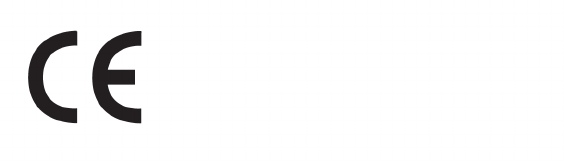
The Declaration of Conformity made under
Directive 1999/5/EC is available for viewing at the
following location in the EU community:
Research In Motion UK Limited
200 Bath Road
Slough, Berkshire SL1 3XE
United Kingdom
User ManualII
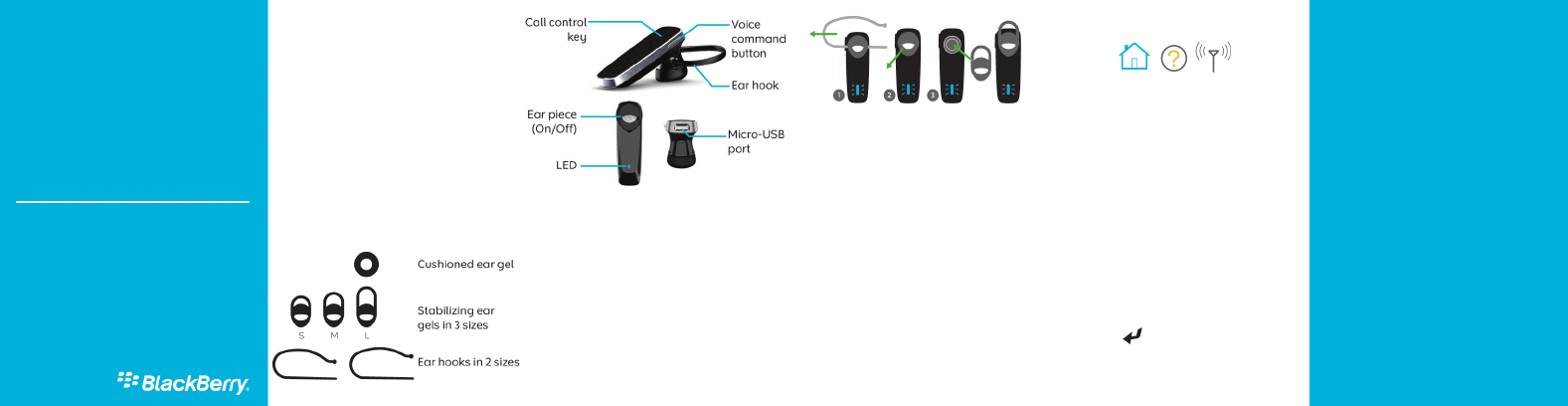
Getting started
Drive safely!
WARNING: Driving a vehicle requires your full
attention to road conditions, weather, and
vehicular traffic. It is important to set up your
BlackBerry® Wireless Headset HS-500 prior to
driving. Using this hands-free accessory may cause
you to be distracted and may put you, your
passengers, and occupants of other vehicles at risk
of suffering bodily injury, death and/or loss of
property. You should only use the hands-free
accessory where permitted by law and when you
will not be distracted from the proper operation of
your motor vehicle.
Components
Change the ear piece
1. If necessary, gently pull the ear hook to remove
it.
2. Gently pull off the ear gel at its edges.
3. Replace the ear gel with a new ear gel.
Turn on or turn off the headset
When you turn on the headset for the first time, it's
in pairing mode.
1. Try different combinations of the ear gels and
the ear hook to find your best fit.
2. Slide the power switch to the On position.
3. Insert the ear gel into your ear so that the
headset points toward your mouth.
4. To turn off the headset, slide the power switch
to the Off position.
Pairing the headset
Pair and connect the headset with your
BlackBerry device
Before you can use your headset, you need to pair
it with your BlackBerry® device. When you turn on
the headset for the first time, it's already in pairing
mode. You can press and hold the Call control
button for 5 seconds to turn on pairing mode at any
time.
1. Slide the power switch to the On position.
2. On the Home screen of your BlackBerry device,
click the Manage Connections icon > Set Up
Bluetooth or Bluetooth Connections >
Search.
3. Click BlackBerry HS-300.
4. Type the passkey 0000.
5. Press the key on the keyboard.
User Guide
BlackBerry Wireless
Headset HS-300
EN-US
©2010 Research In Motion Limited. All rights reserved.
BlackBerry®, RIM®, Research In Motion®, SureType®, SurePress™
and related trademarks, names and logos are the property of
Research In Motion Limited and are registered and/or used in the
U.S. and countries around the world. Bluetooth is a trademark of
Bluetooth SIG. Google Mail is a trademark of Google Inc. Hotmail
and Windows Live are trademarks of Microsoft Corporation. Wi-Fi
is a trademark of the Wi-Fi Alliance. All other trademarks are the
property of their respective owners. This documentation is provided
"as is" and without condition, endorsement, guarantee,
representation or warranty, or liability of any kind by Research In
Motion Limited and its affiliated companies, all of which are
expressly disclaimed to the maximum extent permitted by
applicable law in your jurisdiction.
LANG-001 | PRINTSPEC-100 | SWD -1237256-0816015745-001 |
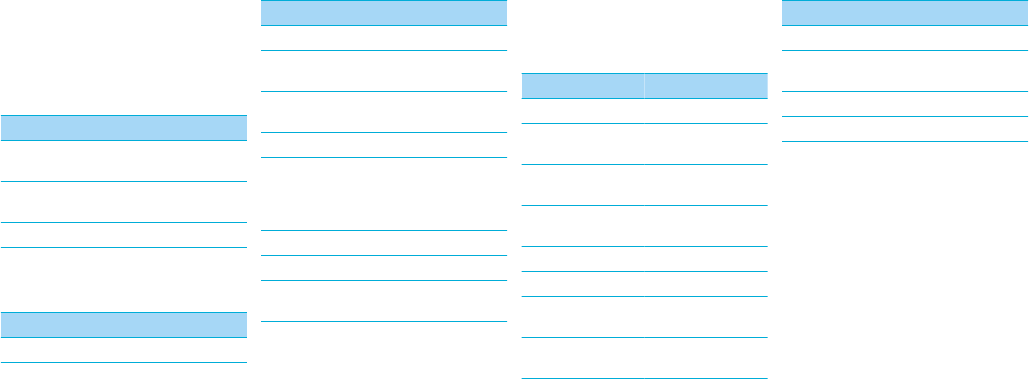
When you've successfully completed the pairing
process, you hear "Connected" through the
headset.
You can add your headset to the list of Trusted
Devices to prevent a prompt from appearing each
time you turn on the headset. For more
information, click the Help icon on the Home screen
of your BlackBerry device.
For information about how to pair a third-party
Bluetooth® enabled device with your headset, see
the help that came with that device.
About pairing the headset with two or more
Bluetooth enabled devices
The headset features Bluetooth® technology with
multipoint signaling that allows you to pair with two
or more Bluetooth enabled devices at the same
time. The headset manages calls received from one
device at a time. For example, if you're using the
headset for a call on your BlackBerry device and you
receive a call on another mobile device that is
paired with your headset, the second call isn't
directed to the headset.
Using the headset
Common tasks
You can complete the following actions by tapping
or pressing the call control button when the
headset is paired and connected with your
BlackBerry® device.
Action Call control button
Turn on pairing mode Press and hold for 3
seconds.
Clear pairing list Press and hold for 5
seconds.
Cancel pairing mode Tap 1 time.
Call tasks
You can complete the following call tasks when your
headset is paired and connected with your device.
Action Call control button
Answer a call Tap 1 time
Action Call control button
Answer a second call Tap 1 time
Return to the first call
or switch between calls
Press and hold until
you hear 2 beeps.
Join two calls Press and hold for 3
seconds.
End a call Tap 2 times
Mute a call Tap 1 time
When mute is turned
on, your headset beeps
periodically.
Turn off mute Tap 1 time
Ignore a call Tap 2 times
Redial the last phone
number
Tap 2 times
Voice confirmations
Your headset helps confirm the actions you've
completed with short statements that you hear
through your headset.
Action Voice confirmation
Turned on the headset "Hello"
Turned on pairing
mode
"Pairing mode"
Paired headset with
your device
"Connected"
Ignored an incoming
call
"Call rejected"
Turned on mute "Mute on"
Turned off mute "Mute off"
Switched between 2
calls
"Call swapped"
Redialed a phone
number
"Last number redial"
Action Voice confirmation
Ended a call "Call ended"
Bluetooth® connection
is not active
"Disconnected"
Charged the headset "Battery low"
Turned off the headset "Goodbye"
Charge the headset
Your headset comes partially charged and ready for
use. When the battery power level is low, the rapid
charge feature can give you as much as 1 hour of
talk time with as little as 5 minutes of charging time.
You can gain over 2 hours of talk time by charging
for only 15 minutes.
1. Connect the smaller end of a micro-USB cable
or smaller end of a car charger to the charging
port on the headset.
2. Do one of the following:
• Connect the larger end of the micro-USB
cable to the USB power plug or the USB port
on your computer.
• Plug the larger end of the car charger into
your car's power outlet.

More information
About automatic volume control
When you use the headset for the first time, you
can use the volume controls on your BlackBerry
device to set the volume to a comfortable listening
level. When the noise level around you changes, the
headset is designed to increase or decrease the
volume to maintain your comfortable listening level
automatically.
About using the headset with a GPS
enabled BlackBerry device
If your BlackBerry® device supports GPS technology
and you're using a third-party location-based app
on your device that provides driving directions, the
headset can announce those directions after you
pair it with your device.
For more information about using GPS technology
with your headset, click the Help icon on the Home
screen of your BlackBerry device.
LED notifications
Red LED
Slow flashes: microphone is muted
Quick flashes: not connected to the device
Quick flashes, followed by a pause: battery
power level is low
Blue LED
Flashing: connected to a call
One slow flash: turned on and connected
to your device
Three quick flashes: incoming call
Five quick flashes: reconnecting with the
last device you paired with
Blue and red LED
Ready for pairing
Green LED
Flashing: turning on or charging
One flash: charging and at low battery level
Two flashes: charging and at 50% battery
level
Three flashes: charging and at high battery
level
Solid: fully charged
Troubleshooting
I can't pair the headset with my device
You might have accidentally deleted the pairing
options that you set for your headset. Complete the
steps for connecting and pairing your headset with
your BlackBerry® device.
I can't hear anything when I use my headset
Try the following actions:
• Turn up the volume on your BlackBerry® device.
• Make sure that your headset is turned on and
is connected to your device.
I hear static noise when I use my headset
The headset is designed to be used within 10 meters
(33 feet) of your device, without any large objects
in between.
Try the following actions:
• Move away from any large objects that might
cause interference.
• Keep your headset on the same side of your
body as your device.
Safety information
This accessory contains a lithium-polymer battery
pack that might present a fire or chemical burn
hazard if mistreated. Do not disassemble, attempt
to repair, crush, puncture or otherwise misuse the
accessory and battery. Keep the accessory and
battery away from heat sources. To reduce the risk
of fire, electric shock, or malfunction, do not expose
this accessory at any time to water, rain, moisture,
explosive fumes, or magnets. Keep the accessory
out of the reach of children. Follow local regulations
for information about the disposal of electronic
products and batteries in your area.
This accessory is safe for use with chargers or power
adapters that are approved by Research In
Motion.
Clean the accessory only with a soft dry cloth.
This accessory transmits radio frequency (RF)
signals. RF signals can potentially disrupt medical
devices and other equipment. If you have a medical
device such as a pacemaker or hearing aid, prior to
use of this accessory, consult your physician and the
manufacturer of your medical device to determine
if this accessory is safe for your use. This accessory
has an LED light that flashes as a notifier. If you are
susceptible to epileptic seizures or blackouts,
consult your physician before using the accessory.
You should not rely on any wireless device for
essential communications, including medical
emergencies. Emergency numbers may vary by
location and emergency calls may be blocked or
impeded by network, environmental, or
interference issues.
RIM is not responsible for use of this accessory in a
manner prohibited by regulations in your area and
any consequences arising from misuse. Improper
use might invalidate any warranty and might be
dangerous.
EU regulatory conformance
This product is CE marked according to the
provisions of the R&TTE Directive (99/5/EC).
Research In Motion Limited hereby declares that
this BlackBerry® Wireless Headset is in compliance
with the essential requirements and other relevant
provisions of Directive 1999/5/EC.
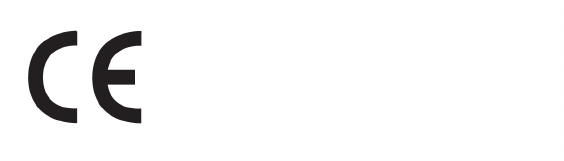
The Declaration of Conformity made under
Directive 1999/5/EC is available for viewing at the
following location in the EU community:
Research In Motion UK Limited
200 Bath Road
Slough, Berkshire SL1 3XE
United Kingdom