GN Audio USA HS850 Motorola HS850 User Manual Bluetooth EN
GN Netcom Inc Motorola HS850 Bluetooth EN
Manual
DRAFT
1
HS850
Wireless Headset
with Bluetooth®
Technology
DRAFT
2

DRAFT
1
Welcome
The Motorola Wireless Headset HS850
makes connectivity invisible and
reliable. It is astonishingly advanced and
simple to use.
Motorola is actively creating Bluetooth
solutions for work, for play, for home,
for life-everywhere around the globe.
Thank you for choosing the Motorola
Wireless Headset HS850 with
Bluetooth
®
technology!
6809489A97-O

DRAFT
2
Safety and General
Safety and
General
Information
IMPORTANT INFORMATION ON SAFE
AND EFFICIENT OPERATION. READ
THIS INFORMATION BEFORE USING
YOUR DEVICE.
Users are not permitted to make
changes or modify the device in any
way. Changes or modifications not
expressly approved by the party
responsible for compliance could void
the user’s authority to operate the
equipment. See 47 CFR Sec. 15.21.
This device complies with part 15 of the
FCC Rules. Operation is subject to the
DRAFT
Safety and General
3
following two conditions: (1) This device
may not cause harmful interference, and
(2) this device must accept any
interference received, including
interference that may cause undesired
operation. See 47 CFR Sec. 15.19(3).
Electromagnetic
Interference/Compatibility
Note:
Nearly every electronic device is
susceptible to electromagnetic
interference (EMI) if inadequately
shielded, designed, or otherwise
configured for electromagnetic
compatibility.
Facilities
To avoid electromagnetic interference
and/or compatibility conflicts, turn off
your device in any facility where posted
DRAFT
4
Safety and General
notices instruct you to do so. Hospitals
or health care facilities may be using
equipment that is sensitive to external
RF energy.
Aircraft
When instructed to do so, turn off your
device when on board an aircraft. Any
use of a device must be in accordance
with applicable regulations per airline
crew instructions.
Medical Devices
Hearing Aids
Some devices may interfere with some
hearing aids. In the event of such
interference, you may want to consult
with your hearing aid manufacturer to
discuss alternatives.
Other Medical Devices
If you use any other personal medical
DRAFT
Safety and General
5
device, consult the manufacturer of your
device to determine if it is adequately
shielded from RF energy. Your physician
may be able to assist you in obtaining
this information.
Industry Canada Notice to
Users
Operation is subject to the following
two conditions: (1) This device may not
cause interference and (2) This device
must accept any interference, including
interference that may cause undesired
operation of the device Ref IC RSS 210
Sec. 5.11. The term “IC:” before the
certification/registration number only
signifies that registration was
performed based on a Declaration of
Conformity indicating that Industry
Canada technical specifications were
DRAFT
6
Safety and General
met. It does not imply that Industry
Canada approved the equipment. See
Ref IC Self-Marking 6(f) and RSP-100
Sec. 4.
FCC Notice to Users
This equipment has been tested and
found to comply with the limits for a
Class B digital device, pursuant to part
15 of the FCC Rules. These limits are
designed to provide reasonable
protection against harmful interference
in a residential installation. This
equipment generates, uses and can
radiate radio frequency energy and, if
not installed and used in accordance
with the instructions, may cause
harmful interference to radio
communications. However, there is no
guarantee that interference will not
occur in a particular installation. If this
DRAFT
Safety and General
7
equipment does cause harmful
interference to radio or television
reception, which can be determined by
turning the equipment off and on, the
user is encouraged to try to correct the
interference by one or more of the
following measures:
•
Reorient or relocate the receiving
antenna.
•
Increase the separation between
the equipment and the receiver.
•
Connect the equipment to an
outlet on a circuit different from
that to which the receiver is
connected.
•
Consult the dealer or an
experienced radio/TV technician
for help.
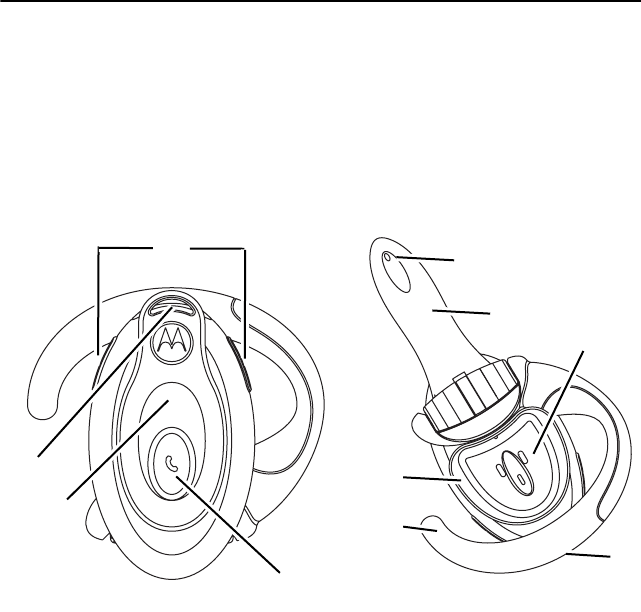
DRAFT
8
Introduction
Introduction
Headset Features
1—Headset Indicator LED
Provides
visual cue about headset status.
2—Volume Control Buttons
Adjusts
speaker (receive) volume up and
down.
9
1
8
23
10
7
5
46
DRAFT
Introduction
9
3—Microphone
Picks up your voice
input.
4—Boom
Contains microphone and
controls power (On/Off) status of
headset.
5—Earhook
Attaches headset to ear.
6—Speaker
Plays the sound you
receive on the call.
7—Charging Port
Receives the plug
for your battery charger.
8—Lanyard Loop
Lets you attach a
lanyard to the headset, so you
can wear the headset around your
neck and always keep it near.
9—Multifunction Button
E
Controls several headset
functions.
10—Removable Speaker Shroud
Helps channel sound to the ear.
Shroud may be removed if it
causes discomfort.

DRAFT
10
Using Your Headset
Using Your
Headset
Charging Your Headset
First-Time Use
—Before you can use
your headset, you need to charge its
self-contained battery for two hours.
Recharging
—When you hear five
rapid high tones through the headset
speaker, repeated at 20-second
intervals, the headset battery needs to
be recharged.
Over extended periods of time, batteries
gradually wear down and require longer
charging times. This is normal. The
more you talk on the phone with the
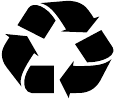
DRAFT
Using Your Headset
11
headset, the less standby time your
battery has.
The rechargeable batteries
that power this product must
be disposed of properly and
may need to be recycled. Contact your
local recycling center for proper disposal
methods. Never dispose of batteries in a
fire because they may explode.
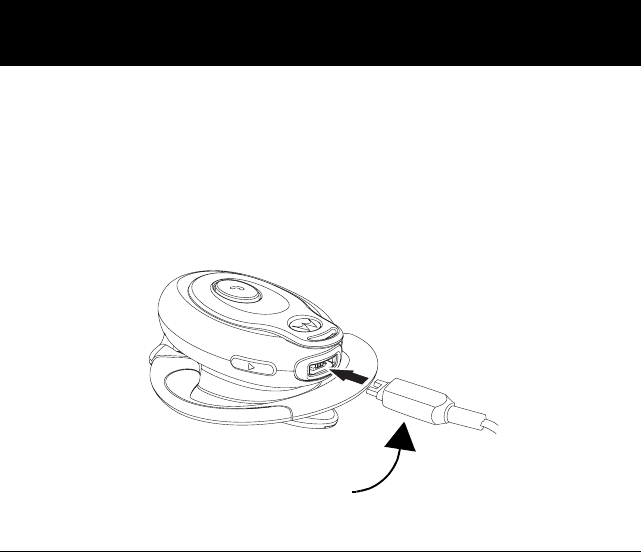
DRAFT
12
Using Your Headset
How to Charge
Step
1
Plug the Motorola charger into the
headset, with the charger’s release
tab facing down and the headset
facing up.
Release Tab
Facing Down
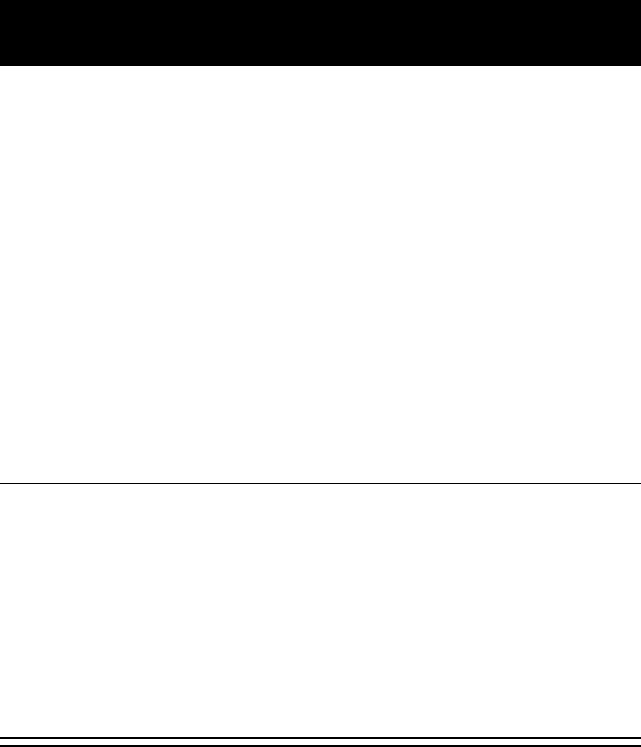
DRAFT
Using Your Headset
13
2
Plug the other end of the charger
into an electrical outlet.
While charging, the headset
indicator turns on and remains on
until charging is complete. The
headset will not function while
charging. Your headset fully
charges in approximately two hours.
3
When charging is complete
(indicators off), remove the charger
from the electrical outlet, press the
release tab, and detach the charger
cord from the headset.
Step
DRAFT
14
Using Your Headset
Note:
You can also use a Motorola
Original Vehicle Power Adapter to
charge the headset while in your
vehicle.
A fully charged headset battery provides
approximately:
•
talk time
–
8 hours
•
standby time (boom open)
–
200
hours
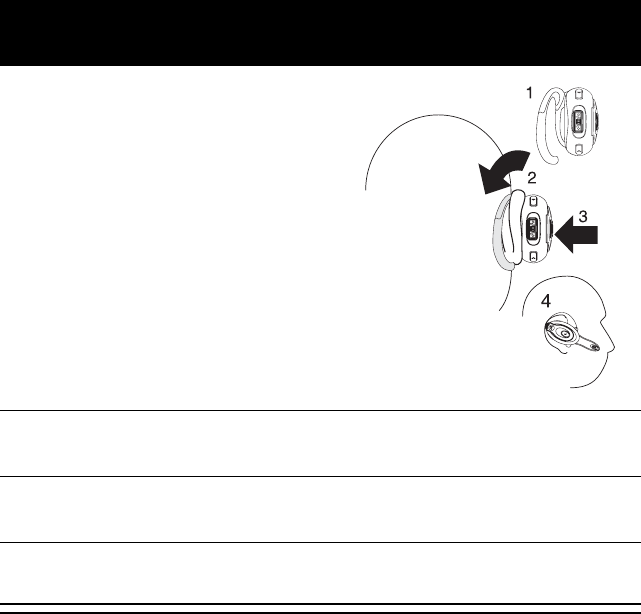
DRAFT
Using Your Headset
15
Wearing the headset
When packaged, the headset is
configured for wear on the right ear.
Step
1
Open the boom,
then open the
earhook (45
°
from the
headset).
2
Loop the earhook over your ear.
3
Press the headset to your ear.
4
Point the boom toward your mouth.
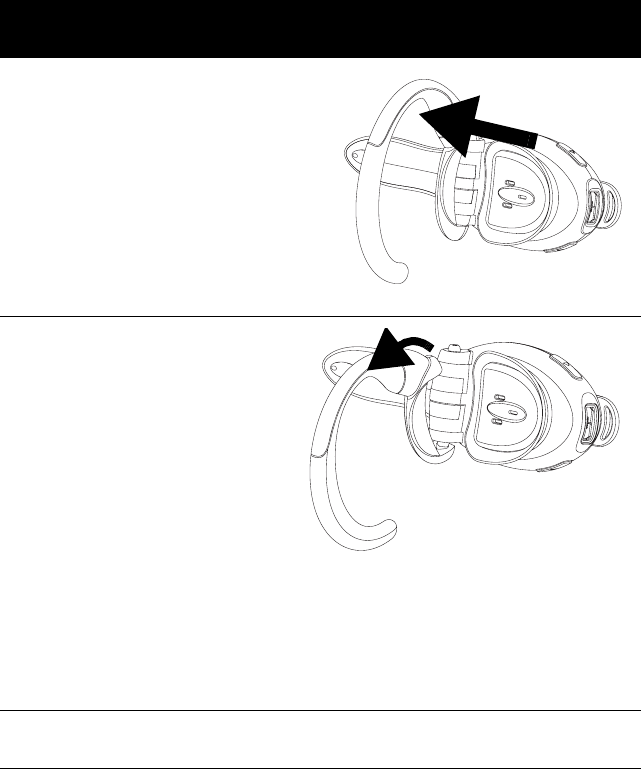
DRAFT
16
Using Your Headset
Wearing on the left ear
When packaged, the headset is
configured for wear on the right ear. To
change it for wear on your left ear:
Step
1
Open the boom,
then open the
earhook (90
°
from the
headset).
2
Gently lift and
pull the top of
the earhook up
and off the
upper hinge pin.
Then pull it
away to remove
it.
3
Flip the headset over.
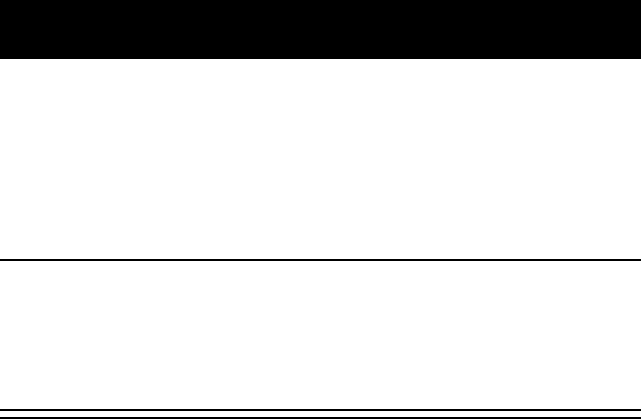
DRAFT
Using Your Headset
17
Pairing Your Headset
and Phone
Note:
You must pair your headset and
phone before you can make a call.
“Pairing” creates a link between
devices equipped with Bluetooth
wireless technology and allows the
phone to remember the headset’s
unique ID. Once your headset and
4
Hook the bottom of the earhook
onto the lower hinge pin, then lift
and pull the top of the earhook over
the upper hinge pin.
5
To change the volume button
orientation, see “Controlling
Headset Volume” on page 23.
Step
DRAFT
18
Using Your Headset
phone are paired, your headset
automatically connects to your phone
any time you open the boom.
Pairing
With the headset and phone in close
proximity:
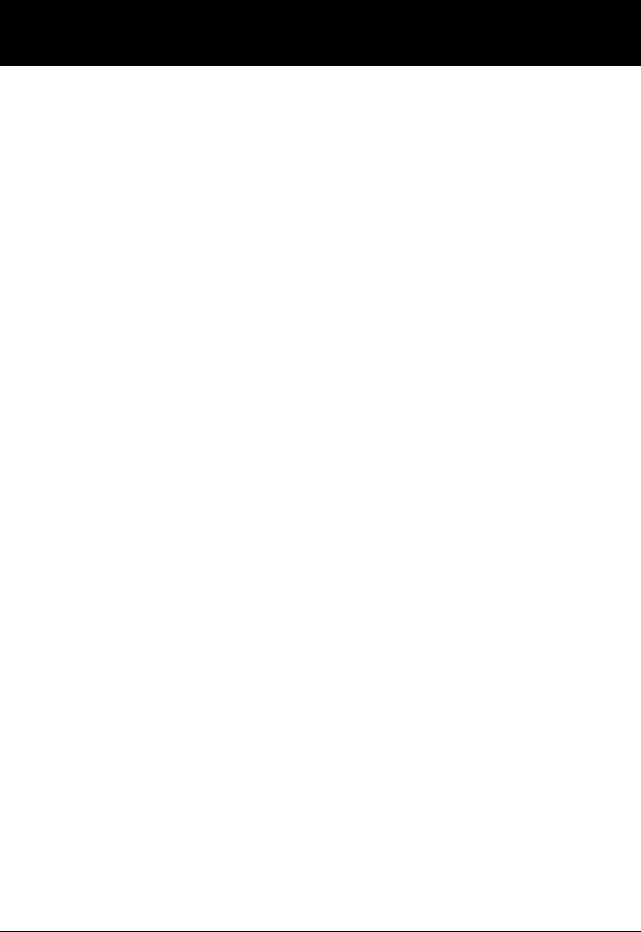
DRAFT
Using Your Headset
19
Step Result
1
Put the headset
into pairing
mode.
a
With the
headset’s boom
closed, press
and hold the
Multifunction
Button
E
until
the headset
indicator turns
on (about 3
seconds).
b
Release the
button, then
open the
headset boom.
The headset
indicator turns
on.
The indicator
remains lit.
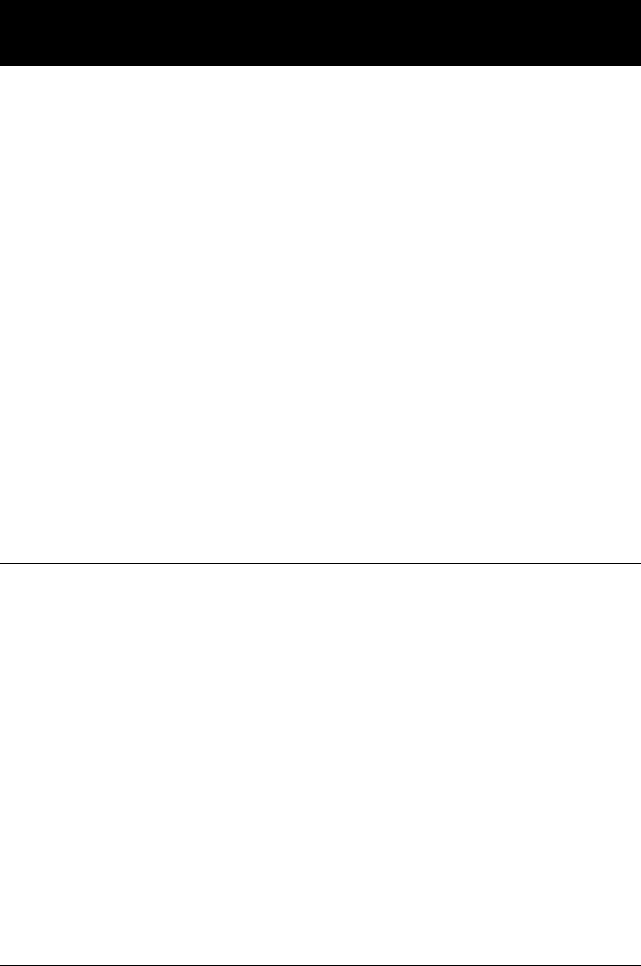
DRAFT
20
Using Your Headset
2
Perform a
device
discovery
from
the phone.
For details on
device
discovery for
your phone,
refer to the
user’s guide for
the phone.
When the scan
is complete, the
phone displays
the devices
found.
3
Select the
Motorola HS850
from the
discovered
devices list and
confirm following
the on screen
prompts.
Step Result
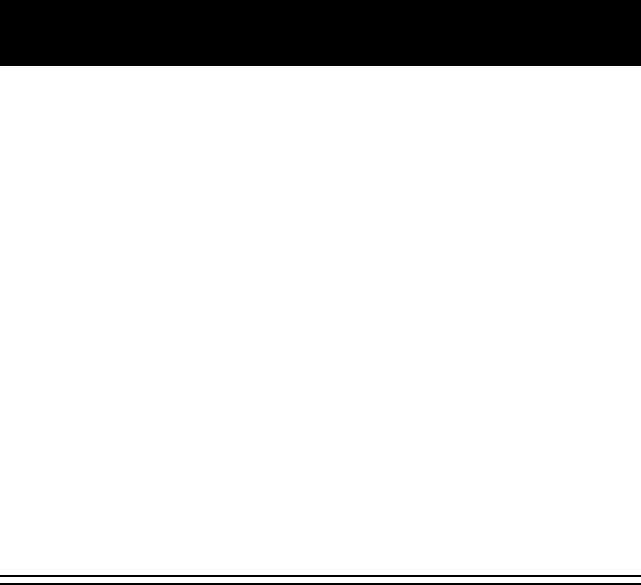
DRAFT
Using Your Headset
21
Link to Additional Devices
Your headset can store pairing
information for up to eight different
devices equipped with Bluetooth
wireless technology. Devices are stored
in a “Paired Device List” in memory in
chronological order. When an attempt to
4
When prompted
by the phone,
enter the
passkey
0000
and
confirm to pair
the headset with
the phone.
The device ID is
now stored in
the phone’s
memory.
Pairing is
successful
when the
headset
indicator flashes
10 times rapidly.
Step Result
DRAFT
22
Using Your Headset
pair to more than eight devices is made,
the oldest paired device is removed
from the list.
Any of the eight paired devices can
initiate a paired connection to the
headset.
The headset will only automatically
initiate a paired connection (via opening
the boom) with the
last
device it was
connected to
. If you want to connect
the headset to another device in the
paired device list, you must initiate the
connection from that device. Whichever
of the eight devices initiates a
connection to the headset afterwards,
that device then becomes the “last
connected” device.
DRAFT
Using Your Headset
23
Controlling Headset
Volume
Increasing and Decreasing
Volume
To increase speaker volume, press the
top volume button repeatedly until you
reach the desired volume level.
To decrease speaker volume, press the
bottom volume button repeatedly until
you reach the desired volume level.
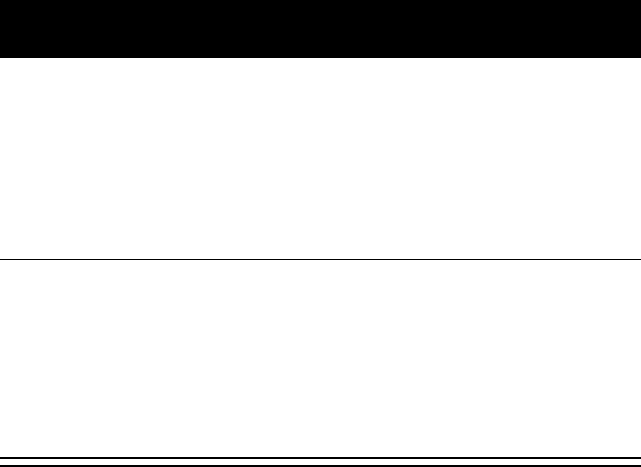
DRAFT
24
Using Your Headset
Volume Orientation
To change the volume button orientation
for left or right ear:
Repeat the above steps anytime to
change the volume button orientation.
Step
1
With the headset’s boom closed,
press and hold the Multifunction
E
button until the headset indicator
turns on (about 3 seconds).
2
Press the volume button that you
want to use as the volume up. The
headset indicator will flash several
times to indicate success.
DRAFT
Using Your Headset
25
Making and Receiving
Calls
Your headset supports both Hands Free
and Headset Profiles. Accessing call
functions depends on which profile your
phone supports.
Note:
Some phones do not support all
features listed. Please consult your
phone user’s guide.
You can activate call functions for both
according to the following table:
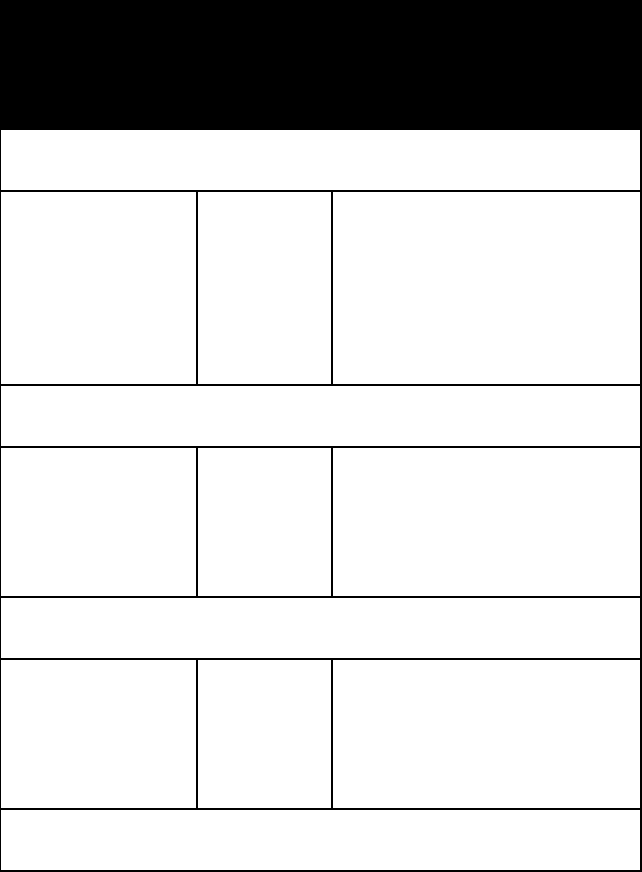
DRAFT
26
Using Your Headset
Device Status Action
Phone Headset Hands Free Profile
Enter Pairing (Configuration) Mode:
On Off
(boom
closed)
Press & hold
E
until LED remains
lit. Release
E
,
open boom.
Make a Voice Dial Call:
On in idle On Short press
E
,
speak name, phone
dials call
Dial a Number:
On–user
dials
number
On N/A
Redial a Number:
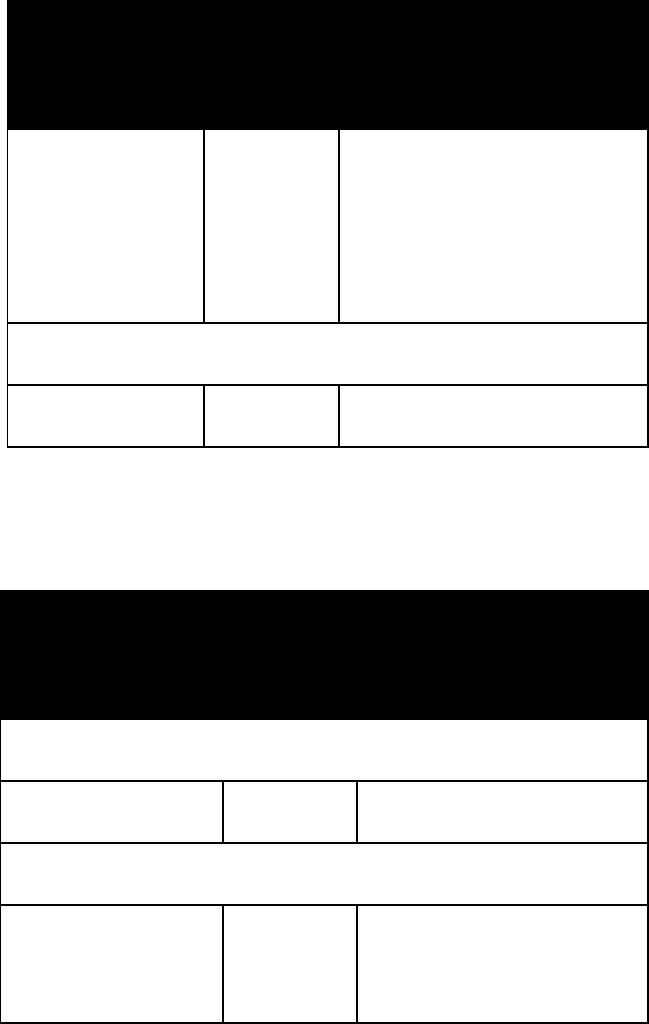
DRAFT
Using Your Headset
27
On–Voice
dialing
turned on or
off
On–(Idl
e)
Long press
E
End a Call:
On–in call On Short press
E
Device Status Action
Phone Headset Hands Free Profile
Put Active Call On Hold:
On–in call On Long press
E
Receive a Call:
On–
phone rings
On Short press
E
(call is answered)
Device Status Action
Phone Headset Hands Free Profile
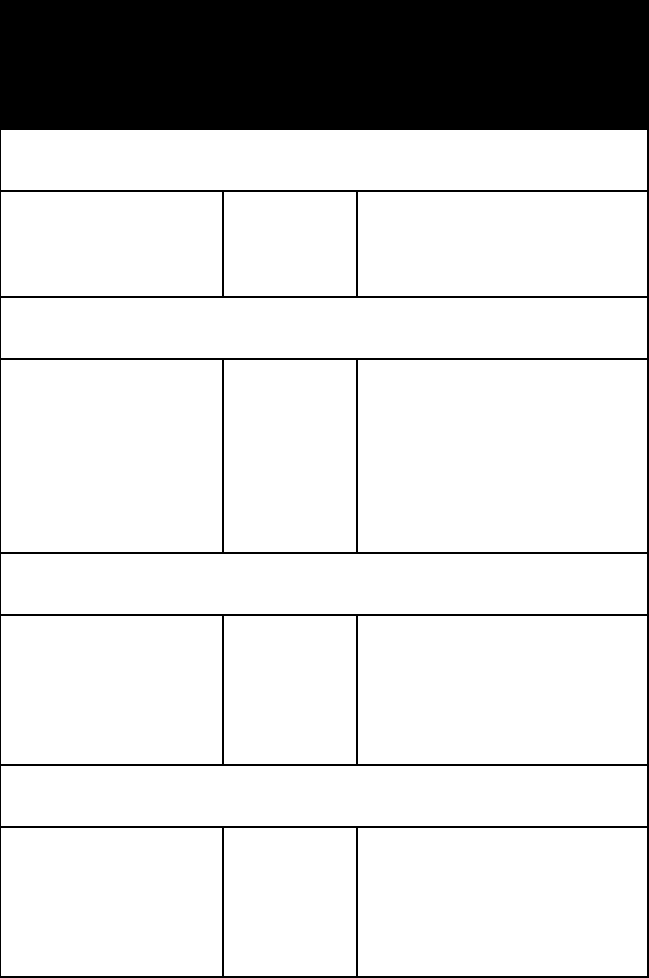
DRAFT
28
Using Your Headset
Reject a Call:
On–phone
rings
On Long press
E
Answer 2nd incoming call:
On–in call,
2nd call
coming in
On Long press
E
,
places 1st call on
hold, answers
incoming call
Toggle between two active calls:
On–in call,
2nd call on
hold
On Long press
E
Transfer call from phone to Headset:
On–in call On Short press
E
,
(call transferred to
headset)
Device Status Action
Phone Headset Hands Free Profile
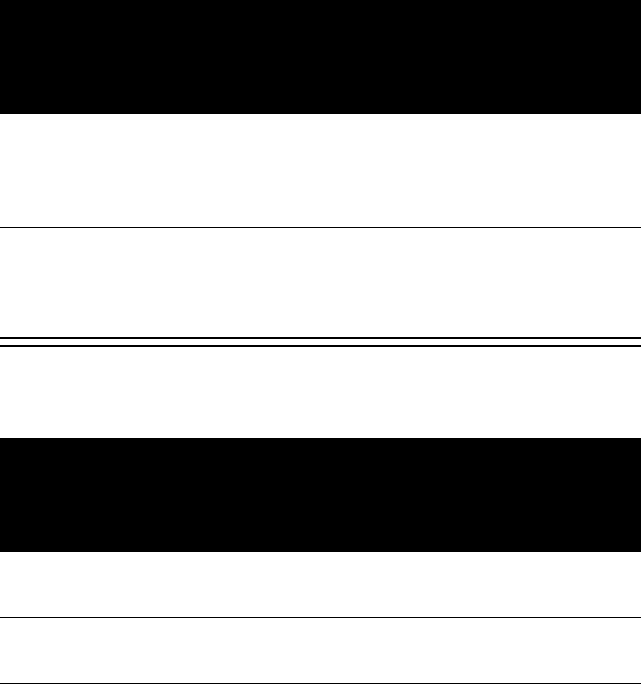
DRAFT
Using Your Headset
29
Note:
If the link is abnormally
disconnected (e.g., out of range) the
headset tries to reestablish the link.
Headset Indicators
With charger plugged in:
With no charger attached:
Headset
Indicator
Headset
ON charging in
progress
OFF charging
complete
Headset
Indicator
Headset
OFF power off
ON (steady) pairing mode
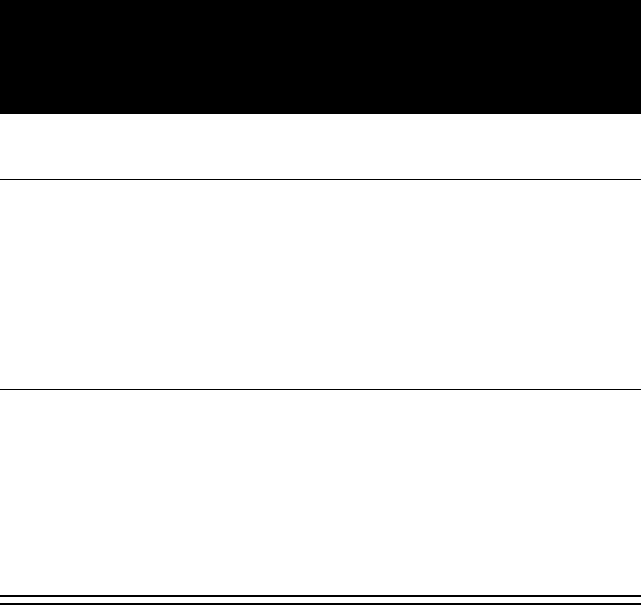
DRAFT
30
Using Your Headset
Note:
When the wireless headset is
paired to the phone and there is no
activity for 5 minutes, the blue flashing
LED turns off. Any button press on the
headset will reawaken the headset and
the flashing resumes. If you press the
up and down volume buttons
simultaneously during a call, the pulsing
10 rapid flashes pairing successful
flashes at a
3-second interval
(.1 seconds ON
2.9 seconds OFF)
standby (not on a
call)
pulses at an
8-second interval
(2.0 seconds ON,
6.0 seconds OFF)
connected (on a
call)
Headset
Indicator
Headset
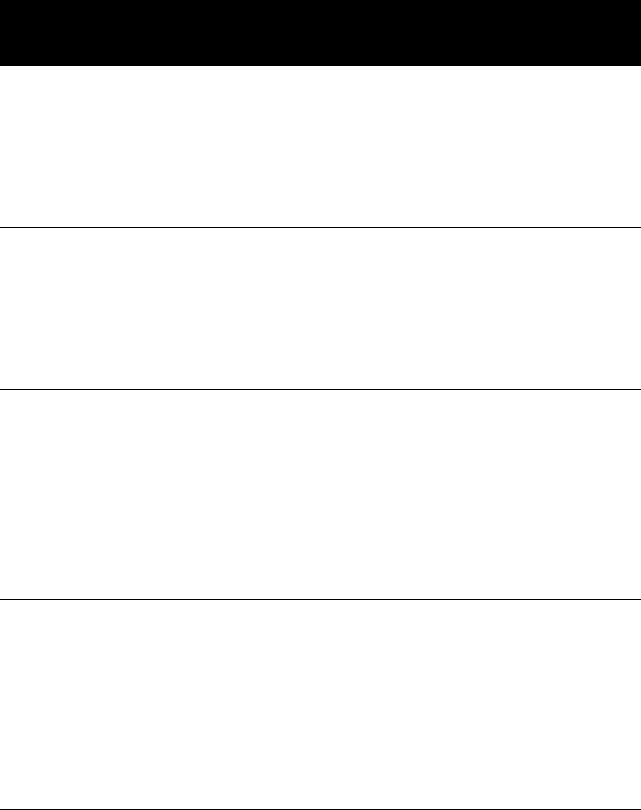
DRAFT
Using Your Headset
31
LED turns off for the duration of that
call.
Audio Tones
Audio Tone Headset Status
single high tone
when pressing
volume button
volume maximum
or minimum
reached
five rapid high
tones, repeated
every 20 seconds
low battery
no audio
indications;
deteriorating
audio quality
out of range
series of 4 tones,
low to high
audio link open
(Headset mode),
active call (Hands
Free mode)
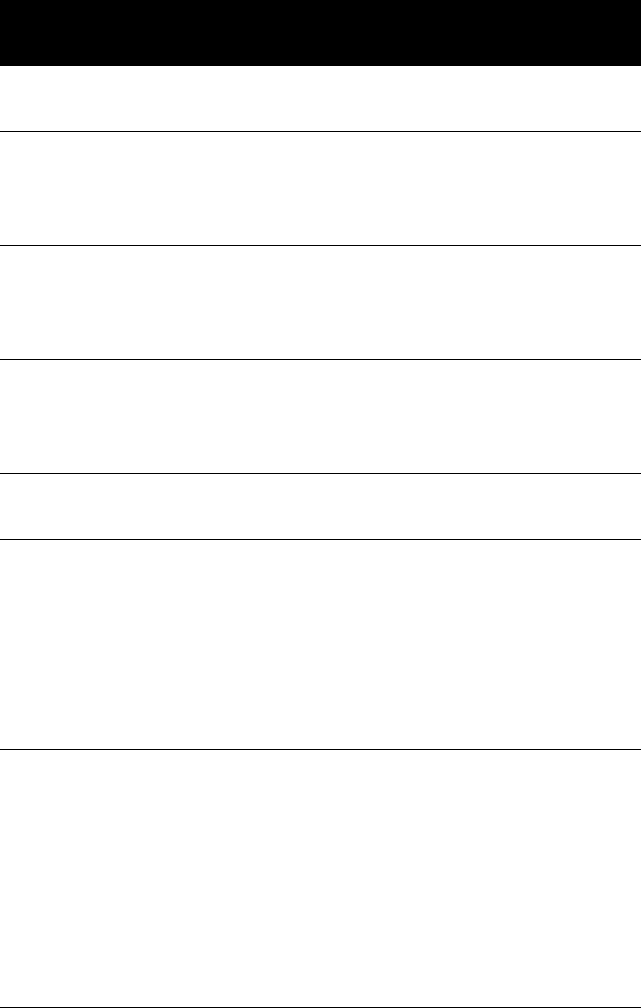
DRAFT
32
Using Your Headset
ring tone incoming call
single high tone pairing
confirmation
single low tone initiate voice
activation
dual high/low tone voice tag not
recognized
single high tone end call
series of 4 tones,
high to low
audio link closed
(Headset mode),
call ended (Hands
Free mode)
fast high/low tone
every 5 seconds
(max. & min.
volume confirm
beep)
no
network/service
Audio Tone Headset Status
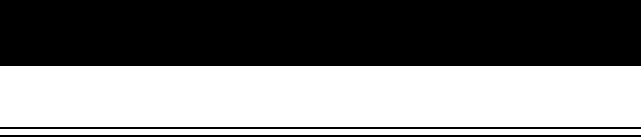
DRAFT
Using Your Headset
33
no tone power ON/OFF
Audio Tone Headset Status