GN Hearing A S RC-1 Remote control for hearing instruments with wireless capabilities User Manual
GN Hearing A/S Remote control for hearing instruments with wireless capabilities
User Manual

1
USER GUIDE
2
3
Statement:
This device complies with Part 15 of the FCC Rules.
Operation is subject to the following two conditions: (1) this de-
vice may not cause harmful interference, and (2) this device must
accept any interference received, including interference that may
cause undesired operation.
Note: This equipment has been tested and found to comply with
the limits for a Class B digital device, pursuant to part 15 of the
FCC Rules. These limits are designed to provide reasonable pro-
tection against harmful interference in a residential installation.
This equipment generates, uses and can radiate radio frequency
energy and, if not installed and used in accordance with the
instructions, may cause harmful interference to radio communi-
cations.
However, there is no guarantee that interference will not occur in a
particular installation. If this equipment does cause harmful inter-
ference to radio or television reception, which can be determined
by turning the equipment off and on, the user is encouraged to
try to correct the interference by one or more of the following
measures:
Welcome
Congratulations on your purchase of a ReSound Unite Remote
Control.
ReSound Unite Remote Control will allow you to operate your
ReSound hearing instruments. It is both an elegant and user-
friendly remote control as well as status reader which gives you
access to other wireless functions on your hearing instruments.
The ReSound Unite Remote Control can be used to tune both of
your hearing instruments simultaneously. Or you can control both
hearing instruments individually, allowing you to perfectly fine-
tune your hearing instruments to any specific hearing situation.
Please read this manual carefully to fully benefit from the ReSound
Unite Remote Control. Ask your hearing care professional if you
have any questions.
For further information you can also visit the
www.resound.com/unite web site.
For your safety, carefully read the chapter Important Information,
on pages 23-24
4
5
These products are intended for world wide sales , and in compli-
ance with the following regulatory standards:
In EU: The device conforms to the Essential Requirements ac-
cording to - Annex I of Council Directive 93/42/EEC of for medical
devices (MDD) and essential requirements and other relevant pro-
visions of Directive 1999/5/EC (R&TTE).The declaration of confor-
mity may be consulted at www.resound.com Annex I of Directive
2006/95/EC Low Voltage Directive (LVD)
In US: All test objects are subject to FCC Certification according
to FCC CFR 47 Part 15, subpart C, section 15.247
For the Norwegian market the accessories comply to EN 12182
Technical Aids for disabled persons. General requirements
and test methods covered by EMC and electrical safety tests
according to EN/IEC 60601-1-2 and EN/IEC 60950.
Other identified applicable international regulatory requirements
in countries outside EU and US. Please refer to local country
requirements for these areas.
Products are categorized as receiver class 2 according to
Directive 1999/5/EEC on Radio Equipment and Telecommunica-
tions Terminal Equipment (R&TTE)
t 3FPSJFOUPSSFMPDBUFUIFSFDFJWJOHBOUFOOB
t *ODSFBTFUIFTFQBSBUJPOCFUXFFOUIFFRVJQNFOUBOESFDFJWFS
t $POOFDU UIFFRVJQNFOUJOUPBOPVUMFUPOBDJSDVJUEJGGFSFOU
from the receiver is connected.
t $POTVMUUIFEFBMFSPSBOFYQFSJFODFESBEJP57UFDIOJDJBOGPS
help.
NOTE: All tests have been performed at a FCC listed lab
(DELTA, Venlighedsvej 4, Hørsholm, Denmark)
Intended use
The Resound Unite Remote Control is intended to let the user
control his ReSound wireless hearing instruments remotely by
adjusting volume and programs.
List of countries
Products are intended for sale in countries within European Eco-
nomic Area as well as Switzerland. In addition products are in-
tended for world wide sales.
Changes or modifications can void the user’s authority
to operate the equipment.
6
7
Contents
Description ...................................... 6-7
Getting Started .....................................8
Adjust volume ......................................9
Return to Home settings .............................11
Pairing...........................................12
Operating range ...................................14
Screen display ....................................15
ReSound Unite TV (optional) ..........................15
Activating streaming from ReSound Unite TV ...........16-17
Phone (optional) ...................................18
Key lock .........................................19
Low battery indicator ...............................20
Appendix: exceptions to normal operation . . . . . . . . . . . . . . . 21
Important information . . . . . . . . . . . . . . . . . . . . . . . . . . . . 23-24
Technical specifications .............................25
Warranty .........................................26
Notes ...........................................28
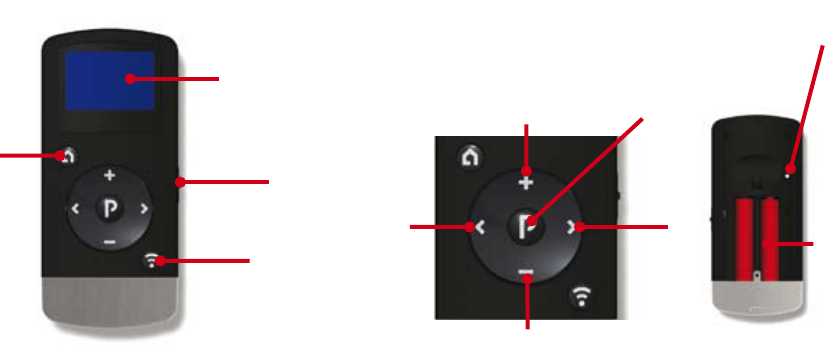
8
9
5 Increase volume
6 Decrease volume
7 Activate left hearing instrument only
8 Activate right hearing instrument only
9 Program change
10 Pairing button
11 AAAA battery
Description
1 Display
2 Key Lock
3 ReSound Unite TV button
4 Home button
11
6
5
2
1
3
4
8
7
9
10
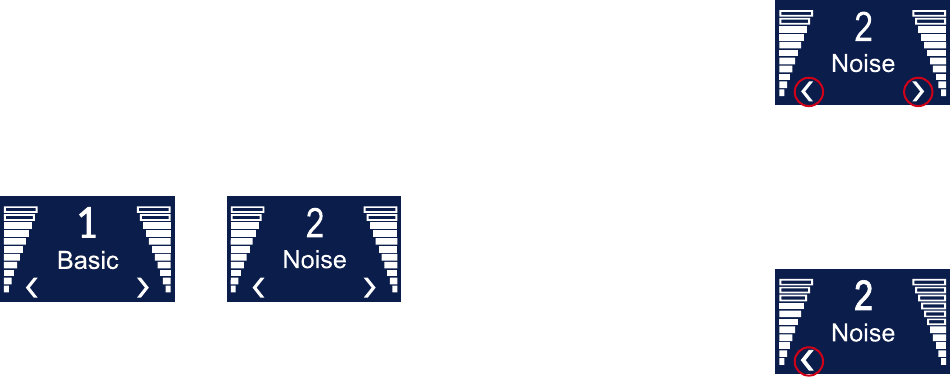
10
11
Adjust volume
Adjust volume on both hearing instruments
The “+” and “-“ keys are used to ad-
just volume (5 and 6 on page 7). Vol-
ume may be adjusted on both hear-
ing instruments simultaneously or on
each side independently. By default,
both hearing instruments are “active”
which is indicated in the display by two
arrowheads (< and >) located next to the volume bars. Both hear-
ing instruments can simultaneously be made louder by pressing
the “+” key or softer by pressing the “-“ key. Each adjustment is
accompanied by beep tones in the hearing instruments as well as
a visual change in the volume bars shown in the display.
Adjust volume on the left hearing aid only
To adjust volume on the left side only,
first press the “<” key on the keypad
(7 on page 7). Doing so will make the
left hearing instrument “active” and
the right hearing instrument “inactive”.
This will be indicated by a left arrow-
head (<) in the display, with the right
arrowhead turned off. Now press “+” or “-“ to adjust volume on
the left hearing instrument only.
Getting Started
Changing program
The “P” button (9 on page 7) is used to change the programs that
your hearing care professional has programmed into your hearing
instruments. The name of the program displayed can be con-
figured by your hearing care professional. Each time you press
the “P” button the program advances one step, returning back to
program 1 at the end of each cycle (e.g. 1, 2, 3, 1). Each change
in program is accompanied by beep tones in both hearing instru-
ments and the program currently in use is shown in the display.
For optimal performance it is recommended that both aids be set
to the same program*.
* See the appendix for further details.
Program 1 ‘Basic’ Program 2 ‘Noise’
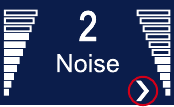
12
13
Return to Home settings
Home settings, i.e. those that apply whenever the hearing instru-
ments are first turned on, will be activated by pressing the Home
button (4 on page 6). Pressing the Home button will:
a. Activate program 1 in both hearing instruments
b. Adjust both hearing instruments to default volume settings
c. Set volume to simultaneous adjustment mode
The home button will also terminate any streamed audio signals
from ReSound Unite TV.
Adjust volume on the right hearing aid only
To adjust volume on the right side only,
first press the “>” key on the keypad
(8 on page 7). Doing so will make the
right side “active” and the left side “in-
active”. This will be indicated by a right
arrowhead (>) in the display with the
left arrowhead turned off. Now press
“+” or “-“ to adjust volume on the right side only.
To return to simultaneous adjustment mode, press either the <
or > (7 or 8 on page 7) keys on the keypad until both arrowheads
appear in the display, indicating that both hearing instruments are
again “active”.

14
15
Key lock
A two-position key lock switch, located on the right side of the
remote control, serves to prevent accidental activation. This fea-
ture is handy when the device is kept in a pants’ pocket or purse.
When in the locked position all keys/buttons are non-functional.
When switched to the non-locked position normal functionality
is restored.
When the key lock is activated, the following symbol will appear
on the screen when any button is pushed:
Note: When key lock is activated, all wireless communi-
cation to the Remote Control is disabled. Activate the key
lock during air plane flights.
Locked
Unlocked
Key lock is activated
Low battery indicator
In the event that the remote control battery becomes weak, this
will also be indicated by a distinct low battery icon situated above
the program name. The low battery icon and the program your
hearing instruments are in will alternate on the display.
Hearing instruments low battery
When the battery lifetime of the hearing instruments is almost
depleted, it can happen that you are still able to use your hear-
ing instruments, but the remote control functionality can become
disabled. Should this happen, we recommend you change the
batteries of your hearing instruments.
Low battery on Remote Control
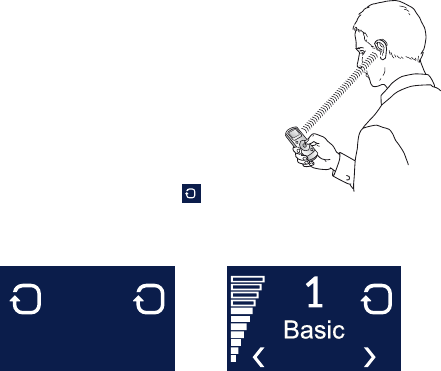
16
17
Screen display
To conserve battery life, the remote control has a Standby feature
that automatically turns off the display after 20 seconds of non-
use. Whenever the display is dark, simply press any button on
the keypad to awaken the display and then perform the desired
action.
Remote control performance
The remote control performs best when buttons are pressed
one step at a time rather than in rapid sequence. When adjusting
volume, for example, briefly press a button as described below
and wait a short moment for the beep tones to be heard be-
fore continuing. This tip applies to all button use but is especially
relevant to volume adjustments.
The first time you press a button on the remote control will ac-
tivate it from standby only. You need to press one more time
to make the intended changes (e.g. volume increase, program
change, etc.).
Operating range
The Remote control operating range is
approximately 100 cm (40”). In the event
that you cannot read out the status on
the remote control, hold the remote con-
trol in front of your chest, as it is shown
in the picture.
In the event that the remote control can-
not read out the status of the hearing
instruments, search icons will appear
on the remote control. Hold the Remote control as shown above to
establish contact with both hearing instruments.
Searching for both hear-
ing instruments
Searching for right hearing
instrument
Connected to left hearing
instrument
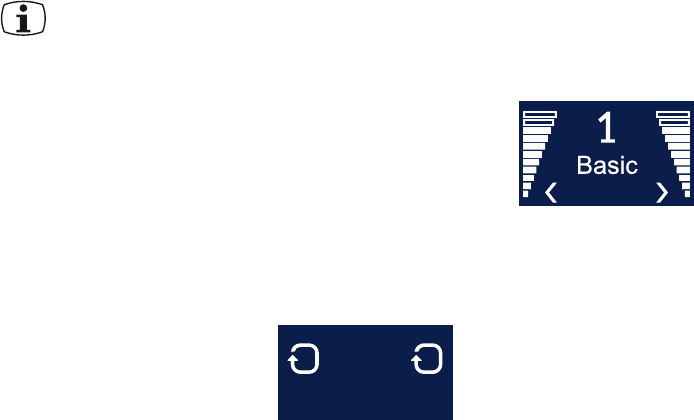
18
19
3. While pairing mode is activated, close the battery doors
of both hearing instruments and make sure they are ON. A
successful pairing will be indicated by an audible melody
played in both hearing instruments, and shown in the remote
control display with an active Program 1 (see below). You are
now ready to use the Remote Control!
Pairing
Note! The following information is intended pri-
marily for your hearing care professional, who in
most cases will complete the tasks that are neces-
sary before the ReSound Unite Remote Control can be used
with your hearing instruments. However, the process is de-
signed to be simple and should be easily accomplished by
almost anyone.
Pairing is the process of setting up an exclusive communication
between your hearing instruments and your ReSound Unite Re-
mote Control. Your hearing care professional can set up pairing
during the fitting of your hearing instruments. Alternatively, you
can follow the below steps to pair your hearing instruments to
ReSound Unite Remote Control:
1. Make sure ReSound Unite Remote Control is using a fresh set
of AAAA batteries and is turned ON. Your hearing instruments
must be off – open the battery door.
2. Press the pairing button on
ReSound Unite Remote Control (10
on page 7) one time. This will acti-
vate the pairing mode which will be
active for 30 seconds. Searching for hearing
instruments
Hearing instruments in program 1

20
21
You can have up to 3 ReSound Unite TV devices set up for your
hearing instruments. Each ReSound Unite TV is indicated in
the display by a letter designation: A, B or C. If more than one
ReSound Unite TV is in use, press the Unite TV button again until
the desired audio signal is heard.
If necessary, adjust volume of the streamed signal using the “+”
and “-“ keys (5 and 6 on page 7). The volume can be adjusted
individually for left and right ear by pressing < or > (7 or 8 on
page 7).
ReSound Unite TV (optional)
The ReSound Unite TV is an
optional accessory available for
your hearing instruments. With this
accessory you can listen to your
TV, Stereo, Computer, etc. directly
in your hearing instruments. The Unite
TV has a range of 7m / 20 feet, thus you
can move around freely when listening to your favourite TV show,
music, etc.
Activating streaming from ReSound Unite TV
To start audio streaming from the TV, stereo or another device
connected to your ReSound Unite TV, simply turn on the audio
device and then press the ReSound Unite TV button (3 on page
6). The Remote Control will instantly start searching for the Unite
TV and connect to it.
Searching for TV
No TV found
Connected to TV Decrease TV volume on right hearing aid
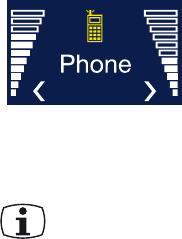
22
23
Appendix: exceptions to normal operation
It is recommended that both hearing instruments be set to the
same program at all times. However, it is possible to have different
programs on the two hearing instruments, such as Program 1 on
the left side and streamed audio on the right. Under conditions
such as these the remote control functions slightly differently, as
the following examples illustrate.
Situation #1: You have started with P1 on both sides but have
changed the right side to P2 using the push button on the right
hearing aid. If you now press the P button on the remote control,
the left aid will advance to P2, matching that on the right. Further
presses of the P button will advance both aids, thus keeping the
same program on both sides.
Situation #2: You have set the left aid to P1 and the right aid to
P2. If you now press the Streaming button, both aids will receive
streamed audio from the same source (e.g. the TV). If you now
press the P button, streaming will be cancelled on both sides and
both aids will return to their former programs (P1 and P2).
Situation #3: You have P1 on the left side but have started
streaming on the right side using a long button press on the right
hearing aid. If you now press the P button, streaming on the right
side will be cancelled and both aids will return to P1. If you press
the Streaming button instead, both aids will be set to the same
streamed audio program.
To stop streaming and return to the previous program, press the
“P” button (9 on page 7). Alternatively, press the Home button
(4 on page 6), which will also reset the remote control to simulta-
neous adjustment mode. Note, however, that the Home button
also changes other settings, as described above.
Phone (optional)
ReSound Unite Phone Clip or the PhoneNow™ also work with the
Remote Control. When using the ReSound Unite Phone Clip or
the PhoneNow™, this will be indicated on the display:
Once the phone call has ended,
the hearing instruments will return to
the previously used program. That
program is shown on the display of the
remote control. Volume adjustments
made during the phone call will not be
transferred to your previously used program.
Phone calls will temporarily disrupt streaming from ReSound
Unite TV, but streamed audio will be restored once the phone
call has ended.
Note: PhoneNowTM will only disrupt the streaming signal in
the ear where the phone is positioned. With the ReSound
Unite Phone Clip the streamed signal will disrupt in both
ears.
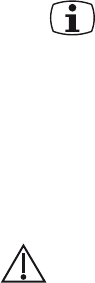
24
25
Situation #4: Both aids are set to P1 but you are using the Phone-
Now™ feature on the left side. If during the call you press the P
button, the right side will advance to P2 but this will not disrupt
the call. After the call the left side will remain in P1. If during the
call you press the Streaming button instead, streaming will start
on the right side only, also allowing the call to continue on the
left side.
Situation #5: The Streaming button has been used to start
streamed audio on both sides but you are using the PhoneNow™
feature on the left side. If during the call you press the P but-
ton, streaming will be cancelled on the right side but this will not
disrupt the call. If during the call you press the Streaming but-
ton instead, streaming on the right side will advance to the next
Streaming program on the right side only, also allowing the call
to continue.
Important information
Maintenance and care
t $MFBO UIF 3FNPUF $POUSPMVTJOH B EBNQ DMPUI /FWFSVTF
household cleaning products (washing powder,soap, etc.) or
alcohol to clean the device.
t 8IFO UIF SFNPUF DPOUSPMJT OPU CFJOHVTFEJUJTQMBDFEJO
standby mode. You do not need to turn it off or take the bat-
teries out
t 1SPUFDUUIFSFNPUFDPOUSPMGSPNFYDFTTJWFNPJTUVSFCBUIJOH
swimming) and heat (radiator, car, dashboard). Protect it from
excessive shock and vibration.
General warnings
t ,FFQ UIF SFNPUF DPOUSPMPVUPGSFBDIPGDIJMESFOVOEFS
years.
t 3F4PVOE 6OJUF 3FNPUF $POUSPMVTFTMPXQPXFSFEEJHJUBMMZ
coded transmissions in order to communicate with other wire-
less devices. Although unlikely, nearby electronic devices may
be affected. In that case, move the ReSound Unite Remote
Control away from the affected electronic device.
t 8IFOVTJOH3F4PVOE6OJUF3FNPUF$POUSPMBOEUIFEFWJDFJT
affected by electromagnetic interference, move away from the
source.

26
27
Technical specifications
Operating range: up to 3 meters
Batteries: 2 x 1,5V AAAA
Wireless: 2,4 GHz
Operating temperature: 0 to 55 degree C
Storage temperature: -20 to 60 degree C
Temperature test, transport and storage information
The product is subject to various tests in temperature and damp
heating cycling between -25 C and +70C according to internal
and industry standards.
General precautions
t :PVSIFBSJOHJOTUSVNFOUBOEUIFSFNPUFDPOUSPMXFSFHJWFOB
unique communication network code during the fitting. This
ensures that the remote control will not affect hearing instru-
ments worn by others.
t )JHIQPXFSFE FMFDUSPOJDFRVJQNFOUMBSHFSFMFDUSPOJDJOTUBM-
lations and metallic structures may significantly reduce the
operating range.
t 6TFPOMZPSJHJOBM3F4PVOEBDDFTTPSJFT
t %POPUNBLFBOZDIBOHFTPSNPEJmDBUJPOTUPUIFSFNPUFDPO-
trol.
t 0QFOJOH UIF SFNPUF DPOUSPMNJHIUEBNBHFJU*GQSPCMFNT
occur which cannot be resolved by following the remedy
guidelines in the troubleshooting section of this user guide,
consult your hearing care professional.
t 5IF3F4PVOE6OJUF3FNPUF$POUSPMNBZPOMZCFSFQBJSFECZ
an authorized service center.
t %POPUVTF3F4PVOE6OJUF3FNPUF$POUSPMJOBSFBTXIFSF3'
transmission is prohibited, e.g. air planes etc.
t %PPOMZDPOOFDU3F4PVOE6OJUF3FNPUF$POUSPMUPDPOOFD-
tions which it is explicitly intended for.

28
29
What is not covered by this warranty?
Problems arising from improper handling or care, excessive use,
accidents, repairs made by an unauthorized party, exposure to
corrosive conditions or damage due to foreign objects entering
the device are NOT covered by the limited warranty and may void
it. The above warranty does not aff ect any legal rights that you
might have under applicable national legislation governing sale of
consumer products. Your Hearing Care Professional may have
issued a warranty that goes beyond the clauses of this limited
warranty. Please consult your Hearing Care Professional for
further information.
Serial number:
Date of purchase:
Warranty
The Remote Control is covered by a limited warranty issued by
the manufacturer for a period of 12 months from the day of the
original purchase. Please notice that extended warranties may
apply in your country. Please contact your local Hearing Care
Professional for more information.
What is covered by this warranty?
Any electrical component, that because of workmanship, manu-
facturing or design defects fails to function properly under nor-
mal use during life of this warranty will be replaced or repaired
at no charge for parts or labour when returned to the point of
purchase.
If it is determined that repair is not feasible, the entire unit may be
replaced with an equivalent unit upon mutual agreement of the
Hearing Care Professional and the customer.
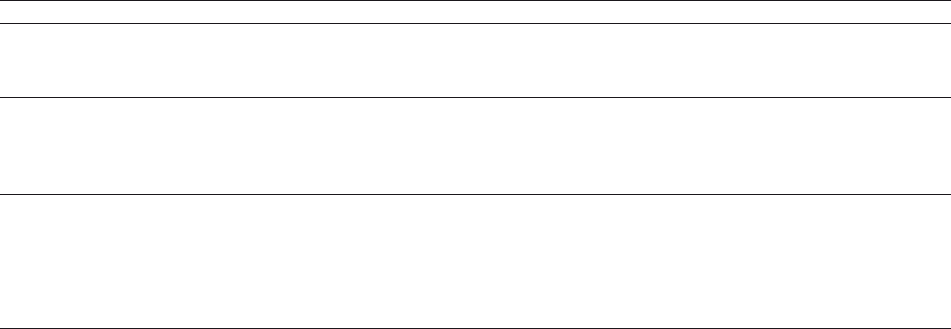
30
31
SYMPTOM
The display remains turned
off when pressing a key on
the Remote Control
No information is shown on
the display after it has been
activated by a press of any
Remote Control key
The pairing button on the
Remote Control is pressed
but the ’searching’ icon on
the dis play does not become
substituted by the status of
the hearing aid
The ’searching’ icon on the
Remote Control dis play is
displayed constantly
CAUSE
The batteries in the Remote
Control are depleted
The Remote Control and hearing
aids have not been paired
The Remote Control and hearing
aid are not within wireless range
The Remote Control and hearing
aid have not been simultaneously
in pairing mode
The Remote Control and hearing
aid are not within wireless range
The hearing aid is not powered on
The battery in the hearing aid is
depleted
POSSIBLE REMEDY
Replace the AAAA batteries with new ones
Carry out the pairing process
Assure that Remote Control and hearing aid are within wireless
range, and repeat pairing process
Repeat pairing process and assure that the battery doors on
both hearing aids are closed within 30 seconds after the pairing
button has been pressed on the Remote Control
Assure that Remote Control and hearing aid are within wireless
range
Power on the hearing aid
Replace the battery in the hearing aid with a new one
TROUBLESHOOTING GUIDE
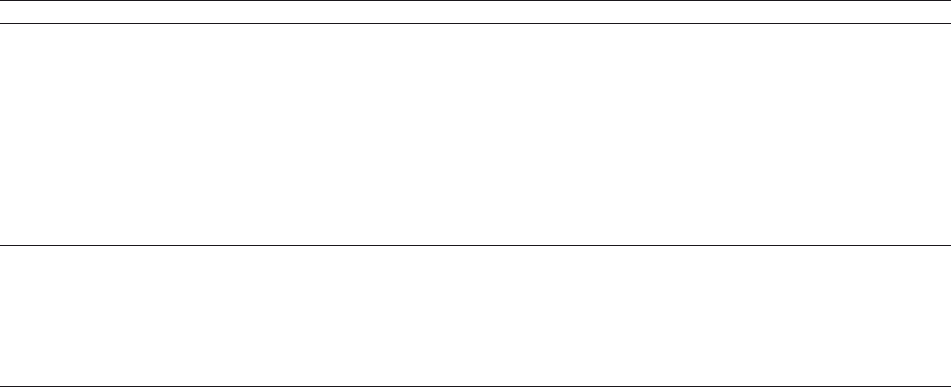
32
33
SYMPTOM
Two different program
numbers or icons are
shown on the display
When changing volume on
the hearing aids using the
”+” or ”-” keys, the volume
does not change on one
hearing aid
CAUSE
The two hearing aids are not in
the same program. This can be
for several reasons, e.g. that
one of the hearing aids was not
within wireless range when a
command was given from the
Remote Control, or because you
have changed program on one of
the hearing aids by pressing its
pushbutton.
Volume control is activated for
one hearing aid only (i.e. only one
of the ”<” and ”>” arrow heads
are shown on Remote Control
display)
POSSIBLE REMEDY
Press the Program change, TV or Home button as appropriate.
Note: Due to an internal priority scheme, this command will not
have any effect on a hearing aid being in the phone program (i.e.
a phone icon is shown on the Remote Control display).
Press the ”<” or ”>” key as appropriate to activate volume control
also for the other hearing aid
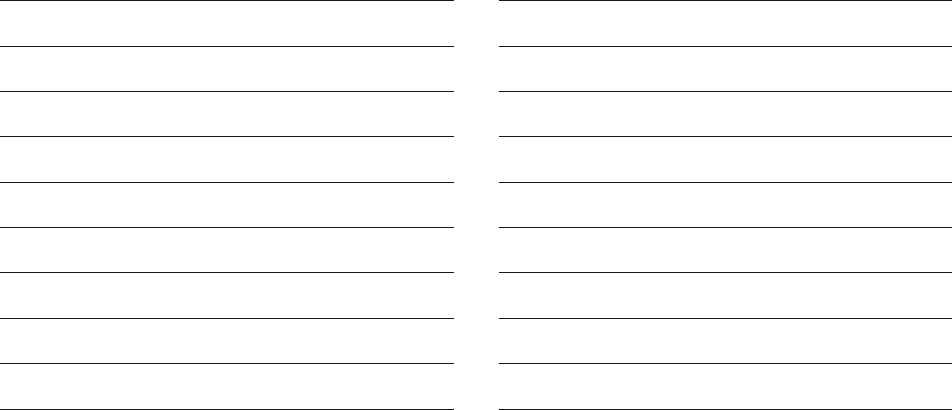
34
35
Notes: Notes:
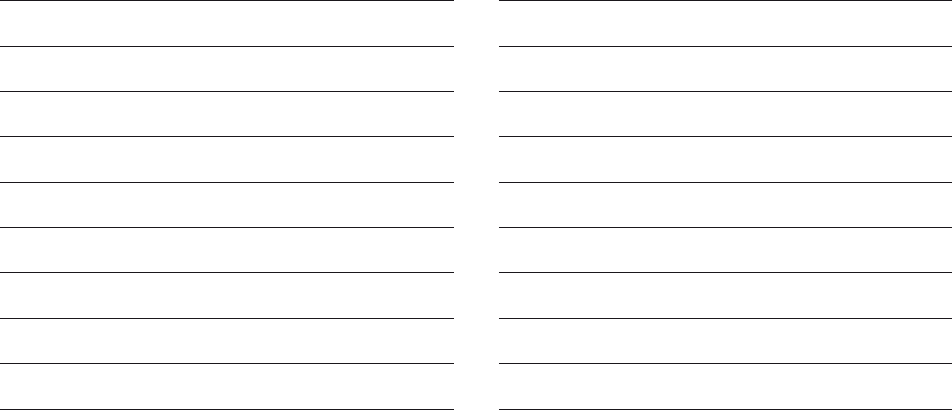
36
37
Notes: Notes:

38
39
Be aware of information marked with the warning symbol
WARNING points out a situation that could lead to
serious injuries,
CAUTION indicates a situation that could lead to
minor and moderate injuries
Advice and tips on how to handle your ReSound Unite
accessory better.
Equipment includes RF transmitter
Any issues relating to the EU Medical Device Directive
93/42/EEC and R&TTE Directive 1999/5/EEC should be
directed to GN Hearing A/S, Lautrupbjerg 7,
DK 2750 Ballerup, Denmark
Please ask your local hearing care professional con-
cerning disposal of your ReSound Unite accessory
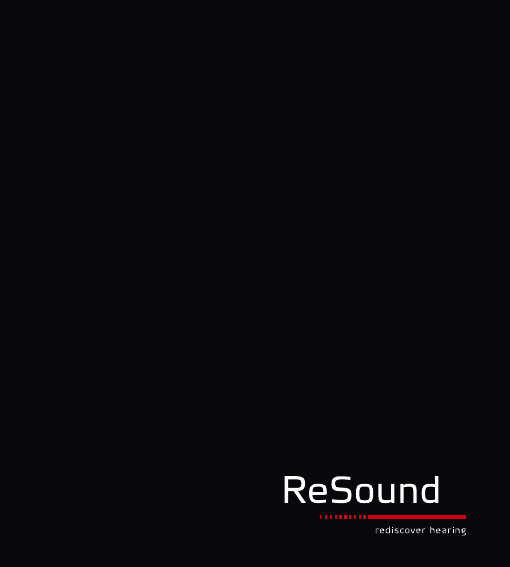
40
Worldwide Headquarters
ReSound A/S
Lautrupbjerg 7
DK-2750 Ballerup, Denmark
Tel.: +45 45 75 11 11
Fax: +45 45 75 11 19
www.gnresound-group.com
United Kingdom
GN ReSound Ltd.
1 Landscape Close
Weston Business Park
Weston-on-the-Green
Oxon OX25 3SX
Tel.: +44 1869 352 800
Fax: +44 1869 343 466
www.gnresound.co.uk
Australia
GN ReSound Pty. Ltd.
Unit R1 Regents Park Estate
391 Park Road
Regents Park NSW 2143
Tel.: (free) 1800 658 955
Fax: +61 2 9743 7472
www.gnresound.com.au
New Zealand
GN ReSound (NZ) Ltd.
12 Parkway Drive
Mairangi Bay
Auckland
Tel.: (free) 0800 900 126
Fax: (free) 0800 007 695
www.gnresound.co.nz
173590 0 0- GB-10.01 Rev.A