GPD Technology GPDWIN2 GPD WIN2 User Manual part 3
Shenzhen GPD Technology Co., Ltd. GPD WIN2 part 3
Contents
- 1. User manual part 1
- 2. User manual part 2
- 3. User manual part 3
- 4. User manual part 4
User manual part 3
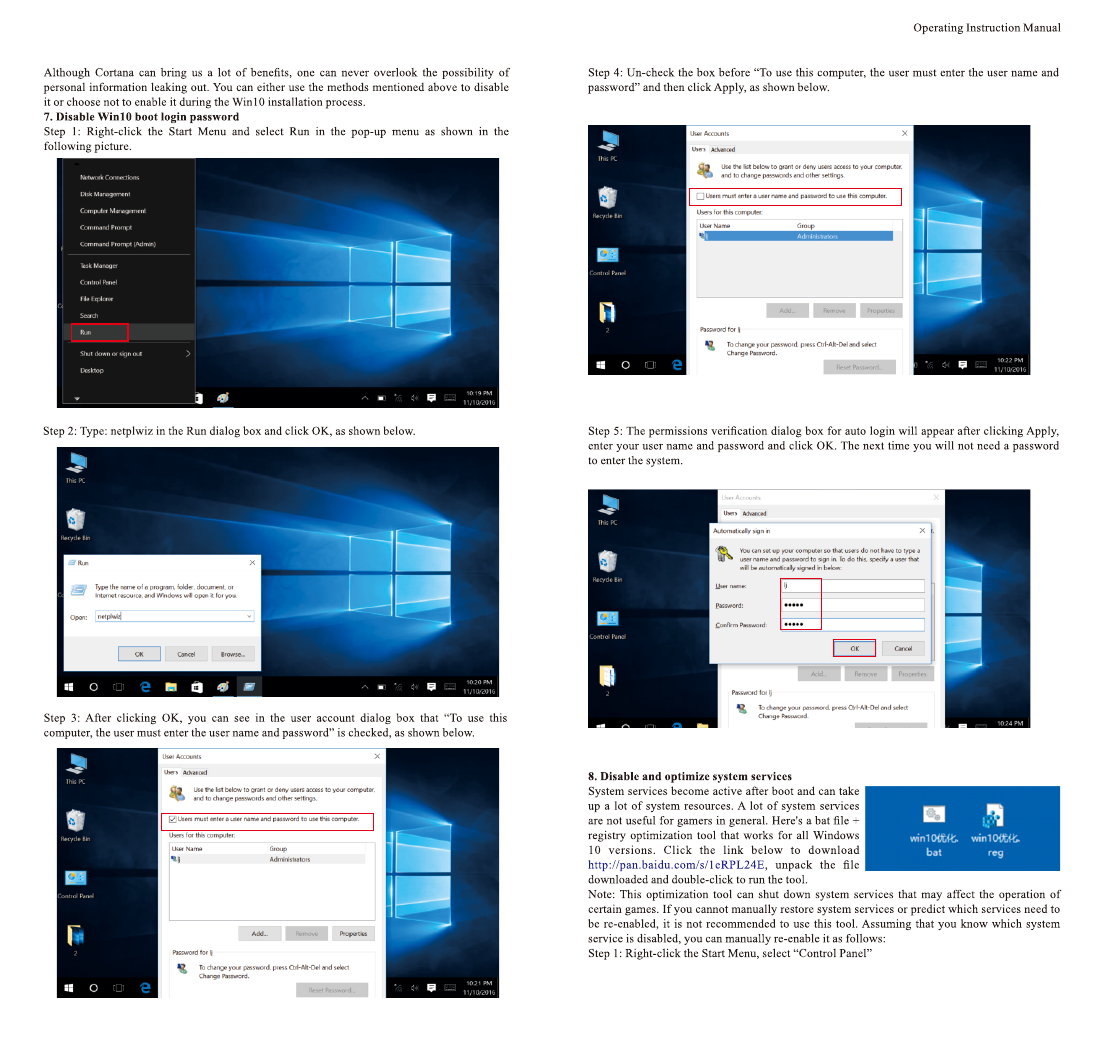
.17. . 1 8 .
Shenzhen GPD Technology Co., Ltd. GPD WIN 2
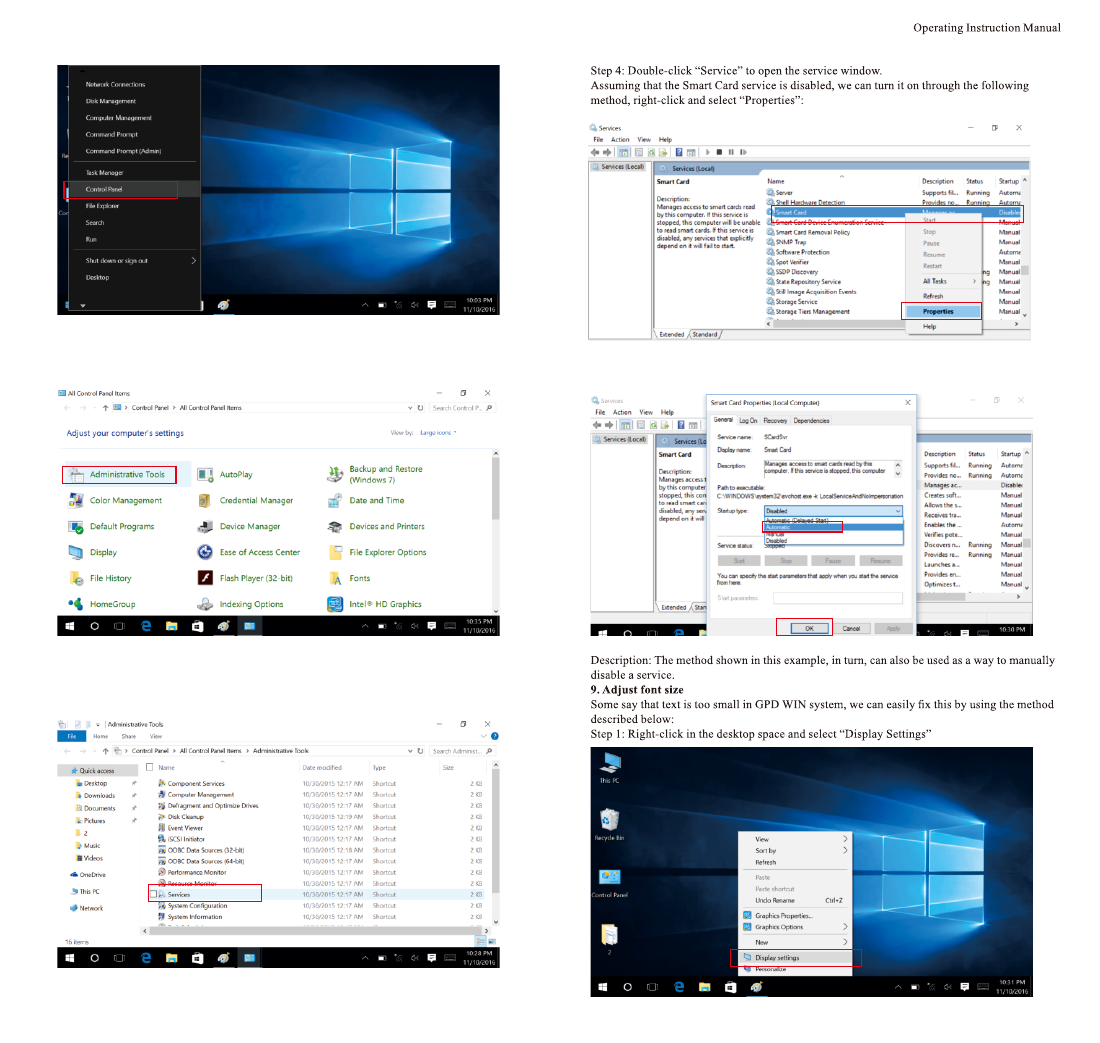
.19. . 2 0 .
Step 2: Select “Management Tools” in the Control Panel.
Shenzhen GPD Technology Co., Ltd.
Step 3: Double-click “Management Tools” to open the list of management tools:
Step 5: In the window of “Smart Card” Properties, change its startup type to “Automatic”,
click OK and exit.
GPD WIN 2
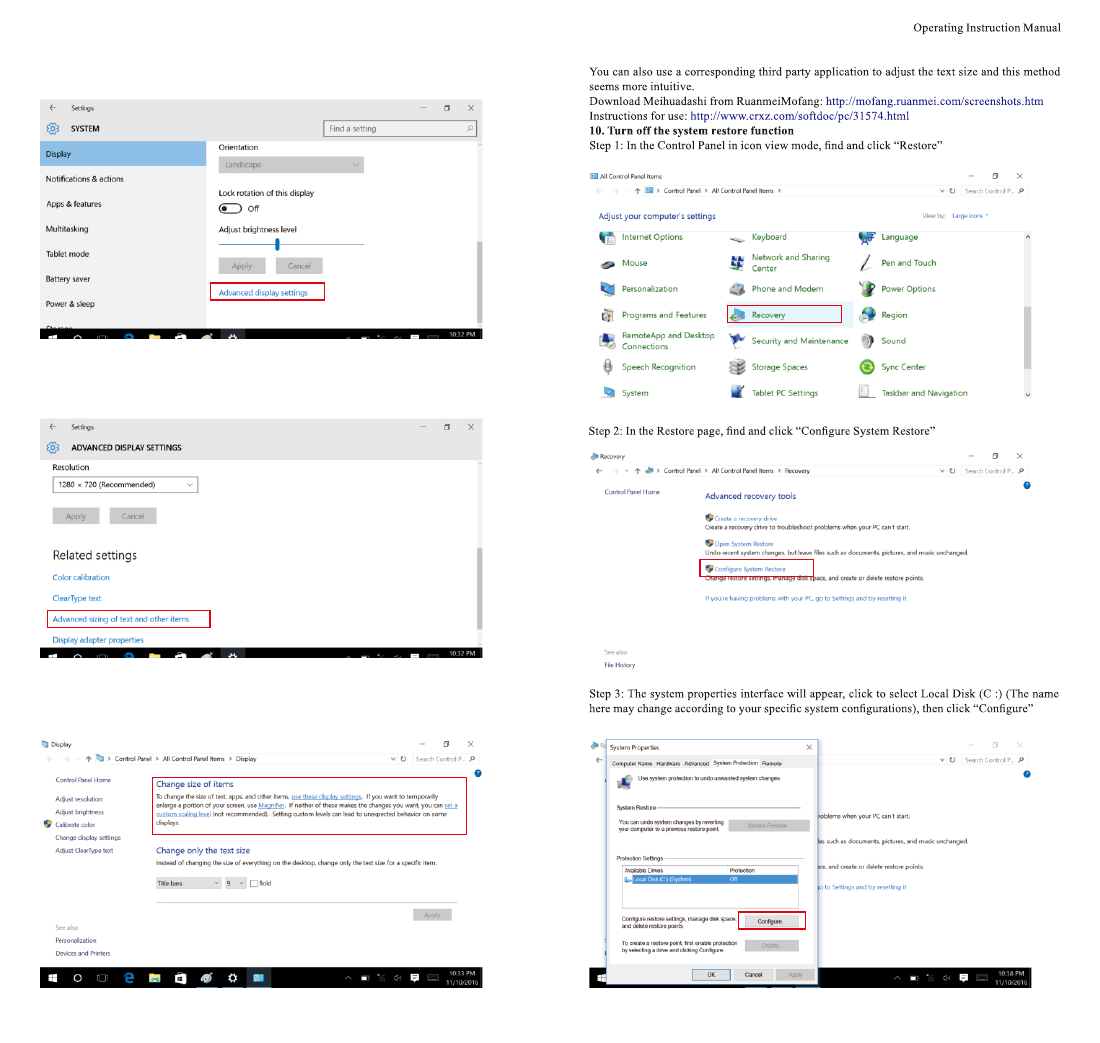
.21. . 2 2 .
Step 2: Click Advanced Display Settings
Shenzhen GPD Technology Co., Ltd.
Step 3: Click “Advanced options for text and other item sizing”
Step 4: Click “Change the text size only” and adjust the text size based on your needs.
GPD WIN 2
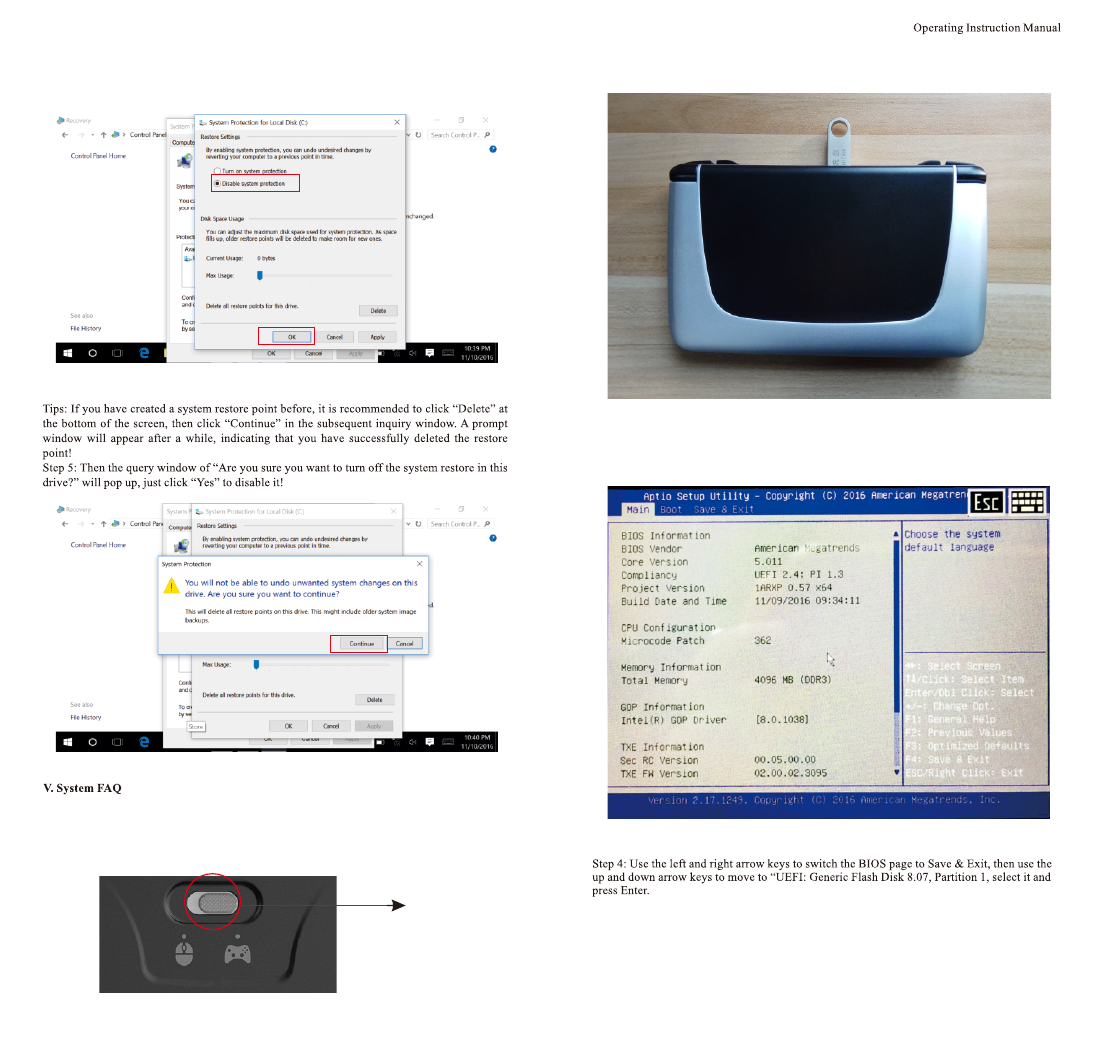
.23. . 2 4 .
Step 4: In the System Protection Local Disk (C :) dialog box, click to select “Disable System
Protection”, then “OK” at the bottom.
Shenzhen GPD Technology Co., Ltd.
System is broken, how can I re-install it?
Special reminder: Make sure that there is more than 50% capacity in the battery
(The charging current in WINPE mode is only 500mA, you need to ensure adequate power
before the upgrade).
Step 1: Adjust the “gamepad / mouse switch” to “mouse mode”
Step 2: Insert the U disk which is used for reinstalling the system into the USB port of the device
Step 3: Restart the device and press the DEL key to enter the BIOS.
Mouse
Mode
GPD WIN 2