GS Instech GRS-1930R-SPR RF Repeater User Manual ATT J Operational Description
GS Instruments Co., Ltd. RF Repeater ATT J Operational Description
Contents
- 1. User Manual 2 of 2
- 2. user manual 1 of 2
User Manual 2 of 2
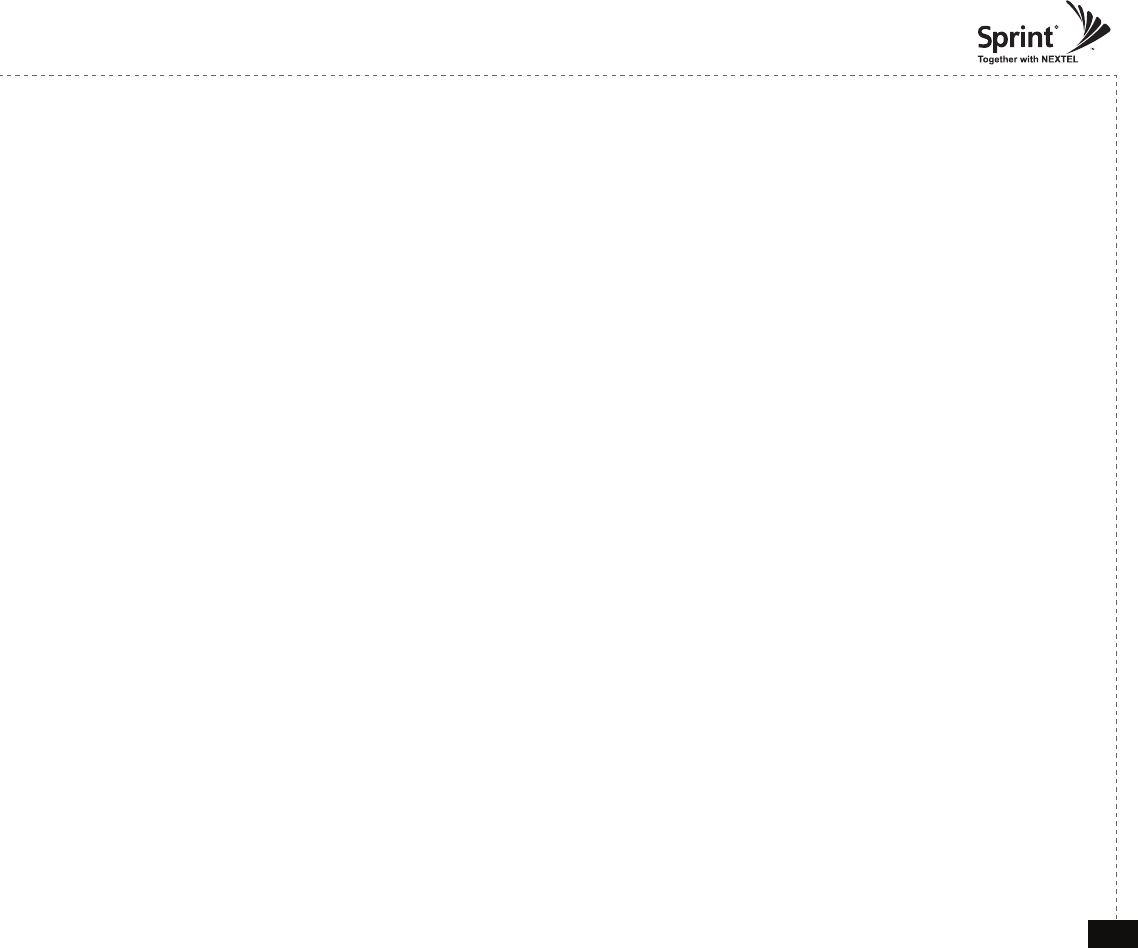
© 2010, GS Teletech, Inc. 33
Version 0.2 May 2010
RF Conguration Menu FAQ’s
• What is the relationship between AGC (Auto Gain Control) and ALC (Auto Limit Control)?
ALC is for custom installations, and AGC is automatically used when AGS is turned on which is for normal installations.
If the repeater is having difficulties with isolation check, or if you wantto “power down” the repeater ALC should be
manually set. Attenuation may also be addedfor reducing power levels. ALC also provides optional U/L and D/L settings.
- The relationship between AGC and ALC is that they both will control the output power, but in different ways.
AGC will take priority over ALC, meaning if AGC is on, ALC cannot be used.
- If you want to use the ALC function, AGC should be turned off.
- The difference is that ALC will reduce max gain by the set value even if the input signal decreases. AGC will limit
the total output power to a set value while still allowing the repeaterto uctuate to max gain if input signal gets weaker.
• What does the Shutdown ON/OFF control?
- An internal wave-detection is checking the noise level. If the repeater cannot secure isolation it will go through a
process of turning itself off, and turning back on while doing isolation checking.
- If it is impossible for the repeater to secure isolation after 30 minutes, the repeater will shut down and stay shutdown.
The items that may automatically require the repeater to shut down are:
-> VSWR Alarm, Over Power Alarm, and Over Input Alarm
• What is Gain Balance Control?
- Gain Balance Control will always keep the UL and DL ATT the same while using AGC.
GBC should always be left on to prevent damage to BTS while using AGC.
- This is used for BTS to cell phone power control.
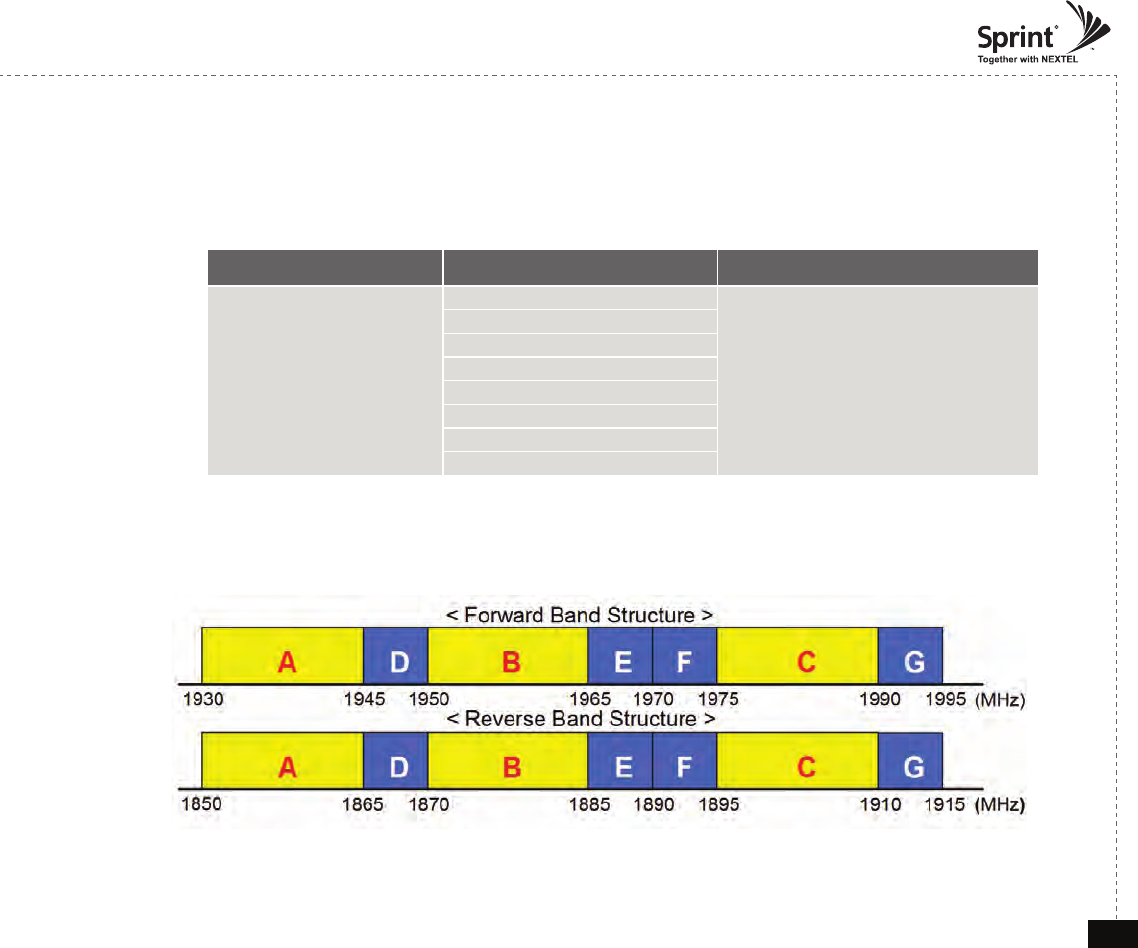
© 2010, GS Teletech, Inc. 34
Version 0.2 May 2010
RF Conguration Menu
• This table is for reference only and not critical for installation.
-> CDMA Band Selection Algorithm
ITEM BANDWIDTH NOTE
Band Select
5MHz
Any of these bandwidths from A to F
can be chosen
10MHz
15MHz
20MHz
5MHz + 5MHz
5MHz + 5MHz + 5MHz
10MHz + 5MHz
15MHz + 5MHz
• CDMA Band Structure
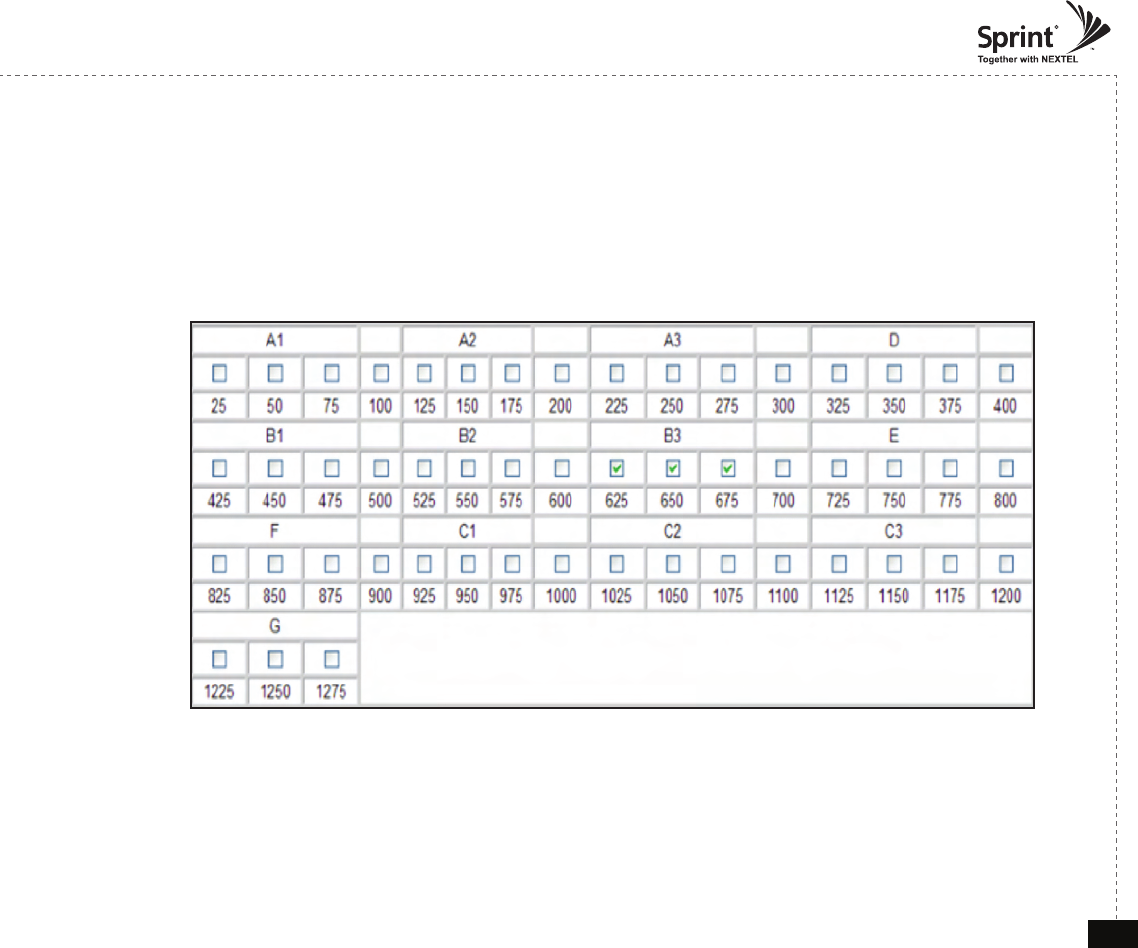
© 2010, GS Teletech, Inc. 35
Version 0.2 May 2010
RF Con guration Menu
•
Also, by adding Channel Select Function, it enables users to select bands sophisticatedly.
•
When you select a single channel has a 1.25MHz bandwidth.
•
Can select up to 15 channel and has a maximum 18.75MHz bandwidth.
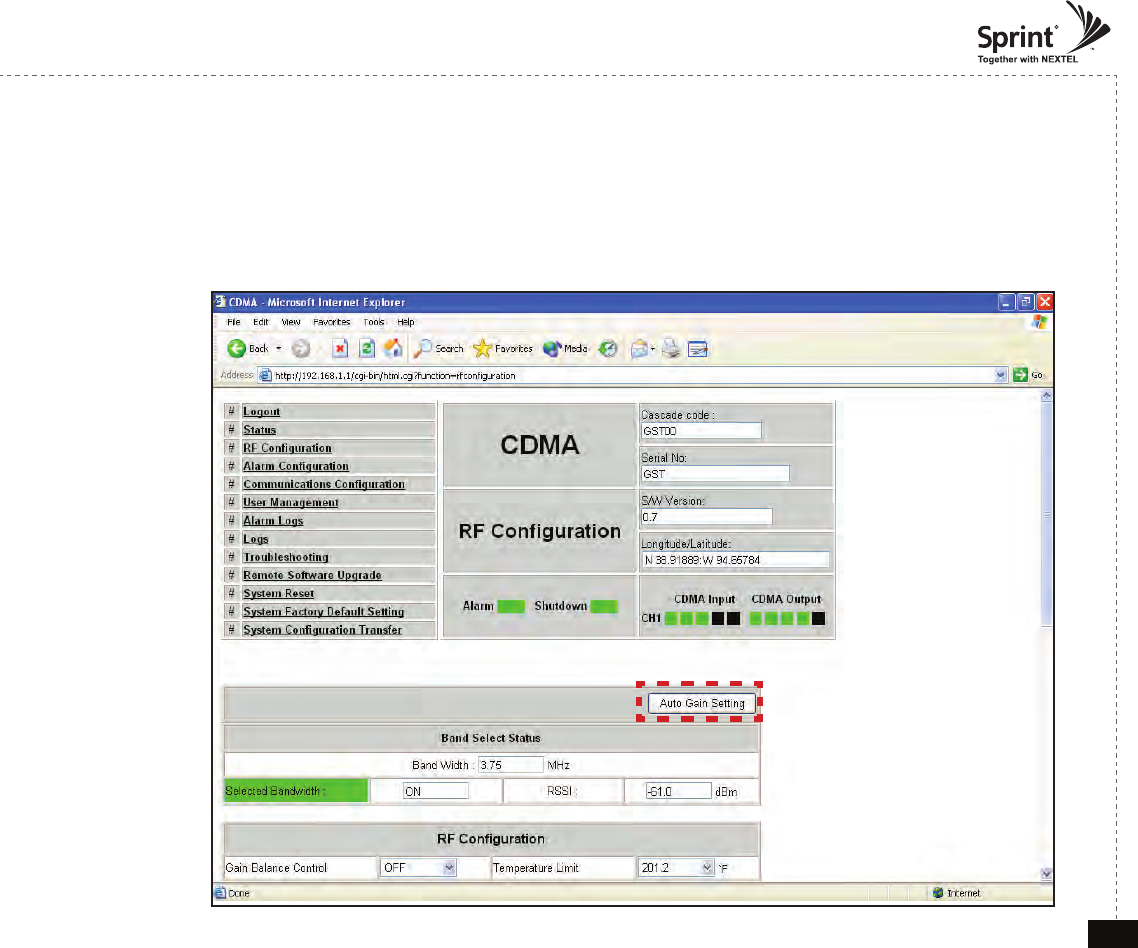
© 2010, GS Teletech, Inc. 36
Version 0.2 May 2010
RF Conguration Menu
•
For normal setup, GST recommends using the Auto Gain Setting.
•
User may configure gain and secure isolation by switching Auto Gain Setting to “ON”.
•
Click “Apply”.
•
The default values in various fields will differ with different models of CDMA Repeater.
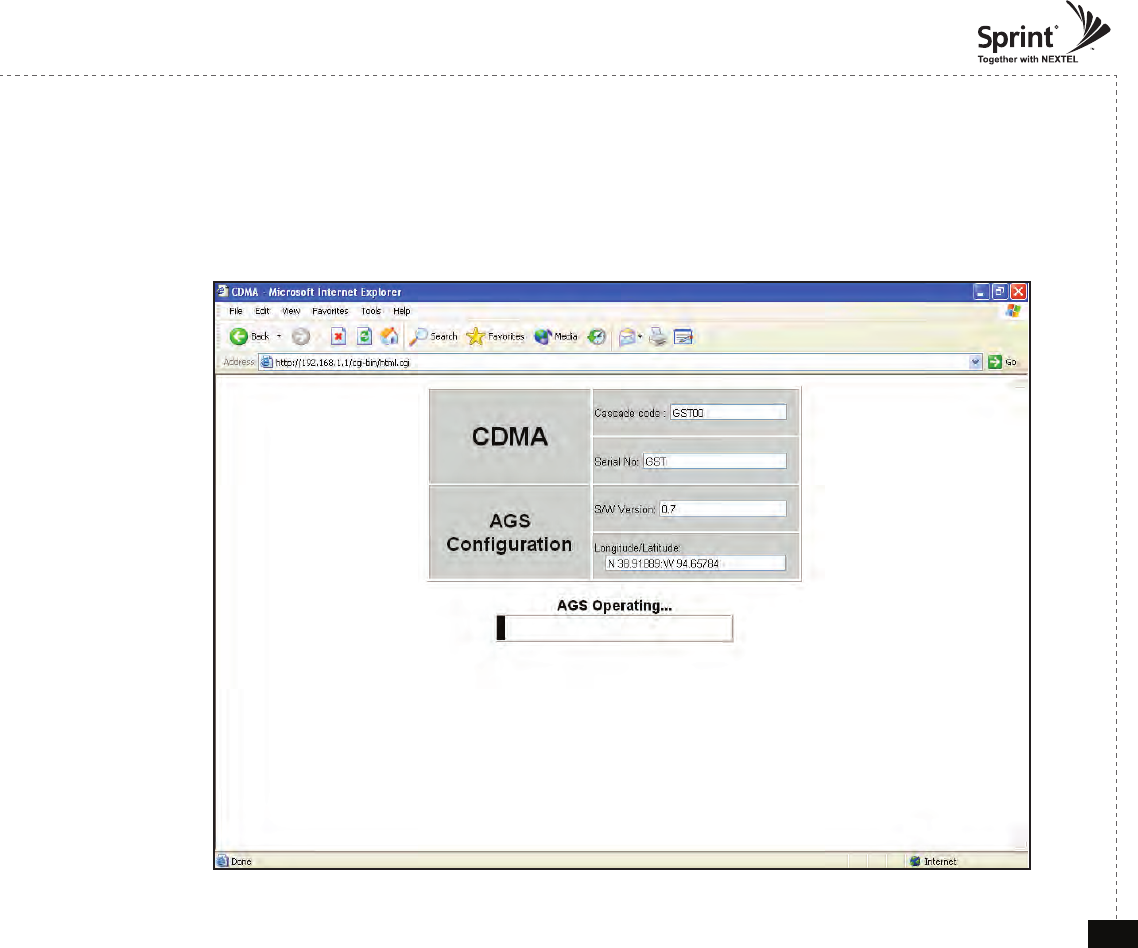
© 2010, GS Teletech, Inc. 37
Version 0.2 May 2010
RF Conguration Menu
•
After setting AGS to ON and clicking Apply, the screen below will be displayed while AGS is initializing.
•
After AGS is completed, click “Click Result”.
The equipment will set AGC, Gain Balance and HPA “ON”, and then provide normal service.
If automatic setup works you will see the Status page. (ALC “ Off ”)
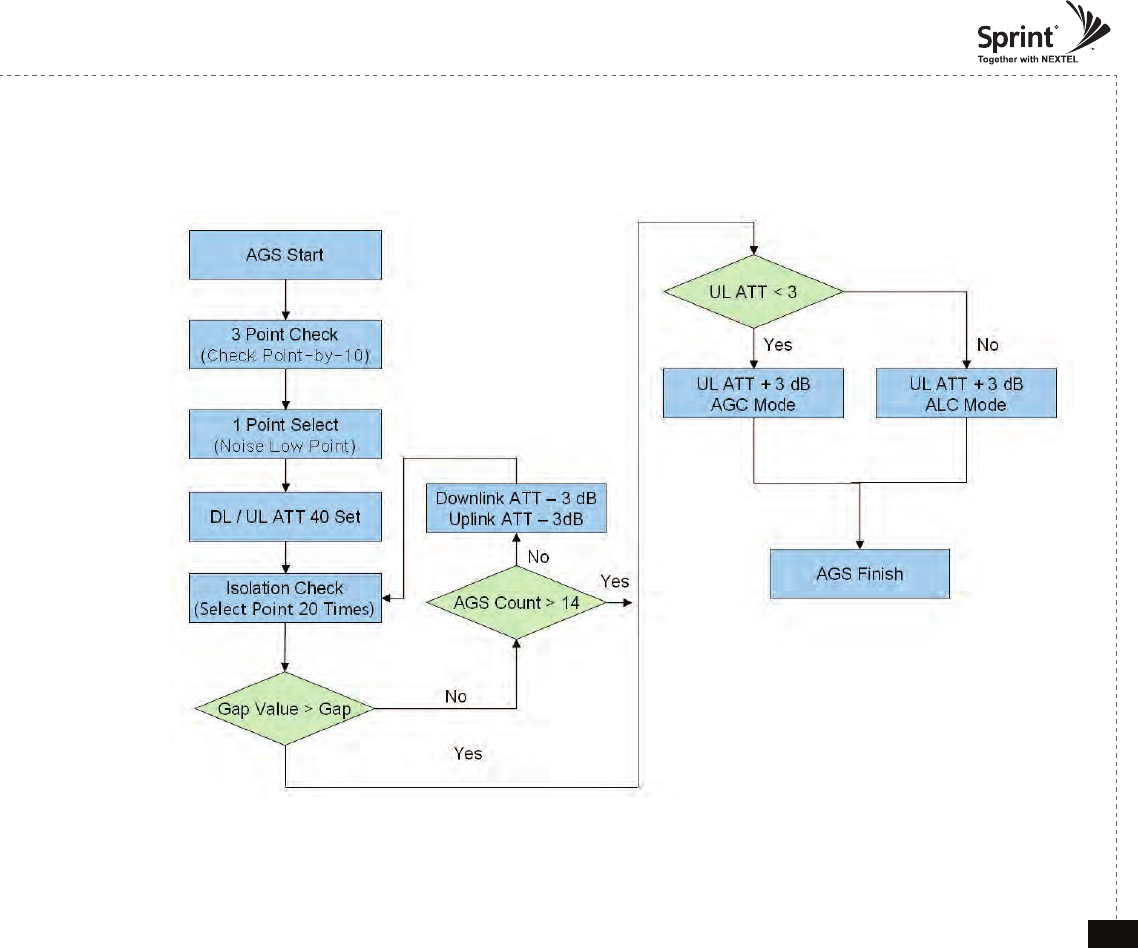
© 2010, GS Teletech, Inc. 38
Version 0.2 May 2010
AGS Flow Chart
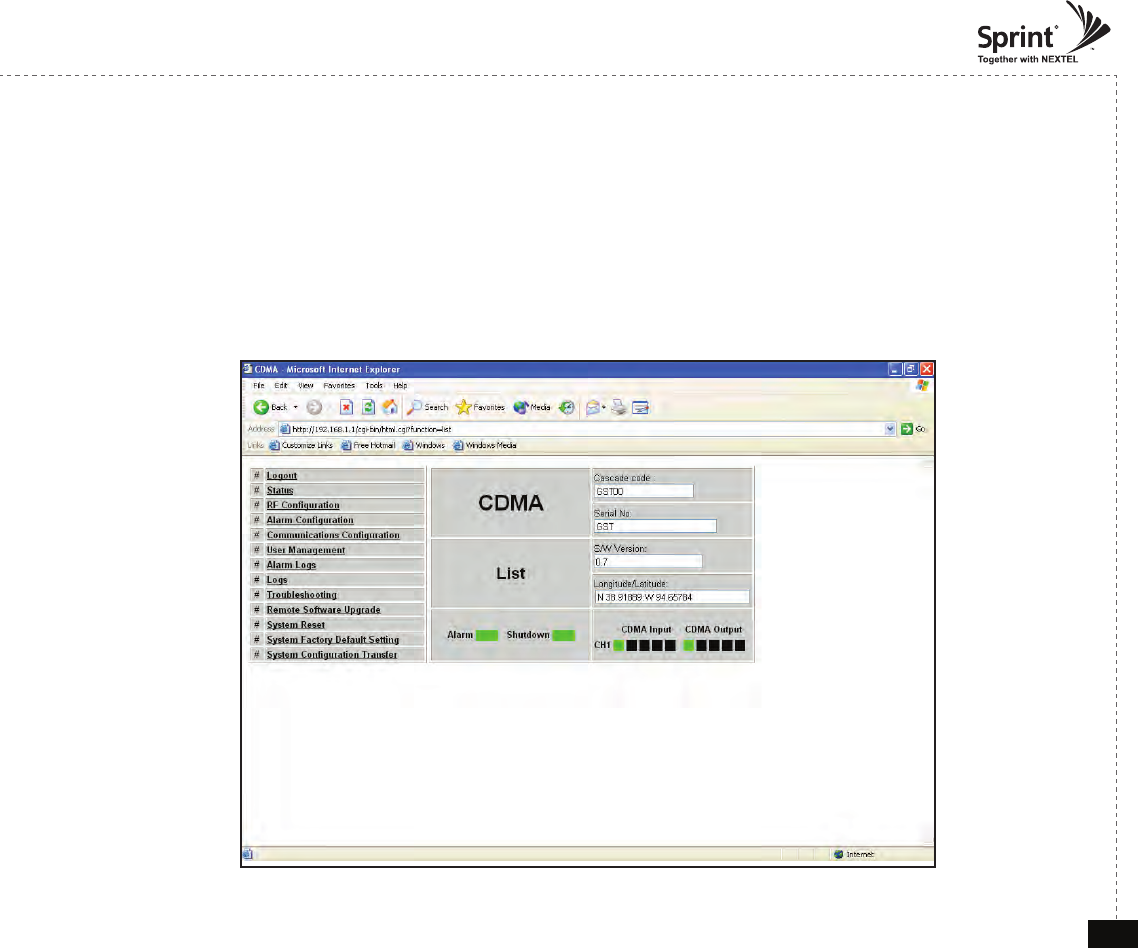
© 2010, GS Teletech, Inc. 39
Version 0.2 May 2010
RF Conguration Menu
•
If AGS process fails, it is most likely one of 3 issues:
-> 1st) too weak input signal, 2nd) too strong input signal, or 3rd) the Donor and Service antennas are
too close to each other. To resolve, antenna tuning is required.
•
In case of 30dBm, if isolation is below Gain +7dB, i.e. 97dBc, this warning will be displayed.
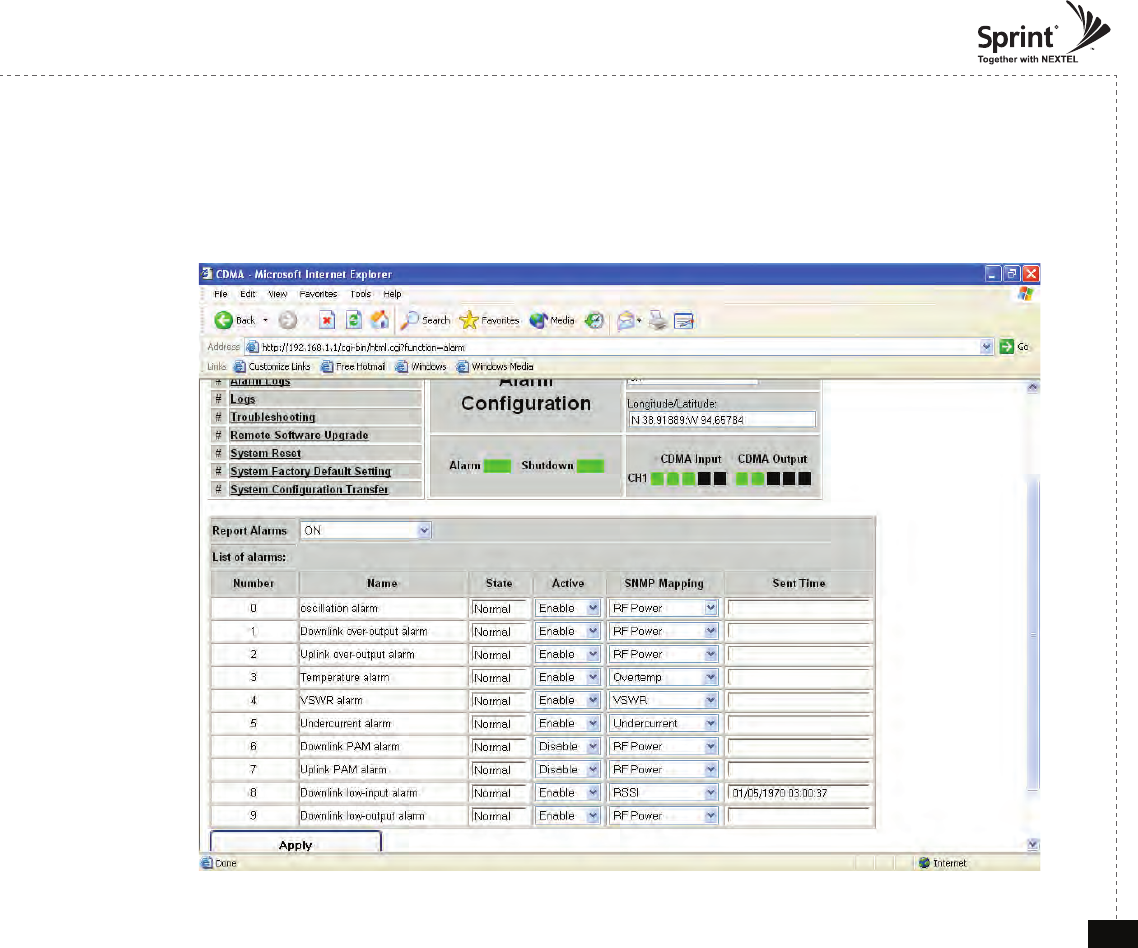
© 2010, GS Teletech, Inc. 40
Version 0.2 May 2010
Alarm Conguration Menu
•
Click Alarm Conguration link.
•
In case that Report Alarms is OFF, all alarms will be disabled.
In case that Report Alarms is ON, you can enable and disable individual alarms.
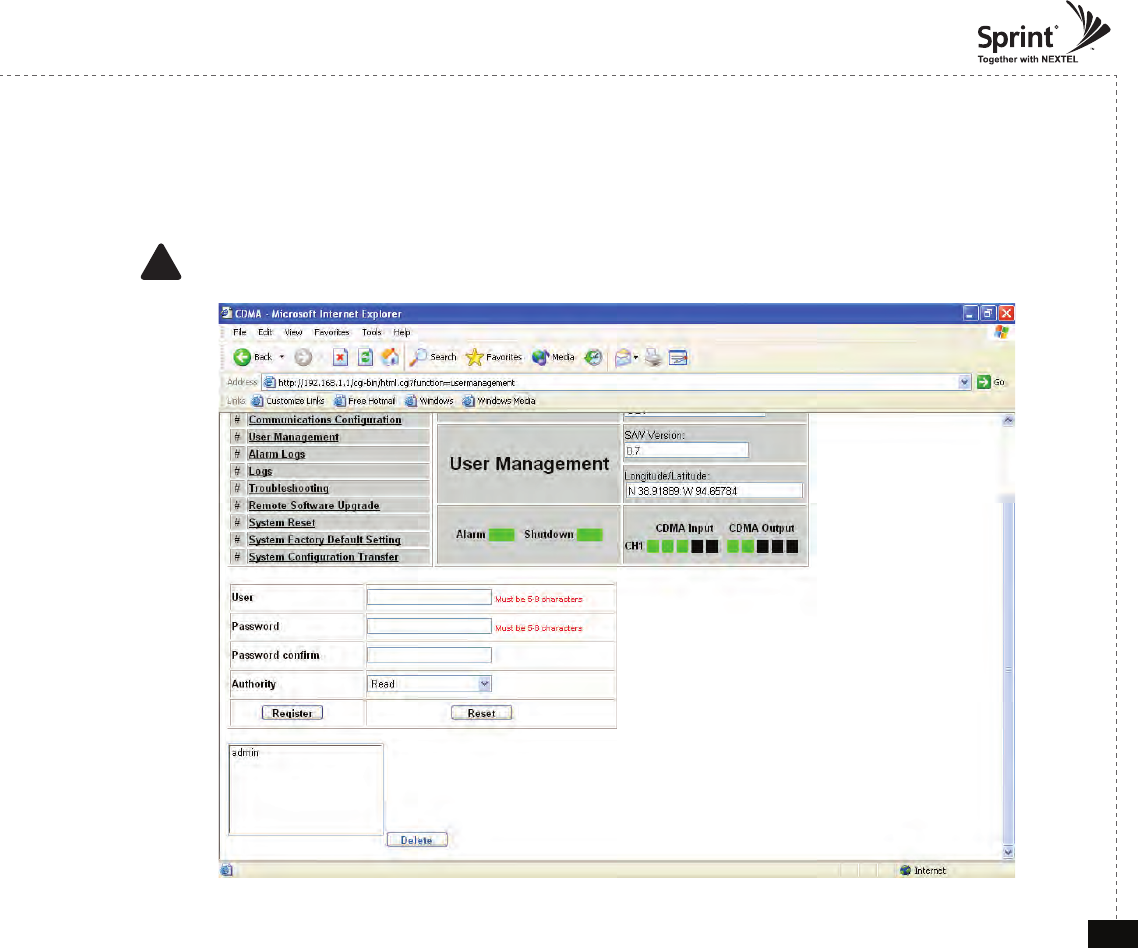
© 2010, GS Teletech, Inc. 41
Version 0.2 May 2010
User Management Menu
• Click on the User Management link.
• On this page you can create and delete users, change passwords, and assign authorities to individual users.
• Read will only all the user to view information on the menu pages, but cannot make any changes.
• Read/Write Authority means that the user can view and change various values.
• Super User is very similar to an Administrator account.
! CAUTION
DO NOT DELETE 'admin'
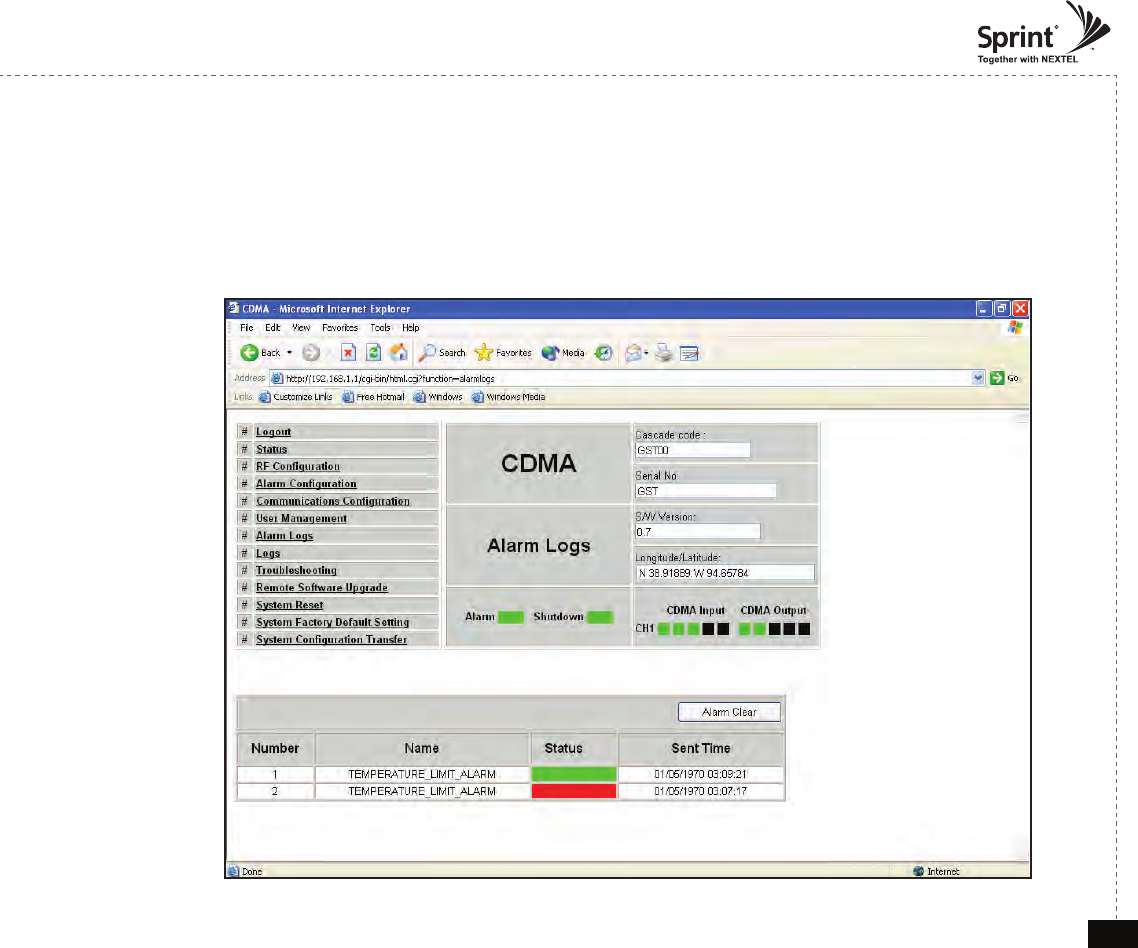
© 2010, GS Teletech, Inc. 42
Version 0.2 May 2010
Alarm Logs
• Click on the Alarm Logs link.
• You can see a history of reported and reset Alarms.
When an alarm is reported, the name and time of the alarm is displayed along with it’s current status.
Red color means that the alarm is reported, and green color means that the alarm has returned to normal status.
• After an Alarm condition lasts for the “Delay Alarm Reporting Minutes” set in RF Configuration page,
the Alarm will be reported.
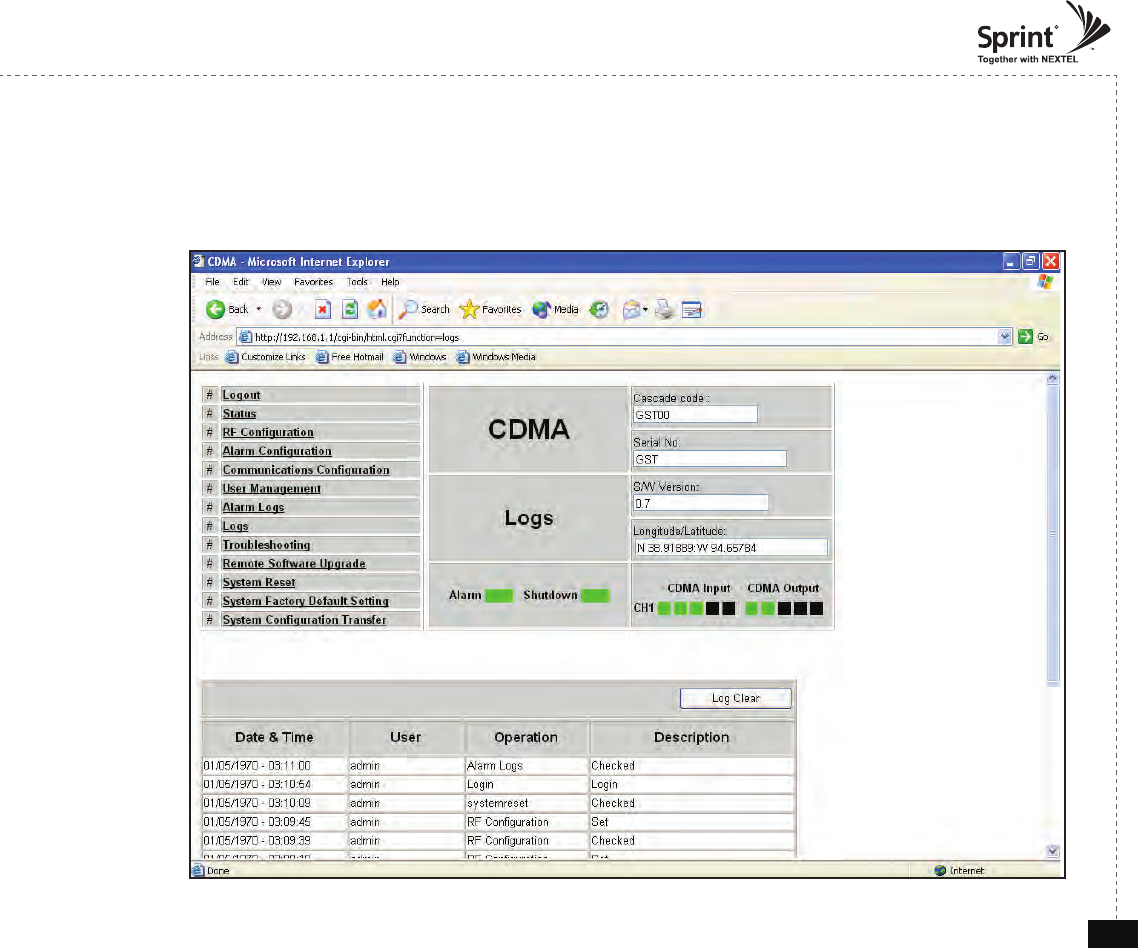
© 2010, GS Teletech, Inc. 43
Version 0.2 May 2010
Logs
• Click on the Alarm Logs link.
• You can see Alarm Logs regarding Web UI operation. Logs will maintain a history of up to 30 operations.
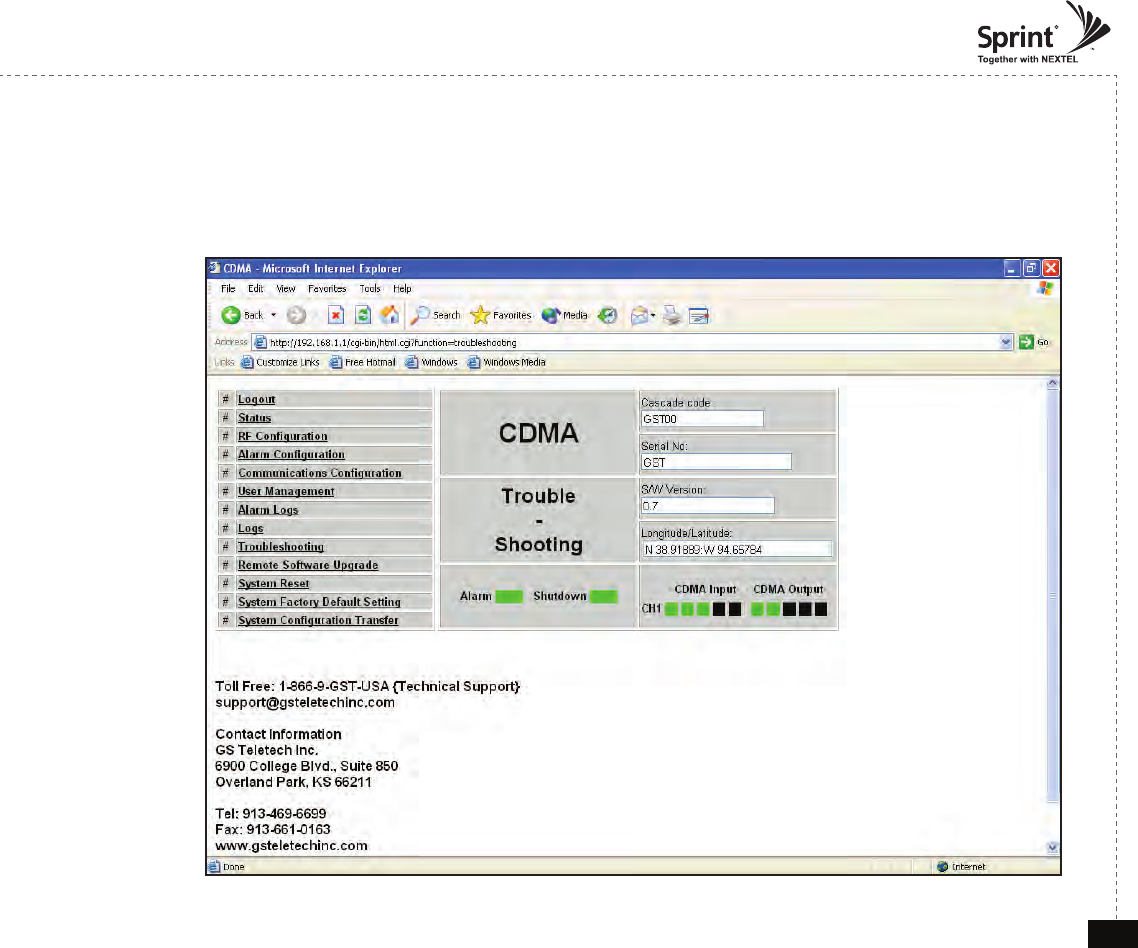
© 2010, GS Teletech, Inc. 44
Version 0.2 May 2010
Troubleshooting
• Click on the Troubleshooting link.
• You can refer to this page for a general troubleshooting guide.
• In case that screen resolution is 1024 x 768, you may need to use scroll bars to view all.
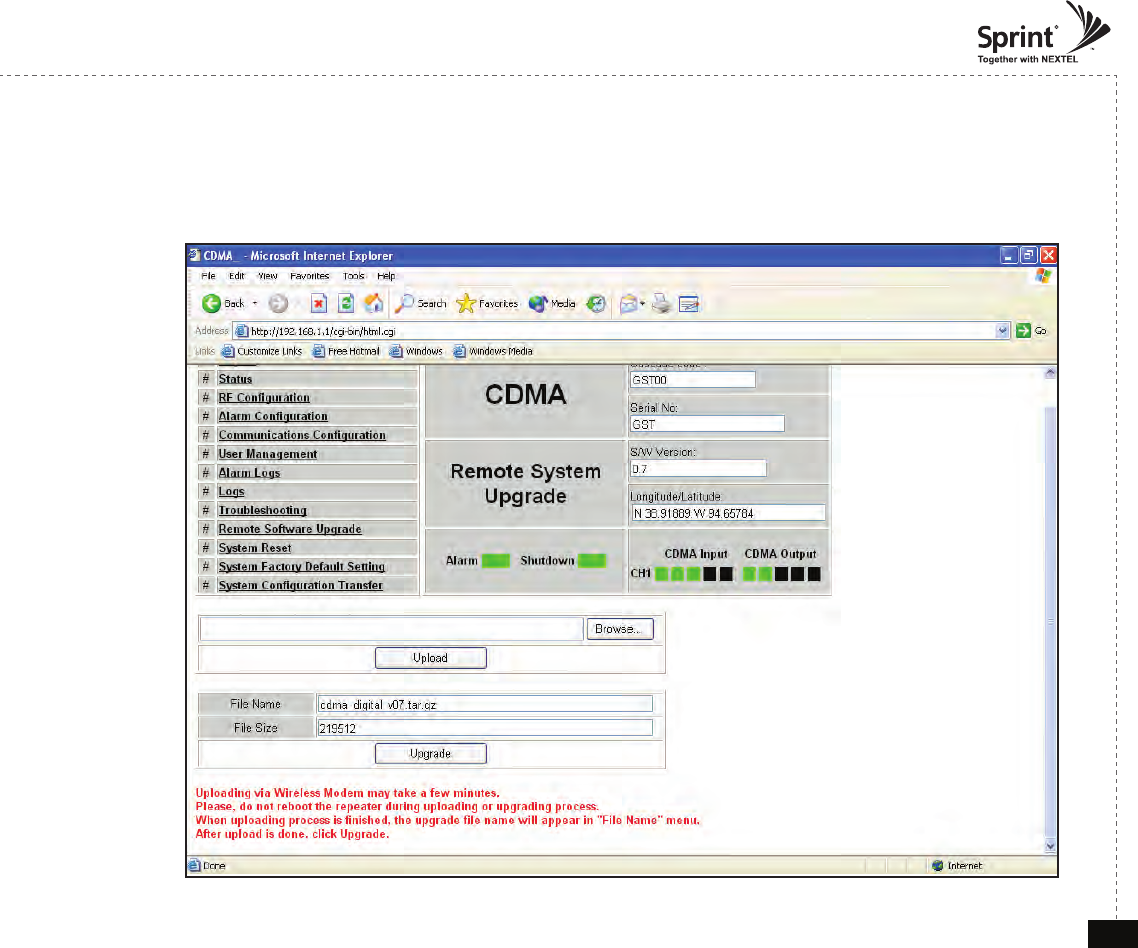
© 2010, GS Teletech, Inc. 45
Version 0.2 May 2010
Software Upgrade
• Click on the Remote Software Upgrade link.
• In case that software upgrade is needed, you should use this page.
• Click Browse button to select the file to upgrade from the laptop.
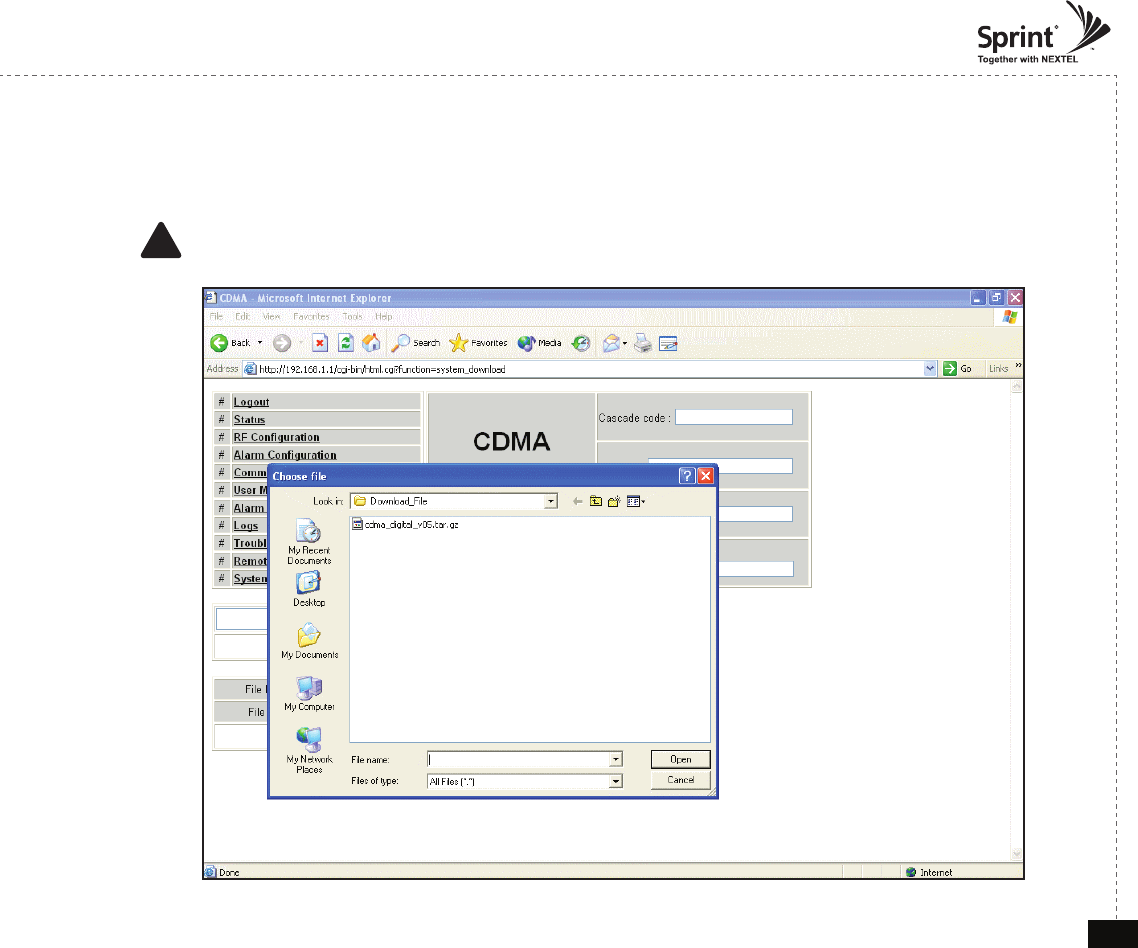
© 2010, GS Teletech, Inc. 46
Version 0.2 May 2010
Software Upgrade
• Choose the le to upgrade provided by GST.
After you choose the le, you should click “upload” to send the le from your laptop to the repeater.
! CAUTION
Be careful not to unplug the crossover Ethernet cable during software upgrade.
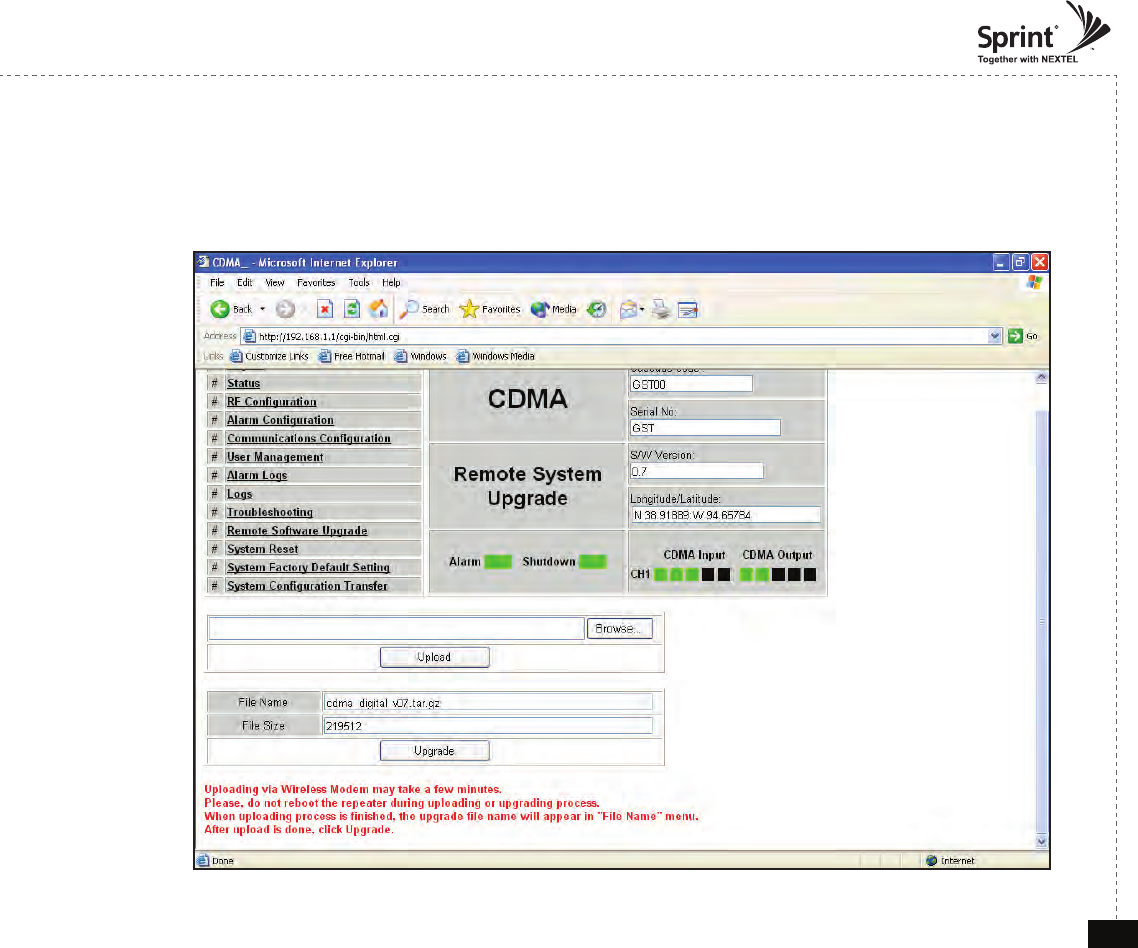
© 2010, GS Teletech, Inc. 47
Version 0.2 May 2010
Software Upgrade
• After uploading is finished, verify that the File Name and the File Size is correct, then click “Upgrade” button.
The lights on the repeater will change color during upgrade which will take about 2 minutes for the upgrade to initialize.
The lights will go back to normal when upgrade is done.
• User may then be prompted to log back into the Repeater.
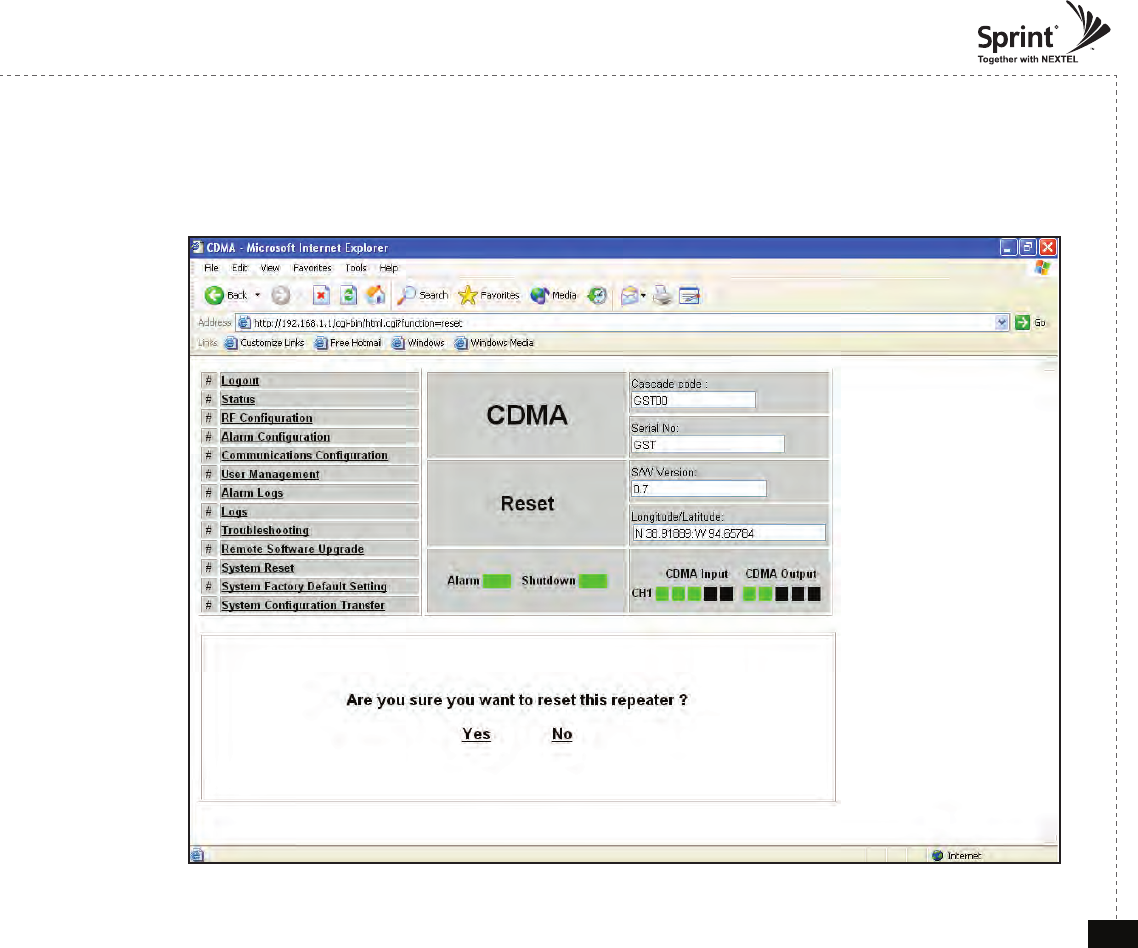
© 2010, GS Teletech, Inc. 48
Version 0.2 May 2010
System Reset
• Click 'No' to return to the 'List' menu.
• Click 'Yes' to reset the repeater via a soft-boot. This will not change any of the current settings.
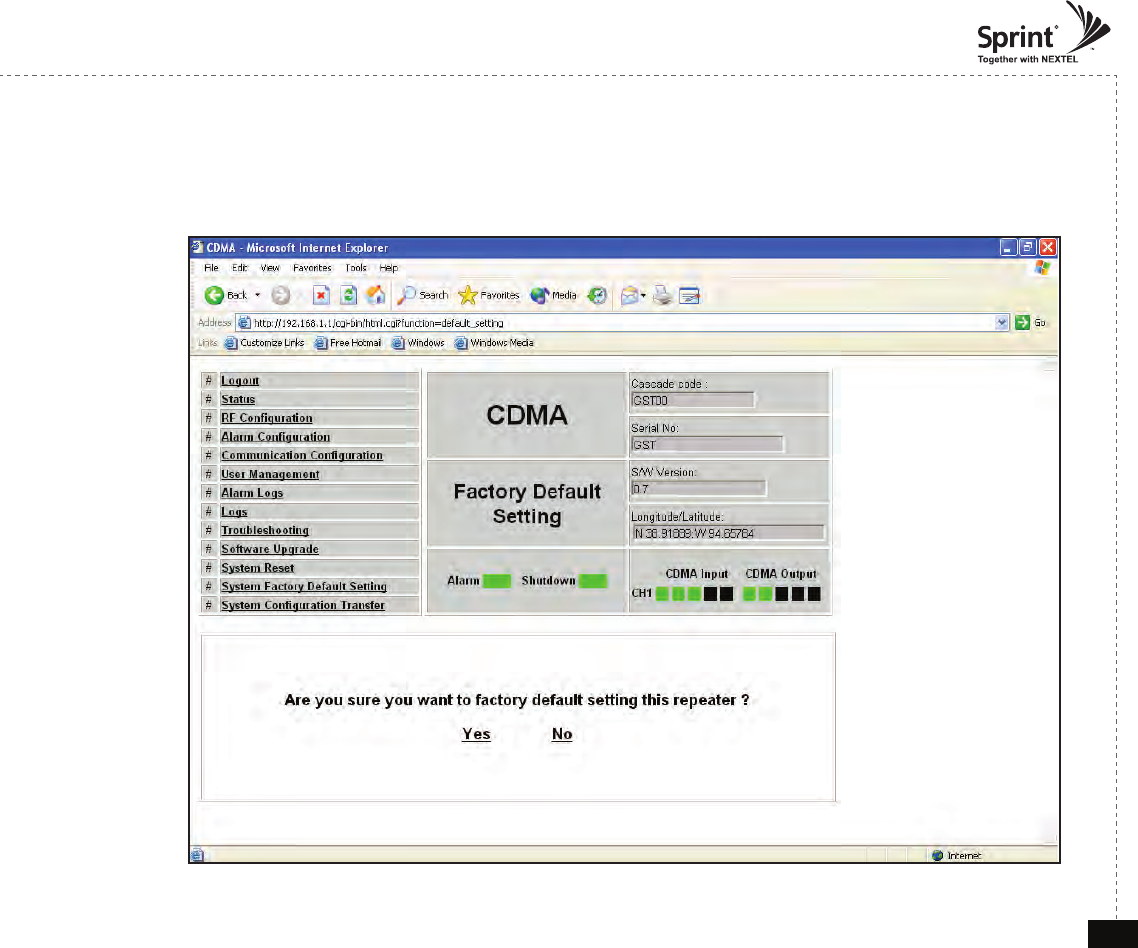
© 2010, GS Teletech, Inc. 49
Version 0.2 May 2010
Factory Default Setting
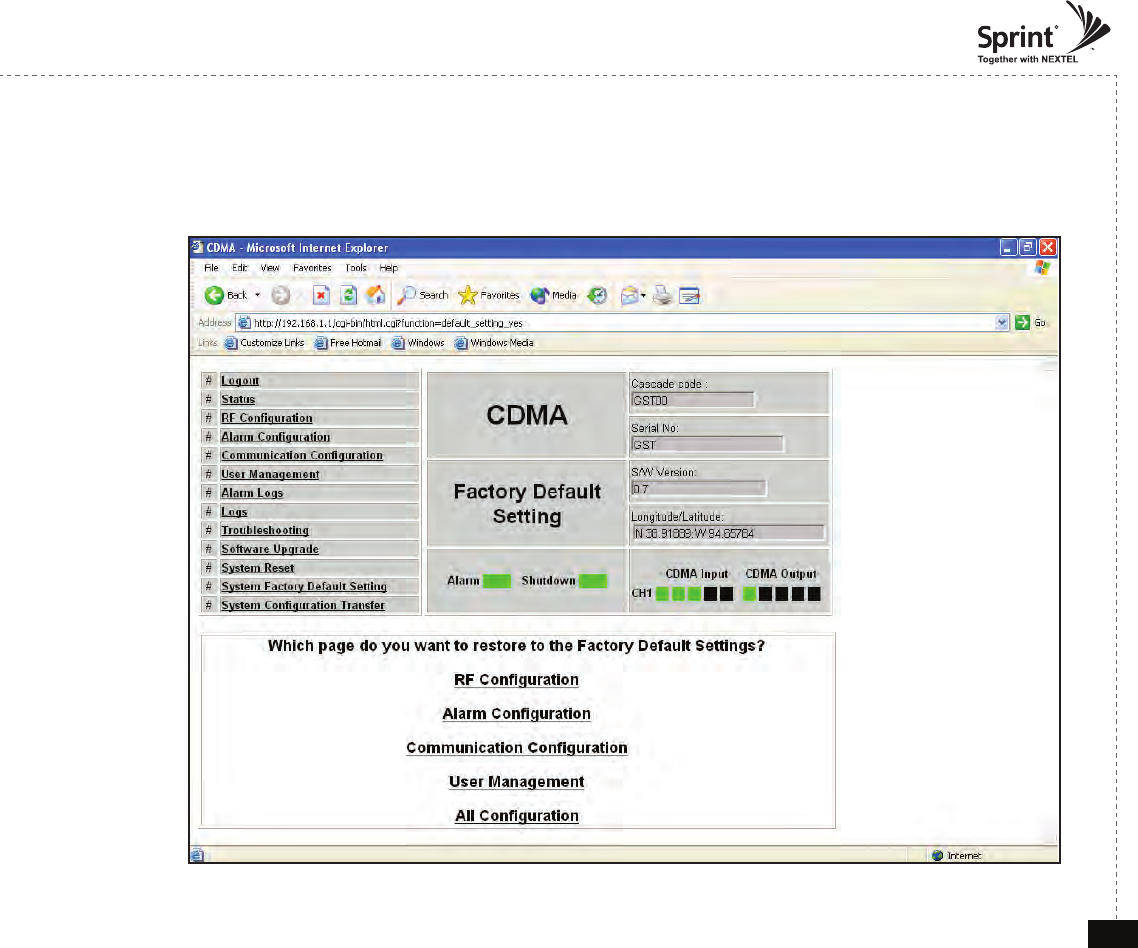
© 2010, GS Teletech, Inc. 50
Version 0.2 May 2010
Conguration Transfer
• Configuration Transfer function is for downloading and uploading set values of the repeater.
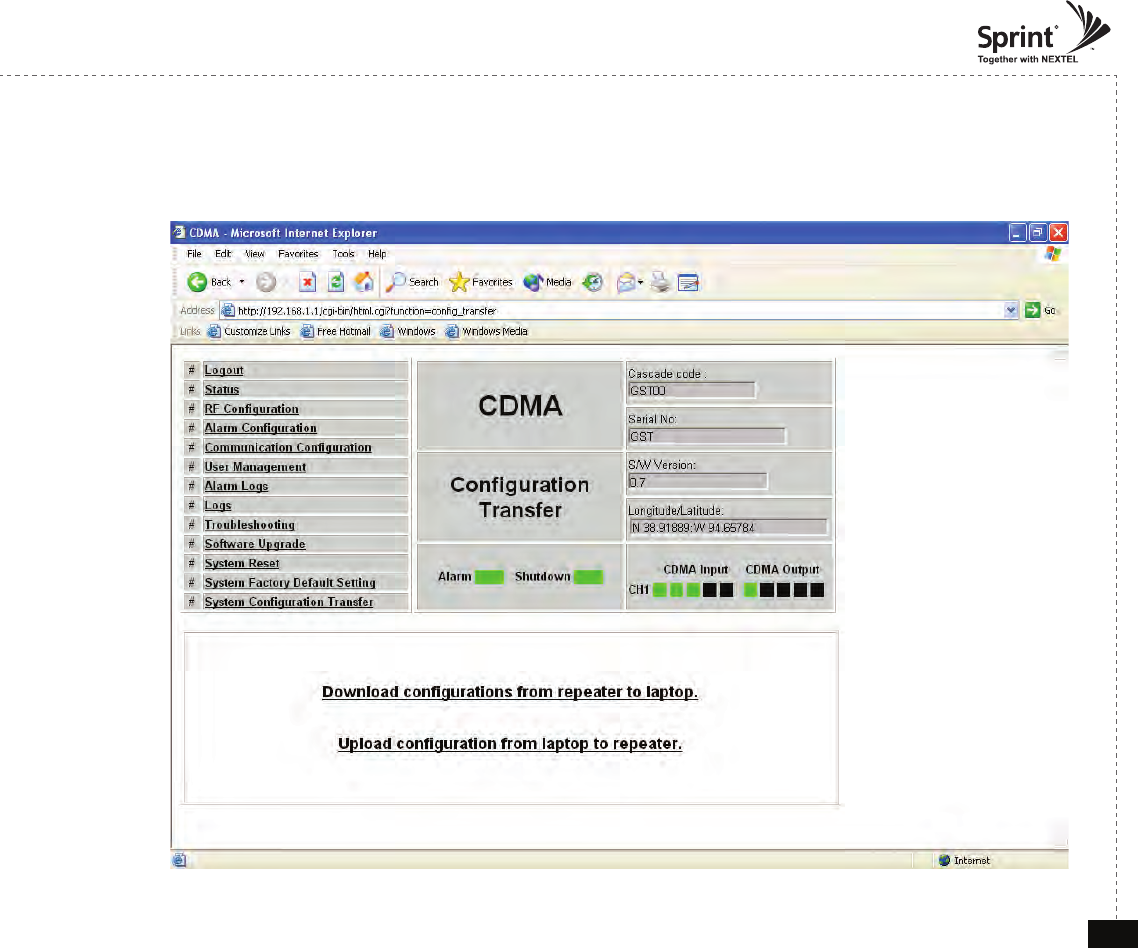
© 2010, GS Teletech, Inc. 51
Version 0.2 May 2010
Conguration Transfer
• Configuration Transfer function is for downloading and uploading set values of the repeater.

© 2010, GS Teletech, Inc. 52
Version 0.2 May 2010
Conguration Transfer : Download
• Downloading process of set values.
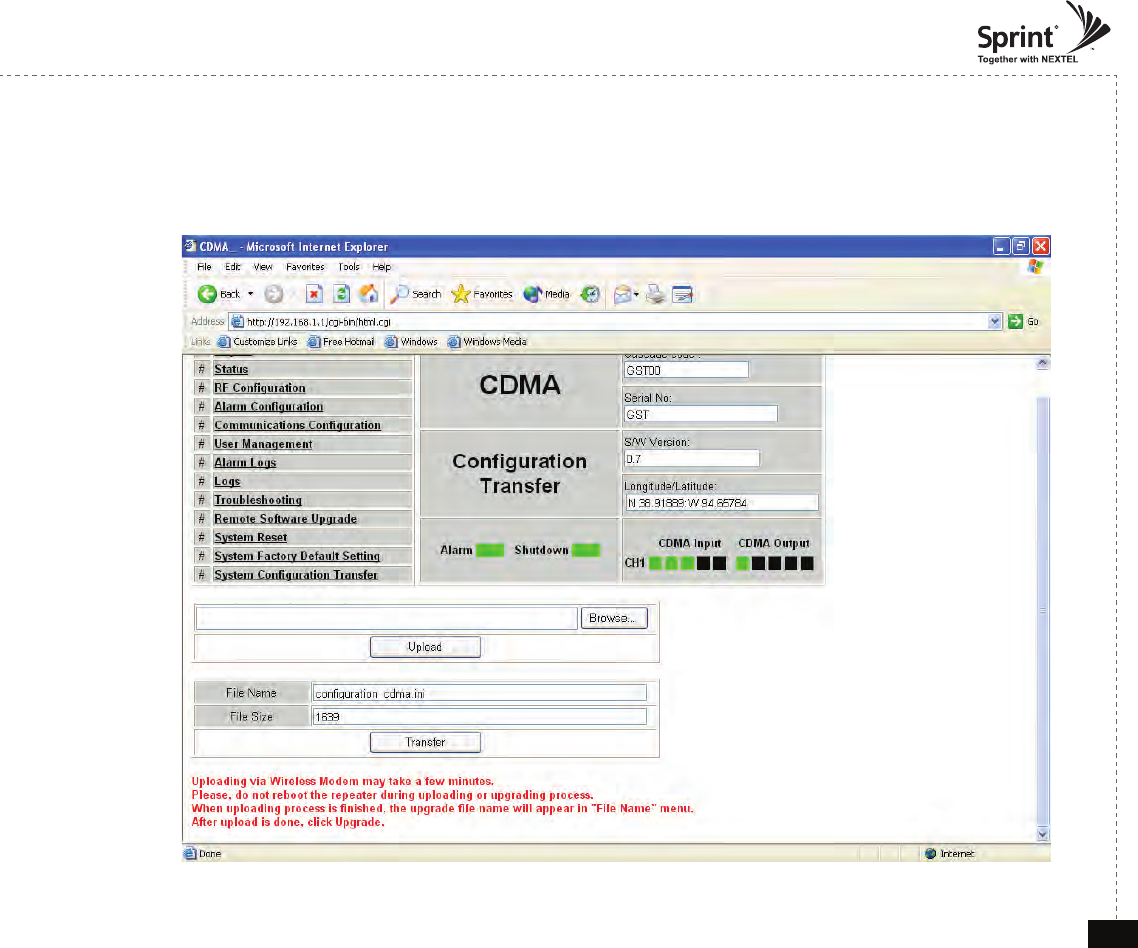
© 2010, GS Teletech, Inc. 53
Version 0.2 May 2010
Conguration Transfer : Upload
• Uploading process of set values.
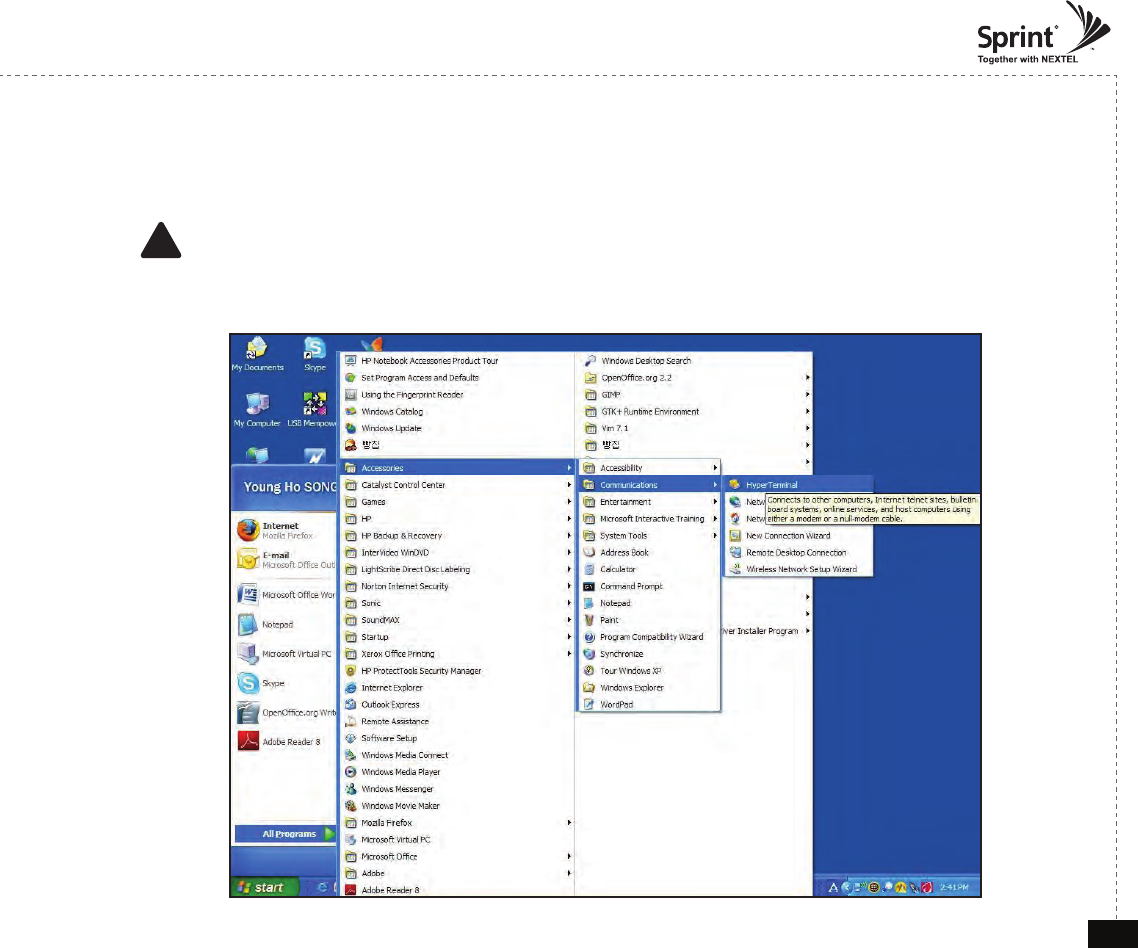
© 2010, GS Teletech, Inc. 54
Version 0.2 May 2010
CLI (Command Line Interface)
• In case that you cannot reach Web UI, you should use CLI.
You should connect the equipment’s CLI port to your laptop’s serial port using RS-232 cable.
In case that your laptop does not have a serial port, you may need to use USB to Serial conversion cable.
! CAUTION
RS-232 cable or USB to Serial conversion cable is not provided with the equipment.
After connection, you can access CLI using HyperTerminal.
• To open HyperTerminal, click “Start”, then “Accessories”, then “Communications”, then “HyperTerminal”.
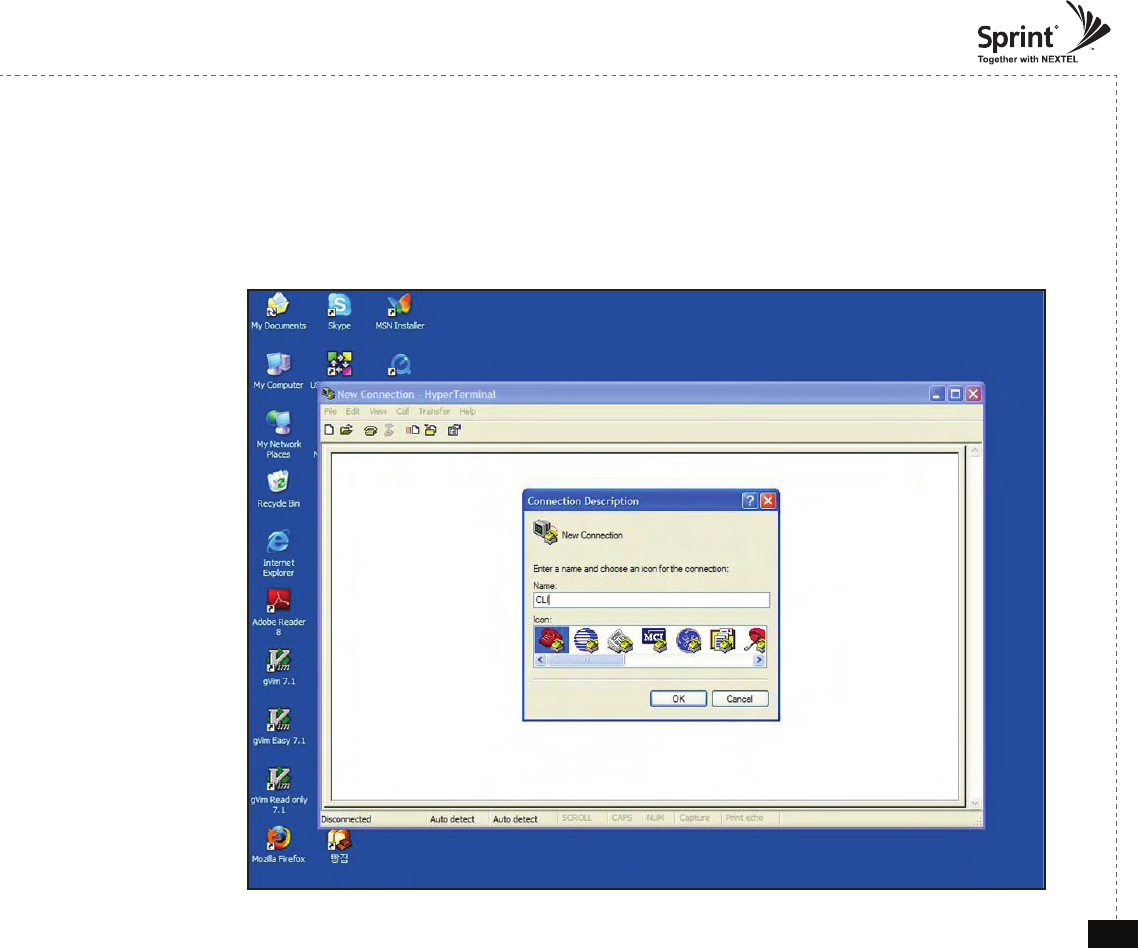
© 2010, GS Teletech, Inc. 55
Version 0.2 May 2010
CLI
• To verify and/or change port number, open “Control Panel”, then “System”, then “Hardware Tab”,
then “Device Manager”. Double click “Ports”, then double click “Serial Cable” then click “Port Settings” tab,
click “Advanced”, in the COM Port drop down menu, select “COM 1”, click “OK”.
• After verification of port number, open HyperTerminal.
• Enter CLI.
• Click “OK”.
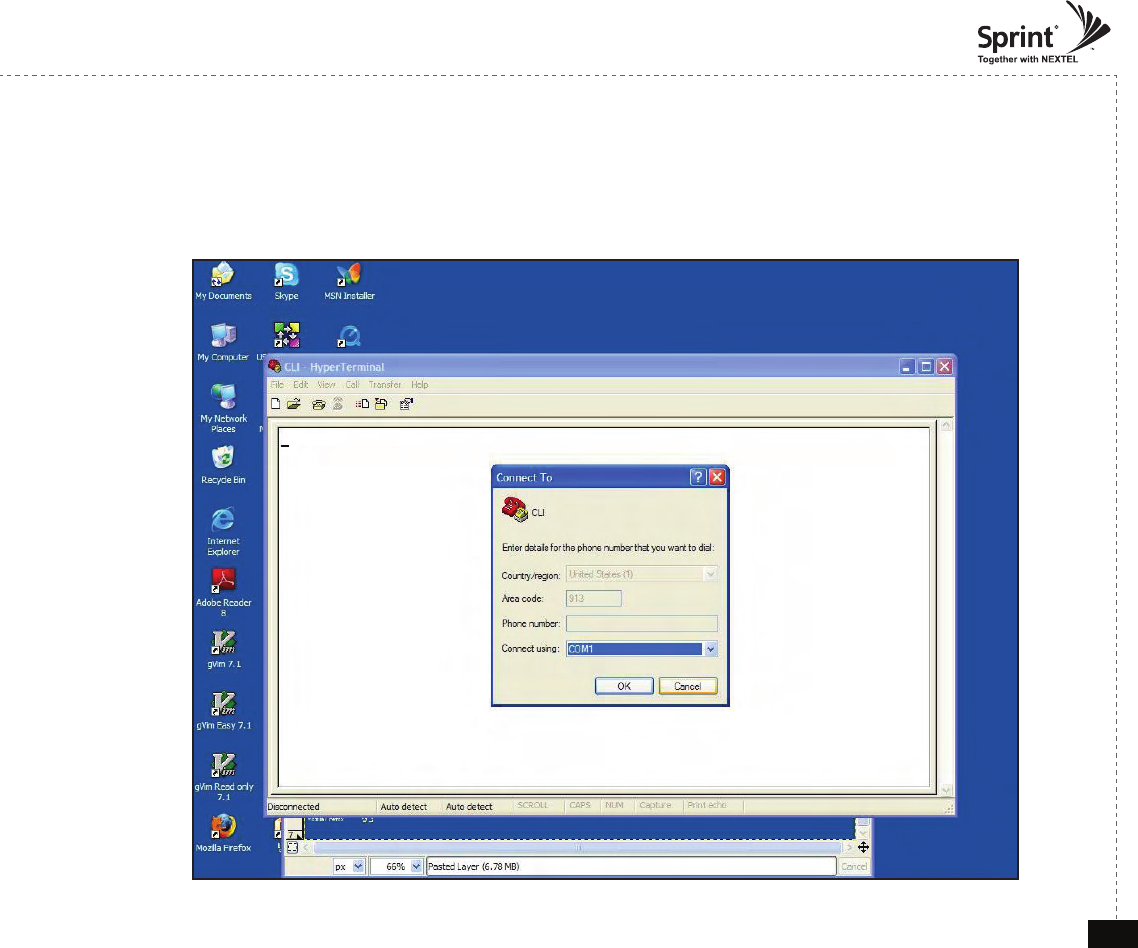
© 2010, GS Teletech, Inc. 56
Version 0.2 May 2010
CLI
• In the “Connect using” drop-down menu, select “COM1”.
• Click “OK”.
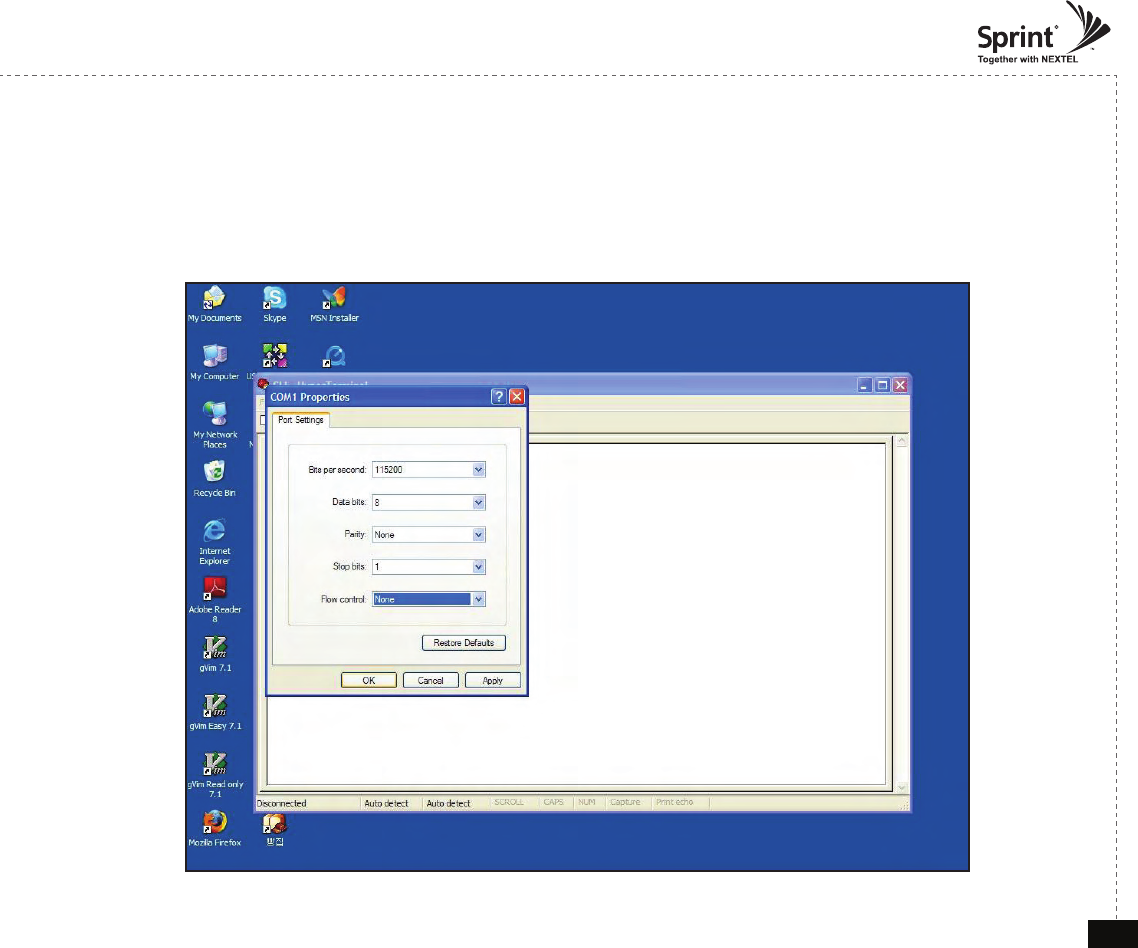
© 2010, GS Teletech, Inc. 57
Version 0.2 May 2010
CLI
• “Bit per second” drop down menu, select “115200”.
• “Flow control” drop down menu, select “None”.
• Click “Apply”.
• Click “OK”.
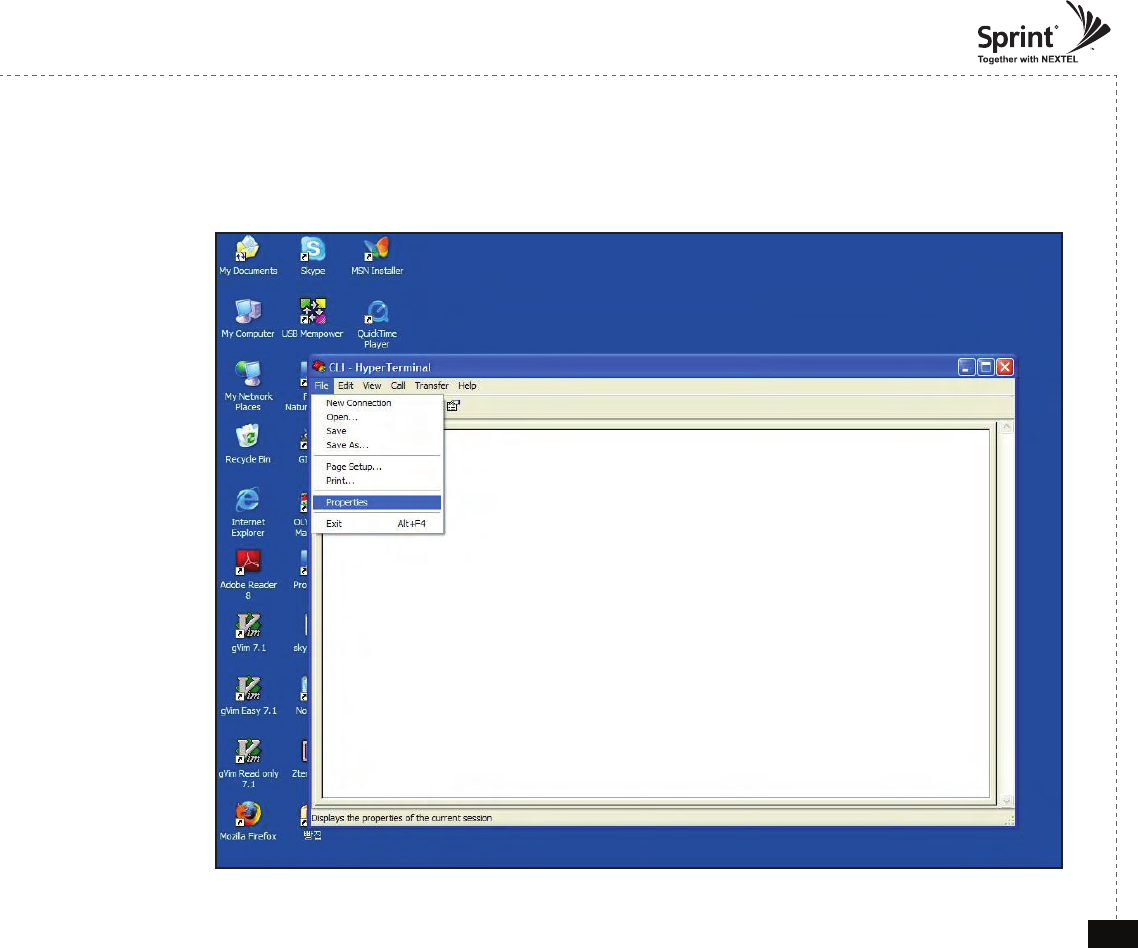
© 2010, GS Teletech, Inc. 58
Version 0.2 May 2010
CLI
• Click “File”, choose “Properties”
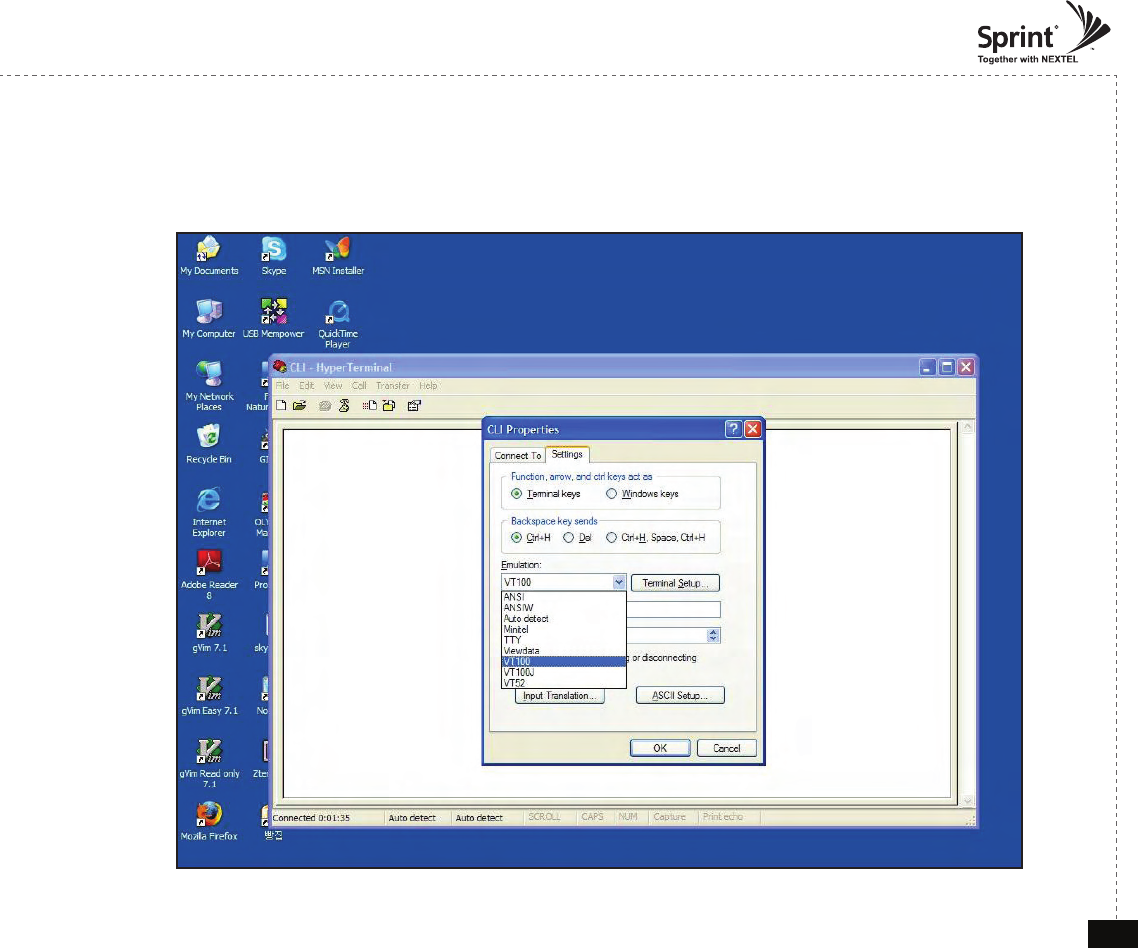
© 2010, GS Teletech, Inc. 59
Version 0.2 May 2010
CLI
• On “Settings” tab
• “Emulation” drop down menu, select “VT100”
• Click “OK”
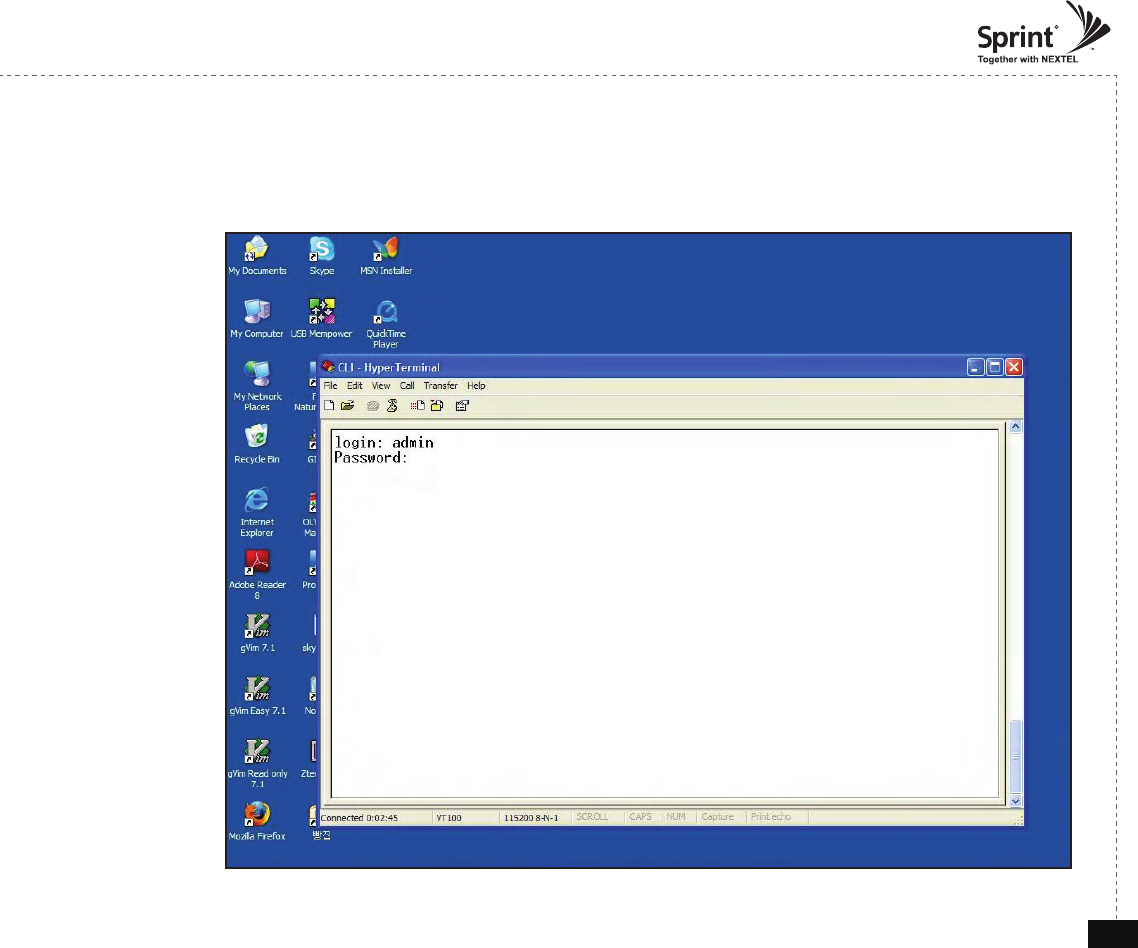
© 2010, GS Teletech, Inc. 60
Version 0.2 May 2010
CLI
• In case that you cannot see login prompt, just press enter key several times.
Login is “admin” and Password is “admin”.
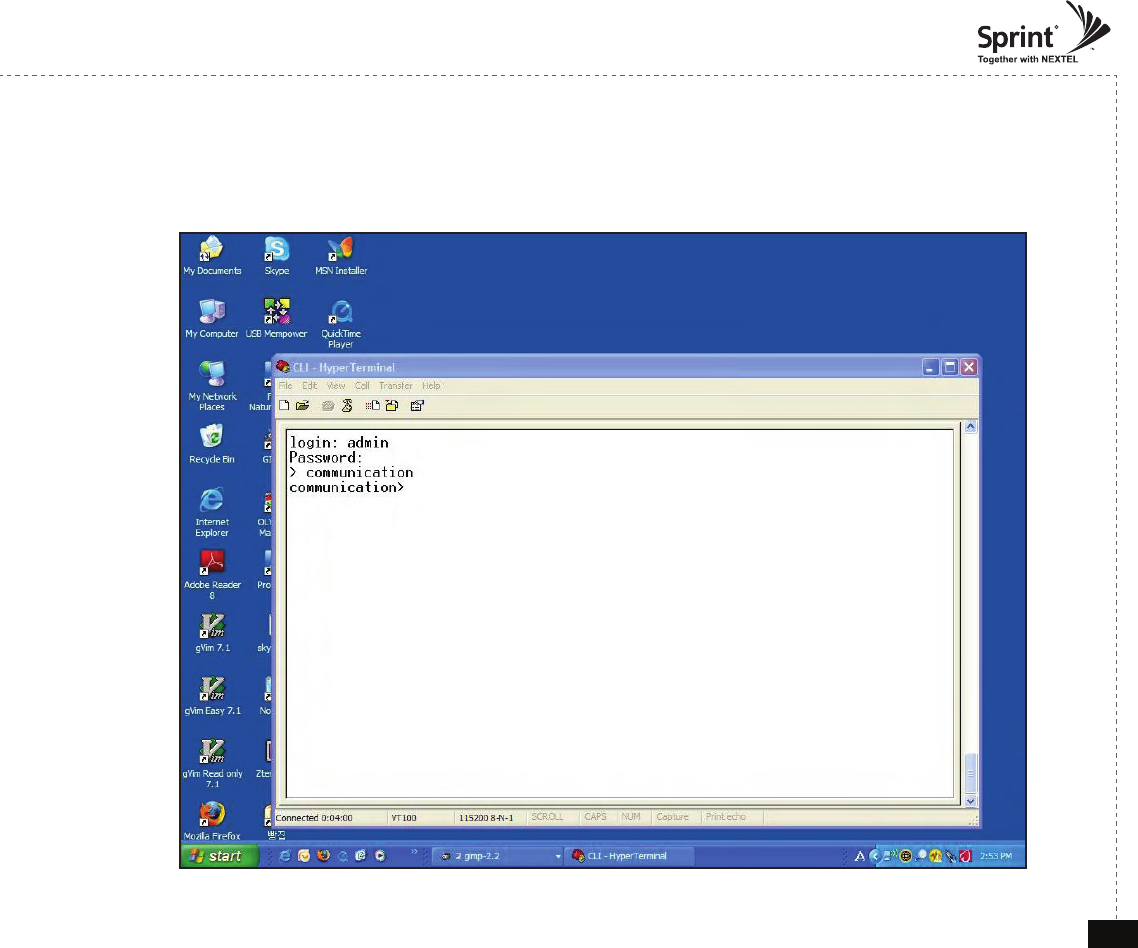
© 2010, GS Teletech, Inc. 61
Version 0.2 May 2010
CLI
• In order to verify IP network configuration, you should type “communication”.
• Press enter-key.
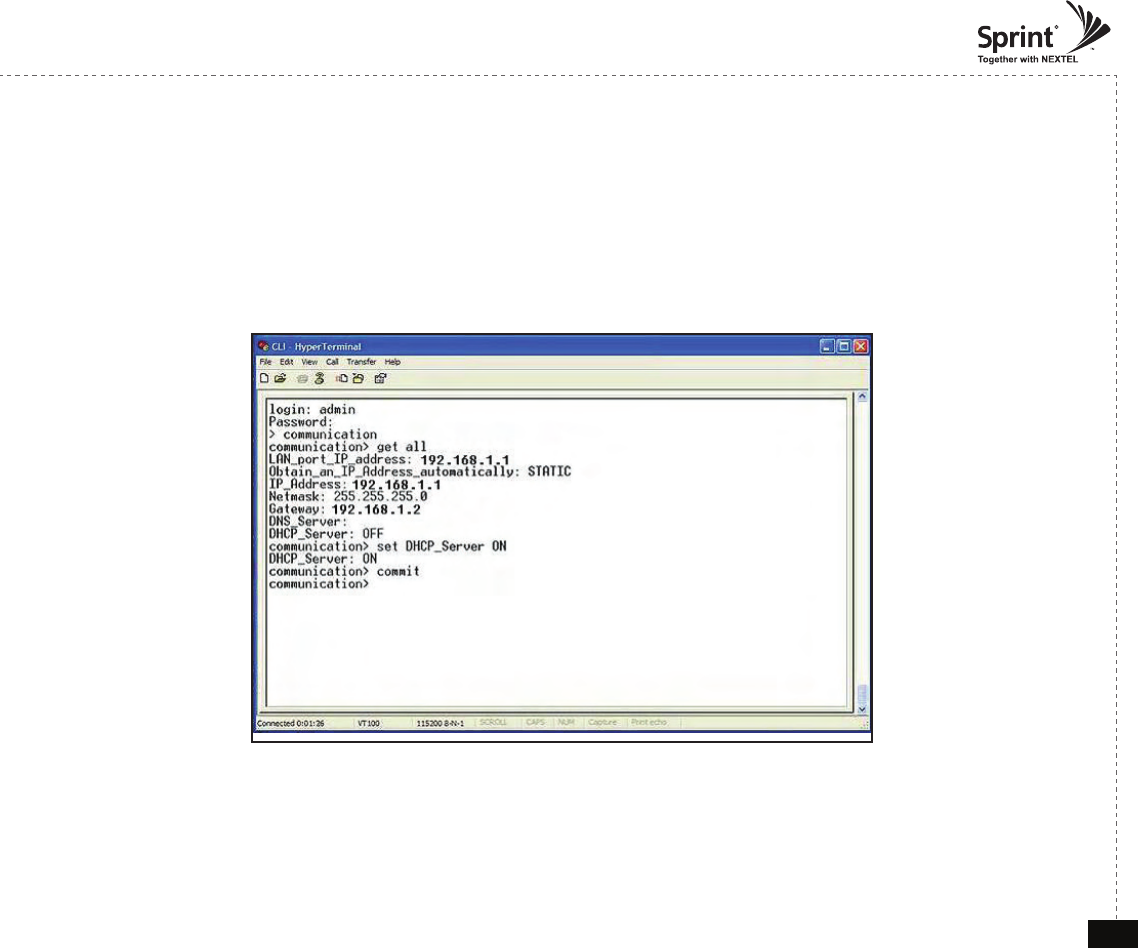
© 2010, GS Teletech, Inc. 62
Version 0.2 May 2010
CLI
• In order to see values, you should type “get all”, and then press the enter-key.
• You can use LAN_Port_IP_Address to access the Web UI as described on page 22.
• In case Obtain_an_IP_Address_automatically is STATIC or DHCP_Server is OFF, at the “communication>”
prompt enter the following text:
“set Obtain_an_IP_Address_automatically DHCP”, then press the enter-key.
“set DHCP_Server ON”, then press the enter-key.
“commit”, then press the enter-key.
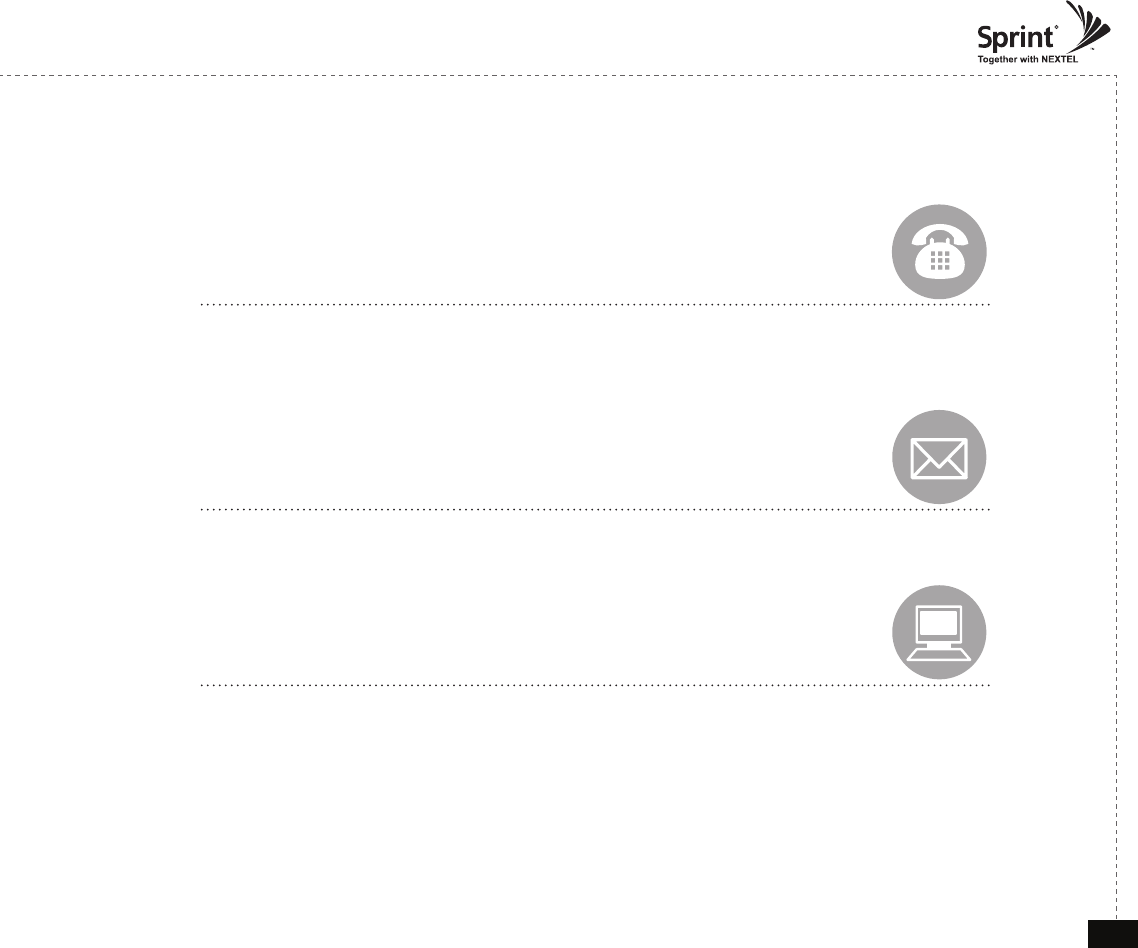
© 2010, GS Teletech, Inc. 63
Version 0.2 May 2010
GST Technical Support
Phone:
Toll Free: 1-866-9 GST USA
Phone: 913-469-6699
Write:
GS Teletech Inc.
6900 College Boulevard, Suite 850
Overland Park, KS 66211, USA
Product Information and Technical Assistance:
www.gsteletechinc.com
support@gsteletechinc.com
Specifications and features of this installation guide are subject to change without notice or obligation.
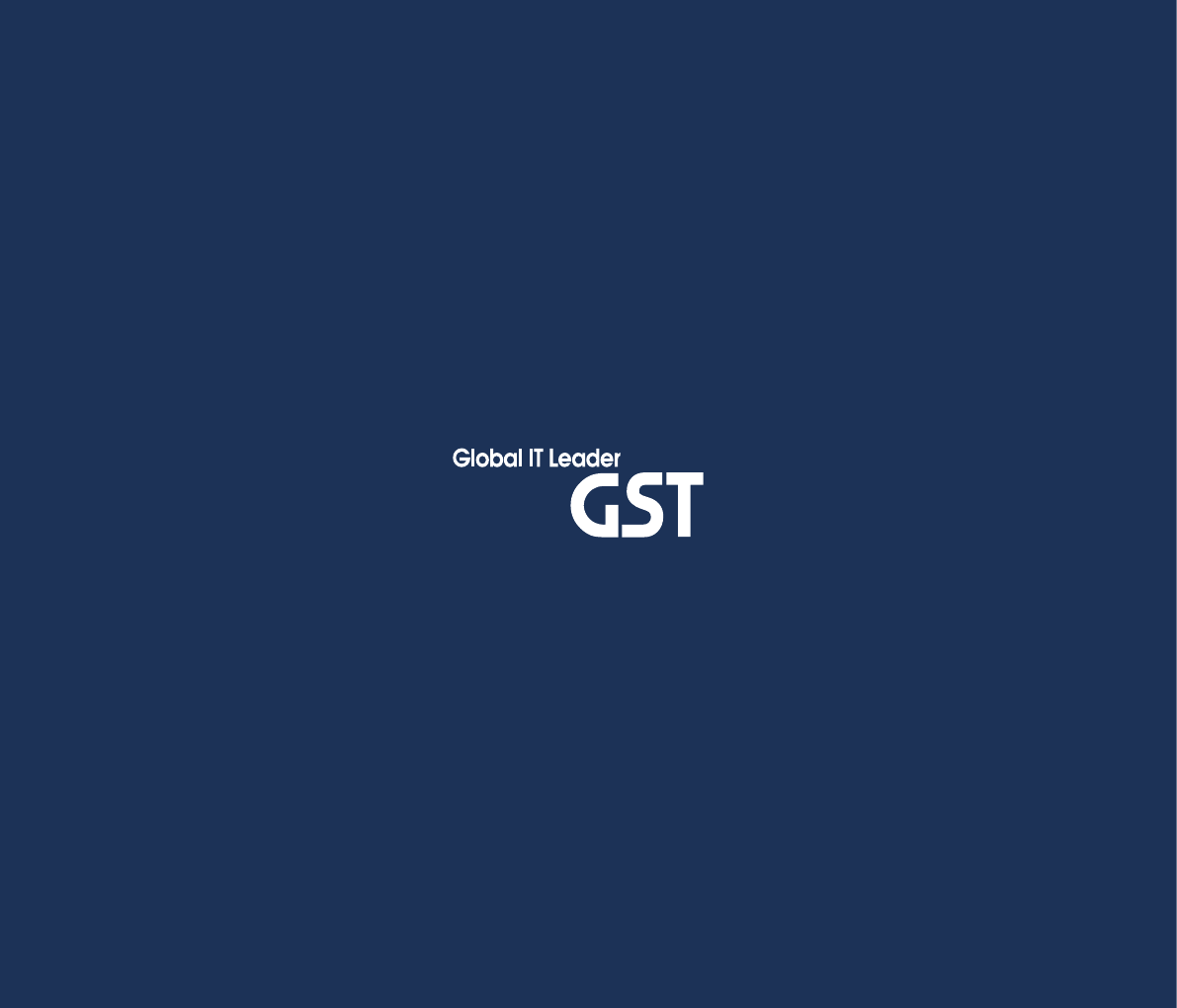
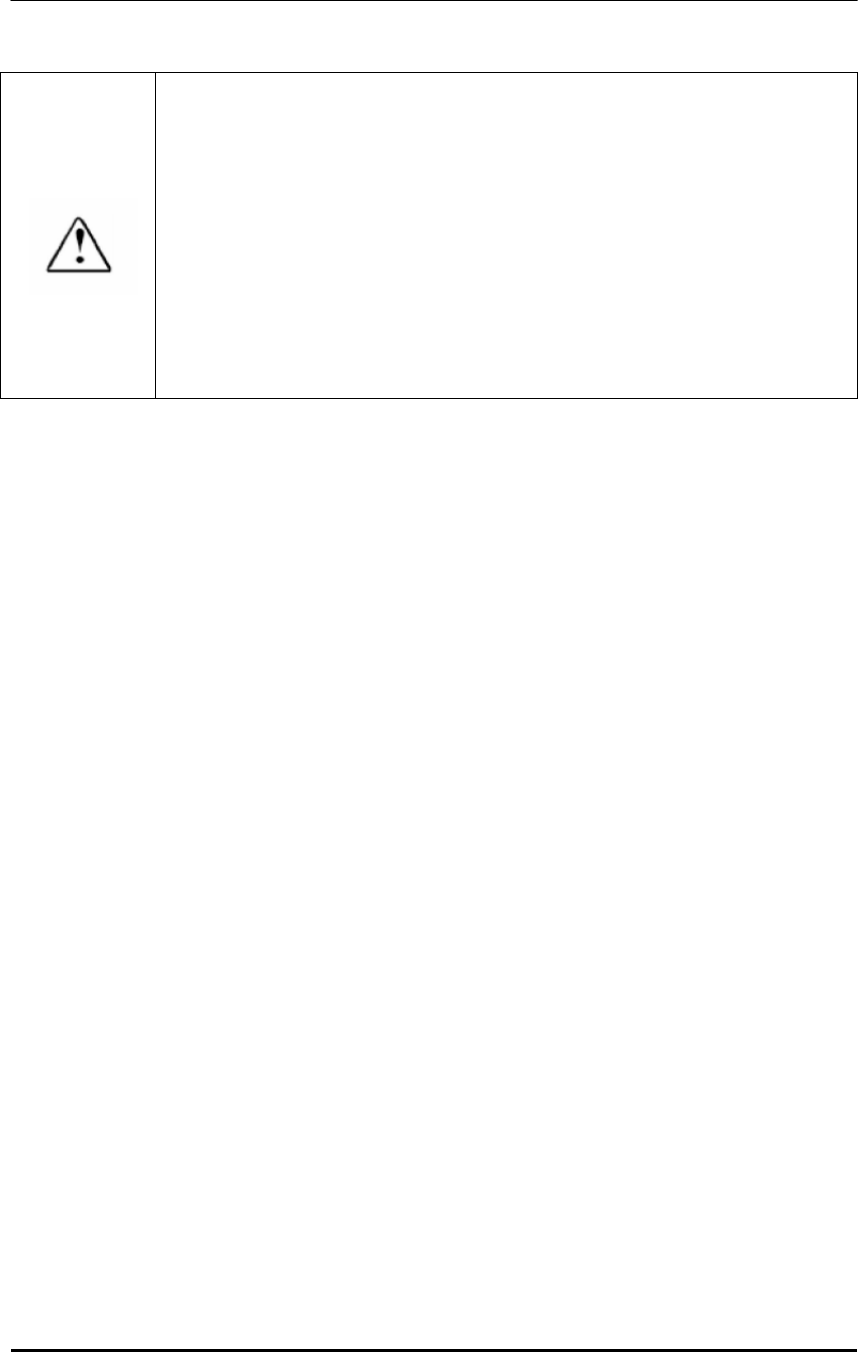
MPE Information
ⓒ SAMSUNG Electronics Co., Ltd.
Warning: Exposure to Radio Frequency Radiation The radiated output power
of this device is far below the FCC radio frequency exposure limits.
Nevertheless, the device should be used in such a manner that the potential
for human contact during normal operation is minimized. In order to avoid
the possibility of exceeding the FCC radio frequency exposure limits, human
proximity to the antenna should not be less than 36cm during normal
operation. The gain of the antenna is 12 dBi. The antenna(s) used for this
transmitter must not be co-located or operating in conjunction with any other
antenna or transmitter.