GUANGZHOU U and I TECHNOLOGY BS186FP TWS Bluetooth Headset User Manual 15 BS186FP UserMan
GUANGZHOU U&I; TECHNOLOGY COMPANY LIMITED TWS Bluetooth Headset 15 BS186FP UserMan
15_BS186FP UserMan
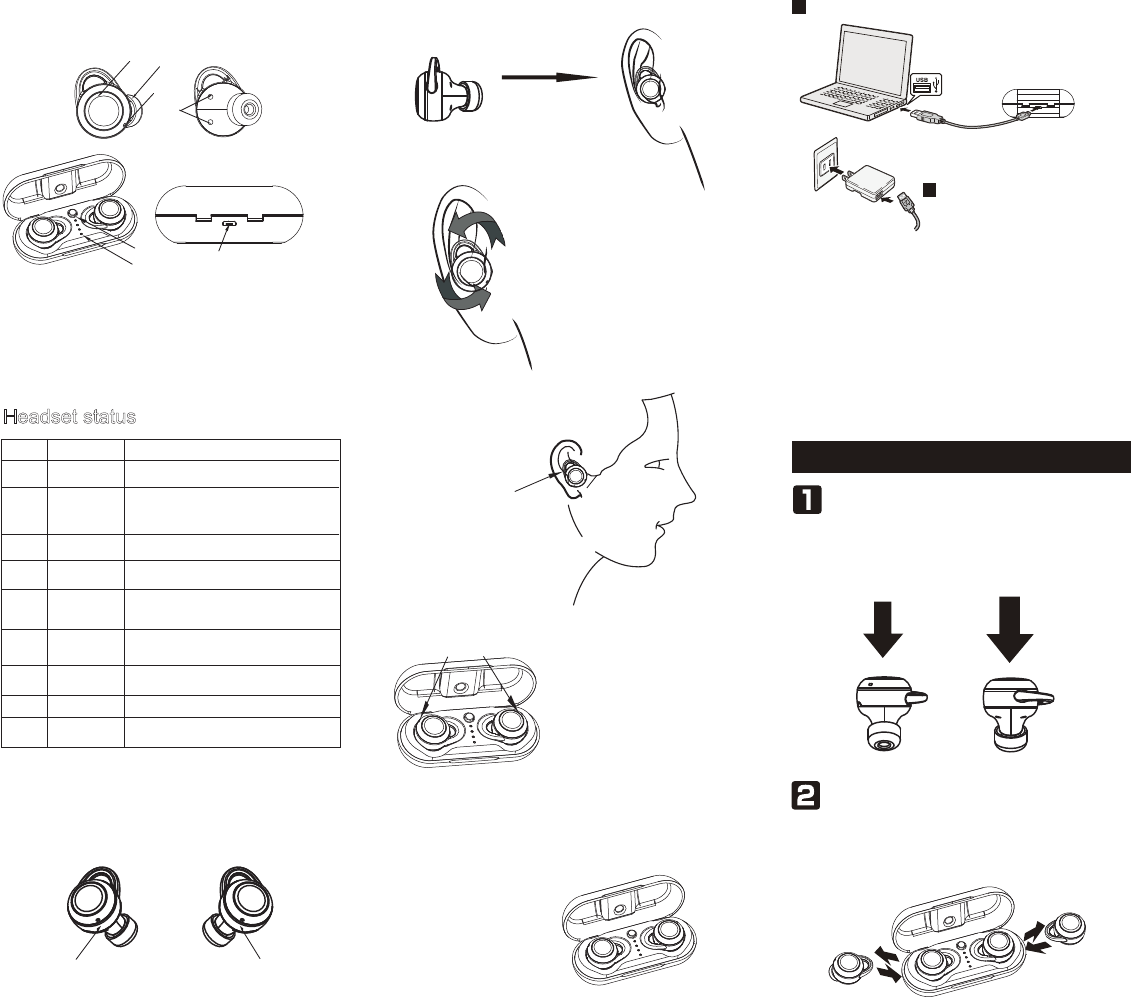
Headset status
Chagring base specifications
Bluetooth headset should be used with the compatible devices
which support Bluetooth wireless technology. This allows you
make two calls and enjoy the music streaming at any time freely.
Please read this user manual carefully before using the headset,
and also read your device’s user manual regarding the Bluetooth
function, and pay attention to those important safety and
maintenance information.
Please keep the headset away from children.
Headset specifications
Structure Sketch
1)MFB(multifunction button)
2)Indicator light(MIC)
3)Speaker
4)The charging contact point
5)ON/OFF for the base
6)Charging base indicator
7)Micro USB charging port
Status No. Status Headset Performance
1
2
3
5
4
6
The indicator light of the headset flashes blue once every
5 seconds
The
headset(R)
Single Pairing
TWS Pairing
Standby Mode
Call Mode
Headset Charging
Mode
Charging Base
Charging Mode
7
8
9The indicator light flashes red once every 20 seconds
Power On State
Power Off State
When in a call, the indicator light of the headset flashes
red every 5 seconds
The indicator light of headset(R) flashes red and blue
alternately
The indicator light of the headset is red when being
charged, and will turn off automatically after being fully
charged
The indicator lights of the charging base flashes when
being charged, and four lights are on after being fully
charged
After TWS pairing successed, the indicator light of right
headset alternately flashing red and blue; When the right
headset pairing successfully with mobile phone, the
indicator light flashes blue once every 5 seconds
When power off the indicator light flashes red for 4 times.
Low Voltage
Alarm State
Identify according to L&R and
wear the headset (R) and
headset (L) respectively
After power on the indicator light flashes blue for 3 times.
BS186FP
Bluetooth Version:
Support:
Audio Decoding Protocol:
Transmission Power:
Operation Range:
Frequency Range:
Battery of Headset:
Charging Voltage of Headset:
Charging Time of Headset:
Music Playing Time:*
Talk Time:*
Standby Time:*
Driver:
Driver sensitivity :
Driver impedance:
Driver frequency ring range:
Dimensions of
single headset(mm):
Weight of single headset(mm):
V5.0
HSP,HFP,A2DP,AVRCP
SBC,AAC
Class 2
Up to 10 meters
2.4GHz-2.48GHz
45mAH Li-polymer Battery
DC 5±0.25V
About 1.5 hours
≥3 hours
≥3 hours
About 85 hours
φ6mm
93db/1kHz
16Ω±15%
20Hz-20kHz
L19.5×W19.5×H26
About 4.8g
5
1
2
3
4
7
6
Headset(R) Headset(L)
Charging base battery specifications:
Charging base voltage:
Charging time of base:
Charging Headset Times from
Charging base:
Charging base size (mm):
Weight(Total):
460mAH Li-polymer Battery
DC 5±0.25V
About 2 hours
2-3times
L80×W33×H31
About 58g
TWS Bluetooth Headset
User Manual
*The time mentioned above may vary due to user's operation mode and
device settings.
Step①
Wearing Steps:
Step②
Put the headset (L) (R) to the corresponding position in the bottom
of the charging base, and press the charging base switch.
Erect headset and place
them into the cochlea
Step③
Charging Ways of Headset
Charging Ways of Charging
Base
Use the USB charging cable
to charge
Slightly rotate headset until it firm
Make the headset to cochlear edge tightly.
The indicator light of headset is red
when being charged, and will turn
off automatically after being fully
charged
Turning ON/OFF
Method
Method
Check the charging device suits to the headset or not.
Note 1:
Note 2:
Note 3:
Use only the supplied charger to charge the headset, if
using
other device it may
violate
or the maintenance article of this
product and may cause danger.
Do not attempt to force open the built-in battery as this could
damage the headset.
Note 4:
Note 5:
Note 6:
A fully charged headset will lose its power automatically if left
unused. It is recommended to charge the headset each three
months.
Do not leave the headset in a too hot or too cold condition (best
between -10℃ and 50℃) which may affect the headset's operations
although it is fully charged.
Note 7:
Please bounce up the changing base switch if the headset idles for a
long time to avoid power consumption.
Do not dispose of the headset into fire or water.r.
Pick up the headsets from the charging base to turn on automatically.
Put them back to power off and charge the headset.
(Make sure the charging base switch is pressed down)
Use the USB cable to connect with
mobile phone charger
Use the USB cable to connect with computer
In OFF MODE, press and hold headset(R) or headset(L) MFB for
2 seconds to turn on.
In ON MODE, press and hold headset(R) or headset(L) MFB for
5 seconds to turn off.

TWS Pairing
接听/挂断电话
In any state, press and hold the headset multi-function button for
about 10 seconds (off state)→ ON MODE(2 seconds)→
Delete pairing records(10 seconds), until hearing the “Du” voice
for 3 times, and the red/blue light flashes twice at the same time.
Delete Pairing Records on the Headset
In playing music, long press the (R) multi-function button for 3
seconds till hear the twice “DuDu” and release then next song;
Long press the headset(L) multi-function button for 3 seconds till
hear twice “Du Du”. release after the prompt, then last song.
Forward/Backward
TWS firstly use the default right headset as the main heaset and left headset
as the vice headset. But when the main headset is turned off, the vice headset
will automatically connect with the mobile phone and can be used individually.
And the turned-off headset will quickly reconnected with the main headset and
work normally after restarting.
Auto Transfering between R & L headset
2s
Two-call Handling
Note:
All the above operations have to respect the precondition
supported Bluetooth hands free profile V1.5 and Phones are running
holding function (Network services) from telecom.
When you are answering a call, there is another call coming :
(Only support the mobile phone which has the function of handling two
phones.)
1.Long press and hold MFB of headset(R) for 2 seconds to end the current
call and answer incoming call;
2.Short press MFB of headset(R) to hold the current call and answer
incoming call;
3.After the second implementation, short press MFB of headset(R) to switch
between two calls;
4.After the second implementation, long press MFB of headset(R) for 2
seconds to end the current call, and long press MFB of headset(R) for 2
seconds to end the other call.
Cell phone begins to search for bluetooth
devices (see the user guide of your phone
for instructions). Mobile phone to search
for “BS186FP” and select the “BS186FP”.
power on and waiting for 10
seconds , the two headsets will
enter auto-pairing mode. The
two headsets connect
with each other after few seconds, the headset (R) alternately
flashing red and blue, and then open the phone's bluetooth device
to search.
Do as the above ways: 1 or 2 , after TWS successfully paired: left
headset prompts "left channel" and right headset prompts "right
channel-pairing"
Bluetooth ON
BS186FP
Pick up the two headsets
from the charging base to
On OFF state, press MFB of headset (R) or headset (L) for 2
seconds to power on and waiting for about 10 seconds , the two
headsets will enter auto-pairing mode. The two headsets connect
with each other after few seconds, the headset (R) alternately
flashing red and blue, and then open the phone's bluetooth device
to search “BS186FP”.
Answering / Ending a Call
When incoming call, short press MFB of headset (R) or headset (L),
the speaker prompts once “Du” to answer call; In call mode, long
press MFB of headset (R) or headset (L) for 2 seconds heard
twice“Du” to end a call.
Rejecting a call
Press and hold MFB of headset(R) or headset
(L) for 2 seconds to reject the call, the speaker
prompts twice “Du” and “call reject”.
Siri or Google Assistant function
On standby mode or music playing state,
double-click the secondary headset (L) function
key, which can be heard once "Du".
Note:This feature only supports mobile phones
with voice dial-up functions.
Music Pause/Playing
On standby mode, shortly press MFB of
headset(R) or headset(L) to play music.
On music playing state, double-click MFB of
headset(R) to PAUSE music. But headset(L) can
not pause music independently.
Adjusting the Volume
In call mode or music mode, shortly press MFB of the headset(R)
to volume up and shortly press the headset(L) to volume down.
Once “Du” can be heard when volumne is up to maximum or
minimum
Function Instruction of Charging Base
The instruction of charging base indicator light
Four blue indicator lights, each of which represents 25% of the
battery.
Charging base indicator light
On charging mode of charging base,flash blue indicator light.
· One light is always on, which means charging base battery power
fully charged by 25%;
· Two lights mean charging base battery power has been fully
charged by 50%;
· Three lights mean charging battery power fully charged by 75%;
· Four lights mean charging base battery power fully charged by
100%.
Charging base battery display
When no charging but opening the charging base, after four indicator
flash in turn (about 1.5 seconds to complete flash), the indicator will
light on for about 5 seconds to show how much battery is left (after 5
seconds, indicator lights all off ).
· One light is always on, which means charging base battery power
fully charged by 25%;
· Two lights mean charging base battery power fully charged by
50%;
· Three lights mean charging base battery power fully charged by 75%;
· Four lights mean charging base battery power fully charged by
100%.
The instructions of headset charging power
switch
1. When switch button is pressed,headsets charging position 5V
probe is normal output and headsets can be charged normally.
When switch button is bounced,headsets charging position 5V
probe output off,headsets can not be charged and will automati-
cally on. Please off headsets manually at this time. After headsets
are off, they can be stored in charging base,which will not
consume battery power of charging base.
2. If switch button is pressed and no use for a long time,headsets
will run out of charging base battery power.
When the switch is bounce, is a
raised state.
When the switch is pressed, is
flush with the surface of the
charging base.
Maintenance
Do not use abrasive cleaning solvents to clean the headset.
not allow the headset to touch with any sharp objects as this will cause
scratching and damage
Please keep headset away from high-temperature, humidity and dust.
•
•
•
Do
TWS Reconnected
Method1:
Method2:
Note:
Press headset (R) and (L) multifunction button at the same time for
2 seconds to power on → wait for several seconds and the two
headsets will automatically connect → wait a few seconds for the
headset to connect with the paired phone → re-connection
successfully.
When you pick up the headset from the charging case after 3
seconds to power on→wait for a few seconds, the two headsets will
automatically connect→wait for a few seconds, the headset will be
linked with the paired mobile phone→ re-connection successfully.
The main headset and vice headset speakers will emit "Connected", (L)
prompts "Left Channel", (R) prompts "Right Channel" at the same time, and
the main headset prompts "Second Device connected" after successful
connection with the mobile phone.
Faults Reasons Solutions
Can not turn on low battery protection Charging headsets for 2-3 hours
Turning off
automatically Low battery Charging headset for 2-3 hours
The charging base without
power, the headset will auto turn Charging for charging base
Press the headphone charging
power switch
Headset echo Volume is too loud or
environment is noisy
Adjust the volume at phone or
change a place
Noise in call
Change a place or move to
close the headset and mobile
Wrong pairing Pairing again
Too many pairing records Delete pairing records according
to user manual
Charging base without
indicator light when
charging
DC power supply doesn’t
output power
Check whether the micro USB
charging line is plugged or the
power switch is on
Headsets without
indicator light when
charging
Can not turn on by picking
up the headset /No indicator
light when headset
being
charged
Charging base low battery
protection
Charging both the headsets and
charging base for 2-3 hours
The two headsets TWS
pairing failure/TWS paired
successful but can not find
the headset(R)
No sounds after
pairing
Common Faults and Exclusion
Low voice of the calling
party Wearing headset is wrong Adjusting wearing position of
headset
Wearing headset is wrong Adjusting wearing position of
headset
The headsets couldn’t being
charged in charging base
1)Checking headset charging interface
whether has touched to POGO PIN of
charging base and the location is
correct or not.
2)Charging for charging base
3) whether the button is pressed state
Environmental interference
caused or distance between
headset and mobile is too far
on and paired
The headset charging power
switch bounce
The headset no
charging after put
back to the charging
base
After the headset has used the switching function, both the left and the right
headset can be used as the main ear, it will not affect the use.
•
•
•
NOTE: This equipment has been tested and found to comply with
the limits for a
Class B digital device, pursuant to part 15 of the FCC Rules.
These limits are
designed to provide reasonable protection against harmful
interference in a
residential installation. This equipment generates uses and can
radiate radio
frequency energy and, if not installed and used in accordance with
the instructions,
may cause harmful interference to radio communications.
However, there is no
guarantee that interference will not occur in a particular
installation. If this
equipment does cause harmful interference to radio or television
reception, which
can be determined by turning the equipment off and on, the user
is encouraged to
try to correct the interference by one or more of the following
measures:
- Reorient or relocate the receiving antenna.
- Increase the separation between the equipment and receiver.
-Connect the equipment into an outlet on a circuit different from
that to which the
receiver is connected.
-Consult the dealer or an experienced radio/TV technician for help
Changes or modifications not expressly approved by the party
responsible for compliance
could void the user's authority to operate the equipment. This
device complies with Part
15 of the FCC Rules. Operation is subject to the following two
conditions:
(1) this device may not cause harmful interference, and
(2) this device must accept any interference received, including
interference that may
cause undesired operation.