GVC EPIQ-694 EPIQ Computer User Manual MR804manualX01
GVC International U.S.A., Inc. EPIQ Computer MR804manualX01
GVC >
manual
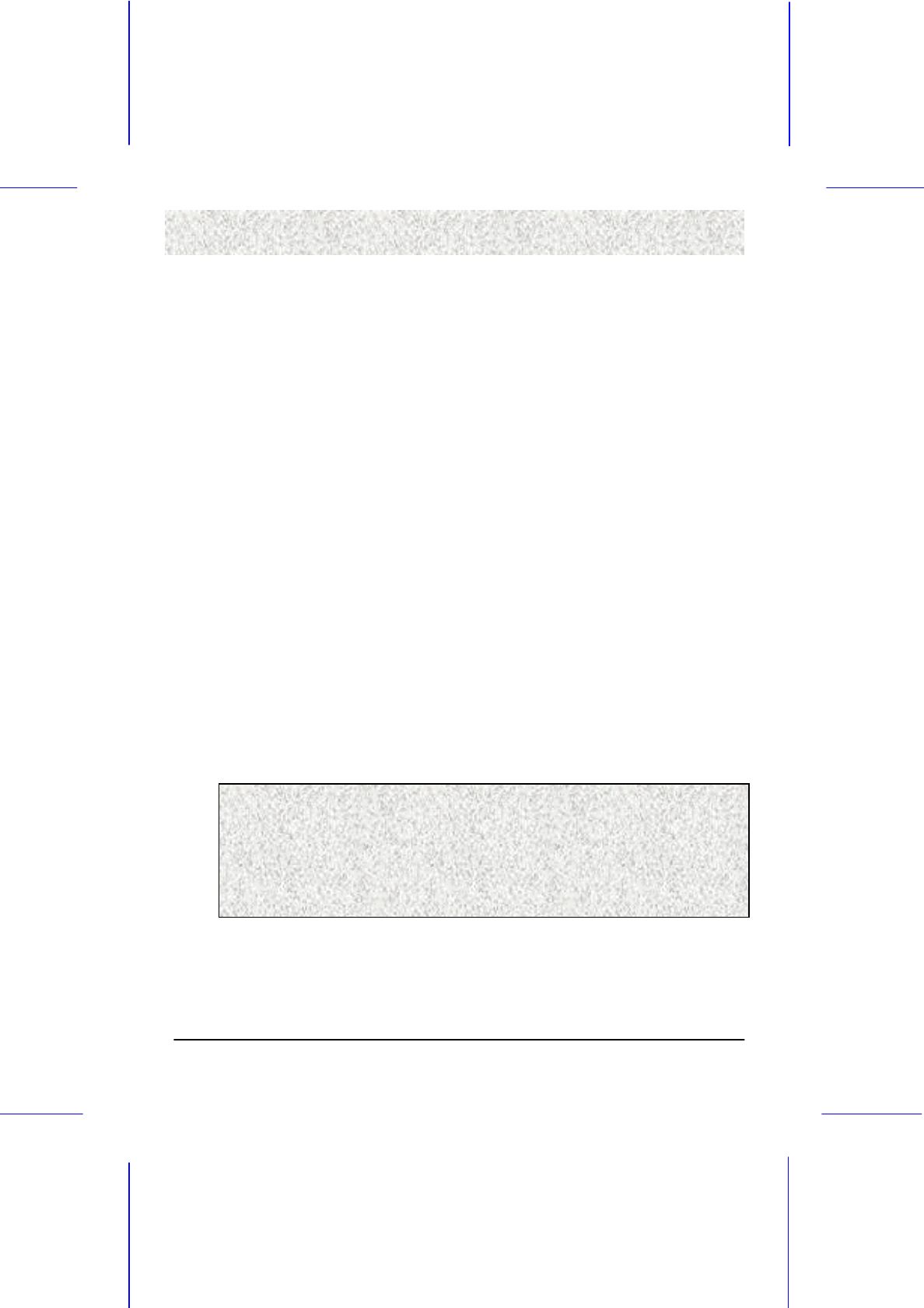
2
Declaration
DeclarationDeclaration
Declaration
D
DD
D
D
DD
De
ee
e
e
ee
ec
cc
c
c
cc
cl
ll
l
l
ll
la
aa
a
a
aa
ar
rr
r
r
rr
ra
aa
a
a
aa
at
tt
t
t
tt
ti
ii
i
i
ii
io
oo
o
o
oo
on
nn
n
n
nn
n
Rights:
Rights:Rights:
Rights:
No part of this manual, including but not limited to the products and software described in it,
may be reproduced, transmitted, transcribes, stored in a retrieval system, or translated in any
form or by any means without the expressed written permission of the manufacture.
Products and corporate names appearing in this manual may or may not be registered
trademarks or copyrights of their respective companies and are used only for identification or
explanation purposes without intent to infringe.
!" Intel, MMX and Pentium are registered trademarks of Intel Corporation.
!" IBM and OS/2 are registered trademarks of International Business Machines.
!" AWARD is a registered trademark of Award Software Inc.
!" VIA is a trademark of Technology of VIA Incorporated.
!" Creative is a trademark of Creative Technology.
Responsibility:
Responsibility: Responsibility:
Responsibility:
This manual is provided “As is” with no warranties of any kind, either expressed or implied,
including, but not limited to the implied warranties or conditions of this product’s fitness for
any particular purpose. In no event shall we be liable for any loss of profits, loss of business,
loss of data, interruption of business, or indirect, special, incidental, or consequential
damages of any kind, even the possibility of such damages arising from any defect or error in
this manual or product. We reserve the right to modify and update the user manual without
prior notice.
A
p
ril 21
,
2000
Warning:
Replace your system's CMOS RAM battery only with the identical CR-2032 3V
Lithium Ion coin cell (or equivalent) battery type, to avoid risk of personal injury
or physical damage to your equipment. Always dispose of used batteries
according to the manufacturer's instructions, or as required by local ordinance
(where applicable).
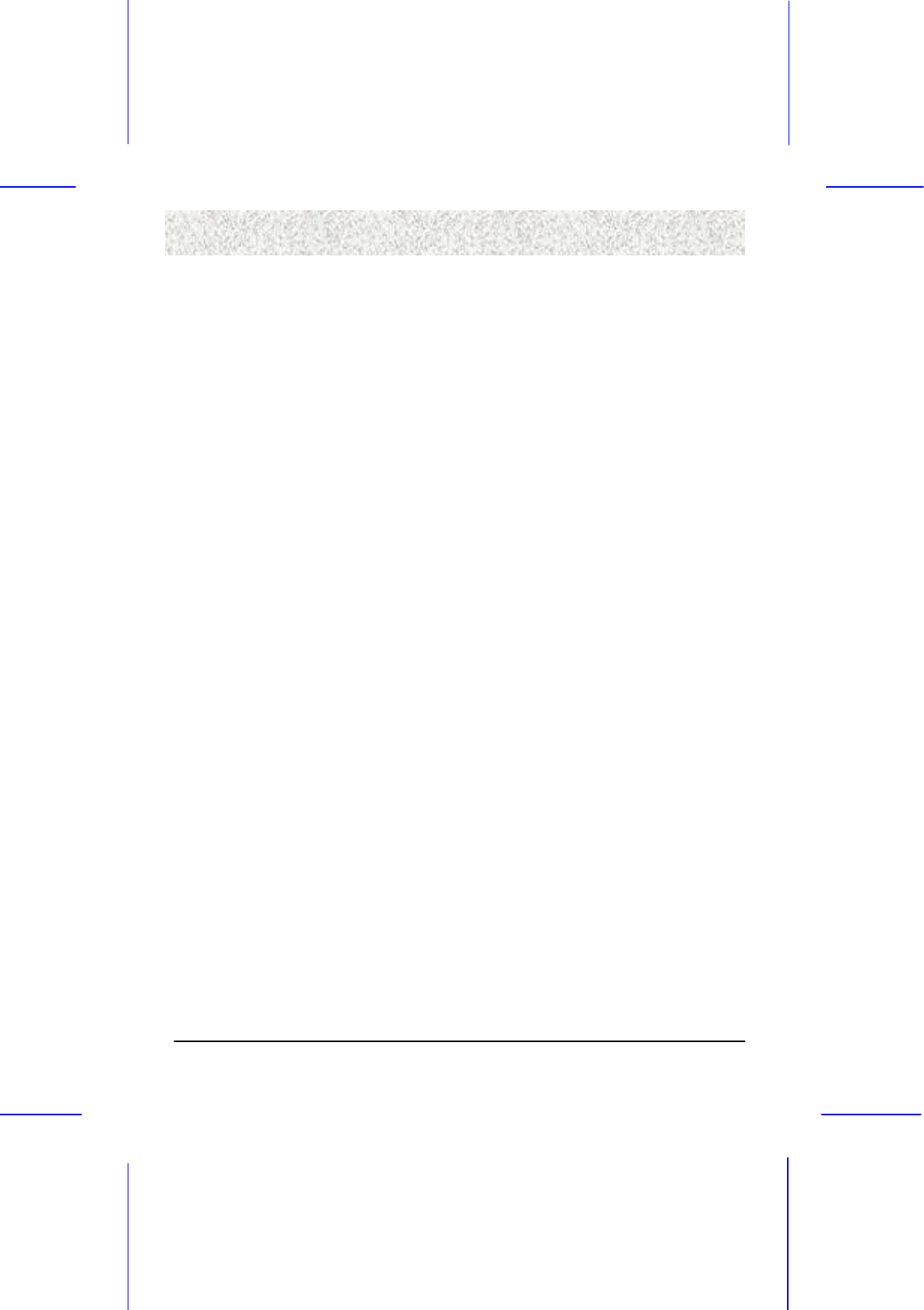
3
Com
p
liance & Certificate
Com
p
liance & CertificateCom
p
liance & Certificate
Com
p
liance & Certificate
C
CC
C
C
CC
Co
oo
o
o
oo
om
mm
m
m
mm
mp
pp
p
p
pp
pl
ll
l
l
ll
li
ii
i
i
ii
ia
aa
a
a
aa
an
nn
n
n
nn
nc
cc
c
c
cc
ce
ee
e
e
ee
e
&
&&
&
&
&&
&
C
CC
C
C
CC
Ce
ee
e
e
ee
er
rr
r
r
rr
rt
tt
t
t
tt
ti
ii
i
i
ii
if
ff
f
f
ff
fi
ii
i
i
ii
ic
cc
c
c
cc
ca
aa
a
a
aa
at
tt
t
t
tt
te
ee
e
e
ee
e
ISO 9001 Certificate:
ISO 9001 Certificate:ISO 9001 Certificate:
ISO 9001 Certificate:
This device was produced in our plant with advanced quality system certified by DNV QA
Ltd. in according to ISO 9001. This Certificate is valid for:
DESIGN & MANUFACTURE OF MOTHER BOARDS AND PERSONAL COMPUTERS.
CE Declaration:
CE Declaration:CE Declaration:
CE Declaration:
CE marking is a visible declaration by the manufacturer or his authorized representatives that
the electrical equipment to which it relates satisfies all the provisions of the 1994 Regulations.
FCC
FCCFCC
FCC Compliance:
Compliance: Compliance:
Compliance:
FCC stands for Federal Communications Commission.
This product complies with FCC Rules Part 15 and has been tested, and complied with the
EMI rules by a certified body. In normal operation, there shall be no harmful interference
caused by this device nor shall this device accept any interference received, including
interference that may cause undesired operation of this product.
Year 2000 Compliance:
Year 2000 Compliance:Year 2000 Compliance:
Year 2000 Compliance:
This product is tested to be qualified to bear the NSTL Year 2000 Compliant logo.

4
Eas
y
Installa
Eas
y
InstallaEas
y
Installa
Eas
y
Installation
tiontion
tion
E
EE
E
E
EE
Ea
aa
a
a
aa
as
ss
s
s
ss
sy
yy
y
y
yy
y
I
II
I
I
II
In
nn
n
n
nn
ns
ss
s
s
ss
st
tt
t
t
tt
ta
aa
a
a
aa
al
ll
l
l
ll
ll
ll
l
l
ll
la
aa
a
a
aa
at
tt
t
t
tt
ti
ii
i
i
ii
io
oo
o
o
oo
on
nn
n
n
nn
n
Easy Installation Steps
Easy Installation StepsEasy Installation Steps
Easy Installation Steps
The following “Easy Installation” steps are for users accustomed
to the assembly of a computer system. For those individuals
requiring more specific information, please refer to the more
detailed descriptions located within the latter chapters of this
manual.
Note: You must keep your power cable unplugged until the
following installation steps are completed.
Getting Started:
Getting Started: Getting Started:
Getting Started:
Touch a grounded metal surface to release static electricity
stored in your body before unpacking your motherboard. For
details please refer to Precaution section in Chapter 3.
Install the CPU by correctly aligning the CPU with the Slot as
noted in the motherboard diagram. Once aligned, press down on
the CPU gently but firmly and lock it. Next, install the 3.3 volt
un-buffered SDRAM into the 168 pin DIMMs. See Sec. 3.4. Set
CPU speed in according to Sec.3.3.2.
After completing the above steps, install any expansion Cards
(PCI, ISA, AMR) into riser card and have the riser card installed
firmly into the slot for riser card on board. See Sec. 3.5.
Plug in all cables included in the package except for the power
cord. Please see Sec. 3.6.
Please recheck all steps to ensure no mistakes have been made
and then plug in the power cord and turn on the power to enter
the BIOS setup, Chapter 4.
Release
Static Electricity
Insert CPU &
RAM
Install All
Expansion Slots
Set Jumpers of
CPU
Couple
Connectors of
HDD, FDD,...
!
!

5
Table of Contents
Table of ContentsTable of Contents
Table of Contents
Declaration ...............................................................................................................2
Compliance & Certificate........................................................................................3
Easy Installation ......................................................................................................4
1. Introduction..........................................................................................................9
1.1 How To Use This Manual.................................................................................9
1.2 Check Your Device Items.................................................................................9
2. Features..............................................................................................................10
2.1 Features Of The Motherboard........................................................................10
3. Installation..........................................................................................................13
3.1 Motherboard Layout & Main Parts..................................................................13
Static Electricity Damage: .................................................................................16
Misplaced Jumper Damage: .............................................................................16
3.2 Slots And Connectors.....................................................................................17
3.3 CPU (Central Processing Unit).......................................................................18
3.3.1 Install CPU ...............................................................................................18
3.3.2 Set CPU Speed........................................................................................19
3.4 System Memory (DRAM) ...............................................................................21
3.4.1 DIMM (Dual Inline Memory Module).........................................................21
3.4.2 Installation Procedure ..............................................................................21
3.4.3 DIMM Module Combinations....................................................................22
3.5 Expansion Slots..............................................................................................23
3.6 Connectors .....................................................................................................24
3.6.1 Primary IDE Connector (J25, 39-pin block, Black)...................................24
3.6.2 Secondary IDE Connector (J24, 39-pin block, White) .............................24
3.6.3 Floppy Drive Connector (J26, 33-pin block).............................................25
3.6.4 Power Input Connector (J22, 20-pin block)..............................................25
3.6.5 Front Panel Connectors (J33-J39, 15-pin)...............................................26
3.6.6 Back Panel Connectors............................................................................29
3.6.7 Additional Connectors ..............................................................................32
4. BIOS Setup.........................................................................................................37
4.1 BIOS Setup.....................................................................................................37
4.1.1 Setup Keys...............................................................................................38
4.1.2 Getting Help .............................................................................................38
4.1.3 In Case of Problems.................................................................................38
4.2 Main Setup Menu ...........................................................................................39
4.3 Standard CMOS Features Menu....................................................................40
4.3.1 Date..........................................................................................................40
4.3.2 Time .........................................................................................................40
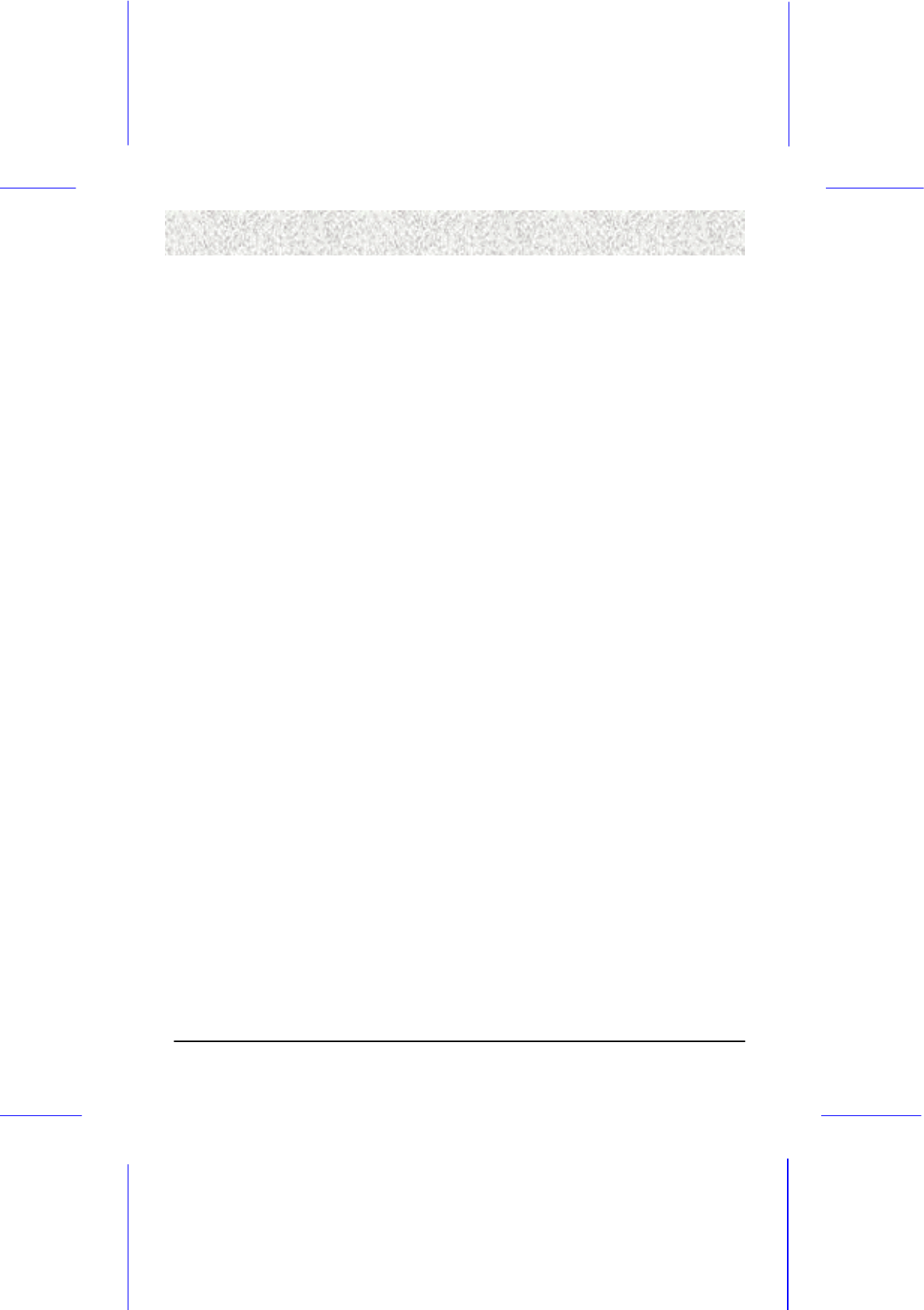
6
Table of Contents
Table of ContentsTable of Contents
Table of Contents
4.3.3 Hard Disks................................................................................................41
4.3.4 Drive A/B type ..........................................................................................42
4.3.5 Video........................................................................................................42
4.3.6 Halt on......................................................................................................43
4.3.7 Memory ....................................................................................................43
4.4 Advanced BIOS Features Menu.....................................................................44
4.4.1 Virus Warning...........................................................................................45
4.4.2 External Cache.........................................................................................45
4.4.3 CPU L2 Cache ECC Checking.................................................................45
4.4.4 Processor Number Feature......................................................................45
4.4.5 Quick Power On Self Test........................................................................45
4.4.6 First Boot Device......................................................................................45
4.4.7 Second Boot Device.................................................................................45
4.4.8 Third Boot Device.....................................................................................45
4.4.9 Boot Other Device....................................................................................46
4.4.10 Swap Floppy Drive.................................................................................46
4.4.11 Boot Up Floppy Seek .............................................................................46
4.4.12 Boot Up NumLock Status.......................................................................46
4.4.13 Gate A20 Option ....................................................................................46
4.4.14 Typematic Rate Setting..........................................................................46
4.4.15 Typematic Rate (Chars/Sec)..................................................................46
4.4.16 Typematic Delay (Msec) ........................................................................46
4.4.17 Security Option.......................................................................................47
4.4.18 OS Select for DRAM > 64MB.................................................................47
4.4.19 Report No FDD For WIN 95...................................................................47
4.4.20 Video BIOS Shadow ..............................................................................47
4.4.21 C8000-CBFFF to DC000-DFFFF...........................................................47
4.5 Advanced Chipset Features Menu .................................................................48
4.5.1 SDRAM Cycle Length ..............................................................................48
4.5.2 DRAM Frequency.....................................................................................49
4.5.3 Memory Hole............................................................................................49
4.5.4 System BIOS Cacheable .........................................................................49
4.5.5 Video RAM Cacheable.............................................................................49
4.5.6 AGP Aperture Size...................................................................................49
4.5.7 AGP-4X Mode..........................................................................................49
4.5.8 AGP Driving Control.................................................................................49
4.5.9 AGP Driving Value ...................................................................................49
4.5.10 OnChip USB...........................................................................................50
4.5.11 OnChip FrontSide USB..........................................................................50
4.5.12 USB Keyboard Support..........................................................................50
4.5.13 OnChip Sound........................................................................................50
4.5.14 OnChip Modem......................................................................................50

7
Table of Contents
Table of ContentsTable of Contents
Table of Contents
4.5.15 CPU to PCI Write Buffer.........................................................................50
4.5.16 PCI Dynamic Bursting............................................................................50
4.5.17 Master 0 WS Write.................................................................................50
4.5.18 PCI Delay Transaction ...........................................................................51
4.5.19 PCI#2 Access #1 Retry..........................................................................51
4.5.20 AGP Master 1 WS Write ........................................................................51
4.5.21 AGP Master 1 WS Read ........................................................................51
4.5.22 Memory Parity/ECC Check ....................................................................51
4.6 Integrated Peripherals ....................................................................................52
4.6.1 OnChip IDE Channel 0.............................................................................52
4.6.2 OnChip IDE Channel 1.............................................................................53
4.6.3 IDE Prefetch Mode...................................................................................53
4.6.4 IDE Primary/Secondary Master/Slave PIO ..............................................53
4.6.5 IDE Primary/Secondary Master/Slave UDMA..........................................53
4.6.6 Init Display First........................................................................................53
4.6.7 IDE HDD Block Mode...............................................................................53
4.6.8 Onboard FDD Controller ..........................................................................53
4.6.9 Onboard Serial Port 1/Port 2....................................................................54
4.6.10 UART 2 Mode ........................................................................................54
4.6.11 IR Function Duplex.................................................................................54
4.6.12 TX, RX inverting enable .........................................................................54
4.6.13 Onboard Parallel Port.............................................................................54
4.6.14 Onboard Parallel Mode ..........................................................................54
4.6.15 ECP Mode Use DMA..............................................................................54
4.6.16 Parallel Port EPP Type ..........................................................................55
4.6.17 SB I/O Base Address .............................................................................55
4.6.18 SB IRQ Select ........................................................................................55
4.6.19 SB DMA Select.......................................................................................55
4.6.20 MPU-401................................................................................................55
4.6.21 MPU-401 I/O Address............................................................................55
4.6.22 Game Port (200-207H)...........................................................................55
4.7 Power Management Setup Menu...................................................................56
4.7.1 ACPI function ...........................................................................................56
4.7.2 Power Management.................................................................................57
4.7.2.1 PM Timers ..................................................................................................57
4.7.3 PM Control by APM..................................................................................57
4.7.4 Video Off Option.......................................................................................58
4.7.5 Video Off Method .....................................................................................58
4.7.6 Modem Use IRQ ......................................................................................58
4.7.7 Soft-Off by PWRBTN ...............................................................................58
4.7.8 Keyboard Power On.................................................................................58
4.7.9 Wake-Up Events ......................................................................................59

8
Table of Contents
Table of ContentsTable of Contents
Table of Contents
4.8 PnP/PCI Configurations Menu .......................................................................60
4.8.1 PNP OS Installed .....................................................................................60
4.8.2 Reset Configuration Data.........................................................................60
4.8.3 Resources Controlled By .........................................................................60
4.8.4 PCI/VGA Palette Snoop ...........................................................................60
4.8.5 Assign IRQ for VGA .................................................................................61
4.8.6 Assign IRQ for USB .................................................................................61
4.9 PC Health Status............................................................................................62
4.9.1 Chassis Intrusion......................................................................................62
4.10 Frequency/Voltage Control...........................................................................63
4.10.1 Auto Detect DIMM/PCI Clk.....................................................................63
4.10.2 Spread Spectrum ...................................................................................63
4.11 Load Optimized Defaults..............................................................................64
4.12 Set User Password.......................................................................................64
4.13 Save & Exit Setup.........................................................................................64
4.14 Exit Without Saving ......................................................................................64

9
1. Introduction
1. Introduction1. Introduction
1. Introduction
1
11
1
1
11
1.
..
.
.
..
.
I
II
I
I
II
In
nn
n
n
nn
nt
tt
t
t
tt
tr
rr
r
r
rr
ro
oo
o
o
oo
od
dd
d
d
dd
du
uu
u
u
uu
uc
cc
c
c
cc
ct
tt
t
t
tt
ti
ii
i
i
ii
io
oo
o
o
oo
on
nn
n
n
nn
n
1.1 How To Use This Manual
1.1 How To Use This Manual1.1 How To Use This Manual
1.1 How To Use This Manual
This manual provides information necessary for
Original Equipment Manufactures (OEMs) and home
users to build a PC-AT compatible system using the
Pentium III PCI/ISA/AGP motherboard. Follow the
installation procedure presented on the Easy Installation
Page and refer to the section number following each step if
you require more detailed instructions.
USER MANUAL
1.2 Check Your Device Items
1.2 Check Your Device Items1.2 Check Your Device Items
1.2 Check Your Device Items
The standard package should contain the following items. If
you find any of these items be missing or damaged, please
contact your retailer.
!"
The motherboard
!"
1 IDE ribbon cable
!"
1 floppy ribbon cable
!"
1 CD with drivers of VIA694X/686A, Creative ES1373
(optional)
!"
1 User’s Manual
!"
1 Norton Anti-Virus CD (optional)
CHECK ITEMS

10
2. Features
2. Features2. Features
2. Features
2
22
2
2
22
2.
..
.
.
..
.
F
FF
F
F
FF
Fe
ee
e
e
ee
ea
aa
a
a
aa
at
tt
t
t
tt
tu
uu
u
u
uu
ur
rr
r
r
rr
re
ee
e
e
ee
es
ss
s
s
ss
s
2.1 Features Of The Motherboard
2.1 Features Of The Motherboard2.1 Features Of The Motherboard
2.1 Features Of The Motherboard
This product is based on the “ATX” form factor. It features
advanced functions and provides support for the business PC
maker. This motherboard incorporates VIA 694X/686A chipset
and provides features such as 4X AGP slot, Ultra DMA 33/66
IDE Interface and ACPI power management.
Processor
Processor Processor
Processor
!" Support Intel Socket 370 Processor, with 66/100/133 MHz host bus speed
Chipset
ChipsetChipset
Chipset
!" VIA VT82C694X, VT82C686A chipset
System Me
System MeSystem Me
System Memory
mory mory
mory
!" Three 168-pin DIMM sockets
!" Minimum 8MB up to maximum 1.5 GB Memory Capacity
!" 66MHz / 100MHz / 133MHz SDRAM, Virtual Channel Memory (VCM) DIMM
module
Graphic Support
Graphic SupportGraphic Support
Graphic Support
!" Support full AGP V2.0 capability for maximum bus utilization including 2x and 4x
mode transfers, SBA (Side Band Addressing), Flush/Fence commands, and pipelined
grants, in a 132 pin Universal AGP slot
PCI Bus Master IDE Controller
PCI Bus Master IDE ControllerPCI Bus Master IDE Controller
PCI Bus Master IDE Controller
!" Support for up to 4 IDE devices.
!" PIO Mode 4 transfers at up to 16MB/Sec.
!" Support for Ultra ATA/33 and Ultra ATA/66 devices, transfers at up to 66MB/Sec.
!" Support CD-ROM, Backup machines and LS120 floppy disk driver through IDE
interface.
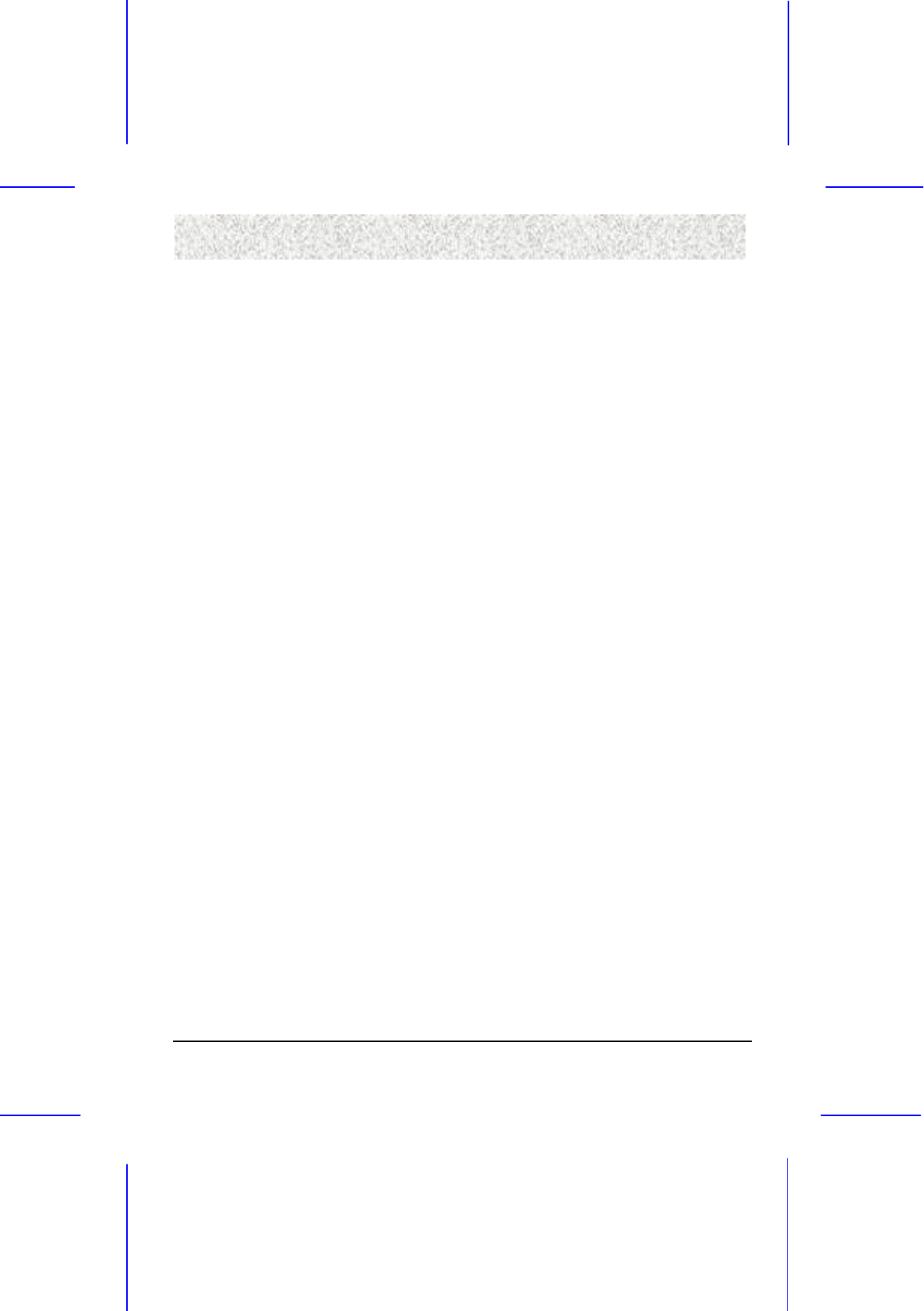
11
2. Features
2. Features2. Features
2. Features
Integrated I/O
Integrated I/OIntegrated I/O
Integrated I/O
!" 1 Floppy Port (up to 2.88 MB)
!" 1 Parallel Port (ECP/EPP)
!" 2 Serial Ports (16C550 Fast UART Compatible)
!" 1 PS/2 Mouse Connector, 1 PS/2 Keyboard connector
!" 4 Standard USB Connector (48MHz)
!" 1 IrDA TX/RX Port (Optional)
System BIOS
System BIOSSystem BIOS
System BIOS
!" 2MB flash EPROM.
!" Award PCI BIOS with plug and play, ACPI, STR, APM, Y2K, PC99 and DMI support
!" Bootable from CD-ROM supported
Green Features
Green FeaturesGreen Features
Green Features
!" Power Management: APM 2.1
!" Additionally, with support for ACPI (Advanced Configuration and Power Interface)
feature and On-Now, your system will become more wise in power management
Sound System (option)
Sound System (option)Sound System (option)
Sound System (option)
!" Creative Lab. ES1373 or CT5880 PCI 3D Audio Chip (Optional)
!" 3 Audio Phone Jacks (Line out, Line in, Mic. In) (optional)
!" 1 MIDI/Game port, 1 CD in, 1 Modem in. 1 Aux in. (optional)
!" S/PDIF Interface support (optional)
!" VT82C686A Integrated AC97 Controller, AC97 Codec (Rev: 2.1) (optional)
Additional features
Additional featuresAdditional features
Additional features
!" Wake-On-LAN header
!" Keyboard/Mouse power on function
!" Modem Ring up function
!" Front USB header (optional)
!" 4 Channel output capability (CT5880 only)
Hardware Monitor Capability
Hardware Monitor CapabilityHardware Monitor Capability
Hardware Monitor Capability
!" Internal ambient temperature sensing
!" Remote thermal diode sensing for direct monitoring of processor temperature
!" Power supply monitoring (+12V, VCORE, VCC, VTT) to detect levels above or below
acceptable values
!" SMBus interface
Expansion Slots
Expansion SlotsExpansion Slots
Expansion Slots
!" One AGP slot
!" Three PCI slots
!" One ISA slot
!" One AMR slot
!" One shared slot for either PCI or ISA add-in board
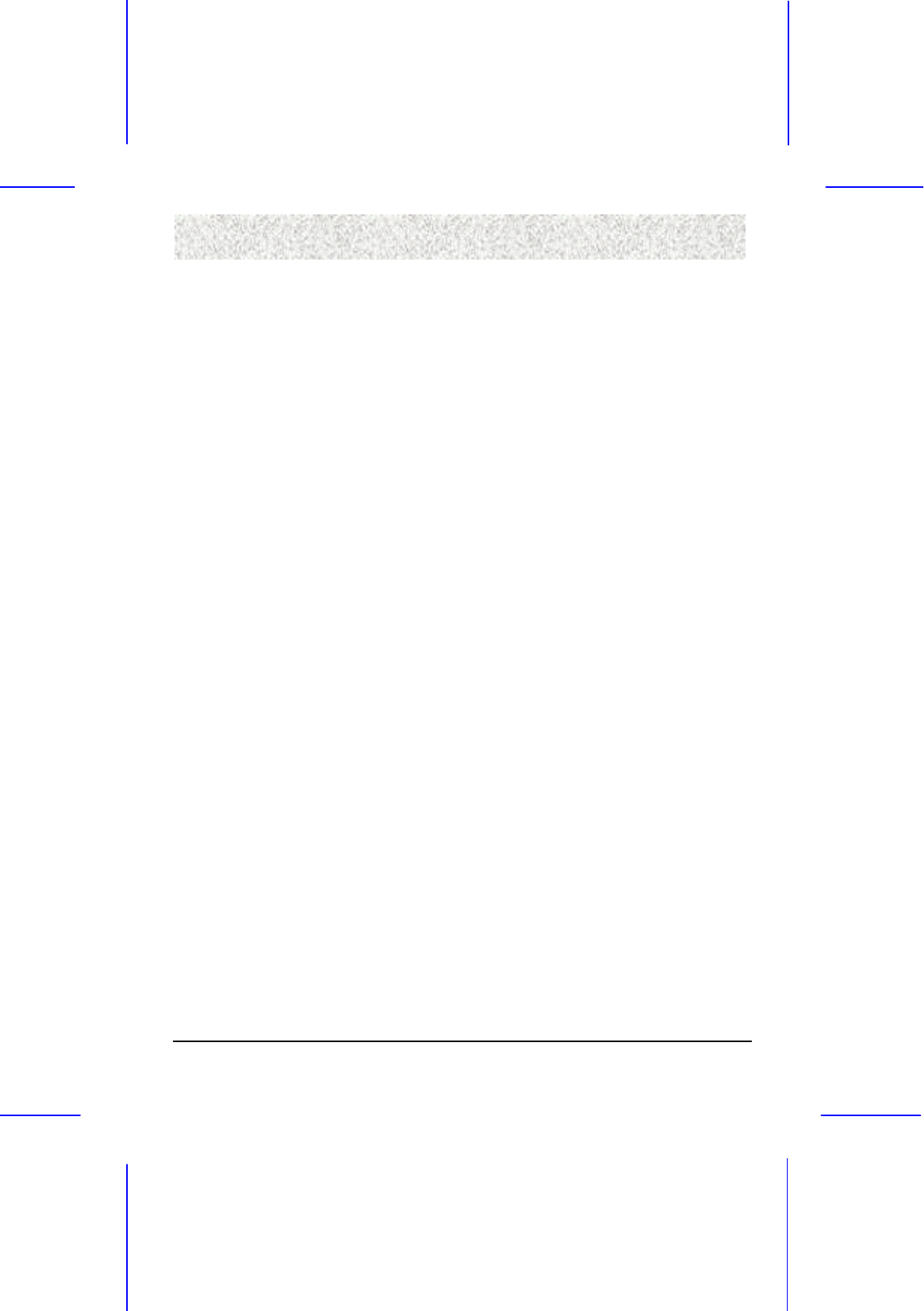
12
2. Features
2. Features2. Features
2. Features
Mechanical
Mechanical Mechanical
Mechanical
!" This motherboard complies with the ATX Form Factor specifications and has four
layers with dimensions of 12” x 8” (30.5x21cm)
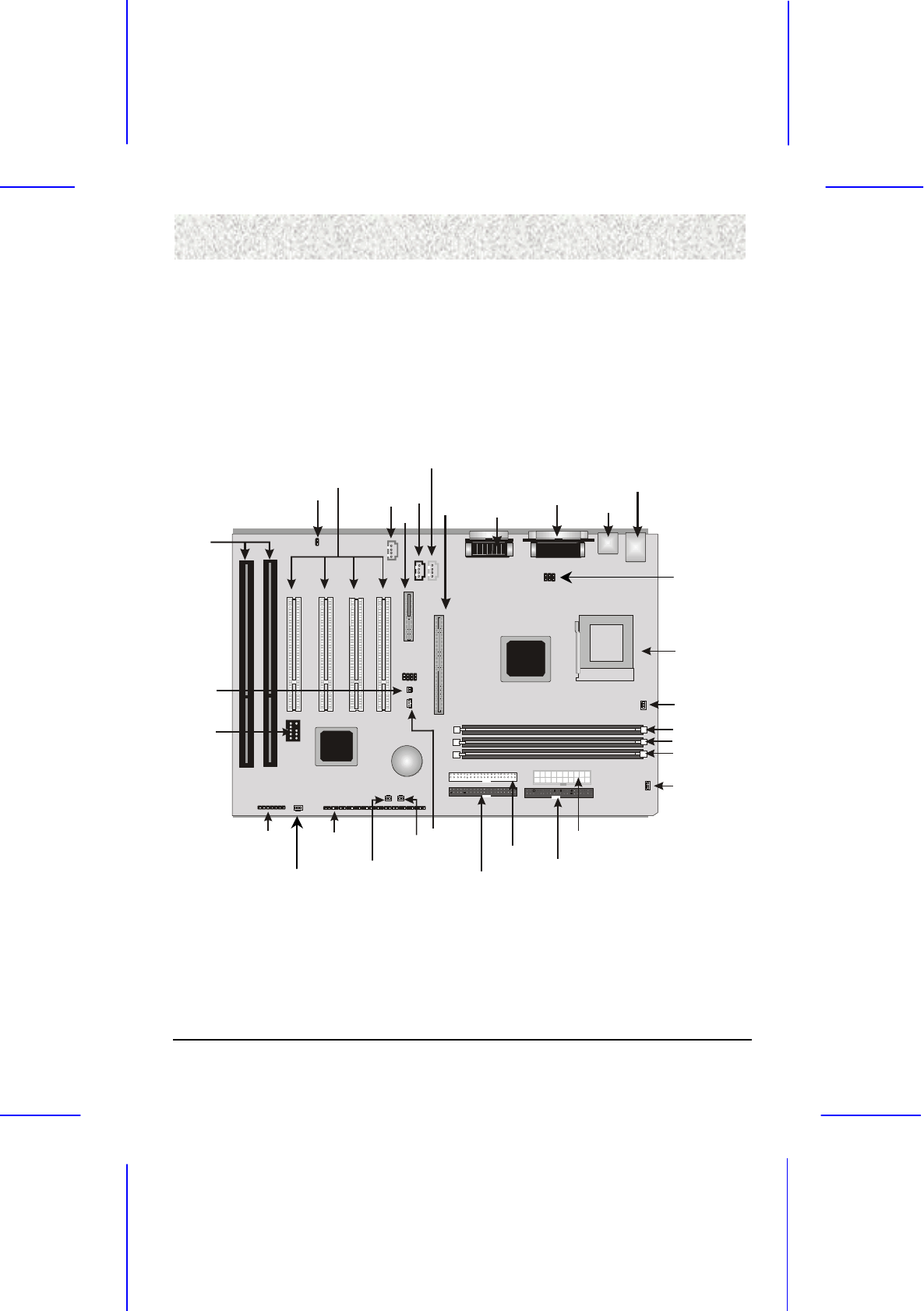
13
3. Installation
3. Installation3. Installation
3. Installation
3
33
3
3
33
3.
..
.
.
..
.
I
II
I
I
II
In
nn
n
n
nn
ns
ss
s
s
ss
st
tt
t
t
tt
ta
aa
a
a
aa
al
ll
l
l
ll
ll
ll
l
l
ll
la
aa
a
a
aa
at
tt
t
t
tt
ti
ii
i
i
ii
io
oo
o
o
oo
on
nn
n
n
nn
n
3.1 Motherboard Layout & Main Parts
3.1 Motherboard Layout & Main Parts3.1 Motherboard Layout & Main Parts
3.1 Motherboard Layout & Main Parts
FLOPPY
PRIMARY
IDE
USB
KEYBOARD/MOUSE
PRINTER
COM2/COM1
DIMM2
ATX
POWER
PCI
EXPANSION
SLOT
FRONT PANEL
CONNECTORS
POWER FAN
AUX-IN
GAME/MIDI
AUDIO HEADERS
AMR
MODEM-IN
CD-IN
SECONDARY
IDE
SCSI
HD
WOL
DIMM3
DIMM1
FRONT
USB
ISA
S/PDIF
WOR
BIOS
CONFIG.
CHASSIS
INTRUSION
AGP
CPU FAN
VIA
686A
VIA
694X CPU Socket
CHASSIS FAN
CPU TYPE
SETUP

14
3. Installation
3. Installation3. Installation
3. Installation
Significant Parts List
Significant Parts ListSignificant Parts List
Significant Parts List
Front Panel Connectors
Infrared Connector Refer to Sec. 3.6.5
Power Switch Refer to Sec. 3.6.5
Power LED Refer to Sec. 3.6.5
Speaker Refer to Sec. 3.6.5
Reset Refer to Sec. 3.6.5
Sleep Refer to Sec. 3.6.5
HDD LED Refer to Sec. 3.6.5
Back Panel Connectors
PS/2-style keyboard and mouse connectors Refer to Sec. 3.6.6
USB connectors Refer to Sec. 3.6.6
Two serials ports Refer to Sec. 3.6.6
Parallel port Refer to Sec. 3.6.6
Game Port Refer to Sec. 3.6.6
Line-Out Refer to Sec. 3.6.6
Line-In Refer to Sec. 3.6.6
MIC-In Refer to Sec. 3.6.6
Expansion Slots
CPU Slot Refer to Sec. 3.3
DIMM Sockets Refer to Sec. 3.4
ISA/PCI/AGP/AMR Slots Refer to Sec. 3.5
Power/IDE/FDD Connectors
IDE connectors Refer to Sec. 3.6.1-3.6.2
Power connector Refer to Sec. 3.6.4
FDD connector Refer to Sec. 3.6.3

15
3. Installation
3. Installation3. Installation
3. Installation
Additional Connectors
SCSI HD Connector Refer to Sec. 3.6.7
Chassis Intrusion Connector Refer to Sec. 3.6.7
Clear CMOS / Password Jumper Block Refer to Sec. 3.6.7
Chassis Fan Connector Refer to Sec. 3.6.7
Wake On LAN Technology Connector Refer to Sec. 3.6.7
Wake On Ring Technology Connector Refer to Sec. 3.6.7
CPU Fan Connector Refer to Sec. 3.6.7
Power Fan Connector Refer to Sec. 3.6.7
S/P-DIF Connector (Optional) Refer to Sec. 3.6.7
Telephony Connector Refer to Sec. 3.6.7
ATAPI-Style CD-ROM Connector Refer to Sec. 3.6.7
Auxiliary Line IN Connector Refer to Sec. 3.6.7
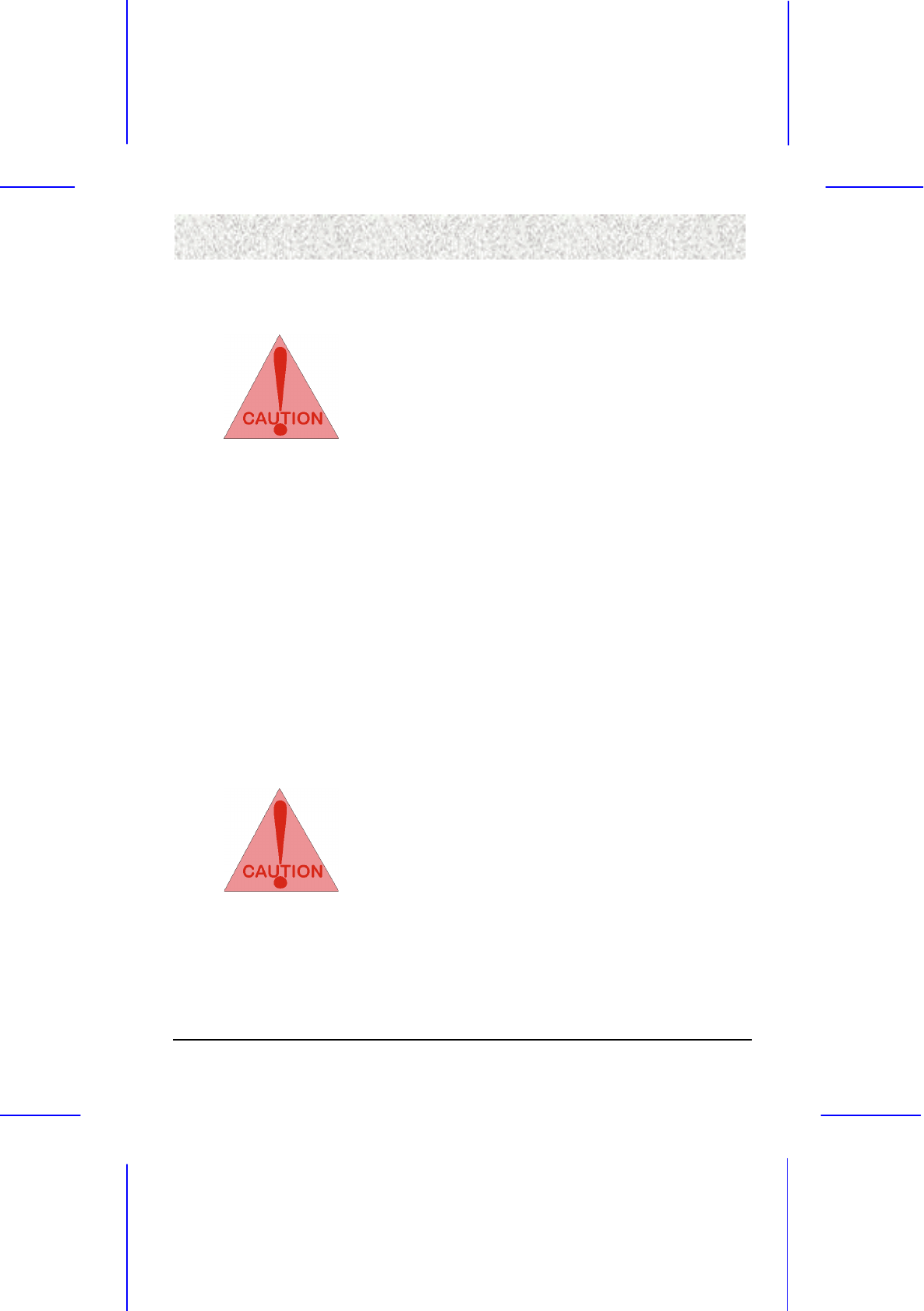
16
3. Installation
3. Installation3. Installation
3. Installation
Precaution Before Start
Precaution Before StartPrecaution Before Start
Precaution Before Start
Static Electricity Damage:
Static Electricity Damage:Static Electricity Damage:
Static Electricity Damage:
Static electricity can easily damage your motherboard. Observing a few
basic precautions can help safeguard against damage that could result in
expensive repairs. Follow the simple measures below to protect your
equipment from static electricity damage.
1. Keep the motherboard and other system components in their anti-static packaging until
you are ready to install them.
2. Touch a grounded surface before you remove any system component from its protective
anti-static packaging. Unpacking and installation should be done on a grounded, anti-
static mat. The operator should be wearing an anti-static wristband, grounded at the
same points as the anti-static mat.
3. After removing the motherboard from its original packaging, only place it on a
grounded, anti-static surface component side up. Immediately inspect the board for
damage.
4. During configuration and installation touch a grounded surface frequently to discharge
any static electrical charge that may have built up in your body. The best precaution is
to wear a grounded wrist strap. Avoid touching the components when handling the
motherboard or an adapter card. Handle the motherboard and adapter cards either by the
edges or by the adapter card case-mounting bracket.
Misplaced Jumper Damage:
Misplaced Jumper Damage:Misplaced Jumper Damage:
Misplaced Jumper Damage:
There are critical headers used for connectors or power sources. These
are clearly marked separately from the jumpers listed in Motherboard
Layout. Incorrect setting of jumpers and connectors may lead to damage
to your motherboard. Please pay special attention not to connect these
headers in wrong directions

17
3. Installation
3. Installation3. Installation
3. Installation
3.2 Slots And Connectors
3.2 Slots And Connectors3.2 Slots And Connectors
3.2 Slots And Connectors
This motherboard requires jumper setting for making some change.
PIN 1 PIN 1
Note: In the following pages, the triangle ▲ mark stands for pin 1 of the connectors.
Slots/Connectors List
J13: PCI 4 J2: Keyboard/Mouse
J14: PCI 3 J4: USB1/USB2
J15: PCI 2 J9: Printer
J16: PCI 1 J4: COM1
J17: AGP Slot J3: COM2
J12: AMR Slot J8: Line-In, Line-Out, MIC-In
J25: Primary IDE J7: MIDI
J24: Secondary IDE J6: MODEM-IN
J26: Floppy J10: CD-IN
J21: Front USB J11: AUX-IN
JP1: CPU Speed J1: S/P-DIF
J32: Clear CMOS/Password J22: ATX Power
J23: Power Fan J33-J39: Front Panel Header
J20: CPU Fan J19: WOL (Wake On LAN)
J30: Chassis Fan J18: WOR
J28: SCSI ID Connector J27: Chassis Intrusion Connector
JP2: CPU Type Setup

18
3. Installation
3. Installation3. Installation
3. Installation
3.3 CPU (Central Processing Unit)
3.3 CPU (Central Processing Unit)3.3 CPU (Central Processing Unit)
3.3 CPU (Central Processing Unit)
This motherboard supports an Intel socket 370 PGA family processor.
To complete CPU installation, please install CPU to socket firmly as presented in sec. 3.3.1.
3.3.1 Install CPU
3.3.1 Install CPU3.3.1 Install CPU
3.3.1 Install CPU
Please follow the below steps to install your CPU and configure the types and speed in
according to the Processor Jumper Setting List.
Step 1: Pull the handle bar of the socket upward to loosen the socket for insertion and
removal of the CPU.
Step 2: Place the CPU in the middle of the socket, orienting its beveled corner to line up
with the socket’s beveled corner. Make sure the pins of the CPU fit evenly to the
socket openings.
Step 1 Step 2
Handling Bar
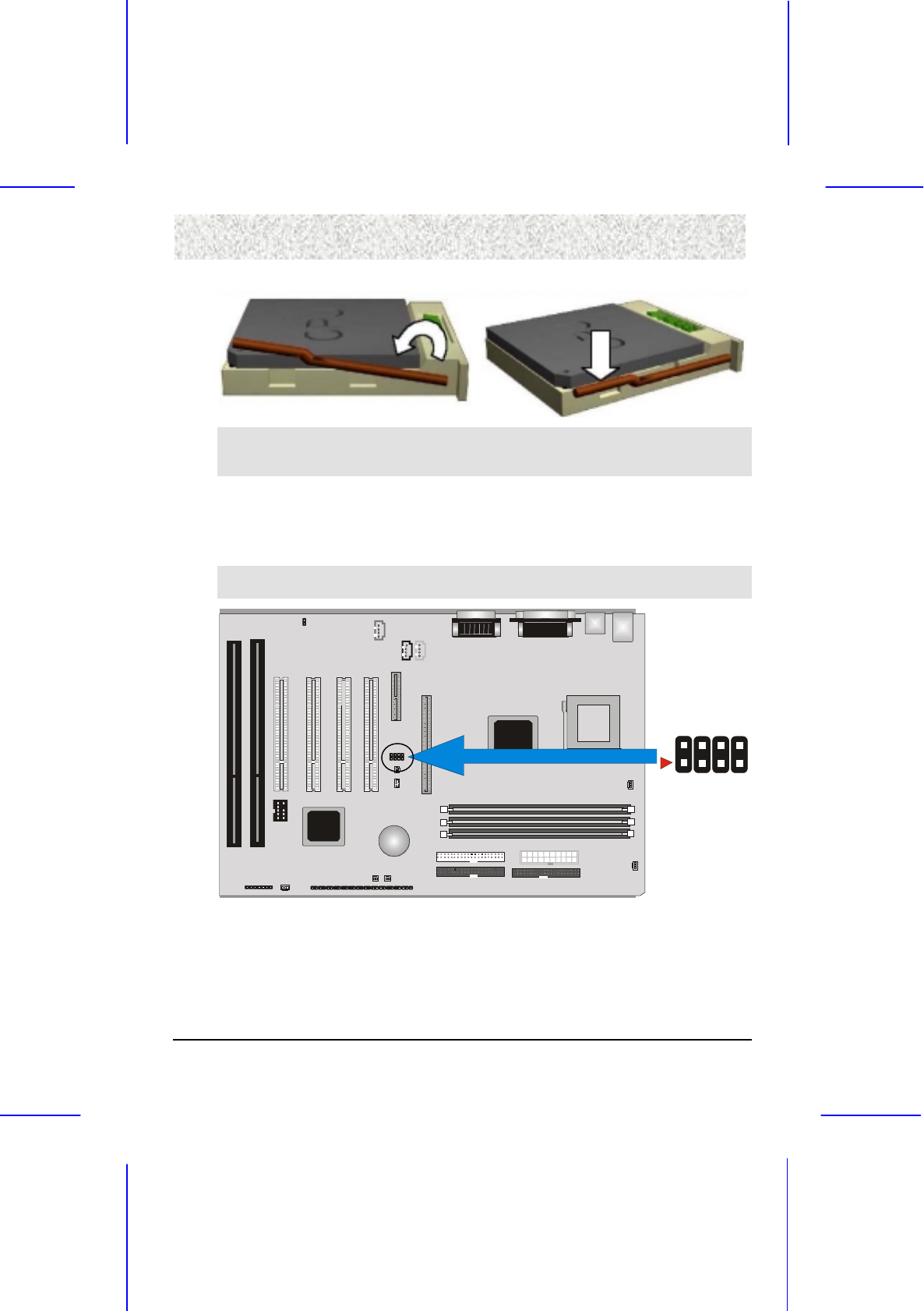
19
3. Installation
3. Installation3. Installation
3. Installation
Step 3: Press the handle bar downward to fasten the CPU into the socket.
Warning: It is O.K. that a heatsink and CPU cooling fan be used to prevent the CPU from
overheating. Applying a thermal of jelly between the CPU and the heatsink/fan will
further cool the CPU.
3.3.2 Set CPU Speed
3.3.2 Set CPU Speed3.3.2 Set CPU Speed
3.3.2 Set CPU Speed
For different CPU frequency ratio, you have to configure the jumper settings for your CPU.
Please refer to the following figure and tables to carefully finish it.
Note: The Host Bus frequency is detected by motherboard automatically. As for some CPU
with frequency fixed, you don’t have to set CPU Frequency Rate.
2
1
VIA
686A
VIA
694X
JP1

20
3. Installation
3. Installation3. Installation
3. Installation
Now follow the below table to configure your CPU settings.
JP1
CPU/BUS Ratio
Pin 1&2 Pin 3&4 Pin 5&6 Pin 7&8
X3
X3.5
X4
X4.5
X5
X5.5
X6
X6.5
X7
X7.5
X8
CPU Type JP2
Intel 1-3,2-4
Cyrix 3-5,4-6

21
3. Installation
3. Installation3. Installation
3. Installation
3.4 System Memory (DRAM)
3.4 System Memory (DRAM)3.4 System Memory (DRAM)
3.4 System Memory (DRAM)
3.4.1 DIMM (Du
3.4.1 DIMM (Du3.4.1 DIMM (Du
3.4.1 DIMM (Dual Inline Memory Module)
al Inline Memory Module)al Inline Memory Module)
al Inline Memory Module)
The motherboard features three 168-pin DIMM sockets. You can configure the system
memory size from 8MB to 1.5GB in a variety of ways by using different combinations of the
three 168-pin DIMMs.
VI
68
69
3.4
3.43.4
3.4.2 Installation Procedure
.2 Installation Procedure.2 Installation Procedure
.2 Installation Procedure
Step1: Make sure Pin 1 of the DIMM matches with pin 1 of the DIMM socket.
Step2: Insert the DIMM module into the DIMM socket vertically. After inserting the
DIMM module completely into the socket, push up on the socket latches securing
the DIMM into place.
If pin 1 of the DIMM module does not line up with pin 1 of the socket, the DIMM
module will not be inserted correctly into the socket.
Be careful not to misfit the DIMM Module into the DIMM sockets in the wrong direction.
This module can be inserted into the socket only one way. To release the memory module,
push both latches down and carefully rock the module forward and backward while slowly
lifting it upward.
DIMM3
DIMM2
DIMM1
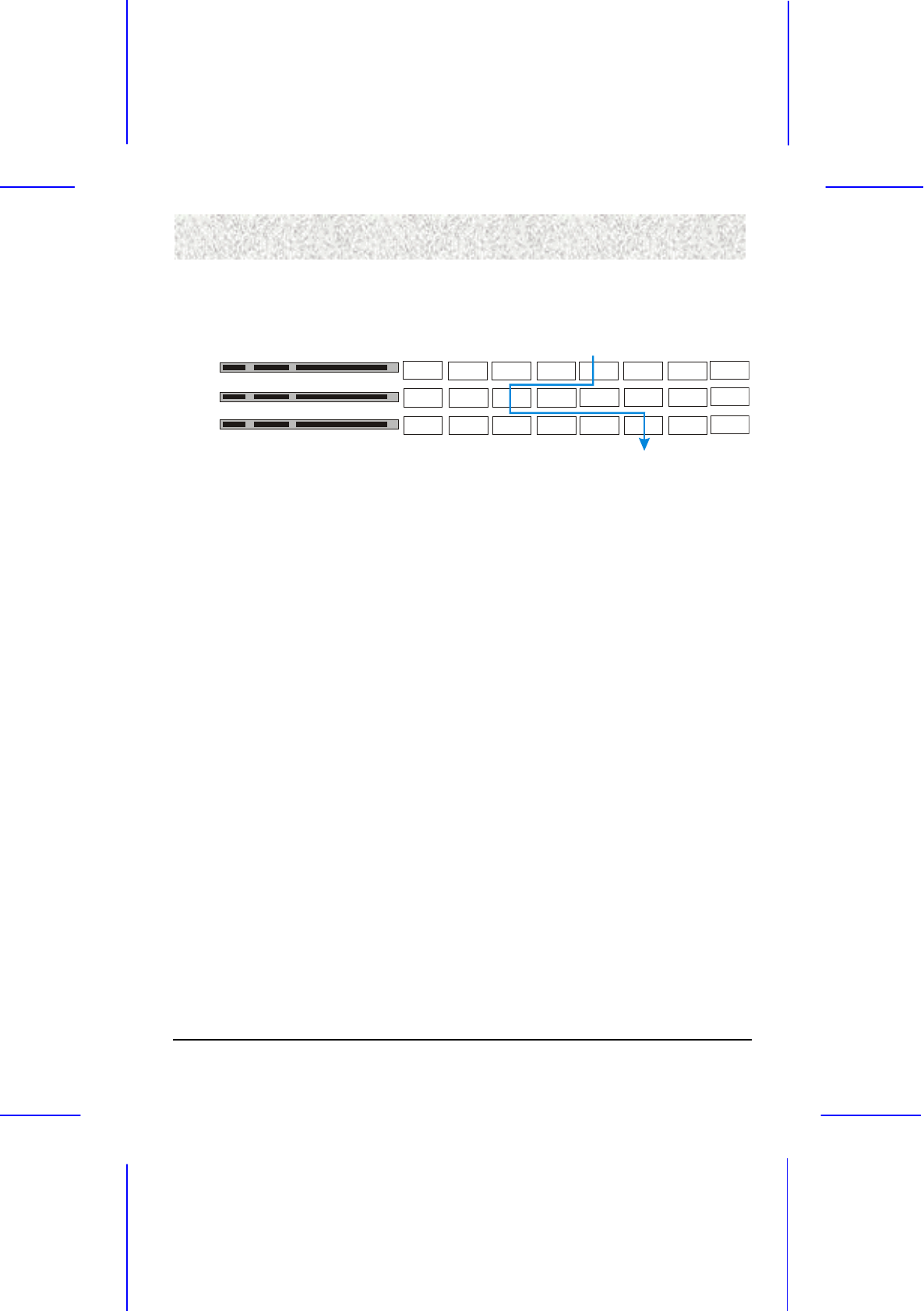
22
3. Installation
3. Installation3. Installation
3. Installation
3.4.3 DIMM Module Combinations
3.4.3 DIMM Module Combinations3.4.3 DIMM Module Combinations
3.4.3 DIMM Module Combinations
Each DIMM socket can be inserted with 8MB, 16MB, 32MB, 64MB, 128MB, 256MB,
512MB DIMM. For example, the following figure shows you one way to insert your DIMM.
Empty
Empty 32MB
32MB
128MB
128MB
64MB
64MB
512MB
512MB
DIMM 1
DIMM 3
S
e
l
ect
8MB
8MB
Empty 32MB 128MB
64MB 512MB
DIMM 2
8MB
16MB
16MB
16MB
256MB
256MB
256MB
Select DIMM 1:64MB
DIMM2: 16MB
DIMM 3: 128MB
Total
64+16+128=208 MB
Select one of the 7 choices (Empty, 8MB, 16MB, 32MB, 64MB, 128MB, 256MB, 512MB)
in DIMM1.
Then, repeat in DIMM2 and 3 (Empty, 8MB, 16MB, 32MB, 64MB, 128MB, 256MB,
512MB) to go through your own path.

23
3. Installation
3. Installation3. Installation
3. Installation
3.5 Expansion Slots
3.5 Expansion Slots3.5 Expansion Slots
3.5 Expansion Slots
ISA
PCI AMR
AG
P
VI
686
694
This motherboard contains 8 expansion slots (including one shared PCI/ISA). One 16-bit ISA
Bus, four 32-bit PCI expansion slots, one 32-bit AGP slot and one AMR slot are shown as
above.
PCI Expansion Slots
PCI Expansion SlotsPCI Expansion Slots
PCI Expansion Slots
All PCI expansion slots accept PCI bus master cards and are fully supported by the PCI 2.1
specification.
AMR
AMR AMR
AMR Expansion Slot
Expansion SlotExpansion Slot
Expansion Slot
The Audio Modern Riser (AMR) connector which supports an industry-standard riser board
and interface for both audio and modem, while also addressing specific function limitations of
previous audio and modern subsystem(AMR interface specification Rev. 1.01 compliant).
AGP
AGP AGP
AGP Expansion Slot
Expansion SlotExpansion Slot
Expansion Slot
The Accelerated Graphics Port (AGP or A.G.P.) is a high performance interconnect targeted
at 3D graphical display applications and is based on a set of performance extensions or
enhancements to the PCI bus. (AGP interface specification Rev. 2.0 compliant.)
Note: The motherboard supports AGP 1X/2X/4X mode.
To install expansion cards, please read the expansion card’s documentation for instructions
and cautions.
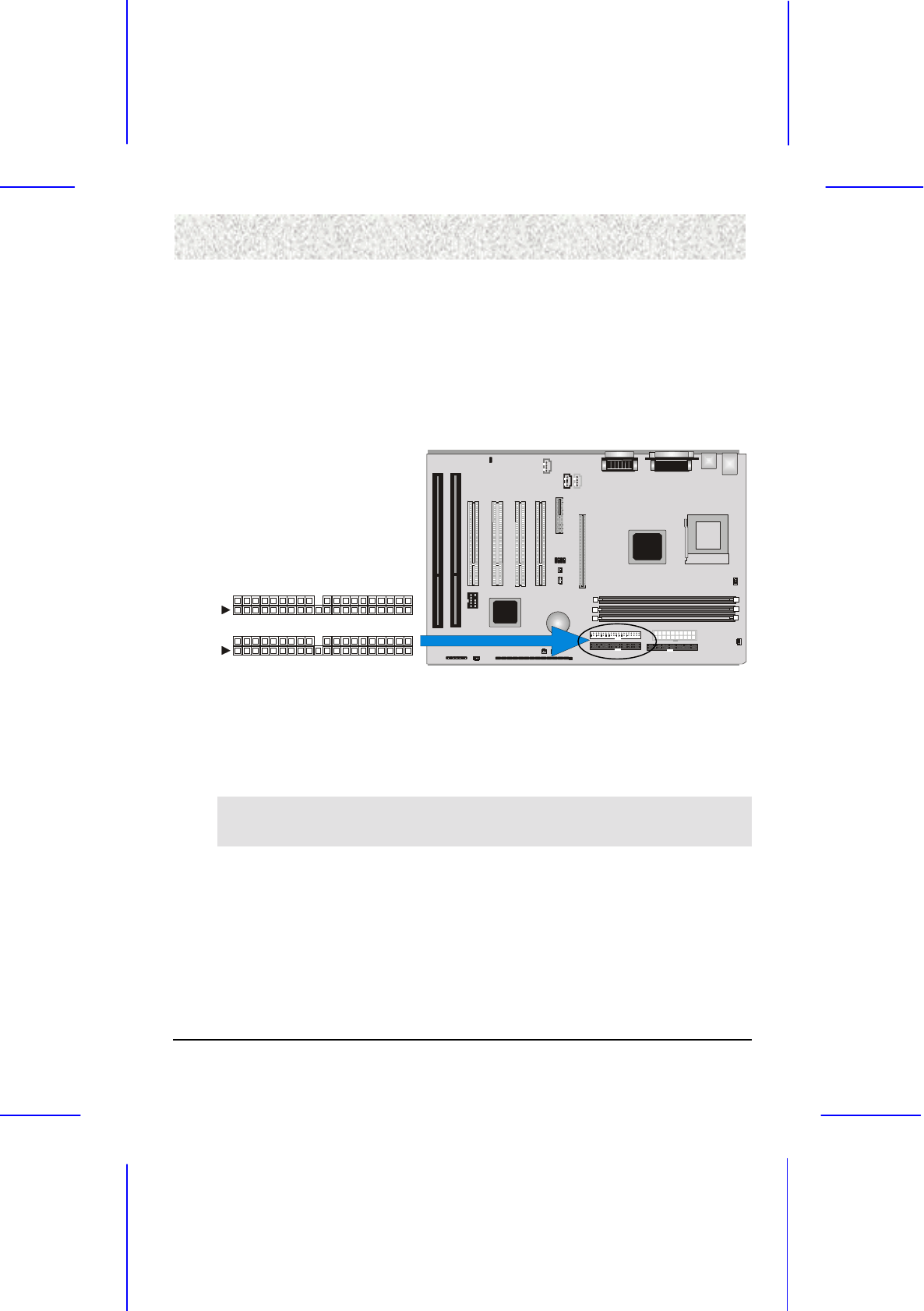
24
3. Installation
3. Installation3. Installation
3. Installation
3.6 Connectors
3.6 Connectors 3.6 Connectors
3.6 Connectors
This motherboard contains IDE, floppy, power input, front panel, back panel and additional
connectors.
3.6.1 Primary IDE Connector (J25, 39
3.6.1 Primary IDE Connector (J25, 393.6.1 Primary IDE Connector (J25, 39
3.6.1 Primary IDE Connector (J25, 39-
--
-pin block, Black)
pin block, Black)pin block, Black)
pin block, Black)
This connector supports two primary channel IDE devices via a ribbon cable. When two IDE
devices are installed using the primary IDE connector, make sure that the second IDE device
is set to slave mode as indicated in the device’s manual.
4
0
39
2
1
4
0
39
2
1Secondary IDE
Primary IDE
VI
686
694
3.6.2 Secondary IDE Connector (J24, 39
3.6.2 Secondary IDE Connector (J24, 393.6.2 Secondary IDE Connector (J24, 39
3.6.2 Secondary IDE Connector (J24, 39-
--
-pin block, White)
pin block, White)pin block, White)
pin block, White)
This connector supports two secondary channel IDE devices as well as the 120MB Floppy
drives via a ribbon cable. When two IDE devices are installed using the secondary IDE
connector, make sure that the second IDE device is adjusted to slave mode as indicated in the
device’s manual.
Warning: When you connect a ribbon cable to these ports, you must orient the cable
connector so that the PIN 1 edge of the cable is at the PIN 1 edge of the
onboard connector.
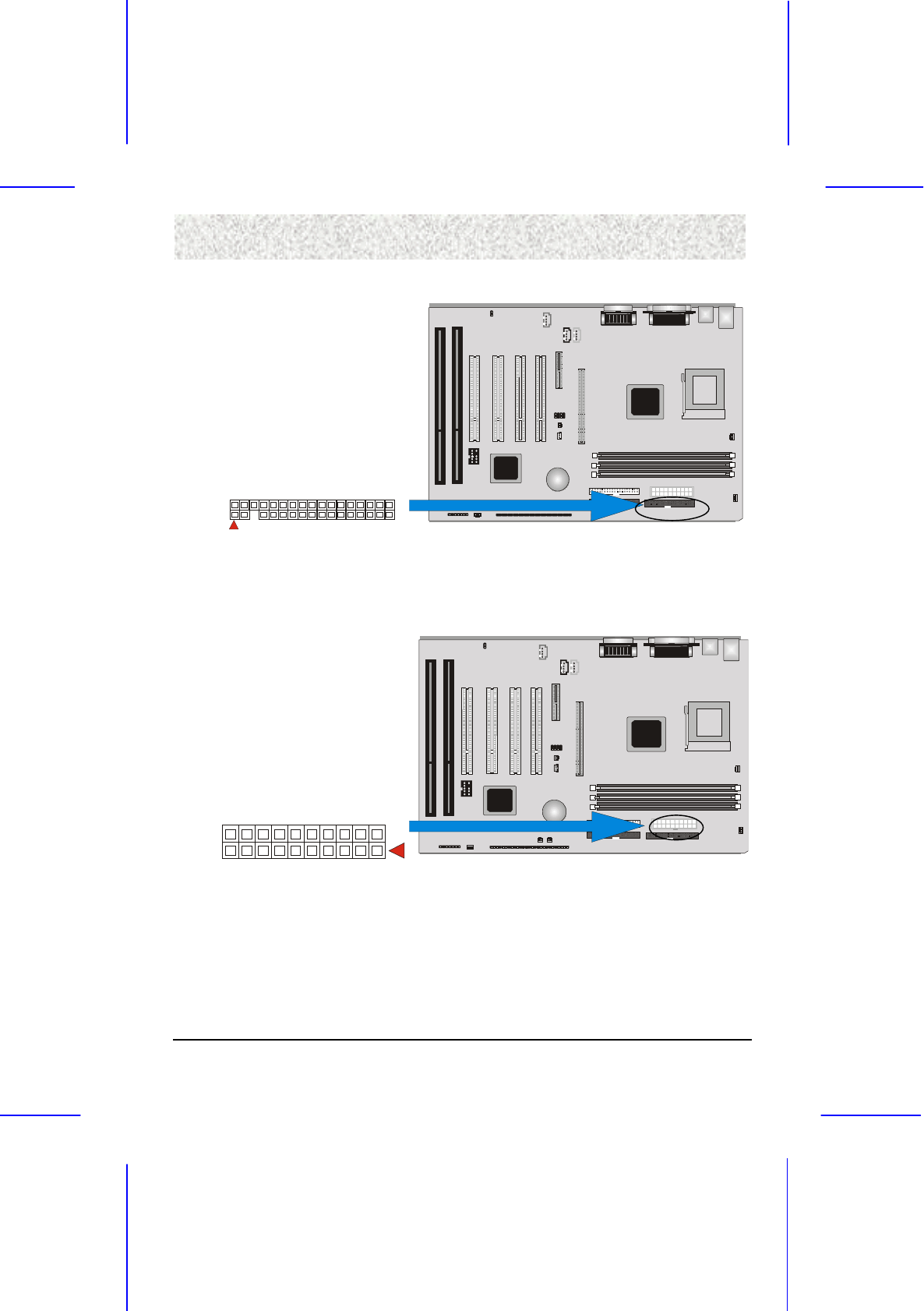
25
3. Installation
3. Installation3. Installation
3. Installation
3.6.3 Floppy Drive Connector (J26, 33
3.6.3 Floppy Drive Connector (J26, 333.6.3 Floppy Drive Connector (J26, 33
3.6.3 Floppy Drive Connector (J26, 33-
--
-pin block)
pin block)pin block)
pin block)
34
33
2
1
VI
686
694
The FDC sub-system can control three types of floppy drives (1.2, 1.44 and 2.88MB) or
compatible tape drives. The connection to the floppy drive is via a header. The floppy disk
interface includes 48mA drivers and inputs on the drive interface.
3.6.4 Power Input Connector (J22, 20
3.6.4 Power Input Connector (J22, 203.6.4 Power Input Connector (J22, 20
3.6.4 Power Input Connector (J22, 20-
--
-pin block)
pin block)pin block)
pin block)
11
1
20
10
ATX Power
VI
686
694
This connector supports a ATX power supply. When connecting, make sure the lock key
matches the hook attached on a power supply cable. The power cord should be unplugged
when you connect it.

26
3. Installation
3. Installation3. Installation
3. Installation
3.6.5 Front Panel Connectors (J33
3.6.5 Front Panel Connectors (J333.6.5 Front Panel Connectors (J33
3.6.5 Front Panel Connectors (J33-
--
-J39, 15
J39, 15J39, 15
J39, 15-
--
-pin)
pin)pin)
pin)
Front Panel includes headers for the following seven I/O connectors:
Power Switch, Power LED, Speaker, Reset, Sleep, Infrared and HDD LED.
SPEAKER
RESEST
POWER LED
HD LED
INFRARED
SLEEP
POWER O
27 1
VIA
686A
VIA
694X
Speaker Connector (4
Speaker Connector (4Speaker Connector (4
Speaker Connector (4-
--
-pin)
pin)pin)
pin)
SPEAKER PWR
SPEAKER_OUTPUT
27
26
24
SPEAKER
It is used to drive a chassis-mounted speaker if desired.
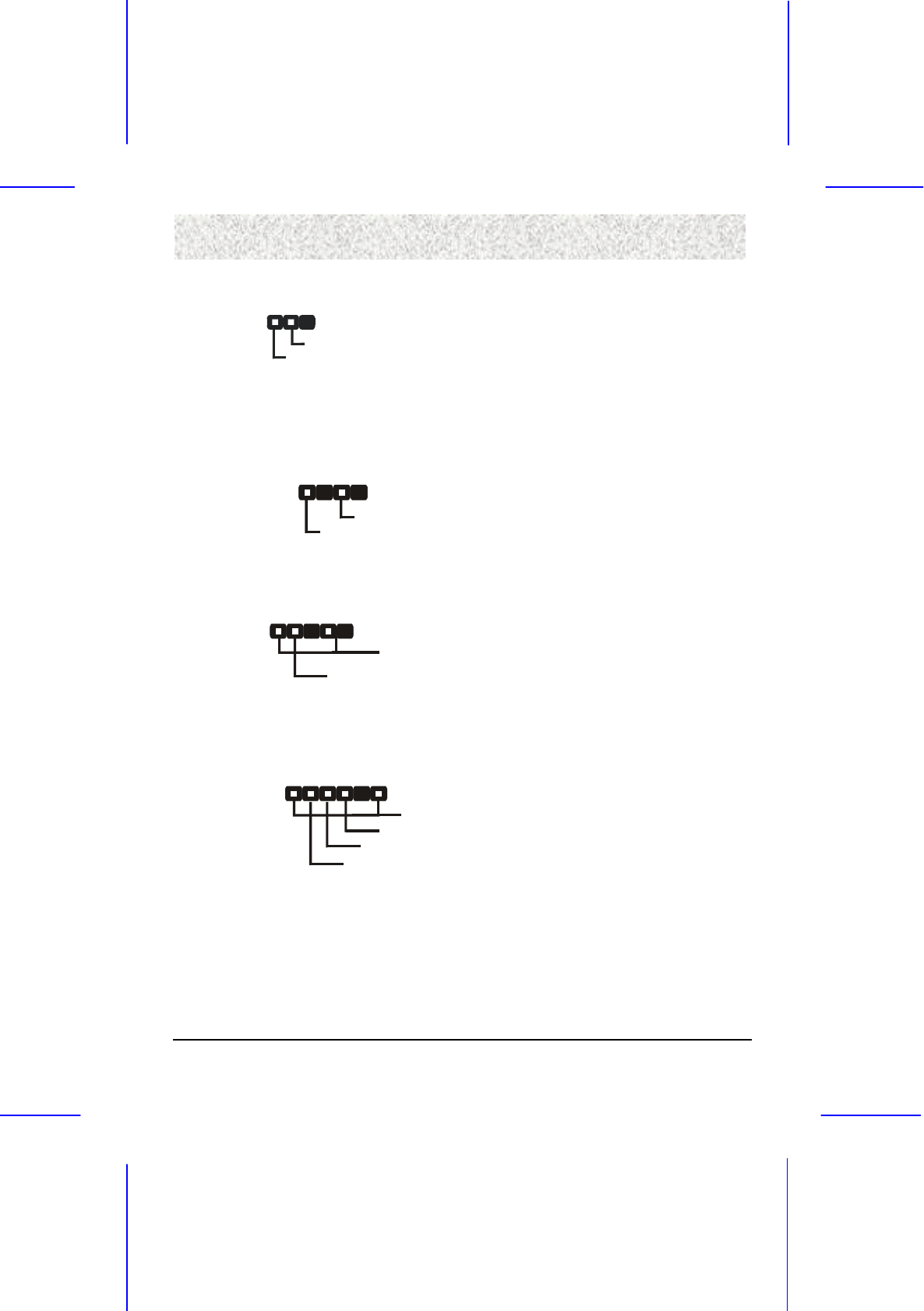
27
3. Installation
3. Installation3. Installation
3. Installation
Reset Switch Connector (2
Reset Switch Connector (2Reset Switch Connector (2
Reset Switch Connector (2-
--
-pin)
pin)pin)
pin)
RESEST
23
22
FRONT PANEL RESET IN
GROUND
This connector supports the front panel case-mounted reset button. It is advised that the reset
switch be used for rebooting the system in order to extend the life of the system’s power
supply.
Power LED (4
Power LED (4Power LED (4
Power LED (4-
--
-pin)
pin)pin)
pin)
POWER LED 20 18
YELLOW: SLEEPING
G
REEN: R
U
NNIN
G
This header can be connected to an LED that will light when the computer is powered on.
H
HH
HDD (IDE) LED Connector (4
DD (IDE) LED Connector (4DD (IDE) LED Connector (4
DD (IDE) LED Connector (4-
--
-pin)
pin)pin)
pin)
HD LED 16 15 13
HARD DISK LED
PULL-UP TO +5V
The motherboard supports one straight 4-pin header for connecting to front Panel Hard Disk
activity LED indicator.
Infrared (IrDA) Connector (6
Infrared (IrDA) Connector (6Infrared (IrDA) Connector (6
Infrared (IrDA) Connector (6-
--
-pin)
pin)pin)
pin)
INFRARED
11 10 9 8 6
IR POWER
IRTX
GROUND
IRRX
The motherboard offers an IrDA infrared header that supports third party infrared modules.
The case must reserve space for the IR module if you want to use the IrDA function. This
option supports wireless transmission and reception of infrared data. The module mounts in a
small opening on the system case that supports this feature. The efficient distance is 100cm
and the transfer rate is 115,200 bits/sec.

28
3. Installation
3. Installation3. Installation
3. Installation
Sleep Switch (2
Sleep Switch (2Sleep Switch (2
Sleep Switch (2-
--
-pin)
pin)pin)
pin)
SLEEP 4 3
GROUND
SLEEP
When the APM (Advanced Power Management) feature is enabled in the system BIOS and
the operating system’s APM driver is loaded, the system can enter the sleep (standby) mode
in one of the following ways:
!" Optional front panel sleep/resume button
!" Prolonged system inactivity using the BIOS inactivity timer feature.
The 2-pin header supports a front panel sleep/resume switch, which must be a momentary
SPST type that is normally open.
Power Switch (2
Power Switch (2Power Switch (2
Power Switch (2-
--
-pin)
pin)pin)
pin)
POWER ON GROUND
ON/OFF SWITCH
2 1
This connector supports the ATX case-mounted Power Switch, which in turn supports System
Suspend function. When the BIOS sets the Power Button function to “Delay 4 sec.”, the
system can be set to the suspended mode once you push the power switch for no longer then 4
seconds. If the power switch is pushed down for over 4 seconds the system will be totally
Power Off. When the BIOS setting sets the Delay 4 second to “Instant-off”, then Power
Switch function work as regular power switch.

29
3. Installation
3. Installation3. Installation
3. Installation
3.6.6 Back Panel Connectors
3.6.6 Back Panel Connectors3.6.6 Back Panel Connectors
3.6.6 Back Panel Connectors
VIA
686
A
VIA
694X
Mouse
Keyboard
USB2
USB1
Parallel port
COM1 COM2
Game/MIDI
Audio Jacks

30
3. Installation
3. Installation3. Installation
3. Installation
PS/2 Keyboard and Mouse Ports (J2)
PS/2 Keyboard and Mouse Ports (J2)PS/2 Keyboard and Mouse Ports (J2)
PS/2 Keyboard and Mouse Ports (J2)
The motherboard offers 1 PS/2 Keyboard and 1 PS/2 Mouse port.
Universal Serial Bus (USB) Ports (J4)
Universal Serial Bus (USB) Ports (J4)Universal Serial Bus (USB) Ports (J4)
Universal Serial Bus (USB) Ports (J4)
The motherboard has two USB connectors. USB devices provide a more convenient operating
environment and improve data transferring capacity. True Plug & Play. This new bus
technology will support over 127 different peripherals through a Hub.
Parallel Port (Printer
Parallel Port (PrinterParallel Port (Printer
Parallel Port (Printer, J9
, J9, J9
, J9)
))
)
The motherboard includes a parallel port (EPP/ECP compatible). The parallel port is capable
of being disabled or remapped to either the secondary LPT address or the primary LPT
address through BIOS if another parallel port is installed.
Parallel port
Mouse
Keyboard
USB2
USB1
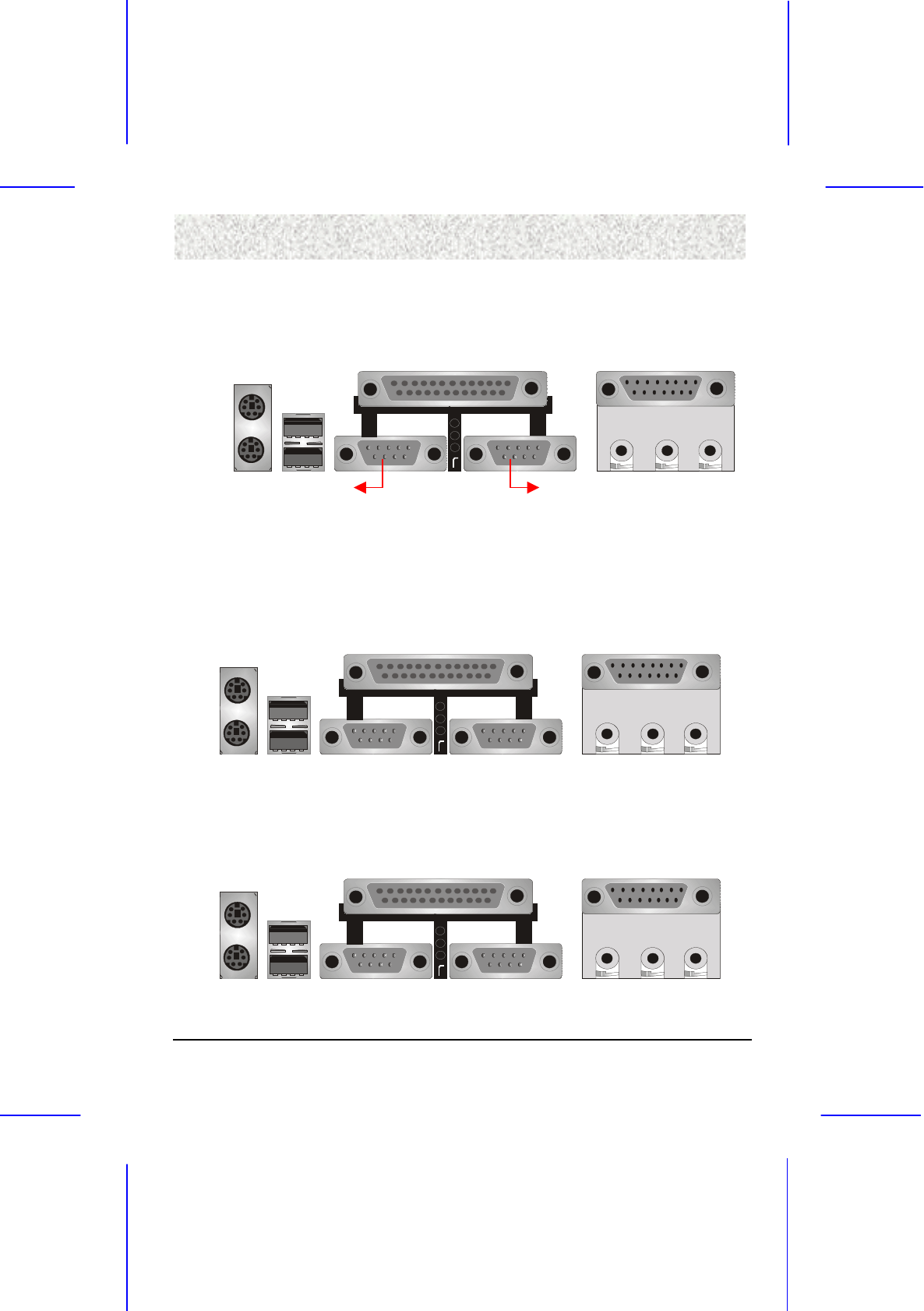
31
3. Installation
3. Installation3. Installation
3. Installation
Serial Port (COM1/COM2, J4/J3)
Serial Port (COM1/COM2, J4/J3)Serial Port (COM1/COM2, J4/J3)
Serial Port (COM1/COM2, J4/J3)
The motherboard has two serial ports (one on rare panel, one on board). The electrical
characteristics are compliant with the EIA-232-D Serial Communications Specifications. The
serial ports may be remapped over other installable serial ports or disabled through the BIOS.
COM1
This product integrate the AGP function via a VGA port beside the COM1. The Accelerated
Graphics Port (AGP or A.G.P.) is a high performance interconnect targeted at 3D graphical
display applications.
GAME / MIDI Port (J7) (optional)
GAME / MIDI Port (J7) (optional)GAME / MIDI Port (J7) (optional)
GAME / MIDI Port (J7) (optional)
The motherboard integrates a Game/MIDI port. This port can let you pulg a joystick or MIDI
device.
Audio Port ( Line
Audio Port ( LineAudio Port ( Line
Audio Port ( Line-
--
-in, Line
in, Linein, Line
in, Line-
--
-out, MIC
out, MICout, MIC
out, MIC-
--
-in)
in)in)
in) (J8) (optional)
(J8) (optional) (J8) (optional)
(J8) (optional)
The motherboard also provides external sound system through a user accessible stereo jack
connector soldered to the PWA.This jack allow the connection of self-amplified speakers,
Line-in voice input and MIC-in voice input.
COM2
Game/MIDI
Line-out, Line-in, MIC-in
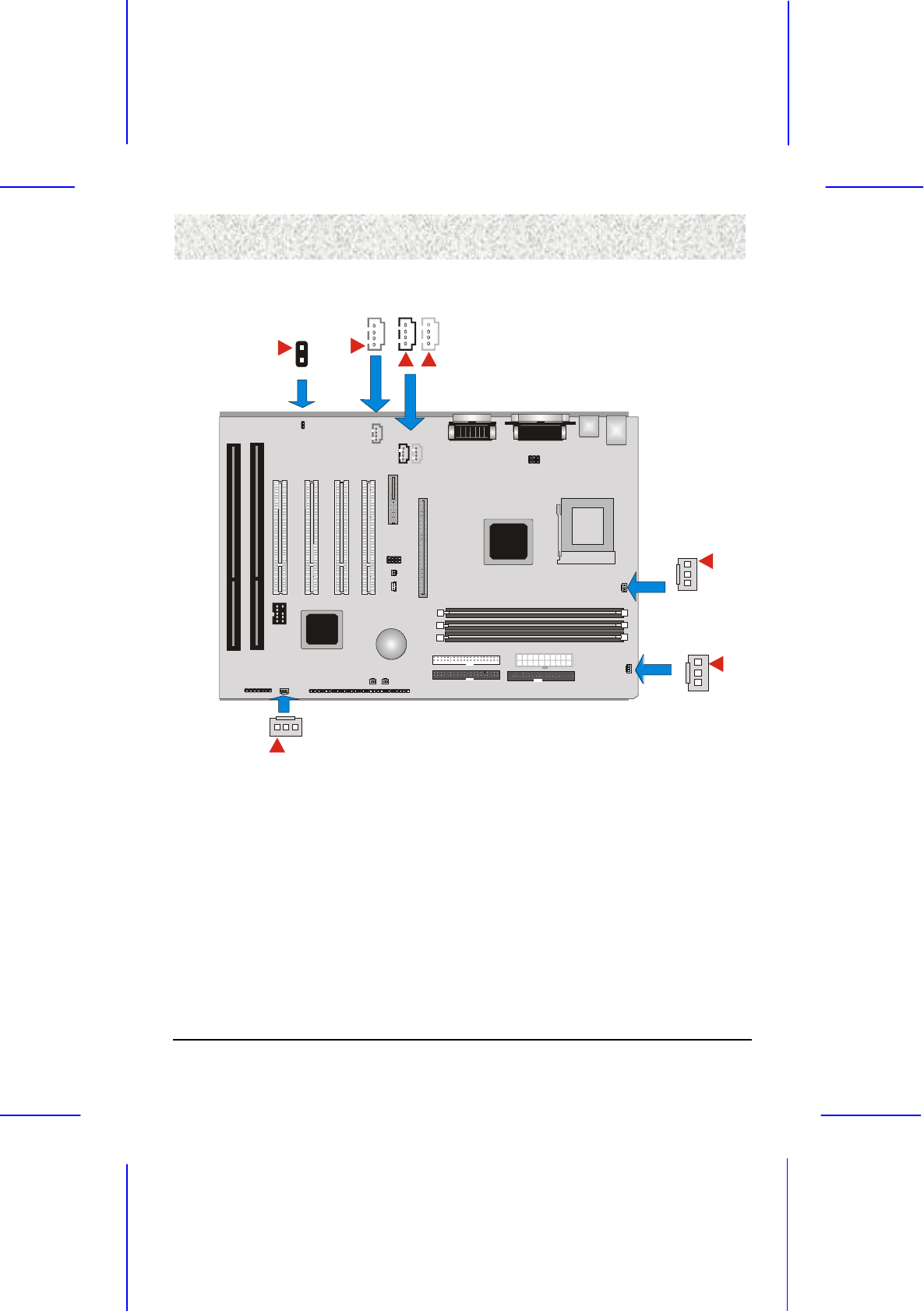
32
3. Installation
3. Installation3. Installation
3. Installation
3.6.7 Additi
3.6.7 Additi3.6.7 Additi
3.6.7 Additional Connectors
onal Connectorsonal Connectors
onal Connectors
MODEM-IN CD-IN
VIA
686A
VIA
694X
CHASSIS-FAN
CPU-FAN
POWER-FAN
S/P-DIF AUX-IN
S/P
S/PS/P
S/P-
--
-DIF(J9, 2
DIF(J9, 2DIF(J9, 2
DIF(J9, 2-
--
-pin)
pin)pin)
pin)
This connector is the digital link between the motherboard and your audio devices such as CD
player, or DAT recorder. It allows the digital transmission of audio data in SPDIF
(Sony/Philips Digital Interface) Format.
MODEM
MODEMMODEM
MODEM-
--
-IN Header (J8, 4
IN Header (J8, 4IN Header (J8, 4
IN Header (J8, 4-
--
-pin, Green)
pin, Green)pin, Green)
pin, Green)
A 1x4 pin ATAPI style connector is available for connecting the monaural audio signals of an
internal telephony device to the audio subsystem. A monaural audio-in and audio-out signal
interface is necessary for telephony applications such as speakerphones, fax modems, and
answering machines.

33
3. Installation
3. Installation3. Installation
3. Installation
CD
CDCD
CD-
--
-IN Header (J10, 4
IN Header (J10, 4IN Header (J10, 4
IN Header (J10, 4-
--
-pin, Black)
pin, Black)pin, Black)
pin, Black)
A connector is available for audio input from CD-ROM drives.
AUX
AUXAUX
AUX-
--
-IN Header (J11, 4
IN Header (J11, 4IN Header (J11, 4
IN Header (J11, 4-
--
-pin, White)
pin, White)pin, White)
pin, White)
It allows access to the AUX-IN connector for audio input from AUX devices.
CPU Fan (J20, 3
CPU Fan (J20, 3CPU Fan (J20, 3
CPU Fan (J20, 3-
--
-pin)
pin)pin)
pin)
Your CPU may have an attached heatsink and Fan; this connector is the power source for the
CPU Fan.
Power Fan (J23, 3
Power Fan (J23, 3Power Fan (J23, 3
Power Fan (J23, 3-
--
-pin)
pin)pin)
pin)
The power fan connector provides +12V DC for system power supply.
C
CC
Chassis Fan (J30, 3
hassis Fan (J30, 3hassis Fan (J30, 3
hassis Fan (J30, 3-
--
-pin)
pin)pin)
pin)
This header can supply power for Chassis fan that may be mounted inside your case to cool
down your system components. If your chassis have a Chassis Fan, this header will support.
VIA
686A
VIA
694X
SCSI HD
CHASSIS
INSTRUSION
BIOS CONFIG
WOL
WOR
FRONT
USB

34
3. Installation
3. Installation3. Installation
3. Installation
WOL (Wake On LAN, J19
WOL (Wake On LAN, J19WOL (Wake On LAN, J19
WOL (Wake On LAN, J19)
) )
)
This header is used for remote wakeup of the computer through a network. WOL requires a
PCI add-in network interface card (NIC) with remote wakeup capabilities. The remote
wakeup header on the NIC must be connected to the onboard Wake on LAN header. For
Wake on LAN, the 5-V standby line for the power supply must be capable of delivering
5V±5% at 720mA.
WOR (Wake On Ring , J18)
WOR (Wake On Ring , J18) WOR (Wake On Ring , J18)
WOR (Wake On Ring , J18)
This header is used for resuming from either the APM sleep mode or the ACPI S1 state. It
requires only one call to access the computer. In addition, it detects incoming call similarly
for external and internal modems. It also requires modem interrupt be unmasked for correct
operation.
SCSI HD (J28)
SCSI HD (J28)SCSI HD (J28)
SCSI HD (J28)
The SCSI HD connector is a 1x2-pin connector that allows an add-in SCSI controller to use
the same LED as the onboard IDE controller. This connector can be connected to the LED
output of the add-in controller card. The LED will indicate when data is being read or written
using the add-in controller.
Chassis Intrusion (J27)
Chassis Intrusion (J27)Chassis Intrusion (J27)
Chassis Intrusion (J27)
The board supports a chassis security feature that detects if the chassis cover is removed and
sounds an alarm (through the onboard speaker or PC chassis speaker, if either is present). For
the chassis intrusion circuit to function, the chassis’ power supply must be connected to AC
power. The security feature uses a mechanical switch on the chassis that attaches to the
chassis intrusion detect connector. The mechanical switch is closed for normal computer
operation.
BIOS Config. (J32, 4
BIOS Config. (J32, 4BIOS Config. (J32, 4
BIOS Config. (J32, 4-
--
-pin)
pin)pin)
pin)
Pin
PinPin
Pin
Function
FunctionFunction
Function
Description
DescriptionDescription
Description
1-2 Recovery The BIOS will recover the BIOS configuration. A recovery
disk is needed.
2-3 Normal The BIOS uses current configuration setting and password for
booting.
3-4 Clear
CMOS/Password The BIOS clear the CMOS /Password data and reload the
default settings
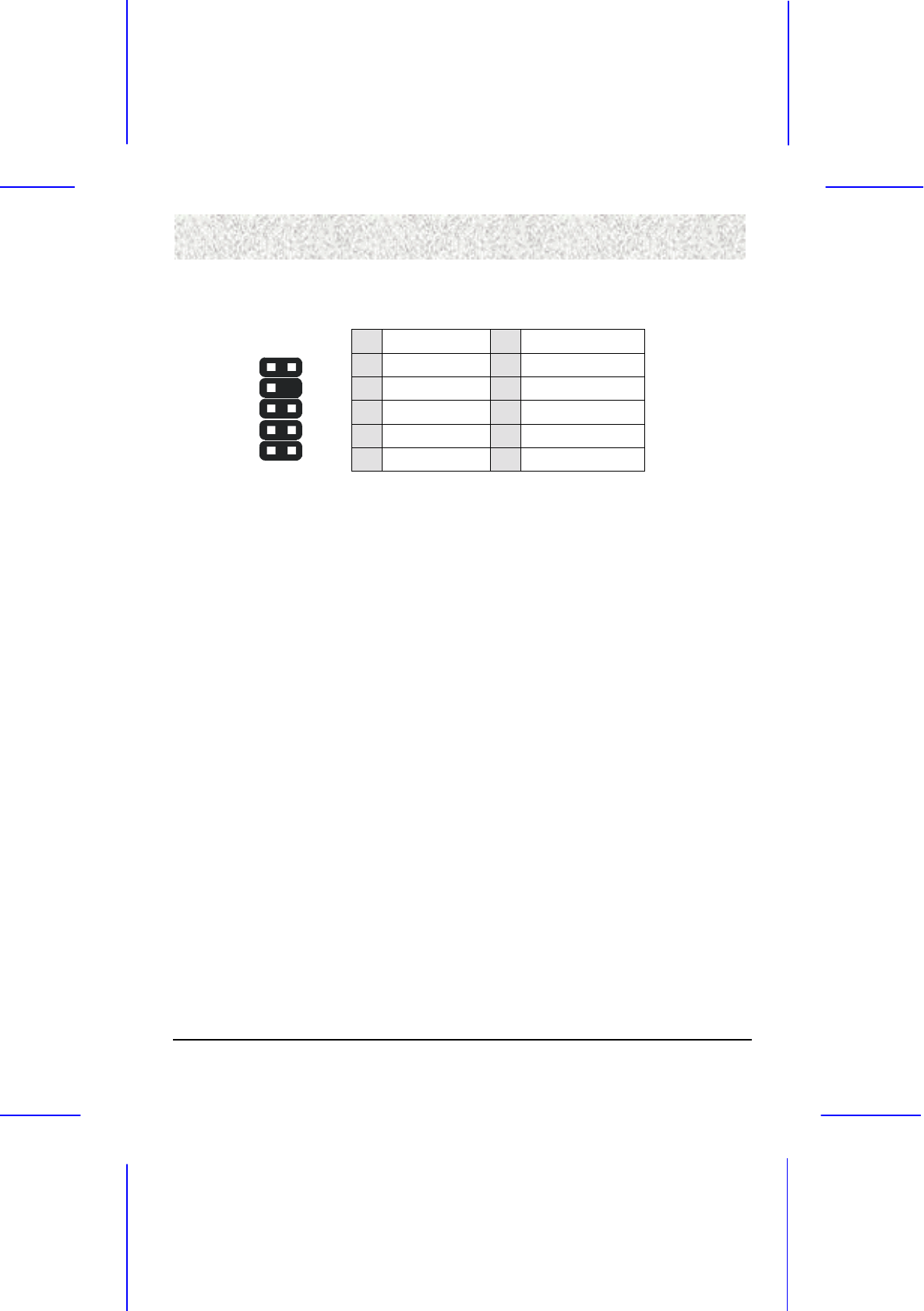
35
3. Installation
3. Installation3. Installation
3. Installation
Front USB (J31, 9
Front USB (J31, 9Front USB (J31, 9
Front USB (J31, 9-
--
-pin)
pin)pin)
pin)
Front USB connector is provided as another choice for using USB devices.
Pin
PinPin
Pin
Signal
SignalSignal
Signal
Pin
PinPin
Pin
Signal
SignalSignal
Signal
1 VCC 2 VCC
3 GROUND 4 NC
5 USBP2+ 6 USBP3+
7 USBP2- 8 USBP3-
1
3
5
7
9
2
4
6
8
1
0
9 GROUND 10 NC
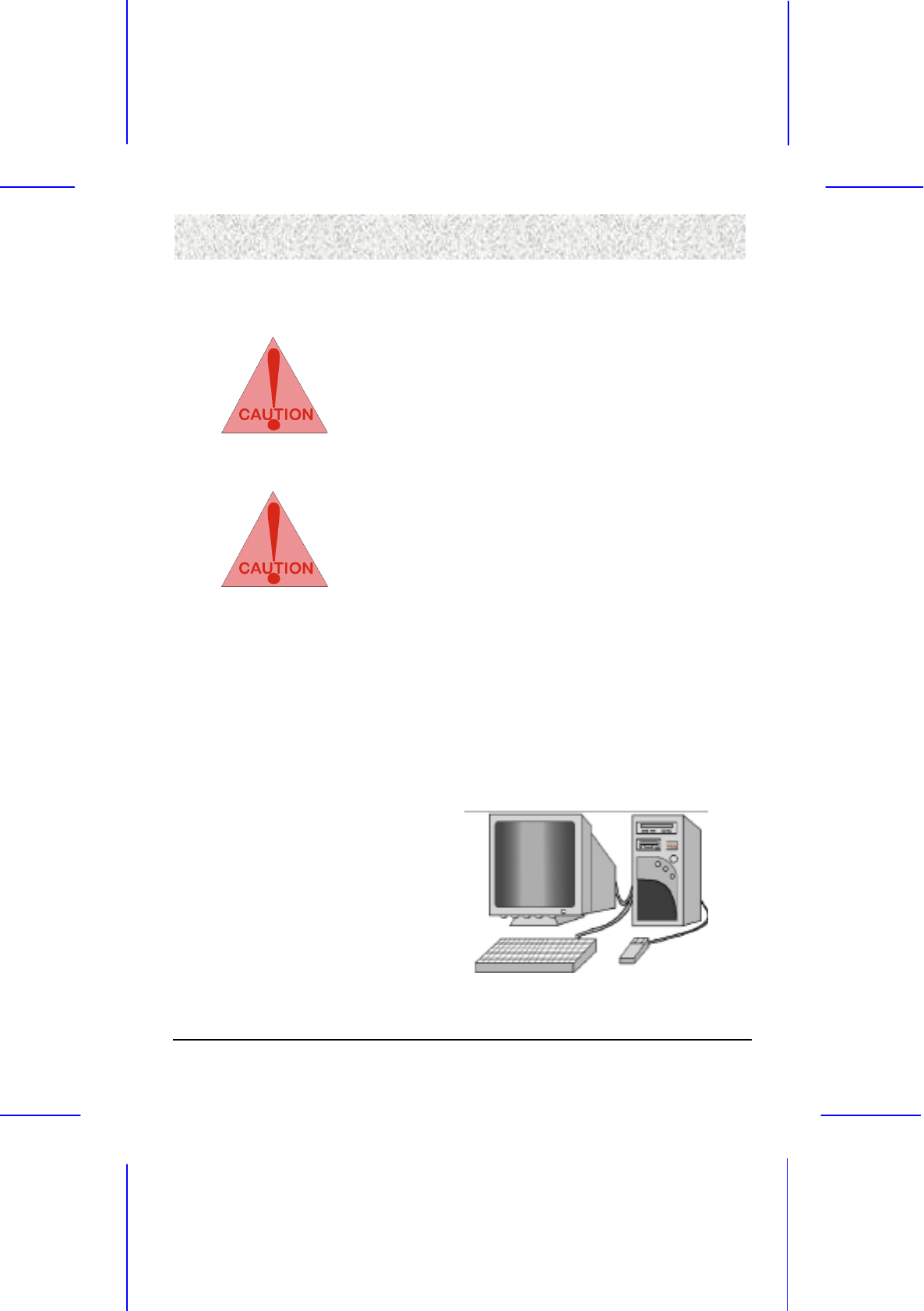
36
3. Installation
3. Installation3. Installation
3. Installation
Ready To Turn
Ready To TurnReady To Turn
Ready To Turn On Power
On Power On Power
On Power
Check Again
Check AgainCheck Again
Check Again
1. Is the CPU installed exactly and firmly into the socket (Sec. 3.3)?
2. Are all the DRAM modules installed properly (Sec. 3.4)?
3. Did you insert the expansion card (VGA, Sound… etc.) already
(Sec. 3.5)?
Are you sure that all the connectors (described in Sec 3.6) have been
connected to their variable devices (Sec. 3.6)?
Yes, I have checked and assured the above steps!
Yes, I have checked and assured the above steps!Yes, I have checked and assured the above steps!
Yes, I have checked and assured the above steps!
Now get ready to turn on your device by following the steps below.
1. Mount your motherboard to the chassis frame and close the case
cover.
2. Switch off all power.
3. Connect the power supply cord into inlet of the system case.
4. Connect the power supply cord into an outlet of power supply.
5. Connect Monitor signal cable to the system VGA port and the
monitor power cord to power outlet.
6. Now turn on the monitor and system power.
After Power on, the power LED on the front panel of the system case will light. For ATX
power supplies, the system LED will light when the ATX power switch is pressed.
The system will then do a power-on tests items by item, and additional messages will appear
on screen. If the screen blinks or the test stops more than 30 seconds, the system may have
failed the power-on test. If so, please recheck the above steps or call your retailer for
assistance.
If the power-on test goes well, hold down
<DEL> button on the keyboard to enter
BIOS Setup. Next, follow the instructions
in the next chapter, BIOS SETUP.

37
4. BIOS Setu
p
4. BIOS Setu
p
4. BIOS Setu
p
4. BIOS Setu
p
4
44
4
4
44
4.
..
.
.
..
.
B
BB
B
B
BB
BI
II
I
I
II
IO
OO
O
O
OO
OS
SS
S
S
SS
S
S
SS
S
S
SS
Se
ee
e
e
ee
et
tt
t
t
tt
tu
uu
u
u
uu
up
pp
p
p
pp
p
The motherboard uses AWARD BIOS, which is
stored in a Flash EEPROM and can be upgraded
by a floppy disk-based program. The BIOS has a
built-in Setup Program that allows users to modify
the basic system configuration settings. The
settings are then stored in a dedicated battery-
backed memory, called CMOS RAM that retains
the information when the power is turned off.
The BIOS provides critical low-level support for the system’s central processing, memory and
I/O subsystems. The AWARD BIOS has been customized by adding important, nonstandard,
features such as virus and password protection, power management, and detailed fine-tuning
of the chipset which it controls the system. The remainder of this manual is intended to guide
you through the process of configuring your system using the BIOS Setup.
4.1 BIOS Setup
4.1 BIOS Setup4.1 BIOS Setup
4.1 BIOS Setup
The AWARD BIOS is immediately activated when you first turn on the computer. The BIOS
reads system configuration information in CMOS RAM and begins the process of checking
the system and configuring it through the Power-On-Self-Test (POST). When these
preliminaries are finished, the BIOS seek an operation system on the data storage devices
(hard drive, floppy drive, etc.). The BIOS launches the operating system and hands over
control of system operation to it.
To start Setup, press the <Del> key during boot-up before or while a message similar to this
appears briefly at the bottom of the screen during the POST:
Press <DEL> key if you want to enter SETUP
If the above message disappears before you have responded and you still wish to enter Setup,
reboot the system to try again by pressing the “RESET” button on the system case. You may
also restart by simultaneously pressing the <CTRL>, <ALT> and <DEL> keys.

38
4. BIOS Setu
p
4. BIOS Setu
p
4. BIOS Setu
p
4. BIOS Setu
p
4.1.1 Setup Keys
4.1.1 Setup Keys4.1.1 Setup Keys
4.1.1 Setup Keys
The keys below help you navigate in Setup.
<↑> , <↓> Move to previous or next item.
<←> , <→> Move to the item in the left or right hand.
<ESC>
<ESC>
Main Menu – Quit and not save changes into CMOS.
Other Pages -- Exit current page and return to Main Menu.
<PgUp> / <+> Increase the numeric value or make changes.
<PgDn> / <−> Decrease the numeric value or make changes.
<F1> General help, only for Status Page Setup Menu and Option Page
Setup Menu.
<F2> Change color from total 16 colors. Press <F2> to select color
forward, Press <Shift> and <F2> to select color backward.
<F10> Save all the CMOS changes, only for Main Menu .
4.1.2 Getting Help
4.1.2 Getting Help4.1.2 Getting Help
4.1.2 Getting Help
Press <F1> key to pop up a small help window that describes the appropriate keys to use, and
the possible selections for each highlighted item. To exit the Help Window press <ESC> or
the <F1> key again.
4.1.3 In Case of Prob
4.1.3 In Case of Prob4.1.3 In Case of Prob
4.1.3 In Case of Problems
lemslems
lems
If after making and saving system changes with Setup, you discover that your computer no
longer is able to boot, the Award BIOS supports an override to the CMOS settings that resets
your system to its default configuration.
The best advice is to alter only settings that you thoroughly understand. In particular, do not
change settings in the Chipset screen without a good reason. BCM Advanced Research Inc.
or your system manufacturer for the best performance and reliability has carefully chosen the
Chipset defaults. Even a seemingly small change to the Chipset setup may cause the system
to become unstable.
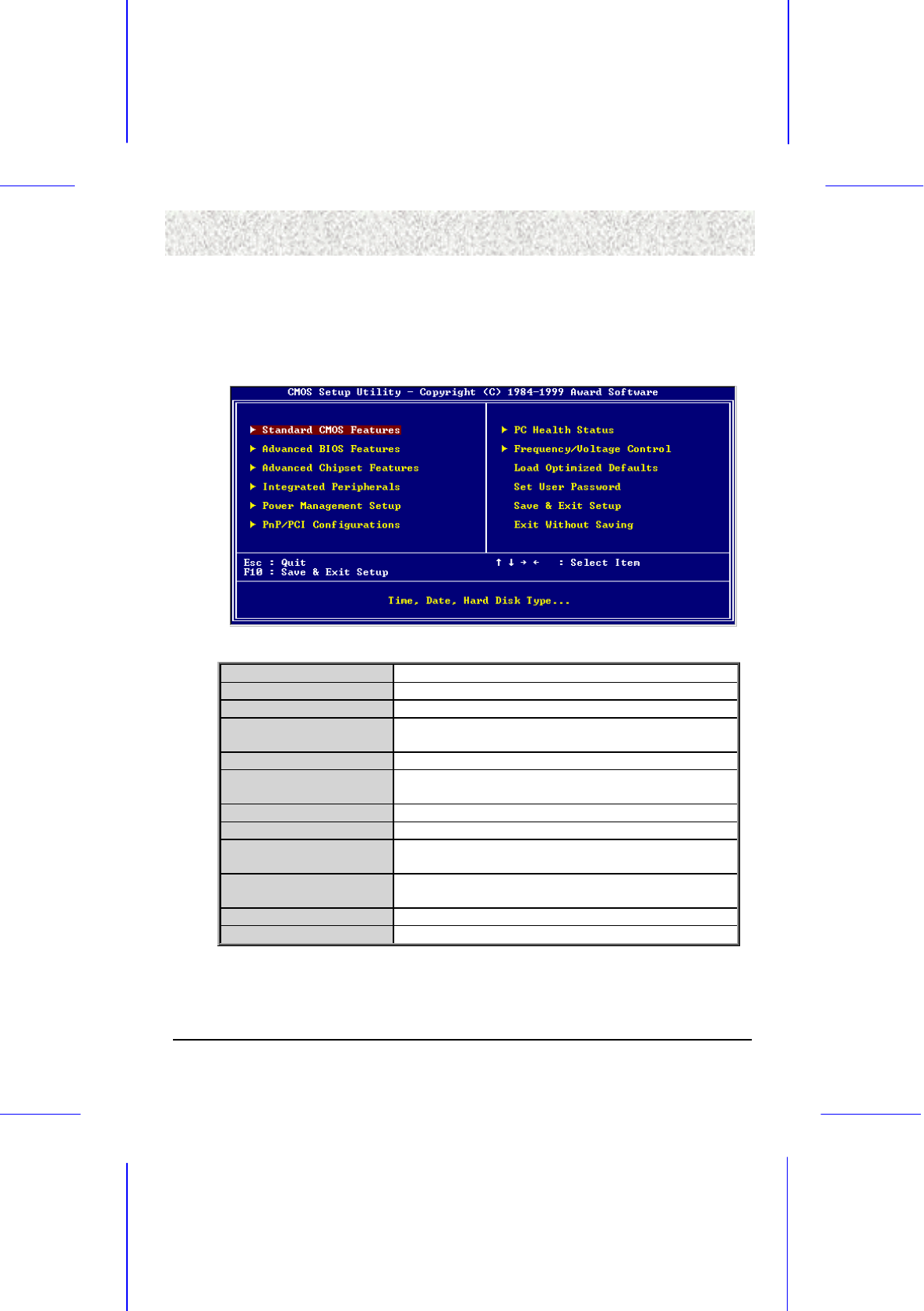
39
4. BIOS Setu
p
4. BIOS Setu
p
4. BIOS Setu
p
4. BIOS Setu
p
4.2 Main Setup Menu
4.2 Main Setup Menu4.2 Main Setup Menu
4.2 Main Setup Menu
When you enter the Award BIOS CMOS Setup Utility, a Main Menu (Figure 1) appears on
the screen. The Main Menu allows you to select from several Setup functions and two exit
choices. Use the arrow keys to select among the items and press <ENTER> key to accept and
enter the sub-menu.
Figure 1: Main Menu
Standard CMOS Features Options in the original PC AT-compatible BIOS.
Advanced BIOS Features Award enhanced BIOS options.
Advanced Chipset Features Options specific to your system chipset.
Integrated Peripherals I/O subsystems that depend on the integrated peripherals
controller in your system.
Power Management Setup Advanced Power Management (APM) options.
PnP/PCI Configuration Plug and Play standard and PCI Local Bus configuration
options.
PC Health Status Display the temperature of your CPU and system.
Frequency/Voltage Control Display the fan speed and voltage for your system.
Load Setup Defaults Setup defaults are factory settings for optimal performance
system operations.
Set User Password Change, set, or disable a user password. The user
password generally allows only power-on access.
Save & Exit Setup Save settings in nonvolatile CMOS RAM and exit Setup.
Exit Without Saving Abandon all changes and exit Setup.

40
4. BIOS Setu
p
4. BIOS Setu
p
4. BIOS Setu
p
4. BIOS Setu
p
4.3 Standard CMOS Features Menu
4.3 Standard CMOS Features Menu4.3 Standard CMOS Features Menu
4.3 Standard CMOS Features Menu
In the Standard CMOS Menu (Figure 2) you can set the system clock and calendar, record
disk drive parameters and the video subsystem type, and select the type of errors that stop the
BIOS POST.
Figure 2: Standard CMOS Setup
4.3.1 Date
4.3.1 Date4.3.1 Date
4.3.1 Date
The BIOS determines the day of the week from the other date information. This field is for
information only. Press the left or right arrow key to move to the desired field (date, month,
year). Press <PgUp> or <PgDn> key to increment the setting, or type the desired value into
the field.
4.3.2 Time
4.3.2 Time4.3.2 Time
4.3.2 Time
The time format is based on the 24-hour military-time clock. For example, 1 p.m. is
13:00:00. Press the left or right arrow key to move to the desired field. Press the <PgUp> or
<PgDn> key to increment the setting, or type the desired value into the field.

41
4. BIOS Setu
p
4. BIOS Setu
p
4. BIOS Setu
p
4. BIOS Setu
p
4.3.3 Hard Disks
4.3.3 Hard Disks4.3.3 Hard Disks
4.3.3 Hard Disks
The BIOS supports up to four IDE drives. This section does not show information about
other IDE devices, such as a CD-ROM drive, or about other hard drive types, such as SCSI
drives.
NOTE: We recommend that you select type AUTO for all drives.
The BIOS can automatically detect the specifications and optimal operating mode of almost
all IDE hard drives. When you select type AUTO for a hard drive, the BIOS detect its
specifications during POST, every time the system boots.
If you do not want to select drive type AUTO, other methods of selecting the drive type are
available:
1. Match the specifications of your installed IDE hard drive(s) with the preprogrammed
values for drive types 1 through 45.
2. Select USER and enter values into each drive parameter field.
3. Use the IDE HDD AUTO DECTECTION function in Setup.
Here is a brief explanation of drive specifications:
!" Type: The BIOS contains a table of pre-defined drive types. Each defined drive type
has a specified number of cylinders, number of heads, write precompensation factor,
landing zone, and number of sectors, Drives whose specifications do not accommodate
any pre-defined type are classified as type USER.
!" Size: Disk drive capacity (approximate). Note that this size is usually slightly greater
than the size of a formatted disk given by a disk-checking program.
!" Cyls: Number of cylinders
!" Head: Number of heads
!" Precomp: Write precompensation cylinder
!" Landz: Landing zone
!" Sector: Number of sectors
!" Mode: Auto, Normal, large, or LBA
!" Auto: The BIOS automatically determines the optimal mode.
!" Normal: Maximum number of cylinders, heads, and sectors supported are 1024, 16 and
63.
!" Large: For drives that do not support LBA and have more than 1024 cylinders.
!" LBA (Logical Block Addressing): During drive accesses, the IDE controller transforms
the data address described by sector, head, and cylinder number into a physical block
address, significantly improving data transfer rates. For drives with greater than 1024
cylinders.
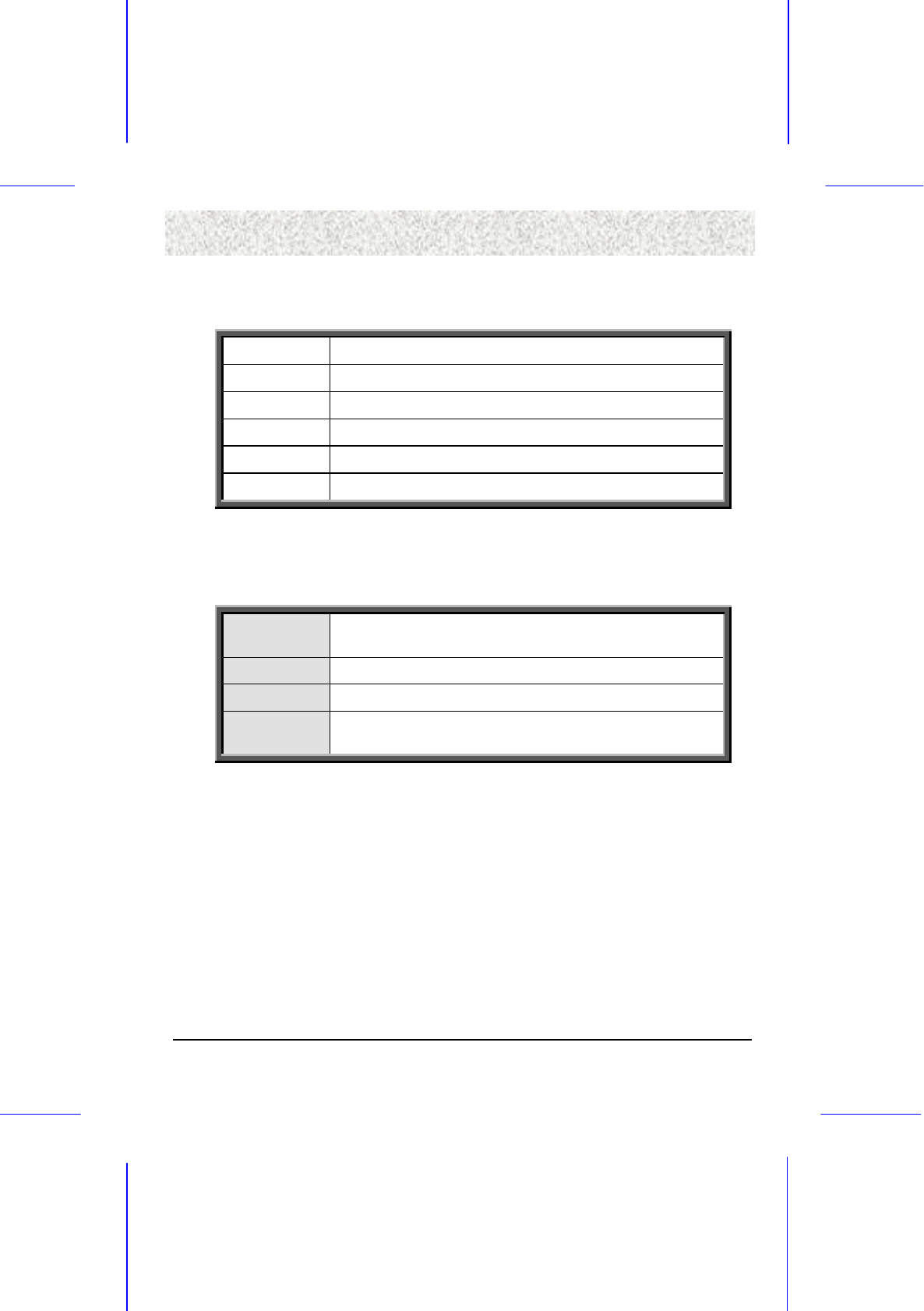
42
4. BIOS Setu
p
4. BIOS Setu
p
4. BIOS Setu
p
4. BIOS Setu
p
4.3.4 Drive A/B type
4.3.4 Drive A/B type4.3.4 Drive A/B type
4.3.4 Drive A/B type
Select the correct specifications for the diskette drive(s) installed in the computer.
None No diskette drive installed.
360K, 5.25 in 5-1/4 inch AT-type standard drive; 360 kilobyte capacity.
1.2M, 5.25 in 5-1/4 inch AT-type high-density drive; 1.2 megabyte capacity.
720K, 3.5 in 3-1/2 inch double-sided drive; 720 kilobyte capacity.
1.44M, 3.5 in 3-1/2 inch double-sided drive; 1.44 megabyte capacity.
2.88M, 3.5 in 3-1/2 inch double-sided drive; 2.88 megabyte capacity.
4.3.5
4.3.5 4.3.5
4.3.5 Video
VideoVideo
Video
Select the type of primary video subsystem in your computer. The BIOS usually detects the
correct video type automatically. The BIOS supports a secondary video subsystem, but you
do not select it in Setup.
EGA/VGA Enhanced Graphics Adapter/Video Graphics Array. For EGA, VGA,
SEGA, SVGA or PGA monitor adapters.
CGA 40 Color Graphics Adapter, power up in 40 column mode.
CGA 80 Color Graphics Adapter, power up in 80 column mode.
MONO Monochrome adapter, includes high resolution monochrome
adapters.
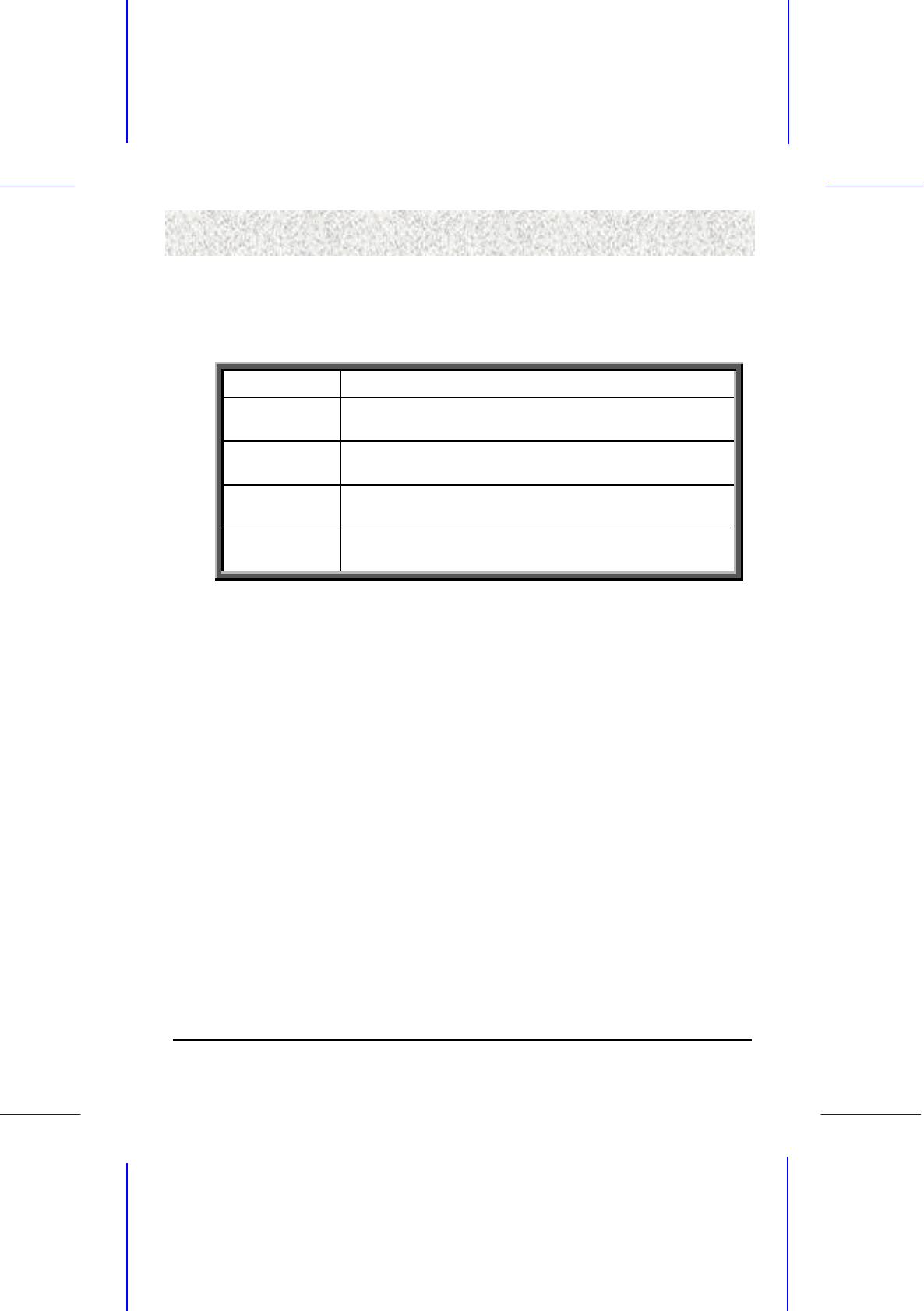
43
4. BIOS Setu
p
4. BIOS Setu
p
4. BIOS Setu
p
4. BIOS Setu
p
4.3.6
4.3.6 4.3.6
4.3.6 Halt on
Halt onHalt on
Halt on
During the power-on self-test (POST), the computer stops if the BIOS detect a hardware
error. You can tell the BIOS to ignore certain errors during POST and continue the boot-up
process. Below are the selections:
No errors POST does not stop for any errors.
All errors If the BIOS detect any non-fatal error, POST stops and prompts you
to take corrective action.
All, But Keyboard POST does not stop for a keyboard error, but stops for all other
errors.
All, But Diskette POST does not stop for diskette drive errors, but stops for all other
errors.
All, But Disk/Key POST does not stop for a keyboard or disk error, but stops for all
other errors.
4.3.7 Memory
4.3.7 Memory4.3.7 Memory
4.3.7 Memory
You cannot change any values in the Memory fields; they are only for your information. The
fields show the total installed random access memory (RAM) and amounts allocated to base
memory, extended memory, and other (high) memory. RAM is counted in kilobytes (KB:
1,024 bytes) and megabytes (MB: 1,024 KB).
RAM is the computer's working memory, where the computer stores programs and data
currently being used, so they are accessible to the CPU. Modern personal computers may
contain up to 64 MB, 128 MB, or more.
Base Memory
Typically 640 KB. Also called conventional memory. The DOS operating system and
conventional applications use this area.
Extended Memory
Above the 1-MB boundary. Early IBM personal computers could not use memory above 1
MB, but current PCs and their software can use extended memory.
Total Memory
System total memory is the sum of base memory, extended memory, and other memory.

44
4. BIOS Setu
p
4. BIOS Setu
p
4. BIOS Setu
p
4. BIOS Setu
p
4.4 Advanced BIOS Features Menu
4.4 Advanced BIOS Features Menu4.4 Advanced BIOS Features Menu
4.4 Advanced BIOS Features Menu
These screens (Figure 3.1 and 3.2) contain industry-standard options additional to the core
PC AT BIOS. This section describes all fields offered by Award Software in this screen.
Some fields may vary from those in your Setup program. Your system board designer may
omit or modify some fields.
Figure 3.1: Standard CMOS Features Menu Page 1
Figure 3.2: Standard CMOS Features Menu Page 2
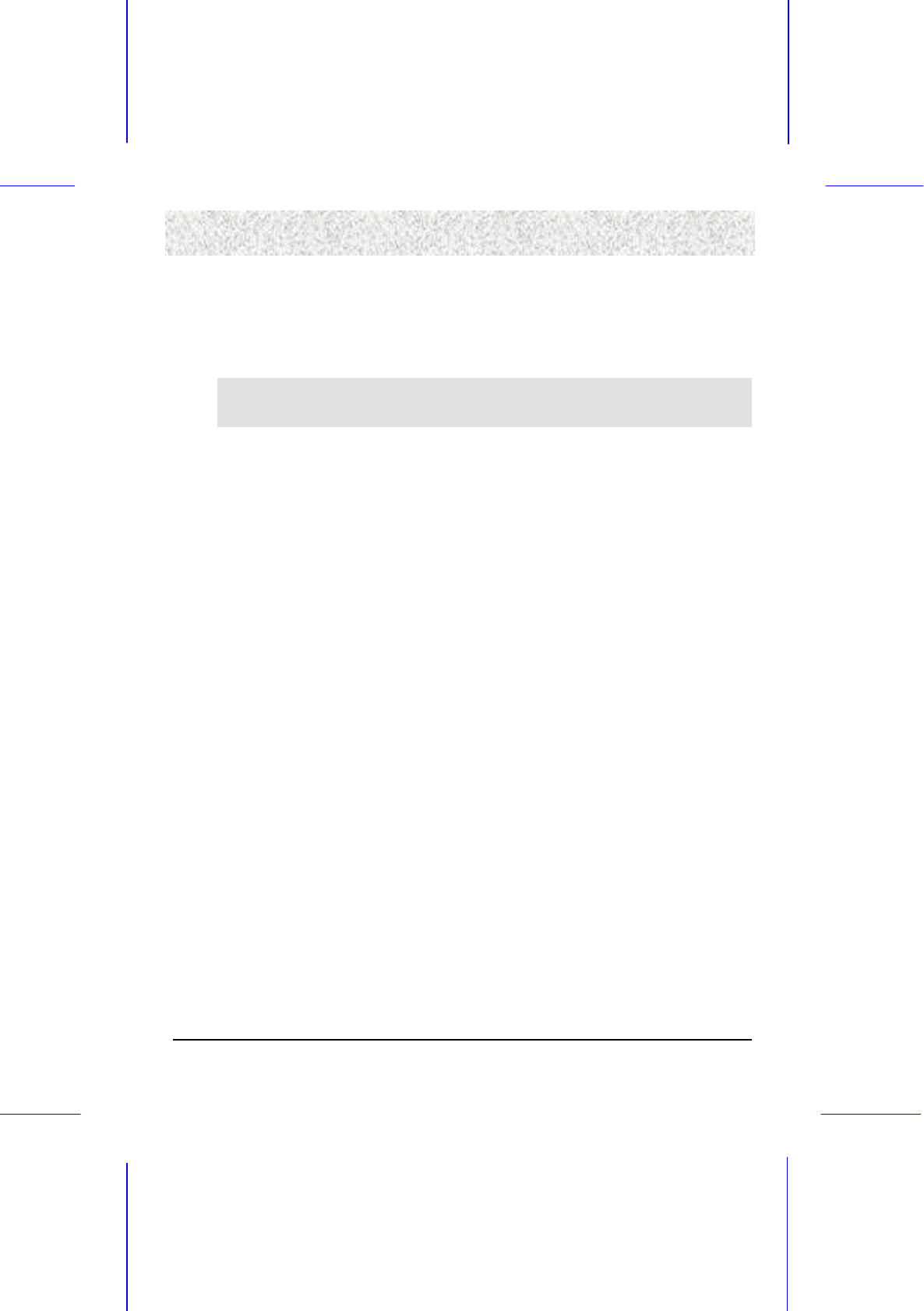
45
4. BIOS Setu
p
4. BIOS Setu
p
4. BIOS Setu
p
4. BIOS Setu
p
4.4.1 Virus Warning
4.4.1 Virus Warning4.4.1 Virus Warning
4.4.1 Virus Warning
When enabled, you receive a warning message if a program (specifically a virus) attempts to
write to the boot sector or the partition table of the hard disk drive. You should then run an
anti-virus program. Keep in mind that this feature protects only the boot sector, not the entire
hard drive.
NOTE: Many disk diagnostic programs that access the boot sector table can trigger the virus-
warning message. If you plan to run such a program, we recommend that you first disable the
virus warning.
4.4.2 External Cache
4.4.2 External Cache4.4.2 External Cache
4.4.2 External Cache
Cache memory is an additional memory that is much faster than conventional DRAM (system
memory). When the CPU requests data, the system transfers the requested data from the main
DRAM into cache memory, for even faster access by the CPU. The External Cache field may
not appear if your system does not have external cache memory.
4.4.3 CPU L2 Cache ECC Checking
4.4.3 CPU L2 Cache ECC Checking4.4.3 CPU L2 Cache ECC Checking
4.4.3 CPU L2 Cache ECC Checking
Select Enabled to allow CPU L2 Cache ECC Checking function.
4.4.4 Processor Number Feature
4.4.4 Processor Number Feature4.4.4 Processor Number Feature
4.4.4 Processor Number Feature
This feature is to display your processor information on the boot-up, reveal the same
information on the system info under Windows. The default is Disabled.
4.4.5
4.4.5 4.4.5
4.4.5 Quick Power On Self Test
Quick Power On Self TestQuick Power On Self Test
Quick Power On Self Test
This allows you to enable or disable long system self test when power on.
4.4.6 First Boot Device
4.4.6 First Boot Device4.4.6 First Boot Device
4.4.6 First Boot Device
This option sets the type of device for the first boot drives that the AMIBIOS attempts to boot
from after AMIBIOS Post completes.
4.4.7 Second Boot Device
4.4.7 Second Boot Device4.4.7 Second Boot Device
4.4.7 Second Boot Device
This option sets the type of device for the second boot drives that the AMIBIOS attempts to
boot from after AMIBIOS Post completes.
4.4.8 Third Boot Device
4.4.8 Third Boot Device4.4.8 Third Boot Device
4.4.8 Third Boot Device
This option sets the type of device for the third boot drives that the AMIBIOS attempts to
boot from after AMIBIOS Post completes.

46
4. BIOS Setu
p
4. BIOS Setu
p
4. BIOS Setu
p
4. BIOS Setu
p
4.4.9 Boot Other Device
4.4.9 Boot Other Device4.4.9 Boot Other Device
4.4.9 Boot Other Device
This option allows you to boot other device.
4.4.10
4.4.10 4.4.10
4.4.10 Swap Floppy Drive
Swap Floppy DriveSwap Floppy Drive
Swap Floppy Drive
This field is effective only in systems with two floppy drives. Selecting Enabled assigns
physical drive B to logical drive A, and physical drive A to logical drive B.
4.4.11 Boot Up Floppy Seek
4.4.11 Boot Up Floppy Seek4.4.11 Boot Up Floppy Seek
4.4.11 Boot Up Floppy Seek
When Enabled, the BIOS tests (seeks) floppy drives to determine whether they have 40 or 80
tracks. Only 360-KB floppy drives have 40 tracks; drives with 720 KB, 1.2 MB, and 1.44
MB capacity all have 80 tracks. Because very few modern PCs have 40-track floppy drives,
we recommend that you set this field to Disabled to save time.
4.4.12 Boot Up NumLock Status
4.4.12 Boot Up NumLock Status4.4.12 Boot Up NumLock Status
4.4.12 Boot Up NumLock Status
Toggle between On or Off to control the state of the NumLock key when the system boots.
When toggled on, the numeric keypad generates numbers instead of controlling cursor
operations.
4.4.13 Gate A20 Option
4.4.13 Gate A20 Option4.4.13 Gate A20 Option
4.4.13 Gate A20 Option
This entry allows you to select how the gate A20 is handled. The gate A20 is a device used to
address memory above 1 megabyte. Initially, the gate A20 was handled via a pin on the
keyboard. Today, while keyboards still support this function, it is more common and much
faster that the system chipset supports it.
4.4.14 Typematic Rate Setting
4.4.14 Typematic Rate Setting4.4.14 Typematic Rate Setting
4.4.14 Typematic Rate Setting
When Disabled, the following two items (Typematic Rate and Typematic Delay) are
irrelevant. Keystrokes repeat at a rate determined by the keyboard controller in your system.
When Enabled, you can select a typematic rate and typematic delay.
4.4.15 Typematic Rate (Chars/Sec)
4.4.15 Typematic Rate (Chars/Sec)4.4.15 Typematic Rate (Chars/Sec)
4.4.15 Typematic Rate (Chars/Sec)
When the typematic rate setting is enabled, you can select a typematic rate (the rate at which
character repeats when you hold down a key) of 6, 8, 10, 12, 15, 20, 24, or 30 characters per
second.
4.4.16 Typematic Delay (Msec)
4.4.16 Typematic Delay (Msec)4.4.16 Typematic Delay (Msec)
4.4.16 Typematic Delay (Msec)
When the typematic rate setting is enabled, you can select a typematic delay (the delay before
keystrokes begin to repeat) of 250, 500, 750 or 1000 milliseconds.
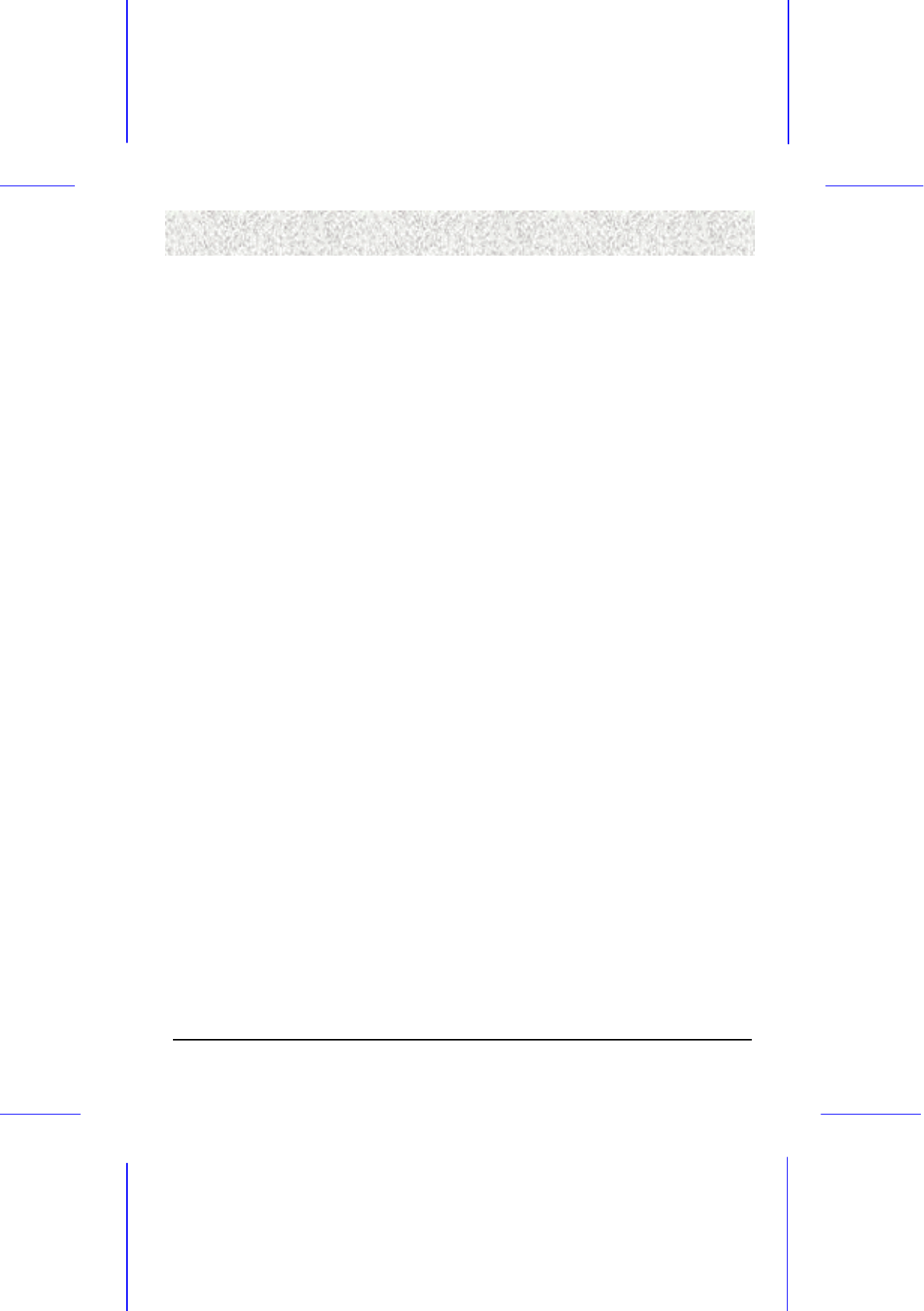
47
4. BIOS Setu
p
4. BIOS Setu
p
4. BIOS Setu
p
4. BIOS Setu
p
4.4.17 Security Option
4.4.17 Security Option4.4.17 Security Option
4.4.17 Security Option
If you have set a password, select whether the password is required every time the System
boots, or only when you enter Setup.
4.4.18 OS Select for DRAM > 64MB
4.4.18 OS Select for DRAM > 64MB4.4.18 OS Select for DRAM > 64MB
4.4.18 OS Select for DRAM > 64MB
Select OS/2 only if you are running OS/2 operating system with greater than 64MB of RAM
on your system.
4.4.19 Report No FDD For WIN 95
4.4.19 Report No FDD For WIN 954.4.19 Report No FDD For WIN 95
4.4.19 Report No FDD For WIN 95
Select Yes to let Windows 95 to know whether FDD is present or not. Leave it on default
setting, which is Yes.
4.4.20 Video BIOS Shadow
4.4.20 Video BIOS Shadow4.4.20 Video BIOS Shadow
4.4.20 Video BIOS Shadow
This field allows you to change the video BIOS location from ROM to RAM. Relocating to
RAM enhances system performance, as information access is faster than the ROM.
4.4.21 C8000
4.4.21 C80004.4.21 C8000
4.4.21 C8000-
--
-CBFFF to DC000
CBFFF to DC000CBFFF to DC000
CBFFF to DC000-
--
-DFFFF
DFFFFDFFFF
DFFFF
These fields are used for shadowing other expansion card ROMs. If you install other
expansion cards with ROMs on them, you will need to know which addresses the ROMs use
to shadow them specifically. Shadowing a ROM reduces the memory available between
640KB and 102KB by the amount used for this purpose.
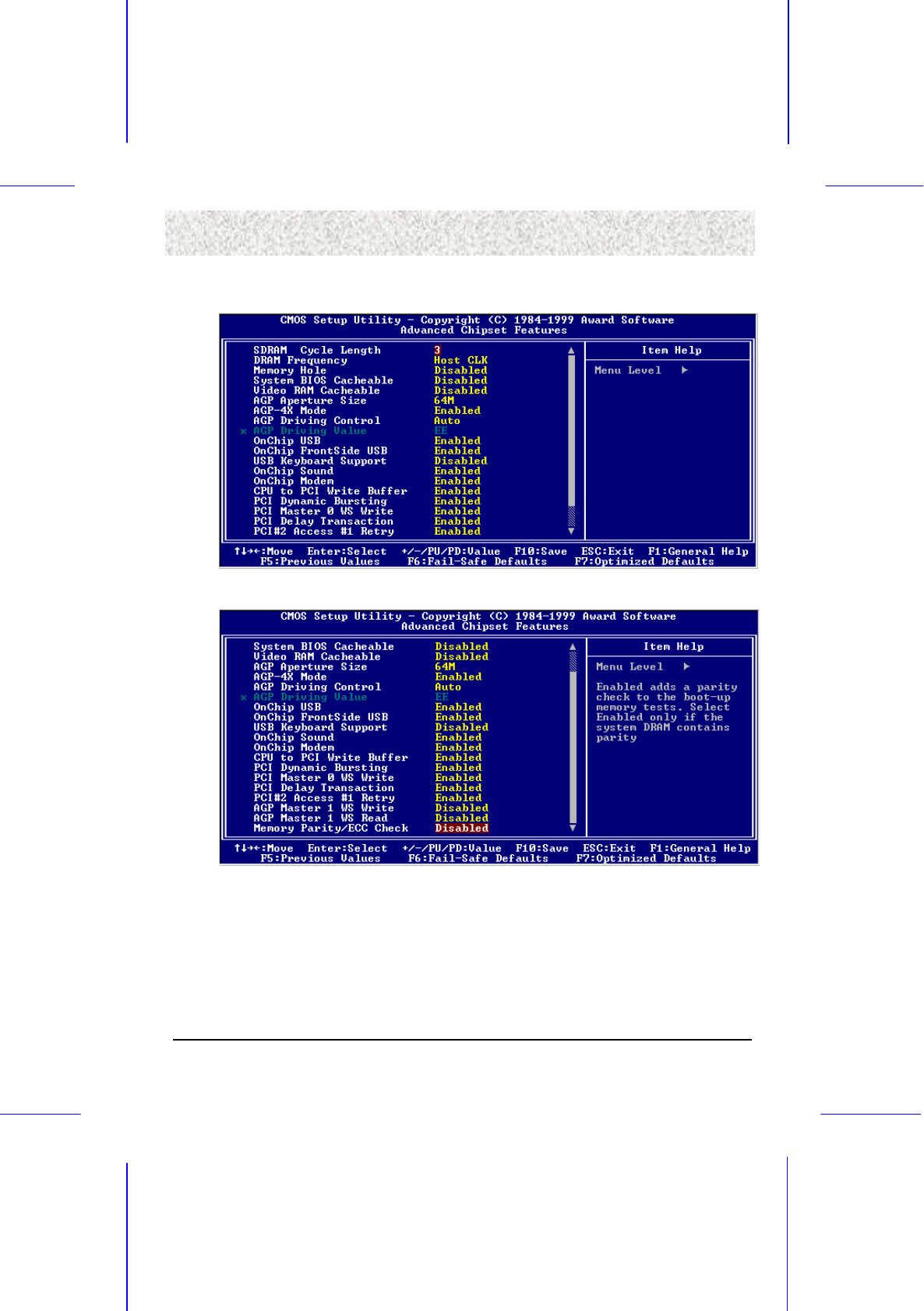
48
4. BIOS Setu
p
4. BIOS Setu
p
4. BIOS Setu
p
4. BIOS Setu
p
4.5 Advanced Chipset Features Menu
4.5 Advanced Chipset Features Menu4.5 Advanced Chipset Features Menu
4.5 Advanced Chipset Features Menu
Figure 4.1: Advanced Chipset Features Menu Page 1
Figure 4.2: Advanced Chipset Features Menu Page 2
4.5.1 SDRAM Cycle Length
4.5.1 SDRAM Cycle Length4.5.1 SDRAM Cycle Length
4.5.1 SDRAM Cycle Length
The choices are, 2 and 3 (Default). This feature appears only when SDRAM DIMMs is
installed (BIOS auto detection). If the CAS latency of your SDRAM DIMM is 2, set at 2 to
enhance the system performance. If the CAS latency of your SDRAM DIMM is 3, stay with
the default setting, 3.
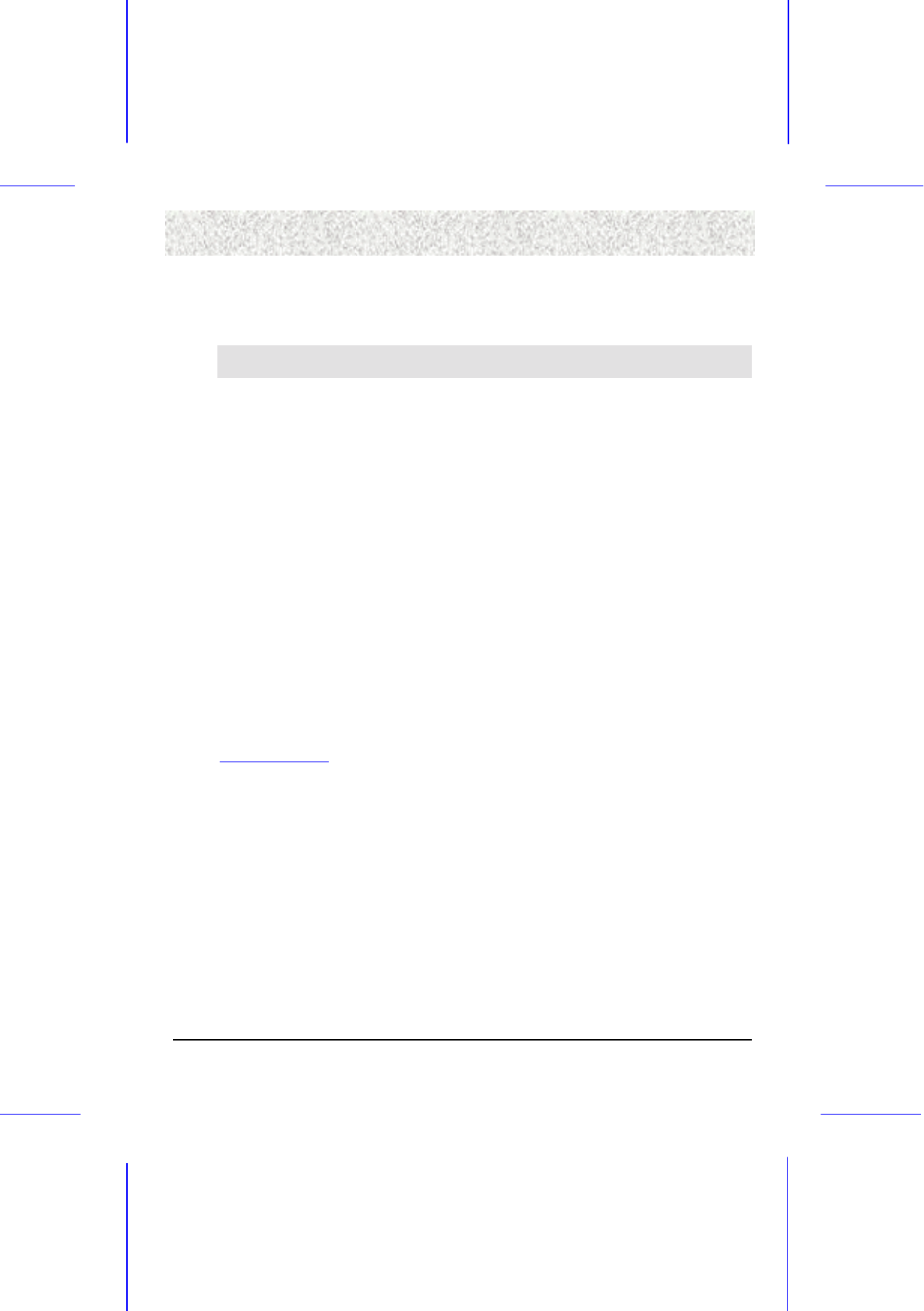
49
4. BIOS Setu
p
4. BIOS Setu
p
4. BIOS Setu
p
4. BIOS Setu
p
4.5.2 DRAM Frequency
4.5.2 DRAM Frequency4.5.2 DRAM Frequency
4.5.2 DRAM Frequency
This is to select your SDRAM clock, the choices are: Host CLK, 66MHz, 100MHz, and
133MHz.
Warning: Please select correct SDRAM clock setting. If your system hung due to incorrect
setting, reset your computer.
4.5.3 Memory Hole
4.5.3 Memory Hole4.5.3 Memory Hole
4.5.3 Memory Hole
You can reserve this area of system memory for ISA adapter ROM. When this area is
reserved, it cannot be cached. The user information of peripherals that need to use this area
of system memory usually discusses their memory requirements.
4.5.4 System BIOS Cacheable
4.5.4 System BIOS Cacheable4.5.4 System BIOS Cacheable
4.5.4 System BIOS Cacheable
Select Enabled allows caching of the system BIOS ROM at F0000h-FFFFFh, resulting in
better system performance. However, if any program writes to this memory area, a system
error may result.
4.5.5 Video RAM Cacheable
4.5.5 Video RAM Cacheable4.5.5 Video RAM Cacheable
4.5.5 Video RAM Cacheable
Select Enabled allows caching of the Video RAM, resulting in better system performance.
However, if any program writes to this memory area, a system error may result.
4.5.6 AGP Aperture Size
4.5.6 AGP Aperture Size4.5.6 AGP Aperture Size
4.5.6 AGP Aperture Size
Select the size of the Accelerated Graphics Port (AGP) aperture. The aperture is a portion of
the PCI memory address range dedicated for graphics memory address space. Those cycles
that hit the aperture range are forwarded to the AGP without any transaction. See
www.agpforum.org for AGP information.
4.5.7 AGP
4.5.7 AGP4.5.7 AGP
4.5.7 AGP-
--
-4X Mode
4X Mode4X Mode
4X Mode
Select Enabled allows the maximum bus utilization to AGP-4X mode transfers.
4.5.8 AGP Driving Control
4.5.8 AGP Driving Control4.5.8 AGP Driving Control
4.5.8 AGP Driving Control
This item allows you to adjust the AGP driving force. Choose Manual to key in an AGP
Driving Value in the next selection. This field is recommended to set in Auto to avoid any
error in your system.
4.5.9 AGP Driving Value
4.5.9 AGP Driving Value4.5.9 AGP Driving Value
4.5.9 AGP Driving Value
This item allows you to adjust the AGP driving force. The choices are: Min = 00 to Max =
FF.

50
4. BIOS Setu
p
4. BIOS Setu
p
4. BIOS Setu
p
4. BIOS Setu
p
4.5.10 OnChip
4.5.10 OnChip4.5.10 OnChip
4.5.10 OnChip USB
USB USB
USB
Select Enabled if your system contains a Universal Serial Bus (USB) controller. The choices
are: Enabled, and Disabled.
4.5.11 OnChip FrontSide USB
4.5.11 OnChip FrontSide USB4.5.11 OnChip FrontSide USB
4.5.11 OnChip FrontSide USB
Select Enabled if your system contains a FrontSide Universal Serial Bus (USB) controller.
The choices are: Enabled, and Disabled.
4.5.12 USB Keyboard Support
4.5.12 USB Keyboard Support4.5.12 USB Keyboard Support
4.5.12 USB Keyboard Support
Select Enabled if your system contains a Universal Serial Bus (USB) controller and you have
a USB keyboard.
4.5.13 OnChip Sound
4.5.13 OnChip Sound4.5.13 OnChip Sound
4.5.13 OnChip Sound
Select Enabled if your system contains an onboard audio circuitry and desired to use it. The
choices are: Enabled, and Disabled.
4.5.14 OnChip Modem
4.5.14 OnChip Modem4.5.14 OnChip Modem
4.5.14 OnChip Modem
Select Enabled if your system contains software modem controller. The choices are: Enabled,
and Disabled.
4.5.15 CPU to PCI Write Buffer
4.5.15 CPU to PCI Write Buffer4.5.15 CPU to PCI Write Buffer
4.5.15 CPU to PCI Write Buffer
When this field is enabled, writes from the CPU to the PCI bus is buffered, to compensate for
the speed differences between the CPU and the PCI bus. When disabled, the writes are not
buffered and the CPU must wait until the write is complete before starting another write
cycle.
4.5.16 PCI Dyna
4.5.16 PCI Dyna4.5.16 PCI Dyna
4.5.16 PCI Dynamic Bursting
mic Burstingmic Bursting
mic Bursting
When enabled, every write transaction goes to the write buffer. Burstable transactions then
burst on the PCI bus and non-burstable transactions don’t. The choices are: Enabled, and
Disabled.
4.5.17 Master 0 WS Write
4.5.17 Master 0 WS Write4.5.17 Master 0 WS Write
4.5.17 Master 0 WS Write
When enabled, writes to the PCI bus are executed with zero wait states. The choices are:
Enabled, and Disabled.

51
4. BIOS Setu
p
4. BIOS Setu
p
4. BIOS Setu
p
4. BIOS Setu
p
4.5.18 PCI Delay Transaction
4.5.18 PCI Delay Transaction4.5.18 PCI Delay Transaction
4.5.18 PCI Delay Transaction
The chipset has an embedded 32-bit posted write buffer to support delay transactions cycles.
Select Enabled to support compliance with PCI specification version 2.1. The choices are:
Enabled, and Disabled.
4.5.19 PCI#2 Access #1 Retry
4.5.19 PCI#2 Access #1 Retry4.5.19 PCI#2 Access #1 Retry
4.5.19 PCI#2 Access #1 Retry
When the first time PCI#2 (AGP bus) accesses to PCI#1 (PCI bus) has an error occurred,
system will try again automatically. The choices are: Enabled, and Disabled.
4.5.20 AGP Master 1 WS Write
4.5.20 AGP Master 1 WS Write4.5.20 AGP Master 1 WS Write
4.5.20 AGP Master 1 WS Write
When enabled, writes to the AGP (Accelerated Graphics Port) is executed with one wait state.
The choices: Enabled, and Disabled.
4.5.21 AGP Master 1 WS Read
4.5.21 AGP Master 1 WS Read4.5.21 AGP Master 1 WS Read
4.5.21 AGP Master 1 WS Read
When enabled, reads to the AGP (Accelerated Graphics Port) is executed with one wait state.
The choices are: Enabled and Disabled.
4.5.22 Memory Parity/ECC Check
4.5.22 Memory Parity/ECC Check4.5.22 Memory Parity/ECC Check
4.5.22 Memory Parity/ECC Check
Select Disabled to ignore the parity or ECC (Error Checking and Correction) for standard
memory modules. By using genuine parity or ECC memory modules, this option can be
enabled. The default is Disabled.

52
4. BIOS Setu
p
4. BIOS Setu
p
4. BIOS Setu
p
4. BIOS Setu
p
4.6 Integrated Peripherals
4.6 Integrated Peripherals4.6 Integrated Peripherals
4.6 Integrated Peripherals
Figure 5.1: Integrated Peripherals Menu Page 1
Figure 5.2: Integrated Peripherals Menu Page 2
4.6.1 OnChip IDE Channel 0
4.6.1 OnChip IDE Channel 04.6.1 OnChip IDE Channel 0
4.6.1 OnChip IDE Channel 0
The chipset contains a PCI IDE interface with support for two IDE channels. Select Enabled
to activate the primary IDE interface. Select Disabled to deactivate this interface. The
choices are: Enabled, and Disabled.
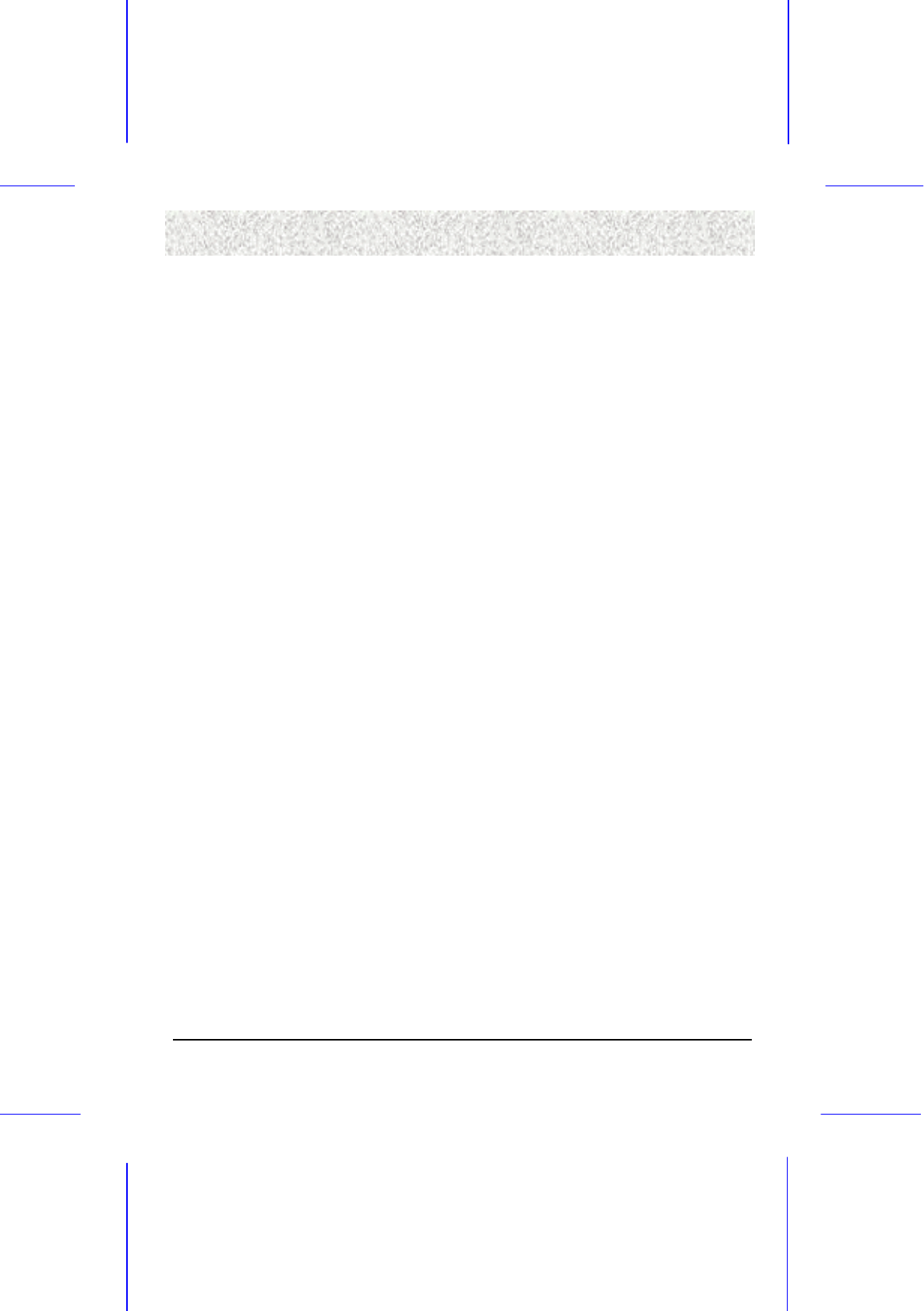
53
4. BIOS Setu
p
4. BIOS Setu
p
4. BIOS Setu
p
4. BIOS Setu
p
4.6.2
4.6.2 4.6.2
4.6.2 OnChip IDE Channel 1
OnChip IDE Channel 1OnChip IDE Channel 1
OnChip IDE Channel 1
The chipset contains a PCI IDE interface with support for two IDE channels. Select Enabled
to activate the secondary IDE interface. Select Disabled to deactivate this interface. The
choices are: Enabled, and Disabled.
4.6.3 IDE Prefetch Mode
4.6.3 IDE Prefetch Mode4.6.3 IDE Prefetch Mode
4.6.3 IDE Prefetch Mode
The onboard IDE drive interface supports IDE prefetching for faster drive accesses. If you
install a primary and/or secondary add-in IDE interface, set this field to Disabled if the
interface does not support prefetching. The choices are: Enabled, and Disabled.
4.6.4 IDE Primary/Secondary Master/Slave PIO
4.6.4 IDE Primary/Secondary Master/Slave PIO4.6.4 IDE Primary/Secondary Master/Slave PIO
4.6.4 IDE Primary/Secondary Master/Slave PIO
The four IDE PIO (Programmed Input / Output) fields let you set a PIO mode (0-4) for each
of the four IDE devices that the onboard IDE interface supports.
4.6.5 IDE Primary/Secondary Master/Slave UDMA
4.6.5 IDE Primary/Secondary Master/Slave UDMA4.6.5 IDE Primary/Secondary Master/Slave UDMA
4.6.5 IDE Primary/Secondary Master/Slave UDMA
Ultra DMA-33/66 implementation is possible only if your IDE hard drive supports it and the
operating environment includes a DMA driver (Windows 95 OSR2 or a third-party IDE bus
master driver). If your hard drive and your system software both support Ultra DMA-33/66,
select Auto to enable BIOS support. The choices are: Auto, and Disabled.
4.6.6
4.6.6 4.6.6
4.6.6 Init Display First
Init Display FirstInit Display First
Init Display First
This item allows you to decide to active whether PCI Slot or AGP first. The choices are: PCI
Slot, and AGP.
4.6.7 IDE HDD Block Mode
4.6.7 IDE HDD Block Mode4.6.7 IDE HDD Block Mode
4.6.7 IDE HDD Block Mode
Block mode is also called block transfer, multiple commands, or multiple sector read/write.
If your IDE hard drive supports block mode (most new drives do), select Enabled for
automatic detection of the optimal number of block read/writes per sector the drive can
support. The choices are: Enabled, and Disabled.
4.6.8
4.6.84.6.8
4.6.8 Onboard FDD Controller
Onboard FDD Controller Onboard FDD Controller
Onboard FDD Controller
Select Enabled if your system has a floppy disk controller (FDC) installed on the system
board and you wish to use it. If you install add-in FDC or the system has no floppy drive,
select Disabled in this field. The choices are: Enabled, and Disabled.

54
4. BIOS Setu
p
4. BIOS Setu
p
4. BIOS Setu
p
4. BIOS Setu
p
4.
4.4.
4.6.9
6.9 6.9
6.9 Onboard Serial Port 1/Port 2
Onboard Serial Port 1/Port 2Onboard Serial Port 1/Port 2
Onboard Serial Port 1/Port 2
This item allows you to determine access onboard serial port 1/port 2 controller with which
I/O address. The choices are: 3F8/IRQ4, 2E8/IRQ3, 3E8/IRQ4, 2F8/IRQ3, Disabled, and
Auto.
4.6.10 UART 2 Mode
4.6.10 UART 2 Mode4.6.10 UART 2 Mode
4.6.10 UART 2 Mode
This item allows you to select which mode for the Onboard Serial Port 2. The choices are:
Standard, HPSIR, and ASKIR.
4.6.11 IR Function Duplex
4.6.11 IR Function Duplex4.6.11 IR Function Duplex
4.6.11 IR Function Duplex
This item allows you to select the IR half/full duplex function. The choices are: Half, and
Full.
4.6.12 TX, RX inverting enable
4.6.12 TX, RX inverting enable4.6.12 TX, RX inverting enable
4.6.12 TX, RX inverting enable
This item allows you to enable the TX, RX inverting which depends on different H/W
requirement. This field is not recommended to change its default setting to avoid any error in
your system. The choices are: No, No/No, Yes/Yes, No/Yes, and Yes.
4.6.13
4.6.13 4.6.13
4.6.13 Onboa
OnboaOnboa
Onboard Parallel Port
rd Parallel Portrd Parallel Port
rd Parallel Port
This item allows you to determine access onboard parallel port controller with which I/O
address. The choices are: 378H/IRQ7, 278H/IRQ5, 3BC/IRQ7, and Disabled.
4.6.14
4.6.14 4.6.14
4.6.14 Onboard Parallel Mode
Onboard Parallel ModeOnboard Parallel Mode
Onboard Parallel Mode
Select an operating mode for the onboard parallel (printer) port. Select Normal unless your
hardware and software require one of the other modes offered in this field.
SPP Standard parallel port mode (Default)
EPP Bi-directional mode
ECP Fast, buffered
ECP+EPP Bi-directional and buffered
4.6.15
4.6.15 4.6.15
4.6.15 ECP
ECPECP
ECP Mode Use DMA
Mode Use DMA Mode Use DMA
Mode Use DMA
Select a DMA channel for the parallel port for use during ECP mode. The choices are: 3, and
1.

55
4. BIOS Setu
p
4. BIOS Setu
p
4. BIOS Setu
p
4. BIOS Setu
p
4.6.16 Parallel Port EPP Type
4.6.16 Parallel Port EPP Type4.6.16 Parallel Port EPP Type
4.6.16 Parallel Port EPP Type
Select EPP port type. The choices are: EPP 1.7, and 1.9
4.6.17 SB I/O Base Address
4.6.17 SB I/O Base Address4.6.17 SB I/O Base Address
4.6.17 SB I/O Base Address
4.6.18 SB IRQ Select
4.6.18 SB IRQ Select4.6.18 SB IRQ Select
4.6.18 SB IRQ Select
4.6.19 SB
4.6.19 SB 4.6.19 SB
4.6.19 SB DMA Select
DMA SelectDMA Select
DMA Select
4.6.20 MPU
4.6.20 MPU4.6.20 MPU
4.6.20 MPU-
--
-401
401401
401
4.6.21 MPU
4.6.21 MPU4.6.21 MPU
4.6.21 MPU-
--
-401 I/O Address
401 I/O Address401 I/O Address
401 I/O Address
4.6.22 Game Port (200
4.6.22 Game Port (2004.6.22 Game Port (200
4.6.22 Game Port (200-
--
-207H)
207H)207H)
207H)

56
4. BIOS Setu
p
4. BIOS Setu
p
4. BIOS Setu
p
4. BIOS Setu
p
4.7 Power Management Setup Menu
4.7 Power Management Setup Menu4.7 Power Management Setup Menu
4.7 Power Management Setup Menu
The Power Management Setup allows you to configure your system to most effectively save
energy while operating in a manner consistent with your own style of computer use.
Figure 6: Power Management Setup Menu
4.7.1 ACPI function
4.7.1 ACPI function4.7.1 ACPI function
4.7.1 ACPI function
ACPI (Advanced Configuration and Power Interface) evolves the existing motherboard
configuration interfaces to support these advanced architectures in a more robust, and
potentially more efficient manner.
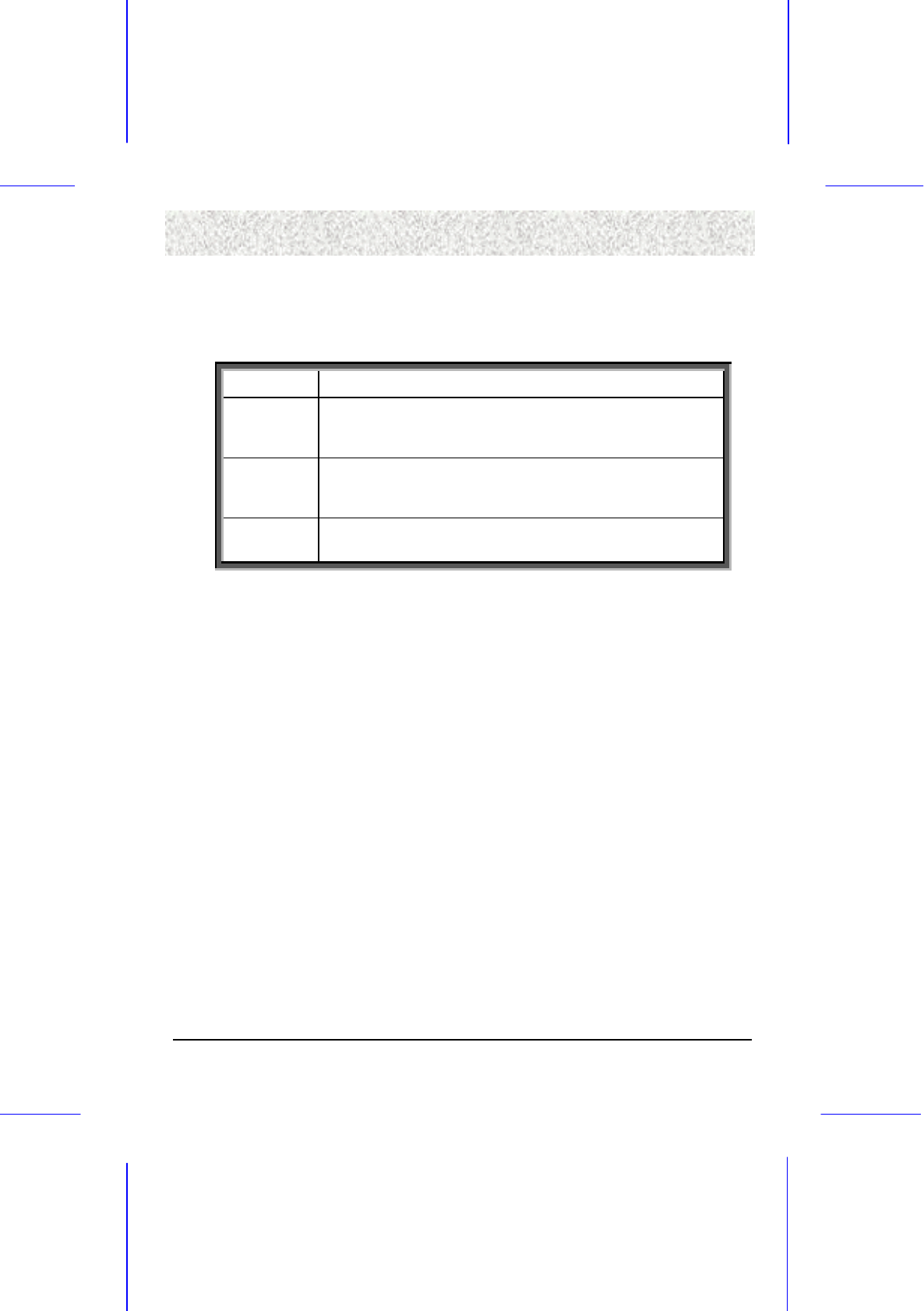
57
4. BIOS Setu
p
4. BIOS Setu
p
4. BIOS Setu
p
4. BIOS Setu
p
4.7.2 Power Management
4.7.2 Power Management4.7.2 Power Management
4.7.2 Power Management
This option allows you to select the type (or degree) of power saving for Doze, Standby, and
Suspend modes. See the section 4.7.2.1 PM Timers for a brief description of each mode.
This table describes each power management mode:
Disable No power management. Disables all four modes.
Max Saving Maximum power management. Only Available for SL CPUs. Doze
Mode = 1 min., Standby Mode = 1 min., Suspend Mode = 1 min., and
HDD Power Down = 1 min.
User Defined Allows you to set each mode individually. When not disabled, each
of the ranges are from 1 min. to 1 hr. except for HDD Power Down
which ranges from 1 min. to 15 min. and disable.
Min Saving Minimum power management. Doze Mode = 1 hr., Standby Mode =
1 hr., Suspend Mode = 1 hr., and HDD Power Down = 15 min.
4.7.2.1 PM Timers
4.7.2.1 PM Timers4.7.2.1 PM Timers
4.7.2.1 PM Timers
This category allows you to select the type (or degree) of power saving and is directly
related to the following modes:
1. HDD Power Down – When enabled and after the set time of system inactivity, the
hard disk drive will be powered down while all other devices remain active.
2. Doze Mode – When enabled and after the set time of system inactivity, the CPU
clock will run at slower speed while all other devices remain active.
3. Suspend Mode – When enabled and after the set time of system inactivity, all
devices except the CPU will be shut off.
4.7.3 PM Control by APM
4.7.3 PM Control by APM4.7.3 PM Control by APM
4.7.3 PM Control by APM
If Advanced Power Management (APM) is installed on your system, selecting Yes gives better
power savings.

58
4. BIOS Setu
p
4. BIOS Setu
p
4. BIOS Setu
p
4. BIOS Setu
p
4.7.4 Video Off Option
4.7.4 Video Off Option4.7.4 Video Off Option
4.7.4 Video Off Option
When enabled, this feature allows the VGA adapter to operate in a power saving mode.
Always On Monitor will remain on during power saving modes.
Suspend # Off Monitor blanks when the system enters the Suspend mode.
Suspend, or
Standby # Off Monitor blanks when the system enters either Suspend or Standby
modes.
All Modes # Off Monitor blanks when the system enters any power saving modes.
4.7.5 Video Off Method
4.7.5 Video Off Method4.7.5 Video Off Method
4.7.5 Video Off Method
Determines the manner in which the monitor is blanked.
V/H SYNC+Blank System turns off vertical and horizontal synchronization ports and
writes blanks to the video buffer.
DPMS Support
Select this option if your monitor supports the Display Power
Management Signaling (DPMS) standard of the Video Electronics
Standards Association (VESA). Use the software supplied for your
video subsystem to select video power management values.
Blank Screen System only writes blanks to the video buffer.
4.7.6 Modem Use IRQ
4.7.6 Modem Use IRQ4.7.6 Modem Use IRQ
4.7.6 Modem Use IRQ
This determines the IRQ in which the MODEM can use. The choices are: 3, 4, 5, 7, 9, 10, 11,
and NA.
4.7.7 Soft
4.7.7 Soft4.7.7 Soft
4.7.7 Soft-
--
-Off by PWRBTN
Off by PWRBTNOff by PWRBTN
Off by PWRBTN
This item allows you to select the function of power button. The choices: Instant-Off, and
Delay 4 Sec.
4.7.8 Keyboard Power On
4.7.8 Keyboard Power On4.7.8 Keyboard Power On
4.7.8 Keyboard Power On
This option allows you to use PS/2 keyboard by pressing any key or specific key. The
choices are: Enabled, and Disabled.
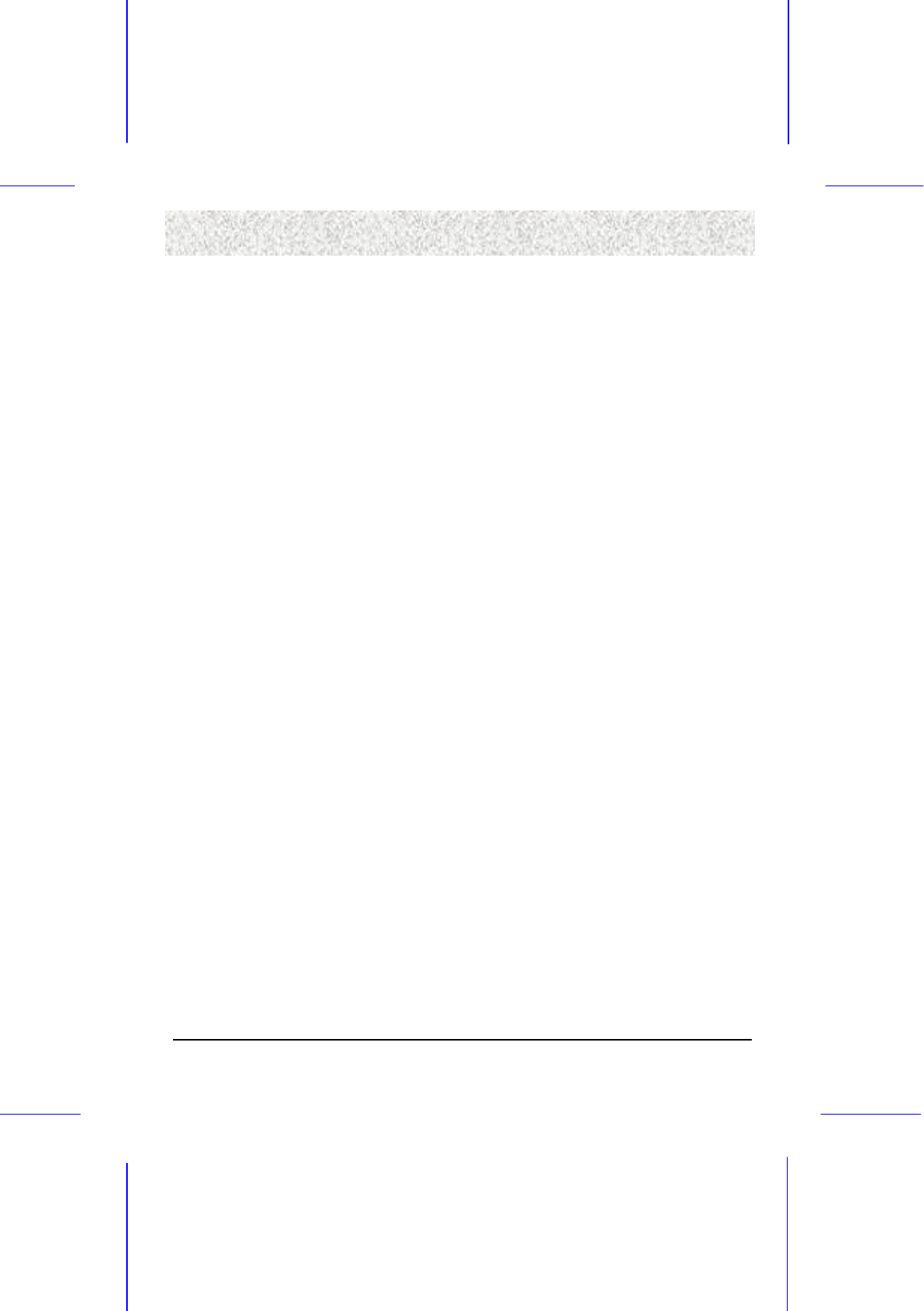
59
4. BIOS Setu
p
4. BIOS Setu
p
4. BIOS Setu
p
4. BIOS Setu
p
4.7.9 Wake
4.7.9 Wake4.7.9 Wake
4.7.9 Wake-
--
-Up Events
Up EventsUp Events
Up Events
Wake-Up events are I/O events whose occurrence can prevent the system from entering a
power saving mode or can awaken the system from such a mode. In effect, the system
remains alert for anything which occurs to a device which is configured as ON, even when the
system is in a power down mode. Continued on the next page.
1. VGA – When Enabled, you can set the VGA awakens the system.
2. LPT & COM – When ON of LPT & COM, any activity from one of the listed system
peripheral devices or IRQs wakes up the system.
3. HDD & FDD – When ON of HDD & FDD, any activity from one of the listed system
peripheral devices wakes up the system.
4. PCI Master – When ON of PCI Master, any activity from one of the listed system
peripheral device wakes up the system.
5. Wake on Ring or LAN - An input signal on the serial Ring Indicator line (in other
words, an incoming call on the modem) awakens the system from a soft off state.
6. RTC Alarm Resume – When Enabled, you can set the date and time at which the RTC
(real-time clock) alarm awakens the system from Suspend mode.
The following is a list of IRQs, which can be exempted much as COM ports and LPT ports
above can. When an I/O device wants to gain the attention of the operating system, it signals
this by causing an IRQ to occur. When the operating system is ready to respond to the
request, it interrupts itself and performs the service.
When set ON, activity will neither prevent the system from going into a power management
mode nor awaken it.
• Primary INTR
• IRQ3 (COM 2)
• IRQ4 (COM 1)
• IRQ5 (LPT 2)
• IRQ6 (Floppy Disk)
• IRQ7 (LPT 1)
• IRQ8 (RTC Alarm)
• IRQ9 (IRQ2 Redir)
• IRQ10 (Reserved)
• IRQ11 (Reserved)
• IRQ12 (PS/2 Mouse)
• IRQ13 (Coprocessor)
• IRQ14 (Hard Disk)
• IRQ15 (Reserved)
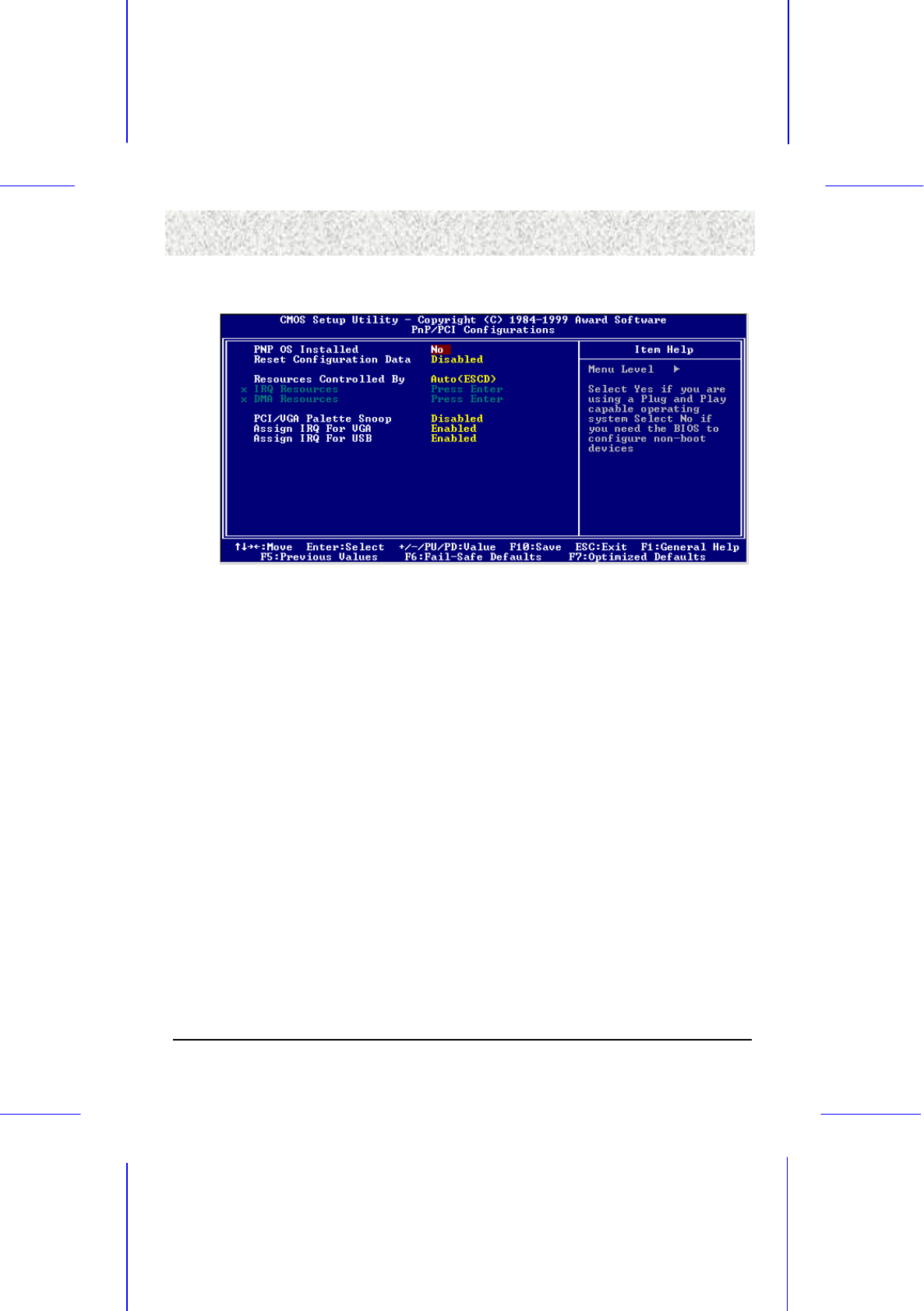
60
4. BIOS Setu
p
4. BIOS Setu
p
4. BIOS Setu
p
4. BIOS Setu
p
4.8 PnP/PCI Configurations Menu
4.8 PnP/PCI Configurations Menu4.8 PnP/PCI Configurations Menu
4.8 PnP/PCI Configurations Menu
Figure 7: PnP/PCI Configurations Menu
4.8.1 PNP OS Installed
4.8.1 PNP OS Installed4.8.1 PNP OS Installed
4.8.1 PNP OS Installed
The default setting is No when a non-PnP OS installed or to prevent reassigning of interrupt
setting for some of non-PnP cards installed. Select Yes if the OS is PnP aware (e.g.
Windows 95).
4.8.2 Reset Configuration Data
4.8.2 Reset Configuration Data4.8.2 Reset Configuration Data
4.8.2 Reset Configuration Data
Select Enabled to reset Extended System Configuration Date (ESCD) when you exit Setup if
you have installed a new add-on and the system reconfiguration has caused such a serious
conflict that the operating system cannot boot.
4.8.3 Resources Controlled By
4.8.3 Resources Controlled By4.8.3 Resources Controlled By
4.8.3 Resources Controlled By
The Award Plug and Play BIOS can automatically configure all the boot and Plug and Play-
compatible devices. If you select Auto, all the interrupt request (IRQ) and DMA assignment
fields disappear, as the BIOS automatically assign them.
4.8.4 PCI/VGA Palette Snoop
4.8.4 PCI/VGA Palette Snoop4.8.4 PCI/VGA Palette Snoop
4.8.4 PCI/VGA Palette Snoop
Some display cards that are not standard VGA card such as graphics accelerators or MPEG
cards may not show the correct colors. This setting can correct this problem once you set it to
enable. To default setting, leaves at Disabled.

61
4. BIOS Setu
p
4. BIOS Setu
p
4. BIOS Setu
p
4. BIOS Setu
p
4.8.5 Assign IRQ for VGA
4.8.5 Assign IRQ for VGA4.8.5 Assign IRQ for VGA
4.8.5 Assign IRQ for VGA
Choose Enabled to assign an IRQ automatically for some specific VGA to make sure the
system can operate normally.
4.8.6 Assign IRQ for USB
4.8.6 Assign IRQ for USB4.8.6 Assign IRQ for USB
4.8.6 Assign IRQ for USB
Choose Enabled if you want to use an USB mouse under DOS environment.
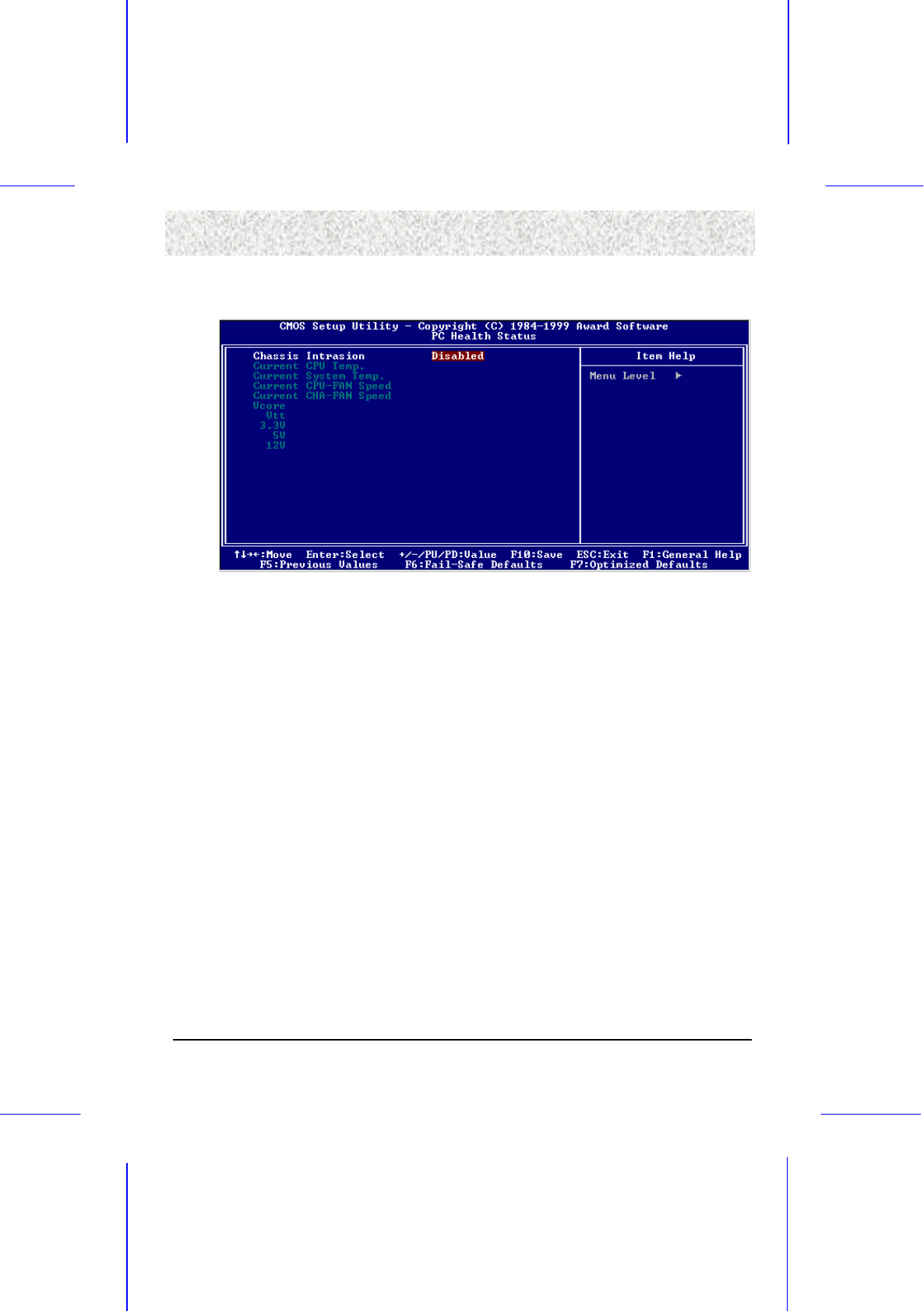
62
4. BIOS Setu
p
4. BIOS Setu
p
4. BIOS Setu
p
4. BIOS Setu
p
4.9 PC Health Status
4.9 PC Health Status4.9 PC Health Status
4.9 PC Health Status
Figure 8: PC Health Status
4.9.1 Chassis Intrusion
4.9.1 Chassis Intrusion4.9.1 Chassis Intrusion
4.9.1 Chassis Intrusion
Choose Enabled to display the error message once the system cover has been opened by
anyone.

63
4. BIOS Setu
p
4. BIOS Setu
p
4. BIOS Setu
p
4. BIOS Setu
p
4.10 Frequency/Voltage Contro
4.10 Frequency/Voltage Contro4.10 Frequency/Voltage Contro
4.10 Frequency/Voltage Control
ll
l
Figure 9: Frequency/Voltage Control
4.10.1 Auto Detect DIMM/PCI Clk
4.10.1 Auto Detect DIMM/PCI Clk4.10.1 Auto Detect DIMM/PCI Clk
4.10.1 Auto Detect DIMM/PCI Clk
Keeping this feature at Enabled allows the system to detect the DIMM clock automatically.
The choices are: Enabled (Default) and Disabled.
4.10.2 Spread Spectrum
4.10.2 Spread Spectrum4.10.2 Spread Spectrum
4.10.2 Spread Spectrum
This feature is used to set the spread spectrum to be spread type or down spread type. The
choices are: Enabled, and Disabled (Default).
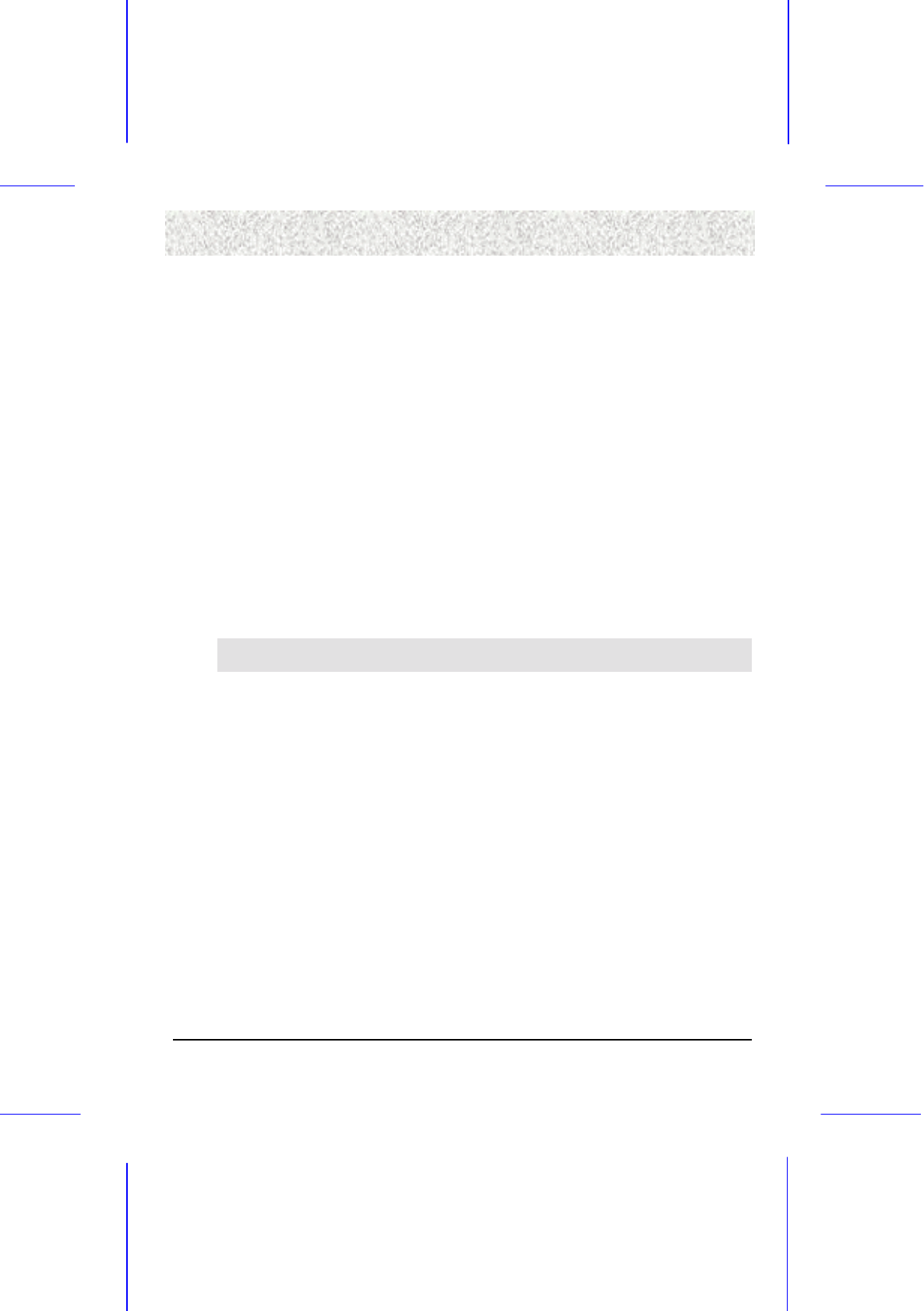
64
4. BIOS Setu
p
4. BIOS Setu
p
4. BIOS Setu
p
4. BIOS Setu
p
4.11 Load Optimized Defaults
4.11 Load Optimized Defaults4.11 Load Optimized Defaults
4.11 Load Optimized Defaults
The chipset defaults are settings, which provide for maximum system performance. While
Award has designed the custom BIOS to maximize performance, the manufacturer has the
right to change these defaults to meet their needs.
4.12 Set User Password
4.12 Set User Password 4.12 Set User Password
4.12 Set User Password
When you select this function, a message appears at the center of the screen:
ENTER PASSWORD:
Type the password, up to eight characters, and press Enter. Typing a password clears any
previously entered password from CMOS memory. Now the message changes:
CONFIRM PASSWARD:
Again, type the password and press Enter. To abort the process at any time, press Esc.
In the Security Option item in the BIOS Features Setup screen select System or Setup:
!" System: Enter a password each time the system boots and whenever you enter Setup.
!" Setup: Enter a password whenever you enter Setup.
NOTE: To clear the password, simply press Enter when asked to enter a password. Then the
password function is disabled.
4.13 Save & Exit Setup
4.13 Save & Exit Setup4.13 Save & Exit Setup
4.13 Save & Exit Setup
This feature allows the changes to be made to the CMOS setup to be saved. The system will
resume booting after a successful save.
4.14 Exit Wit
4.14 Exit Wit4.14 Exit Wit
4.14 Exit Without Saving
hout Savinghout Saving
hout Saving
Abandon all CMOS value change without saving.
