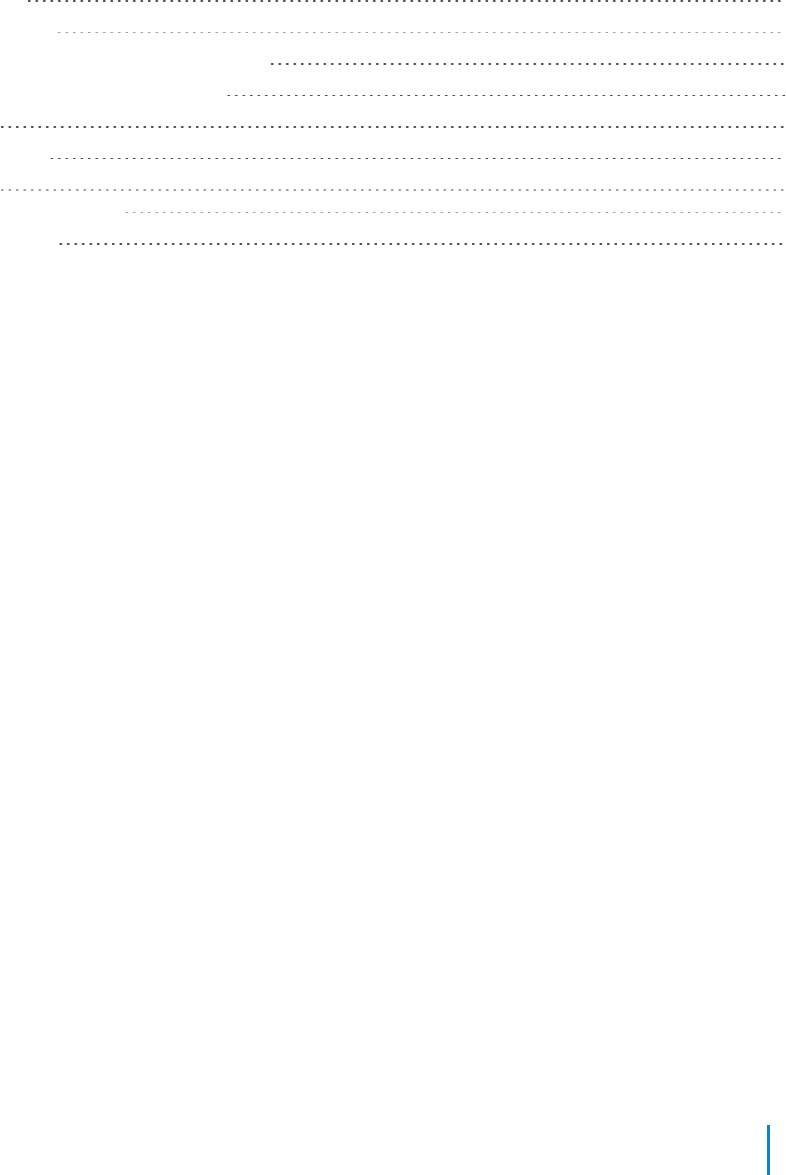Galcon Bakarimricultural Cooperative Society XCIW Irrigation Controller XCI-WiFi User Manual
Galcon Bakarim Agricultural Cooperative Society Ltd Irrigation Controller XCI-WiFi
User Manual
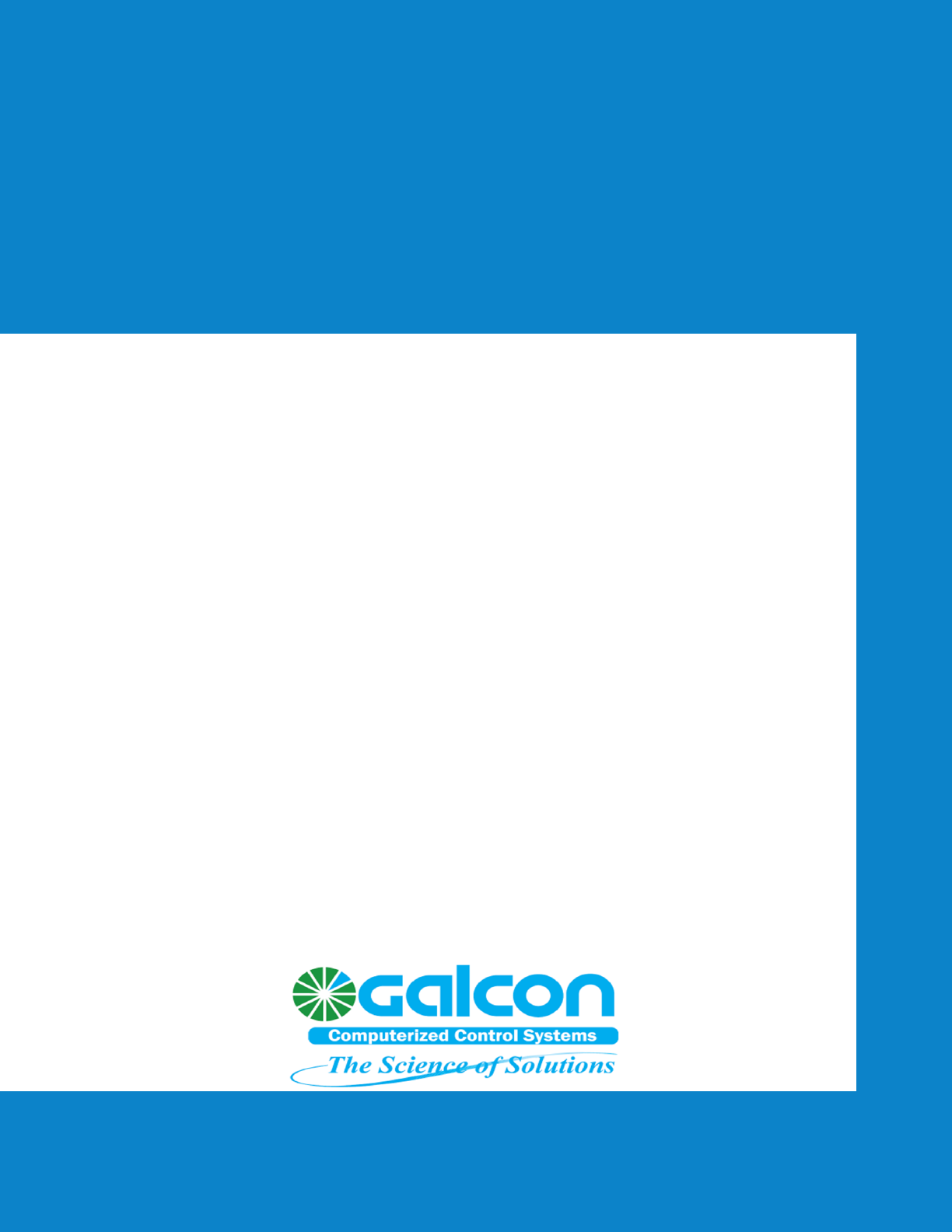
Cyber-Rain XCI WiFi
Installation and Quick Start Guide
Revision 1.0 - October 2015

Revision History
Revision Date Description
1.0 October 2015 Initial Draft.
Contact Us
Galcon LTD
Kfar Blum 12150, Israel
Tel: 972-4-6900222
Fax: 972-4-6902727
Email: info@galconc.com
Visit us at: www.galconc.com
Copyright © 2015 Galcon LTD. All rights reserved.
Information in this documentation is subject to change without notice and does not represent a com-
mitment on part of Galcon LTD. The software described in this document is subject to the license agree-
ment that is included with the product, which specifies the permitted and prohibited uses of the product.
Any unauthorized duplication or use of this documentation, in whole or in part, in print, or in any other
storage or retrieval system is prohibited. No part of this publication may be reproduced, transmitted,
transcribed, stored in a retrieval system, or translated into any language in any form by any means for
any purpose other than the purchaser’s personal use without the permission of Galcon LTD.

Before you Begin
The Cyber-Rain XCI WiFi uses WiFi and must be installed at close proximity to a WiFi signal.
The Cyber-Rain XCI WiFi is designed to be installed indoors. If you install it outdoors, make sure to pro-
tect the unit using a water tight cover.
What's inside the Box
Controller Power Supply Quick Start Guide (this guide)
4 Cyber-Rain XCI WiFi User Guide
Before you Begin
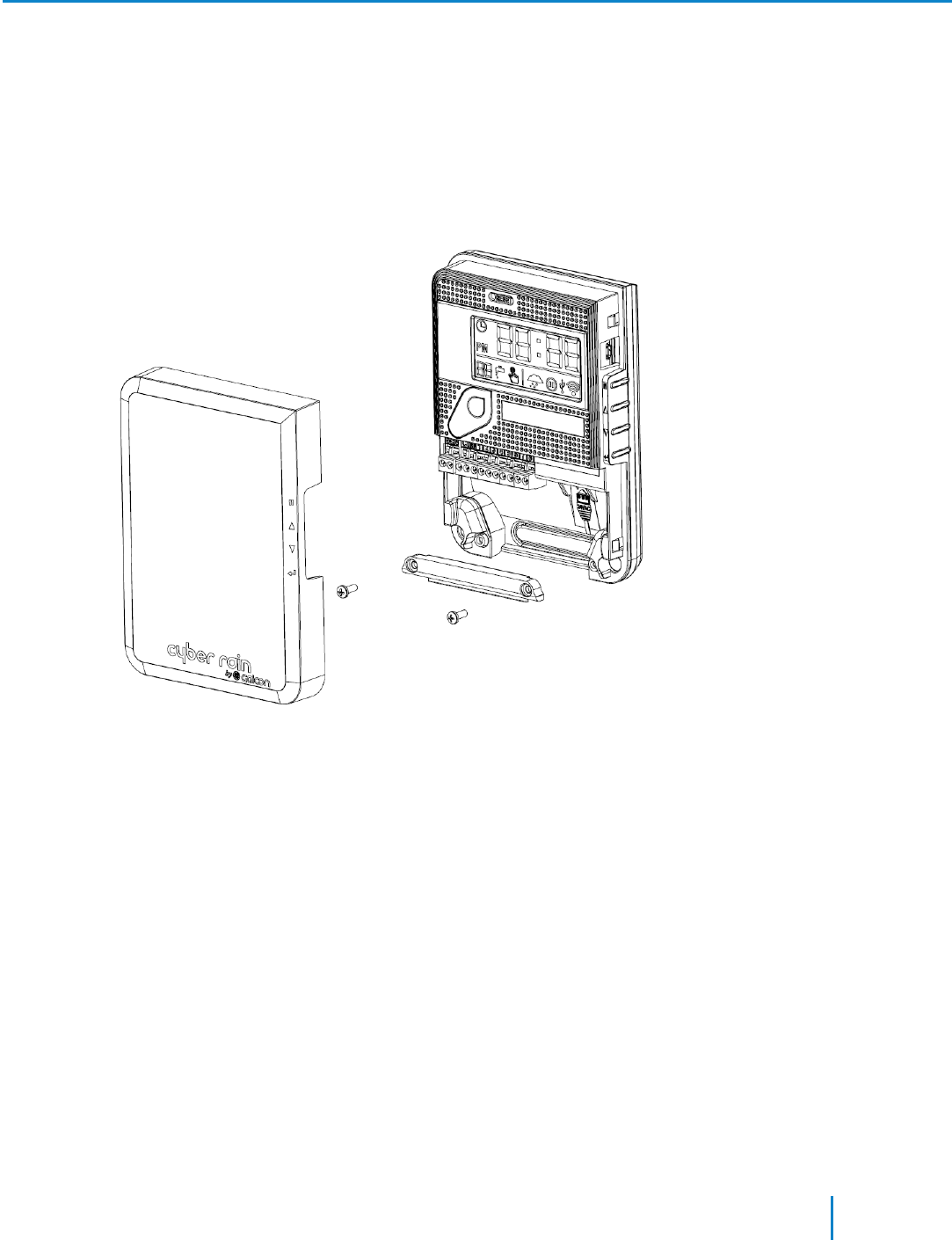
Step 1: Connect to your Home WiFi Net-
work
Remove the controller and parts out of the box.
1. Remove the cover and the cables bridge by unscrewing the two screws.
2. Connect the power cable. Make sure to insert the cable in the direction shown on the unit.
Connect the other side to a 110 - 220 V power socket.
Cyber-Rain XCI WiFi User Guide 5
Step 1: Connect to your Home WiFi Network
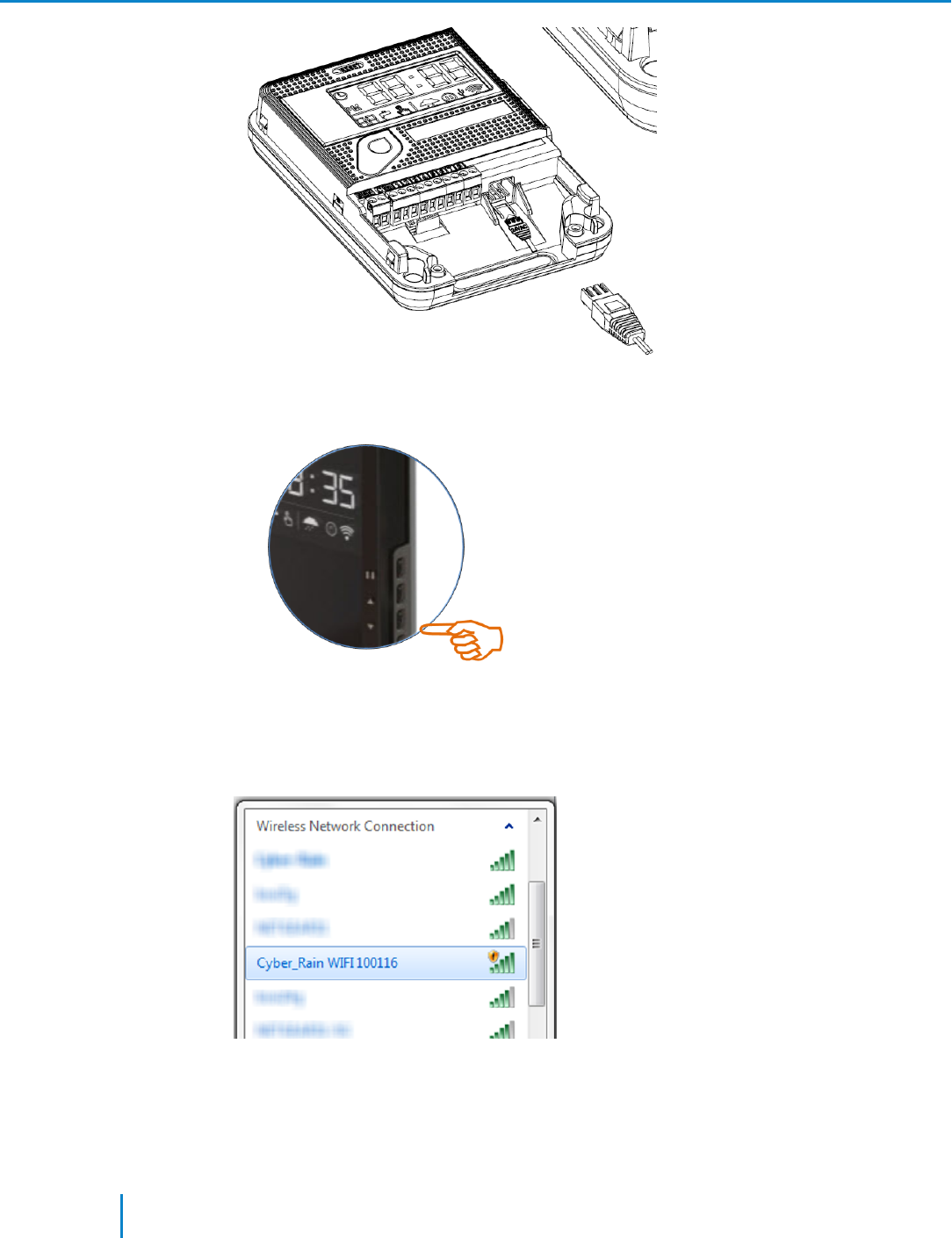
The controller is powered on.
3. Press and hold the most lower button marked Enter for 5 seconds.
The WiFi symbol is flashing.
4. In your home pc or laptop locate the WiFi network named: Cyber_Rain WIFI and connect to it.
5. In your browser, type in: http://cyber-rain.net and in the window that appears select your home
6 Cyber-Rain XCI WiFi User Guide
Step 1: Connect to your Home WiFi Network
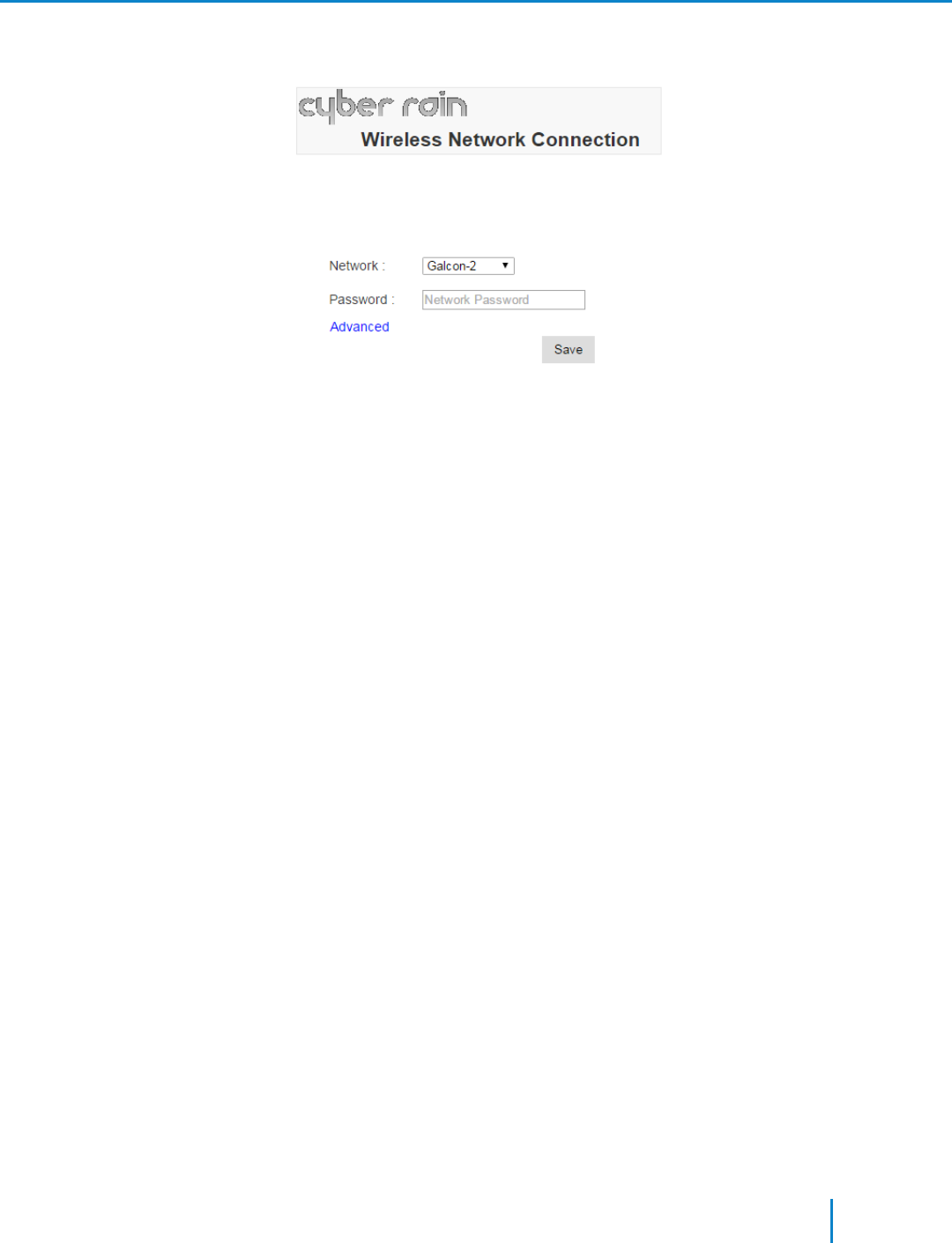
WiFi network and password (if exist) and click Save.
The window closes and the controller is now connected to your home WiFi.
Note the WiFi icon on the controller screen indicating that the controller is connected to a WiFi
network.
Cyber-Rain XCI WiFi User Guide 7
Step 1: Connect to your Home WiFi Network
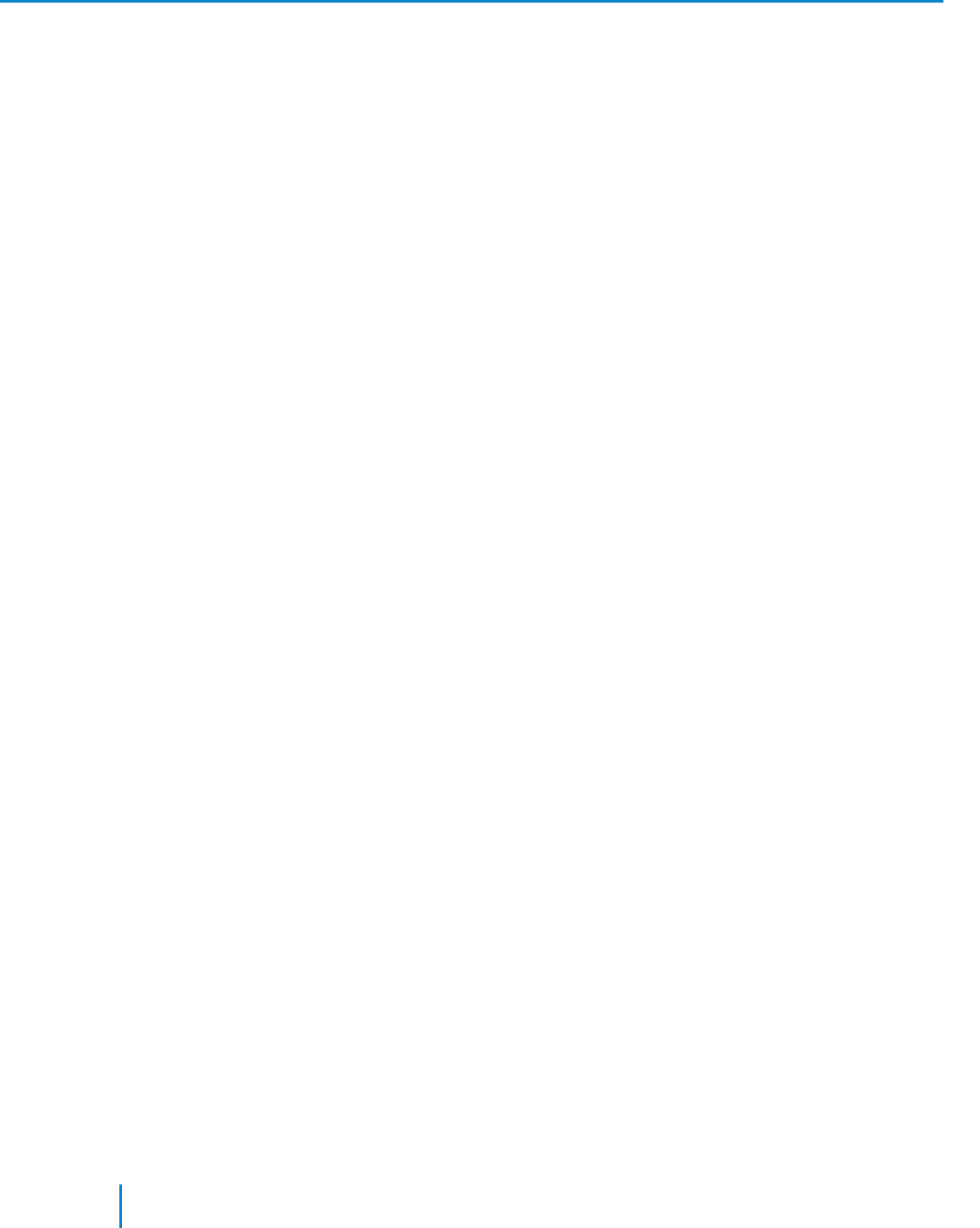
Step 2: Install the Cyber-Rain Controller
The Cyber-Rain XCI WiFi controller is designed for indoor installation. If you decide to install it outside,
make sure to protect the unit from water, direct sunlight, and dust.
1. Position the unit against a wall and mark the top mounting hole for drilling.
2. Drill the hole and mount the unit using an appropriate screw (not provided).
3. Once the unit is mounted using the top hole, use the two bottom holes to affix the unit firmly to
the wall.
8 Cyber-Rain XCI WiFi User Guide
Step 2: Install the Cyber-Rain Controller

Step 3: Wiring
For your convenience, take out the green connections block, connect the wires as described and then
return the connection block back into its place.
1. Connect one wire from each valve to the matching connection number (1 to 8).
2. Connect the second wire from each valve to the Cconnection.
It is possible to connect all the C wires to a transmission cable outside the controller and to con-
nect that cable to the Cconnection.
3. Connect the rain sensor wires to the connections marked SEN.
4. Close the controller cover.
Cyber-Rain XCI WiFi User Guide 9
Step 3: Wiring
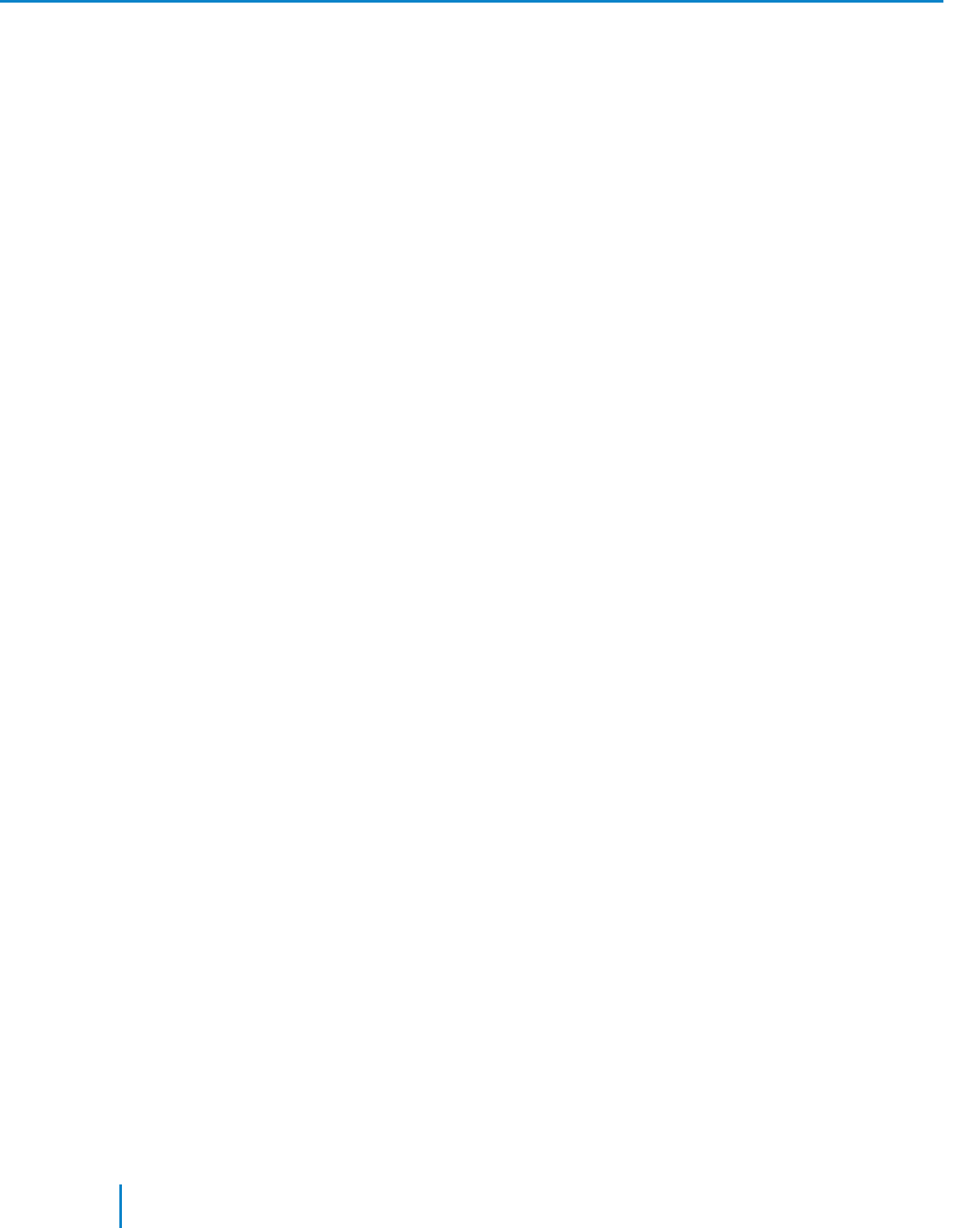
Manual Operations
When your WiFi network is down, you can operate your Cyber-Rain XCI WiFi controller directly from the
unit.
Opening Taps:
1. Press Enter → the tap number flashes.
2. Use the arrow keys to select the tap number you want to open.
3. Press Enter again → the time digits flash.
4. Use the arrow keys to set the irrigation time.
5. Press enter to confirm → the Leds turn blue.
Stopping and Pausing Irrigation
1. Press Pause (top button) → the controller returns to clock mode and the Leds turn purple.
2. Press and hold Pause for five seconds to put the controller on hold → the leds turn red.
3. Press Pause againto release hold.
10 Cyber-Rain XCI WiFi User Guide
Manual Operations
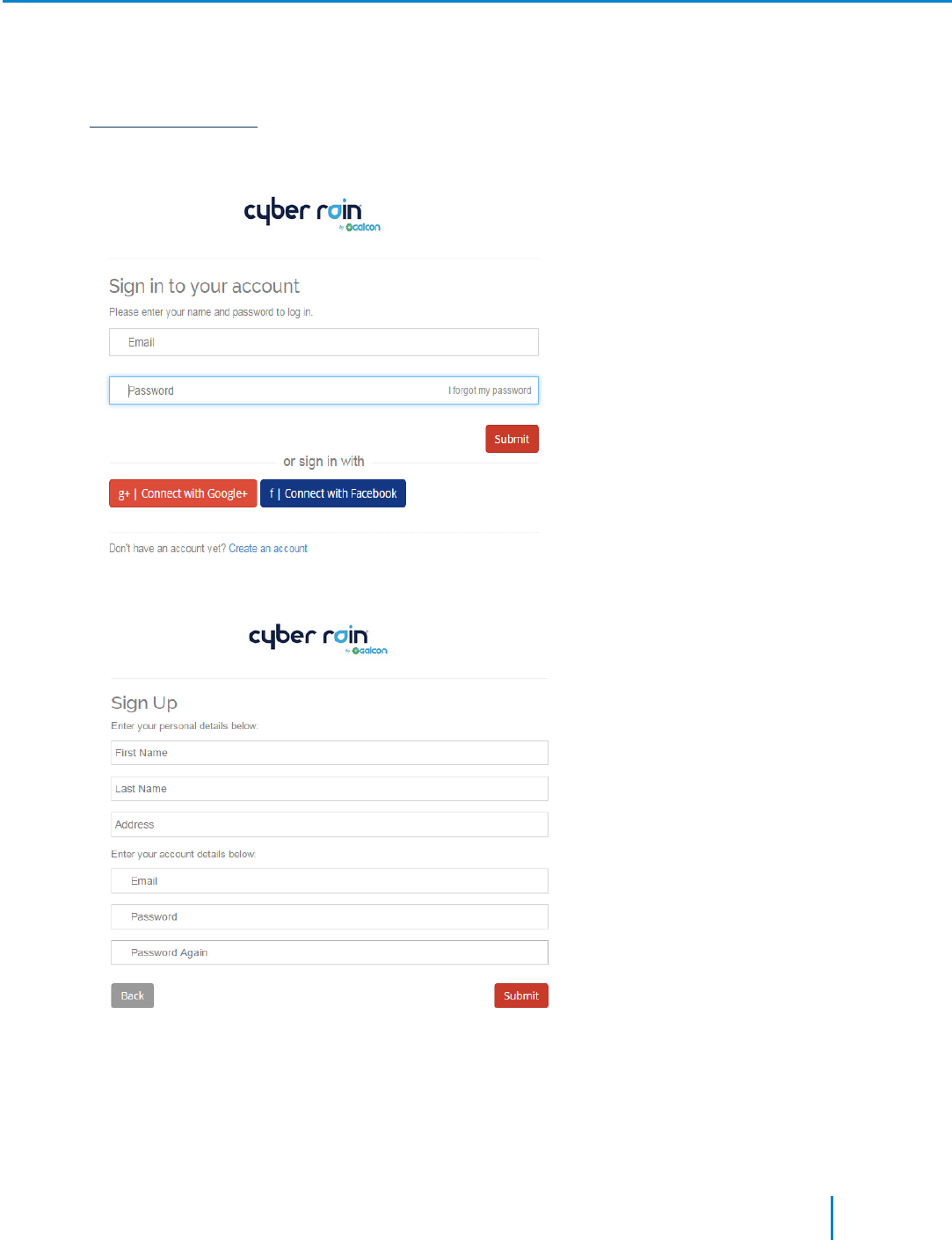
Create your Account
Visit http://cyber-rain.net to create your account and manage your controller online.
1. In the Cyber Rain sign in page, click Create an account or sign in with your Google+ or Facebook
account.
If you chose to create an account, in the Sign Up page, enter your account details and click Sub-
mit.
2. In the Welcome page, click Add New Device.
3. Type in your device serial number and give it a name, then click
Cyber-Rain XCI WiFi User Guide 11
Create your Account
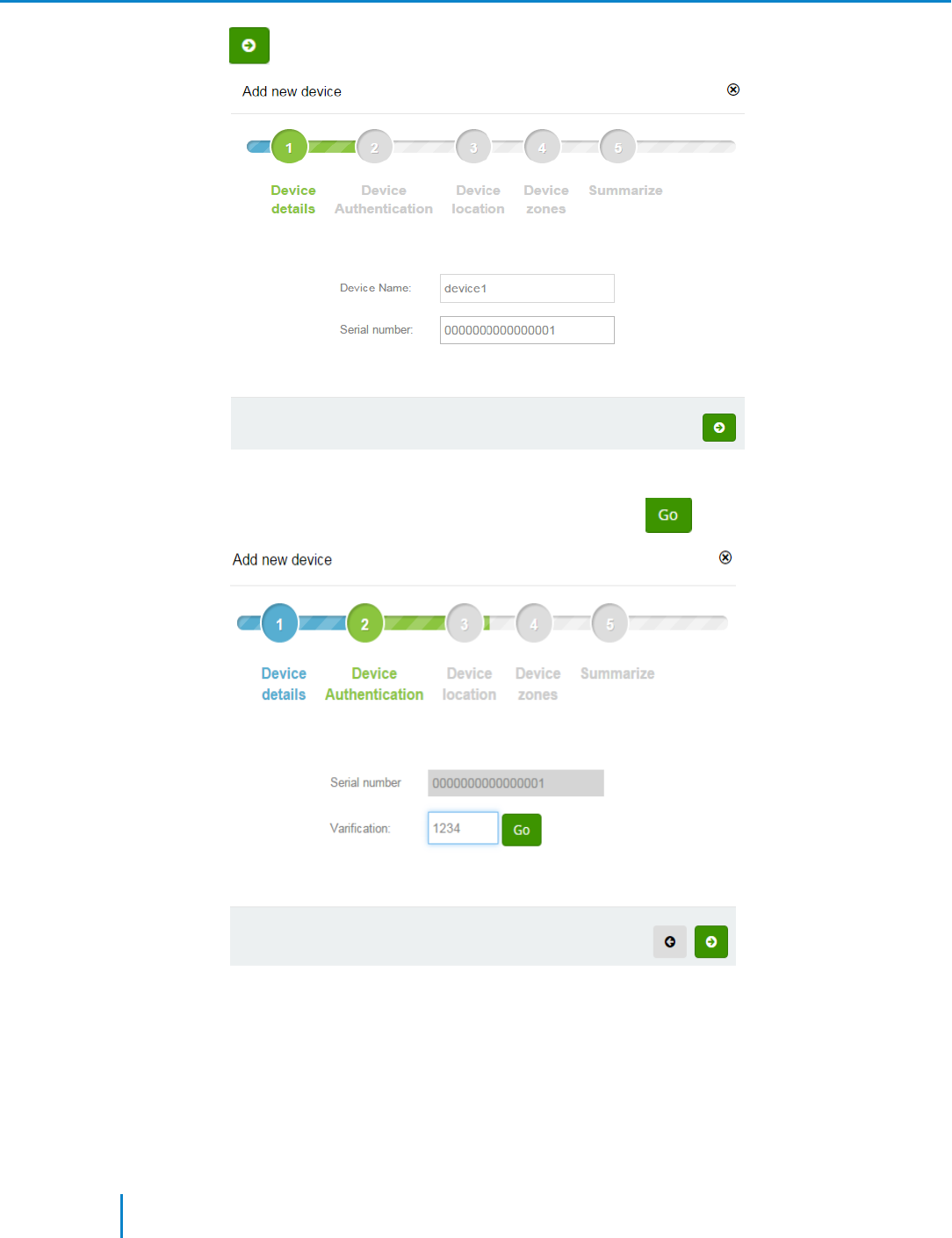
.
The site authenticates your device and a PINcode will appear on the controller screen.
4. Type in this number in the Verification field and click to continue.
After a successful authentication, the following message appears:
12 Cyber-Rain XCI WiFi User Guide
Create your Account
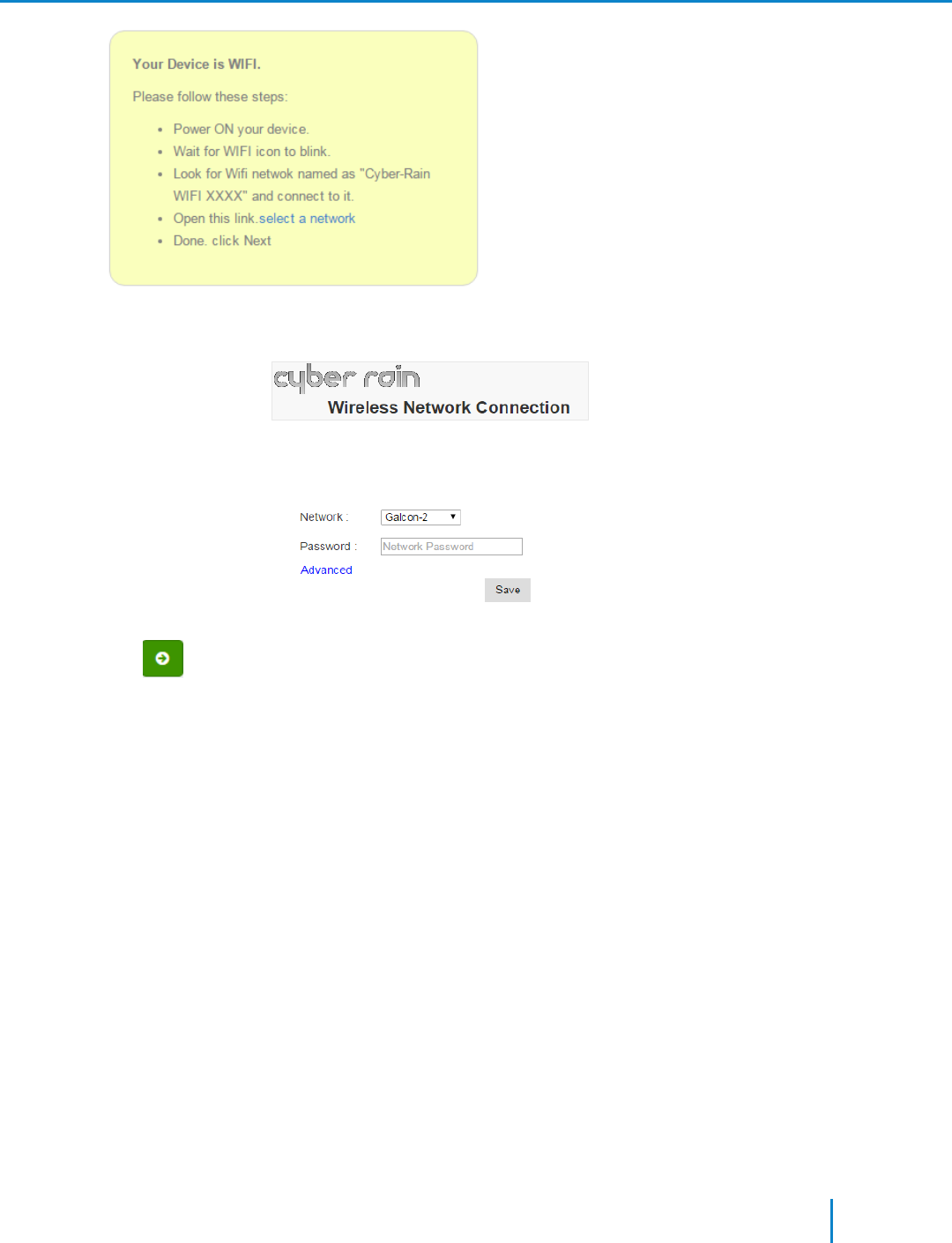
5. Click select a network, select your home WiFi network and password, and click Save.
6. Click .
The system locates your device and displays it on the map.
Cyber-Rain XCI WiFi User Guide 13
Create your Account
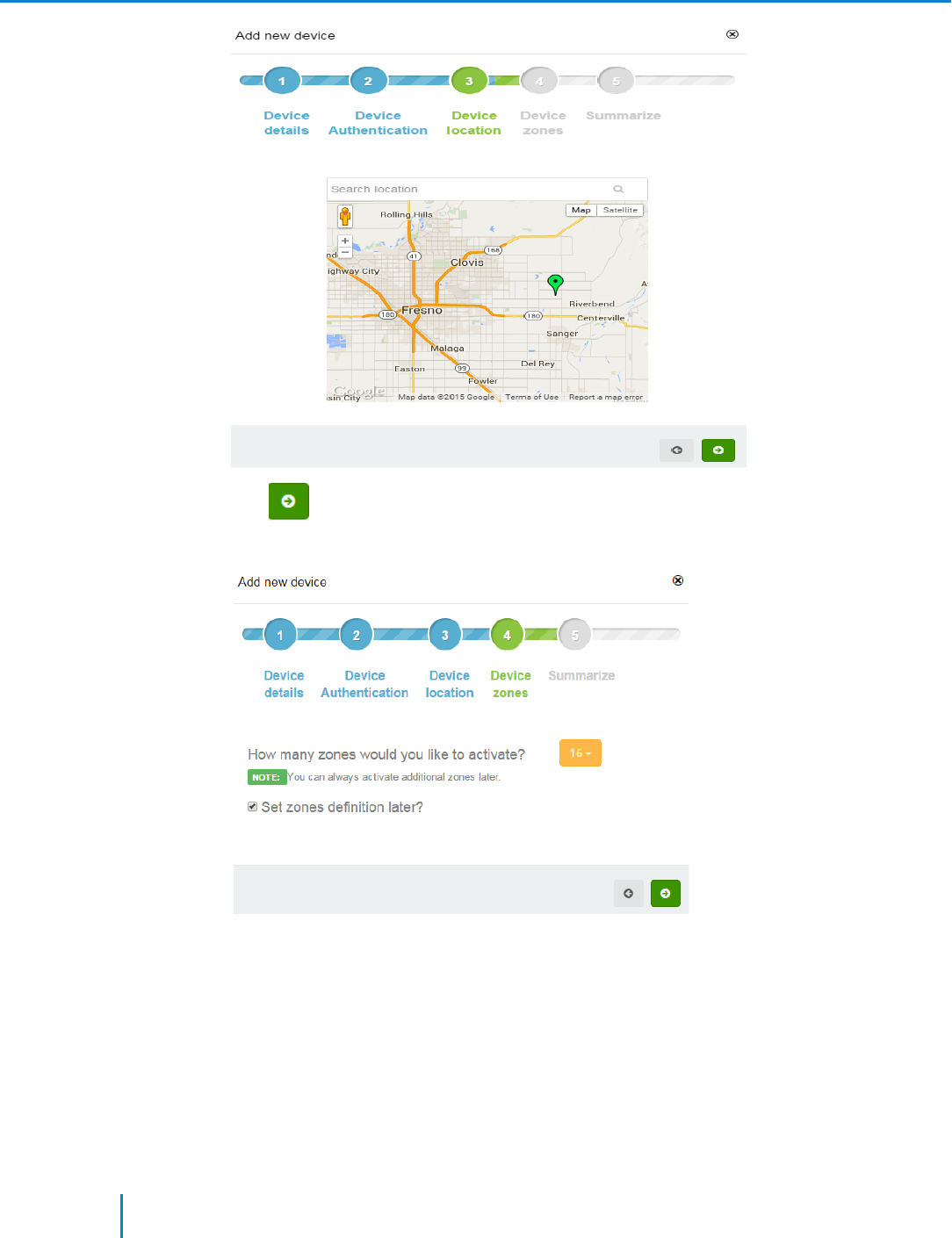
7. Click .
Your controller is now ready to define irrigation zones.
14 Cyber-Rain XCI WiFi User Guide
Create your Account
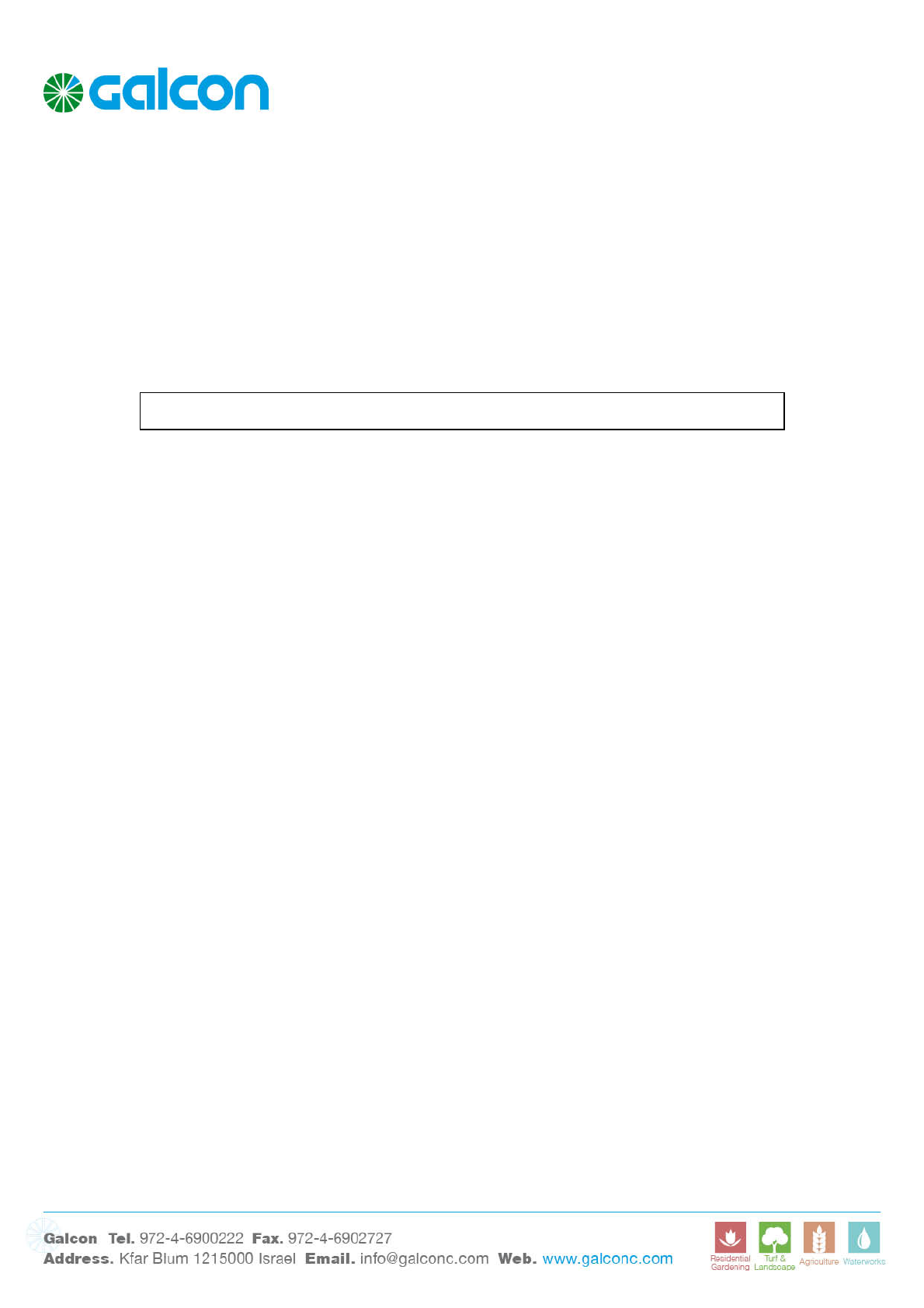
FCC Compliance Statement
This device has been tested and found to comply with the limits for a Class B digital device,
pursuant to Part 15 of the FCC Rules. These limits are designed to provide reasonable
protection against harmful interference in residential installations. This equipment generates
uses and can radiate radio frequency energy and, if not installed and used in accordance with
the instructions, may cause harmful interference to radio and television reception.
However, there is no guarantee that interference will not occur in a particular installation. If this
device does cause such interference, which can be verified by turning the device off and on,
the user is encouraged to eliminate the interference by one or more of the following measures:
– Re-orient or re-locate the receiving antenna.
– Increase the distance between the device and the receiver.
– Connect the device to an outlet on a circuit different from the one that supplies power to the
receiver.
– Consult the dealer or an experienced radio/TV technician.
WARNING! Changes or modifications to this unit not expressly approved by the party
responsible for compliance could void the user’s authority to operate the equipment.
To comply with FCC Section 1.310 for human exposure to radio frequency electromagnetic
fields, implement the following instruction:
A distance of at least 20 cm between the equipment and all persons should be maintained
during the operation of the equipment.