Garmin Canada M7BT NIKE, AY4301 User Manual PSA26028thmay
DynaStream Innovations Inc. NIKE, AY4301 PSA26028thmay
Contents
- 1. USERS MANUAL
- 2. REVISED USERS MANUAL
REVISED USERS MANUAL
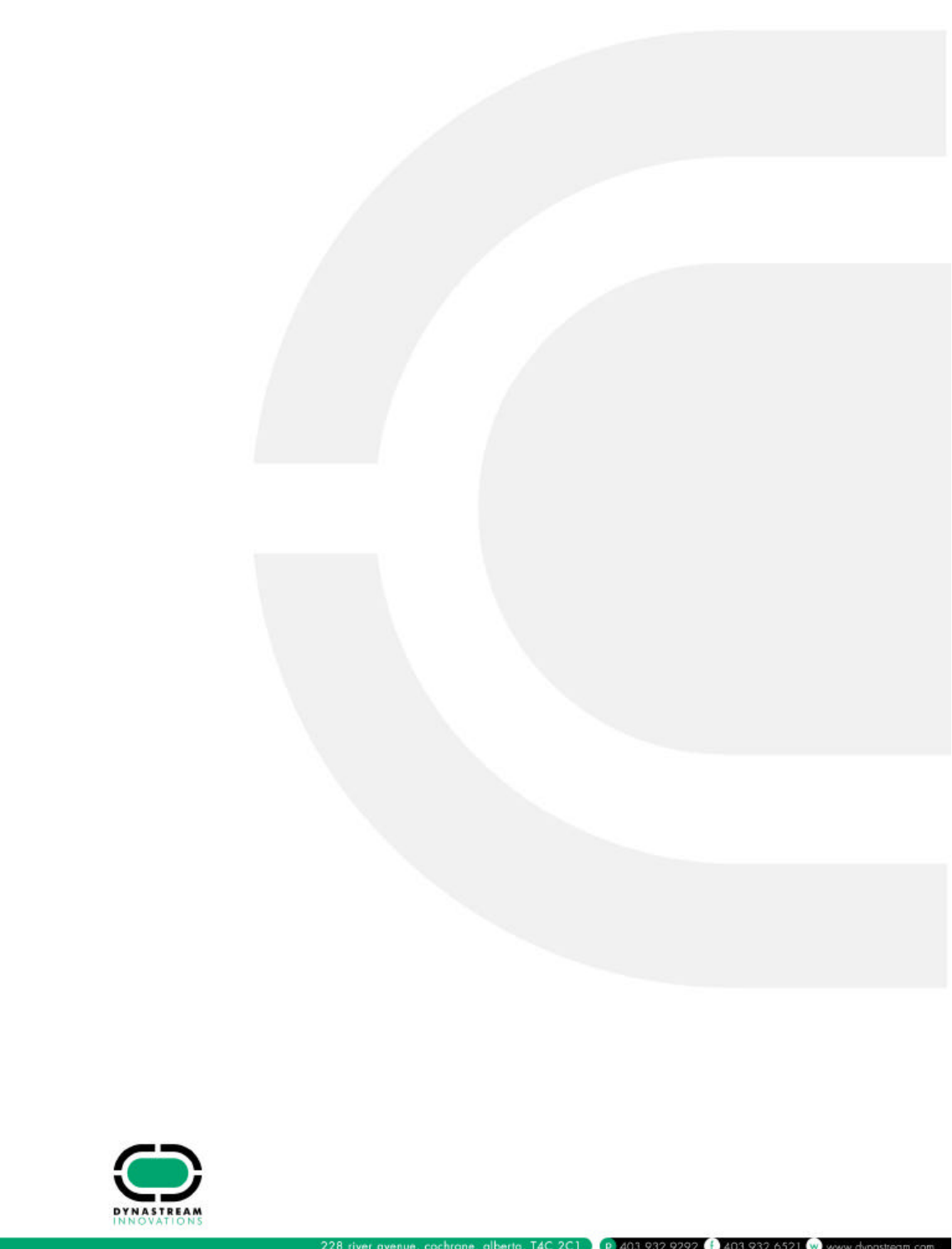
Max7BT Model Name
Attn.: Arcelia Maldonado
EMC Compliance Management Group
670 National Avenue,
Mountain View, CA 94043
Date: July 23, 2004
To Whom It May Concern:
Concerning the product model name. The Max7BT will be labeled and sold under the
model name “AY4301”.
Please refer to the product labeling for additional information.
Yours Sincerely,
Victor Beda
EET
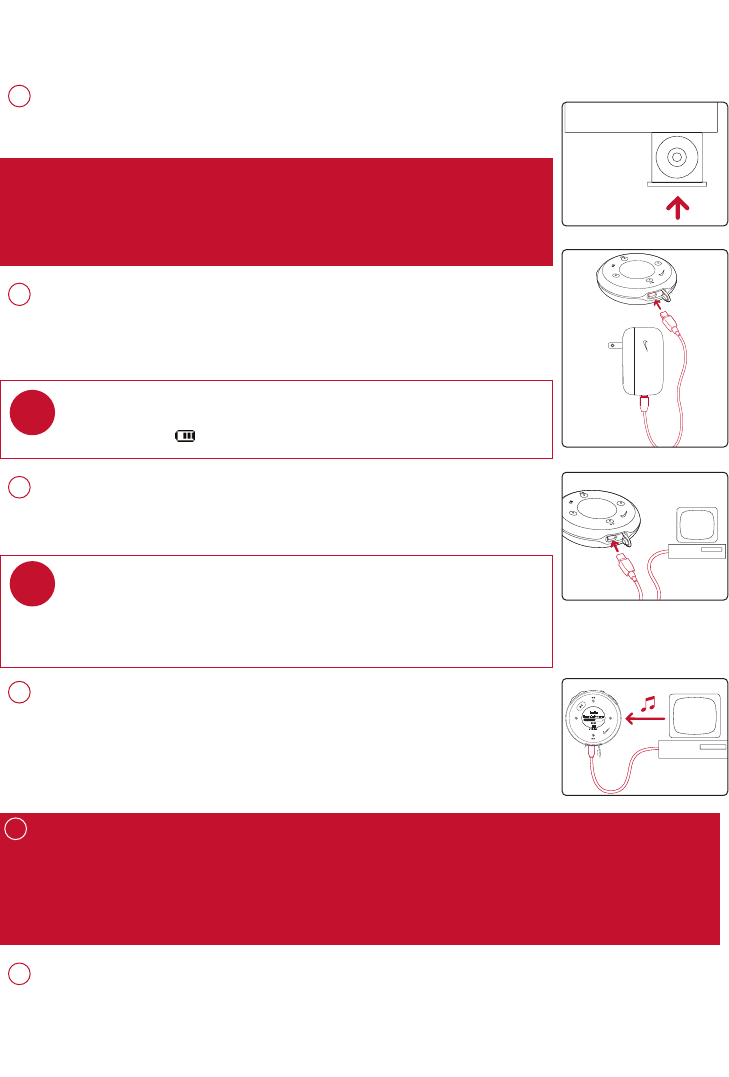
UUnnpplluugg ssaaffeellyy
To avoid loss of data, disconnect your player safely.
Exit any active application working with your player. PPCC uusseerrss: click on the task tray.
MMaacc uusseerrss: Drag and drop your player into TTrraasshhbefore disconnecting.
Remove the USB cable.
5
AATTTTEENNTTIIOONN!!
WINDOWS 98SE USERS:
To avoid installation problems, DDOO NNOOTT CCOONNNNEECCTTyour player to your
computer until AAFFTTEERRinstallation completes.
PPrreeppaarraattiioonnss
CCoonnnneecctt ppllaayyeerr ttoo ccoommppuutteerr
Open the USB cover. Connect your player to your computer using
the supplied USB cable.
3
IInnssttaallll
Insert the supplied CD into your computer’s CD-ROM drive.
Follow screen instructions to complete installation.
1
OOrrggaanniizzee aanndd ttrraannssffeerr mmuussiicc vviiaa DDMMMM // MMUUSSIICCMMAATTCCHH
Launch DMM/ MUSICMATCH on your PC from Windows desktop
or SSttaarrttmenu.
Launch DMM on your MAC from desktop or MMaacciinnttoosshh HHDD.
Organize and transfer music files from your computer to your player.
4
TIP
Please refer to your computer’s manual for the exact position of
your USB port. Look for the USB symbol on the processing unit of
your computer.
✔
CChhaarrggee
Open the USB cover. Connect the supplied charger to the USB port
and the main power supply. For extended battery power, please
charge for at least 4 hours for first time use.
2
TIP
This indicator shows your battery information during charging.
✔
PPoowweerr oonn aanndd eennjjooyy!!
Press and hold 22;;for 2 seconds to power on if the player does not
power on automatically. Enjoy your new running / music experience!
6
1
PSA26028thmay.qxd 28/5/04 18:26 Page 1
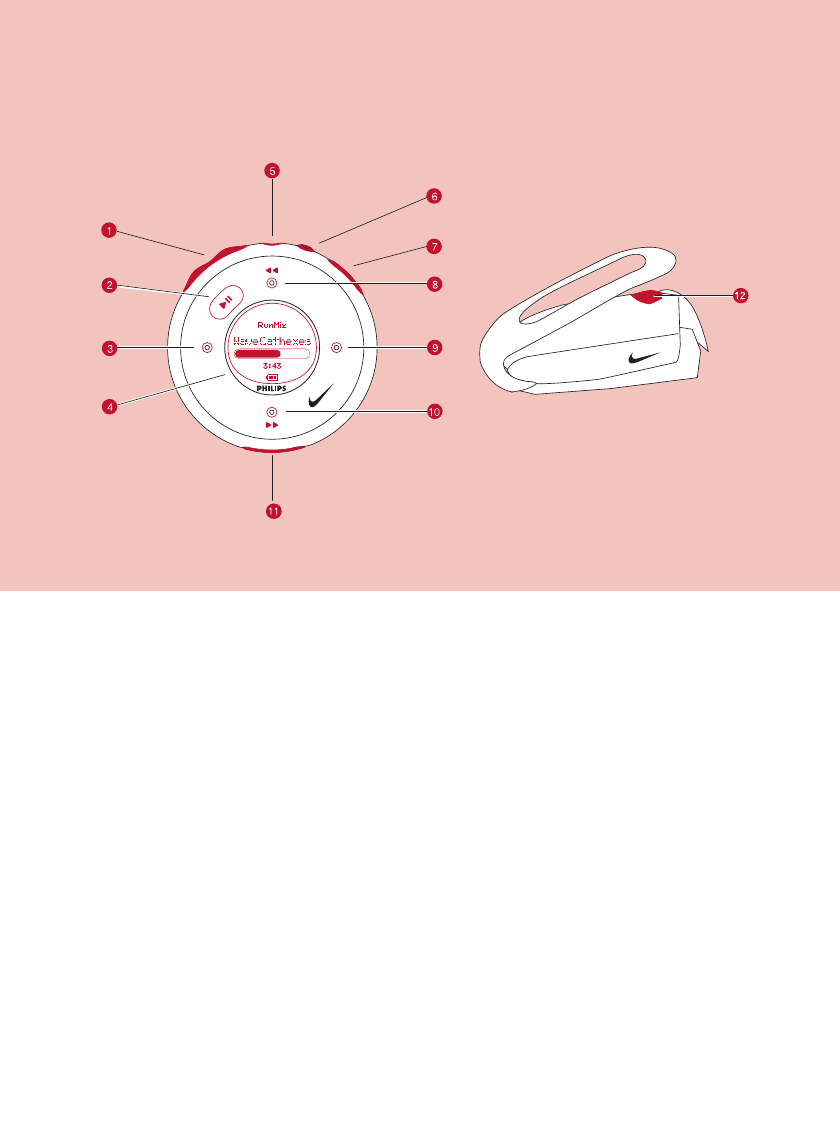
NNaammee ooff PPaarrttss
1−−// ++Volume control, press −−to decrease; press ++to increase
222;;Press and hold to power on / off; press briefly to play / pause
311Left
4LLCCDD ddiissppllaayyDynamically displays menu, options and track information
5HHeeaaddpphhoonneess jjaacckkConnects headphones or waistband remote control
6VVooiiccee ffeeeeddbbaacckkActivates running feedback
7RRuunnStarts / stops recording running activities
833 , 55Up / Previous / Fast rewind
922Right
044 , 66Down / Next / Fast forward
!UUSSBB ppoorrtt //Open cover to connect to computer / charge your player
CChhaarrggiinngg ssoocckkeett
@SSDDMMPower ON / OFF speed and distance monitor
2
PSA26028thmay.qxd 28/5/04 18:26 Page 2
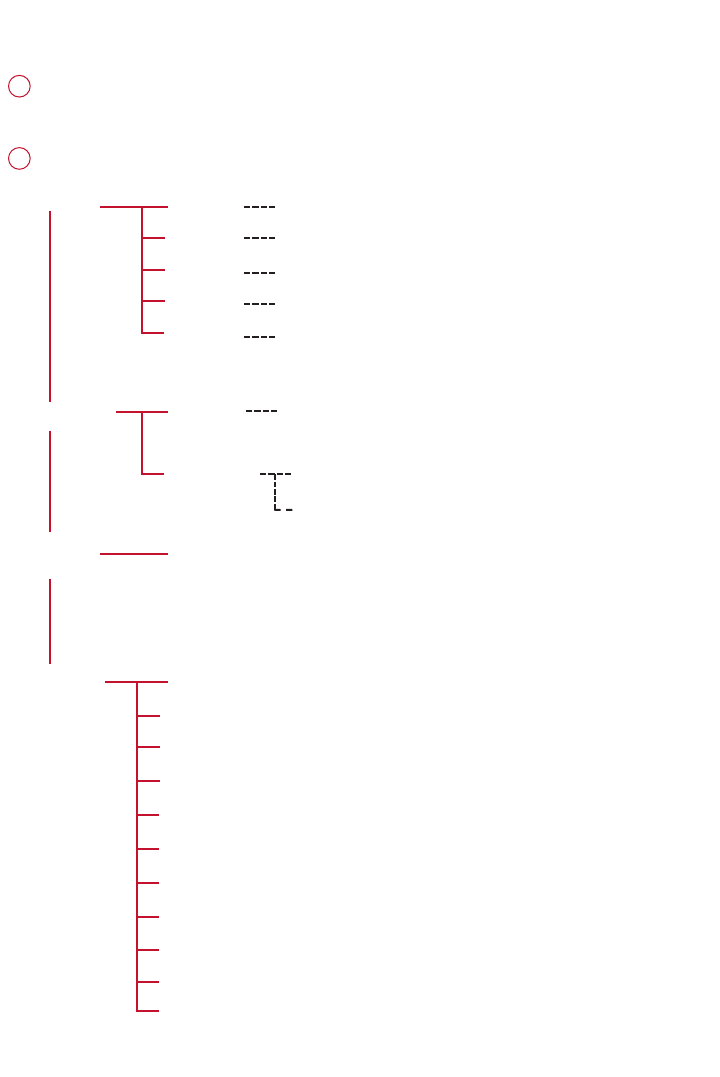
MMeennuu NNaavviiggaattiioonn
MMuussiiccPPllaayylliissttss
AArrttiissttss
AAllbbuummss
GGeennrreess
AAllll TTrraacckkss
RRaaddiioo
SSeettttiinnggssSSttrroobbee lliigghhtt
SShhuuffffllee && RReeppeeaatt
DDBBBB
EEqquuaalliizzeerr
BBaacckklliigghhtt
CCoonnttrraasstt
LLaanngguuaaggee
SSyynncchhrroonniizzee
Press and hold 22;;to power on.
Press and hold 11for the root menu.
See specific chapters for details of each setting.
2
e.g. Playlist001... PlaylistXXX
e.g. A ... Z
Preset 1
Preset 10
Autosearch
...
33
11 22
44
Up
Down
Left Right
1
44
e.g. A ... Z
e.g. A ... Z
e.g. A ... Z
RRuunnnniinnggHHiissttoorryyList of Freerun logs by date
CCaalliibbrraattiioonnMMaannuuaall
AAuuttoommaattiicc
FFaaccttoorryy sseettttiinnggss
VVooiiccee ffeeeeddbbaacckk
DDiissttaannccee uunniittss
3
PSA26028thmay.qxd 28/5/04 18:26 Page 3
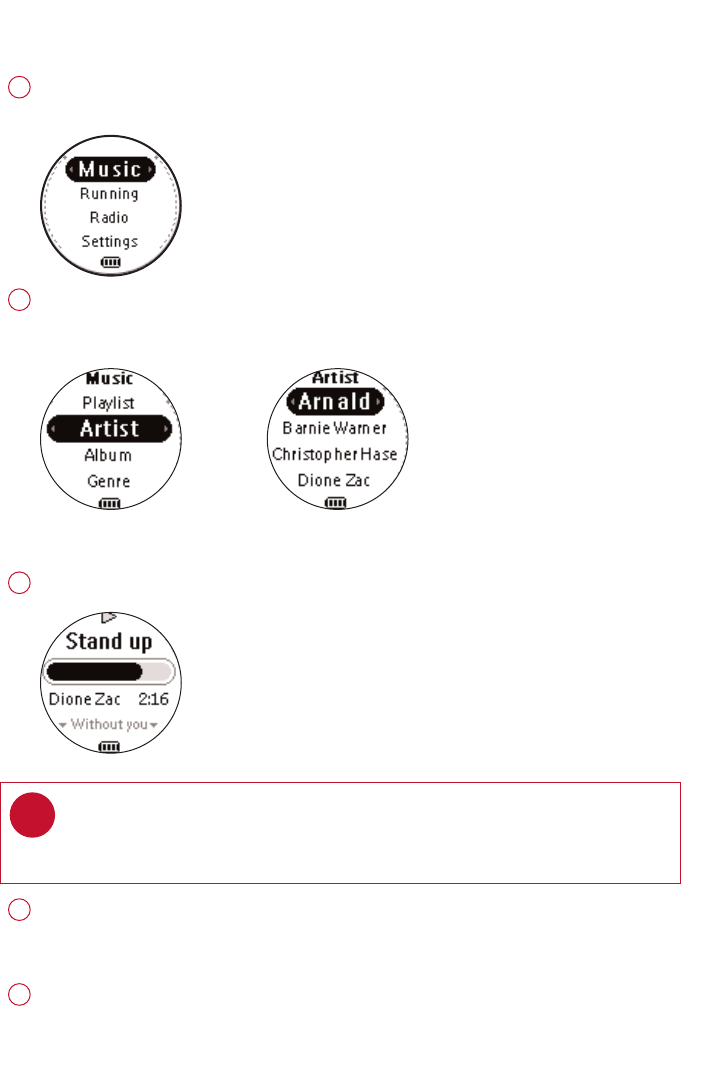
Press and hold 22;;to power on.
From the root menu, press 22to enter the music mode.
Any radio playback will stop as you enter the music mode.
1
Press 33to scroll up or 44to scroll down for your option.
Press 22for next or 11for previous levels of library.
Press 22;;to play.
2
MMuussiicc MMooddee:: BBaassiicc OOppeerraattiioonn
Library options Artists list
Playscreen
Press 33 ,33for the previous or 44, for the next track.
Press 33 to play the same track again.
Press and hold 44to fast forward or 33 to rewind in a track during playback.
4
Press and hold 22;;to power off. Your player will save your current
music playback status and resume next time you power on.
5
Press 22;;to pause during playback.
3
*Actual display varies with use 4
TIP
> To display library options during playback, press 11.
> To display the root menu, press and hold 11.
✔
PSA26028thmay.qxd 28/5/04 18:26 Page 4
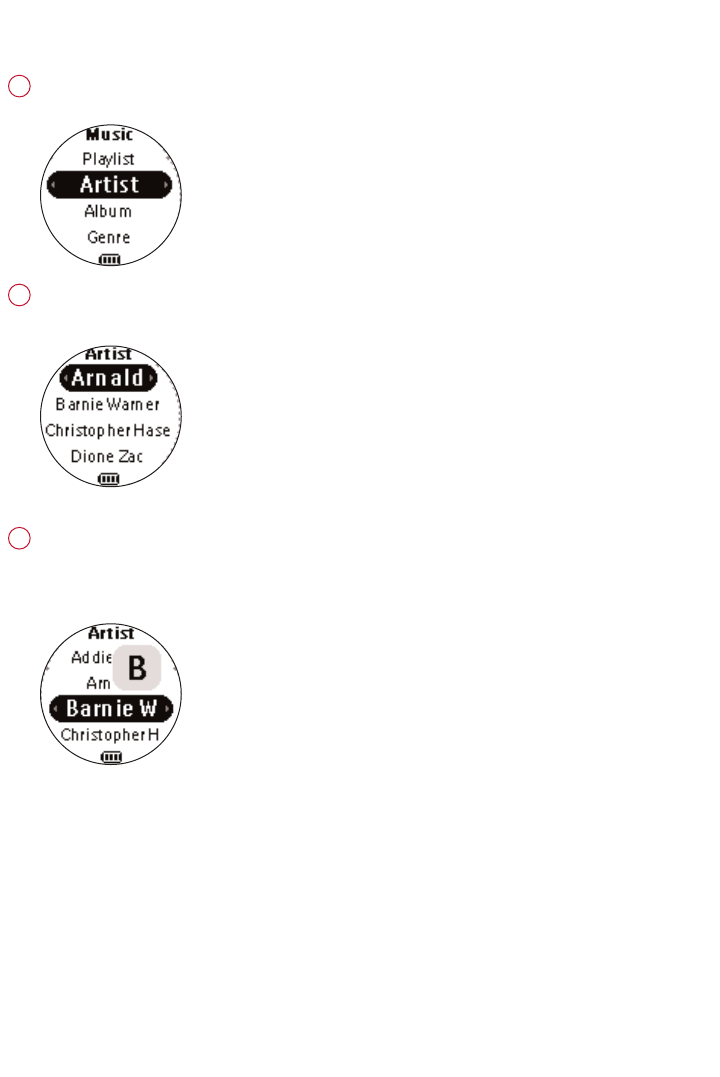
MMuussiicc MMooddee:: LLiibbrraarryy OOppttiioonnss aanndd FFaasstt SSccrroolllliinngg
Press 33 to scroll up or 44 to scroll down for your library option.
Press 22 on AArrttiissttto display the artist library
Press 22for the next or 11for the previous level of library.
2
Artists list in alphabetical order
Press and hold 44for 2 seconds to scroll down quickly.
Press and hold 33for 2 seconds to scroll up quickly.
Release button to stop scrolling.
3
Browsing tracks quickly.
1
*Actual display varies with use 5
PSA26028thmay.qxd 28/5/04 18:26 Page 5
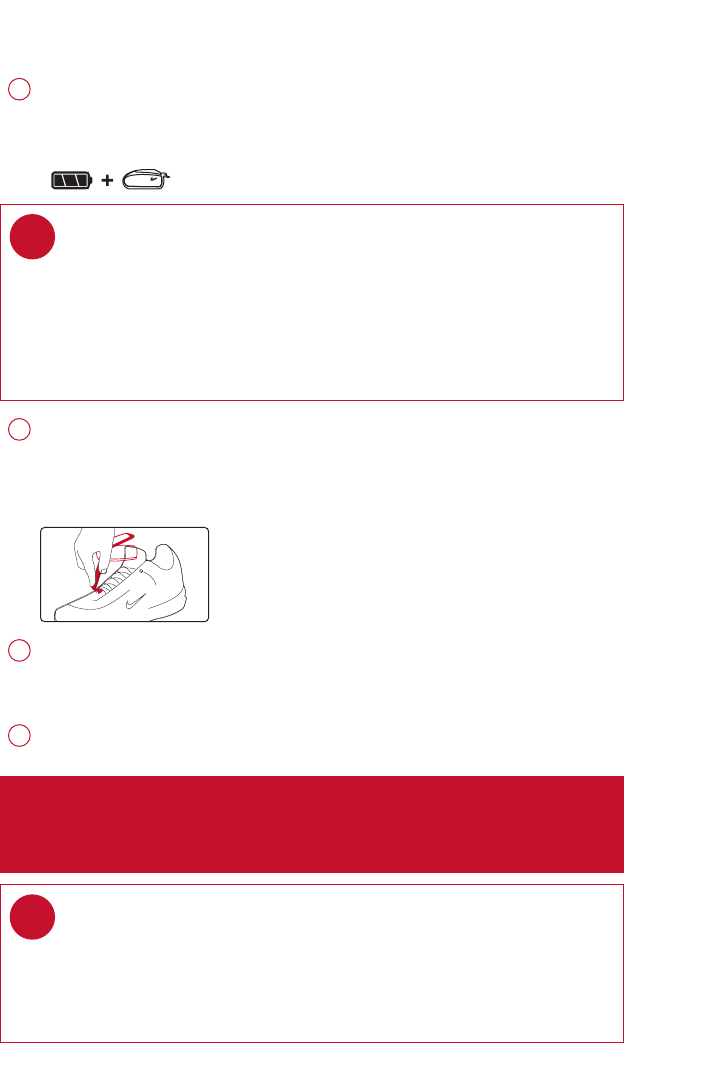
6
IInnssttaalllliinngg tthhee ssppeeeedd aanndd ddiissttaannccee mmoonniittoorr
Use an appropriately-sized coin to twist clockwise to open the speed monitor
battery door. Remove the plastic insert (first time users only). Insert an AAA
alkaline battery with matching polarity. Replace the battery door, pressing
fully in and twist anti-clockwise to secure the closing.
1
Press and hold 22;;for 2 seconds to power on your player.
Press SSDDMMfor 2 seconds to power on the monitor. You monitor will blink.
The monitor is now ready to record your running activities.
3
Unhook the rubber strap and detach the clip. Loosen shoelaces and slide
monitor clip under laces. Securely attach the monitor to your running shoe.
The monitor should rest just below where laces tie and be secure enough to
stay in place during running for optimal accuracy.
2
TBD
TBD
After running is completed, terminate the logging (see page 11).
Press and hold SSDDMM for 2 seconds to power off your monitor after use.
4
TIP
Batteries contain chemical substances, so they should be disposed of
properly.
Incorrect use of batteries can cause the electrolyte leakage
and will corrode the compartment or cuase the batteries to burst.
Remove the batteries if the set is not to be used for a long time.
✔
AATTTTEENNTTIIOONN: Anyone beginning an exercise regimen for the first time
(especially users of pacemakers or other implanted devices) should
consult a physician or health professional before using the MP3RUN.
TIP
> Your SDM automatically shutdown when there is no connection with
your player for 10 minutes or no activity is detected for 30 minutes.
Press SSDDMMfor 2 seconds to power on the monitor again.
> Replace the battery when your monitor blinks rapidly (usually after 50 hrs
of use for a high quality alkaline battery).
✔
PSA26028thmay.qxd 28/5/04 18:26 Page 6
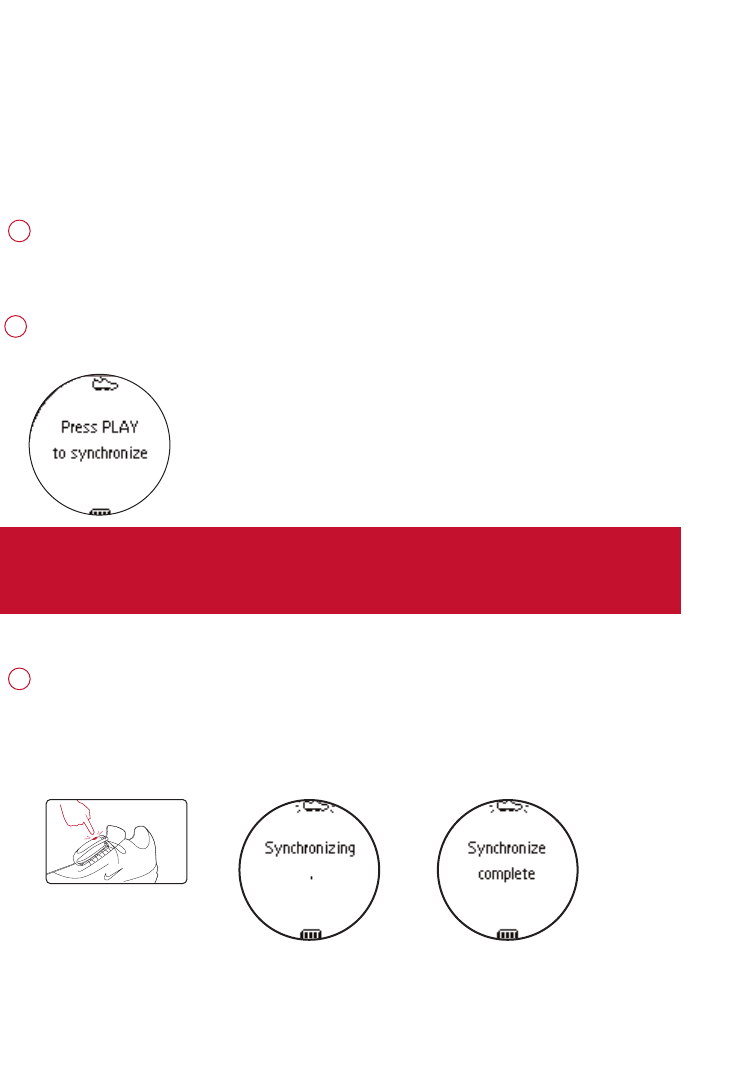
7
Press and hold 22;;for 2 seconds to power on your player.
From the root menu, press 44, 44, 44, 22to enter the settings mode.
Select SSYYCCHHRROONNIIZZEEand press 22. Press 22;; for 4 seconds to start synchronization
when prompted.
2
1
IIMMPPOORRTTAANNTT!!
Your player will link with the first monitor which gives out signals.
Make sure there is no activated sensors within 15 meters.
Press and hold SSDDMMon your monitor for 2 seconds.
The speed and distance monitor light will blink rapidly.
Wait for the player screen to display
SSyycchhrrnnooiizzee ccoommpplleettee.
Your player is now synchronized with your monitor.
3
2 SEC
TBD
SSyynncchhrroonniizziinngg ppllaayyeerr wwiitthh
ssppeeeedd aanndd ddiissttaannccee mmoonniittoorr
Please synchronize your player with the speed and distance monitor if:
> you have bought a new speed and distance monitor; or
> you cannot establish connection between your player and the speed and distance monitor
*Actual display varies with use
PSA26028thmay.qxd 28/5/04 18:26 Page 7
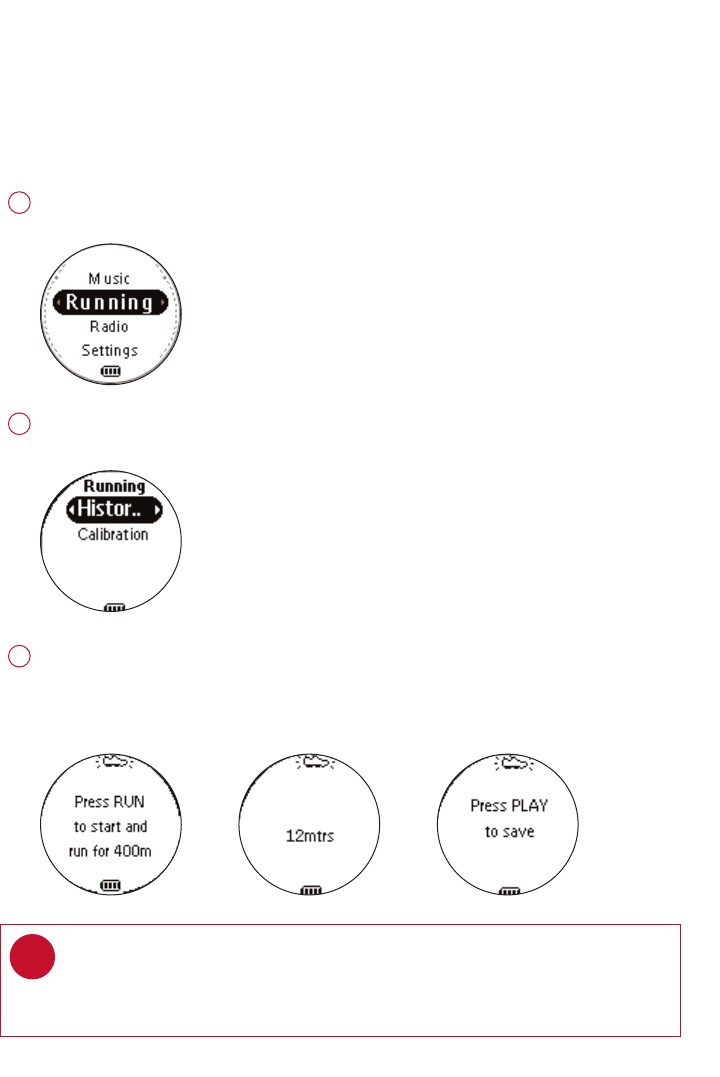
8
RRuunnnniinngg mmooddee:: AAuuttoommaattiicc ccaalliibbrraattiioonn
Press and hold 22;;to power on.
From the root menu, press 44, 22 to enter the running mode.
1
To calibrate the speed and distance sensor, select CALIBRATION > AUTOMATIC.
2
Press RUN and start running 400 metres on the inner lane of a marked track as prompted.
Press RUN again when you have completed your track.
Press 22;; to save the calibration value.
3
TIP
If you want to stop the calibration during running, press 11 to
discard the calibration value.
✔
Your speed and distance sensor provides unprecedented accuracy right out of the box.
In addition, an optional calibration procedure can be performed to guarantee optimal accuracy
for a specific user, which will correct for individual stride variations such as pronation or supina-
tion. Calibration can be performed either automatically or manually.
*Actual display varies with use
PSA26028thmay.qxd 28/5/04 18:26 Page 8
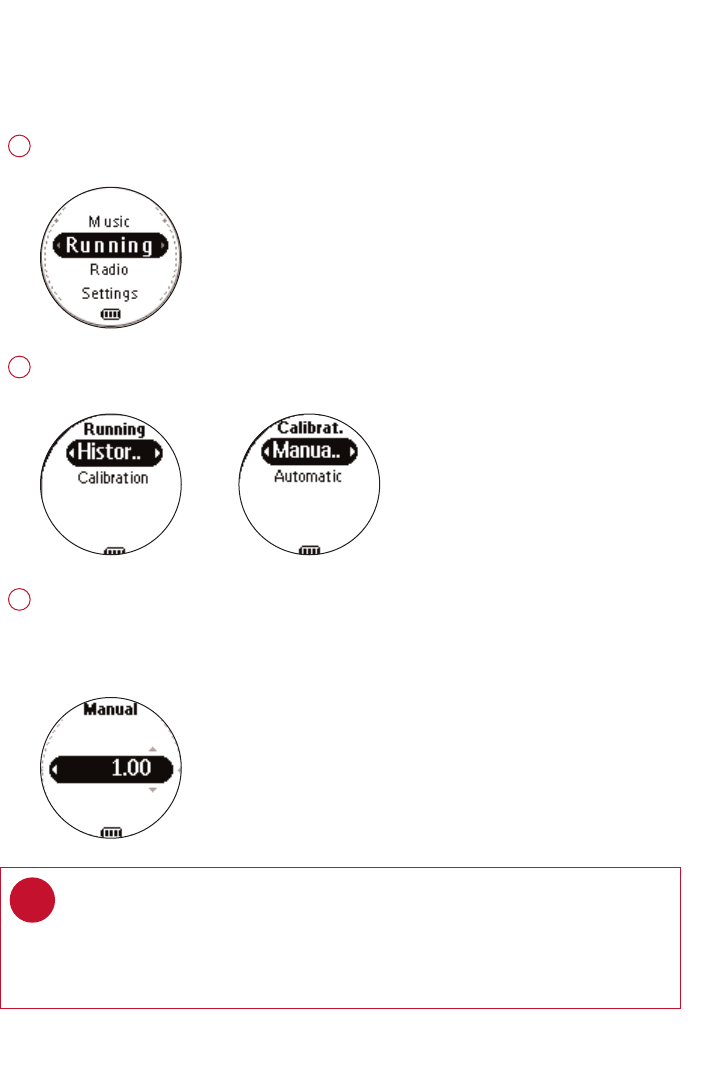
9
RRuunnnniinngg mmooddee:: MMaannuuaall ccaalliibbrraattiioonn
Press and hold 22;;to power on.
From the root menu, press 44, 22 to enter the running mode.
1
To calibrate the speed and distance sensor, select CALIBRATION > MANUAL.
2
Press 33or 44to select calibration offset (from 0.50 to 1.50). Change the offset value
to make small adjustments. If the monitor is under measuring a known distance,
increase the offset value. Different shoe models may affect the monitor’s calibration.
Adjust the offset value accordingly if you notice differences between shoes.
3
To optimize SDM performance for different running style, you can manually
calibrate the SDM.
TIP
> If you run 400m and the monitor returns a reading of 380m (5% under), you
should adjust the offset value to 1.05.
> Write down and keep your offset value. It will come in handy if your friends
borrow your MP3RUN and they change your calibration setting.
✔
*Actual display varies with use
PSA26028thmay.qxd 28/5/04 18:26 Page 9
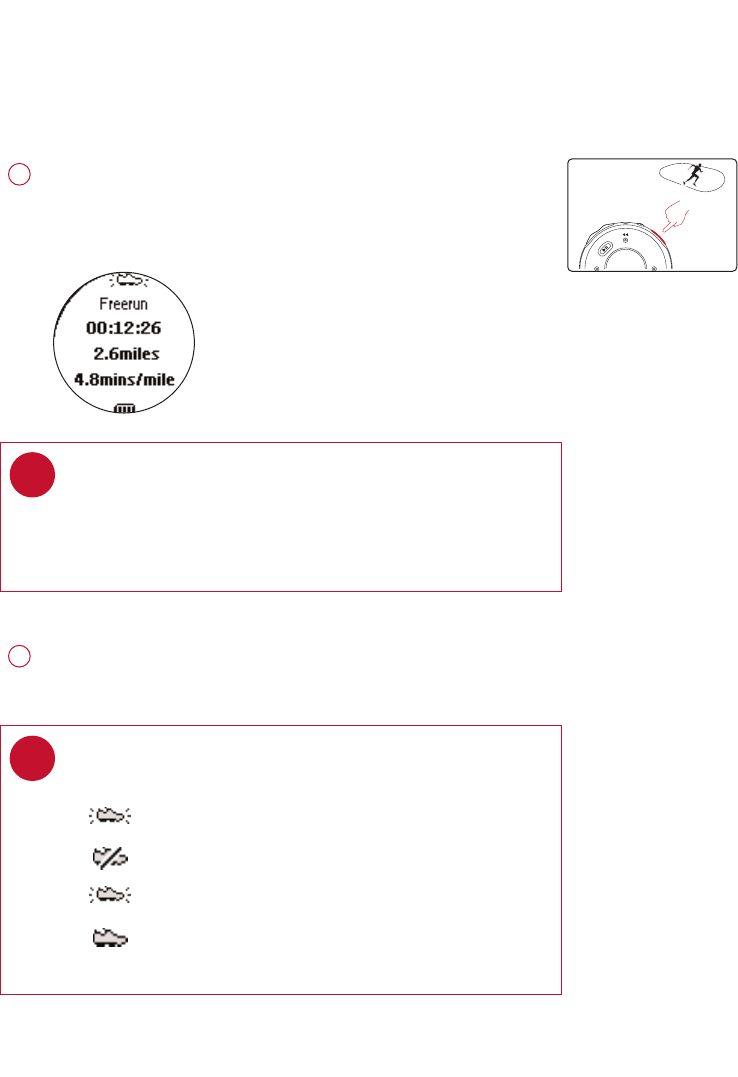
10
LLooggggiinngg yyoouurr rruunnnniinngg aaccttiivviittiieess
Press RRUUNNand wait for a beep.
The screen will display an SDM connection status icon.
Start running. Your running activities will now be logged.
1
TIP
Any radio playback will stop as you start logging your running
activities. You can select an item from the music mode to
accompany your running. (See page 4 for more information.)
✔
Press RRUUNNbriefly to pause logging.
Press RRUUNNbriefly again to resume logging.
2
*Actual display varies with use
TIP
Check your SDM connection status from the following icons:
> SDM active
> SDM inactive
> (blinking) SDM trying to establish connection
> SDM not yet sychronized (see page 7)
✔
To keep your workout log synchronized with summer / winter timing, please connect
your player to your computer and start DMM before logging your running activities.
PSA26028thmay.qxd 28/5/04 18:26 Page 10
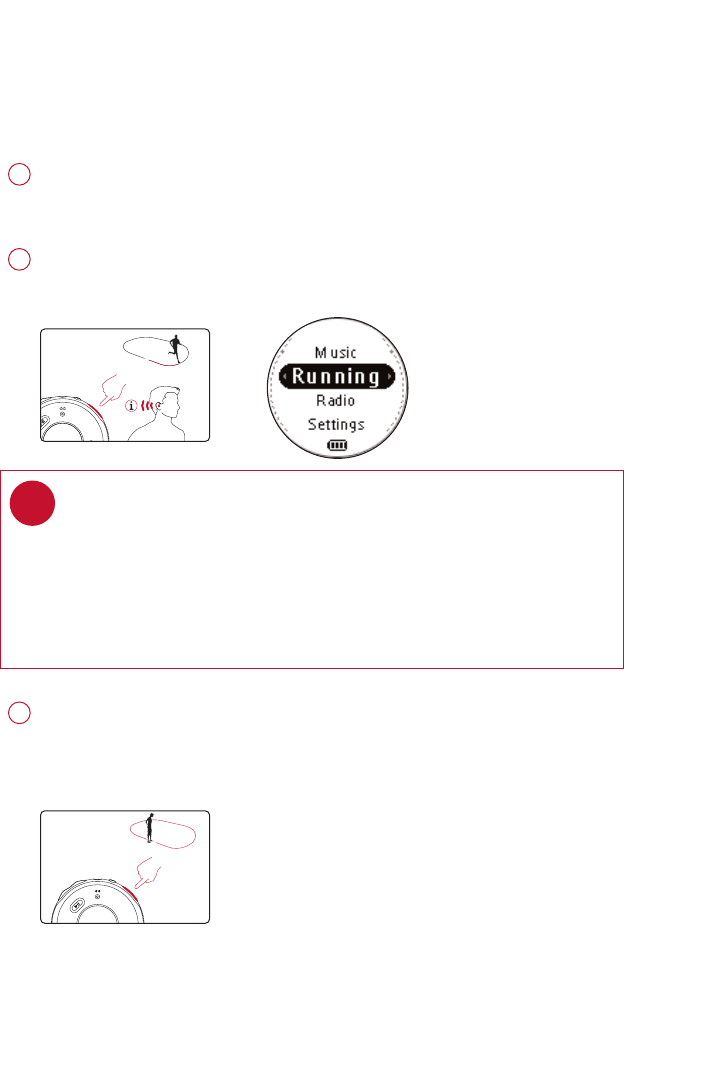
11
Press and hold RRUUNNfor 1 second to stop logging.
Your running data will be saved and your music playback will continue.
(See page 20 for information on how to manage your running data on
your computer.)
5
Press FFEEEEDDBBAACCKKto get information (in English / French) about your
running progress.
Your player screen will display VOICE FEEDBACK ACTIVE.
2
TIP
You can also get feedback automatically according to distance
(every km / mile) and time (every 5 minutes).
Select this option from SSEETTTTIINNGGSS➔VVOOIICCEE FFEEEEDDBBAACCKK.
During VOICE FEEDBACK, your player will not respond to any key
press until you stopped the running log.
✔
0.5 SEC
1 SEC
GGeettttiinngg ffeeeeddbbaacckk oonn yyoouurr rruunnnniinngg
You can receive voice feedback when you are running. The voice feedback will be in English
or French, depending on your region.
Start logging your running activities. (see page 10)
1
PSA26028thmay.qxd 28/5/04 18:26 Page 11
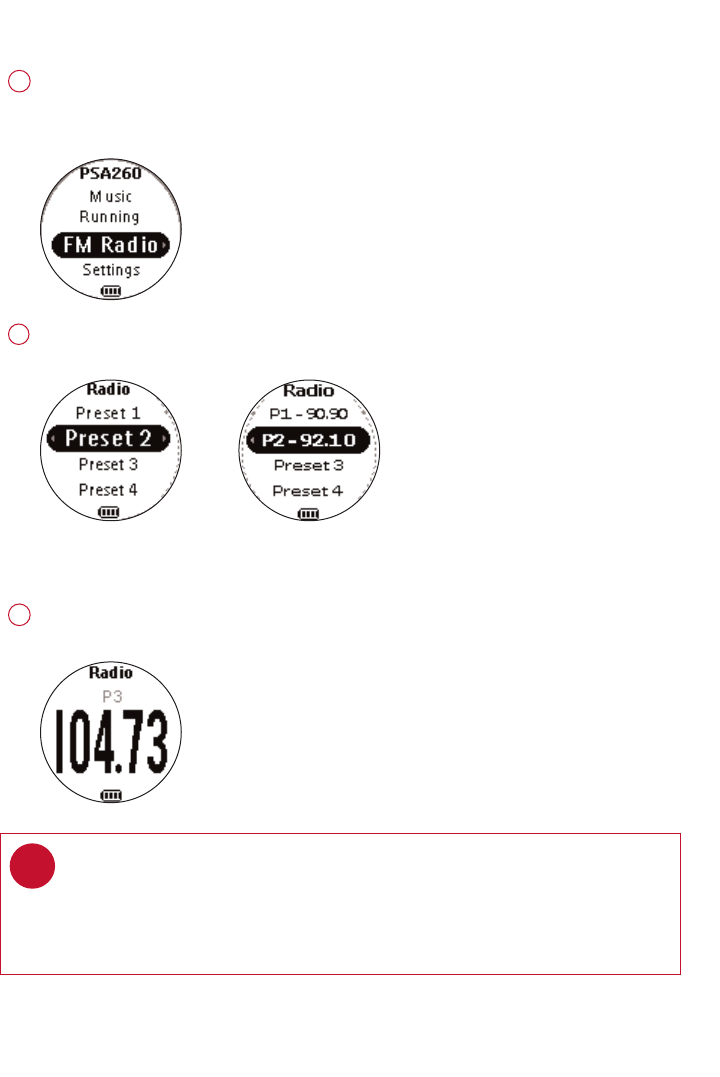
RRaaddiioo MMooddee:: AAuuttoommaattiicc TTuunniinngg
From the root menu, press 44, 44, 22to enter the radio mode (disabled during
running logging).
Any music playback will stop as you enter the radio mode.
1
Press 44to scroll down to AAUUTTOO SSEEAARRCCHH. Press 22;;to automatically select
the 10 strongest radio stations. Press 11to abort AAUUTTOO SSEEAARRCCHH.
2
Press 33to scroll up or 44to scroll down for your preset.
Press 22;;to play the selected station.
3
Radio mode, no station
stored Stations tuned
TIP
> Connect your headphones before you start tuning.
> No stations are tuned if you are using your player for the first time.
> Some settings and functions are not available in the radio mode.
✔
*Actual display varies with use 12
PSA26028thmay.qxd 28/5/04 18:26 Page 12
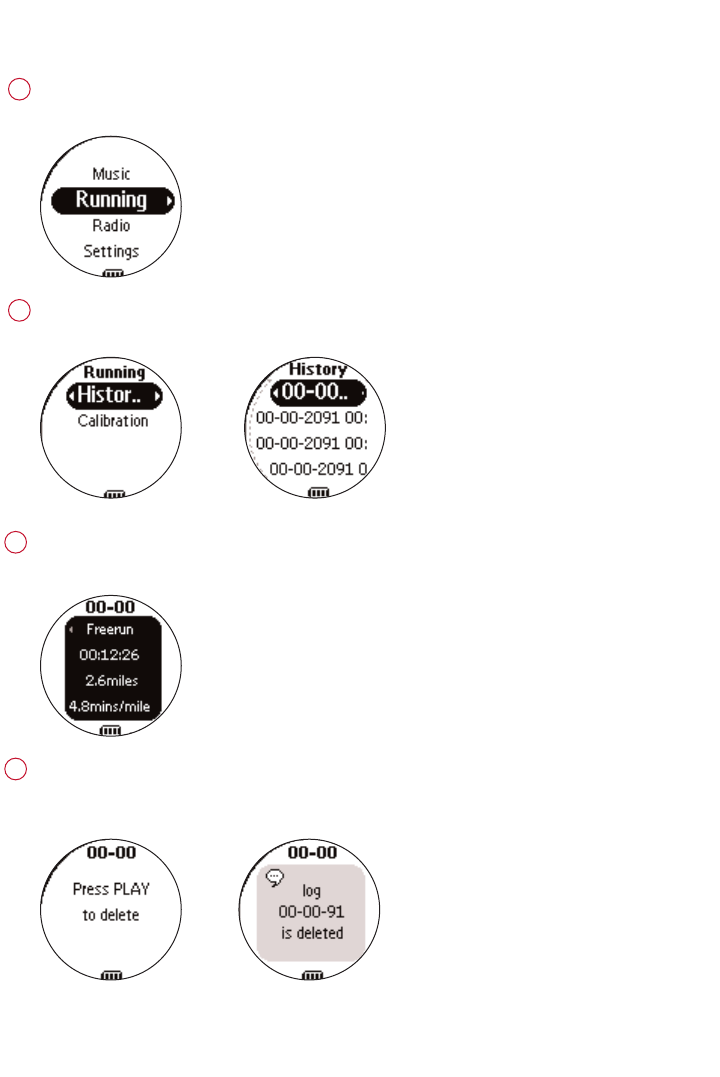
RRuunnnniinngg mmooddee:: HHiissttoorryy
Press and hold 22;;to power on.
From the root menu, press 44, 22 to enter the running mode.
1
To list your running history, select HISTORY and press 22.
Your running logs will be listed by date.
2
*Actual display varies with use 13
Press 33or 44to select your running log.
Press 22to view the results of the highlighted running log.
3
If you want to delete the running log, press 22;;as prompted.
If you want to keep the running log, press 11.
4
PSA26028thmay.qxd 28/5/04 18:26 Page 13
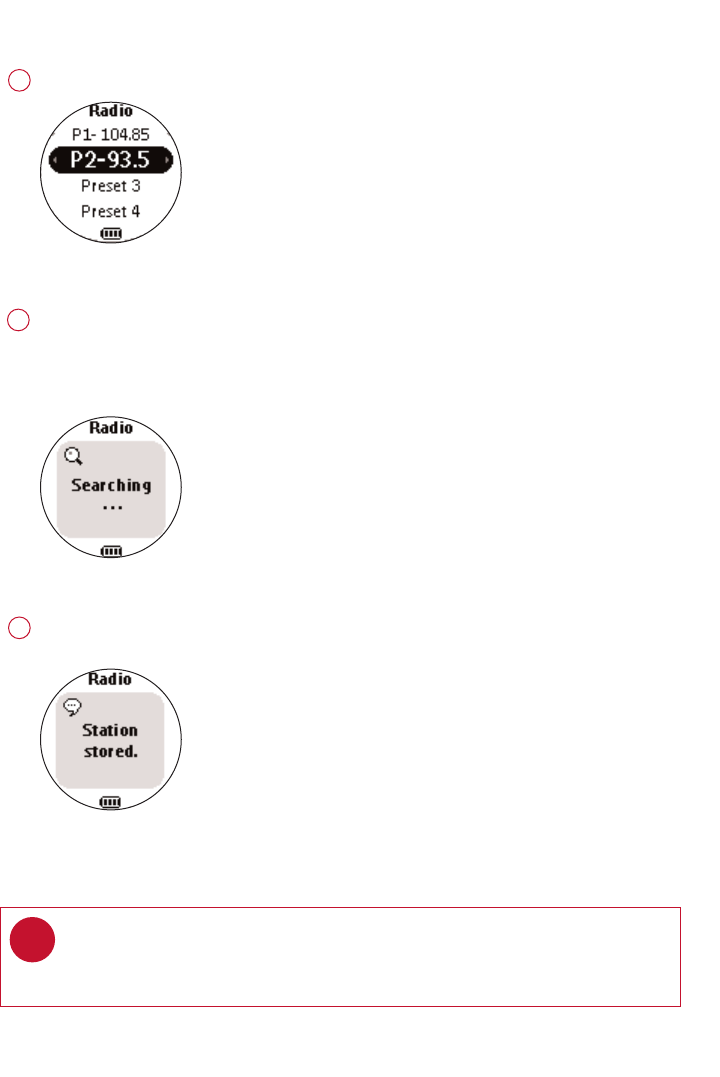
RRaaddiioo MMooddee:: MMaannuuaall TTuunniinngg
Press 33to scroll up or 44to scroll down for your preset.
1
Press 22;;to play the selected station.
Press 44or 33to fine tune (tune step by step).
Press and hold 44to search for the next available station.
Press and hold 33for the previous available station.
Press 11 to abort searching.
Press 22;;to save your setting.
3
Manual tuning
Station stored
TIP
If you want to discard the newly searched station, press 11 to exit the radio menu.
✔
Radio preset menu
2
*Actual display varies with use 14
PSA26028thmay.qxd 28/5/04 18:26 Page 14
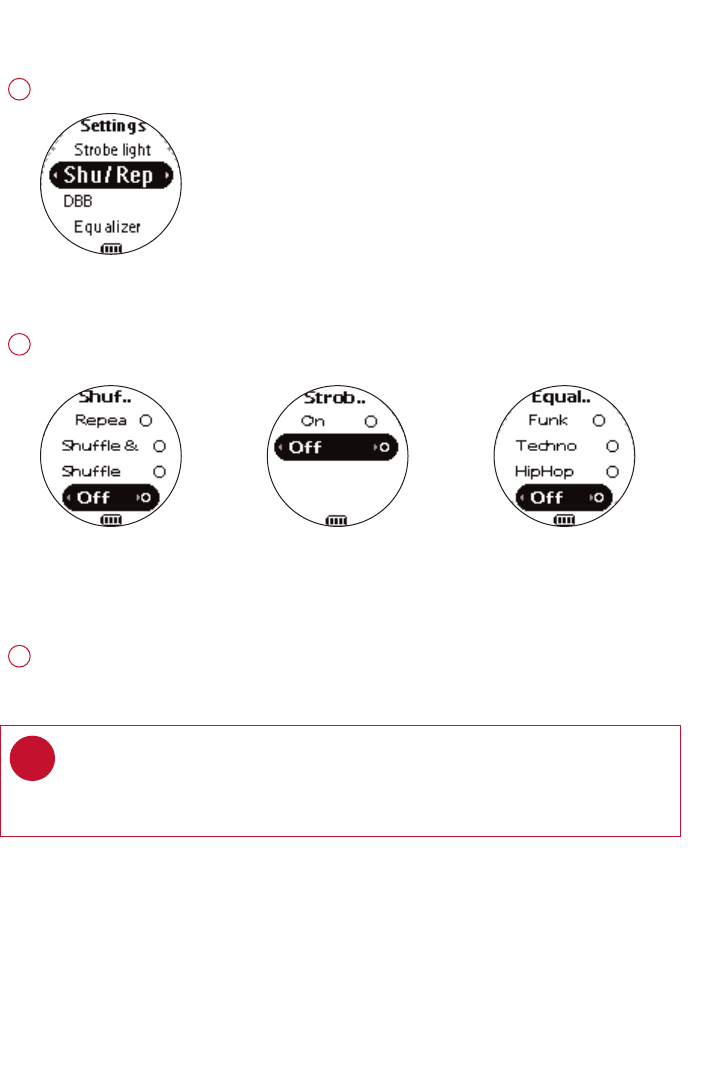
SSeettttiinnggss MMooddee
From the root menu, press 44, 44, 44, 22to enter the settings mode.
1
Press 33to scroll up or 44to scroll down for your setting.
Press 22for next or 11for previous levels of options.
2
Settings mode
Repeat / Shuffle Strobe light Equalizer
Press 22to confirm your selection.
3
TIP
To display player information, select and highlight FFaaccttoorryy sseettttiinnggss;
press and hold 22for 2 seconds.
✔
*Actual display varies with use 15
PSA26028thmay.qxd 28/5/04 18:26 Page 15
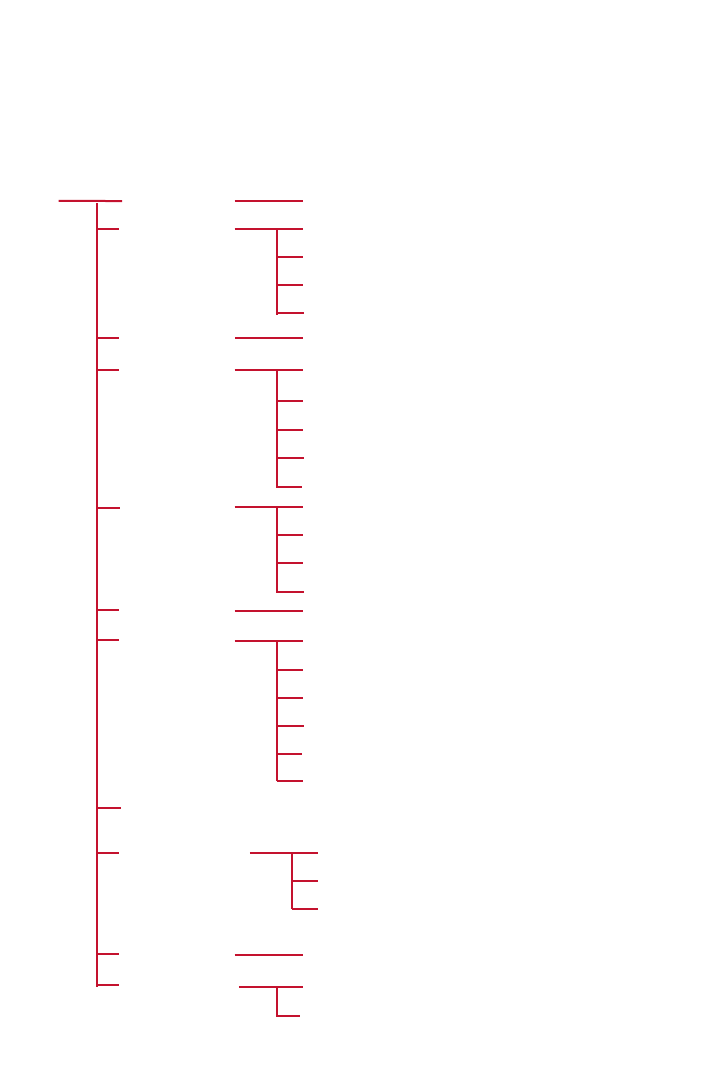
AAddvvaanncceedd SSeettttiinnggss aanndd AAccttiioonnss
You can adjust the following settings from the settings mode.
Press 33to scroll up or 44to scroll down for your setting.
Press 22for next or 11for previous levels of options.
Press 22to confirm your selection.
33
11 22
44
Up
Down
Left Right
SSeettttiinnggssSSttrroobbee lliigghhtt
DDBBBB
EEqquuaalliizzeerr
SShhuuffffllee &&
RReeppeeaatt
LLaanngguuaaggee
BBaacckklliigghhtt
CCoonnttrraasstt
FFaaccttoorryy sseettttiinnggss
on / ooffff
Rock
Funk
Techno
ooffff
HipHop
Shuffle
Shuffle & Repeat
ooffff
Repeat All
5 sec
1100 sseecc
30 sec
Off
Levels 1 to 10 ((LLeevveell 77))
Restore
Cancel
Default setting in bboolldd.
16
on / ooffff
SSyynncchhrroonniizzee
VVooiiccee ffeeeeddbbaacckk
DDiissttaannccee UUnniittssMMiilleess/ Kilometres
EEnngglliisshh
Italiano
Español
Portugués
Français
Deutsch
On Distance (1km/1mile)
OOnn DDeemmaanndd
On Time (5min)
PSA26028thmay.qxd 28/5/04 18:26 Page 16
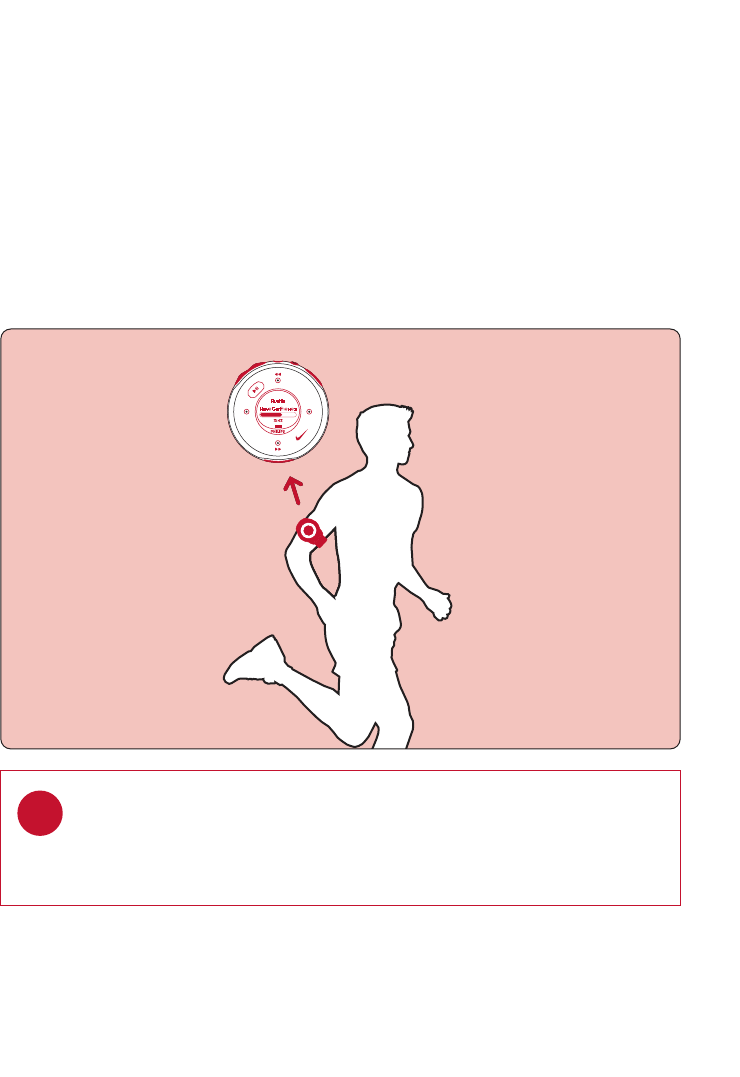
WWeeaarriinngg yyoouurr ppllaayyeerr
TIP
Use armband and player holder to wear player on your arm.
✔
17
SSttrroobbee LLiigghhtt
Strobe light is an illumination technology setting that allows the backlit LCD
display to gradually radiate bursts of light, enhancing visibility of the runner
in low light conditions.
PSA26028thmay.qxd 28/5/04 18:26 Page 17
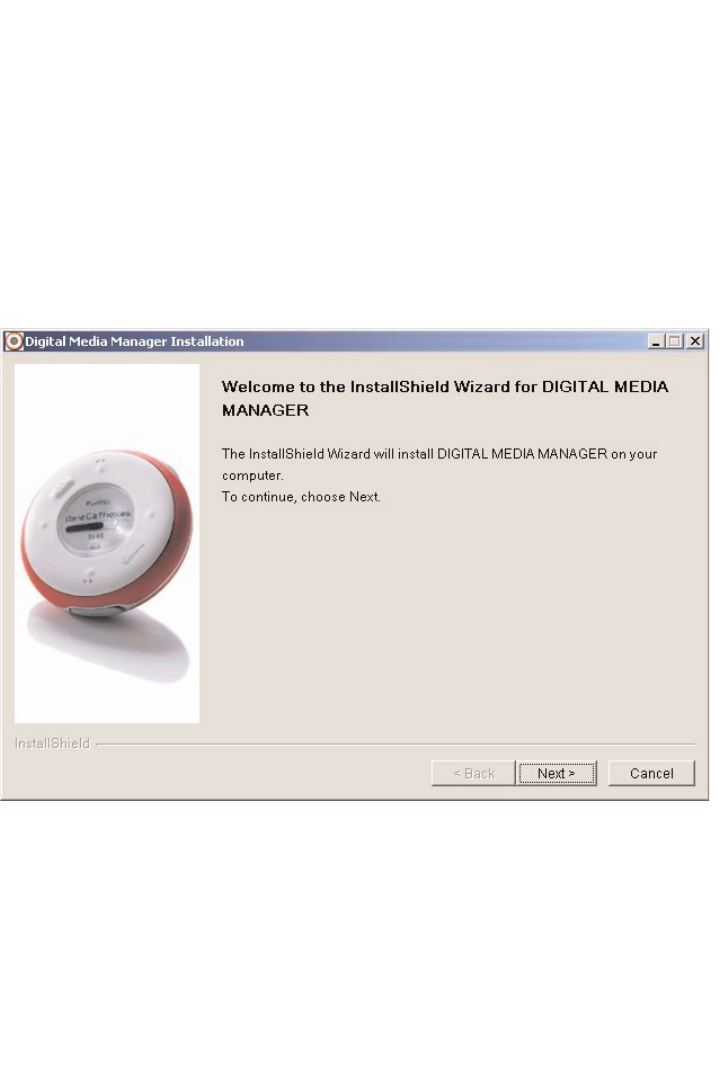
Digital Media Manager contains all the necessary software components you need to work
properly with your player. These include:
- running log management
- running log upload to support site
- playlist creation
- MP3 / WMA transfer for playback on player
- paths and supporting link for DMM software and player firmware upgrades.
AAbboouutt DDiiggiittaall MMeeddiiaa MMaannaaggeerr ((DDMMMM))
*Actual display varies with use 18
PSA26028thmay.qxd 28/5/04 18:26 Page 18
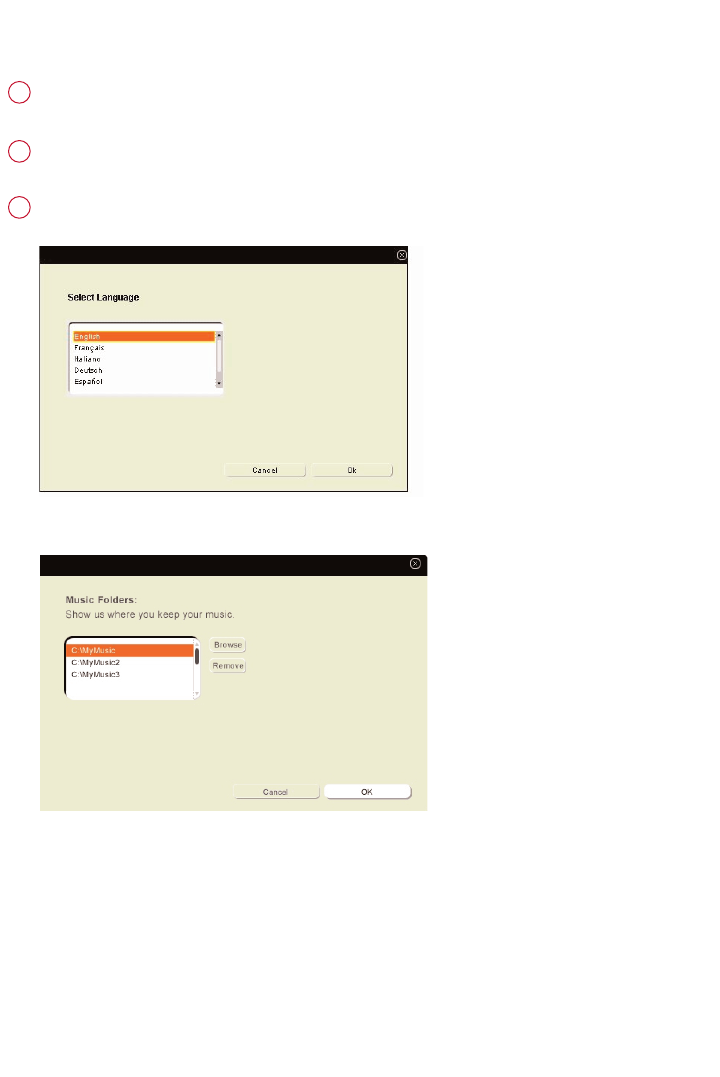
IInnssttaallll DDMMMM
Insert the supplied CD into your computer’s CD-ROM drive.
1
Follow screen instructions to begin and complete DMM installation.
2
Launch DMM to customize your settings when prompted to do so.
3
Select DMM’s display language*
Specify one or more music folder*
*Actual display varies with use 19
PSA26028thmay.qxd 28/5/04 18:26 Page 19
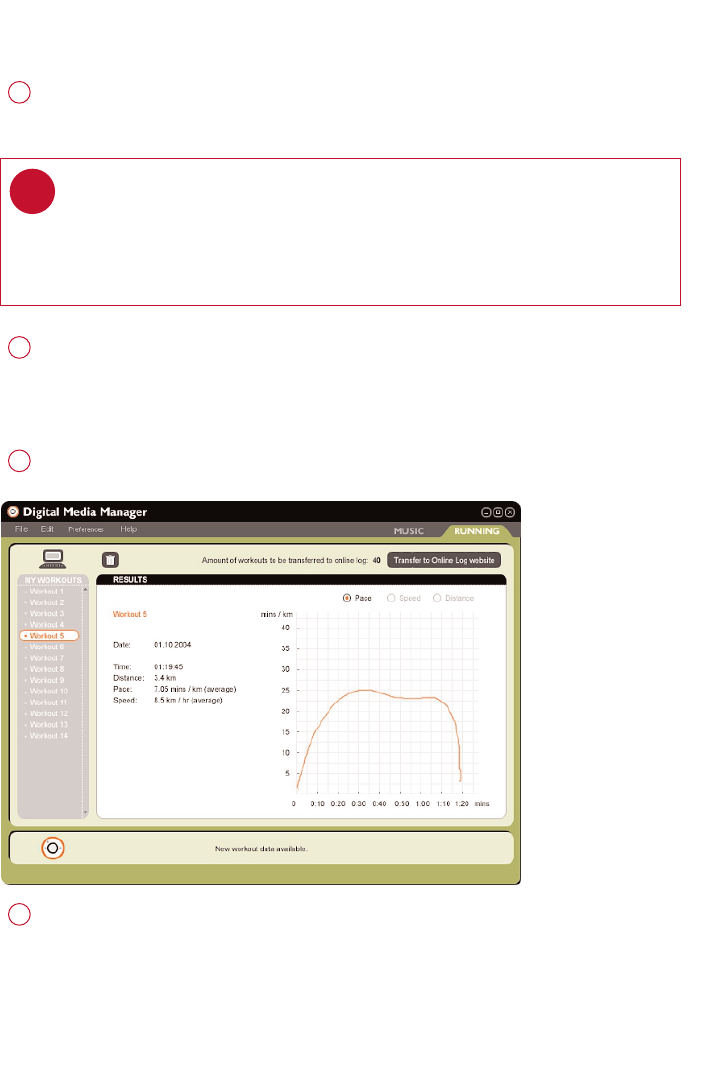
LLaauunncchh DDMMMM ((ppllaayyeerr ccoonnnneecctteedd))
Open the USB cover.
Connect your player to your computer using the supplied USB cable.
The USB connection screen will automatically appear.
1
Launch DMM. (see page 15 for first time launch settings)
New running data on your player will be automatically transferred to DMM.
Please wait for the process to complete. Never disconnect the USB cable
while transfer is in progress.
2
Organize your running data, music and playlists in DMM.
3
Transfer your music from DMM to your player.
4
TIP
Please refer to your computer’s manual for the exact position of your USB port.
Look for the USB symbol on the processing unit of your computer.
✔
*Actual display varies with use 20
PSA26028thmay.qxd 28/5/04 18:26 Page 20
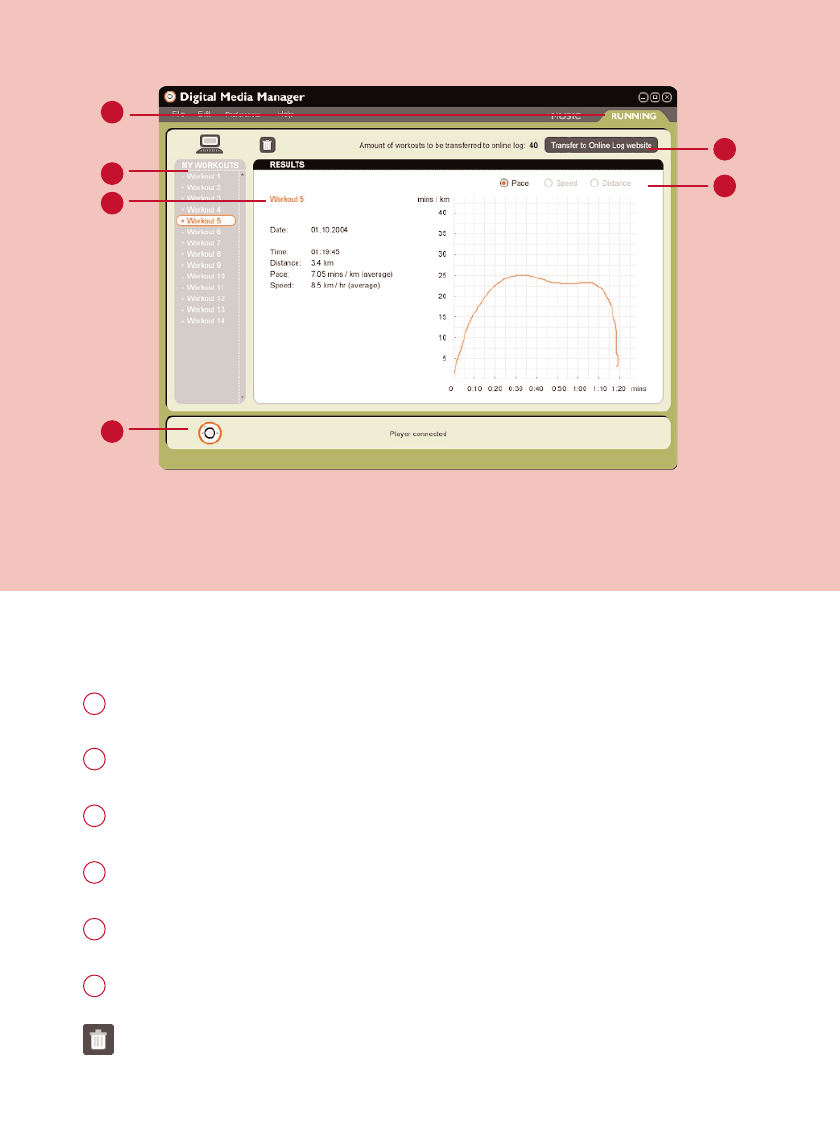
TThhee mmaaiinn RRUUNNNNIINNGG ssccrreeeenn ((ppllaayyeerr ccoonnnneecctteedd))
1
2
21
*Actual display varies with use
RRUUNNNNIINNGG TTAABB: click to display running logs
1
MMYY WWOORRKKOOUUTTSS: Click on desired workout to show detailed information.
2
2
1
3
4
5
6
Workout information area
3
PPLLAAYYEERR SSTTAATTUUSS: Displays player connection status
4
TTrraannssffeerr ttoo oonnlliinnee lloogg wweebbssiittee: transfer all workhout history to online log website
5
Click to display workout history according to pace, speed or distance
6
TTrraasshh: deletes workout history selection.
PSA26028thmay.qxd 28/5/04 18:26 Page 21
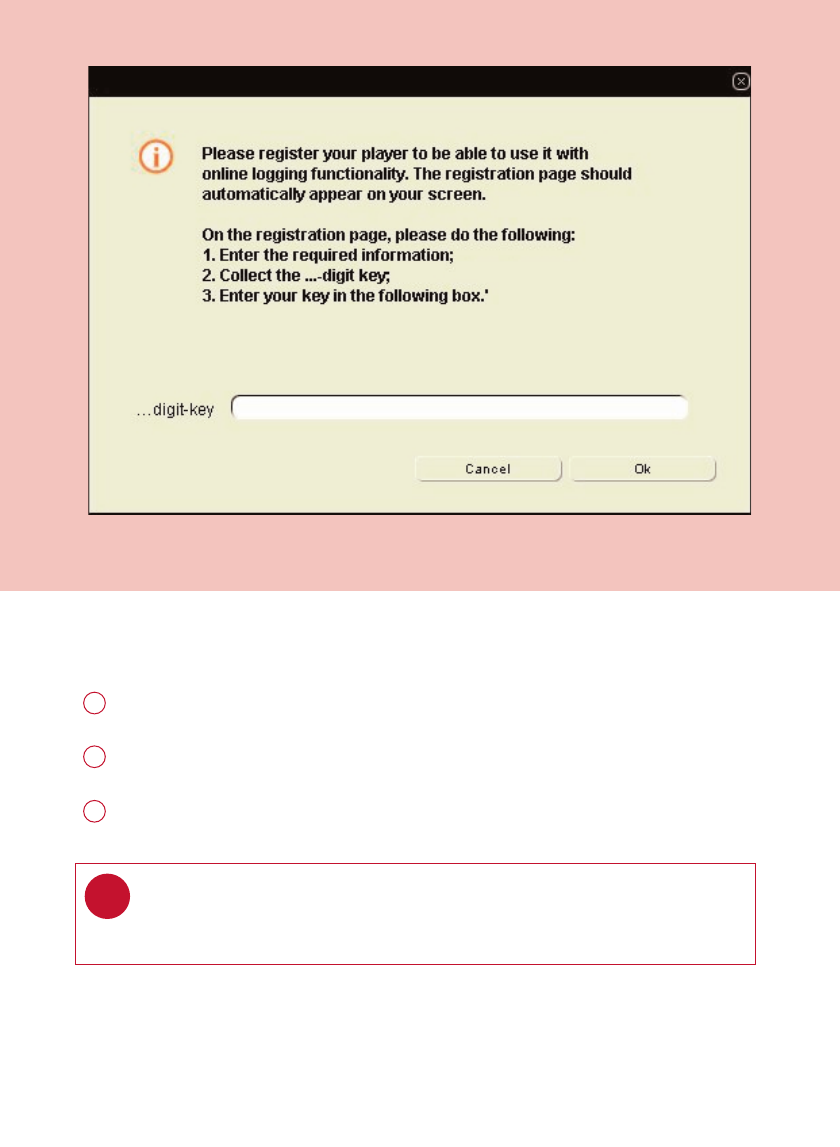
TTrraannssffeerr ttoo oonnlliinnee lloogg wweebbssiittee ((UUSSAA oonnllyy))
22
*Actual display varies with use
Click on TTrraannssffeerr ttoo oonnlliinnee lloogg wweebbssiittee.
1
Login / Create new user name in the pop-up screen as shown above.
2
Click OOKKto complete your transfer. Do not disconnect your internet connection
until transfer completes.
3
TIP
DMMwill transfer a summary of your workout log to the online log website.
✔
PSA26028thmay.qxd 28/5/04 18:26 Page 22
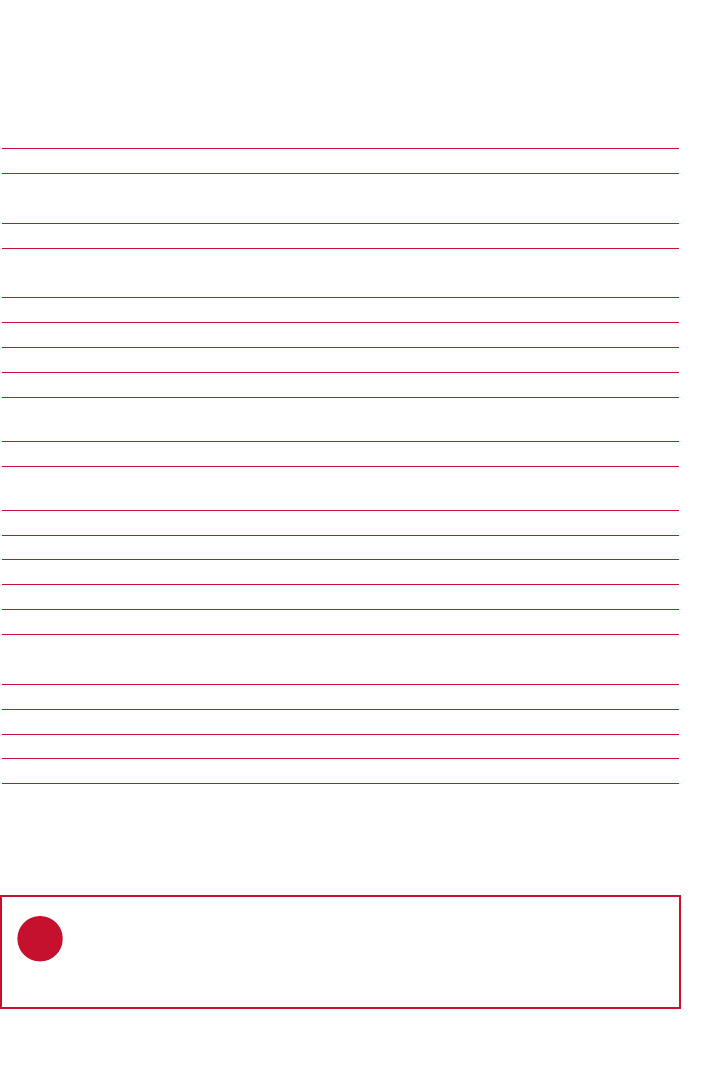
23
DDMMMM MMeennuuss aanndd AAccttiioonnss
Use menus to customize DMM:
FFiillee
RReeffrreesshh ccoonntteennttssFor updating the latest status of the selected window
SSttaarrtt ppllaayyeerr lliinnkk//For disconnecting your player from DMM
SSttoopp ppllaayyeerr lliinnkk
QQuuiittFor exiting DMM
EEddiitt
TTrraacckk iinnffoorrmmaattiioonnFor editing track information (in music tab only)
DDeelleettee aallll wwoorrkkoouuttssFor deleting all workout logs
OOnnlliinnee DDeevviiccee RReeggiissttrraattiioonnFor online device registration
UUsseerr nnaammeeFor changing the name of the user
PPrreeffeerreenncceess
LLaanngguuaaggeeFor selecting a language for DMM
MMuussiicc ffoollddeerrssFor adding, deleting or re-arranging your Music folders
(in music tab only)
TTrraannssffeerr ooppttiioonnssFor selecting transfer options (in music tab only)
DDiissttaannccee uunniittssFor selecting distance units
IInntteerrnneett ccoonnnneeccttiioonnFor selecting internet connection options
PPllaayyeerr ffiirrmmwwaarreeFor checking, upgrading and restoring player firmware
UUppggrraaddee DDMMMMFor checking and upgrading DMM
HHeellpp
DDMMMM HHeellppFor additional help and tips
SSuuppppoorrttFor instant access to support site
AAbboouutt DDMMMM HHeellppFor software version information
AAbboouutt PPllaayyeerrFor player information
AAbboouutt NNiikkeerruunnnniinngg..ccoommFor online log site information
TIP
The menus will call up various messages or windows where you need to input
some information. Follow screen instructions to complete your settings.
✔
PSA26028thmay.qxd 28/5/04 18:26 Page 23
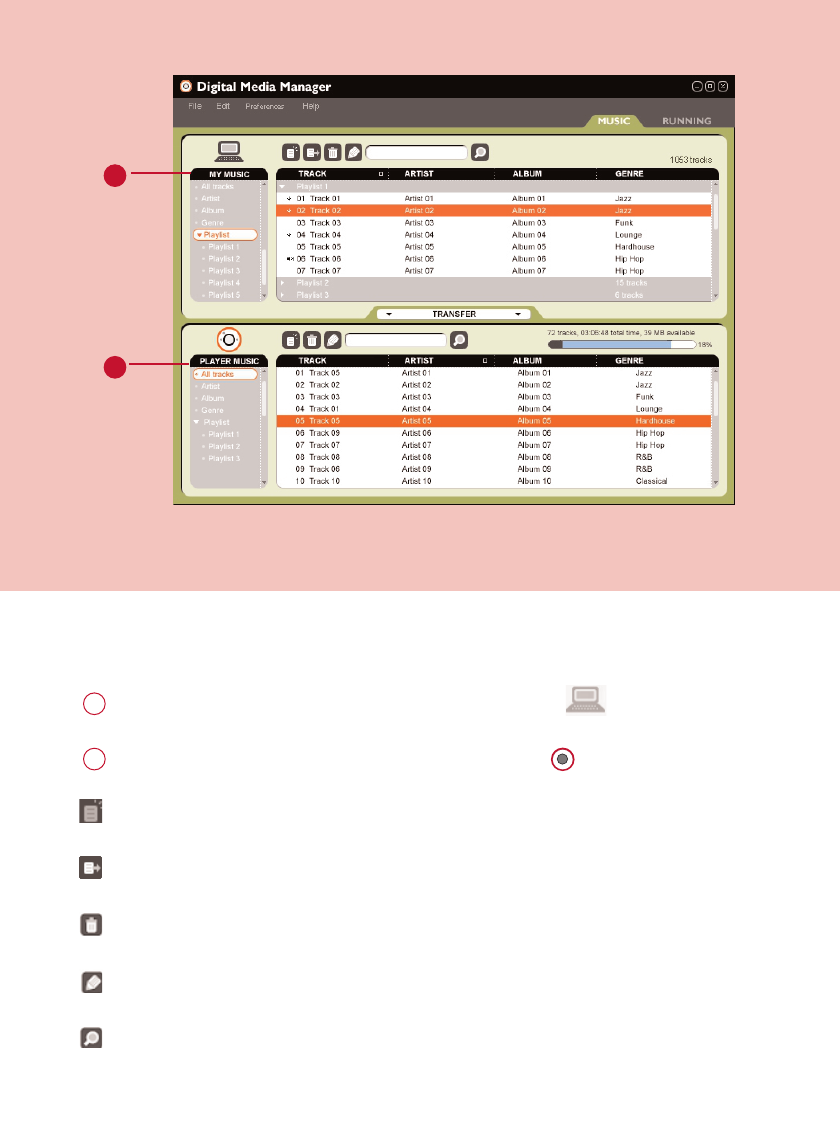
TThhee mmaaiinn MMUUSSIICC ssccrreeeenn ((ppllaayyeerr ccoonnnneecctteedd))
1
2
MMYY MMUUSSIICC: displays the contents of your music folders; click on to minimize / maximize.
1
PPLLAAYYEERR MMUUSSIICC: displays the contents of your player; click on to minimize / maximize.
2
NNeeww ppllaayylliisstt:: creates a new playlist.
IImmppoorrtt mmuussiicc: adds music or playlist.
TTrraasshh: deletes selection.
EEddiitt IIDD33 ttaagg: edits track information of selected track.
SSeeaarrcchh: searches for music from MMYY MMUUSSIICCand / or PPLLAAYYEERR MMUUSSIICC.
*Actual display varies with use
24
PSA26028thmay.qxd 28/5/04 18:26 Page 24
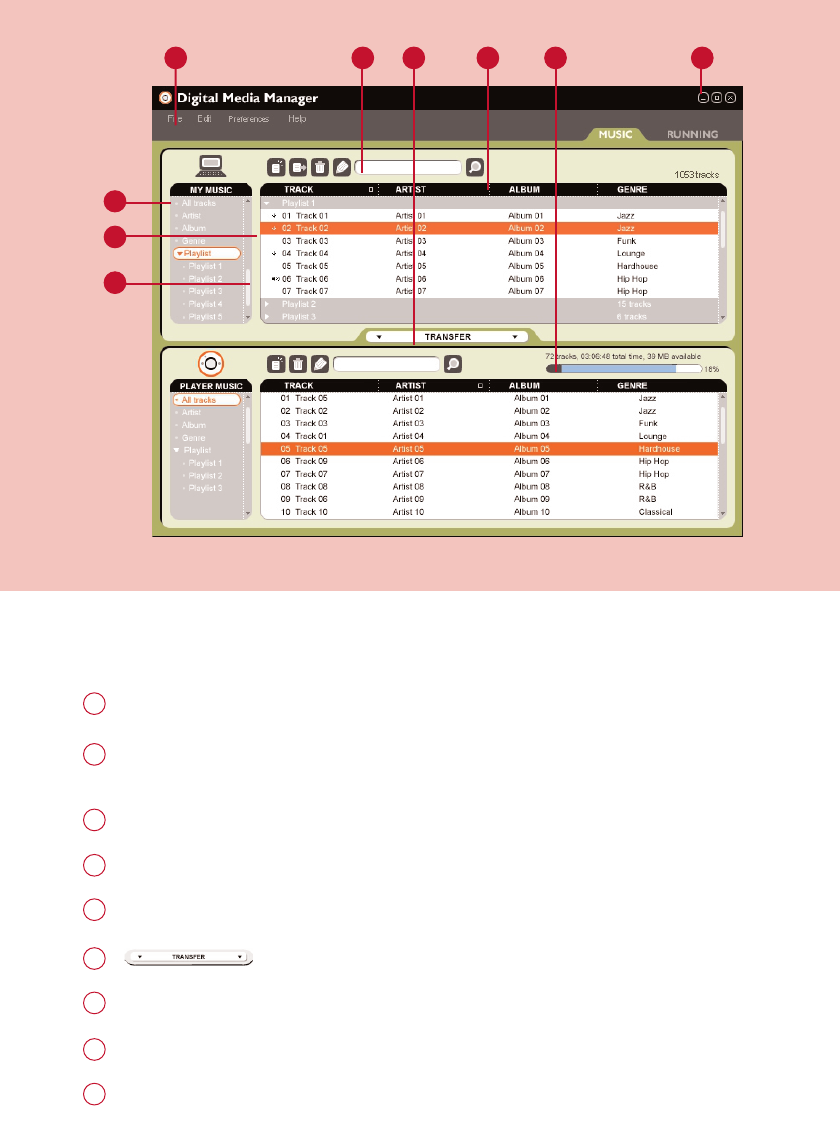
SSeelleeccttoorr ppaanneell aanndd ccoonntteenntt ppaanneell
SSeelleeccttoorr ppaanneell: arranges the display order of the content panel.
1
CCoonntteenntt ppaanneell: displays the contents of MMYY MMUUSSIICC, highlight to drag from MMYY MMUUSSIICC
and drop to PPLLAAYYEERR MMUUSSIICC..
2
1
2
5 6 8 9
3
4
SSccrroollll bbaarr
3
PPuullll ddoowwnn mmeennuuss
4
TTeexxtt aarreeaa: type your search criteria here.
5
: transfers highlighted tracks and / or playlists.
6
HHeeaaddeerr sseeppaarraattoorr: resizes column width.
7
PPllaayyeerr mmeemmoorryy iinnddiiccaattoorr: shows available memory on your player.
8
RReessiizziinngg bbuuttttoonnss: minimizes, maximizes DMM view / exit DMM.
9
*Actual display varies with use
25
7
PSA26028thmay.qxd 28/5/04 18:26 Page 25
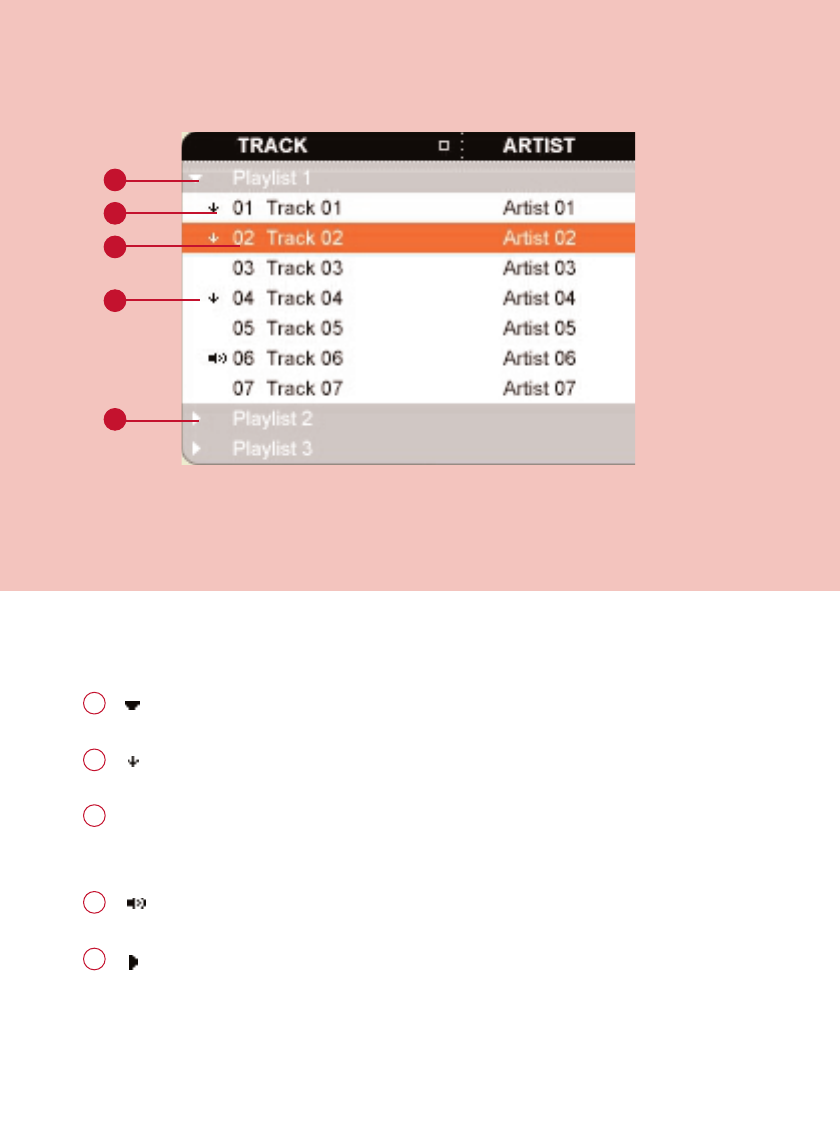
IInnddiiccaattoorrss oonn tthhee ccoonntteenntt ppaanneell
: expanded view, displays item contents in full.
1
: track / playlist not on the player.
2
1
2
3
4
5
Click to highlight an item.
Press <Delete> on your keyboard to delete the highlighted item.
3
: indicates track is playing by DMM.
4
: collapsed view: item contains more contents to display.
5
*Actual display varies with use
26
PSA26028thmay.qxd 28/5/04 18:26 Page 26
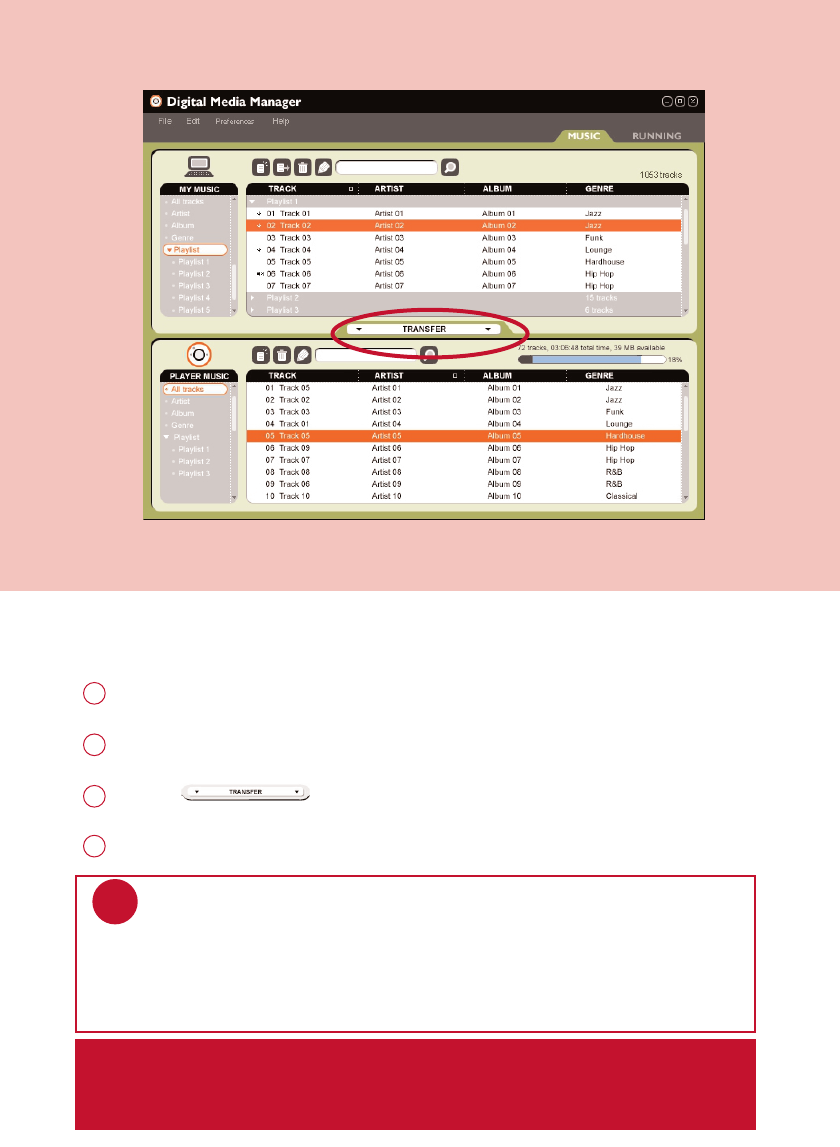
CClliicckk aanndd TTrraannssffeerr
Make sure your player is connected when you launch DMM.
1
Click and highlight an item (e.g. track, artist, album, genre, playlist).
2
Click on to copy your selection from your computer to your player.
3
Your selection is now transferred to your player.
4
IIMMPPOORRTTAANNTT:: KKEEEEPP AA CCOOPPYY OOFF YYOOUURR OORRIIGGIINNAALL FFIILLEESS!!
Please keep a copy of the original files transferred to your player. Philips is not
responsible for any loss of content if the player is damaged or not readable.
*Actual display varies with use
TIP
PPCC uusseerrss: Press and hold <Ctrl> on your keyboard and click to select more
than one item. To select consecutive items, click the first item, press and hold
<Shift> on your keyboard, and then click the last item.
MMAACC uusseerrss: Press and hold <Shift> on your keyboard and click to select more
than one item.
✔
27
PSA26028thmay.qxd 28/5/04 18:26 Page 27
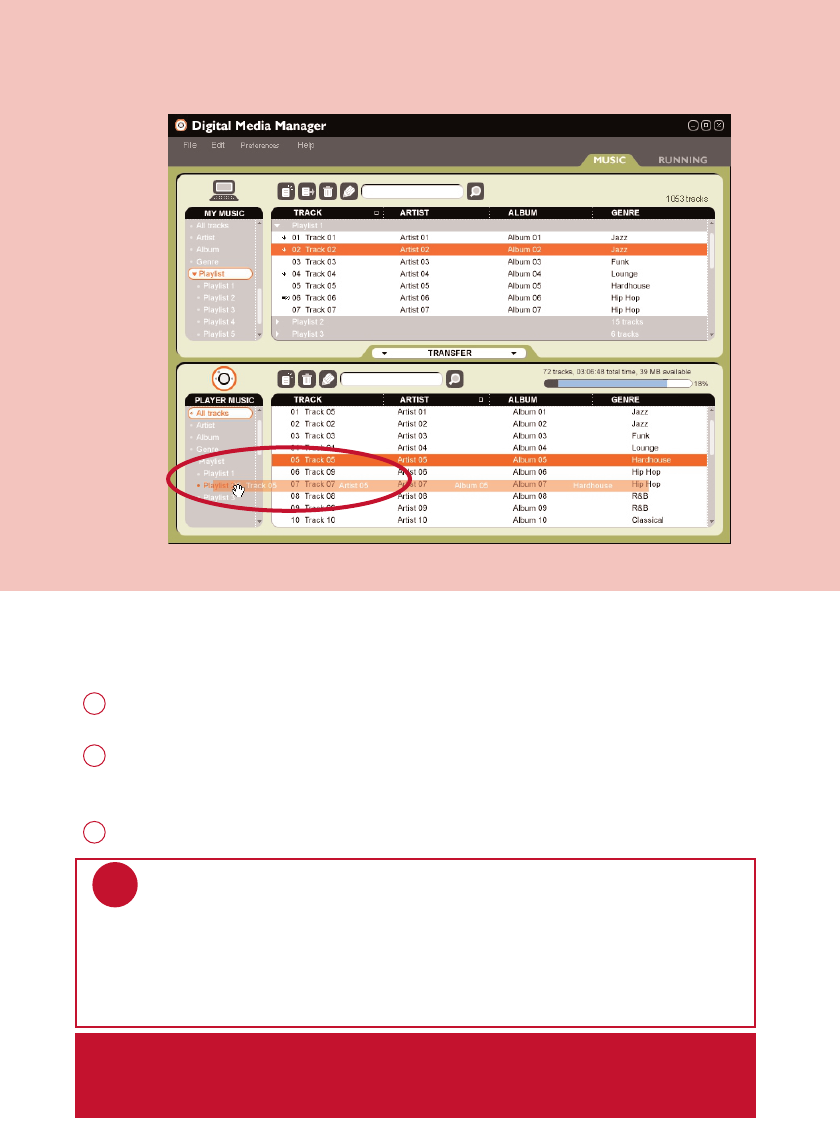
DDrraagg aanndd DDrroopp ttoo TTrraannssffeerr
Make sure your player is connected when you launch DMM.
1
Click to highlight an item (e.g. track, artist, album, genre, playlist).
Drag the selection to PPLLAAYYEERR MMUUSSIICC or a specific playlist.
2
Your selection is now transferred to your drop destination.
3
IIMMPPOORRTTAANNTT:: KKEEEEPP AA CCOOPPYY OOFF YYOOUURR OORRIIGGIINNAALL FFIILLEESS!!
Please keep a copy of the original files transferred to your player. Philips is not
responsible for any loss of content if the player is damaged or not readable.
*Actual display varies with use
TIP
PPCC uusseerrss: Press and hold <Ctrl> on your keyboard and click to select more
than one item. To select consecutive items, click the first item, press and hold
<Shift> on your keyboard, and then click the last item.
MMAACC uusseerrss: Press and hold <Shift> on your keyboard and click to select more
than one item.
✔
28
PSA26028thmay.qxd 28/5/04 18:26 Page 28
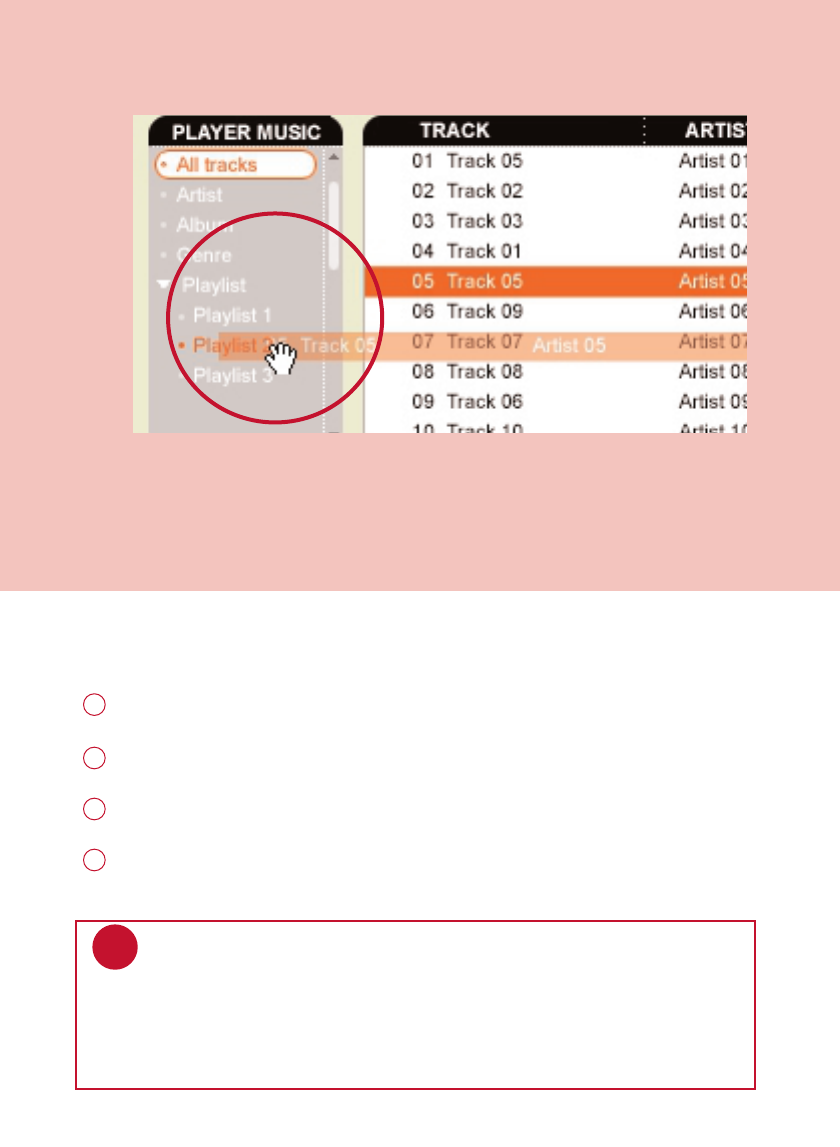
AAdddd aa TTrraacckk ttoo aa PPllaayylliisstt bbyy DDrraagg aanndd DDrroopp
Click on a track.
1
Drag the selected track to a playlist.
2
Hold the mouse button and move your selection to a destination playlist.
3
Your selected track is now in the playlist.
4
TIP
PPCC uusseerrss: Press and hold <Ctrl> on your keyboard and click to select more
than one item. To select consecutive items, click the first item, press and hold
<Shift> on your keyboard, and then click the last item.
MMAACC uusseerrss: Press and hold <Shift> on your keyboard and click to select more
than one item.
✔
*Actual display varies with use
29
PSA26028thmay.qxd 28/5/04 18:26 Page 29
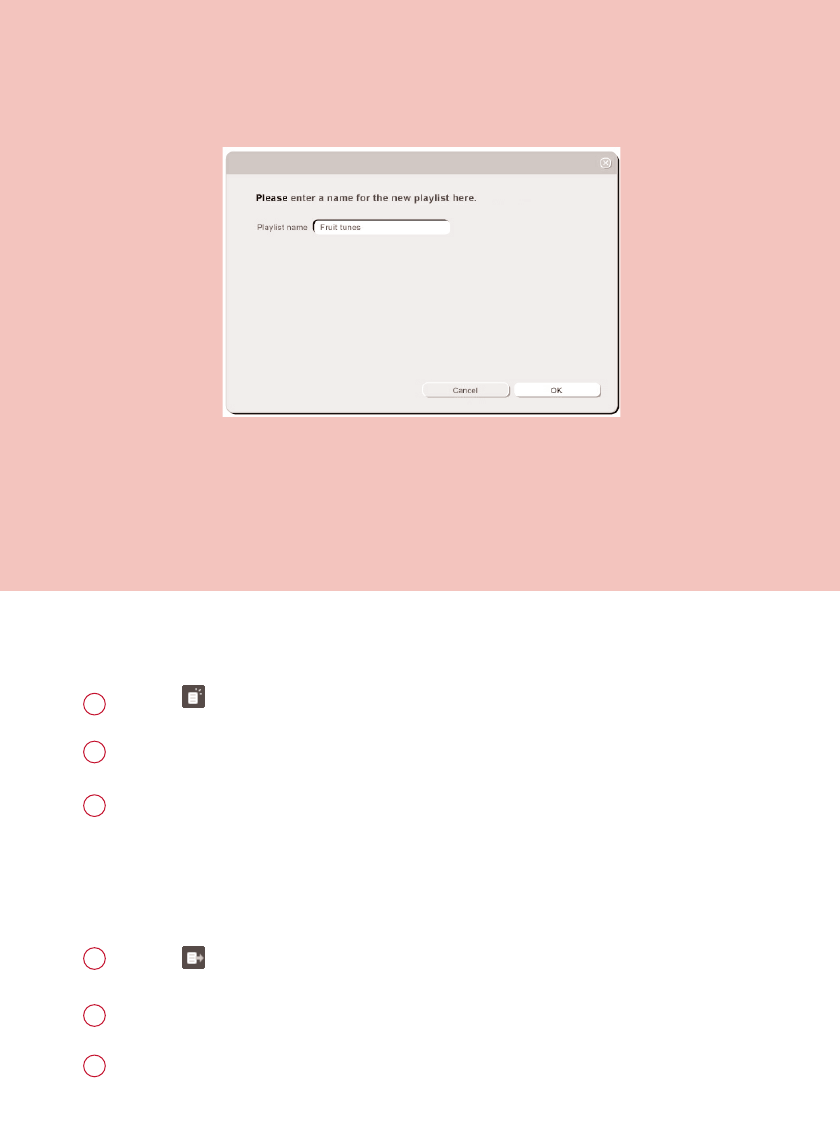
CCrreeaattee PPllaayylliissttss
Click on to create a new playlist.
1
Fill in the information in the pop up window.
2
Follow screen instructions to save your new playlist.
You can now drag more tracks to the new playlist.
3
Click on to import a playlist.
1
Fill in the information in the pop up window.
2
Follow screen instructions to import your new playlist.
You can now drag more tracks to the imported playlist.
3
IImmppoorrtt PPllaayylliissttss
*Actual display varies with use
30
PSA26028thmay.qxd 28/5/04 18:26 Page 30
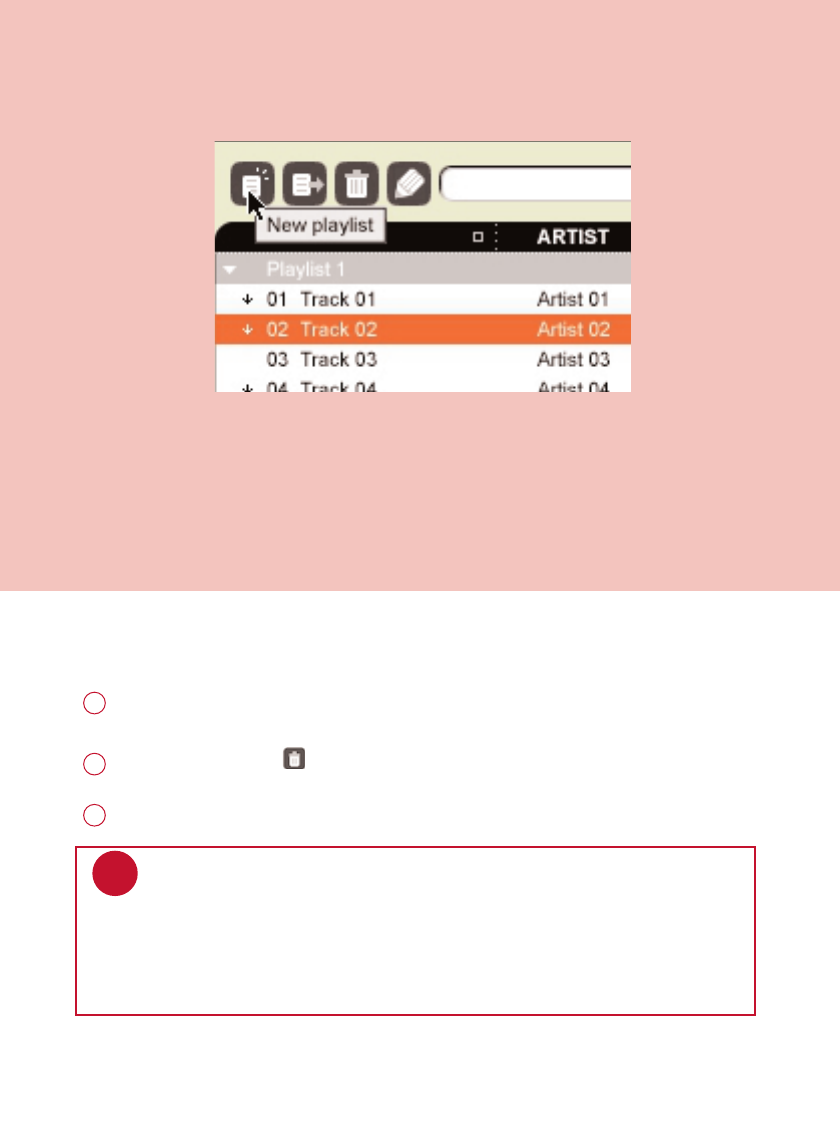
DDeelleettee TTrraacckkss aanndd PPllaayylliissttss
Click to highlight an item.
1
Drag your selection to to delete.
2
Alternatively, press <Delete> on your keyboard to delete your selection.
3
*Actual display varies with use
TIP
PPCC uusseerrss: Press and hold <Ctrl> on your keyboard and click to select more
than one item. To select consecutive items, click the first item, press and hold
<Shift> on your keyboard, and then click the last item.
MMAACC uusseerrss: Press and hold <Shift> on your keyboard and click to select more
than one item.
✔
31
PSA26028thmay.qxd 28/5/04 18:26 Page 31

EEddiitt TTrraacckk IInnffoorrmmaattiioonn
Click on a track to edit its information.
1
Click on to call up the IIDD33 TTaagg EEddiittoorr.
2
Click on the text boxes of TTrraacckk nnaammee, TTrraacckk nnuummbbeerr, AArrttiisstt, AAllbbuumm, GGeennrree, YYeeaarr,
CCoommmmeennttssto edit relevant information.
3
Click on OOKKto save the information. Click CCaanncceellto discard changes made.
4
*Actual display varies with use
32
PSA26028thmay.qxd 28/5/04 18:26 Page 32
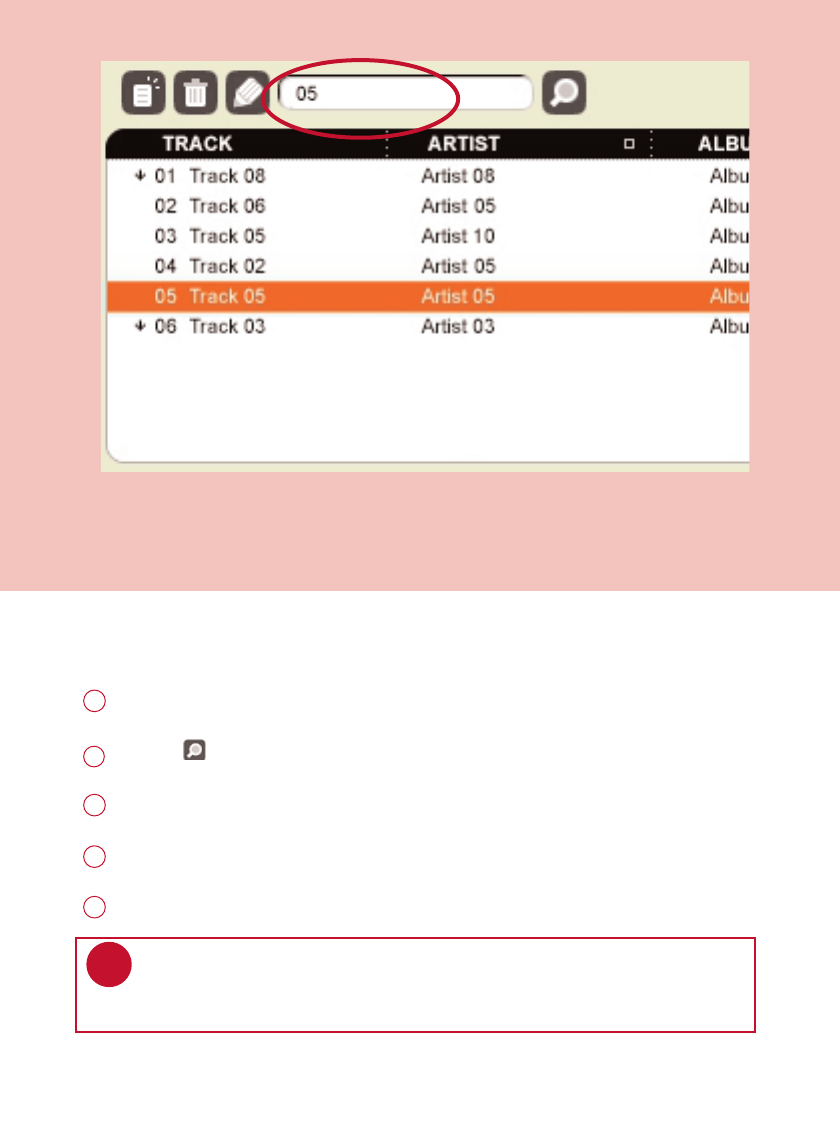
SSeeaarrcchh ffoorr TTrraacckkss oorr PPllaayylliissttss
Type a search string in the SSeeaarrcchhfield.
1
Click on to start searching.
2
You will see tracks and / or playlists that contain the search string.
3
You can transfer, delete or drag and drop these tracks as described in previous sections.
4
TIP
Deleting items from the searched results will delete them from your library!
✔
Click on the SSeelleeccttoorr ppaanneellto exit the search view.
5
*Actual display varies with use
33
PSA26028thmay.qxd 28/5/04 18:26 Page 33
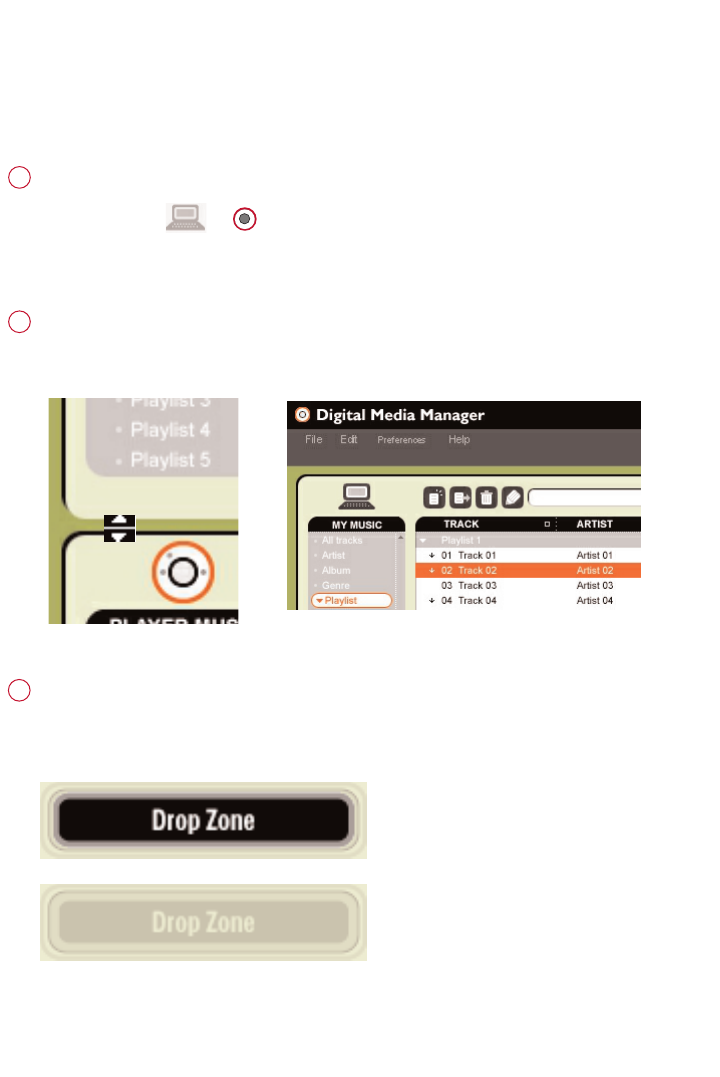
MMaakkee UUssee ooff tthhee DDiiffffeerreenntt VViieewwss
SSeeccttiioonn iiccoonnss
You can click on or to expand or minimize respective content panels.
1
BBoorrddeerr aarreeaa
Drag the border area between MMYY MMUUSSIICCand PPLLAAYYEERRMMUUSSIICC. When the content
panel is reduced to a certain size, the content panel will only show the section icon.
2
DDrroopp ZZoonnee
When PPLLAAYYEERR MMUUSSIICCis minimized, you will see a DDrroopp ZZoonnee. You can drag
selected items and drop them here. Note that the DDrroopp ZZoonnee icon turns grey when
player memory is full.
3
DMM provides different view options. This is to minimize content refreshing time.
There are a few ways to customize DMM views.
34
PSA26028thmay.qxd 28/5/04 18:26 Page 34
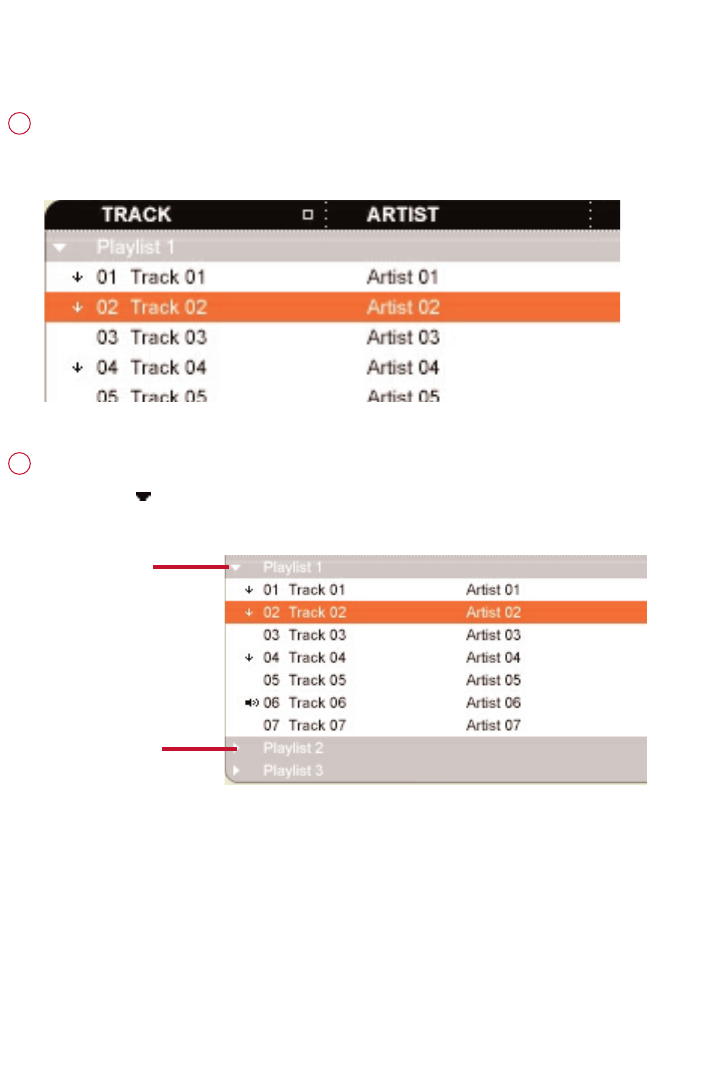
DDiissppllaayy TTrraacckkss YYoouurr WWaayy
SSoorrttiinngg
You can click on the contents header (Track, Artist, Album, Genre) to
arrange music tracks according to the order you selected.
1
DDeettaaiilleedd // ssuummmmaarryy vviieeww
Click on the next to the contents header to turn on / turn off
detailed display of item contents.
2
detailed view
summary view
35
PSA26028thmay.qxd 28/5/04 18:26 Page 35
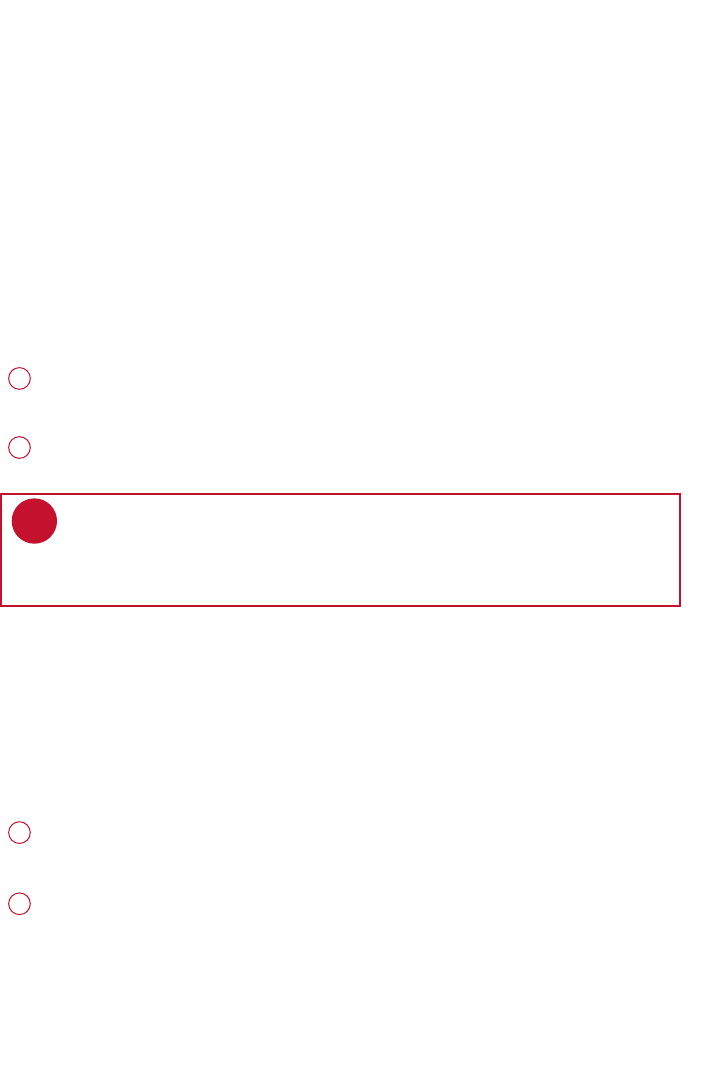
UUppggrraaddeess
Since it is possible for you to upgrade your product, we recommend that you register your
product on www.nike-philips.com/register so we can inform you as soon as new free upgrades
become available.
We know you will enjoy your product for a long time. For best performance, we recommend that
you regularly check in to www.nike-philips.com for free upgrades of the latest software and
firmware for your product.
FFiirrmmwwaarree UUppggrraaddee
Your player is controlled by an internal program called ffiirrmmwwaarree. You can download and install
the latest firmware to keep your player updated.
Click PPrreeffeerreenncceess ➔PPllaayyeerr FFiirrmmwwaarree ➔ UUppggrraaddee FFiirrmmwwaarree . This will give you further
information on how to download and upgrade your player firmware.
1
Follow screen instructions to complete firmware upgrade.
2
TIP
Because you are updating the program of your player, please make sure
your player is connected to your computer before you launch DMM.
Keep it connected during the firmware upgrade process.
✔
DDMMMM UUppggrraaddee
DMM is the software that enables best interactions between your player and your computer
Keep it updated by doing upgrades.
Click PPrreeffeerreenncceess ➔ UUppggrraaddee DDMMMM. This will give you further information on how to
download and upgrade your DMM.
1
Follow screen instructions to complete DMM upgrade.
2
36
PSA26028thmay.qxd 28/5/04 18:26 Page 36
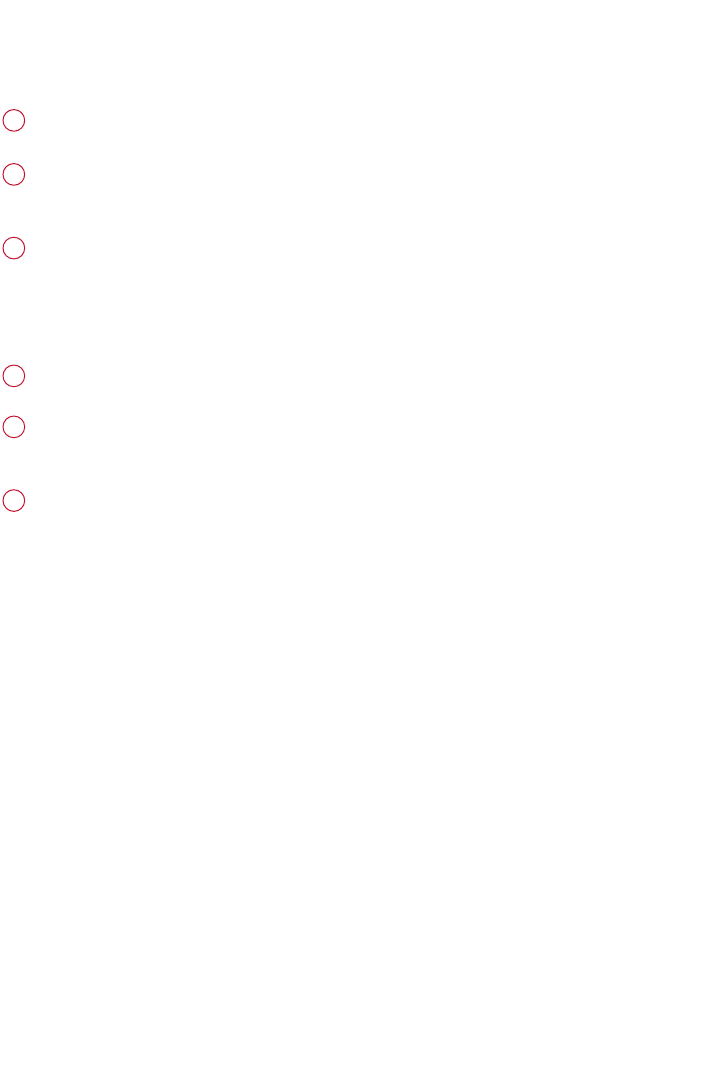
UUnniinnssttaallll DDMMMM
Close all applications, including DMM.
1
From the Start menu, go to Control Panel. Select Add / Remove Programs.
Select DMM from your currently installed programs to uninstall.
2
PC Users:
For further information on uninstalling programs, please refer to Windows’
user manual.
3
Close all applications, including DMM.
1
Double-click on uninstall.jar (
Install directory/PSADMM/_uninst
) to uninstall DMM.
2
MAC Users:
For further information on uninstalling programs, please refer to Mac OS’
user manual.
3
37
PSA26028thmay.qxd 28/5/04 18:26 Page 37
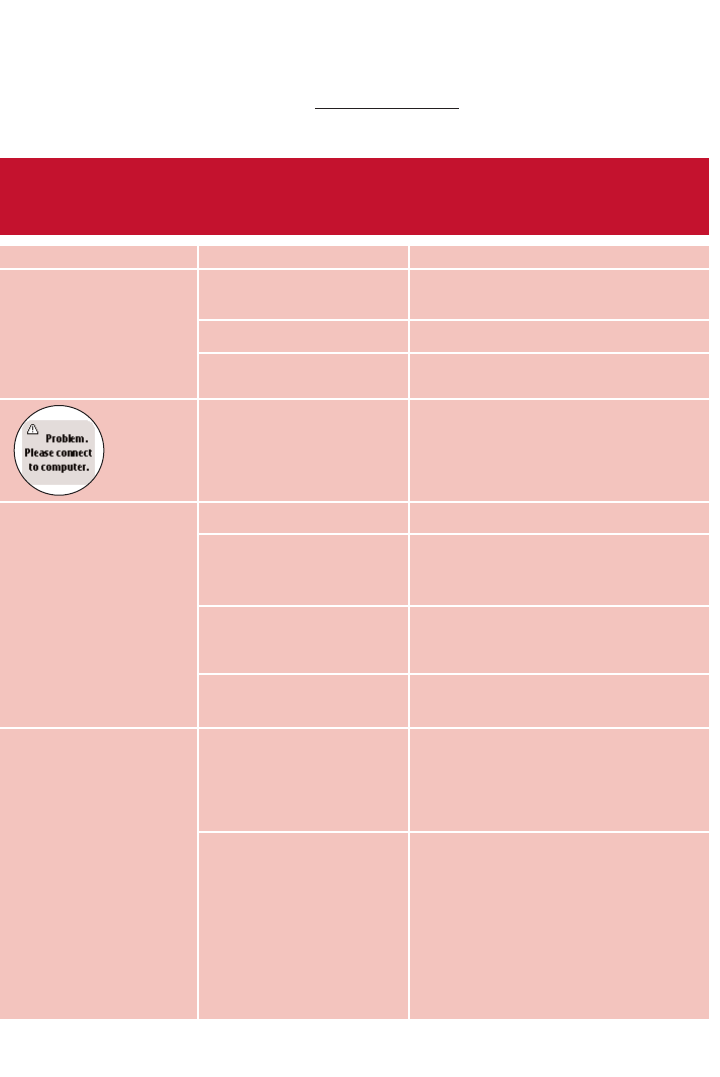
PPrroobblleemmCCaauusseeSSoolluuttiioonn
Cannot power on player Battery drained Charge the battery
(See page 1, step 2)
Loose key press Press and hold 22;;for 2 seconds
USB connected Disconnect player from
computer (See page 1, step 5)
Firmware / databse error Connect player to computer and
restart DMM
USB doesn’t work Loose connection Check connection
Wrong OS version Your operation system must be
Win 98SE or Mac OS 10.3 or
later
USB driver not installed Windows 98SE user only: install
the USB driver provided in by-
packed CD
Player connected to Connect your player to another
Mac keyboard USB port
Player does not respond Player busy Press and hold [VOLUME +] and
33 to reset. Press and hold 22;;for
2 seconds to power on again if the
power on screen does not appear
automatically
Automatic power off Your player automatically powers
if there is no operation and no
music played within 60 seconds.
Press and hold 22;;to power on.
TTrroouubblleesshhoooottiinngg ((11))
If a fault occurs, first check the points listed. For further help and other troubleshooting tips,
please also check out FAQ for your player at www.nike-philips.com.
If you are unable to find a solution from these hints, consult your dealer or service center.
WARNING:
Under no circumstances should you try to repair the set yourself, as this will invalidate
the warranty.
38
PSA26028thmay.qxd 28/5/04 18:26 Page 38
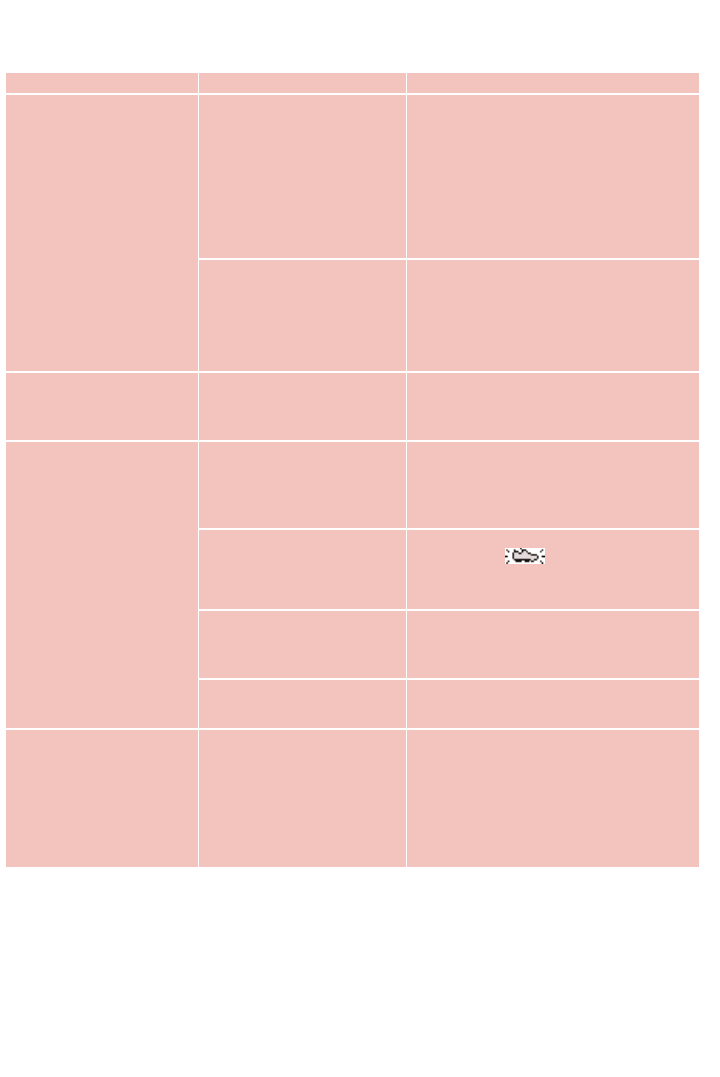
39
PPrroobblleemmCCaauusseeSSoolluuttiioonn
Cannot play track Track format not Your player is not able to play
supported AAC encrypted or WMA songs
bought from the internet.
Since it is possible for you to upgrade
your product firmware, we recommend
that you regularly check in to
www.nike-philips.com* for free
upgrades.
Tracks were copied Your player will play tracks only if they
from your computer they are transferred using the by-
to your player using packed music management software
drag and drop in Windows
Explorer or Finder
Tracks not shown in Track format not Ensure that all your music on your
by-packed music supported computer is in formats supported by
management software your player.
SDM doesn’t work Synchronization problem Please synchronize your player with
the speed and distance monitor if:
you have bought a new speed and
distance monitor (see page 7)
Workout started before Wait for the and the audible
SDM connection is beep before starting running
established
SDM connection lost Re-establish SDM connection
due to surrounding (see page 6)
interference
SDM connection lost Install batteries or charge your
because of low battery player
No voice feedback Essential files for voice Connect player to computer and
feedback deleted restart DMM
during USB connection
TTrroouubblleesshhoooottiinngg ((22))
PSA26028thmay.qxd 28/5/04 18:26 Page 39
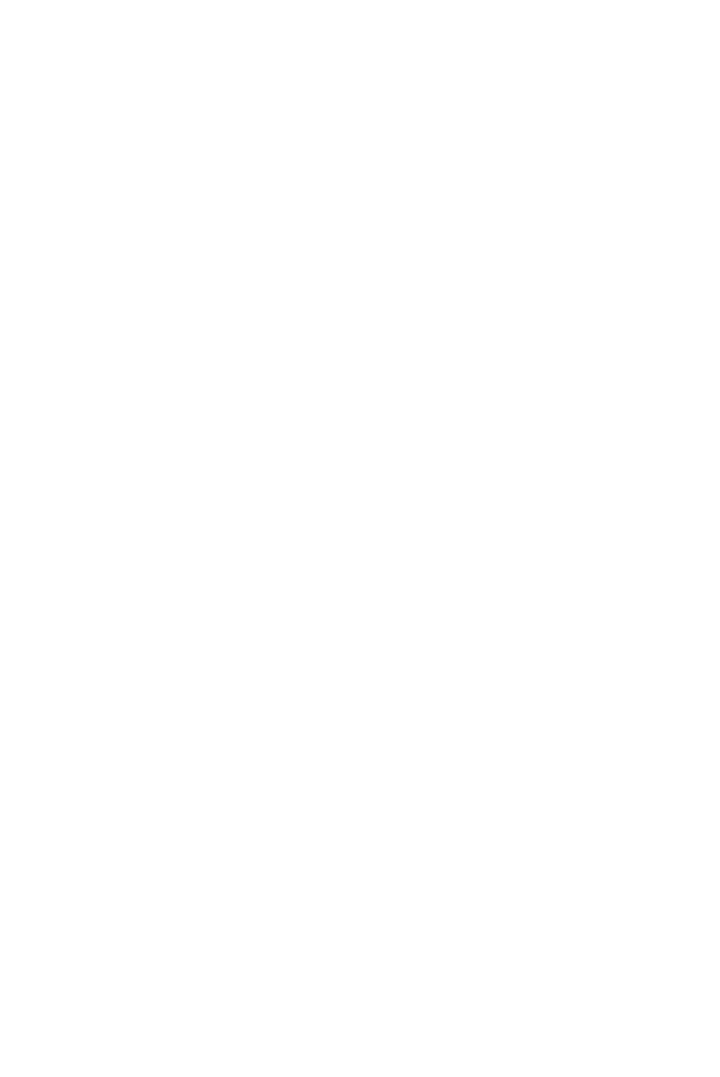
SSaaffeettyy aanndd MMaaiinntteennaannccee
TTaakkee ccaarree wwhheenn uussiinngg hheeaaddpphhoonneess
HHeeaarriinngg ssaaffeettyy:
Listen at a moderate volume. Using headphones at high volume can impair your hearing.
TTrraaffffiicc ssaaffeettyy::
Do not use headphones while driving or cycling as you may cause an accident.
TTaakkee ccaarree wwhheenn uussiinngg ssttrroobbee lliigghhtt
Do not look directly into the strobe light for prolonged period as this may cause
damage to your eyes.
GGeenneerraall mmaaiinntteennaannccee
TToo aavvooiidd ddaammaaggee oorr mmaallffuunnccttiioonn::
– Do not expose to excessive heat caused by heating equipment or direct sunlight.
– Do not drop your player or allow objects to fall on your player.
– Do not allow your player to be submersed in water. Do not expose earphone socket or
battery compartment to water as water entering the set may cause major damage.
– Do not use any cleaning agents containing alcohol, ammonia, benzene, or abrasives as
these may harm the set.
– Active mobile phones in the vicinity may cause interference.
UUssiinngg DDMMMM
Avoid the risk of corrupting and losing data with the following precautions when using DMM:
– Never disconnect the USB cable while file transfer is in progress.
– Never close DMM while file transfer is in progress.
– Operate using one file management system only. When transferring files, do not attempt to
transfer files via Windows Explorer / Finder whilst waiting for transfer to complete on DMM.
– Do not delete any track via Windows Explorer / Finder when file transfer is active in DMM.
If you wish to delete a file, please only do so from either DMM or from Windows Explorer / Finder
after file transfer completes.
UUssiinngg tthhee ppoowweerr aaddaapptteerr // cchhaarrggeerr
– Use only the power adapter that came with your player. Adapters for other electronic
devices may look similar, but they may damage your player.
– The only way to shut off power completely to your power adapter/charger is to disconnect
it from the power source.
– Always leave space around your power adapter. Do not use this equipment in a location
where airflow around the power adapter is confined, such as a bookcase.
– When connecting or disconnecting your power adapter, always hold the power adapter by
its sides. Keep fingers away from the metal part of the plug.
– The power adapter for your player is a high-voltage component and should not be opened
for any reason, even when your player is off.
EEnnvviirroonnmmeennttaall iinnffoorrmmaattiioonn
We have reduced the packaging to its minimum and made it easy to separate into
materials: cardboard, PS, PE, PET.
Your set consists of material which can be recycled if disassembled by a specialized company
Please observe the local regulations to dispose of packaging, exhausted
batteries and old equipment.
40
PSA26028thmay.qxd 28/5/04 18:26 Page 40
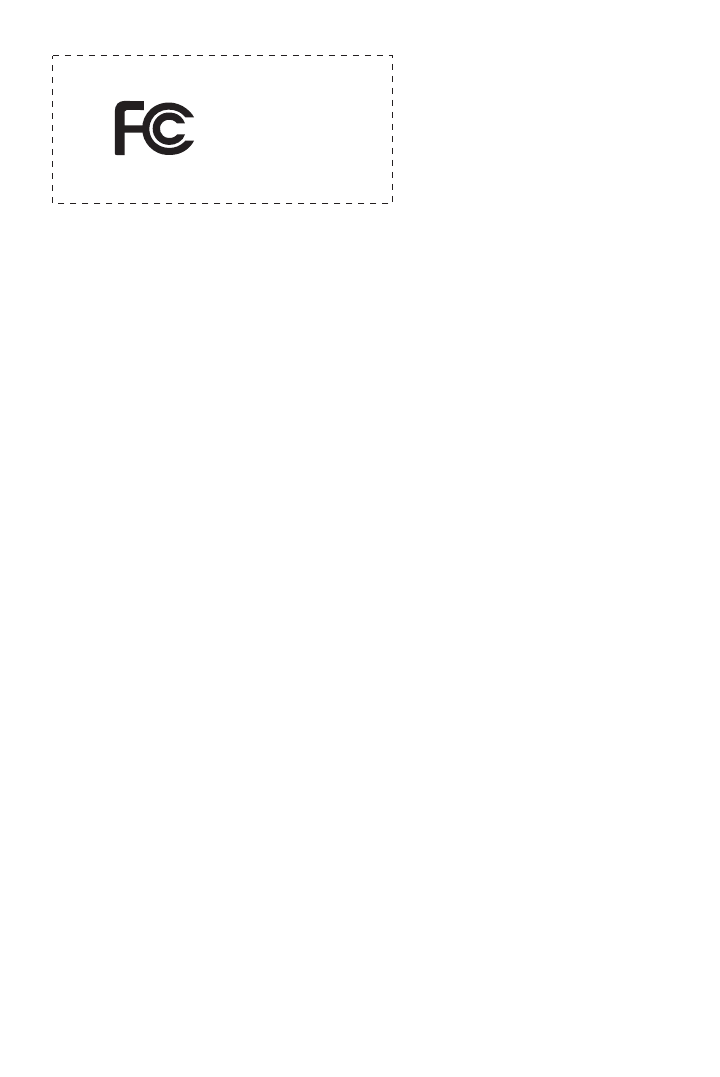
NNoottiiccee ffoorr tthhee UUSSAA
Nike-Philips
PSA260
Note:
This equipment has been tested and found to comply with the limits for a Class B
digital device, pursuant to part 15 of the FCC Rules. These limits are designed to provide
reasonable protection against harmful interference in a residential installation. This
equipment generates, uses, and can radiate radio frequency energy and, if not installed
and used in accordance with the instruction manual, may cause harmful interference to
radio communications.
However, there is no guarantee that interference will not occur in a particular installation.
If this equipment does cause harmful interference to radio or television reception, which
can be determined by turning the equipment off and on, the user is encouraged to try to
correct the interference by one or more of the following measures:
0Relocate the receiving antenna.
0Increase the separation between the equipment and receiver.
0Connect the equipment into an outlet on a circuit different from that to which
the receiver is connected.
0Consult the dealer or an experienced radio/ TV technician for help.
Notice for Canada
This Class B digital apparaatus complies with Canadian ICES-003.
This product complies with the radio interference requirements of the European Community.
MMooddiiffiiccaattiioonnss
Modifications not authorized by the manufacturer may void user authority to operate this device.
CCooppyyrriigghhtt iinnffoorrmmaattiioonn
All other brand and product names are trademarks of their respective companies
or organizations.
Unauthorized duplication of any recordings downloaded from the internet or made from audio
CDs is a violation of copyright laws and international treaties.
41
PSA26028thmay.qxd 28/5/04 18:26 Page 41
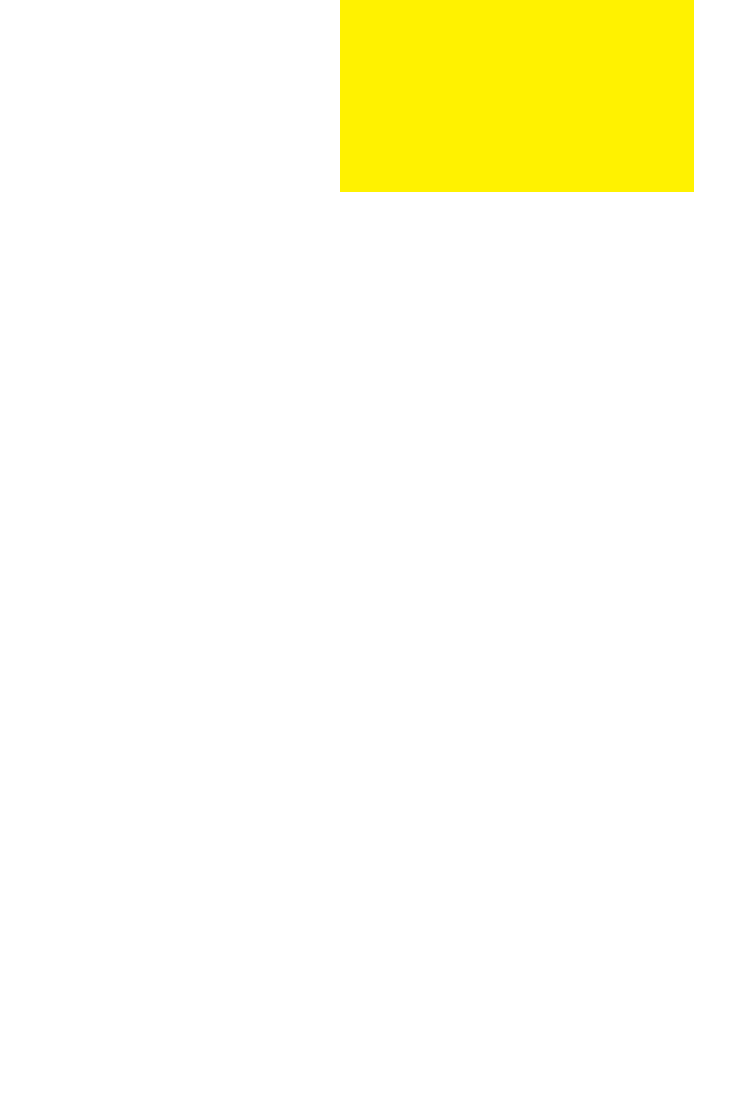
TTeecchhnniiccaall DDaattaa
GGeenneerraall
Dimension 27 (D) x 27 (H) x 71 mm
Weight 70g
PPoowweerr ssuuppppllyy
Built-in 600mAh Li-ion rechargeable battery
Multi-voltage AC power adapter / charger
BBaatttteerryy ppllaayyttiimmee
12 hours using built-in rechargeable battery (4 hours fully charged, 1 hour fast charge)
*Battery life may vary according to use.
DDiissppllaayyWhite Backlight LCD
IInnddiiccaattiioonnssAlbum name, artist name, battery status, DBB, frequency, pre-set station, time, track
SSoouunnddBass enhancement Dynamic Bass Boost
Equalizer settings Funk, Hip hop, Rock, Techno
Frequency Response 20 - 20 000 Hz
Output power (RMS) 2 x 5 mW (16 Ω)
Signal to noice ratio >80
Volume control Digital
AAuuddiioo PPllaayybbaacckkMP3 (8 - 320 kbps and VBR)
WMA (32 - 192 kbps)
IIDD33--ttaagg ssuuppppoorrttAlbum title, genre title, track title and artist name
SSttoorraaggee MMeeddiiaaMass storage class, 256MB* NAND Flash
Music memory capacity: up to 65 MP3 tracks (128kbps) or 130 WMA tracks (64kbps)
* Actual formatted capacity will be less.
TTuunneerrFrequency range 87.5 - 108 MHz
Station presets 10
Tuner bands FM stereo
CCoonnnneeccttiivviittyy5V DC, headphones (3.5mm line-out), remote control, USB 1.1, Bluetooth 1.1
BBlluueettooootthhSPP, Class 3, range up to 5m
MMuussiicc ttrraannssffeerrvia DMM / Musicmatch for music playback
FFiillee ttrraannssffeerrvia Windows Explorer (PC) / Finder (MAC) of data in general
AAcccceessssoorriieess(availability subject to regions)
AY4102 AC/ DC adapter
AY4208 Armband
AY4212 Carrier
SBC HJ030/771 Headphones
AY3192 USB cable
The type plate is at the back of the set.
Philips, Nike, Inc. reserves the right to make design and specification changes for product
improvement without prior notice.
All rights reserved.
42
Pls provide info on:
Dimension, weight, power
supply, battery playtime, etc.
PSA26028thmay.qxd 28/5/04 18:26 Page 42