Garmin 01432K LOW POWER COMMUNICATIONS TRANSMITTER User Manual 2
Garmin International Inc LOW POWER COMMUNICATIONS TRANSMITTER Users Manual 2
Garmin >
Contents
- 1. Users Manual 1
- 2. Users Manual 2
Users Manual 2

nüvi® 1200 series
quick start manual
for use with these nüvi models:
1200, 1210, 1250, 1260
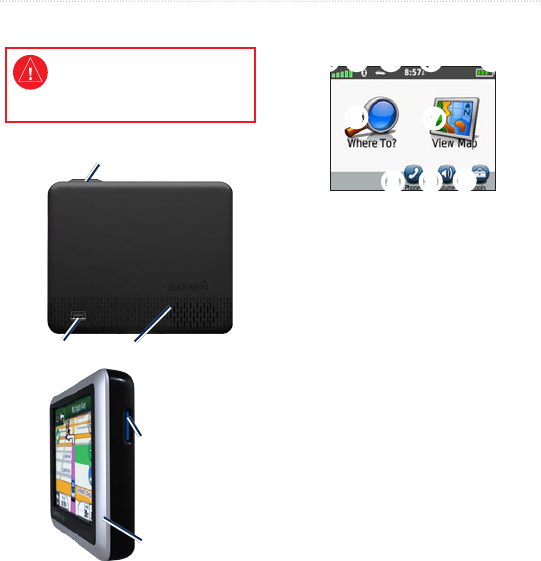
2 nüvi 1200 series Quick Start Manual
Looking at Your nüvi
See the Important Safety and Product
Information guide in the product
box for product warnings and other
important information.
Mini-USB
connector Speaker
microSD
™
card slot
Power button:
Press button to turn the nüvi on/off.
Microphone
Using the Main Menu
➊ ➋ ➌ ➍ ➎
➏➐
➑➒➓
➊
GPS satellite strength
➋
Bluetooth® technology status
➌
Touch to select a usage mode.
➍
Current time. Touch to change
time settings.
➎
Battery status
➏
Touchtondadestination.
➐
Touch to view the map.
➑
Touch to make a call when
connected to a compatible
mobile phone.
➒
Touch to adjust the volume
➓
Touch to use the tools such as
settings and Help.
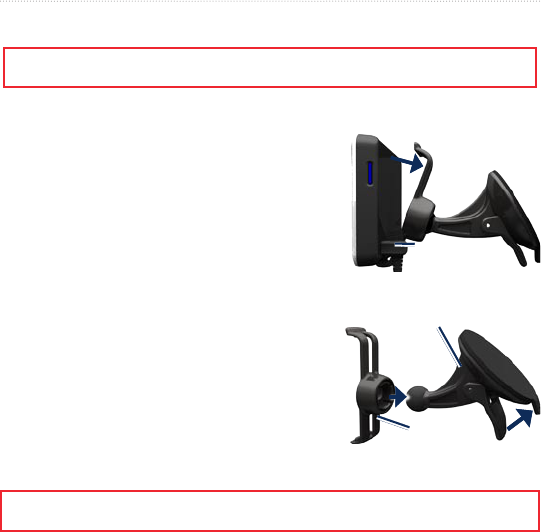
nüvi 1200 series Quick Start Manual 3
Setting Up Your nüvi
Before mounting the nüvi, see the Important Safety and Product Information guide for information
about laws pertaining to windshield mounting.
Mount your nüvi
1. Plug the vehicle power cable into the back of your nüvi.
2. Snap the cradle onto the suction cup arm.
3. Remove the clear plastic from the suction cup.
Place the suction cup on the windshield.
4. Flip the lever back toward the windshield.
5. Plug the other end of the vehicle power cable
into a power outlet in your vehicle. Your unit
should turn on automatically if it is plugged in and the vehicle is running.
Follow the on-screen instructions.
6. Tilt your nüvi back until it snaps into place.
7. Fit the bottom of your nüvi into the cradle.
8. IfyouareusingatrafcreceiverinEurope,
connecttheexternalantennatothetrafc
receiver and secure it to the windshield using
thesuctioncups.(Trafcreceiversareincluded
in some nüvi 205 series packages.)
Vehicle power
cable
Vehicle power
cable
Suction cup mount
Cradle
Suction cup mount
Cradle
WARNING: This product contains a lithium-ion battery. To prevent damage, remove the unit from the
vehicle when exiting or store it out of direct sunlight.
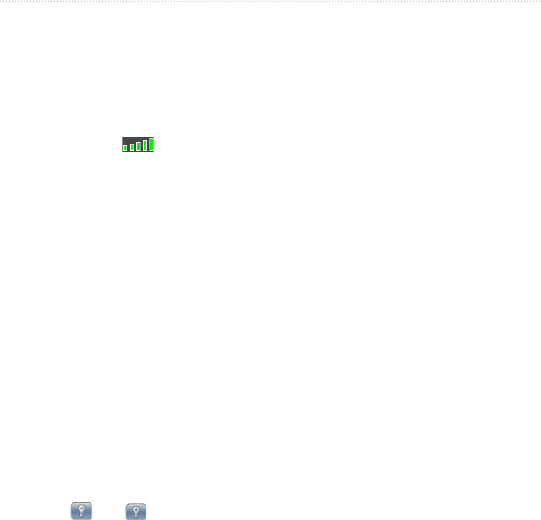
4 nüvi 1200 series Quick Start Manual
Acquire Satellites
1. Go outdoors to an open area,
away from tall buildings and trees.
2. Turn on your nüvi.
Acquiring satellite signals can take a
few minutes. The bars indicate
satellite strength. When at least one
of the bars is green, your nüvi has
acquired satellite signals.
Charging Your nüvi
Connect the vehicle power cable.
Connect an AC adapter (optional
accessory).
Connect a USB cable (included in
some packages).
Using the Power Button
Press and quickly release the Power
button to view additional options:
Touch and to adjust the
screen brightness.
•
•
•
•
Touch Lock Screen to prevent
accidental screen touches.
Touch Power Off to turn off your
nüvi.
Press and hold the Power button
to reset your nüvi.
Finding Points of Interest
1. Touch Where To? > Points of
Interest.
2. Select a category and a
subcategory.
3. Select a destination, and touch
Go!.
4. If necessary, touch Start to
navigate the route.
To enter letters contained in the
name, touch Where To? > Points of
Interest > Spell Name.
•
•
•
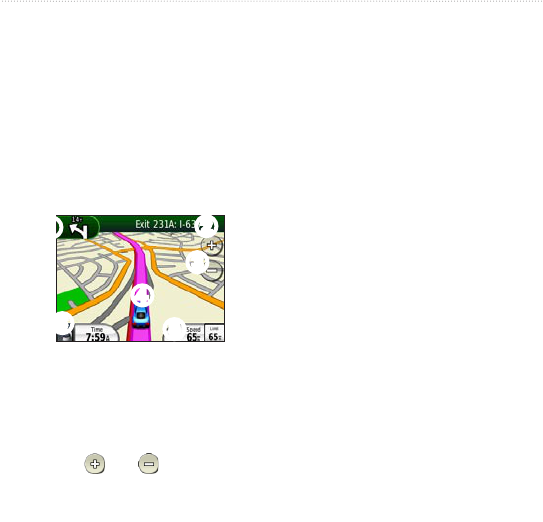
nüvi 1200 series Quick Start Manual 5
Following Your Route
Your route is marked with a magenta
line. As you travel, your nüvi guides
you to your destination with voice
prompts, arrows on the map, and
directions at the top of the map. If you
depart from the original route, your
nüvi recalculates the route.
➊➋
➌
➍
➎
➏
➊
Touch to view the Next Turn
page.
➋
Touch to view the Turn List
page.
➌
Touch and to zoom in
and out.
➍
Touch to view the Where Am I?
page.
➎
Touch to view the Trip
Computer.
➏
Touch to return to the Main
Menu.
Touch and drag the map to view a
different area of the map.
A speed limit icon could appear as
you travel on major roadways.
Adding a Stop
1. While navigating a route, touch
Menu > Where to?.
2. Search for the extra stop.
3. Touch Go!.
4. Touch Add as Via Point to
addthisstopbeforeyournal
destination. Touch Set as New
Destination to make this your new
naldestination.
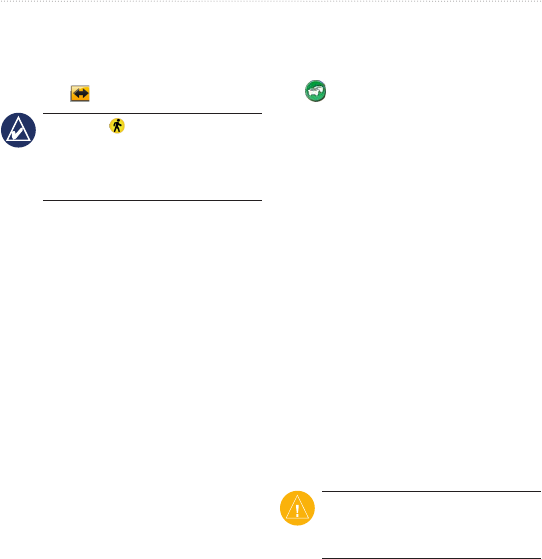
6 nüvi 1200 series Quick Start Manual
Taking a Detour
1. While navigating a route, touch
Menu.
2. Touch .
NOTE: A recalculate icon
appears in place of the detour icon
when navigating in pedestrian
mode.
Using FM TMC Trafc
TheFMTrafcMessageChannel
(TMC)trafcreceiverisincludedin
some nüvi packages.
You do not need to activate the
subscription included with your FM
trafcreceiver.Thesubscription
activates automatically after your
nüvi acquires satellite signals while
receivingtrafcsignalsfromthepay
service provider. Visit www.garmin.
com/trafc or www.garmin.com for
more information.
Avoiding Trafc on Your
Route
1. On the Map page, touch the
trafcicon.The trafcicon
changes color to indicate the
severityoftrafcconditionson
your route or on the road you are
currently traveling.
2. Touch Trafc on Route.
3. Touch the arrows to view other
trafcdelaysonyourroute,if
necessary.
4. Touch Avoid to avoid the delay.
Viewing Advertisements
(North America Only)
Ifyournüvipackageincludesatrafc
receiver, you could receive location-
relevant advertisements and coupons.
Touch the advertisement on the screen
to view more information.
CAUTION: Do not attempt to
write down the coupon codes while
driving.
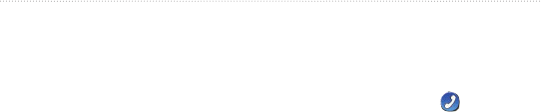
nüvi 1200 series Quick Start Manual 7
Using Hands-Free
Features
Bluetooth wireless technology is
available on some 1200 series models.
To use the hands-free features, you
must pair your phone and your nüvi.
Pairing Your Phone
1. EnabletheBluetoothcomponent
on your phone.
2. Touch Tools > Settings >
Bluetooth.
3. Touch the button below Bluetooth,
and touch Enabled > OK.
4. Touch the button below Phone.
5. Touch Add Device > OK.
6. Select your phone, and touch OK.
7. EntertheBluetoothPIN(1234) for
your nüvi in your phone.
Calling a Number
1. Select Phone > Dial.
2. Enterthenumber,andtouchDial.
3. To end a call, touch > End
Call.
Receiving a Call
When you receive a call, the
Incoming Call window opens.
Touch Answer to answer the call.
Touch Ignore to ignore the call
and stop your phone from ringing.
•
•
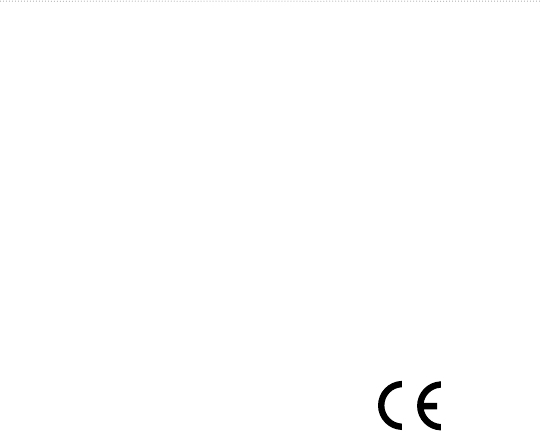
8 nüvi 1200 series Quick Start Manual
Securing Your nüvi
For more information on securing
your nüvi, see the owner’s manual.
1. Ensurethatyouareatyour
security location and that your nüvi
is receiving satellite signals.
2. Touch Tools > Settings >
Security.
3. Touch the button below Garmin
Lock.
4. Enterafour-digitPIN.
5. Touch Set.
nüMaps Guarantee™
To receive one free map update
(if available), register your nüvi at
http://my.garmin.com within 60 days
of acquiring satellites and driving
with your nüvi. You are not eligible
for the free map update if you register
by phone or wait longer than 60 days
afterthersttimeyoudrivewithyour
nüvi.
More Information
For more information about your
nüvi, select Tools > Help. Download
the latest version of the owner’s
manual from www.garmin.com. For
information on accessories, go to
http://buy.garmin.com or contact your
Garmin dealer.
Garmin
®
, the Garmin logo, and nüvi
®
are
trademarks of Garmin Ltd. or its subsidiaries,
registered in the USA and other countries. Garmin
Lock
™
and nüMaps Guarantee
™
are trademarks of
Garmin Ltd. or its subsidiaries. These trademarks
may not be used without the express permission of
Garmin. The Bluetooth
®
word mark and logos are
owned by the Bluetooth SIG, Inc., and any use of
such name by Garmin is under license. microSD
™
is a trademark of the SD Card Association.