Garmin 01738 GPS- Enabled Cycling Computer User Manual users manual 1
Garmin International Inc GPS- Enabled Cycling Computer users manual 1
Garmin >
Contents
- 1. users manual 1
- 2. users manual 2
users manual 1

DRAFT
EDGE® 800
GPS-ENABLED CYCLING COMPUTER
owner’s manual
New cover
coming
soon....
© 2010 Garmin Ltd. or its subsidiaries
All rights reserved. Except as expressly provided
herein, no part of this manual may be reproduced,
copied, transmitted, disseminated, downloaded
or stored in any storage medium, for any purpose
without the express prior written consent of Garmin.
Garmin hereby grants permission to download a
single copy of this manual onto a hard drive or
other electronic storage medium to be viewed and
to print one copy of this manual or of any revision
hereto, provided that such electronic or printed copy
of this manual must contain the complete text of
this copyright notice and provided further that any
unauthorized commercial distribution of this manual
or any revision hereto is strictly prohibited.
Information in this document is subject to change
without notice. Garmin reserves the right to change
or improve its products and to make changes in the
content without obligation to notify any person or
organization of such changes or improvements. Visit
the Garmin Web site (www.garmin.com) for current
updates and supplemental information concerning
the use and operation of this and other Garmin
products.
Garmin
®
, Garmin Training Center
®
, Auto Pause
®
,
Auto Lap
®
, Virtual Partner
®
, Edge
®
, are trademarks
of Garmin Ltd. or its subsidiaries, registered in
the USA and other countries. Garmin Connect
™
,
GSC
™
10, ANT
™
, and ANT+
™
are trademarks of
Garmin Ltd. or its subsidiaries. These trademarks
may not be used without the express permission of
Garmin.
Windows
®
is a registered trademark of Microsoft
Corporation in the United States and/or other
countries. Mac
®
is a registered trademark of Apple
Computer, Inc. Firstbeat and Analyzed by Firstbeat
are registered or unregistered trademarks of Firstbeat
Technologies Ltd. Other trademarks and trade names
are those of their respective owners.

DRAFT
Edge 800 Owner’s Manual iii
Table of Contents
Getting Started .................... 1
About the Battery ....................... 1
Installing the Edge ..................... 2
Turning on the Edge .................. 4
Acquiring Satellite Signals ......... 6
Optional ANT+ Sensors ............. 6
Going for a Ride ........................ 7
Saving Your Ride Data .............. 7
Using Free Software .................. 7
Transferring History to Your
Computer ............................... 8
Training with Your Edge ..... 9
Alerts ......................................... 9
Using Auto Lap by Distance .... 10
Using Auto Lap by Position.......11
Using Auto Pause .................... 12
Using Auto Scroll ..................... 12
Courses ................................... 13
Workouts ................................. 16
ANT+ Sensors ................... 20
Tips for Pairing ANT+ Sensors
with Your Garmin Device ....... 20
Putting on the Heart Rate
Monitor .................................. 21
Using the Heart Rate Monitor .. 22
Heart Rate Zones .................... 23
Replacing the Heart Rate
Monitor Battery ...................... 24
Installing the GSC 10............... 25
Using the GSC 10.................... 28
Replacing the GSC 10
Battery ................................... 29
Third-Party ANT+ Sensors ...... 30
ANT+ Sensor
Troubleshooting .................... 31
History ............................... 33
Viewing History ........................ 33
Viewing Distance and Time
Totals ..................................... 34
Deleting History ....................... 34
Data Recording........................ 34

DRAFT
iv Edge 800 Owner’s Manual
Data Management ............. 35
Connecting the USB Cable ..... 35
Loading Files ........................... 35
Deleting Files ........................... 36
Settings ............................. 37
Customizing Your Data
Fields .................................... 37
Data Fields .............................. 38
Changing Your System
Settings ................................. 41
Changing Your User Prole
Settings ................................. 43
Updating Your Bike Prole ....... 43
Switching Bikes ....................... 44
Changing the Start Notice ....... 44
Speed Zones ........................... 44
GPS Settings ........................... 45
Setting Elevation Points........... 46
Appendix ........................... 47
Registering Your Device .......... 47
About the Edge ........................ 47
Updating the Software ............. 47
Contacting Garmin Product
Support ................................. 47
Using the Backlight .................. 48
Buying Optional Accessories ... 48
Specications .......................... 48
Wheel Size and
Circumference ....................... 51
Activity Classes ....................... 53
Troubleshooting ....................... 54
Index .................................. 56
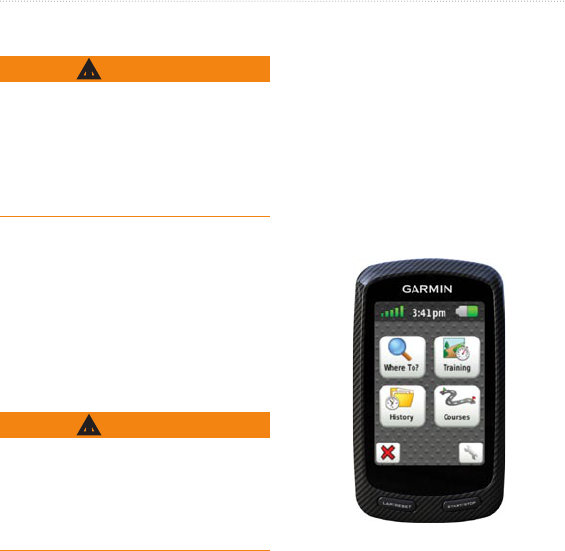
DRAFT
Edge 800 Owner’s Manual 1
Introduction
Introduction
WARNING
Always consult your physician before
you begin or modify any exercise
program. See the Important Safety
and Product Information guide in the
product box for product warnings and
other important information.
Setting Up the Device
When using your Edge® the rst
time, follow the setup instructions
in the Edge 800 Quick Start
Manual.
About the Battery
WARNING
This product contains a lithium-ion
battery. See the Important Safety and
Product Information guide in the
product box for product warnings and
other important information.
The Edge is powered by a built-in,
lithium-ion battery that you can charge
using the AC charger or the USB cable
included in the product box.
NOTE: The Edge will not charge when
outside the temperature range of 32°F
to 122°F (0°C to 50°C).
Device Overview
Keys

DRAFT
2 Edge 800 Owner’s Manual
Introduction
Press and hold to turn the
device on and off.
Press to view the status
page and adjust the
backlight.
LAP/RESET Press to create a new lap.
Press and hold to reset
the timer.
START/
STOP
Press to start and stop
the timer.
Manual Conventions

DRAFT
Edge 800 Owner’s Manual 3
Introduction

DRAFT
4 Edge 800 Owner’s Manual
Introduction
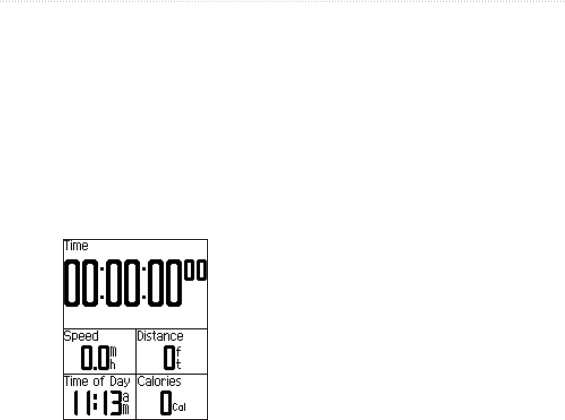
DRAFT
Edge 800 Owner’s Manual 5
Training with Your Edge
Training with Your
Edge
Going for a Ride
Before you can record history, you
must acquire satellite signals.
1. Press and hold MENU to view the
timer page.
2. Press START to start the timer.
History is only recorded while the
timer is running.
3. After completing your ride, press
STOP.
Saving Your Ride Data
Press and hold RESET to save
your ride data and reset the timer.
Alerts
You can use Edge alerts to train toward
specic time, distance, calorie, heart
rate, cadence, and power goals.
Using Time, Distance, and
Calorie Alerts
1. Press and hold MENU.
2. Select Training > Alerts.
3. Select Time Alert, Distance Alert,
or Calorie Alert.
4. Turn on the alert.
5. Enter a time, distance, or calorie
amount.
6. Go for a ride.
Each time you reach the alert amount,

DRAFT
6 Edge 800 Owner’s Manual
Training with Your Edge
the Edge beeps and displays a message.
NOTE: To turn on audible tones for
messages, see page 49.
Using Advanced Alerts
If you have an optional heart rate
monitor, GSC 10, or third-party ANT+
power sensor, you can set up advanced
alerts.
1. Press and hold MENU.
2. Select Training > Alerts.
3. Select an option:
Select HR Alert to set the
minimum and maximum heart
rate in beats per minute (bpm).
NOTE: For more information
about heart rate zones and
settings, see page 19.
•
Select Cadence Alert to set the
fast and slow cadence amounts
in revolutions of the crank arm
per minute (rpm).
Select Power Alert to set the
minimum and maximum power
amounts in watts.
4. Go for a ride.
Each time you exceed or drop below
the specied heart rate, cadence, or
power amount, the Edge beeps and
displays a message.
NOTE: To turn on audible tones for
messages, see page 49.
•
•

DRAFT
Edge 800 Owner’s Manual 7
Training with Your Edge
Courses
Courses allow you to train using a
previously recorded activity. You can
follow the course trying to match
or exceed previously set goals. For
example, if the original course was
completed in 30 minutes, you will
race against a Virtual Partner® trying
to complete the course in under 30
minutes.
Garmin recommends that you use
Garmin Connect or Garmin Training
Center (page 31) to create courses. You
can then transfer the courses to your
Edge (page 37).
Course Points
You must use Garmin Training
Center to add course points to any
course. You can add course points, or
places on your course that you want
to remember, such as water stops or
distance goals.
Creating Courses with Your
Edge
Before you can create a course, you
must have history with GPS track data
saved to the Edge.
1. Press and hold MENU.
2. Select Training > Courses > New.
3. Select a previous ride on which to
base your course.
The Edge assigns a default name
to your new course that appears in
the list.
4. Select the course from the list.
5. Select Edit Course to rename the
course.
6. Enter a descriptive course name
in the top eld (for example,
18mi_Ridgeview).
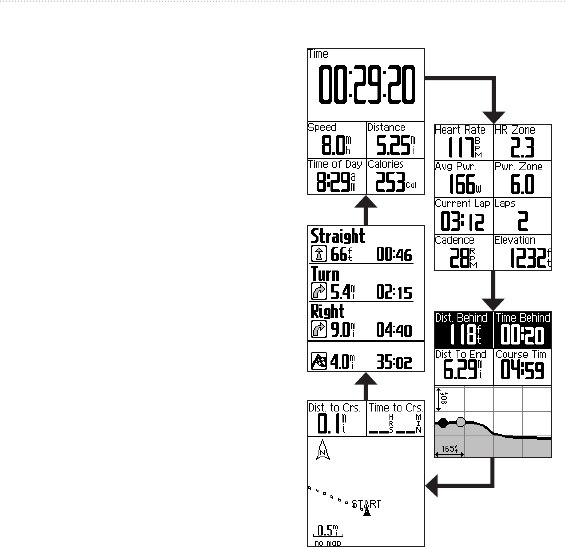
DRAFT
8 Edge 800 Owner’s Manual
Training with Your Edge
Starting a Course
1. Press and hold MENU.
2. Select Training > Courses.
3. Select the course from the list.
4. Select an option:
Select Do Course.
Select Map to preview the
course, and press BACK to
return to the course list.
Select Prole to preview the
elevation prole, and press
BACK to return to the course
list.
5. Press START.
History is recorded even if you are
not on the course. The “Course
Complete” message appears when
you nish.
6. Go for a ride.
•
•
•
7. Press PAGE to view the data pages:
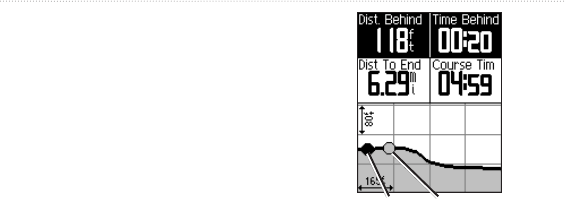
DRAFT
Edge 800 Owner’s Manual 9
Training with Your Edge
Off Course Options
You can include a warmup before you
begin your course. Press START to
begin the course, and then warm up as
normal. Stay away from your course
path as you warm up. When you are
ready to begin, head toward your
course. When you are on any part of
the course path, the Edge displays an
“On Course” message.
NOTE: As soon as you press START,
your Virtual Partner starts the course
and does not wait for you to warm up.
Virtual
You
If you stray away from the course,
the Edge displays an “Off Course”
message. Use the course map or course
points to nd your way back to the
course.

DRAFT
10 Edge 800 Owner’s Manual
Training with Your Edge
Changing the Course Speed
1. Press and hold MENU.
2. Select Training > Courses.
3. Select the course from the list.
4. Select Do Course.
5. Press LIGHT.
6. Use
▼
and
▲
to adjust the
percentage of time to complete the
course.
For example, to improve your
course time by 20%, enter a course
speed of 120%. You will race
against the Virtual Partner to nish
a 30-minute course in 24 minutes.
Stopping a Course
Press and hold MENU, and select
Training > Stop Course.
Deleting a Course
1. Press and hold MENU.
2. Select Training > Courses.
3. Select a course.
4. Select Delete Course > Yes.
Workouts
You can use the Edge to create
workouts that include goals for each
workout step and for varied distances,
times, and rest laps. After you create a
workout, you can use Garmin Connect
or Garmin Training Center to schedule
the workout for a particular day. You
can plan workouts in advance and store
them on your Edge.

DRAFT
Edge 800 Owner’s Manual 11
Training with Your Edge
Creating Workouts
Garmin recommends that you use
Garmin Connect or Garmin Training
Center (page 31) to create workouts.
You can then transfer the workouts to
your Edge (page 37). However, you
can also create and save a workout
directly on your Edge.
1. Press and hold MENU.
2. Select Training > Workouts >
New.
3. Enter a descriptive workout name
in the top eld (for example,
QUICK 10).
4. Select Add New Step.
5. Select Duration to specify how the
step will be measured.
For example, select Distance to end
the step after a specic distance.
If you select Open, you can press
LAP to end the step during your
workout.
6. If necessary, enter a value in the
eld below Duration.
7. Select Target to choose your goal
during the step.
For example, select Heart Rate
to maintain a consistent heart rate
during the step.
8. If necessary, select a target zone or
enter a custom range.
For example, you can select a heart
rate zone. Each time you exceed
or drop below the specied heart
rate, the Edge beeps and displays a
message.
9. If necessary, select Yes in the Rest
Lap eld.
During a rest lap, the timer
continues to run and data is
recorded.
10. Press BACK to continue.
11. Repeat steps 4–9 to add another
new step.

DRAFT
12 Edge 800 Owner’s Manual
Training with Your Edge
Repeating Workout Steps
Before you can repeat a workout step,
you must create a workout with at least
one step.
1. Select Add New Step.
2. In the Duration eld, select an
option.
Select Repeat to repeat a step
one or more times.
For example, you can repeat a
5-mile step ten times.
Select Repeat Until to repeat a
step for a specic duration.
For example, you can repeat a
5-mile step for 60 minutes or
until your heart rate reaches 160
bpm.
3. In the Back To Step eld, select a
step to repeat.
4. If necessary, select Yes in the Rest
Lap eld.
5. Press BACK to continue.
•
•
Starting a Workout
1. Press and hold MENU.
2. Select Training > Workouts.
3. Select the workout.
4. Select Do Workout.
5. Press START.
6. Go for a ride.
7. Press PAGE to view the data pages:
After you begin a workout, the Edge
displays each step of the workout,
the goal (if any), and current workout
data. An audible alarm sounds when
you are about to nish a workout step.
A message appears, counting down
the time or distance until a new step
begins.
Ending a Step
Press LAP to end a step early.

DRAFT
Edge 800 Owner’s Manual 13
Training with Your Edge
Stopping a Workout
1. Press STOP to stop the timer.
2. Press and hold RESET to save your
ride data and reset the timer.
About Editing Workouts
You can edit workouts within Garmin
Connect, Garmin Training Center,
or directly in the Edge. If you edit
workouts in the Edge, your changes
may be temporary. Garmin Connect
and Garmin Training Center serve as
the master list of workouts. If you edit
a workout in the Edge, the changes
might be overwritten the next time
you transfer workouts from Garmin
Connect or Garmin Training Center.
To make a permanent change to a
workout, edit the workout in Garmin
Connect or Garmin Training Center
and then transfer it to your Edge.
Editing a Workout Using the
Edge
1. Press and hold MENU.
2. Select Training > Workouts.
3. Select the workout.
4. Select Edit Workout.
5. Select the step.
6. Select Edit Step.
7. Make any necessary changes, and
press BACK to continue.
8. Press BACK to save and to exit.
Deleting a Workout
1. Press and hold MENU.
2. Select Training > Workouts.
3. Select the workout.
4. Select Delete Workout > Yes.

DRAFT
14 Edge 800 Owner’s Manual
Training with Your Edge

DRAFT
Edge 800 Owner’s Manual 15
Training with Your Edge

DRAFT
16 Edge 800 Owner’s Manual
Training with Your Edge

DRAFT
Edge 800 Owner’s Manual 17
ANT+ Sensors
ANT+ Sensors
The Edge is compatible with the
following ANT+ accessories:
Heart rate monitor (page 18)
GSC 10 speed and cadence sensor
(page 22)
Third-party ANT+ sensors
(page 26)
For information about purchasing
additional accessories, go to
http://buy.garmin.com.
Tips for Pairing ANT+
Sensors with Your Garmin
Device
Make sure that the ANT+ sensor
is compatible with your Garmin
device.
Before you pair the ANT+ sensor
with your Garmin device, move
10 m away from other ANT+
•
•
•
•
•
sensors.
Bring the Garmin device within
range (3 m) of the ANT+ sensor.
After you pair the rst time, your
Garmin device automatically
recognizes the ANT+ sensor each
time it is activated. This process
occurs automatically when you
turn on the Garmin device and
only takes a few seconds when
the sensors are activated and
functioning correctly.
When paired, your Garmin device
only receives data from your
sensor, and you can go near other
sensors.
•
•
•
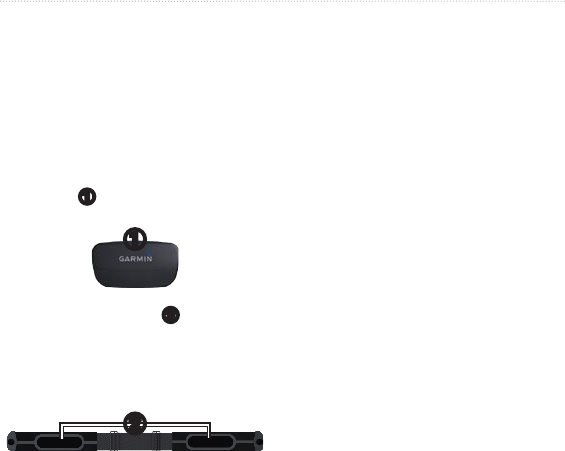
DRAFT
18 Edge 800 Owner’s Manual
ANT+ Sensors
Putting on the Heart Rate
Monitor
Wear the heart rate monitor directly on
your skin, just below your breastplate.
It should be snug enough to stay in
place during your ride.
1. Connect the heart rate monitor
module
➊
to the strap.
➊
2. Wet both electrodes
➋
on the
back of the strap to create a strong
connection between your chest and
the transmitter.
➋
3. Wrap the strap around your chest,
and connect it.
The Garmin logo should be right-
side up.
4. Bring the device within range (3 m)
of the heart rate monitor.
TIP: If the heart rate data is erratic
or does not appear, you may have to
tighten the strap on your chest or warm
up for 5–10 minutes.
After you put on the heart rate monitor,
it is on standby and ready to send data.
Paring the Heart Rate
Monitor
If you purchaced a heart rate monitor
separately, you must pair it with the
Edge in order to view your heart rate
data.
1. Turn on the Edge.
2. Bring the Edge within range (3 m)
of the heart rate monitor.
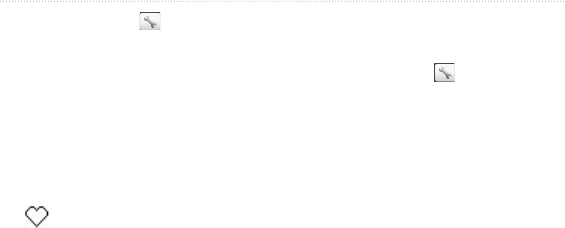
DRAFT
Edge 800 Owner’s Manual 19
ANT+ Sensors
3. Select MENU > > Bike
Settings > Heart Rate > ANT+
Heart Rate.
4. Select Heart Rate Monitor > Yes
> Rescan.
6. Press Power.
When the heart rate monitor is
paired, a message appears and the
heart rate icon appears solid on
the status page.
7. If necessary, customize heart rate
data elds (page 39).
TIP: If heart rate data does not appear
or if you have erratic heart rate data,
you may have to tighten the strap on
your chest or warm up for 5 to 10
minutes (see page 28).
Setting Your Heart Rate Zones
The Edge uses your user prole
information from the initial setup to
determine your heart rate zones. For
the most accurate calorie data during
your ride, set your maximum heart rate,
resting heart rate, and heart rate zones.
1. Select MENU > > Bike
Settings > Heart Rate > Heart
Rate Zones.
2.
Heart Rate Settings
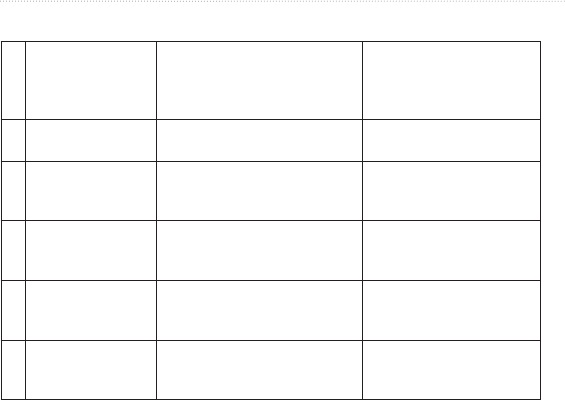
DRAFT
20 Edge 800 Owner’s Manual
ANT+ Sensors
Heart Rate Zones
% of Maximum
Heart Rate or
Resting Heart
Rate
Perceived Exertion Benets
1 50% to 60% Relaxed, easy pace; rhythmic
breathing
Beginning-level aerobic
training; reduces stress
2 60% to 70% Comfortable pace; slightly
deeper breathing, conversation
possible
Basic cardiovascular
training; good recovery
pace
3 70% to 80% Moderate pace; more difcult to
hold conversation
Improved aerobic capacity;
optimal cardiovascular
training
4 80% to 90% Fast pace and a bit
uncomfortable; breathing
forceful
Improved anaerobic
capacity and threshold;
improved speed
5 90% to 100% Sprinting pace, unsustainable
for long period of time; labored
breathing
Anaerobic and muscular
endurance; increased
power
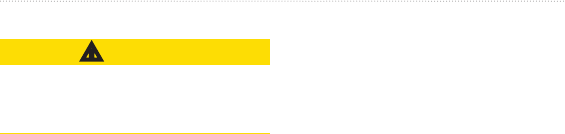
DRAFT
Edge 800 Owner’s Manual 21
ANT+ Sensors
About Heart Rate Zones
CAUTION
Consult your physician to specify heart
rate zones that are appropriate for your
tness level and health condition.
Many athletes use heart rate zones
to measure and increase their
cardiovascular strength and improve
their level of tness. A heart rate zone
is a specied range of heartbeats per
minute. The ve commonly accepted
heart rate zones are numbered from 1
to 5 according to increasing intensity.
How do heart rate zones affect your
tness goals? Knowing your heart
rate zones can help you measure and
improve your tness by understanding
and applying these principles:
Your heart rate is a good measure of
exercise intensity.
Training in specic heart rate
zones can help you improve
•
•
cardiovascular capacity and
strength.
Knowing your heart rate zones can
prevent you from overtraining and
can decrease your risk of injury.
Replacing the Heart Rate
Monitor Battery (SS)
The heart rate monitor contains a
user-replaceable CR2032 battery.
NOTE: Contact your local waste
disposal department to properly
dispose of batteries.
1. Locate the circular battery cover on
the back of the heart rate monitor.
2. Use a coin to twist the cover
counter-clockwise so the arrow on
the cover points to OPEN.
3. Remove the cover and battery.
4. Wait 30 seconds.
•
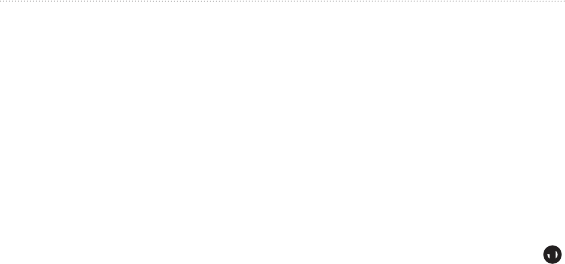
DRAFT
22 Edge 800 Owner’s Manual
ANT+ Sensors
5. Insert the new battery with the
positive side facing up.
NOTE: Be careful not to damage
or lose the O-ring gasket on the
cover.
6. Use a coin to twist the cover
clockwise so the arrow on the cover
points to CLOSE.
Installing the GSC 10
NOTE: If you do not have a GSC 10,
you can skip this step.
Both magnets must be aligned with
their respective indication lines for the
Edge to receive data.
1. Place the GSC 10 on the rear chain
stay (on the side opposite the drive
train).
NOTE: Place the at rubber pad
➊
or the triangle-shaped rubber pad
between the GSC 10 and the chain
stay for stability.
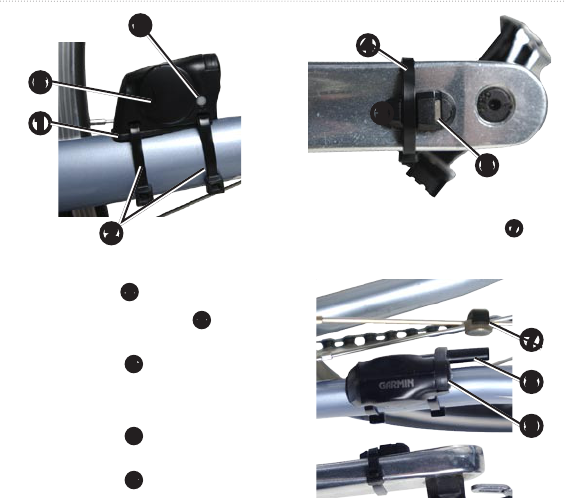
DRAFT
Edge 800 Owner’s Manual 23
ANT+ Sensors
➊
➋
➏
➓
2. Loosely attach the GSC 10 using
two cable ties
➋
.
3. Attach the pedal magnet
➌
to the
crank arm using the adhesive mount
and a cable tie
➍
.
The pedal magnet must be
within 5 mm of the GSC 10. The
indication line
➎
on the pedal
magnet must line up with the
indication line
➏
on the GSC 10.
➌
➍
➎
4. Unscrew the spoke magnet
➐
from
the plastic piece.
➐
➑
➒
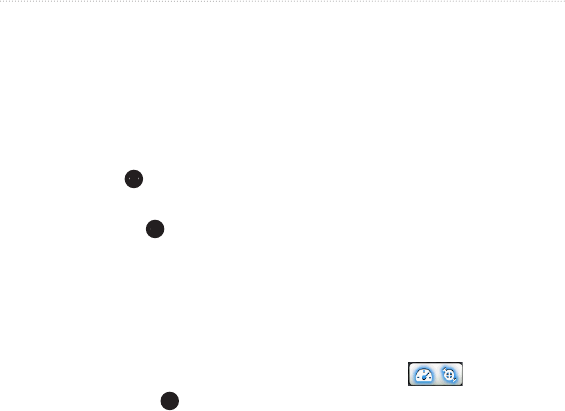
DRAFT
24 Edge 800 Owner’s Manual
ANT+ Sensors
5. Place the spoke in the groove of the
plastic piece, and tighten it slightly.
The spoke magnet can face away
from the GSC 10 if there is not
enough room between the sensor
arm and the spoke. The spoke
magnet must line up with the
indication line
➑
on the sensor
arm.
6. Loosen the screw
➒
on the sensor
arm.
7. Move the sensor arm to within
5 mm of the spoke magnet.
You can also tilt the GSC 10 closer
to either magnet for improved
alignment.
8. Press the Reset key
➓
on the
GSC 10.
The LED turns red, then green.
9. Pedal to test the sensor alignment.
The red LED blinks each time the
pedal magnet passes the sensor.
The green LED blinks each time
the spoke magnet passes the sensor
arm.
NOTE: The LED blinks for
the rst 60 passes after a reset.
Press Reset again if you require
additional passes.
10. When everything is aligned and
working correctly, tighten the cable
ties, the sensor arm, and the spoke
magnet.
When the GSC 10 is paired, a message
appears, and the speed and
cadence icons appear solid on the
status page.
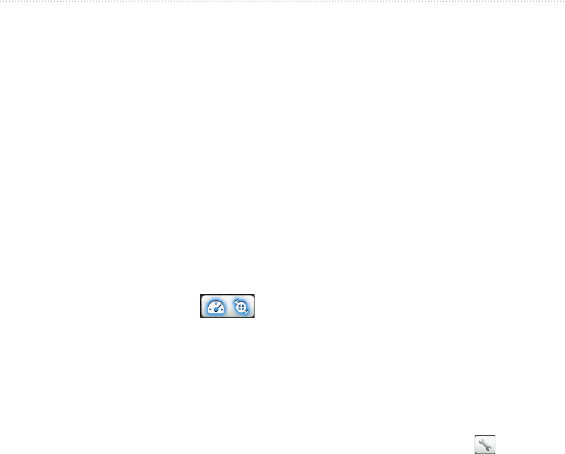
DRAFT
Edge 800 Owner’s Manual 25
ANT+ Sensors
Using the GSC 10
1. Turn on the Edge.
2. Bring the Edge within range (3 m)
of the GSC 10.
3. Press and hold MENU.
4. Select Settings > Bike Settings >
[Bike 1] > ANT+ Spd/Cad.
5. Select Yes > Rescan.
6. Press BACK to return to the main
menu.
When the GSC 10 is paired, a
message appears, and the
speed and cadence icons appear
solid on the status page.
7. Customize optional data elds
(page 39).
8. Go for a ride.
About the GSC 10
Cadence data from the GSC 10 is
always recorded. If there is no GSC 10
paired, GPS data is used to calculate
the speed and distance.
Cadence is your rate of pedaling or
“spinning” measured by the number of
revolutions of the crank arm per minute
(rpm). There are two sensors on the
GSC 10: one for cadence and one for
speed.
For information about cadence alerts,
see page 6.
Non-Zero Averaging for
Cadence Data
The non-zero data-averaging setting
is available if you are training with an
optional cadence sensor. The default
setting is to exclude zero values that
occur when you are not pedaling.
To turn the non-zero averaging
on or off, select MENU > >
Bike Settings > Data Averaging >
Cadence.

DRAFT
26 Edge 800 Owner’s Manual
ANT+ Sensors
Replacing the GSC 10
Battery
The GSC 10 contains a user-
replaceable CR2032 battery.
NOTE: Contact your local waste
disposal department to properly
dispose of batteries.
1. Locate the circular battery cover on
the side of the GSC 10.
Battery
CR2032
battery
2. Use a coin to twist the cover
counter-clockwise until it is loose
enough to remove (arrow points to
unlocked).
3. Remove the cover and battery.
4. Wait 30 seconds.
5. Insert the new battery with the
positive side facing up.
NOTE: Be careful not to damage
or lose the O-ring gasket on the
cover.
6. Use a coin to twist the cover back
into place (arrow points to locked).
Arrow
Unlocked
Battery
Third-Party ANT+ Sensors
For a list of third-party ANT+ sensors
that are compatible with the Edge, go
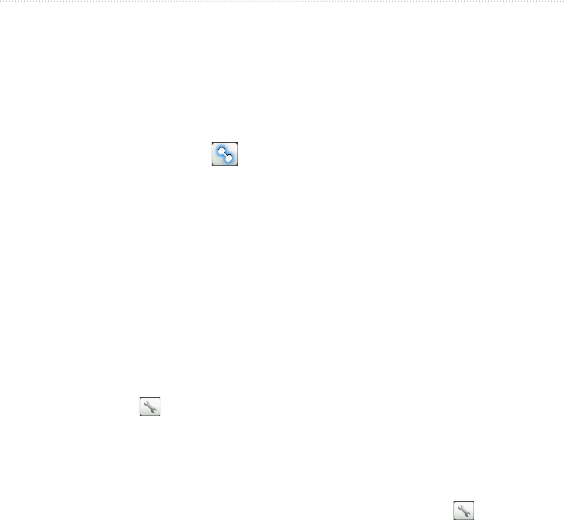
DRAFT
Edge 800 Owner’s Manual 27
ANT+ Sensors
to www.garmin.com/intosports.
Pairing Your Power Meter
Refer to the manufacturer’s
instructions.
When the power meter is paired,
a message appears, and the
power icon appears solid on the
status page.
Calibrating Your Power Meter
For calibration instructions specic
to your power meter, refer to the
manufacturer’s instructions.
Before you can calibrate your power
meter, it must be properly installed and
actively recording data.
1. Select MENU > > Bike
Settings > Bike Proiles.
2. Select a bike prole.
3. Selec ANT+ Power > Calibrate.
4. Keep your power meter active by
pedaling until a message appears.
Viewing Your Power Zones
You can set seven custom power zones
using Garmin Connect or Garmin
Training Center. If you know your
FTP (functional threshold power)
value, you can enter it and allow the
software to calculate your power zones
automatically.
1. Press and hold MENU.
2. Select Settings > Bike Settings >
[Bike 1] > Power Zones.
Non-Zero Averaging for Power
Data
The non-zero data-averaging setting
is available if you are training with
an optional power meter. The default
setting is to exclude zero values that
occur when you are not pedaling.
To turn the non-zero averaging on
or off, select MENU > > Bike
Settings > Data Averaging > Power.
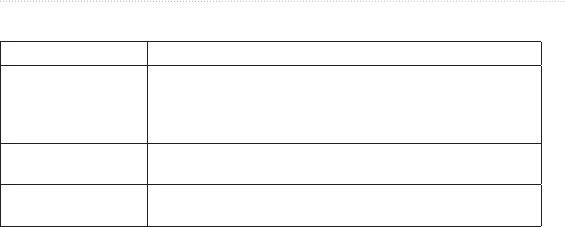
DRAFT
28 Edge 800 Owner’s Manual
ANT+ Sensors
ANT+ Sensor Troubleshooting
Problem Solution
The ANT+ sensor
will not pair with my
device.
Stay 10 m away from other ANT sensors while pairing.
Bring the device within range (3 m) of the heart rate
monitor while pairing.
If the problem persists, replace the battery.
•
•
•
I have a third-party
ANT+ sensor.
Make sure that it is compatible with the Edge (www.garmin
.com/intosports).
The heart rate monitor
strap is too big.
A smaller elastic strap is sold separately. Go to
http://buy.garmin.com.
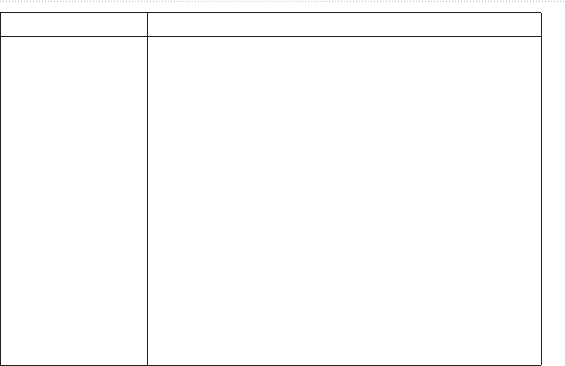
DRAFT
Edge 800 Owner’s Manual 29
ANT+ Sensors
Problem Solution
The heart rate data is
inaccurate or erratic.
Make sure that the heart rate monitor is snug against your
body.
Reapply moisture to the electrodes. Use water, saliva, or
electrode gel.
Clean the electrodes. Dirt and sweat residue on the
electrodes can interfere with heart rate signals.
Position the heart rate monitor on your back instead of your
chest.
Wear a cotton shirt or wet your shirt if suitable for your
activity. Synthetic fabrics that rub or ap against the heart
rate monitor can create static electricity that interferes with
heart rate signals.
Move away from sources of strong electromagnetic elds
and some 2.4 GHz wireless sensors, which can interfere
with your heart rate monitor. Sources of interference
may include high-voltage power lines, electric motors,
microwave ovens, 2.4 GHz cordless phones, and wireless
LAN access points.
•
•
•
•
•
•
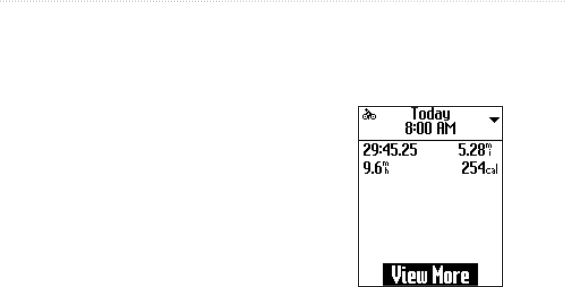
DRAFT
30 Edge 800 Owner’s Manual
History
History
Your Edge automatically saves history
when the timer is started. The Edge can
save at least 180 hours of ride data with
typical use. When the Edge memory is
full, a message appears. The Edge does
not automatically delete or overwrite
your history. See page 32 to learn how
to delete history.
Upload your history (page 31) to
Garmin Connect or Garmin Training
Center periodically to keep track of all
of your ride data.
History includes time, distance,
calories, average speed, maximum
speed, altitude, and detailed lap
information. Edge history can also
include heart rate, cadence, and power.
NOTE: History is not recorded while
the timer is stopped or paused.
Viewing History
1. Press and hold MENU.
2. Select History > Activities.
3. Choose an option:
Use
▼
and
▲
to scroll
through your activities.
Select View More to view the
details for the entire ride or for
each lap.
•
•
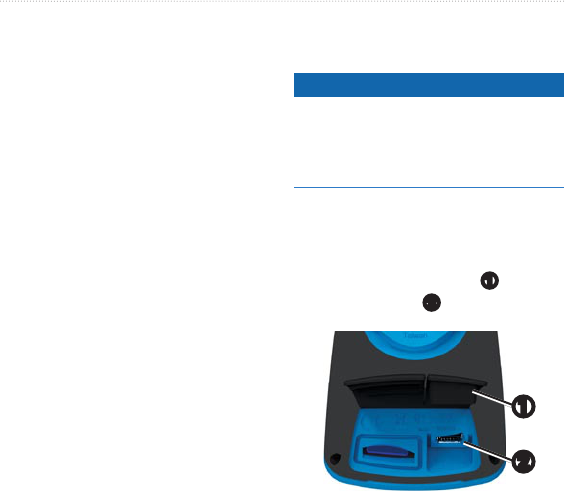
DRAFT
Edge 800 Owner’s Manual 31
History
Viewing Distance and
Time Totals
Press and hold MENU, and select
History > Totals to view the
accumulated ride distance and time.
Using Free Software
Garmin provides two software options
for storing and analyzing your ride
data:
Garmin Connect is Web-based
software.
Garmin Training Center is
computer software that does
not require the Internet after
installation.
1. Go to www.garmin.com
/intosports.
2. Follow the on-screen instructions to
install the software.
•
•
Transferring History to
Your Computer
notice
To prevent corrosion, thoroughly
dry the mini-USB port, the weather
cap, and the surrounding area before
charging or connecting to a computer.
1. Connect the USB cable to an
available USB port on your
computer.
2. Pull up the weather cap
➊
from the
mini-USB port
➋
.
➊
➋
3. Plug the small end of the USB
cable into the mini-USB port.

DRAFT
32 Edge 800 Owner’s Manual
History
4. Open Garmin Connect
(www.garminconnect.com), or open
Garmin Training Center.
5. Follow the instructions included
with the software.
Deleting History
After you have transferred your history
to your computer, you may want to
delete the history from your Edge.
1. Press and hold MENU.
2. Select History > Delete.
3. Select an option:
Select Indv. Activities to delete
one activity at a time.
Select All Activities to delete all
ride data from the history.
Select Old Activities to delete
activities recorded more than
one month ago.
Select All Totals to reset the
ride distance and time totals.
•
•
•
•
NOTE: This does not delete any
history.
4. Select Yes.
Data Recording
The Edge uses smart recording. It
records key points where you change
direction, speed, or heart rate.
When a third-party power meter
(page 26) is paired, the Edge records
points every second. Recording points
every second uses more of the available
memory on the Edge, but creates a very
accurate record of your ride.

DRAFT
Edge 800 Owner’s Manual 33
History

DRAFT
34 Edge 800 Owner’s Manual
Navigation
Navigation
Insert advance organizer?
Include Map conguration stuff here
from 62 Map
The position icon represents your
location on the map. As you travel,
the position icon moves and leaves a
track log (trail). Waypoint names and
symbols also appear on the map.
Changing the Map Orientation
1. From the map, press MENU.
2. Select Setup Map > Orientation.
3. Select an orientation:
Select North Up to show north at the
top of the page.
Select Track Up to show your current
direction of travel at the top of the
page.
Select Automotive Mode to show a
perspective view.
Map Setup Options
From the map, press menu, and select
Setup Map.
Map Orientation—allows you to select
how the map appears (page 11).
Guidance Text—allows you to select
when to show guidance text on the
map.
Advanced Map Setup
Auto Zoom—automatically selects the
appropriate zoom level for optimal use
on your map. When Off is selected,
you must zoom in or out manually.
Zoom Levels—map items draw or
appear at or below the selected zoom
level.
Text Size—allows you to select the text
size for map items.

DRAFT
Edge 800 Owner’s Manual 35
Navigation
Detail—allows you to select the
amount of map data displayed on the
device.
note: Higher detail settings may cause
the map to redraw slowly.
Shaded Relief—shows detail relief
on the map (if available) or turns off
shading.
Routing Settings
From the main menu, select Setup >
Routing.
Guidance Method—allows you
to select a guidance method for
calculating your route.
Off Road—calculates point-topoint
routes.
On Road For Time (requires routable
maps)—calculates onroad routes that
require minimal time to drive.
On Road For Distance (requires
routable maps)— calculates on-road
routes that are shorter in distance.
Calculates Routes for—allows you to
select a transportation method in order
to optimize your route.
Lock On Road—locks the current
location marker on the nearest road,
compensating for variances in map
position accuracy (requires routable
maps).
Off Road Transitions
Auto—automatically routes you to the
next point.
Manual—allows you to select the next
point on the route by using the point on
the active route page.
Distance—routes you to the next point
on the route when you are within a
specied distance of your current point.
Avoidance Setup (requires routable
maps)—allows you to select the road

DRAFT
36 Edge 800 Owner’s Manual
Navigation
type you want to avoid.
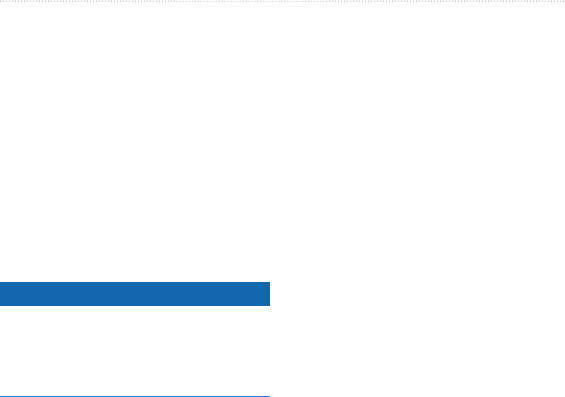
DRAFT
Edge 800 Owner’s Manual 37
Data Management
Data Management
You can use the Edge as a USB mass
storage device.
NOTE: The Edge is not compatible
with Windows® 95, 98, Me, or NT. It is
also not compatible with Mac® OS 10.3
and earlier.
Connecting the USB
Cable
notice
To prevent corrosion, thoroughly
dry the mini-USB port, the weather
cap, and the surrounding area before
charging or connecting to a computer.
1. Connect the USB cable to a USB
port on your computer.
2. Pull up the weather cap from the
mini-USB port.
3. Plug the small end of the USB
cable into the mini-USB port.
Your device appears as a removable
drive in My Computer on Windows
computers and as a mounted
volume on Mac computers.
Loading Files
After you have connected the device to
your computer, you can manually load
the following les to your Edge: .tcx,
.t, and .crs.
1. Browse your computer for the le.
2. Select Edit > Copy.
3. Open the “Garmin” drive or
volume.
4. Open the “NewFiles” folder.
5. Select Edit > Paste.
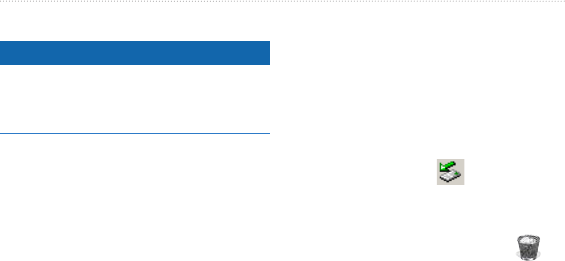
DRAFT
38 Edge 800 Owner’s Manual
Data Management
Deleting Files
notice
Your device memory contains
important system les that should not
be deleted.
After you have connected the device
to your computer, you can manually
delete les.
1. Open the Garmin drive or volume.
2. Select the le.
3. Press the Delete key on your
keyboard.
Disconnecting the USB Cable
When you are nished managing your
les, you can disconnect the USB
cable.
1. Complete an action:
For Windows computers, click
the eject icon in your
system tray.
For Mac computers, drag the
volume icon to the Trash .
2. Unplug the device from your
computer.
•
•
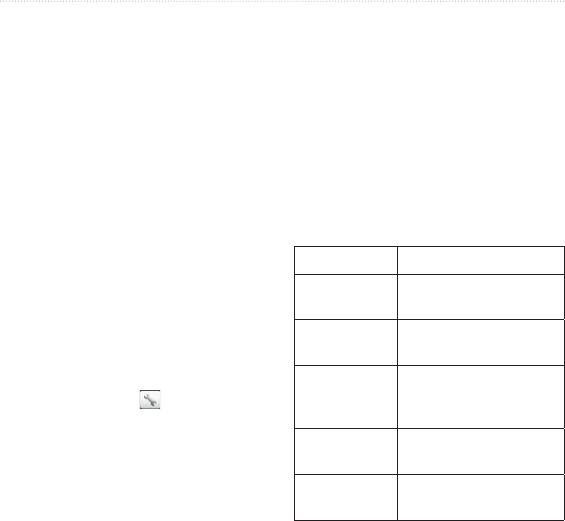
DRAFT
Edge 800 Owner’s Manual 39
Settings
Settings
You can customize the following
settings and features:
Data elds (page 39)
Bike proles (page 44)
Training settings (page 44)
System settings (page 46)
User Prole settings (page 49)
Customizing Your Data
Fields
You can set up custom data elds for
three training data pages, the course
page, and the map.
1. Select MENU > > Bike
Settings > Data Fields.
2. Select one of the pages.
3. Select the number of data elds you
want to see on this page.
•
•
•
•
•
To turn off an optional page, set the
number of data elds to zero.
4. Select the data eld to change it.
5. Repeat steps 2 through 4 for each
page you want to customize.
Data Fields
Data elds with the * symbol display
statute or metric units. Data elds with
the ** symbol require an ANT+ sensor.
Data Field Description
Battery Level The remaining battery
power.
Cadence ** Revolutions of the crank
arm per minute.
Cadence
– Avg. **
Average cadence for the
duration of your current
ride.
Cadence
– Lap **
Average cadence for the
current lap.
Calories Amount of total calories
burned.
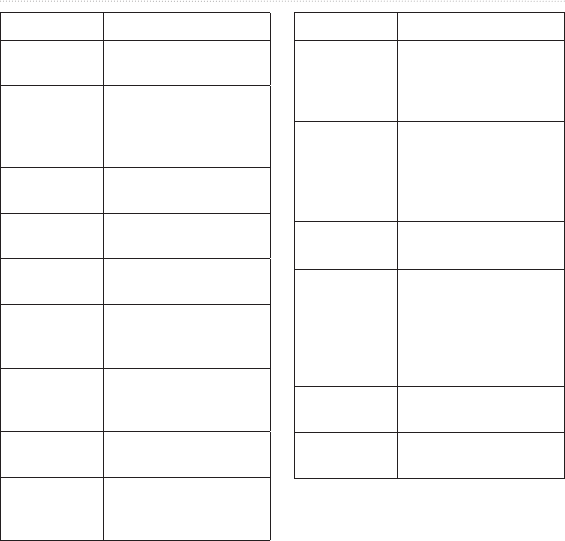
DRAFT
40 Edge 800 Owner’s Manual
Settings
Data Field Description
Calories - Fat Amount fat calories
burned.
Calories to Go Amount of remaining
calories when you are
using the calorie goal
feature.
Distance * Distance traveled on the
current ride.
Dist – Lap * Distance traveled in the
current lap.
Dist. to Dest. Distance to your nal
destination.
Dist. to Go The remaining distance
to your nal destination
or goal.
Dist. to Next The remaining distance
to the next point on the
route.
Elevation * Distance above or below
sea level.
ETA at
Destination
The estimated time of
day you will reach your
nal destination.
Data Field Description
ETA at Next The estimated time of
day you will reach the
next waypoint on the
route.
GPS
Accuracy *
The margin of error for
your exact location. For
example, your GPS
location is accurate to
within +/- 12 feet.
GPS Signal
Strength
The strength of the
GPS satellite signal.
Grade Calculation of rise over
run. For example, if for
every 10 feet you climb
(elevation) you travel
200 feet (distance), your
grade is 5%.
Heading The direction you are
moving.
Heart Rate ** Heart rate in beats per
minute (bpm).
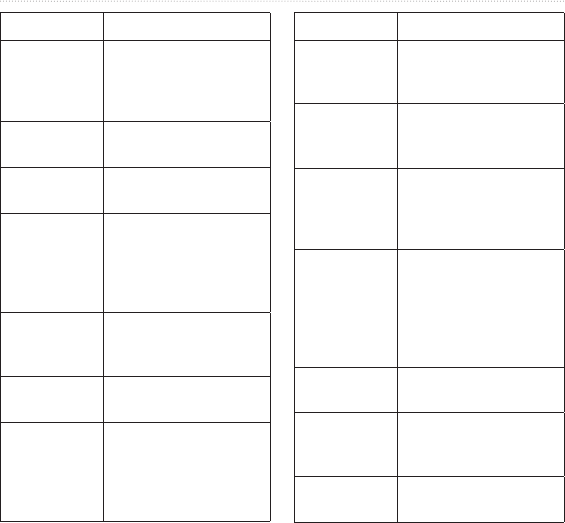
DRAFT
Edge 800 Owner’s Manual 41
Settings
Data Field Description
HR – %HRR
**
Percentage of heart rate
reserve (maximum heart
rate minus resting heart
rate).
HR – %Max.
**
Percentage of maximum
heart rate.
HR – Avg. ** Average heart rate for
the ride.
HR – Avg.
%HRR **
Average percentage
of heart rate reserve
(maximum heart rate
minus resting heart rate)
for the run.
HR – Avg.
%Max. **
Average percentage of
maximum heart rate for
the run.
HR – Lap ** Average heart rate in the
current lap.
HR – Lap
%HRR **
Average percentage
of heart rate reserve
(maximum heart rate
minus resting heart rate)
for the lap.
Data Field Description
HR – Lap
%Max. **
Average percentage of
maximum heart rate for
the lap.
HR Graph ** Line graph showing your
current heart rate zone
(1 to 5).
HR to Go ** The amount you are
above or below the
target heart rate or
zone?
HR Zone ** Current range of heart
rate (1 to 5). The default
zones are based on your
user prole, maximum
heart rate, and resting
heart rate.
Laps Number of laps
completed.
Odometer A running tally of
distance traveled for all
trips.
Power ** Current power output in
watts.
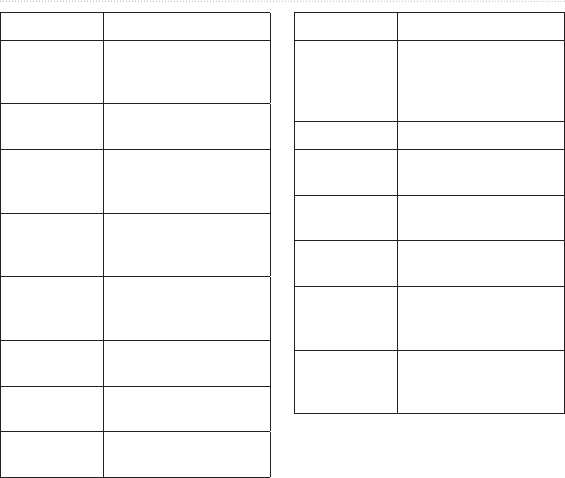
DRAFT
42 Edge 800 Owner’s Manual
Settings
Data Field Description
Power
- %FTP **
Current power output
in % FTP (functional
threshold power).
Power - 30s
Avg. **
The 30-second moving
average of power output.
Power - 3s
Avg. **
The three-second
moving average of
power output.
Power – Avg.
**
Average power output
for the duration of your
current ride.
Power – kJ ** Total (cumulative)
amount of power output
in kilojoules.
Power – Lap
**
Average power output in
the current lap.
Power – Max.
**
Top power achieved
during the current ride.
Power
– Watts/kg **
Amount of power output
in watts per kilogram?
Data Field Description
Power Zone
**
Current range of power
output (1 to 7) based
on your FTP or custom
settings.
Speed * Current speed.
Speed
– Avg. *
Average speed for the
ride.
Speed – Lap * Average speed in the
current lap.
Speed
– Maximum *
Top speed achieved
during the current ride.
Sunrise The time of sunrise
based on your GPS
position.
Sunset The time of sunset
based on your GPS
position.
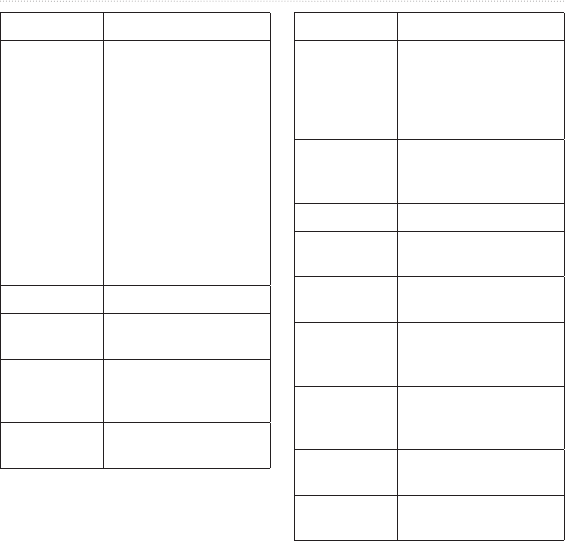
DRAFT
Edge 800 Owner’s Manual 43
Settings
Data Field Description
Temperature * Current temperature in
Fahrenheit or Celsius.
Note: The Edge may
display temperature
readings that are
higher than the actual
air temperature if the
Edge is placed in direct
sunlight or held in your
hand. Also, the Edge will
take some time to adjust
to signicant changes in
temperature.
Time Stopwatch time.
Time – Avg.
Lap
Average time to
complete the laps so far.
Time
- Elapsed
Total time recorded
from pressing START to
RESET.
Time – Lap Amount of time in the
current lap.
Data Field Description
Time of Day Current time of day
based on your time
settings (format, time
zone, and daylight
saving time).
Time to Dest. The estimated time
needed to reach your
nal destination.
Time to Go The remaining time
Total Ascent * Total elevation gain for
the current ride.
Total Descent
*
Total elevation lost for
the current ride.
Vertical
Speed *
Rate of ascent or
descent in feet/meters
per hour.
VS – 30s
Avg. *
The 30-second moving
average of vertical
speed.
Waypoint at
Dest.
The last point on a route
to your destination.
Waypoint at
Next
The next point on your
route.
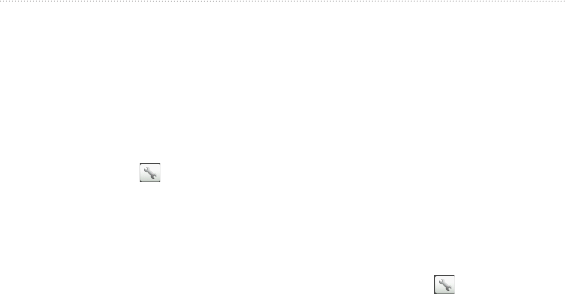
DRAFT
44 Edge 800 Owner’s Manual
Settings
Updating Your Bike
Prole
You can customize three bike proles.
The Edge uses the bike weight, the
odometer value, and the wheel size to
calculate accurate ride data.
1. Select MENU > > Bike
Settings > Bike Proles.
2. Select a bike.
3. Select Bike Details.
4. Enter a name for the bike prole,
the bike weight, and the odometer
value.
5. If you are using a speed and
cadence sensor, select Wheel Size.
Select Automatic to calculate
your wheel size using GPS
distance.
Select Custom to enter your
wheel size. For a table of wheel
sizes and circumferences, see
page 56.
•
•
Training Settings
Marking Laps by Position
You can use Auto Lap® to
automatically mark the lap at a specic
position. This feature is helpful for
comparing your performance over
different parts of a ride (for example, a
long climb or training sprints). During
courses, use the By Position option to
trigger laps at all of the lap positions
saved in the course.
1. Select MENU > > Bike
Settings > Auto Lap > Auto Lap
Trigger.
2. Select By Position.
3. Select Lap At.
4. Select an option:
Select Lap Press Only to
trigger the lap counter each time
you press LAP and each time
you pass any of those locations
again.
•
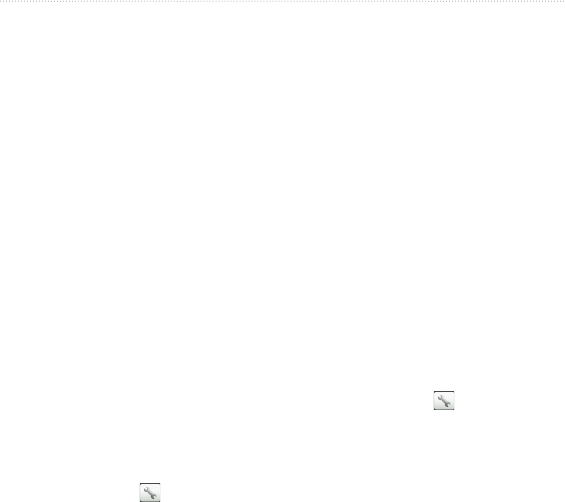
DRAFT
Edge 800 Owner’s Manual 45
Settings
Select Start And Lap to
trigger the lap counter at the
GPS location where you press
START and at any location
during the ride where you press
LAP.
Select Mark And Lap to trigger
the lap counter at a specic GPS
location marked before the ride
and at any location during the
ride where you press LAP.
5. If necessary, customize the lap data
elds (page 39).
Marking Laps by Distance
You can use Auto Lap to automatically
mark the lap at a specic distance. This
feature is helpful for comparing your
performance over different parts of a
ride (for example, every 10 miles or 40
kilometers).
1. Select MENU > > Bike
Settings > Auto Lap > Auto Lap
Trigger.
•
•
2. Select By Distance.
3. Select Lap At.
4. Enter a value.
5. If necessary, customize the lap data
elds (page 39).
Using Auto Pause
You can use Auto Pause® to pause the
timer automatically when you stop
moving or when your speed drops
below a specied value. This feature is
helpful if your ride includes stop lights
or other places where you need to slow
down or stop.
NOTE: The paused time is not saved
with your history data.
1. Select MENU > > Bike
Settings > Auto Pause > Auto
Pause Mode.
2. Select an option:
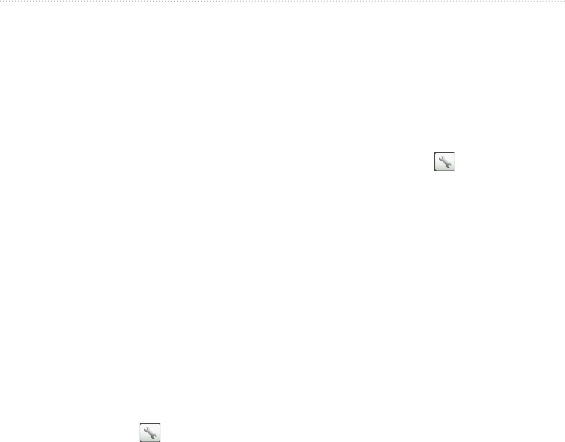
DRAFT
46 Edge 800 Owner’s Manual
Settings
Select When Stopped to pause
the timer automatically when
you stop moving.
Select Custom Speed to pause
the timer automatically when
your speed drops below a
specied value.
3. If necessary, customize optional
time data elds (see page 39).
To view the entire time (from
pressing START to RESET), select
the Time - Elapsed data eld.
Using Auto Scroll
You can use the auto scroll feature to
automatically cycle through all of the
training data pages while the timer is
running.
1. Select MENU > > Bike
Settings > Auto Scroll > Auto
Scroll Speed.
2. Select a display speed: Slow,
Medium, or Fast.
•
•
Changing the Start Notice
This feature automatically detects
when your Edge has acquired satellites
and is moving. It is a reminder to start
the timer so you can record your ride
data.
1. Select MENU > > Bike
Settings > Start Notice > Start
Notice Mode.
2. Select an option:
Select Once.
Select Repeat to change the
amount of time to delay the
reminder.
System Settings
GPS Settings (page 47)
Display Settings (page 48)
Map Settings (see Navigation, page
xx)
Route Settings (see Navigation,
page xx)
•
•
•
•
•
•
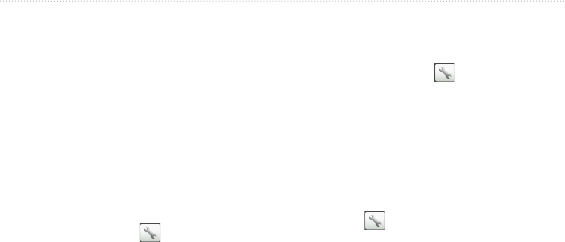
DRAFT
Edge 800 Owner’s Manual 47
Settings
Data Recording Settings (see
History, page xx)
Unit Settings (page 48)
System Setup (page 48)
Conguration Settings (page 49)
Weight Scale Settings (page 49)
GPS Settings
Training Indoors
1. Select MENU > > System >
GPS > GPS Mode.
2. Select Off.
When GPS is off, speed and distance
data are not available unless you have
an optional sensor that sends speed and
distance data to the Edge (such as the
GSC 10. The next time you turn on the
Edge, it will search for satellite signals
again.
Setting Your Current Elevation
If you have accurate elevation data
for your current location, you can
•
•
•
•
•
manually calibrate the altimeter on
your device.
1. Select MENU > > System >
GPS > Set Elevation.
2. Enter the elevation.
Satellite Page
The satellite page shows your current
GPS satellite information. Select
MENU > > System > GPS > View
Satellites.
On the satellite page, GPS accuracy
appears at the bottom of the page.
The green bars represent the strength
of each satellite signal received (the
number of the satellite appears below
each bar).
For more information about GPS, go to
www.garmin.com/aboutGPS.

DRAFT
48 Edge 800 Owner’s Manual
Settings
Display Settings
Select MENU > > System >
Display.
Backlight Timeout—see page 54.
Background—sets the background
image (wallpaper).
Screen Capture—allows you to
take screen captures on the device.
Screen Calibration—see page xx.
Customizing the Unit Settings
You can customize units of measure
for distance and speed, elevation,
temperature, weight, and position
format.
1. Select MENU > > System >
Units.
2. Select a setting.
3. Select a unit for the setting.
•
•
•
•
System Setup
Select MENU > > System >
System Setup.
Language—sets the device
language.
Tones—sets the audible tones.
Time Format—sets the time
format to 12 hour or 24 hour.
Auto Power Down—see page xx.
Time Zones
Each time you turn on the Edge
and acquire satellites, the Edge
automatically detects your time zone
and the current time of day.
•
•
•
•
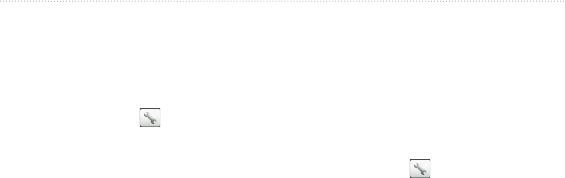
DRAFT
Edge 800 Owner’s Manual 49
Settings
Changing the Conguration
Settings
You can modify all of the settings you
congured in the initial setup.
1. Select MENU > > System >
Initial Setup > Yes.
2. Turn off the device.
3. Turn on the device.
4. Follow the on-screen instructions.
Weight
Why is this section in the System
settings? This is for a wireless (ANT)
weight scale. This feature is not
complete at this time.
User Prole Settings
You can update your gender,
age, weight, height, and activity
class settings. The Edge uses this
information to calculate accurate ride
data.
Select MENU > > User Prole.
About Calories
Calorie expenditure and heart rate
analysis technology is provided and
supported by Firstbeat Technologies
Ltd. For more information, go to
www.rstbeattechnologies.com.

DRAFT
50 Edge 800 Owner’s Manual
Settings
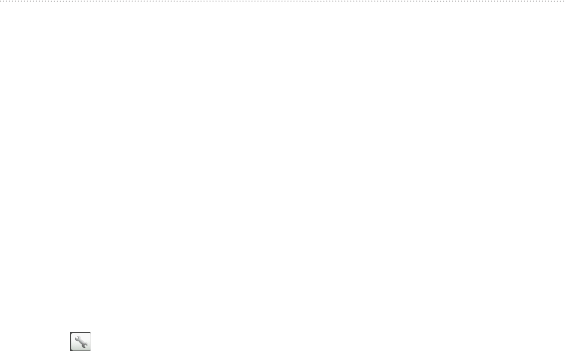
DRAFT
Edge 800 Owner’s Manual 51
Appendix
Appendix
Registering Your Device
Help us better support you by
completing our online registration
today:
Go to http://my.garmin.com.
Keep the original sales receipt, or a
photocopy, in a safe place.
About the Edge
To display important software
information and your unit ID, select
MENU > > About Edge.
•
•
Updating the Software
1. Select an option:
Use WebUpdater. Go to
www.garmin.com/products
/webupdater.
Use Garmin Connect. Go to
www.garminconnect.com.
2. Follow the on-screen instructions.
Contacting Garmin
Product Support
Contact Garmin Product Support if you
have any questions about this product:
In the USA, go to www.garmin
.com/support, or contact Garmin
USA by phone at (913) 397.8200 or
(800) 800.1020.
In the UK, contact Garmin (Europe)
Ltd. by phone at 0808 2380000.
In Europe, go to www.garmin.com
/support and click Contact
Support for in-country support
•
•
•
•
•
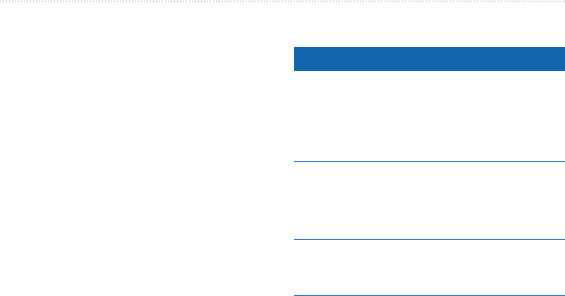
DRAFT
52 Edge 800 Owner’s Manual
Appendix
information, or contact Garmin
(Europe) Ltd. by phone at +44 (0)
870.8501241.
Using the Backlight
Press LIGHT to turn on the
backlight.
Press any button to extend the
backlight another 15 seconds.
NOTE: Alerts and messages also
activate the backlight.
Change the backlight settings
(page 49).
Buying Optional
Accessories
Go to http://buy.garmin.com,
or contact your Garmin dealer
for information about optional
accessories and replacement parts.
•
•
•
Caring for Your Device
notice
Do not store the device where
prolonged exposure to extreme
temperatures can occur, because it can
cause permanent damage.
Never use a hard or sharp object to
operate the touchscreen, or damage
may result.
Avoid chemical cleaners and solvents
that can damage plastic components.
Cleaning the Device
1. Use a cloth dampened with a mild
detergent solution.
2. Wipe it dry.
Cleaning the Screen
1. Use a soft, clean, lint-free cloth.
2. If necessary, use water, isopropyl
alcohol, or eyeglass lens cleaner.
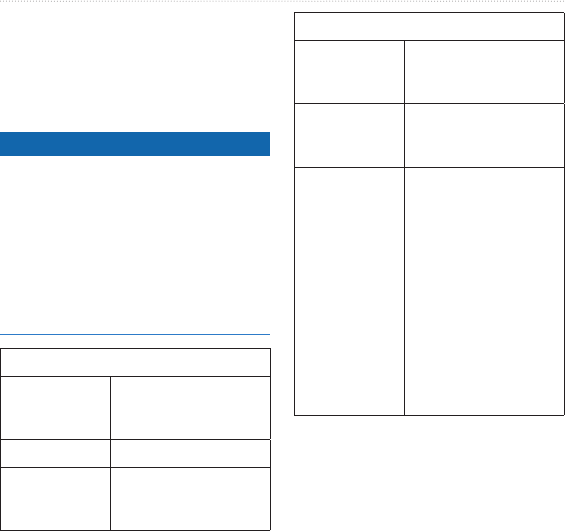
DRAFT
Edge 800 Owner’s Manual 53
Appendix
3. Apply the liquid to the cloth, and
gently wipe the screen with the
cloth.
Specications
notice
The Edge is waterproof to IEC
Standard 60529 IPX7. It can withstand
immersion in 1 meter of water for 30
minutes. Prolonged submersion can
cause damage to the device. After
submersion, be certain to wipe dry
and air dry the device before using or
charging.
Edge Specications
Battery type 1000 mAh
rechargeable, built-in,
lithium-ion battery
Battery life 15 hours, typical usage
Optional
external battery
(accessory)
20 hours
Edge Specications
Operating
temperature
range
From -4°F to 140°F
(from -20°C to 60°C)
Charging
temperature
range
From 32°F to 113°F
(from 0°C to 45°C)
Bands
(O-rings) for
the Edge
Mount
Two sizes:
1.3 × 1.5 × 0.9 in.
AS568-125
1.7 × 1.9 × 0.9 in.
AS568-131
NOTE: Use EPDM
(Ethylene Propylene
Diene Monomer)
replacement bands
only.
Go to http://buy
.garmin.com, or contact
your Garmin dealer.
•
•
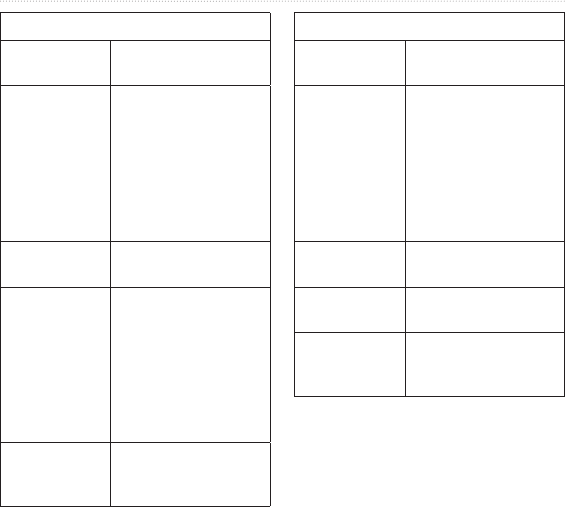
DRAFT
54 Edge 800 Owner’s Manual
Appendix
Heart Rate Monitor Specications
Water
resistance
32.9 ft. (10 m)
Battery User-replaceable
CR2032 (3 volts)
Perchlorate Material
– special handling may
apply.
See www.dtsc.ca.gov
/hazardouswaste
/perchlorate.
Battery life Approximately 3 years
(1 hour per day)
Operating
temperature
From 14°F to 122°F
(from -10°C to 50°C)
NOTE: In cold
conditions, wear
appropriate clothing
to keep the heart rate
monitor near your body
temperature.
Radio
frequency/
protocol
2.4 GHz wireless
communications
protocol
GSC 10 Specications
Water
resistance
IPX7
Battery User-replaceable
CR2032 (3 volts)
Perchlorate Material
– special handling may
apply.
See www.dtsc.ca.gov
/hazardouswaste
/perchlorate.
Battery life Approximately 1.4
years (1 hour per day)
Operating
temperature
From 5°F to 158°F
(from -15°C to 70°C)
Radio
frequency/
protocol
2.4 GHz wireless
communications
protocol
Edge Battery Information
Maximizing Battery Life
Decreasing the Backlight
Extensive use of screen backlighting
can signicantly reduce battery life.
SS?
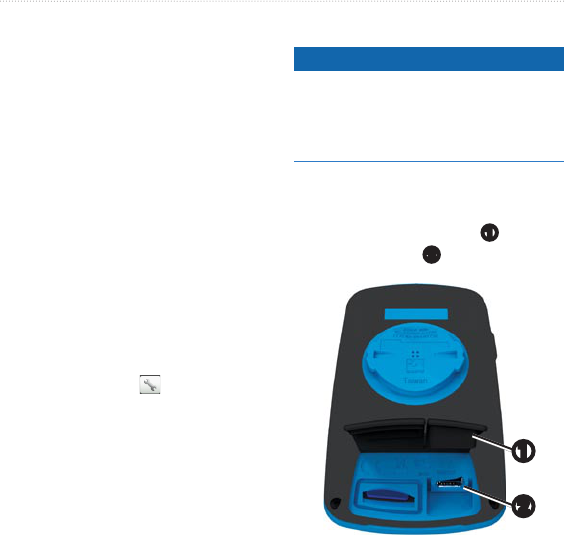
DRAFT
Edge 800 Owner’s Manual 55
Appendix
You can adjust the backlight brightness
and decrease the backlight timeout to
maximize battery power.
1. Press Power to open the status
page.
2. Adjust the brightness.
Adjusting the Backlight Timeout
From the main menu, select Setup >
Display > Backlight Timeout.
Turning On the Auto Power Down
Feature
This feature automatically turns the
Edge off after 15 minutes of inactivity.
1. Select MENU > > System
> System Setup > Auto Power
Down.
2. Select On.
External Battery Accessory?
Charging the Edge
notice
To prevent corrosion, thoroughly
dry the mini-USB port, the weather
cap, and the surrounding area before
charging or connecting to a computer.
1. Plug the AC charger into a standard
wall outlet.
2. Pull up the weather cap
➊
from the
mini-USB port
➋
.
➊
➋
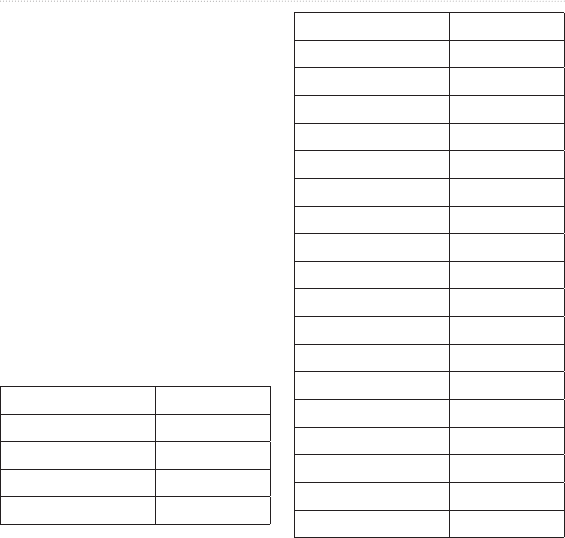
DRAFT
56 Edge 800 Owner’s Manual
Appendix
3. Plug the small end of the AC
charger into the mini-USB port.
To connect the device to your
computer using the USB cable, see
page 31.
4. Charge the device for at least three
hours before you begin using it.
A fully charged battery can run for up
to 15 hours before it must be recharged.
Wheel Size and
Circumference
The wheel size is marked on both sides
of the tire. To modify your bike prole,
see page 44.
Wheel Size L (mm)
12 × 1.75 935
14 × 1.5 1020
14 × 1.75 1055
16 × 1.5 1185
Wheel Size L (mm)
16 × 1.75 1195
18 × 1.5 1340
18 × 1.75 1350
20 × 1.75 1515
20 × 1-3/8 1615
22 × 1-3/8 1770
22 × 1-1/2 1785
24 × 1 1753
24 × 3/4 Tubular 1785
24 × 1-1/8 1795
24 × 1-1/4 1905
24 × 1.75 1890
24 × 2.00 1925
24 × 2.125 1965
26 × 7/8 1920
26 × 1(59) 1913
26 × 1(65) 1952
26 × 1.25 1953
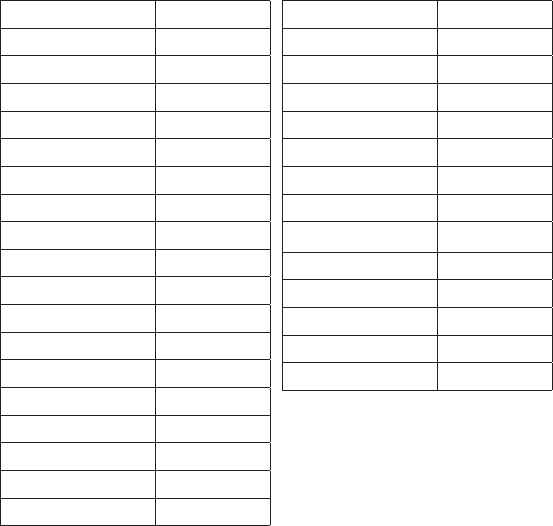
Wheel Size L (mm)
26 × 1-1/8 1970
26 × 1-3/8 2068
26 × 1-1/2 2100
26 × 1.40 2005
26 × 1.50 2010
26 × 1.75 2023
26 × 1.95 2050
26 × 2.00 2055
26 × 2.10 2068
26 × 2.125 2070
26 × 2.35 2083
26 × 3.00 2170
27 × 1 2145
27 × 1-1/8 2155
27 × 1-1/4 2161
27 × 1-3/8 2169
650 × 35A 2090
650 × 38A 2125
Wheel Size L (mm)
650 × 38B 2105
700 × 18C 2070
700 × 19C 2080
700 × 20C 2086
700 × 23C 2096
700 × 25C 2105
700 × 28C 2136
700 × 30C 2170
700 × 32C 2155
700C Tubular 2130
700 × 35C 2168
700 × 38C 2180
700 × 40C 2200
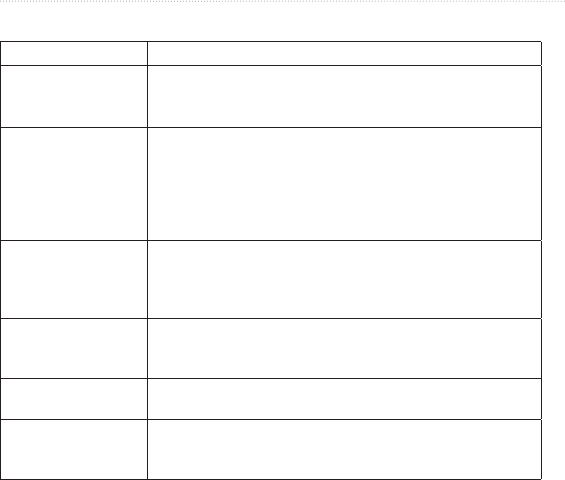
DRAFT
58 Edge 800 Owner’s Manual
Appendix
Troubleshooting
Problem Solution
The buttons do not
respond. How do I
reset the Edge?
Press and hold POWER, MENU, and RESET simultaneously
to reset the Edge.
NOTE: This does not erase any of your data or settings.
I want to clear all the
user data from my
Edge.
1. Turn off the Edge.
2. Press and hold POWER and RESET until the message
appears.
3. Select Yes to clear all user data.
NOTE: This deletes all user-entered information, but it does not
delete your history.
My Edge does not
acquire satellite
signals.
1. Take your Edge out of parking garages and away from tall
buildings and trees.
2. Turn on the Edge.
3. Remain stationary for several minutes.
The battery gauge
does not seem
accurate.
Allow the Edge battery to fully discharge, and then fully charge
the battery (without interrupting the charge cycle).
The battery does not
last long.
Reduce the backlight time (page 49).
How do I know my
Edge is in USB mass
storage mode?
You should see a new removable disk drive in My Computer
on Windows computers and a mounted volume on Mac
computers.
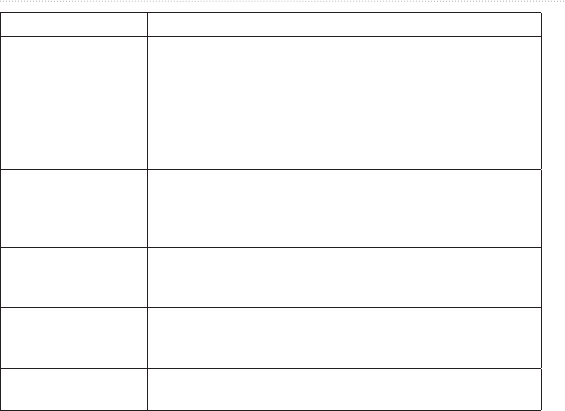
DRAFT
Edge 800 Owner’s Manual 59
Appendix
Problem Solution
My Edge is connected
to the computer, but it
will not go into mass
storage mode.
You may have loaded a corrupted le.
1. Disconnect the Edge from your computer.
2. Turn off the Edge.
3. Press and hold MENU while you connect the Edge to your
computer.
Continue pressing MENU for 10 seconds or until the Edge
goes into mass storage mode.
I cannot see any new
removable drives in
my list of drives.
If you have several network drives mapped on your computer,
Windows may have trouble assigning drive letters to your
Garmin drives. See the Help le for your operating system to
learn how to assign drive letters.
My course le was
renamed.
You can load .tcx and .crs les to the Edge. When you select
the course for any reason, the le is converted to a .t course
le.
Some of my data is
missing from my
Edge history.
When the Edge memory is full, it will no longer record data.
Transfer data to your computer regularly to avoid losing data.
I need to replace the
bands for the mount.
Go to http://buy.garmin.com, or contact your Garmin dealer.
Purchase bands made of EPDM only.
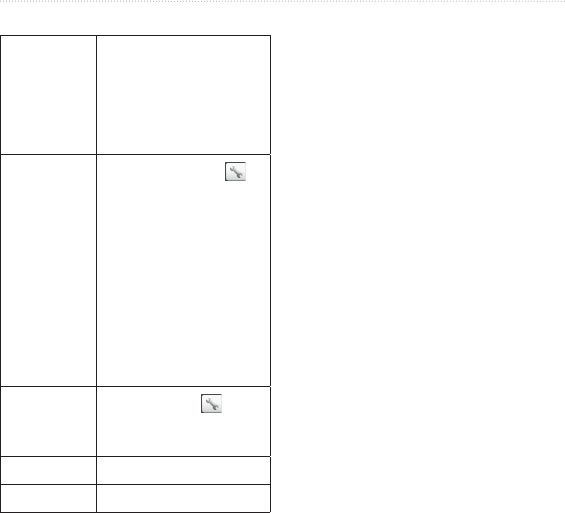
DRAFT
60 Edge 800 Owner’s Manual
Appendix
Tips and Shortcuts
Quickly
change a
data eld
On an active data page,
touch and hold the data
eld until it turns blue.
When you lift up your
nger, you are prompted
to select a new data eld.
Switch to
another bike 1. Select MENU > >
Bike Settings > Bike
Proles.
2. Select the bike you
want to use.
Or
Do it from the status
page. Kenney said
they are trying to
have automatic bike
detection?
Calibrate the
touchscreen Select MENU > >
System > Display >
Screen Calibration.

DRAFT
Edge 800 Owner’s Manual 61
Index
Index
A
accessories 48
acquiring satellite signals 6,
54
activity classes 43, 53
alerts 9
ANT+ sensors 6, 20–32
troubleshooting 31
Auto Lap 10, 11
Auto Pause 12
Auto Scroll 12
B
backlight 41, 48
bands 3, 49, 55
battery 54
charging 1
conserving 41
bike mount 2, 49
bike proles 43, 44
buttons 5
C
cadence
alerts 10
data elds 38
training 28
calibrating your power
meter 30
calorie alerts 9
calories 38
charging the Edge 1, 2
clearing user data 54
courses 13–19
loading 35
custom data elds 37–40
D
data elds 38–41
data recording 34
data uploading 35
deleting
les 36
history 34
distance
data elds 38
distance alerts 9
downloading software 7
E
elevation
data elds 38, 41
points 46
F
les
deleting 36
loading 35
G
Garmin Connect 7, 8, 13,
16, 17, 19, 33
Garmin Product Support 47
Garmin Training Center 7,
8, 13, 16, 17, 19, 33
GPS
accuracy 38
satellite page 45
settings 45
grade 38
GSC 10 28, 50
battery 29
installing 25

DRAFT
Index
62 Edge 800 Owner’s Manual
H
heart rate
alerts 9
data elds 38
settings 22
zones 22–24
heart rate monitor
battery 24
putting on 21
specications 50
using 22
history 33, 55
deleting 34
transferring 8
viewing 33
I
icons 4
initial setup 4, 42
installing the Edge 2
L
lithium-ion battery 1, 48
loading les 35
M
mount 2, 49
O
O-rings (bands) 49
P
pairing ANT+ sensors 6, 20
paused time 12
pedal magnet 26
power
alerts 10
data elds 39
data recording 34
meter 30
zones 30
product registration 47
product support 47
prole
bike 43
user 43
R
recording history 7
registration 47
replacement parts 48
resetting Edge 54
S
safety information 1
satellite signals 45
acquiring 6
saving your data 7, 19
sensors, pairing 6
settings 37
smart recording 34
software
downloads 7
updates 47
version 47
specications 48
speed
data elds 40
zones 44
speed and cadence
sensor 50
spoke magnet 26
start notice message 42, 44
switching bikes 44
T
technical specications 48

DRAFT
Edge 800 Owner’s Manual 63
Index
time
alerts 9
data elds 40
zones and formats 42
timer 7, 33
tire size 43
tones 41
training
indoors 45
training with your Edge 9
transferring data 8, 35
troubleshooting 31, 54
U
unit ID 47
updating software 47
USB 2, 8, 35, 54
user prole 43
V
vertical speed 41
Virtual Partner 13, 15
W
weather cap 2, 8, 35
wheel sizes 43, 51
workouts 16–19
loading 35
Z
zones
heart rate 22–24
power 30

DRAFT
For the latest free software updates (excluding map data) throughout the life of
your Garmin products, visit the Garmin Web site at www.garmin.com.
© 2010 Garmin Ltd. or its subsidiaries
Garmin International, Inc.
1200 East 151st Street, Olathe, Kansas 66062, USA
Garmin (Europe) Ltd.
Liberty House, Hounsdown Business Park, Southampton, Hampshire, SO40 9LR UK
Garmin Corporation
No. 68, Jangshu 2nd Road, Sijhih, Taipei County, Taiwan
July 2010 Part Number 190-011267-00 Rev. A Printed in Taiwan