Garmin 02758 Digital Transmission System 2412-2462 MHz User Manual
Garmin International Inc Digital Transmission System 2412-2462 MHz
Garmin >
Contents
- 1. User Manual 1
- 2. User Manual
User Manual
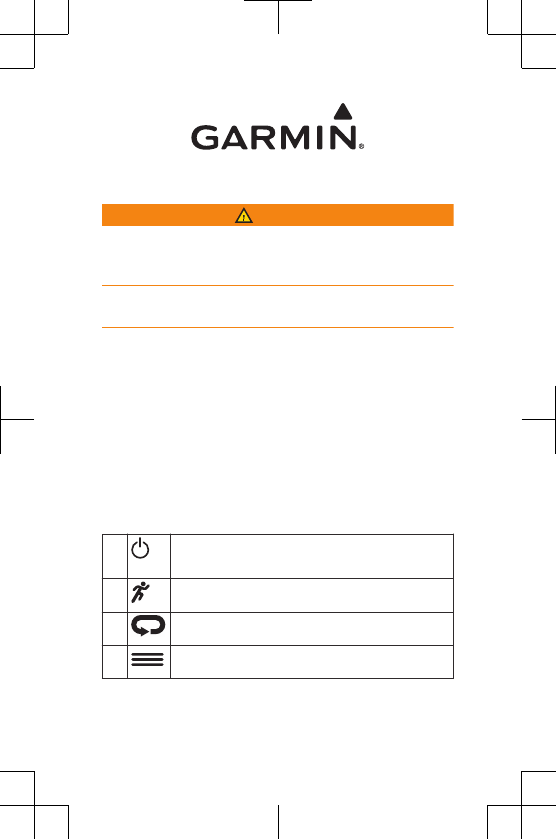
Quick Start Manual
WARNING
See the Important Safety and Product Information guide in
the product box for product warnings and other important
information.
Always consult your physician before you begin or modify
any exercise program.
Keys
ÀSelect to turn the backlight on and off.
Hold to turn the device on and off.
ÁSelect to start and stop the timer.
ÂSelect to mark a new lap.
ÃSelect to open the menu.
DRAFT
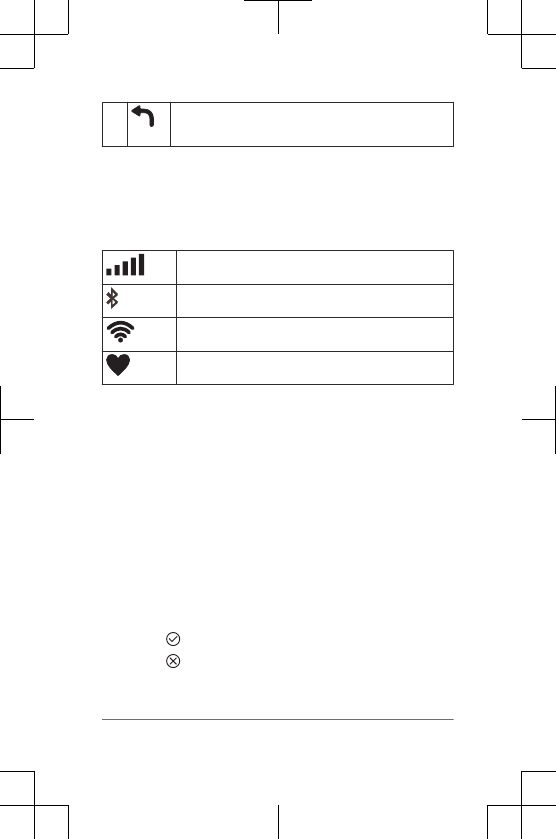
ÄSelect to return to the previous screen.
Hold to lock the device keys and touchscreen.
Status Icons
Icons appear at the top of the home screen. A flashing icon
means the device is searching for a signal. A solid icon
means the signal was found or the sensor is connected.
GPS status
Bluetooth® technology status
Wi‑Fi® technology status
Heart rate status
Touchscreen Tips
• Swipe the touchscreen to wake up and unlock the
device.
• From the watch face, swipe left or right to scroll through
the available widgets.
•From the timer screen, swipe left or right to view the
next data screen in the loop.
• From a data screen, hold a data field to change it.
• Tap the touchscreen to confirm messages and alerts.
• Swipe up or down to scroll through menus, options, and
settings.
• Select to close a message or confirm a choice.
• Select to cancel a setting or choice without saving.
• Swipe right to exit a menu.
2 Quick Start Manual
DRAFT
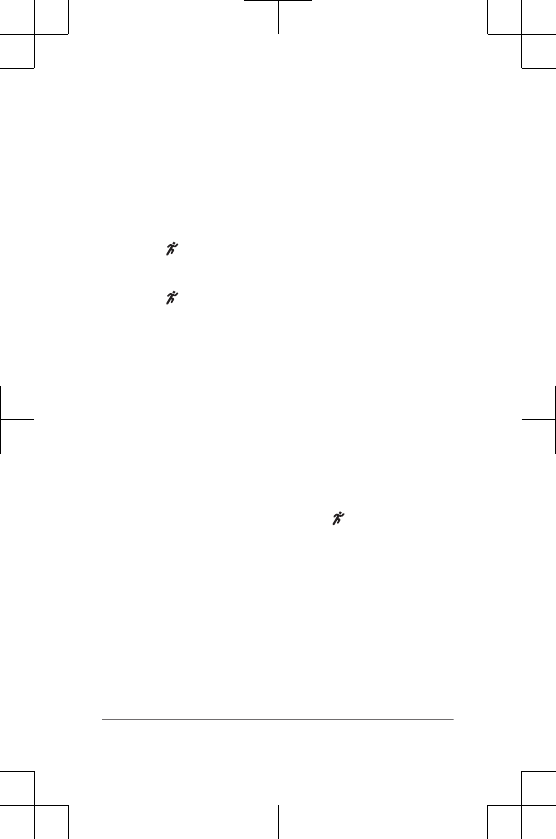
• Perform each touchscreen selection as a separate
action.
Going for a Run
The first fitness activity you record on your device can be a
run, ride, or any outdoor activity. The device comes partially
charged. You may need to charge the device (page 11)
before starting the activity.
1Select , and select an activity profile.
2Go outside, and wait while the device locates satellites.
3Select to start the timer.
4Go for a run.
5After you complete your run, select to stop the timer.
6Select an option:
• Select Save to save the run and reset the timer.
You can select the run to view a summary.
Quick Start Manual 3
DRAFT
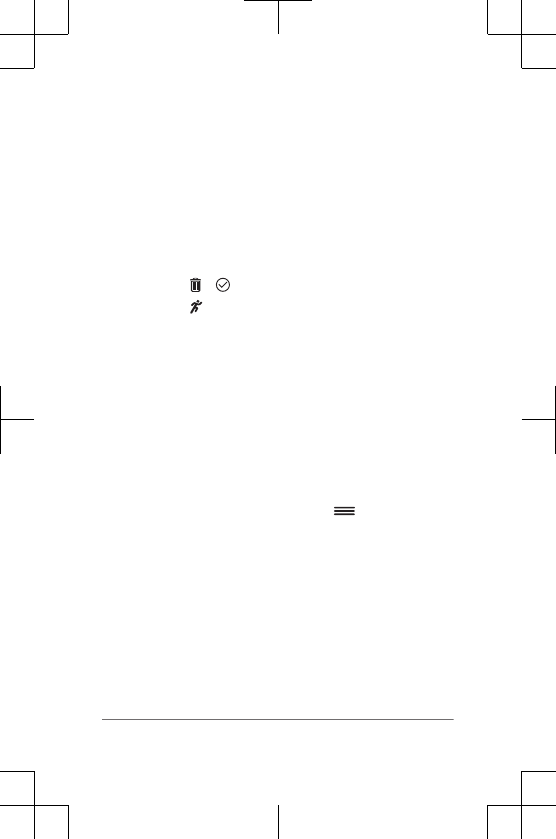
• Select > to delete the run.
• Select to resume the run.
Smart Features
Pairing Your Smartphone
You should connect your device to a
smartphone to complete the setup and access the full
features of the device.
TIP: You can also complete the setup on your computer
using the Garmin Express™
application.
1Go to www.garmin.com/intosports/apps, and download
the Garmin Connect™
Mobile app to your smartphone.
2From the device, select > Settings >
Bluetooth > Pair Mobile Device.
3Open the Garmin Connect Mobile app, and follow the
on-screen instructions to connect a device.
The instructions are provided during the initial setup, or
can be found in the Garmin Connect Mobile app help.
Widgets
Your device comes preloaded with widgets that provide at-
a-glance information. Some widgets require a Bluetooth
connection to a compatible smartphone.
4 Quick Start Manual
DRAFT
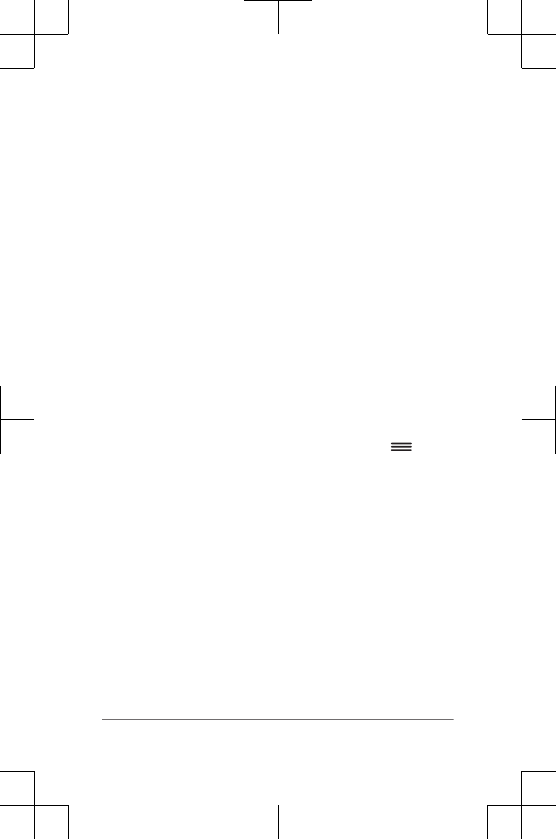
Notifications: Alerts you to incoming calls and texts based
on your smartphone notification settings.
Calendar: Displays upcoming meetings from your
smartphone calendar.
Music controls: Provides music player controls for your
smartphone.
Weather: Displays the current temperature and weather
forecast.
Activity Tracking: Tracks your daily step count, step goal,
distance traveled, calories burned, and sleep statistics.
Sensor Information: Displays information from an internal
sensor or a connected ANT+® sensor.
Downloadable Features
You can download Connect IQ™
features such as apps,
widgets, and watch faces from Garmin® and other providers
using the Garmin Connect Mobile app.
Downloading Connect IQ Features
1From the Garmin Connect Mobile app, select >
Connect IQ Store.
2Select your device.
Bluetooth Connected Features
The device has several Bluetooth connected
features for your compatible smartphone using the Garmin
Connect Mobile app. For more information, go to
www.garmin.com/intosports/apps.
LiveTrack: Allows friends and family to follow your races
and training activities in real time. You can invite
followers using email or social media, allowing them to
view your live data on a Garmin Connect tracking page.
Quick Start Manual 5
DRAFT
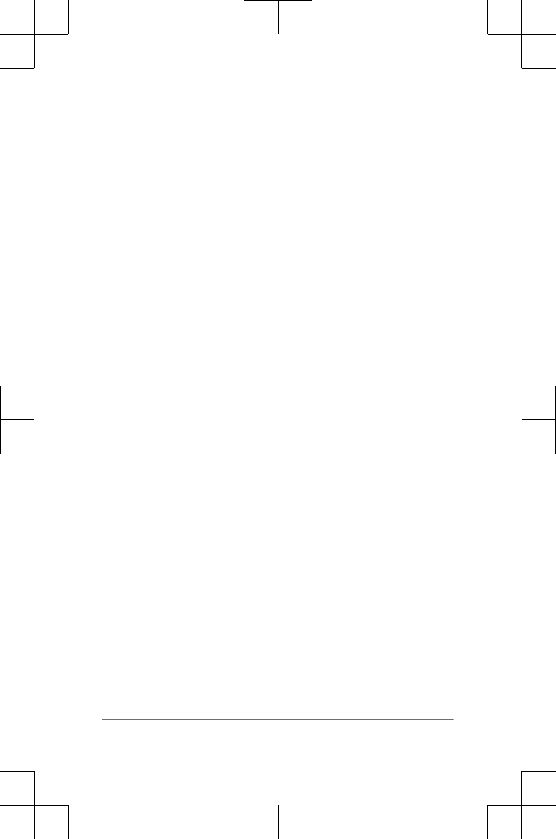
Activity uploads: Automatically sends your activity to the
Garmin Connect Mobile app as soon as you finish
recording the activity.
Social media interactions: Allows you to post an update to
your favorite social media website when you upload an
activity to the Garmin Connect Mobile app.
Notifications: Displays phone notifications and messages
on your device.
Wi‑Fi Connected Features
The device has Wi‑Fi connected features. The
Garmin Connect Mobile application is not required for you to
use Wi‑Fi connectivity.
NOTE: Your device must be connected to a wireless
network to take advantage of these features.
Activity uploads to Garmin Connect: Automatically sends
your activity to Garmin Connect as soon as you finish
recording.
Courses, workouts, and training plans: Activities
previously selected from Garmin Connect are sent
wirelessly to your device.
Software updates: Your device wirelessly downloads the
latest software update. The next time you turn on the
device, you can follow the on-screen instructions to
update the software.
Setting Up Wi
‑
Fi Connectivity on Your Device
Before you can upload an activity wirelessly, you must have
an activity saved to your device, and the timer must be
stopped.
1Go to www.garminconnect.com/start, and download the
Garmin Express application.
6 Quick Start Manual
DRAFT
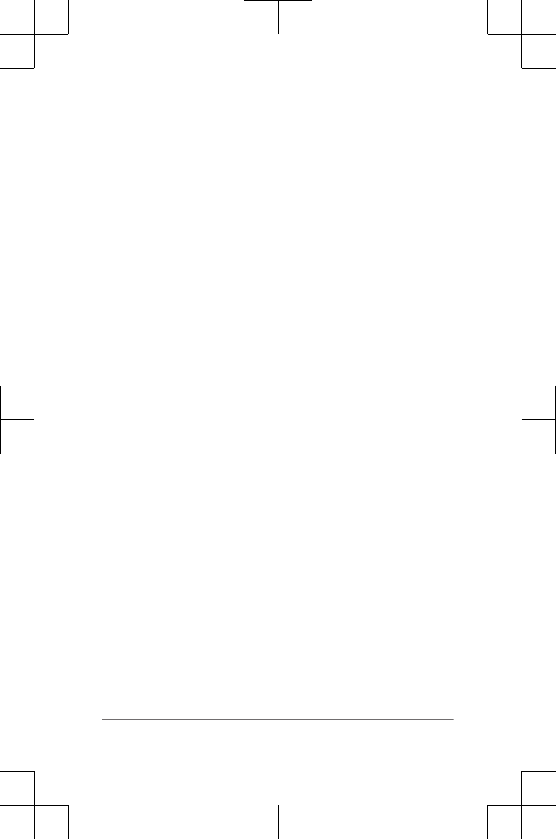
2In the Garmin Express application, select Tools.
3Follow the on-screen instructions to set up a Wi‑Fi
network.
TIP: You can register your device at this time.
Your device attempts to upload your saved activity to
your Garmin Connect account following each activity.
Running Dynamics
You can use your compatible device paired with
the accessory to provide real-time feedback
about your running form. If your device was
packaged with the accessory, the devices are
already paired.
The accessory has an accelerometer in the
module that measures torso movement in order to calculate
six running metrics. For more information about running
dynamics, see your owner's manual.
Cadence: Cadence is the number of steps per minute. It
displays the total steps (right and left combined).
Vertical oscillation: Vertical oscillation is your bounce while
running. It displays the vertical motion of your torso,
measured in centimeters for each step.
Ground contact time: Ground contact time is the amount of
time in each step that you spend on the ground while
running. It is measured in milliseconds.
NOTE: Ground contact time is not available while
walking.
Ground contact time balance: Ground contact time
balance displays the left/right balance of your ground
contact time while running. It displays a percentage. For
example, 53.2 with an arrow pointing left or right.
Quick Start Manual 7
DRAFT
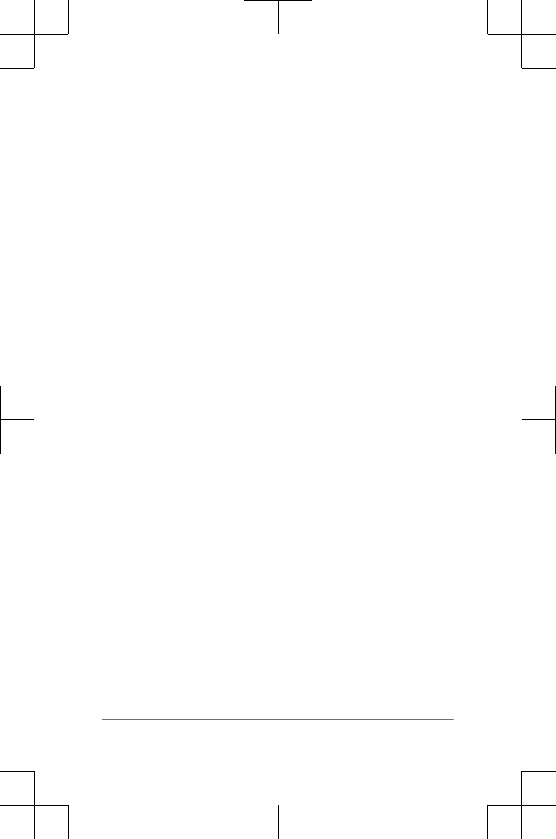
Stride length: Stride length is the length of your stride from
one footfall to the next. It is measured in meters.
Vertical ratio: Vertical ratio is the ratio of vertical oscillation
to stride length. It displays a percentage. A lower
number typically indicates better running form.
Physiological Measurements
These physiological measurements require a compatible
heart rate monitor. The measurements are estimates that
can help you track and understand your training runs and
race performances.
NOTE: The estimates may seem inaccurate at first. The
device requires a few runs to learn about your running
performance. For more information, see your owner's
manual.
VO2 max.: VO2 max. is the maximum volume of oxygen (in
milliliters) you can consume per minute per kilogram of
body weight at your maximum performance.
Predicted race times: Your device uses the VO2 max.
estimate and published data sources to provide a target
race time based on your current state of fitness. This
projection also presumes you have completed the
proper training for the race.
Recovery advisor: The recovery advisor displays how
much time remains before you are fully recovered and
ready for the next hard workout.
Stress score: Stress score measures your heart rate
variability while standing still for 3 minutes. It provides
your overall stress level. The scale is 1 to 100, and a
lower score indicates a lower stress level.
Performance condition: Your performance condition is a
real-time assessment after running for 6 to 12 minutes.
8 Quick Start Manual
DRAFT
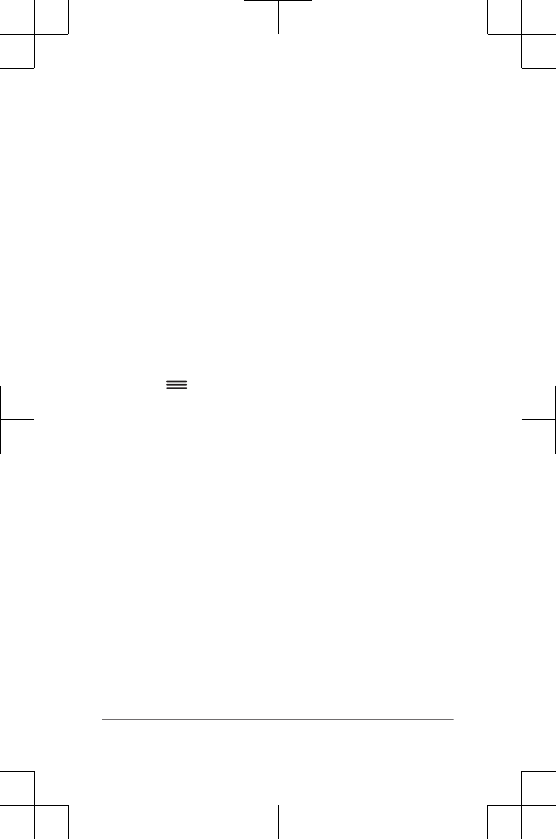
It can be added as a data field so you can view your
performance condition during the rest of your run. It
compares your real-time condition to your average
fitness level.
Lactate threshold: Lactate threshold is the point where
your muscles start to rapidly fatigue. Your device
measures your lactate threshold level using heart rate
and pace.
History
History includes time, distance, calories, average pace or
speed, lap data, and optional ANT+ sensor information.
NOTE: When the device memory is full, your oldest data is
overwritten.
Viewing History
1Select > History > Activities.
2Scroll up and down to view your saved activities.
3Select an activity.
4Select an option:
• Select Details to view additional information about
the activity.
•Select Laps to select a lap and view additional
information about each lap.
• Select Delete to delete the selected activity.
Sending Data to Your Garmin Connect Account
You can upload all of your activity data to your Garmin
Connect account for comprehensive analysis. You can view
a map of your activity and share your activities with friends.
1Connect the device to your computer using the USB
cable.
Quick Start Manual 9
DRAFT
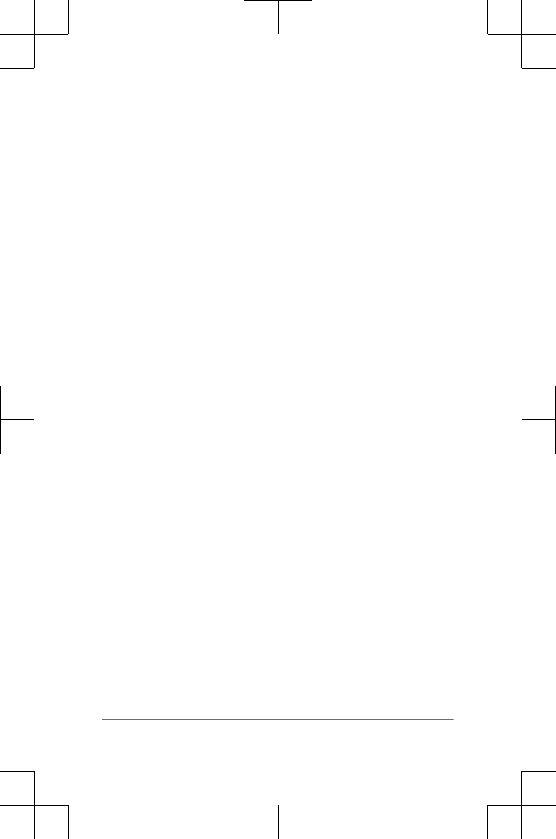
2Go to www.garminconnect.com/start.
3Follow the on-screen instructions.
Garmin Connect
You can connect with your friends on Garmin Connect.
Garmin Connect gives you the tools to track, analyze, share,
and encourage each other. Record the events of your active
lifestyle including runs, walks, rides, swims, hikes, triathlons,
and more. To sign up for a free account, go to
www.garminconnect.com/start.
Store your activities: After you complete and save an
activity with your device, you can upload that activity to
your Garmin Connect account and keep it as long as
you want.
Analyze your data: You can view more detailed information
about your activity, including time, distance, elevation,
heart rate, calories burned, cadence, VO2 max., running
dynamics, an overhead map view, pace and speed
charts, and customizable reports.
NOTE: Some data requires an optional accessory such
as a heart rate monitor.
10 Quick Start Manual
DRAFT
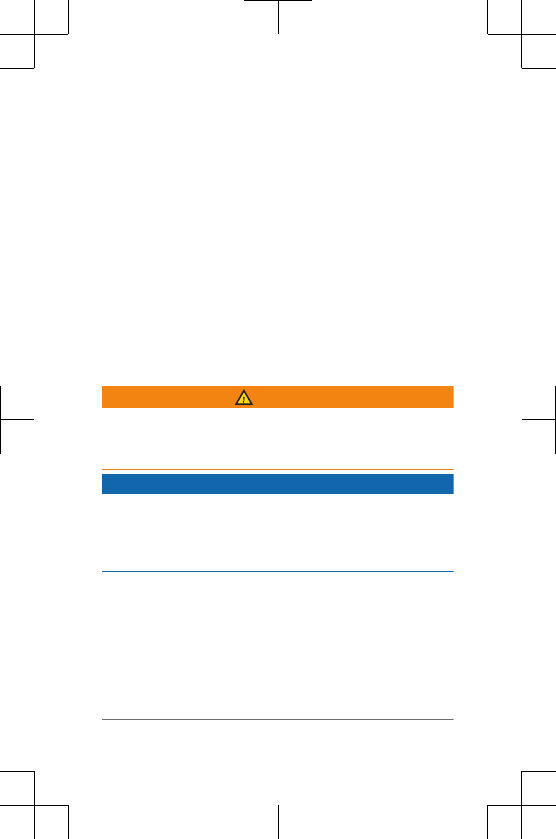
Plan your training: You can choose a fitness goal and load
one of the day-by-day training plans.
Track your progress: You can track your daily steps, join a
friendly competition with your connections, and meet
your goals.
Share your activities: You can connect with friends to
follow each other's activities or post links to your
activities on your favorite social networking sites.
Manage your settings: You can customize your device and
user settings on your Garmin Connect account.
Access the Connect IQ store: You can download apps,
watch faces, data fields, and widgets.
Device Information
Charging the Device
WARNING
This device contains a lithium-ion battery. See the Important
Safety and Product Information guide in the product box for
product warnings and other important information.
NOTICE
To prevent corrosion, thoroughly clean and dry the contacts
and the surrounding area before charging or connecting to a
computer. Refer to the cleaning instructions in the owner's
manual.
1Plug the USB cable into a USB port on your computer.
2Align the charger posts with the contacts on the back of
the device, and connect the charging clip À securely to
the device.
Quick Start Manual 11
DRAFT
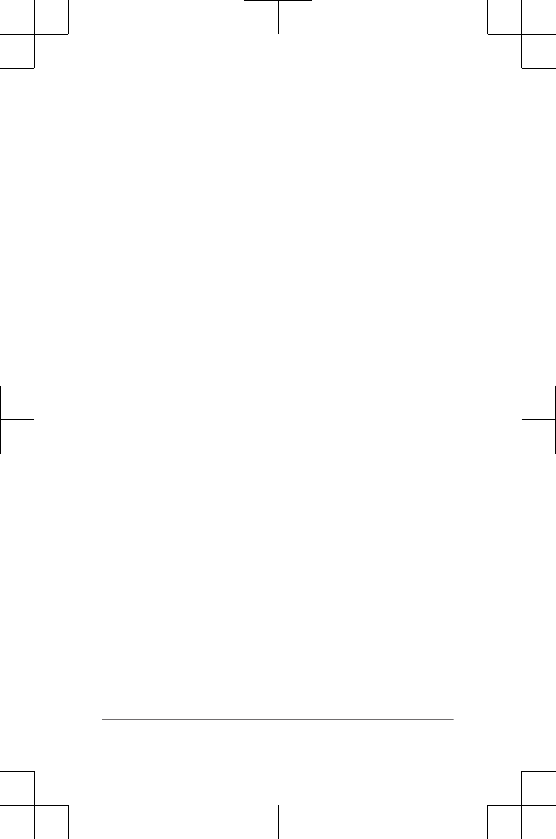
3Charge the device completely.
4Press Á to remove the charger.
Support and Updates
Garmin Express (www.garmin.com/express) provides easy
access to these services for Garmin devices.
•Product registration
• Product manuals
• Software updates
Getting More Information
• Go to www.garmin.com/intosports.
• Go to www.garmin.com/learningcenter.
• Go to http://buy.garmin.com, or contact your Garmin
dealer for information about optional accessories and
replacement parts.
Getting the Owner's Manual
The owner's manual includes instructions for using device
features and accessing regulatory information.
Go to www.garmin.com/manuals/.
Resetting the Device
If the device stops responding, you may need to reset it.
NOTE: Resetting the device may erase your data or
settings.
12 Quick Start Manual
DRAFT
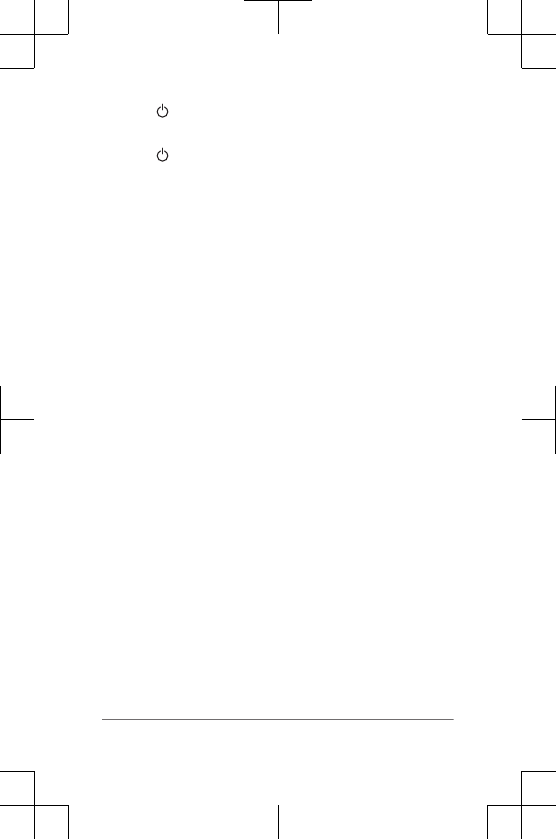
1Hold for 15 seconds.
The device turns off.
2Hold for one second to turn on the device.
Temperature Specifications
Operating temperature range: From -20º to
60ºC (from -4º to 140ºF)
Charging temperature range: From 0º to 45ºC
(from 32º to 113ºF)
Accessory Operating temperature range: From -10° to
50°C (from -14° to 122°F)
Quick Start Manual 13
DRAFT
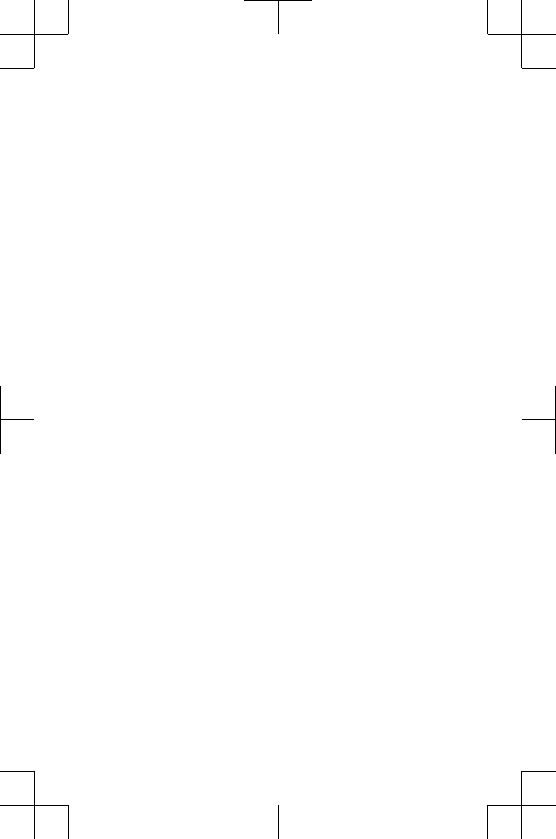
DRAFT
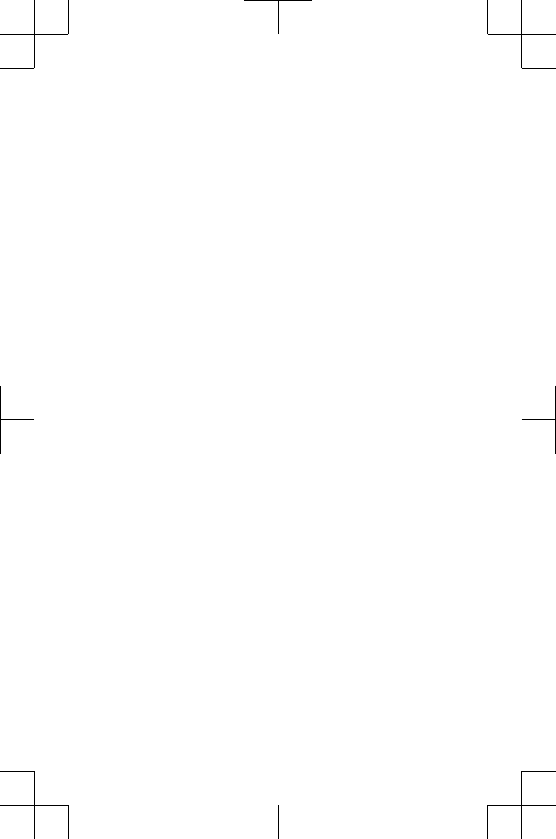
DRAFT
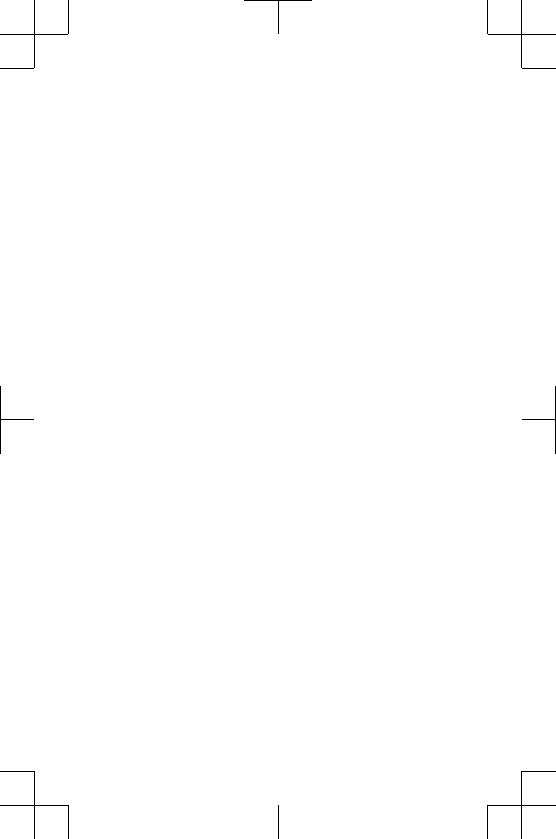
Garmin®, the Garmin logo, ANT®, are trademarks of
Garmin Ltd. or its subsidiaries, registered in the USA and other countries.
Garmin Connect™
, Garmin Express™
, are trademarks of
Garmin Ltd. or its subsidiaries. These trademarks may not be used
without the express permission of Garmin.
The Bluetooth® word mark and logos are owned by the Bluetooth SIG,
Inc. and any use of such marks by Garmin is under license. Advanced
heartbeat analytics by Firstbeat. Wi‑Fi® is a registered mark of Wi-Fi
Alliance Corporation. Other trademarks and trade names are those of
their respective owners.
M/N: A02758
© 2015 Garmin Ltd. or its subsidiaries
Printed in Taiwan
www.garmin.com/support
August 2015
190-01954-01_01
DRAFT