Garmin 02924 Low Power Transmitter 2402-2480 MHz User Manual
Garmin International Inc Low Power Transmitter 2402-2480 MHz
Garmin >
Contents
- 1. User Manual 1
- 2. User Manual
User Manual
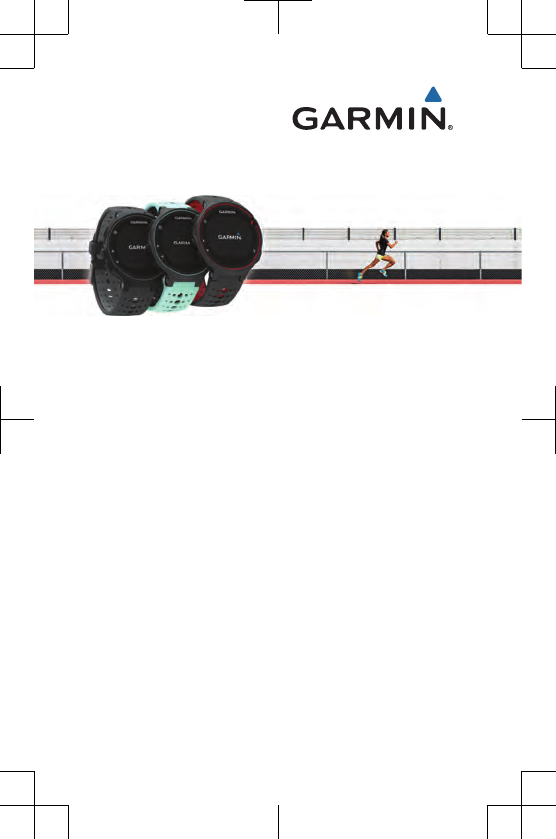
Forerunner® 235
Quick Start Manual
DRAFT
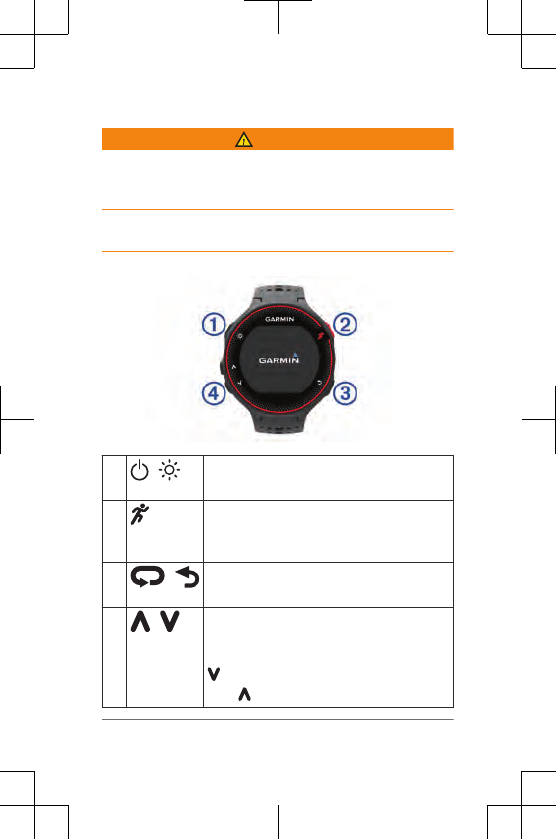
Introduction
WARNING
See the Important Safety and Product Information guide in
the product box for product warnings and other important
information.
Always consult your physician before you begin or modify
any exercise program.
Keys
À Hold to turn the device on and off.
Select to turn the backlight on and off.
ÁSelect to start and stop the timer.
Select to choose an option or to
acknowledge a message.
 Select to mark a new lap.
Select to return to the previous screen.
à Select to scroll through the widgets, data
screens, options, and settings.
After you select an activity profile, select
to open the menu.
Hold to view the options menu.
2 Introduction
DRAFT
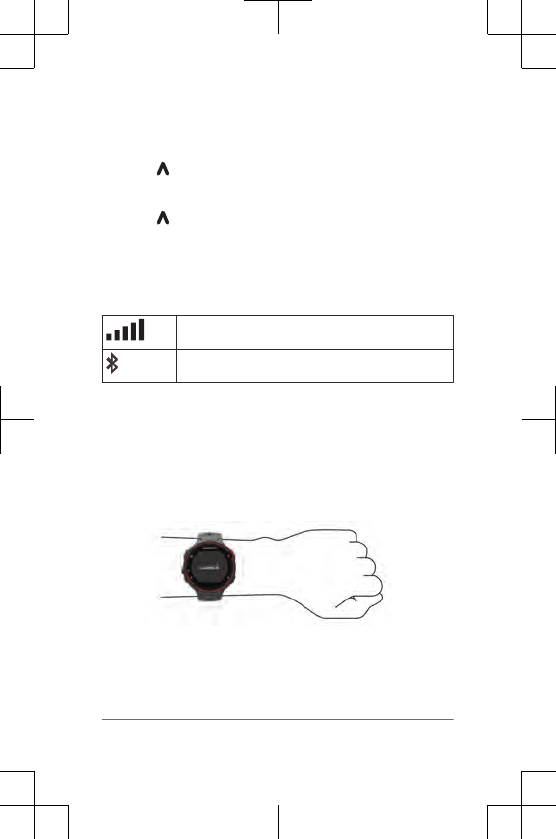
Locking and Unlocking the Device Keys
You can lock the device keys to avoid accidental key
presses during an activity or in watch mode.
1Hold .
2Select Lock Device.
3Hold to unlock the device keys.
Status Icons
Icons appear at the top of the home screen. A flashing icon
means the device is searching for a signal. A solid icon
means the signal was found or the sensor is connected.
GPS status
Bluetooth® technology status
Wearing the Device and Heart Rate
• During workouts, wear the Forerunner device above
your wrist bone, and fasten the band tightly around your
wrist.
It should be snug enough to provide proper heart rate
detection.
• Do not damage the heart rate sensor on the back of the
device.
• See the owner's manual for more information.
Introduction 3
DRAFT
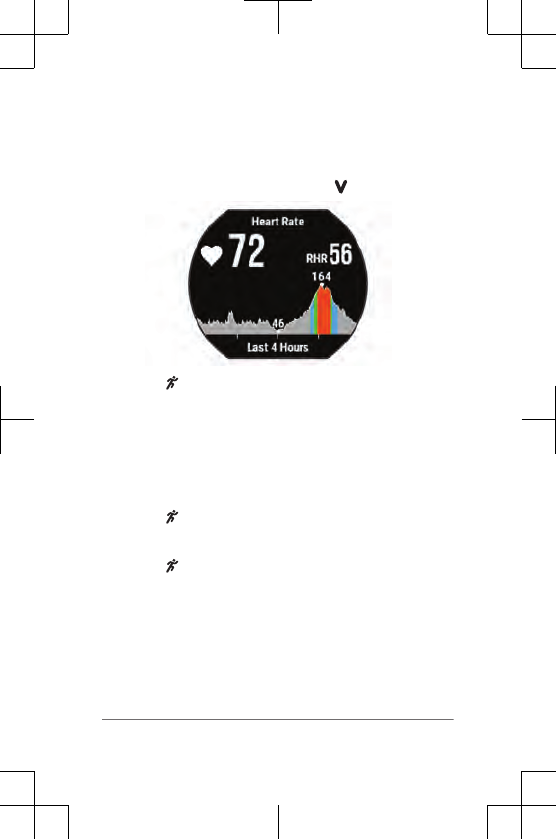
Viewing the Heart Rate Widget
The widget displays your current heart rate in beats per
minute (bpm), resting heart rate, and a graph of your heart
rate for the last four hours.
1From the time of day screen, select twice.
2Select to view your average resting heart values for
the last 7 days.
Going for a Run
The first fitness activity you record on your device can be a
run, ride, or any outdoor activity. The device comes partially
charged. You may need to charge the device (page 10)
before starting the activity.
1Select , and select an activity profile.
2Go outside, and wait while the device locates satellites.
3Select to start the timer.
4Go for a run.
4 Introduction
DRAFT
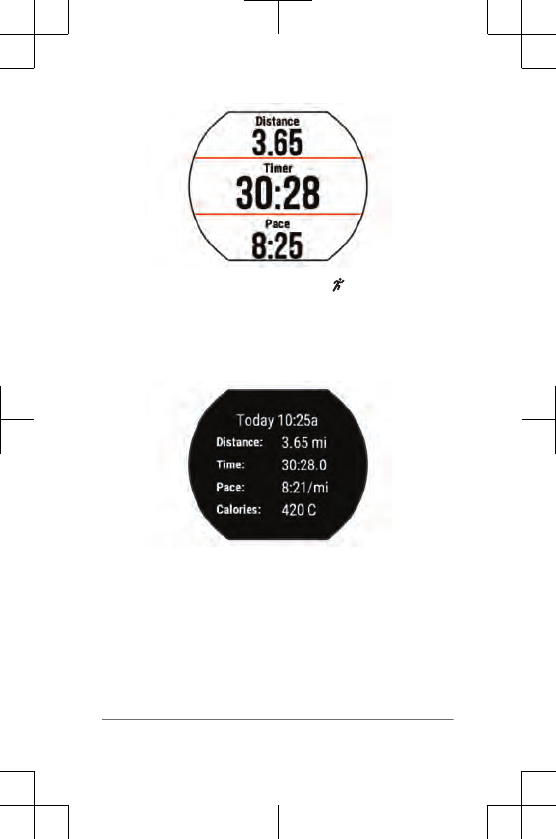
5After you complete your run, select to stop the timer.
6Select an option:
• Select Resume to restart the timer.
• Select Save to save the run and reset the timer.
You can select the run to view a summary.
• Select Discard > Yes to delete the run.
Smart Features
Pairing Your Smartphone
You should connect your Forerunner device to a
smartphone to complete the setup and access the full
features of the device.
Smart Features 5
DRAFT
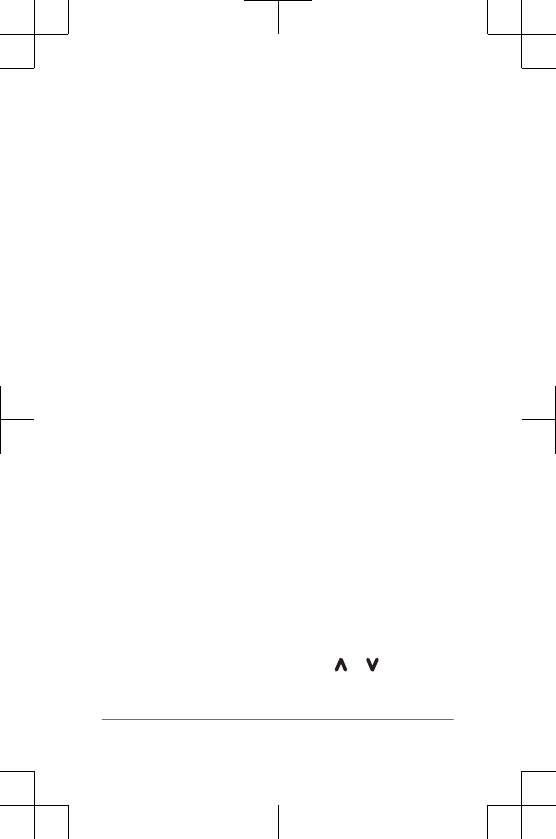
TIP: You can also complete the setup on your computer
using the Garmin Express™
application.
1Go to www.garmin.com/intosports/apps, and download
the Garmin Connect™
Mobile app to your smartphone.
2From the Forerunner device, select Menu > Settings >
Bluetooth > Pair Mobile Device.
3Open the Garmin Connect Mobile app, and follow the
on-screen instructions to connect a device.
The instructions are provided during the initial setup, or
can be found in the Garmin Connect Mobile app help.
Widgets
Your device comes preloaded with widgets that provide at-
a-glance information. Some widgets require a Bluetooth
connection to a compatible smartphone.
Notifications: Alerts you to incoming calls and texts based
on your smartphone notification settings.
Calendar: Displays upcoming meetings from your
smartphone calendar.
Weather: Displays the current temperature and weather
forecast.
Activity Tracking: Tracks your daily step count, step goal,
distance traveled, calories burned, and sleep statistics.
Controls: Allows you to turn on and off the Bluetooth
connectivity and features including do not disturb, find
my phone, and manual syncing.
VIRB® controls: Provides camera controls when you have a
VIRB device paired with your Forerunner device.
Viewing Widgets
From the time of day screen, select or .
6 Smart Features
DRAFT
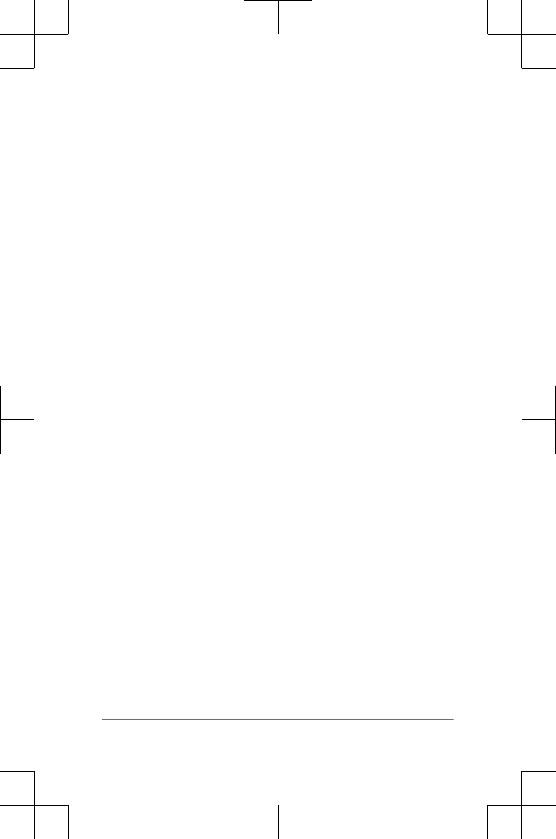
Downloadable Features
You can download Connect IQ™
features such as apps,
widgets, and watch faces from Garmin® and other providers
using the Garmin Connect Mobile app.
Bluetooth Connected Features
The Forerunner device has several Bluetooth connected
features for your compatible smartphone using the Garmin
Connect Mobile app. For more information, go to
www.garmin.com/intosports/apps.
LiveTrack: Allows friends and family to follow your races
and training activities in real time. You can invite
followers using email or social media, allowing them to
view your live data on a Garmin Connect tracking page.
Activity uploads: Automatically sends your activity to the
Garmin Connect Mobile app as soon as you finish
recording the activity.
Software updates: Your device wirelessly downloads the
latest software update. The next time you turn on the
device, you can follow the on-screen instructions to
update the software.
Workout downloads: Allows you to browse for workouts in
the Garmin Connect Mobile app and wirelessly send
them to your device.
Social media interactions: Allows you to post an update to
your favorite social media website when you upload an
activity to the Garmin Connect Mobile app.
Notifications: Displays phone notifications and messages
on your Forerunner device.
History
History includes time, distance, calories, average pace or
speed, lap data, and optional ANT+® sensor information.
History 7
DRAFT
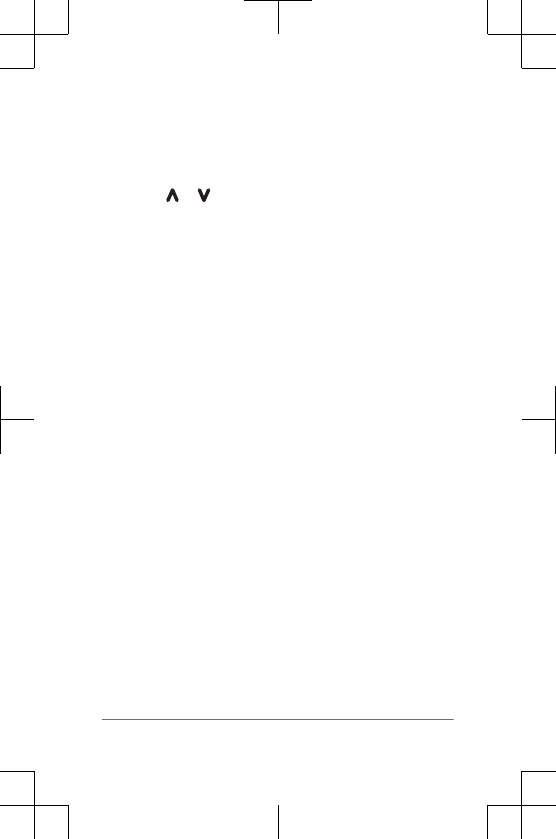
NOTE: When the device memory is full, your oldest data is
overwritten.
Viewing History
1Select Menu > History > Activities.
2Select or to view your saved activities.
3Select an activity.
4Select an option:
• Select Details to view additional information about
the activity.
• Select Laps to select a lap and view additional
information about each lap.
• Select Time in Zone to view your time in each heart
rate zone.
• Select Delete to delete the selected activity.
Sending Data to Your Garmin Connect Account
You can upload all of your activity data to your Garmin
Connect account for comprehensive analysis. You can view
a map of your activity and share your activities with friends.
1Connect the device to your computer using the USB
cable.
2Go to www.garminconnect.com/start.
3Follow the on-screen instructions.
Garmin Connect
You can connect with your friends on Garmin Connect.
Garmin Connect gives you the tools to track, analyze, share,
and encourage each other. Record the events of your active
lifestyle including runs, walks, rides, swims, hikes, triathlons,
and more. To sign up for a free account, go to
www.garminconnect.com/start.
8 History
DRAFT
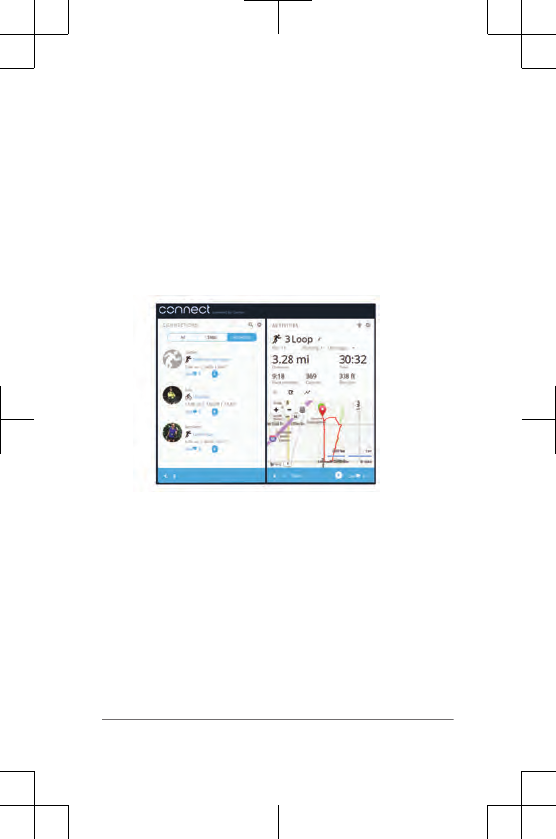
Store your activities: After you complete and save an
activity with your device, you can upload that activity to
your Garmin Connect account and keep it as long as
you want.
Analyze your data: You can view more detailed information
about your activity, including time, distance, elevation,
heart rate, calories burned, an overhead map view,
pace and speed charts, and customizable reports.
NOTE: Some data requires an optional accessory such
as a heart rate monitor.
Plan your training: You can choose a fitness goal and load
one of the day-by-day training plans.
Track your progress: You can track your daily steps, join a
friendly competition with your connections, and meet
your goals.
Share your activities: You can connect with friends to
follow each other's activities or post links to your
activities on your favorite social networking sites.
Manage your settings: You can customize your device and
user settings on your Garmin Connect account.
History 9
DRAFT
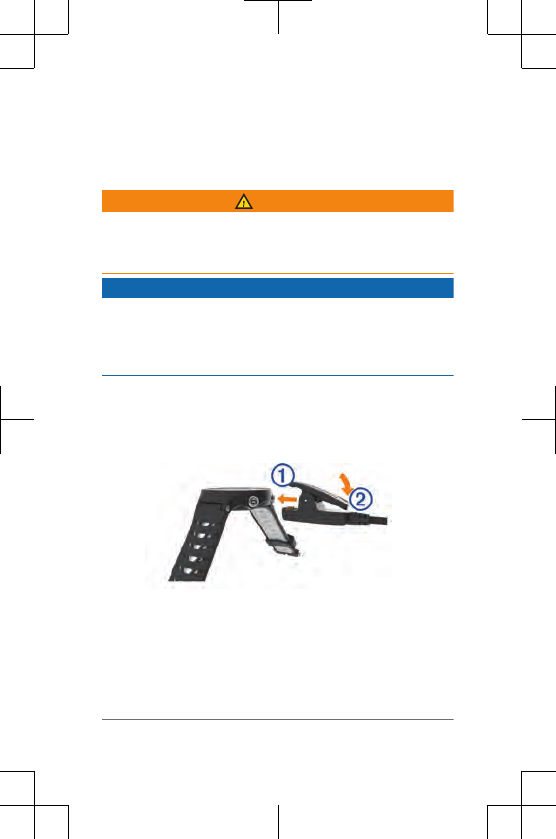
Access the Connect IQ store: You can download apps,
watch faces, data fields, and widgets.
Device Information
Charging the Device
WARNING
This device contains a lithium-ion battery. See the Important
Safety and Product Information guide in the product box for
product warnings and other important information.
NOTICE
To prevent corrosion, thoroughly clean and dry the contacts
and the surrounding area before charging or connecting to a
computer. Refer to the cleaning instructions in the owner's
manual.
1Plug the USB cable into a USB port on your computer.
2Align the charger posts with the contacts on the back of
the device, and connect the charging clip À securely to
the device.
3Charge the device completely.
4Press Á to remove the charger.
Support and Updates
Garmin Express (www.garmin.com/express) provides easy
access to these services for Garmin devices.
10 Device Information
DRAFT
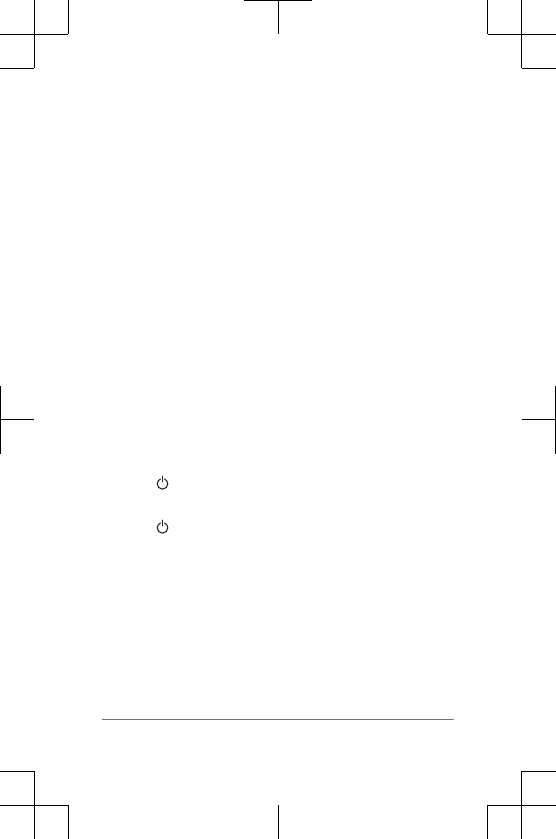
• Product registration
• Product manuals
•Software updates
• Data uploads to Garmin Connect
Getting More Information
• Go to www.garmin.com/intosports.
• Go to www.garmin.com/learningcenter.
• Go to http://buy.garmin.com, or contact your Garmin
dealer for information about optional accessories and
replacement parts.
Getting the Owner's Manual
The owner's manual includes instructions for using device
features and accessing regulatory information.
Go to www.garmin.com/manuals/forerunner235.
Resetting the Device
If the device stops responding, you may need to reset it.
NOTE: Resetting the device may erase your data or
settings.
1Hold for 15 seconds.
The device turns off.
2Hold for one second to turn on the device.
Temperature Specifications
Forerunner operating temperature range: From -20º to
60ºC (from -4º to 140ºF)
Forerunner charging temperature range: From 0º to 45ºC
(from 32º to 113ºF)
Device Information 11
DRAFT
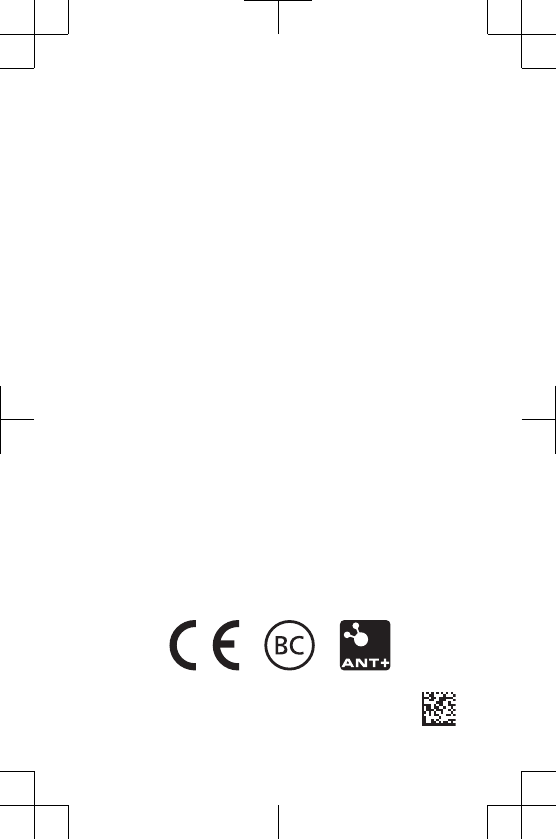
Garmin®, Garmin logo, ANT®, Forerunner®, and VIRB® are trademarks of
Garmin Ltd. or its subsidiaries, registered in the USA and other countries.
Garmin Connect™
and Garmin Express™
are trademarks of Garmin Ltd. or
its subsidiaries. These trademarks may not be used without the express
permission of Garmin.
The Bluetooth® word mark and logos are owned by the Bluetooth SIG,
Inc. and any use of such marks by Garmin is under license. Advanced
heartbeat analytics by Firstbeat. Other trademarks and trade names are
those of their respective owners.
This product may contain a library (Kiss FFT) licensed by Mark
Borgerding under the 3-Clause BSD License (http://opensource.org
/licenses/BSD-3-Clause).
M/N: AA2758
© 2015 Garmin Ltd. or its subsidiaries
Printed in Taiwan
www.garmin.com/support
September 2015
190-01955-02_0A
DRAFT