Garmin 03191 Digital Transmission System User Manual
Garmin International Inc Digital Transmission System
Garmin >
Contents
- 1. User Manual 1
- 2. User Manual
User Manual
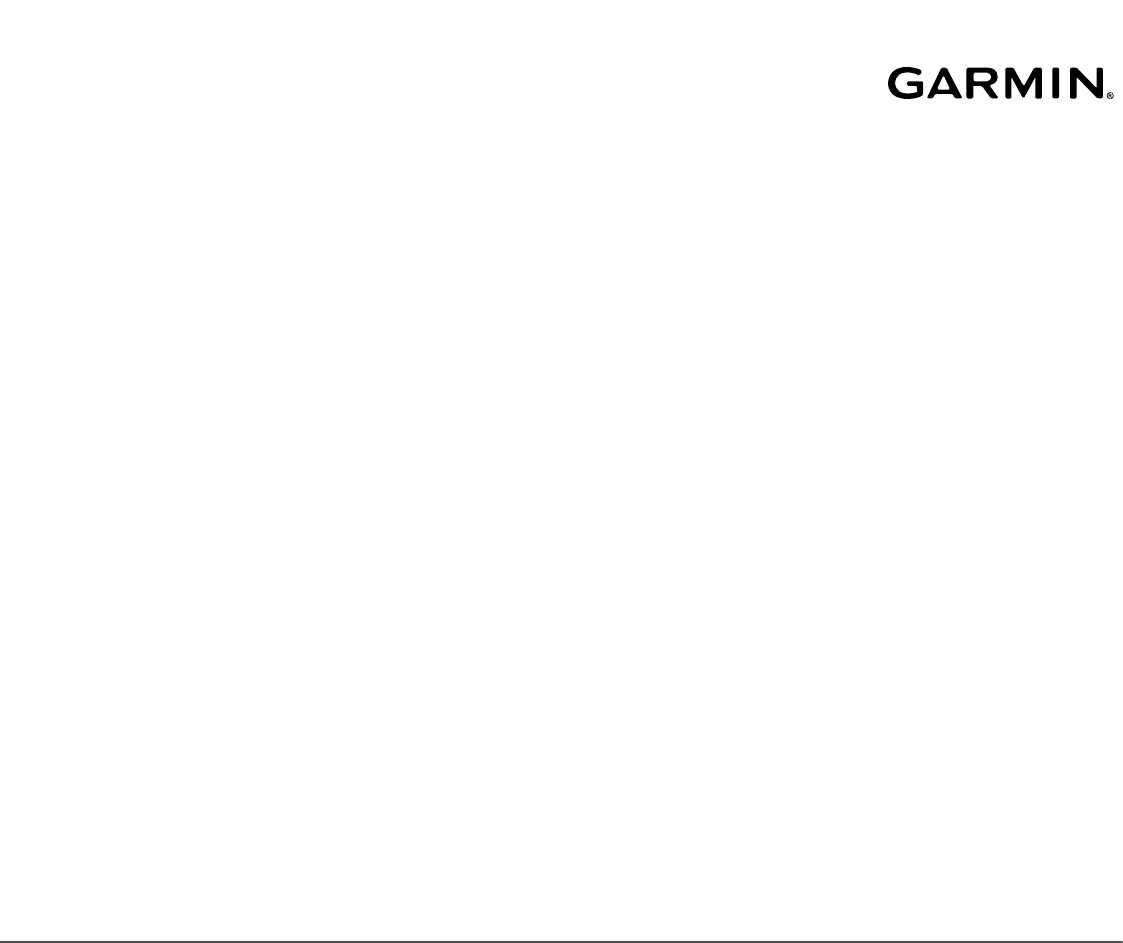
A03191
Owner’s Manual
© 2017 Garmin Ltd. or its subsidiaries
All rights reserved. Under the copyright laws, this manual may not be copied, in whole or in part, without the written consent of Garmin. Garmin reserves the right to change or improve its products and to make changes in the content of this
manual without obligation to notify any person or organization of such changes or improvements. Go to www.garmin.com for current updates and supplemental information concerning the use of this product.
Garmin®, the Garmin logo, ANT+®, Auto Lap®, Auto Pause®, Edge®, Forerunner®, VIRB®, and Virtual Partner® are trademarks of Garmin Ltd. or its subsidiaries, registered in the USA and other countries. Connect IQ™, Garmin Connect™, Garmin
Express™, HRM-Run™, HRM-Tri™, HRM-Swim™, tempe™, Varia™, Varia Vision™, and Vector™ are trademarks of Garmin Ltd. or its subsidiaries. These trademarks may not be used without the express permission of Garmin.
Android™ is a trademark of Google Inc. Apple® and Mac® are trademarks of Apple Inc., registered in the U.S. and other countries. The Bluetooth® word mark and logos are owned by the Bluetooth SIG, Inc. and any use of such marks by Garmin is
under license. The Cooper Institute®, as well as any related trademarks, are the property of The Cooper Institute. Shimano® and Di2™ are trademarks of Shimano, Inc. Advance heartbeat analytics by Firstbeat. Training Stress Score™, Intensity
Factor™, and Normalized Power™ are trademarks of Peaksware, LLC. Windows® is a registered trademark of Microsoft Corporation in the United States and other countries. Other trademarks and trade names are those of their respective owners.
This product may contain a library (Kiss FFT) licensed by Mark Borgerding under the 3-Clause BSD License http://opensource.org/licenses/BSD-3-Clause.
This product is ANT+® certified. Visit www.thisisant.com/directory for a list of compatible products and apps.
M/N: A03191

Table of Contents
Introduction 1
Keys 1
Training 1
Swim Terminology 1
Indoor Activities 1
Workouts 1
About the Training Calendar 1
Interval Workouts 1
Heart Rate Features 1
Running Dynamics 1
Color Gauges and Running Dynamics Data 2
Physiological Measurements 2
About VO2 Max. Estimates 2
Recovery Advisor 3
Recovery Heart Rate 3
Performance Condition 3
Lactate Threshold 3
Activity Tracking 3
Sleep Tracking 3
Intensity Minutes 3
Earning Intensity Minutes 3
Smart Features 3
Widgets 3
VIRB® Remote 4
Bluetooth Connected Features 4
Connect IQ™ Features 4
Downloading Connect IQ Features 4
History 4
Data Management 4
Deleting Files 4
Disconnecting the USB Cable 4
Sending Data to Your Computer 4
Garmin Connect 4
Navigation 5
Courses 5
ANT+ Sensors 5
HRM-Swim™ Accessory 5
Sizing the Heart Rate Monitor 5
Putting On the Heart Rate Monitor 5
Tips for Using the HRM-Swim Accessory 5
Caring for the Heart Rate Monitor 5
HRM-Tri™ Accessory 5
Pool Swimming 5
Putting On the Heart Rate Monitor 6
Data Storage 6
Caring for the Heart Rate Monitor 6
Foot Pod 6
Foot Pod Calibration 6
Situational Awareness 6
Tips for Erratic Heart Rate Data 6
Customizing Your Device 6
Activity Profiles 6
Activity Settings 6
Alerts 6
Device Information 7
Charging the Device 7
Specifications 7
Forerunner Specifications 7
HRM-Swim Specifications and HRM-Tri Specifications 7
HRM-Run Specifications 7
Device Care 7
Cleaning the Device 7
User Replaceable Batteries 7
Troubleshooting 8
Support and Updates 8
Getting More Information 8
Acquiring Satellite Signals 8
Improving GPS Satellite Reception 8
Resetting the Device 8
Updating the Sofware 8
My daily step count does not appear 8
My device does not beep in cold weather 8
Appendix 8
Sofware License Agreement 8
BSD 3-Clause License 8
Fitness Goals 9
About Heart Rate Zones 9
Heart Rate Zone Calculations 9
VO2 Max. Standard Ratings 9
FTP Ratings 9
Index 11
Table of Contents i

Introduction
WARNING
See the Important Safety and Product Information guide in the
product box for product warnings and other important
information.
Always consult your physician before you begin or modify any
exercise program.
Keys
Image not final
ÀLIGHT Hold to turn the device on and off.
Select to turn the backlight on and off.
Ástart and stop Select to start and stop the timer.
Select to choose an option or to acknowledge a
message.
Âlap and back Select to mark a new lap.
Select to return to the previous screen.
Ãup and down Select to scroll through the widgets, data screens,
options, and settings.
Training
Swim Terminology
Length: One trip down the pool.
Interval: One or more consecutive lengths. A new interval starts
after a rest.
Stroke: A stroke is counted every time your arm wearing the
device completes a full cycle.
Swolf: Your swolf score is the sum of the time for one pool
length and the number of strokes for that length. For
example, 30 seconds plus 15 strokes equals a swolf score of
45. Swolf is a measurement of swimming efficiency and, like
golf, a lower score is better.
Indoor Activities
The Forerunner device can be used for training indoors, such as
running on an indoor track or using a stationary bike. GPS is
turned off for indoor activities.
When running or walking with GPS turned off, speed, distance,
and cadence are calculated using the accelerometer in the
device. The accelerometer is self-calibrating. The accuracy of
the speed, distance, and cadence data improves after a few
outdoor runs or walks using GPS.
TIP: Holding the handrails of the treadmill reduces accuracy.
You can use an optional foot pod to record pace, distance, and
cadence.
When cycling with GPS turned off, speed and distance are not
available unless you have an optional sensor that sends speed
and distance data to the device (such as a speed or cadence
sensor).
Workouts
You can create custom workouts that include goals for each
workout step and for varied distances, times, and calories. You
can create workouts using Garmin Connect™ or select a training
plan that has built-in workouts from Garmin Connect, and
transfer them to your device.
You can schedule workouts using Garmin Connect. You can
plan workouts in advance and store them on your device.
About the Training Calendar
The training calendar on your device is an extension of the
training calendar or schedule you set up in Garmin Connect.
After you have added a few workouts to the Garmin Connect
calendar, you can send them to your device. All scheduled
workouts sent to the device appear in the training calendar list
by date. When you select a day in the training calendar, you can
view or do the workout. The scheduled workout stays on your
device whether you complete it or skip it. When you send
scheduled workouts from Garmin Connect, they overwrite the
existing training calendar.
Using Garmin Connect Training Plans
Before you can download and use a training plan, you must
have a Garmin Connect account (Garmin Connect, page 4).
You can browse your Garmin Connect account to find a training
plan, schedule workouts, and send them to your device.
1Connect the device to your computer.
2From your Garmin Connect account, select and schedule a
training plan.
3Review the training plan in your calendar.
4Select , and follow the on-screen instructions.
Interval Workouts
You can create interval workouts based on distance or time. The
device saves your custom interval workout until you create
another interval workout. You can use open intervals for track
workouts and when you are running a known distance.
Heart Rate Features
The Forerunner device has a wrist-based heart rate monitor and
is also compatible with ANT+® chest heart rate monitors. You
can view wrist-based heart rate data on the heart rate widget.
When both wrist-based heart rate and ANT+ heart rate data are
available, your device uses the ANT+ heart rate data. You must
have a heart rate monitor to use the features described in this
section.
Running Dynamics
You can use your compatible Forerunner device paired with the
HRM-Run™ accessory to provide real-time feedback about your
running form. If your Forerunner device was packaged with the
HRM-Run accessory, the devices are already paired.
The HRM-Run accessory has an accelerometer in the module
that measures torso movement in order to calculate six running
metrics.
Cadence: Cadence is the number of steps per minute. It
displays the total steps (right and left combined).
Vertical oscillation: Vertical oscillation is your bounce while
running. It displays the vertical motion of your torso,
measured in centimeters for each step.
Ground contact time: Ground contact time is the amount of
time in each step that you spend on the ground while
running. It is measured in milliseconds.
NOTE: Ground contact time is not available while walking.
Ground contact time balance: Ground contact time balance
displays the left/right balance of your ground contact time
Introduction 1
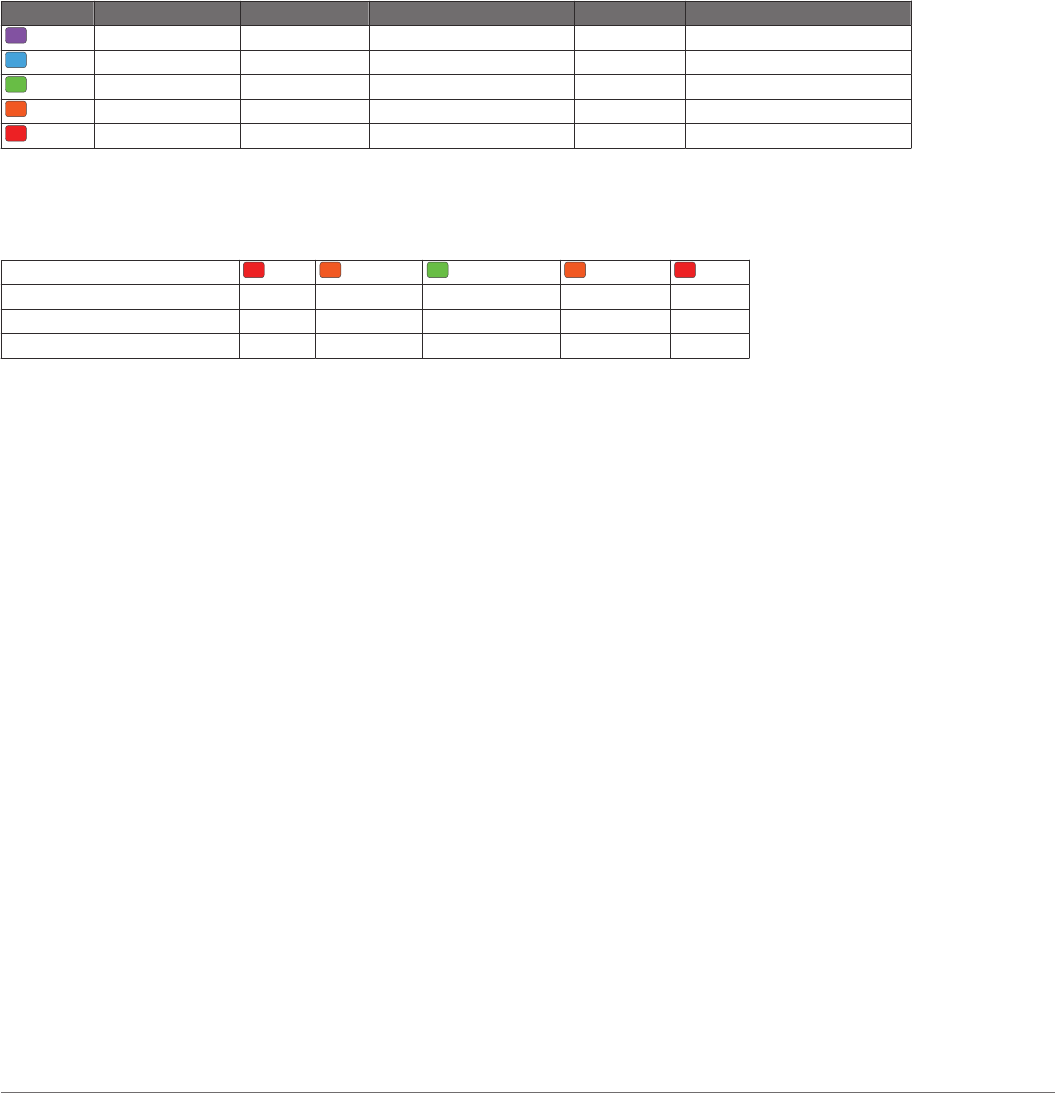
while running. It displays a percentage. For example, 53.2
with an arrow pointing left or right.
Stride length: Stride length is the length of your stride from one
footfall to the next. It is measured in meters.
Vertical ratio: Vertical ratio is the ratio of vertical oscillation to
stride length. It displays a percentage. A lower number
typically indicates better running form.
Color Gauges and Running Dynamics Data
The running dynamics screens display a color gauge for the primary metric. You can display cadence, vertical oscillation, ground
contact time, ground contact time balance, or vertical ratio as the primary metric. The color gauge shows you how your running
dynamics data compare to those of other runners. The color zones are based on percentiles.
Garmin® has researched many runners of all different levels. The data values in the red or orange zones are typical for less
experienced or slower runners. The data values in the green, blue, or purple zones are typical for more experienced or faster
runners. More experienced runners tend to exhibit shorter ground contact times, lower vertical oscillation, lower vertical ratio, and
higher cadence than less experienced runners. However, taller runners typically have slightly slower cadences, longer strides, and
slightly higher vertical oscillation. Vertical ratio is your vertical oscillation divided by stride length. It is not correlated with height.
NOTE: The color gauge for ground contact time balance is different (Ground Contact Time Balance Data, page 2).
Go to www.garmin.com for more information on running dynamics. For additional theories and interpretations of running dynamics
data, you can search reputable running publications and websites.
Color Zone Percentile in Zone Cadence Range Vertical Oscillation Range Vertical Ratio Ground Contact Time Range
Purple >95 >183 spm <6.4 cm <6.1% <218 ms
Blue 70–95 174–183 spm 6.4–8.1 cm 6.1–7.4% 218–248 ms
Green 30–69 164–173 spm 8.2–9.7 cm 7.5–8.6% 249–277 ms
Orange 5–29 153–163 spm 9.8–11.5 cm 8.7–10.1% 278–308 ms
Red <5 <153 spm >11.5 cm >10.1% >308 ms
Ground Contact Time Balance Data
Ground contact time balance measures your running symmetry and appears as a percentage of your total ground contact time. For
example, 51.3% with an arrow pointing left indicates the runner is spending more time on the ground when on the left foot. If your
data screen displays both numbers, for example 48–52, 48% is the left foot and 52% is the right foot.
Color Zone Red Orange Green Orange Red
Symmetry Poor Fair Good Fair Poor
Percent of Other Runners 5% 25% 40% 25% 5%
Ground Contact Time Balance >52.2% L 50.8–52.2% L 50.7% L–50.7% R 50.8–52.2% R >52.2% R
While developing and testing running dynamics, the Garmin team found correlations between injuries and greater imbalances with
certain runners. For many runners, ground contact time balance tends to deviate further from 50–50 when running up or down hills.
Most running coaches agree that a symmetrical running form is good. Elite runners tend to have quick and balanced strides.
You can watch the color gauge or data field during your run or view the summary on your Garmin Connect account after your run.
As with the other running dynamics data, ground contact time balance is a quantitative measurement to help you learn about your
running form.
Physiological Measurements
These physiological measurements require wrist-based heart
rate or a compatible heart rate monitor. The measurements are
estimates that can help you track and understand your training
activities and race performances. These estimates are provided
and supported by Firstbeat.
NOTE: The estimates may seem inaccurate at first. The device
requires you to complete a few activities to learn about your
performance.
VO2 max.: Cycling VO2 max. requires a chest heart rate
monitor. VO2 max. is the maximum volume of oxygen (in
milliliters) you can consume per minute per kilogram of body
weight at your maximum performance.
Predicted race times: Your device uses the VO2 max. estimate
and published data sources to provide a target race time
based on your current state of fitness. This projection also
presumes you have completed the proper training for the
race.
Recovery advisor: The recovery advisor displays how much
time remains before you are fully recovered and ready for the
next hard workout.
Stress score: Stress score requires a chest heart rate monitor.
Stress score measures your heart rate variability while
standing still for 3 minutes. It provides your overall stress
level. The scale is 1 to 100, and a lower score indicates a
lower stress level.
Performance condition: Your performance condition is a real-
time assessment after 6 to 20 minutes of activity. It can be
added as a data field so you can view your performance
condition during the rest of your activity. It compares your
real-time condition to your average fitness level.
Lactate threshold: Lactate threshold requires a chest heart rate
monitor. Lactate threshold is the point where your muscles
start to rapidly fatigue. Your device measures your lactate
threshold level using heart rate data and pace.
About VO2 Max. Estimates
VO2 max. is the maximum volume of oxygen (in milliliters) you
can consume per minute per kilogram of body weight at your
maximum performance. In simple terms, VO2 max. is an
indication of athletic performance and should increase as your
level of fitness improves. You can use your Garmin device
paired with a compatible heart rate monitor to display your
running VO2 max. estimate.
Your VO2 max. estimate appears as a number and position on
the color gauge.
2 Heart Rate Features
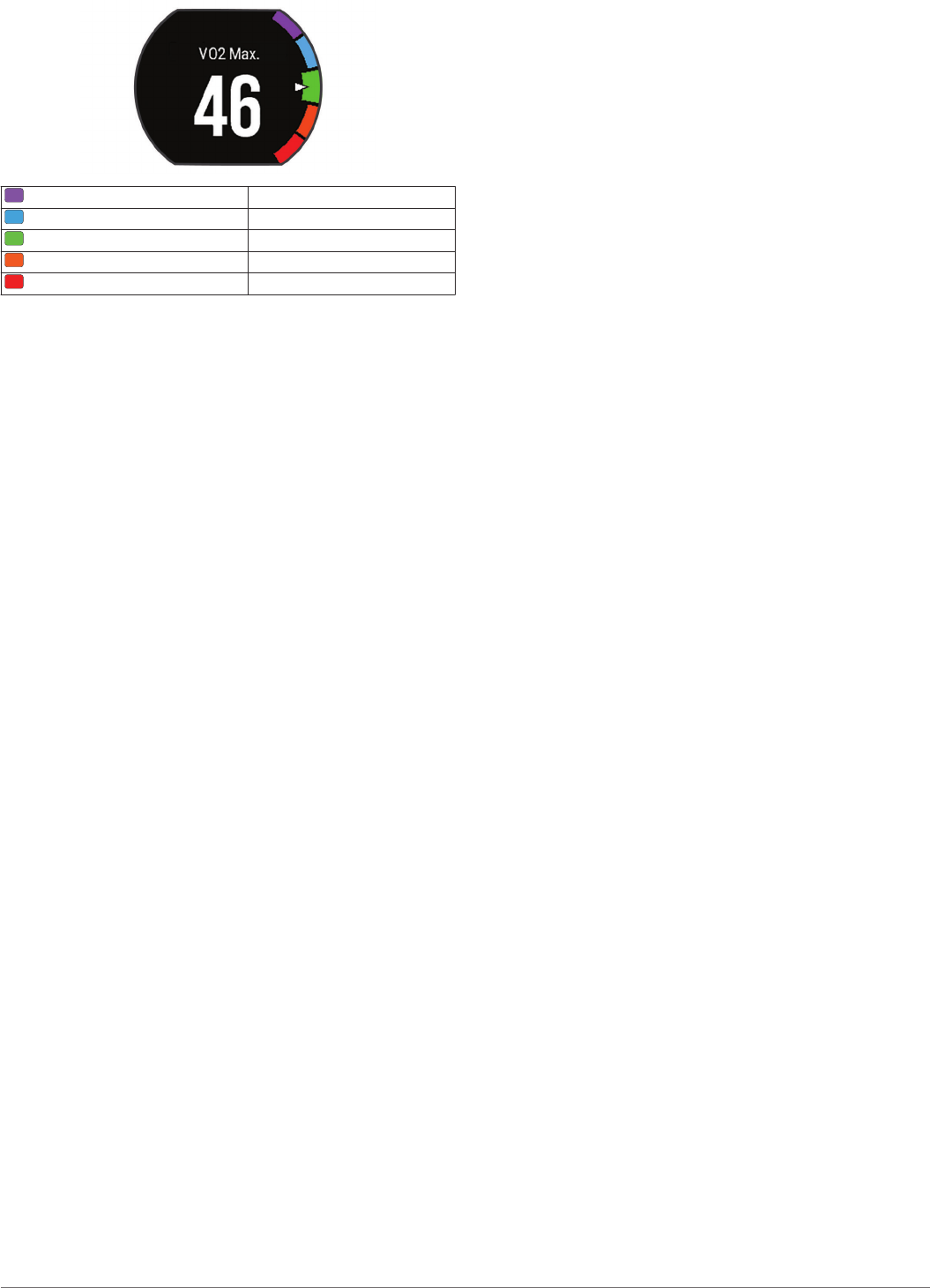
Purple Superior
Blue Excellent
Green Good
Orange Fair
Red Poor
VO2 max. data and analysis is provided with permission from
The Cooper Institute®. For more information, see the appendix
(VO2 Max. Standard Ratings, page 9), and go to
www.CooperInstitute.org.
Recovery Advisor
You can use your Garmin device with a heart rate monitor to
display how much time remains before you are fully recovered
and ready for the next hard workout.
Recovery time: The recovery time appears immediately
following an activity. The time counts down until it is optimal
for you to attempt another hard workout.
Recovery Heart Rate
If you are training with a heart rate monitor, you can check your
recovery heart rate value after each activity. Recovery heart rate
is the difference between your exercising heart rate and your
heart rate two minutes after the exercise has stopped. For
example, after a typical training run, you stop the timer. Your
heart rate is 140 bpm. After two minutes of no activity or cool
down, your heart rate is 90 bpm. Your recovery heart rate is 50
bpm (140 minus 90). Some studies have linked recovery heart
rate to cardiac health. Higher numbers generally indicate
healthier hearts.
TIP: For best results, you should stop moving for two minutes
while the device calculates your recovery heart rate value. You
can save or discard the activity after this value appears.
Performance Condition
As you complete your activity, such as running or cycling, the
performance condition feature analyzes your pace, heart rate,
and heart rate variability to make a real-time assessment of your
ability to perform compared to your average fitness level.
Performance condition values range from -20 to +20. After the
first 6 to 20 minutes of your activity, the device displays your
performance condition score. For example, a score of +5 means
that you are rested, fresh, and capable of a good run or ride.
You can add performance condition as a data field to one of
your training screens to monitor your ability throughout the
activity. Performance condition can also be an indicator of
fatigue level, especially at the end of a long training run or ride.
NOTE: The device requires a few runs or rides with a heart rate
monitor to get an accurate VO2 max. estimate and learn about
your running or riding ability (getting your vo2 max cycling).
Lactate Threshold
Lactate threshold is the exercise intensity at which lactate (lactic
acid) starts to accumulate in the bloodstream. In running, it is
the estimated level of effort or pace. When a runner exceeds the
threshold, fatigue starts to increase at an accelerating rate. For
experienced runners, the threshold occurs at approximately 90%
of their maximum heart rate and between 10k and half-marathon
race pace. For average runners, the lactate threshold often
occurs well below 90% of maximum heart rate. Knowing your
lactate threshold can help you determine how hard to train or
when to push yourself during a race.
If you already know your lactate threshold heart rate value, you
can enter it in your user profile settings (setting heart rate
zones).
Activity Tracking
Sleep Tracking
While you are sleeping, the device monitors your movement.
Sleep statistics include total hours of sleep, sleep levels, and
sleep movement. You can set your normal sleep hours in the
user settings on your Garmin Connect account. You can view
your sleep statistics on your Garmin Connect account.
Intensity Minutes
To improve your health, organizations such as the U.S. Centers
for Disease Control and Prevention, the American Heart
Association®, and the World Health Organization, recommend at
least 150 minutes per week of moderate intensity activity, such
as brisk walking, or 75 minutes per week of vigorous intensity
activity, such as running.
The device monitors your activity intensity and tracks your time
spent participating in moderate to vigorous intensity activities
(heart rate data is required to quantify vigorous intensity). You
can work toward achieving your weekly intensity minutes goal by
participating in at least 10 consecutive minutes of moderate to
vigorous intensity activities. The device adds the amount of
moderate activity minutes with the amount of vigorous activity
minutes. Your total vigorous intensity minutes are doubled when
added.
Earning Intensity Minutes
Your Forerunner device calculates intensity minutes by
comparing your heart rate data during an activity to your
average resting heart rate. If heart rate is turned off, the device
calculates moderate intensity minutes by analyzing your steps
per minute.
• Start a timed activity for the most accurate calculation of
intensity minutes.
• Exercise for at least 10 consecutive minutes at a moderate or
vigorous intensity level.
Smart Features
Widgets
Your device comes preloaded with widgets that provide at-a-
glance information. Some widgets require a Bluetooth®
connection to a compatible smartphone.
Some widgets are not visible by default. You can add them to
the widget loop manually.
Calendar: Displays upcoming meetings from your smartphone
calendar.
Music controls: Provides music player controls for your
smartphone.
Weather: Displays the current temperature and weather
forecast.
Activity tracking: Tracks your daily step count, step goal,
distance traveled, calories, and sleep statistics.
Intensity minutes: Tracks your time spent participating in
moderate to vigorous activities, your weekly intensity minutes
goal, and progress toward your goal.
Heart rate: Displays your current heart rate in beats per minute
(bpm), resting heart rate for today, and a graph of your heart
rate.
Activity Tracking 3
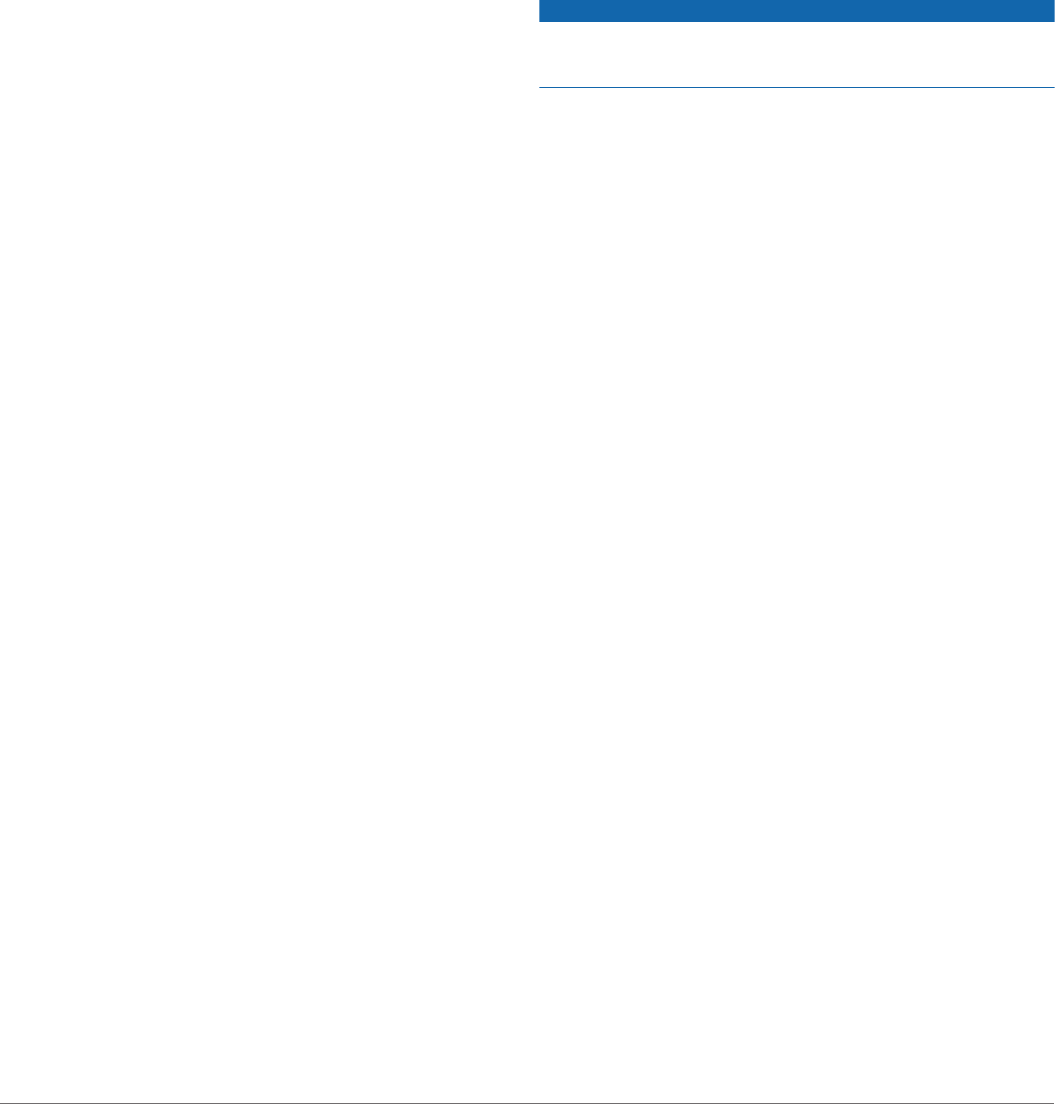
Last sport: Displays a brief summary of your last recorded sport
and your total distance for the week.
Controls: Allows you to turn on and off the Bluetooth
connectivity and features including do not disturb, find my
phone, and manual syncing.
VIRB® Remote
The VIRB remote function allows you to control your VIRB
action camera using your device. Go to www.garmin.com/VIRB
to purchase a VIRB action camera.
Bluetooth Connected Features
The Forerunner device has several Bluetooth connected
features for your compatible smartphone using the Garmin
Connect Mobile app. For more information, go to
www.garmin.com/intosports/apps.
LiveTrack: Allows friends and family to follow your races and
training activities in real time. You can invite followers using
email or social media, allowing them to view your live data on
a Garmin Connect tracking page.
Activity uploads: Automatically sends your activity to the
Garmin Connect Mobile app as soon as you finish recording
the activity.
Software updates: Your device wirelessly downloads the latest
software update. The next time you turn on the device, you
can follow the on-screen instructions to update the software.
Workout downloads: Allows you to browse for workouts in the
Garmin Connect Mobile app and wirelessly send them to
your device.
Social media interactions: Allows you to post an update to
your favorite social media website when you upload an
activity to the Garmin Connect Mobile app.
Notifications: Displays phone notifications and messages on
your Forerunner device.
Audio Prompts: Allows the Garmin Connect Mobile app to play
status announcements on your smartphone during a run or
other activity.
Connect IQ™ Features
You can add Connect IQ features to your watch from Garmin
and other providers using the Garmin Connect Mobile app. You
can customize your device with watch faces, data fields,
widgets, and apps.
Watch Faces: Allow you to customize the appearance of the
clock.
Data Fields: Allow you to download new data fields that present
sensor, activity, and history data in new ways. You can add
Connect IQ data fields to built-in features and pages.
Widgets: Provide information at a glance, including sensor data
and notifications.
Apps: Add interactive features to your watch, such as new
outdoor and fitness activity types.
Downloading Connect IQ Features
Before you can download Connect IQ features from the Garmin
Connect Mobile app, you must pair your Forerunner device with
your smartphone.
1From the settings in the Garmin Connect Mobile app, select
Connect IQ Store.
2If necessary, select your device.
3Select a Connect IQ feature.
4Follow the on-screen instructions.
Downloading Connect IQ Features Using Your Computer
1Connect the device to your computer using a USB cable.
2Go to www.garminconnect.com and sign in.
3From your devices widget, select Connect IQ Store.
4Select a Connect IQ feature, and download it.
5Follow the on-screen instructions.
History
History includes time, distance, calories, average pace or speed,
lap data, and optional ANT+ sensor information.
NOTE: When the device memory is full, your oldest data is
overwritten.
Data Management
NOTE: The device is not compatible with Windows® 95, 98, Me,
Windows NT®, and Mac® OS 10.3 and earlier.
Deleting Files
NOTICE
If you do not know the purpose of a file, do not delete it. Your
device memory contains important system files that should not
be deleted.
1Open the Garmin drive or volume.
2If necessary, open a folder or volume.
3Select a file.
4Press the Delete key on your keyboard.
NOTE: If you are using an Apple® computer, you must empty
the Trash folder to completely remove the files.
Disconnecting the USB Cable
If your device is connected to your computer as a removable
drive or volume, you must safely disconnect your device from
your computer to avoid data loss. If your device is connected to
your Windows computer as a portable device, it is not necessary
to safely disconnect.
1Complete an action:
• For Windows computers, select the Safely Remove
Hardware icon in the system tray, and select your device.
• For Apple computers, select the device, and select File >
Eject.
2Disconnect the cable from your computer.
Sending Data to Your Computer
You can upload your activity data manually to your Garmin
Connect account using the USB cable.
1Connect the device to your computer using the USB cable.
2Go to www.garminconnect.com/start.
3Follow the on-screen instructions.
Garmin Connect
You can connect with your friends on Garmin Connect. Garmin
Connect gives you the tools to track, analyze, share, and
encourage each other. Record the events of your active lifestyle
including runs, walks, rides, swims, hikes, triathlons, and more.
To sign up for a free account, go to www.garminconnect.com
/start.
Store your activities: After you complete and save an activity
with your device, you can upload that activity to your Garmin
Connect account and keep it as long as you want.
Analyze your data: You can view more detailed information
about your activity, including time, distance, elevation, heart
rate, calories burned, cadence, running dynamics, an
overhead map view, pace and speed charts, and
customizable reports.
NOTE: Some data requires an optional accessory such as a
heart rate monitor.
4 History
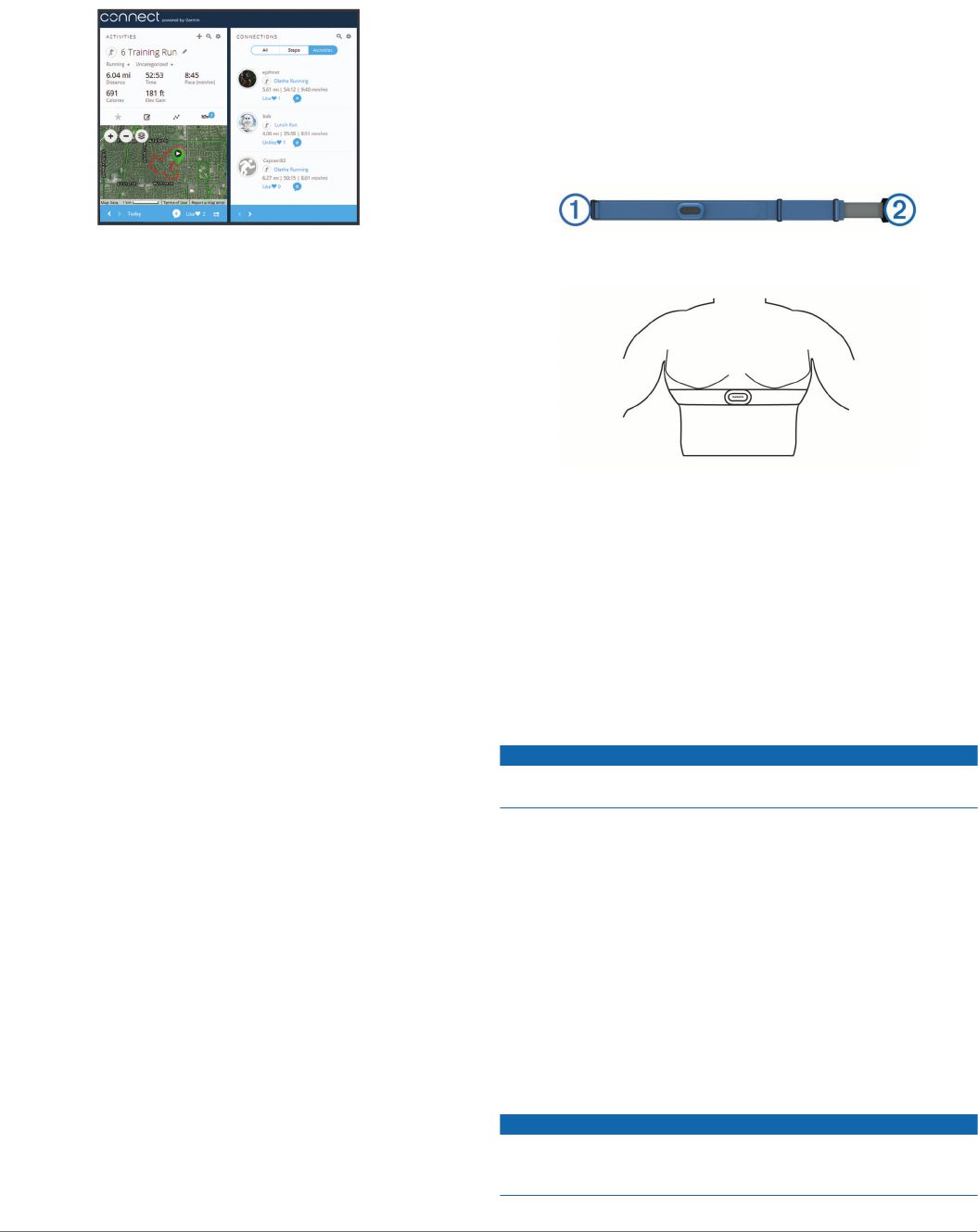
You can view more detailed information about your activity,
including time, distance, elevation, heart rate, calories
burned, an overhead map view, pace and speed charts, and
customizable reports.
NOTE: Some data requires an optional accessory such as a
heart rate monitor.
Plan your training: You can choose a fitness goal and load one
of the day-by-day training plans.
Track your progress: You can track your daily steps, join a
friendly competition with your connections, and meet your
goals.
Share your activities: You can connect with friends to follow
each other's activities or post links to your activities on your
favorite social networking sites.
Manage your settings: You can customize your device and
user settings on your Garmin Connect account.
Access the Connect IQ store: You can download apps, watch
faces, data fields, and widgets.
Navigation
You can use the GPS navigation features on your device to view
your path on a map, save locations, and find your way home.
Courses
You can send a course from your Garmin Connect account to
your device. After it is saved to your device, you can navigate
the course on your device.
You can follow a saved course simply because it is a good
route. For example, you can save and follow a bike friendly
commute to work.
You can also follow a saved course, trying to match or exceed
previously set performance goals. For example, if the original
course was completed in 30 minutes, you can race against a
Virtual Partner® trying to complete the course in under 30
minutes.
ANT+ Sensors
Your device can be used with wireless ANT+ sensors. For more
information about compatibility and purchasing optional sensors,
go to http://buy.garmin.com.
HRM-Swim™ Accessory
Sizing the Heart Rate Monitor
Before your first swim, take some time sizing the heart rate
monitor. It should be tight enough to stay in place when pushing
off the pool wall.
• Select a strap extender, and attach it to the elastic end of the
heart rate monitor.
The heart rate monitor comes with three extender straps to fit
different chest sizes.
TIP: The medium strap extender works for most shirt sizes
(from medium to extra-large).
• Put on the heart rate monitor backward to easily adjust the
slider on the strap extender.
• Put on the heart rate monitor forward to easily adjust the
slider on the heart rate monitor.
Putting On the Heart Rate Monitor
You should wear the heart rate monitor directly on your skin, just
below your sternum.
1Select a strap extender for the best fit.
2Wear the heart rate monitor with the Garmin logo facing right-
side up.
The hook À and loop Á connection should be on your right
side.
3Wrap the heart rate monitor around your chest, and connect
the strap hook to the loop.
NOTE: Make sure the care tag does not fold over.
4Tighten the heart rate monitor so it is snug around your
chest, but not restrictive.
After you put on the heart rate monitor, it is active, storing, and
sending data.
Tips for Using the HRM-Swim Accessory
• Adjust the tightness of the heart rate monitor and strap
extender if the heart rate monitor slides down your chest
when pushing off the pool wall.
• Stand up between intervals so that the heart rate monitor is
out of the water to see your heart rate data.
Caring for the Heart Rate Monitor
NOTICE
A buildup of sweat and salt on the strap can decrease the ability
of the heart rate monitor to report accurate data.
• Rinse the heart rate monitor after every use.
• Hand wash the heart rate monitor after every seven uses,
using a tiny amount of mild detergent, such as dishwashing
liquid.
NOTE: Using too much detergent may damage the heart rate
monitor.
• Do not put the heart rate monitor in a washing machine or
dryer.
• When drying the heart rate monitor, hang it up or lay it flat.
HRM-Tri™ Accessory
The HRM-Swim section of this manual explains recording heart
rate during your swim (swimming in open water).
Pool Swimming
NOTICE
Hand wash the heart rate monitor after exposure to chlorine or
other pool chemicals. Prolonged exposure to these substances
can damage the heart rate monitor.
Navigation 5
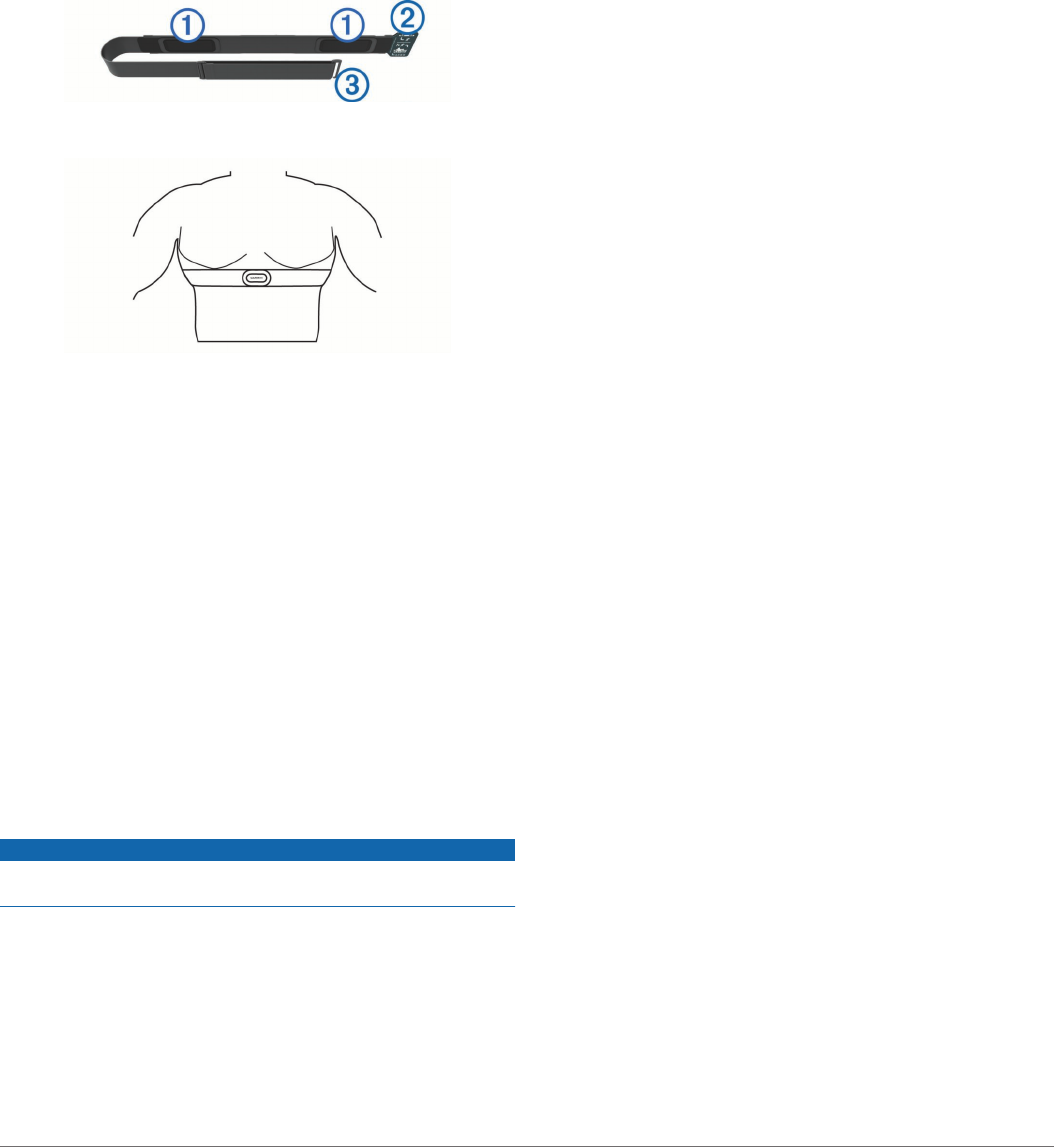
The HRM-Tri accessory is designed primarily for open water
swimming, but it can be used occasionally for pool swimming.
The heart rate monitor should be worn under a swim suit or
triathlon top during pool swimming. Otherwise, it may slide down
your chest when pushing off the pool wall.
Putting On the Heart Rate Monitor
You should wear the heart rate monitor directly on your skin, just
below your sternum. It should be snug enough to stay in place
during your activity.
1If necessary, attach the strap extender to the heart rate
monitor.
2Wet the electrodes À on the back of the heart rate monitor to
create a strong connection between your chest and the
transmitter.
3Wear the heart rate monitor with the Garmin logo facing right-
side up.
The loop Á and hook  connection should be on your right
side.
4Wrap the heart rate monitor around your chest, and connect
the strap hook to the loop.
NOTE: Make sure the care tag does not fold over.
After you put on the heart rate monitor, it is active and sending
data.
Data Storage
The heart rate monitor can store up to 20 hours of data in a
single activity. When the heart rate monitor memory is full, your
oldest data is overwritten.
You can start a timed activity on your paired Forerunner device,
and the heart rate monitor records your heart rate data even if
you move away from your device. For example, you can record
heart rate data during fitness activities or team sports where
watches cannot be worn. Your heart rate monitor automatically
sends your stored heart rate data to your Forerunner device
when you save your activity. Your heart rate monitor must be
active and within range (3 m) of the device while data is
uploaded.
Caring for the Heart Rate Monitor
NOTICE
A buildup of sweat and salt on the strap can decrease the ability
of the heart rate monitor to report accurate data.
• Rinse the heart rate monitor after every use.
• Hand wash the heart rate monitor after every seven uses or
one pool swim, using a tiny amount of mild detergent, such
as dishwashing liquid.
NOTE: Using too much detergent may damage the heart rate
monitor.
• Do not put the heart rate monitor in a washing machine or
dryer.
• When drying the heart rate monitor, hang it up or lay it flat.
Foot Pod
Your device is compatible with the foot pod. You can use the
foot pod to record pace and distance instead of using GPS when
you are training indoors or when your GPS signal is weak. The
foot pod is on standby and ready to send data (like the heart
rate monitor).
After 30 minutes of inactivity, the foot pod powers off to
conserve the battery. When the battery is low, a message
appears on your device. Approximately five hours of battery life
remain.
Foot Pod Calibration
The foot pod is self-calibrating. The accuracy of the speed and
distance data improves after a few outdoor runs using GPS.
Situational Awareness
Your Forerunner device can be used with the Varia Vision™
device, Varia™ smart bike lights, and rearview radar to improve
situational awareness. See the owner's manual for your Varia
device for more information.
NOTE: You may need to update the Forerunner software before
pairing Varia devices (Updating the Software, page 8).
Tips for Erratic Heart Rate Data
If the heart rate data is erratic or does not appear, you can try
these tips.
• Reapply water to the electrodes and contact patches (if
applicable).
• Tighten the strap on your chest.
• Warm up for 5 to 10 minutes.
• Follow the care instructions (Caring for the Heart Rate
Monitor, page 6).
• Wear a cotton shirt or thoroughly wet both sides of the strap.
Synthetic fabrics that rub or flap against the heart rate
monitor can create static electricity that interferes with heart
rate signals.
• Move away from sources that can interfere with your heart
rate monitor.
Sources of interference may include strong electromagnetic
fields, some 2.4 GHz wireless sensors, high-voltage power
lines, electric motors, ovens, microwave ovens, 2.4 GHz
cordless phones, and wireless LAN access points.
Customizing Your Device
Activity Profiles
Activity profiles are a collection of settings that optimize your
device based on how you are using it. For example, the settings
and data screens are different when you are using the device for
running than for riding your bike.
When you are using a profile and you change settings such as
data fields or alerts, the changes are saved automatically as part
of the profile.
Activity Settings
These settings allow you to customize your device based on
your training needs. For example, you can customize data
screens and enable alerts and training features.
Alerts
You can use alerts to train toward specific heart rate, pace, time,
distance, cadence, and calories goals and to set run/walk time
intervals.
6 Customizing Your Device
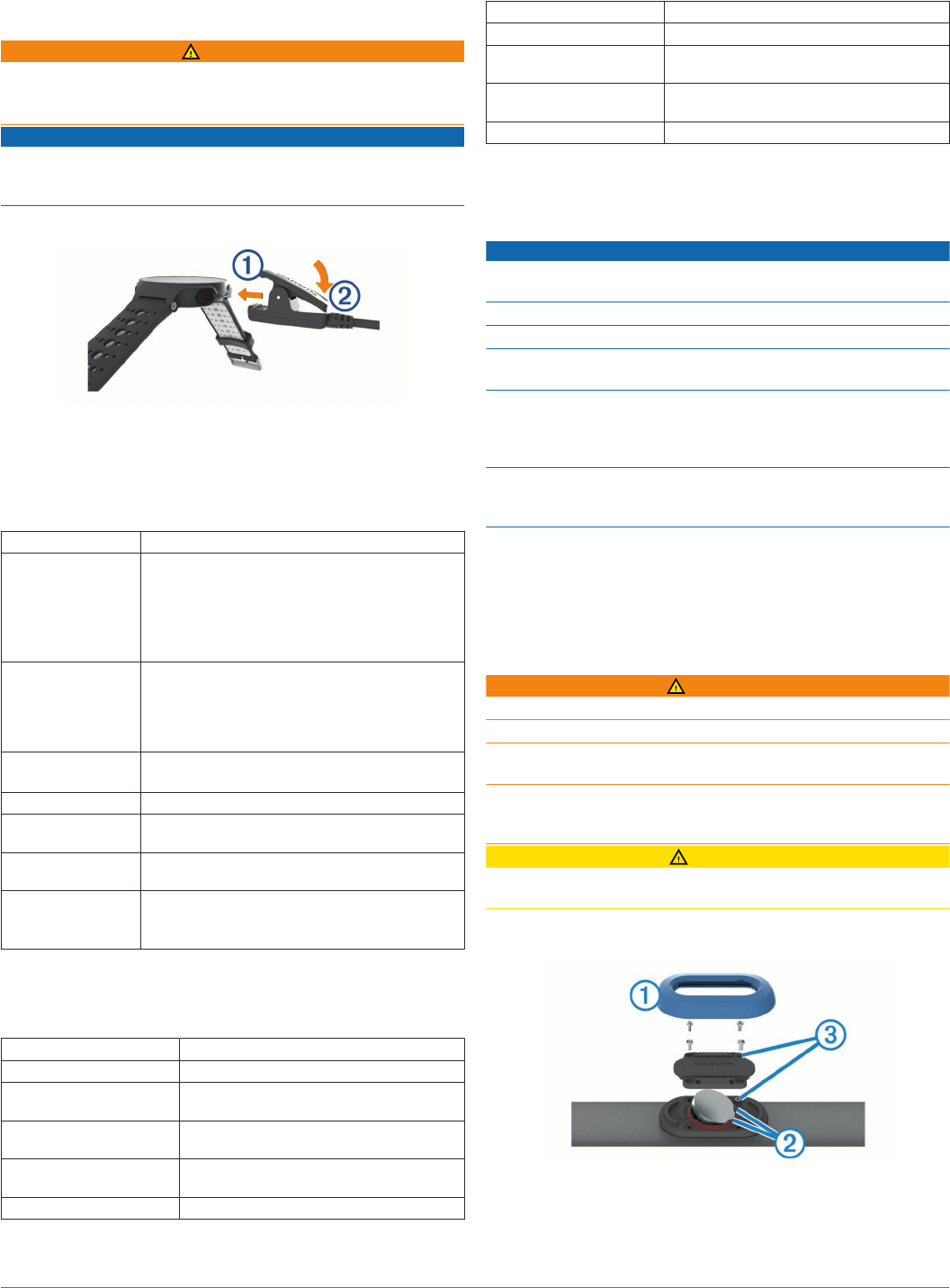
Device Information
Charging the Device
WARNING
This device contains a lithium-ion battery. See the Important
Safety and Product Information guide in the product box for
product warnings and other important information.
NOTICE
To prevent corrosion, thoroughly clean and dry the contacts and
the surrounding area before charging or connecting to a
computer. Refer to the cleaning instructions in the appendix.
1Align the charger posts with the contacts on the back of the
device, and press the charger À until it clicks.
2Plug the USB cable into a USB port on your computer.
3Charge the device completely.
Specifications
Forerunner Specifications
Battery type Rechargeable, built-in lithium-ion battery
Battery life, watch
mode
Up to 13 wk.
Up to 12 wk. with activity tracking
Up to 6 wk. with activity tracking and smartphone
notifications
Up to 16 days with activity tracking, smartphone
notifications, and wrist-based heart rate
Battery life, activity
mode
Up to 24 hr. in GPS mode
Up to 21 hr. in GPS mode and wrist-based heart
rate
Up to 15 hr. in GPS + GLONASS mode and
wrist-based
Battery life,
UltraTrac mode
Up to 40 hr.
Up to 35 hr. with wrist-based heart rate
Water rating Swim, 5 ATM*
Operating
temperature range
From -20º to 60ºC (from -4º to 140ºF)
Charging
temperature range
From 0º to 45ºC (from 32º to 113ºF)
Radio frequency/
protocol
2.4 GHz ANT+ wireless communications protocol
Bluetooth Smart wireless technology
Wi‑Fi® wireless technology
*The device withstands pressure equivalent to a depth of 50 m.
For more information, go to www.garmin.com/waterrating.
HRM-Swim Specifications and HRM-Tri Specifications
Battery type User-replaceable CR2032 (3 V)
HRM-Swim battery life Up to 18 mo. (approximately 3 hr./wk.)
HRM-Tri battery life Up to 10 mo. for triathlon training
(approximately 1 hr./day)
Operating temperature
range
From -10° to 50°C (from 14° to 122°F)
Radio frequency/protocol 2.4 GHz ANT+ wireless communications
protocol
Water rating Swim, 5 ATM*
*The device withstands pressure equivalent to a depth of 50 m.
For more information, go to www.garmin.com/waterrating.
HRM-Run Specifications
Battery type User-replaceable CR2032, 3 V
Battery life 1 yr. (approximately 1 hr./day)
Operating temperature
range
From -10° to 50°C (from 14° to 122°F)
Radio frequency/protocol 2.4 GHz ANT+ wireless communications
protocol
Water rating 5 ATM*
*The device withstands pressure equivalent to a depth of 50 m.
For more information, go to www.garmin.com/waterrating.
Device Care
NOTICE
Avoid extreme shock and harsh treatment, because it can
degrade the life of the product.
Avoid pressing the keys under water.
Do not use a sharp object to clean the device.
Avoid chemical cleaners, solvents, and insect repellents that can
damage plastic components and finishes.
Thoroughly rinse the device with fresh water after exposure to
chlorine, salt water, sunscreen, cosmetics, alcohol, or other
harsh chemicals. Prolonged exposure to these substances can
damage the case.
Do not store the device where prolonged exposure to extreme
temperatures can occur, because it can cause permanent
damage.
Cleaning the Device
1Wipe the device using a cloth dampened with a mild
detergent solution.
2Wipe it dry.
After cleaning, allow the device to dry completely.
User Replaceable Batteries
WARNING
Do not use a sharp object to remove batteries.
Keep the battery away from children.
Never put batteries in mouth. If swallowed, contact your
physician or local poison control center.
Replaceable coin cell batteries may contain perchlorate
material. Special handling may apply. See www.dtsc.ca.gov
/hazardouswaste/perchlorate.
CAUTION
Contact your local waste disposal department to properly
recycle the batteries.
Replacing the HRM-Swim Battery and the HRM-Tri Battery
1Remove the sleeve À from the heart rate monitor module.
2Use a small Phillips (00) screwdriver to remove the four
screws on the front of the module.
3Remove the cover and battery.
4Wait 30 seconds.
Device Information 7

5Insert the new battery under the two plastic tabs Á with the
positive side facing up.
NOTE: Do not damage or lose the O-ring gasket.
The O-ring gasket should remain around the outside of the
raised plastic ring.
6Replace the front cover and the four screws.
Observe the orientation of the front cover. The raised screw
Âshould fit in the matching raised screw hole on the front
cover.
NOTE: Do not overtighten.
7Replace the sleeve.
After you replace the heart rate monitor battery, you may need
to pair it with the device again.
Troubleshooting
Support and Updates
Garmin Express™ (www.garmin.com/express) provides easy
access to these services for Garmin devices.
• Product registration
• Product manuals
• Software updates
• Data uploads to Garmin Connect
Getting More Information
• Go to www.garmin.com/support for additional manuals,
articles, and software updates.
• Go to www.garmin.com/intosports.
• Go to www.garmin.com/learningcenter.
• Go to http://buy.garmin.com, or contact your Garmin dealer
for information about optional accessories and replacement
parts.
Acquiring Satellite Signals
The device may need a clear view of the sky to acquire satellite
signals. The time and date are set automatically based on the
GPS position.
1Go outdoors to an open area.
The front of the device should be oriented toward the sky.
2Wait while the device locates satellites.
It may take 30–60 seconds to locate satellite signals.
Improving GPS Satellite Reception
• Frequently sync the device to your Garmin Connect account:
◦ Connect your device to a computer using the USB cable
and the Garmin Express application.
◦ Sync your device to the Garmin Connect Mobile app using
your Bluetooth enabled smartphone.
◦ Connect your device to your Garmin Connect account
using a Wi‑Fi wireless network.
While connected to your Garmin Connect account, the device
downloads several days of satellite data, allowing it to quickly
locate satellite signals.
• Take your device outside to an open area away from tall
buildings and trees.
• Remain stationary for a few minutes.
Resetting the Device
If the device stops responding, you may need to reset it.
NOTE: Resetting the device may erase your data or settings.
1Hold for 15 seconds.
The device turns off.
2Hold for one second to turn on the device.
Updating the Software
Before you can update your device software, you must have a
Garmin Connect account, and you must download the Garmin
Express application.
1Connect the device to your computer using the USB cable.
When new software is available, Garmin Express sends it to
your device.
2Follow the on-screen instructions.
3Do not disconnect your device from the computer during the
update process.
NOTE: If you have already used Garmin Express to set up
your device with Wi‑Fi connectivity, Garmin Connect can
automatically download available software updates to your
device when it connects using Wi‑Fi.
My daily step count does not appear
The daily step count is reset every night at midnight.
If dashes appear instead of your step count, allow the device
to acquire satellite signals and set the time automatically.
My device does not beep in cold weather
For optimal performance in cold weather, the device
automatically turns off key tones and alert tones.
Appendix
Software License Agreement
BY USING THE DEVICE, YOU AGREE TO BE BOUND BY THE
TERMS AND CONDITIONS OF THE FOLLOWING SOFTWARE
LICENSE AGREEMENT. PLEASE READ THIS AGREEMENT
CAREFULLY.
Garmin Ltd. and its subsidiaries (“Garmin”) grant you a limited
license to use the software embedded in this device (the
“Software”) in binary executable form in the normal operation of
the product. Title, ownership rights, and intellectual property
rights in and to the Software remain in Garmin and/or its third-
party providers.
You acknowledge that the Software is the property of Garmin
and/or its third-party providers and is protected under the United
States of America copyright laws and international copyright
treaties. You further acknowledge that the structure,
organization, and code of the Software, for which source code is
not provided, are valuable trade secrets of Garmin and/or its
third-party providers and that the Software in source code form
remains a valuable trade secret of Garmin and/or its third-party
providers. You agree not to decompile, disassemble, modify,
reverse assemble, reverse engineer, or reduce to human
readable form the Software or any part thereof or create any
derivative works based on the Software. You agree not to export
or re-export the Software to any country in violation of the export
control laws of the United States of America or the export control
laws of any other applicable country.
BSD 3-Clause License
Copyright © 2003-2010, Mark Borgerding
All rights reserved.
Redistribution and use in source and binary forms, with or
without modification, are permitted provided that the following
conditions are met:
• Redistributions of source code must retain the above
copyright notice, this list of conditions and the following
disclaimer.
8 Troubleshooting
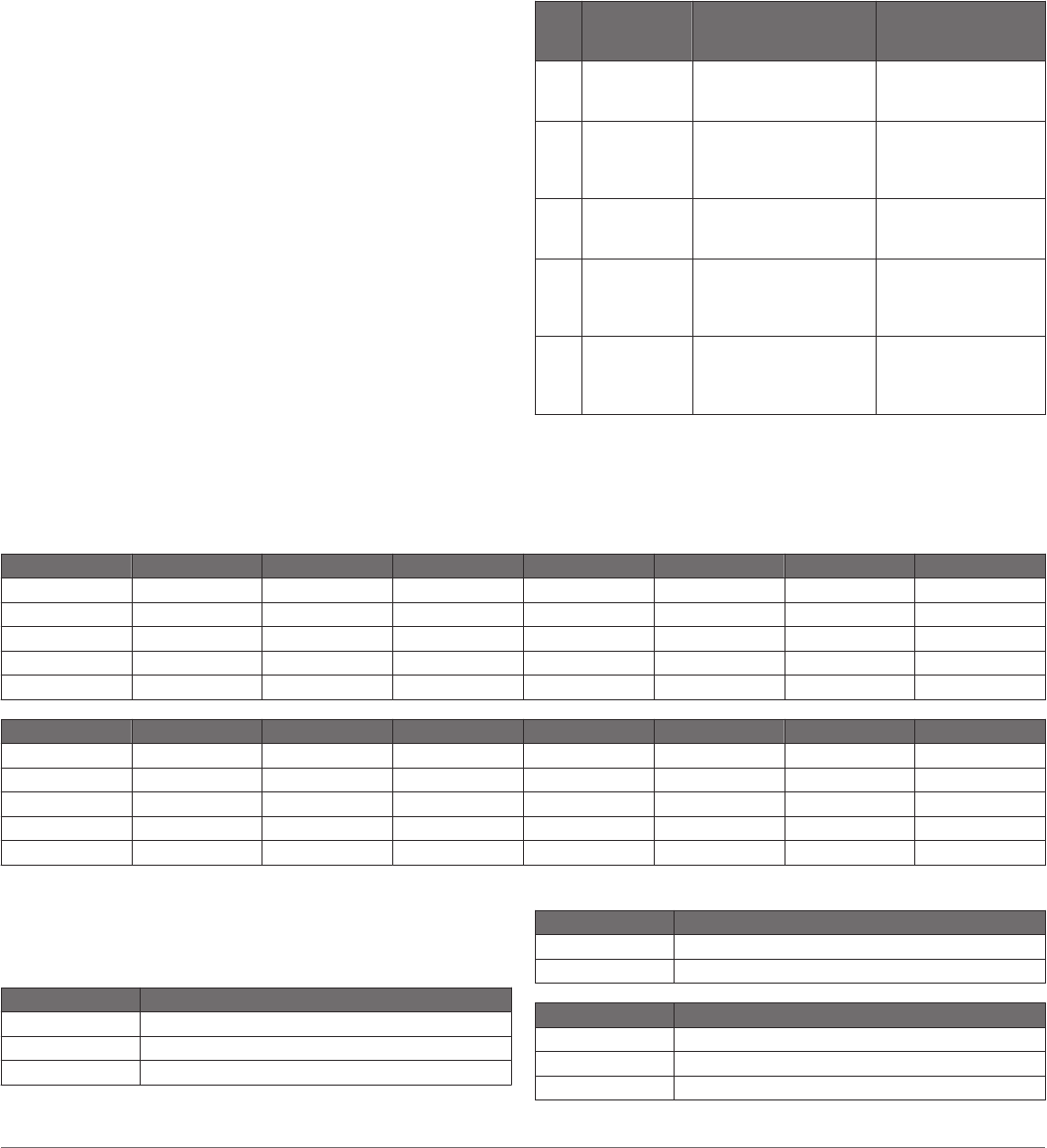
• Redistributions in binary form must reproduce the above
copyright notice, this list of conditions and the following
disclaimer in the documentation and/or other materials
provided with the distribution.
• Neither the author nor the names of any contributors may be
used to endorse or promote products derived from this
software without specific prior written permission.
THIS SOFTWARE IS PROVIDED BY THE COPYRIGHT
HOLDERS AND CONTRIBUTORS "AS IS" AND ANY
EXPRESS OR IMPLIED WARRANTIES, INCLUDING, BUT
NOT LIMITED TO, THE IMPLIED WARRANTIES OF
MERCHANTABILITY AND FITNESS FOR A PARTICULAR
PURPOSE ARE DISCLAIMED. IN NO EVENT SHALL THE
COPYRIGHT OWNER OR CONTRIBUTORS BE LIABLE FOR
ANY DIRECT, INDIRECT, INCIDENTAL, SPECIAL,
EXEMPLARY, OR CONSEQUENTIAL DAMAGES
(INCLUDING, BUT NOT LIMITED TO, PROCUREMENT OF
SUBSTITUTE GOODS OR SERVICES; LOSS OF USE, DATA,
OR PROFITS; OR BUSINESS INTERRUPTION) HOWEVER
CAUSED AND ON ANY THEORY OF LIABILITY, WHETHER IN
CONTRACT, STRICT LIABILITY, OR TORT (INCLUDING
NEGLIGENCE OR OTHERWISE) ARISING IN ANY WAY OUT
OF THE USE OF THIS SOFTWARE, EVEN IF ADVISED OF
THE POSSIBILITY OF SUCH DAMAGE.
About Heart Rate Zones
Many athletes use heart rate zones to measure and increase
their cardiovascular strength and improve their level of fitness. A
heart rate zone is a set range of heartbeats per minute. The five
commonly accepted heart rate zones are numbered from 1 to 5
according to increasing intensity. Generally, heart rate zones
are calculated based on percentages of your maximum heart
rate.
Heart Rate Zone Calculations
Zone % of
Maximum
Heart Rate
Perceived Exertion Benefits
1 50–60% Relaxed, easy pace,
rhythmic breathing
Beginning-level
aerobic training,
reduces stress
2 60–70% Comfortable pace,
slightly deeper
breathing, conversation
possible
Basic cardiovascular
training, good
recovery pace
3 70–80% Moderate pace, more
difficult to hold
conversation
Improved aerobic
capacity, optimal
cardiovascular training
4 80–90% Fast pace and a bit
uncomfortable, breathing
forceful
Improved anaerobic
capacity and
threshold, improved
speed
5 90–100% Sprinting pace,
unsustainable for long
Anaerobic and
muscular endurance,
These tables include standardized classifications for VO2 max. estima
Males Percentile 20–29 30–39 40–
Superior 95 55.4 54 52.5 48.9 45.7 42.1
Excellent 80 51.1 48.3 46.4 43.4 39.5 36.7
Good 60 45.4 44 42.4 32.3
Fair 40 41.7 40.5 38.5 32.3 29.4
Poor 0–40 <41.7 <40.5 <38.5 <32.3 <29.4
Females Percentile 20–29 30–39 40–49 70–79
Superior 95 49.6 47.4 45.3
Excellent 80 43.9 42.4 39.7
Good 60 39.5 37.8 36.3 30 28.1
Fair 40 36.1 34.4 33 27.5 25.9
Poor 0–40 <36.1 <34.4 <33
Data reprinted with permission from The Cooper Institute.
FTP Ratings
These tables include classifications for functional threshold
power (FTP) estimates by gender.
Males Watts per Kilogram (W/kg)
Superior 5.05 and greater
Excellent From 3.93 to 5.04
Good From 2.79 to 3.92
Males Watts per Kilogram (W/kg)
Fair From 2.23 to 2.78
Untrained Less than 2.23
Females Watts per Kilogram (W/kg)
Superior 4.30 and greater
Excellent From 3.33 to 4.29
Good From 2.36 to 3.32
Appendix 9
VO2 Max. Standard Ratings
s ion, ht, a ure.
U.
v
Viewing Device Information
You can view device information, such as the unit ID, software
version, regulatory information, and license agreement.
1 Hold MENU.
2 Select Settings > About.
Viewing Regulatory and Compliance Information
1 Hold MENU.
2 Select Settings > About.
3 Select DOWN until regulatory information appears.
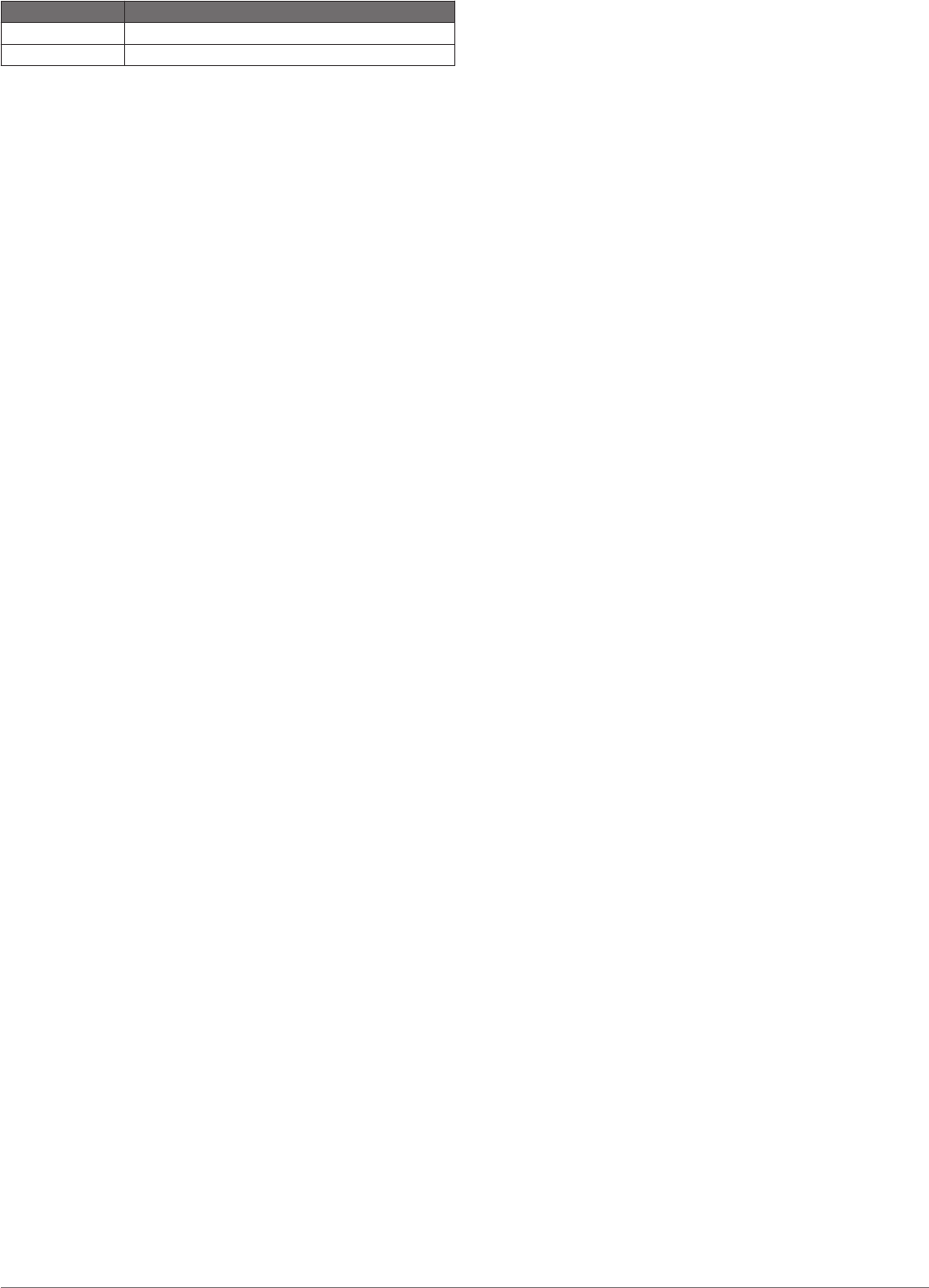
Females Watts per Kilogram (W/kg)
Fair From 1.90 to 2.35
Untrained Less than 1.90
FTP ratings are based on research by Hunter Allen and Andrew
Coggan, PhD, Training and Racing with a Power Meter
(Boulder, CO: VeloPress, 2010).
10 Appendix

Index
A
accessories 5, 8
activity tracking 3
alerts 6
ANT+ sensors 5, 6
applications 4
B
backlight 1
battery
charging 7
replacing 7
Bluetooth technology 4
C
cadence 1, 2
calendar 1
charging 7
cleaning the device 5–7
clock 1
Connect IQ 4
courses 5
D
data
storing 4, 6
transferring 4
data fields 4
deleting, all user data 4
F
foot pod 6
G
Garmin Connect 1, 4
Garmin Express
registering the device 8
updating software 8
GPS, signal 8
ground contact time 2
H
heart rate 1
monitor 2, 3, 5–7
zones 9
history 4
sending to computer 4
I
indoor training 1
intensity minutes 3
intervals 1
workouts 1
K
keys 1, 7
L
lactate threshold 3
laps 1
lengths 1
M
menu 1
N
navigation 5
P
performance condition 2, 3
power (force), meters 9
product registration 8
profiles 6
R
recovery 2, 3
registering the device 8
replacing the battery 7
resetting the device 8
running dynamics 1, 2
S
satellite signals 8
settings 6
sleep mode 3
smartphone 3, 4
applications 4
software, updating 8
software license agreement 8
specifications 7
stress score 2
stride length 1, 2
strokes 1
swimming 5
swolf score 1
T
timer 1, 4
tones 8
training 4
plans 1
troubleshooting 5, 6, 8
U
updates, software 8
USB 8
disconnecting 4
user data, deleting 4
V
vertical oscillation 1, 2
vertical ratio 1, 2
VIRB remote 4
VO2 max. 2, 9
W
watch faces 4
Wi‑Fi 8
widgets 3, 4
workouts 1
Index 11
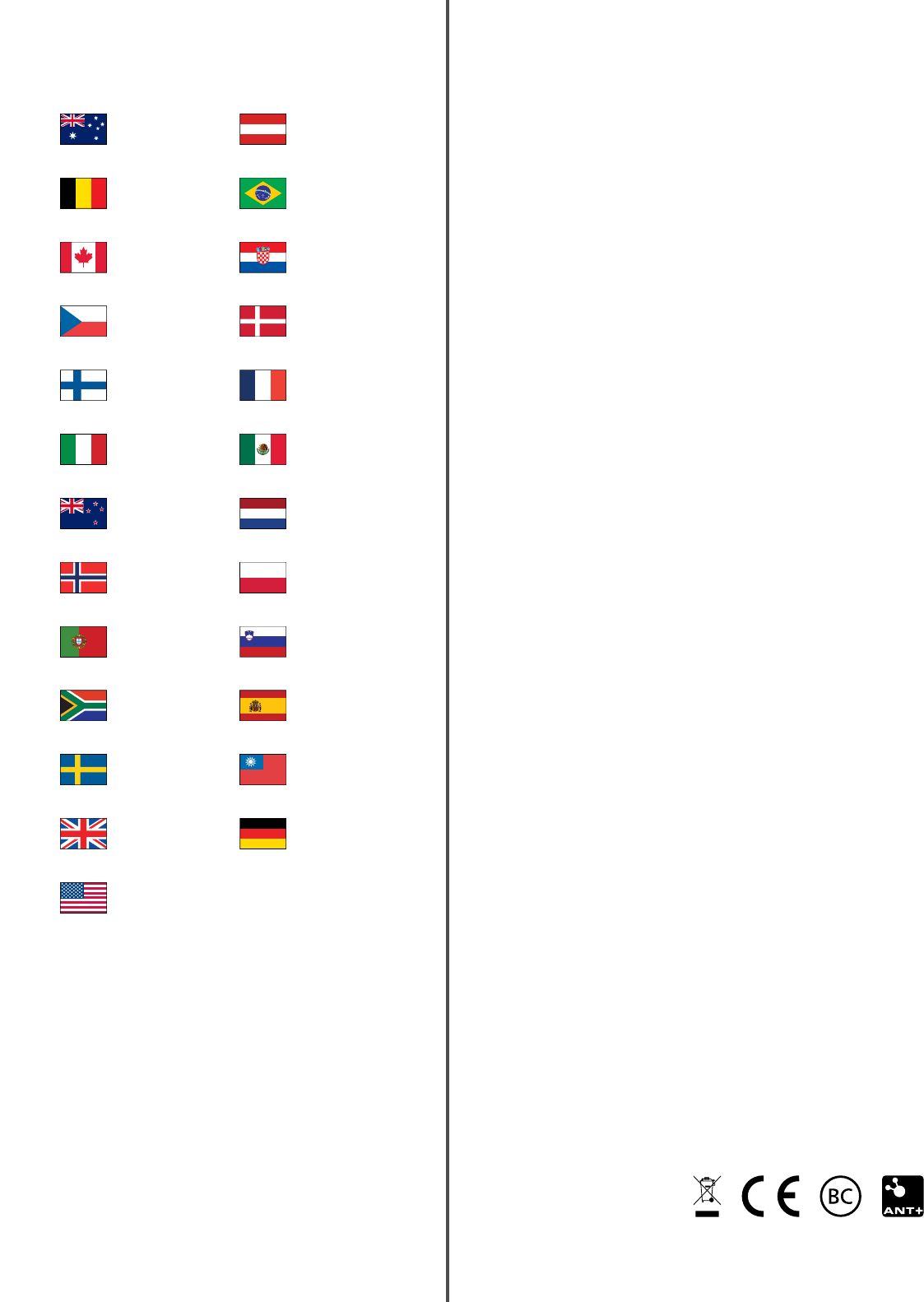
www.garmin.com/support
1800 235 822 +43 (0) 820 220230
+ 32 2 672 52 54 0800 770 4960
1-866-429-9296 +385 1 5508 272
+385 1 5508 271
+420 221 985466
+420 221 985465 + 45 4810 5050
+ 358 9 6937 9758 + 331 55 69 33 99
+ 39 02 36 699699 (+52) 001-855-792-7671
0800 427 652 0800 0233937
+47 815 69 555 00800 4412 454
+44 2380 662 915
+35 1214 447 460 +386 4 27 92 500
0861 GARMIN (427 646)
+27 (0)11 251 9800 +34 93 275 44 97
+ 46 7744 52020 +886 2 2642-9199 ext 2
0808 238 0000
+44 870 850 1242
+49 (0) 89 858364880
zum Ortstarif - Mobilfunk kann
abweichen
913-397-8200
1-800-800-1020
January 2017
190-02166-00_0draft