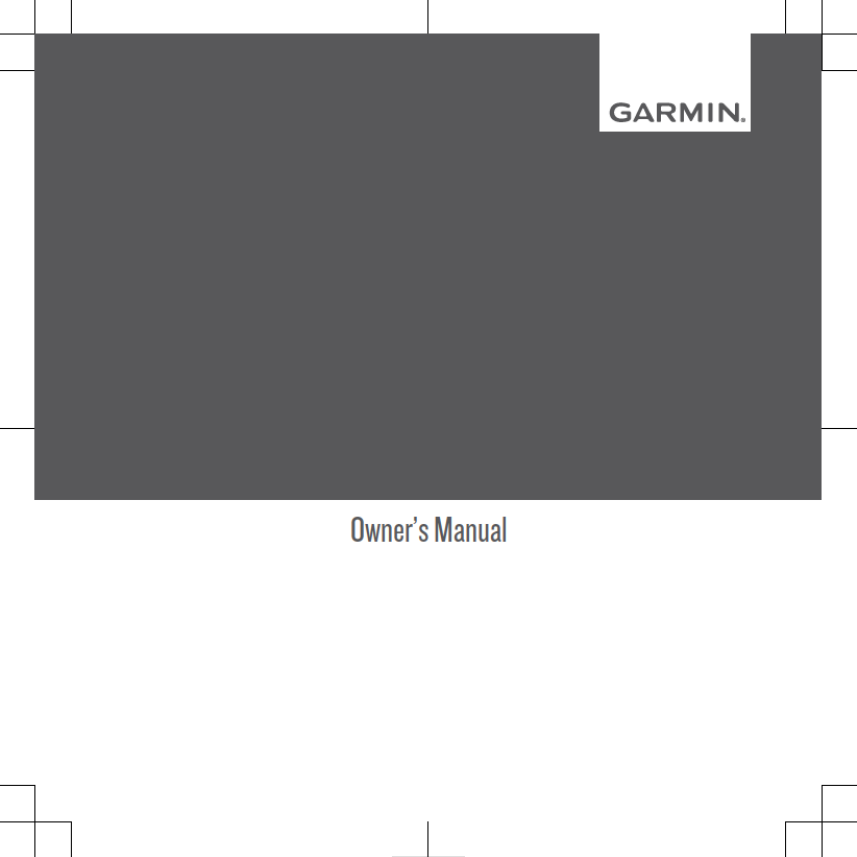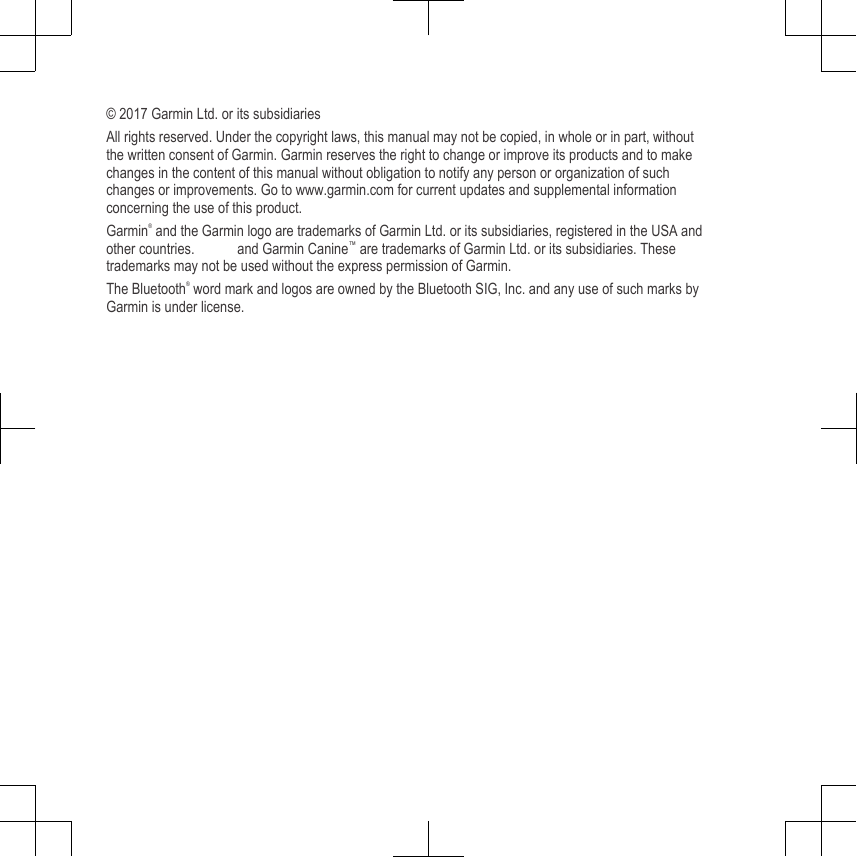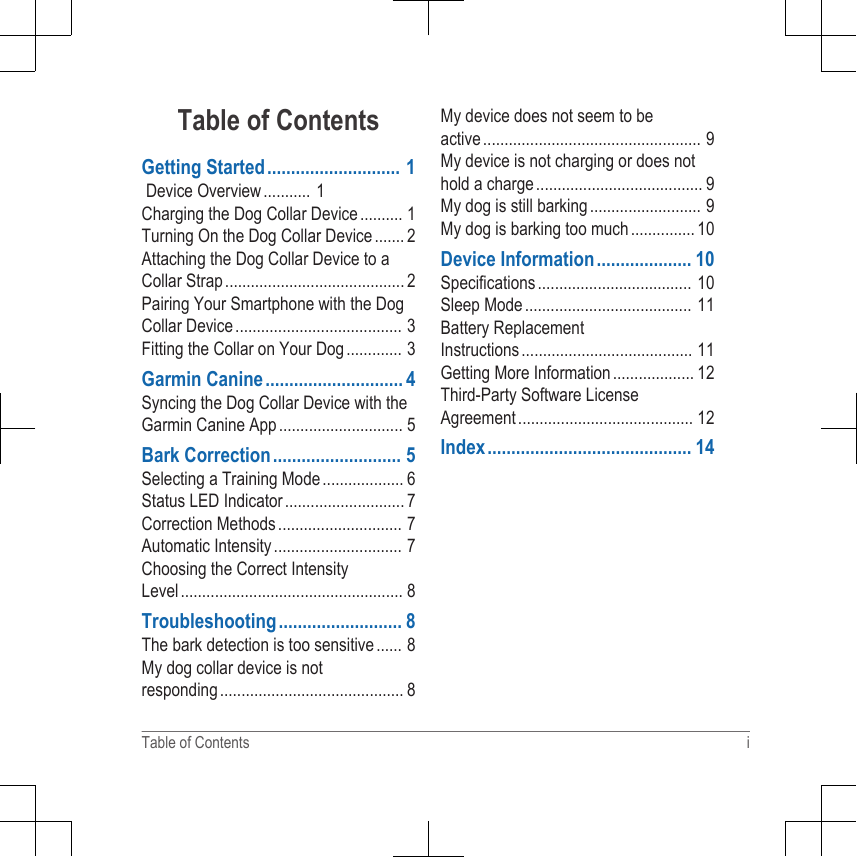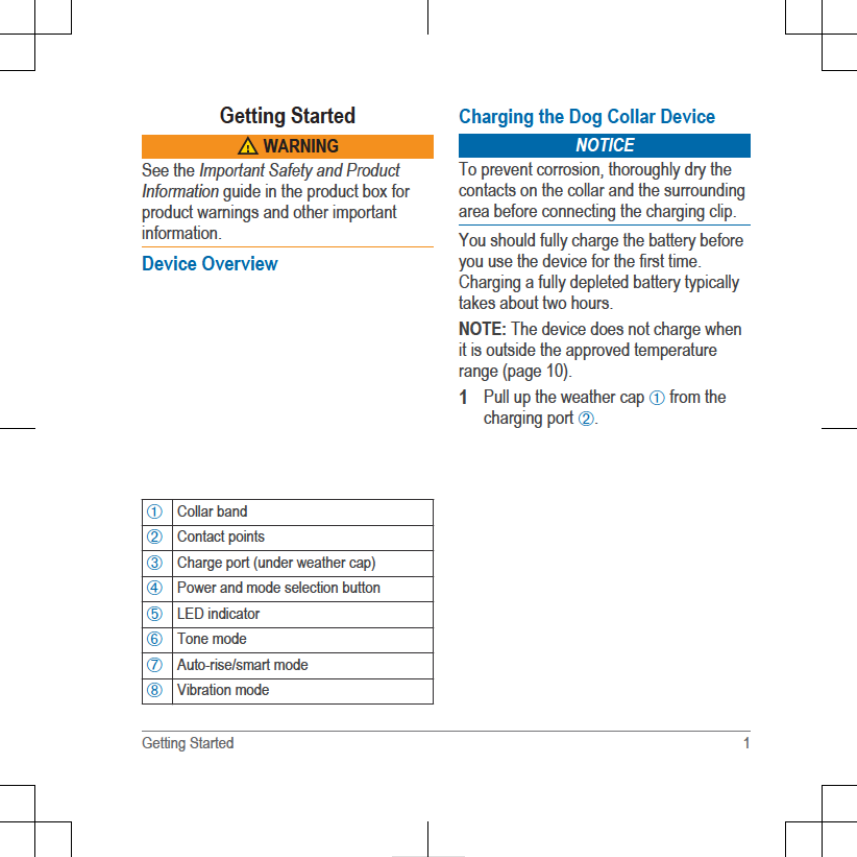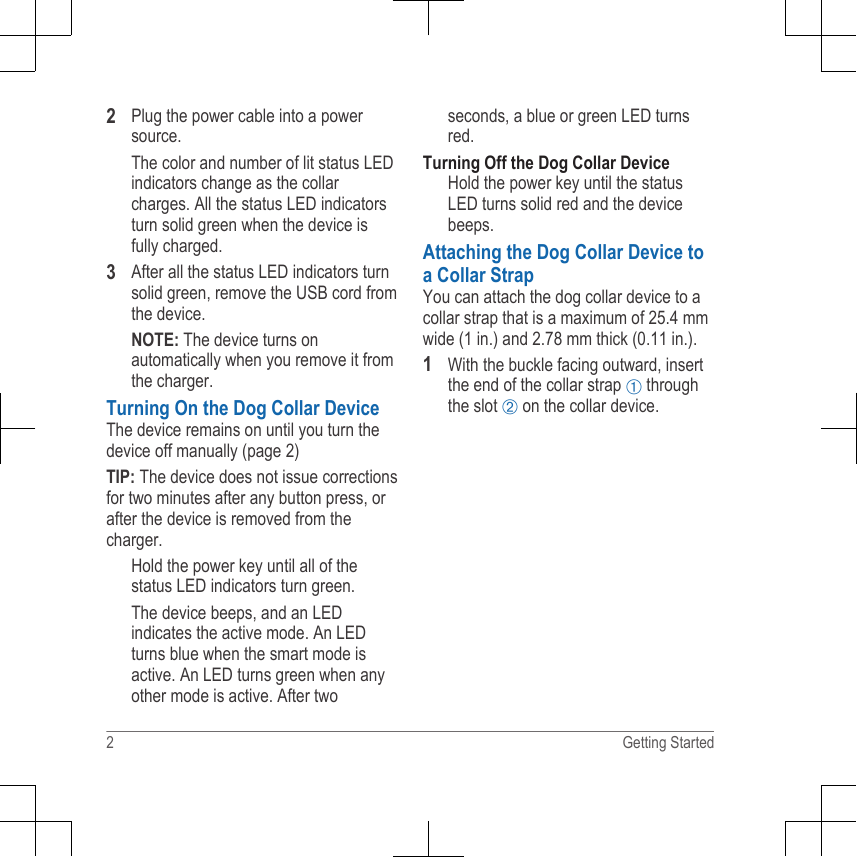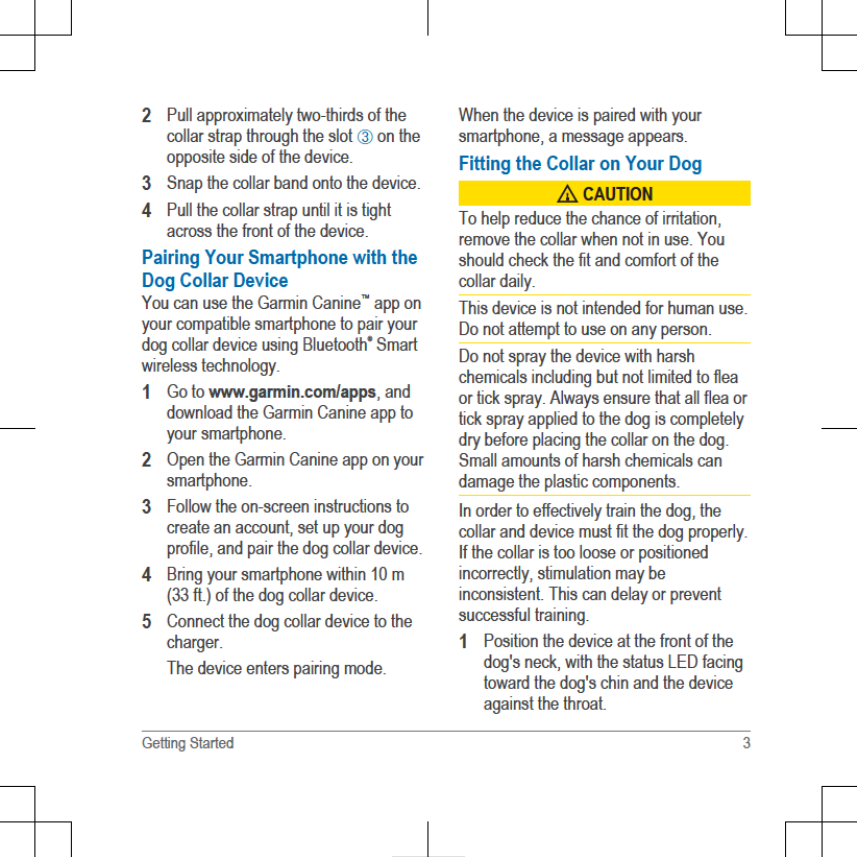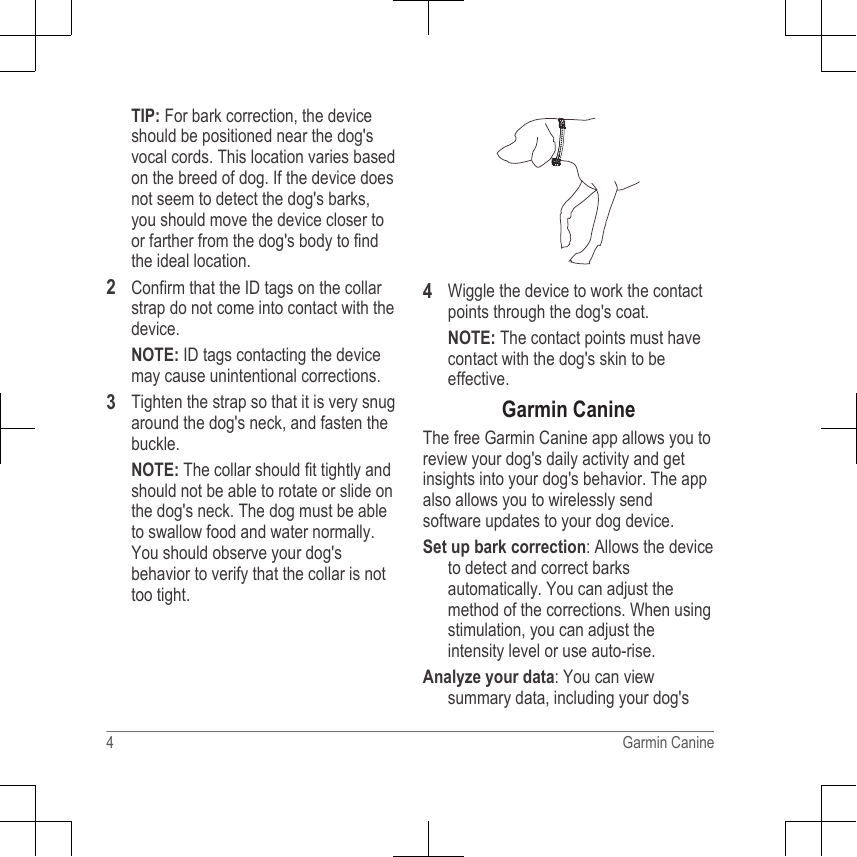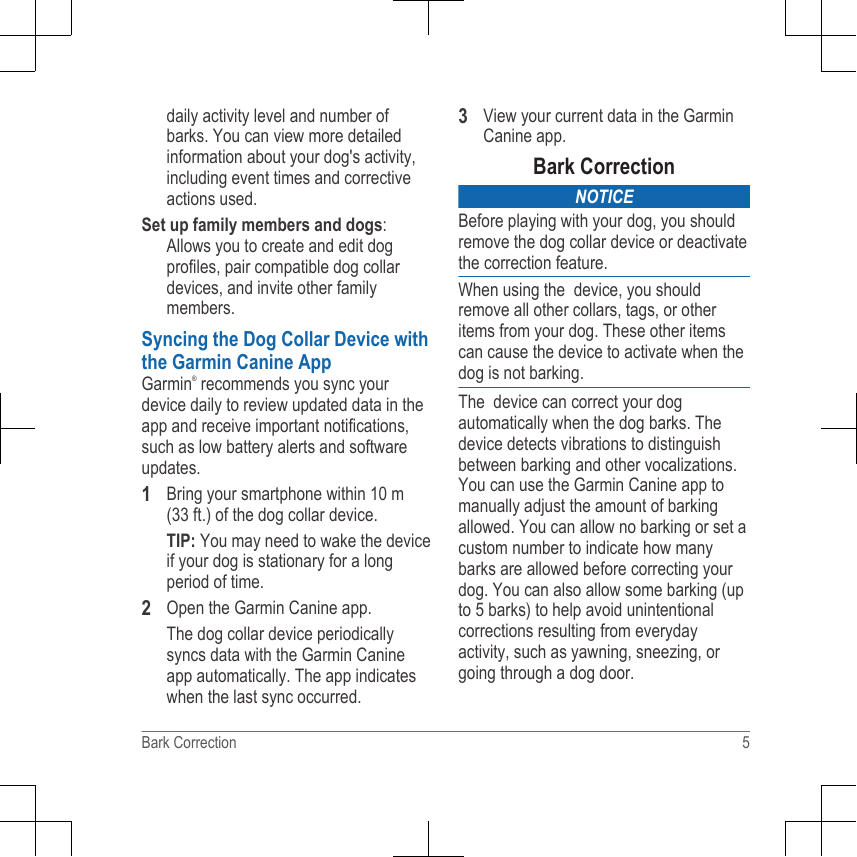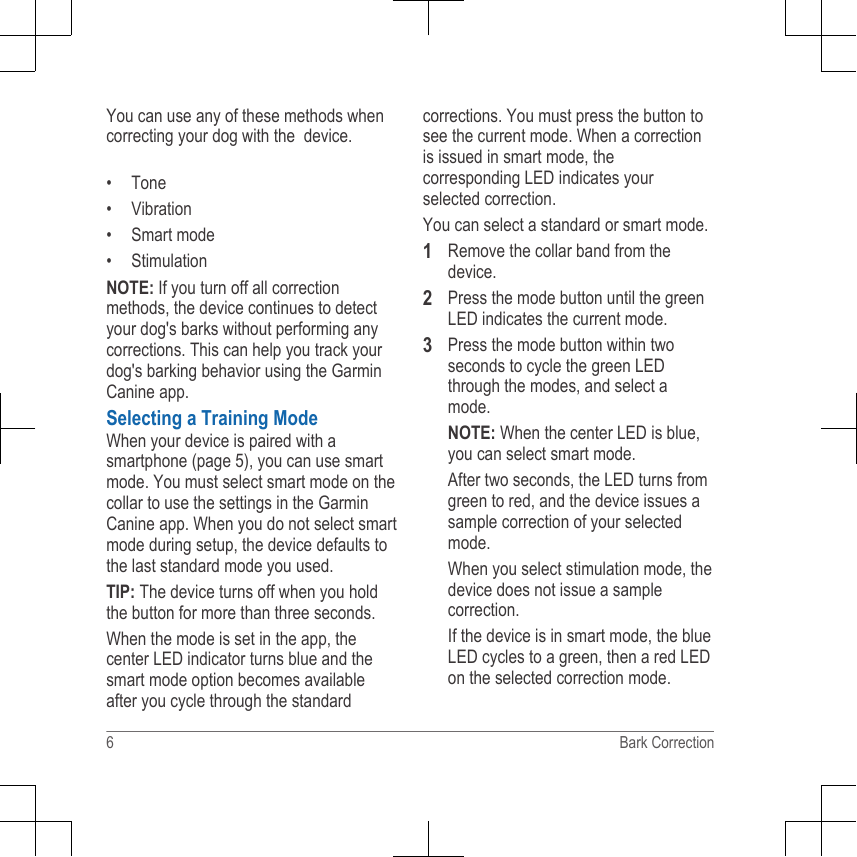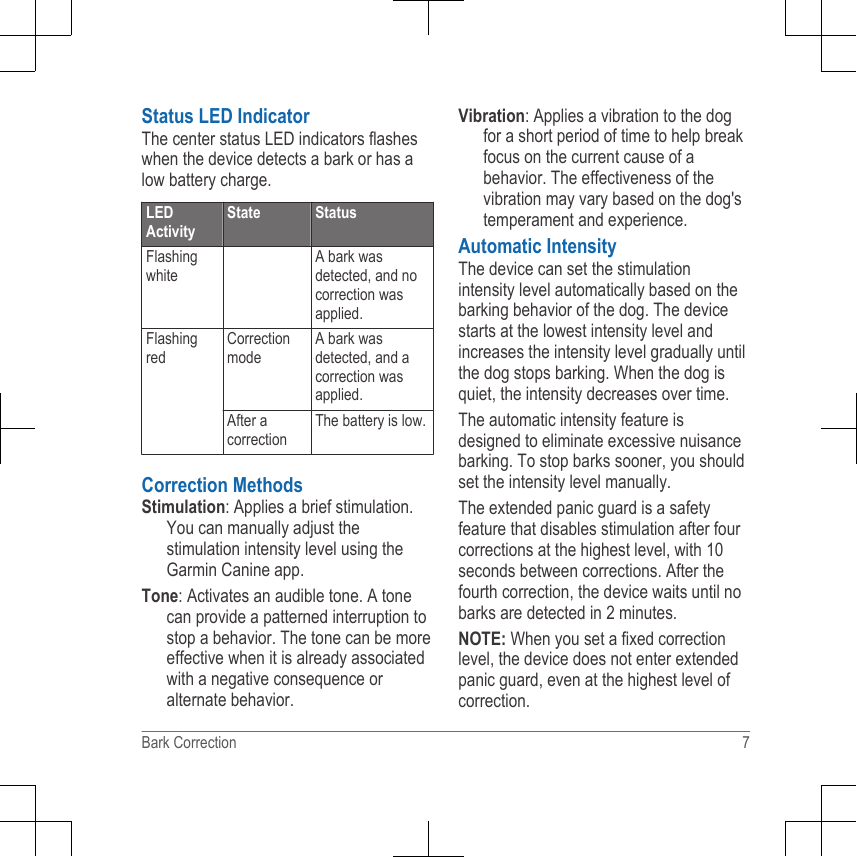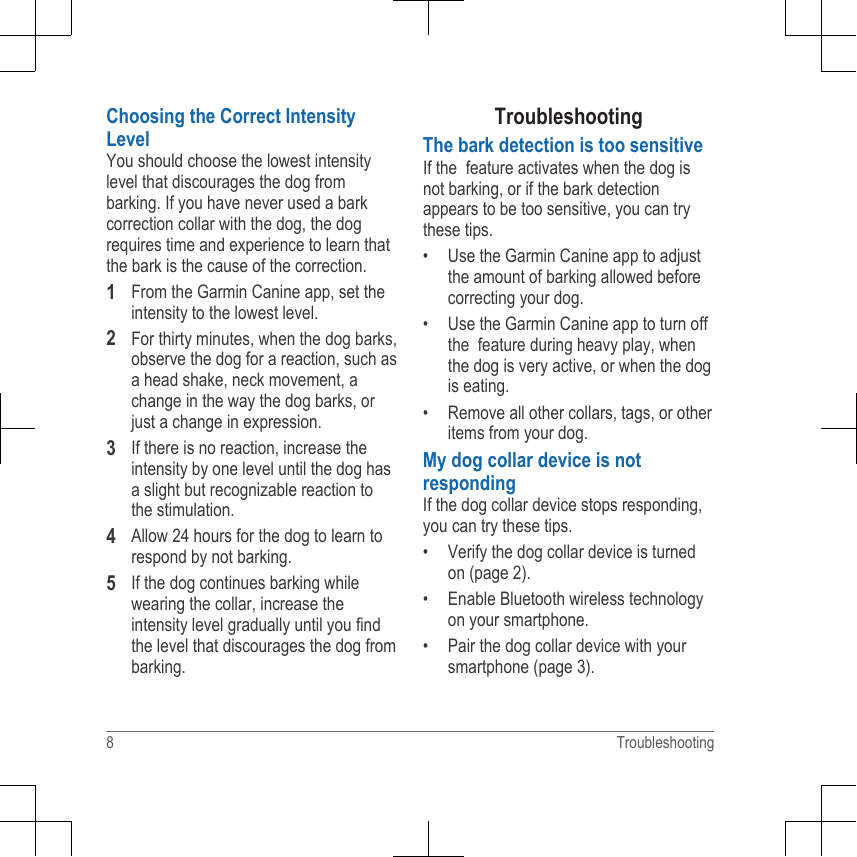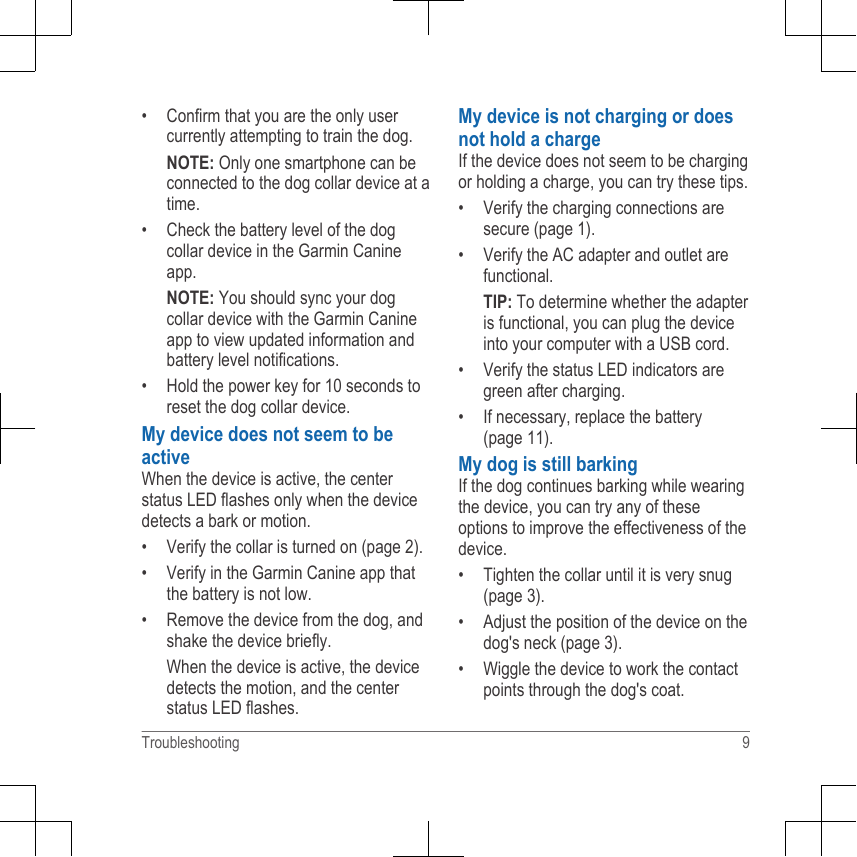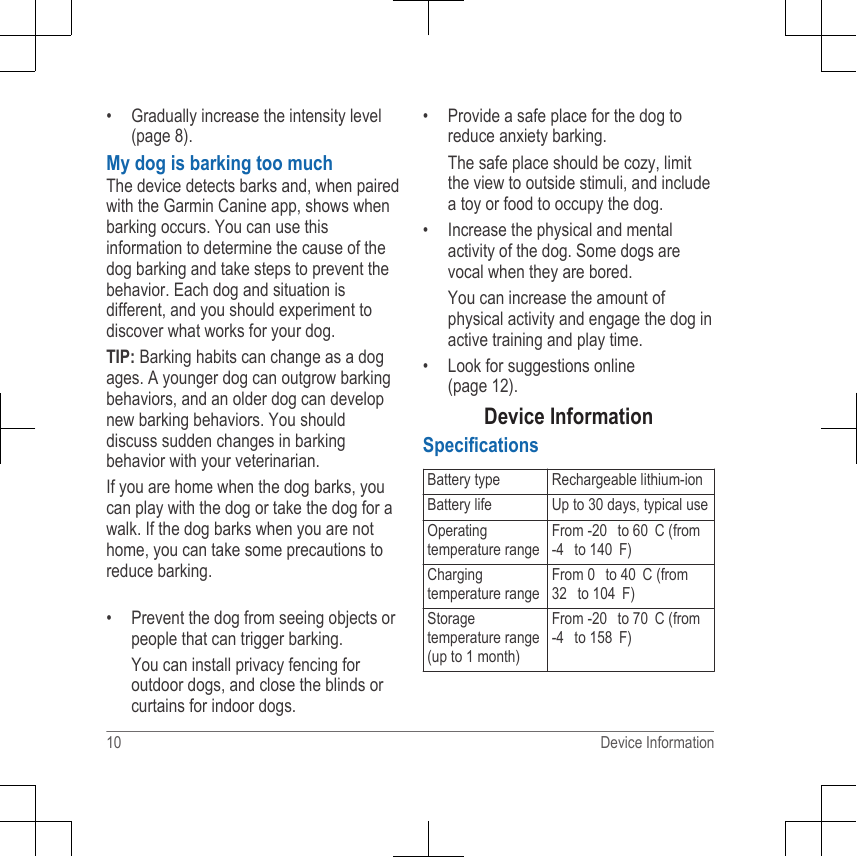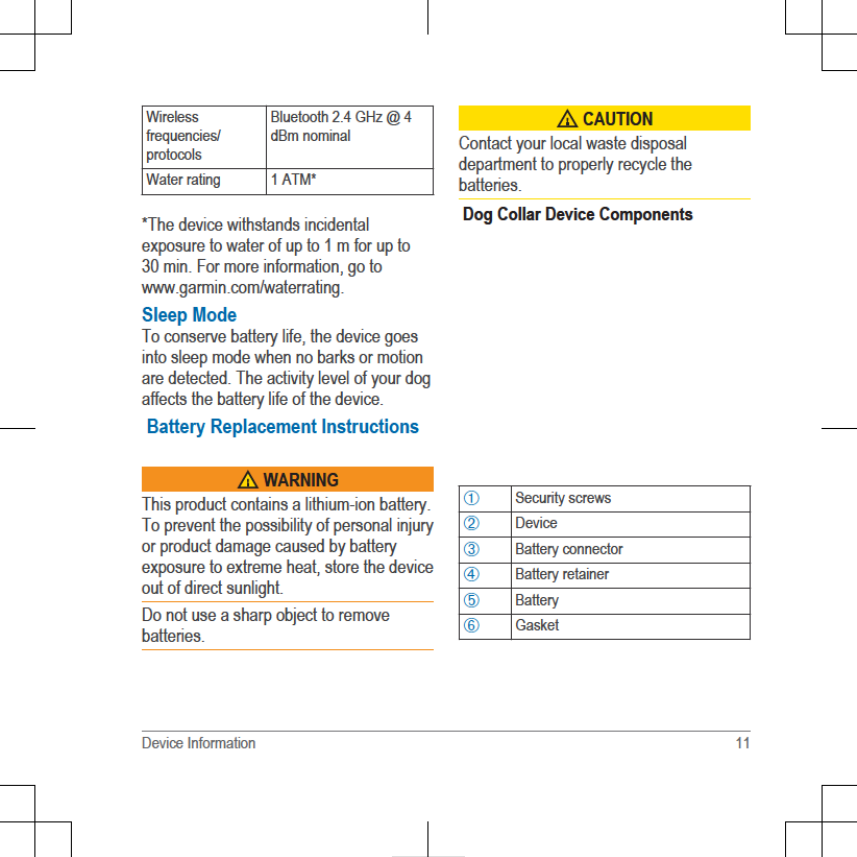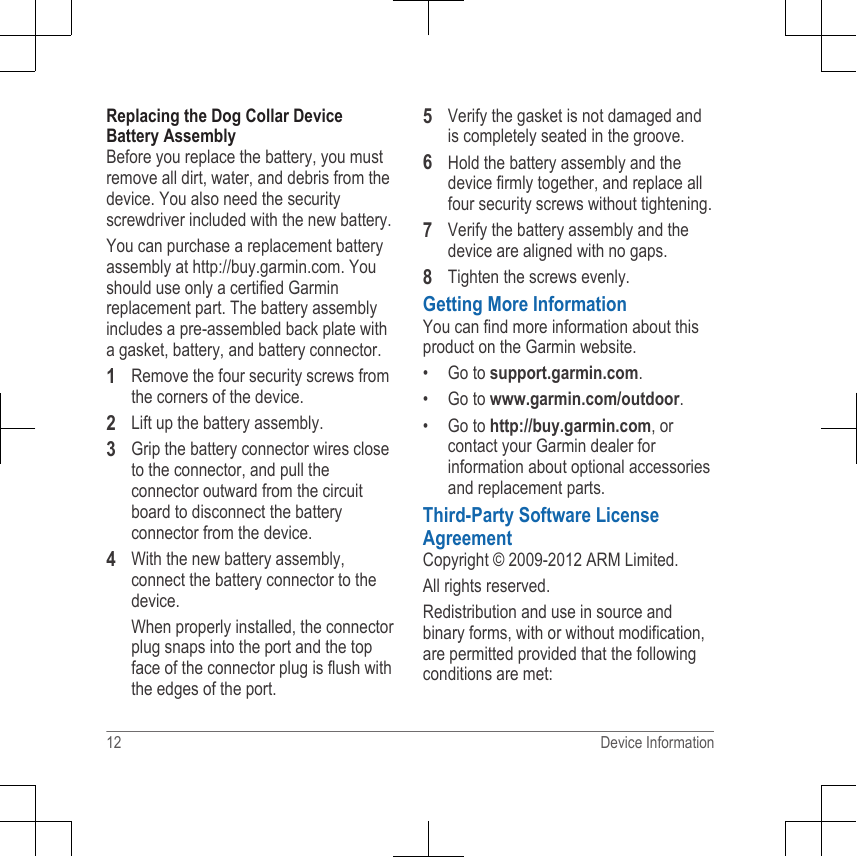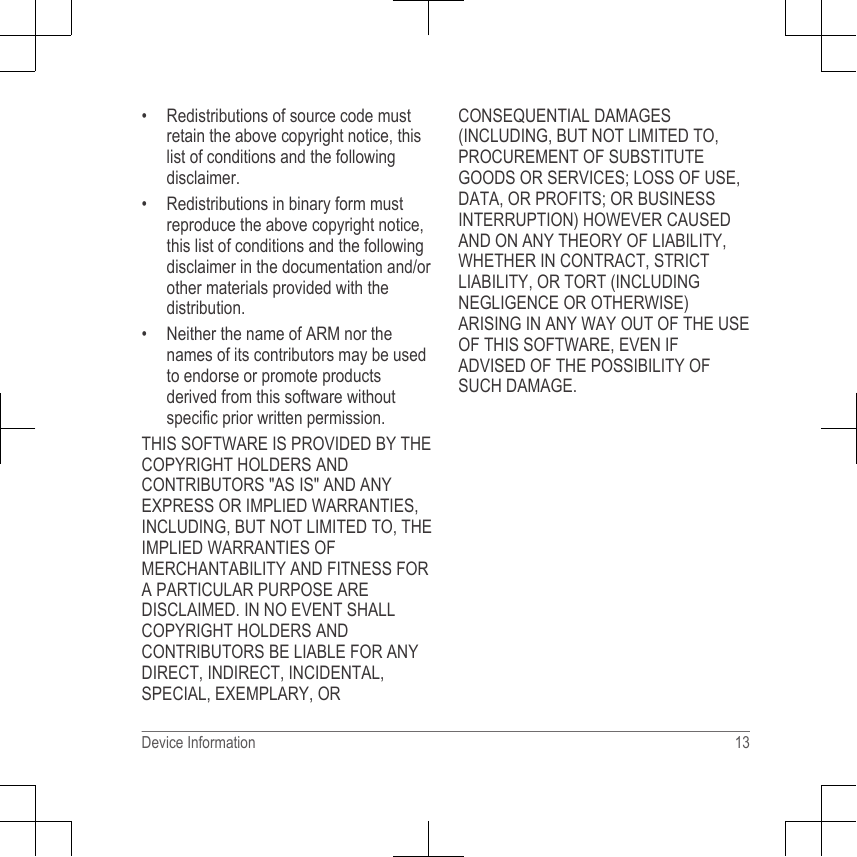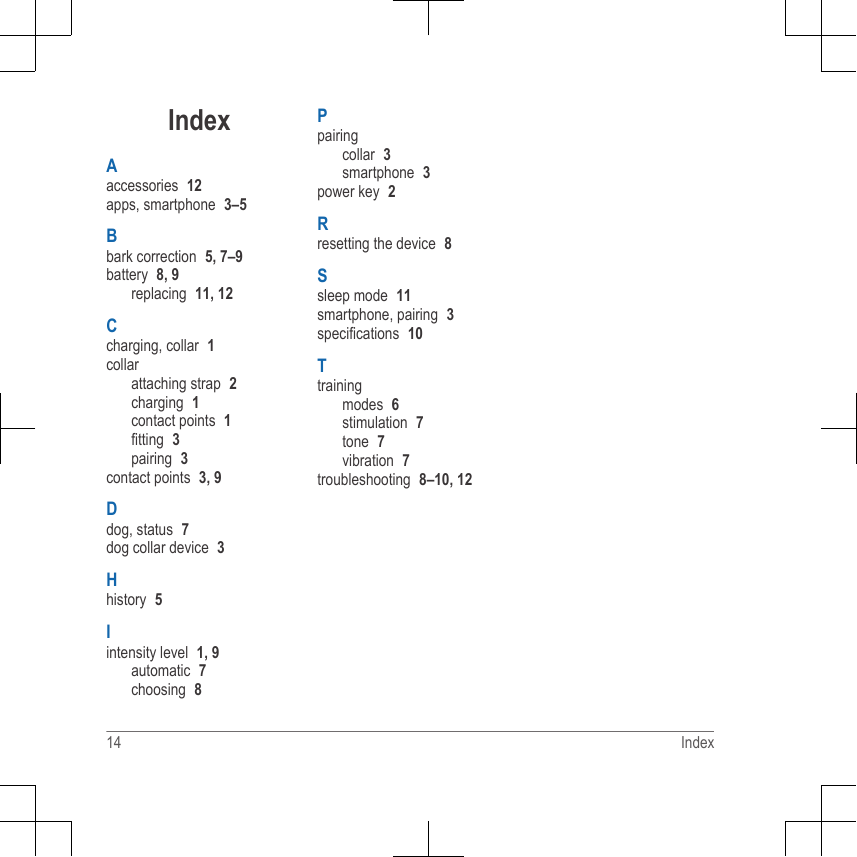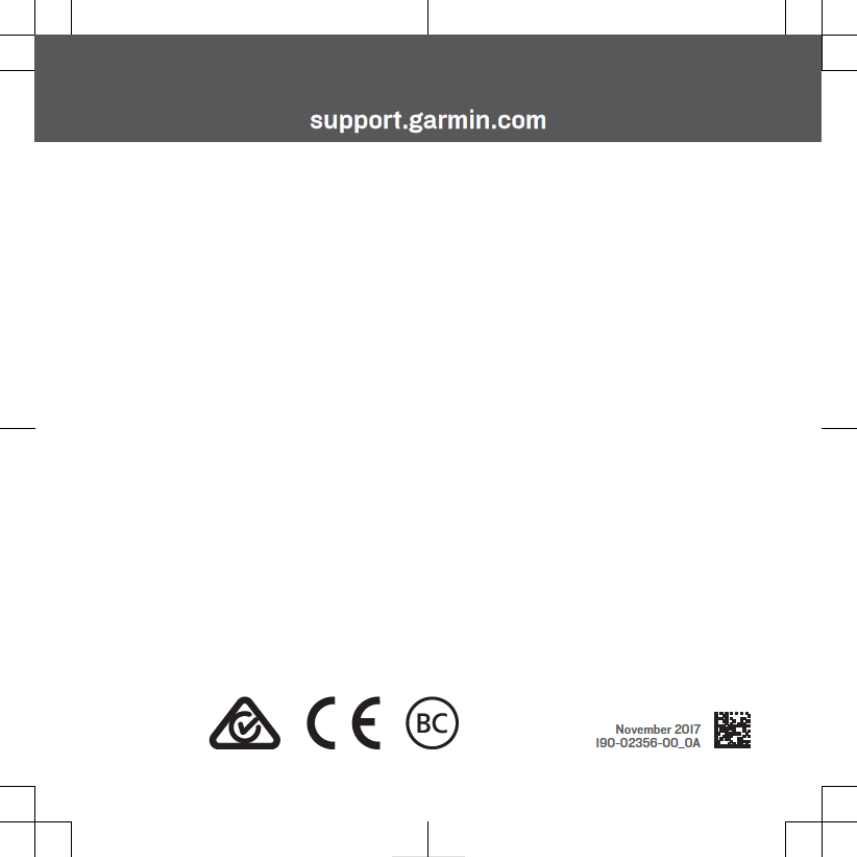Garmin 03393 Part 15 Low Power Communication Device Transmitter User Manual Operating Manual
Garmin International Inc Part 15 Low Power Communication Device Transmitter Operating Manual
Garmin >
Contents
- 1. Important Safety & Product Information
- 2. Operating Manual
- 3. Quick Start Manual
Operating Manual