Garmin A2AVGC00 Connected Personal Navigation Device User Manual final part 2
Garmin International Inc Connected Personal Navigation Device final part 2
Garmin >
Contents
- 1. user manual final - part 1
- 2. user manual final - part 2
user manual final - part 2

Garmin eet™ 590
Quick Start Manual
October 2012 190-01505-01_0B Printed in Taiwan
190-01505-01_0B.indd 1 10/17/2012 1:58:32 PM
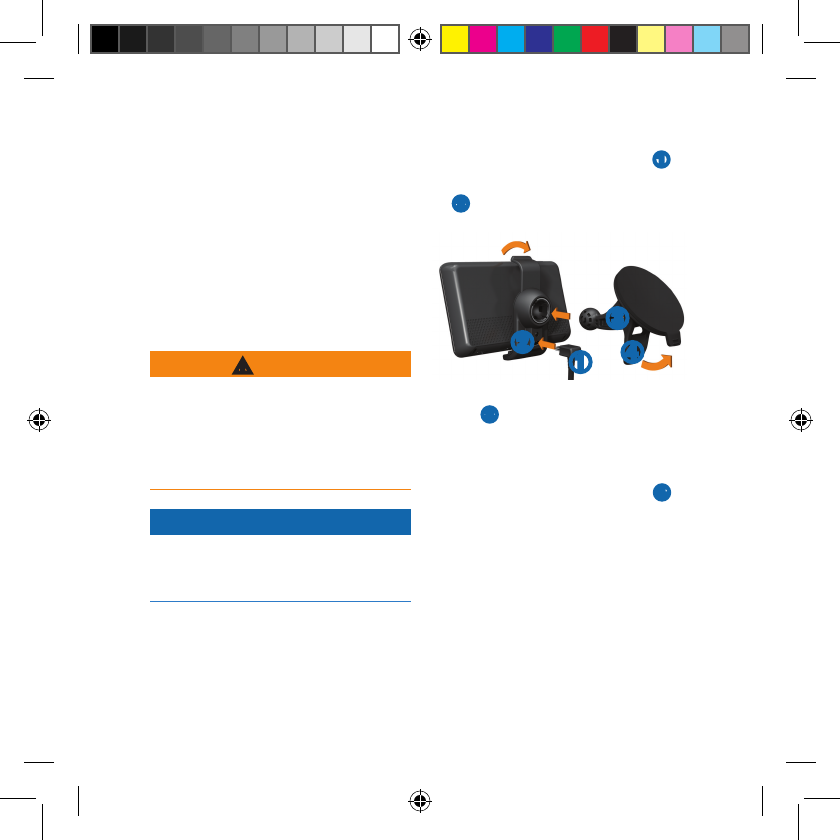
2 Garmineet590QuickStartManual
Fleet Subscription
Before you can use the eet
management features on the device,
your company must have an active
eet subscription.
Connecting the Device to
Vehicle Power
WARNING
This product contains a lithium-ion
battery. To prevent the possibility of
personal injury or product damage
caused by battery exposure to extreme
heat, store it out of direct sunlight.
NOTICE
In order for the device to receive eet
management information, do not
unplug the power cable.
Before you use your device on battery
power, you should charge it.
1. Plug the vehicle power cable
➊
into the USB port on the mount
➋
.
➊
➋
➌
➍
2. Snap the mount onto the suction
cup
➌
.
3. Press the suction cup to the
windshield.
4. While pressing, ip the lever
➍
back toward the windshield.
5. Fit the bottom of your device into
the mount.
6. Tilt your device back until it snaps
into place.
190-01505-01_0B.indd 2 10/17/2012 1:58:32 PM
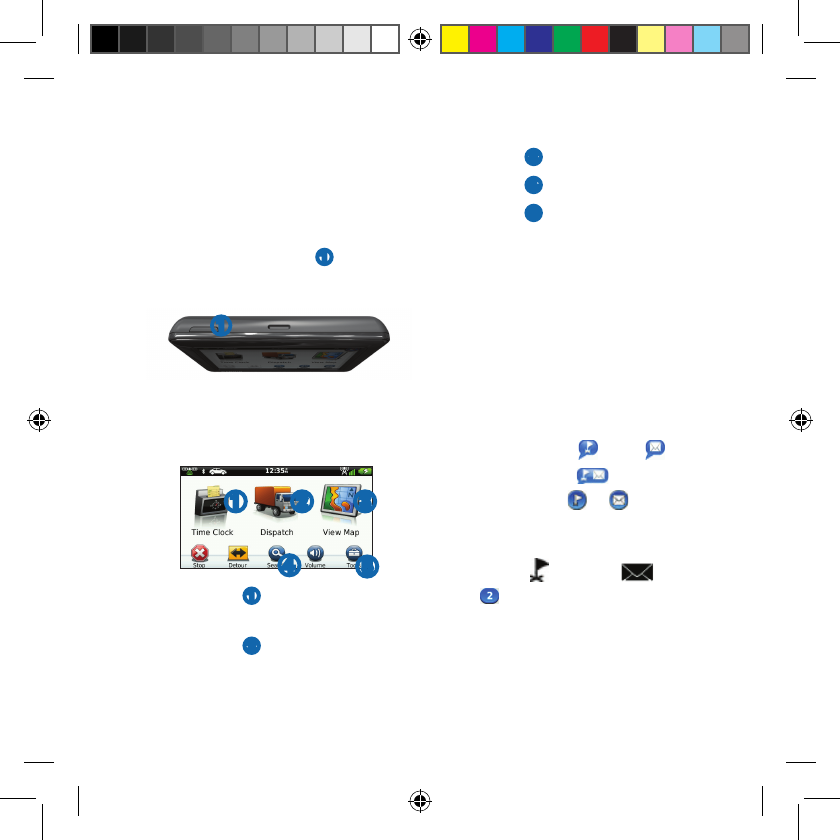
Garmineet590QuickStartManual 3
7. Plug the other end of the vehicle
power cable into a power outlet in
your vehicle.
Turning Off the Device
1. Hold the Power key
➊
for four
seconds.
➊
2. Select Off.
Using the Main Menu
➊ ➋ ➌
➎
➍
• Select
➊
to enter the time
clock.
• Select
➋
to access messages
and stops.
• Select
➌
to view the map.
• Select
➍
to nd a destination.
• Select
➎
to open the menu of
tools and settings.
New Stops and
Messages
Your device displays notications
when you receive new stops or
messages.
• On the main menu, a
notication indicates when
you have new stops,
messages, or ( ) both.
• On the map, or appears
blue when you have new stops
or messages.
• On the tab or the tab,
indicates the number of
new stops or messages.
190-01505-01_0B.indd 3 10/17/2012 1:58:33 PM
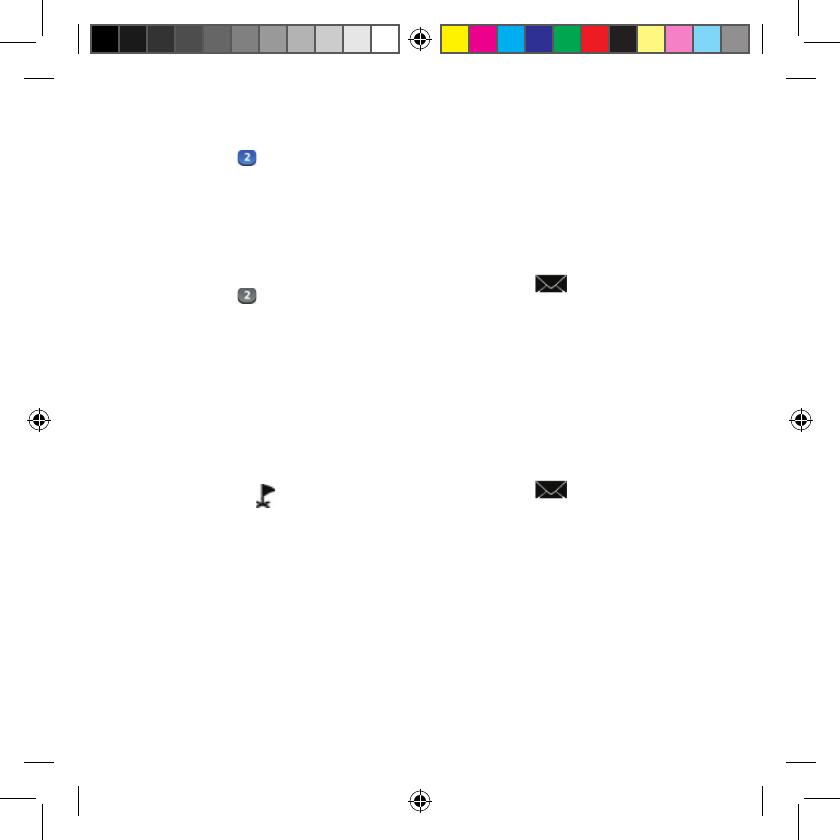
4 Garmineet590QuickStartManual
◦A blue notication
indicates that new stops
or messages have arrived
since the last time you
viewed the list of stops or
messages.
◦A gray notication
indicates that you have
unread messages or stops.
Navigating to a Stop
Before you can navigate to a stop,
your company must send a stop to
your device.
1. From the main menu, select
Dispatch > .
2. Select a stop.
3. Select Go!.
Viewing a Message
Before you can view a message, your
company must send a message to
your device.
1. From the main menu, select
Dispatch > .
2. Select a message.
Sending a Message
You can send a short message to your
company. Your device may include
quick messages, which are pre-written
messages loaded by your company.
1. From the main menu, select
Dispatch > .
2. Select an option:
• To send a custom message,
select New Message, and enter
a message.
• To send a quick message,
select Quick Message, and
select a message.
190-01505-01_0B.indd 4 10/17/2012 1:58:33 PM
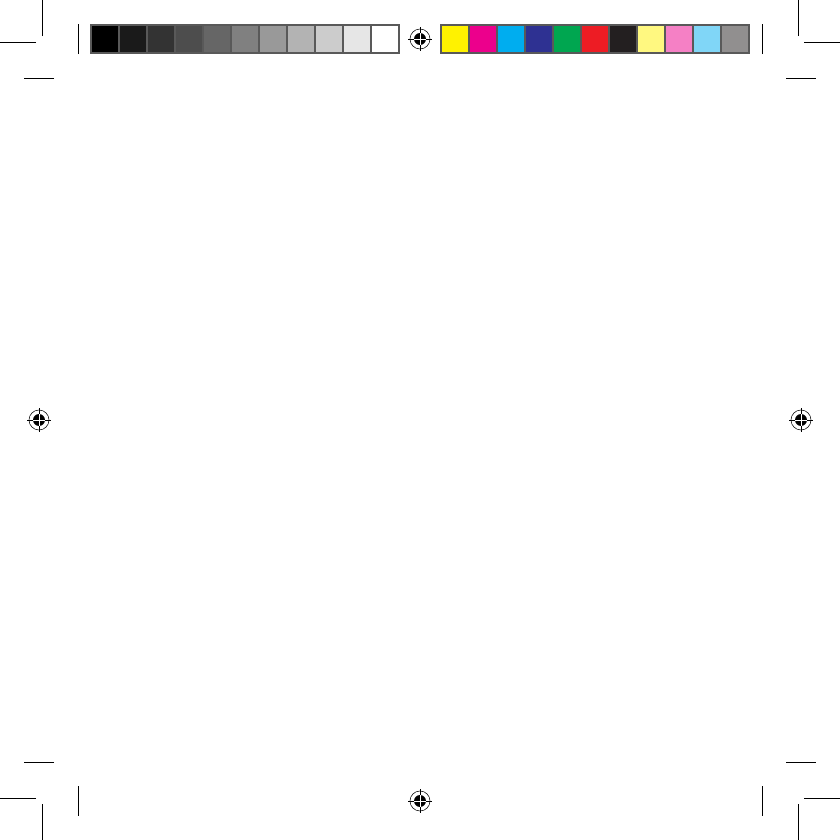
Garmineet590QuickStartManual 5
3. Select Send.
Adding a User to the
Time Clock
Before you can add a user to the
time clock, the user name must be
provisioned by your company. If your
company has enabled time clock PINs
for the device, you must know the
PIN for the user name you are adding.
You can add multiple time clock users
to the same device.
1. From the main menu, select Time
Clock.
2. Select Add User.
3. Enter the user name provided by
your company, select OK.
4. If necessary, enter the time clock
PIN for the user name.
The user name appears in the list in
“Validating” status. When the server
validates the user, the status changes
to “not set.”
Setting the Status of a User
Before you can set the status of users,
you must add one or more users to the
device, and your company must send
a list of statuses to the device.
You can set the status of one or more
time clock users.
1. From the main menu, select Time
Clock.
2. If time clock PINs are enabled on
the device, select your user name,
and enter your time clock PIN.
3. Select one or more users.
4. Select Set Status.
5. Select the status.
190-01505-01_0B.indd 5 10/17/2012 1:58:33 PM
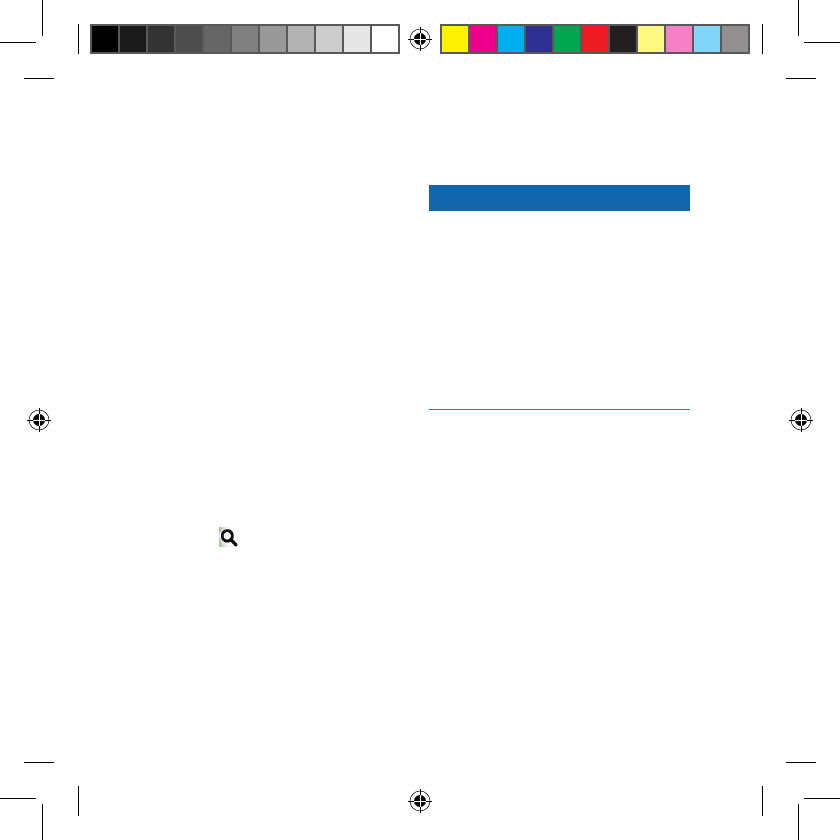
6 Garmineet590QuickStartManual
About Points of Interest
Finding Points of Interest
1. From the main menu, select
Search > Points of Interest.
2. Select a category.
3. If necessary, select a subcategory.
4. Select a destination.
Searching Within a Category
To narrow your search results, you
can search within some categories.
1. Select Search > Points of
Interest.
2. Select a category.
3. If necessary, select a subcategory.
4. Select .
5. Enter all or part of the name.
6. Select Done.
Your Route on the Map
NOTICE
The speed limit icon feature is for
information only and does not replace
the driver’s responsibility to abide
by all posted speed limit signs and to
use safe driving judgment at all times.
Garmin will not be responsible for
any trafc nes or citations that you
may receive for failing to follow all
applicable trafc laws and signs.
Your route is marked with a magenta
line on the map. If you depart from
the original route, your device
recalculates the route. A speed limit
icon could appear as you travel on
major roadways.
190-01505-01_0B.indd 6 10/17/2012 1:58:33 PM
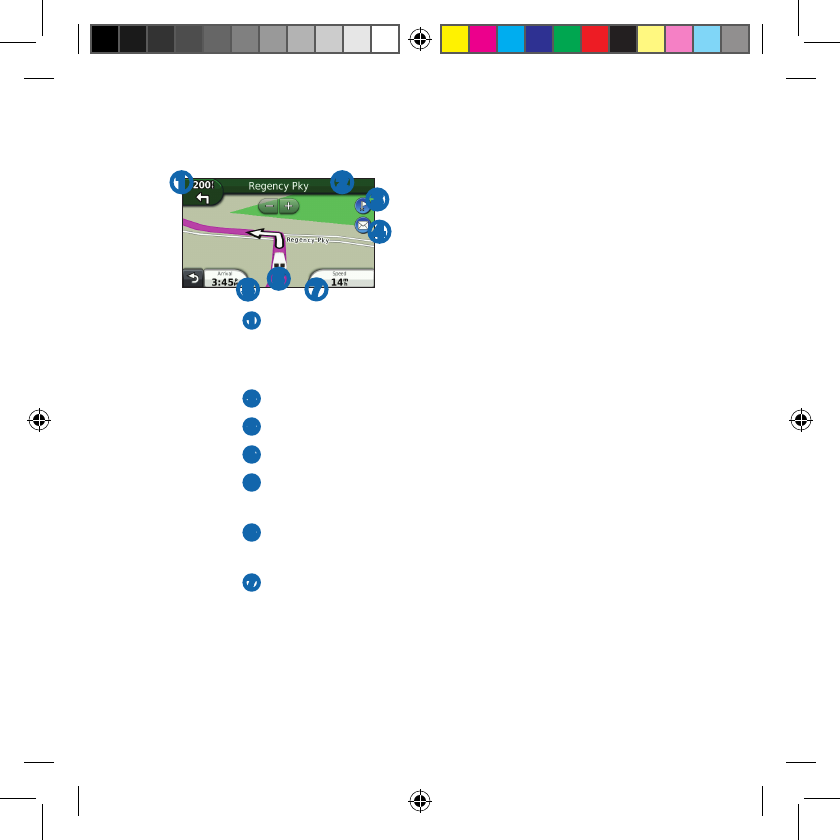
Garmineet590QuickStartManual 7
Using the Map Functions
➊ ➋ ➌
➍
➎➏➐
• Select
➊
to view the next turn.
If a view of a junction exists,
the junction view appears.
• Select
➋
to view the turn list.
• Select
➌
to view stops.
• Select
➍
to view messages.
• Select
➎
to change the data
eld.
• Select
➏
to view the Where
Am I? page.
• Select
➐
to view trip
information.
About Sleep Mode
Sleep mode conserves battery power
when your device is not in use.
Using Sleep Mode
• While the device is on, select
the power key to put the device
into sleep mode.
• While the device is in sleep
mode, select the power key,
and double-tap to wake the
device, if necessary.
190-01505-01_0B.indd 7 10/17/2012 1:58:33 PM
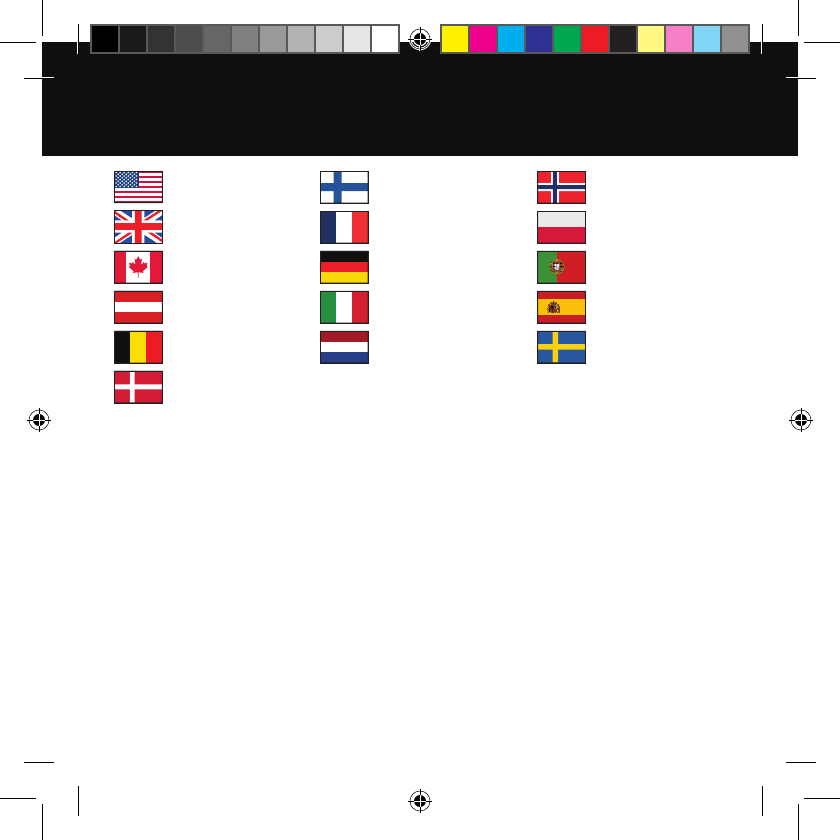
Garmin® and the Garmin logo are trademarks of Garmin Ltd.
or its subsidiaries, registered in the USA and other countries.
Garmin eet™ is a trademark of Garmin Ltd. or its subsidiaries.
These trademarks may not be used without the express
permission of Garmin.
Garmin International, Inc.
1200 East 151st Street,
Olathe, Kansas 66062, USA
Garmin (Europe) Ltd.
Liberty House, Hounsdown Business Park
Southampton, Hampshire, SO40 9LR UK
Garmin Corporation
No. 68, Zhangshu 2nd Road, Xizhi Dist.
New Taipei City, 221, Taiwan (R.O.C.)
www.garmin.com/eet
© 2012 Garmin Ltd. or its subsidiaries
www.garmin.com
00 358 19 311 001
00 33 1 5517 81 89
0180 5 / 42 76 46 - 880
0180 5 / 42 76 46 - 550
00 39 02 3669 9699
0800-0233937
815 69 555
00800 4412 454
+44 2380 662 915
00 35 1214 447 460
00 46 7744 52020
00 902 00 70 97
43 (0) 3133 3181 0
00 32 2672 5254
1-866-429-9296
00 45 4810 5050
913-397-8200
1-800-800-1020
0808 2380000
+44 (0) 870.8501241
190-01505-01_0B.indd 8 10/17/2012 1:58:35 PM