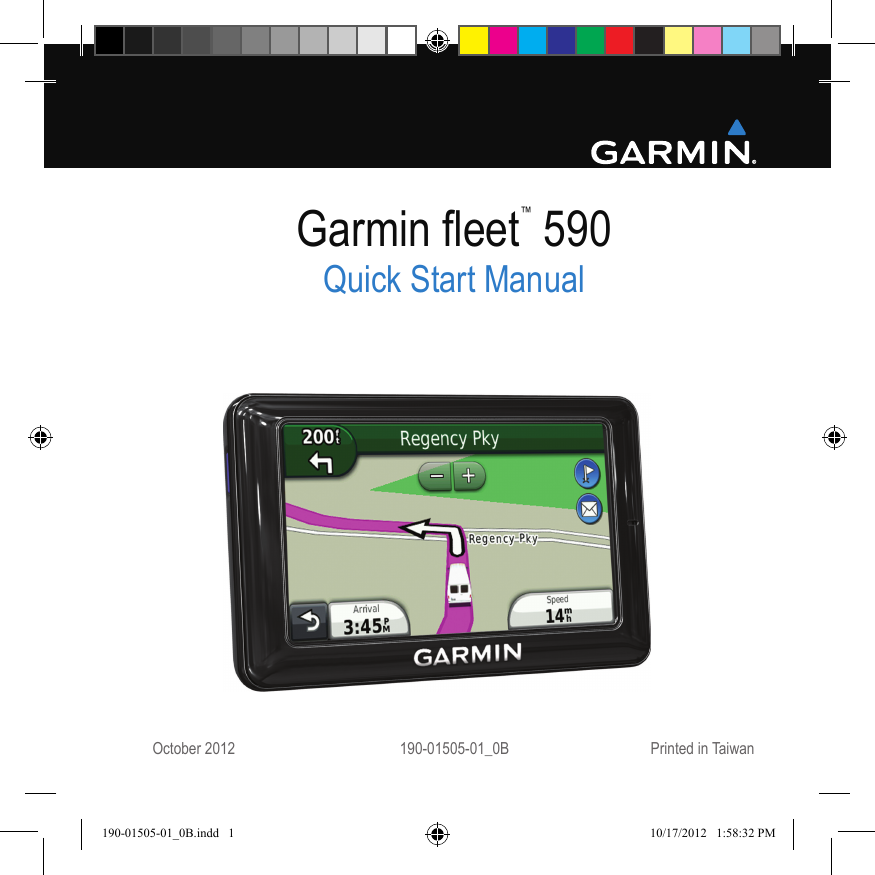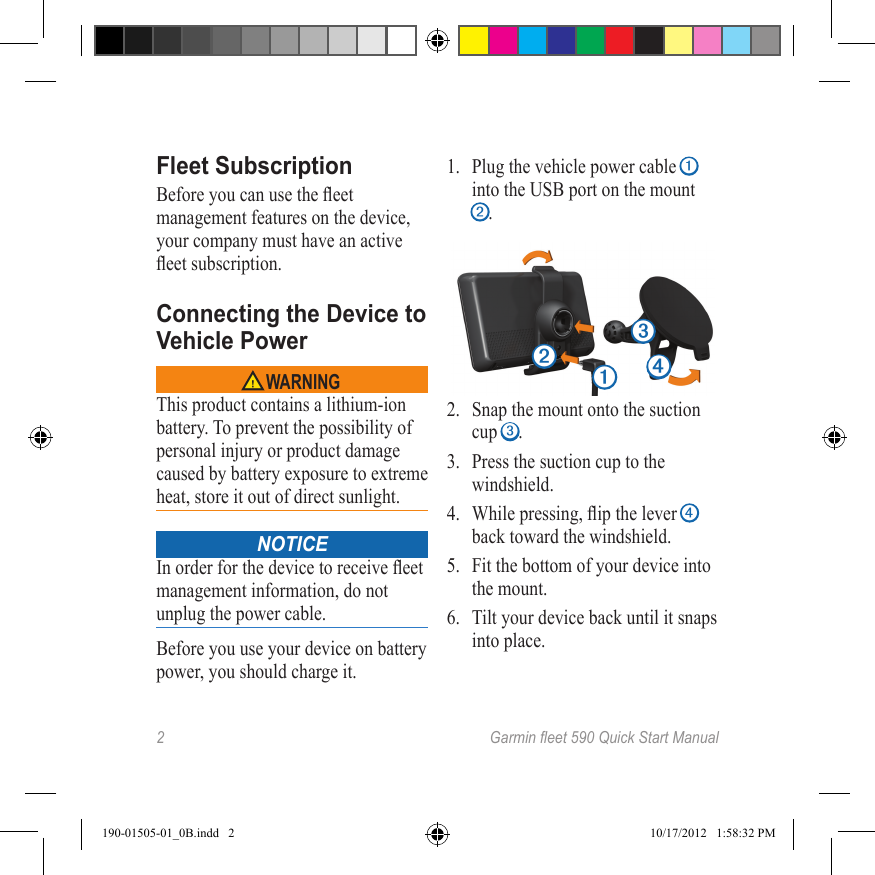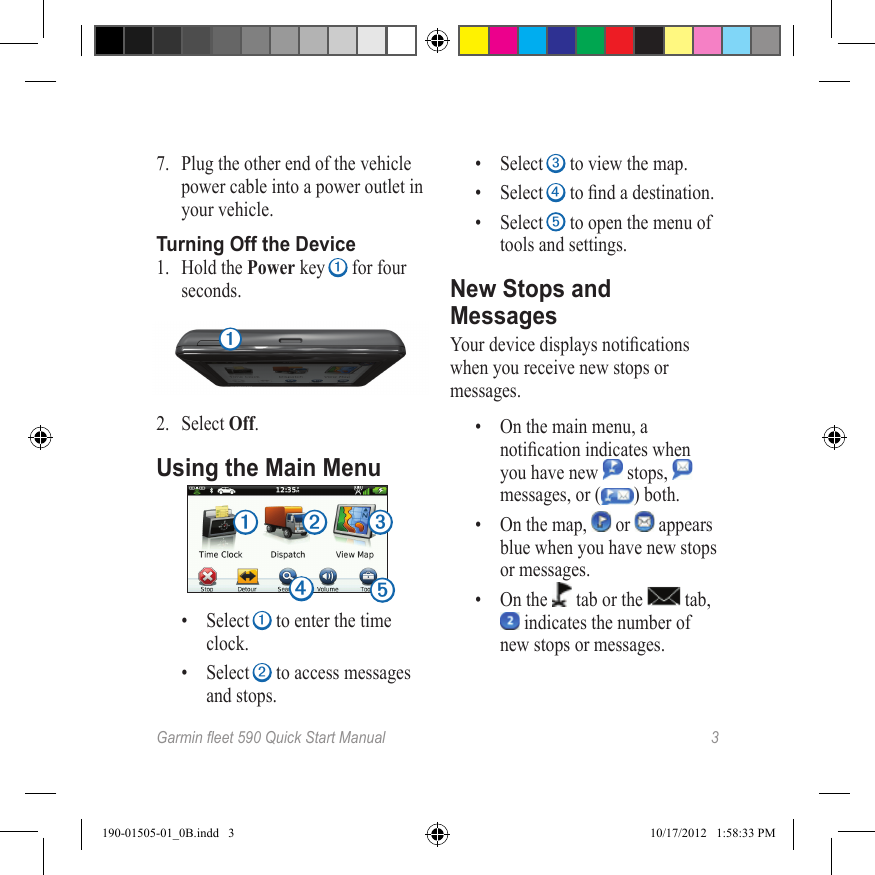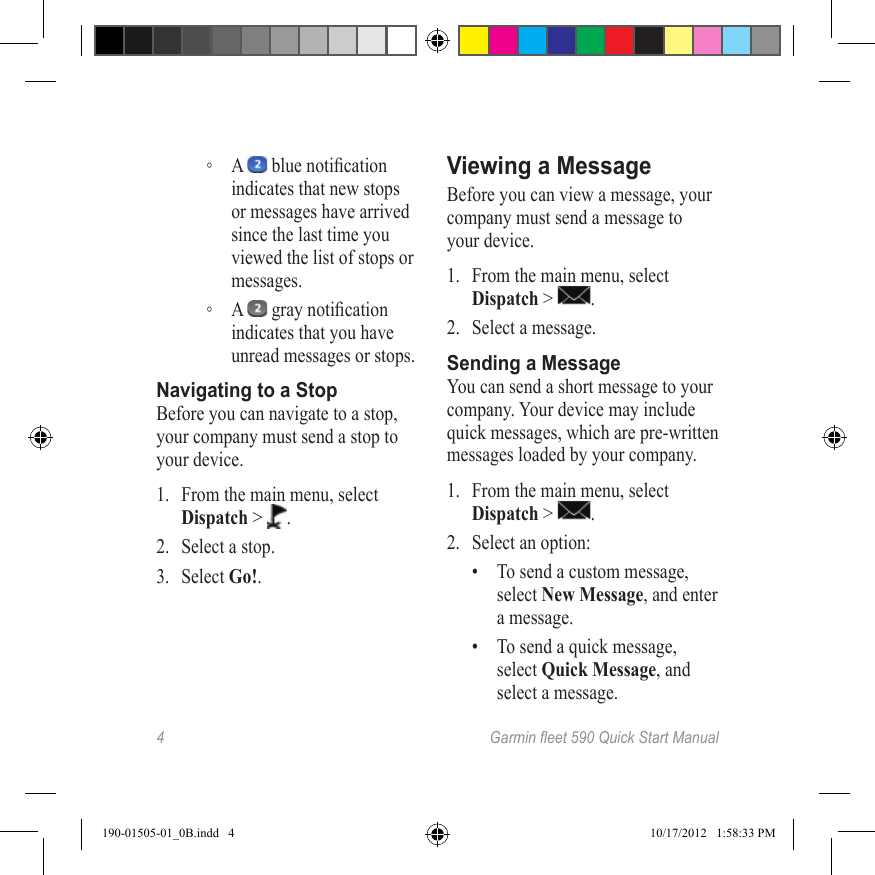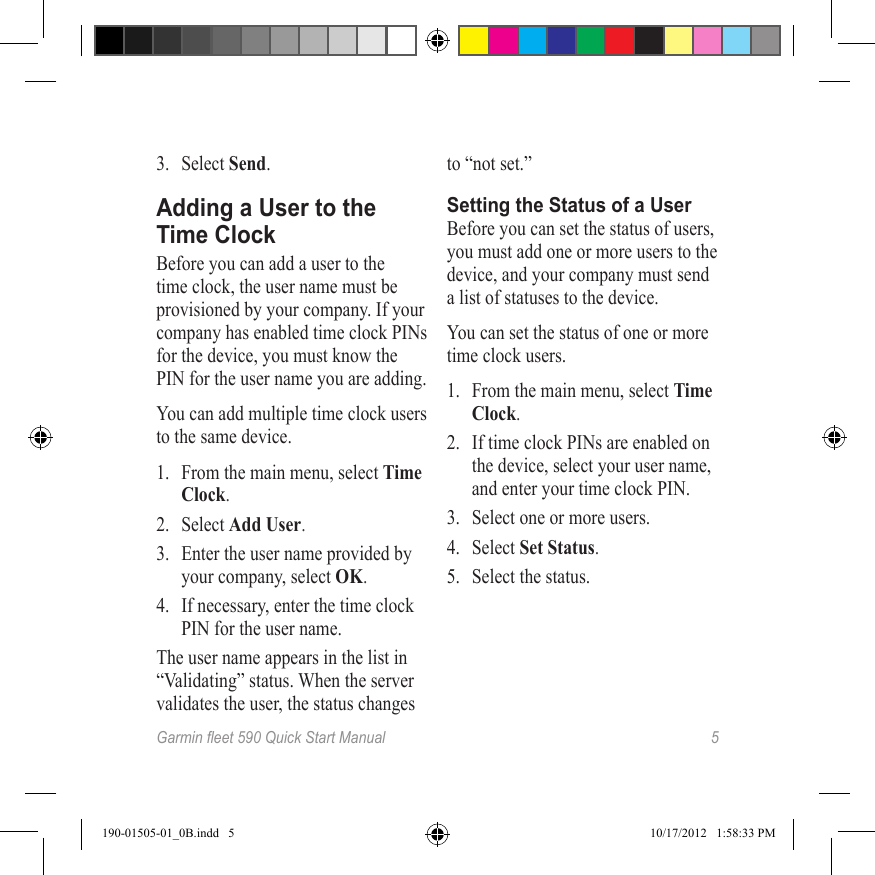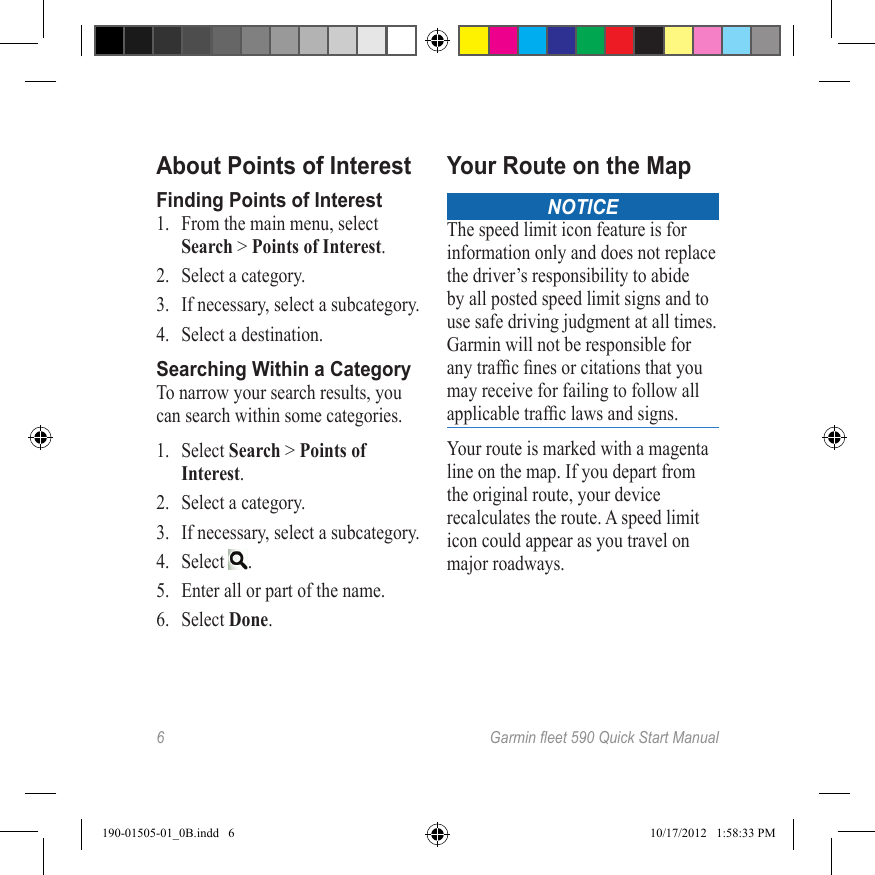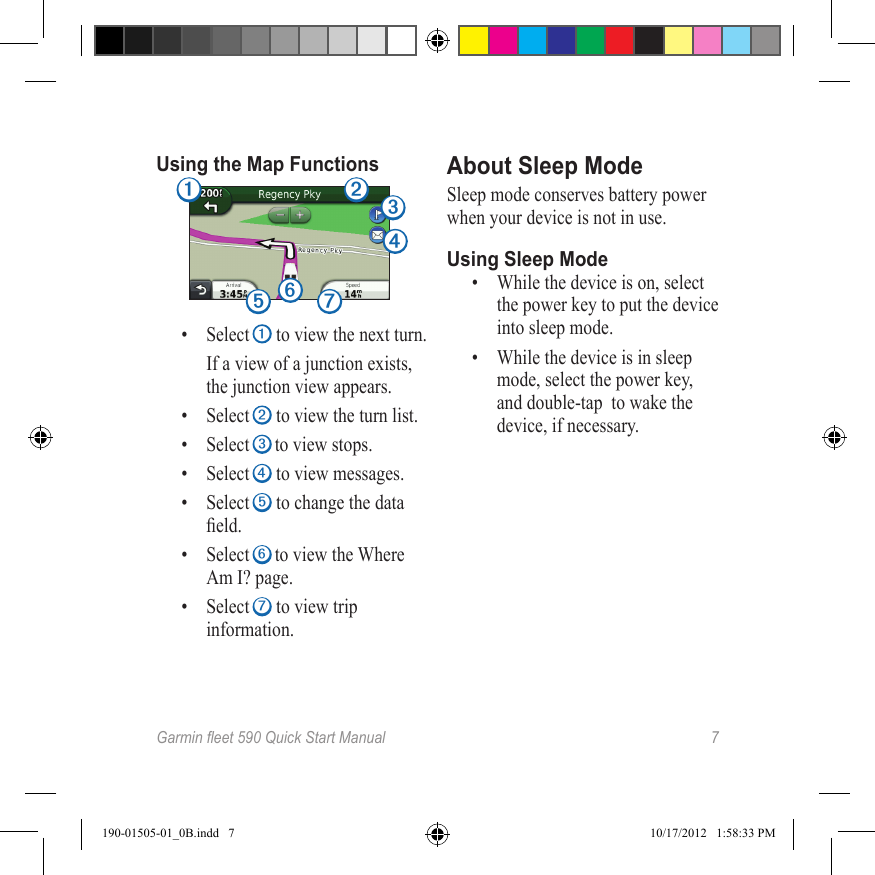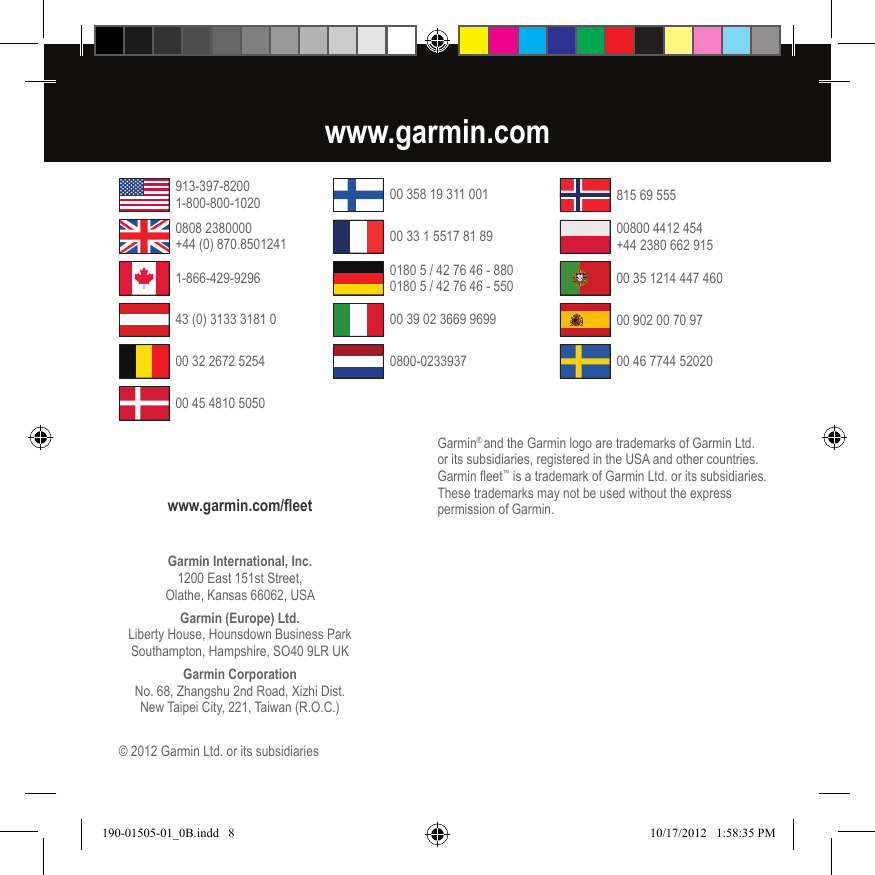Garmin A2AVGC00 Connected Personal Navigation Device User Manual final part 2
Garmin International Inc Connected Personal Navigation Device final part 2
Garmin >
Contents
- 1. user manual final - part 1
- 2. user manual final - part 2
user manual final - part 2