Garmin A3AMGD LOW POWER TRANSMITTER (2400-2483.5 MHz) User Manual
Garmin International Inc LOW POWER TRANSMITTER (2400-2483.5 MHz)
Garmin >
Contents
- 1. Users Manual 1
- 2. User Manual 2
User Manual 2
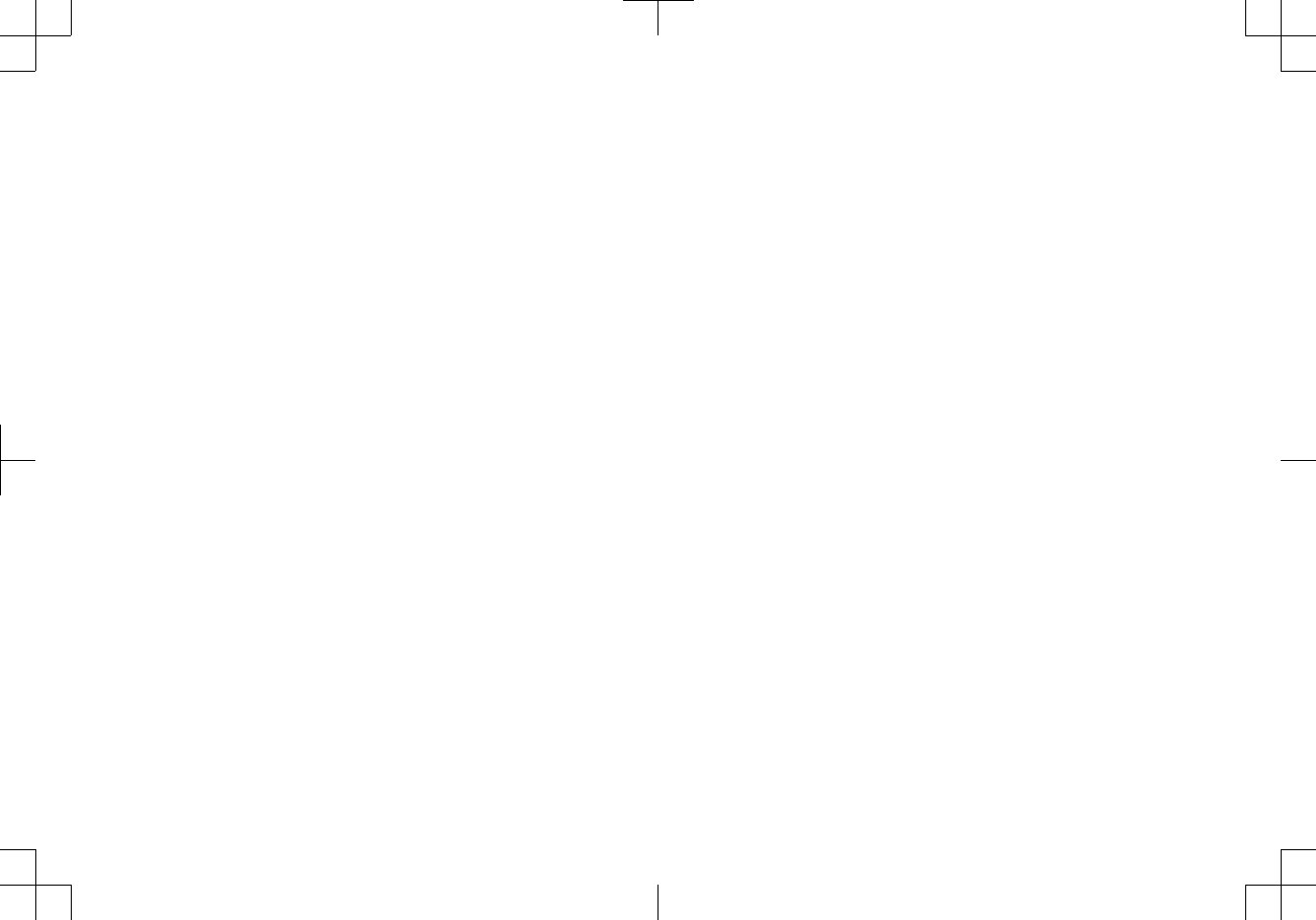
DRAFT
Quick Start Manual
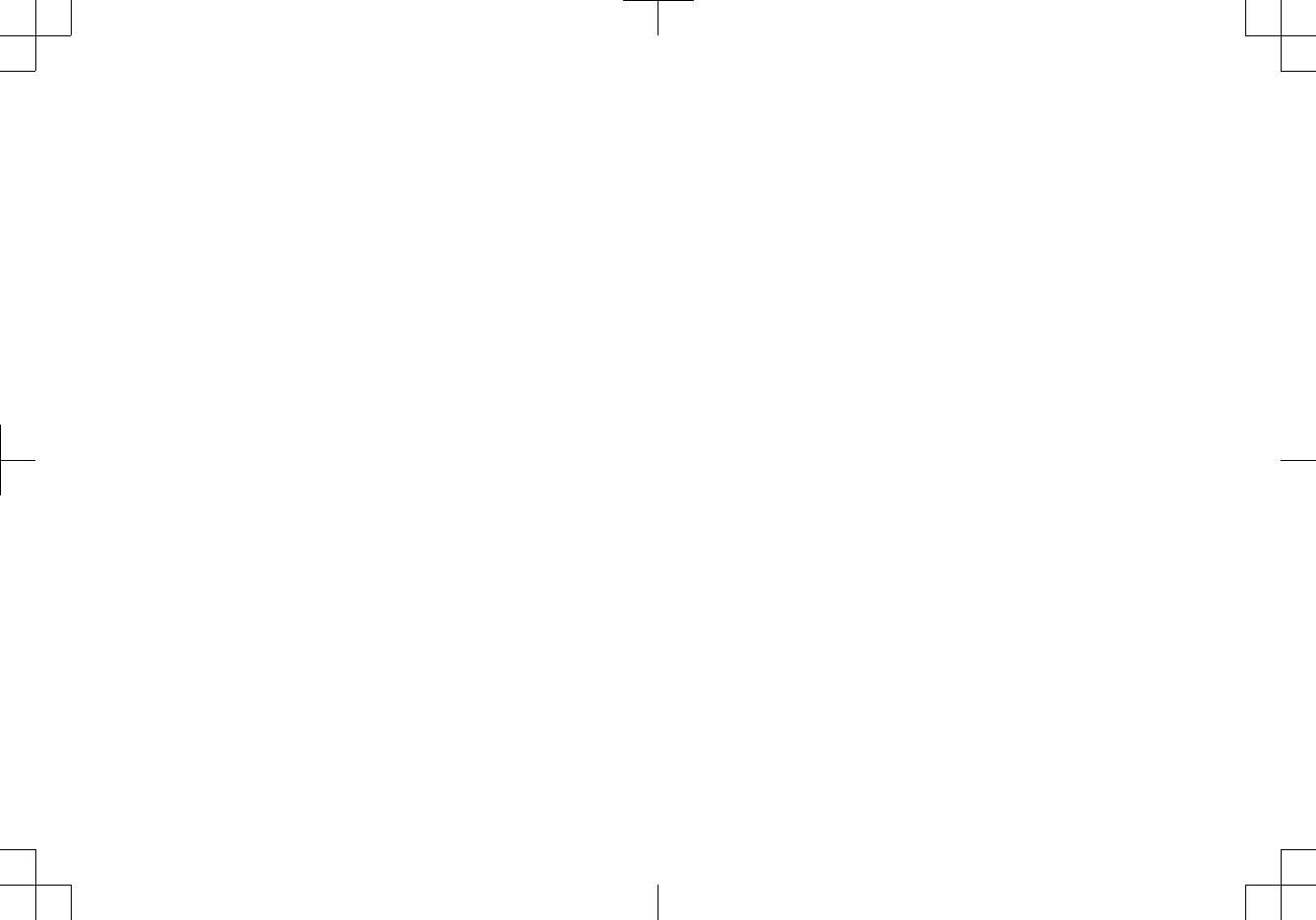
Table of Contents
Quick Start Manual.......................................................... 3
Getting Started...................................................................................................... 3
Contact Information......................................................................................... 3
Installing the Battery........................................................................................ 3
Turning On the Device.................................................................................... 4
Removing the Battery...................................................................................... 4
Installing Your Device in the Mount................................................................ 4
Entering Sleep Mode....................................................................................... 5
Exiting Sleep Mode......................................................................................... 5
About the Mount.............................................................................................. 5
Adjusting the Volume...................................................................................... 5
Finding Locations.................................................................................................. 6
Finding Dealers............................................................................................... 6
Finding a Location by Category....................................................................... 6
About Exit Services......................................................................................... 6
Garmin Live Services............................................................................................ 6
Smartphone Link............................................................................................. 6
About Hands-Free Features.................................................................................. 7
Enabling Wireless Technology........................................................................ 7
About Wireless Headsets................................................................................ 7
Pairing a Wireless Headset............................................................................. 7
Support and Updates............................................................................................ 7
Setting Up Garmin Express............................................................................. 7
Activating Lifetime Maps................................................................................. 8
Using Help....................................................................................................... 8
Manuel de démarrage rapide.......................................... 8
Mise en route........................................................................................................ 8
Informations de contact................................................................................... 8
Mise en place de la batterie............................................................................ 8
Mise sous tension de l'appareil....................................................................... 9
Retrait de la batterie........................................................................................ 9
Installation de l'appareil sur le support moto................................................. 10
Entrée en mode veille.................................................................................... 10
Sortie du mode veille..................................................................................... 10
A propos du support pour moto..................................................................... 10
Réglage du volume....................................................................................... 11
Recherche de positions....................................................................................... 11
Recherche de concessionnaires ................................................................ 11
Recherche d'une position par catégorie........................................................ 11
A propos des services à proximité des sorties.............................................. 11
Services Live Garmin.......................................................................................... 12
Smartphone Link........................................................................................... 12
A propos des fonctions mains libres................................................................... 12
Activation de la technologie sans fil ............................................................. 13
A propos des casques sans fil....................................................................... 13
Couplage d'un casque sans fil...................................................................... 13
Assistance et mises à jour.................................................................................. 13
Configuration de Garmin Express................................................................. 13
Activation des cartes à vie............................................................................. 13
Utilisation de l'aide........................................................................................ 14
Guía de inicio rápido..................................................... 14
Inicio.................................................................................................................... 14
Información de contacto................................................................................ 14
Instalación de la batería................................................................................ 14
Encendido del dispositivo.............................................................................. 15
Extracción de la batería................................................................................. 15
Instalación del dispositivo en el soporte para motocicleta............................ 15
Acceso al modo de suspensión..................................................................... 16
Salida del modo de suspensión.................................................................... 16
Acerca del soporte para motocicleta............................................................. 16
DRAFT
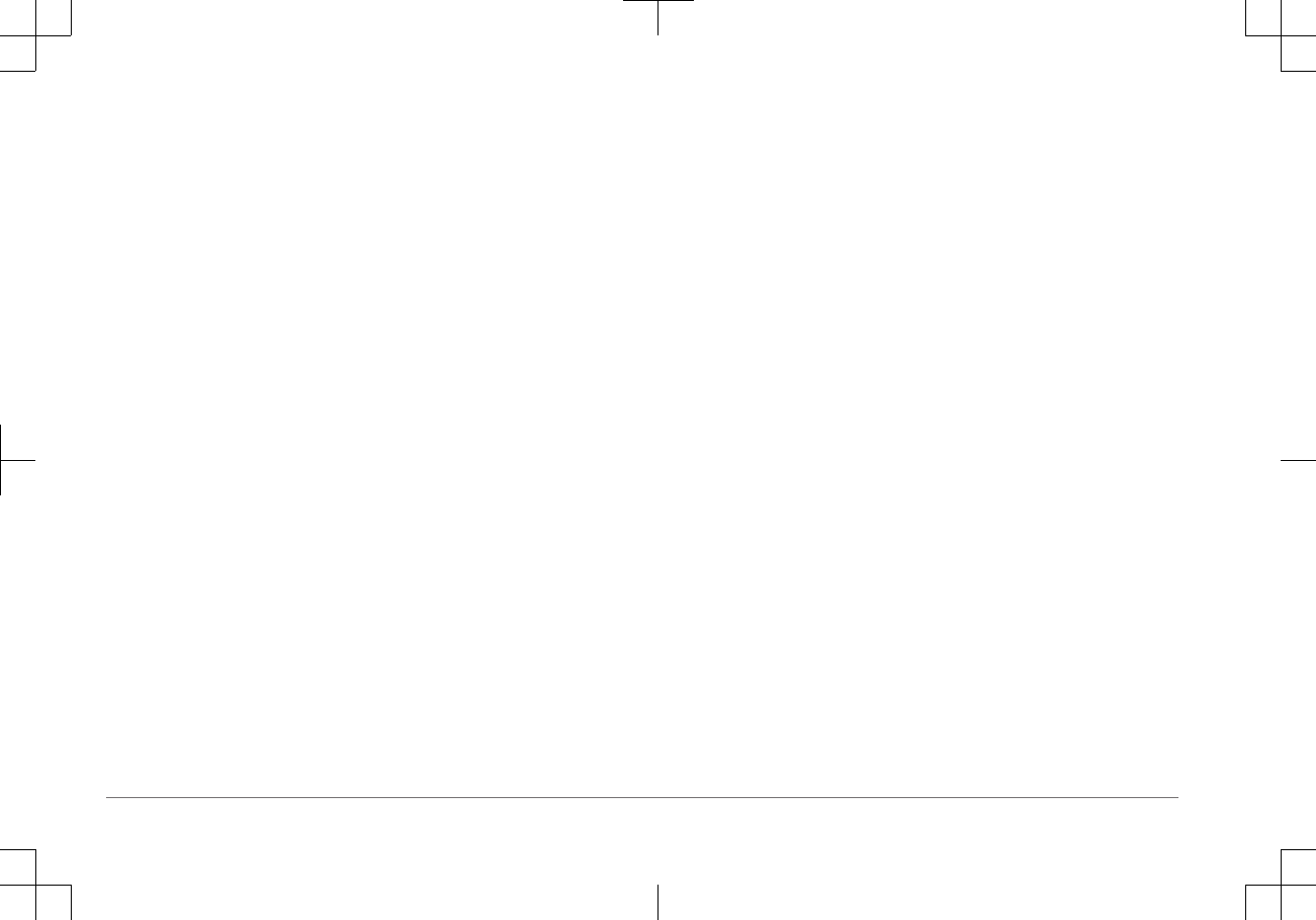
Ajuste del volumen........................................................................................ 16
Búsqueda de ubicaciones................................................................................... 17
Búsqueda de concesionarios ....................................................................... 17
Búsqueda de una ubicación por categoría.................................................... 17
Acerca de los servicios de salida.................................................................. 17
Servicios en directo de Garmin........................................................................... 17
Smartphone Link........................................................................................... 17
Acerca de las funciones telefónicas de manos libres......................................... 18
Activación de la tecnología inalámbrica ........................................................ 18
Acerca de los auriculares inalámbricos......................................................... 18
Vinculación de auriculares inalámbricos....................................................... 18
Asistencia técnica y actualizaciones................................................................... 18
Configuración de Garmin Express................................................................ 19
Activación de mapas de por vida.................................................................. 19
Uso de la ayuda............................................................................................ 19
ii Table of Contents
DRAFT
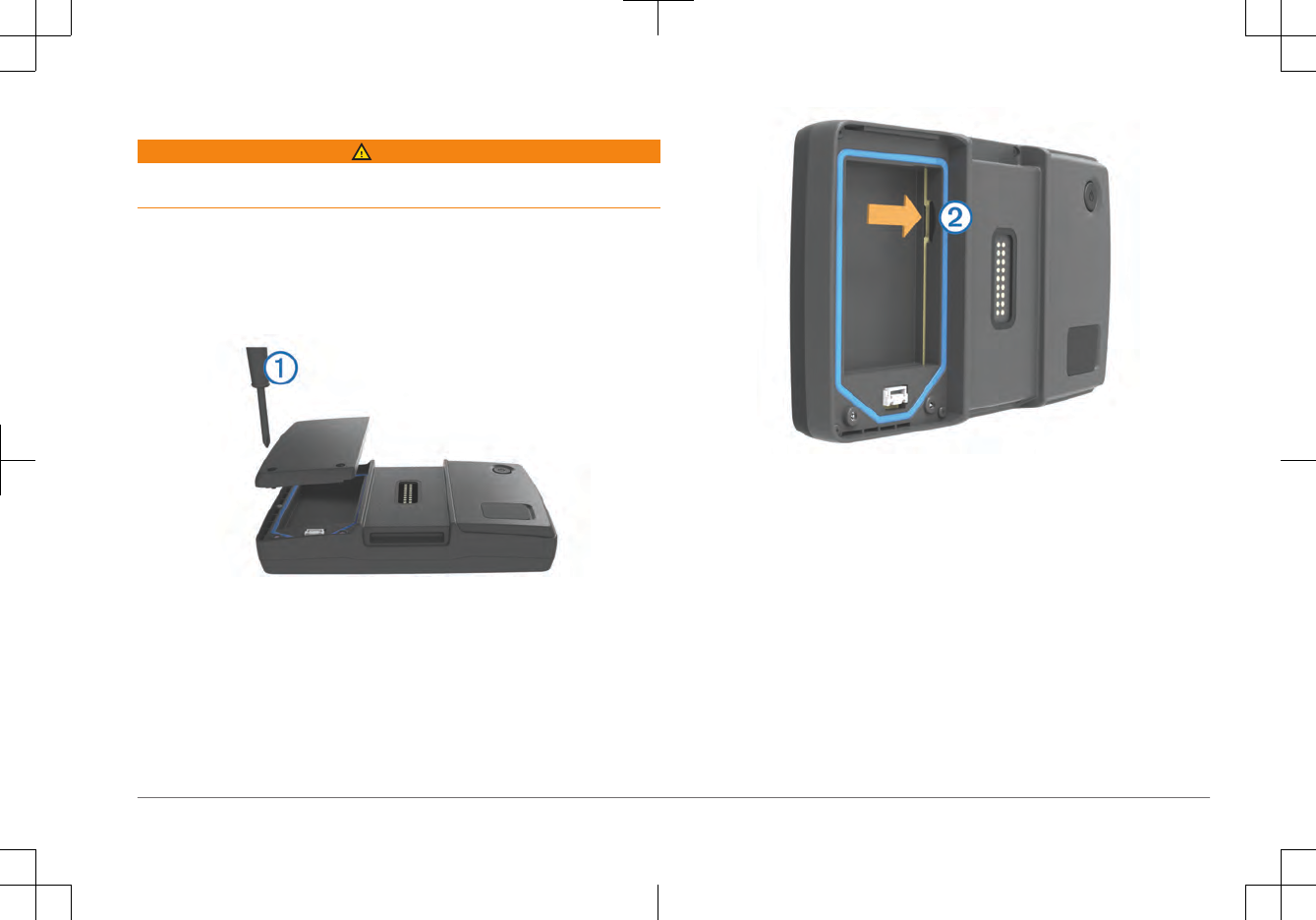
Getting Started
WARNING
See the Important Safety and Product Information guide in the product box for
product warnings and other important information.
Contact Information
If you encounter any difficulty while using your device, or if you have
any questions, contact your dealer.
Installing the Battery
1Locate the screwdriver that came in the product box.
2Locate the lithium-ion battery in the product box.
3Loosen the screws and remove the battery compartment cover.
4If necessary, insert a microSD™ card into the device.
5Insert the battery with its cable on top.
6Insert the battery connector into the battery port.
3
DRAFT
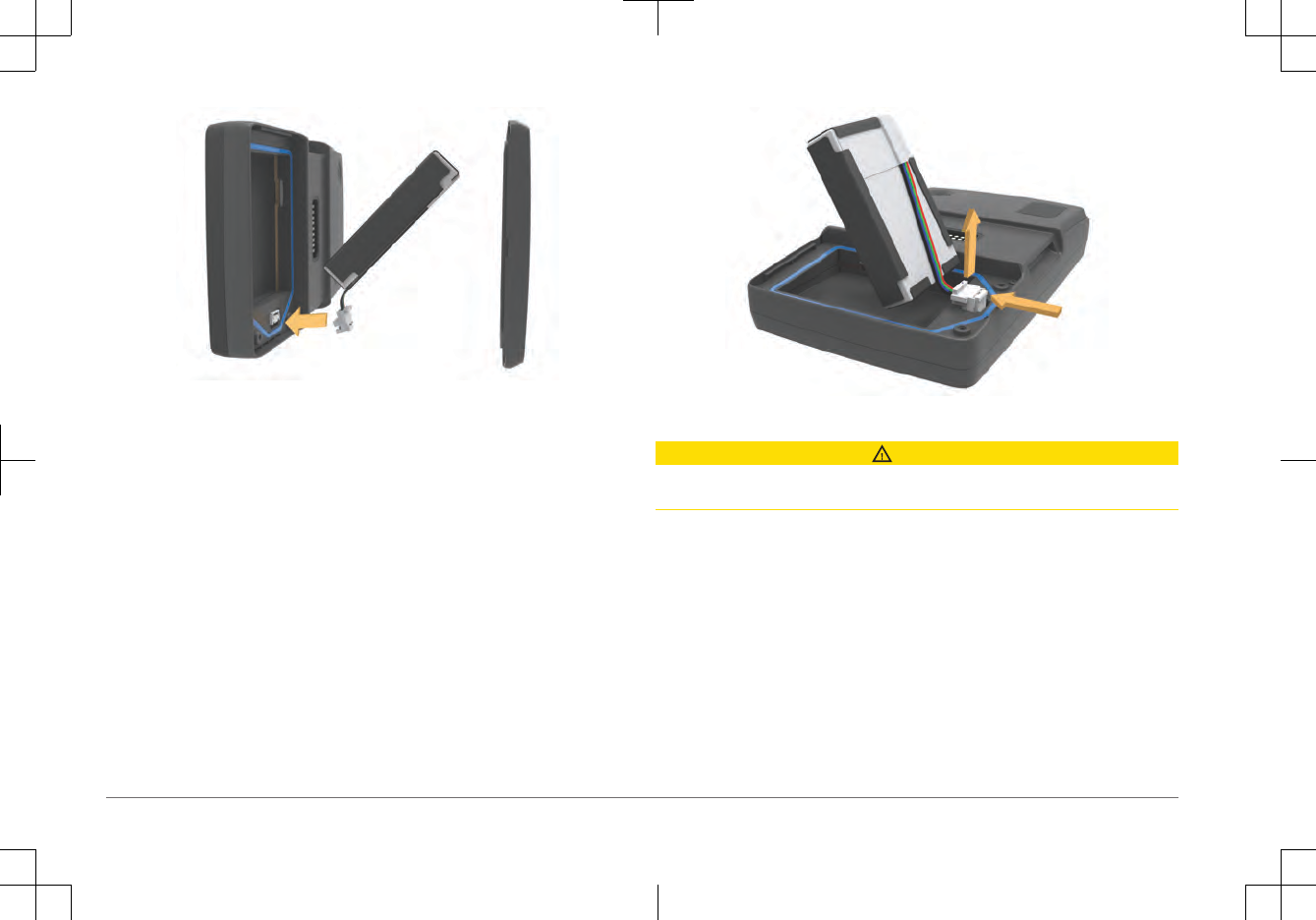
7Replace the battery cover and tighten the screws.
NOTE: Do not over-tighten the screws.
Turning On the Device
NOTE: The device turns on automatically if it is in the optional mount or
automotive mount and external power is connected and turned on.
Press the power key.
Removing the Battery
You can remove the battery if you do not plan on using the device for an
extended period of time.
1Loosen the screws and remove the battery compartment cover.
2Press and hold the release tab on the battery connectory while gently pulling
the connector away from the device.
Installing Your Device in the Mount
CAUTION
Before driving, ensure that the top of the latch is flat and even with the top of the
device and the mount.
NOTE: The mount is not included in all kits.
1Fit the bottom of your device into the cradle.
4
DRAFT
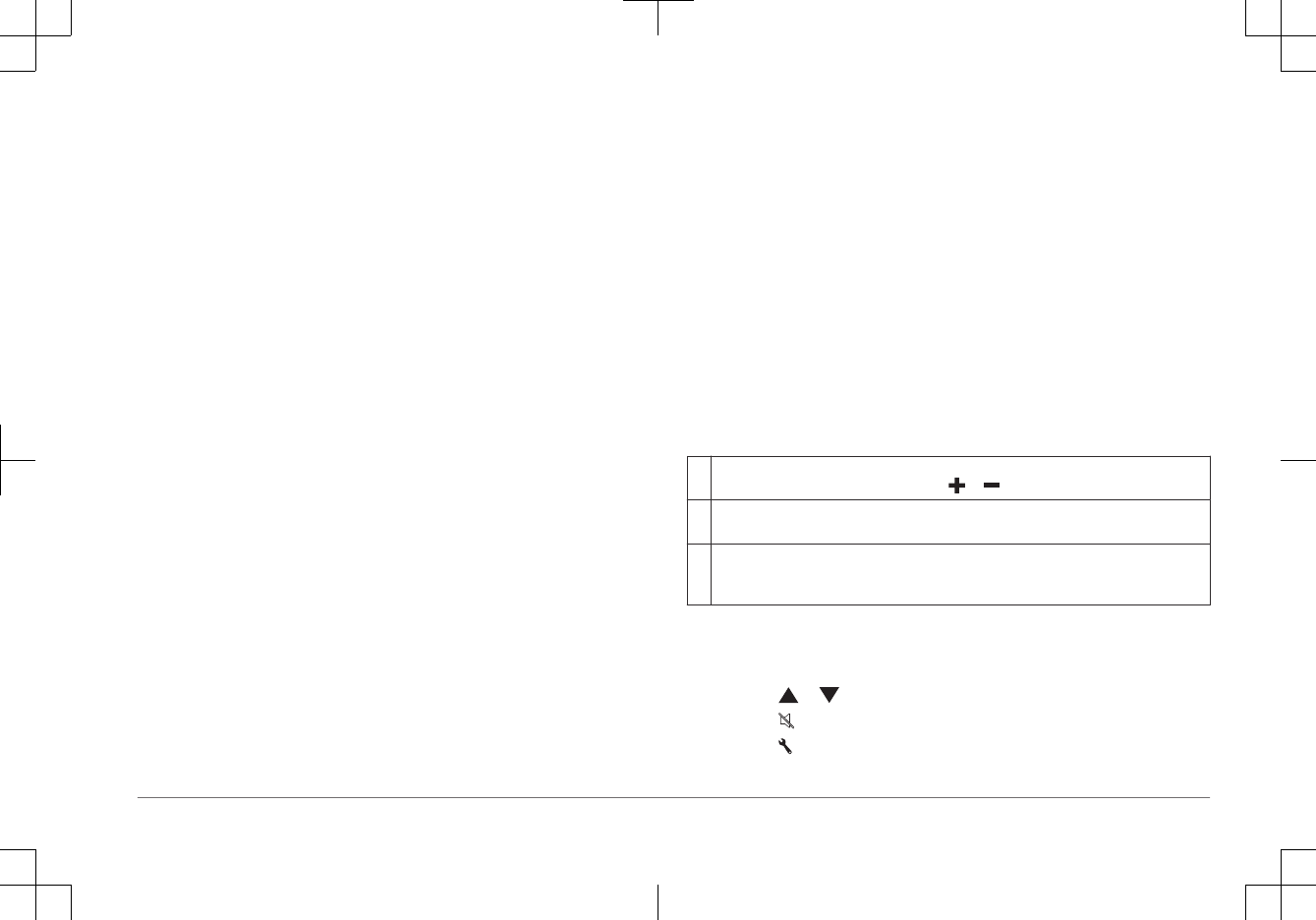
2Tilt your device back until it snaps into place and the latch top is completely
flat.
Removing Your Device from the Mount
1Press the release button on the side of the mount.
2Lift out the device.
Entering Sleep Mode
Press the Power key.
Exiting Sleep Mode
While the device is in sleep mode, press the Power key.
About the Mount
You can access specific device features using the buttons on the
mount.
Select to zoom in and out on the map.
Select to use functionality marked with a or .
Select to view the map, compass, trip computer, and media player.
Hold to open the brightness settings.
Select to hear the current prompt when you have a headset
connected.
Hold to open the volume settings.
Adjusting the Volume
1Select Volume.
2Select an option:
• Select or to adjust the volume.
• Select to mute the device.
• Select for additional options.
5
DRAFT
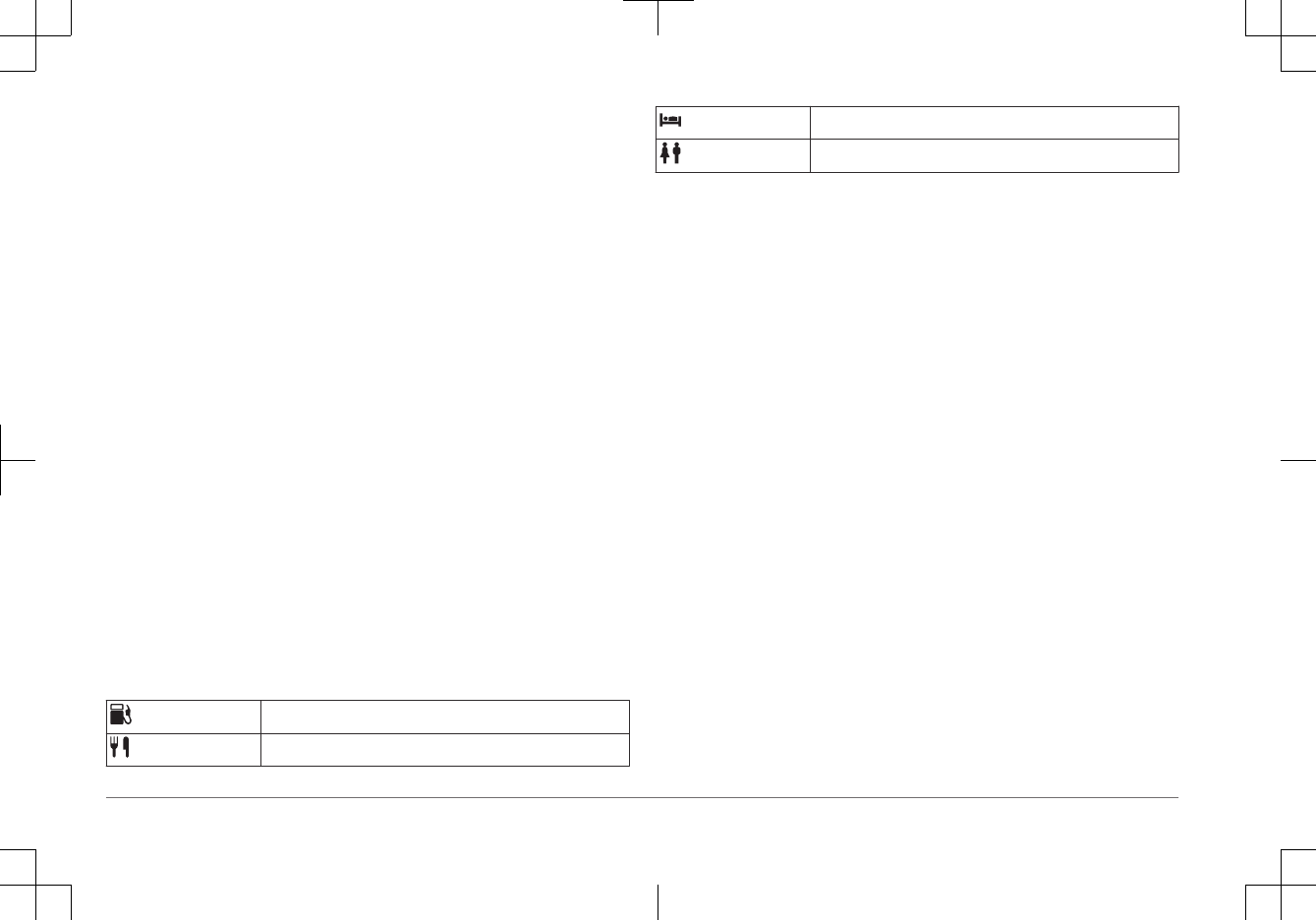
Finding Locations
Finding Dealers
You can find a dealer closest to your location.
Select Where To? > .
Contact Information
If you encounter any difficulty while using your device, or if you have
any questions, contact your dealer.
Finding a Location by Category
1Select Where To?.
2Select a category, or select Categories.
3If necessary, select a subcategory.
4Select a location.
Searching Within a Category
After you have performed a search for a point of interest, certain categories may
display a Quick Search list that shows the last three destinations you selected.
1Select Where To?.
2Select a category, or select Categories.
3Select a category.
4If applicable, select a destination from the Quick Search list.
5If necessary, select the appropriate destination.
About Exit Services
While you navigate a route, you can find gas, food, lodging, and restrooms near
upcoming exits.
Services are listed under tabs by category.
Gas
Food
Lodging
Restrooms
Garmin Live Services
Before you can use Garmin® Live Services, your device must be connected to a
supported phone running Smartphone Link.
Connecting to Smartphone Link provides access to Garmin Live Services.
Garmin Live Services provides free and subscription-based plans to view live
data on your device, such as traffic conditions and weather.
Some services, like weather, are available as separate apps on your device.
Other services, like traffic, enhance the existing navigation features on your
device. Features that require access to Garmin Live Services display the
Smartphone Link symbol and appear only when the device is connected to
Smartphone Link.
Smartphone Link
Smartphone Link is a phone application that allows you to synchronize location
data with your phone and access live information using your phone data
connection. Your device transfers data from Smartphone Link using
wireless technology. Live information is available through free and subscription-
based plans from Garmin Live Services.
Saved locations and recently found locations are synchronized with your phone
each time your device connects to Smartphone Link.
Downloading Smartphone Link
Smartphone Link is available for some smartphones. See the application store for
your phone for compatibility and availability information.
Download Smartphone Link from the application store on your supported
phone.
See your phone owner's manual for information on downloading and installing
applications.
6
DRAFT
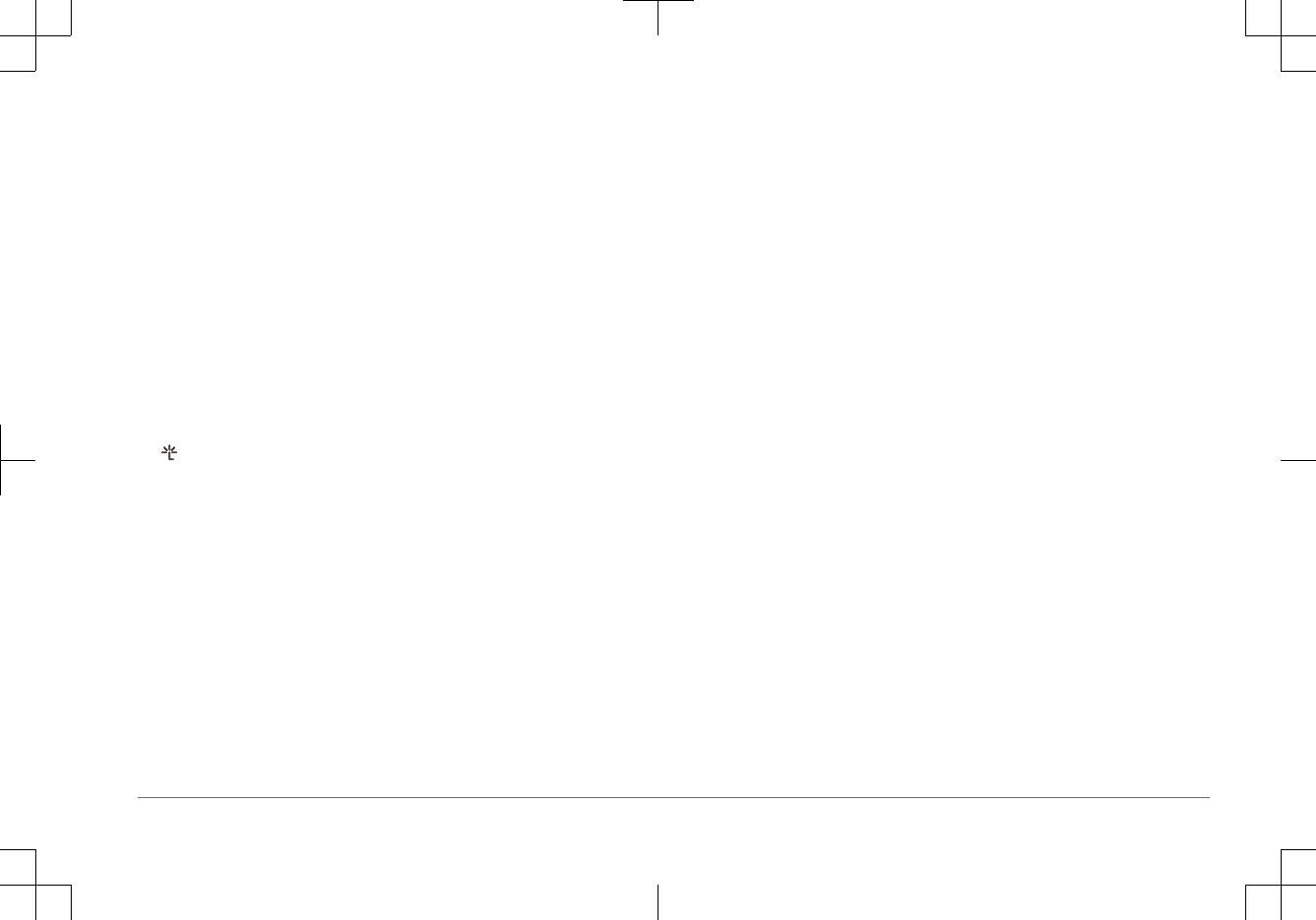
Connecting to Smartphone Link
Before you can connect to Smartphone Link, you must download and install the
Smartphone Link app on your phone.
See your phone owner's manual for more information.
1Start Smartphone Link on your phone.
2From your device, select Settings > Transceiver
3Select the Transceiver check box.
4Select the Discoverable check box.
5From your phone, select 7UDQVFHLYHU.
6From your phone, enable wireless technology, and scan for nearby
devices.
7From your phone, select your device from the list of nearby devices.
8Follow the on-screen instructions on your phone and on your device to
confirm the pairing request.
appears in the status bar on your device when Smartphone Link is
connected.
About Hands-Free Features
NOTE: The device supports most mobile phones and wireless headsets or
helmets, although some devices are not compatible. Hands-free or music
features may not be available for your phone, headset, or helmet.
Using wireless technology, your device can connect to your mobile
phone and wireless headset or helmet to become a hands-free device. To
determine whether your device with technology is compatible with your
device, go to www.garmin.com/.
Enabling Wireless Technology
1Select Settings > 7UDQVFHLYHU.
2Select 7UDQVFHLYHU.
About Wireless Headsets
NOTE: To listen to high-quality audio wirelessly, you can connect to a
headset that supports the required profile.
Using wireless technology, your device can send audio navigation prompts to a
wireless headset.
Pairing a Wireless Headset
NOTE: Only one headset can be active at a time.
Before you can receive navigation prompts through your headset, you must pair
your device with a compatible mobile headset.
1Place your headset and your device within 33 ft. (10 m) of each
other.
2On your device, enable wireless technology.
3On your headset, enable wireless technology.
4Select Settings > 7UDQVFHLYHU > Scan for Devices.
A list of nearby devices appears.
5Select your headset from the list.
6Select OK.
Your device sends navigation prompts to your headset as you navigate a route.
Support and Updates
Garmin Express provides easy access to these services for your device.
• Product registration
• Software and map updates
• Product manuals
• Vehicles, voices, and other extras
Setting Up Garmin Express
1Plug the small end of the USB cable into the port on the device.
7
DRAFT
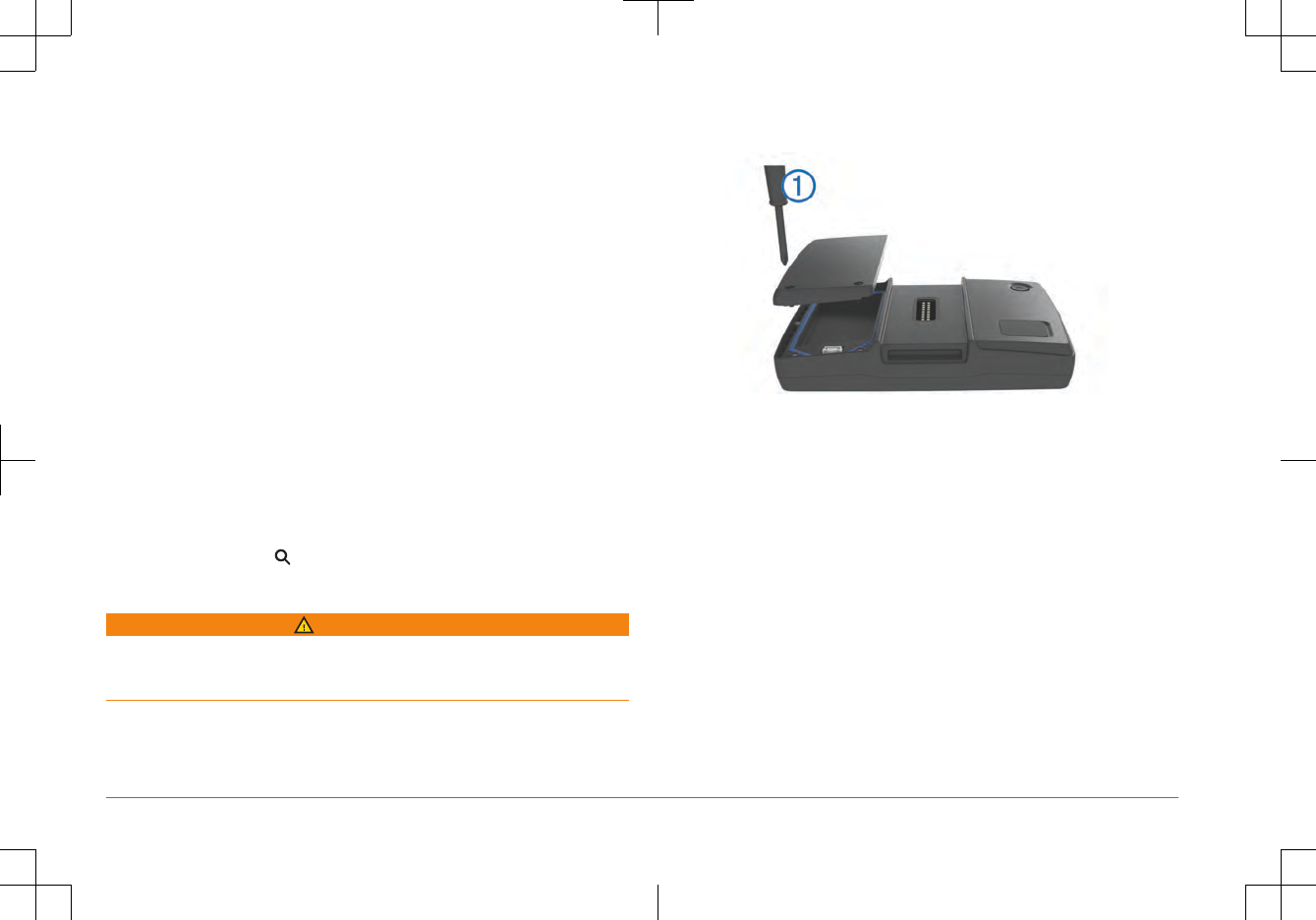
2Plug the larger end of the USB cable into an available USB port on your
computer.
3Go to www.garmin.com/express.
4Follow the on-screen instructions.
Activating Lifetime Maps
NOTE: Lifetime Maps are not applicable to products that do not have pre-loaded
maps.
NOTE: Lifetime Maps entitle you to receive map updates when and as such
updates are made available by Garmin during the useful life of one compatible
Garmin product or as long as Garmin receives map data from a third party
supplier, whichever is shorter. For the meaning of a product’s “useful life” and for
other important terms and conditions, go to www.garmin.com/numapslifetime.
1Go to www.garmin.com/express.
2Follow the on-screen instructions.
NOTE: If you register the device, you can receive e-mail notifications when a
map update is available.
Using Help
Select Apps > Help to view information about using the device.
Searching Help Topics
Select Apps > Help > .
Mise en route
AVERTISSEMENT
Consultez le guide Informations importantes sur le produit et la sécurité inclus
dans l'emballage du produit pour prendre connaissance des avertissements et
autres informations importantes sur le produit.
Informations de contact
Si vous rencontrez des difficultés d'utilisation avec l'appareil
ou si vous avez des questions, contactez votre concessionnaire
Mise en place de la batterie
1Localisez le tournevis fourni avec le produit.
2Localisez la batterie lithium-ion fournie avec le produit.
3Desserrez les vis et ôtez le couvercle du compartiment de la batterie.
4Si besoin, insérez une carte microSD dans l'appareil.
8
DRAFT
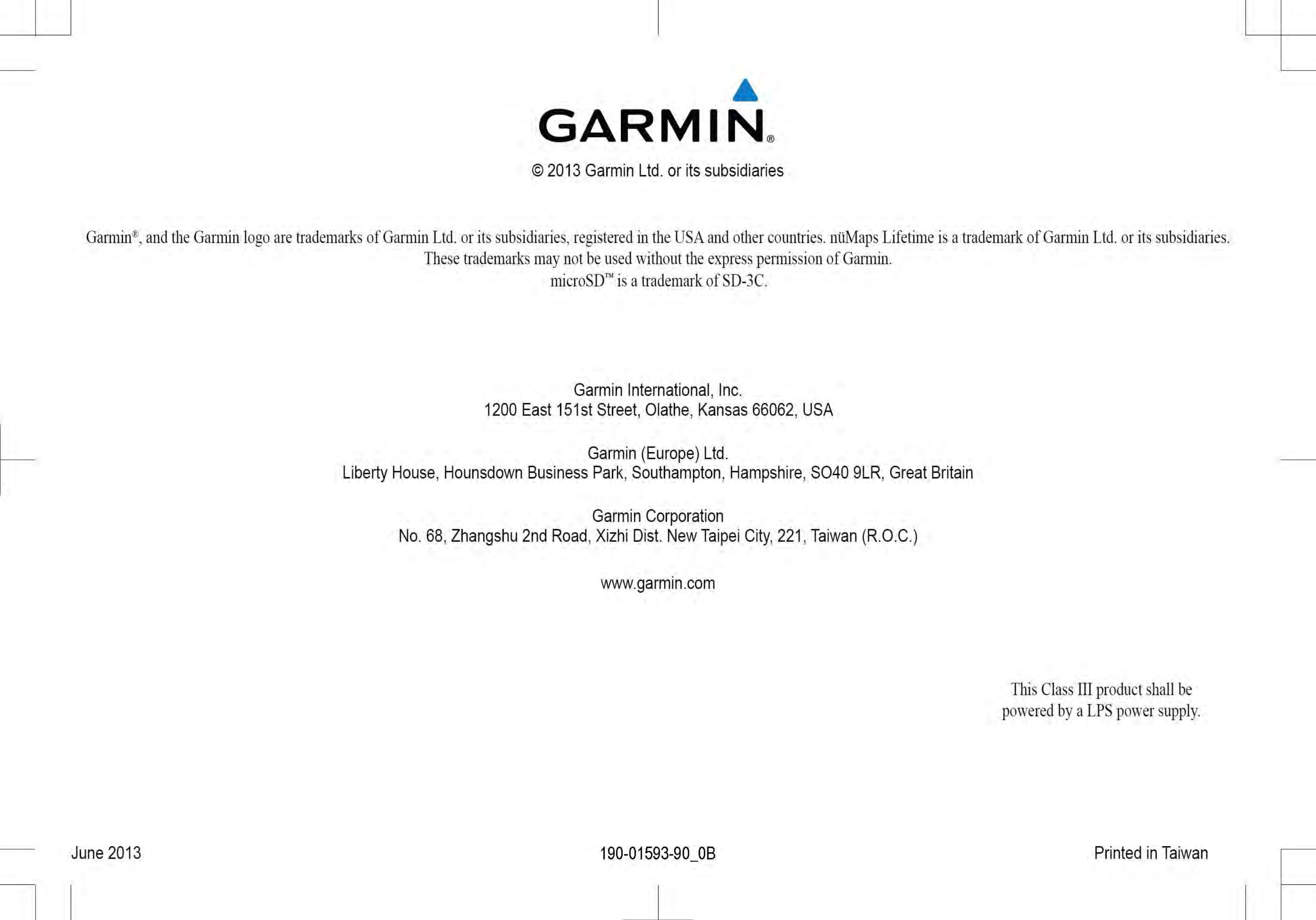
DRAFT