Gateway Fax Systems Easy 90Si Users Manual Ref Guide Text
easyfax90si 47acb29f-d5a9-44da-a842-ed3c49c3431f GateWay Fax Systems Fax Machine Easy-Fax 90si User Guide |
2015-02-09
: Gateway-Fax-Systems Gateway-Fax-Systems-Easy-Fax-90Si-Users-Manual-559575 gateway-fax-systems-easy-fax-90si-users-manual-559575 gateway-fax-systems pdf
Open the PDF directly: View PDF ![]() .
.
Page Count: 13

Easy-Fax 90si
Secure Facsimile Gateway
Reference Guide
Virginia, USA
Toll Free: 1-877-951-9800
Email: help@gwfs.com
http://www.gwfs.com
Revision 3.3
7 January 2005
GateWay
Fax
Systems, Inc.
www.
.com
GWFS
90si Reference Guide
GateWay Fax Systems, Inc., www.gwfs.com, 1-877-951-9800 page 2/13
CONTENTS
1.0 Configuring your STU-III for the 90si 3
1.1 AT&T Security Plus 3
1.2 AT&T, Lucent and General Dynamics 1100 (*1) 4
1.3 AT&T, Lucent, General Dynamics 1900 SDD (*1) 5
1.4 GE/RCA 2400 6
1.5 GE 9600 7
1.6 Motorola SECTEL 1000/1500 8
1.7 Motorola SECTEL MMT 1500 9
1.8 L-3 Communications STE 10
2.0 90si Status LED's 11
2.1 Power-up 11
2.2 Communications Errors 11
2.3 System Errors 11
2.4 Contact GFS Customer Service 11
3.0 Glossary of Secure Facsimile Terms 12
*1. GateWay Fax Systems, Inc. would like to gratefully acknowledge the contribution of ETR Technical
Services (336-698-9358) for providing the MODEM configuration procedure for the ATT 1100. And 1910

90si Reference Guide
GateWay Fax Systems, Inc., www.gwfs.com, 1-877-951-9800 page 3/13
1.0 Configuring your STU-III for the 90si
The most common cause of 90si operational problems are attributed to not having the STU-III's
Secure Data port configured for "Synchronous" operation. The following sections provide step-
by-step instructions for configuring various secure telephones for "Synchronous" operation as
well as setting "speed" and "duplex" to provide optimum performance with the 90si. The "Press"
column indicates which button on the secure telephone should be pressed. The "Display" column
indicates what the responding display will show. The first line indicates the state of the secure
telephone before proceeding.
1.1 AT&T Security Plus
Objective: To set Secure Data Mode for 4.8 Kbps, Full Duplex, Synchronous.
While On or Off-Hook:
Press
Display
Program
Program Mode
3, 6, #
Operation Complete (Sets Synchronous)
3, 4, #
Operation Complete (Sets 4.8 Kbps, Full Duplex)
3, 0, #
SD:48 FDX SYNC (Displays new configuration)
Program
(Standby display)

90si Reference Guide
GateWay Fax Systems, Inc., www.gwfs.com, 1-877-951-9800 page 4/13
1.2 AT&T, Lucent and General Dynamics 1100
Objective: To set Secure Data Mode for 9.6 Kbps, Full Duplex, Synchronous.
While On or Off-Hook:
Press
Display
MENU
MAIN MENU / Secure Voice
NEXT
MAIN MENU / Secure Data
SELECT
Ex. SD:9.6 FDX, ASYNC / 2.4 Full Duplex
NEXT (until...)
9.6 Full Duplex
SELECT
Async
NEXT
Sync
SELECT
SD:9.6 FDX, SYNC / previous menu
MENU
(standby display)
Objective: To set MODEM; OUTPUT to -6 dBm and CONFIG to TRELLIS (*1)
While On Hook and with Master CIK inserted:
Press
Display
MENU
MAIN MENU / Secure Voice
NEXT (until…)
MAIN MENU / Change Config
SELECT
CHANGE CONFIG / Security Config
NEXT (until...)
CHANGE CONFIG / Network Config
SELECT
NETWORK CONFIG / Common Rining
NEXT
NETWORK CONFIG / Modem Output
SELECT
MODEM OUTPUT / Output = -10dBm
SELECT
OUTPUT / increment level
SELECT
OUTPUT = -9dBm / increment level
SELECT (3 times until…)
OUTPUT = -6dBm / increment level
NEXT (until…)
OUTPUT = -6dBm / save level
SELECT
OUTPUT = -6dBm / previous menu
SELECT
NETWORK CONFIG / modem output
NEXT (until…)
NETWORK CONFIG / previous menu
SELECT
CHANGE CONFIG / Network Config
NEXT
CHANGE CONFIG / Modem Config
SELECT
MODEM CONFIG / Trellis coding
SELECT
TRELLIS disabled / enable Trellis
SELECT
TRELLIS enabled / enable Trellis
MENU
(standby display)
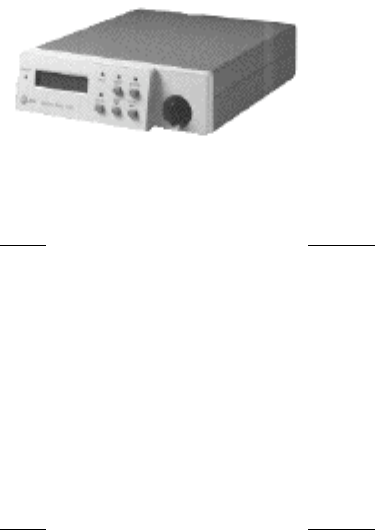
90si Reference Guide
GateWay Fax Systems, Inc., www.gwfs.com, 1-877-951-9800 page 5/13
1.3 AT&T / Lucent / General Dynamics SDD 1900
Objective: To set Secure Data Mode for 9.6 Kbps, Full Duplex, Synchronous, 8
Data Bits.
While On or Off-Hook, READY on or off:
Press
Display
MENU
MAIN MENU / Secure Data
SELECT
Ex. SD:9.6 H, ASYNC,8 / 2.4 Full Duplex
NEXT (until...)
9.6 Full Duplex
SELECT
Ex. SD:9.6 F, ASYNC,8 / async
NEXT
SD:9.6 F, ASYNC,8 / sync
SELECT
SD:9.6 F, SYNC,8 / previous menu
MENU
On-Hook / Push Ready
Objective: To set MODEM; OUTPUT to -6 dBm and CONFIG to TRELLIS (*1)
While On Hook and with Master CIK inserted:
Press
Display
MENU
MAIN MENU / Secure Data
NEXT (until…)
MAIN MENU / Change Config
SELECT
CHANGE CONFIG / Security Config
NEXT (until...)
CHANGE CONFIG / Network Config
SELECT
NETWORK CONFIG / Common Rining
NEXT
NETWORK CONFIG / Modem Output
SELECT
MODEM OUTPUT / Output = -10dBm
SELECT
OUTPUT / increment level
SELECT
OUTPUT = -9dBm / increment level
SELECT (3 times until…)
OUTPUT = -6dBm / increment level
NEXT (until…)
OUTPUT = -6dBm / save level
SELECT
OUTPUT = -6dBm / previous menu
SELECT
NETWORK CONFIG / modem output
NEXT (until…)
NETWORK CONFIG / previous menu
SELECT
CHANGE CONFIG / Network Config
NEXT
CHANGE CONFIG / Modem Config
SELECT
MODEM CONFIG / Trellis coding
SELECT
TRELLIS disabled / enable Trellis
SELECT
TRELLIS enabled / enable Trellis
MENU
(standby display)
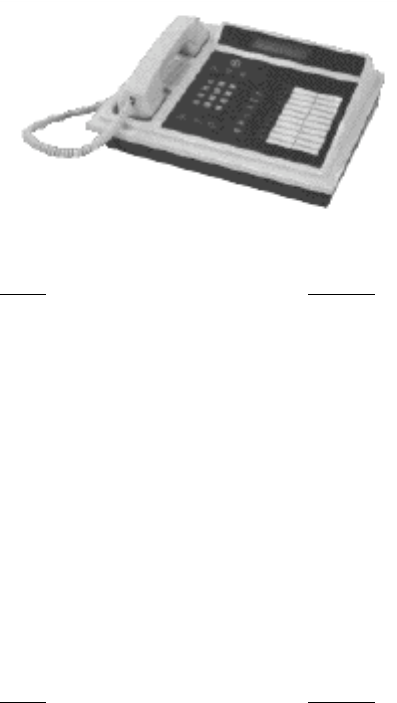
90si Reference Guide
GateWay Fax Systems, Inc., www.gwfs.com, 1-877-951-9800 page 6/13
1.4 GE / RCA 2400
Objective: To set Secure Data Mode for 2.4 Kbps, Full Duplex, Synchronous.
While On-Hook (to permanently change set-up):
Press
Display
PROGRAM
RCA STU-III Type I
SET-UP (back of unit)
Do You Want To Set term Options?
* (YES)
Do You Want To Set Standard Options
# (NO)
TONE Dialing in ON/OFF Change?
#
Comm. Mode FULL/HALF DUX Change?
#
Remote Capability is DISABLED
#
Configure Data Port?
*
(Example) Data Mode 2400 ASYNC Change?
* (until...)
Data Mode 2400 SYNC Change?
#
(lines enabled display)
PROGRAM
SAVE the CHANGES?
*
(beep) Changes SAVED Press YES to GO ON
SET-UP (back of unit)
RCA STU-III Type I
While Off-Hook (to check set-up and/or change set-up for THIS call ONLY):
Press
Display
MENU
Comm. Mode FULL/HALF DUX Change?
# (NO)
Do You Want To Set Local Volume?
#
Configure Data Port for THIS Call ONLY?
* (YES)
Ex. Data Mode 2400 ASYNC Change?
* (until...)
Data Mode 2400 SYNC Change?
#
This Call 2400 SYNC WITHOUT EC Press YES
*
(current call status displayed)
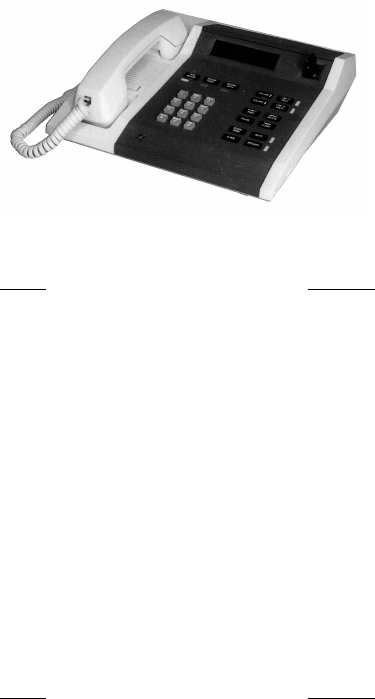
90si Reference Guide
GateWay Fax Systems, Inc., www.gwfs.com, 1-877-951-9800 page 7/13
1.5 GE 9600
Objective: To set Secure Data Mode for 9.6 Kbps, Full Duplex, Synchronous.
While On-Hook (to permanently change set-up):
Press
Display
MENU / DELETE
GE STU-III Type I (then...) View KSD or ID?
# (NO)
Configure Terminal?
* (YES)
Control is Local/Change?
#
Dialing Mode/Tone Change?
#
Communication Mode/Full Duplex Change?
#
Initial Voice Rate/Voice = 4800 Change?
#
Ex. Data Mode 4800, ASYNC,/EC OFF Change?
*
Data = ASYNC Change?
*
Data = SYNC Change?
#
Data = 4800 Change?
*
Data = 9600 Change?
#
Data is 9600, SYNC,/EC OFF Change?
MENU / DELETE
(standby display)
While Off-Hook (to check set-up and/or change set-up for THIS call ONLY):
Press
Display
MENU / DELETE
NONSECURE/Comm. Mode FDX Change?
# (NO)
NONSECURE/Voice = 4800 Change?
#
Ex. Data Mode 4800, ASYNC,/EC OFF Change?
* (YES)
.../Data = ASYNC Change?
*
.../Data = SYNC Change?
#
.../Data = 4800 Change?
*
.../Data = 9600 Change?
#
Data is 9600, SYNC,/EC OFF Change?
MENU / DELETE
(standby display)

90si Reference Guide
GateWay Fax Systems, Inc., www.gwfs.com, 1-877-951-9800 page 8/13
1.6 Motorola SECTEL 1000 / 1500
Objective: To set Secure Data Mode for 2.4/9.6 Kbps, Full Duplex, Synchronous.
While Off-Hook and in CLEAR mode:
Press
Display
PRGM
Ex. DATA = 2400 ASYNC
SCROLL (until...)
DATA = SYNCHRONOUS
PRGM
PRGM (current call status displayed)
While On-Hook:
Press
Display
PRGM
PRGM (enunciator in display)
SCROLL
PLEASE WAIT (and then)
# for COMSEC * TO SET OPTIONS
*
PRESS SCROLL TO CONTINUE
SCROLL (until...)
Ex. DATA=2400 ASYNC # TO CHANGE
#
DATA=SYNCHRONOUS # TO CHANGE
PRGM
PRGM (current call status displayed)
Note:
Make sure that "HD" DOES NOT appear in the display. If it does, press the "HALF-DUPLEX"
button to make it disappear.
If your telephone is black in color, make sure that 9.6 is displayed. If either 2.4 or 4.8 are
displayed, depress the "MODEM" button until 9.6 is displayed.

90si Reference Guide
GateWay Fax Systems, Inc., www.gwfs.com, 1-877-951-9800 page 9/13
1.7 Motorola SECTEL MMT 1500
Objective: To set Secure Data Mode for 9.6 Kbps, Full Duplex, Synchronous.
While On-Hook:
Press
Display
PRGM
PRGM (enunciator in display)
SCROLL (until...)
USER OPTIONS # TO SELECT
#
PRESS SCROLL TO CONTINUE
SCROLL (until...)
Ex. DATA=2400 ASYNC # TO CHANGE
#
DATA=SYNCHRONOUS # TO CHANGE
PRGM
PRGM (current call status displayed)
Note:
Make sure that "HD" DOES NOT appear in the display. If it does, press the "HALF-DUPLEX"
button to make it disappear.
If your telephone is black in color, make sure that 9.6 is displayed. If either 2.4 or 4.8 are
displayed, depress the "MODEM" button until 9.6 is displayed.

90si Reference Guide
GateWay Fax Systems, Inc., www.gwfs.com, 1-877-951-9800 page 10/13
1.8 L-3 Communications STE
Objective: To set Secure Data Mode for 9.6 Kbps, Synchronous.
For STE’s with software V2.3 or earlier.
While On-Hook:
Press
Display
MODE
SECURE DATA: A9.6 (Asynchronous, 9.6 Kbps)
CHANGE
Secure Data Asynchronous
CHANGE
Secure Data Synchronous (Sets Synchronous)
SCROLL
Ex. 2.4 Kbps
SCROLL (until...)
9.6 Kbps
MODE
(blank display, standby)
For STE’s with software V2.4 and later.
While On-Hook:
Press
Display
MODE
SECURE SIGNALING MODE: STE/STU
SCROLL
SECURE DATA:/STU SECURE VOICE
CHANGE
SECURE DATA: A9.6 (Asynchronous, 9.6 Kbps)
CHANGE
Secure Data Asynchronous
CHANGE
Secure Data Synchronous (Sets Synchronous)
SCROLL
Ex. 2.4 Kbps
SCROLL (until...)
9.6 Kbps
MODE
(blank display, standby)
Note that to permanently set the Secure Data mode, the handset must be on-hook.
90si Reference Guide
GateWay Fax Systems, Inc., www.gwfs.com, 1-877-951-9800 page 11/13
2.0 90si Status LED's
There are two LED's located on the front panel of the 90si. The following three sections explain
what the various LED states indicate.
2.1 Power-up
Note: Before applying power to the 90si, make sure that all cables are securely connected and that
your commercial fax device is in Auto-Receive (Fax) mode and answers on 1 or 2 rings.
There are a series of LED indications during the 90si power-up sequence. Before power is
supplied to the unit, both LED's will be extinguished. When power is initially applied, the green
"POWER" LED will flash intermittently indicating that a self-test is in progress. Once self-test is
successfully completed, the green "POWER" LED will illuminate. The 90si is now in the "ready"
state.
2.2 Communication Errors
If an error occurs during a reception or transmission of a fax, the red "FAULT" LED will
illuminate. This indicates that a communications error has occurred. The unit will still operate.
The red "FAULT" LED will go out after 90 seconds or once a new transmission begins.
2.3 System Errors
Flashing green and red LED's indicate that the 90si has detected an internal failure during self-test
at power up, or during normal operation of the unit. If this occurs, press the white "RESET"
button located on the right side of the unit. This will restart the 90si and should return it to the
"ready" state (green "POWER" LED on, red "FAULT" LED off). If it does not, depress the
"RESET" button a second time. If this is ineffective, unplug the unit from the wall, wait a
moment, and plug it back in.
2.4 Contact GFS Customer Service
If all of these steps fail to return the unit to a "ready" state, contact Gateway Fax Systems'
Customer Service Toll Free at 1-877-951-9800 or 757-312-9800, via e-mail at help@gwfs.com
or via the web at http://www.gwfs.com. Our service staff will get you back on-line promptly.
90si Reference Guide
GateWay Fax Systems, Inc., www.gwfs.com, 1-877-951-9800 page 12/13
3.0 Glossary of Secure Facsimile Terms
Listed below are definitions of words and terms used in the 90si User's and Reference Guides.
Broadcast: A signaling option in the Mil-Std-161 mode in which the transmitting device does
not look for any acknowledgements during a fax transmission.
Commercial Fax Device: A Commercial-Off-The-Shelf (COTS) "standard" Group III fax
machine or computer-based fax device.
Dual Mode: A 90si configuration which allows the local fax machine to communicate with both
secure and commercial fax machines.
FEC: (Forward Error Correction) An option available in the Mil-Std-161 mode that can decrease
errors in fax transmission over noisy communication lines. Note that STU's provide "clean"
communication lines therefore eliminating the need for FEC.
Handshake: A signaling option in the Mil-Std-161 mode in which the transmitting fax device
looks for acknowledgements during a fax transmission.
Mil-Std-161: The SECDEF-mandated military standard protocol for digital data transmission
between fax devices. Mil-Std-161 is compatible with NATO's STANAG 5000 protocols.
Off-Hook: The state created on a telephone line when a telephone handset is picked up.
One-Touch Key: A feature on a fax machine that allows designated buttons to be programmed
to go "Off-Hook" and automatically dial a telephone number. In the case of the 90si, we
recommend that you program one of your fax's one-touch keys to dial a "1" and designate it the
"Secure Start" key.
Public Fax: A document that does not contain sensitive or secret information and, therefore,
need not be transmitted in a secure manner.
Ricoh / Compatibility: A set of digital protocols for communication between secure fax devices.
These protocols allow the 90si to be backwards compatible with older secure fax machines.
SDD: Secure Data Device. An SDD is a data only version of secure telephone.
Secure Data Mode: A STU-III's secure data mode encrypts confidential or classified
information to be transmitted and received over standard telephone lines. It is this mode that
secure faxes are transmitted using.
Secure Fax: A secure fax is a document that contains confidential or classified information that
must be transmitted in a secure manner.
Secure Fax Device: A specially manufactured fax device that includes the interface and protocols
necessary to communicate over secure telephones such as the STU-III.
STE: Secure Telephone Equipment. New secure telephone for use by the US Government.
STU-IIB: Secure Telephone Unit Generation Two Version B. NATO version of STU-III.
90si Reference Guide
GateWay Fax Systems, Inc., www.gwfs.com, 1-877-951-9800 page 13/13
STU-III: Secure Telephone Unit Generation Three.
STU-IIIA: Secure Telephone Unit Generation Three Version A. US Secure telephone that can
connect with a STU-IIB.