Ge Appliances Digital Energy 1018959 Users Manual Signature 4000
1018959 to the manual b241a0f3-0aaa-4ef2-b322-72fb1d31303c
2015-01-23
: Ge-Appliances Ge-Appliances-Digital-Energy-1018959-Users-Manual-256120 ge-appliances-digital-energy-1018959-users-manual-256120 ge-appliances pdf
Open the PDF directly: View PDF ![]() .
.
Page Count: 24

GE Digital Energy
Power Quality
Installation Guide
Digital Energy™
SNMP / WEB ADAPTER
P/N 1018959 3-ph SNMP/Web plug-in adapter
P/N 1019070 1-ph SNMP/Web plug-in adapter
P/N 23954 SP SNMP/Web plug-in adapter
P/N 1019071 1-ph SNMP/Web external adapter
GE Consumer & Industrial SA
General Electric Company
CH – 6595 Riazzino (Locarno)
Switzerland
T +41 (0)91 / 850 51 51
F +41 (0)91 / 850 51 44
www.gedigitalenergy.com
GE imagination at work
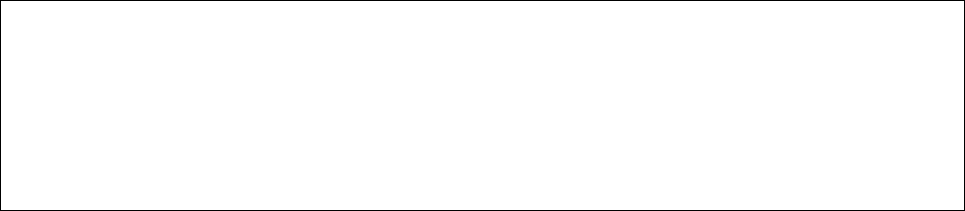
Model:
3-ph SNMP/Web plug-in adapter
1-ph SNMP/Web plug-in adapter
SP SNMP/Web plug-in adapter
1-ph SNMP/Web external adapter
Date of issue: 13.05.2008
File name: ISG_CNT_SNM_BAS_CRD_V012
Revision: 1.2
Identification No.
P/N 1018959
P/N 1019070
P/N 23954
P/N 1019071
Up-dating
Revision Concerns Date
1.0 First Issue 20.12.2007
1.1 First RELEASED Issued 15.02.2008
1.2 Updated for the 3-ph and SP SNMP/Web plug-in adapters 13.05.2008
COPYRIGHT © 2008 by GE Consumer & Industrial SA
All rights reserved.
The information contained in this publication is intended solely for the purposes indicated.
The present publication and any other documentation supplied with the UPS system is not to be
reproduced, either in part or in its entirety, without the prior written consent of GE.
The illustrations and plans describing the equipment are intended as general reference only and are
not necessarily complete in every detail.
The content of this publication may be subject to modification without prior notice.

Dear Customer,
We thank you for selecting our products
and are pleased to count you amongst
our very valued customers at GE.
We trust that the use of the SNMP/Web
adapters for our
Uninterruptible Power
Supply systems, developed and produced
to the highest standards of quality, will
give you complete satisfaction.
Please read carefully the
Installation
Manual, which contains all the necessary
information about the installation of the
adapters.
Thank you for choosing GE !
Distributed by:
Your service contact:
g
GE Digital Energy
General Electric Company
CH – 6595 Riazzino (Locarno)
Switzerland
Modifications reserved Page 3/24
ISG_CNT_SNM_BAS_CRD_1GB_V012.doc Installation Guide SNMP/Web Adapter
Table of contents Page
1 SAFETY RULES ................................................................................................................................................. 5
1.1 WARNINGS AND CAUTIONS.............................................................................................................................................................6
1.2 EMC COMPATIBILITY ............................................................................................................................................................................8
2 INTRODUCTION .............................................................................................................................................. 9
2.1 CHECKING PACKAGE CONTENTS...................................................................................................................................................9
2.2 OVERVIEW ............................................................................................................................................................................................. 10
2.3 FEATURES .............................................................................................................................................................................................. 12
2.4 ARCHITECTURE.................................................................................................................................................................................... 12
2.5 ADDITIONAL DOCUMENTS............................................................................................................................................................. 13
3 INSTALLATION .............................................................................................................................................. 14
3.1 3-PH SNMP/WEB PLUG-IN ADAPTER (P/N 1018959) ......................................................................................................... 14
3.1.1 Setting the logical address.................................................................................................................................................................. 14
3.1.2 Installing the SNMP Card in option slot.......................................................................................................................................... 15
3.1.3 Connecting the card............................................................................................................................................................................... 16
3.2 1-PH SNMP/WEB PLUG-IN ADAPTER (P/N 1019070) ......................................................................................................... 16
3.3 SP SNMP/WEB PLUG-IN ADAPTER (P/N 1019070)............................................................................................................... 17
3.4 1-PH SNMP/WEB EXTERNAL ADAPTER (P/N 1019071)...................................................................................................... 17
3.5 INTERFACES.......................................................................................................................................................................................... 18
4 CONFIGURATION .......................................................................................................................................... 19
4.1 CONFIGURATION METHODS.......................................................................................................................................................... 19
4.1.1 Configuration via serial connection................................................................................................................................................. 19
4.1.2 ........................................................................................................................................................... 20 Configuration via the network
4.2 ................................................................................................................................................................. 21 NETWORK PARAMETERS
4.2.1 Default configuration............................................................................................................................................................................. 21
4.2.2 Reboot........................................................................................................................................................................................................... 21
4.3 ................................................................................................................................................................. 21 FURTHER INFORMATION
5 ........................................................................................................................................................... 22 ACCESS
5.1 .................................................................................................................................................................................. 22 WEB INTERFACE
5.2 ......................................................................................................................................................................... 22 TROUBLESHOOTING
5.3 ................................................................................................................................................................. 22 FURTHER INFORMATION
6 ................................................................................................................................... 23 CUSTOMER SUPPORT
6.1 ......................................................................................................................................................................... 23 FIRST LINE SUPPORT
6.2 ............................................................................................................................................................................................... 23 INTERNET
6.3 ..................................................................................................................................................................................... 23 WWW SERVER
7 ................................................................................................................................................... 24 APPENDIX A
Modifications reserved Page 4/24
ISG_CNT_SNM_BAS_CRD_1GB_V012.doc Installation Guide SNMP/Web Adapter

1 SAFETY RULES
With this document, GE gives to the user all the necessary information about the correct installation of
the SNMP/Web adapters.
Please read carefully this Installation Manual before installing or operating the adapters.
We recommend that this manual be kept next to the UPS for future references.
If any problems are encountered with the procedures contained in this manual, please contact the
nearest Service Centre before you proceed.
For more information on the UPS system, please refer to the applicable Installation and User Manual.
All maintenance and service work should be performed by qualified service personnel only.
The KNOWLEDGE of (and FULL compliance to) the safety instructions and
the warning contained in this manual are
THE ONLY CONDITION
to avoid any dangerous situations during installation, operation,
maintenance work, and to preserve the maximum reliability of the UPS
system.
NOTE !
While every care has been taken to ensure the completeness
and accuracy of this manual, GE assumes no responsibility or
liability for any losses or damages resulting from the use of
the information contained in this document.
GE
Refuses any responsibility in case of non-observance,
unauthorised alterations or improper use of the
delivered equipment.
Modifications reserved Page 5/24
ISG_CNT_SNM_BAS_CRD_1GB_V012.doc Installation Guide SNMP/Web Adapter
1.1 WARNINGS AND CAUTIONS
GENERAL
• Always strictly observe the “UPS Safety Rules”
• Check carefully the integrity of the equipment.
In case you note some visible damage, do not install the equipment but contact the nearest Service
Centre.
• WARNING: RISK OF ELECTRICAL SHOCK.
Do not remove any UPS covers; there are no user serviceable parts inside.
• After switching off, it takes up to 5 minutes for the DC capacitors to discharge because a lethally
high voltage remains at the terminals of the electrolytic capacitors.
• All maintenance and service work should be performed by qualified service personnel.
• The outlet-bars may be electrically live, even when the UPS is disconnected from the mains.
STORAGE
• Store the SNMP/Web adapters in a dry location; storage temperature must be within -25°C to 55°C
(-13°F to 131°F).
HANDLING
• The SNMP/Web adapters are ESD sensitive devices. When handling the adapters, only touch the
front panel / external cover and use suitable ESD protection (e.g. wrist straps).
• The SNMP/Web adapters contain a removable, lithium coin-cell battery.
Perchlorate Material - special handling may apply.
See www.dtsc.ca.gov/hazardouswaste/perchlorate
INSTALLATION
• Switching OFF the unit does not isolate the UPS from the mains.
• Do not install the equipment in an excessively humid environment or near water.
• Avoid spilling liquids on or dropping any foreign object onto the equipment.
• The equipment should be placed in a sufficiently ventilated area; the ambient temperature should
not exceed 35°C (95°F).
BATTERY
• The SNMP/Web adapters contain a removable, lithium coin-cell battery. The battery has been
selected in order to power to the relevant devices for over 10 years, therefore battery replacement
should not be necessary and it is not recommended. In any case, replace only with batteries of the
same type, and properly dispose or recycle used batteries.
• Never dispose of battery in a fire: they may explode.
• Do not try to open or mutilate battery: their contents may be toxic.
• Never short-circuit the battery.
Modifications reserved Page 6/24
ISG_CNT_SNM_BAS_CRD_1GB_V012.doc Installation Guide SNMP/Web Adapter

ENVIRONMENT
• Please take care of packaging material: either save it for later use or recycle/dispose in compliance
with local and other applicable regulations.
• The SNMP/Web adapters contain a removable, Lithium coin-cell battery. Dispose of used batteries
in compliance with local and other applicable regulations.
WARNING !
The UPS contains hazardous voltages.
Observe carefully the safety instructions to prevent risk of
electrical shock.
CAUTION !
The SNMP/Web adapter contains a lithium coin-cell
battery.
RISK OF EXPLOSION IF BATTERY IS REPLACED BY AN
INCORRECT TYPE
DISPOSE OF USED BATTERIES ACCORDING TO THE
INSTRUCTIONS
Perchlorate Material - special handling may apply
See www.dtsc.ca.gov/hazardouswaste/perchlorate
Modifications reserved Page 7/24
ISG_CNT_SNM_BAS_CRD_1GB_V012.doc Installation Guide SNMP/Web Adapter
1.2 EMC COMPATIBILITY
1-ph SNMP/Web plug-in adapter (P/N 1019070)
1-ph SNMP/Web external adapter (P/N 1019071)
This device has been tested for compliance with the following standards:
• EN 61000-6-2
• EN 61000-6-3
NOTE:
This equipment has been tested and found to comply with the limits for a Class B digital device,
pursuant to Part 15 of the FCC Rules. These limits are designed to provide reasonable protection against
harmful interference in a residential installation. This equipment generates, uses and can radiate radio
frequency energy and, if not installed and used in accordance with the instructions, may cause harmful
interference to radio communications. However, there is no guarantee that interference will not occur in
a particular installation. If this equipment does cause harmful interference to radio or television
reception, which can be determined by turning the equipment off and on, the user is encouraged to try
to correct the interference by one or more of the following measures:
• Reorient or relocate the receiving antenna
• Increase the separation between the equipment and receiver
• Connect the equipment into an outlet on a circuit different from that to which the receiver is
connected
• Consult the dealer or an experienced radio/TV technician for help
3-ph SNMP/Web plug-in adapter (P/N 1018959)
SP SNMP/Web plug-in adapter (P/N 23954)
These devices have been tested for compliance with the following standards:
• EN 61000-6-2
• EN 61000-6-4
WARNING:
This is a Class A product. In a domestic environment this product may cause radio interference in which
case the user may be required to take adequate measures.
NOTE:
This equipment has been tested and found to comply with the limits for a Class A digital device,
pursuant to Part 15 of the FCC Rules. These limits are designed to provide reasonable protection against
harmful interference when the equipment is operated in a commercial environment. This equipment
generates, uses, and can radiate radio frequency energy and, if not installed and used in accordance
with the instruction manual, may cause harmful interference to radio communications. Operation of this
equipment in a residential area is likely to cause harmful interference in which case the user will be
required to correct the interference at his own expense.
Modifications reserved Page 8/24
ISG_CNT_SNM_BAS_CRD_1GB_V012.doc Installation Guide SNMP/Web Adapter

2 INTRODUCTION
2.1 CHECKING PACKAGE CONTENTS
The SNMP/Web adapters are delivered in different kits according to the model.
3-ph SNMP/Web plug-in adapter (P/N 1018959)
• 3-ph SNMP/Web plug-in adapter, with pre-installed standard front panel
• A front panel designed for LP33 Series UPSs
• Square plates for older SitePro UPSs
• Mounting screws
• Installation manual
• Third Party License ReadMe
• CD-ROM
Plates for old
SitePro UPS
(ref Appendix A)
Front panel for
LP33 Series
UPSs
1-ph SNMP/Web plug-in adapter (P/N 1019070) SP SNMP/Web plug-in adapter (P/N 23954)
• 1-ph SNMP/Web plug-in adapter
• Installation manual
• Third Party License ReadMe
• CD-ROM
SP SNMP/Web plug-in adapter (P/N 23954)
• SP SNMP/Web plug-in adapter
• Installation manual
• Third Party License ReadMe
• CD-ROM
1-ph SNMP/Web external adapter (P/N 1019071)
• 1-ph SNMP/Web external adapter
• AC adapter
• Serial communication cable
• Installation Manual
Modifications reserved Page 9/24
ISG_CNT_SNM_BAS_CRD_1GB_V012.doc Installation Guide SNMP/Web Adapter
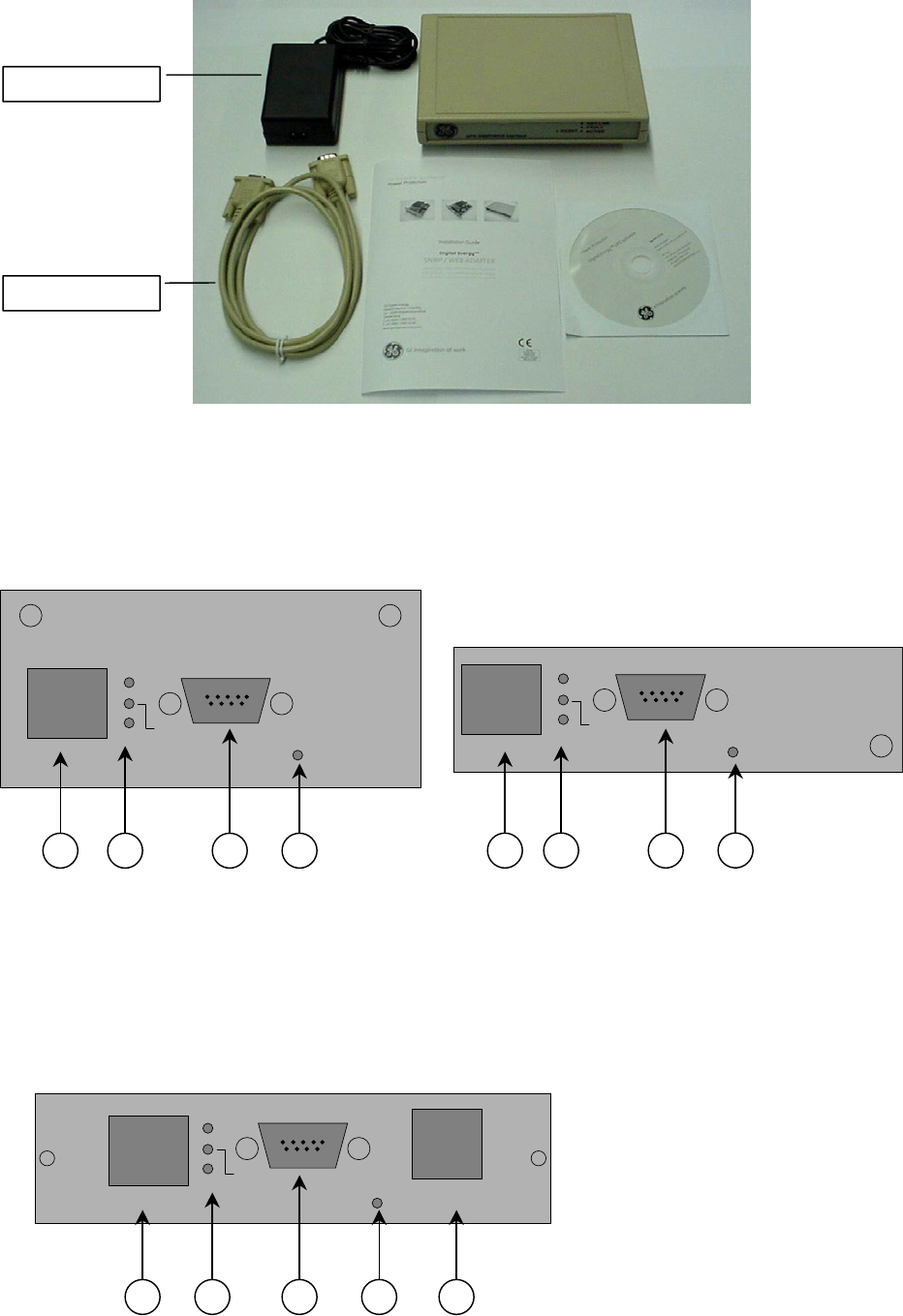
• Third Party License ReadMe
• CD-ROM
AC ada
p
ter
Serial cable
2.2 OVERVIEW
3-ph SNMP/Web plug-in adapter (P/N 1018959)
LP 33 Series UPS SitePro / SG Series UPS
Reset
RS-232
UTP 10/100 Active
LAN
UPS
Reset
RS-232
UTP 10/100 Active
LAN
UPS
Reset
RS-232
UTP 10/100 Active
LAN
UPS
Reset
RS-232
UTP 10/100 Active
LAN
UPS
4
3
2
1
1 2 3 4
• 1 – RJ45 Connector Ethernet connection, 10Base-T or 100Base-TX
• 2 – LEDs Ref. specific section
• 3 – RS-232 port Local console connection (115200-N-8-1)
• 4 – Reset button HW reset
1-ph SNMP/Web plug-in adapter (P/N 1019070)
Reset
RS-232
UTP 10/100 Active
LAN
Contact
interface
UPS
Reset
RS-232
UTP 10/100 Active
LAN
Contact
interface
UPS
Front
Panel –
User
Interface
View
5
4
3 2
1
Modifications reserved Page 10/24
ISG_CNT_SNM_BAS_CRD_1GB_V012.doc Installation Guide SNMP/Web Adapter
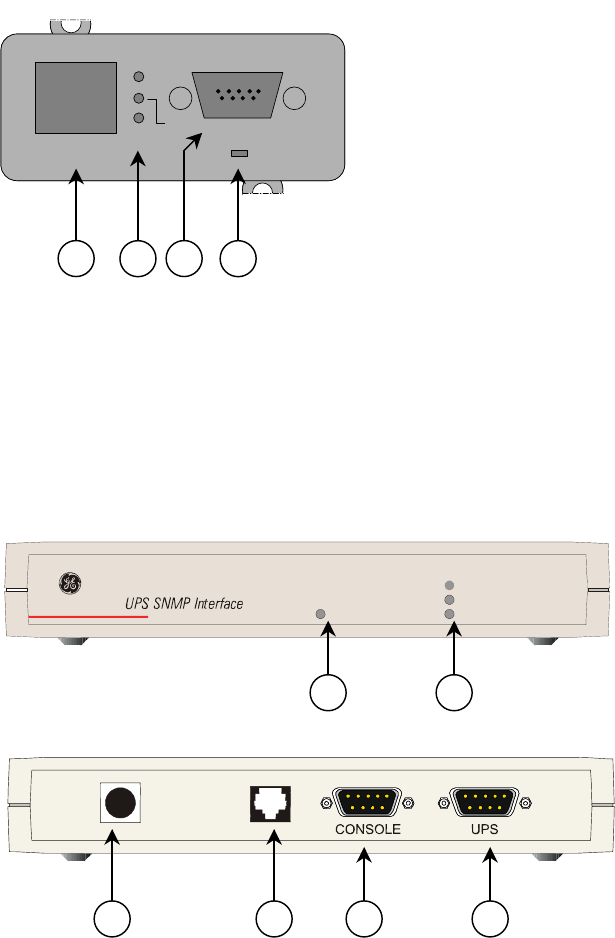
• 1 – RJ45 Connector Ethernet connection, 10Base-T or 100Base-TX
• 2 – LEDs Ref. specific section
• 3 – RS-232 port Local console connection (115200-N-8-1)
• 4 – Reset button HW reset
• 5 – RJ11 Connector Contact interface, open-collector output
SP SNMP/Web plug-in adapter (P/N 23954)
• 1 – RJ45 Connector Ethernet connection, 10Base-T or 100Base-TX
• 2 – LEDs Ref. specific section
• 3 – RS-232 port Local console connection (115200-N-8-1)
• 4 – Reset button HW reset
1-ph SNMP/Web external adapter (P/N 1019071)
• 1 – RJ45 Connector Ethernet connection, 10Base-T or 100Base-TX
• 2 – LEDs Ref. specific section
• 3 – RS-232 port Local console connection (115200-N-8-1)
• 4 – Reset button HW reset
• 6 – Power-in AC adapter connection
• 7 – UPS port RS-232 connection to the UPS
Net link
Fault
A
ctive
reset
Front
View
2
4
3
1 6 7
Rear
View
Reset
RS-232
UTP 10/100 Active
LAN
UPS
Reset
RS-232
UTP 10/100 Active
LAN
UPS
Front
Panel –
User
Interface
View
1 3
2 4
Modifications reserved Page 11/24
ISG_CNT_SNM_BAS_CRD_1GB_V012.doc Installation Guide SNMP/Web Adapter

LEDs
The various front panel LEDs have the following meaning:
• LAN / Netlink
Status Meaning
Off No LAN connection detected
LAN connection established, no communication
On
LAN connection established, receive or transmit active
Blink
• UPS / Fail
Status Meaning
OK / No Fault
Off
No UPS Connection
On
• Active
Status Meaning
Fault of device
Off
Device OK / No fault
Blink
2.3 FEATURES
Each SNMP/Web adapter provides the following features:
• 10/100 Mpbs connection speed
• Use of DHCP / BOOTP or manual configuration for the TCP/IP network settings
• SNMP Agent
• Web server
• Console interface
• UPS status / alarms / readings, event logging over different interfaces
• Digital outputs (open-collector outputs for relay drive) – 1-ph plug-in version only
• SNMP Traps and E-mail notification upon UPS event
• Advanced security features
2.4 ARCHITECTURE
ARCHITECTURE DIAGRAM
UPS Windows Linux UNIX
Ethernet
Local console
NOTE:
only required for
configuration
UTP
1:1 RS232
10/100 Mbit/s
Contact i/f
(1-ph plug-in version only)
Modifications reserved Page 12/24
ISG_CNT_SNM_BAS_CRD_1GB_V012.doc Installation Guide SNMP/Web Adapter
2.5 ADDITIONAL DOCUMENTS
The SNMP/Web adapter is provided with a CD-ROM containing the following documentation:
• Installation Manual
• Operating Manual
• SNMP Management Information Base (MIB)
• Release notes and other instructions, as applicable
Modifications reserved Page 13/24
ISG_CNT_SNM_BAS_CRD_1GB_V012.doc Installation Guide SNMP/Web Adapter
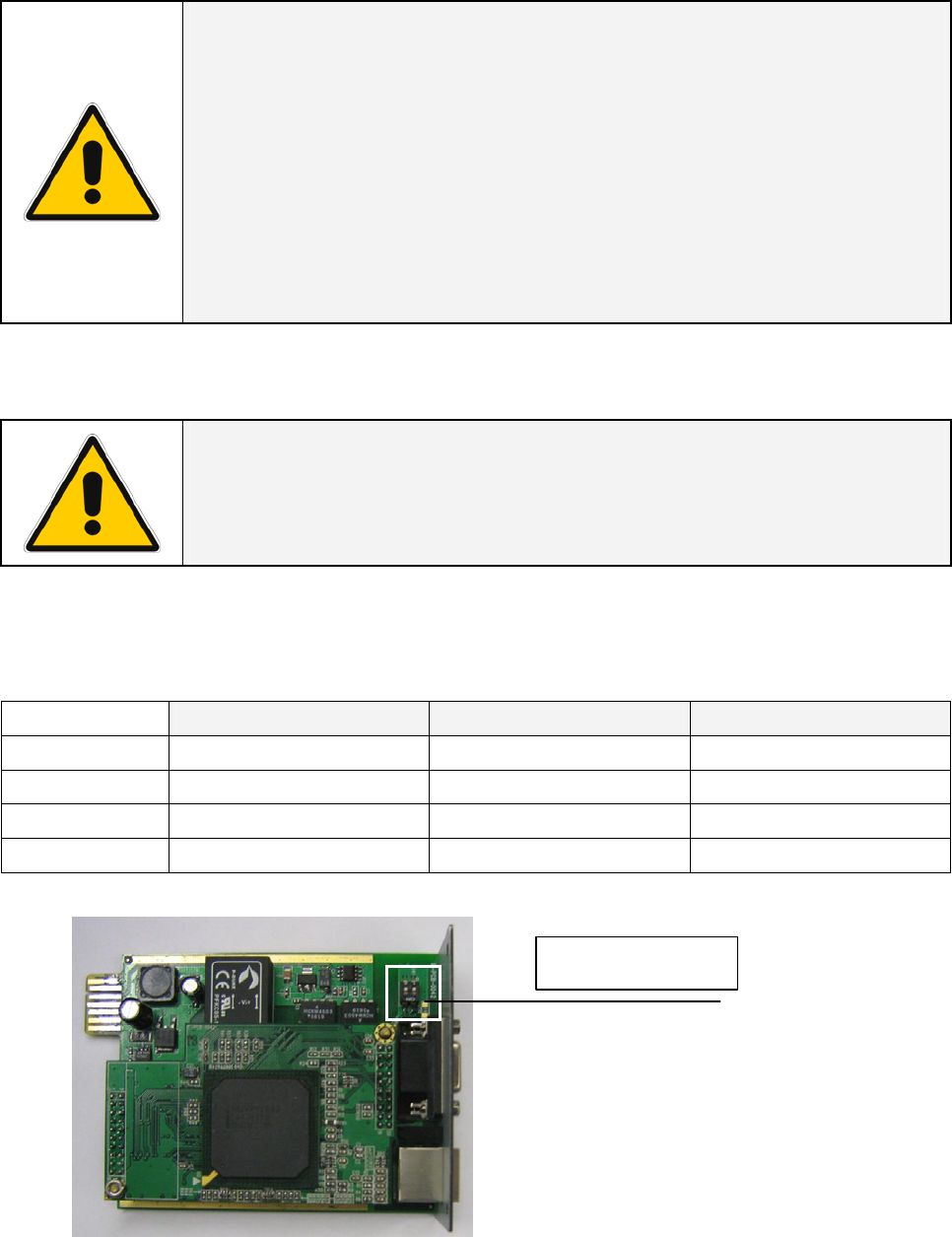
3 INSTALLATION
NOTE !
Strictly observe the ‘UPS Safety Rules’.
Read carefully the UPS ‘Operating Manual & Installation
Guide’ before installing or operating the equipment.
If any problems are encountered with the installation
procedure here described, please contact the nearest
Service Centre before proceeding.
3.1 3-PH SNMP/WEB PLUG-IN ADAPTER (P/N 1018959)
NOTE ! SitePro customers only
SitePro units produced before 2003 require an additional
protective ground connection – refer to APPENDIX A.
3.1.1 Setting the logical address
The logical address is configured through dip-switch SW1 in the following way:
Logical Address Dip 1 Dip 2
SNMP Card 0 (1) 84 (54h) ON ON
SNMP Card 1 85 (55h) ON OFF
SNMP Card 2 86 (56h) OFF ON
SNMP Card 3 87 (57h) OFF OFF
(1) Default setup
Dip-switch SW1
NOTE: The logical address is a critical setting when more than one SNMP Card is installed in the same
UPS system.
Modifications reserved Page 14/24
ISG_CNT_SNM_BAS_CRD_1GB_V012.doc Installation Guide SNMP/Web Adapter

Modifications reserved Page 15/24
ISG_CNT_SNM_BAS_CRD_1GB_V012.doc Installation Guide SNMP/Web Adapter
3.1.2 Installing the SNMP Card in option slot
IMPORTANT: Switch off the UPS, and wait approx. 2 minutes or switch the UPS to the manual bypass.
In the latter case, please ensure that the mains input is reliable during this period.
All cables must be disconnected from the card during the installation.
Install procedure for LANPRO 33 / LP 33 Series
Q1
LP33_30_UPS without protections_01
Q2
F1F3
F2
1. Remove the plate that covers the Option slot by cutting the edges which are holding the plate.
Take care the plate does not fall inside the UPS!
2. Slide carefully the SNMP adapter into the Options slot.
3. Fix the front plate of the SNMP adapter to the UPS, using the screw included in the SNMP/Web
adapter kit.
Install procedure for SitePro S6
Q2
Q1 Q4
1. Change the front plate with the smaller one delivered with the Kit.
2. Insert the SNMP adapter in the options slot.
3. Fix the front plate of the SNMP adapter to the connectivity box, using the screw included in the
SNMP/Web adapter kit.
SNMP
Connectivity box
SP_150-200_S6_customer interface_01
XA
J11
P4
SNMP
PROTECTION
PLATE
Option slot (see
description below
for procedure)
Customer interface

Install procedure for SG Series
SGT5000_050-080_UPS_GE_03
Q1
OFF
ON
Q2
ON
OFF
1. Change the front plate with the smaller one delivered with the Kit.
2. Insert the SNMP adapter in the options slot.
3. Fix the front plate of the SNMP adapter to the connectivity box, using the screw included in the
SNMP/Web adapter kit.
3.1.3 Connecting the card
Refer to the architecture detailed in Section 2.4.
Now, the UPS may be switched on (or back to normal mode from manual bypass).
3.2 1-PH SNMP/WEB PLUG-IN ADAPTER (P/N 1019070)
• Switch off the UPS, and wait approx. 2 minutes or switch the UPS to the manual bypass. In the
latter case, please ensure that the mains input is reliable during this period.
• Install the SNMP/WEB Interface card in the RS232 option slot. For more details about the slot please
read the UPS user manual.
Connectivity box
CNT_Customer Interface_01
P4
Adv. SNMP Card
Protection
Plate
Modifications reserved Page 16/24
ISG_CNT_SNM_BAS_CRD_1GB_V012.doc Installation Guide SNMP/Web Adapter

• Make all necessary connections (see architecture diagram in section 2.4).
Contact i/f
• Switch on the UPS or go back to normal mode from bypass.
3.3 SP SNMP/WEB PLUG-IN ADAPTER (P/N 1019070)
• Switch off the UPS, and wait approx. 2 minutes or switch the UPS to the manual bypass. In the
latter case, please ensure that the mains input is reliable during this period.
• Install the SNMP/WEB Interface card in the option slot. For more details about the slot please read
the UPS user manual.
• Make all necessary connections (see architecture diagram in section 2.4).
• Switch on the UPS or go back to normal mode from bypass.
3.4 1-PH SNMP/WEB EXTERNAL ADAPTER (P/N 1019071)
• Connect the network cable to the box
• Connect the UPS to the SNMP/WEB Interface box (Sub-D connector “UPS”) using the cable provided
with the UPS (VIC/23 or IMV-I or 1:1 straight cable) for intelligent communication.
Note: when using the Contact Interface communication on GE Digital Energy™ UPS, a VIC-25 or
IMV-C cable kit is required.
Modifications reserved Page 17/24
ISG_CNT_SNM_BAS_CRD_1GB_V012.doc Installation Guide SNMP/Web Adapter
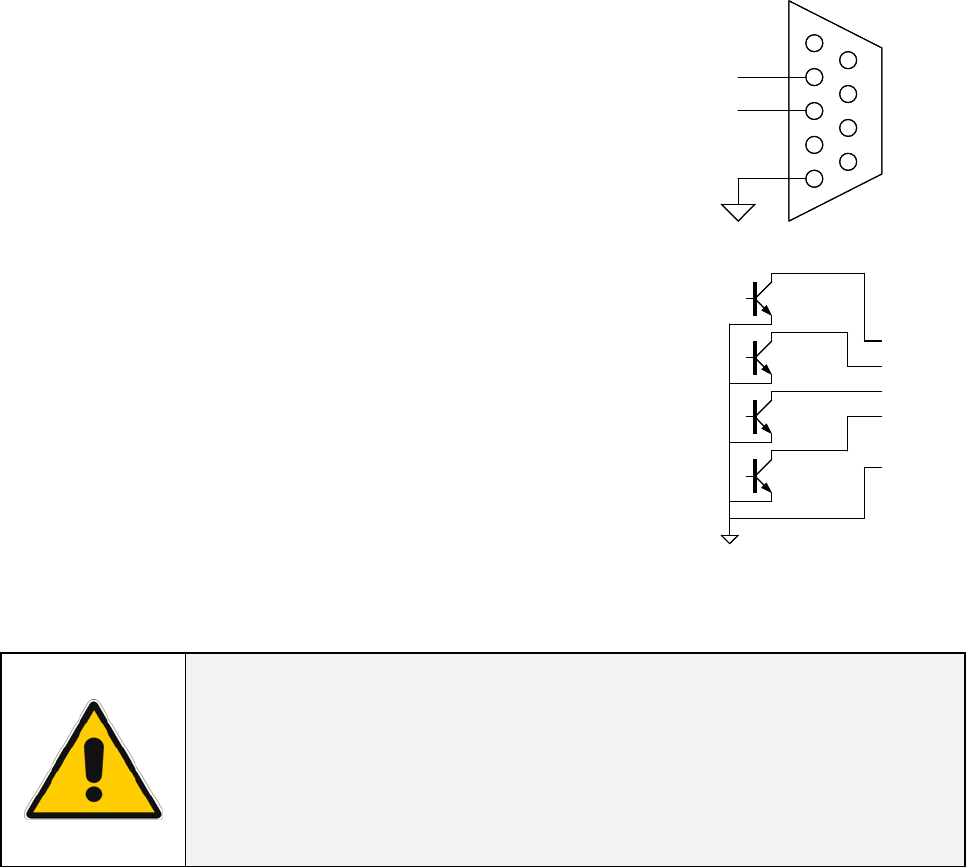
• Connect the power to the box (left-most connector in the picture above). Make sure that the
SNMP/WEB Interface box is powered by the UPS output!
• The UPS / Fail LED will switch OFF once the connection to the UPS is established.
If the LED remains continuously on, check the UPS connection and related cabling.
3.5 INTERFACES
UTP 10/100 – RJ45 port
Connection to an Ethernet 10/100 Mbits/s networks, using an UTP cable.
RS-232 – DB9 port
Serial communication, connection to a local console.
Use a straigth (1:1) serial cable for connection to a PC.
1
2
3
4
5
6
1
2
3
4
5
6
2
3
5
4
16
7
8
9
TD
RD 2
3
5
4
16
7
8
9
TD
RD
Connector pin-out as follows:
Pin # Function
2 TD – Transmit Data
3 RD – Receive Data
5 GND
Contact interface – RJ11 port (1-ph plug-in version only)
Plug-in contact interface port.
Connector pin-out as follows:
Pin # Function
1 Mains failure
2 General alarm *
3 Battery low
4 On bypass
5 N.C.
6 GND
(*) Active if the output voltage of the UPS is no longer guaranteed due to other circumstances than
already indicated by pin 1-3-4.
CAUTION !
The DB9 and RJ11 port share the same GND signal.
Exercise caution when both interfaces are used at the
same time, particularly when connecting these interfaces
to non-floating ground systems.
Modifications reserved Page 18/24
ISG_CNT_SNM_BAS_CRD_1GB_V012.doc Installation Guide SNMP/Web Adapter

4 CONFIGURATION
4.1 CONFIGURATION METHODS
The SNMP/Web plug-in adapters can be configured using different interfaces.
4.1.1 Configuration via serial connection
• Connect the SNMP adapter to a computer using a standard 1:1 serial communication cable.
• Run a terminal simulator (e.g. HyperTerminal on a PC running Windows)
• Configure the terminal simulator as follows:
115,200bps, 8 data bits, 1 stop bit, parity none, flow control none
Terminal emulation VT-100
• Establish the connection and press <enter>
• The default username (login) and password are ge and ge
• A command-line configuration interface is entered. Type menu to enter the quick network
configuration menu:
Modifications reserved Page 19/24
ISG_CNT_SNM_BAS_CRD_1GB_V012.doc Installation Guide SNMP/Web Adapter
NOTE: Although the console interface provides a full set of commands, access using the serial
connection is only needed for initial configuration when no DHCP server is available, or the IP-address is
unknown. The quick network configuration menu provides a simple interface for basic network
configuration. For all other settings the user-friendly web interface is recommended.
NOTE: Save the settings !
Apart from some network parameters, most setting are immediately active. However, the adapter will
revert to the last saved settings at reboot. Therefore, in order to permanently modify the SNMP/Web
adapter setting, remember to save the configuration after every change. This can be done:
• Pressing S on the quick configuration menu
• Entering nvsave at the command interface prompt
4.1.2 Configuration via the network
TELNET
• Launch a telnet client (e.g. on a PC running Windows, select Run from the Start menu and type
telnet <IP>)
• The default username (login) and password are ge and ge
• A command-line configuration interface is entered
WEB BROWSER
• Launch a web browser
• Enter the URL of the SNMP/Web adapter: http://<IP>/
• The default username and password are ge and ge
• Navigate the pages using the menu bar
NOTE: Save the settings !
Apart from some network parameters, most setting are immediately active. However, the adapter will
revert to the last saved settings at reboot. Therefore, in order to permanently modify the SNMP/Web
adapter setting, remember to save the configuration after every change.
Modifications reserved Page 20/24
ISG_CNT_SNM_BAS_CRD_1GB_V012.doc Installation Guide SNMP/Web Adapter
4.2 NETWORK PARAMETERS
The SNMP/Web adapter connects to the network using the following parameters:
• IP address identifies the adapter on the network.
• Subnet mask defines a range of addresses within the organisation.
• Gateway the node used for connection to addresses outside the subnet.
The adapter can be configured to obtain these settings automatically using DHCP or BOOTP protocols,
or to use static addresses (manual configuration).
4.2.1 Default configuration
The SNMP/Web adapter comes with a pre-configured MAC address, with the following format:
00:12:93:Fx:xx:xx 00:12:93 identifies the manufacturer.
x:xx:xx is a unique code for every adapter.
The MAC address is written on a label sticker on the SNMP/Web adapter.
The factory default configuration for the SNMP/Web adapter is using DHCP. Assign the IP address to the
adapter MAC address in your DHCP server. Then reboot the adapter in order to have it retrieve the IP
address. The adapter is now accessible and configurable over the network.
4.2.2 Reboot
Every time the network settings are changed, these become effective only after a reboot. The adapter
can be rebooted:
• Manually, pressing the reset button on the front of the adapter
• Using the console interface (either serial connection or telnet) by injecting the reboot command
• Using a web browser, selecting ‘Reboot’ in the menu
4.3 FURTHER INFORMATION
For more information, and in order to make full use of all advanced functionalities provided by the
SNMP/Web adapter, refer to the Operating Manual available on the CD-ROM
Modifications reserved Page 21/24
ISG_CNT_SNM_BAS_CRD_1GB_V012.doc Installation Guide SNMP/Web Adapter
5 ACCESS
5.1 WEB INTERFACE
After the installation and configuration of the SNMP/Web adapter, the connection can be tested with a
web browser.
• Launch the browser
• Enter the URL of the SNMP/Web adapter: http://<IP>/ (e.g. http://192.168.24.14/)
• When prompted, enter username and password (by default, these are set to ge and ge)
• The SNMP/Web adapter home page will be shown
5.2 TROUBLESHOOTING
If no answer is received from the adapter, verify the adapter installation, cabling and network
configuration. Check the Ethernet connection to the adapter by launching a ping command from a
workstation in the same subnet.
E.g. in a Windows system:
• Select Run from the Start menu
• Enter ping <IP> (e.g. ping 192.168.24.14)
• Verify that the SNMP Card adapter is correctly replying
5.3 FURTHER INFORMATION
For more information, and in order to make full use of all advanced functionalities provided by the
SNMP/Web adapter, refer to the Operating Manual available on the CD-ROM
Modifications reserved Page 22/24
ISG_CNT_SNM_BAS_CRD_1GB_V012.doc Installation Guide SNMP/Web Adapter

6 CUSTOMER SUPPORT
6.1 FIRST LINE SUPPORT
Please contact your local GE distributor for problems with the installation of the product or its use.
6.2 INTERNET
On-line support available on request (Internet access required).
6.3 WWW SERVER
We have a WWW server running at
www.gedigitalenergy.com
With your favourite web browser you can access the latest information from GE, and download updates
and manuals for this product.
Modifications reserved Page 23/24
ISG_CNT_SNM_BAS_CRD_1GB_V012.doc Installation Guide SNMP/Web Adapter

7 APPENDIX A
SitePro EARTH CONNECTION
In order to guarantee correct functional behaviour, the SNMP/Web plug-in adapter must be connected
to protective earth (UPS chassis). On SitePro UPSs manufactured before 2003 the square plates
(delivered with the 3-ph adapter kit) must be mounted – refer to the pictures below for the installation
details.
Note: Should the UPS be already equipped with the plates, please ignore this step.
Square plates
Square plates mounting position
Square plate mounting – detail Plug-in adapter earth connection
Modifications reserved Page 24/24
ISG_CNT_SNM_BAS_CRD_1GB_V012.doc Installation Guide SNMP/Web Adapter