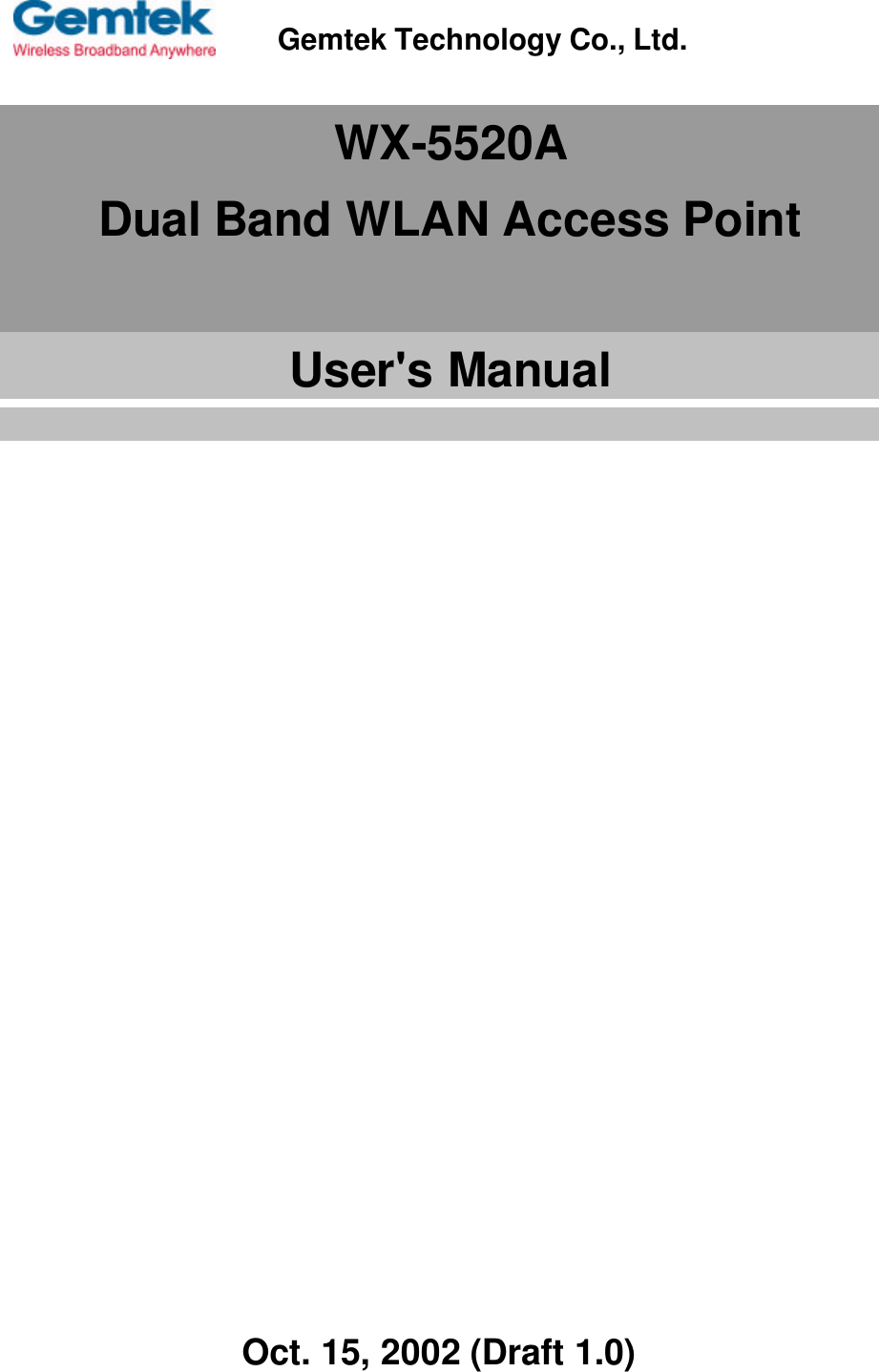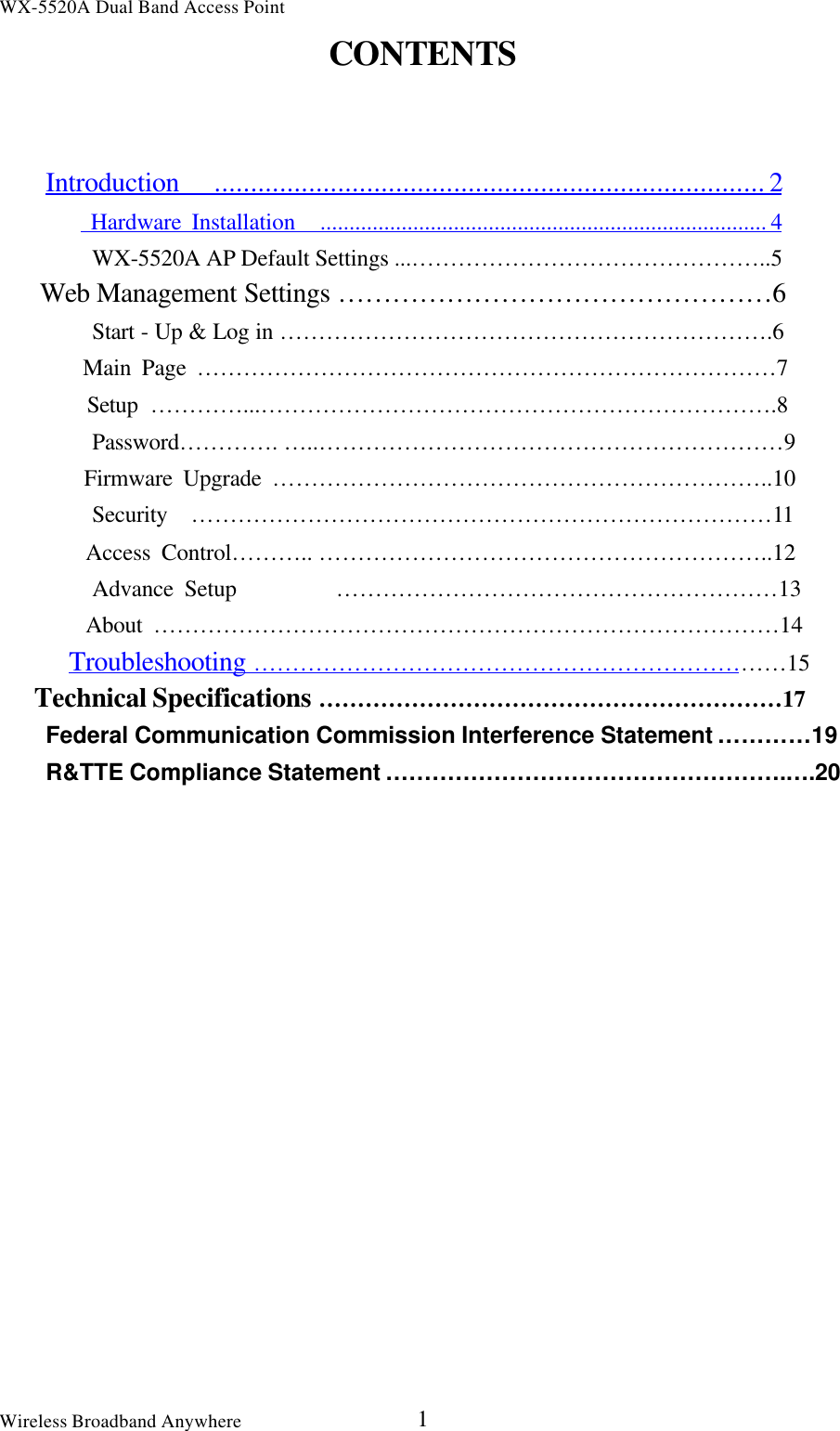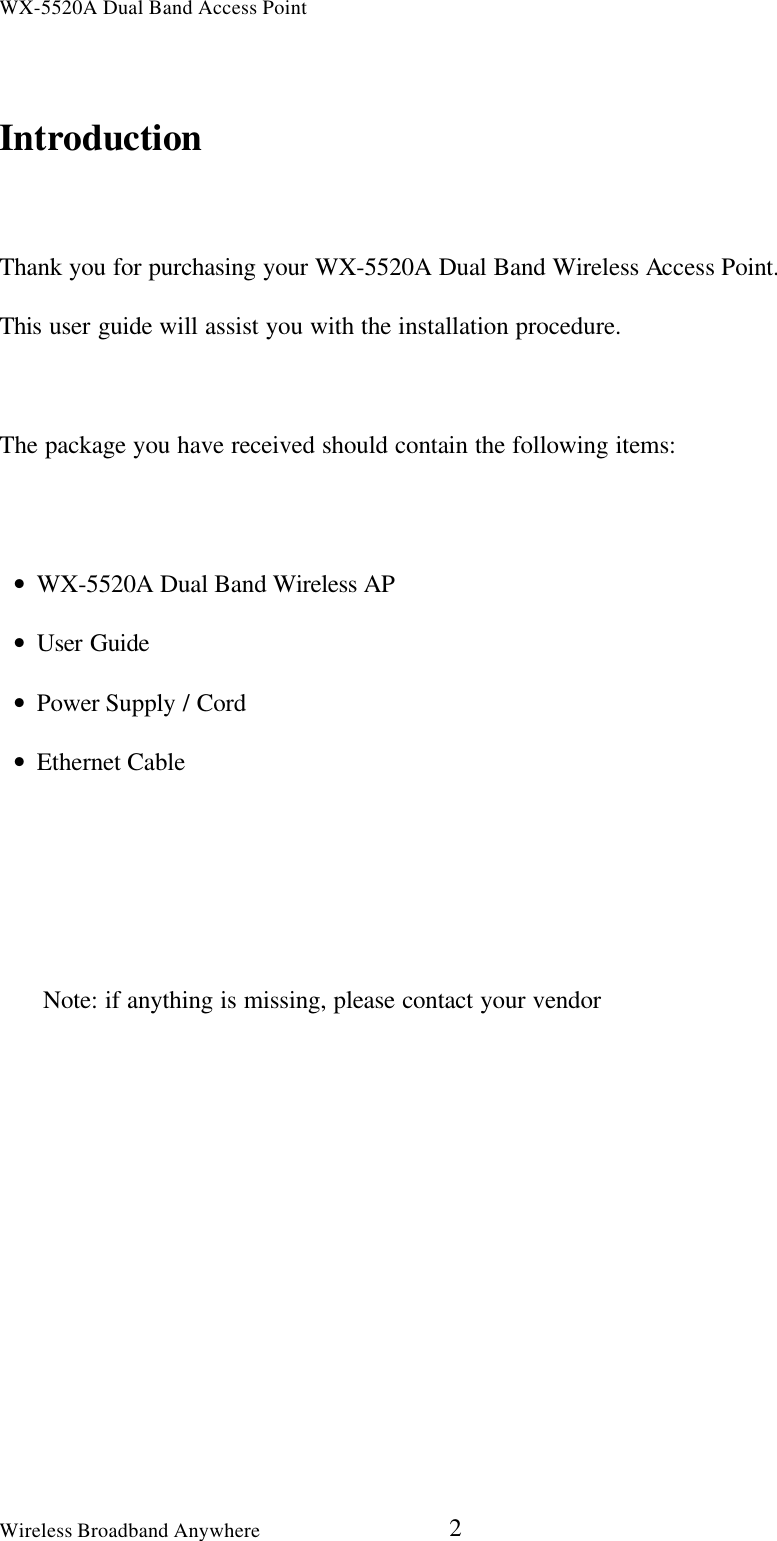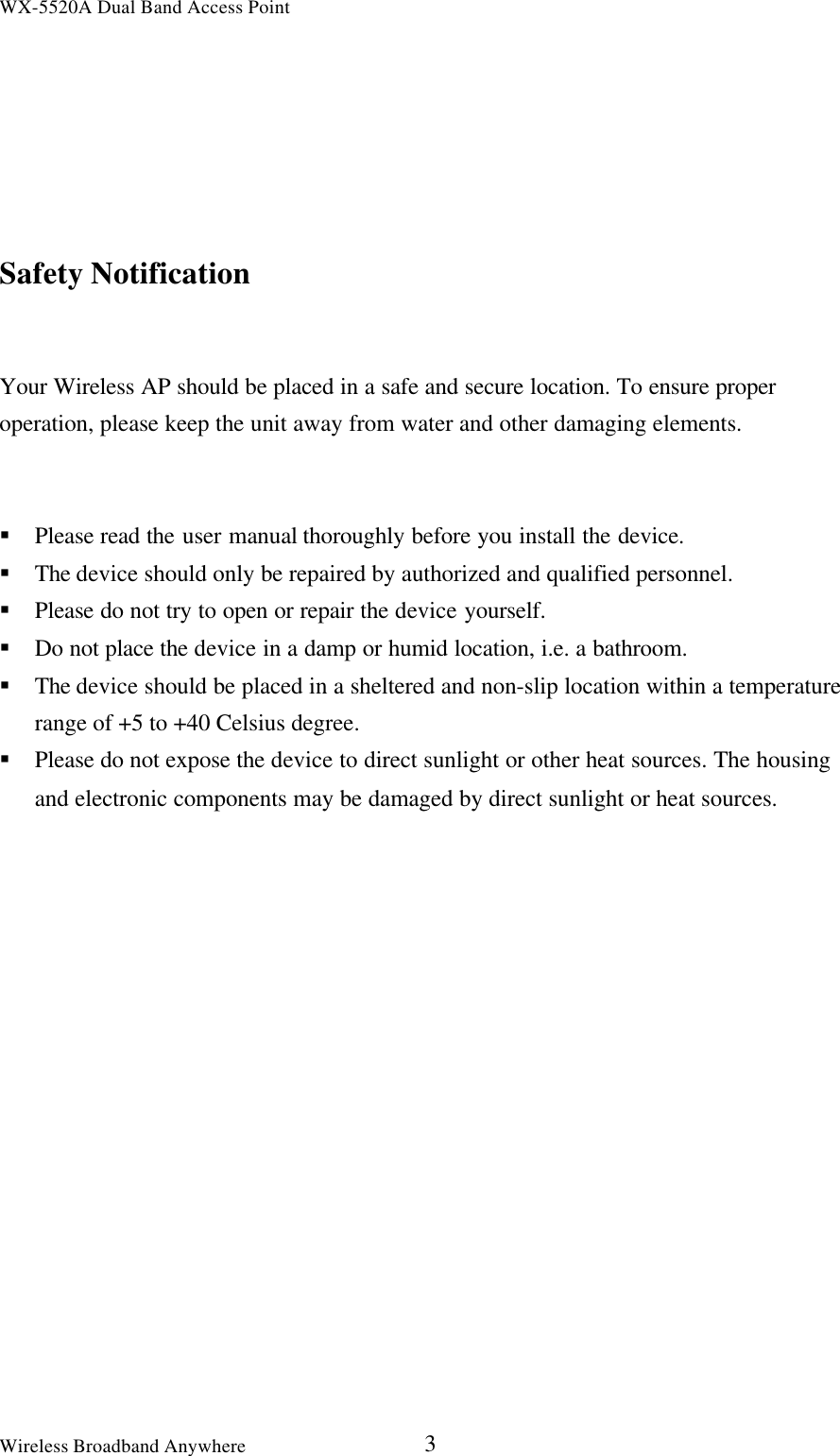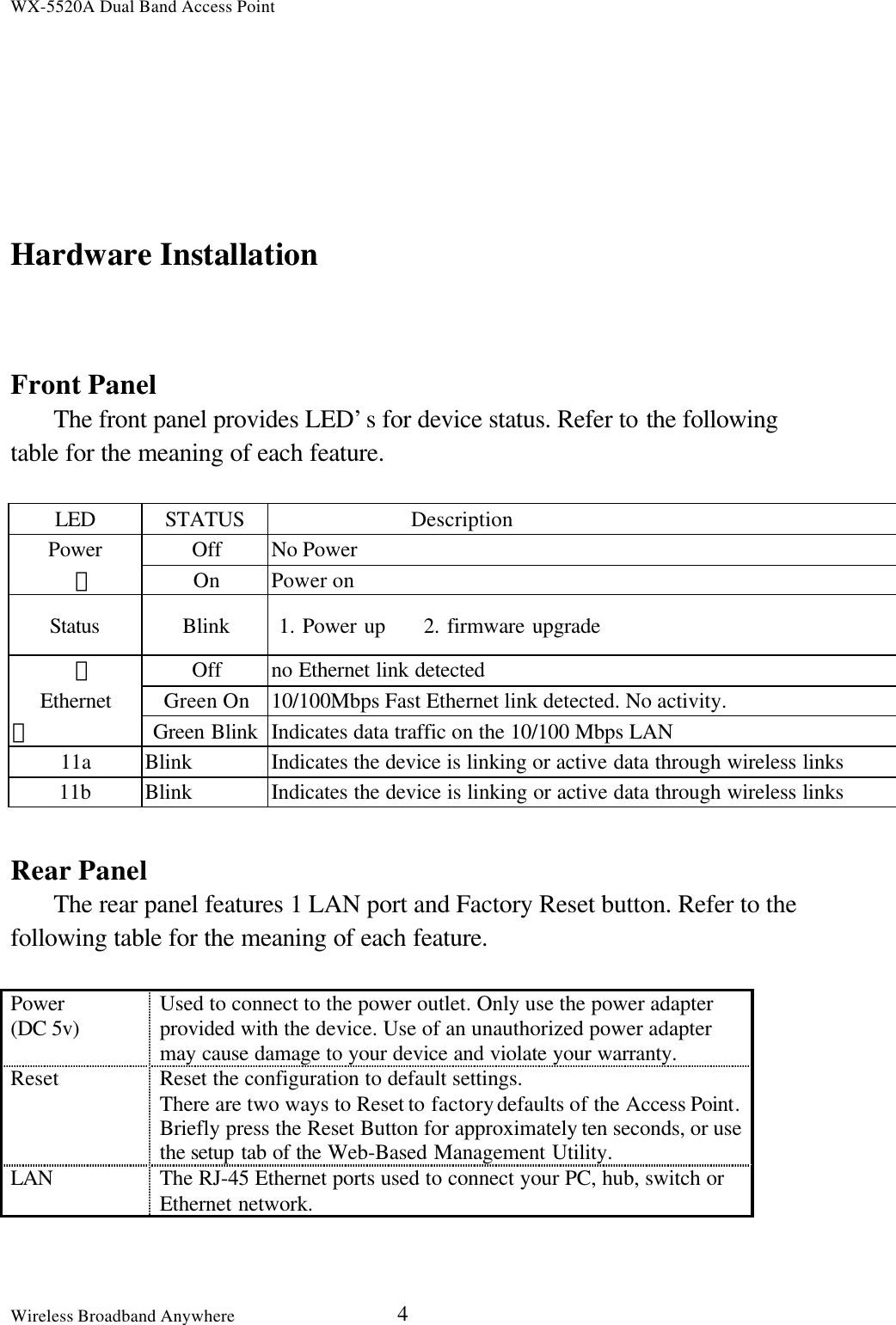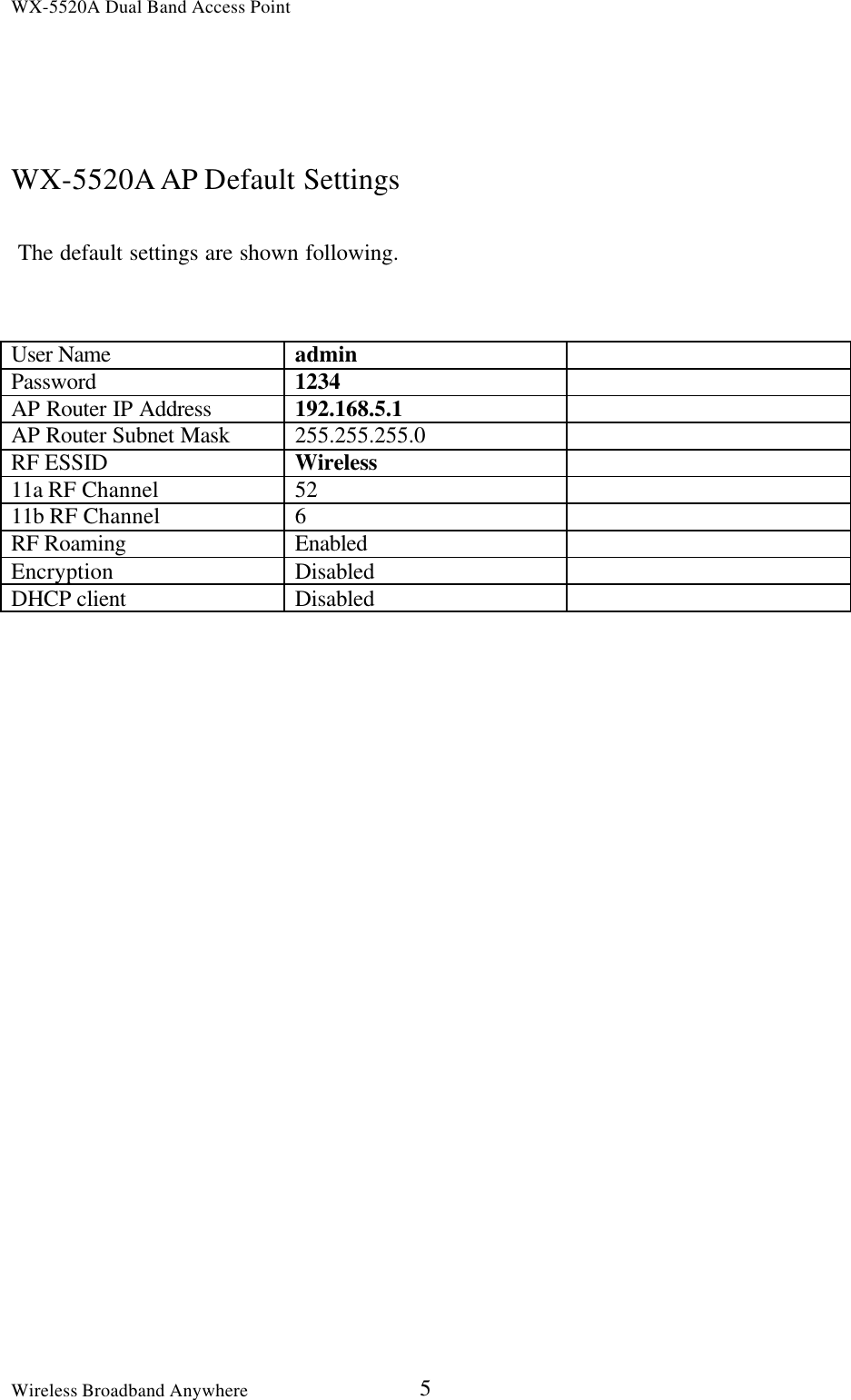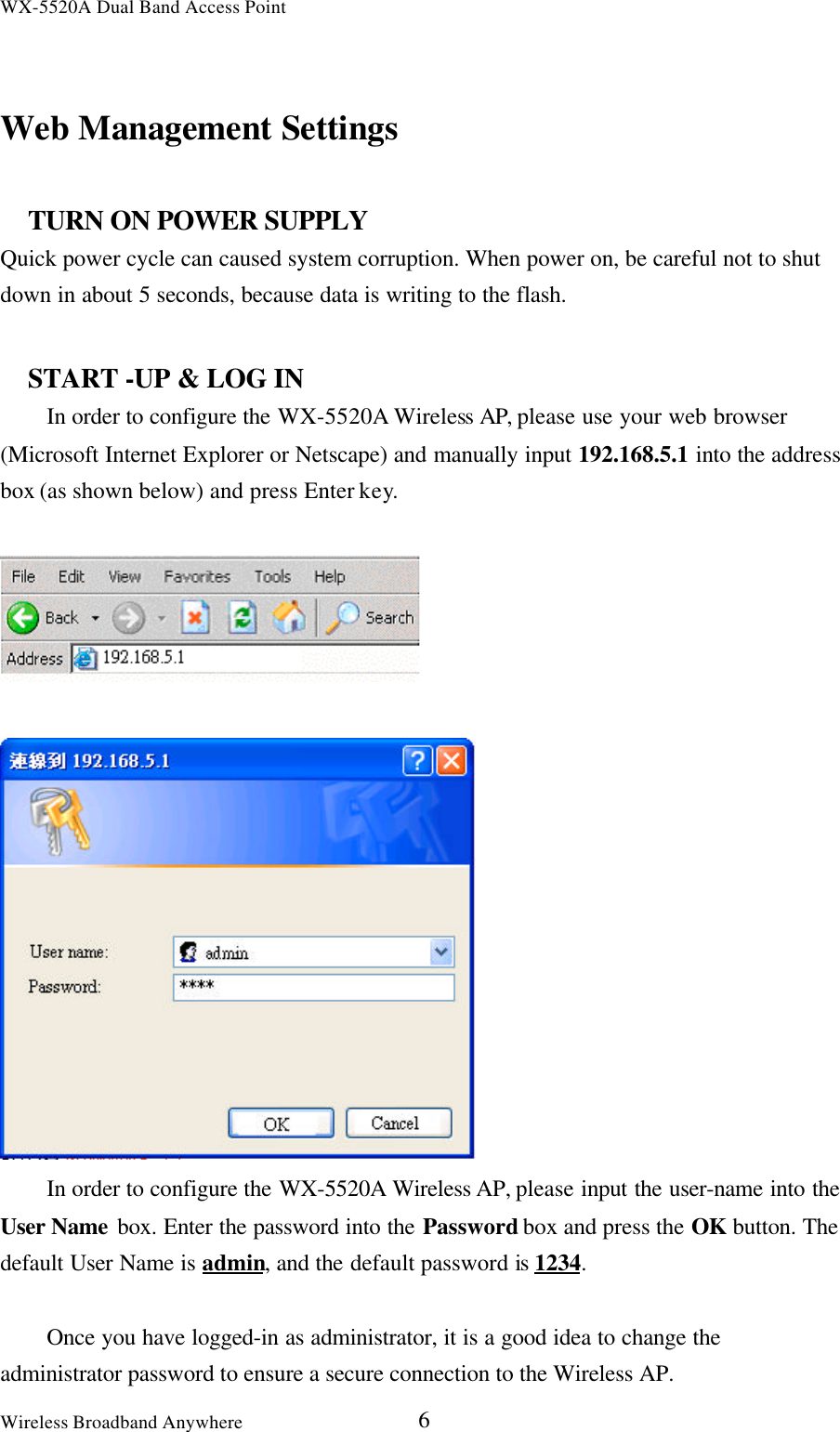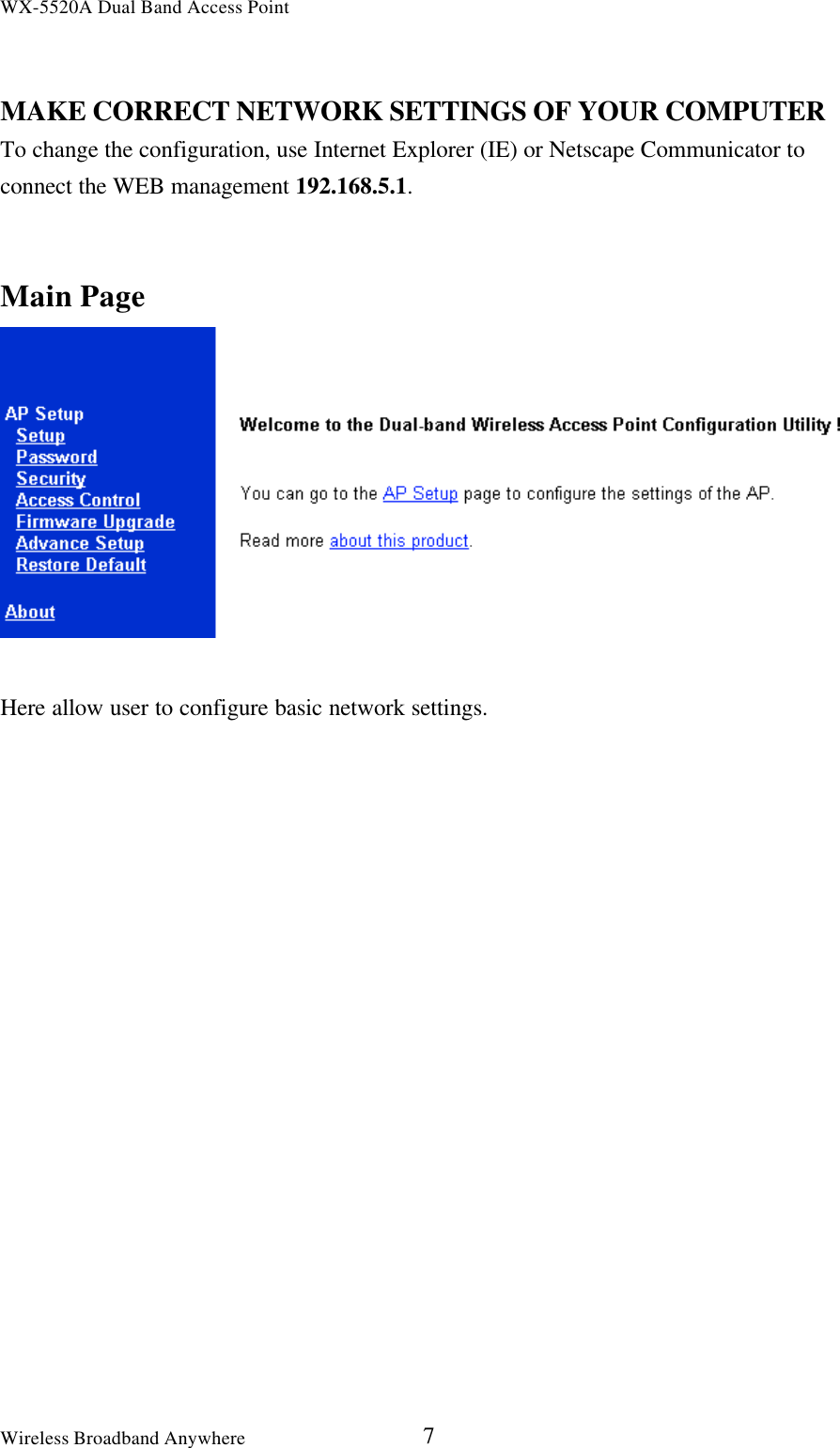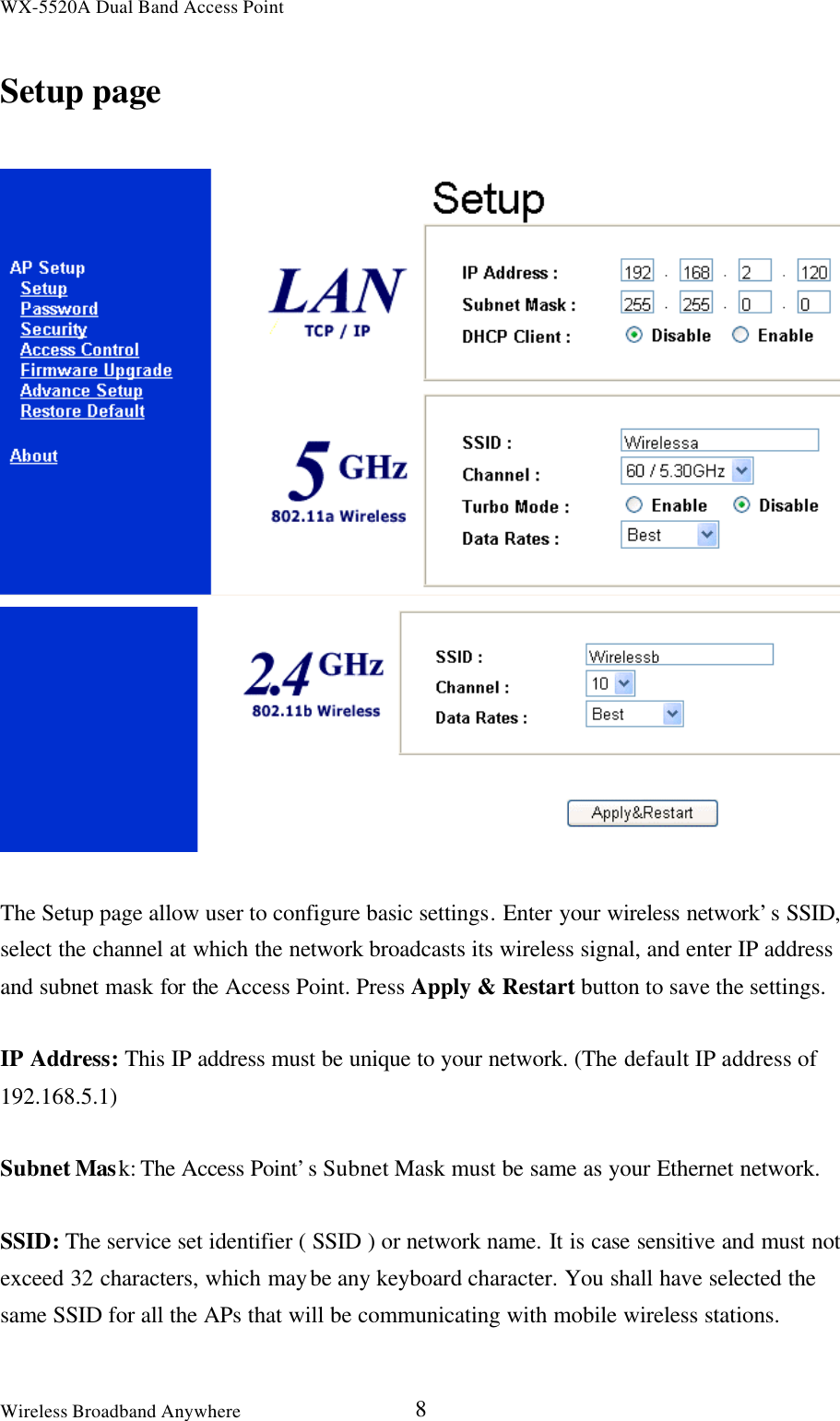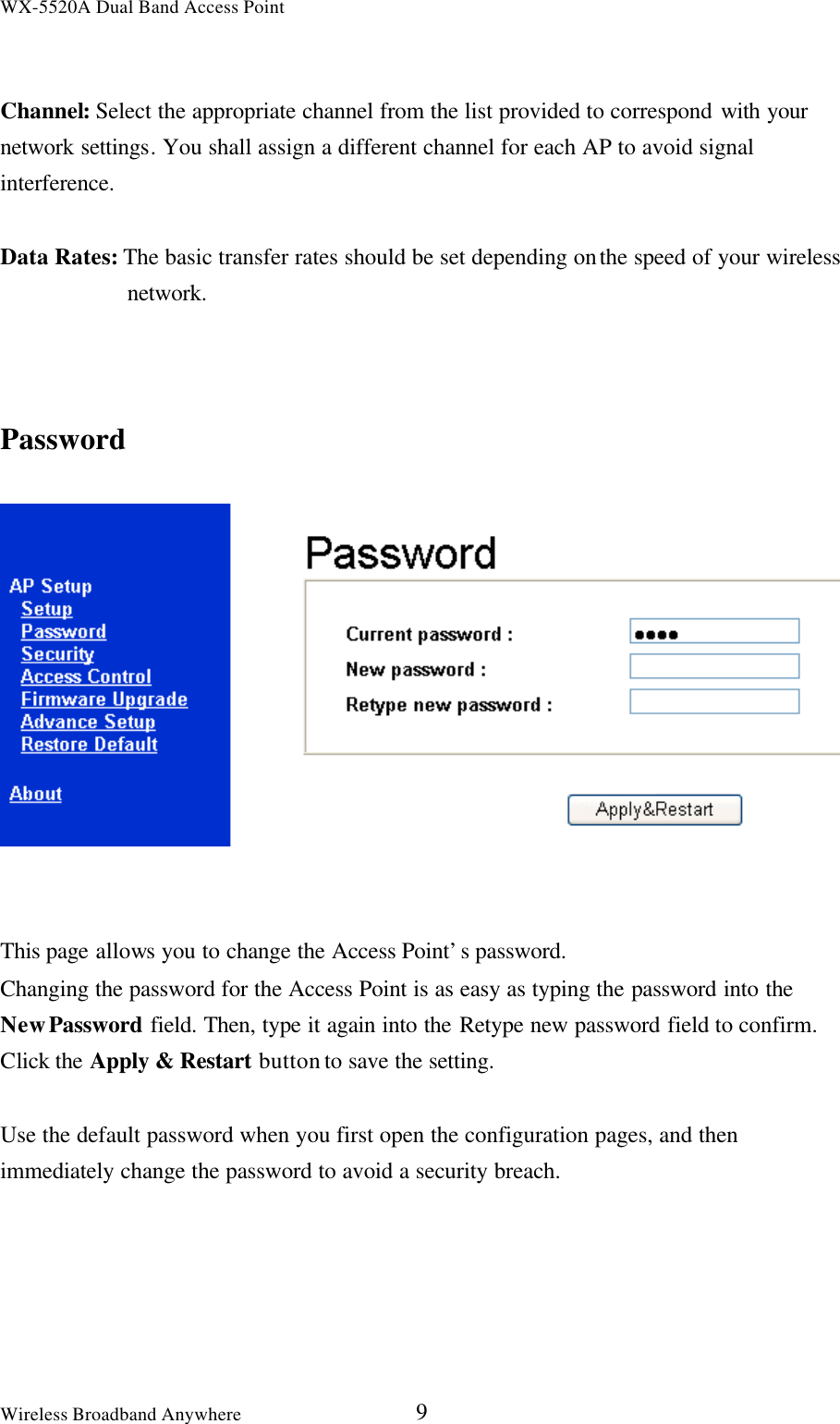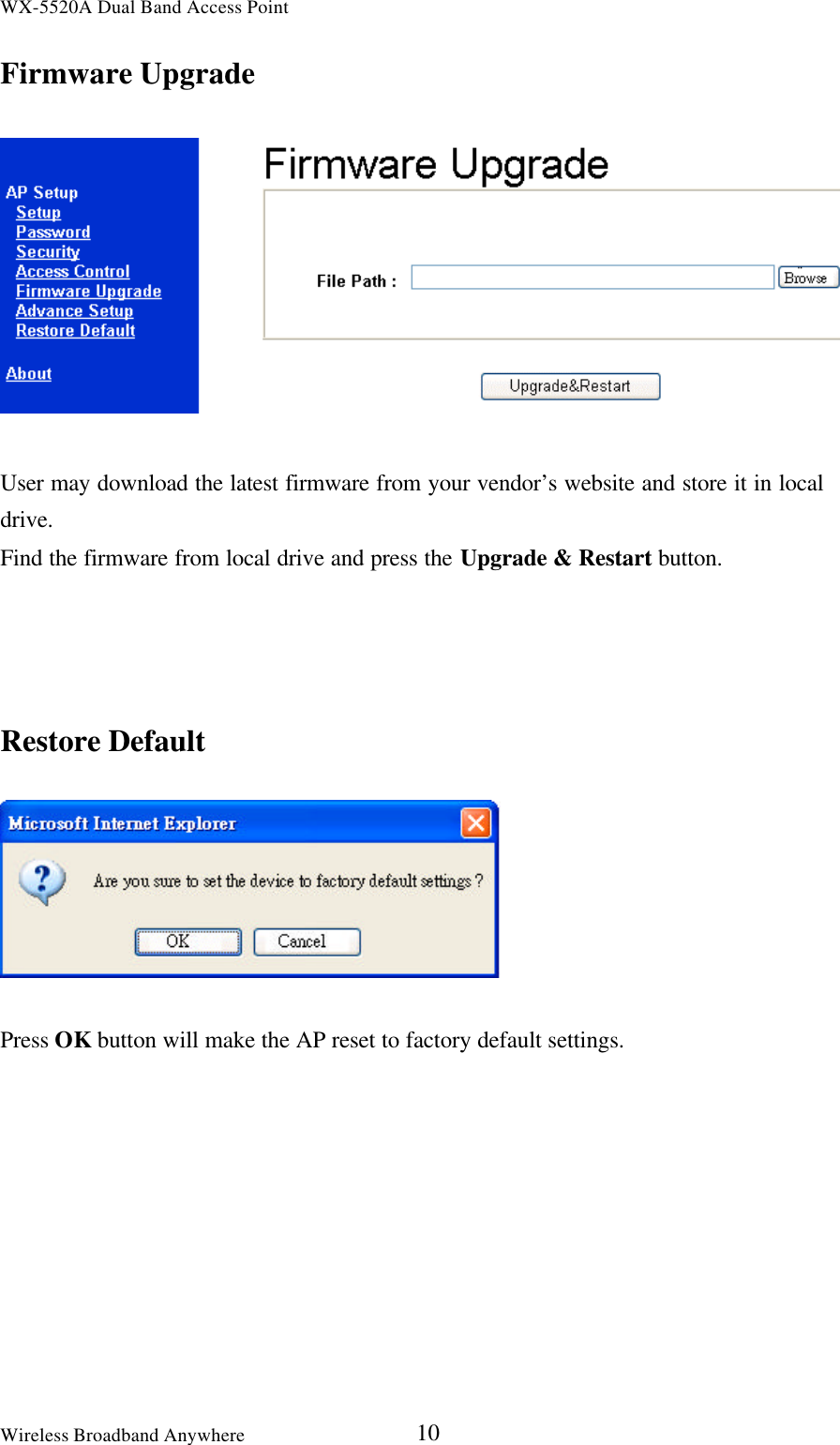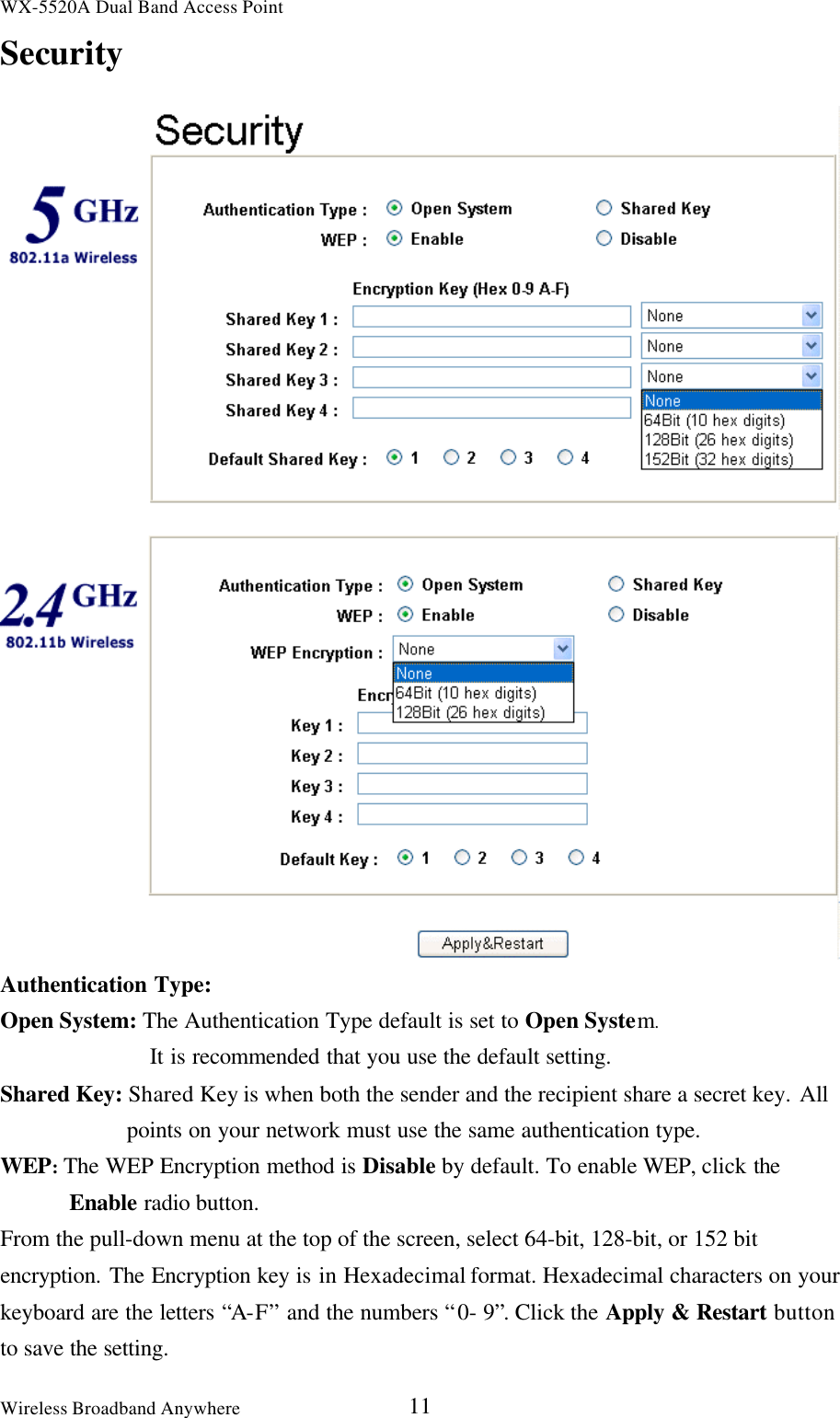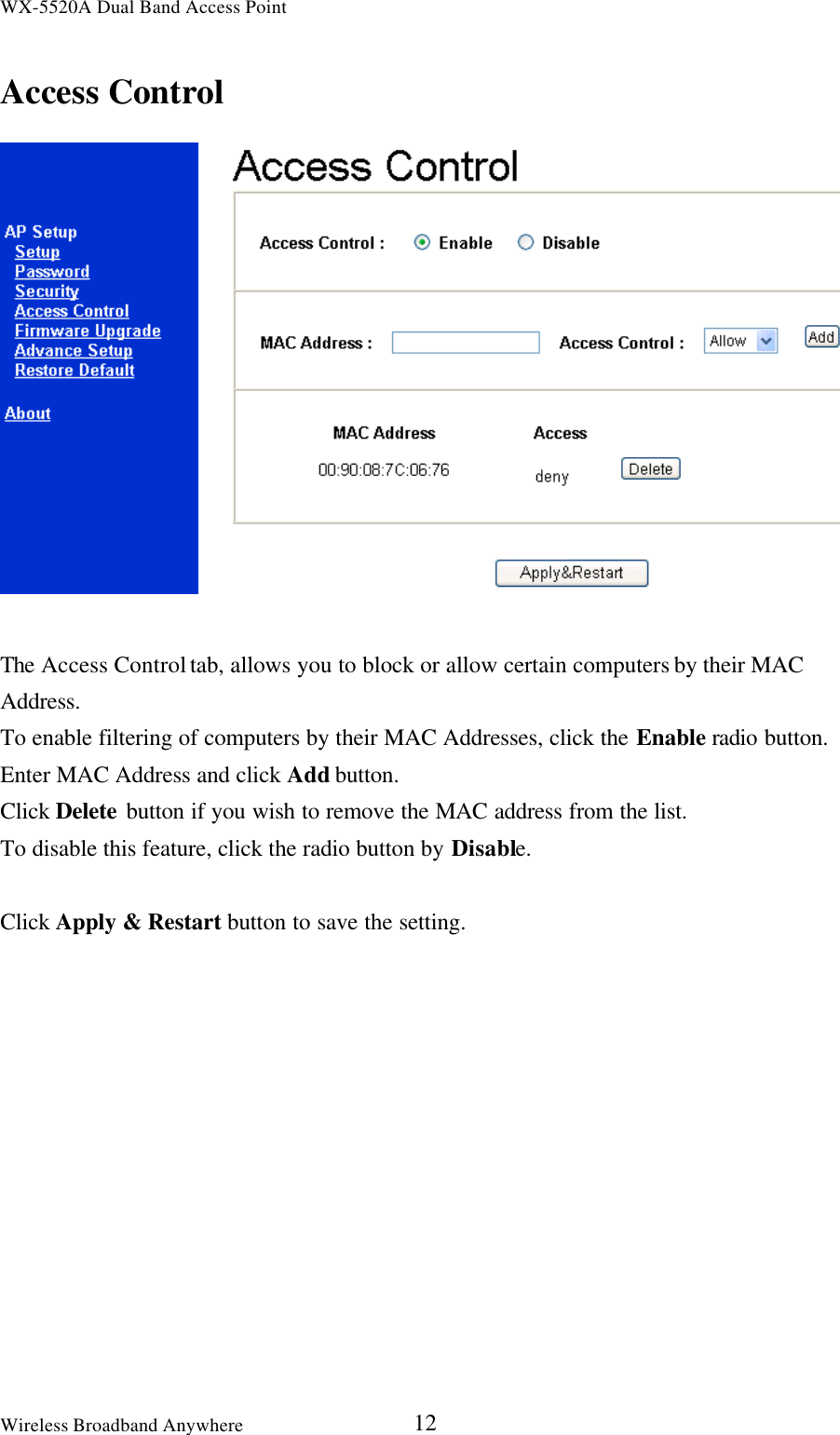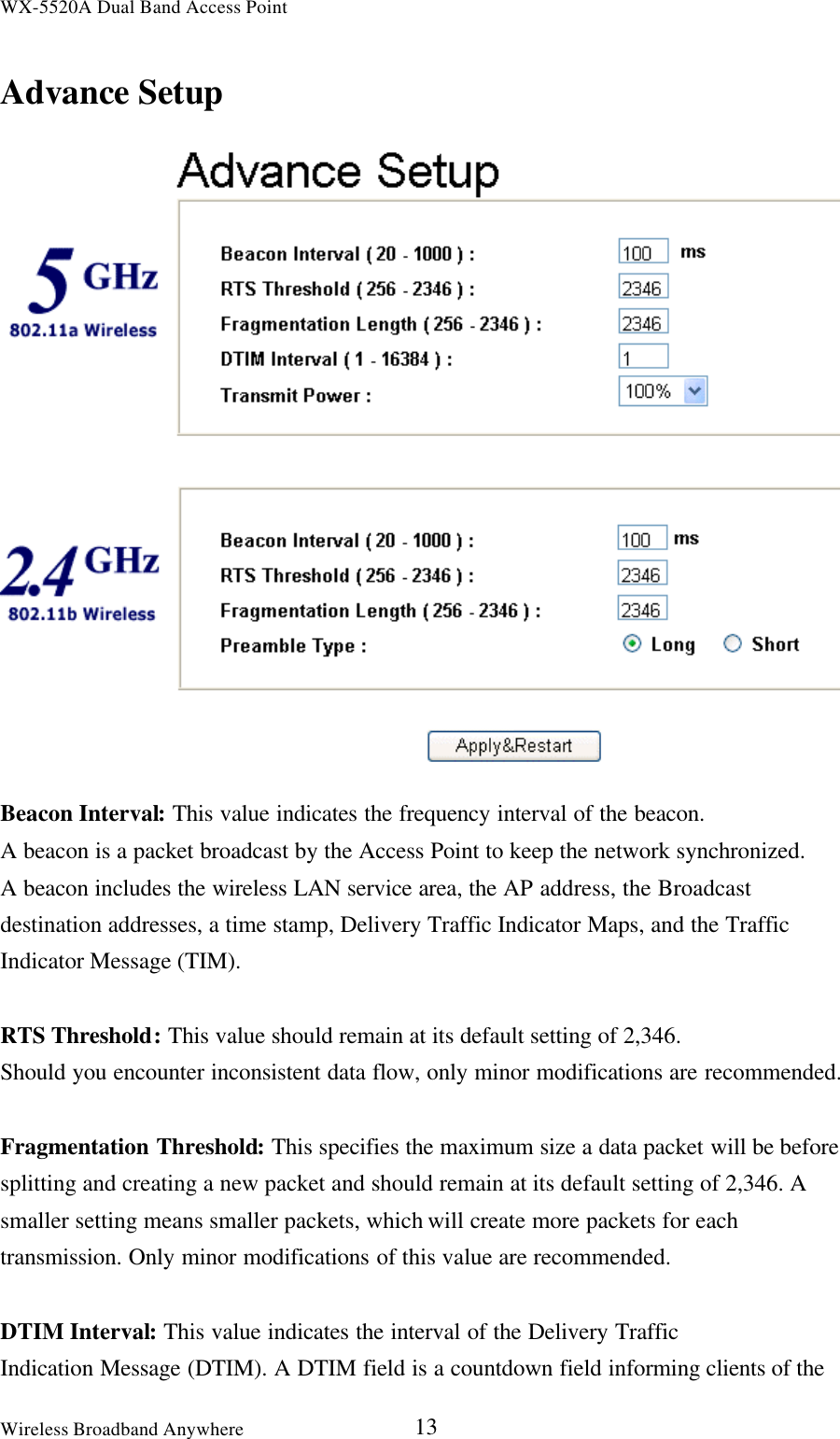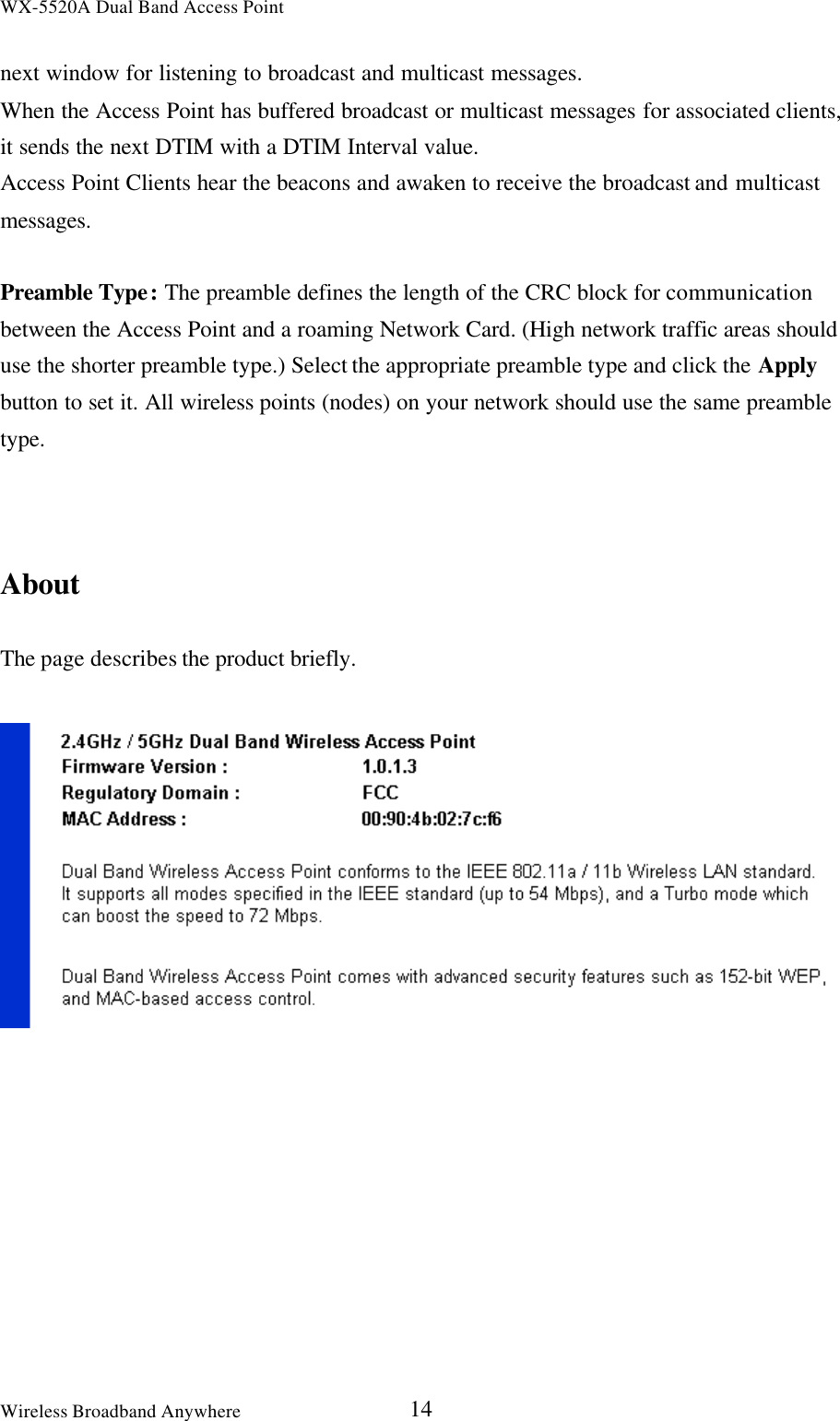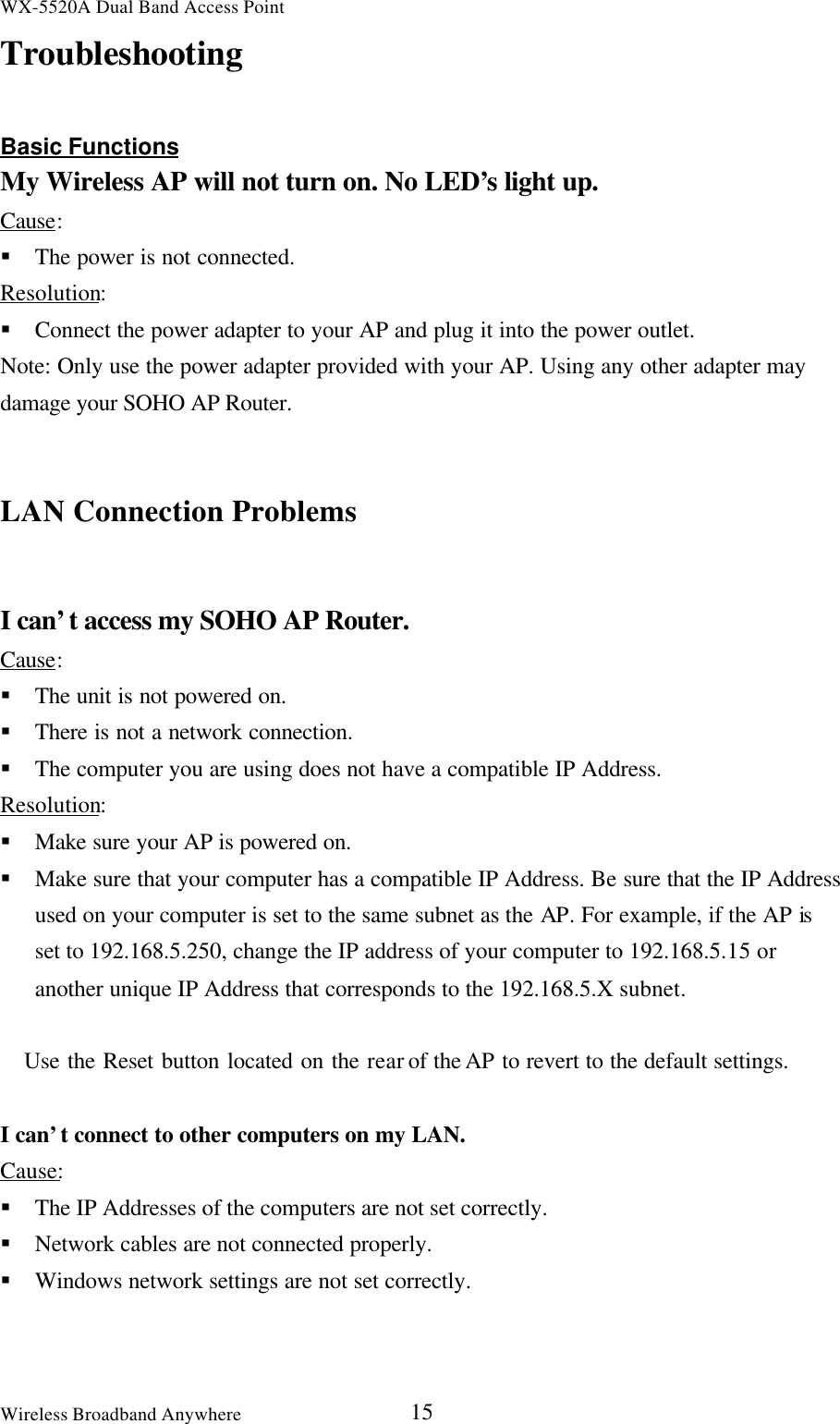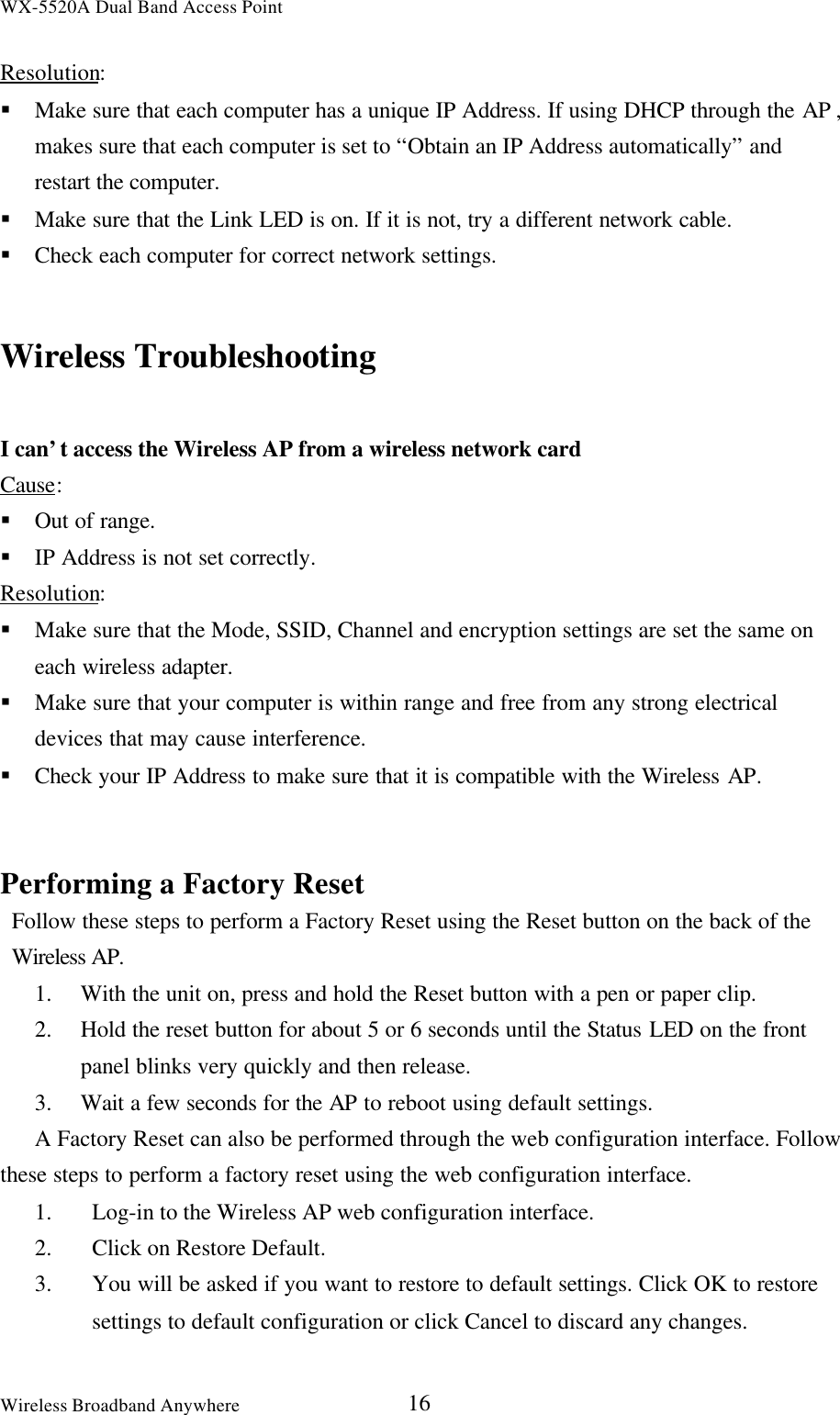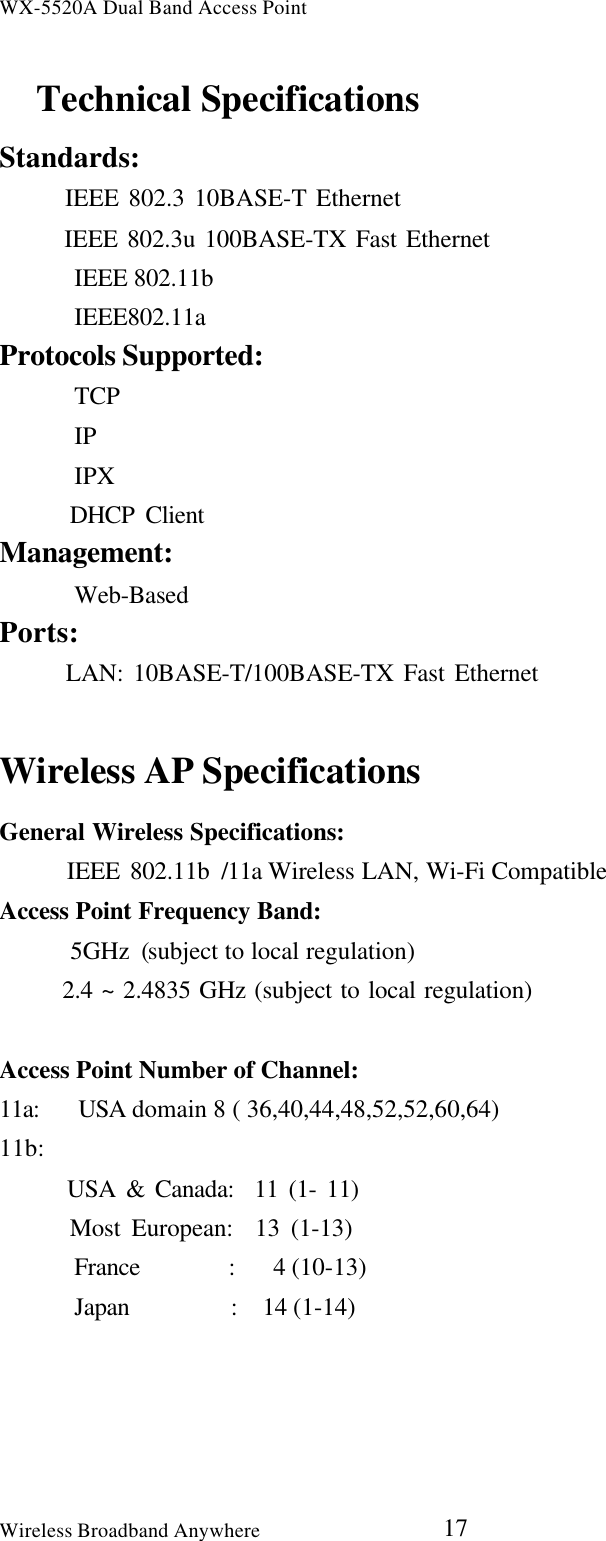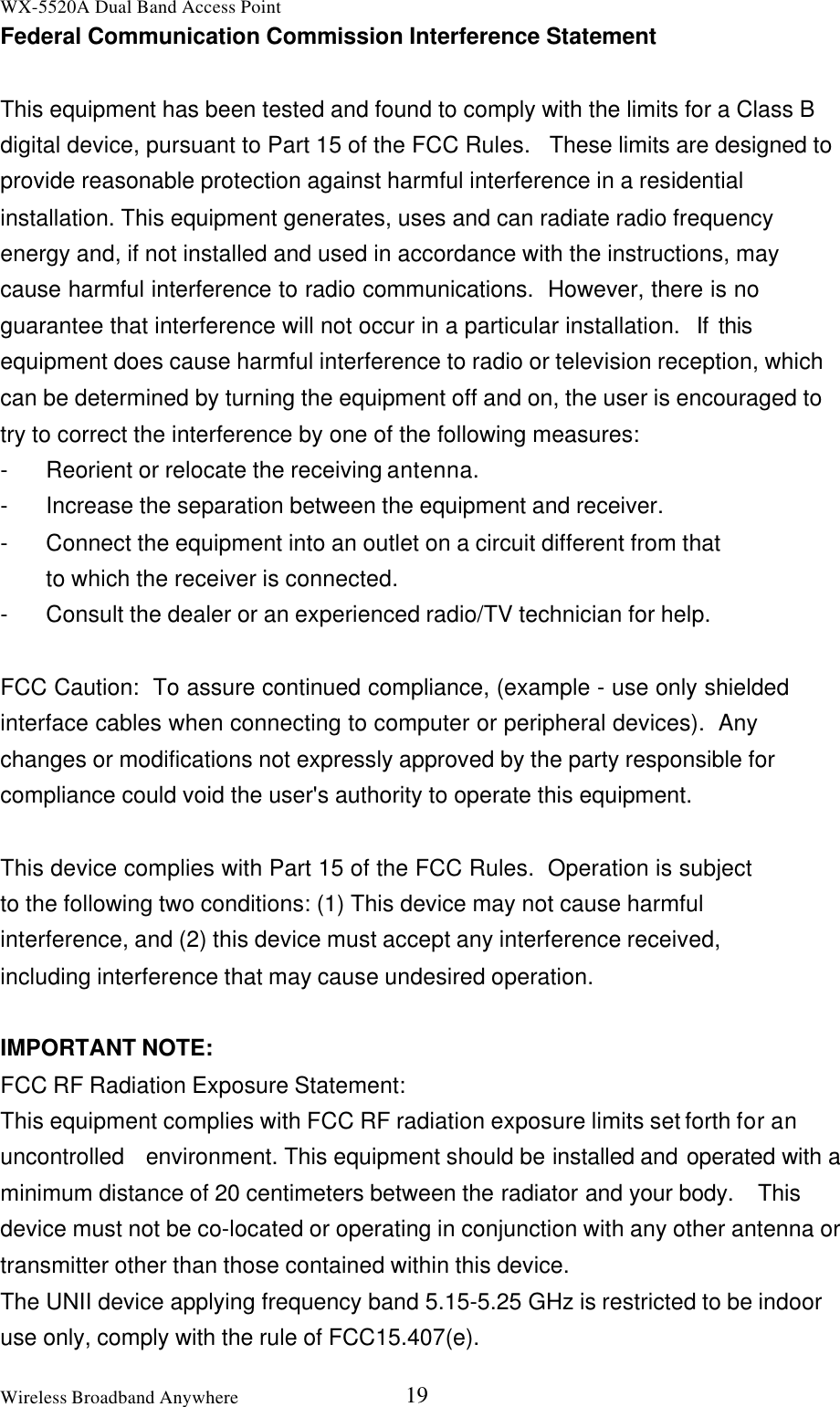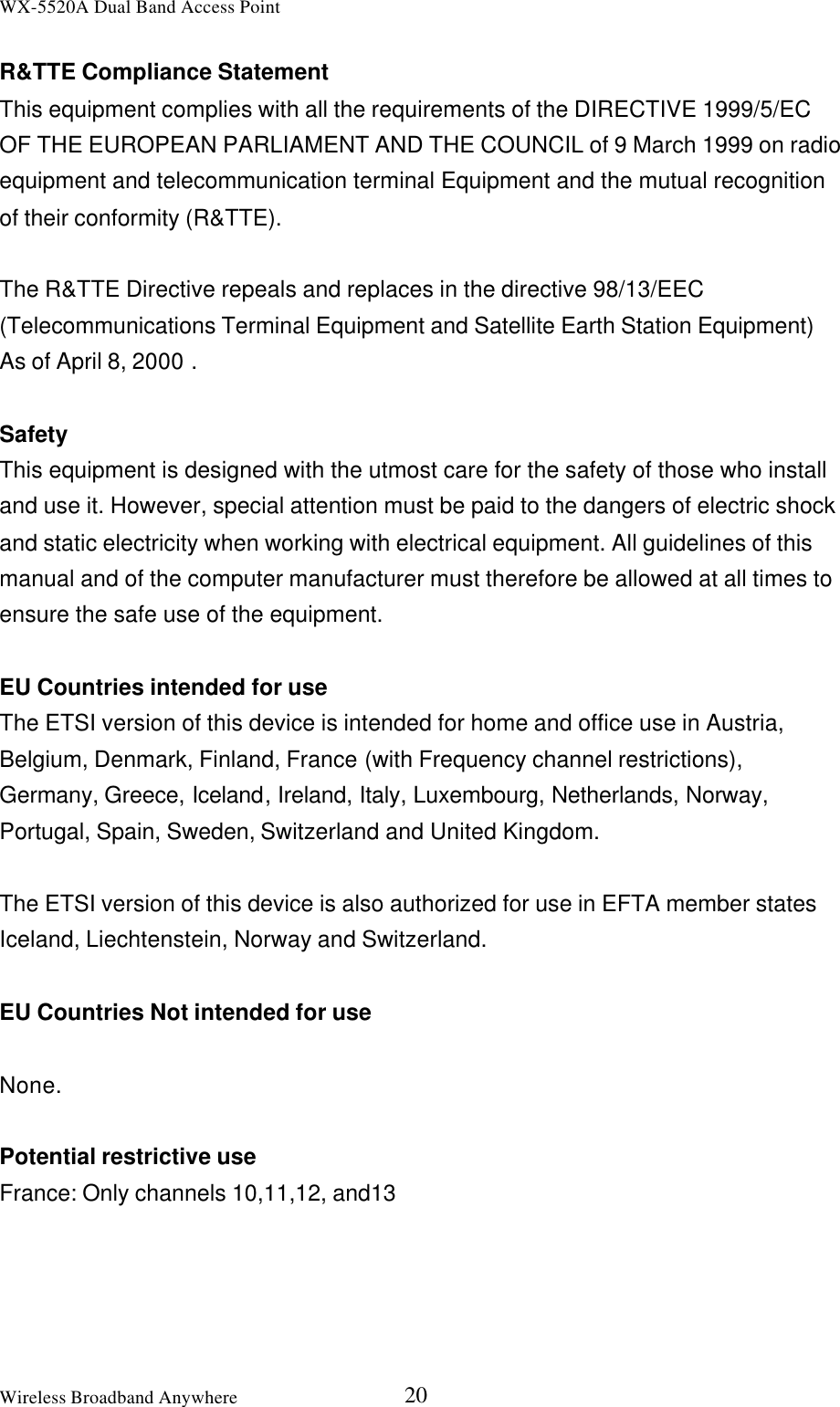GemTek Technology A910910AB Wireless Dual-Band Access Point User Manual WX 5520A revised user s Manual
Gemtek Technology Co., Ltd. Wireless Dual-Band Access Point WX 5520A revised user s Manual
Contents
- 1. DoC Statement
- 2. Users Manual Revised
Users Manual Revised