GemTek Technology A910910AB Wireless Dual-Band Access Point User Manual WX 5520A revised user s Manual
Gemtek Technology Co., Ltd. Wireless Dual-Band Access Point WX 5520A revised user s Manual
Contents
- 1. DoC Statement
- 2. Users Manual Revised
Users Manual Revised
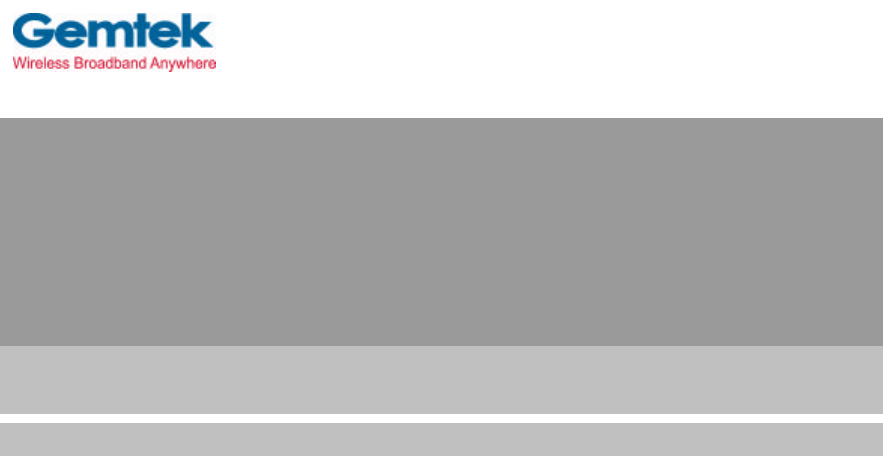
WX-5520A
Dual Band WLAN Access Point
User's Manual
Oct. 15, 2002 (Draft 1.0)
Gemtek Technology Co., Ltd.
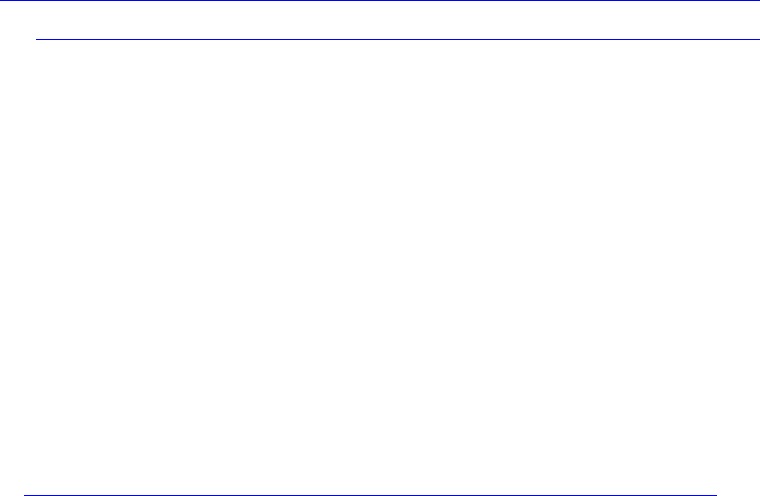
WX-5520A Dual Band Access Point
Wireless Broadband Anywhere 1
CONTENTS
Introduction ............................................................................ 2
Hardware Installation ............................................................................. 4
WX-5520A AP Default Settings ...………………………………………..5
Web Management Settings …………………………………………6
Start - Up & Log in ……………………………………………………….6
Main Page …………………………………………………………………7
Setup …………...………………………………………………………….8
Password…………. … ..……………………………………………………9
Firmware Upgrade ………………………………………………………..10
Security …………………………………………………………………11
Access Control……….. …………………………………………………..12
Advance Setup …………………………………………………13
About ………………………………………………………………………14
Troubleshooting ……………………………………………………………15
Technical Specifications ……………………………………………………17
Federal Communication Commission Interference Statement …………19
R&TTE Compliance Statement …………………………………………….….20
WX-5520A Dual Band Access Point
Wireless Broadband Anywhere 2
Introduction
Thank you for purchasing your WX-5520A Dual Band Wireless Access Point.
This user guide will assist you with the installation procedure.
The package you have received should contain the following items:
• WX-5520A Dual Band Wireless AP
• User Guide
• Power Supply / Cord
• Ethernet Cable
Note: if anything is missing, please contact your vendor
WX-5520A Dual Band Access Point
Wireless Broadband Anywhere 3
Safety Notification
Your Wireless AP should be placed in a safe and secure location. To ensure proper
operation, please keep the unit away from water and other damaging elements.
§ Please read the user manual thoroughly before you install the device.
§ The device should only be repaired by authorized and qualified personnel.
§ Please do not try to open or repair the device yourself.
§ Do not place the device in a damp or humid location, i.e. a bathroom.
§ The device should be placed in a sheltered and non-slip location within a temperature
range of +5 to +40 Celsius degree.
§ Please do not expose the device to direct sunlight or other heat sources. The housing
and electronic components may be damaged by direct sunlight or heat sources.
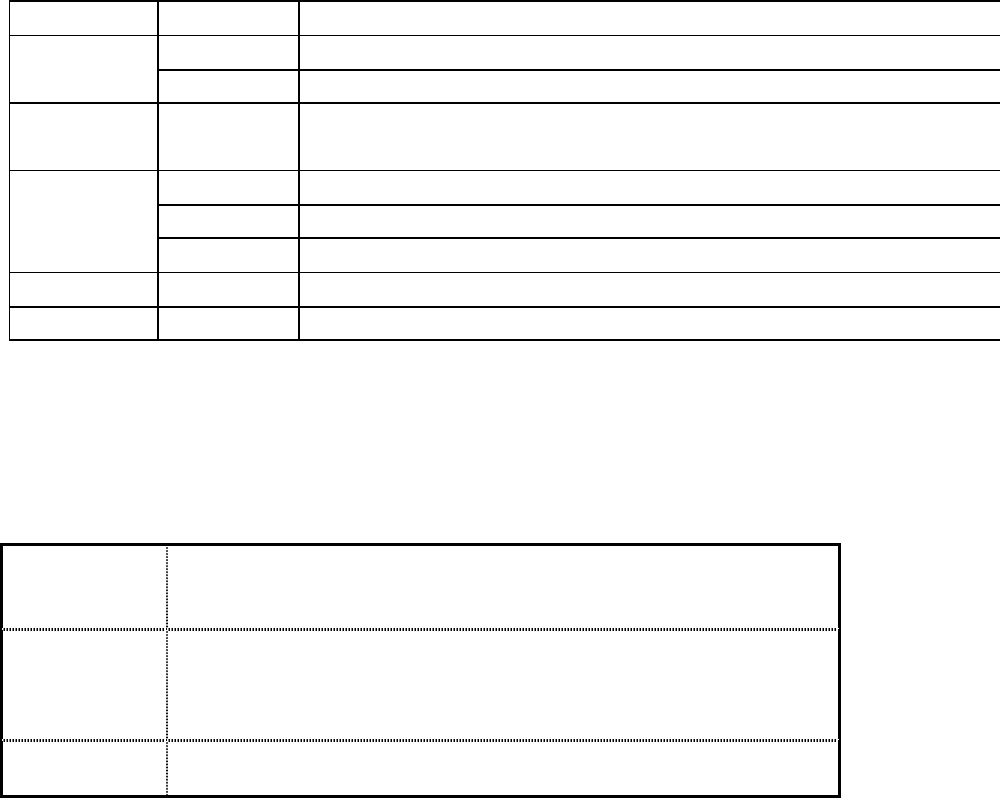
WX-5520A Dual Band Access Point
Wireless Broadband Anywhere 4
Hardware Installation
Front Panel
The front panel provides LED’s for device status. Refer to the following
table for the meaning of each feature.
LED STATUS Description
Power Off No Power
On Power on
Status Blink 1. Power up 2. firmware upgrade
Off no Ethernet link detected
Ethernet Green On 10/100Mbps Fast Ethernet link detected. No activity.
Green Blink Indicates data traffic on the 10/100 Mbps LAN
11a Blink Indicates the device is linking or active data through wireless links
11b Blink Indicates the device is linking or active data through wireless links
Rear Panel
The rear panel features 1 LAN port and Factory Reset button. Refer to the
following table for the meaning of each feature.
Power
(DC 5v) Used to connect to the power outlet. Only use the power adapter
provided with the device. Use of an unauthorized power adapter
may cause damage to your device and violate your warranty.
Reset Reset the configuration to default settings.
There are two ways to Reset to factory defaults of the Access Point.
Briefly press the Reset Button for approximately ten seconds, or use
the setup tab of the Web-Based Management Utility.
LAN The RJ-45 Ethernet ports used to connect your PC, hub, switch or
Ethernet network.
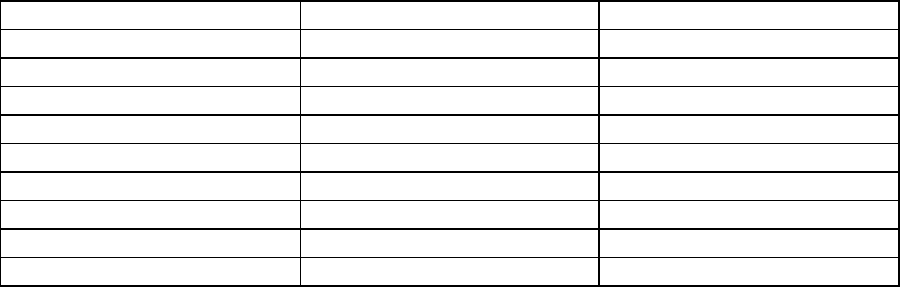
WX-5520A Dual Band Access Point
Wireless Broadband Anywhere 5
WX-5520A AP Default Settings
The default settings are shown following.
User Name admin
Password 1234
AP Router IP Address 192.168.5.1
AP Router Subnet Mask 255.255.255.0
RF ESSID Wireless
11a RF Channel 52
11b RF Channel 6
RF Roaming Enabled
Encryption Disabled
DHCP client Disabled
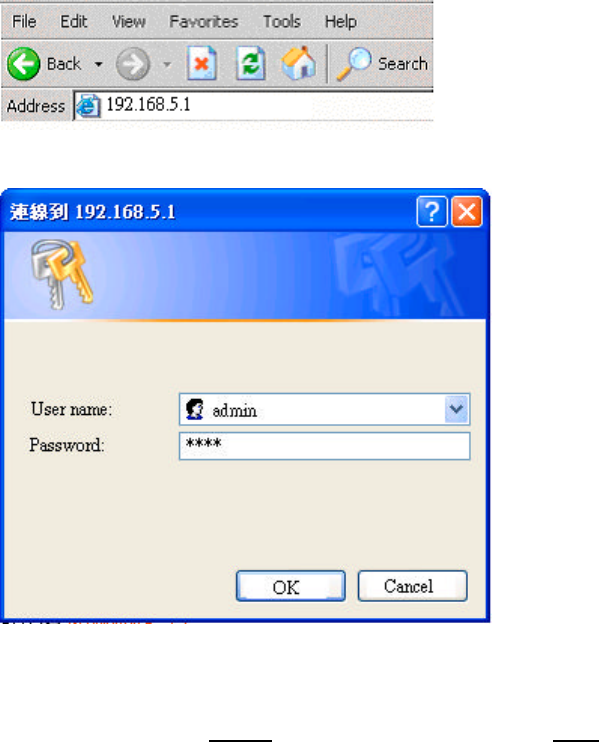
WX-5520A Dual Band Access Point
Wireless Broadband Anywhere 6
Web Management Settings
TURN ON POWER SUPPLY
Quick power cycle can caused system corruption. When power on, be careful not to shut
down in about 5 seconds, because data is writing to the flash.
START -UP & LOG IN
In order to configure the WX-5520A Wireless AP, please use your web browser
(Microsoft Internet Explorer or Netscape) and manually input 192.168.5.1 into the address
box (as shown below) and press Enter key.
In order to configure the WX-5520A Wireless AP, please input the user-name into the
User Name box. Enter the password into the Password box and press the OK button. The
default User Name is admin, and the default password is 1234.
Once you have logged-in as administrator, it is a good idea to change the
administrator password to ensure a secure connection to the Wireless AP.
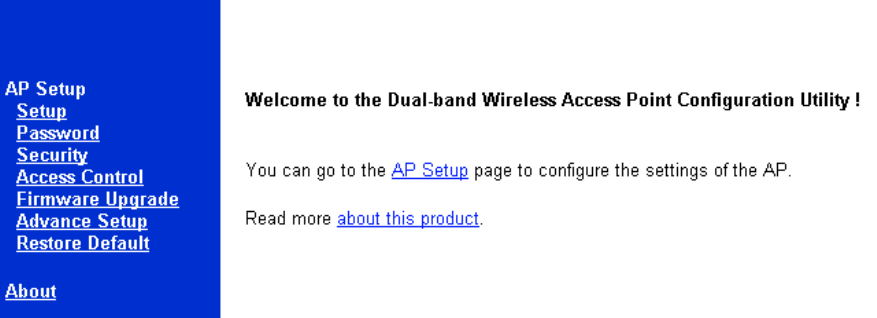
WX-5520A Dual Band Access Point
Wireless Broadband Anywhere 7
MAKE CORRECT NETWORK SETTINGS OF YOUR COMPUTER
To change the configuration, use Internet Explorer (IE) or Netscape Communicator to
connect the WEB management 192.168.5.1.
Main Page
Here allow user to configure basic network settings.
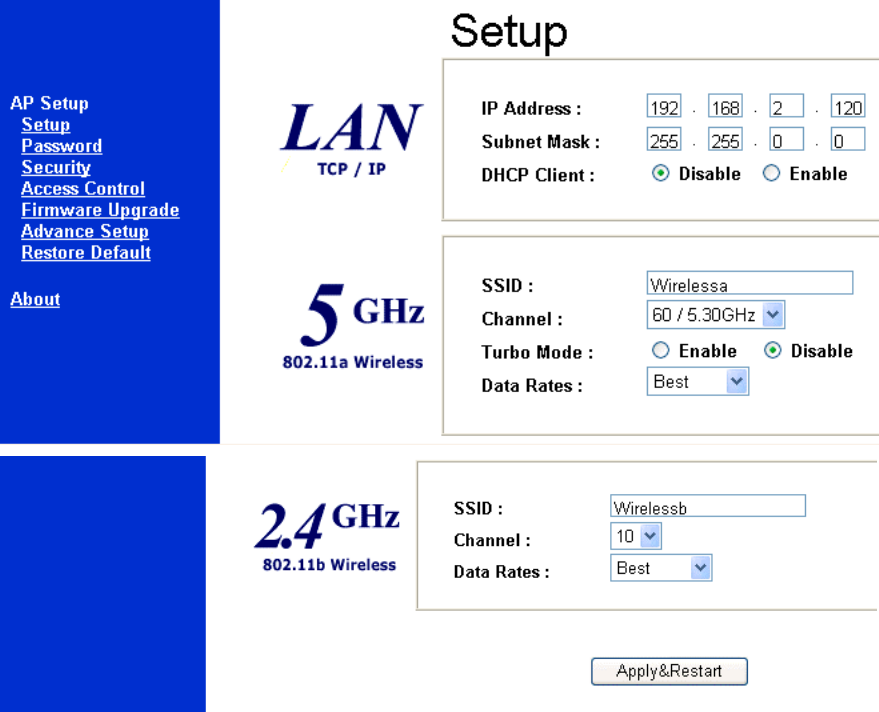
WX-5520A Dual Band Access Point
Wireless Broadband Anywhere 8
Setup page
The Setup page allow user to configure basic settings. Enter your wireless network’s SSID,
select the channel at which the network broadcasts its wireless signal, and enter IP address
and subnet mask for the Access Point. Press Apply & Restart button to save the settings.
IP Address: This IP address must be unique to your network. (The default IP address of
192.168.5.1)
Subnet Mask: The Access Point’s Subnet Mask must be same as your Ethernet network.
SSID: The service set identifier ( SSID ) or network name. It is case sensitive and must not
exceed 32 characters, which may be any keyboard character. You shall have selected the
same SSID for all the APs that will be communicating with mobile wireless stations.
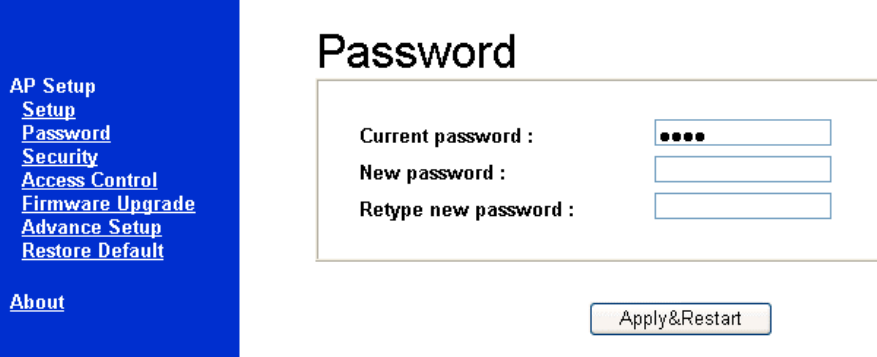
WX-5520A Dual Band Access Point
Wireless Broadband Anywhere 9
Channel: Select the appropriate channel from the list provided to correspond with your
network settings. You shall assign a different channel for each AP to avoid signal
interference.
Data Rates: The basic transfer rates should be set depending on the speed of your wireless
network.
Password
This page allows you to change the Access Point’s password.
Changing the password for the Access Point is as easy as typing the password into the
New Password field. Then, type it again into the Retype new password field to confirm.
Click the Apply & Restart button to save the setting.
Use the default password when you first open the configuration pages, and then
immediately change the password to avoid a security breach.
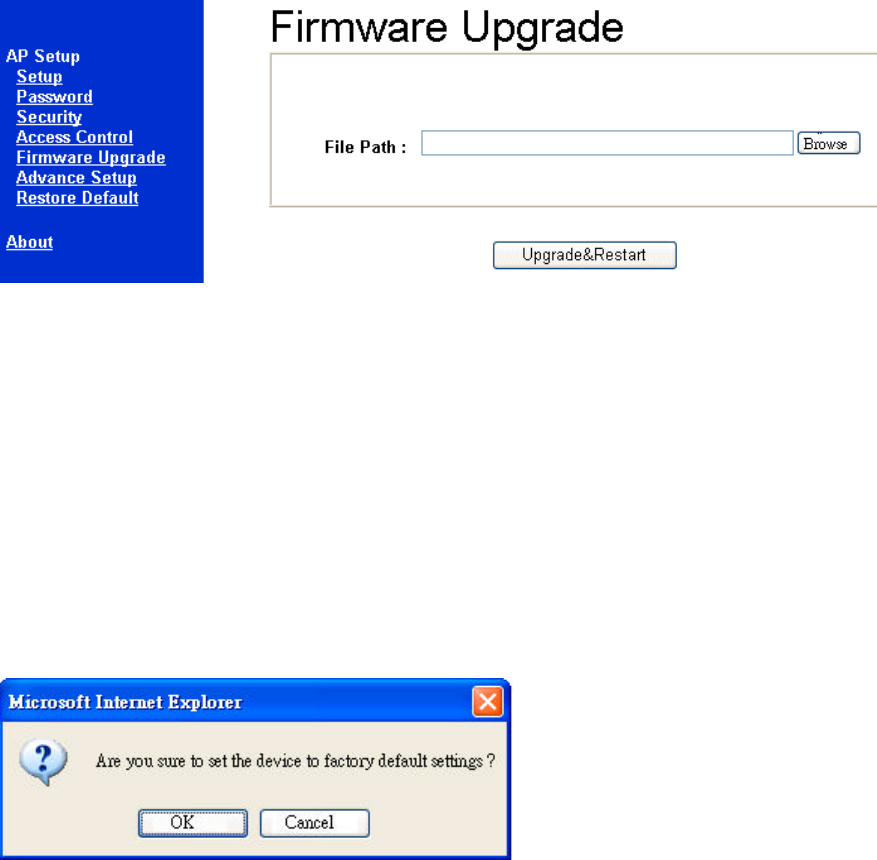
WX-5520A Dual Band Access Point
Wireless Broadband Anywhere 10
Firmware Upgrade
User may download the latest firmware from your vendor’s website and store it in local
drive.
Find the firmware from local drive and press the Upgrade & Restart button.
Restore Default
Press OK button will make the AP reset to factory default settings.
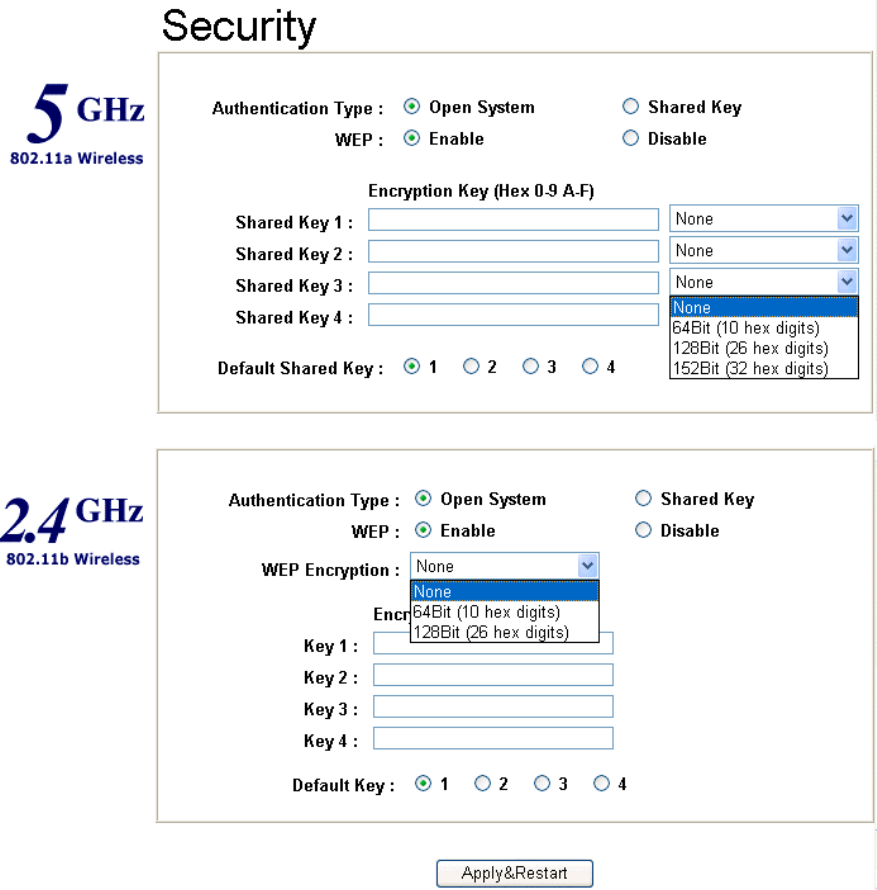
WX-5520A Dual Band Access Point
Wireless Broadband Anywhere 11
Security
Authentication Type:
Open System: The Authentication Type default is set to Open System.
It is recommended that you use the default setting.
Shared Key: Shared Key is when both the sender and the recipient share a secret key. All
points on your network must use the same authentication type.
WEP: The WEP Encryption method is Disable by default. To enable WEP, click the
Enable radio button.
From the pull-down menu at the top of the screen, select 64-bit, 128-bit, or 152 bit
encryption. The Encryption key is in Hexadecimal format. Hexadecimal characters on your
keyboard are the letters “A-F” and the numbers “ 0- 9”. Click the Apply & Restart button
to save the setting.
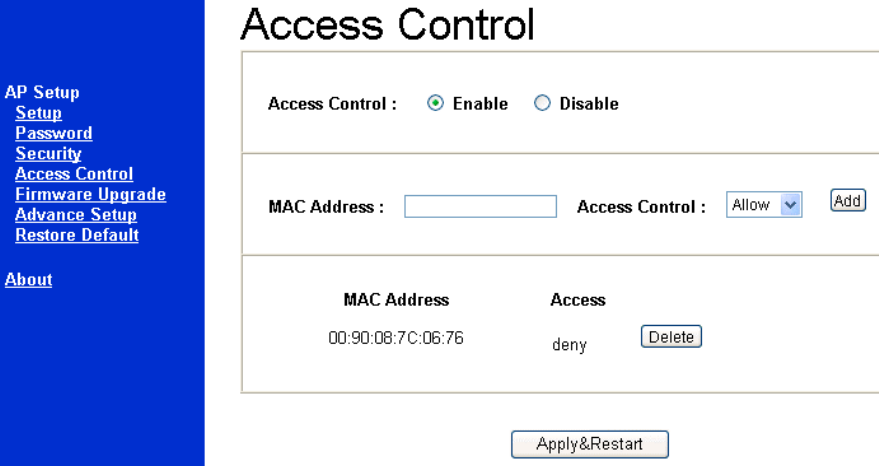
WX-5520A Dual Band Access Point
Wireless Broadband Anywhere 12
Access Control
The Access Control tab, allows you to block or allow certain computers by their MAC
Address.
To enable filtering of computers by their MAC Addresses, click the Enable radio button.
Enter MAC Address and click Add button.
Click Delete button if you wish to remove the MAC address from the list.
To disable this feature, click the radio button by Disable.
Click Apply & Restart button to save the setting.
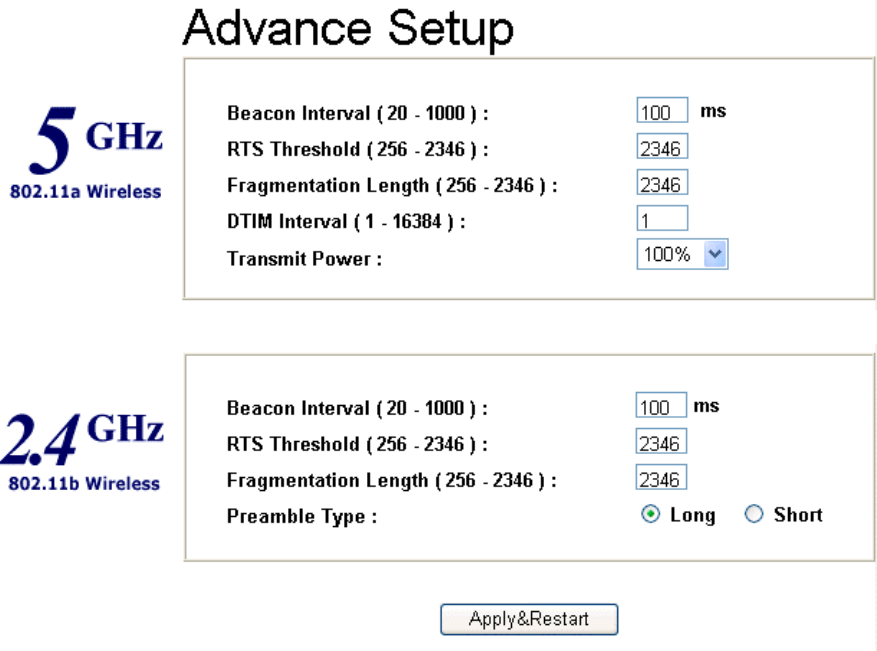
WX-5520A Dual Band Access Point
Wireless Broadband Anywhere 13
Advance Setup
Beacon Interval: This value indicates the frequency interval of the beacon.
A beacon is a packet broadcast by the Access Point to keep the network synchronized.
A beacon includes the wireless LAN service area, the AP address, the Broadcast
destination addresses, a time stamp, Delivery Traffic Indicator Maps, and the Traffic
Indicator Message (TIM).
RTS Threshold: This value should remain at its default setting of 2,346.
Should you encounter inconsistent data flow, only minor modifications are recommended.
Fragmentation Threshold: This specifies the maximum size a data packet will be before
splitting and creating a new packet and should remain at its default setting of 2,346. A
smaller setting means smaller packets, which will create more packets for each
transmission. Only minor modifications of this value are recommended.
DTIM Interval: This value indicates the interval of the Delivery Traffic
Indication Message (DTIM). A DTIM field is a countdown field informing clients of the
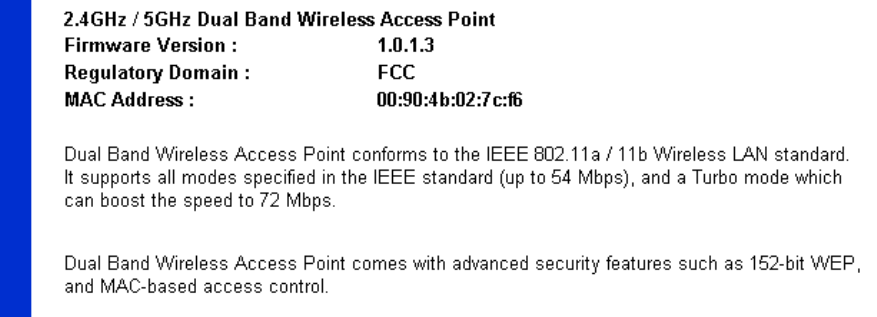
WX-5520A Dual Band Access Point
Wireless Broadband Anywhere 14
next window for listening to broadcast and multicast messages.
When the Access Point has buffered broadcast or multicast messages for associated clients,
it sends the next DTIM with a DTIM Interval value.
Access Point Clients hear the beacons and awaken to receive the broadcast and multicast
messages.
Preamble Type: The preamble defines the length of the CRC block for communication
between the Access Point and a roaming Network Card. (High network traffic areas should
use the shorter preamble type.) Select the appropriate preamble type and click the Apply
button to set it. All wireless points (nodes) on your network should use the same preamble
type.
About
The page describes the product briefly.

WX-5520A Dual Band Access Point
Wireless Broadband Anywhere 15
Troubleshooting
Basic Functions
My Wireless AP will not turn on. No LED’s light up.
Cause:
§ The power is not connected.
Resolution:
§ Connect the power adapter to your AP and plug it into the power outlet.
Note: Only use the power adapter provided with your AP. Using any other adapter may
damage your SOHO AP Router.
LAN Connection Problems
I can’t access my SOHO AP Router.
Cause:
§ The unit is not powered on.
§ There is not a network connection.
§ The computer you are using does not have a compatible IP Address.
Resolution:
§ Make sure your AP is powered on.
§ Make sure that your computer has a compatible IP Address. Be sure that the IP Address
used on your computer is set to the same subnet as the AP. For example, if the AP is
set to 192.168.5.250, change the IP address of your computer to 192.168.5.15 or
another unique IP Address that corresponds to the 192.168.5.X subnet.
Use the Reset button located on the rear of the AP to revert to the default settings.
I can’t connect to other computers on my LAN.
Cause:
§ The IP Addresses of the computers are not set correctly.
§ Network cables are not connected properly.
§ Windows network settings are not set correctly.

WX-5520A Dual Band Access Point
Wireless Broadband Anywhere 16
Resolution:
§ Make sure that each computer has a unique IP Address. If using DHCP through the AP ,
makes sure that each computer is set to “Obtain an IP Address automatically” and
restart the computer.
§ Make sure that the Link LED is on. If it is not, try a different network cable.
§ Check each computer for correct network settings.
Wireless Troubleshooting
I can’t access the Wireless AP from a wireless network card
Cause:
§ Out of range.
§ IP Address is not set correctly.
Resolution:
§ Make sure that the Mode, SSID, Channel and encryption settings are set the same on
each wireless adapter.
§ Make sure that your computer is within range and free from any strong electrical
devices that may cause interference.
§ Check your IP Address to make sure that it is compatible with the Wireless AP.
Performing a Factory Reset
Follow these steps to perform a Factory Reset using the Reset button on the back of the
Wireless AP.
1. With the unit on, press and hold the Reset button with a pen or paper clip.
2. Hold the reset button for about 5 or 6 seconds until the Status LED on the front
panel blinks very quickly and then release.
3. Wait a few seconds for the AP to reboot using default settings.
A Factory Reset can also be performed through the web configuration interface. Follow
these steps to perform a factory reset using the web configuration interface.
1. Log-in to the Wireless AP web configuration interface.
2. Click on Restore Default.
3. You will be asked if you want to restore to default settings. Click OK to restore
settings to default configuration or click Cancel to discard any changes.
WX-5520A Dual Band Access Point
Wireless Broadband Anywhere 17
Technical Specifications
Standards:
IEEE 802.3 10BASE-T Ethernet
IEEE 802.3u 100BASE-TX Fast Ethernet
IEEE 802.11b
IEEE802.11a
Protocols Supported:
TCP
IP
IPX
DHCP Client
Management:
Web-Based
Ports:
LAN: 10BASE-T/100BASE-TX Fast Ethernet
Wireless AP Specifications
General Wireless Specifications:
IEEE 802.11b /11a Wireless LAN, Wi-Fi Compatible
Access Point Frequency Band:
5GHz (subject to local regulation)
2.4 ~ 2.4835 GHz (subject to local regulation)
Access Point Number of Channel:
11a: USA domain 8 ( 36,40,44,48,52,52,60,64)
11b:
USA & Canada: 11 (1- 11)
Most European: 13 (1-13)
France : 4 (10-13)
Japan : 14 (1-14)
WX-5520A Dual Band Access Point
Wireless Broadband Anywhere 18
Access Point Data Rate:
11a :
6,9,12,18,24,36,48,54 Mbps. Turbo: 72 Mbps
11b:
11 Mbps
5.5 Mbps
2 Mbps
1 Mbps
Data encryption:
64/128/152 bit WEP
Power Specifications :
DC power supply
Input: DC 100-250 50-60 Hz 1A
Output: 5V DC 2A
WX-5520A Dual Band Access Point
Wireless Broadband Anywhere 19
Federal Communication Commission Interference Statement
This equipment has been tested and found to comply with the limits for a Class B
digital device, pursuant to Part 15 of the FCC Rules. These limits are designed to
provide reasonable protection against harmful interference in a residential
installation. This equipment generates, uses and can radiate radio frequency
energy and, if not installed and used in accordance with the instructions, may
cause harmful interference to radio communications. However, there is no
guarantee that interference will not occur in a particular installation. If this
equipment does cause harmful interference to radio or television reception, which
can be determined by turning the equipment off and on, the user is encouraged to
try to correct the interference by one of the following measures:
-Reorient or relocate the receiving antenna.
-Increase the separation between the equipment and receiver.
-Connect the equipment into an outlet on a circuit different from that
to which the receiver is connected.
-Consult the dealer or an experienced radio/TV technician for help.
FCC Caution: To assure continued compliance, (example - use only shielded
interface cables when connecting to computer or peripheral devices). Any
changes or modifications not expressly approved by the party responsible for
compliance could void the user's authority to operate this equipment.
This device complies with Part 15 of the FCC Rules. Operation is subject
to the following two conditions: (1) This device may not cause harmful
interference, and (2) this device must accept any interference received,
including interference that may cause undesired operation.
IMPORTANT NOTE:
FCC RF Radiation Exposure Statement:
This equipment complies with FCC RF radiation exposure limits set forth for an
uncontrolled environment. This equipment should be installed and operated with a
minimum distance of 20 centimeters between the radiator and your body. This
device must not be co-located or operating in conjunction with any other antenna or
transmitter other than those contained within this device.
The UNII device applying frequency band 5.15-5.25 GHz is restricted to be indoor
use only, comply with the rule of FCC15.407(e).
WX-5520A Dual Band Access Point
Wireless Broadband Anywhere 20
R&TTE Compliance Statement
This equipment complies with all the requirements of the DIRECTIVE 1999/5/EC
OF THE EUROPEAN PARLIAMENT AND THE COUNCIL of 9 March 1999 on radio
equipment and telecommunication terminal Equipment and the mutual recognition
of their conformity (R&TTE).
The R&TTE Directive repeals and replaces in the directive 98/13/EEC
(Telecommunications Terminal Equipment and Satellite Earth Station Equipment)
As of April 8, 2000 .
Safety
This equipment is designed with the utmost care for the safety of those who install
and use it. However, special attention must be paid to the dangers of electric shock
and static electricity when working with electrical equipment. All guidelines of this
manual and of the computer manufacturer must therefore be allowed at all times to
ensure the safe use of the equipment.
EU Countries intended for use
The ETSI version of this device is intended for home and office use in Austria,
Belgium, Denmark, Finland, France (with Frequency channel restrictions),
Germany, Greece, Iceland, Ireland, Italy, Luxembourg, Netherlands, Norway,
Portugal, Spain, Sweden, Switzerland and United Kingdom.
The ETSI version of this device is also authorized for use in EFTA member states
Iceland, Liechtenstein, Norway and Switzerland.
EU Countries Not intended for use
None.
Potential restrictive use
France: Only channels 10,11,12, and13