GemTek Technology POCHANNEL POCHANNEL User Manual pochannel QIG
Gemtek Technology Co., Ltd. POCHANNEL pochannel QIG
Contents
- 1. User manual (QG)
- 2. User manual (Statement)
- 3. User manual
User manual (QG)
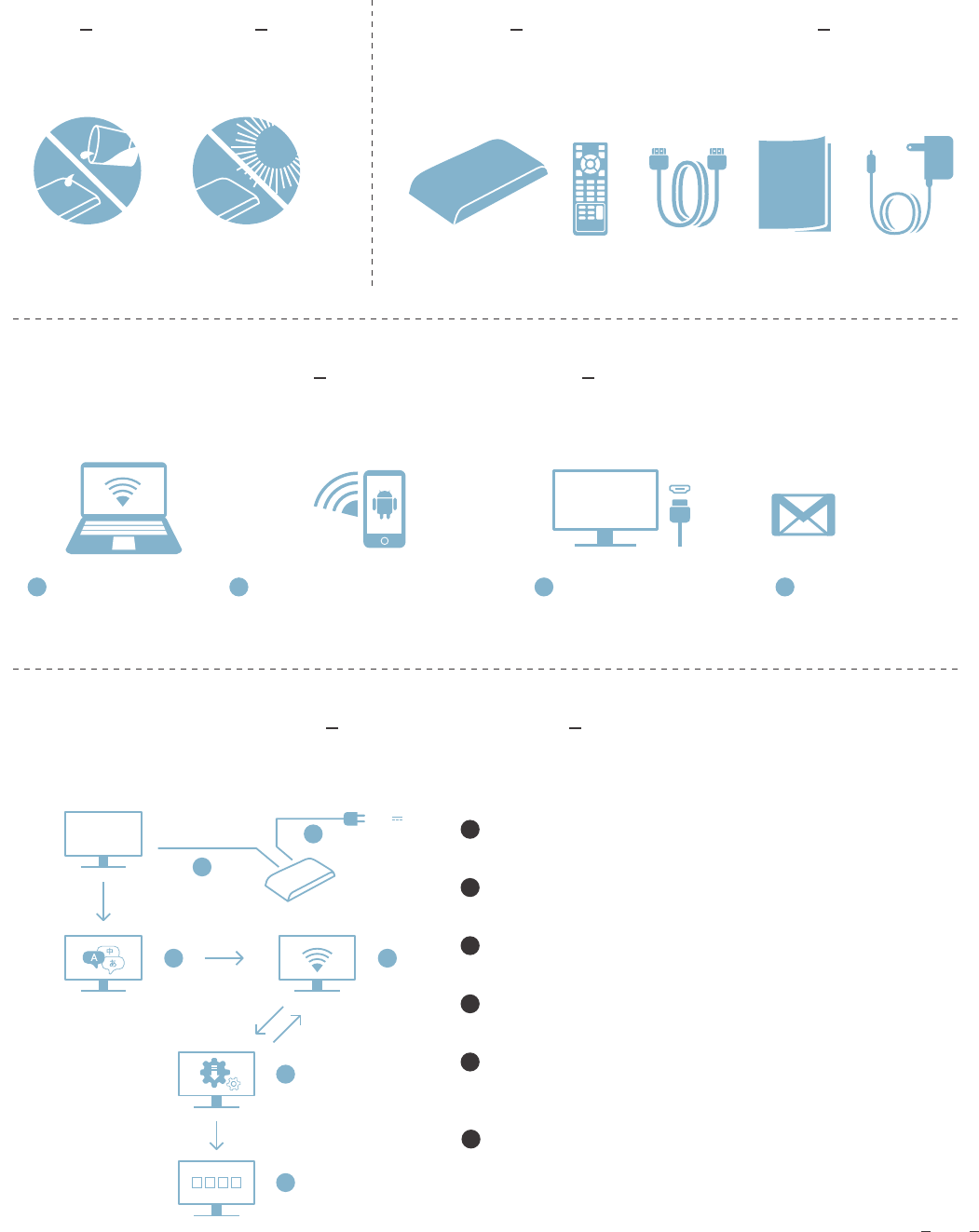
po channel
Quick Installation Guide
Warning
do not to spill water
A computer or laptop
that had internet access.
A valid gmail accountLocal network (wireless) with internet access
(will require access rights if protected) or an
Android phone (Android 2.3.5 or later)
with internet access.
A display (TV or monitor) with
HDMI input connection.
Upon opening your newly purchased UtubeBox,
please confirm that you have received the following contents!
Connect HDMI cable to UtubeBox HDMI connector and display’s
HDMI input connector.
1
1
3
2
Connect the power adaptor provided to UtubeBox and to
a household wall power.
2
A language selection prompt will show. Select your preferred language.
3
Detected WiFi signals will appear. Select the WiFi signal you want to
connect to, enter password.
4
An installation download message should appear and if not, please go
back to previous step and try to connect to the internet again (make sure
the username / password are correct).
5
When the installation download is complete (download time may vary
according to your internet environment), it will display a set of
“Pin Number” on the screen. Jog down this number for
registration purposes.
6
Pochannel box remote
control HDMI cable Power
Adaptor
Quick
installation guide
do not place it under
direct sun / extreme heat
Gmail
HDMI cable /
AV terminal cable
power
12V 2A
( User Provided )
Prerequisites
P 1
Installation
Package Content
QIG
4
5
6
1 2 3 4
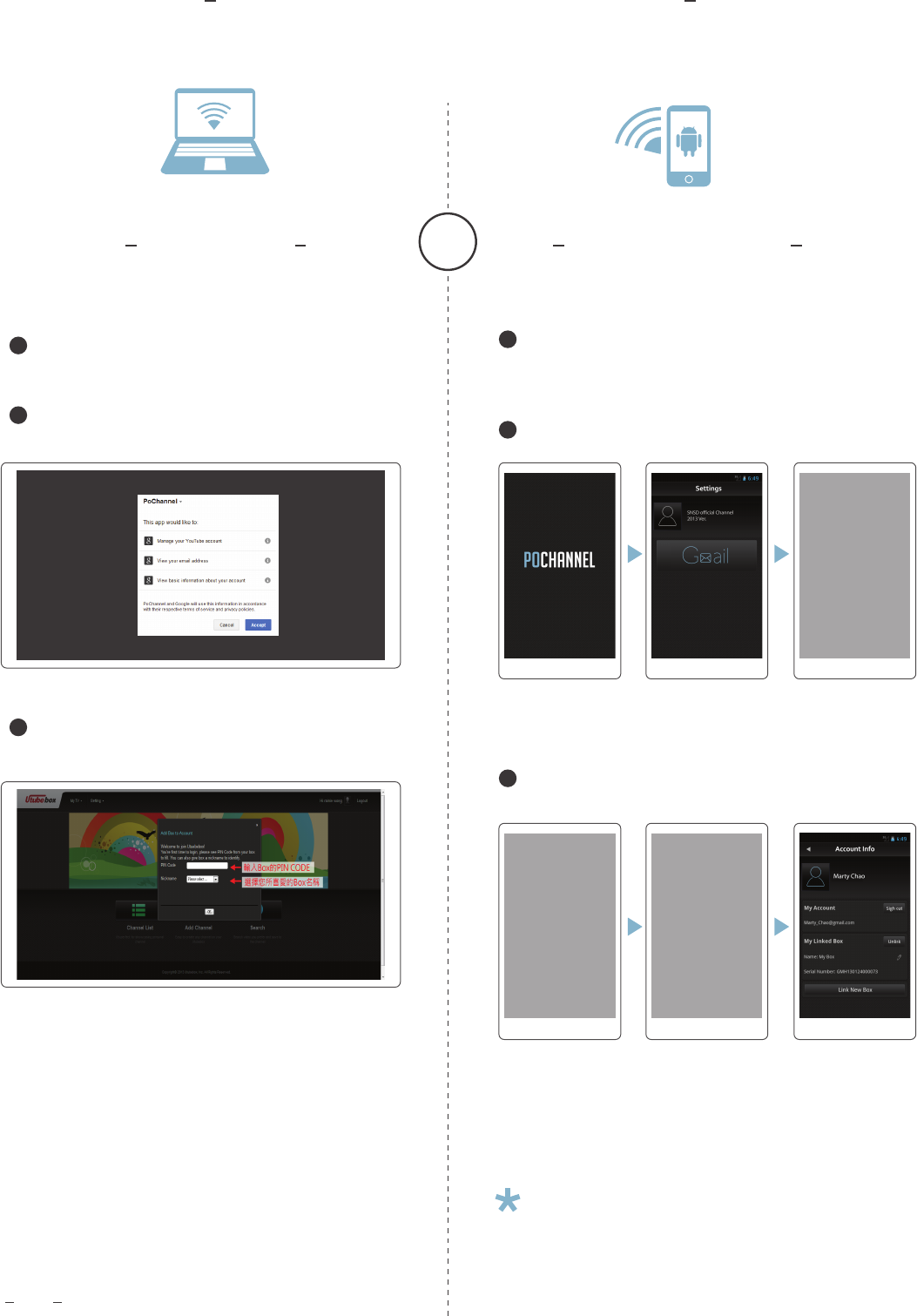
On your computer, open a browser and go to
Click on “Google Login” in the top right corner of the screen
and login with your valid gmail account
https://www.utubebox.com/?c=index_login https://play.google.com/store/apps/details?id=com.gemtek.youtubeboxapp
po channel
Registering Your
on computer using Android APP
a
b
When logged in, click on “Accept” to authorize UtubeBox access
to your account.
c
Go to Google Play store and search for utubebox and install the APP,
or enter the following link :
Make sure your Android phone is connected to the internet.
a
b
When logged in, click on “Accept” to authorize UtubeBox access to
your account.
c
The APP will automatically
switch to the language
currently used on your
phone
(the APP supports Eng,
JPN, CHS, CHT)
You may begin using your Android phone to search for
your favorite videos on Youtube!
For detail App and software functionalities, please refer to
the User Manual (available online *provide hyperlink)
Click on “Manage
UtubeBox” and a prompt
asking for “Activation
code” will appear.
Startup the Utubebox APP
and enter your gmail
account details
Enter the "Pin Number”
you jogged down earlier
into the "Activation code"
field and click “Submit” to
complete the registration
process.
or
P 2