GemTek Technology POCHANNEL POCHANNEL User Manual
Gemtek Technology Co., Ltd. POCHANNEL
Contents
- 1. User manual (QG)
- 2. User manual (Statement)
- 3. User manual
User manual

PoChannel User Manual
Version 1.0
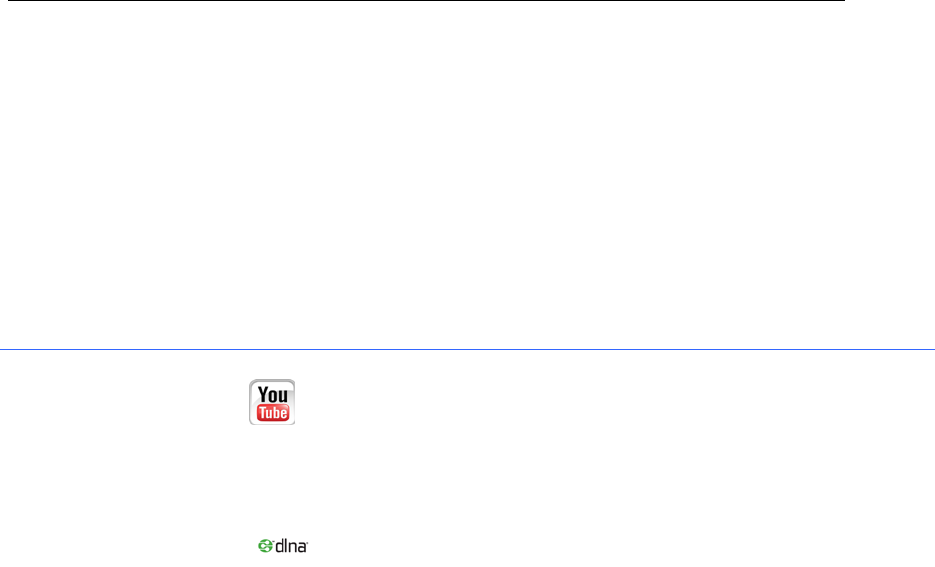
Copyright Notice
Copyright Notice
Rights All rights reserved. This publication may not be reproduced, transmitted,
transcribed, stored in a retrieval system, or translated into any language or
computer language, in any form or by any means, electronic, mechanical,
magnetic, optical, chemical, manual or otherwise, without the prior written
consent.
Trademarks
Youtube is a registered trademark of Google, Inc.
Miracast is a registered trademark of
DLNA is a registered trademark of
All other names, brands, products or services are trademarks or registered
trademarks of their respective owners.

Safety Precautions
Safety Precautions
Read these instructions carefully before you install, operate, or transport the unit.
Installation and Operation
The unit and it's accessories are designed for indoor use only!
Install the unit on a flat and clean surface.
Install the unit at a location where the ambient temperature stays lower
than 45°C.
Install the unit near the power outlet and keep cables (power cable,
HDMI cable, etc. away from foot traffic).
Install the device at a location where there is sufficient air circulation.
Ensure that the correct power range is being used before powering on
the device.
DO NOT disassemble the device. Please contact technical support if
you think the device is faulty.
If the device is not going to be used for a long period of time,
disconnect it from the mains to avoid transient over-voltage.

Table of Contents
Table of contents
COPYRIGHT NOTICE ................................................................................................................................. 2
SAFETY PRECAUTIONS ............................................................................................................................ 3
INSTALLATION AND OPERATION .............................................................................................................. 3
TABLE OF CONTENTS ............................................................................................................................... 4
ABOUT THIS MANUAL ............................................................................................................................... 5
REVISION HISTORY ............................................................................................................................... 5
INTRODUCTION .......................................................................................................................................... 6
PACKAGE CONTENT .............................................................................................................................. 6
POCHANNEL BOX ................................................................................................................................. 7
REMOTE CONTROL ............................................................................................................................... 8
PREREQUISITES (USER SELF-PROVIDED) .............................................................................................. 9
INITIALIZATION .................................................................................................................................... 10
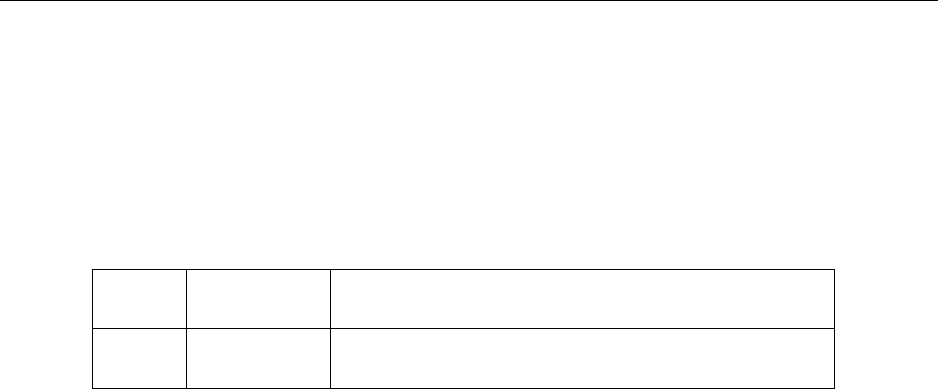
About This Manual
About This Manual
This manual introduces the procedures on how to install, setup, and operate the PoChannel
Box and its relevant accessories.
Revision History
Version Date Description
1.0 Nov. 2013 Initial release

PoChannel Box User Manual
Introduction
PoChannel Box offer the best and latest online entertainment to you!
Through internet access, PoChannel Box can effectively manage your favorite Youtube
channels.
Package Content
PoChannel Box Remote control (button battery included)
HDMI cable Power Adaptor (micro-USB connector)
PIC
Quick installation guide
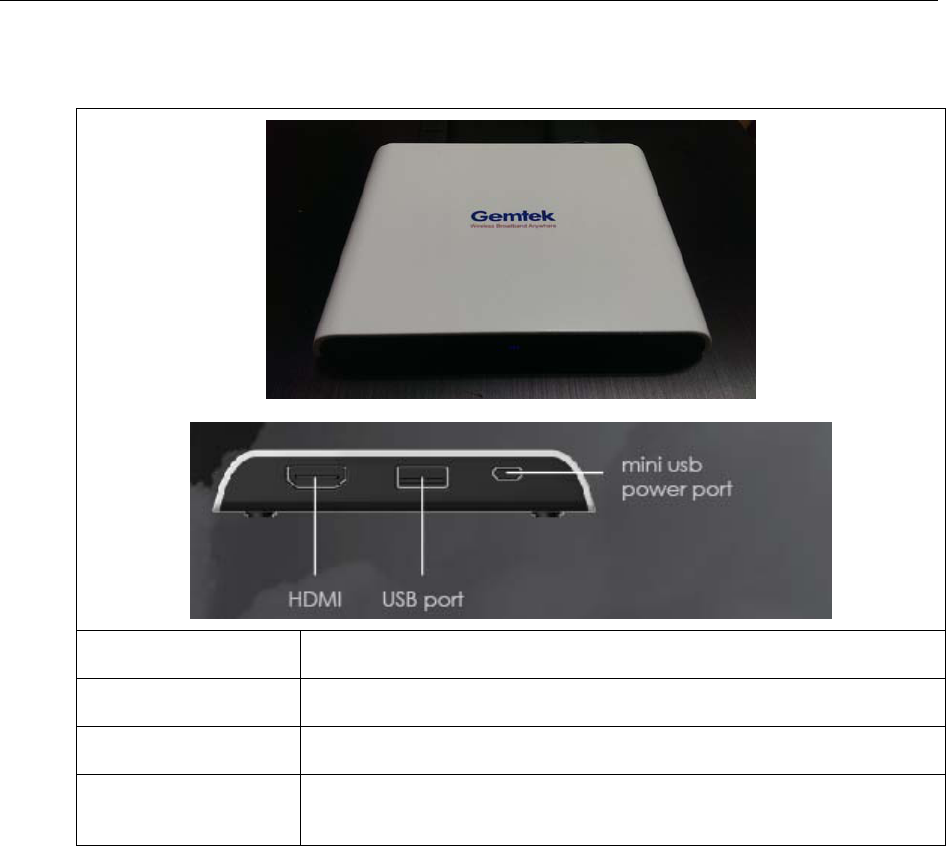
PoChannel Box User Manual
PoChannel Box
1. HDMI output port The HDMI port can deliver high definition video and audio.
2. USB port The USB port is reserved for maintenance purposes only!
3. Mini USB port The mini USB port is for use with the power adaptor
4. Reset button The reset button is situated at the bottom of the device, it can used to
reset the device to default settings.
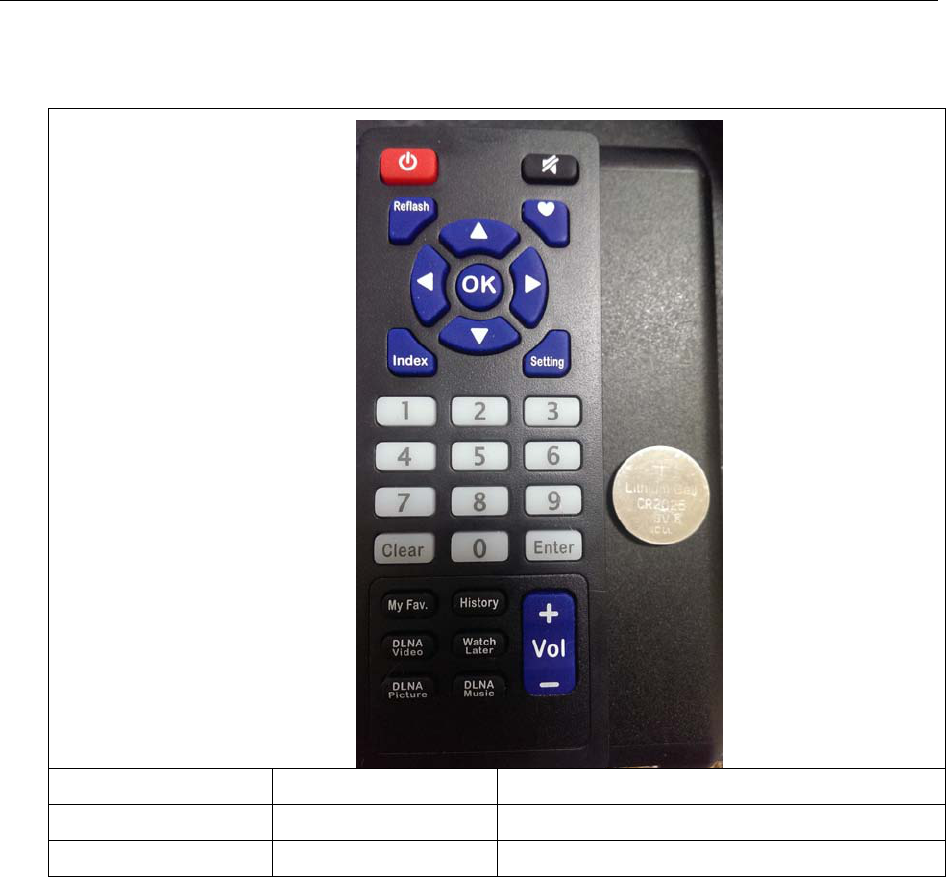
PoChannel Box User Manual
Remote Control
Power button
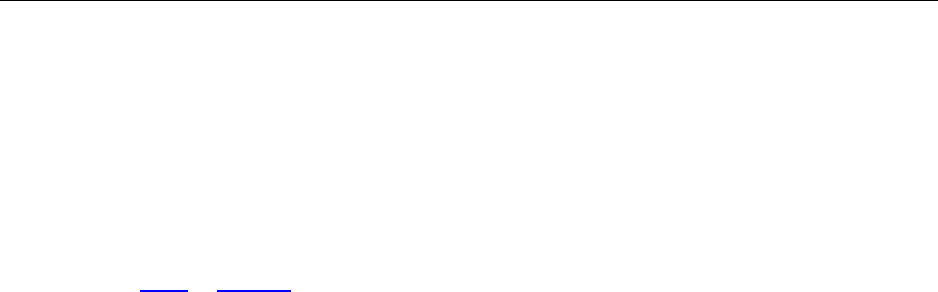
PoChannel Box User Manual
Prerequisites (User Self-Provided)
a. Wireless (wireless router 802.11 a, b, g, n compatible) with internet access (must have access
rights).
b. Android, Apple handheld device (phone or tablet) or Windows PC with internet access.
c. A display (TV or monitor) with HDMI input connection.
d. A valid gmail or Youtube account.
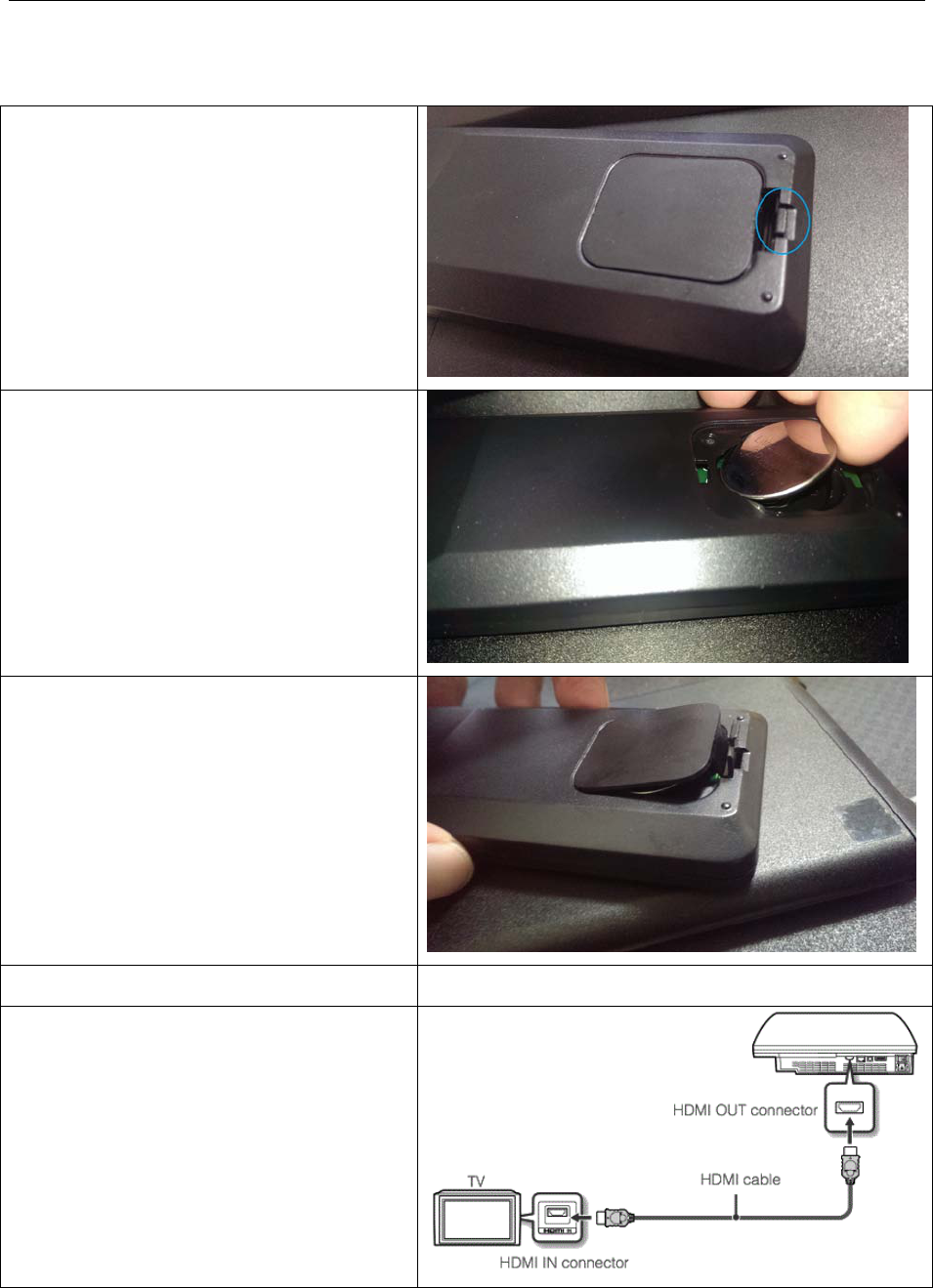
PoChannel Box User Manual
Initialization
1. Inserting the button battery
a. Open the battery cover by placing your
index finger's nail underneath the clip
(blue circle) and gently lift the battery
cover
b. Place the battery on a 30 ~ 45 degree
angle and insert it into the remote
control battery socket.
c. Place the batter cover back onto the
socket and gently press downwards
until you hear a click.
2. HDMI cable connection
Connect the HDMI cable
to PoChannel
Box HDMI output port and to display’s
HDMI input port.
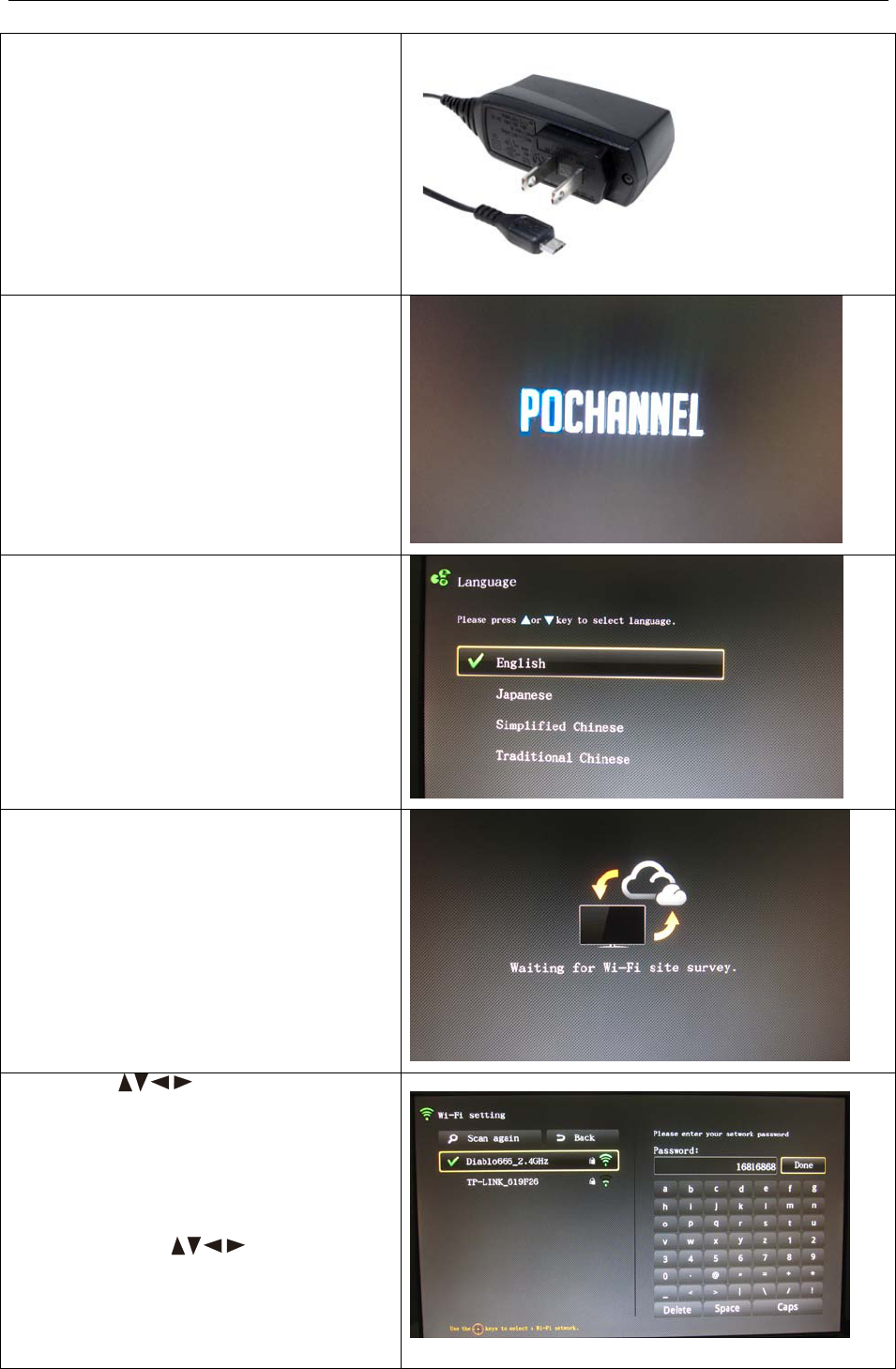
PoChannel Box User Manual
3. Plugging in the power adaptor
Plug in the micro-USB connector into
the micro-
USB port at the rear of your
PoChannel Box and plug the adaptor into
a household wall socket.
4. Turn on your TV / monitor, select the
HDMI input source (please refer to your
display's instruction manual) and the
PoChannel Welcome screen should
appear for a few seconds.
5. The language selection menu should
appear, use the
▲▼
button on the
remote control to select the preferred
language and press the "OK" button to
continue.
6. PoChannel will automatically search
for WiFi signal.
7. Use the button to select the
Wi-Fi you have access and wish to
connect to. Press the "OK" button and
PoChannel Box will prompt you to enter
the password to connect to the Wi-Fi
signal. Use the
to enter your
password. When done, use the buttons
again to highlight "Done" and press the
"OK" button on the remote control.
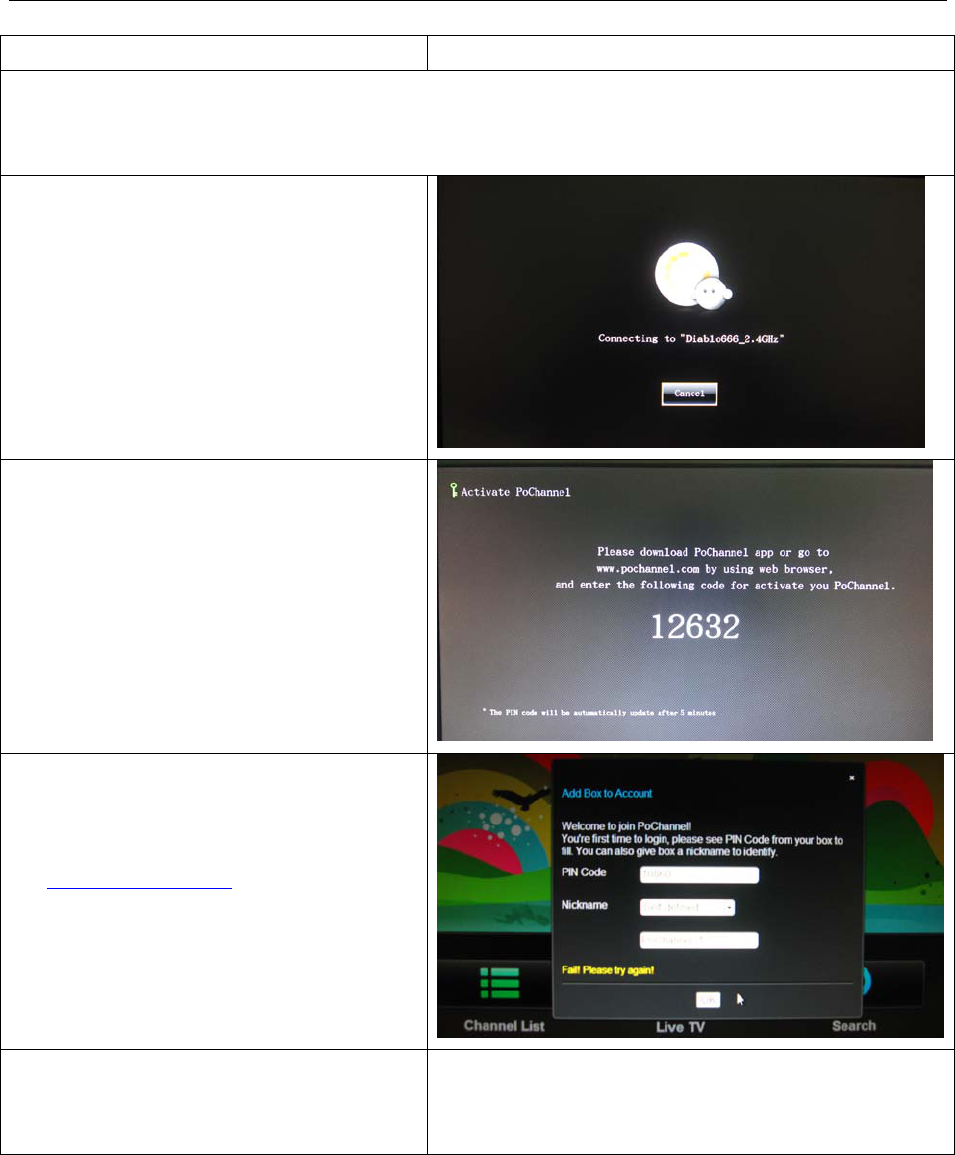
PoChannel Box User Manual
Note: If you are sure the password is correct and am unable to connect to the Wi-Fi router. You may
need to consult the person that set up your Wi-Fi network as it may be restricted by MAC address
filtering.
8. Connecting to Wi-Fi network should
appear.
9. When connected, the PoChannel Box
activation
screen will appear and it will
self-generate a code on its own for you to
activate the PoChannel Box.
10.
a. Open a browser on your PC and enter
"www.pochannel.com" in the address bar.
Enter the code and choose a name for
your PoChannel Box.
Click on the "OK"
button.
The "activation successful" screen will
appear and you may begin using your
PoChannel Box
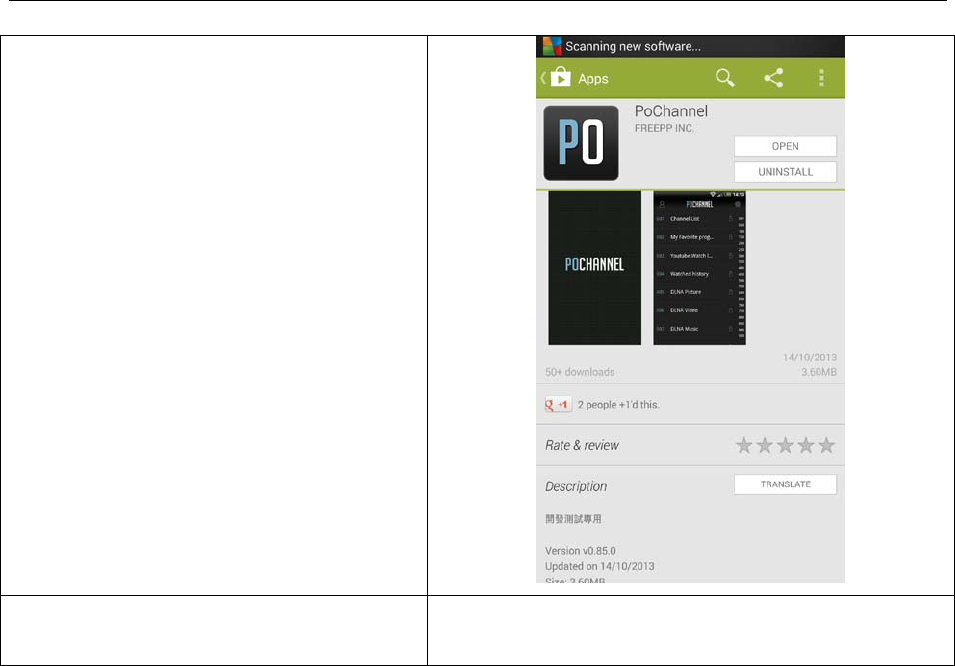
PoChannel Box User Manual
b. Or alternatively, you can download the
PoChannel APP
Once installed, sign in with your gmail
account