Geniatech F19AF3 Enjoy TV User Manual Contents
Shenzhen Geniatech INC.,LTD. Enjoy TV Contents
Users Manual

1
Android Box
ENJOY TV QUAD CORE Box
APC390R
User’s Guide
Thank you for purchasing this Geniatech product.
.Before using it, be sure to read the precautions contained in this User’s Guide.
.Keep the User’s Guide in a safe place for future reference.
.For the most up-to-date information about this product, visit official website at
http://www.geniatech.com

2
Contents
1. Safety Information, P4-5
1.1 Warning, P4
1.2 Precautions, P4
1.3 Handling Cautions, P5
2. Introduction, P6-8
2.1 Package Contents, P6
2.2 Product Features, P6
2.3 Panel Introduction, P7
2.4 Remote Controller, P7
2.5 Setup Connection, P8
2.6 Display when Power Up, P8
3. Settings,P9-19
3.1 WiFi, P10
3.2 Bluetooth, P11
3.3 Ethernet configuration, P11
3.4 More..., P12
3.5 Home, P14
3.6 Display, P14
3.7 Sound & notification, P15
3.8 Apps, P16
3.9 Storage & USB, P17
3.10 Memory, P17
3.11 HDMI CEC Function, P18
3.12 HDMI Rx Function, P18
3.13 Location, P19
3.14 Security, P19
3.15 Account, P20
3.16 Google, P20
3.17 Language & Input, P21
3.18 Backup & reset, P21
3.19 Date & Time,P22
3.20 Developer options,P22
3.21 About Device,P23
4. Apps Install & Uninstall,P24
5. Firmware Update,P25
6. Trouble Shooting/FAQ,P26

3
7. Repairs,P27
8. Specification,P28-29
9. Trademark Notice,P30

4
1. Safety Information
Read and understand all instructions before using this product. If damage is caused
by failure to follow the instructions, the warranty does not apply.
1.1 Warning
To reduce the risk of electric shock, DO NOT remove the cover (or back).
DO NOT attempt to repair the product, this could lead to the risk of injury, damage
to the product .
To reduce the risk of fire or electric shock, keep this product away from exposed
direct sunlight, naked flames or heat, large amounts of moisture, dust, and sand.
FCC Note (for U.S.A)
This equipment has been tested and found to comply with the limits for a Class B
digital device, pursuant to Part 15 of the FCC rules. These limits are designed to
provide reasonable protection against harmful interference in a residential
installation. This equipment generates, uses and can radiate radio frequency energy
and, if not installed and used in accordance with the instructions, may cause
harmful interference to radio or television reception, which can be determined by
turning the equipment off and on.
The user is encouraged to try to correct the interference by one or more of the
following measures.
- Reorient or relocate the receiving antenna.
- Increase the separation between the equipment and receiver.
- Consult the dealer or an experienced radio/TV technician for help.
- This class B digital product meets all requirements of the Canadian Interference -
Causing Equipment Regulations.
1.2 Precautions
Important Safety Instructions
Read these operating instructions carefully before using the unit. Follow all the
safety instructions listed below.
Keep these operating instructions handy for future reference.
1.2.1 Read these instructions.
1.2.2 Keep these instructions.
1.2.3 Heed all warnings.
1.2.4 Follow all instructions.
1.2.5 DO NOT use this apparatus near water.
1.2.6 DO NOT clean with any chemical detergent. Clean only with a dry cloth.
1.2.7 DO NOT block any ventilation openings. Install in accordance with the
manufacturer’s instructions.
1.2.8 DO NOT install near any heat sources such as radiators, heat registers, stoves,
or other apparatus that produce heat.

5
1.2.9 Protect the power cord from being walked on or pinched particularly at plugs,
convenience receptacles, and the point where it exits the apparatus.
1.2.10 Only use attachments/accessories specified by the manufacturer.
1.2.11 Use only with the cart, stand, tripod, bracket, or table specified by the
manufacturer, or sold with the apparatus. When a cart is used , use caution when
moving the cart/apparatus combination to avoid injury from tip-over.
1.2.12 Unplug this apparatus during lightning storms or when unused for long
period of time.
1.2.13 Refer all servicing to qualified service personnel. Servicing is required when
the apparatus has been damaged in any way, such as when the power-supply cord or
plug is damaged, liquid has been spilled or objects have fallen into the apparatus,
the apparatus has been exposed to rain or moisture, does not operate normally, or
has been dropped.
1.3 Handling Cautions
1.3.1 DO NOT expose this apparatus to dripping or splashing. Do not put objects
filled with liquids, such as vases on the apparatus.
1.3.2 To turn this apparatus off completely, you must pull the power plug out of the
wall socket. Consequently, the power plug must be easily and readily accessible at
all times.
1.3.3 DO NOT plug multiple electric devices into the same wall socket.
Overloading a socket can cause it to overheat, resulting in a fire.
1.3.4 Before connecting other components to this player, be sure to turn them off.
1.3.5 If the product makes an abnormal noise or produces a burning smell or smoke,
turn off the power switch immediately and disconnect the power plug from the wall
outlet. Then, contact the nearest customer service center for technical assistance. Do
not use the product. Using the product as it is may cause a fire or an electric shock.

6
2. Introduction
2.1 Package Contents
Enjoy TV Quad Core Box - APC390R
User’s Guide
HDMI Cable
IR Receiver Cable
IR Remote Controller (IR RC)
Optional Remote Controller
2.4G wireless Remote Controller
USB wire/wireless Mouse & Keyboard
Power Adapter, Input: AC100 ~ 240V, 50/60Hz, Output: 5V/2A
2.2 Product Features
Quad Core ARM Cortex-A53 CPU, RAM 2GB DDR4(optional 1GB) , ROM
built in 8GB (optional 16GB )EMMC
Powered by Android 6.0 OS
Built in 802.11 AC WiFi module, wireless Internet access
2 USB interface ,one USB 2.0 and another USB 3.0, support mobile HDD,
wired/wireless mouse and keyboard operation
RJ45 10/100M/1000M Ethernet interface
Support 4K2K video playback
HDMI video output, connect to HDTV for HD video playback
Support HDMI Input
Support weather, calendar, and desktop clock gadgets
Support 2.4G wireless motion Remote Controller
Support music player, picture player and more family entertainment
Support TF card and Google Chrome browser and virtual private network
access
App Installer for application installation from USB/SD card
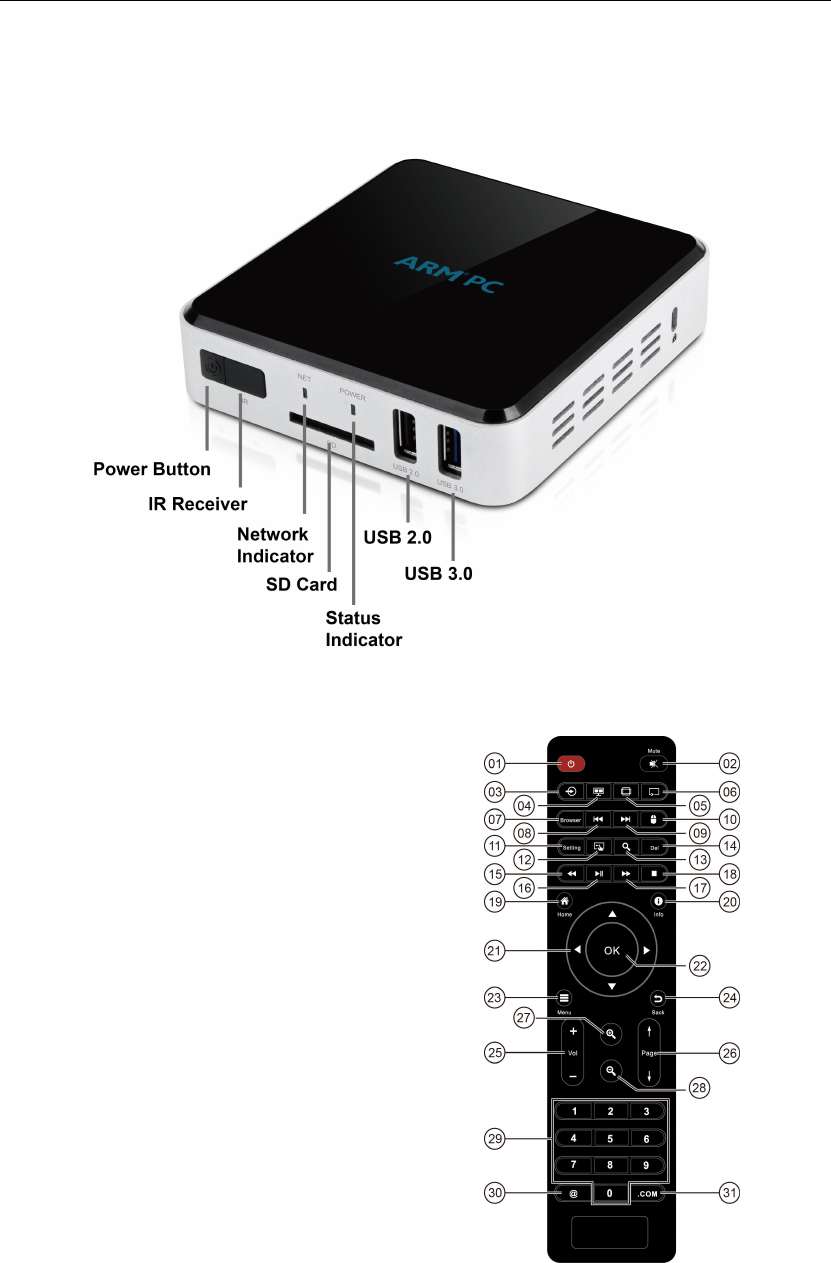
7
2.3 Panel Introduction
2.4 Remote Controller
Note: Button Battery 2025 3V insert with correct polarity (+/-).
①Power
②Mute
③Source in
④N/A
⑤Stretch
⑥Loop playback
⑦Browser
⑧Previous
⑨Next
⑩Mouse
⑪Setting
⑫N/A
⑬Search
⑭Delete Stop
⑮Fast backward
⑯Play
⑰Fast forward
⑱Stop
⑲Home
⑳ Info
○
21 CH +/-
○
22 OK
○
23 Menu
○
24
Back
Zoom Out
○
25 Vol +/-
○
26 Pag +/-@
○
27 Zoom In
○
28 Zoom Out
○
29 Number keys
○
30 @
○
31 .COM

8
2.5 Setup Connection
Place APC390R on a flat platform near the TV, and make sure nothing block the
remote control signal.
2.6 Display when Power Up
2.6.1 After power up, the TV will first show a green robot during loading. When
loading is finished, it will go to Home screen.
2.6.2 Home Screen display.
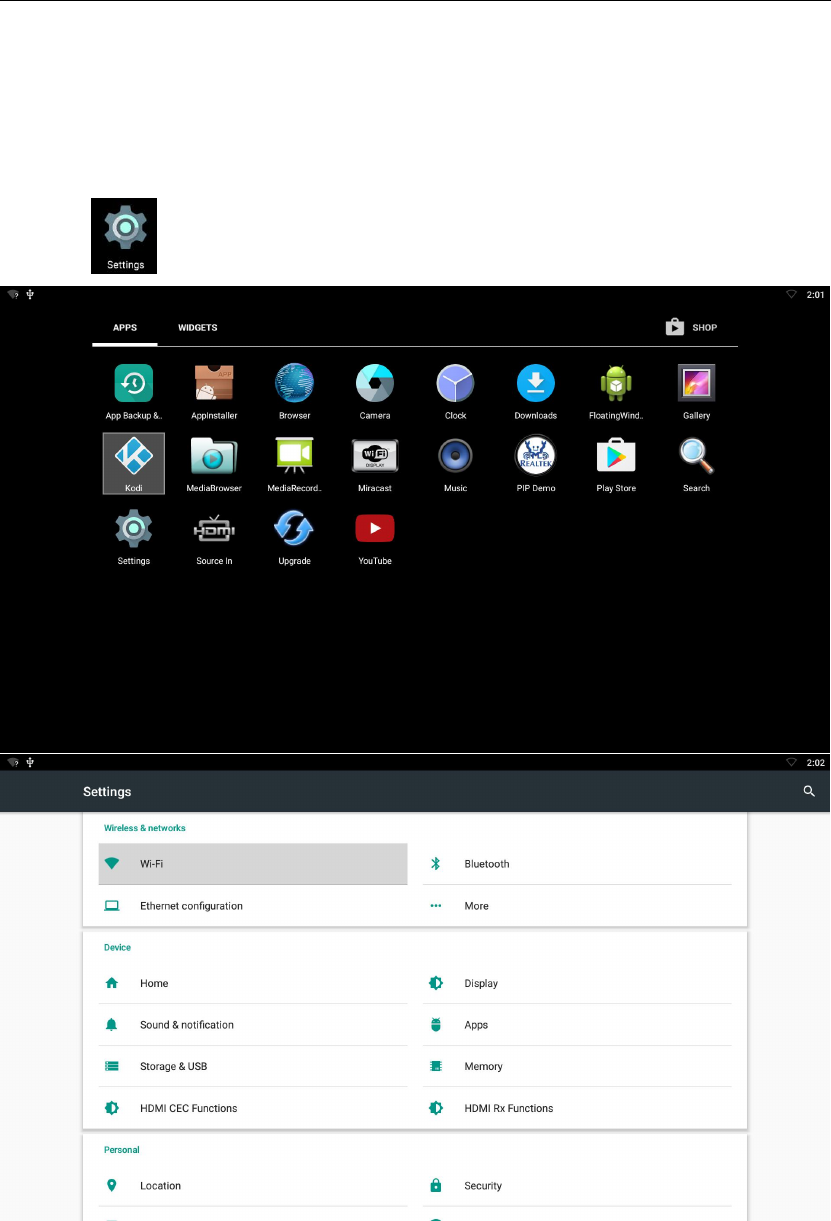
9
3. Settings
Using Navigation (4 directions), OK, EXIT, and Menu keys of Remote Controller
to select the options, the option selected will be highlighted and confirmed by
pressing OK key. Same operation for text input if needed.
Select icon then press OK key to settings interface.
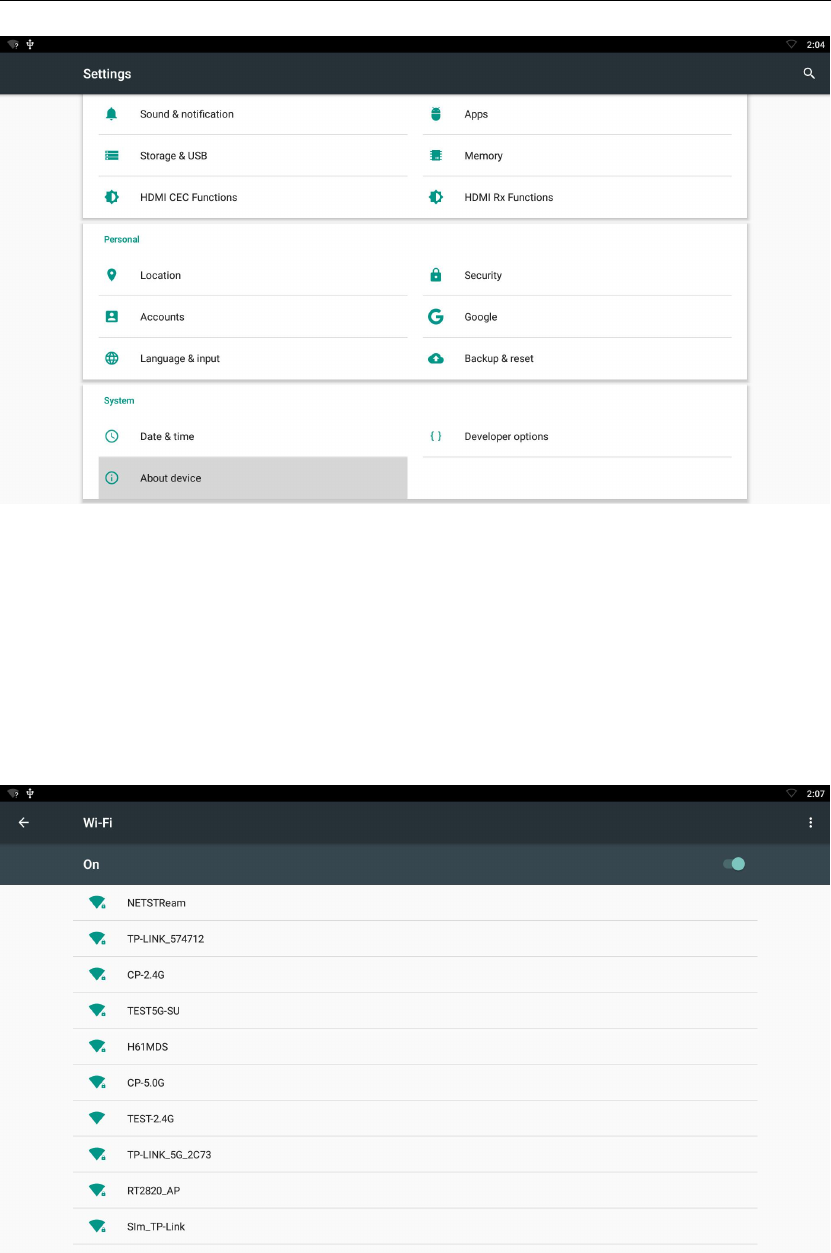
10
3.1 WiFi
3.1.1 It will automatically scan ambient WiFi networks when select “ON”.
3.1.2 Connect an available WiFi network. If connect a secured WiFi network,
corresponding password will be input firstly. Or fail to connect and need reset
password.
3.1.3 Once build up the connection with a certain WiFi network successfully,
APC390R will connect this WiFi network automatically when restart.
Note: If factory reset, the password of WiFi network have to be reset.
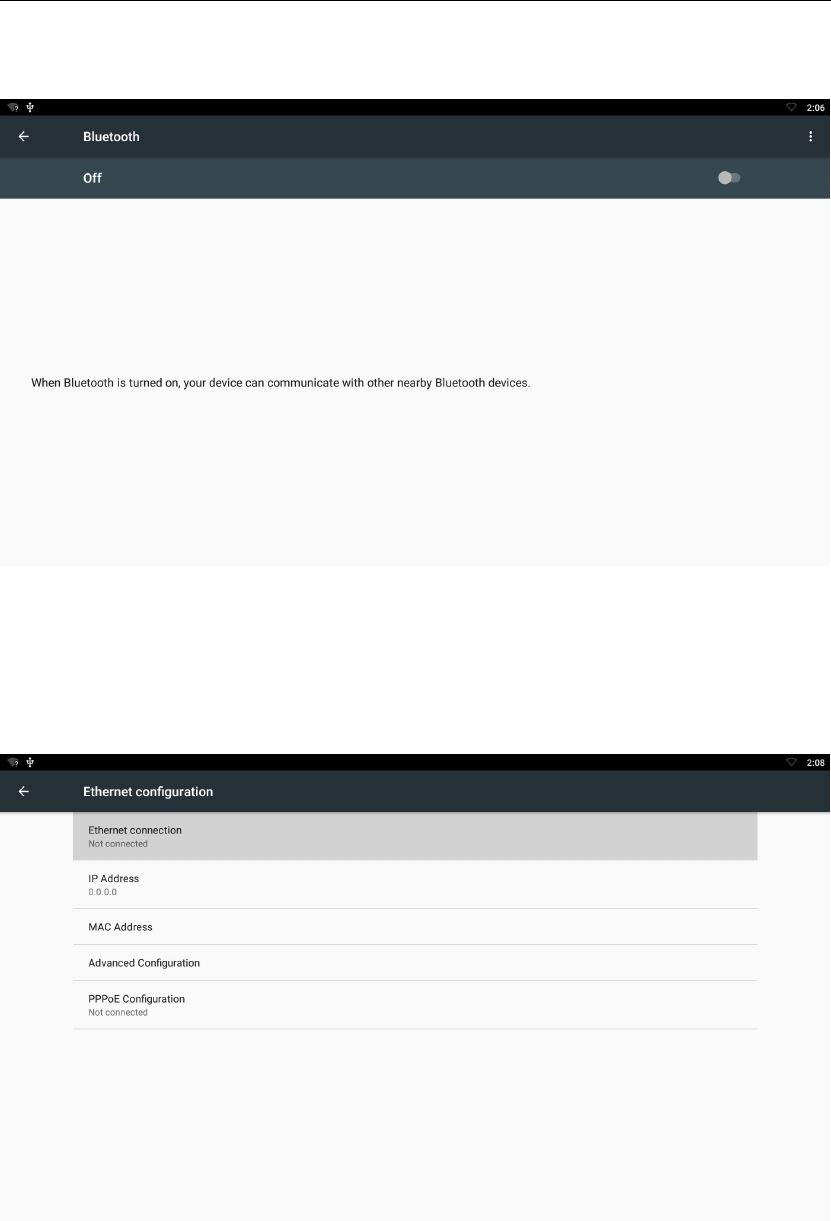
11
3.2 Bluetooth
3.3 Ethernet configuration
Connect dongle and Router by RJ45 network cable.
Press “ ON” in Ethernet setting, it will connect to network automatically.
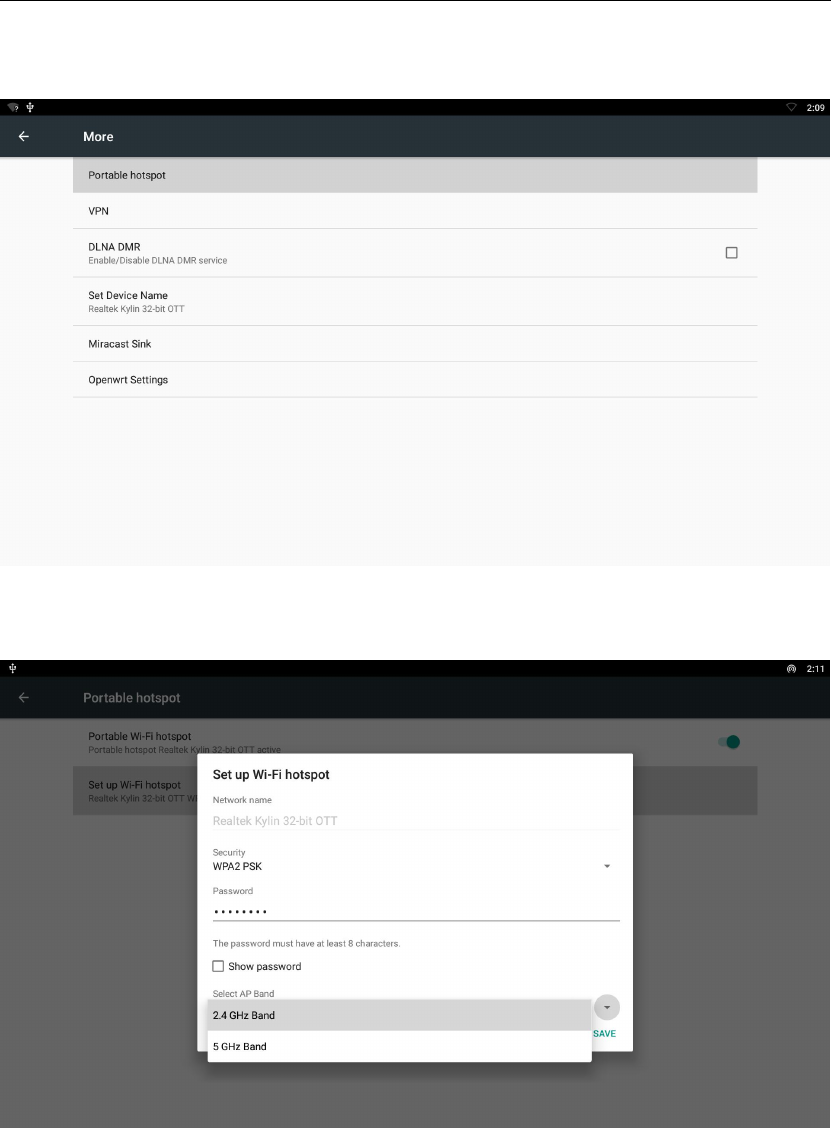
12
3.4 More...
3.4.1 Portable hotspot
3.4.1.1 Enable Portable hotspot
3.4.1.2 Set up Wi-Fi hotspot
Note: WiFi and hotspot connection can not be applied at same time. Disconnect
WiFi and connect Ethernet while using hotspot function.
3.4.2VPN
Build and set VPN
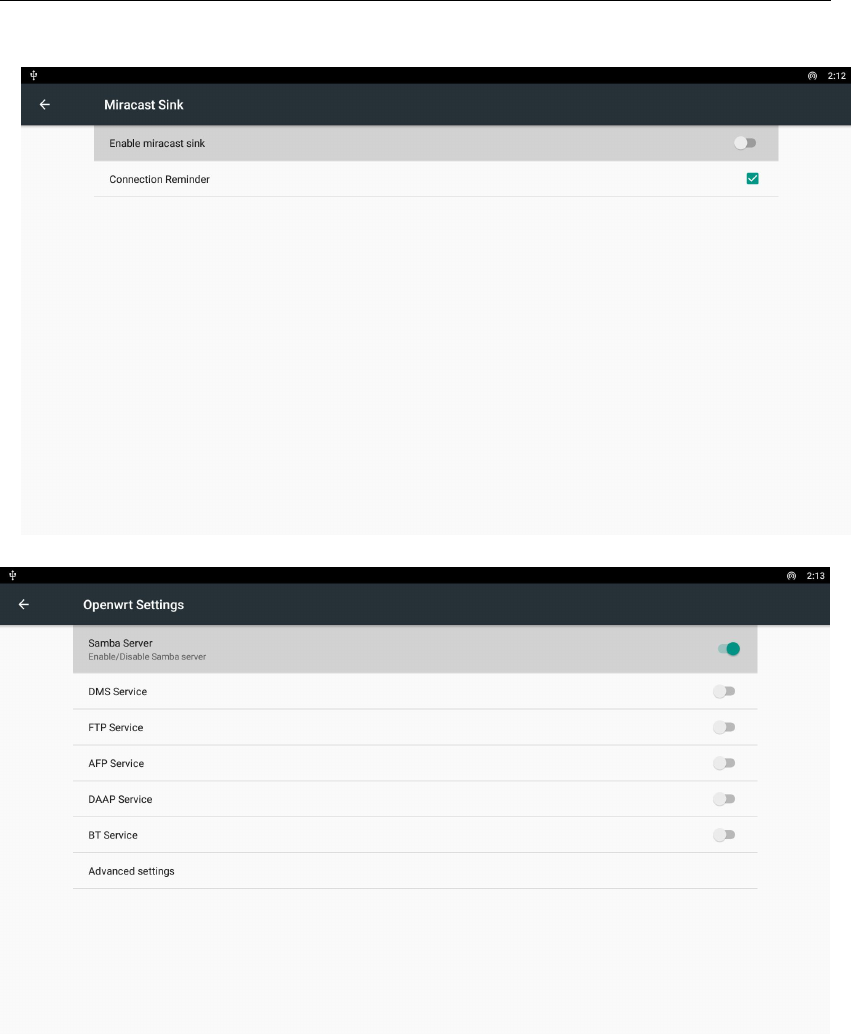
13
3.4.3 Miracast_Sink
3.4.4 Openwrt_Settings
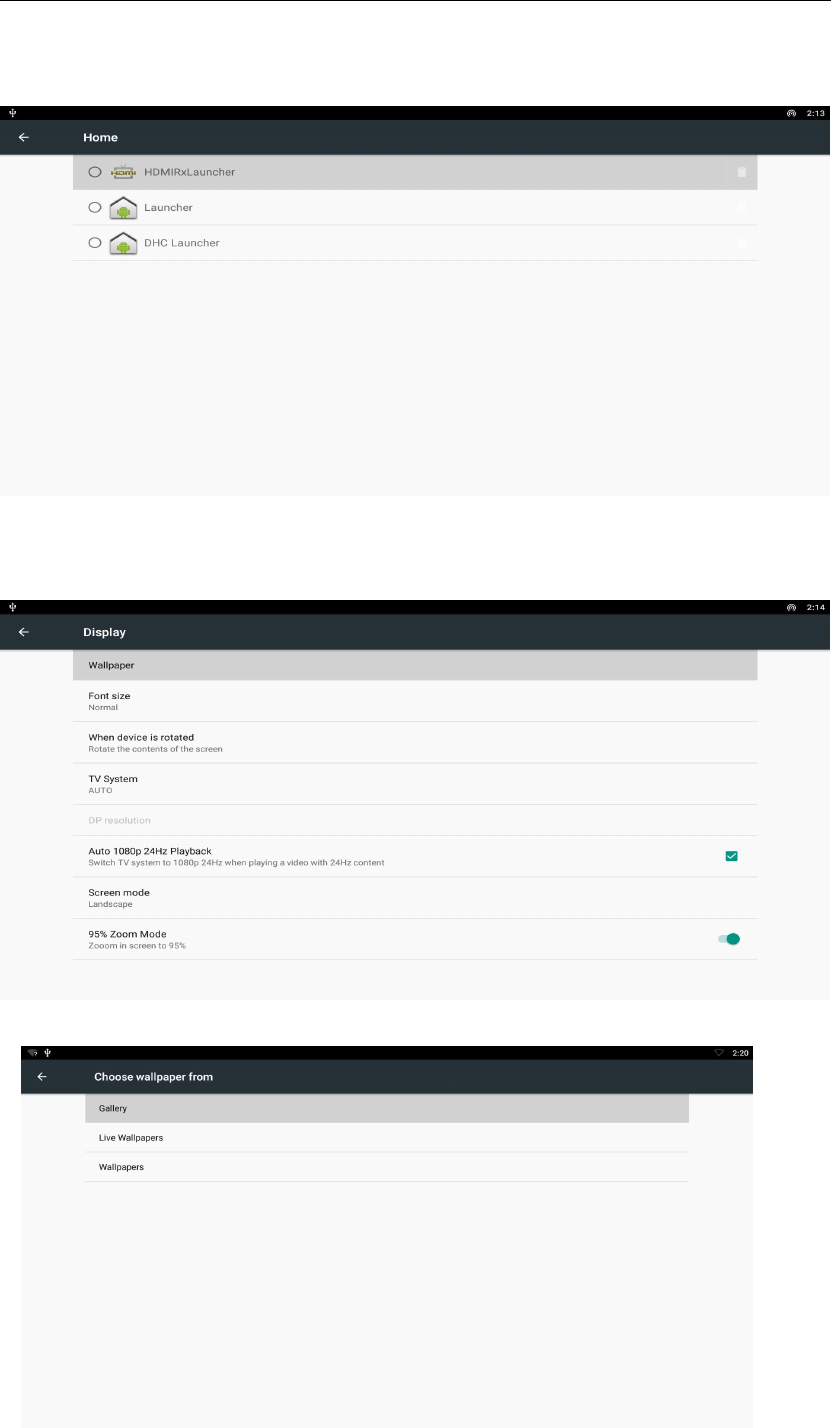
14
3.5 Home
3.6 Display
3.6.1 Wallpaper
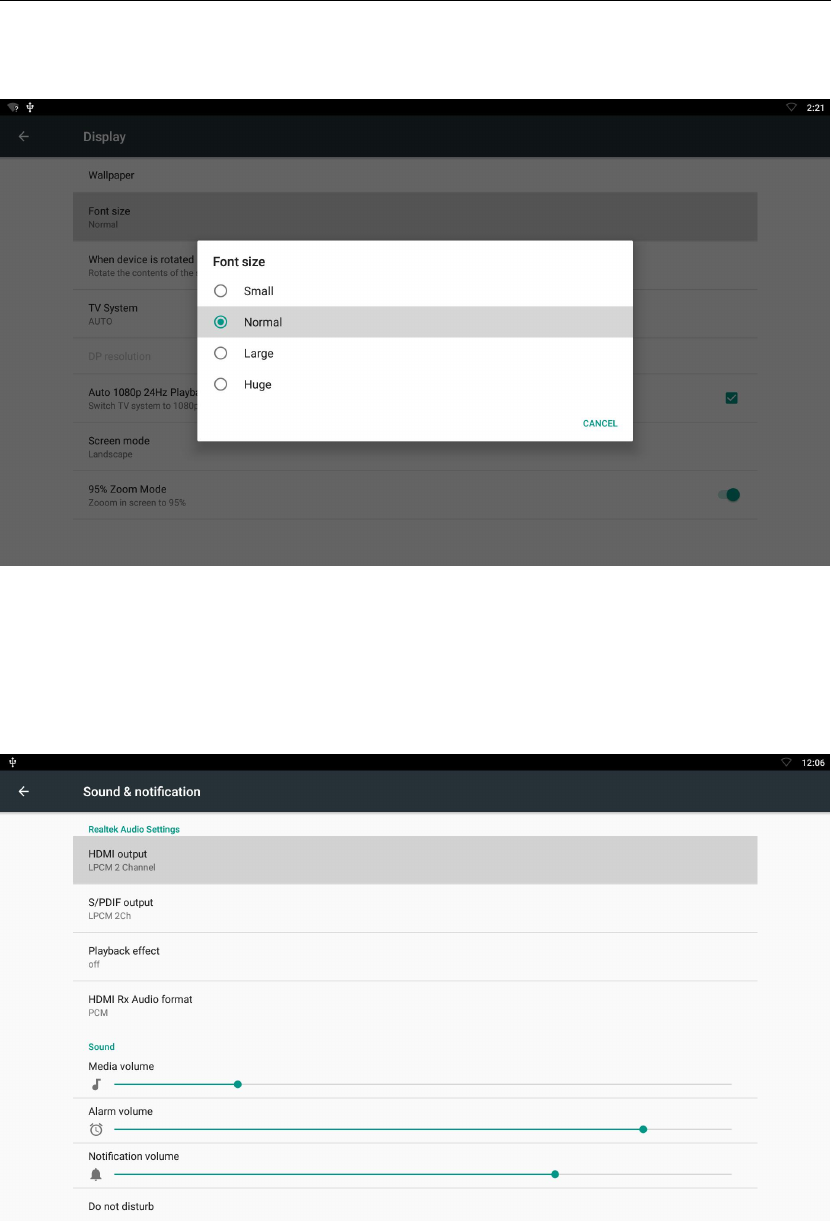
15
3.6.2 Font size
Change the font size of OSD
3.7 Sound¬ification
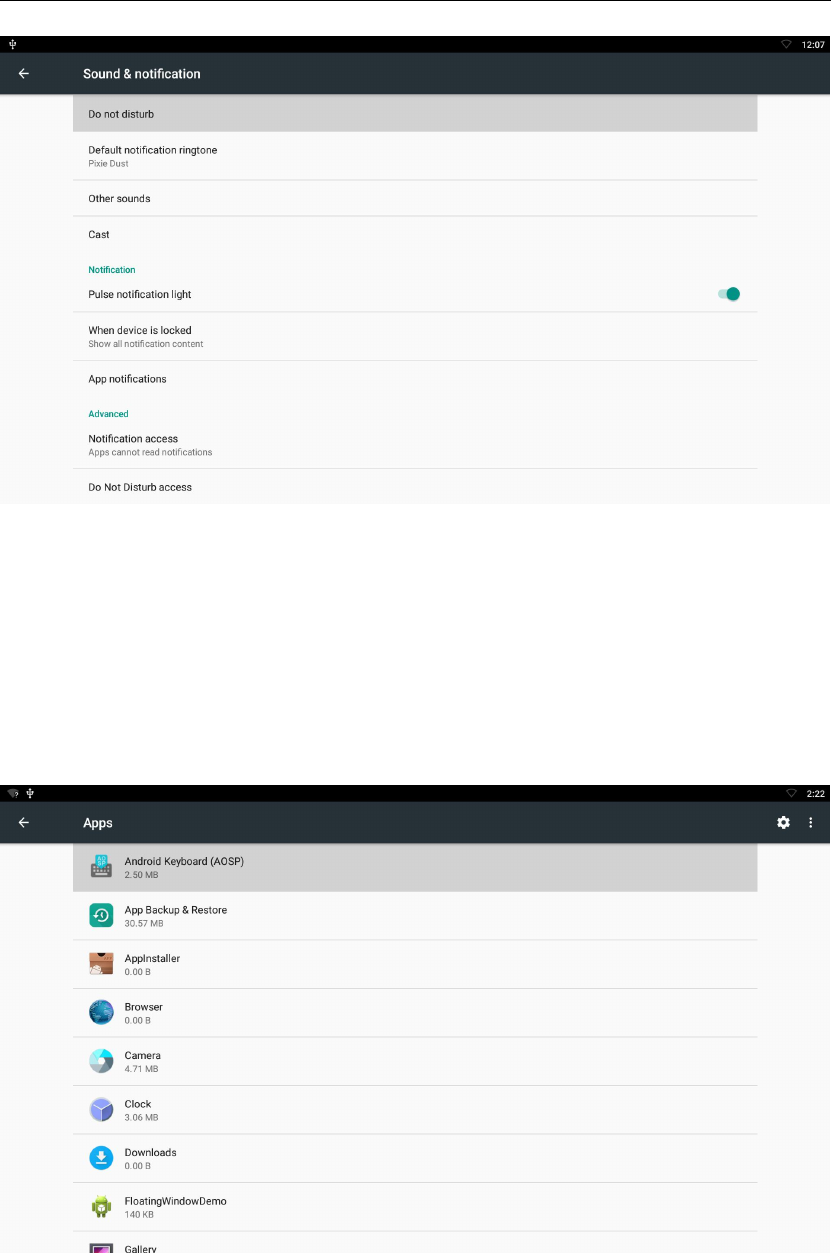
16
3.8 Apps
List all apps installed.
You can choose an application and force to shut down the app, uninstall the app,
clear user data, move to SD card and clear cache data.
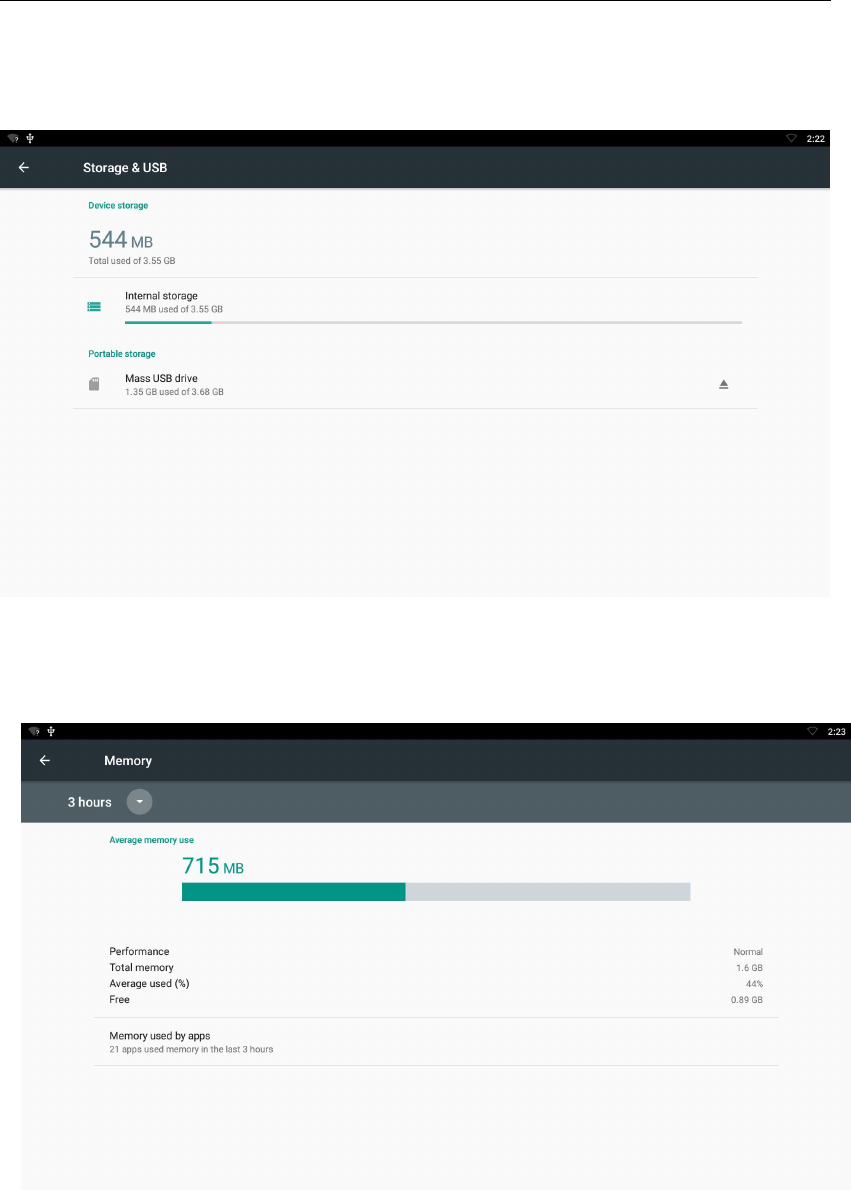
17
3.9 Storage & USB
Shows the storage used of the OS and SD card.
3.10 Memory
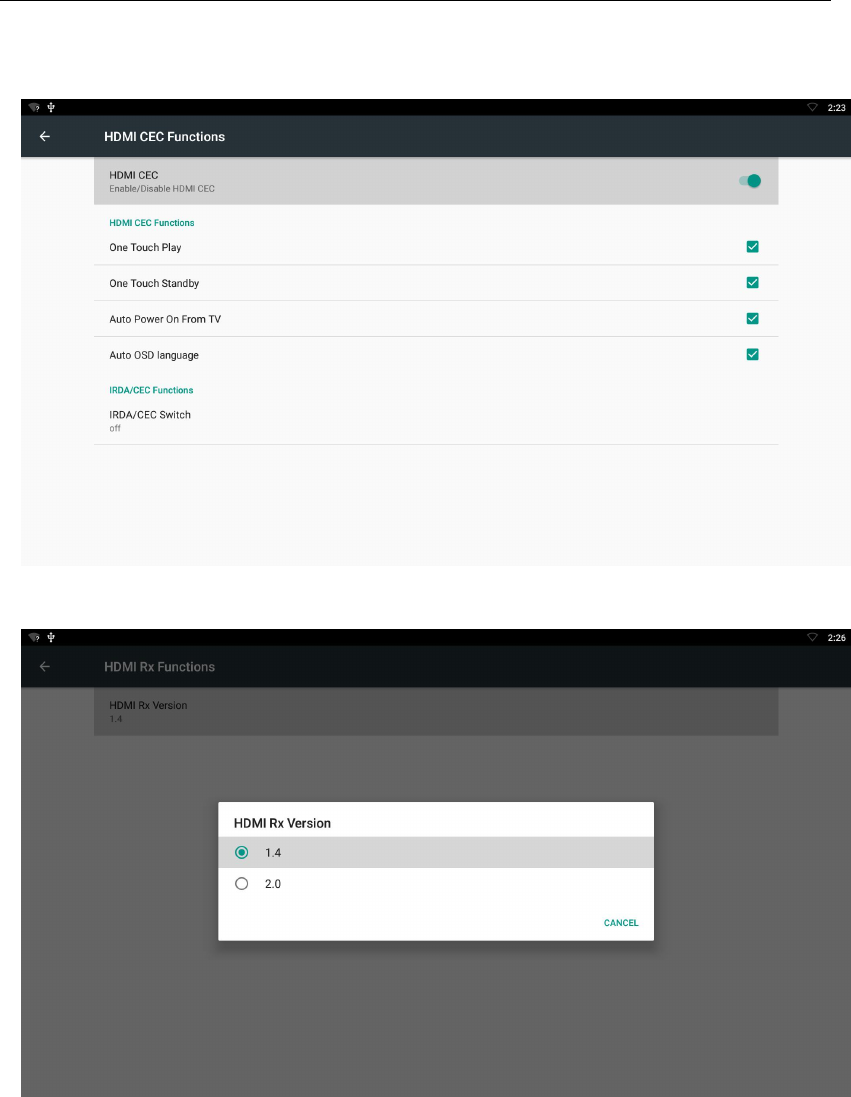
18
3.11 HDMI CEC Functions
3.12 HDMI Rx Functions
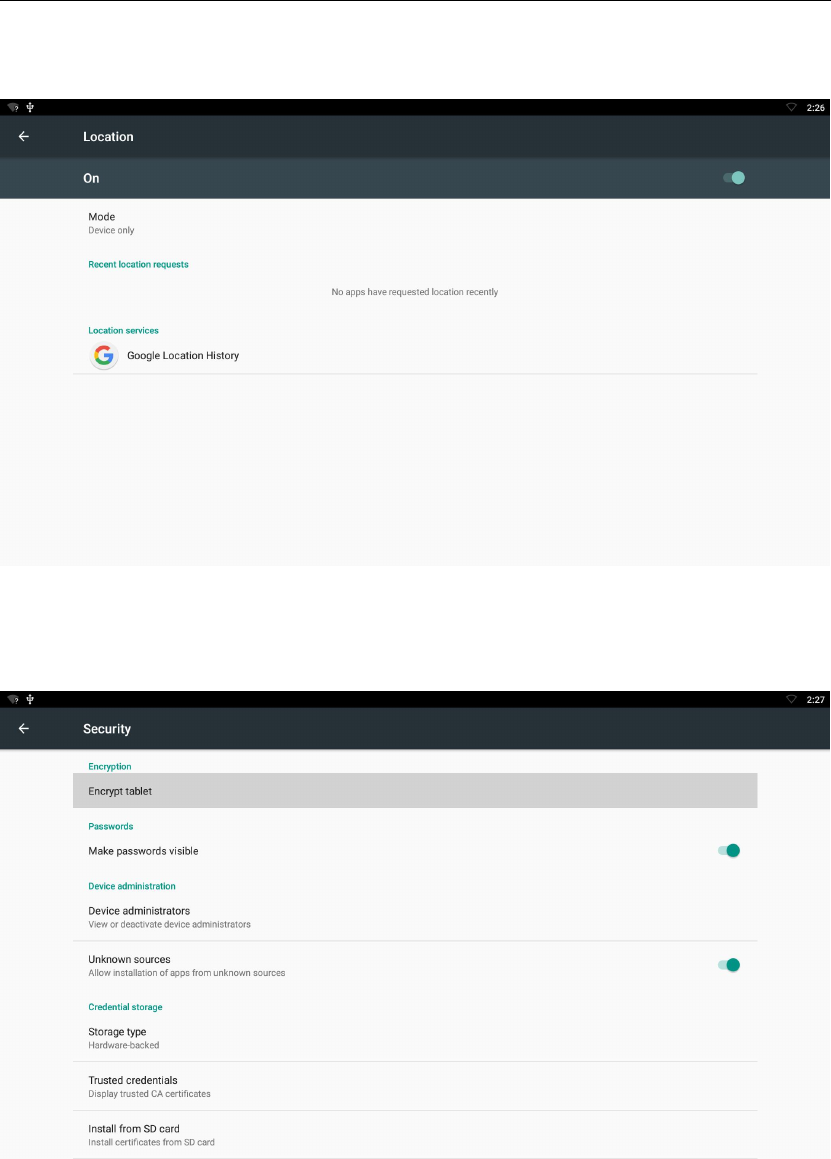
19
3.13 Location
3.14 Security
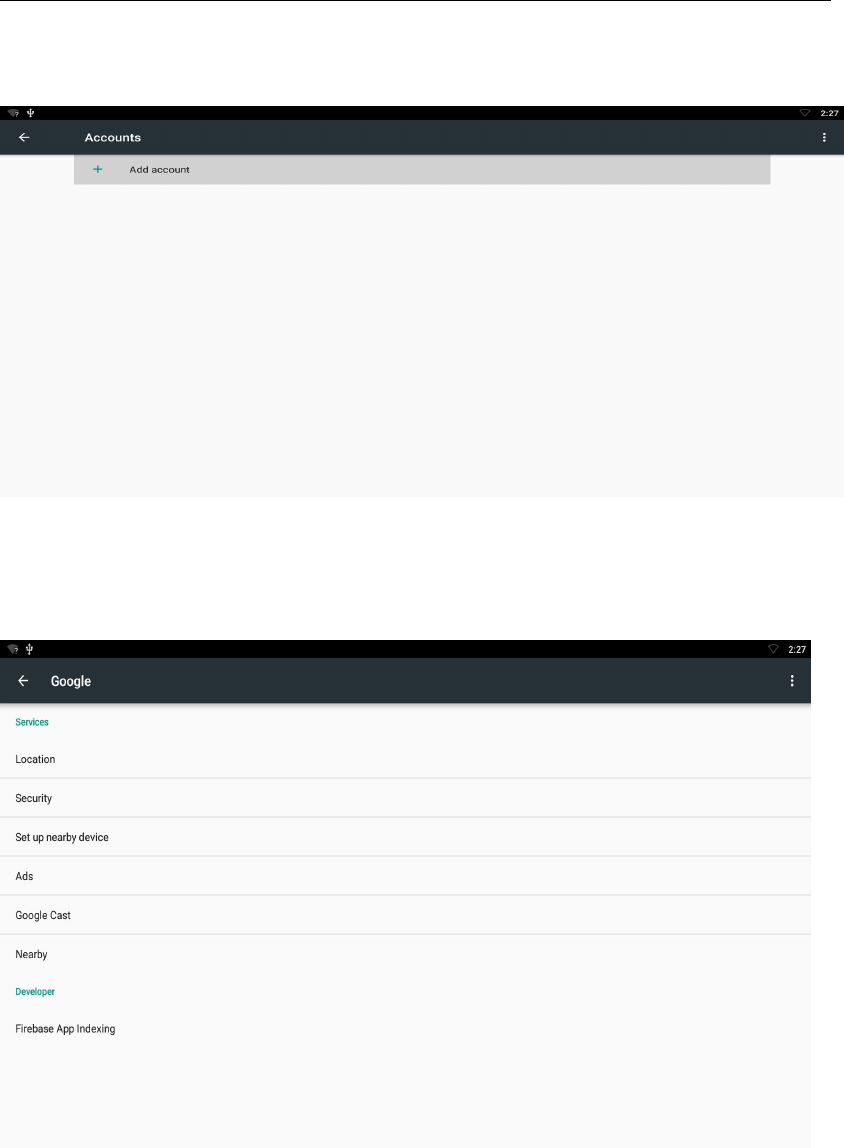
20
3.15 Account
3.16 Google
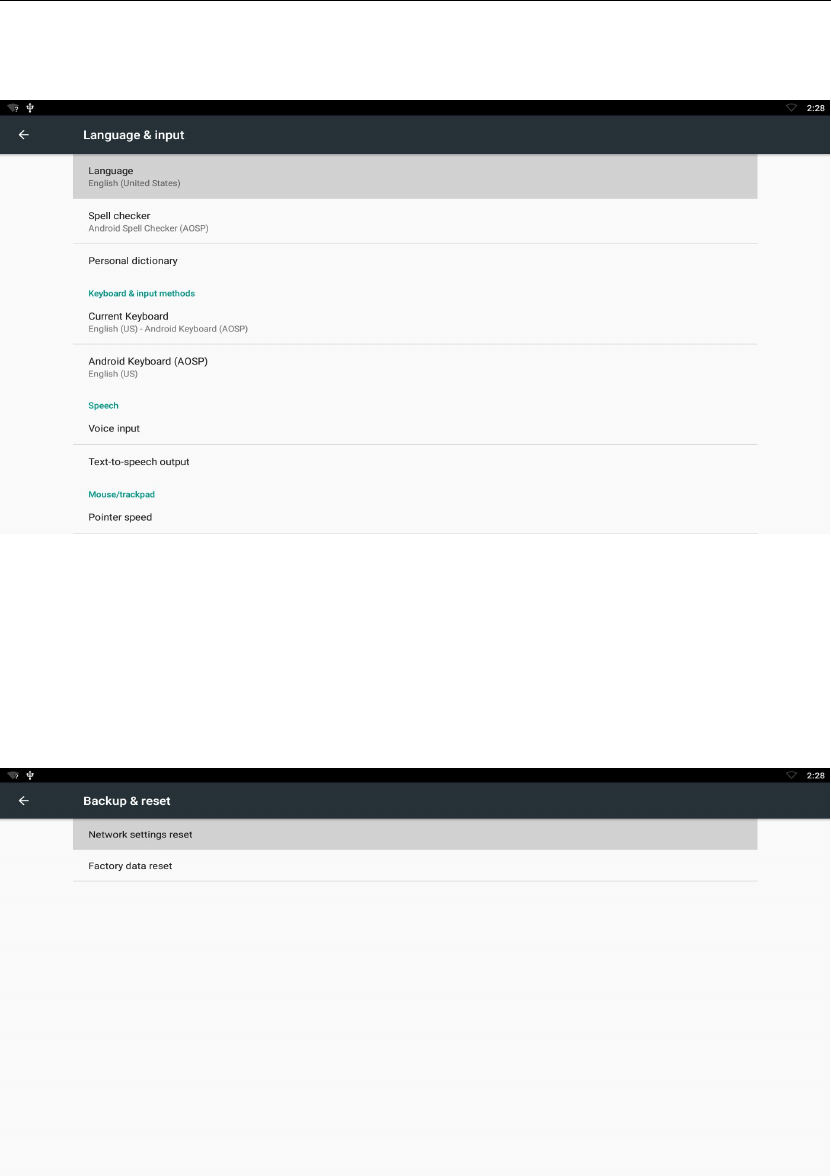
21
3.17 Language & input
Change OSD language and input method.
The default input method is android standard keyboard.
If you are using our IR remote control, enter into “Default” option and switch to
remote controller input method.
3.18 Backup & reset
Back up my data:
You can backup your application data, WiFi password and other settings.
Factory data rest:
You can reset all the settings and apps to factory default.
Note: You might want to backup important data before resetting the dongle. Once
you choose to rest to factory default, all data/apps will be deleted.
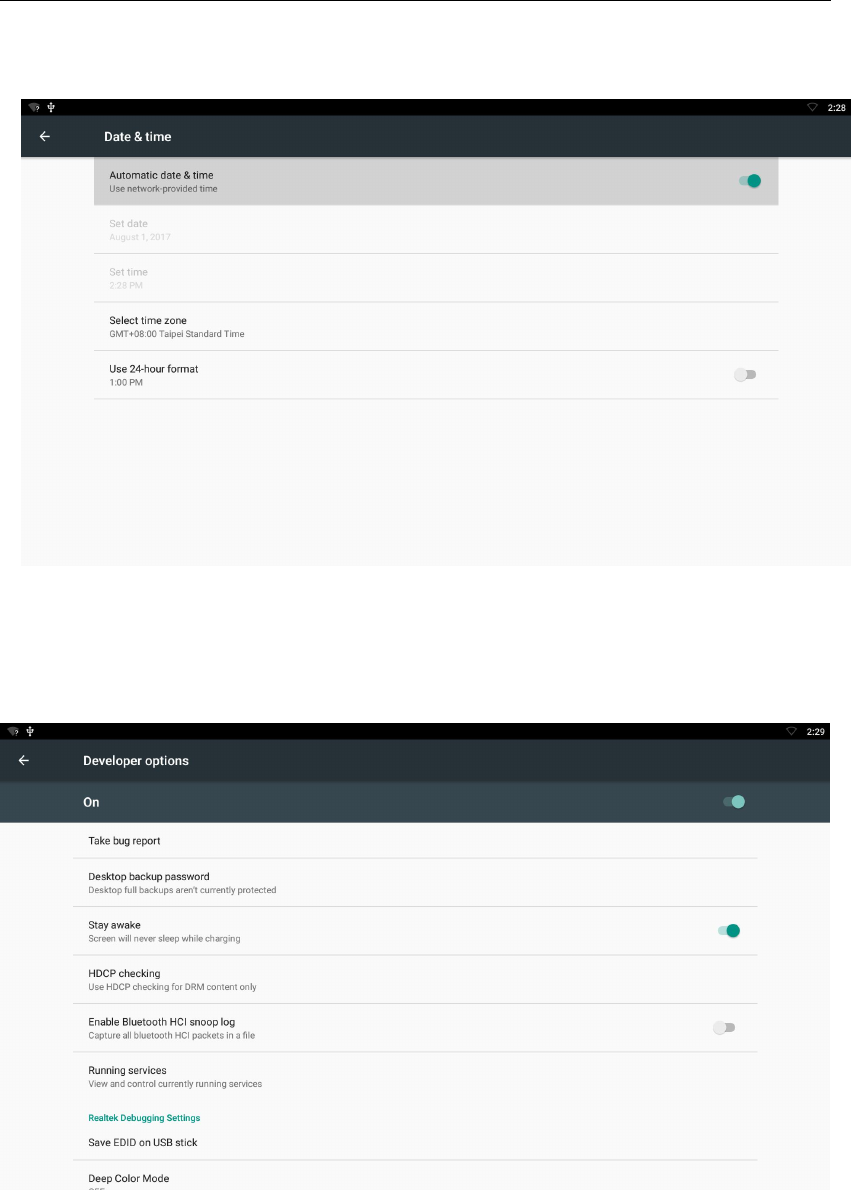
22
3.19 Date & time
3.20 Developer options.
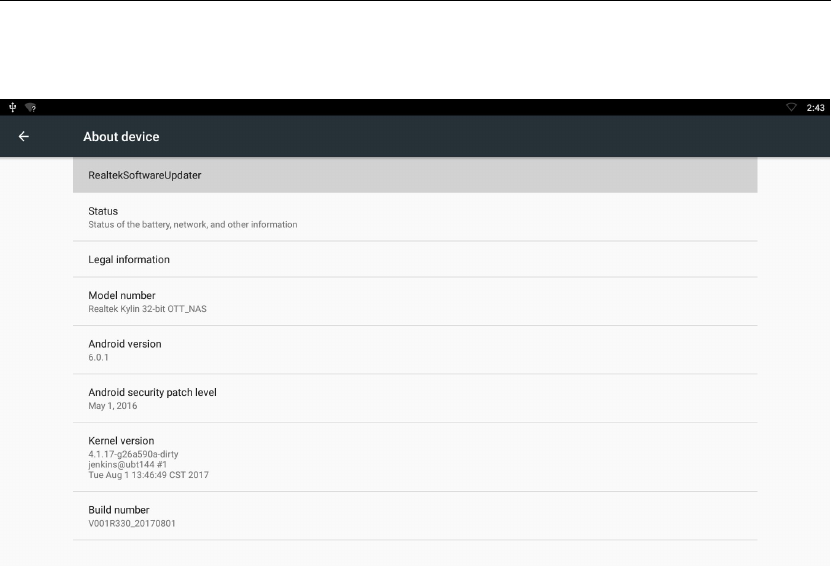
23
3.21 About device.

24
4. Apps Install & Uninstall
On APC390R, you can install apps from Android Market over the Internet or other
sources, such as other online sources, the internal storage and the USB storage
device and SD card that you have mounted onto APC390R.
You also can manage apps on APC390R and SD card, install/uninstall apps, stop
running apps, or select other options.

26
6. Trouble Shooting/FAQ
6.1 No Picture
Refer to the TV user manual for how to select the correct video input channel.
6.2 USB Content cannot be read
. The format of USB storage device is not supported
. The supported memory size is 32G maximum.
. Make sure that this player supports these files.
6.3 Remote Controller cannot respond quickly to the pressing of keys
Make sure that batteries have enough power.
6.4 The firmware updating is not complete after a long time
If you update the firmware over the online service, it may take a long time to
download the firmware update files from the server. To save your time, update the
firmware through the SD card.
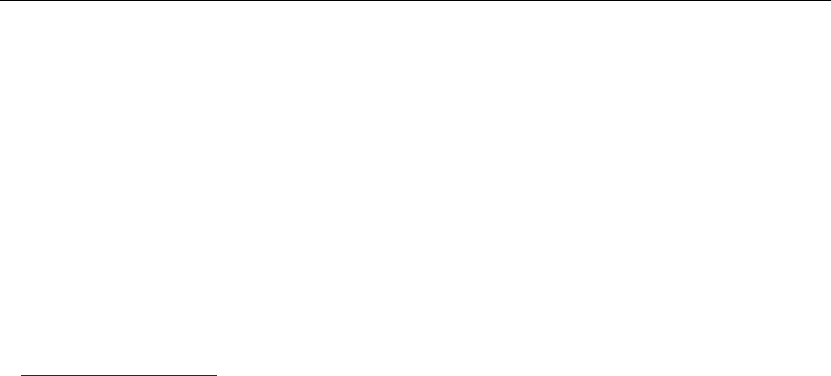
27
7. Repairs
If you contact us to repair your player, an administration fee may be charged if
either:
An engineer is called out to your home at your request and there is no defect in the
product.
You bring the unit to a repair center and there is no defect in the product.
We will provide you with the amount of the administration fee before we make a
home visit or begin any work on your player.
We recommend you read this manual throughly, search for a solution on line at
www.geniatech.com, or contact Geniatech Customer Care before seeking to repair
your player.

28
8. Specification
CPU
Quad Core ARM Contex-A53 CPU
GPU
ARM T820 MP3 GPU
RAM
2G DDR4(Optional 1G DDR4)
ROM
8G EMMC (Optional 16G)
OS
Android 6.0 OS
Optional
DOLBY
USB
USB2.0x1+ USB3.0 x1
HDMI
V2.0 + 1x HDMI input + 1x HDMI output
DC Input
5.0V-2A
MicroSD Slot
Max: 32G
Video Output
HDMI
Audio Output
HDMI
IR Blaster
IR Blaster x1
LAN
RJ45 10/100M/1000M Ethernet interface
WiFi
IEEE 802.1 b/g/n 2.4G(5G Optional)
BT
Optional
Audio Decoder
Built-in Audio Codec with 24-bit resolution
One I2S interface (2 channels) for Audio input/output
IEC 60958 (SPDIF) digital audio output
7.1 CH down-mix
MPEG I Layer 1, 2, 3 (2-CH) and MPEG II Layer 1, 2 (Multi-Channel)
LPCM, ADPCM, ALAC, FLAC, AAC,WAV, AIFF, VSELP, and OGG Vorbis
DTS HD, Dolby Digital Plus, TrueHD (Licensee Only)
WMA/WMA Pro, Dolby Digital AC3,and DTS (Licensee Only)
LPCM/ADPCM/MP3/AAC audio recording
DTS Broadcast capable (Licensee Only)
Dolby Digital Consumer Encoder capable (Licensee Only)
Video/Picture
Decoder
VP9 Profile 0
H.265 MP@L5.1 Main Tier
MPEG1, VCD 1.0/2.0, SVCD
Supports HD MPEG2 (up to MP@HL 1080i), ISO/IFO/VOB/TS
Supports HD MPEG4 SP/ASP (720p/1080i/1080p), Xvid
H.264 BP@L3, MP and HP@L4.2
H.264 MVC SHP@L4.1
VC-1 SP, MP, AP@L3
AVS JZ@L6.2, AVS+ 1080@60P
H.263 Profile0/3@L70 1080@60P

29
Sorenson Spark L70
Theora 720P
VP8 1080@60P
HD JPEG with 32K x 32K maximum resolution
Full-pixel JPEG decode with high resolution zoom-in
Video up-scaling from SD to Ultra HD (720p/1080i/1080p/2160p)
Video and
Picture
Encoding
Functions
MPEG 4 SP@L5
H.264 BP, MP, HP@L4.2
H.264 MVC SHP 1080@30P
H.263 Profile3@L70 1080@60P
HD JPEG in high resolution
Video and
Picture Color
Spectrum
Deliver metadata using SMPTE ST2086,CEA-861.3 through HDMI 2.0a
Support conversion between ITU-R Recommendation BT.2020, BT.709 and other
color spaces.
Support SMPTE ST 2084 EOTF/OETF
Deliver metadata using SMPTE ST2086,CEA-861.3 through HDMI 2.0a
Size
100X106X25 mm
Net Weight
212g

30
9. Trademark Notice
The terms HDMI and HDMI High-Definition Multimedia Interface, and the HDMI
Logo are trademarks or registered trademarks of HDMI Licensing LLC in United
States and other countries.
FCC COMPLIANCE STATEMENT:
This device complies with part 15 of the FCC Rules. Operation is subject to the following
two conditions: (1) This device may not cause harmful interference, and (2) this device must
accept any interference received, including interference that may cause undesired operation.
Changes or modifications not expressly approved by the party responsible for compliance could
void the user's authority to operate the equipment.
IC WARNING
This device contains licence-exempt transmitter(s)/receiver(s) that comply with Innovation,
Science and Economic Development Canada’s licence-exempt RSS(s). Operation is subject
to the following two conditions:
(1) This device may not cause interference.
(2) This device must accept any interference, including interference that may cause
undesired operation of the device
The distance between user and products should be no less than 20cm
ADVERTENCIA IC
Cet appareil contient des émetteurs / récepteurs exemptés de licence conformes aux RSS (RSS)
d'Innovation, Sciences et Développement économique Canada. Le fonctionnement est soumis aux
deux conditions suivantes :
(1) Cet appareil ne doit pas causer d'interférences.
(2) Cet appareil doit accepter toutes les interférences, y compris celles susceptibles de
provoquer un fonctionnement indésirable de l'appareil.
La distance entre l'utilisateur et de produits ne devrait pas être inférieure à 20cm
FCCWarningStatement
Changesormodificationsnotexpresslyapprovedbythepartyresponsiblefor
compliancecouldvoidtheuser’sauthoritytooperatetheequipment.
ThisequipmenthasbeentestedandfoundtocomplywiththelimitsforaClassBdigital
device,pursuanttoPart15oftheFCCRules.Theselimitsaredesignedtoprovide
reasonableprotectionagainstharmfulinterferenceinaresidentialinstallation.This
equipmentgeneratesusesandcanradiateradiofrequencyenergyand,ifnotinstalled
andusedinaccordancewiththeinstructions,maycauseharmfulinterferencetoradio
communications.However,thereisnoguaranteethatinterferencewillnotoccurina
particularinstallation.Ifthisequipmentdoescauseharmfulinterferencetoradioor
televisionreception,whichcanbedeterminedbyturningtheequipmentoffandon,the
userisencouragedtotrytocorrecttheinterferencebyoneormoreofthefollowing
measures:
‐‐Reorientorrelocatethereceivingantenna.
‐‐Increasetheseparationbetweentheequipmentandreceiver.
‐‐Connecttheequipmentintoanoutletonacircuitdifferentfromthattowhichthe
receiverisconnected.
‐‐Consultthedealeroranexperiencedradio/TVtechnicianforhelp.
FCCRadiationExposureStatement
Theantennasusedforthistransmittermustbeinstalledtoprovideaseparation
distanceofatleast20cmfromallpersonsandmust not beco‐locatedforoperatingin
conjunctionwithanyotherantennaortransmitter.
Indoor use only
