Geophysical Survey Systems MINISIR MINISIR User Manual Structure Scan III
Geophysical Survey Systems, Inc. MINISIR Structure Scan III
User Manual

StructureScan
Mini
Quick Start Guide
A Fast Check List For Field Operation
Section 1: Getting Started ....................................................................................................................................... 1
Section 2: Configuring the Structure Scan Mini ............................................................................................. 3
Section 3: Collecting Data ....................................................................................................................................... 8
Section 4: Data Playback and Review .............................................................................................................. 14
Section 5: Reset To Factory Settings ................................................................................................................ 20
Appendix A – Inventory Of Your System ........................................................................................................ 21
Appendix B – Battery/Charger Information .................................................................................................. 22
Appendix C – Sample Data .................................................................................................................................. 23
Copyright © 2009 Geophysical Survey Systems, Inc. MN70-583 Rev –
All Rights Reserved

Limited Warranty, Limitations Of Liability And Restrictions
Geophysical Survey Systems, Inc. hereinafter referred to as GSSI, warrants that for a period of 24 months from the
delivery date to the original purchaser this product will be free from defects in materials and workmanship. EXCEPT FOR
THE FOREGOING LIMITED WARRANTY, GSSI DISCLAIMS ALL WARRANTIES, EXPRESS OR IMPLIED,
INCLUDING ANY WARRANTY OF MERCHANTABILITY OR FITNESS FOR A PARTICULAR PURPOSE. GSSI's
obligation is limited to repairing or replacing parts or equipment which are returned to GSSI, transportation and insurance
pre-paid, without alteration or further damage, and which in GSSI's judgment, were defective or became defective during
normal use.
GSSI ASSUMES NO LIABILITY FOR ANY DIRECT, INDIRECT, SPECIAL, INCIDENTAL OR CONSEQUENTIAL
DAMAGES OR INJURIES CAUSED BY PROPER OR IMPROPER OPERATION OF ITS EQUIPMENT, WHETHER
OR NOT DEFECTIVE.
Before returning any equipment to GSSI, a Return Material Authorization (RMA) number must be obtained. Please call
the GSSI Customer Service Manager who will assign an RMA number. Be sure to have the serial number of the unit
available
Regulatory Information
Please see the GSSI Manual CD or our website, www.geophysical.com/regulatoryinformation.htm, for current
information and FCC Registration Form, including:
• FCC Notice for U.S. Customer
• Canadian Requirements for RSS-220
• Declaration of CE Conformance

Quick Start Guide StructureScan Mini
Geophysical Survey Systems, Inc. 1
Section 1: Getting Started
1
Power up the Structure Scan Mini.
• Insert the battery into the slot of the Mini. Make certain the battery is “locked” in position.
• Press the power button. A green light will illuminate on the power button.
2
After a few seconds, the system will boot up and the splash screen (Main Menu) is
displayed.
• The Green/Gray bar that is displayed on the lower left hand corner is a battery life
indicator. This will display how much battery time is remaining.
• The current time (as stored in the Mini) is displayed at the bottom of the screen.
• How much storage you have left (the distance you have left to scan) is displayed on the lower right hand
corner.
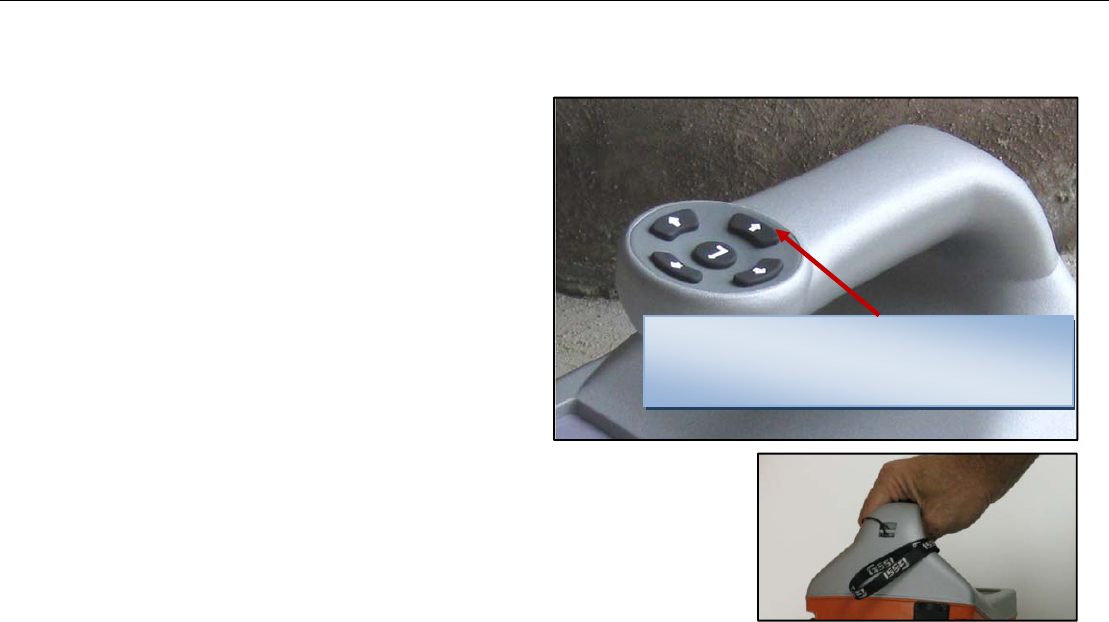
Quick Start Guide StructureScan Mini
Geophysical Survey Systems, Inc. 2
3 To power off the Mini, simply press and hold the power button for approximately 2 seconds. Then you may
remove the battery by pressing down on the tab of the battery and pulling down.
4 Note the buttons on the handle of the Mini. They
will be referred as Left Arrow Í, Right Arrow Î,
Up Arrow Ï, Down Arrow Ð, and Enter
buttons relative to the screen.
Unless otherwise noted, this button, regardless
of orientation, will return you to the previous
screen or menu.
5 Depending upon the orientation of the screen on the
Mini (Left or Right depending upon which hand
you use), the Left, Right, Up, and Down buttons are
switched. However, you will still be pressing Í,
Î, Ï, and Ð buttons, regardless of the orientation
of the screen. The “Enter” button ( ) will always
be the button located in the center.
• At any time unless otherwise noted, you may
press the Arrow button closest to the rear of the
Mini to return to the previous screen or menu.
• The system comes with a GSSI strap to be attached to the back of the
Mini. This strap should go around your wrist to prevent the Mini from
being dropped.
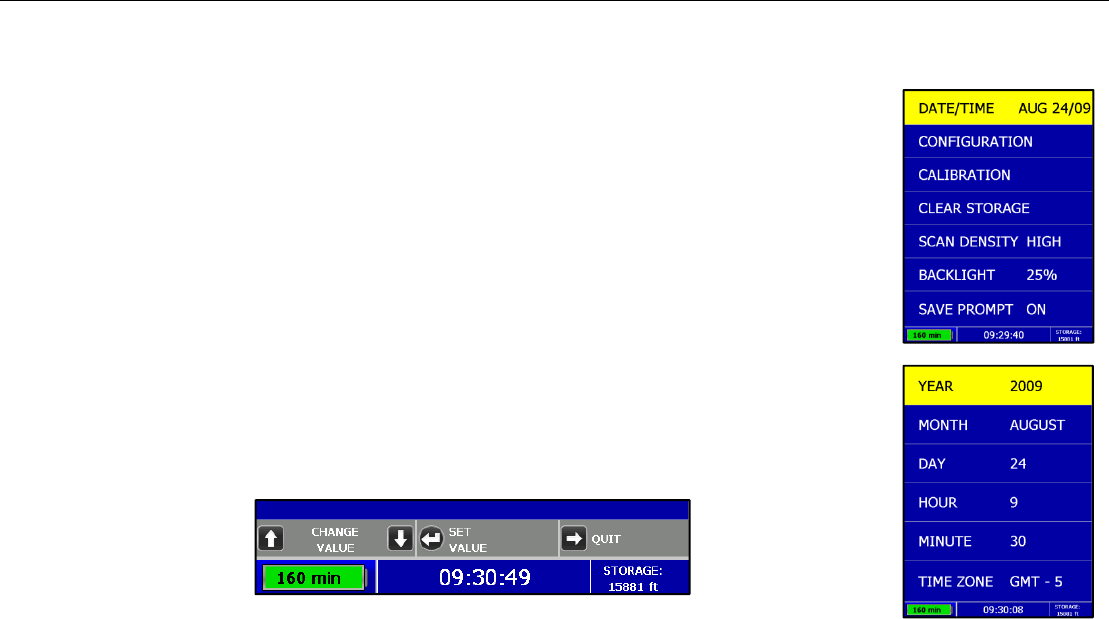
Quick Start Guide StructureScan Mini
Geophysical Survey Systems, Inc. 3
Section 2: Configuring the Structure Scan Mini
Before collecting any data, you may want to configure your Mini.
System Menu Option
1
From the Main Menu, select System by pressing Ï.
2
Use Ï and Ð buttons to highlight the appropriate options under the System Menu.
Date/Time: Configuring Date and Time
1
Highlight Date/Time and press Enter.
2
Highlight any of the options you wish to change and press Enter. The following options
will appear at the bottom of the screen:
•
Change Value
– Use Ï and Ð to change the value.
•
Set Value
– Press the Enter button to accept your change.
•
Quit
– Use Î to quit WITHOUT saving the changes.
3
Press Î to return to the previous menu.
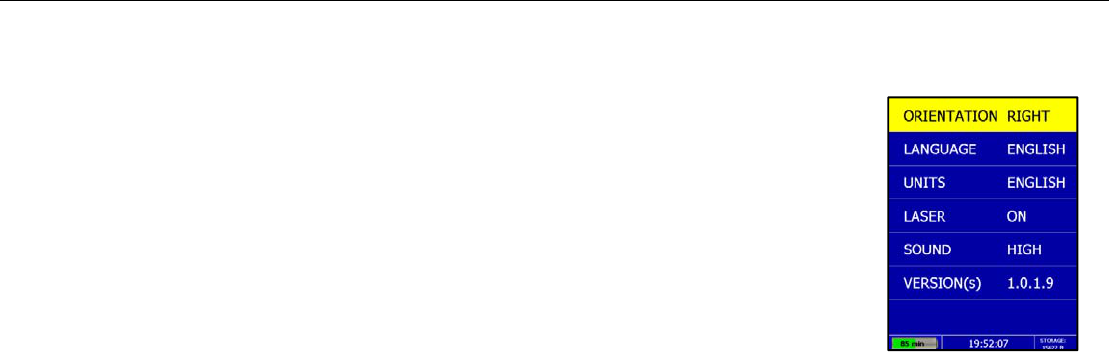
Quick Start Guide StructureScan Mini
Geophysical Survey Systems, Inc. 4
Configuration: Configuring Orientation, Language, Units, Laser, and Sound
1
Highlight Configuration and press Enter.
2
Press Ï Ð to select the appropriate options:
•
Orientation
– Press Enter to toggle between Right or Left. This will flip the screen
to allow for either right or left handed operation. Note: Switching the orientation will
automatically switch the buttons as well.
•
Language
– Press Enter to select your language preference.
•
Units
– Press Enter to toggle between English or Metric
•
Laser
– Press Enter to toggle marking assist laser On or Off.
•
Sound
– Press Enter to toggle between High, Medium, Low, or Off
•
Version
(s) – Press Enter to display the version number of the software.
3
Press Î to return to the previous menu.
Calibration: Auto Calibrations for Surface and Brightness
1
Highlight Calibration and press Enter.
a)
Hold the Mini upside down about 1 meter (3 ft) from any surface.
b)
Press the Enter button. The Auto-Calibration will take several seconds.
2
Press Î to return to the previous menu.
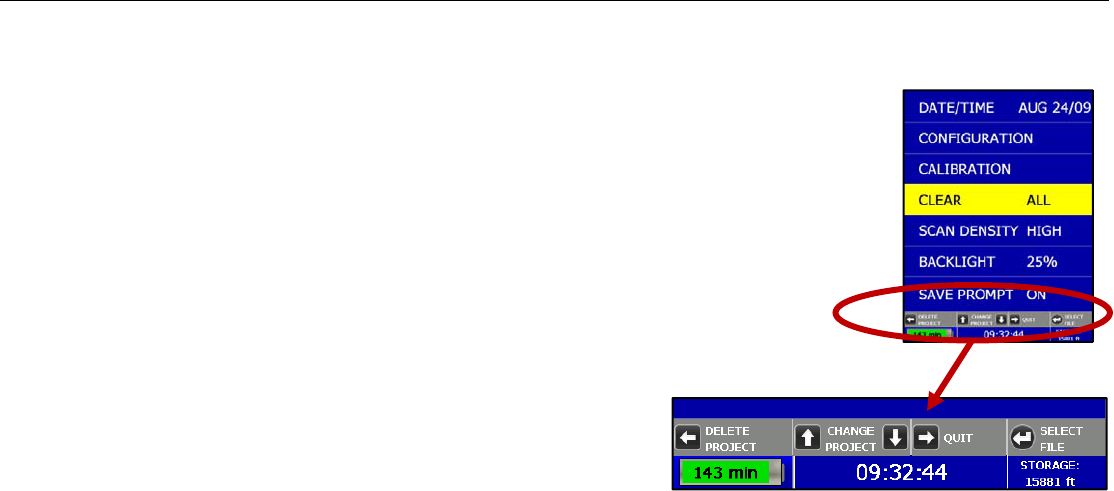
Quick Start Guide StructureScan Mini
Geophysical Survey Systems, Inc. 5
Clear Storage: Deleting Saved Data
A project is a folder which holds individual files.
1
Highlight Clear Storage and press Enter.
2
At the bottom of the screen, a new set of options is displayed.
Deleting All Projects or Deleting Specific Projects
All Projects:
If you wish to delete ALL of your projects and all the files associated with each
project:
1
Press Í when Clear All is displayed.
2
Press Ï to confirm, Ð to cancel the deletion.
Specific Projects:
If you wish to delete a specific project or specific
files within a project:
1
Press Ï Ð to select the specific project.
2
Press Í to delete that entire project (and all the files associated
with that project).
3
Press Ï to confirm, Ð to cancel.
4
At any time, you may press Î to quit.
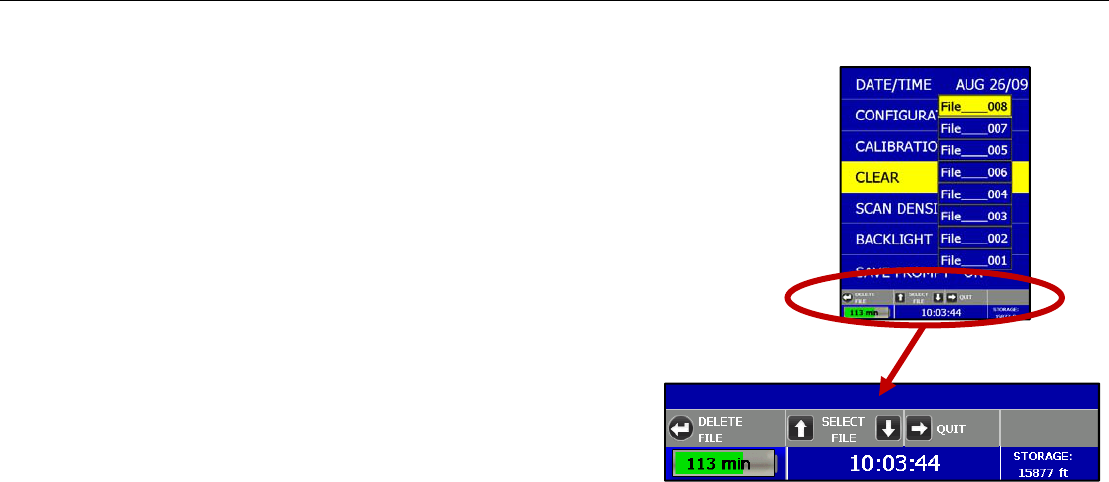
Quick Start Guide StructureScan Mini
Geophysical Survey Systems, Inc. 6
Specific Files in a Specific Projects:
Deleting specific files within a specific project:
1
Press Ï Ð to select a specific project.
2
Press Enter to select that project.
3
Press Ï Ð to select a specific file.
4
Press the Enter button to delete the selected file.
5
Press Ï to confirm, Ð to cancel.
6
At any time, you may press the Î to quit.

Quick Start Guide StructureScan Mini
Geophysical Survey Systems, Inc. 7
Scan Density: Selecting the Scan Density
1 Highlight Scan Density.
2 Press Enter to toggle between High and Normal.
• High – The Mini will scan at 4 scans/cm (approximately 120 scans/ft). Use this is when you are looking for
very small objects.
• Normal – The Mini will scan at 2 scans/cm (approximately 60 scans/ft). Use this is when you are looking for
normal size objects
Backlight: Setting the Brightness of the Mini Backlight
1 Highlight Backlight.
2 Press Enter to toggle between 25%, 50%, 75%, or 100%.
Save Prompt: Whenever Saving, Have the System Prompt You to Save or Save Automatically
1 Highlight Save Prompt.
2 Press Enter to toggle between On or Off.
• On – The system will prompt you to save a file.
• Off – The system will save the file automatically.
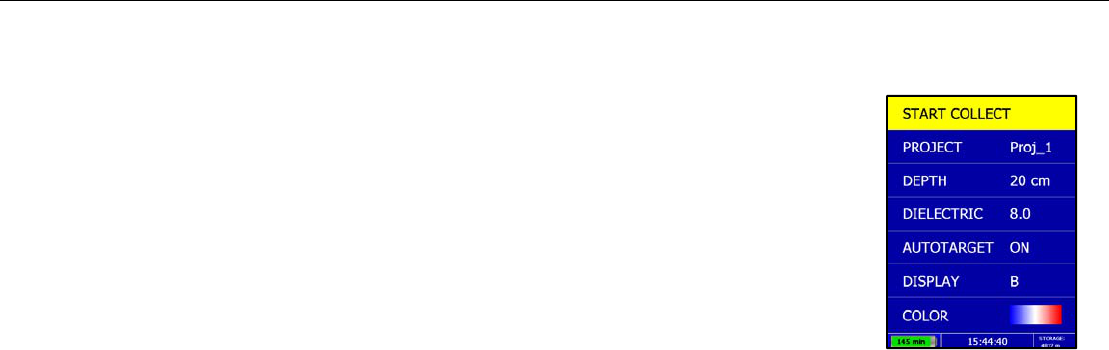
Quick Start Guide StructureScan Mini
Geophysical Survey Systems, Inc. 8
Section 3: Collecting Data
After your configuration is complete, you are now ready to collect data.
Collect Menu Option
1
From the Main Menu, select Collect by pressing Í.
2
Use Ï Ð buttons to highlight the appropriate options under the Collect Menu.
Before you begin to collect data (Start Collect), you may want to configure the Mini for a
particular scan/project.
Project: Saving Files to a Specific Project
1
Highlight Project and press Enter.
2
Highlight a Project number and press Enter. All files that you save during collection will be saved under this
project. (Note: you may want to take field notes to document what files went under which project).
Depth: Selecting the Depth Where You are Scanning
1
Highlight Depth.
2
Press Enter to toggle between 8, 12, and 16 inches (20, 30, and 40 cm).
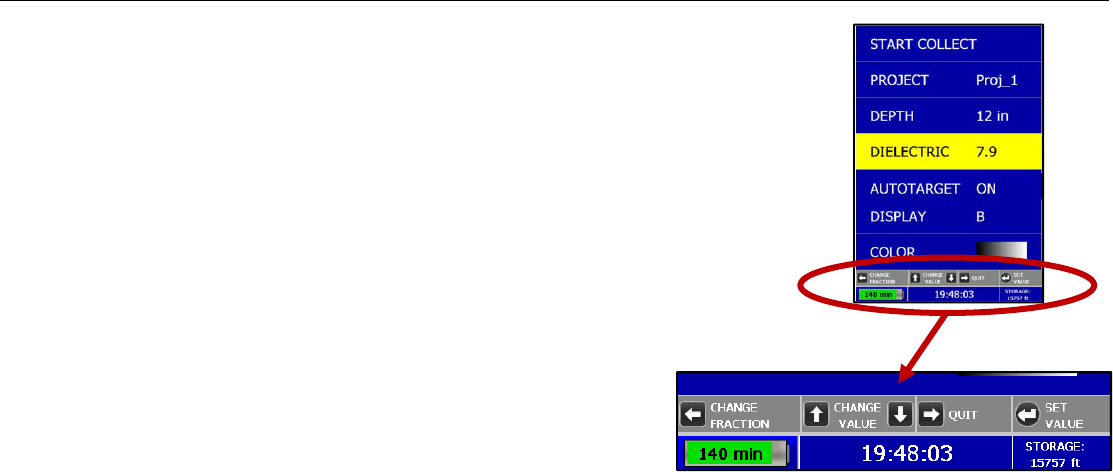
Quick Start Guide StructureScan Mini
Geophysical Survey Systems, Inc. 9
Dielectric: Selecting the Approximate Dielectric of the Area You are Scanning
1
Highlight Dielectric and press Enter. Change the Dielectric value by:
• Í to change the number after the decimal point.
• Ï Ð to change the number before the decimal point.
• Î to quit WITHOUT saving the new value.
• Press Enter to set your new value.
Having the correct value will improve your depth accuracy. A higher value is necessary for
young concrete or concrete that is under water.
• Less than 2 months/outside in wet environment, use 9+
• Younger than 12 months/outside, use 7-8
• Older than 12 months/indoor/dry, use 5-6
For more detailed information on concrete dielectric values, refer to the
GSSI Handbook for RADAR Inspection of Concrete that came with your
system on the documentation CD.
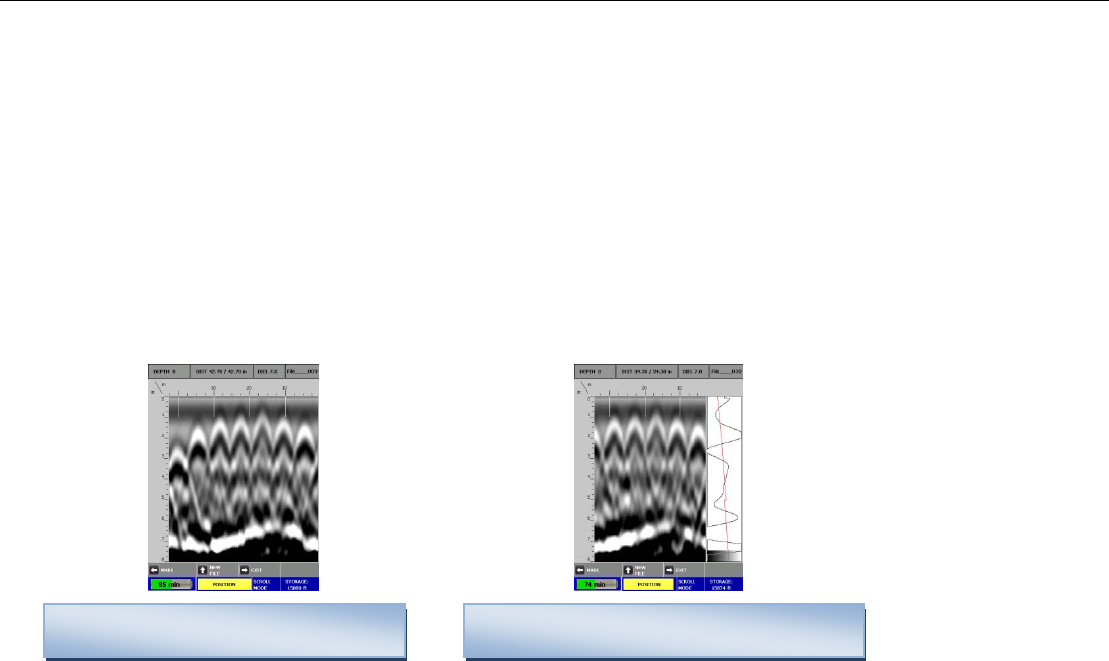
Quick Start Guide StructureScan Mini
Geophysical Survey Systems, Inc. 10
Autotarget: Allowing the Mini to Automatically Pick Your Targets
1
Highlight AutoTarget.
2
Press Enter to toggle between On and Off.
•
On
– The Mini will place dots on what it interprets as targets as you collect data, and when pulling the
Mini straight back.
•
Off
– No dots and no interpretation will be done by the Mini.
Display: While Collecting Data, Display Data Only or Data + O-Scope
1
Highlight Display.
2
Press Enter to toggle between B (data only) and A+B (data + o-scope).
Data Only display during collection Data + O-Scope display during collection
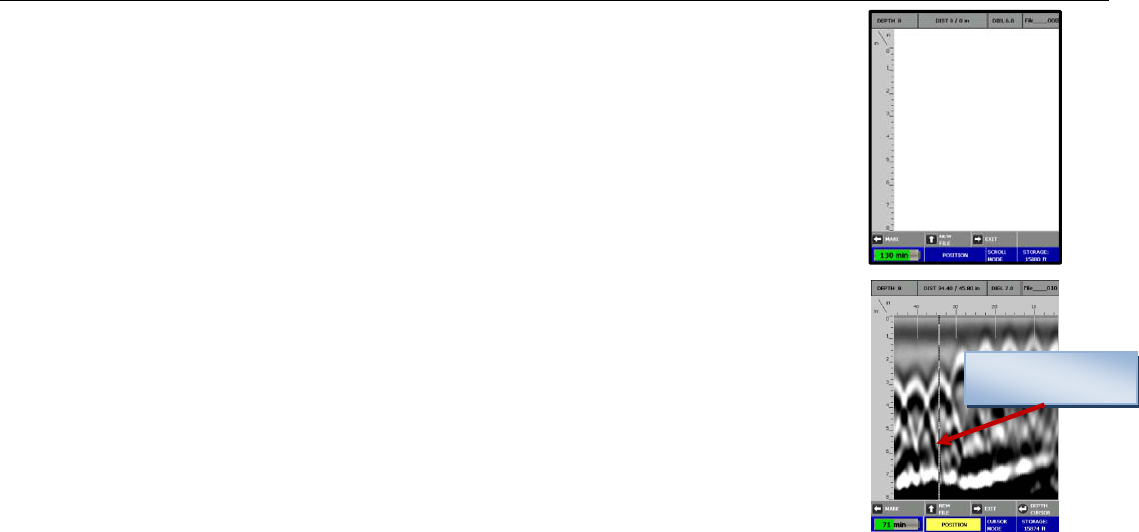
Quick Start Guide StructureScan Mini
Geophysical Survey Systems, Inc. 11
Color: Choosing the Colors You Want Displayed During Data Collection
1
Highlight Color.
2
Press Enter to toggle between five different color schemes to be displayed during
collection.
Collecting Data and Marking Your Targets
1
Highlight Start Collect and press Enter. The following screen is displayed.
2
Note the information at the top of the screen:
•
Depth
– The depth you have chosen for this scan.
•
Dist
. – The distance you have scanned.
•
Diel
. – The dielectric you choose for this scan.
•
“File____###”
– The filename of this scan if you choose to save this file.
3
Move your cart forward. Data only gets collected when you move the cart forward.
4
Once you start seeing hyperbolas on the screen, pull the system straight back along your
survey line. You will see a vertical line (the backup cursor) scroll along your data.
When that vertical line is right over the apex of the hyperbola, the center of the antenna
is over that target.
Note:
When you pull the Mini straight back, and if you configured AutoTarget On, the Mini will interpret targets
by placing yellow dots on the targets.
Backup Cursor
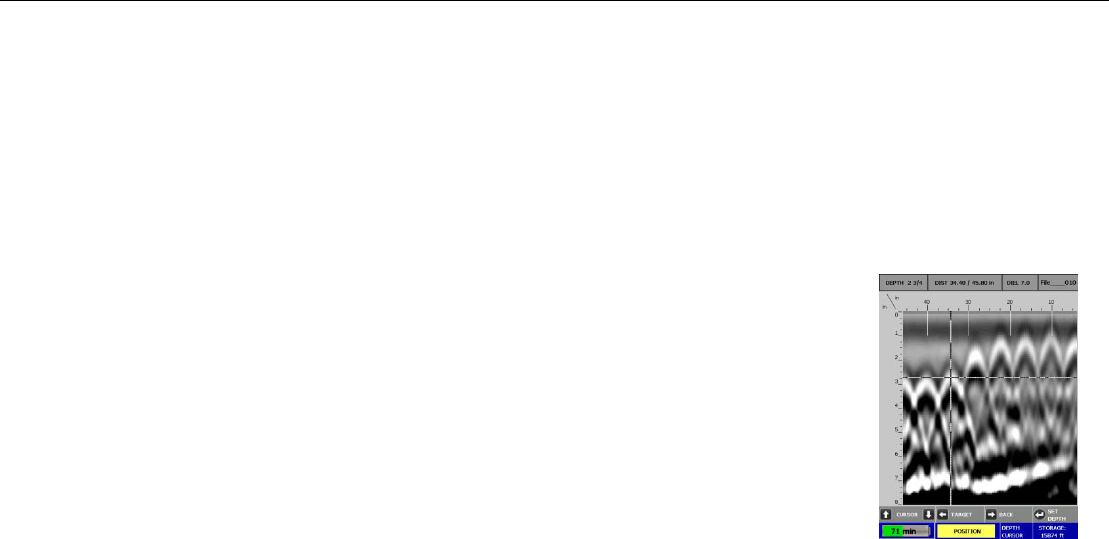
Quick Start Guide StructureScan Mini
Geophysical Survey Systems, Inc. 12
epth.
to Set Depth. The vertical scale will adjust and the dielectric will be se the
5
The center of the antenna is directly under the Mini. After marking the location of the target on the ground using
the laser (if configured On) at each side of your cart as a guide (or the groove on each side of the cart as a guide if
the laser is configured Off). Push the cart straight forward or move the cart to do another line scan. No data will
be collected until you have passed the spot where you started to reverse.
6
If you wish, you may calibrate depth (optional). Match the target location in the data to its location in your survey
area. Drill down to that target and measure the depth.
a)
Press Enter “Depth Cursor” and backup the Mini to bring up the crosshairs and set them over the target in the
data.
b)
Press Ï Ð to line up the horizontal line in the middle of first dominant color of that
target.
c)
Press Enter to Set Depth.
d)
Press Ï Ð until the Depth in the upper left hand corner matches the measured d
e)
Press Í
updated. Please note that this is only an approximation of the true depth becau
dielectric value or constant can change with depth and across the site.
f)
Press Î (Back) to continue scanning.

Quick Start Guide StructureScan Mini
Geophysical Survey Systems, Inc. 13
7 Other Options
• Press and HOLD Ï (New File) to save your current scan. If you have configured Save Prompt On, you will
be prompted to confirm the save. Press Ï to Save, Ð to not save the data. If you have configured Save
Prompt Off, it will save automatically.
• Press Í to place a user mark in your data.
• Press Î to exit. If you have configured Save Prompt On, you will be prompted to confirm the save. Press Ï
to save, Ð to not save the data. If you have configured Save Prompt Off, it will save automatically.
Helpful Hint: Make a sketch map of your survey area with immovable objects as reference points. Sketch in your survey
files, note the start and stop points, direction of travel, and file name on the map. This will make it much easier to relocate
your targets after the survey.
Helpful Hint: The top of a target is generally the middle of the first positive peak for metal targets (rebar, tensioned
cable, wires in PVC, conduit). If you are working in a grayscale color table, the positives are white. If the utility is air or
gas filled (empty PVC, voids) the top of the target is the middle of the first negative peak (black).
Please refer to Appendix C for examples of the different types of data.
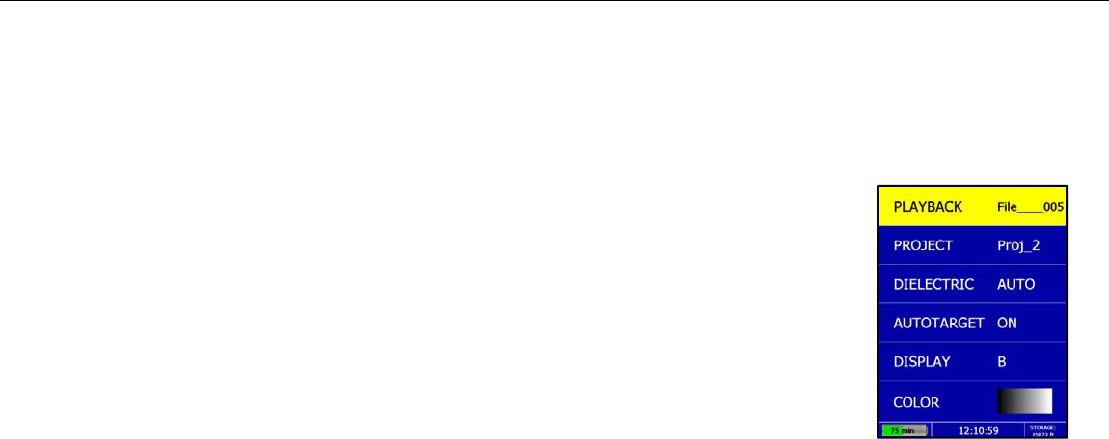
Quick Start Guide StructureScan Mini
Geophysical Survey Systems, Inc. 14
Section 4: Data Playback and Review
The Playback menu provides tools to help you interpret your data. None of these functions are required to get
interpretable data. They are simply meant to help you in the interpretation of the data. These functions do not permanently
change your data or affect your saved data in any way. More intensive processing can be done in the RADAN processing
program (sold separately).
Playback Menu Option
1
From the Main Menu, select Playback by pressing Î.
2
Use Ï Ð to highlight the appropriate options under the Playback Menu.
Before you begin to playback data (Playback), you may want to configure the Mini to give you
some helpful tools in the interpretation of the data.
Project: Selecting a Specific Project to Select a Specific File to Playback
1
Highlight Project.
2
Highlight and press Enter to select the project where the file you want to play back is located.
3
Highlight and press Enter to select the specific file you want to play back.

Quick Start Guide StructureScan Mini
Geophysical Survey Systems, Inc. 15
AutoDepth: Automatically Adjusting Depth Scale
1 Highlight AutoDepth.
2 Press Enter to toggle between Auto and Orig.
• Auto – The Mini will estimate the depth of targets and automatically adjust the Depth Scale.
• Orig – The Mini will use the original value set during collection.
Autotarget: Allowing the Mini to Automatically Pick Your Targets
1 Highlight AutoTarget.
2 Press Enter to toggle between On and Off.
• On – The Mini will place dots on what it interprets as targets.
• Off – No dots and no interpretation will be done by the Mini.
Note: AutoTarget is for information purposes only and you should carefully examine your data to ensure that the Mini
has correctly located objects.
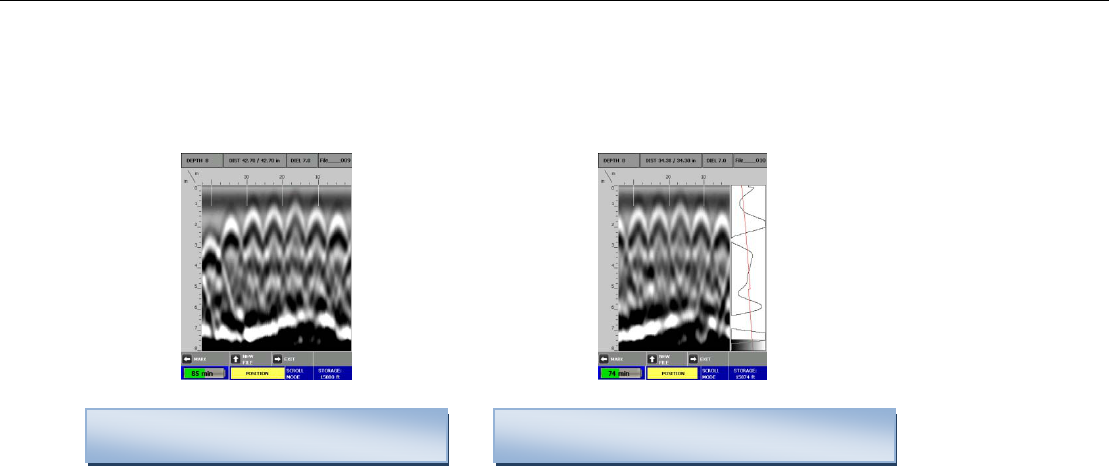
Quick Start Guide StructureScan Mini
Geophysical Survey Systems, Inc. 16
Display: While Viewing Data, Display Data Only or Data + O-Scope
1
Highlight Display.
2
Press Enter to toggle between B (data only) and A+B (data + o-scope).
Data Only display during collection Data + O-Scope display during collection
Color: Choosing the Colors to Display During Data Collection
1
Highlight Color.
2
Press Enter to toggle between five different color schemes to be displayed during collection.
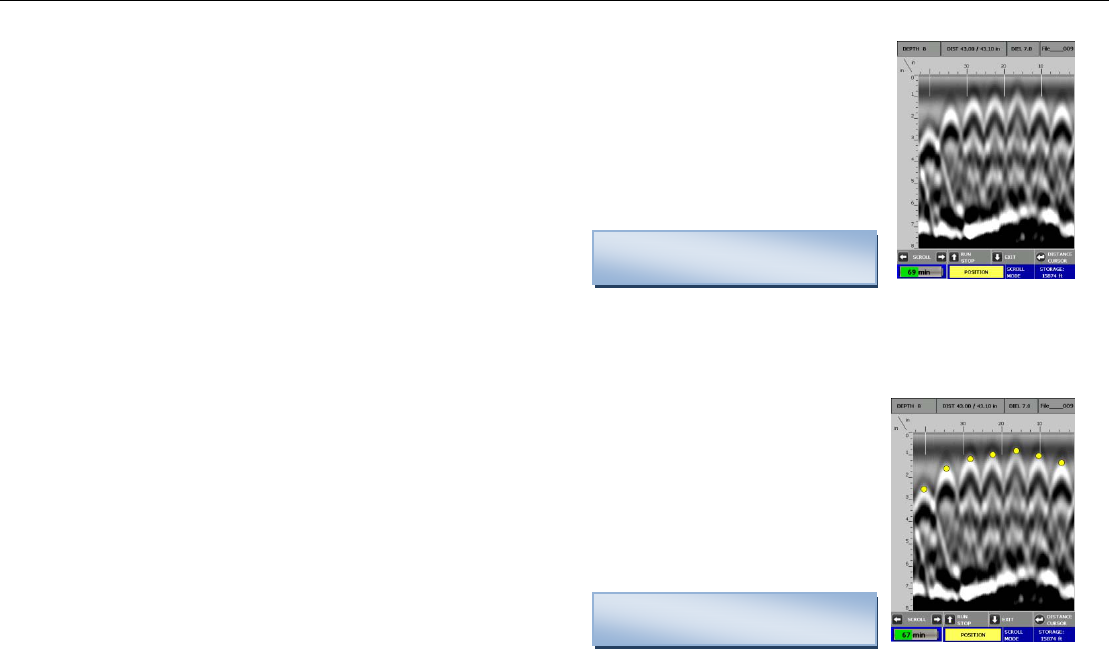
Quick Start Guide StructureScan Mini
Geophysical Survey Systems, Inc. 17
Playing Back the Selected File
1
Highlight Playback.
2
Press Enter to play back the selected file.
Note at the top of the screen the following information:
• Depth
• Distance
• Dielectric
• File name
While in Playback, you will have an option to toggle between four different modes by simply pressing the Enter button.
The mode you are in will be displayed at the bottom of the screen.
•
Scroll Mode
– Allows you to scroll your data left and right
•
Distance Cursor Mode
– Allows you to move a vertical line left and right on your data
•
Depth Cursor Mode
– Allows you to move a horizontal line up and down on your data.
•
Set Depth Mode
– Allows you to set a known depth to your targets.
Data with AutoTarget OFF
Data with AutoTarget ON
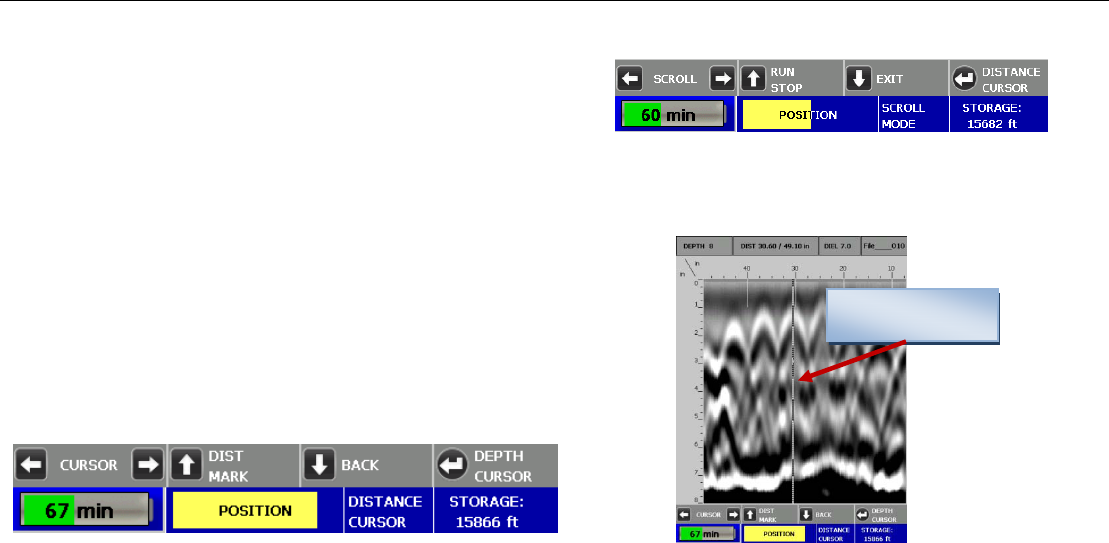
Quick Start Guide StructureScan Mini
Geophysical Survey Systems, Inc. 18
Scroll Mode
• Í Î – Scroll through your data.
• Ï – Run Stop, while your data is scrolling, press Up
Arrow to stop and start the scrolling.
• Ð – Exit back to the Playback menu. If you added or deleted any targets, the system will prompt you to save your
targets. Press Ï for Yes, Ð for No.
•
Enter
– Switch to Distance Cursor Mode.
Distance Cursor Mode
• Í Î – Move the vertical line left and right.
• Ï – Place a user mark at the location of the vertical line.
• Ð – Return to Scroll Mode.
•
Enter
– Switch to Depth Cursor Mode.
Vertical Line

Quick Start Guide StructureScan Mini
Geophysical Survey Systems, Inc. 19
croll Mode
Depth Cursor Mode
• Ï Ð – Move the horizontal line up and down.
• Í – Toggles between placing and deleting a dot to mark a target where the
cross hairs are.
• Î – Return to Distance Cursor Mode.
•
Enter
– Switch to Set Depth
Mode.
Set Depth Mode
• Ï Ð – Entering a known depth for the target in the crosshairs. The upper left hand corner
displays the depth
• Í – Once the correct depth is displayed, set the depth. Note: If the depth of a target
changes, this will automatically change the dielectric.
• Î – Return to Depth Cursor Mode
Horizontal Line
•
Enter
– Switch to S

Quick Start Guide StructureScan Mini
Geophysical Survey Systems, Inc. 20
Section 5: Reset to Factory Settings
This will reset the Mini to the factory settings. This will NOT delete the data you have saved.
Simply press the Down Arrow from the Main Menu.
• Ï to Confirm
• Ð to Cancel

Quick Start Guide StructureScan Mini
Geophysical Survey Systems, Inc. 21
Appendix A – Inventory of Your System
1 StructureScan Mini
1 SD card (already inserted into the back of the Mini)
1 Battery Charger (2 Slots)
1 Battery Charger Adapter
3 International Plugs for the Battery Charger Adapter
1 Quick Start Guide (This Manual)
1 USB Cable
2 Batteries
1 GSSI Strap
1 Documentation CD
1 Case
Note: If you wish to transfer any saved data to your PC, simply
remove the SD card and transfer the data to your PC.
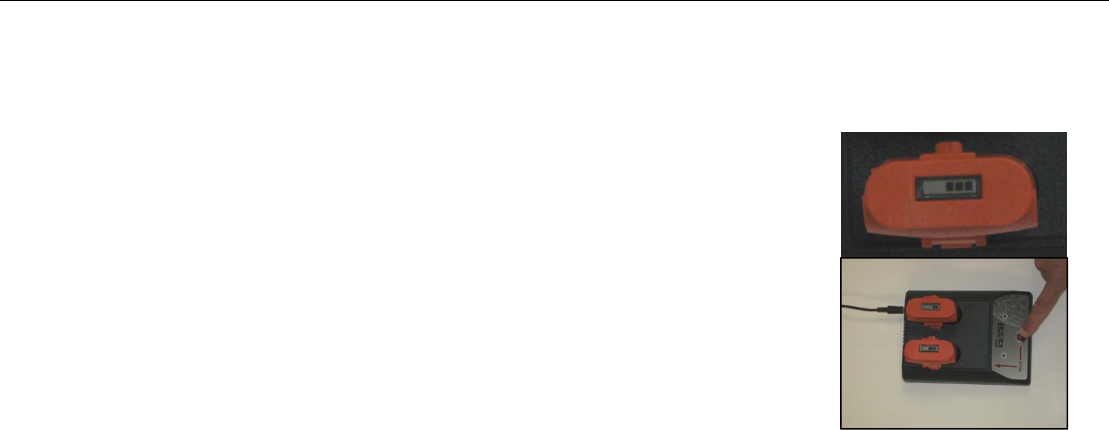
Quick Start Guide StructureScan Mini
Geophysical Survey Systems, Inc. 22
Appendix B – Battery/Charger Information
Your system comes with a two-slotted battery charger and adapter. It also comes with three international interchangeable
plugs.
• To charge your batteries, simply attach the adapter to the charger and plug in the
adapter. Insert one or both batteries. The batteries will charge one at a time. The bars
located at the top of the batteries will indicate how much charge is left in the battery.
• At times, you may wish to re-calibrate a battery. Simply insert a battery into the slot
on the left and press the RECAL button
•
LED Lights
– As the batteries are charging, the LED lights for each slot will do
different things.
• No Lights – No Batteries
• Green Flash – Fast Charging
• Green Solid – Fully Charged
• Yellow Flash – Recalibrating
• Yellow/Green – Recalibrated
• Yellow Solid – Standby
• Red Flash – Error
• If the charger remains plugged in and there are NO batteries in the charger, the charger will eventually begin to
“beep.” Since this can be annoying, it is recommend that you unplug the charger when not in use.
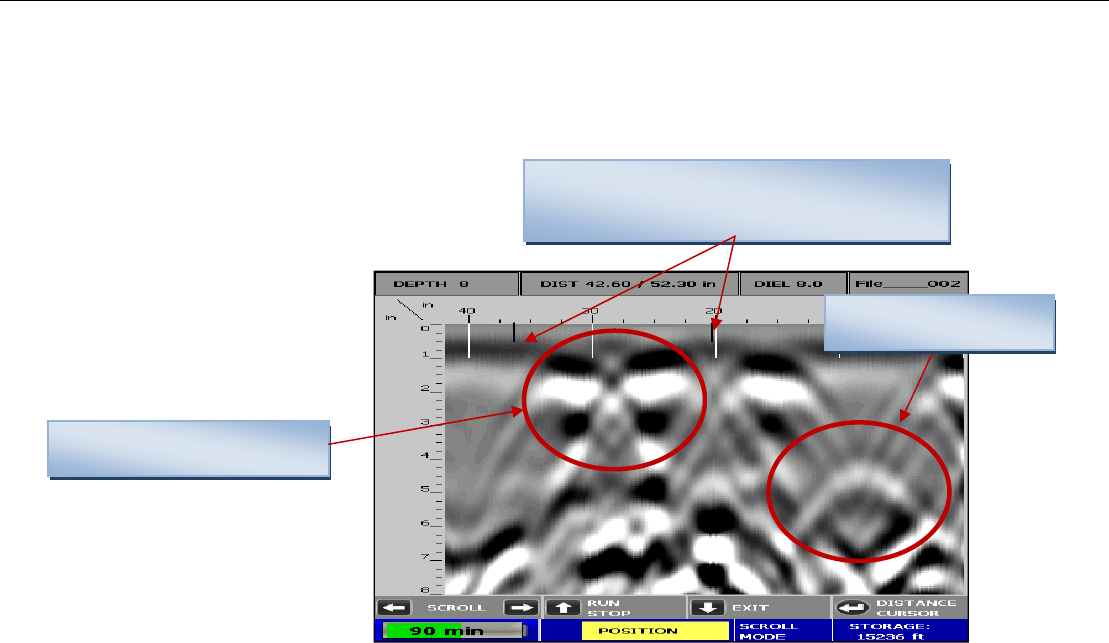
Quick Start Guide StructureScan Mini
Geophysical Survey Systems, Inc. 23
Appendix C – Sample Data
These examples are presented for informational use only. Conditions may be different at your site that may cause the
images to look different from the data shown here.
Example 1 – Concrete Block Data
Filled cell with rebar
Voids (2) within the blocks
User Marks entered during collection to
identify the ends of each block (black lines)
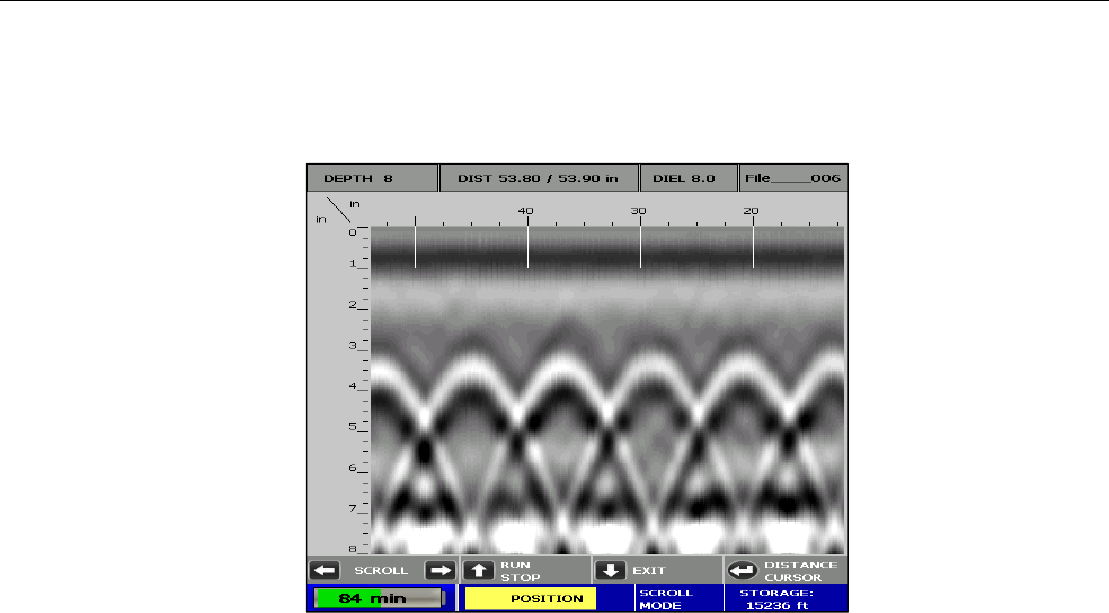
Quick Start Guide StructureScan Mini
Geophysical Survey Systems, Inc. 24
Example 2 – Rebar Data
This is an example of rebar. Note the distance between the peaks here (as well as at the location if you marked the area) is
approximately 8 inches. Also note the approximate depth, the brightness of the hyperbolas, and they tend to be at a
constant depth over the short term.
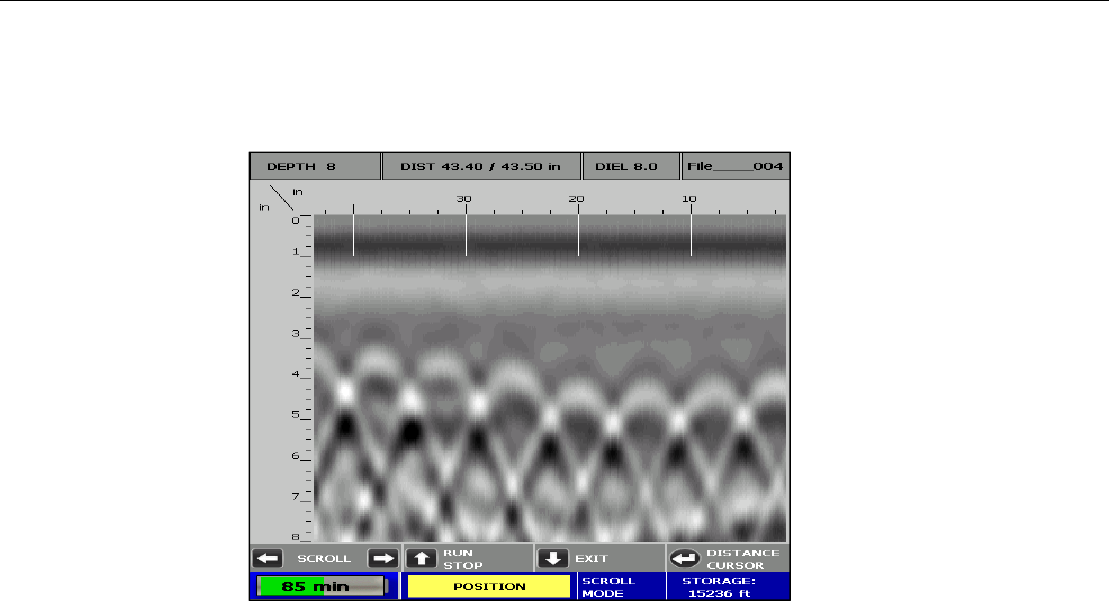
Quick Start Guide StructureScan Mini
Geophysical Survey Systems, Inc. 25
Example 3 – Mesh Data
This is an example of mesh. Note the distance between the peaks here (as well as at the location if you marked the area) is
approximately 6 inches. Also note the approximate depth, the brightness of the hyperbolas, and mesh may be more uneven
than rebar.
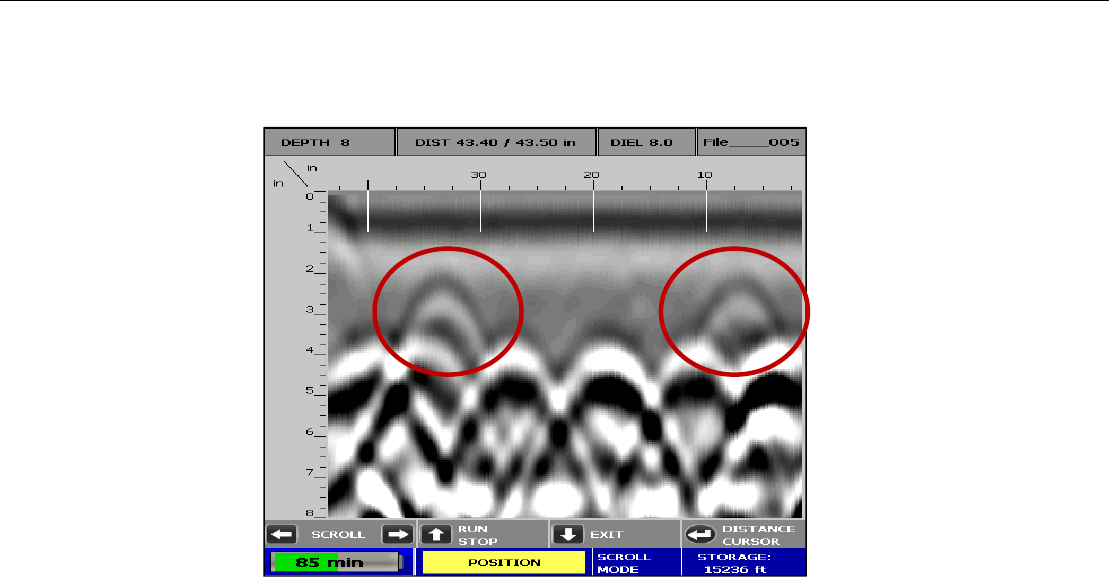
Quick Start Guide StructureScan Mini
Geophysical Survey Systems, Inc. 26
Example 4 – PVC
This is an example of two PVC pipes. Note they tend to be dimmer than rebar.